Page 1
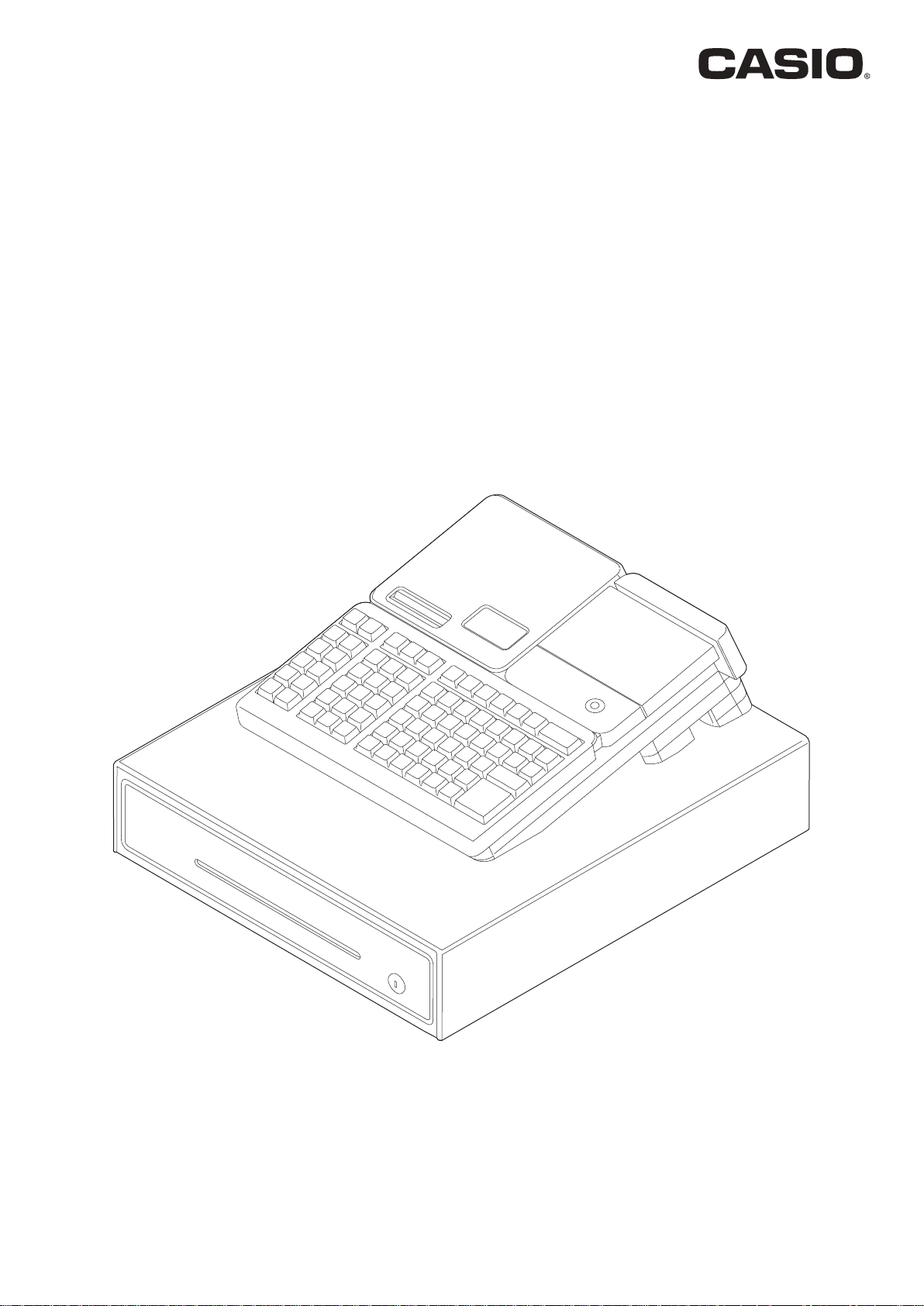
Complete Manual
PCR-T2500
PCR-T2600
SR-S4000
SR-S920
Electronic Cash Register
(M size drawer)
MA1808-BPCRT2500CM*E
Page 2
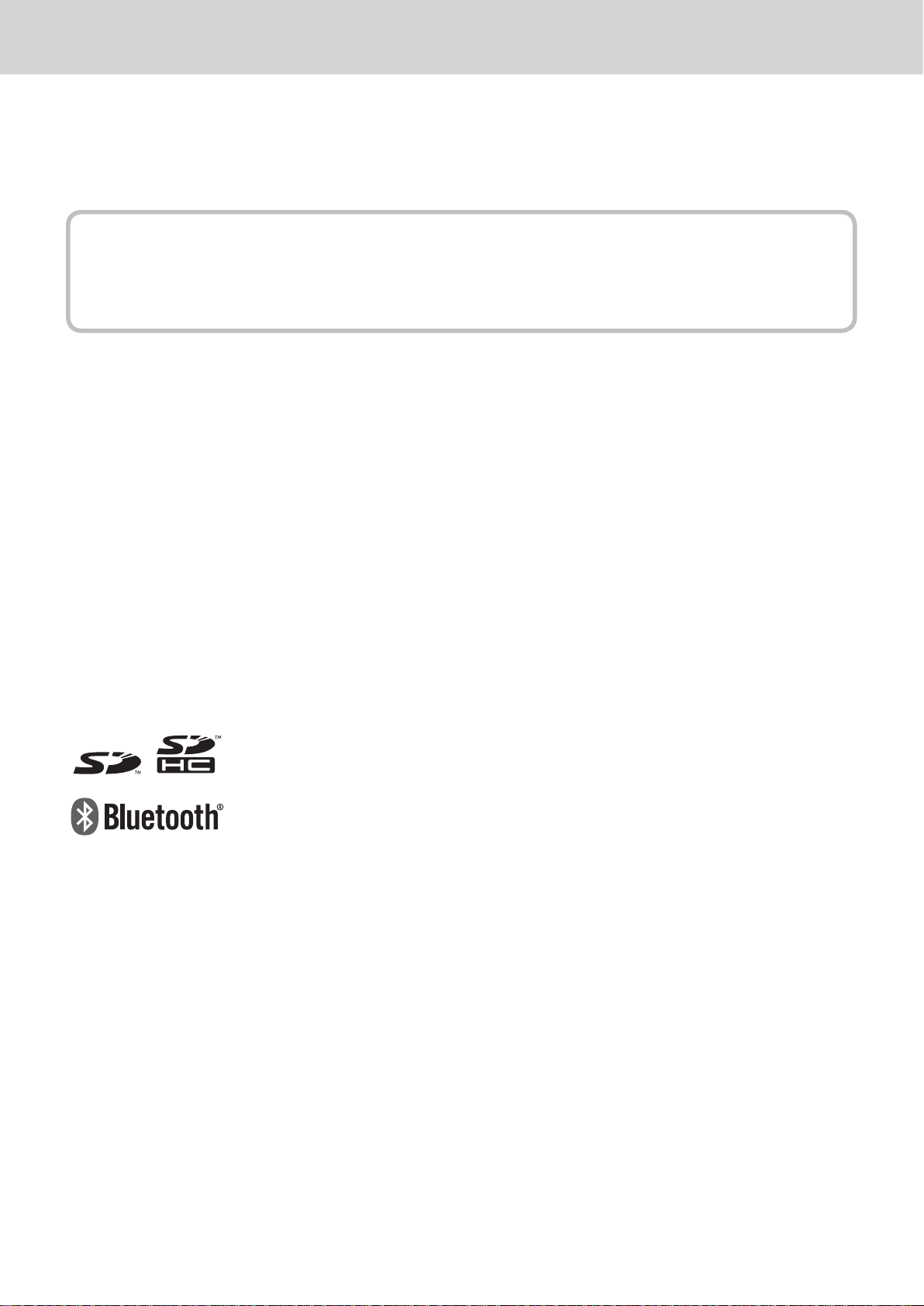
Introduction
Thank you very much for purchasing this CASIO electronic cash register. START-UP is QUICK and
EASY!
For the basic settings of your cash register, please see “Quick Start Guide”.
IMPORTANT
For programming assistance please visit
http://casio4business.com/sa_index.html
CASIO Authorized Service Centers
If your CASIO product needs repair, or you wish to purchase replacement parts, please visit http://casio4business.com.
Original Carton/Package
If for any reason, this product is to be returned to the store where purchased, it must be packed in the
original carton/package.
Location
Locate the Cash register on a at, stable surface, away from heaters or areas exposed to direct sunlight,
humidity or dust.
Power Supply
Your cash register is designed to operate on standard household current (120 V, 50/60 Hz). Do not overload the outlet by plugging in too many appliances.
The mains plug on this equipment must be used to disconnect mains power. Please ensure that the
socket outlet is installed near the equipment and shall be easily accessible.
Trademark
SD and SDHC Logos are trademarks of SD-3C, LLC.
The Bluetooth wordmark and logo are registered trademarks of Bluetooth SIG,
Inc. and are used by permission granted to Casio Computer as a certied logo
user.
Interference with the Operation of Other Equipment (Using Wireless Data Communication)
• Keep your Cash Register well away from anyone wearing a pacemaker. Radio waves emit-
+
ted by the Cash Register can aect the operation of a pacemaker.
E-2
Page 3
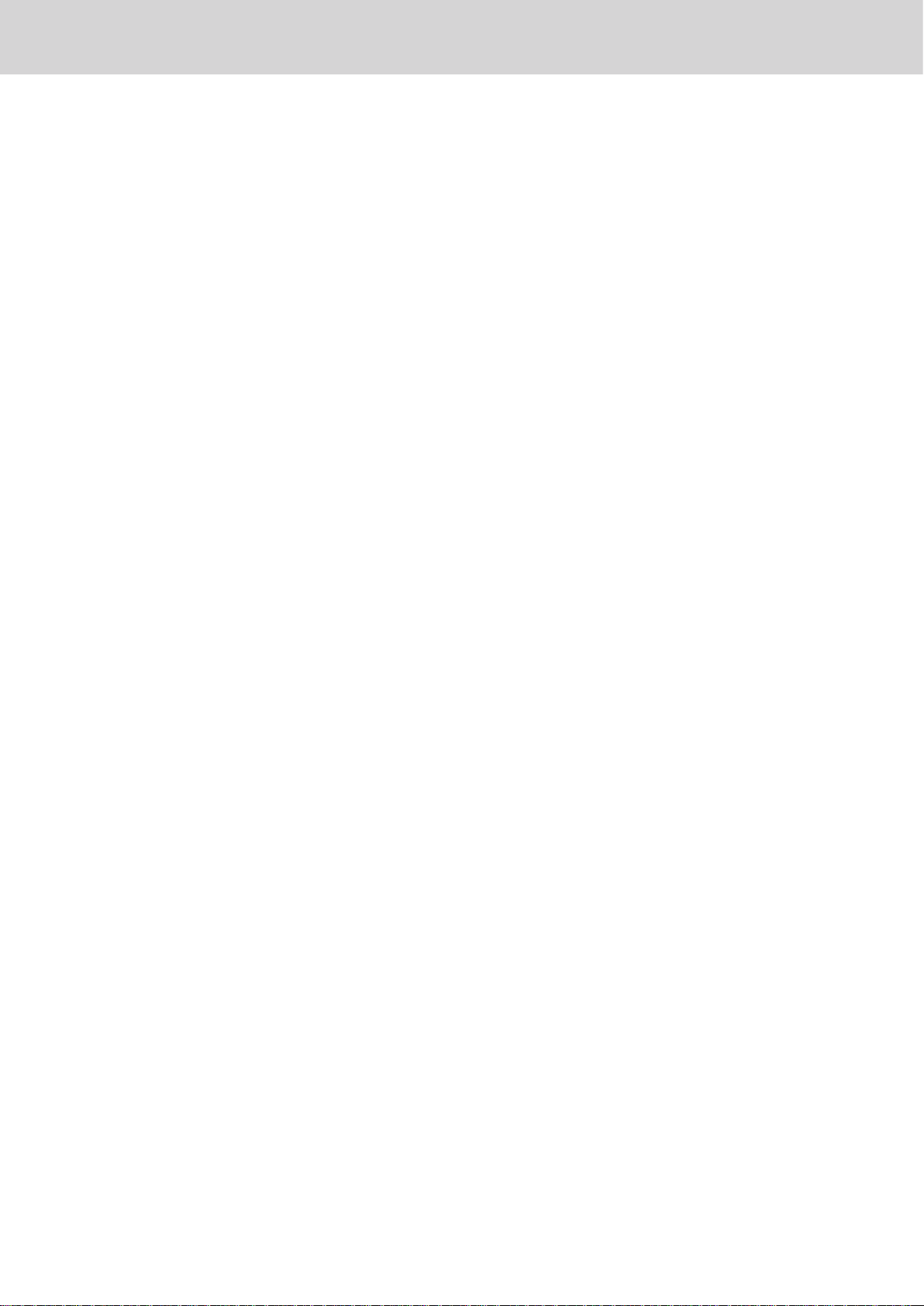
Safety Precautions ..................................................................................................................E-4
Precautions for Use
Regulatory Information
To use the cash register’s basic function
Getting started ................................................................................................................................E-13
Getting to know your cash register
How to read the printouts
How to use your cash register
Before opening your store
Registering items in departments
Basic setups and registrations
Other registrations
Daily sales reports..........................................................................................................................E-52
.................................................................................................................E-8
.........................................................................................................E-10
...........................................................................E-12
..............................................................................................E-19
..............................................................................................................E-24
......................................................................................................E-25
.............................................................................................................E-26
................................................................................................E-27
.....................................................................................................E-31
.........................................................................................................................E-40
Advanced programmings and registrations .......................................................................E-55
Advanced registrations ..................................................................................................................E-57
Character settings
Advanced programmings
Programming functions of departments and PLUs in a lump
Programming functions of departments and PLUs individually
Printing programmed data
Printing various sales reports
Bluetooth setting
Setting Bluetooth pairing.............................................................................................................E-104
Using an SD card
Restoring backup data (automatically backed up setting data) from built in ash memory
POP setting
Handling of the cash drawer
Before you consider it as a problem
Specications
...................................................................................................................................E-109
..........................................................................................................................E-61
..............................................................................................................E-69
...................................................E-80
...............................................E-83
.............................................................................................................E-91
.......................................................................................................E-96
.........................................................................................................................E-104
..........................................................................................................................E-106
E-109
....................................................................................................... E-110
.......................................................................................... E-112
............................................................................................................................... E-118
E-3
Page 4
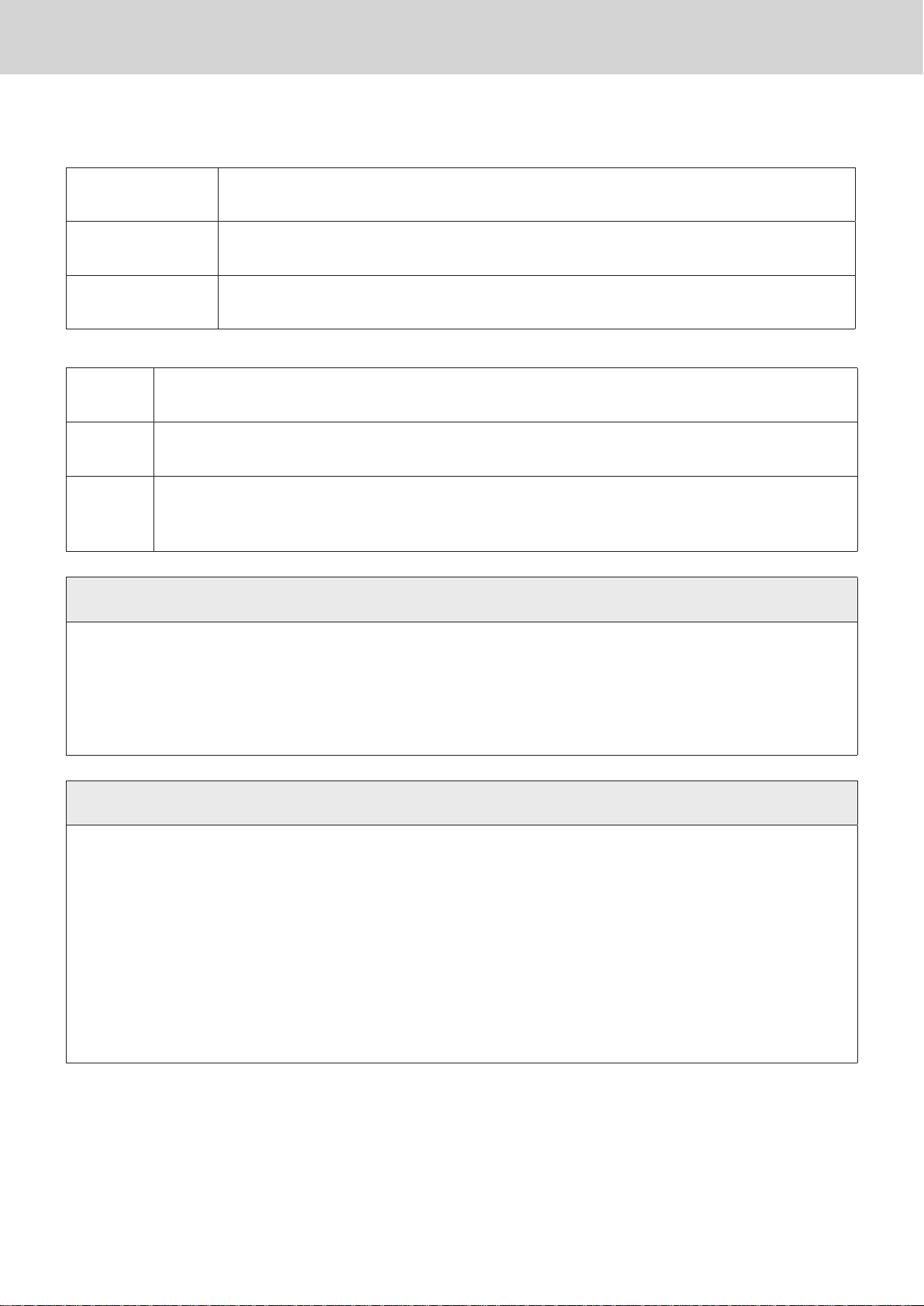
Safety Precautions
• Please read this “Safety Precautions” thoroughly and use the product accordingly.
• Please pay due attention to the following symbols to help you use the product safely and properly and
to avoid any personal injury or damage to the product.
*
Danger
*
Warning
*
Caution
• The “pictorial indications” in this manual have the following meanings.
/ This symbol means “to be careful = caution”. The example at left is “caution for electrical
’
!
$
shock”.
- This symbol means “must not do = prohibited”. The example at left is “prohibited to
disassemble”.
0 This symbol means “something must be done = instruction”. The example at left is
“disconnect the power plug from the outlet”. The “instructions dicult to express in picture”
are indicated by +.
If this symbol is ignored and the product consequently misused, it can result in
serious personal injury and/or death.
This symbol indicates the contents that may cause death or serious injury to a
person when the product is misused ignoring this symbol.
This symbol indicates the contents that may cause injury to a person or property
damage when the product is misused ignoring this symbol.
*
Danger
If liquid that leaked from a battery gets in your eye, on your skin or clothes, deal with it
immediately as follows.
1. Immediately rinse it o with lots of water.
-
Power Cords and Plugs
-
’
2. Immediately get medical treatment.
Failing to act may result in a rash or loss of sight.
*
Warning
• Do not twist, pull, heat, modify, or place anything heavy on the power cord. This may
damage the power cord and result in re or electrical shock.
• Refrain from routing cords under this product. If the power cord is damaged, it may cause
a re or an electrical shock.
• Contact the dealer or the CASIO service representative when the power cord is damaged
(wire is exposed or disconnected). Using the power cord in such condition may result in
re or electrical shock.
• Securely insert the power plug all the way.
• Do not touch the power plug with wet hands. This may result in electrical shock.
E-4
Page 5
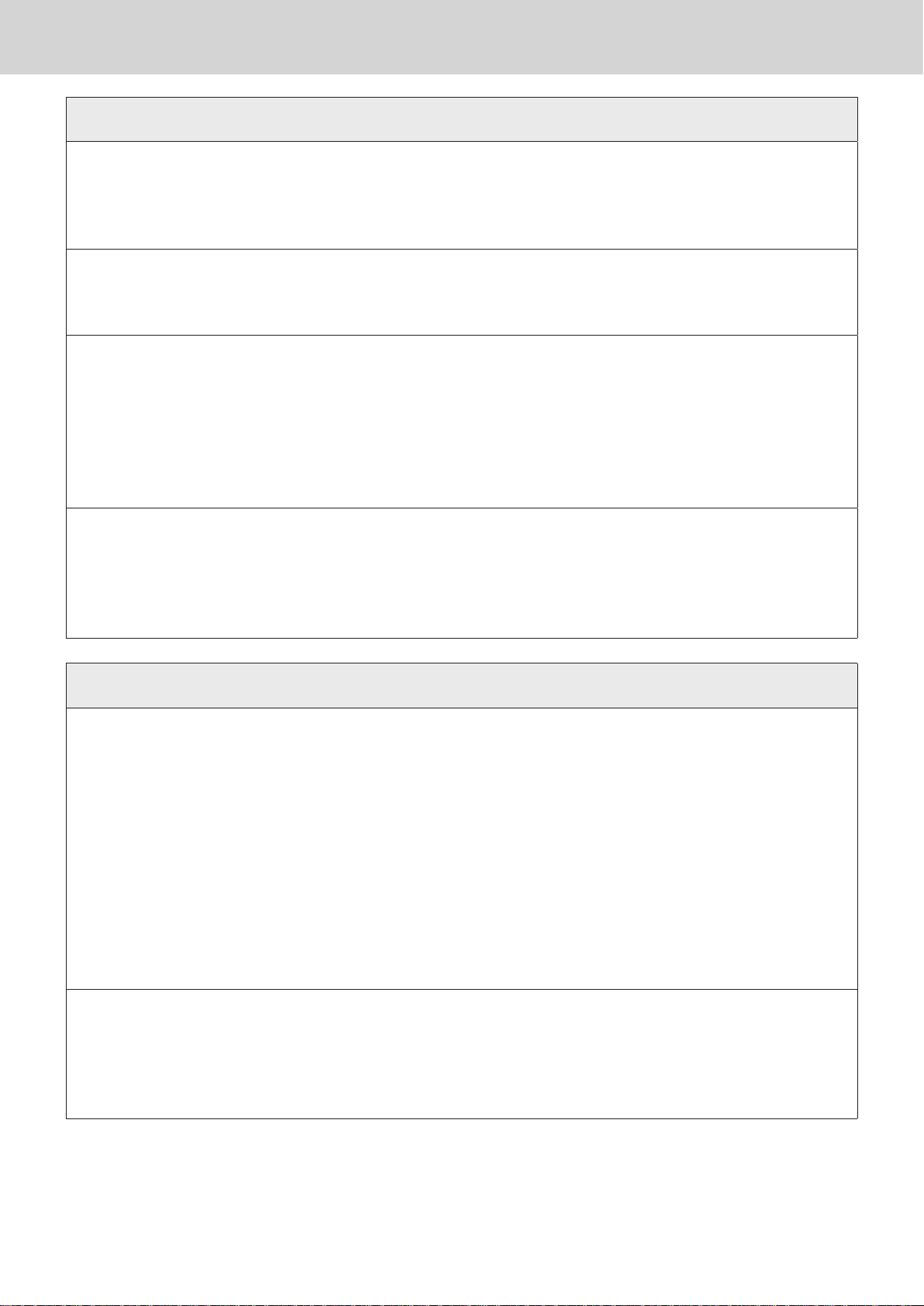
Safety Precautions
*
Warning
Power supply voltage
• Do not use with any voltage other than the indicated power supply voltage. This may result
-
Do not disassemble or modify
!
Do not let any foreign object or water get inside
$
in re or electrical shock.
• Do not overload the outlet with wires. This may result in re or electrical shock.
• Do not disassemble or modify the product. There are high voltage parts and sharp parts
inside. Touching them may result in injury or electric shock, or cause a malfunction or re.
• Do not insert or drop metal object or ammable object inside from the opening.
• Do not spill any liquid such as water from a ower vase, coee, juice, etc., inside this
product.
• Disconnect the power plug from the outlet and contact the dealer where the product was
purchased or the CASIO service representative when a foreign object or water got inside
the product. Using the power cord in such condition may result in re or electrical shock.
Do not use the product in abnormal condition
• It may result in re or electrical shock when the product is used in abnormal condition
-
such as overheating, it is smoking, have strange odor, etc. Immediately disconnect the
power plug from the outlet and contact the dealer where the product was purchased or the
CASIO service representative.
*
Installation location
• Do not place in unstable locations such as on an unsteady table or an inclined location. It
-
could fall and cause injure.
• Do not place in a location with high humidity or dust. This may result in re or electrical
shock.
• Do not place in a location exposed to oil smoke or humidity such as close to cooking table
or humidier. This may result in re or electrical shock.
• Do not place in a location close to heating devices such as a stove or a heater, or location
directly exposed to hot air. This may result in re.
• The main plug on this equipment must be used to disconnect mains power.
• Select the outlet where the power cord of this product is easily reached, and plug/unplug
of the power plug can easily be performed.
Caution
Do not place anything on top
• Do not place ower vase or ower pot, cup or container with liquid, or metal object.
-
• Do not place anything that is hot such as cigarette.
• Do not place anything heavy.
• Do not place your hands and lean on the product.
E-5
Page 6
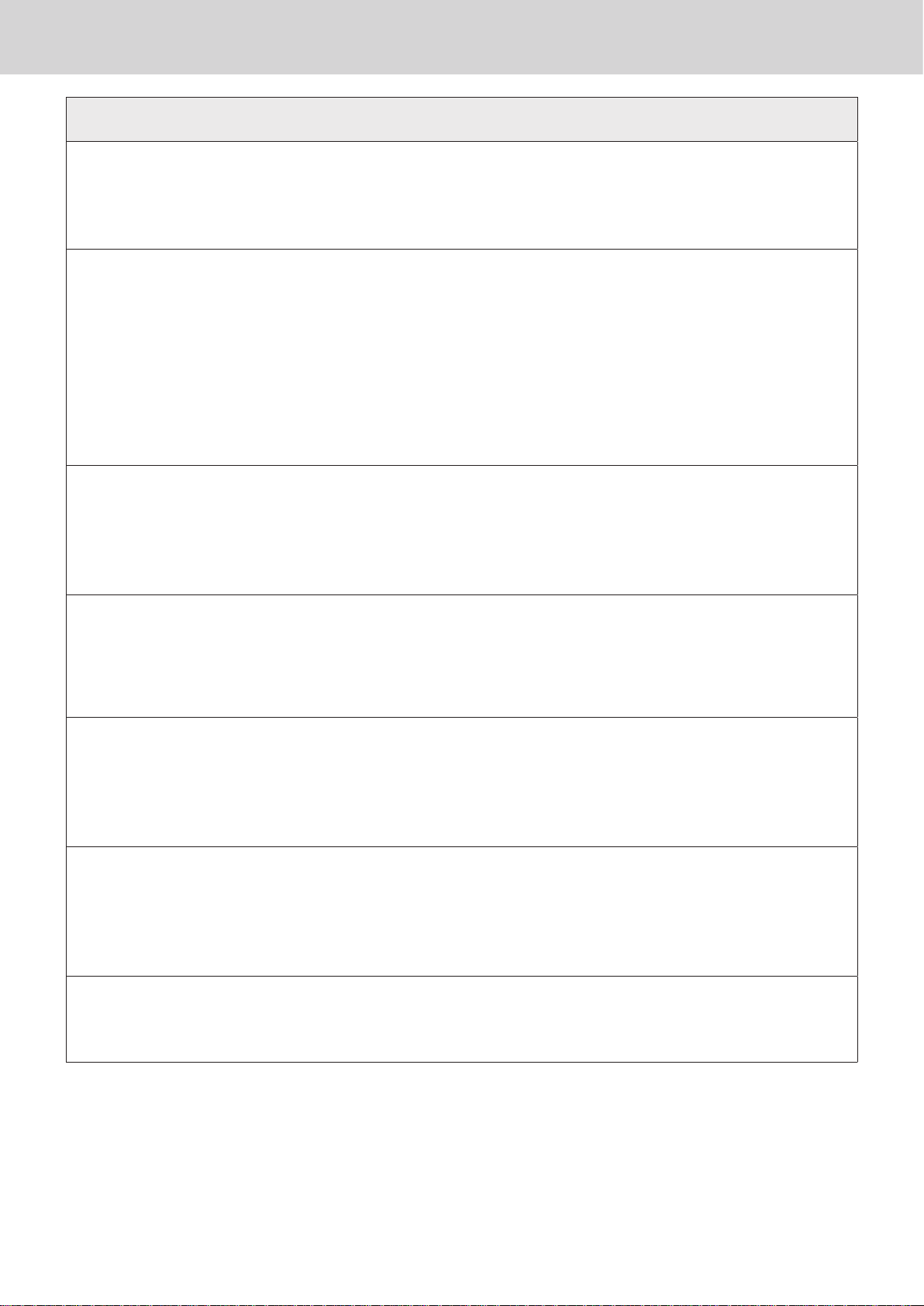
Safety Precautions
When moving the product
• Always disconnect the power plug from the outlet before moving.
$
LCD
-
Adjustment of display
• Always hold onto the plug when unplugging the power plug.
• Pulling on the power cord may damage the cord, resulting to re or electrical shock.
• Do not press hard on the LCD or apply strong impact. This may crack the glass on the
LCD, resulting to injury.
• Never touch the liquid from inside when the LCD is cracked. This may result in irritation to
the skin.
• Immediately rinse the mouth and contact the physician when the liquid inside the LCD
gets inside the mouth.
• Rinse for minimum of 15 minutes with clean running water and contact the physician when
the liquid inside the LCD gets in the eye or on the skin.
*
Caution
• Do not put your hands at the back of the display while it is moving to adjust its angle.
-
Drawer
+
Doing so may result in an injury.
• Do not put your ngers between the sub display and the product when you put it back.
Doing so may result in an injury.
• Take caution with the face of a child or pregnant person when opening a drawer.
• Do not lean on the drawer when the drawer is opened. It could fall and cause injure.
-
When changing the roll paper
• Beware of your hair or scarf not to get caught in a gear or the platen arm while you are
-
Cleaning
$
+
changing the roll paper.
• Do not touch the head of the printer. Doing so may result in an injury or burn.
• Do not oils to adhere to the paper roll or paper holder. Doing so may cause printing errors.
• Unplug the power plug from the outlet for safety when cleaning.
• Clean the blades and surrounding of the blades of the power plug with a dry cloth at least
once a year. Dust accumulation may result in re. Do not use detergent to clean the power
plug.
When not using for a long period
• Unplug the power plug from the outlet for safety when not using this product for a long
$
period such as consecutive holidays.
E-6
Page 7
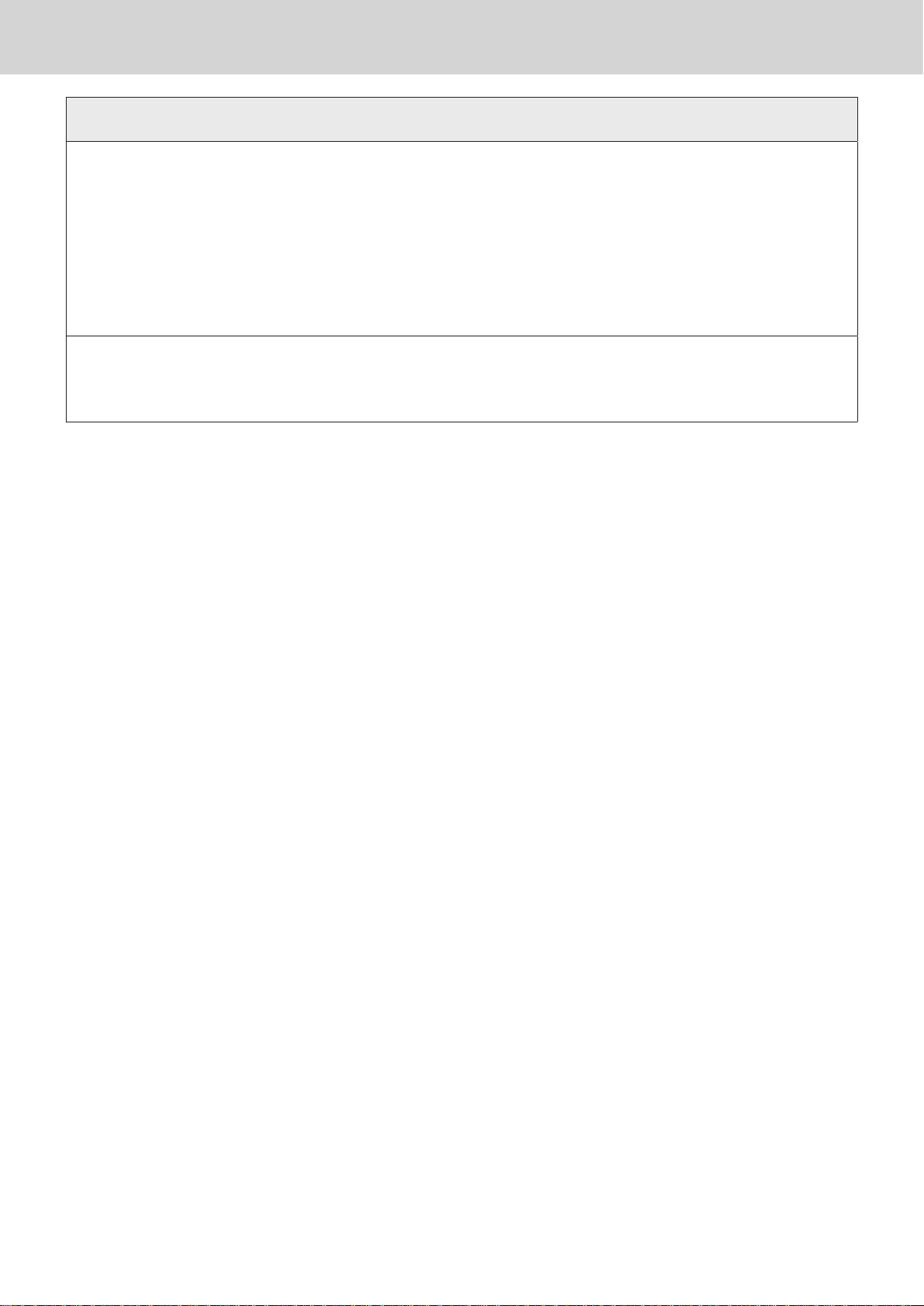
Safety Precautions
Only use the specied batteries.
• Do not disassemble, modify or short-circuit them.
-
Disposing of batteries:
-
• Do not put them in re or water or heat them.
• Do not mix new and old batteries or dierent types of batteries.
• Orient the terminals +- correctly.
• Remove the batteries if the system will not be used for a long time.
• After batteries are spent, dispose of them as per local regulations.
• Do not try to recharge dry cell batteries.
• Make sure that you dispose of used batteries in accordance with the rules and regulations
in your local area.
*
Caution
E-7
Page 8
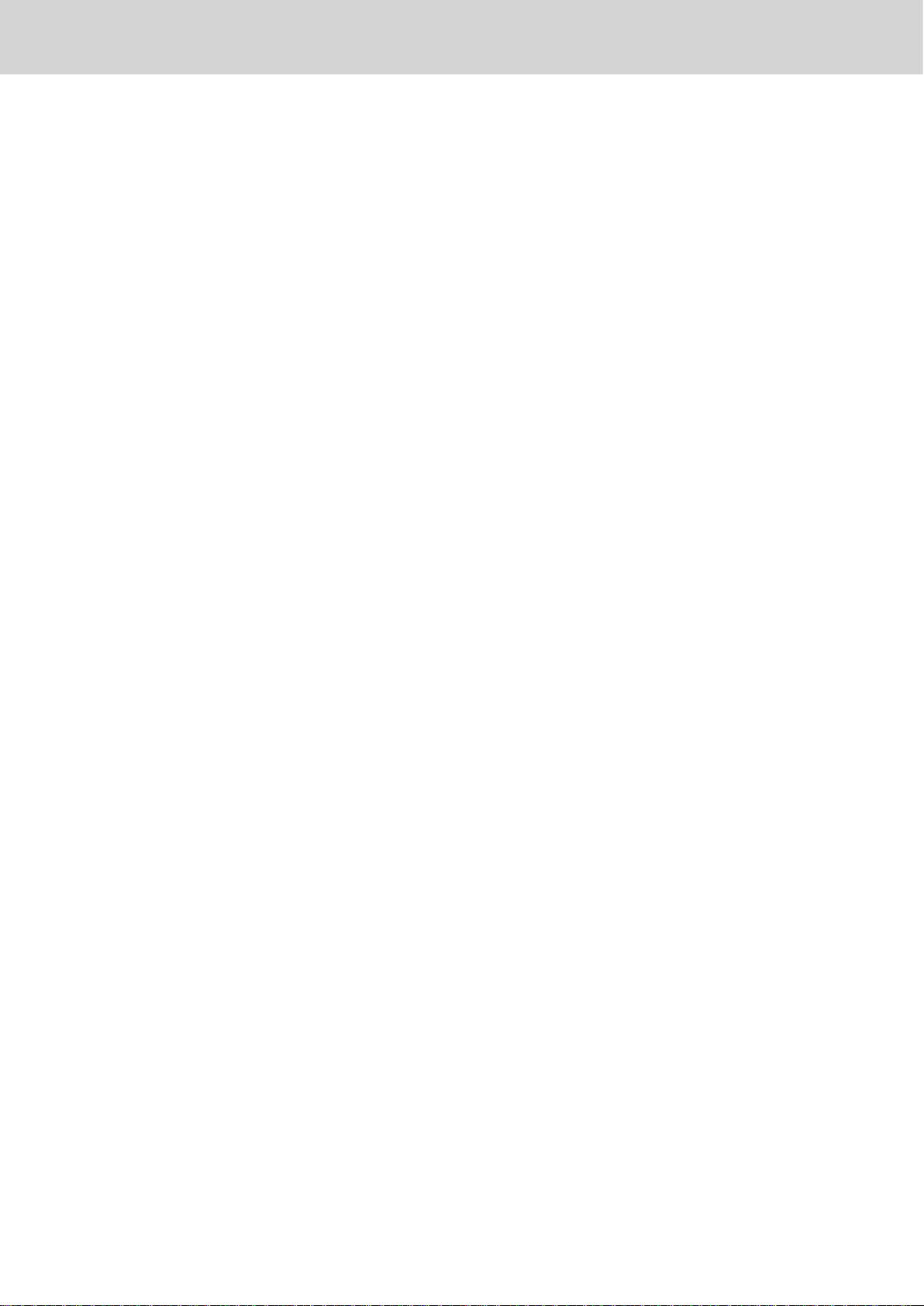
Precautions for Use
Read the following items thoroughly and use this product properly. CASIO bears no responsibility
whatsoever for malfunction or damage caused by handling not following below contents. Please note that
it will also result in charged repair, and actual cost required for repair will be charged, even if it is within
the warranty period.
Installation Location
Do not place in a hot or dusty location, or in any location exposed to oily smoke or water. Never store
or leave in following locations. This could erase the memory and cause a malfunction or result in
deformation of the case.
• Temperature of 0°C or lower
• Inside vehicles in summer
• Close to air conditioner
• Under direct sunlight
• Temperature of 40°C or higher
Avoid using this product in following locations.
• Outdoor
• Close to equipment that will become hot such as range, electrical heater, etc.
• Location exposed to water or steam
• Location with severe change in environment such as temperature, humidity, etc.
• Location where corrosive gas or saline matter is generated
• Location where dirt or dust is generated
• Location with vibration
• Location prone to static electricity
Others
• Prepare separate AC power supply from the power line for motor, ice maker, microwave oven, etc.,
which may generate noise.
• Do not touch the power switch with wet hands. This may result in electrical shock.
• Wipe thoroughly with dry cloth, etc., when there is any water droplet on the device.
• Do not use any volatile chemical such as thinner, benzine, cosmetics, etc., for cleaning. Wipe with dry
soft cloth when this product gets dirty. The display section may be scratched when scued strongly with
a cloth.
• When the capacity of the internal memory protection battery is insucient and there is no power supply
available due to a power outage, malfunction or other reason, the memory content might be erased.
E-8
Page 9
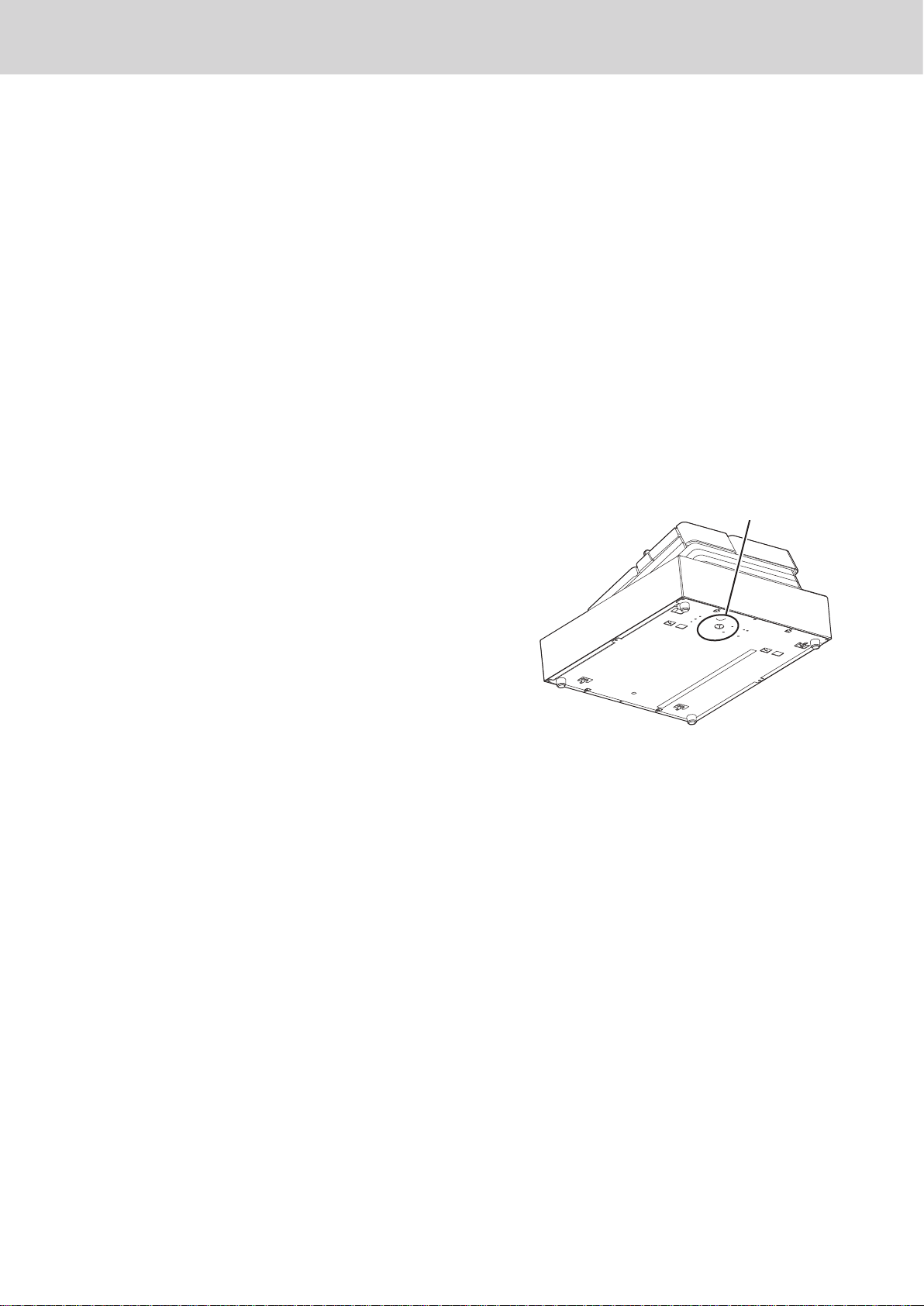
Precautions for Use
Take Advance Notice of the Following
• The content of this manual may be changed without prior notice due to improvement or specication
change of the product.
• Please note that CASIO bears no responsibility for damage, loss of prot, or any claim from third party
due to loss or change of data caused by usage, malfunction, or repair of this product.
• The copyright for this manual and all rights related to the software described in this manual are the
property of CASIO Computer Co., Ltd. The unauthorized reproduction of this manual in whole or part is
prohibited without the written permission of CASIO.
• The content of this manual was created with all possible care, but please contact us if there is any
unclear point, mistake, omission, etc., in this manual.
• The screen or illustration used in this manual may be dierent from the actual product. The keys and
icons are described in simplied manner.
• Weld Line
The line on the exterior of the product is called “weld line”, which is created at the time of plastic
forming, and it is not a crack or a scratch. This will not interrupt the usage.
When the cash drawer does not open!
In case of power failure or the machine is in malfunction,
the cash drawer does not open automatically. Even in
these cases, you can open the cash drawer by pulling
drawer release lever (see the gure on the right).
Important: The drawer will not open, if it is locked with a
drawer lock key.
Drawer release lever
E-9
Page 10
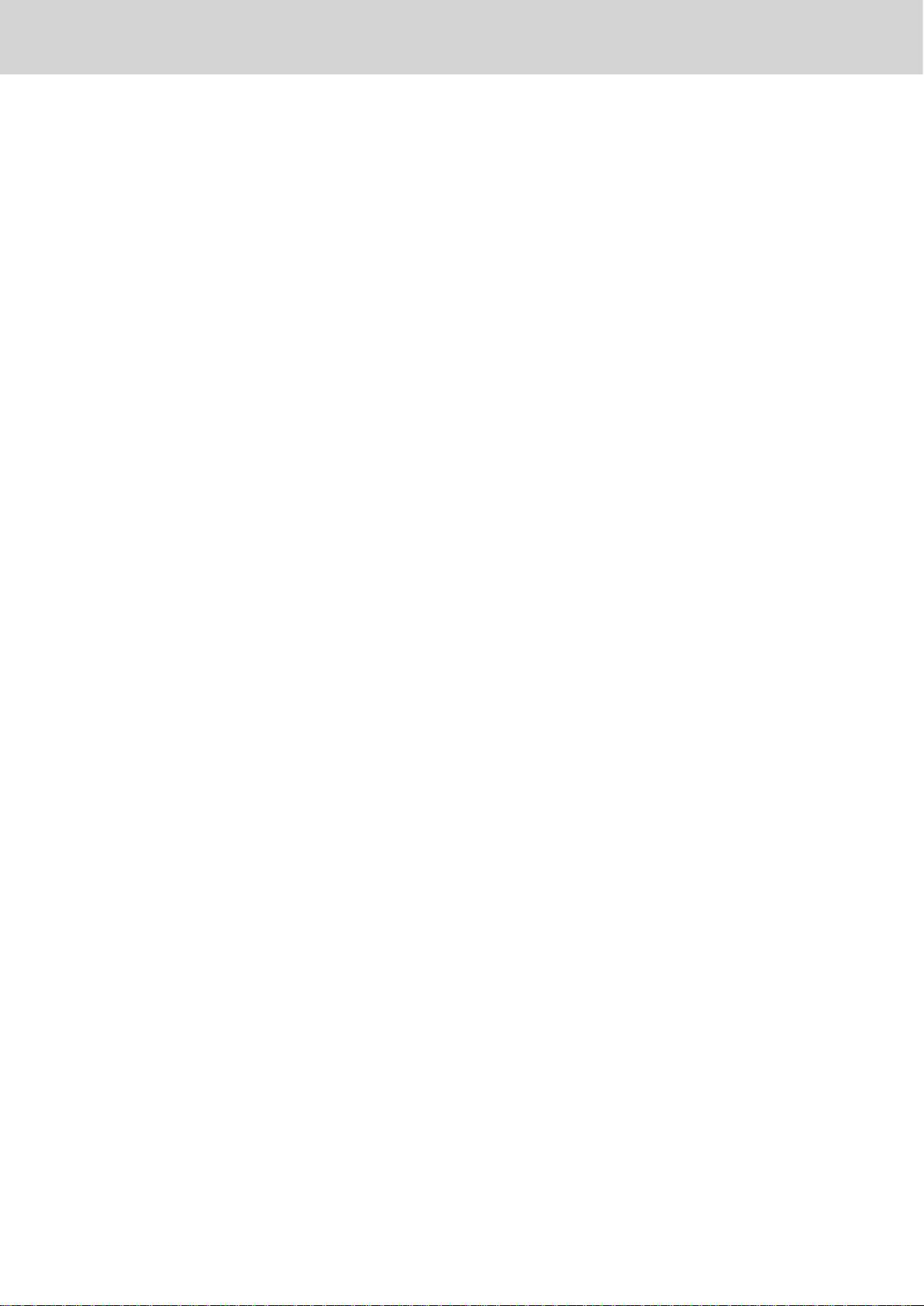
To use the cash register’s basic function
Getting started .......................................................................................................................E-13
Name of Parts .................................................................................................................................E-13
Loading memory protection batteries
Installing paper roll
To set the language, date, time, tax rates and Bluetooth pairing
........................................................................................................................E-15
Getting to know your cash register .....................................................................................E-19
To adjust the main display .............................................................................................................E-20
To set the customer display
Display
Keyboard
.............................................................................................................................................E-21
.........................................................................................................................................E-22
..........................................................................................................E-20
How to read the printouts .....................................................................................................E-24
How to use your cash register .............................................................................................E-25
Before opening your store ....................................................................................................E-26
Checking the time and date ...........................................................................................................E-26
Preparing bills and coins for change
Registering items in departments .......................................................................................E-27
..........................................................................................E-14
..............................................E-17
...........................................................................................E-26
Basic setups and registrations ............................................................................................E-31
To program basic settings .............................................................................................................E-31
Programming departments
Registering departments’ preset data
Programming PLUs
Registering PLUs’ preset data
........................................................................................................................E-36
...........................................................................................................E-34
..........................................................................................E-35
.......................................................................................................E-37
Other registrations ................................................................................................................E-40
Discount ..........................................................................................................................................E-40
Reduction
Registering various payment methods
Tax shift
Registering returned goods
Registrations without transactions
Corrections
........................................................................................................................................E-41
........................................................................................E-42
...........................................................................................................................................E-44
..........................................................................................................E-45
..............................................................................................E-47
.....................................................................................................................................E-48
Daily sales reports ................................................................................................................E-52
Print out of daily sales report ........................................................................................................E-53
E-12
Page 11
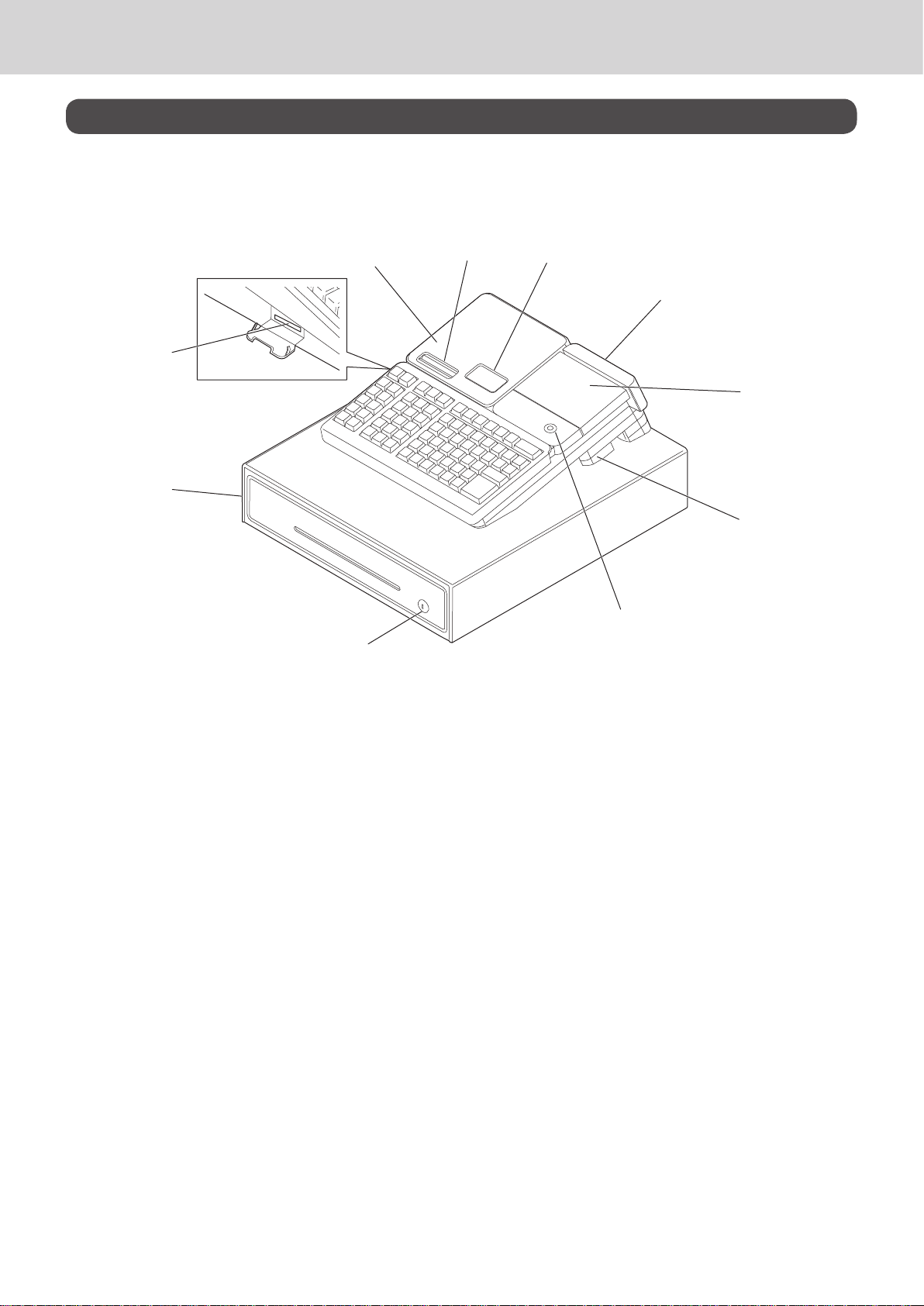
To use the cash register’s basic function
Getting started
This chapter shows how to setup the cash register and get it ready to operate.
Name of Parts
3
2
1
10
1 Drawer 6 Customer display
2 SD card slot cover 7 Main display
3 Printer cover 8 Mode switch
4 Receipt printer 9 COM port connector cover
5 Journal printer 10 Drawer lock
4
5
6
8
7
9
E-13
Page 12
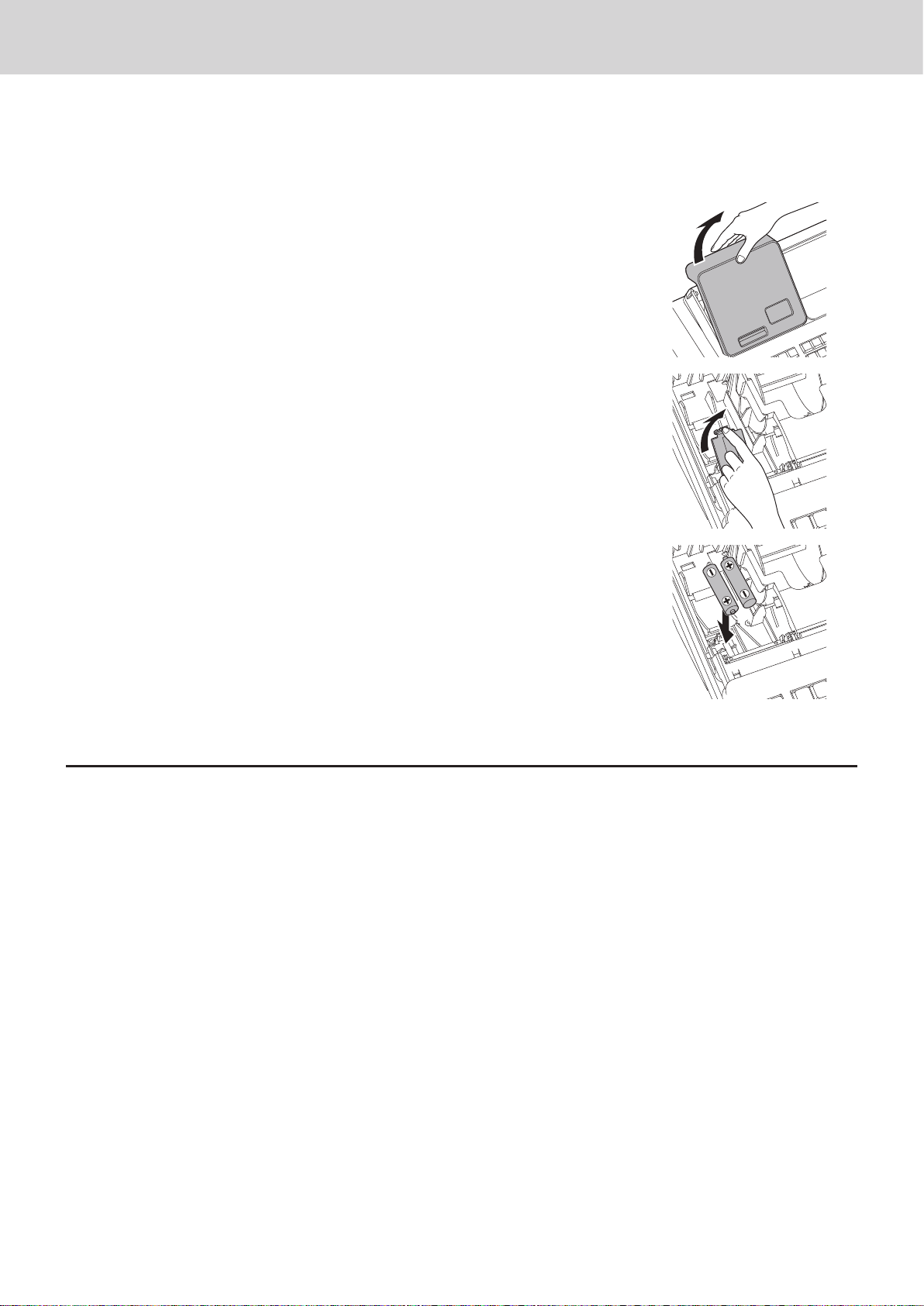
To use the cash register’s basic function
Loading memory protection batteries
Important: These batteries protect information stored in your cash register’s memory when there is a
power failure or when you unplug the cash register. Be sure to install these batteries rst.
1 Remove the printer cover.
2 Remove the battery compartment cover.
3 Note the (+) and (–) markings in the battery compartment. Load a set of
two new “AA” type alkaline batteries so that their plus (+) and minus (–)
ends are facing as indicated by the markings.
4 Replace the battery compartment cover and the printer cover.
Warning
• No battery is included in the accessories.
• Never try to recharge the batteries.
• Do not expose batteries to direct heat, let them become shorted or try to take them apart.
• Keep batteries out of the reach of small children. If your child should swallow a battery, consult a physician immediately.
• There is a risk of explosion if the batteries are replaced with improper type.
• Dispose of used batteries according to the instructions.
E-14
Page 13
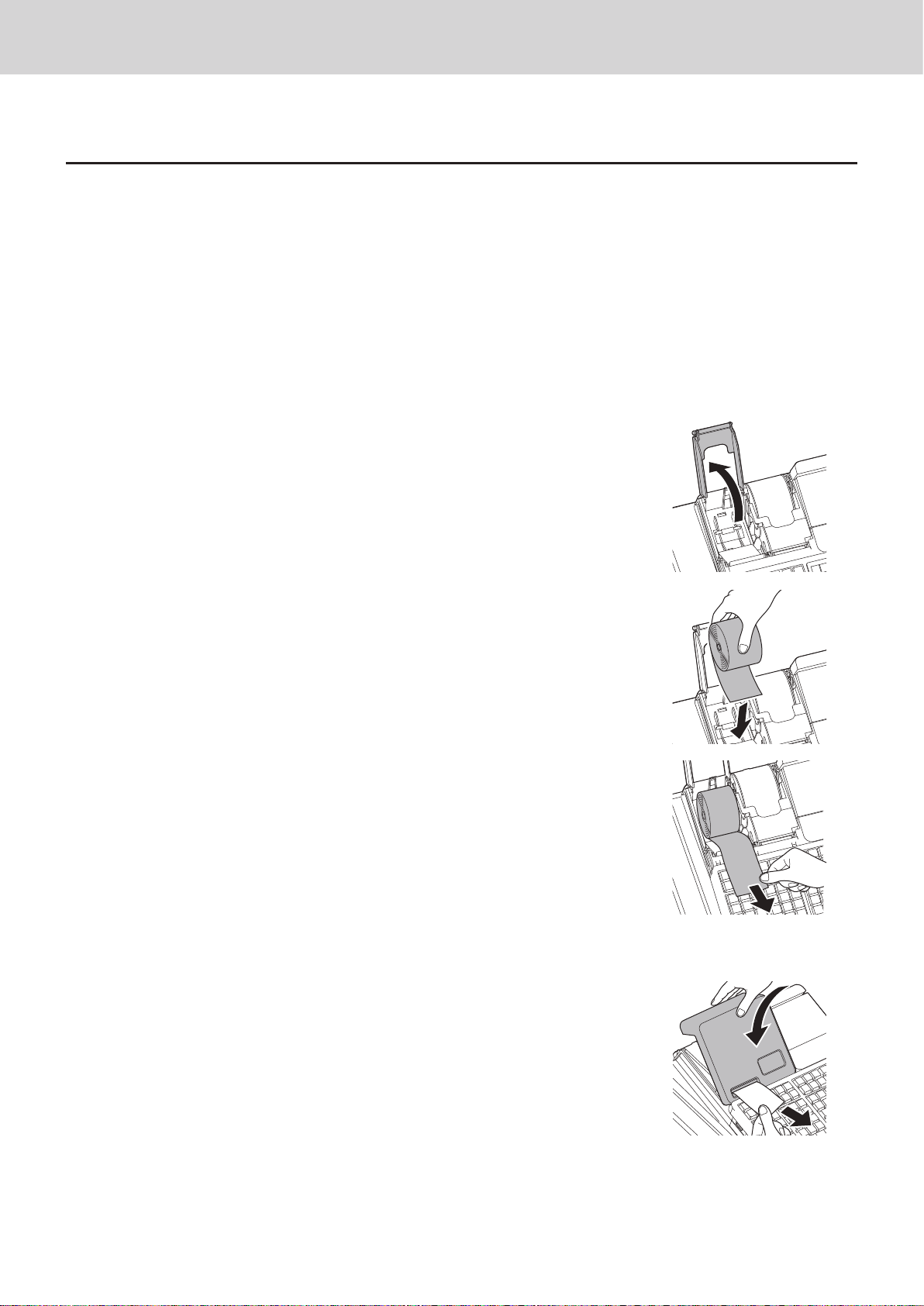
To use the cash register’s basic function
Installing paper roll
Caution (in handling the thermal paper)
• Never touch the printer head and the platen.
• Unpack the thermal paper just before your use.
• Avoid heat and direct sunlight.
• Avoid dusty and humid places for storage.
• Do not scratch the paper.
• Do not keep the printed paper under the following circumstances:
• High humidity and temperature/direct sunlight/contact with glue, thinner or a rubber eraser.
To install receipt paper
1 Remove the printer cover.
2 Open the platen arm by lifting it up.
3 Ensuring the paper is being fed from the bottom of the roll, lower the roll
into the space behind the printer.
4 Put the leading end of the paper over the printer.
5 Close the platen arm slowly until it locks securely. Please push the
position marked [PUSH HERE].
6 Replace the printer cover, passing the leading end of the paper through
the cutter slot. Tear o the excess paper.
E-15
Page 14
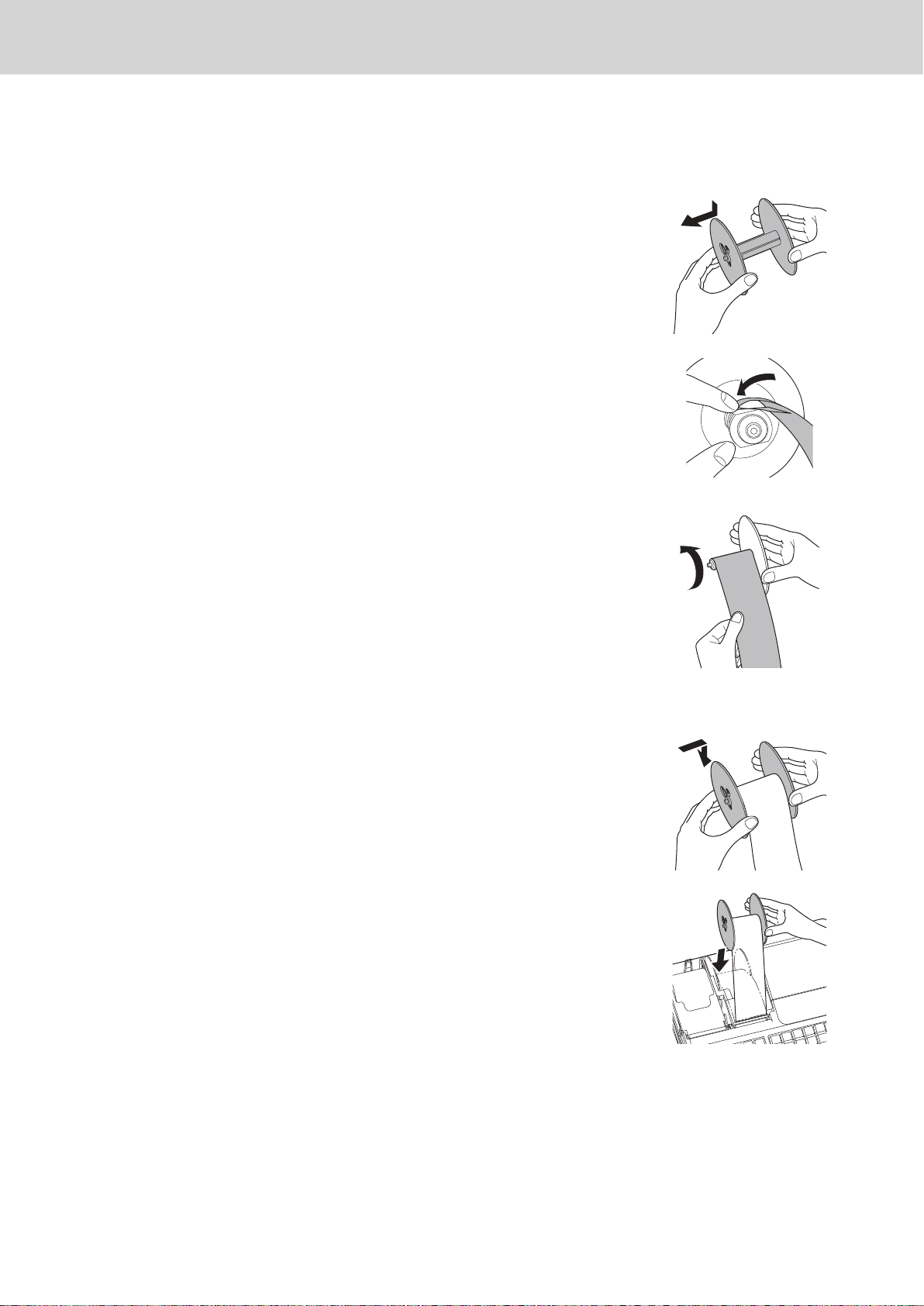
To use the cash register’s basic function
To install journal paper
1 By the same procedure of setting receipt paper, set journal paper on
the journal printer.
2 Remove the paper guide of the take-up reel.
3 Slide the leading end of the paper into the groove on the spindle of the
take-up reel and wind it onto the reel two or three turns.
4 Replace the paper guide of the take-up reel.
5 Place the take-up reel into place behind the printer, above the roll pa-
per.
E-16
Page 15
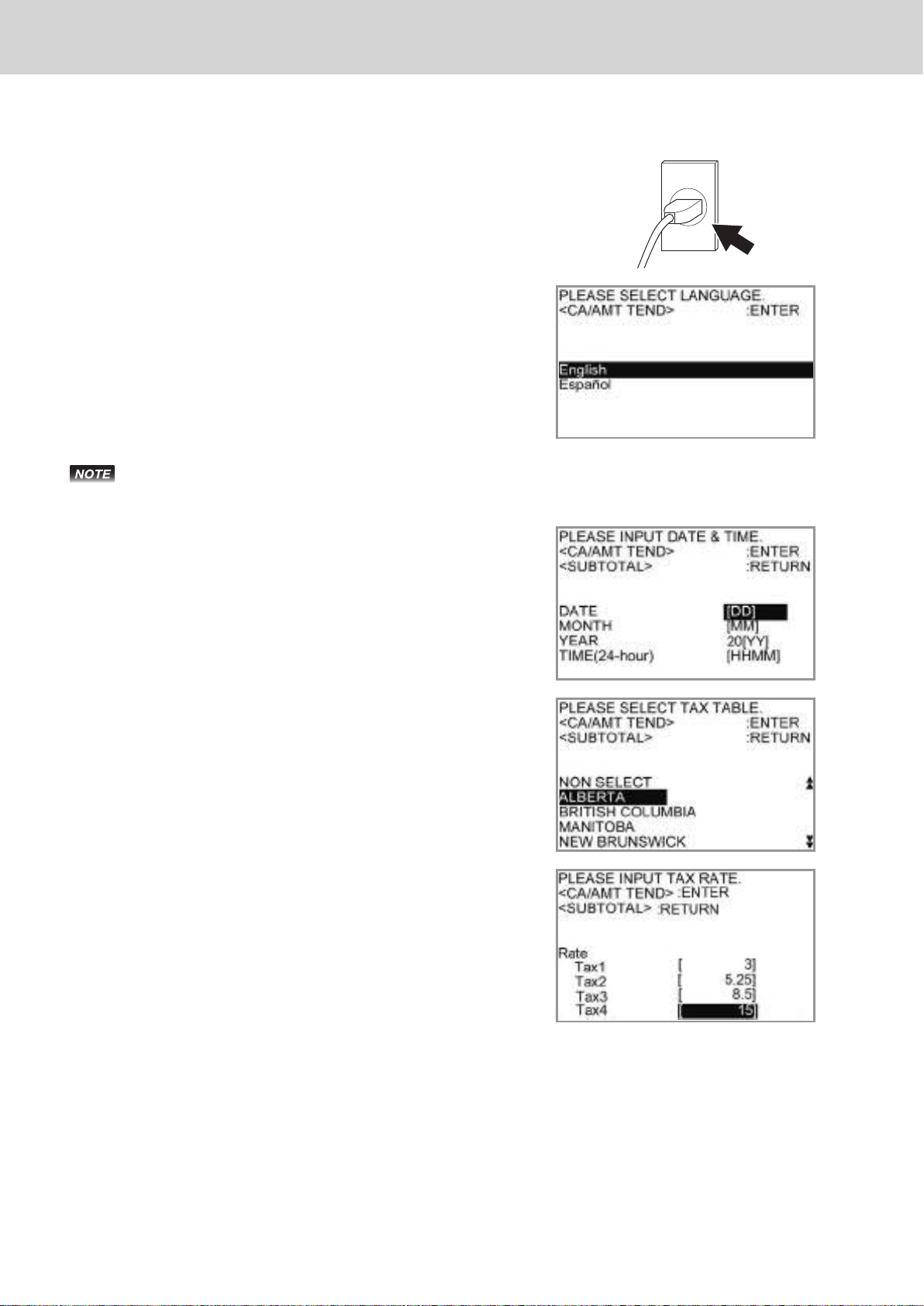
To use the cash register’s basic function
To set the language, date, time, tax rates and Bluetooth pairing
1 Plug in the power socket into a wall outlet.
Be sure to check the rating plate on the side of the
cash register to make sure that its voltage matches
that of the power supply in your area.
2 As soon as the power socket is plugged in, the display
shows the language selection display. Choose your
language by using
key.
• Actual display shows characters in white on blue background.
• Selectable languages and countries depend on the cash register model.
or > keys then press F
?
3 Display changes to date and time setting display. Mov-
ing the input area (reversed area) by
input date, month, year and time from ten key pad.
Input the time by 24 - hour system. For example, 1356
for 1:56 pm. After then press F key.
For the Canadian model, select your state on the
state selection screen. The display then asks whether
or not to use the Canadian rounding system. Set the
necessary settings by following the instructions on the
screen.
or > keys,
?
4 Display then changes to tax table selection display.
Using ten key pad, input tax rates. You can set four
kinds of tax rates.
5 Press F key. Replace the printer cover.
E-17
Page 16
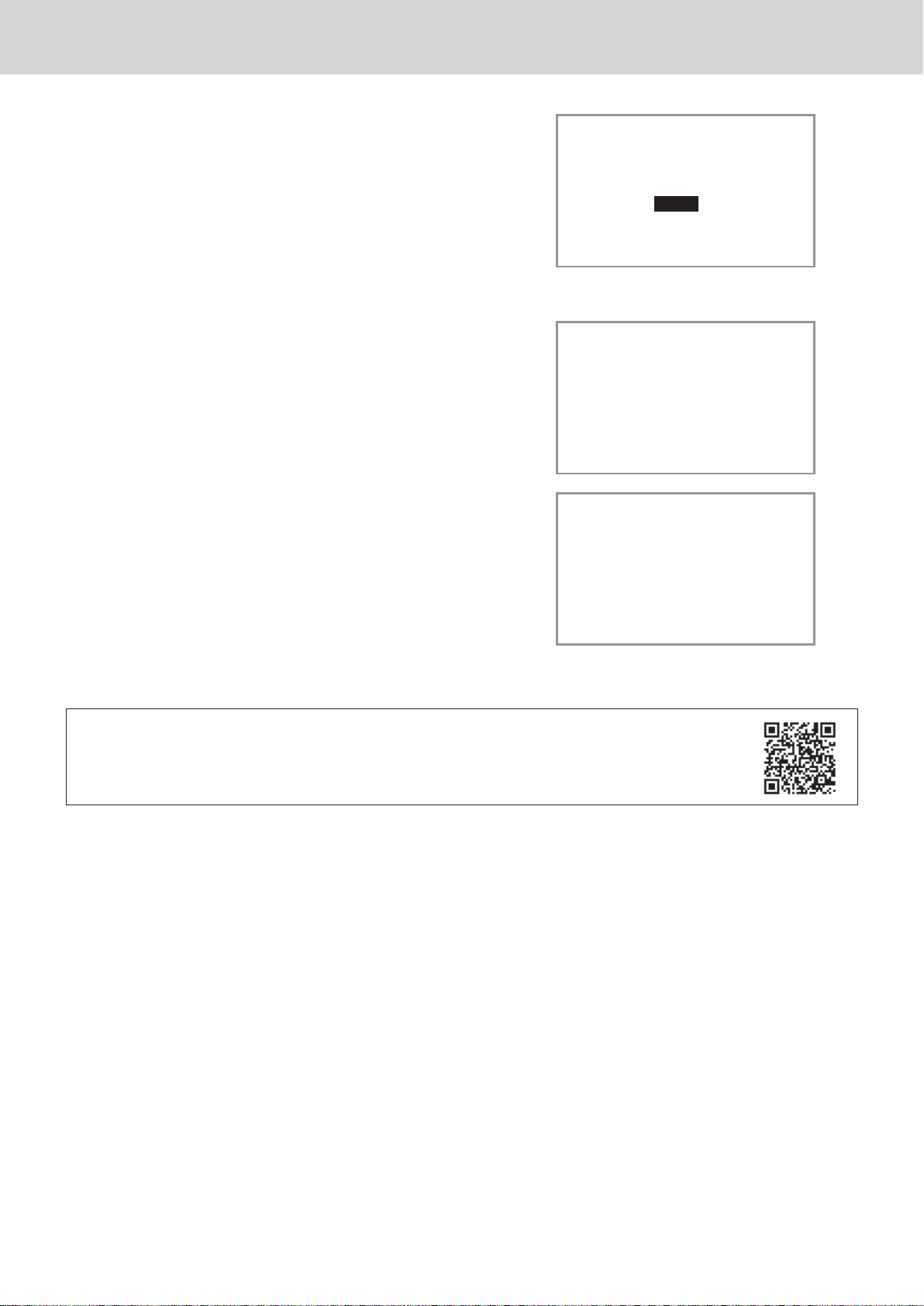
To use the cash register’s basic function
6 Using a smartphone application, you can perform
cash register settings by pairing with a smartphone via
Bluetooth connection.
If you wish to use the smartphone application, select
[YES] and pair with a smartphone. If you do not wish
to pair with a smartphone via Bluetooth connection,
select [NO]. You can pair with a smartphone and use
the application later on in PGM mode.
The followings are the procedures when you select [YES].
7 Activate Bluetooth on your smartphone. On the
smartphone, nd and select the device code of the
cash register shown on the display. In this example,
12345678901234.
Note that the device code diers depending on each
cash register. Make sure to select the same code
shown on the cash register display.
8 After you select the device code on the smartphone,
the cash register then shows a pass key on the dis-
play. Enter the pass key (in this example, 123456) on
the smartphone. Pass key diers depending on each
cash register.
Do you want to connect
mobile via Bluetooth?
<CA/AMT TEND> :ENTER
[YES]
[NO]
Activate Bluetooth on
mobile and select below
device on the mobile.
<SUBTOTAL> :CANCEL
12345678901234
Enter pass key on your
mobile.
<SUBTOTAL> :CANCEL
123456
9 Now your cash register and your smartphone are
paired by Bluetooth connection.
You can perform detail settings or data exchange using Bluetooth connection.
Please refer to the website http://web.casio.com/ecr/app/.
E-18
Page 17
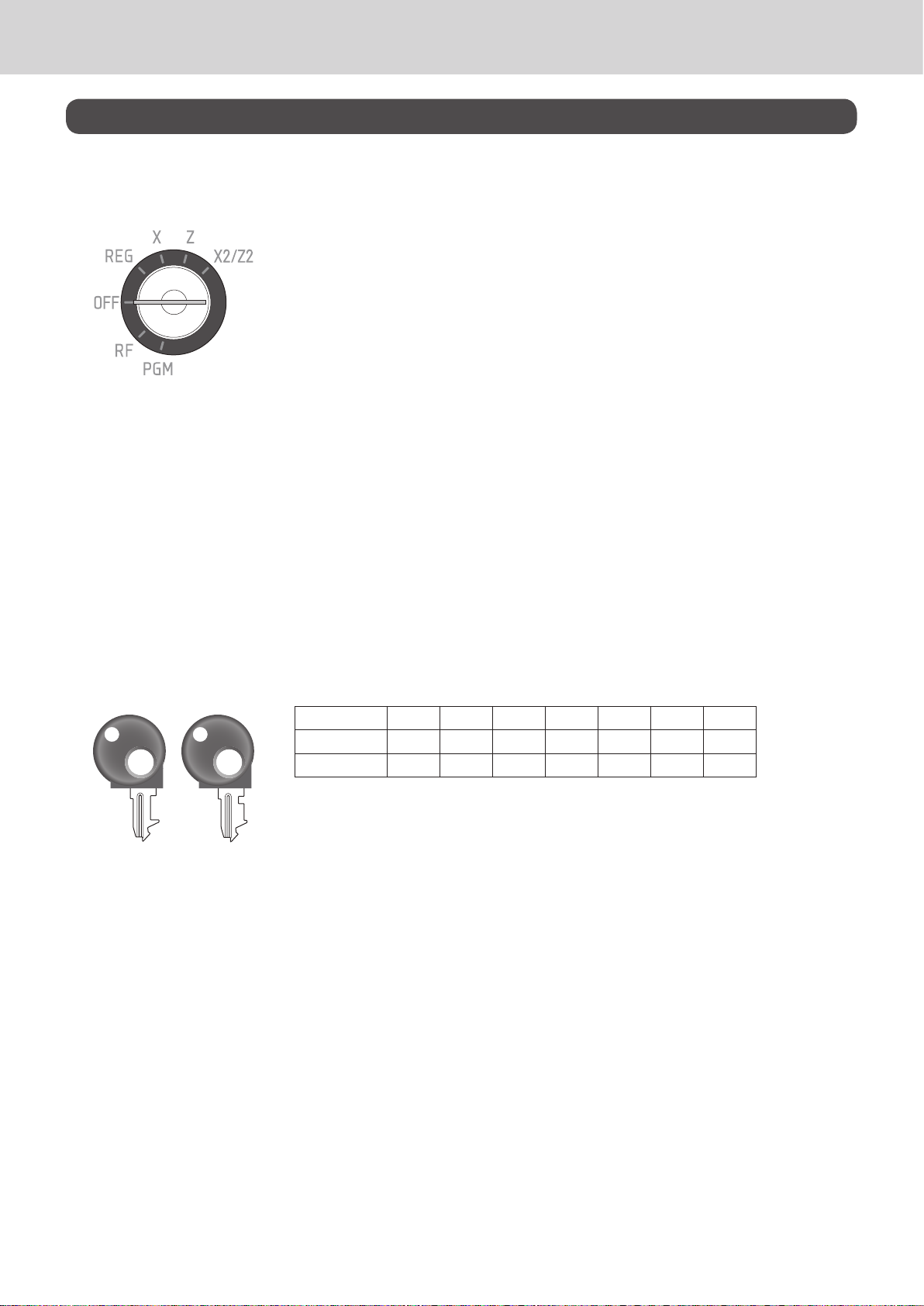
To use the cash register’s basic function
Getting to know your cash register
Mode switch
Use the mode keys to change the position of the mode switch and select the mode you want to use.
PGM (Programming)
This position is for setting your cash register to suit the needs of your
store.
RF (Refund)
Use this position to correct registered items.
OFF
The cash register turns o in this position.
REG (Register)
This position is for normal transactions.
X (Read)
This is the position used for issuing daily sales totals report without clearing the data.
Z (Reset)
This position is for issuing reports of daily totals with clearing the accumulated totals.
X2/Z2 (Periodic sale read/reset)
Used to obtain periodic sales reports without resetting total data.
Mode keys
There are two types of mode keys: the program key (marked “PGM”) and the operator key (marked
“OP”). The program key can be used to set the mode switch to any position, while the operator key can
select the REG and OFF position.
PGM RF OFF REG X Z X2/Z2
OP key
PGM
Drawer The drawer opens automatically whenever you nalize a registration and
Drawer key Use this key to lock and unlock the drawer.
Magnetic plate Use this plate for tacking the notes received from customer.
OP
PGM key
whenever you issue a read or reset report. The drawer will not open if it is
locked with the drawer key.
- -
¡ ¡ ¡ ¡ ¡ ¡ ¡
¡ ¡
- - -
E-19
Page 18
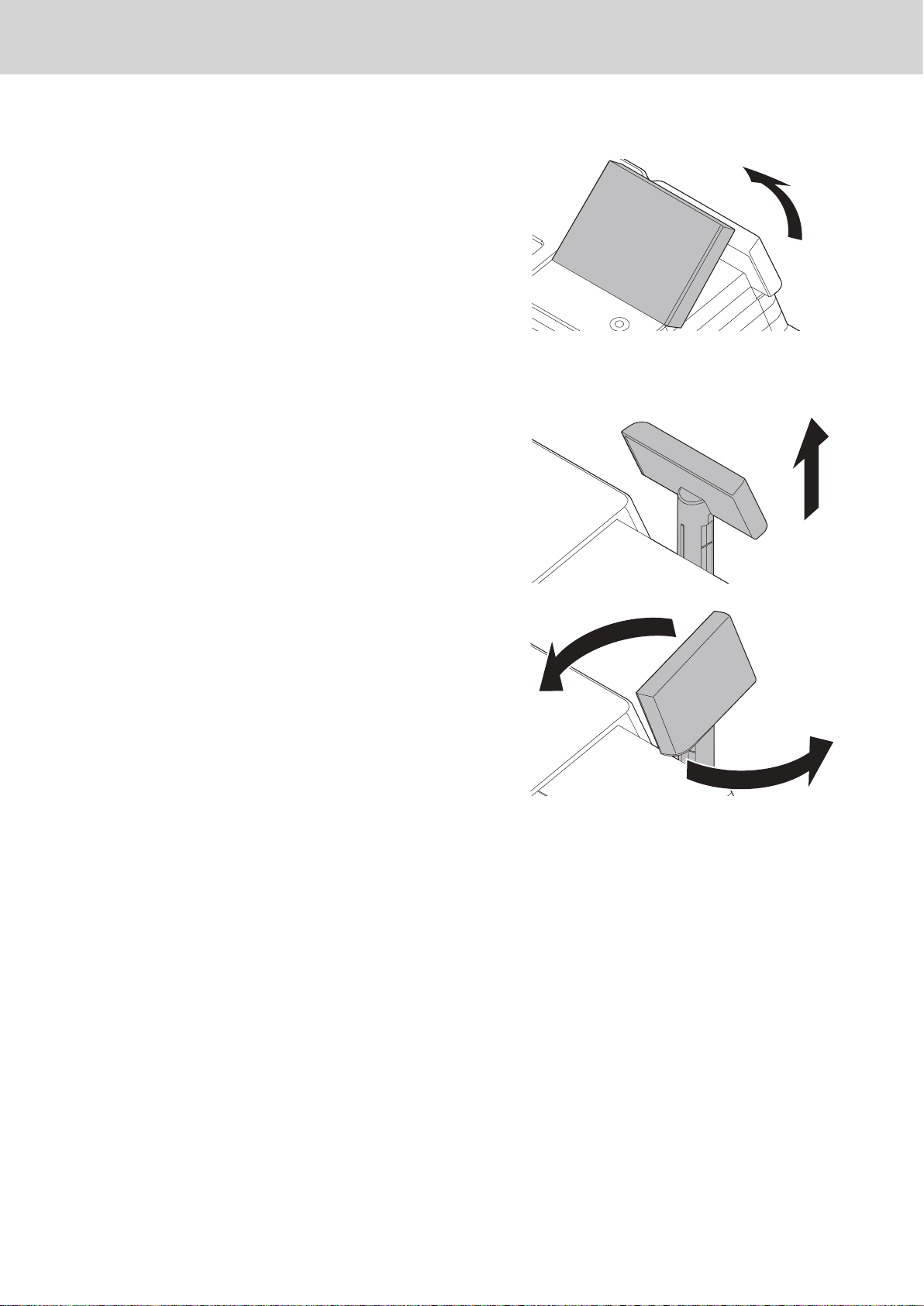
To use the cash register’s basic function
To adjust the main display
1 Put in ngers in the ditch of the main display and tilt it
to the angle you can see clearly.
To set the customer display
1 Lift the customer display until it stops.
2 Rotate the display so that customers can see it.
E-20
Page 19
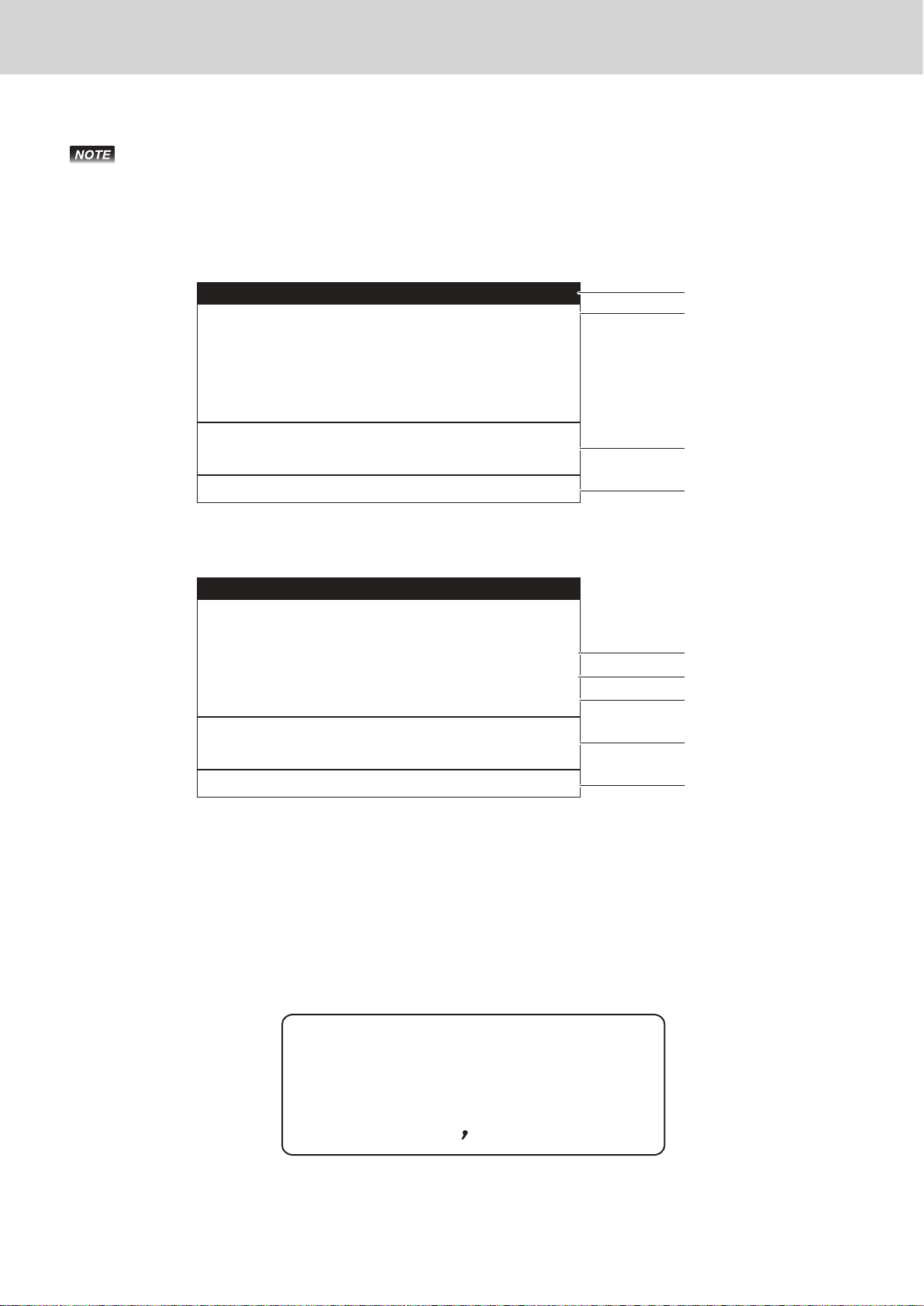
To use the cash register’s basic function
C01 REG 000004
1 PLU001
3 DEPT001
SUBTOTAL $7.00
4 QT 6.00
C01 REG 000004
1 PLU001
3 DEPT001
TL
CASH
CG
CG $3.00
4 QT 10.00
Display
Actual display shows characters in white on blue background.
Main display
During a registration
$1.00
$6.00
1
2
3
4
After nalization
$1.00
$6.00
$7.00
$10.00
$3.00
1 Mode/Clerk Number or name/Consecutive No. 5 Total amount
2 Registered item Quantity/Category/Price 6 Paid by/Tendered amount
3 Subtotal amount 7 Change
4 Total quantity/Price of the last item 8 Change
9 Total quantity/Tendered amount
Customer display
5
6
7
8
9
DELICATESSEN
0123456'89
E-21
Page 20
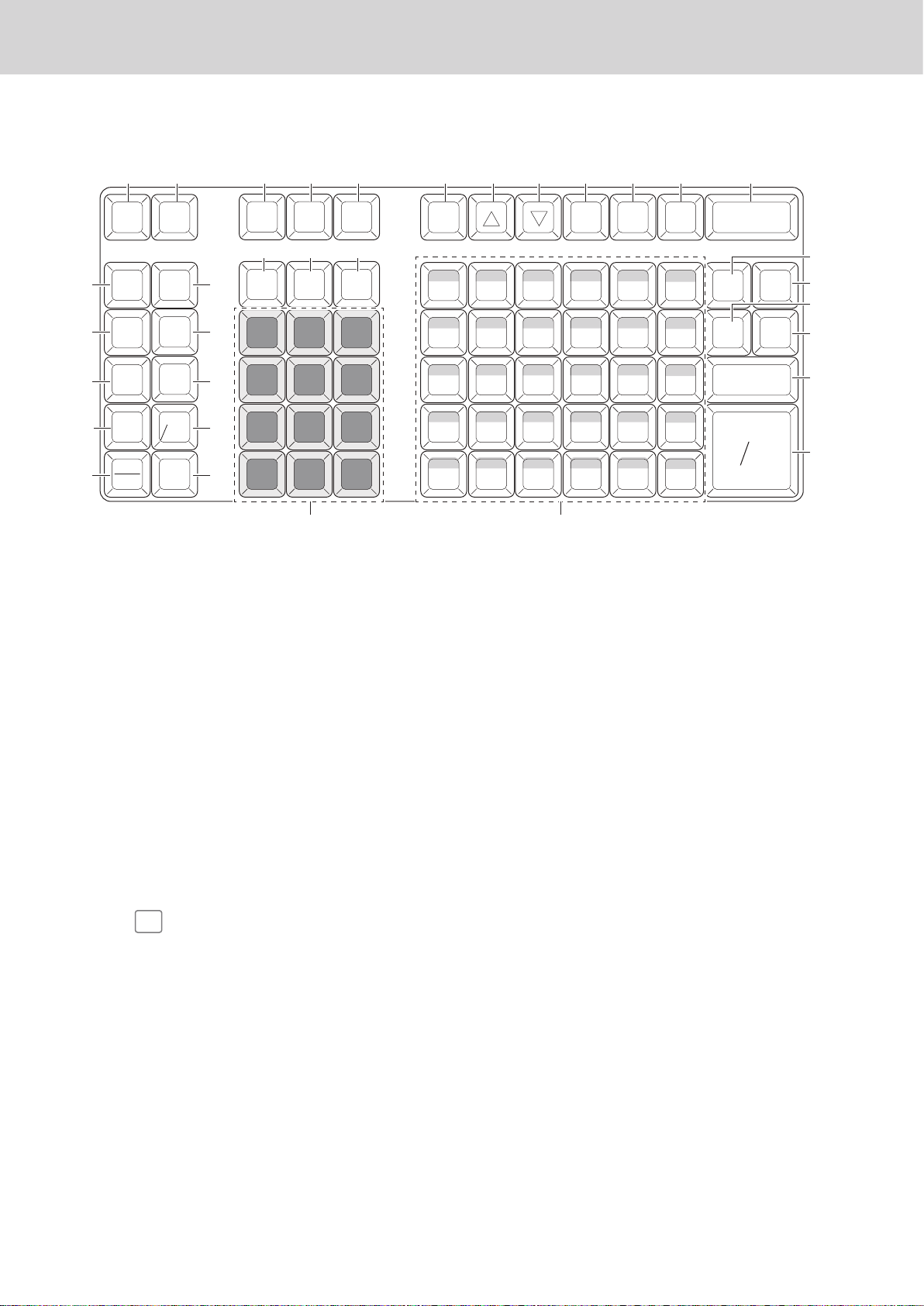
To use the cash register’s basic function
Keyboard
1 7 13 14
2
3
4
5
6
RECEIPT
RECEIPT
RECEIPT
FEED
ON/OFF
POST
#/NS
RF
ERR.CORR
CANCEL
JOURNAL
FEED
OPEN
PRICE
PLU/
S.DEPT
X
/ FOR
DATE
TIME
C
8
9
10
11
12
—
%
16 17
T/S 1
T/S 2
7 8 9
4 5 6
1 2 3
0 00
15
CLK #
–
18
DEPT
SHIFT/
DEPT#
.
19
1
2
f
Q
Hold this key down to feed receipt paper from the printer.
Use this key to switch issuing receipts on and o.
20 21 22 23
SIGN
OFF
NONTAX
NONTAX
NONTAX
NONTAX
NONTAX
35
34
33
32
31
40
NONTAX
5
NONTAX
4
NONTAX
3
NONTAX
2
NONTAX
1
45
NONTAX
10
15
39
44
NONTAX
9
14
38
43
NONTAX
8
13
37
42
NONTAX
7
12
36
41
NONTAX
6
11
27
RA PO
50
TAXABLE
20
49
TAXABLE
19
48
TAXABLE
18
47
TAXABLE
17
46
TAXABLE
16
24 25
55
TAXABLE
25
54
TAXABLE
24
53
TAXABLE
23
52
TAXABLE
22
51
TAXABLE
21
TAX
PGM
TAXABLE
TAXABLE
TAXABLE
TAXABLE
TAXABLE
60
30
59
29
58
28
57
27
56
26
26
HELP
CR
ENTER
CHK CH
SUBTOTAL
CA AMT
TEND
28
29
30
31
32
33
3
4
5
6
7
8
9
10
11
12
13
<
N
R
e
j
O
:
PLU/
S.DEPT
h
C
m
Use this key to issue a post-nalization receipt.
Non-add key: Use this key to print reference number (to identify a personal check,
credit card, etc.) during a transaction. Use this function after a numeral entry. No sale
key: Use this key to open the drawer without any registration.
Use this key to input refunded amounts or to void preceding inputs.
Use this key to correct a registration error or to cancel a transaction.
Hold this key down to feed journal paper from the printer.
Use this key to temporarily release a limitation on the number of digits for a unit price.
Use this key to register unit prices for a PLU (subdepartment).
Use this key to input PLU (subdepartment) numbers.
Use this key to input a quantity for a multiplication and registration of split sales of
packaged items. Between transactions, pressing this key displays the current time and
date.
Use this key to clear an entry that has not yet been registered.
Use this key to input reduction values.
14
15
16
p
o
t
Use this key to register discounts.
Use this key to input a clerk number.
Use this key without a numeric entry to change the taxable 1 status of the following
item.
E-22
Page 21
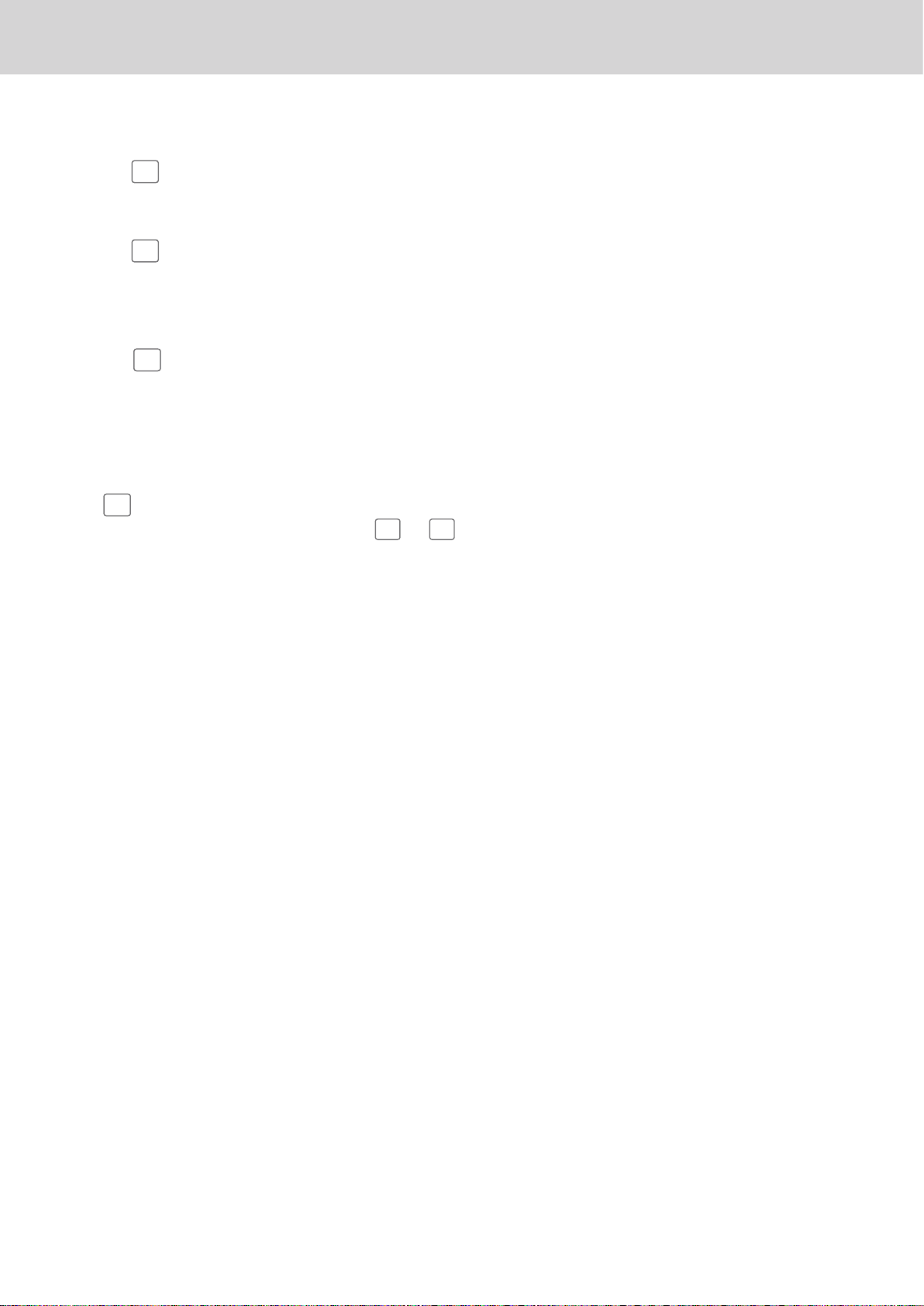
To use the cash register’s basic function
17
18
19
T
DEPT
SHIFT/
DEPT#
09'^
20
21
22
?
>
23
24
25
26
27
28
]
~
/
1
c
SIGN
OFF
RA
to
Use this key without a numeric entry to change the taxable 2 status of the following
item.
Department no. Use this key to input department numbers. Department shift: Use this
key to shift the department number from 1 through 30 to 31 through 60.
Use these keys to input numbers.
Use this key to sign clerk o the register.
Use this key to move the cursor on the display up.
Use this key to move the cursor on the display down.
Use this key following a numeric entry to register money received for non-sale trans-
actions.
Use this key following a numeric entry to register money paid out from the drawer.
Use this key to set the tax status and tax table.
Use this key to look up the procedures to set date/time, tax table etc.
'
Use these keys to register items to departments.
! to &: NON TAX
to 30: TAXABLE
16
Use this key to register a credit sale.
29
30
31
32
33
¥
k
h
o
F
Not used for regular registrations.
Use this key to register a check tendering.
Use this key to register a charge sale.
Use this key to display and print the current subtotal (including tax) amount.
Use this key to register a cash sale.
E-23
Page 22
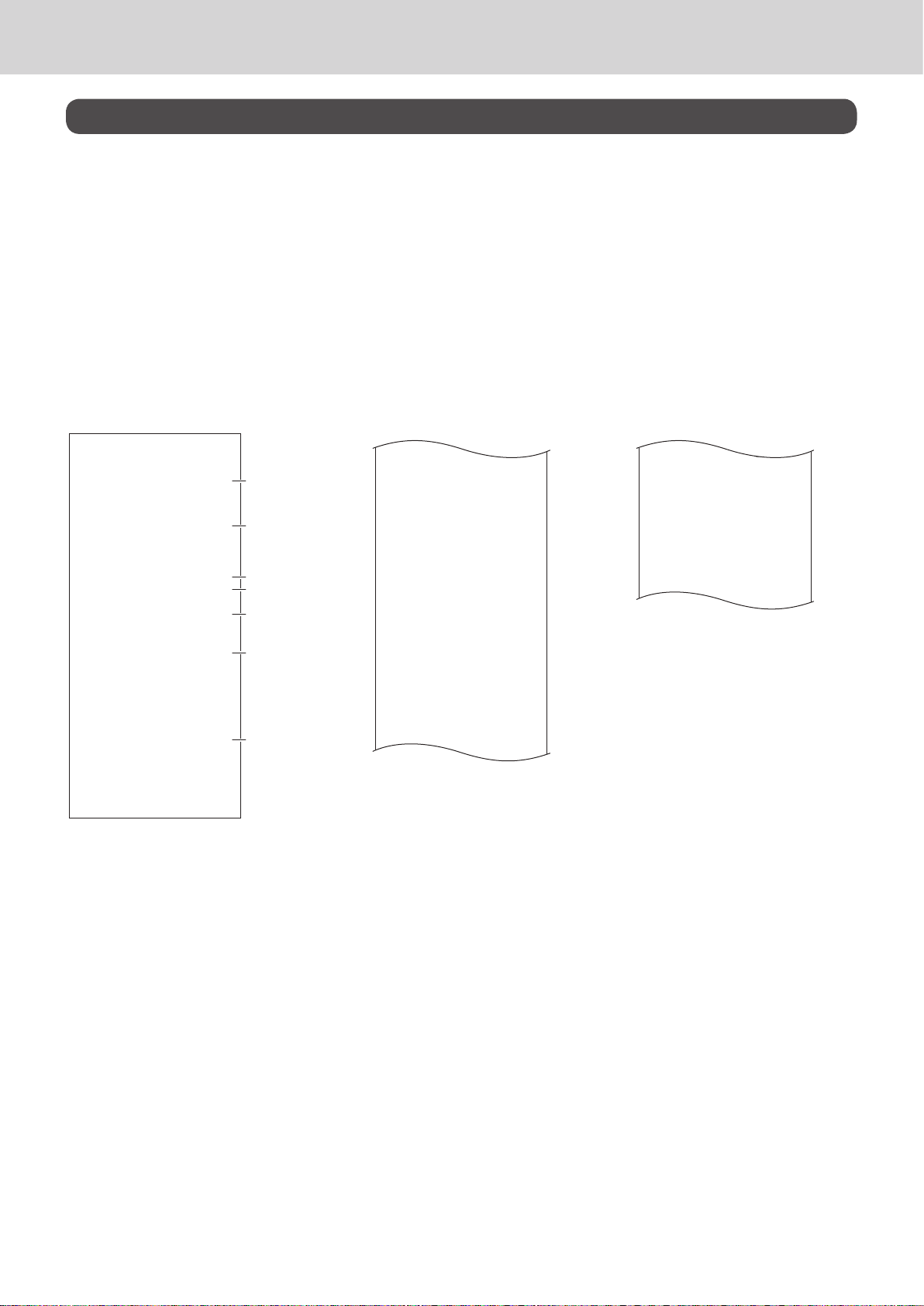
To use the cash register’s basic function
How to read the printouts
• The journal/receipts are records of all transactions and operations.
• The contents printed on receipts and journal are almost identical.
• You can choose the journal skip function.
If the journal skip function is selected, the cash register will print the total amount of each transaction,
and the details of premium, discount and reduction operations only, without printing department and
PLU item registrations on the journal.
• The following items can be skipped on receipts and journal.
• Taxable status
• Taxable amount
• Item counter
Receipt Sample
************************
* THANK YOU *
** CALL AGAIN **
************************
* COMMERCIAL MESSAGE *
* COMMERCIAL MESSAGE *
* COMMERCIAL MESSAGE *
* COMMERCIAL MESSAGE *
REG 20−06−2018 11:58
C
01 0001 000123
1 DEPT001 T1 $1.00
1 DEPT002 T1 $2.00
5 DEPT003 $5.00
7 No
TA1 $3.00
TX1 $0.15
TL
CASH $10.00
CG $1.85
*** BOTTOM MESSAGE ***
*** BOTTOM MESSAGE ***
*** BOTTOM MESSAGE ***
*** BOTTOM MESSAGE ***
$8.15
Journal Sample
(with items)
REG 20−06−2018 11:58
C
01 0001 000123
1
2
3
4
5
6
7
1 DEPT001 T1 $1.00
1 DEPT002 T1 $2.00
5 DEPT003 $5.00
7 No
TA1 $3.00
TX1 $0.15
TL
CASH $10.00
CG $1.85
REG 20−06−2018 11:59
C
01 0001 000124
1 DEPT001 T1 $1.00
1 DEPT012 T1 $1.00
5 DEPT003 $6.00
7 No
TA1 $2.00
TX1 $0.10
TL
CASH $10.00
CG $1.90
REG 20−06−2018 11:59
C
01 0001 000124
$8.15
$8.10
Journal Sample (by half height
character)
REG 20−06−2018 11:58
C
01 0001 000123
1 DEPT001 T1 $1.00
1 DEPT002 T1 $2.00
5 DEPT003 $5.00
7 No
TA1 $3.00
TX1 $0.15
TL
CASH $10.00
CG $1.85
REG 20−06−2018 11:59
C
01 0001 000124
1 DEPT001 T1 $1.00
1 DEPT012 T1 $1.00
5 DEPT003 $6.00
7 No
TA1 $2.00
TX1 $0.10
TL
CASH $10.00
CG $1.90
REG 20−06−2018 11:59
C
01 0001 000125
$8.15
$8.10
1 Logo message*¹ 5 Q’ty/Item
2 Commercial message*¹ 6 Item counter
3 Mode/Date/Time 7 Bottom message*¹
4 Clerk/Machine No./Consecutive No.
In the operation examples in this manual, the printout samples are what would be printed.
* 1 To set for printing those messages, please see page E-78 “Set code 21”.
E-24
Page 23
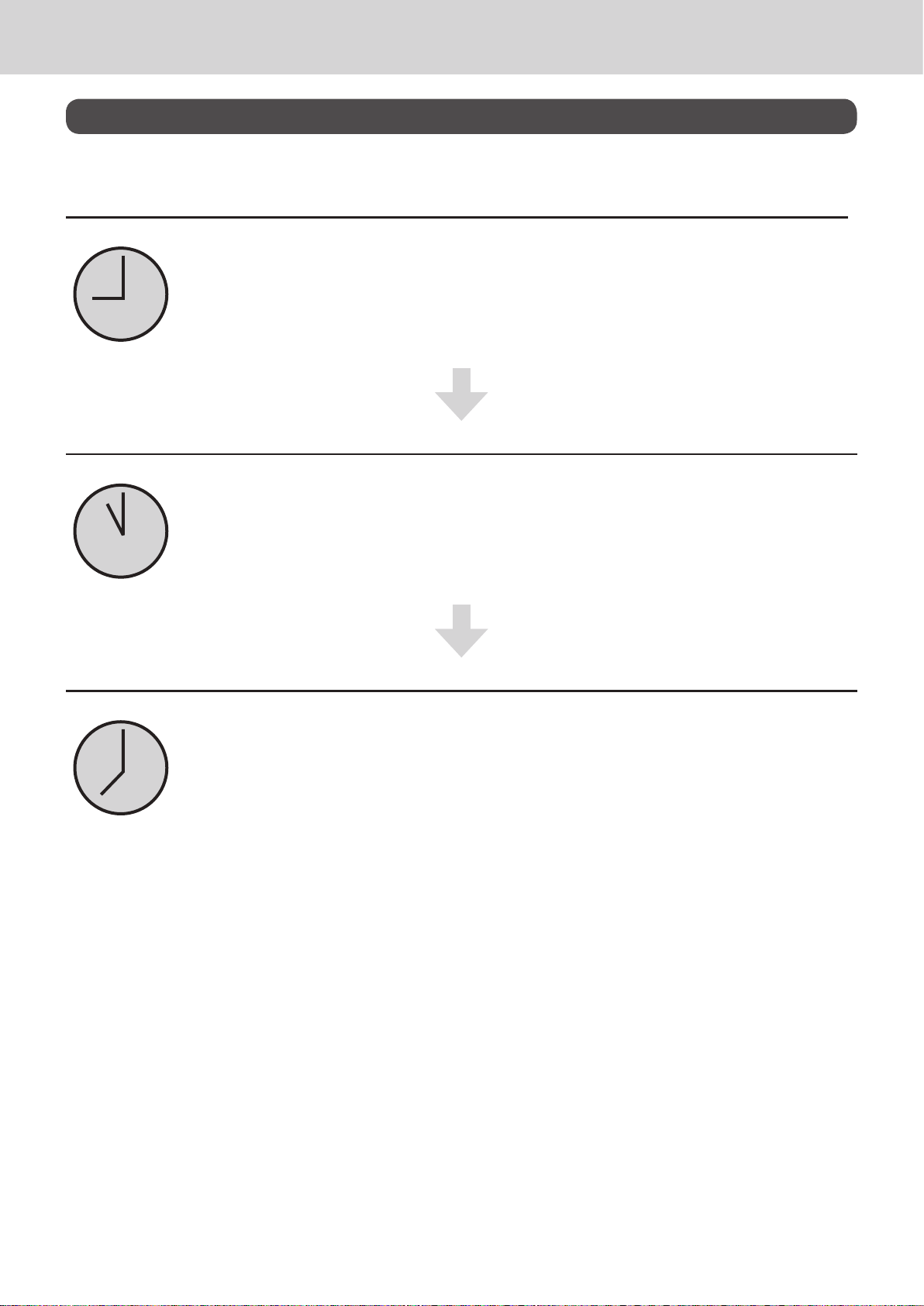
To use the cash register’s basic function
How to use your cash register
The following describes the general procedure you should use in order to get the most out of your cash
register.
Before opening your store
• Plugged in? (page E-17)
• Enough paper roll? (pages E-15 and E-16)
• Date and time are correct? (pages E-26 and E-32)
• Enough small change in the drawer? (page E-26)
While the store is open
• Registrations (page E-27)
• Issuing latest total sales report if needed. (page E-52)
After closing the store
• Issuing day’s total sales report. (page E-52)
• Withdraw the money from the drawer.
After you withdraw all the money from the drawer, we recommend that you leave the
drawer open when you leave your store. (page E-26)
• Turn the Mode switch to OFF. (page E-19)
E-25
Page 24
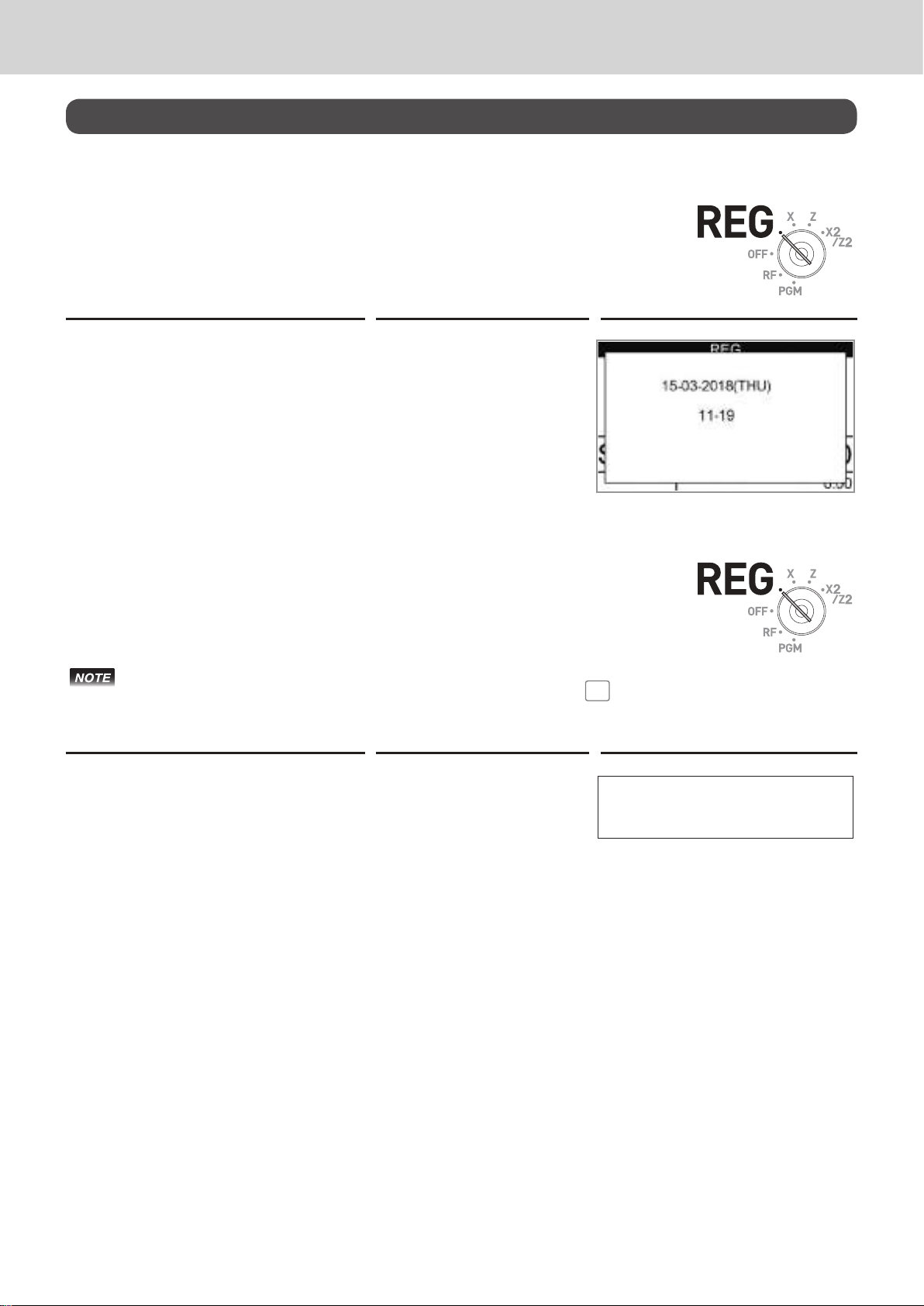
To use the cash register’s basic function
Before opening your store
Checking the time and date
You can check the time or date on the display whenever there is no registration
being made.
Step Operation Display
1 Press x key to show the date and
time on the display.
2 Press C key to clear the date/time
display.
x
C
Preparing bills and coins for change
To prepare coins and bills for change, you can open the drawer by pressing N
key. This operation must be performed when registrations are not being made.
Opening the drawer by N key does not perform any calculation in the register. If you wish to
obtain a report that tells you the total amount in drawer, use RA key instead of N key. See
page E-47.
Step Operation Printout
1 Press N. The cash drawer opens.
N
2 Prepare coins and bills in the
drawer.
#/NS •••••••••
E-26
Page 25
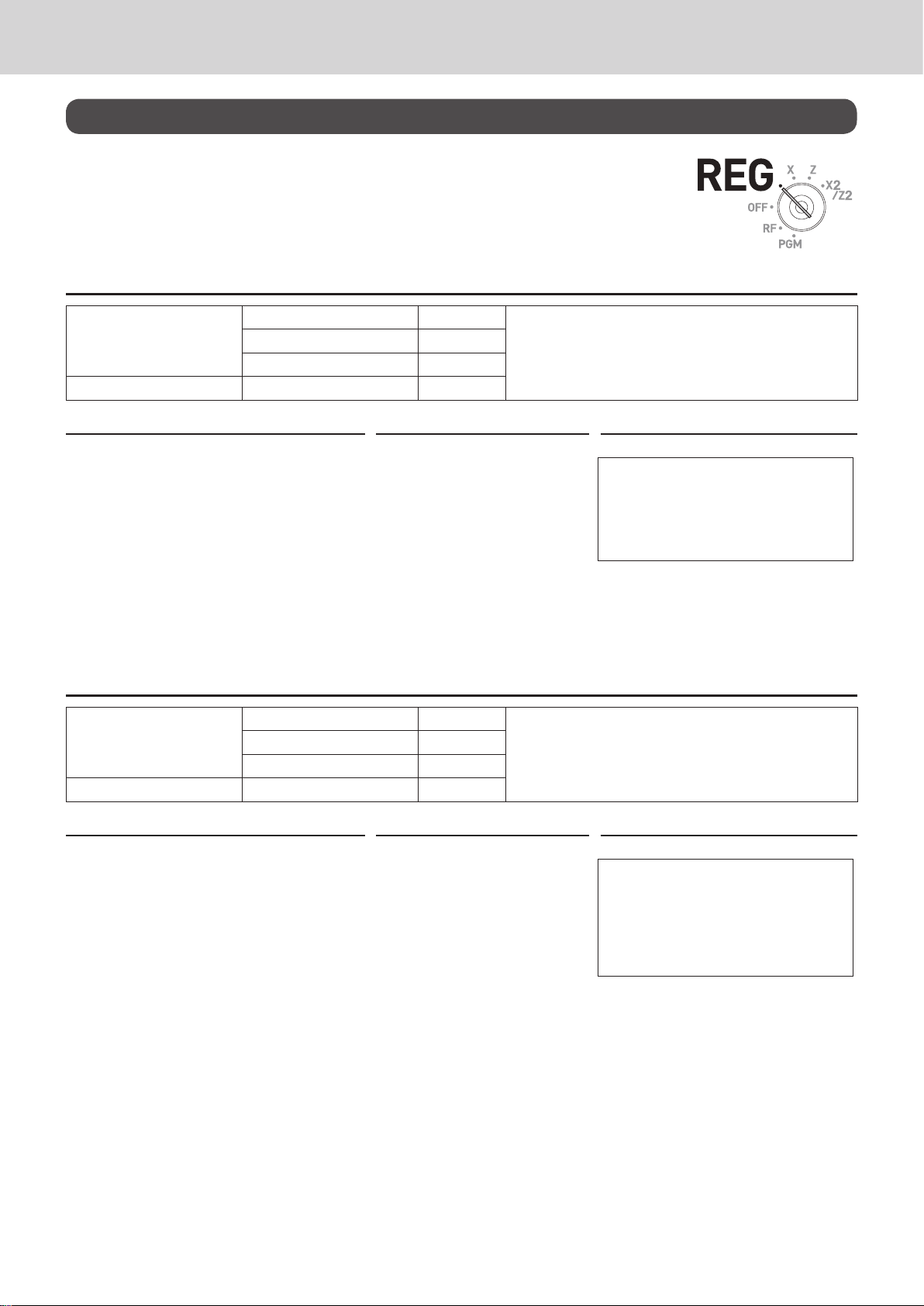
To use the cash register’s basic function
Registering items in departments
The following examples show how you can use the department keys in various
types of registrations.
Departments are used for categorizing items for example, department 01 for vegetables, department 02 for fruits, and department 03 for canned foods etc.
Single item sale
Sample Operation
Unit Price $1.00
Item
Payment Cash $1.00
Step Operation Printout
Quantity 1
Dept. 01
One $1.00 Dept. 01 item is sold and the customer
paid the same amount as the total amount.
1 Enter the unit price.
2 Press corresponding department
key.
3 Press F key.
1'
!
F
1 DEPT001 $1.00
TL
CASH $1.00
Further operations:
• For simpler operation of single item sales, see page E-59 “Single item cash sales”.
Single item sales with change calculation
Sample Operation
Unit Price $12.34
Item
Payment Cash $20.00
Step Operation Printout
1 Enter the unit price.
2 Press corresponding department
key.
3 Press o key.
Quantity 1
Dept. 01
1234
!
o
One item is sold and the customer paid more than
the total amount.
1 DEPT001 $12.34
TL
CASH $20.00
CG $7.66
$1.00
$12.34
4 Enter the tendered amount then
press F key. The display
shows the change to be paid.
20'F
E-27
Page 26
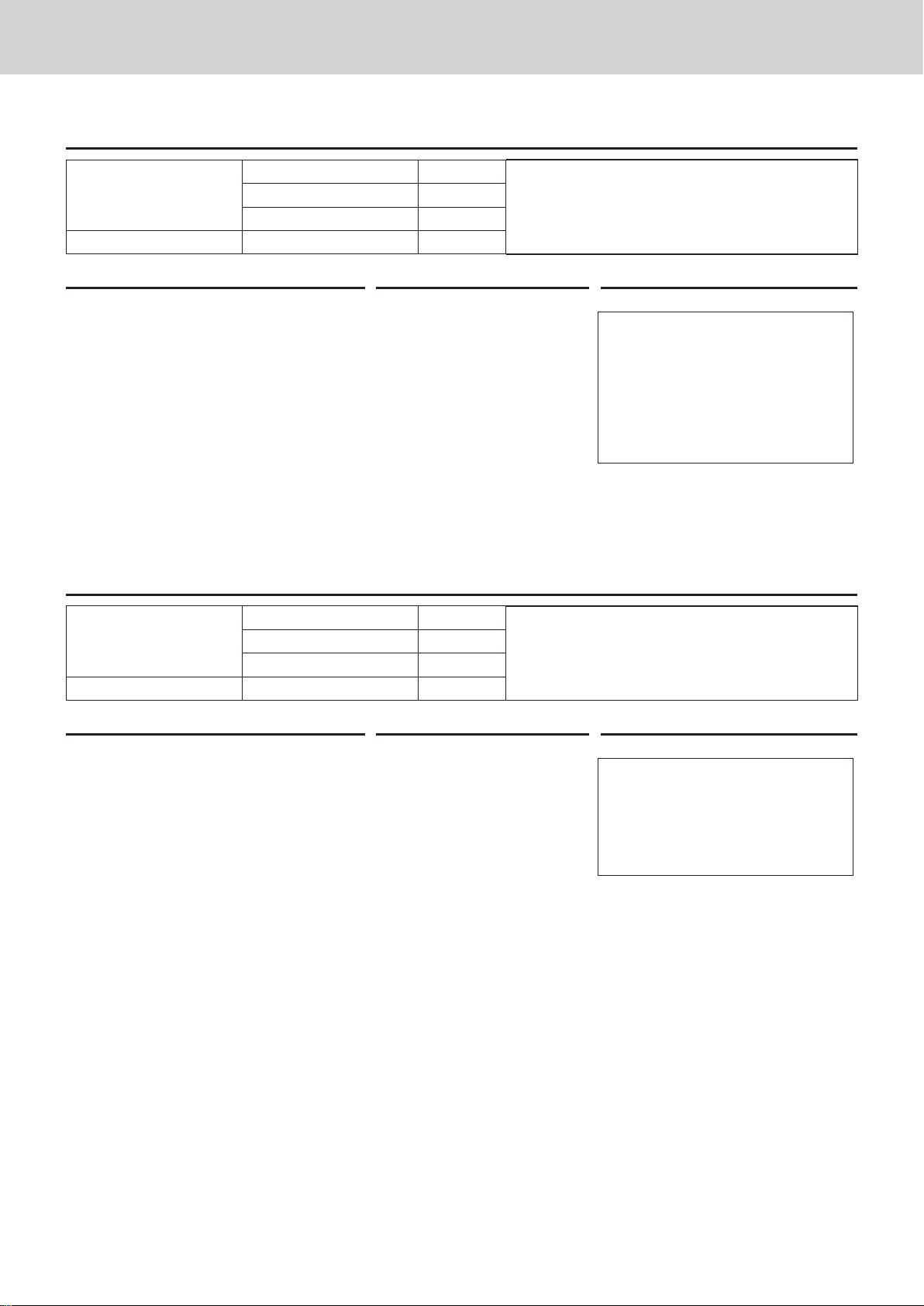
To use the cash register’s basic function
Repeat registration
Sample Operation
Unit Price $1.50
Item
Payment Cash $10.00
Step Operation Printout
Quantity 3
Dept. 1
Same priced multiple items are sold.
1 Enter the unit price.
2 Press corresponding department
key repeatedly for the purchased
quantity.
3 Press o key.
4 Enter the tendered amount then
150
!!!
o
10'F
1 DEPT001 $1.50
1 DEPT001 $1.50
1 DEPT001 $1.50
TL
CASH $10.00
CG $5.50
press F key. The display
shows the change to be paid.
Multiple items registration using multiplication key
Sample Operation
Unit Price $1.00
Item
Payment Cash $20.00
Step Operation Printout
1 Enter the quantity then press x
key.
2 Enter the unit price and press cor-
responding department key.
3 Press o key.
Quantity 12
Dept. 1
12x
1'!
o
Twelve pieces of $1.00 item are sold and the customer paid more than the total amount.
12 DEPT001 $12.00
TL
CASH $20.00
CG $8.00
$4.50
$12.00
4 Enter the tendered amount then
press F key. The display
shows the change to be paid.
20'F
E-28
Page 27
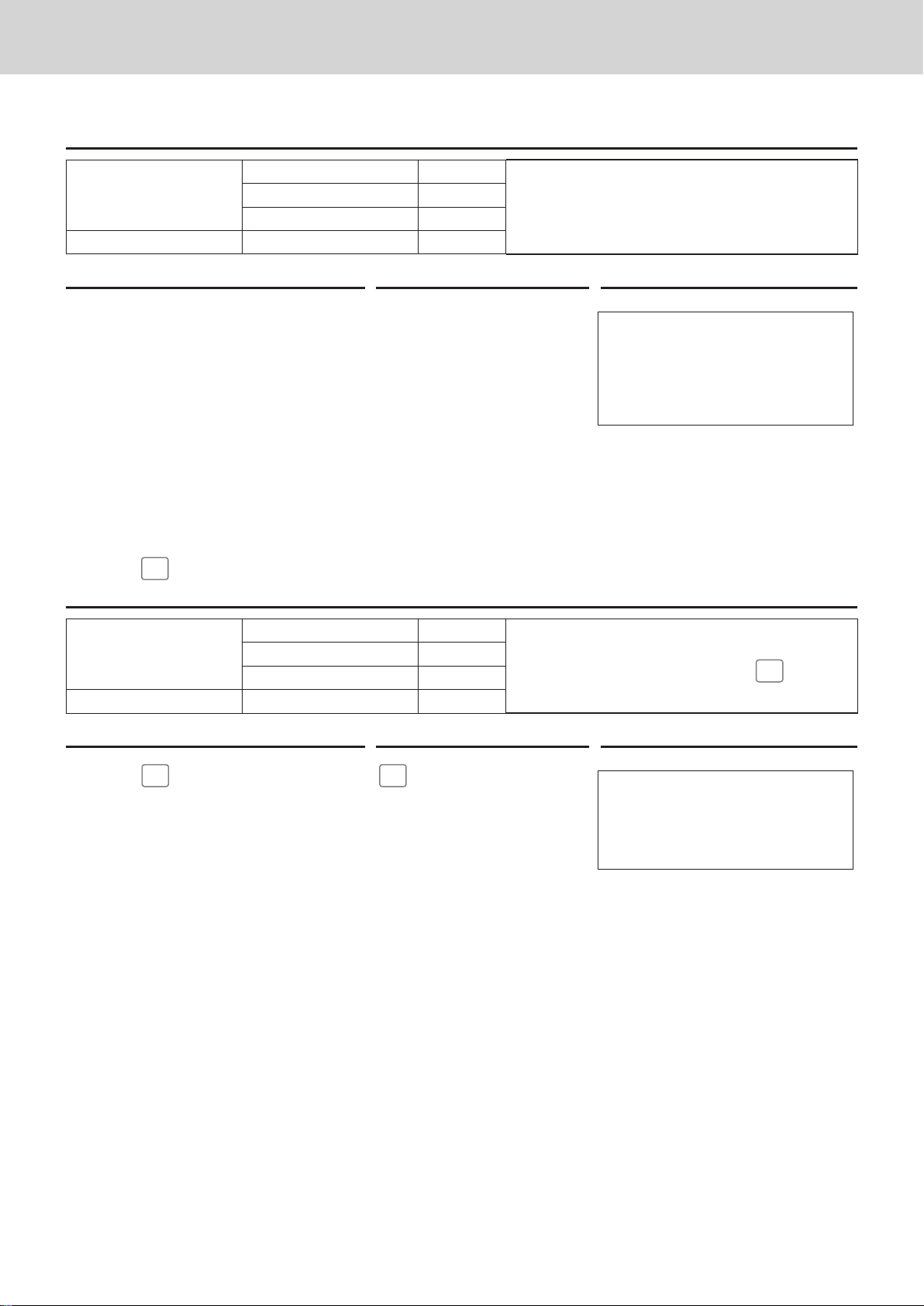
To use the cash register’s basic function
Split sales of packaged items
Sample Operation
Unit Price 4 for $10.00
Item
Payment Cash $10.00
Step Operation Printout
Quantity 3
Dept. 1
Three pieces of an item that price is $10.00 for four
pieces are sold.
1 Enter purchased quantity then
press x key.
2 Enter the quantity of one set and
press x key.
3 Enter the package price and press
3x
4x
10'!o
3 DEPT001 $7.50
TL
CASH $10.00
CG $2.50
corresponding department and
o keys.
4 Enter the tendered amount and
10'F
press F key.
Department shift
DEPT
By using
Sample Operation
Item
Payment Cash $1.00
Step Operation Printout
SHIFT/
, Dept. 01 through 30 are assigned to Dept. 31 through 60.
DEPT#
Unit Price $1.00
Quantity 1
Dept. 31
Department 31 is assigned by using
$7.50
DEPT
SHIFT/
DEPT#
key.
DEPT
1 Press
SHIFT/
DEPT#
key.
“SHIFT/No” will be shown at the
bottom of the display.
2 Enter the unit price and press cor-
responding department key. Then
press o key.
The item is registered in Dept. 31 in
this example.
3 Press F key to nalize the
transaction.
DEPT
SHIFT/
DEPT#
1'!o
F
1 DEPT031 $1.00
TL
CASH $1.00
$1.00
E-29
Page 28
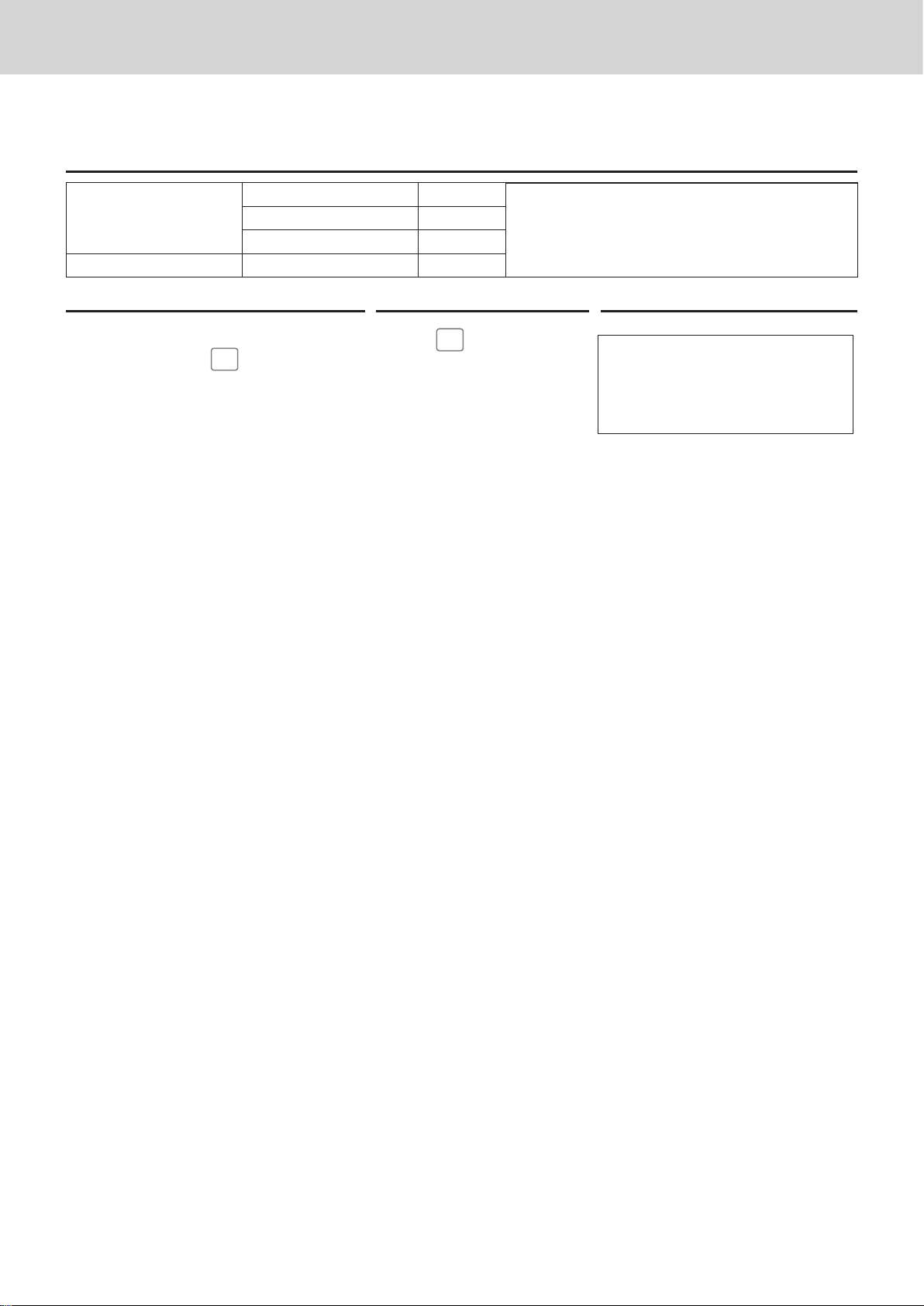
To use the cash register’s basic function
Department number entry
Without using Department key, you can register departments manually.
Sample Operation
Unit Price $13.00
Item
Payment Cash $13.00
Step Operation Printout
1 Enter Dept. number using ten key
pad then press
2 Enter the unit price and press :
key. Then press o key.
The item is registered in Dept. 31 in
this example.
3 Press F key to nalize the
transaction.
Quantity 1
Dept. 31
DEPT
SHIFT/
DEPT#
key.
31
13':o
F
DEPT
SHIFT/
DEPT#
Registering an item in Dept. 31 without using
Department key.
1 DEPT031 $13.00
TL
CASH $13.00
$13.00
E-30
Page 29
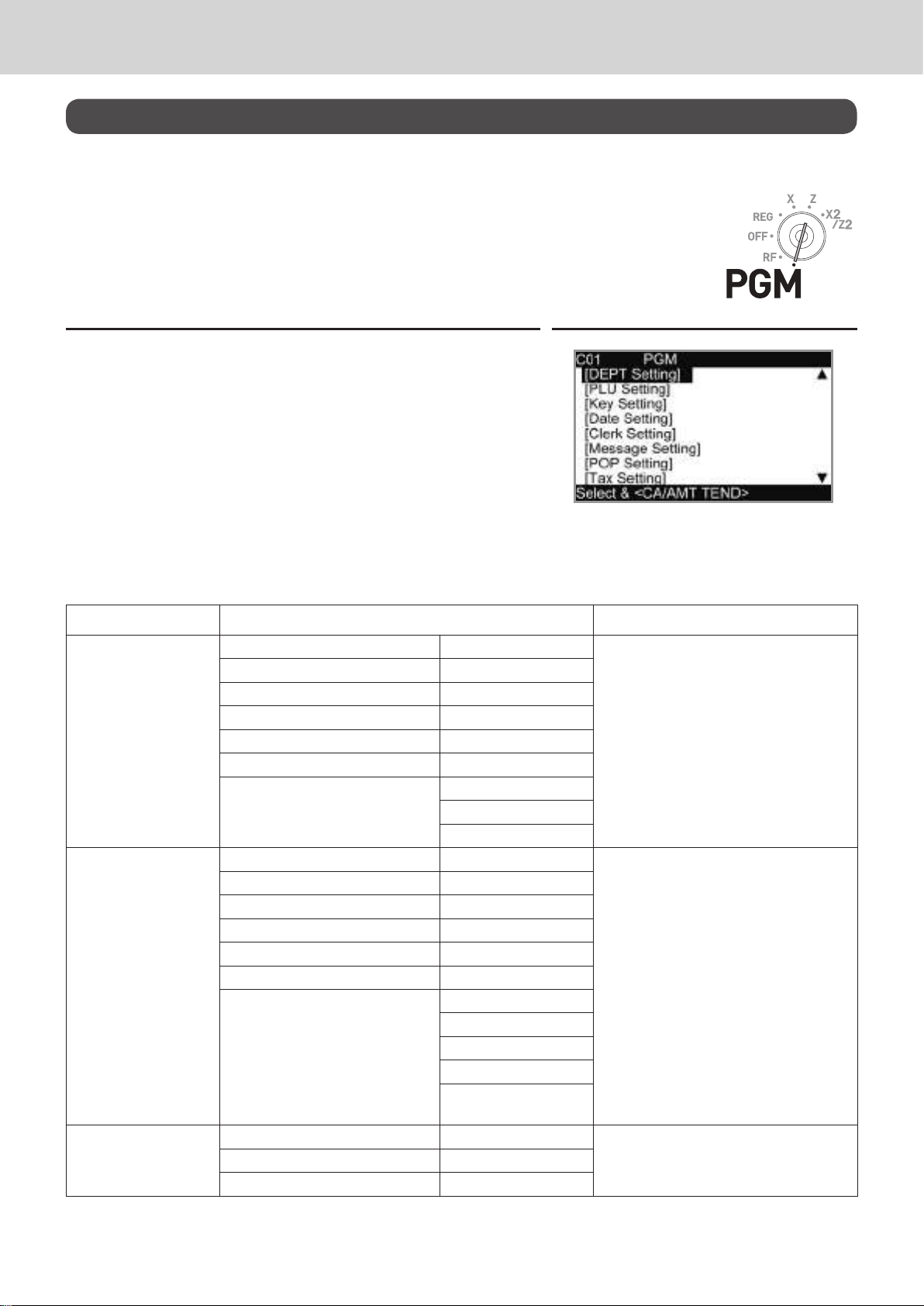
To use the cash register’s basic function
Basic setups and registrations
To program basic settings
You can program basic settings in the PGM mode of the Mode switch.
Step Display
1 By turning the Mode switch to PGM position, the display
indicates the programming top menu.
2 Use
or > keys to choose the item you wish to set then
?
press F key.
Repeat the above step until the display shows an entry
display.
3 Input values you wish to set and press F key.
The following table shows the setting items of the basic programming.
Program menus
Top menu Sub menu What is to be set
[DEPT Setting] DEPT name [DEPT001 ] Sets name, unit price, taxable status,
Unit Price [ 0.00 ]
Taxable Status [NON TAX]
Group Link [00]
High AMT Limit [0.00]
POP No. [ ]
Advanced Single Item [NO]
0 Unit Price [NO]
Negative Price [NO]
[PLU Setting] PLU name [PLU0001 ] Sets name, unit price, taxable status,
Unit Price [ 0.00 ]
Taxable Status [NON TAX]
Group Link [00]
DEPT Link [000]
Open PLU [NO]
Advanced Single Item [NO]
0 Unit Price [NO]
Negative Price [NO]
Min Stock [0]
OBR Code
[0000000000000]
[Key Setting] %- Sets name, taxable status, and
-
item group and high amount limitation
in each department.
See page E-34.
item group, department link and open
PLU in each PLU.
See page E-36.
whether to use taxable status or not in
each function key.
E-31
Page 30

To use the cash register’s basic function
Top menu Sub menu What is to be set
[Date Setting] TIME (24 HOUR) [19:56] Sets date and time.
MONTH [12]
DATE [26]
YEAR 20[18]
[Clerk Setting] Secret No [0001]
Operation [YES]
[Message Setting] 01 Logo 1 YOUR RECEIPT Please refer to pages E-24 and E-78.
02 Logo 2 THANK YOU
03 Logo 3 CALL AGAIN
04 Logo 4
05 Commercial 1
06 Commercial 2
07 Commercial 3
08 Commercial 4
09 Bottom 1
10 Bottom 2
11 Bottom 3
12 Bottom 4
[POP Setting] Read POP Data Please refer to page E-109.
POP Operation Setting
Print POP image
[Tax Setting] RATE Depending on the model and selected
ROUND
CAL TYPE
[General Setting] Enable clerk [NO] Sets general controls of the register
Journal 1/2 Print [YES]
Consecutive No. Reset [YES]
EJ clear (After Daily Z) [YES]
EJ/Sales→SD (After XZ) [NO]
Prohibit Reg(Stock < 0 ) [NO]
Min Stock Alert [NO]
[Water Mark Setting] YES
NO
[SD card] Backup → SD Exchanges sales data, program data,
Restore← SD
Program→ SD
Program← SD
SD Format
Backup → Flash
AutoProgram→ SD
AutoProgram← SD
language (country), number of tax (Tax
1 - Tax 3, Tax 1 - Tax 4, Tax 1 - Tax 10
etc.) dier.
such as clerk assignment, printing
journal in half size etc.
and receipt’s message data between
the register and an SD card.
See page E-106.
E-32
Page 31

To use the cash register’s basic function
Top menu Sub menu What is to be set
[Bluetooth] System Setting See page E-104.
Functions If you wish to perform further settings
using a smartphone, please refer to
page E-104.
[System Setting] Used to set characters, functions of
keys, or calculation methods etc.
E-33
Page 32

To use the cash register’s basic function
Programming departments
This section explains how you can set unit prices, taxable statuses, and item
groups. You can program each department linking to a certain group. For ex-
ample, department 01 is for packed milk, department 02 is for cheese and both
belong to group 03 (dairy goods).
Sample Operation
Dept. 01
Step
Unit Price $2.50
Taxable status Non tax
Group 02
Programming Dept. 01 as unit price $2.50, non taxable, belonging to Group 02.
1 Turn the Mode switch to PGM position. The display shows
the top screen of programming.
2 Using
F key. The display shows [DEPT Setting] screen.
or > keys, select [DEPT Setting] then press
?
Display
3 Enter the department number (01 in this example) then
press F key. The display shows department selection
screen. You can change the department by using
keys.
>
?
or
4 Press F key. The display shows program input screen.
Input unit price and group link you wish to program. The
top column is for setting characters to the dept. You can
leave the column empty. If you wish to set characters now,
please see page E-61.
5 Select [Taxable Status] and press F key. The display
shows taxable status selection screen. Choose the taxable
status and press F key.
The display returns to the previous screen by pressing o key.
E-34
Page 33

To use the cash register’s basic function
Registering departments’ preset data
The following examples explain the operations using preset department data
programmed in the previous section.
Using preset prices
Sample Operation
Unit Price $2.50
Item
Payment Cash $2.50
Step Operation Printout
Quantity 1
Dept. 02
Unit price $2.50 is preset in Dept. 02.
1 Just press the corresponding De-
partment key.
2 Press F key to nalize the
transaction.
"
F
1 DEPT002 $2.50
TL
CASH $2.50
Using preset tax statuses
Sample Operation
Unit Price $2.00
Item 1
Item 2
Payment Cash $20.00
Step Operation Printout
Quantity 5
Dept. 03
Taxable 1
Unit Price $2.00
Quantity 1
Dept. 04
Taxable 2
• Dept. 03 presets: Unit price $2.00, Tax status 1
(4%).
• Dept. 04 presets: Unit price $2.00, Tax status 2
(10%).
$2.50
1 Register ve pieces of Dept. 03
item using the multiplication key.
2 Press Dept. 04 key to register one
$2.00 item.
3 Press o key to indicate the
total amount including tax.
4 Enter the tendered amount and
press F key.
5x#
$
o
20−F
E-35
5 DEPT003 T1 $10.00
1 DEPT004 T2 $2.00
TA1 $10.00
TX1 $0.40
TA2 $2.00
TX2 $0.20
TL
CASH $20.00
CG $7.40
$12.60
Page 34

To use the cash register’s basic function
Programming PLUs
Like departments, you can program unit price, taxable status, and linking item
group in a PLU (Price Look Up). Using PLUs allow you to register items quickly
and accurately. You can use up to 7,000 PLUs.
Sample Operation
PLU 0014
Step
Unit Price $2.50
Taxable status Non tax
Group 03
Programming PLU 0014 as unit price $2.50, non
taxable, belonging to Group 03.
1 Turn the Mode switch to PGM position. The display shows
the top screen of programming.
2 Using
F key. The display shows [PLU Setting] screen.
or > keys, select [PLU Setting] then press
?
Display
3 Enter the PLU number (0014 in this example) then press
F key. The display shows [PLU Setting] screen. You
can change the PLU number by using
or > keys.
?
4 Press F key. The display shows program input screen.
Input unit price and group link you wish to program. The
top column is for setting characters to the PLU. You can
leave the column empty. If you wish to set characters now,
please see page E-61.
5 Select [Taxable Status] and press F key. The display
shows taxable status selection screen. Choose the taxable
status and press F key.
The display returns to the previous screen by pressing o key.
E-36
Page 35

To use the cash register’s basic function
Registering PLUs’ preset data
The following examples explain the operations using preset PLU data programmed in the previous section.
Single item sales using PLU
Sample Operation
Unit Price $2.50
Item
Payment Cash $3.00
Step Operation Printout
Quantity 1
PLU No. 14
One piece of PLU number 14 (preset unit price
$2.50) is sold.
1 Enter the PLU number and press
PLU/
key. One piece of PLU number
S.DEPT
14 item has been registered.
Then press o key.
2 Enter tendered amount and press
14
o
3'F
PLU/
S.DEPT
1 PLU0014 $2.50
TL
CASH $3.00
CG $0.50
F key.
PLU repeat registration
Sample Operation
Unit Price $2.50
Item
Payment Cash $10.00
Step Operation Printout
1 Enter the PLU number.
2 Press
number of sold quantity. Three
pieces of PLU 14 have been registered.
Then press o key.
PLU/
key repeatedly for the
S.DEPT
3 Enter the tendered amount and
press F key.
Quantity 3
PLU No. 14
14
PLU/
PLU/
S.DEPT
PLU/
S.DEPT
S.DEPT
o
10'F
Three pieces of PLU number 14 (preset unit price
$2.50) is sold.
1 PLU0014 $2.50
1 PLU0014 $2.50
1 PLU0014 $2.50
TL
CASH $10.00
CG $2.50
$2.50
$7.50
E-37
Page 36

To use the cash register’s basic function
PLU registration with multiplication key
Sample Operation
Unit Price $2.00
Item
Payment Cash $20.00
Step Operation Printout
Quantity 10
PLU No. 7
Ten pieces of PLU number 7 item (preset unit price
$2.00) are sold.
1 Enter the quantity sold then press
x key.
Up to 9999.999 can be entered for
multiplication calculations.
2 Enter the PLU number and press
PLU/
S.DEPT
key.
10x
PLU/
7
S.DEPT
o
10 PLU0007 $20.00
TL
CASH $20.00
CG $0.00
Then press o key.
3 Enter tendered amount and press
20'F
F key.
Split sales of packaged PLU item
Sample Operation
Unit Price 5 for $20
Item
Payment Cash $15.00
Step Operation Printout
1 Enter the quantity being purchased
and press x key for multiplication
calculation. You can enter up to
9999.999 for multiplication calculations.
2 Enter the packaged quantity and
press x key. You can enter up to
9999.999 for packaged quantity.
3 Enter the PLU number of the item
and press
Then press
PLU/
S.DEPT
o
4 Enter the tendered amount and
press F key.
Quantity 3
PLU No. 28
key.
key.
3x
5x
28
PLU/
S.DEPT
o
15'F
Selling three pieces of an item that is priced $20.00
for ve pieces.
3 PLU0028 $12.00
TL
CASH $15.00
CG $3.00
$20.00
$12.00
E-38
Page 37

To use the cash register’s basic function
Open PLU
Although unit price is preset in a PLU, you can enter price manually if the PLU is programmed as “Open
PLU”. To program open PLU, see page E-31.
Sample Operation
Unit Price $32.80
Item 1
Item 2
Payment Cash $60.00
Step Operation Printout
Quantity 1
PLU No. 30
Unit Price $13.00
Quantity 2
PLU No. 31
PLU numbers 30 and 31 are programmed as open
PLU so that the unit prices can be entered manually.
1 Enter the PLU number of the rst
item then press
PLU/
S.DEPT
key.
2 Enter the unit price and press :
key.
3 Enter the PLU number of the sec-
ond item then press
PLU/
S.DEPT
key.
4 Enter the unit price.
5 Press : key repeatedly for the
number of purchased quantity and
press o key.
6 Enter the tendered amount and
press F key.
30
PLU/
S.DEPT
3280:
31
PLU/
S.DEPT
13'
::o
60'F
1 PLU0030 $32.80
1 PLU0031 $13.00
1 PLU0031 $13.00
TL
CASH $60.00
CG $1.20
$58.80
E-39
Page 38

To use the cash register’s basic function
Other registrations
Discount
The following example shows how you can use the p key for discount registrations.
Discounts on items and subtotals
Sample Operation
Dept. 01 $5.00
Item 1
Item 2
Discount Rate
Subtotal discount
Payment Cash $15.00
Quantity 1
Taxable 1 (preset)
PLU 16 $10.00 (preset)
Quantity 1
Taxable 2 (preset)
5% (preset in p)
Rate 3.5%
Taxable Non taxable (preset)
Five percent (preset in p key)
discount on PLU number 16 (preset
unit price $10.00) and discount 3.5%
on the subtotal amount.
Step Operation Printout
1 Enter the unit price and correspond-
ing department key.
2 Enter the PLU number then press
PLU/
key. The preset unit price
S.DEPT
($10.00) is registered.
3 Press p key. The discount
amount with the preset rate (5%) is
subtracted from the last item registered (PLU 16).
4 Press o key for giving discount
on the subtotal amount.
5 Enter the discount rate manu-
ally and press p key. Discount
5'!
16
PLU/
S.DEPT
p
o
3^5p
1 DEPT001 T1 $5.00
1 PLU0016 T2 $10.00
5%
%- T2
SUBTOTAL $14.50
3.5%
%- -0.51
TA1 $5.00
TX1 $0.20
TA2 $9.50
TX2 $0.48
TL
CASH $15.00
CG $0.33
amount with inputted rate is subtracted from the subtotal amount.
6 Press o key to show the total
o
Printout diers depending on preset tax
statuses.
amount including tax and discounts.
7 Enter the tendered amount and
15'F
press F key.
$14.67
0.50
-
• When you perform a discount operation on the last item registered, the tax of discount amount
is calculated in accordance with the tax status programmed to the item.
• When you perform a discount operation on a subtotal amount, the tax of discount amount from
subtotal is calculated in accordance with the tax status programmed in the p key.
• To program discount rate in p key, please see page E-31.
E-40
Page 39

To use the cash register’s basic function
Reduction
Using the reduction feature, you can subtract a certain amount from an item’s unit
price or from a subtotal amount.
Sample Operation
Dept. 01 $5.00
Item 1
Item 2
Subtotal
Payment Cash $10.00
Quantity 1
Taxable 1 (preset)
Reduction $0.25
PLU 45 $6.00 (preset)
Quantity 1
Taxable 1 (preset)
Reduction $0.50 (preset)
Reduction $0.75
Taxable Non taxable (preset)
• Reducing $0.25 (manual input) from
item 1 unit price.
• Reducing $0.50 (preset amount) from
item 2.
• Reducing $0.75 (manual input) from
subtotal amount.
Step Operation Printout
1 Register item 1 by inputting the unit
price and department key.
2 Enter reduction amount manually
and press m key. $0.25 is subtracted from the unit price.
3 Register item 2 by inputting the PLU
number and
PLU/
S.DEPT
key.
4 Press m key. Pressing m key
without numeral entry subtracts the
500!
25m
45
PLU/
S.DEPT
m
1 DEPT001 T1 $5.00
− T1 −0.25
1 PLU0045 T1 $6.00
− T1 −0.50
− −0.75
TA1 $10.25
TX1 $0.41
TL
CASH $10.00
CG $0.09
preset reduction amount ($0.50 in
this example) from the PLU’s unit
price.
5 Press o key for reducing
o
Printout diers depending on preset tax
statuses.
amount from the subtotal.
6 Enter reduction amount manually
75m
then press m key. The inputted
amount is subtracted from the subtotal amount.
7 Enter the tendered amount then
10'F
press F key.
$9.91
• You can input up to seven digits reduction amount manually.
• To program preset reduction amount, please see page E-31.
E-41
Page 40

To use the cash register’s basic function
Registering various payment methods
Other than cash payments, you can register transactions made by checks,
charges, credits, or even mixed tendering.
Check sale
Sample Operation
Item
Reference no. of check 1234
Payment Check $20.00
Unit Price $11.00
Quantity 1
A $11.00 item is sold and customer paid by $20.00
check (check number 1234).
Step Operation Printout
1 Register the item purchased.
2 If you wish to record reference num-
ber such as a check number, enter
the number then press N key.
3 Enter the paid amount then press
11'!
1234N
20'k
1 DEPT001 $11.00
# 1234
TL
CHECK $20.00
CG $9.00
k key.
Charge sale
Sample Operation
Item
Payment Charge $15.00
Dept. 04 $15.00
A purchased item is transacted by charge sale.Quantity 1
$11.00
Step Operation Printout
1 Register the item purchased and
press o key.
2 Press h key to nalize the charge
transaction.
15'$o
h
1 DEPT004 $15.00
TL
CHARGE $15.00
$15.00
E-42
Page 41

To use the cash register’s basic function
Credit sale
Sample Operation
Item
Payment Credit $10.00
Dept. 03 $10.00
A purchased item is paid by a credit card.Quantity 1
Step Operation Printout
1 Register the item purchased and
press o key.
2 Press c key to nalize the trans-
action.
10'#o
c
1 DEPT003 $10.00
TL
CREDIT $10.00
Mixed payments (cash and check)
Sample Operation
Item
Payment
Step Operation Printout
Dept. 04 $55.00
Quantity 1
Check $30.00
Cash $25.00
Customer paid $30.00 by check and the rest in cash
for $55.00 item.
$10.00
1 Register the item purchased and
press o key.
2 Enter the amount paid by a check
then press k key.
3 Enter the paid cash amount then
press F key.
55'$o
30'k
25'F
1 DEPT004 $55.00
TL
CHECK $30.00
CASH $25.00
CG $0.00
$55.00
E-43
Page 42

To use the cash register’s basic function
Tax shift
By using t or T keys, you can change the taxable status.
The t key switches on and o of programmed taxable status 1 and T key
changes the taxable status 2. The following table explains how tax statuses
change by t or T key.
Non tax
Tax status 1
Tax status 2
6 Tax status 1
t
6 Non-tax
t
6 Tax status 1 & 2
t
Non tax
Tax status 1
Tax status 2
T
T
T
Sample Operation
Dept. 01 $2.00
Item 1
Item 2
Item 3
Payment Cash $30.00
Quantity 1
Taxable Non tax (preset) to tax status 1
Dept. 02 $6.00
Quantity 1
Taxable Tax status 1 (preset) to 1 & 2
Dept. 03 $7.00
Quantity 1
Taxable Tax status 2 (preset) to non-tax
• Item 1 is shifted from non-taxable to
tax status 1 by t key.
• Item 2 is shifted from tax status 1 to
tax status 1 & 2 by T key.
• Item 3 is shifted from tax status 2 to
non-taxable by T key.
• Preset tax rates : Tax 1 = 4%
Step Operation Printout
1 Press t then register item 1. The
tax status of the item 1 is changed
from non-taxable to tax status 1.
2 Press T then register item 2. The
tax status of the item 2 is changed
from tax status 1 to tax status 1 & 2.
3 Press T then register item 3. The
tax status of the item 3 is changed
from tax status 2 to non-taxable.
4 Press o key to indicate the
t2'!
T6'"
T7'#
o
1 DEPT001 T1 $2.00
1 DEPT002 T12 $6.00
1 DEPT003 $7.00
TA1 $8.00
TX1 $0.32
TA2 $6.00
TX2 $0.30
TL
CASH $20.00
CG $4.38
total amount including tax.
5 Enter tendered amount and press
20'F
F to nalize the transaction.
6 Tax status 2
6 Tax status 1 & 2
6 Non-tax
Tax 2 = 5%
$15.62
• To change the tax status of the next item to be registered, be sure to press t,T.
• If the last item registered is programmed as non-taxable, a discount (p key) operation on this
item is always non-taxable. In this case, you cannot manually change the tax status to taxable
1 or 2 by pressing t,T keys.
E-44
Page 43

To use the cash register’s basic function
Registering returned goods
Registering returned goods in the REG mode
The following example shows how to operate for registering goods returned by
customer in the REG mode.
Sample Operation
Item 1
Item 2
Item 3
Refunded Item 1
Refunded Item 3
Payment Cash $2.00
Dept. 01 $2.35
Quantity 1
Dept. 02 $2.00
Quantity 1
PLU 001 $1.20 (preset)
Quantity 1
Dept. 01 $2.35
Quantity 1
PLU 0001 $1.20 (preset)
Quantity 1
Customer returned items 1 and 3 during the registration.
Step Operation Printout
1 Register purchased item 1.
2 Register purchased item 2.
3 Register purchased item 3.
4 Press R key prior to registering
returned item 1.
5 Register returned item 1.
235!
2'"
PLU/
1
S.DEPT
R
235!
1 DEPT001 $2.35
1 DEPT002 $2.00
1 PLU0001 $1.20
RF ••••••••
1 DEPT001 −2.35
RF ••••••••
1 PLU0001 −1.20
TL
CASH $2.00
$2.00
6 Press R key and register returned
item 3.
Then press o key.
7 Press F key as the customer
paid exact amount.
R1
F
PLU/
S.DEPT
E-45
o
Page 44

To use the cash register’s basic function
Registering returned goods in the RF mode
When a customer returns goods after the transaction has been completed, use
RF mode for the refund operation.
Sample Operation
Dept. 03 $4.00
Refunded Item 1
Refunded Item 2
Payment Cash $4.99
Step Operation Printout
1 Turn the Mode switch to RF posi-
tion.
2 Register the returned items by the
same operations as normal registration and press o key.
3 Press F key and pay the total
amount back to the customer.
Quantity 1
Reduced $0.15
PLU 002 $1.20 (preset)
Quantity 1
Discounted 5% (preset)
4'#
15m
PLU/
2
S.DEPT
p
o
F
A customer returned two items. Item 1
was sold with $0.15 reduction and item
2 was sold with pre-programmed 5%
discount.
1 DEPT003 $4.00
− −0.15
1 PLU0002 $1.20
5%
%− −0.06
TL
CASH $4.99
$4.99
Important
• After the refund operation, please do not forget to return the Mode switch to REG position otherwise the
following registrations are stored as minus transactions.
E-46
Page 45

To use the cash register’s basic function
Registrations without transactions
The followings are the operations other than normal sales transactions. Please do
not perform these operations during a sales transaction.
Registering money received on account
Use this operation when you put money in the drawer without any sales transactions such case as preparing change.
Sample Operation
Received amount $70.00
Step Operation Printout
1 Enter the amount put in the drawer
then press RA key.
70'
Prepared $70.00 in the drawer for change before opening the
store.
RA
RA $70.00
Registering money paid out from the drawer
Use this operation when you withdraw money from the drawer without any sales transactions such case
as paying for a cash-on-delivery item.
Sample Operation
Paid out amount $1.50 Paying $1.50 from the drawer.
Step Operation Printout
1 Enter the amount withdrawn from
the drawer then press ] key.
150]
PO $1.50
Opening the drawer without putting money in or out
Use this operation to open the drawer without putting money in or out. The number of N key operations
will be printed on X or Z reports.
If you enter numbers prior to N key, the number will be printed on the receipt or journal.
Step Operation Printout
1 Just press N key. The drawer
opens.
N
#/NS •••••••••
E-47
Page 46

To use the cash register’s basic function
Corrections
There are three ways to correct erroneous operations that are;
• Correcting erroneous item not registered
• Correcting erroneous item already registered
• Cancelling all the items registered in a transaction
Correcting erroneously entered item not registered
Step Operation Printout
1 Correcting wrong unit price $2.00 to
$1.00.
2 Correcting wrong quantity 12 to 11.
3 Correcting wrong PLU number 002
to 003.
4 Correcting open PLU unit price
$6.00 to $10.00. You must re-enter
the PLU number prior to entering
correct unit price.
5 Correcting wrong partially tendered
cash amount $10.00 to $15.00.
6 The remaining amount is paid by
check.
2'
C
1'!
12x
C
11x
2'"
2
C
PLU/
3
S.DEPT
15
PLU/
S.DEPT
6'
C
15
PLU/
S.DEPT
10':
10'
C
15'F
h
1 DEPT001 $1.00
11 DEPT002 $22.00
1 PLU0003 $1.30
1 PLU0015 $10.00
TL
CASH $15.00
CHECK $19.30
$34.30
E-48
Page 47

To use the cash register’s basic function
Correcting items immediately after the registration
Step Operation Printout
1 Registering an item.
2 By mistake, Dept. key has been
pressed twice so cancelling the
preceding registration by e key.
3 Cancelling wrong PLU registration
(PLU No. 2) and re-registering correct PLU (PLU No. 5).
4 Cancelling a registration of an open
PLU’s (PLU No. 15) wrong unit price
$6.00 and re-registering the item
with the correct unit price $10.00.
5 Cancelling a registration of an item
with wrong quantity (8 pieces) and
re-registering the item with the correct quantity (6 pieces).
6 Cancelling wrong subtotal discount
calculation (with rate of 50%) and
re-calculating the discount amount
with the correct rate (5%).
7 Cancelling wrong refund amount
($2.00) and re-registering correct
amount ($2.20).
8 Getting the subtotal amount.
1'!
2'""
e
PLU/
2
5
15
S.DEPT
PLU/
S.DEPT
e
PLU/
S.DEPT
6':e
15
PLU/
S.DEPT
10':
8x
4'$e
6x
4'$
o
50p
eo
5p
R2'"
e
R220"
o
1 DEPT001 $1.00
1 DEPT002 $2.00
1 DEPT002 $2.00
CORR −2.00
1 PLU0002 $2.00
CORR −2.00
1 PLU0005 $1.50
1 PLU0015 $6.00
CORR −6.00
1 PLU0015 $10.00
8 DEPT004 $32.00
CORR −32.00
6 DEPT004 $24.00
SUBTOTAL $38.50
50%
%− −19.25
CORR $19.25
SUBTOTAL $38.50
5%
%− −1.93
RF •••••••••
1 DEPT002 −2.00
CORR $2.00
RF •••••••••
1 DEPT002 −2.20
TL
CASH $20.00
CORR −20.00
CASH $15.00
CHECK $19.37
$34.37
9 Cancelling partially tendered cash
amount ($20.00) and re-registering
correct amount ($15.00).
10 The customer paid the balance due
by check.
20'F
e
15'F
m
Corrected items are not printed on
receipt if programmed as “Buered
receipt printing”.
See page E-71 “Set code 05”.
E-49
Page 48

To use the cash register’s basic function
Voiding an item which has been already registered
Step
1 During a registration.
2 Using
registered.
or > keys, select the item you have mis-
?
3 Press F key. The selected item is voided.
Display
E-50
Page 49

C01 000011
QT 11 0.00
To use the cash register’s basic function
Cancelling all items in a transaction
Step
1 Press o key after items have been registered then
press
e
key.
2 Select [YES] on the pop up display.
3 Press F key. The registered items are cancelled.
Display
CANCEL OPEARTION
Please select
Yes :<CA/AMT TEND>
No :<C>
ST $24.00
0
0
0
0
0
E-51
Page 50

To use the cash register’s basic function
Daily sales reports
At the end of the business day, you can print categorized and summarized results
of the day. Reset report (Z) clears all the sales data whereas the data remains in
memory by Read report (X).
Please do not perform the Reset report (Z) printing while your store is open. It clears all the
sales data.
Step
1 Turn the Mode switch to X or Z position. The display shows
top display of sales reports.
2 Select [DAILY Z] (DAILY X when you set the Mode switch
to X) and press F key. The printer issues a sales
report.
Further operations:
• For individual reports, please see page E-100.
Display
E-52
Page 51

To use the cash register’s basic function
Print out of daily sales report
1 Date/time
Z 20−06−2018 17:00
0001 000231
−−−−−−−−−−−−−−−−−−−−−−−−
Z DAILY Z
−−−−−−−−−−−−−−−−−−−−−−−−
Z DEPT 0001
0001015
DEPT001 203.25
$1,108.54
DEPT002 183
$1,362.26
DEPT008 5
$17.22
−−−−−−−−−−−−−−−−−−−−−−−−
TL 421.25
$2,872.28
−−−−−−−−−−−−−−−−−−−−−−−−
Z FIX 0001
0001011
GROSS 981.25
$6,574.40
NET No 111
$7,057.14
CAID $1,919.04
CHID $139.04
CKID $859.85
CRID(1) $709.85
CRID(2) $0.00
CRID(3) $0.00
CRID(4) $0.00
−−−−−−−−−−−−−−−−−−−−−−−−
RF No 3
$10.22
CUST CT 111
AVRG $63.57
DC $1.22
REF $2.42
ROUND $0.00
CANCEL No 2
$12.97
−−−−−−−−−−−−−−−−−−−−−−−−
1
2
3
4
5
6
7
8
9
10
11
12
13
14
15
16
17
18
19
20
21
22
23
24
25
2 Machine No./consecutive No.
3 Report title
4 Department report title/reset counter
5 Report code
6 Department count/amount
7 Department total count/total amount
8 Fixed total report title/reset counter
9 Report code
10 Gross total
11 Net total
*2
12 Cash in drawer
13 Charge in drawer
14 Check in drawer
15 Credit in drawer 1
16 Credit in drawer 2
17 Credit in drawer 3
18 Credit in drawer 4
19 Refund mode
20 Number of customer
21 Average sales per customer
22 Discount total
23 Refund key
24 Rounding total
25 Cancellation
*1
*2
*2
*2
*2
*2
*2
*2
*2
*2
*2
*2
*2
*2
*2
* 1 If total amount is zero, these items will not be printed.
* 2 These items can be skipped by programming. See page E-73 “Set code 08”.
E-53
Page 52

To use the cash register’s basic function
TA1 $2,369.69
TX1 $128.86
TA2 $2,172.96
TX2 $217.33
−−−−−−−−−−−−−−−−−−−−−−−−
GT $00000000125478.96
−−−−−−−−−−−−−−−−−−−−−−−−
Z TRANS 0001
0001012
CASH No 362
$1,638.04
CHARGE No 56
$1,174.85
RA No 4
$810.00
PO No 5
$520.00
$5.00
CORR No 14
$39.55
RCT No 3
NS No 5
−−−−−−−−−−−−−−−−−−−−−−−−
26
27
28
29
30
31
32
33
26 Taxable 1 amount
27 Tax 1 amount
28 Taxable 2 amount
29 Tax 2 amount
30 Grand total
*2
*2
*2
*2
*2
31 Function key report title/reset counter
32 Report code
33 Function key count/amount
*1
* 1 If total amount is zero, these items will not be printed.
* 2 These items can be skipped by programming. See pages E-75 “Set code 09” and E-77 “Set code16”.
E-54
Page 53

Advanced programmings and registrations
Advanced registrations.........................................................................................................E-57
Enabling clerk assignment ............................................................................................................E-57
Registrations with clerk assignment
Single item cash sales
Using character keyboard..............................................................................................................E-61
...................................................................................................................E-59
Character settings .................................................................................................................E-61
Using ten key pad ...........................................................................................................................E-62
Setting characters
Setting symbol characters
..........................................................................................................................E-64
............................................................................................................E-65
Advanced programmings .....................................................................................................E-69
Programming detail settings .........................................................................................................E-70
Programming functions of departments and PLUs in a lump ..........................................E-80
Programming department functions in a lump ...........................................................................E-80
Programming PLU functions in a lump
Programming functions of departments and PLUs individually ......................................E-83
Programming functions of departments individually .................................................................E-83
Programming functions of PLUs individually
Programming functions of transaction keys
Programming further clerk functions
............................................................................................E-58
........................................................................................E-82
..............................................................................E-85
...............................................................................E-86
...........................................................................................E-90
Printing programmed data ...................................................................................................E-91
To print programmed unit price or percentage (other than PLU) ..............................................E-91
To print programmed characters (except PLUs)
To print general programming (except PLUs)
To print preset unit price of PLU
To print preset characters of PLU
To print PLU programmings
...................................................................................................E-94
.................................................................................................E-95
..........................................................................................................E-95
.........................................................................E-92
..............................................................................E-93
Printing various sales reports ..............................................................................................E-96
Printing various sales reports .......................................................................................................E-96
To print individual department and PLUs
Periodic sales report
....................................................................................................................E-101
..................................................................................E-100
Bluetooth setting ................................................................................................................ E-104
Setting Bluetooth pairing ...................................................................................................E-104
Using an SD card .................................................................................................................E-106
To format an SD card ....................................................................................................................E-107
To store program data in an SD card
..........................................................................................E-108
Restoring backup data (automatically backed up setting data)
from built in ash memory
.................................................................................................E-109
POP setting ..........................................................................................................................E-109
Handling of the cash drawer
To lock and unlock the cash drawer ........................................................................................... E-110
To pull out the cash drawer
To remove coin divider (certain models)
...............................................................................................E-110
......................................................................................................... E-110
.....................................................................................E-111
Before you consider it as a problem ..................................................................................E-112
Error code table ............................................................................................................................ E-112
About HELP guidance
When “EJ FULL” sign appears on the display
In case of power failure
.................................................................................................................. E-115
........................................................................... E-116
................................................................................................................ E-116
E-55
Page 54

Advanced programmings and registrations
In case the register is locked up
About the low battery indicator
About open source code
............................................................................................................. E-117
................................................................................................. E-116
.................................................................................................. E-117
Specications .......................................................................................................................E-118
E-56
Page 55

Advanced programmings and registrations
PGMC01
Select & <CA/AMT TEND>
General Setting
Cancel <SUB TOTAL>
Enable Clerk
Cancel <SUB TOTAL>
Advanced registrations
Enabling clerk assignment
By assigning a clerk, clerk number or name will be printed on receipts. The following operation enables the register to use the clerk assignment.
Step Operation
1 Turn the Mode switch to PGM position. The display shows
programming top menu.
2 Using
or > keys, select [General Setting] and press
?
F key.
3 Select [Enable Clerk] and press F key.
4 Using
or > keys, select [YES] and press F key.
?
[
PLU Setting
[
Key Setting
[
Date Setting
[
Clerk Setting
[
Message Setting
[
POP Setting
[
Tax Setting
[
General Setting
Enable Clerk
Journal 1/2 Print
Consecutive No. Reset
EJ Clear<After Daily Z>
EJ/Sales→SD<After XZ>
Prohibit Reg(Stock < 0 )
Min Stock Alert
Select & <CA/AMT TEND> or
YES
NO
]
]
]
]
]
]
]
]
Select & <CA/AMT TEND> or
E-57
Page 56

Advanced programmings and registrations
Registrations with clerk assignment
By signing a clerk on, the clerk name will be printed on receipts and sales reports.
Step Operation Printout
1 Enter the clerk number and
press o key.
1o
* commercial message *
2 Perform registration operations.
The clerk name is printed on
receipts and displayed on top of
the display.
SIGN
OFF
0o
3 To sign a clerk o, enter 0 and
press o key. Or just press
key.
Further operation:
You can sign on the register by clerk’s secret number instead of clerk number. See page E-32.
REG 20−06−2018 11:58
C01 0001 000123
1 DEPT01 T1 $1.00
1: Clerk Name/Machine No./Consecutive No.
1
E-58
Page 57

Advanced programmings and registrations
Single item cash sales
A department key or a PLU programmed as single item sale status nalizes the
transaction as soon as it is registered. This feature can be used only in cash
sales. To program single item sales status see pages E-31.
Sample operation 1: Simple single item sale
Dept. 01 $1.00
Item
Payment Cash $1.00
Step Operation Printout
Quantity 1
Preset Single item
Dept. 01 is programmed as single item sale and unit
price is not preset.
1 Enter the unit price then press cor-
responding department key. The
transaction is nalized immediately
after the department key depres-
1'!
1 DEPT001 $1.00
TL
CASH $1.00
sion.
Sample operation 2: Single item sale with multiplication
Dept. 01 $1.00
Item
Payment Cash $3.00
Quantity 3
Preset Single item
Selling three pieces of items of dept. 01 in which
unit price $1.00 and single item sale status is preprogrammed.
Step Operation Printout
1 Enter the quantity and press x
key for multiplication.
2 Press corresponding department
key. The transaction is nalized im-
3x
!
3 DEPT001 $3.00
TL
CASH $3.00
mediately.
$1.00
$3.00
E-59
Page 58

Advanced programmings and registrations
Sample operation 3: Single item sale with another item
Dept. 03 $2.00
Item 1
Item 2
Payment Cash $3.00
Step Operation Printout
Quantity 1
Preset Normal
Dept. 01 $1.00
Quantity 1
Preset Single item
Dept. 03 is a normal department while dept. 01 is
programmed as unit price $1.00 and single item
sale status.
1 Register item 1.
2 Single item sale department key
does not nalize the transaction as
it is not single item sale.
3 Press F key to nalize the
transaction.
2'#
!
F
1 DEPT003 $2.00
1 DEPT001 $1.00
TL
CASH $3.00
$3.00
E-60
Page 59

Advanced programmings and registrations
Character settings
This chapter explains how you can program department or PLU descriptions, store messages, key descriptions, report title, total descriptions (such as gross total, net total etc.) and clerk names.
There are two ways to program characters which are using character keyboard and using multi typing of
ten key.
Using character keyboard
Character keyboard
7 8
CAPS
SHIFT
1
2
3
4
5
DBL
2
SIZE
6
7
8
SPACE
9
0
1 1
3
DEL
4
A
F
K
P
U
B
a
G
f
L
k
Q
p
V
u
C
b
H
g
M
l
R
q
W
v
D
c
h
m
r
w
E
d
e
I
J
i
j
N
O
n
o
S
T
s
t
X
Y
x
y
Z
z
SUBTOTAL
CA/AMT
TEND
5
6
1 Alphabet keys Used to input characters.
2 Double size letter key Assigns the next input character to be double sized. After setting a
double sized character, press this key again to back to normal size.
3 Space key Sets a space.
4 Delete key Clears the last input character.
5 Program end key Terminates the character programming.
6 Character enter key Registers the programmed characters.
7 CAPS key Pressing this key shifts a character from the lowercase letter to upper
case letter.
8 Shift key Pressing this key shifts the character from the uppercase letter to lower
case letter.
Example: To set “
A
A
pple Juice”
p p l e J u i c e
<DBL> <A> <DBL> <Shift> <p> <p> <l> <e> <Space> <CAPS> <J> <Shift> <u> <i> <c> <e> .
E-61
Page 60

Advanced programmings and registrations
Using ten key pad
To set characters by using ten key, you need to press one of the ten key repeatedly until desired character appears on the display.
Multi typing keyboard
DBL
2
SIZE
SPACE
C
7 8 9
4 5 6
1 2 3
3
PQRS TUV WXYZ
0 00
4
ABC DEF
GHI JKL MNO
.
DEL►
1
8 5
SUBTOTAL
CA/AMT
TEND
6
7
1 Alphabet keys Hitting one of those keys repeatedly changes characters in the order
shown in the table below.
A
8
9
V
B
N
Z
X
C
?
'
^
M
→B→C→a→b→c→8→Ä→Å→Æ→Á→Â→À→
à
→å→æ→á→ã→
D
→E→F→d→e→f→9→
ƒ
returns to the beginning
G
→H→I→g→h→i→4→Í→Î→Ï→I→Ì→Ï→
returns to the beginning
J
→K→L→j→k→l→
M
→N→O→m→n→o→6→Ñ→Ö→Ø→Ó→Ô→Ò→
ò
→ø→ó→
P
→Q→R→S→p→q→r→s→1→
T
→U→V→t→u→v→2→
returns to the beginning
W
→X→Y→Z→w→x→y→z→3→
0
(Right cursor)
(Delete)
7
→@→-→/→:→!→?→~→(→)→*→#→
→=→>→$→¥→%→ & →[→
→ ` →
£
→ √ →¿→¡→∕→§→
õ
returns to the beginning
ç
returns to the beginning
→É→Ê→Ë→È→ →é→ê→ë→è→
5
returns to the beginning
TEL
→Ü→Ú→Û→Ù→ü→û→ù→ú→
]
→ ‘ →
¢
→ space returns to the beginning
→ →
→
{
→|→
ß
returns to the beginning
ÿ
→ returns to the beginning
}
→ • → “ →
+
→ , →
Ã
→Ç→â→ä→
Î
→Ì→í→
Õ
→ñ→ô→ö→
^
→;→<→
.
→\→
í
µ
_
E-62
Page 61

Advanced programmings and registrations
2 Double size letter key Assigns the next input character to be double sized. After setting a
double sized character, press this key again for normal size.
3 Space key Sets a space.
4 Clear key Clears all the characters.
5 Delete key Clears the last input character.
6 Program end key Terminates the character programming.
7 Character enter key Registers the programmed characters.
8 Right cursor key Moves the cursor to the right.
Example: To set
C L
<DBL>
888 555 <DBL> 8 1111 '1111 <Space> 8888
CL
ASS a
A S S a
E-63
Page 62

Advanced programmings and registrations
Setting characters
The following explanation shows how you can set a name in a PLU. You can also
set names to departments, function keys (
method.
Sample Operation
To set “MILK” to PLU0001 by using ten key pad.
p, m), and clerks by the same
Step
1 Turn the Mode switch to PGM position. The display shows
the program top menu.
2 Using
F key.
Enter the PLU number in which you wish to set characters
and press F key.
or > keys, select [PLU Setting] and press
?
3 On the next screen, make sure that the PLU number you
wish to set is selected. If you wish to change it, use ? or
keys.
>
Press F key.
Display
4 Select the top column of the [PLU Setting screen] and
input the character you wish to set. In this example,
6444555'55 (for MILK). Then
press F key to complete the setting.
E-64
Page 63

Advanced programmings and registrations
Setting symbol characters
You can change the symbols or titles of sales reports for example, printing “CASH
IN DRW” on the sales reports instead of “CAID” for cash amount in drawer.
Step Operation
1 Turn the Mode switch to PGM position and select [System
Setting] then press F key.
[System Setting] is the last column on the programming top
menu and is not shown on the rst screen. Keep pressing
key until it appears on the screen.
>
2 Enter 2 and press o key to set the register in the
character setting mode.
3 Referring the following tables, enter two-digit memory num-
ber and program code. Then press o key.
4 Referring the character entry methods on pages E-61 and
E-62, input characters you wish to set and press F
key.
▪▪▪▪▪>F
>
2o
BB BBo
[Memory No.](Program code)
BB▪▪▪▪▪BBF
(Character keys)
5 If you wish to set in the next memory number, repeat step
4. If you wish to set other memory number than the next
number, repeat steps 3 and 4.
6 Press o key to complete the setting.
Example: To set “CASH IN DRW” in memory number 3
Press 2o0301o[C][A][S][H][SPACE][I][N][SPACE][D][R][W]Fo
o
E-65
Page 64

Advanced programmings and registrations
Sales report symbols
Memory No. Program code Contents Default character Memo for your settings
01
02 Net total NET
03 Cash in drawer CAID
04 Charge in drawer CHID
05 Check in drawer CKID
06 Credit 1 in drawer CRID(1)
07 Credit 2 in drawer CRID(2)
08 Credit 3 in drawer CRID(3)
09 Credit 4 in drawer CRID(4)
10 Cash in drawer for sub currency CAID2
11 Charge in drawer for sub currency CHID2
12 Check in drawer for sub currency CKID2
17 Refund mode total RF
18 Customer count CUST
19 Average sales per customer AVRG
20 Clerk commission 1 total C-1
21 Clerk commission 2 total C-2
22 Foreign currency cash in drawer CECA1
23 Foreign currency check in drawer CECK1
26 Reduction DC
27 Coupon COUPON
28 Item return REF
29 Rounding for sub currency ROUND
30 Rounding ROUND
31 Cancellation CANCEL
33 Taxable amount 1 TA1
34 Tax 1 TX1
35 Taxable amount 2 TA2
36 Tax 2 TX2
37 Taxable amount 3 TA3
38 Tax 3 TX3
39 Taxable amount 4 TA4
40 Tax 4 TX4
41 Taxable amount 5 TA5
42 Tax 5 TX5
43 Taxable amount 6 TA6
44 Tax 6 TX6
45 Taxable amount 7 TA7
46 Tax 7 TX7
47 Taxable amount 8 TA8
48 Tax 8 TX8
49 Taxable amount 9 TA9
50 Tax 9
51 Taxable amount 10 TA10
52 Tax 10 TX10
01
Gross total GROSS
TX9
E-66
Page 65

Advanced programmings and registrations
Memory No. Program code Contents Default character Memo for your settings
53
54 Non taxable amount NON TAX
01
Tax total TAX TOTAL
E-67
Page 66

Advanced programmings and registrations
Other symbols
Numbers in ( ) are digits to be used.
Memory No. Program code Contents Default character
main currency symbol (2), @ (2), No.(2), split
01
02
03 multiplication symbol (6), not used (6)
04 taxable symbols (3 each)
05 taxable symbols (3 each)
06 taxable symbols (3 each)
08 foreign currency (2 each) not used (8)
09 mode symbols (4 each) (REG, RF, not used)
10
11 mode symbols (4 each) (not used, PGM read)
12
13 am, pm (3each) ST symbol on main display (2)
16 subtotal symbol on main display (16)
17 subtotal symbol for discount/premium (16)
18 post receipt total symbol (16)
19 change symbol (16)
01 20 grand total symbol (16)
23
pricing (2), not used (4), sub currency symbol
(2)
No. of item sold (2), No. of customers (2), not
used (6), multiplication display(2)
mode symbols (4 each) (PGM, Daily X, Daily Z,
Periodic)
decimal (1) (for amount/ q’ty), separator (main/
sub 1 each), not used (3), square (7)
$ @ N o / * *
N o C T @ L B * Q T
X B U S Y
T 1 T 2 T 3 T 4 T 5
T 6 T 7 T 8 T 9 T 1 0
T 1 2 T 1 3 T 1 4 T 2 3
* * * * *
R E G
P n
T R G P G M X
. . , . . , X
A M P M S T
S U B
S U B T O T A L
T L
C G
G T
R F R
x Z X Z
T O T A L
−
Title of sales reports
Memory No. Program code Contents Default character Memo for your settings
01
02 Transaction key report title TRANS
03 PLU sales report title PLU
04 Department sales report title DEPT
05 Group sales report title GROUP
06 Clerk sales report title CASHIER
08 Hourly sales report title HOURLY
09 Monthly sales report title MONTHLY
16 Flash report title FLASH
24
Fixed total report title FIX
E-68
Page 67

Advanced programmings and registrations
Advanced programmings
This section explains how you can program detail settings of the register such as setting register’s spe-
cic number, whether to reset consecutive number on the receipt after a Reset (Z) report or not, whether
to print taxable amounts on receipts or not, etc.
The following table lists what can be programmed in this settings.
Set code Settings
02 Cash register’s unit number 4
03 Whether to reset consecutive number after Reset (Z) report or not 8
04 Tax system (USA or Canada) 9
05 Contents of receipt/journal print 10
06 Calculation and operation methods 10
08 Contents of sales reports 1 10
09 Contents of sales reports 2 10
10 Whether to print taxable amount or not 10
15 Printing methods of sales reports 10
16 Printing methods of grand total 7
17 Date/time printing on journals/receipts 4
19 Double height character printing on receipts 7
No. of digit to
be set
21 Printing methods of messages 10
27 Clerk operation selections 9
30 Receipt message/Compressed journal print selection 5
34 Backlight on/o selection 4
E-69
Page 68

Advanced programmings and registrations
Programming detail settings
To program the detail settings of the register, please follow the operations shown
below.
Step Operation
1 Turn the Mode switch to PGM position and select [System
Setting] then press F key.
[System Setting] is the last column on the programming top
menu and is not shown on the rst screen. Keep pressing
key until it appears on the screen.
>
2 Enter 3 and press o key to set the register in the
programming mode.
3 Referring the following tables, enter two-digit set code you
wish to program followed by two 2s. “22” is the identication code for programming detail settings.
4 Referring the tables below, enter program code of up to 10
digits and press F key.
5 Press o key to complete the program.
Set code 02 (Machine number)
Description Selection Program code Default value
Machine number Machine
>
3o
BB22
[set code]
For example, if you wish to program tax
system:
0422
BB▪▪▪▪▪BBF
[Program code (up to 10 digits)]
o
number
▪▪▪▪▪>F
BBBB
D4 D3 D2 D1
ºººº
D4 D3 D2 D1
Example: To set the register’s specic unit number 1234.
Press 3o0222o1234Fo
Set code 03 (Whether to reset consecutive number after Reset (Z) report or not)
Description Selection Program code Default value
Reset consecutive number after daily reset report is issued. Yes = 0
No = 1
Must be “0000000” (seven zeros)
Example: Not resetting the consecutive number after Z report printing.
Press 3o0322o10000000Fo
B
D8
B to B
D7 to D1
º
D8
º to º
D7 to D1
E-70
Page 69

Advanced programmings and registrations
Set code 04 (Tax system)
Description Selection Program code Default value
Canadian rounding system
Roundings Last digit: 0 to 2 → 0, 3 to 7 → 5, 8 and 9 → 10
US tax system = 1, Canadian tax system = 2 (Default value
depends on the country shipped to)
Must be “00000000” (eight zeros)
Example: To set Canadian tax system with Canadian rounding system.
Press 3o0422o7200000000Fo
Set code 05 (Receipt printing selections)
Description Selection Program code Default value
Print total line during nalization.
24- hour system (0) or 12 -hour system (2)
Buered receipt print (enables key operations during printing) No = 0
Skip item prints on journal. (journal skip) No = 0
Must be “000”
Print number of item sold. (item counter)
Print tax symbols.
Must be “000”
No = 0
Yes = 7
Select 1 or 2
Yes = 0
a
No = 1
Select
b
0 or 2
Yes = 2
Yes = 1
No = 0
a
Yes = 1
Yes = 0
b
No = 2
B
D10
B
D9
º to º
D8 to D1
B
(a+b) D10
B
D9
B
D8
ººº
D7 D6 D5
B
(a+b) D4
ººº
D3 D2 D1
º
D10
¡ or ™
D9
º to º
D8 to D1
º
(a+b) D10
º
D9
º
D8
ººº
D7 D6 D5
º
(a+b) D4
ººº
D3 D2 D1
Example:
• On a receipt, not printing total amount (a = 1), printing 12 -hour system (b = 2): D10 = 3 (1 + 2).
• Buered receipt printing: D9 = 2.
• Not printing items on journal (journal skip): D8 = 1.
• D7 – D5 must be 000.
• Printing number of items (a = 1), not printing tax symbols (b = 2): D4 = 3 (1 + 2).
• D3 – D1 must be 000.
Press 3o0522o3210003000Fo
E-71
Page 70

Advanced programmings and registrations
Set code 06 (Calculation and operation methods)
Description Selection Program code Default value
Succeeds the taxable status and commission status of previous item when +/ - operation is performed.
Force money declarations before read(X) or reset (Z) reports
operations.
Force to press o key before nalization.
Allow nalization when subtotal amount is zero or minus. b
Allow multiple refund operation. c
Aects the results of +/ -. %+/ %- calculations to items. (Net
totaling)
Include commission in net total.
Clears the key buer when a receipt is issued. (REG mode
only)
Sounds key catch tone. b
Allow to issue post receipt, even the original one is issued. c
Must be “000”
Use <00> key as <000> key.
Must be “0”
a
b
a
a
<00> = 0
<000> = 4
Yes = 0
No = 1
No = 0
Yes = 4
No = 0
Yes = 1
Yes = 0
No = 2
Yes = 0
No = 4
No = 0
Yes = 1
Yes = 0
No = 2
No = 0
Yes = 1
Yes = 0
No = 2
No = 0
Yes = 4
B
(a+b) D10
B
(a+b+c) D9
B
D8
B
D7
B
(a+b+c) D6
ººº
D5 D4 D3
B
D2
º
D1
º
(a+b) D10
º
(a+b+c) D9
º
D8
º
D7
º
(a+b+c) D6
ººº
D5 D4 D3
º
D2
º
D1
Example:
• A +/- operation not succeeds taxable status and commission status (a = 1), amount in drawer should be
declared before Z reporting (b = 4): D10 = 5 (1 + 4).
• o key must always be pressed for a nalization (a = 1), not allowing zero or minus subtotal in a
transaction (b = 2), not allowing multiple refund operations (c = 4): D9 = 7 (1 + 2 +4).
• Aecting the result of +/-, %+/%- to an item: D8 = 1.
• Not including commission in net total: D7 = 2.
• Clearing key buer when a receipt is issued (a = 1), not sounding key catch tone (b = 2), issues post
receipts even the original receipt is issued (c = 4): D6 = 7 (1 + 2 + 4).
• D5 – D3 must be 000.
• Using 00 key as 000 key D2 = 4.
• D1 must be 0.
Press 3o0622o5712700040Fo
E-72
Page 71

Advanced programmings and registrations
Set code 08 (Fixed total print control)
Description Selection Program code Default value
Print gross sales total (GROSS) on xed total report.
Print net sales total (NET) on xed total report.
Print cash in drawer (CAID) on xed total report.
Print charge in drawer (CHID) on xed total report. Yes = 0
Print check in drawer (CKID) on xed total report.
Print credit in drawer on (CRID(1) ~ (4)) on xed total report.
Must be “0”
Print RF mode total (RF) on xed total report. Yes = 0
Print the net number of customers (CUST) on xed total report.
Print average sales per customer (AVER) on xed total report.
Print tax total Yes = 0
Print commission 1 total (C-1) on xed total report.
Print commission 2 total (C-2) on xed total report.
Print foreign currency cash in drawer (CECA1, CECA2) and
check in drawer (CECK1, CECK2) on xed total report.
Print <MINUS>, <COUPON>,<%-> operation
net total (DC) on xed total report.
Print total number of <REFUND> operation (RF) on xed total
report.
Print nontaxable totals (NON TAX) on xed total report.
Print rounded fractions (ROUND) on xed total report.
Print number of cancellation (CANCEL) on xed total report.
a
b
c
a
b
a
b
a
b
c
a
b
a
b
c
Yes = 0
No = 1
Yes = 0
No = 2
Yes = 0
No = 4
No = 2
Yes = 0
No = 1
Yes = 0
No = 4
No = 4
Yes = 0
No = 1
Yes = 0
No = 2
No = 1
Yes = 0
No = 1
Yes = 0
No = 2
Yes = 0
No = 4
Yes = 0
No = 1
Yes = 0
No = 2
Yes = 0
No = 1
Yes = 0
No = 2
Yes = 0
No = 4
B
(a+b+c) D10
B
D9
B
(a+b) D8
º
D7
B
D6
B
(a+b) D5
B
D4
B
(a+b+c) D3
B
(a+b) D2
B
(a+b+c) D1
º
(a+b+c) D10
∞
D9
™
(a+b) D8
¶
D7
£
D6
§
(a+b) D5
¶
D4
¶
(a+b+c) D3
¶
(a+b) D2
£
(a+b+c) D1
E-73
Page 72

Advanced programmings and registrations
Example:
• On the xed total report, not printing gross sales total (a = 1), not printing net sales total (b = 2), not
printing cash in drawer. (c = 4): D10 = 7 (1 + 2 + 4).
• Not printing charge in drawer on xed total report: D9 = 2.
• On xed total report, not printing check amount in drawer (a = 1), not printing credit amount in drawer (b
= 4): D8 = 5 (1 + 4).
• D7 must be always 0.
• Not printing refunded amount in RF mode on xed total report: D6 = 4.
• Not printing total number of customers on xed total report (a = 1), not printing average sales amount
per customer (b = 2): D5 = 3 (1 + 2).
• Print tax total : D4 = 0
• On xed total report, not printing commission 1 amount (a = 1), not printing commission 2 amount (b =
2), not printing amount of foreign currency cash and check (c = 4): D3 = 7 (1 + 2 + 4).
• On xed total report, not printing net total of <MINUS>, <COUPON>, <%-> etc. (a = 1), not printing
<REFUND> and <VOID> amounts (b = 2): D2 = 3 (1 + 2).
• On xed total report, not printing non-taxable amounts (a = 1), not printing rounded down amount (b =
2), not printing cancelled amount (c = 4): D1 = 7 (1 + 2 + 4).
Press 3o0822o7250430737Fo
E-74
Page 73

Advanced programmings and registrations
Set code 09 (Fixed total print control 2)
Description Selection Program code Default value
Print taxable amount 1 total on xed total report. (TA1)
Print tax 1 total on xed total report. (TX1)
Print taxable amount 2 total on xed total report. (TA2)
Print tax 2 total on xed total report. (TX2)
Print taxable amount 3 total on xed total report. (TA3)
Print tax 3 total on xed total report. (TX3)
Print taxable amount 4 total on xed total report. (TA4)
Print tax 4 total on xed total report. (TX4)
Print taxable amount 5 total on xed total report. (TA5)
Print tax 5 total on xed total report. (TX5)
Print taxable amount 6 total on xed total report. (TA6)
Print tax 6 total on xed total report. (TX6)
Print taxable amount 7 total on xed total report. (TA7)
Print tax 7 total on xed total report. (TX7)
Print taxable amount 8 total on xed total report. (TA8)
Print tax 8 total on xed total report. (TX8)
Print taxable amount 9 total on xed total report. (TA9)
Print tax 9 total on xed total report. (TX9)
Print taxable amount 10 total on xed total report. (TA10)
Print tax 10 total on xed total report. (TX10)
a
b
a
b
a
b
a
b
a
b
a
b
a
b
a
b
a
b
a
b
Yes = 0
No = 1
Yes = 0
No = 2
Yes = 0
No = 1
Yes = 0
No = 2
Yes = 0
No = 1
Yes = 0
No = 2
Yes = 0
No = 1
Yes = 0
No = 2
Yes = 0
No = 1
Yes = 0
No = 2
Yes = 0
No = 1
Yes = 0
No = 2
Yes = 0
No = 1
Yes = 0
No = 2
Yes = 0
No = 1
Yes = 0
No = 2
Yes = 0
No = 1
Yes = 0
No = 2
Yes = 0
No = 1
Yes = 0
No = 2
B
(a+b) D10
B
(a+b) D9
B
(a+b) D8
B
(a+b) D7
B
(a+b) D6
B
(a+b) D5
B
(a+b) D4
B
(a+b) D3
B
(a+b) D2
B
(a+b) D1
¢
D10
¢
D9
¶
D8
¶
D7
¶
D6
¶
D5
¶
D4
¶
D3
¶
D2
¶
D1
E-75
Page 74

Advanced programmings and registrations
Set code 10 (Print control of taxable amount)
Description Selection Program code Default value
Print taxable amount 1 on receipt/journal.
Print taxable amount 2 on receipt/journal.
Print taxable amount 3 on receipt/journal.
Print taxable amount 4 on receipt/journal.
Print taxable amount 5 on receipt/journal.
Print taxable amount 6 on receipt/journal.
Print taxable amount 7 on receipt/journal.
Print taxable amount 8 on receipt/journal.
Print taxable amount 9 on receipt/journal.
Print taxable amount 10 on receipt/journal. Yes = 0
Must be “000000” (six zeros)
a
b
c
a
b
c
a
b
c
a
Yes = 0
No = 1
Yes = 0
No = 2
Yes = 0
No = 4
Yes = 0
No = 1
Yes = 0
No = 2
Yes = 0
No = 4
Yes = 0
No = 1
Yes = 0
No = 2
Yes = 0
No = 4
No = 1
Yes = 0
No = 1
B
(a+b+c) D10
B
(a+b+c) D9
B
(a+b+c) D8
B
D7
º to º
D6 to D1
º
D10
º
D9
º
D8
º
D7
º to º
D6 to D1
E-76
Page 75

Advanced programmings and registrations
Set code 15 (Printing methods of sales reports)
Description Selection Program code Default value
Department zero skip (Departments of sales amount zero are
not printed on sales reports.)
Clerk zero skip (Zero amounted clerks are not printed on sales
reports.)
Transaction key zero skip (Transaction keys of sales amount
zero are not printed on sales reports.)
PLU zero skip (Zero amounted PLUs are not printed on sales
reports.)
Hourly sales report skip (Zero amounted time zones are not
printed on sales reports.)
Group zero skip (Zero amounted groups are not printed on
sales reports.)
Must be “00”
Print PLU numbers on the PLU report. No = 0
Print sales ratio on sales reports.
Issue double Z reports.
Must be “000”
a
b
a
b
c
a
b
Yes = 0
No = 1
Yes = 0
No = 2
Yes = 0
No = 1
Yes = 0
No = 2
Yes = 0
No = 4
Yes = 0
No = 1
Yes = 4
No = 0
Yes = 1
No = 0
Yes = 2
B
(a+b) D10
B
(a+b+c) D9
B
D8
ºº
D7 D6
B
D5
B
(a+b) D4
ººº
D3 D2 D1
º
(a+b) D10
º
(a+b+c) D9
º
D8
ºº
D7 D6
º
D5
º
(a+b) D4
ººº
D3 D2 D1
Set code 16 (Printing methods of grand total)
Description Selection Program code Default value
Print range of consecutive number on xed total report. No = 0
Yes = 1
Must be “00111”
Print grand total on daily sales reset (Z) report. Yes = 0
No = 1
B
D7
ºº¡¡¡
D6 D5 D4 D3 D2
B
D1
º
D7
ºº¡¡¡
D6 D5 D4 D3 D2
º
D1
E-77
Page 76

Advanced programmings and registrations
Set code 17 (Date/time printing on journals/receipts)
Description Selection Program code Default value
Print date on journal.
Print consecutive number on receipt/journal.
Print time on receipt.
Print time on journal.
Must be “0”
Alert electronic journal near end/end.
Reset electronic journal (internal) after issuing daily reset
report.
Store sales data and electronic journal data in SD card.
a
b
a
b
a
b
c
Yes = 0
No = 2
Yes = 0
No = 4
Yes = 0
No = 1
Yes = 0
No = 2
No = 0
Yes = 1
Yes = 0
No = 2
No = 0
Yes = 4
B
(a+b) D4
B
(a+b) D3
º
D2
B
(a+b+c) D1
º
(a+b) D4
º
(a+b) D3
º
D2
º
D1
Set code 19 (Double height character printing on receipts)
Description Selection Program code Default value
Print receipt in double height characters No = 0
Yes = 1
Must be “000000” (six zeros)
Set code 21 (Printing methods of messages)
Description Selection Program code Default value
Print graphic type logo.
(If “No” is selected, character logo will be printed.)
Must be “000”
Print commercial message on receipts in REG/RF mode.
Print bottom message on receipts in REG/RF mode.
Must be “0000”
Must be “0”.
a
b
No = 0
Yes = 2
No = 0
Yes = 1
No = 0
Yes = 2
B
D7
ºººººº
D6 D5 D4 D3 D2 D1
B
D10
ººº
D9 D8 D7
B
(a+b) D6
ºººº
D5 D4 D3 D2
º
D1
º
D7
ºººººº
D6 D5 D4 D3 D2 D1
™
D10
ººº
D9 D8 D7
º
(a+b) D6
ºººº
D5 D4 D3 D2
º
D1
E-78
Page 77

Advanced programmings and registrations
Set code 27 (Clerk operation selections)
Description Selection Program code Default value
Allow clerk functions. No = 0
Yes = 4
Must be “00000000”
Set code 30 (Thermal printer control)
Description Selection Program code Default value
Select POP image:
Eective when D5 is 1; always print same image.
Print condition of POP message.
No printing: 0
!Always print the same POP message; 1
@Print POP when particular item is registered; 2
#Print POP according to the amount; 3
Journal compressed print (print half height characters) Yes = 0
Must be “000”
Image1 = 1
Image2 = 2
Image3 = 3
Image4 = 4
Image5 = 5
No = 0
! = 1
@ = 2
# = 3
No = 1
º to º
B
D9
D8 to D1
BBB
D3 D2 D1
B
D6
B
D5
B
D4
º
D9
º to º
D8 to D1
º
D6
º
D5
º
D4
ººº
D3 D2 D1
Set code 34 (Backlight control)
Description Selection Program code Default value
Backlight Functions = 0
Not functions = 1
Must be “0”
Backlight o timer (01~59 minutes, “00” means always on.)
B
D4
º
D3
BB
D2 D1
º
D4
º
D3
™º
D2 D1
E-79
Page 78

Advanced programmings and registrations
Programming functions of departments and PLUs in a lump
There are two methods to set functions of departments or PLUs which are programming at once and
programming individual functions.
Programming department functions in a lump
This method programs function of a department at one time.
Step Operation
1 Turn the Mode switch to PGM position and select [System
▪▪▪▪▪>F
>
Setting] then press F key.
2 Enter 3 and press o key to set the register in the
3o
programming mode.
DEPT
3 You can skip this step if you program in departments 01
SHIFT/
DEPT#
through 30. If you wish to program in departments 31
DEPT
through 60, press
4 Referring following table, input 12- digit program code.
5 Press the department key you wish to program
SHIFT/
DEPT#
key.
BB▪▪▪▪▪BB
[Program code (12 digits)]
!
For example, programming in dept. 26.
6 Repeat steps 3 through 5 if you wish to program functions
in another departments.
7 Press o key to complete the program.
Example:
Programming department 31 as;
• Normal item: D12 = 0.
• D11 through D8 must be 0000.
• US taxable status 1 (a = 1) and 2 (b = 2): D7 = 3 (1 + 2)
• Allowing zero unit price (a = 1), not allowing negative unit price (b = 0), hash item (c = 4): D6 = 5 (1 + 0 +
4).
• D5 must always be 0.
• Limiting minimum entry digit: 3 digits: D4 = 3.
• As this example is for setting functions in a department, D3 should be 0.
• Applying commission 1 (a = 1), not applying commission 2 (b = 0): D2 = 1 (1 + 0).
• D1 must always be 0.
DEPT
SHIFT/
Press 3o
000003503010!o
DEPT#
o
E-80
Page 79

Advanced programmings and registrations
Department and PLU lump set code
Description Selection Program code Default value
Single item sales:
Normal item = 0, Single item = 3
Must be “0000” 0000
Taxable status 1
Taxable
status for
Taxable
status
Enable zero unit price.
Enable negative price.
Hash item
Department only.
POP print le.
Eective when set code 30’s D5 = 2 (print when particular item
is registered).
Low digit limitation (LDL) for manually entered unit price. Number of
Open PLU (only for PLU) No = 0
Commission 1 (give commission on items)
Commission 2
Prepared status (Canadian tax)
Must be “0”
USA
Taxable
status for
Canada
Taxable status 2
Taxable status 3
Non tax = 0, Taxable 1 = 1, Taxable 2 = 2, Taxable 3
= 3, Taxable 4 = 4, Taxable 1 & 2 = 5, Taxable 1 & 3
= 6, Taxable 1 & 4 = 7
0 or 3
No = 0
a
Yes = 1
No = 0
b
Yes = 2
No = 0
c
Yes = 4
No = 0
a
Yes = 1
No = 0
b
Yes = 2
No = 0
c
Yes = 4
Image1 = 1
Image2 = 2
Image3 = 3
Image4 = 4
Image5 = 5
Yes = 4
No = 0
a
Yes = 1
No = 0
b
Yes = 2
Yes = 0
c
No = 4
digits
B
D12
ºººº
D11 D10 D9 D8
B
(a+b+c) D7
B
D7
B
(a+b+c) D6
B
D5
B
D4
B
D3
B
(a+b+c) D2
º
D1
º
D12
ºººº
D11 D10 D9 D8
º
D7
º
(a+b+c) D6
º
D5
º
D4
º
D3
º
(a+b+c) D2
º
D1
E-81
Page 80

Advanced programmings and registrations
Programming PLU functions in a lump
This method programs functions of a PLU at one time.
Step Operation
1 Turn the Mode switch to PGM position and select [System
Setting] then press F key.
2 Enter 3 and press o key to set the register in the
programming mode.
3 Enter four-digit PLU number then press
PLU/
key. 0014
S.DEPT
4 Referring the table in the previous section, input 12- digit
program code.
5 Press F key.
6 Repeat steps 3 through 5 if you wish to program functions
in another PLU.
7 Press o key to complete the program.
▪▪▪▪▪>F
>
3o
PLU/
S.DEPT
For example, to program PLU number
fourteen.
BB▪▪▪▪▪BB
[Program code (12 digits)]
F
o
E-82
Page 81

Advanced programmings and registrations
Programming functions of departments and PLUs individually
Programming functions of departments individually
This part explains programming methods of each function of departments individually.
Step Operation
1 Turn the Mode switch to PGM position and select [System
Setting] then press F key.
2 Enter 3 and press o key to set the register in the
programming mode.
3 Referring the following table, enter two-digit set code you
wish to program followed by two 6s. The “66” is the identication code for individual programming of departments and
PLUs. Then press o key.
4 You can skip this step if you program in departments 01
through 30. If you wish to program in departments 31
through 60, press
DEPT
SHIFT/
DEPT#
key.
5 Referring the following table, enter program code and press
the department key in which you wish to set.
6 If you wish to set the same function in another department,
press the corresponding dept. key.
7 Repeat steps 4 and 5 to set another function in another
department.
8 Press o key to complete the program.
▪▪▪▪▪>F
>
3o
BB66o
(set code)
DEPT
SHIFT/
DEPT#
123#
This example is for linking dept. 03 to item
group 123 assuming set code 11 has been
entered in step 3 and
in step 4.
DEPT
SHIFT/
key is not pressed
DEPT#
$
This example is for setting the same linking
group in dept. 04.
o
E-83
Page 82

Advanced programmings and registrations
Set code table
Set code Description Selection Program code
Always “0”
Taxable
status for
Taxable
03
status
Open PLU (Only for PLU) No = 0
04
Allow unit price 0
Allow negative unit price.
05
Hash item
Minimum digit of manual input unit price Number of
07
Commission 1
Commission 2
09
Prepared status (Canadian tax)
Linking group (000 to 999)
Must be 0
11
Linking dept. (000 to 999) (Only for PLU)
Maximum amount of manual input unit price (up to 9999.99)
15
Single item control: Normal item = 0, Single item = 3
18
USA
Taxable
status for
Canada
Taxable status 1
Taxable status 2
Taxable status 3
Non tax = 00, Taxable 1 = 01, Taxable 2 = 02,
Taxable 3 = 03, Taxable 4 = 04, Taxable 1 & 2
= 05, Taxable 1 & 3 = 06, Taxable 1 & 4 = 07
a
Yes = 1
b
Yes = 2
c
Yes = 4
00 to 07
Yes = 4
a
Yes = 1
b
Yes = 2
c
Yes = 4
minimum
a
Yes = 1
b
Yes = 2
Yes = 0
c
000 to 999
000 to 999
0
No = 0
No = 0
No = 0
No = 0
No = 0
No = 0
digit
No = 0
No = 0
No = 4
0
BBBBBB
D6 D5 D4 D3 D2 D1
0 or 3
º
D2
B
(a+b+c) D1
BB
D2 D1
B
B
(a+b+c)
B
B
(a+b+c)
BBB
D7 D6 D5
º
D4
BBB
D3 D2 D1
B
Example 1: To program dept. 01 as USA taxable 1 & 2
3o0366o03!o
Example 2: To program dept. 02 to allow manual input unit price up to $99.00.
3o1566o9900"o
E-84
Page 83

Advanced programmings and registrations
Programming functions of PLUs individually
This part explains programming methods of each function of PLUs individually.
Step Operation
1 Turn the Mode switch to PGM position and select [System
Setting] then press F key.
2 Enter 3 and press o key to set the register in the
programming mode.
3 Referring the tables in the proceeding section, enter two-
digit set code you wish to program followed by two 6s. The
“66” is the identication code for individual programming of
departments and PLUs. Then press o key.
4 Enter PLU number you wish to set and press
PLU/
key. 0005
S.DEPT
5 Referring the table in the preceding section, enter program
code and press F key.
6 If you wish to set the same program code in the next PLU
number, press F key again.
Perform step 5 if you wish to set another program code to
the next PLU number.
To program in another PLU number (not next PLU number),
repeat steps 4 and 5.
7 Press o key to complete the settings.
▪▪▪▪▪>F
>
3o
BB66o
(set code)
PLU/
S.DEPT
This example is for setting a program in PLU
0005.
B▪▪▪▪▪BF
(Program code)
F
o
Example 1: To set PLU 0001 as “Open PLU”.
PLU/
Press 3o0466o0001
4Fo
S.DEPT
Example 2: To set PLU0012 to link item group 12 and dept. 04.
PLU/
Press 3o1166o0012
0120004Fo
S.DEPT
E-85
Page 84

Advanced programmings and registrations
Programming functions of transaction keys
This section explains how you can program functions in each transaction keys
such as F, h or m keys. For example, programming F key to force
entry of tendered amount.
Step Operation
1 Turn the Mode switch to PGM position and select [System
▪▪▪▪▪>F
>
Setting] then press F key.
2 Enter 3 and press o key to set the register in the
3o
programming mode.
3 Referring the following tables, enter the program code then
press corresponding transaction key.
B▪▪▪▪▪Bm
(Program code)
The above example is for programming minus
key.
4 If you wish to program another transaction key, return to
step 3.
5 Press o key to complete the program.
Program code tables
Default value of all the program codes are “0”.
Program code for F, h and k keys.
Description Selection Program code
Prohibit partial payment.
Prohibit tendered amount entry
Force to enter tendered amount.
Print breakdown of VAT.
(Option for Single item or Currency exchange (including partial
tendering foreign currency).)
Must be “0”
Maximum amount for subtotal and tendered amount.
e.g.) $90.00, D4 = 9, D3 = 3
Maximum amount of change due. Maximum value (0 ~ 9)
o
a
b
c
D4: Maximum value (0 ~ 9)
D3: Number of zeros (0 ~ 9)
Number of zeros (0 ~ 9)
No = 0
Yes = 1
No = 0
Yes = 2
No = 0
Yes = 4
No = 0
Yes = 1
0
B
(a+b+c) D7
B
D6
B
D5
BB
D4 D3
BB
D2 D1
Example 1: To set F key as prohibiting partial payment (a = 1), not prohibiting tendered amount
entry (b = 0), and forcing to enter tendered amount (c = 4): D7 = 5.
Press 3o5000000Fo
E-86
Page 85

Advanced programmings and registrations
Program code for
Maximum amount.
e.g.) $100.00; D4 = 1, D3 = 4.
Must be “00” 00
RA
and ] keys
Description Selection Program code
Maximum value (0 ~ 9)
Number of zeros (0 ~ 9)
Example: To set ] key not allowing to enter more than $9.00.
Press 3o9200]o
Program code for m key
Description Selection Program code
Always “0”
Taxable
status for
Taxable
status
Allow credit balance.
Must be “00”
Maximum digit of manual input unit price
(Setting “9” programs NOT allowing manual entry.)
Give commission 1
Give commission 2
Prepared status (Canadian tax)
Must be “0”
USA
Taxable
status for
Canada
Taxable status 1
Taxable status 2
Taxable status 3
Non tax = 00, Taxable 1 = 01, Taxable 2 = 02, Taxable 3
= 03, Taxable 4 = 04, Taxable 1 & 2 = 05, Taxable 1 & 3
= 06, Taxable 1 & 4 = 07
a
b
c
Number of digit
a
b
c
0
No = 0
Yes = 1
No = 0
Yes = 2
No = 0
Yes = 4
00 to 07
No = 0
Yes = 1
00
No = 0
Yes = 1
No = 0
Yes = 2
Yes = 0
No = 4
0
BB
D4 D3
ºº
D2 D1
º
D8
B
(a+b+c) D7
BB
D8 D7
B
D6
ºº
D5 D4
B
D3
B
(a+b+c) D2
º
D1
E-87
Page 86

Advanced programmings and registrations
Program code for p key
Description Selection Program code
Always “0”
Taxable
status for
Taxable
status
Prohibit manual rate entry.
Rounding: Round o = 0, Cut o = 1, Round up = 2
Must be “00”
Give commission 1
Give commission 2
Prepared status (Canadian tax)
Must be “0”
USA
Taxable
status for
Canada
Taxable status 1
Taxable status 2
Taxable status 3
Non tax = 00, Taxable 1 = 01, Taxable 2 = 02, Taxable 3
= 03, Taxable 4 = 04, Taxable 1 & 2 = 05, Taxable 1 & 3
= 06, Taxable 1 & 4 = 07
0
a
b
c
a
b
c
No = 0
Yes = 1
No = 0
Yes = 2
No = 0
Yes = 4
00 to 07
No = 0
Yes = 2
0, 1 or 2
00
No = 0
Yes = 1
No = 0
Yes = 2
Yes = 0
No = 4
0
º
D8
B
(a+b+c) D7
BB
D8 D7
B
D6
B
D5
ºº
D4 D3
B
(a+b+c)D2
º
D1
Program code for N key
Description Selection Program code
Allow mode change or clerk change after N key operation as rst
transaction. (Only for non-add function)
Must be “000000”
Yes = 0
No = 1
000000
B
D7
ºººººº
D6 D5 D4 D3 D2 D1
E-88
Page 87

Advanced programmings and registrations
Program code for x key
Description Selection Program code
Multiplication procedure
! Quantity × Amount, @ Amount × Quantity
Roundings: Round o = 0, Cut o = 1, Round up = 2
Must be “0000”
Program code for t and T keys
Description Selection Program code
Taxable status (01 ~ 04) (Taxable 1 if “00” is set)
Must be “000000”
Program code for c key.
Description Selection Program code
Prohibit partial payment.
Prohibit tendered amount entry
Force to enter tendered amount.
Print breakdown of VAT.
Must be “0”
Maximum amount for subtotal and tendered amount.
e.g.) $90.00, D4 = 9, D3 = 3
Must be “00”
a
b
c
D4: Maximum value (0 ~ 9)
D3: Number of zeros (0 ~ 9)
! = 0
@ = 1
0, 1, or 2
0000
01 to 04
000000
No = 0
Yes = 1
No = 0
Yes = 2
No = 0
Yes = 4
No = 0
Yes = 1
0
00
B
D6
B
D5
ºººº
D4 D3 D2 D1
BB
D8 D7
ºººººº
D6 D5 D4 D3 D2 D1
B
(a+b+c) D7
B
D6
B
D5
BB
D4 D3
ºº
D2 D1
E-89
Page 88

Advanced programmings and registrations
Programming further clerk functions
This section explains how you can set further programming for clerks such as
setting the register in training mode or setting commission rates given to clerks. In
the training mode, the register operates normally but the results will not be stored
in the memory. You can use this feature for getting to know the operations of the
cash register for yourself or for newly hired clerks.
Step Operation
1 Turn the Mode switch to PGM position and select [System
▪▪▪▪▪>F
>
Setting] then press F key.
2 Enter 3 and press o key to set the register in the
3o
programming mode.
3 Enter 2 -digit clerk number followed by 07. The “07” is the
identication code for further program of clerks. Then press
1007o
(Clerk no.)
o key. The example on the right is for programming to clerk
number 10.
4 Referring the following tables, input the set code you wish
to program and press o key. The example on the right
68o
(set code)
is for setting a commission rate.
5 Enter the program code and press F key. The ex-
ample on the right is for setting 8.5% to commission rate 1
08500500F
(program code)
and 5% to commission 2.
6 If you wish to set the same program to the next clerk
number, perform the step 5 again. When you set to another
clerk (not next clerk number), repeat steps 3 through 5.
7 Press o key to complete the settings.
Set code 67 (Training mode)
Description Selection Program code
Training mode No = 0
Must be “00000”
Registration operable Yes = 0
o
Yes = 1
No = 1
B
D6
ºººº
D5 D4 D3 D2
B
D1
Example 1: To set the clerk number 15 as a clerk being trained.
Press 3o1507o100000Fo
Set code 68 (Commission rates)
Description Selection Program code
Commission rate 1 (integer)
Commission rate 1 (decimal)
Commission rate 2 (integer)
Commission rate 2 (decimal)
00 to 99
00 to 99
00 to 99
00 to 99
E-90
BB
D8 D7
BB
D6 D5
BB
D4 D3
BB
D2 D1
Page 89

Advanced programmings and registrations
Printing programmed data
After programs have been set, you can print the programmed data.
To print programmed unit price or percentage (other than PLU)
Step
1 Turn the Mode switch to PGM position and select [System Setting] then press F key.
2 Enter 1 and press o key.
3 Press o key again. The printer starts to print preset data.
Printout
1: Program read symbol
2: Transaction key unit price or rate
P
01....................
CASH @0.00
− @1.00
%− 10%
1
3: Department descriptor/rec-#/05
4: Unit price
2
DEPT001 0001−05
@1.00
DEPT002 0002−05
@2.00
3
4
E-91
Page 90

Advanced programmings and registrations
To print programmed characters (except PLUs)
Step
1 Turn the Mode switch to PGM position and select [System Setting] then press F key.
2 Enter 2 and press o key.
3 Press o key again. The printer starts to print preset data.
Printout
1: Program read symbol
P
02 ....................
GROSS 0001−01
NET 0002−01
CAID 0003−01
CATL 0004−01
0005−01
CASH 0001−02
CHECK 0002−02
PD 0003−02
0004−02
DEPT001 0001−05
DEPT002 0002−05
DEPT03 0003−05
0004−05
GROUP01 0001−06
GROUP02 0002−06
GROUP03 0003−06
0004−06
C
01 0001−07
C
02 0002−07
C
03 0003−07
0004−07
GT 0001−20
1
2
3
4
5
6
7
2: Fix total character
3: Transaction key character
4: Department character
5: Group character
6: Clerk character
7: GT character
8: Special character
9: Report header character
10: Batch X/Z character
11: Receipt message
12: Text recall character
• @No/ ** / 0001−23
NoCT @LB *QT 0002−23
X BUSY 0003−23
FIX 0001−24
TRANS 0002−24
PLU 0003−24
0004−24
DAILY X 0001−29
PERIODIC 1X 0002−29
PERIODIC 2X 0003−29
0004−29
0001−32
YOUR RECEIPT
0002−32
THANK
0001−39
CHARACTER RECALL********
****************
0002−39
YOU
8
9
10
11
12
E-92
Page 91

Advanced programmings and registrations
To print general programming (except PLUs)
Step
1 Turn the Mode switch to PGM position and select [System Setting] then press F key.
2 Enter 3 and press o key.
3 Press o key again. The printer starts to print preset data.
Printout
1: Program read symbol
P
03 ....................
CASH 0001−02
00000000000000
CHECK 0002−02
00000000000000
PD 0003−02
00000000000000
DEPT001 0001−05
00000000000000
11−66 00000000
15−66 @1.23
0002−05
C01 0001−07
0000010001
67 0000000000
68 00000000
0002−07
1
2
3
4
5
6
7
8
9
10
11
12
2: Transaction key program
3: Key character/rec-#/le-#
4: Key program
5: Department program/Key character/rec-#/
le-#
6: Key program
7: Address code 11 program
8: Address code 15 program
9: Clerk program/Clerk name/rec-#/le-#
10: Check #/secret-#
11: Compulsory
12: Commission rate
13: Time range program
14: General control program
15: Tax table
16: Batch X/Z program
0001−09 00:00 −> 01:00
0002−09 01:00 −> 02:00
02:00 −> 03:00
0001−22 2200000000
0002−22 0000000000
0003−22 0000000000
0001−28
0002−28
0001−25
TX1 10.25%
TX1 0000
TX1 5003
DAILY X 0001−29
00 11−12−17−15−00
00−00−00−00−00
PERIODIC 1X 0002−29
13
14
15
16
E-93
Page 92

Advanced programmings and registrations
Printout
17: Clerk detail link program
0001−30
NET 0001−01
0020−01
0001−38 000001
REG1 204−000
1 001−000
2 002−000
DEPT001 026−051
CASH 013−001
0002−38
17
18
19
18: Arrangement program/Rec-#/le-#/arrange
no.
19: Key descriptor/rec-#/le-#
20: Scheduler program
21: I/O parameter table
0001−62 000000
00000000000000
0000000000
MC#01 0001−91
00000000
0001−98 00000000000000
0002−98 00000000000000
20
21
To print preset unit price of PLU
Step Printout
1 Turn the Mode switch to PGM position and select [System
Setting] then press F key.
P
01....................
2 Enter 6 and press o key to set the register in the
programming mode.
3 Enter 104 and press o key.
4 Enter starting PLU number and press F key. For
example, if you wish to print from PLU number 0001, input
0001F.
5 Enter the last PLU number and press F key. For
example, if you wish to print up to PLU number 0884, input
0884F.
#0001 − #0884
PLU0001 0001−04
@1.00
PLU0002 0002−04
@2.00
1: Program read symbol
2: Range of PLU No.
3: PLU name/rec-#/04
4: Unit price
1
2
3
4
E-94
Page 93

Advanced programmings and registrations
To print preset characters of PLU
Step Printout
1 Turn the Mode switch to PGM position and select [System
Setting] then press F key.
2 Enter 6 and press o key to set the register in the
programming mode.
3 Enter 204 and press o key.
4 Enter starting PLU number and press F key.
P
02 ....................
#0001 − #0010
PLU0001 0001−04
PLU0002 0002−04
PLU0003 0003−04
1
2
3
5 Enter the last PLU number and press F key.
1: Program 2 mode symbol
2: Range of PLU No.
3: PLU character
To print PLU programmings
Step Printout
1 Turn the Mode switch to PGM position and select [System
Setting] then press F key.
P
03 ....................
2 Enter 6 and press o key to set the register in the
programming mode.
3 Enter 304 and press o key.
4 Enter starting PLU number and press F key.
5 Enter the last PLU number and press F key.
#0001 − #0010
PLU0001 0001−04
00000000000000
11−66 000000
13−66 <− 0001−28
14−66 0
15−66 @1234.56
PLU0002 0002−04
1: Program 3 mode symbol
2: Range of PLU No.
3: PLU name/rec-#/le-#
4: Address code 01 ~ 10, 18 program
5: Address code 11 program
6: Address code 13 program
7: Address code 15 program
1
2
3
4
5
6
7
E-95
Page 94

Advanced programmings and registrations
Printing various sales reports
You can print categorized sales reports such as PLU sales report, item group sales report, hourly sales
report etc.
• Please do not perform the reset (Z) report during the business hour as it clears stored sales data from
the memory.
• Please see page E-53 for printout sample of a daily report.
Printing various sales reports
The followings are the example operation for printing an electronic journal (EJ) of
February 28, 2018.
Step Display
1 Turn the Mode switch to X or Z position. The display shows
the top menu of sales reports.
2 Using
The example on the right is for selecting electronic journal.
As it is the lowest column, [EJ ] is hidden from the default top menu. Select it by keep pressing
or > keys select the report you wish to obtain.
?
key.
>
3 Input year, month, and day from ten key pad. The journal of
assigned date will be printed if you press F key.
E-96
Page 95

Advanced programmings and registrations
PLU sales report
Read symbol/report title
1
Report code
X PLU
0000014
PLU0001 17
0.53% $17.00
#0001
PLU0100 42
4.03% $69.00
#0100
−−−−−−−−−−−−−−−−−−−−−−−−
TL 188.61
$516.10
Item group sales report
X GROUP
0000016
GROUP01 203.25
33.87% $1,108.54
GROUP02 183
40.58% $1,327.80
GROUP03 12
0.40% $13.25
GROUP99 13
0.54% $17.80
−−−−−−−−−−−−−−−−−−−−−−−−
TL 862
$3,272.00
1
2
3
4
5
6
7
1
2
3
4
5
6
2
PLU name/Quantity
3
Sales ratio/PLU amount
4
PLU code
5
Total Quantity
6
Total amount
7
Read symbol/report title
1
Report code
2
Group No./Quantity
3
Sales ratio/group amount
4
Total quantity of group
5
Group total amount
6
Hourly sales report
X HOURLY
0000019
00:00−>01:00
CT 1
GROSS $1.10
NET No 1
1.90% $1.20
23:00−>00:00
CT 1
GROSS $3.45
NET No 1
3.90% $3.59
−−−−−−−−−−−−−−−−−−−−−−−−
TL CT 280
GROSS $1,937.61
NET No 25
$2,096.80
1
2
3
4
5
6
7
8
9
10
11
Read symbol/report title
1
Report code
2
Time zone
3
No. of customers
4
Gross sales amount
5
No. of receipts
6
Sales ratio/net sales amount
7
Total No. of customers
8
Gross total amount
9
Total No. of receipt
10
Net total amount
11
E-97
Page 96

Advanced programmings and registrations
Monthly sales report
Read symbol/report title
1
Report code
X MONTHLY
0000020
1......
GROSS 1236.76
$12,202.57
NET No 214
$12,202.57
31......
GROSS 2132
$14,187.57
NET No 205
$13,398.76
−−−−−−−−−−−−−−−−−−−−−−−−
TL
GROSS 9746.63
$161,022.49
$16.52
NET No 2351
$161,022.49
$68.49
1
2
3
4
5
6
7
8
9
10
11
12
13
14
2
Date of month
3
Gross symbol/Quantity
4
Gross sales amount
5
Net symbol/No. of customers
6
Net sales amount
7
Total symbol
8
Gross symbol/Quantity
9
Gross sales amount
10
Daily gross sales average
11
Net symbol/No. of customers
12
Net sales amount
13
Daily net sales average
14
Flash report
Read report symbol/report title
1
Report code
X FLASH
0000071
DECLA $6,919.04
$0.00
GROSS 111.15
$7,054.14
NET No 120
$7,263.20
CAID $6,919.04
1
2
3
4
5
6
7
About “Declared money” and “Cash in drawer”
If you programmed the register to force entry of total amount in drawer, you need to count the money in
the drawer and input the amount (money declaration) before read (X) or reset (Z) report printing. On the
other hand, “Cash in drawer” is the total money in the drawer calculated by the register so that you can
compare the actual amount and the calculated amount.
To program money declaration, please see page E-72 “Set code 06”.
2
Declared amount
3
Dierence
4
Gross total
5
Net total
6
Cash in drawer
7
E-98
Page 97

Advanced programmings and registrations
Electronic journal
Report header/title
1
Report code
X EJ
0000058
REG 06−20−2018 11:58
C
01 0001 000123
1 DEP0T01 T1 $1.00
1 DEPT002 T1 $2.00
5 DEPT003 $5.00
7 No
TA1 $3.00
TX1 $0.15
TX1 $0.10
TL
CASH $10.00
CG $1.90
REG 06−20−2018 11:59
C01 0001 000124
$8.10
1
2
3
2
Journal image
3
About electronic journal
Instead of printing days’ sales journal, the register stores daily sales report in the memory and you can
obtain the report by assigning day or consecutive number.
E-99
Page 98

Advanced programmings and registrations
To print individual department and PLUs
Instead of printing sales reports in a lump, you can obtain reports of specic
departments or PLUs.
Step Printout
1 Turn the Mode switch to X position.
X INDIVIDUAL
2 Just press department keys or enter PLU numbers.
DEPT
For example,
1
PLU/
S.DEPT
SHIFT/
DEPT#
89
# for Dept.033.
PLU/
for PLUs 1 and 89.
S.DEPT
3 Press o key to exit from individual report printing.
DEPT033 38
8.13% $257.53
PLU0001 17
0.53% $17.00
#0001
-----------------------------------------------
TL 88.61
$516.10
1
2
3
4
5
6
7
8
1: Read symbol/report title
2: Department Name/No. of items
3: Sales ratio/amount
4: PLU Name/No. of items
5: Sales ratio/PLU amount
6: PLU code
7: Total No. of items
8: Total amount
E-100
Page 99

Advanced programmings and registrations
Periodic sales report
Apart from daily report, you can obtain periodic sales report. The register prints
total sales data from the last periodic report. Namely, if you do this operation
monthly, you can obtain monthly sales reports. The cash register allows you to
obtain two kinds of periodic reports so that not only monthly reports, you can also
get weekly reports.
Step Display
1 Turn the Mode switch to X2/Z2 position. The display shows
report selection screen.
2 Select a report using
accumulated data while 1X and 2X store the sales data
remained.
or > keys. 1Z and 2Z clear the
?
3 Press F key. The printer prints out the periodic report.
E-101
Page 100

Advanced programmings and registrations
Report title
1
Department report title/reset counter
−−−−−−−−−−−−−−−−−−−−−−−−
ZZ1 PERIODIC 1Z
−−−−−−−−−−−−−−−−−−−−−−−−
ZZ1 DEPT 0001
0001115
DEPT001 38
8.13%
DEPT002 18
−−−−−−−−−−−−−−−−−−−−−−−−
TL 88.61
−−−−−−−−−−−−−−−−−−−−−−−−
ZZ1 FIX 0001
0001111
GROSS 981.25
NET No 111
CAID
CHID
CKID
CRID(1)
CRID(2)
CRID(3)
CRID(4)
−−−−−−−−−−−−−−−−−−−−−−−−
RF No 3
CUST CT 111
AVRG
DC
REF
ROUND
CANCEL No 2
−−−−−−−−−−−−−−−−−−−−−−−−
TA1
TX1
TA2
TX2
$
$
$
$
$
$
$
$
$
$
$
$
$
$
$
$
$
$
$
$
$
$
257.53
1,362.26
1,916.10
6,574.40
7,057.14
6,919.04
139.04
859.85
709.85
0.00
0.00
0.00
10.22
63.57
1.22
2.42
0.00
12.97
2,369.69
128.86
2,172.96
217.33
1
2
3
4
5
6
7
8
9
10
11
12
13
14
15
16
17
18
19
20
21
22
23
24
25
26
27
28
29
2
Report code
3
Department Name/No. of items
4
Sales ratio/amount
5
Total No. of items
6
Total amount
7
Fixed total report title/reset counter
8
Report code
9
10 Gross total
11 Net total
12 Cash in drawer
*2
*2
*2
13 Charge in drawer
14 Check in drawer
15 Credit in drawer 1
16 Credit in drawer 2
17 Credit in drawer 3
18 Credit in drawer 4
19 Refund mode
Customer number
20
*2
21 Average sales per customer
22 Discount total
23 Refund key
24 Rounding total
Cancellation
25
Taxable 1 amount
26
Tax 1 amount
27
Taxable 2 amount
28
Tax 2 amount
29
*2
*2
*2
*2
*2
*2
*1
*1
*2
*2
*2
*2
*2
*2
*2
*2
*2
*2
E-102
