Page 1
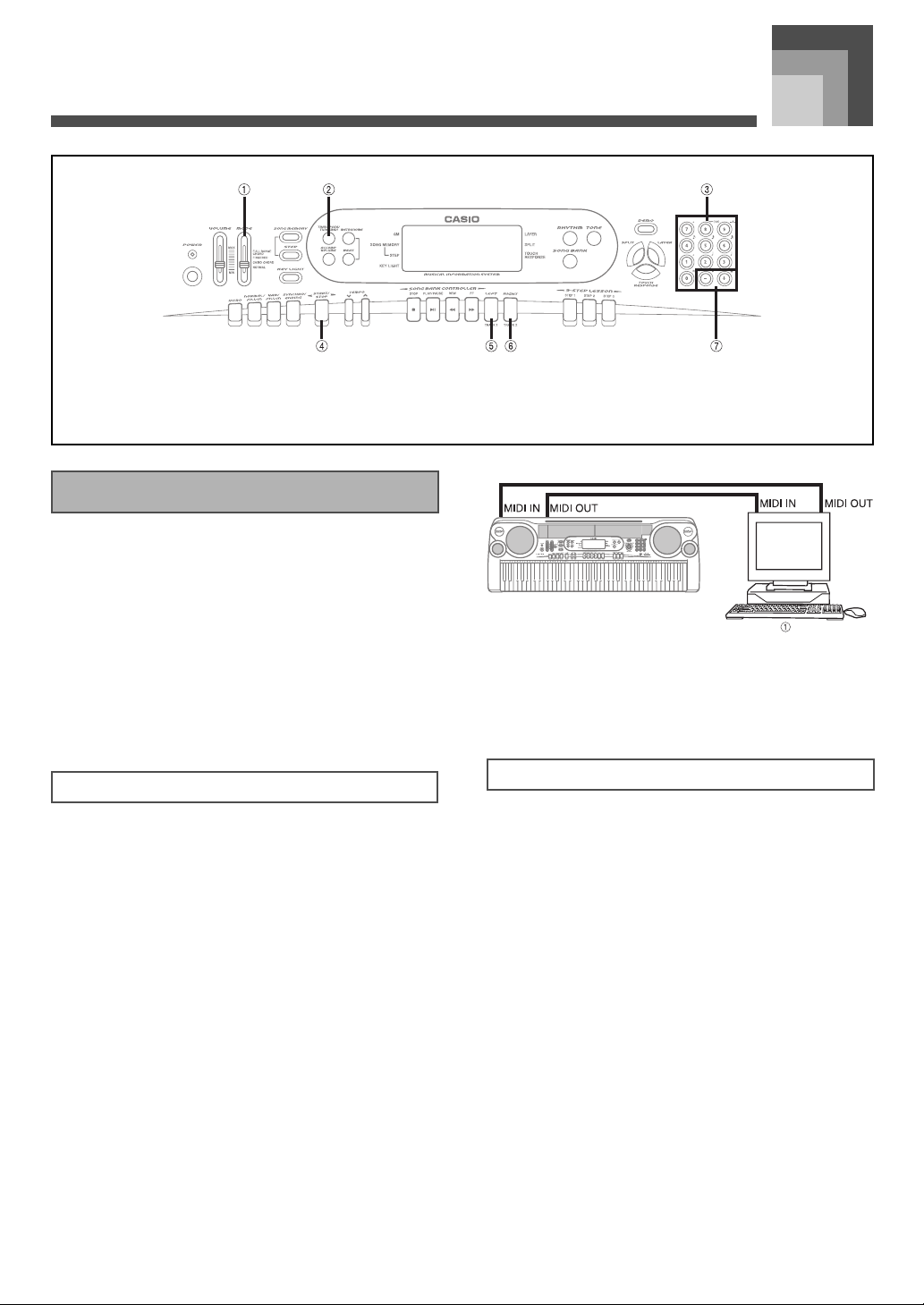
MIDI
MIDI
1 MODE 2 TRANSPOSE/TUNE/MIDI 3 Number buttons
4 START/STOP 5 LEFT/TRACK 1 6 RIGHT/TRACK 2
7 [+]/[–]
What is MIDI?
The letters MIDI stand for Musical Instrument Digital
Interface, which is the name of a worldwide standard for
digital signals and connectors that makes it possible to
exchange musical data between musical instruments and
computers (machines) produced by different manufacturers.
MIDI compatible equipment can exchange keyboard key
press, key release, tone change, and other data as messages.
Though you do not need any special knowledge about MIDI
to use this keyboard as a stand-alone unit, MIDI operations
require a bit of specialized knowledge. This section provides
you with an overview of MIDI that will help to get you going.
1 Computer or other MIDI device
To use the MIDI THRU function of a connected computer,
sequencer, or other MIDI device, be sure to turn this
keyboard’s LOCAL CONTROL off (page E-54).
MIDI Connections
MIDI messages are send out through the MIDI OUT terminal
of one machine to the MIDI IN terminal of another machine
over a MIDI cable. To send a message from this keyboard to
another machine, for example, you must use a MIDI cable to
connect the MIDI OUT terminal of this keyboard to the MIDI
IN terminal of the other machine. To send MIDI messages
back to this keyboard, you need to use a MIDI cable to connect
the other machine’s MIDI OUT terminal to the MIDI IN
terminal of this keyboard.
To use a computer or other MIDI device to record and
playback the MIDI data produced by this keyboard, you must
connect the MIDI IN and MIDI OUT terminals of both
machines in order to send and receive data.
641A-E-053A
MIDI Channels
MIDI allows you to send the data for multiple parts at the
same time, with each part being sent over a separate MIDI
channel. There are 16 MIDI channels, numbered 1 through 16,
and MIDI channel data is always included whenever you
exchange data (key press, pedal operation, etc.).
Both the sending machine and the receiving machine must be
set to the same channel for the receiving unit to correctly
receive and play data. If the receiving machine is set to
Channel 2, for example, it receives only MIDI Channel 2 data,
and all other channels are ignored.
E-51
Page 2
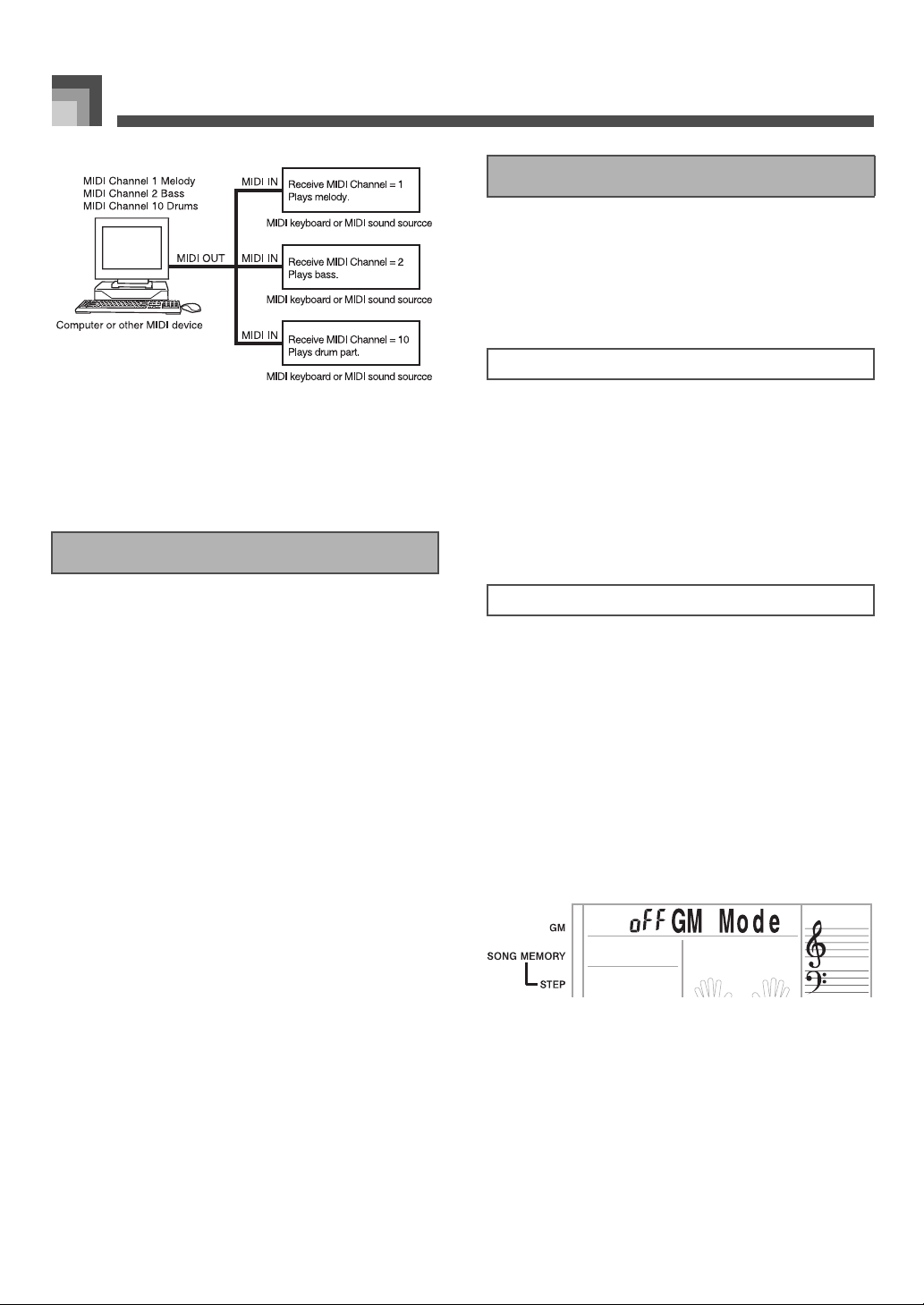
MIDI
Changing MIDI Settings
You can use this keyboard in combination with an external
sequencer, synthesizer, or other MIDI device to play along
with commercially available General MIDI software. This
section tells you how to make the MIDI settings required
when connecting to an external device.
TRANSPOSE/TUNE/MIDI Button
This keyboard is equipped with multi-timbre capabilities,
which means it can receive messages over all 16 MIDI
channels and play up to 16 parts at the same time.
Keyboard and pedal operations performed on this keyboard
are sent out by selecting a MIDI channel (1 to 16) and then
sending the appropriate message.
General MIDI
As we have already seen, MIDI makes is possible to exchange
musical data between devices produced by different
manufacturers. This musical data does not consist of the notes
themselves, but rather information on whether a keyboard
key is pressed or released, and the tone number.
If tone number 1 on a keyboard produced by Company A is
PIANO while tone number 1 on a Company B’s keyboard is
BASS, for example, sending data from Company A’s
keyboard to Company B’s keyboard produces a result
entirely different from the original. If a computer, sequencer
or other device with auto accompaniment capabilities is used
to produce music data for the Company A keyboard which
has 16 parts (16 channels) and then that data is sent to the
Company B keyboard which can receive only 10 parts (10
channels), the parts that cannot be played will not be heard.
The standard for the tone numbering sequence, the number of
pads, and other general factors that determine the sound
source configuration, which was arrived at by mutual
consultations by manufacturers, is called General MIDI.
The General MIDI standard defines the tone numbering
sequence, the drum sound numbering sequence, the number
of MIDI channels that can be used, and other general factors
that determine the sound source configuration. Because of
this, musical data produced on a General MIDI sound source
can be played back using similar tones and identical nuances
as the original, even when played on another manufacturers
sound source.
This keyboard conforms with General MIDI standards, so it
can be connected to a computer or other device and used to
play back General MIDI data that has been purchased,
downloaded from the Internet, or obtained from any other
source.
Each press of the TRANSPOSE/TUNE/MIDI button cycles
through a total of 12 setting screens: the transpose screen, the
tuning screen, and 10 MIDI setting screens. If you accidentally
pass the screen you want to use, keep pressing the
TRANSPOSE/TUNE/MIDI button until the screen appears
again. Also note that leaving a setting screen is automatically
cleared from the display if you do not perform any operation
for about five seconds.
GM MODE (Default: Off)
J on
This keyboard plays General MIDI data from a computer or
other external device. MIDI IN CHORD JUDGE cannot be
used when GM MODE is turned on.
J oFF
MIDI IN CHORD JUDGE can be used.
1. Press the TRANSPOSE/TUNE/MIDI button
until the GM MODE screen appears.
Example:
When GM MODE is turned off
E-52
641A-E-054A
Page 3
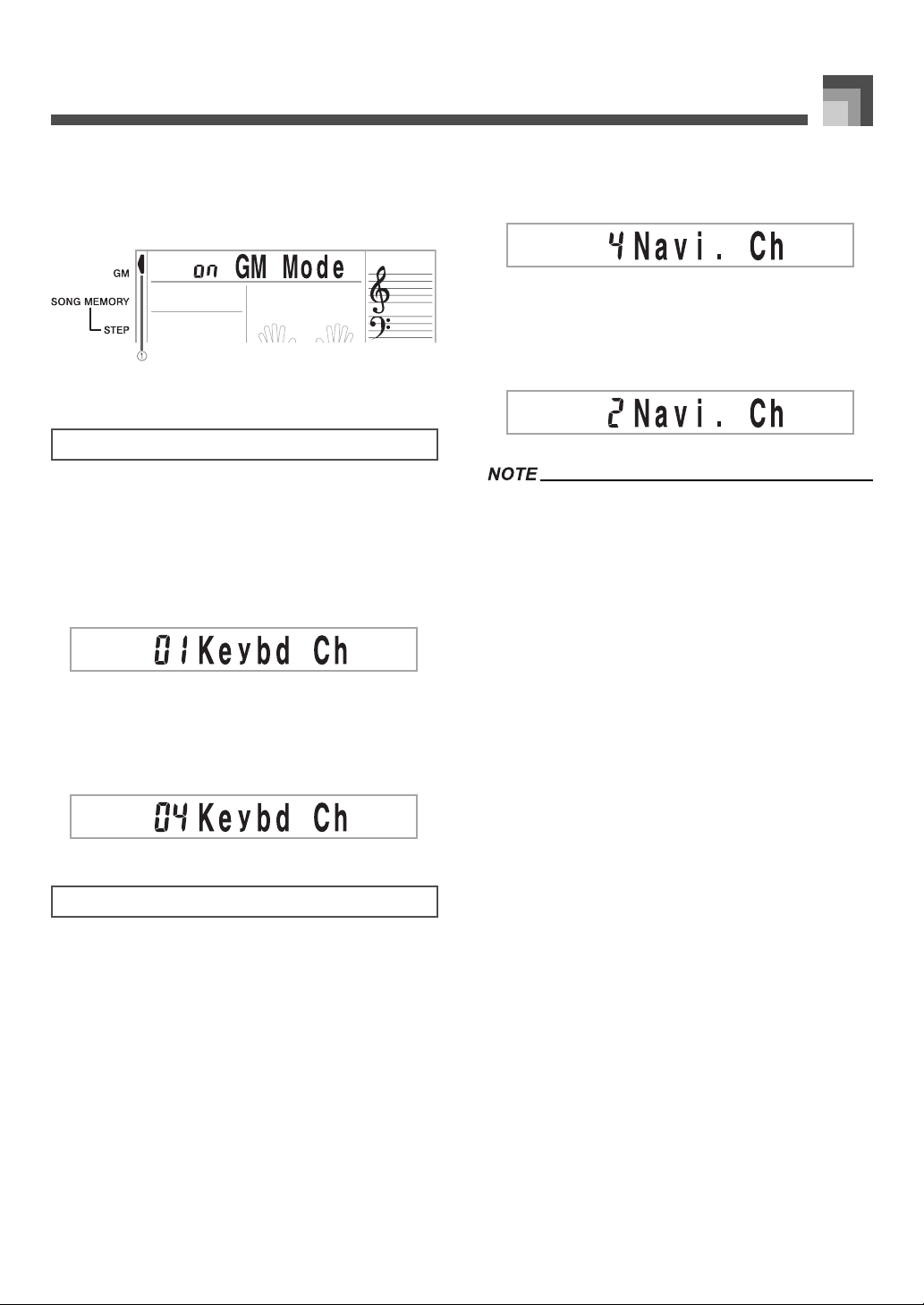
MIDI
2. Use the [+] and [–] or [0] and [1] buttons to turn
the setting on and off.
Example:
To turn GM MODE on
1 Lit
KEYBOARD CHANNEL
The keyboard channel is the channel used to send MIDI
messages from this keyboard to an external device. You can
specify one channel from 1 to 16 as the keyboard channel.
1. Press the TRANSPOSE/TUNE/MIDI button
until the KEYBOARD CHANNEL screen
appears.
2. Use the [+], [–], and the number buttons to
change the channel number.
Example:
To specify channel 4
1. Press the TRANSPOSE/TUNE/MIDI button
until the NAVIGATE CHANNEL screen
appears.
2. Use the [+], [–], and the number buttons [1]
through [8] to change the channel number.
Example:
To specify channel 2
The navigate channel automatically changes to 1
whenever you turn MIDI IN CHORD JUDGE.
J To turn off specific sounds before playing back
MIDI data that is being received
Navigate channel on/off
1. While playing MIDI data, press the RIGHT/
TRACK 2 button.
This cuts the sound of the navigate channel, but
keyboard keys continue to light in accordance
with the channel’s data as it is received. Press the
RIGHT/TRACK 2 button again to turn the
channel back on.
NAVIGATE CHANNEL (Default: 4)
When MIDI messages are received from an external device
for play on this keyboard, the navigate channel is the channel
whose note data appears on the display and is used to light
keyboard keys. You can select one channel from 1 to 8 as the
navigate channel. Since this setting lets you use the data on
any channel of commercially available MIDI software to light
the keyboard keys, you can analyze how different parts of an
arrangement are played.
641A-E-055A
Next lower channel from navigate channel on/off
1. While playing MIDI data, press the LEFT/
TRACK 1 button.
This cuts the sound of the channel whose number
is one less than the navigate channel, but
keyboard keys continue to light in accordance
with the channel’s data as it is received. Press the
LEFT/TRACK 1 button again to turn the channel
back on.
Example:
If the navigate channel is channel 4, the above
operation turns off channel 3. If the navigate
channel is channel 1 or 2, the above operation
turns off channel 8.
E-53
Page 4
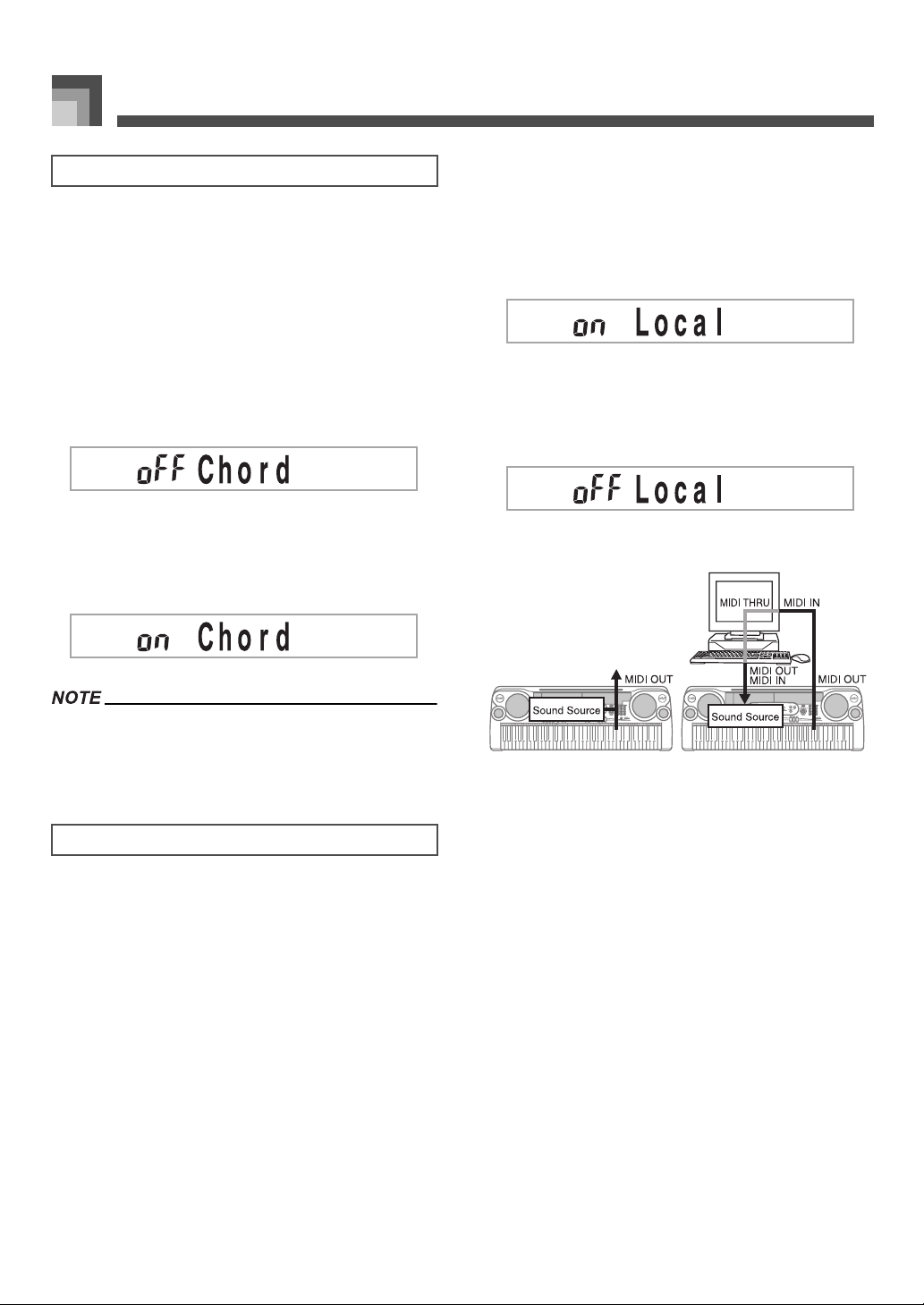
MIDI
MIDI IN CHORD JUDGE (Default: Off)
J on
When a chord specification method is selected by the MODE
switch, chords are specified by the keyboard channel note
data input from the MIDI IN terminal.
J oFF
MIDI IN CHORD JUDGE is turned off.
1. Press the TRANSPOSE/TUNE/MIDI button
until the MIDI IN CHORD JUDGE screen
appears.
2. Use the [+] and [–] or [0] and [1] buttons to turn
the setting on and off.
Example:
To turn MIDI IN CHORD JUDGE on
the no sound is produced by the keyboard if LOCAL
CONTROL is turned off and no external device is connected.
1. Press the TRANSPOSE/TUNE/MIDI button
until the LOCAL CONTROL screen appears.
Example:
When LOCAL CONTROL is on
2. Use the [+] and [–] or [0] and [1] buttons to turn
the setting on and off.
Example:
To turn LOCAL CONTROL off
MIDI IN CHORD JUDGE automatically turns off whenever
you change the navigate channel to any channel besides
01.
LOCAL CONTROL (Default: On)
This setting determines whether or not the keyboard and
sound source of this keyboard are connected internally. When
recording to a computer or other external device connected to
this keyboard’s MIDI IN/OUT terminal, it helps if you turn
LOCAL CONTROL off.
J on
Anything played on the keyboard is sounded by the internal
sound source and simultaneously output as a MIDI message
from the MIDI OUT terminal.
J oFF
Anything played on the keyboard is output as a MIDI
message from the MIDI OUT terminal, without being
sounded by the internal sound source. Turn LOCAL
CONTROL off whenever you are using the MIDI THRU
function of a computer or other external device. Also note that
LOCAL CONTROL On
Notes played on the
keyboard are sounded by
the internal sound source
and output as MIDI
messages from the MIDI
OUT terminal.
LOCAL CONTROL Off
Notes played on the
keyboard are output as
MIDI messages from the
MIDI OUT terminal, but
not sounded directly by the
internal sound source. The
MIDI THRU terminal of
the connected device can
be used to return the MIDI
message and sound it on
this keyboard’s sound
source.
E-54
641A-E-056A
Page 5
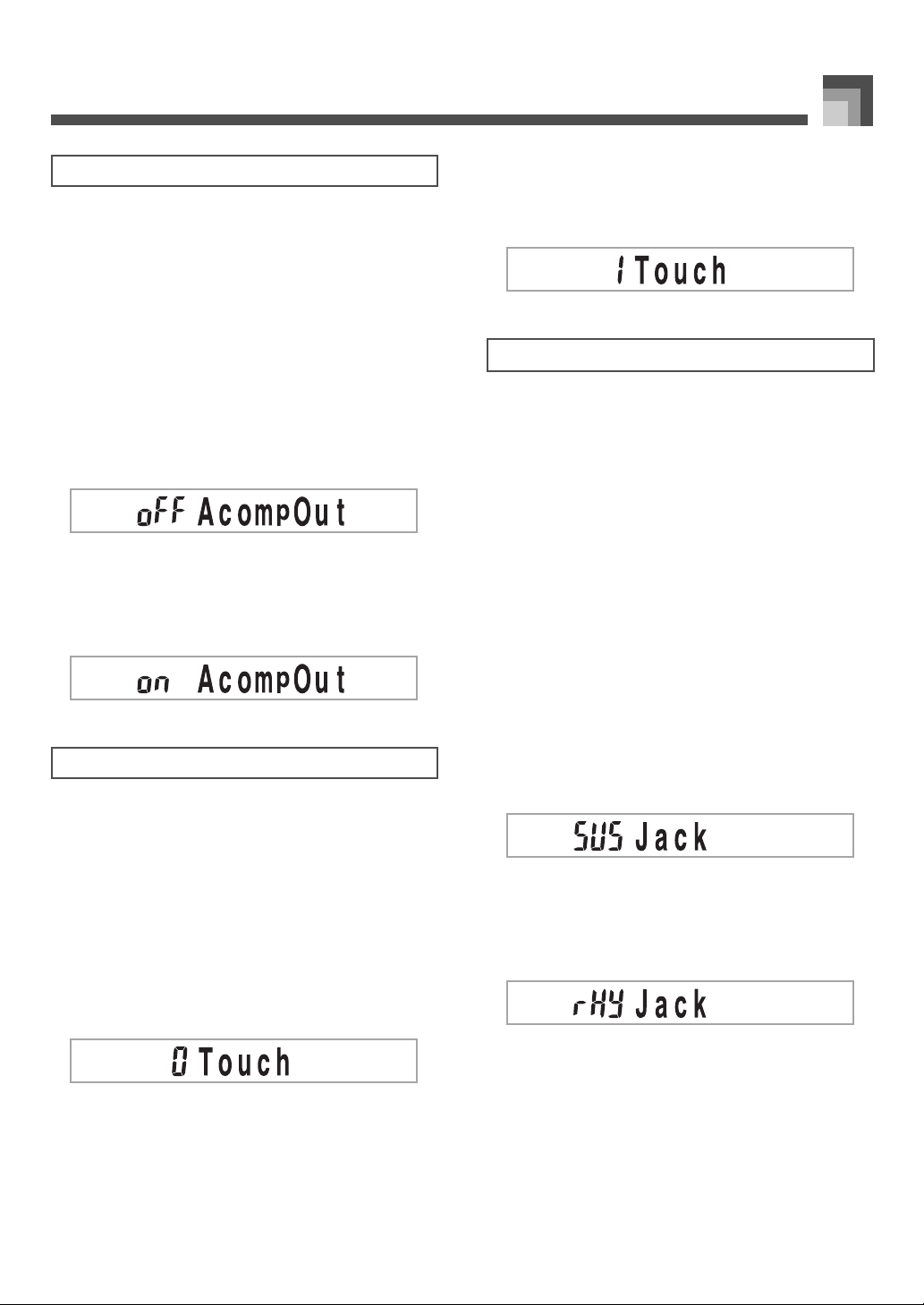
MIDI
ACCOMP MIDI OUT (Default: Off)
J on
Auto Accompaniment is played by the keyboard and the
corresponding MIDI message is output from the MIDI OUT
terminal.
J oFF
Auto Accompaniment MIDI messages are not output from
the MIDI OUT terminal.
1. Press the TRANSPOSE/TUNE/MIDI button
until the ACCOMP MIDI OUT screen appears.
Example:
When ACCOMP MIDI OUT is off
2. Use the [+] and [–] or [0] and [1] buttons to turn
the setting on and off.
Example:
To turn ACCOMP MIDI OUT on
2. Use the [+] and [–] or [0] and [1] buttons to
change the setting.
Example:
To select touch curve 1
SUSTAIN/ASSIGNABLE JACK
J SUS (sustain)
Specifies a sustain*1 effect when the pedal is depressed.
J SoS (sostenuto)
Specifies a sostenuto*2 effect when the pedal is depressed.
J SFt (soft)
Specifies reduction of the sound’s volume when the pedal is
depressed.
J rHy (rhythm)
Specifies the START/STOP button operation when the pedal
is depressed.
TOUCH CURVE (Default: 0)
J 0
Normal touch curve
J 1
Louder than normal tone, even when little pressure is used to
press keyboard keys. When touch response is turned off,
sound is produced at a louder volume than normal.
1. Press the TRANSPOSE/TUNE/MIDI button
until the TOUCH CURVE SELECT screen
appears.
1. Press the TRANSPOSE/TUNE/MIDI button
until the SUSTAIN/ASSIGNABLE JACK screen
appears.
Example:
When sustain is currently set
2. Use the [+] and [–] or [0], [1], [2], and [3] buttons
to change the setting.
Example:
To select rhythm
*1. Sustain
With piano tones and other sounds that decay, the pedal
acts as a damper pedal, with sounds being sustained
longer when the pedal is depressed. With organ tones
and other continuous sounds, notes played on the
keyboard continue to sound until the pedal is released.
In either case, the sustain effect is also applied to any
notes that are played while the pedal is depressed.
641A-E-057A
E-55
Page 6
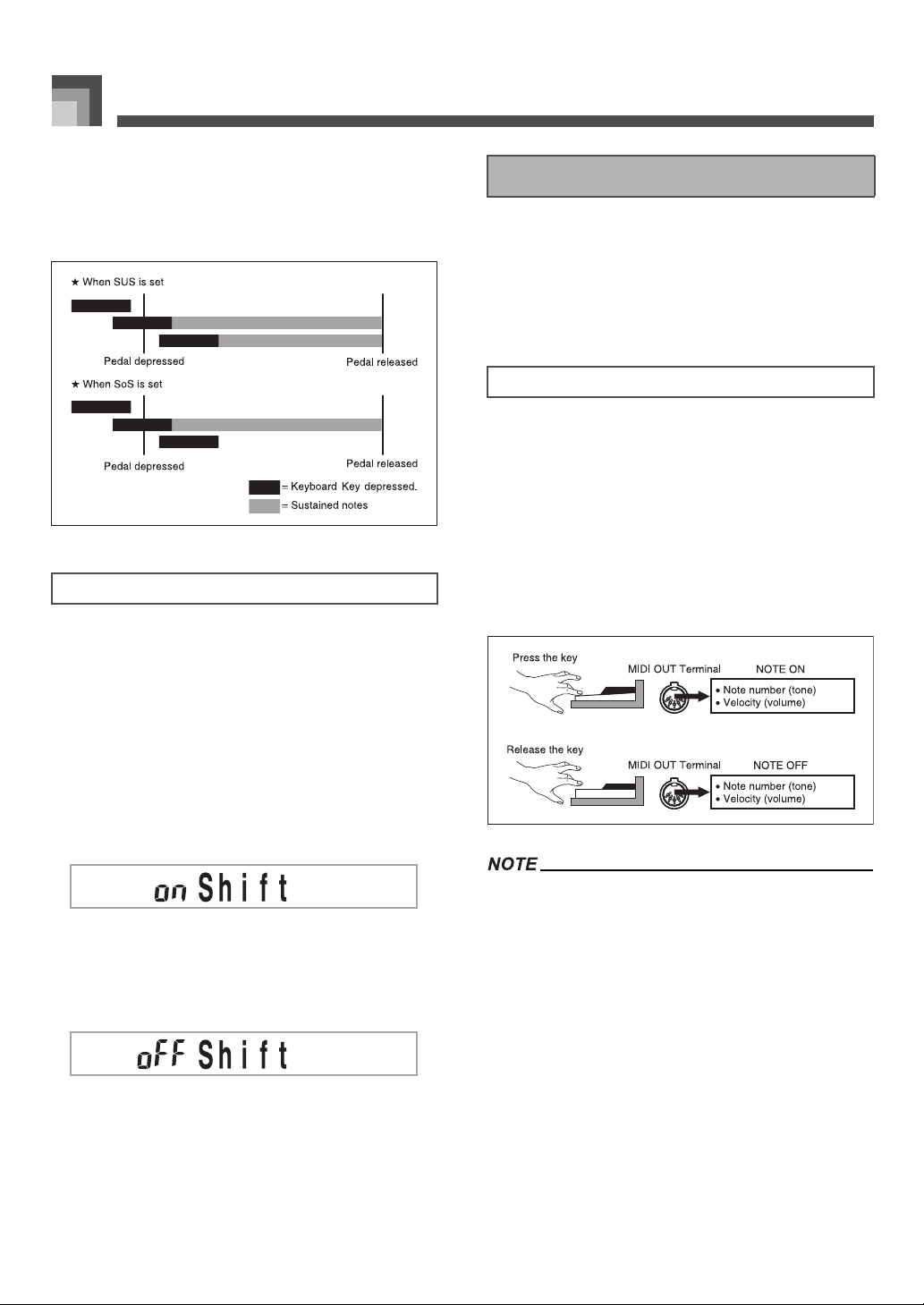
MIDI
*2. Sostenuto
This effect performs the same way as sustain, except that
it is applied only to notes that are sounding already
when the pedal is depressed. It does not affect notes that
are played after the pedal is depressed.
SOUND RANGE SHIFT (Default: On)
J on
Shifts low range tones one octave lower and “072 PICCOLO”
one octave higher.
Messages
There is a wide variety of messages defined under the MIDI
standard, and this section details the particular messages that
can be sent and received by this keyboard. An asterisk is used
to mark messages that affect the entire keyboard. Messages
without an asterisk are those that affect only a particular
channel.
NOTE ON/OFF
This message sends data when a key is pressed (NOTE ON)
or released (NOTE OFF).
A NOTE ON/OFF message include a note number (to indicate
note whose key is being pressed or released) and velocity
(keyboard pressure as a value from 1 to 127). NOTE ON
velocity is always used to determine the relative volume of
the note. This keyboard does not receive NOTE OFF velocity
data.
Whenever you press or release a key on this keyboard, the
corresponding NOTE ON or NOTE OFF message is sent from
the MIDI OUT terminal.
J oFF
Plays low range tones and “072 PICCOLO” at their normal
levels.
1. Press the TRANSPOSE/TUNE/MIDI button
until the SOUND RANGE SHIFT screen
appears.
2. Use the [+] and [–] or [0] and [1] buttons to
change the setting.
Example:
To turn SOUND RANGE SHIFT off
The pitch of a note depends on the tone that is being used,
as shown in the “Note Table” on page A-1. Whenever this
keyboard receives a note number that is outside its range
for that tone, the same tone in the nearest available octave
is substituted.
E-56
641A-E-058A
Page 7

MIDI
PROGRAM CHANGE
This is the tone selection message. PROGRAM CHANGE can
contain tone data within the range of 0 to 127.
A PROGRAM CHANGE message is sent out through this
keyboard’s MIDI OUT terminal whenever you manually
change its tone number. Receipt of a PROGRAM CHANGE
message from an external machine changes the tone setting of
this keyboard.
This keyboard supports 128 tones in the range 0 to 127.
However, Channel 10 is a percussion-only channel, and
Channels 0, 8, 16, 24, 25, 32, 40, 48, and 62 correspond to
the nine drum set sounds of this keyboard.
PITCH BEND
This message carries pitch bend information for smoothly
sliding the pitch upwards or downwards during keyboard
play. This keyboard does not send pitch bend data, but it can
receive such data.
CONTROL CHANGE
This message adds effects such as vibrato and volume
changes applied during keyboard play. CONTROL
CHANGE data includes a control number (to identify the
effect type) and a control value (to specify the on/off status
and depth of the effect).
The following is a list of data that can be sent or received
using CONTROL CHANGE.
* RPN stands for Registered Parameter Number, which is a
special control change number used when combining
multiple control changes. The parameter being controlled
is selected using the control values of control numbers
100 and 101, and then settings are made using the control
values of DATA ENTRY (control numbers 6 and 38).
This keyboard uses RPN to control this keyboard’s pitch
bend sense (pitch change width in accordance with bend
data) from another external MIDI device, transpose (this
keyboard’s overall tuning adjusted in halftone units), and
tune (this keyboard’s overall fine tuning).
Sustain (control number 64), sostenuto (control number
66), and soft (control number 67) effects applied using the
foot pedal are also applied.
ALL SOUND OFF
This message forces all sound being produced over the
current channel to turn off, regardless of how the sound is
being produced.
ALL NOTES OFF
This message turns off all note data sent from an external
device and currently being sounded on the channel.
Any notes being sustained using a sustain pedal or
sostenuto pedal continue to sound until the next pedal
off.
RESET ALL CONTROLLERS
Effect Control Number
Modulation 1
Volume 7
Pan 10
Expression 11
Hold 1 64
Sostenuto 66
Soft Pedal 67
RPN* 100 / 101
Data Entry 6/38
indicates receive-only messages
641A-E-059A
This messages initializes pitch bend and all other control
changes.
SYSTEM EXCLUSIVE*
This message is used to control system exclusives, which are
tone fine adjustments that are unique to a particular machine.
Originally, system exclusives were unique to a particular
model, but now there are also universal system exclusives
that are applicable to machines that are different models and
even produced by different manufacturers.
The following are the system exclusive messages supported
by this keyboard.
E-57
Page 8

MIDI
J GM SYSTEM ON ([F0][7E][7F][09][01][F7])
GM SYSTEM ON is used by an external machine to turn on
this keyboard’s GM system. GM stands for General MIDI.
GM SYSTEM ON takes more time to process than other
messages, so when GM SYSTEM ON is stored in the
sequencer it can take more than 100msec until the next
message.
J GM SYSTEM OFF ([F0][7E][7F][09][02][F7])
GM SYSTEM OFF is used by an external machine to turn off
this keyboard’s GM system.
E-58
641A-E-060A
Page 9

Troubleshooting
Troubleshooting
Problem Possible Cause Action See Page
No keyboard Sound 1. Power supply problem.
2. Power is not turned on.
3. Volume setting is too low.
4. The MODE switch is in the CASIO
CHORD or FINGERED position.
5. LOCAL CONTROL is off.
6. MIDI data has changed the
VOLUME and EXPRESSION
settings to 0.
Any of the following symptoms
while using battery power.
Dim power indicator
Instrument does not turn on
Display that is flickering, dim, or
difficult to read
Abnormally low speaker/
headphone volume
Distortion of sound output
Occasional interruption of sound
when playing at high volume
Sudden power failure when
playing at high volume
Flickering or dimming of the
display when playing at high
volume
Continued sound output even
after you release a key
A tone that is totally different from
the one that is selected
Abnormal rhythm pattern and
Song Bank play
Dimming of keyboard lights when
notes sound
Loss of power, sound distortion,
or low volume when playing from
a connected computer or MIDI
device
Low battery power Replace the batteries with a set of
1. Correctly attach the AC adaptor,
make sure that batteries (+/–) are
facing correctly, and check to
make sure that batteries are not
dead.
2. Press the POWER button to turn
on power.
3. Use the VOLUME slider to
increase volume.
4. Normal play is not possible on the
accompaniment keyboard while
the MODE switch is set to CASIO
CHORD or FINGERED. Change
the MODE switch setting to
NORMAL.
5. Turn on LOCAL CONTROL.
6. Adjust both parameters.
new ones or use the AC adaptor.
Pages E-13,
E-14
Page E-18
Page E-18
Page E-22
Page E-54
Page E-57
Pages E-13,
E-14
Auto Accompaniment does not
sound.
Sound output does not change when
key pressure is varied.
641A-E-061A
Accompaniment volume is set to 000. Use the ACCOMP VOLUME button
to increase the volume.
Touch response is turned off. Press the TOUCH RESPONSE
button to turn it on.
Page E-27
Page E-49
E-59
Page 10

Troubleshooting
Problem Possible Cause Action See Page
Key light stays on. Keyboard is waiting for play of the
Keys are lit though no sound is being
produced.
When playing with another MIDI
instrument, keys or tunings do not
match.
Cannot record Auto
Accompaniment or rhythm.
When playing General MIDI data
with a computer, playback notes do
not match those produced when lit
keys are pressed.
Playing on the keyboard produces an
unnatural sound when connected to
a computer.
Cannot record chord
accompaniment data on a computer.
correct note during Step 1 or Step 2
play.
Power on alert is reminding you that
power was left on without any
operation being performed.
Transpose or tuning is set to a value
other than 00.
Track other than Track 1 is selected
as the recording track.
Wrong SOUND RANGE SHIFT
setting
The computer’s MIDI THRU
function is turned on.
ACCOMP MIDI OUT is turned off. Turn on ACCOMP MIDI OUT. Page E-55
1. Press the lit key to continue with
Step 1 or Step 2 play.
2. Press the START/STOP button to
quit Step 1 or Step 2 play.
Press any button or keyboard key to
restore power to normal.
Use the TRANSPOSE/TUNE/MIDI
button to display the applicable
setting screens and set both
transpose and tuning to 00.
Use the track select buttons to select
Track 1. (Track 2 is melody track.)
Use the TRANSPOSE/TUNE/MIDI
button to display the SOUND
RANGE SHIFT screen and correct
the setting.
Turn off the MIDI THRU function on
the computer or turn off LOCAL
CONTROL on the keyboard.
Pages E-33,
E-34
Pages E-33,
E-34
Page E-14
Pages E-49,
E-50
Page E-37
Page E-56
Page E-54
E-60
641A-E-062A
Page 11

Specifications
Specifications
Model: LK-73
Keyboard: 73 standard-size keys, 6 octaves (with touch response on/off)
Key Light System: Can be turned on and off (up to 10 keys can be lit at the same time)
Tones: 137 (128 General MIDI tones + 9 drum tones); with layer and split
Rhythm Instrument Tones: 61
Polyphony: 24 notes maximum (12 for certain tones)
Auto Accompaniment
Rhythm Patterns:
Tempo:
Chords:
Rhythm Controllers:
Accomp Volume:
100
Variable (216 steps, = 40 to 255)
3 fingering methods (CASIO CHORD, FINGERED, FULL RANGE CHORD)
START/STOP, INTRO, NORMAL/FILL-IN, VAR/FILL-IN, SYNCHRO/ENDING
0 to 127 (128 steps)
3-step Lesson:
Playback:
Song Bank
Number of Tunes:
Controllers:
Musical Information Function: Tone, Auto Accompaniment, Song Bank numbers and names; staff notation, tempo,
Metronome:
Beat Specification:
Song Memory
Songs:
Recording Tracks:
Recording Methods:
Memory Capacity:
MIDI: 16 multi-timbre receive, GM Level 1 standard
Other Functions
Transpose:
Tuning:
Terminals
MIDI Terminals:
Sustain/Assignable Terminal:
Headphone/Output Terminal:
Output Impedance:
Output Voltage:
3 lessons (Step 1, 2, 3)
Repeat play of a single tune
100
PLAY/PAUSE, STOP, FF, REW, LEFT/TRACK 1, RIGHT/TRACK 2
metronome, measure and beat number, step lesson display, chord name, dynamic
mark, fingering, octave mark, pedal operation
On/Off
1 to 6
2
2
Real-time, step
Approximately 5,200 notes (total for two songs)
25 steps (–12 semitones to +12 semitones)
101 steps (A
IN, OUT
Standard jack (sustain, sostenuto, soft, rhythm start/stop)
Stereo standard jack
100
4V (RMS) MAX
= approximatery 440Hz ±50Cents)
4
Power Jack: 9V DC
641A-E-063A
E-61
Page 12

Specifications
Power Supply:
Batteries:
Battery Life:
AC Adaptor:
Auto Power Off:
Speaker Output: 3W + 3W
Power Consumption: 9V 7.7W
Dimensions: 116.2 × 42.1 × 14.2 cm (45 13/16 × 16 9/16 × 5 5/8 inch)
Weight: Approximately 8.7 kg (19.2 lbs)(without batteries)
Design and specifications are subject to change without notice.
2-way
6 D-size batteries
Approximately 5 hours continuous operation on manganese batteries
AD-5
Turns power off approximately 6 minutes after last key operation. Enabled under
battery power only, can be disabled manually.
E-62
641A-E-064A
Page 13

Care of your keyboard
Care of your keyboard
J Avoid heat, humidity or direct sunlight.
Do not overexpose the instrument to direct sunlight, or place it near an air conditioner, or in any extremely hot place.
J Do not use near a TV or radio.
This instrument can cause video or audio interference with TV and radio reception. If this happens, move the instrument away from
the TV or radio.
J Do not use lacquer, thinner or similar chemicals for cleaning.
Clean the keyboard with a soft cloth dampened in a weak solution of water and a neutral detergent. Soak the cloth in the solution
and squeeze until it is almost dry.
J Avoid use in areas subjected to temperature extremes.
Extreme heat can cause figures on the LCD screen to become dim and difficult to read. This condition should correct itself when the
keyboard is brought back to normal temperature.
You may notice lines in the finish of the case of this keyboard. These lines are a result of the molding process used to shape the plastic
of the case. They are not cracks or breaks in the plastic, and are no cause for concern.
641A-E-065A
E-63
Page 14

641A-E-130A
Page 15

Appendix/Apéndice
Appendix/Apéndice
Note Table Tabla de notas
1. Tone number
2. Maximum polyphony
3. Range type
4. Recommended sound range for General MIDI
The meaning of each range type is described to the
right.
The pitch of tones marked with an asterisk does not
change, no matter which keyboard key is pressed.
Percussion sounds (tone numbers 128 to 136) have
maximum polyphony of 12.
Turning on SOUND RANGE SHIFT (page E-56)
causes range type B Tone (072 PICCOLO) to shift by
one octave.
641A-E-131A
1. Número de sonido
2. Polifonía máxima
3. Tipo de gama
4. Gama de sonido recomendado por la MIDI General
El significado de cada tipo de gama se describe a la
derecha.
La altura tonal de los sonidos marcados con un
asterisco no cambian, sin tener en cuenta qué tecla
del teclado se presiona.
Los sonidos de percusión (números de sonido 128 a
136) tienen una polifonía máxima de 12.
Activando SOUND RANGE SHIFT (página S-56)
ocasiona que el sonido (072 PICCOLO) de tipo de
gama B se desplace en una octava.
A-1
Page 16

Appendix/Apéndice
A-2
641A-E-132A
Page 17

Drum Assignment List (“” Indicates the same sound as STANDARD SET)
Appendix/Apéndice
641A-E-133A
A-3
Page 18

Appendix/Apéndice
Fingered Chord Chart Cuadro de acordes Fingered
A-4
641A-E-134A
Page 19

Appendix/Apéndice
641A-E-135A
A-5
Page 20

Appendix/Apéndice
Rhythm List Lista de ritmos
A-6
641A-E-136A
Page 21

641A-E-137A
Page 22

641A-E-138A
Page 23

641A-E-139A
Page 24

