Page 1

USER’S GUIDE
GUÍA DEL USUARIO
ES
LK70S-ES-1
LK70S_es_Cover.p65 04.8.18, 11:03 AM1
Page 2
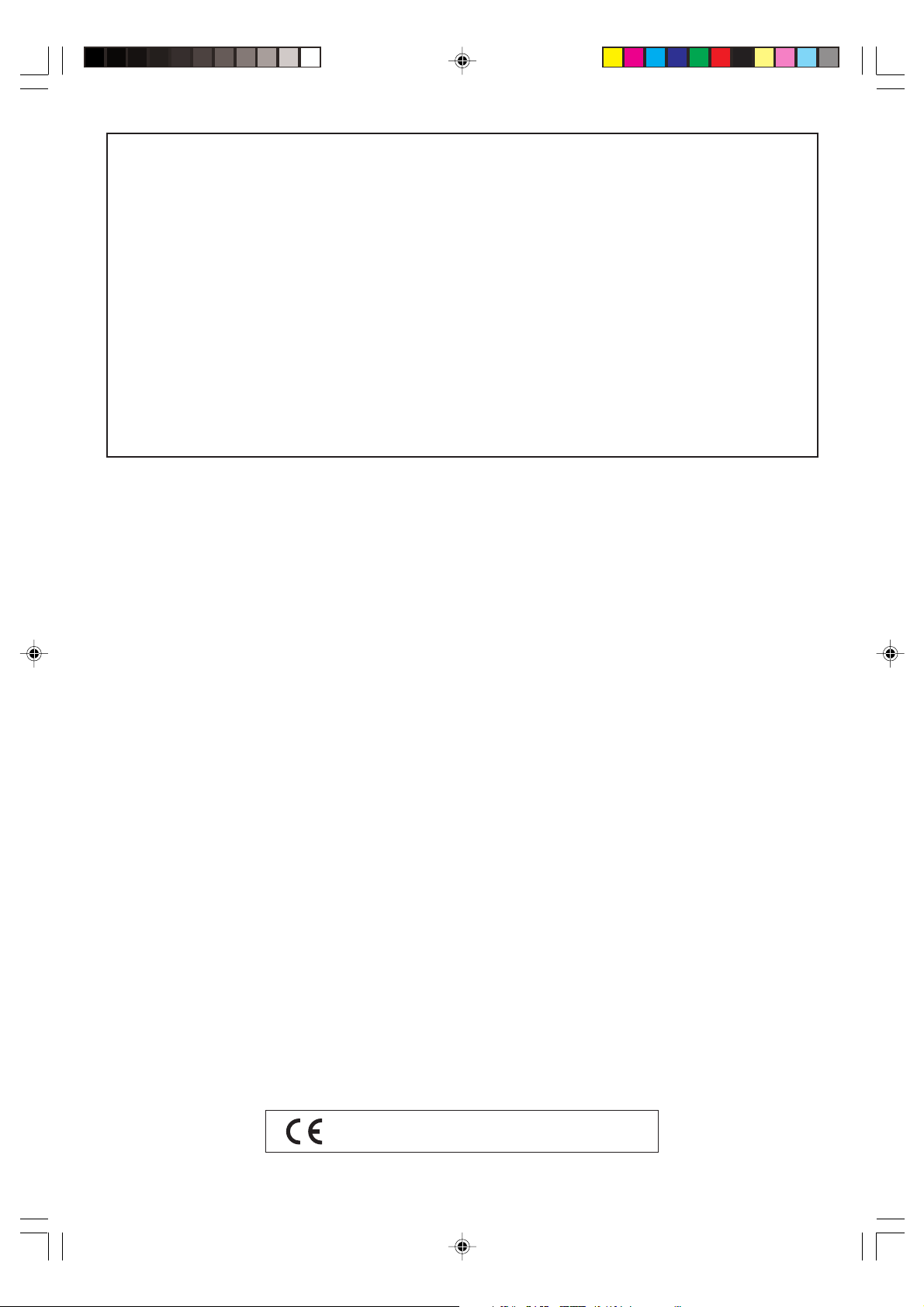
GUIDELINES LAID DOWN BY FCC RULES FOR USE OF THE UNIT IN THE U.S.A. (not applicable to other areas).
NOTICE
This equipment has been tested and found to comply with the limits for a Class B digital device, pursuant to Part 15
of the FCC Rules. These limits are designed to provide reasonable protection against harmful interference in a
residential installation. This equipment generates, uses and can radiate radio frequency energy and, if not installed
and used in accordance with the instructions, may cause harmful interference to radio communications. However,
there is no guarantee that interference will not occur in a particular installation. If this equipment does cause harmful
interference to radio or television reception, which can be determined by turning the equipment off and on, the user
is encouraged to try to correct the interference by one or more of the following measures:
• Reorient or relocate the receiving antenna.
• Increase the separation between the equipment and receiver.
• Connect the equipment into an outlet on a circuit different from that to which the receiver is connected.
• Consult the dealer or an experienced radio/TV technician for help.
FCC WARNING
Changes or modifications not expressly approved by the party responsible for compliance could void the user’s
authority to operate the equipment.
Important!
Please note the following important information before using this product.
• Before using the optional AD-5 Adaptor to power the unit, be sure to check the AC Adaptor
for any damage first. Carefully check the power cord for breakage, cuts, exposed wire and
other serious damage. Never let children use an AC adaptor that is seriously damaged.
• Never attempt to recharge batteries.
• Do not use rechargeable batteries.
• Never mix old batteries with new ones.
• Use recommended batteries or equivalent types.
• Always make sure that positive (+) and negative (–) poles are facing correctly as indicated
near the battery compartment.
• Replace batteries as soon as possible after any sign they are getting weak.
• Do not short-circuit the battery terminals.
• The product is not intended for children under 3 years.
• Use only CASIO AD-5 adaptor.
• The AC adaptor is not a toy.
• Be sure to disconnect the AC adaptor before cleaning the product.
LK70S_e_00.p65 04.8.18, 11:03 AM2
CASIO Europe GmbH
Bornbarch 10, 22848 Norderstedt, Germany
653A-E-002A
Page 3
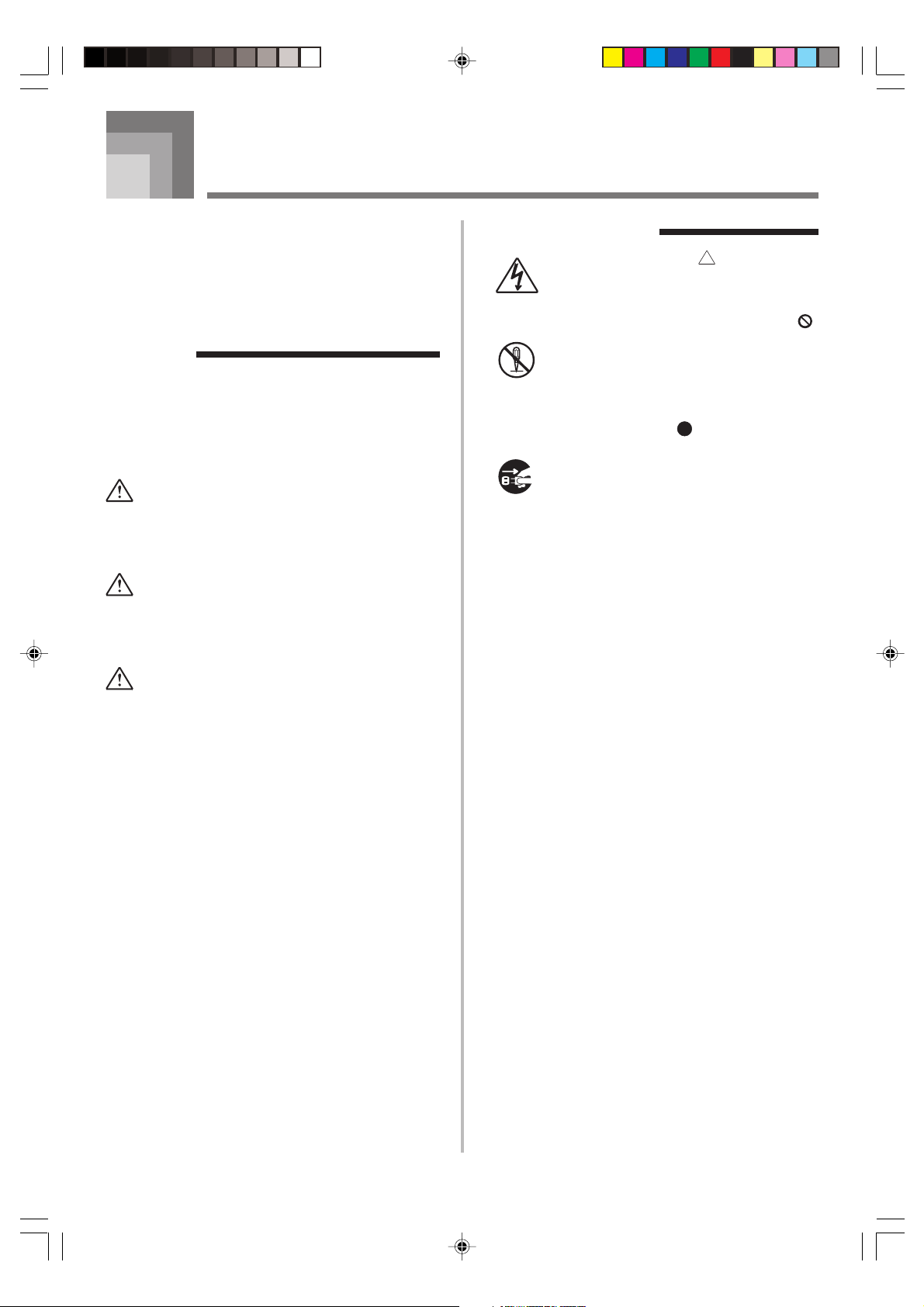
Safety Precautions
Congratulations on your selection of the CASIO
electronic musical instrument.
• Before using the instrument, be sure to carefully
read through the instructions contained in this
manual.
• Please keep all information for future reference.
Symbols
Various symbols are used in this user’s guide and on
the product itself to ensure that the product is used
safely and correctly, and to prevent injury to the user
and other persons as well as damage to property.
Those symbols along with their meanings are shown
below.
DANGER
This symbol indicates information that, if ignored
or applied incorrectly, creates the danger of death
or serious personal injury.
WARNING
This indication stipulates matters that have the risk
of causing death or serious injury if the product is
operated incorrectly while ignoring this indication.
Symbol Examples
This triangle symbol ( ) means that the
user should be careful. (The example at
left indicates electrical shock caution.)
This circle with a line through it (
means that the indicated action must not
be performed. Indications within or
nearby this symbol are specifically
prohibited. (The example at left indicates
that disassembly is prohibited.)
The black dot (
indicated action must be performed.
Indications within this symbol are actions
that are specifically instructed to be
performed. (The example at left indicates
that the power plug must be unplugged
from the electrical socket.)
)
) means that the
CAUTION
This indication stipulates matters that have the risk
of causing injury as well as matters for which there
is the likelihood of occurrence of physical damage
only if the product is operated incorrectly while
ignoring this indication.
653A-E-003A
LK70S_e_01-07.p65 04.8.18, 11:03 AM1
E-1
Page 4
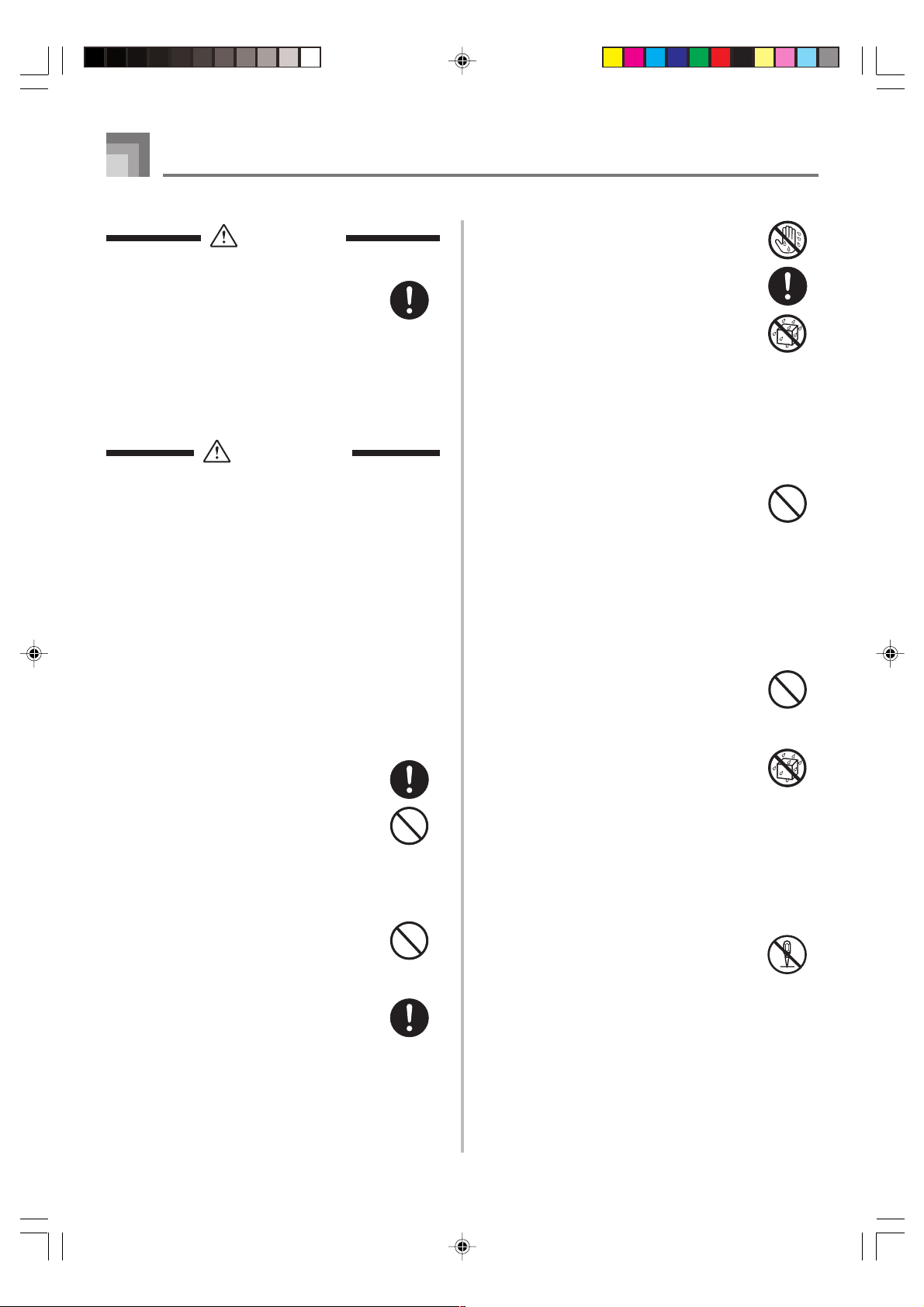
Safety Precautions
DANGER
Alkaline Batteries
Perform the following steps immediately if
fluid leaking from alkaline batteries ever
gets into your eyes.
1. Do not rub your eyes! Rinse them with
water.
2. Contact your physician immediately.
Leaving alkaline battery fluid in your eyes
can lead to loss of sight.
WARNING
Smoke, Strange Odor, Overheating
Continued use of the product while it is
emitting smoke, a strange odor, or heat
creates the risk of fire and electric shock.
Take the following steps immediately.
1. Turn off power.
2. If you are using the AC adaptor for
power, unplug it from the wall outlet.
3. Contact your original retailer or an
authorized CASIO Service Provider.
AC Adaptor
● Misuse of the AC adaptor creates the
risk of fire and electric shock. Always
make sure you observe the following
precautions.
• Be sure to use only the AC adaptor
that is specified for this product.
• Use only a power source whose
voltage is within the rating marked on
the AC adaptor.
• Do not overload electrical outlets and
extension cords.
● Misuse of the AC adaptor’s electric cord
can damage or break it, creating the risk
of fire and electric shock. Always make
sure you observe the following
precautions.
• Never place heavy objects on the cord
or subject it to heat.
• Never try to modify the cord or subject
it to excessive bending.
• Never twist or stretch the cord.
• Should the electric cord or plug
become damaged, contact your
original retailer or authorized CASIO
Service Provider.
● Never touch the AC adaptor while your
hands are wet.
Doing so creates the risk of electric shock.
● Use the AC adaptor where it will not be
splashed with water. Water creates the
risk of fire and electric shock.
● Do not place a vase or any other container
filled with liquid on top of the AC
adaptor. Water creates the risk of fire
and electric shock.
Batteries
Misuse of batteries can cause them to leak,
resulting in damage to nearby objects, or to
explode, creating the risk of fire and
personal injury. Always make sure you
observe the following precautions.
• Never try to take batteries apart or allow
them to become shorted.
• Never expose batteries to heat or dispose
of them by incineration.
• Never mix old batteries with new ones.
• Never mix batteries of different types.
• Do not charge the batteries.
• Make sure the positive (+) and negative
(–) ends of the batteries are facing
correctly.
Do not incinerate the product.
Never throw the product into fire.
Doing so can cause it to explode, creating
the risk of fire and personal injury.
Water and Foreign Matter
Water, other liquids, and foreign matter
(such as pieces of metal) getting into the
product create the risk of fire and electric
shock. Take the following steps
immediately.
1. Turn off power.
2. If you are using the AC adaptor for
power, unplug it from the wall outlet.
3. Contact your original retailer or an
authorized CASIO Service Provider.
Disassembly and Modification
Never try to take this product apart or
modify it in any way. Doing so creates the
risk of electric shock, burn injury, or other
personal injury. Leave all internal
inspection, adjustment, and maintenance up
to your original retailer or authorized
CASIO Service Provider.
E-2
LK70S_e_01-07.p65 04.8.18, 11:03 AM2
653A-E-004A
Page 5
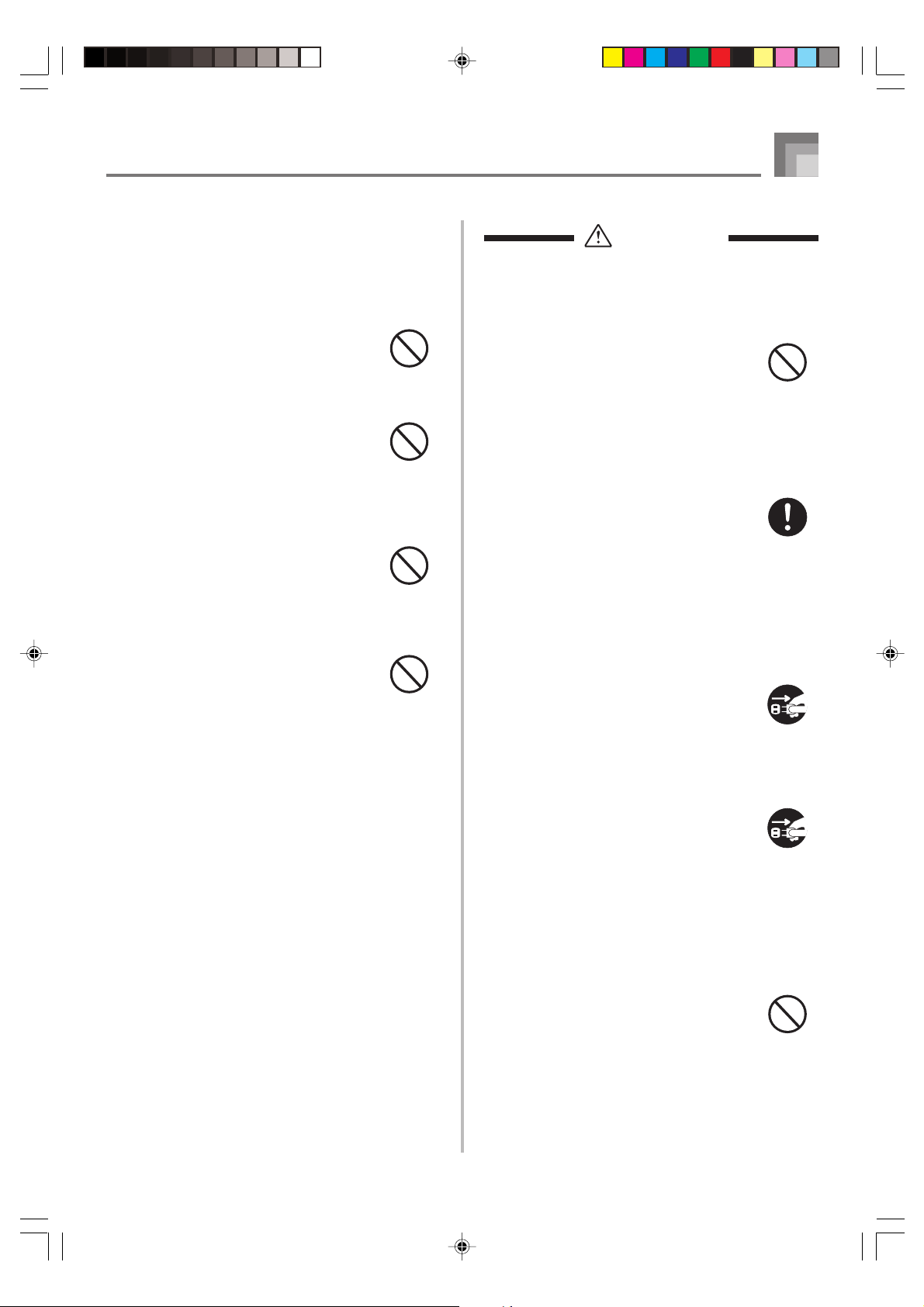
Safety Precautions
Dropping and Impact
Continued use of this product after it has
been damaged by dropping or subjecting it
to strong impact creates the risk of fire and
electric shock. Take the following steps
immediately.
1. Turn off power.
2. If you are using the AC adaptor for
power, unplug it from the wall outlet.
3. Contact your original retailer or an
authorized CASIO Service Provider.
Plastic Bags
Never place the plastic bag the product
comes in over your head or in your mouth.
Doing so creates the risk of suffocation.
Particular care concerning this precaution
is required where small children are
present.
Keep off of the product and stand.*
Climbing onto the product or stand can
cause it to tip over or become damaged.
Particular care concerning this precaution
is required where small children are
present.
Location
Avoid locating the product on an unstable
stand, on an uneven surface, or any other
unstable location. An unstable location can
cause the product to fall over, creating the
risk of personal injury.
CAUTION
AC Adaptor
● Misuse of the AC adaptor creates the
risk of fire and electric shock. Always
make sure you observe the following
precautions.
• Do not locate the electric cord near a
stove or other sources of heat.
• Never pull on the cord when
unplugging from the electrical outlet.
Always grasp the AC adaptor when
unplugging.
● Misuse of the AC adaptor creates the
risk of fire and electric shock. Always
make sure you observe the following
precautions.
• Insert the AC adaptor into the wall
outlet as far as it will go.
• Unplug the AC adaptor from the wall
outlet during lightening storms or
before leaving on a trip or other longterm absence.
• At least once a year, unplug the AC
adaptor from the wall outlet and wipe
away any dust that is built up in the
area around the prongs of the plug.
Relocating the Product
Before relocating the product, always
unplug the AC adaptor from the wall outlet
and disconnect all other cables and
connecting cords. Leaving cords connected
creates the risk of damage to the cords, fire,
and electric shock.
653A-E-005A
LK70S_e_01-07.p65 04.8.18, 11:03 AM3
Cleaning
Before cleaning the product, always unplug
the AC adaptor from the wall outlet first.
Leaving the AC adaptor plugged in creates
the risk of damage to the AC adaptor, fire,
and electric shock.
Batteries
Misuse of batteries can cause them to leak
resulting in damage to nearby objects, or to
explode, creating the risk of fire and
personal injury. Always make sure you
observe the following precautions.
• Use only batteries that are specified for
use with this product.
• Remove batteries from the product if you
do not plan to use it for a long time.
E-3
Page 6
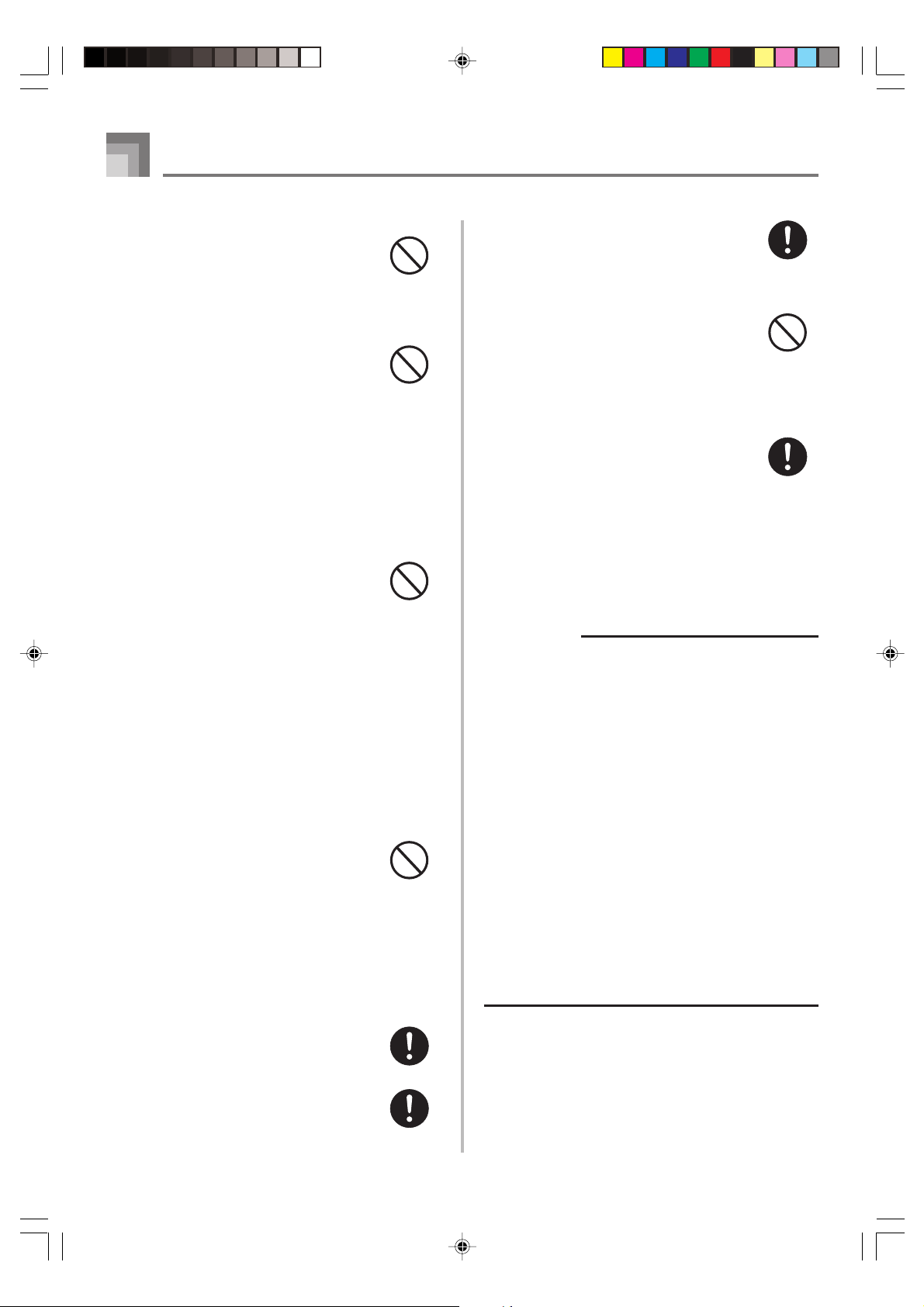
Safety Precautions
Connectors
Connect only the specified devices and
equipment to the product’s connectors.
Connection of a non-specified device or
equipment creates the risk of fire and
electric shock.
Location
Avoid the following locations for this
product. Such locations create the risk of
fire and electric shock.
• Areas subject to high humidity or large
amounts of dust.
• In food preparation areas or other areas
subject to oil smoke.
• Near air conditioning equipment, on a
heated carpet, in areas exposed to direct
sunlight, inside of a vehicle parked in
the sun, or any other area that subjects
the product to high temperatures.
Display Screen
• Never push on the display screen’s LCD
panel or subject it to strong impact. Doing
so can cause the LCD panel’s glass to
crack, creating the risk of personal injury.
• Should the LCD panel ever crack or
break, never touch the liquid inside of
the panel. LCD panel liquid can cause
skin irritation.
• Should LCD panel liquid ever get inside
your mouth, immediately wash out your
mouth with water and contact your
physician.
• Should LCD panel liquid ever get into
your eyes or onto your skin, rinse with
clear water for at least 15 minutes, and
then contact a physician.
Sound Volume
Do not listen to music at very loud volumes
for long periods. Particular care concerning
this precaution is required when using
headphones. High volume settings can
damage your hearing.
Health Precaution
In extremely rare cases, exposure to strong
sudden light or flashing light can cause
momentary muscle spasms, loss of
consciousness, or other physical problems
with some individuals.
• If you suspect that you might be
susceptible to any condition such as this,
be sure to consult with your physician
before using this product.
• Use this product in an area that is well
illuminated.
• Should you ever feel any symptoms
similar to those described above when
using this product, stop using it
immediately and contact your physician.
Heavy Objects
Never place heavy object on top of the
product.
Doing so can make the product top heavy,
causing the product to tip over or the object
to fall from it, creating the risk of personal
injury.
Correct Stand* Assembly
An incorrectly assembled stand can tip over,
causing the product to fall and creating the
risk of personal injury.
Make sure you assemble the stand correctly,
following the assembly instructions that
come with it. Make sure you mount the
product on the stand correctly.
* Stand is available as an option.
IMPORTANT!
When using batteries, be sure to replace them or shift to
one of the alternate power sources whenever you notice
any of the following symptoms.
• Dim power supply indicator
• Instrument does not turn on
• Dim, difficult to read display
• Abnormally low speaker/headphone volume
• Distortion of sound output
• Occasional interruption of sound when playing at high
volumes
• Sudden power failure when playing at high volumes
• Dimming of the display when playing at high volume
• Continued sound output even after you release a key
• A totally different tone may sound
• Abnormal rhythm pattern and demo tune play
• Abnormally low microphone volume
• Distortion of microphone input
• Dim power supply indicator when a microphone is used
• Sudden power failure when using the microphone
• Dimming of keyboard lights when notes sound
• Loss of power, sound distortion, or low volume when
playing from a connected computer
E-4
LK70S_e_01-07.p65 04.8.18, 11:03 AM4
653A-E-006A
Page 7

Main Features
❐ 100 tones
A wide selection of tones includes grand piano and synthesized sounds, drum sets, and much more.
❐ 3-Step Lesson System
The 3-Step Lesson System lets you practice at your own pace. The keyboard automatically grades your performances, so you can
trace your progress as you improve.
• 3-Step Lesson System: Use any of the keyboard’s built-in tunes and SMF data from a SmartMediaTM card to learn to play as the
keyboard keys light to teach you the correct notes. First practice the timing of the notes. Next, play along at your own pace.
Soon you will be ready for step three, where you play along at normal speed.
* Note that key lights may be difficult to see under direct sunlight or under other very bright lighting.
• Evaluation System: The keyboard can be configured to rate your performances during Step 3 lesson by assigning points.
❐ Sing-along
Simply connect a commercially available microphone to the microphone jack* and you can sing along with the keyboard’s builtin tunes and SMF data from a SmartMediaTM card.
* If a microphone was included with your keyboard, use that microphone.
❐ 60 built-in tunes
You can simply enjoy listening to the built-in tunes, or eliminate either hand part of a tune, and then play along on the keyboard.
❐ 50 rhythms
A selection of rhythms cover rock, pops, jazz and just about any other musical style imaginable.
❐ Auto Accompaniment
Simply play a chord and the corresponding rhythm, bass, and chord parts play along automatically.
❐ Musical Information System
A big LCD screen graphically shows you fingerings, making keyboard play more informative and enjoyable than ever before.
❐ Storing and Playing Back Tune Data You Transferred from Your Computer
You can connect your keyboard to a computer, use special CASIO conversion software to convert SMF data you purchase or
create to CASIO format, and then transfer it to the keyboard.
❐ SmartMediaTM Card Slot
You can load a card with a standard MIDI file (SMF) and play it back on the keyboard.
653A-E-007A
LK70S_e_01-07.p65 04.8.18, 11:03 AM5
E-5
Page 8
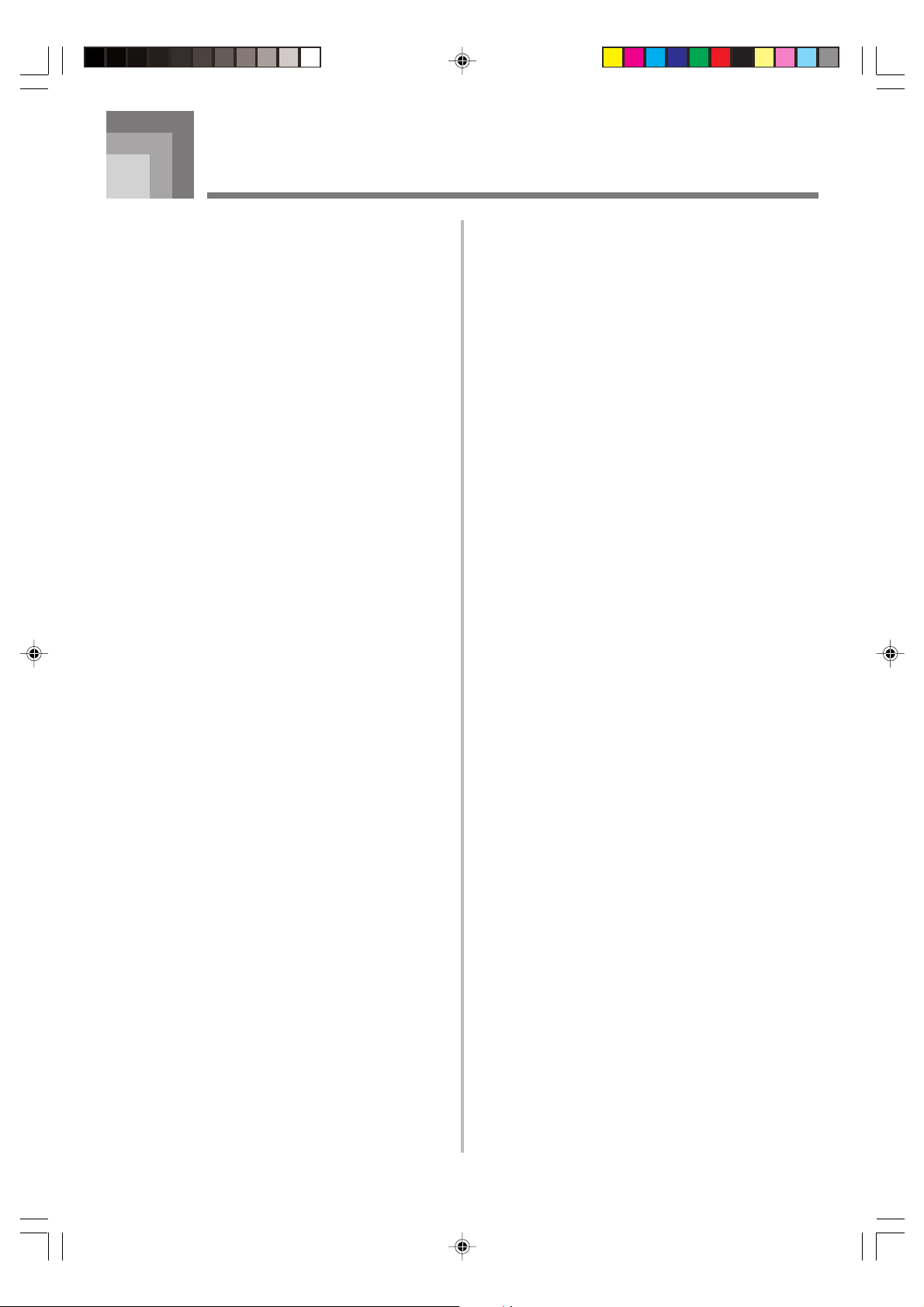
Contents
Safety Precautions ................ E-1
Main Features ........................ E-5
Contents................................. E-6
General Guide........................ E-8
Attaching the Score Stand ....................... E-9
Quick Reference .................. E-11
To play the keyboard .............................. E-11
Care of your keyboard ........ E-12
Power Supply ...................... E-13
Basic Operations................. E-17
To play the keyboard .............................. E-17
Selecting a Tone..................................... E-17
Turning the Key Light System
On and Off.............................................. E-18
Playing a Built-in Tune........ E-19
To play back a Song Bank tune ............. E-19
Adjusting the Tempo............................... E-20
To change the tone used for
the melody of a Song Bank tune ............ E-20
To play all tunes in succession ............... E-20
3-Step Lesson System ........ E-21
Evaluation Mode .................................... E-22
Using batteries ....................................... E-13
Using the AC Adaptor ............................. E-14
Auto Power Off ....................................... E-15
Power On Alert ....................................... E-15
Connections ........................ E-16
Phones/Output Jack ............................... E-16
USB port ................................................ E-16
SUSTAIN Jack ....................................... E-16
Microphone Jack .................................... E-16
Accessories and Options ....................... E-16
Using the Lesson Functions and
Evaluation Mode .................................... E-23
Step 1 – Master the timing. .................... E-23
Step 2 – Master the notes. ..................... E-24
Step 3 – Play at normal speed. .............. E-24
Voice Fingering Guide............................ E-25
Using a Microphone for
Sing Along ........................... E-26
Auto Accompaniment ......... E-28
Playing rhythms ..................................... E-28
Using auto-accompaniment ................... E-28
Improvising with the preset patterns ...... E-31
E-6
LK70S_e_01-07.p65 04.8.18, 11:03 AM6
653A-E-008A
Page 9
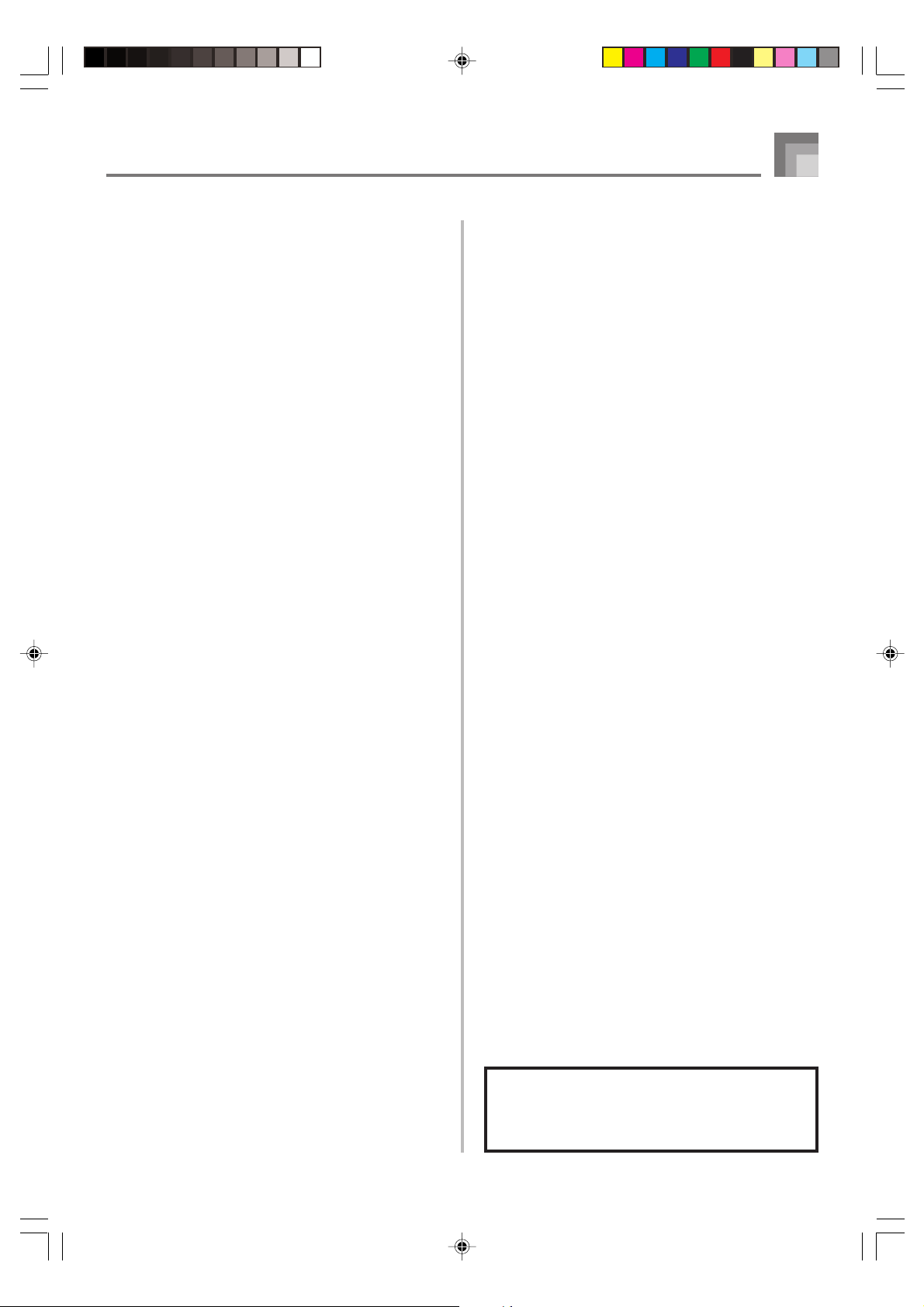
Contents
Keyboard Settings .............. E-32
Transposing the Keyboard ..................... E-32
About FUNCTION button ....................... E-32
Adjusting Accompaniment Volume ......... E-33
Tuning the Keyboard .............................. E-33
Connection to a
Computer ............................. E-34
Connecting to a Computer ..................... E-34
Expanding the Selections in the
Song Bank Tunes................................... E-35
General MIDI Tone ................................. E-35
Changing the Settings ............................ E-35
Messages ............................................... E-38
Appendix ................................ A-1
Tone List / Note Table............................... A-1
Fingered Chord Charts ............................ A-5
Rhythm List .............................................. A-7
Song Bank List ......................................... A-7
MIDI messages that can be sent
and received using the USB port
Using a SmartMedia Card... E-40
Getting Ready ........................................ E-41
Reading a SmartMedia card .................. E-42
SmartMedia Card Error Messages ........ E-43
Troubleshooting .................. E-45
Specifications ...................... E-47
Company and product names used in this
manual may be registered trademarks of
others.
653A-E-009A
LK70S_e_01-07.p65 04.8.18, 11:03 AM7
E-7
Page 10
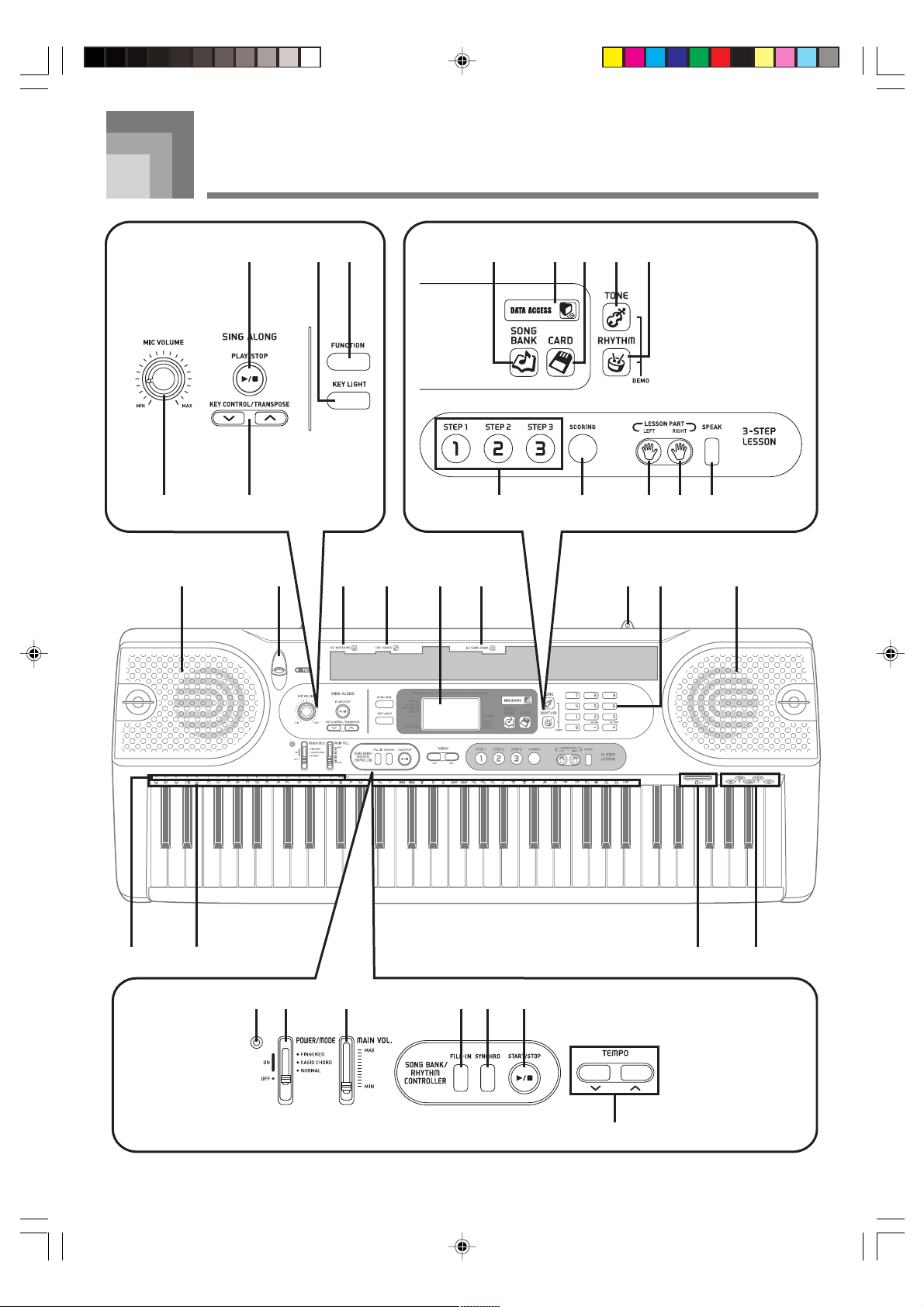
General Guide
2 54
1 3
F FG H I KJ
A EB
96 7 8 0
C D
*1*
2
ML
O
E-8
LK70S_e_08-18.p65 04.8.18, 11:03 AM8
P Q R S T
U
3
*
N
653A-E-010A
Page 11
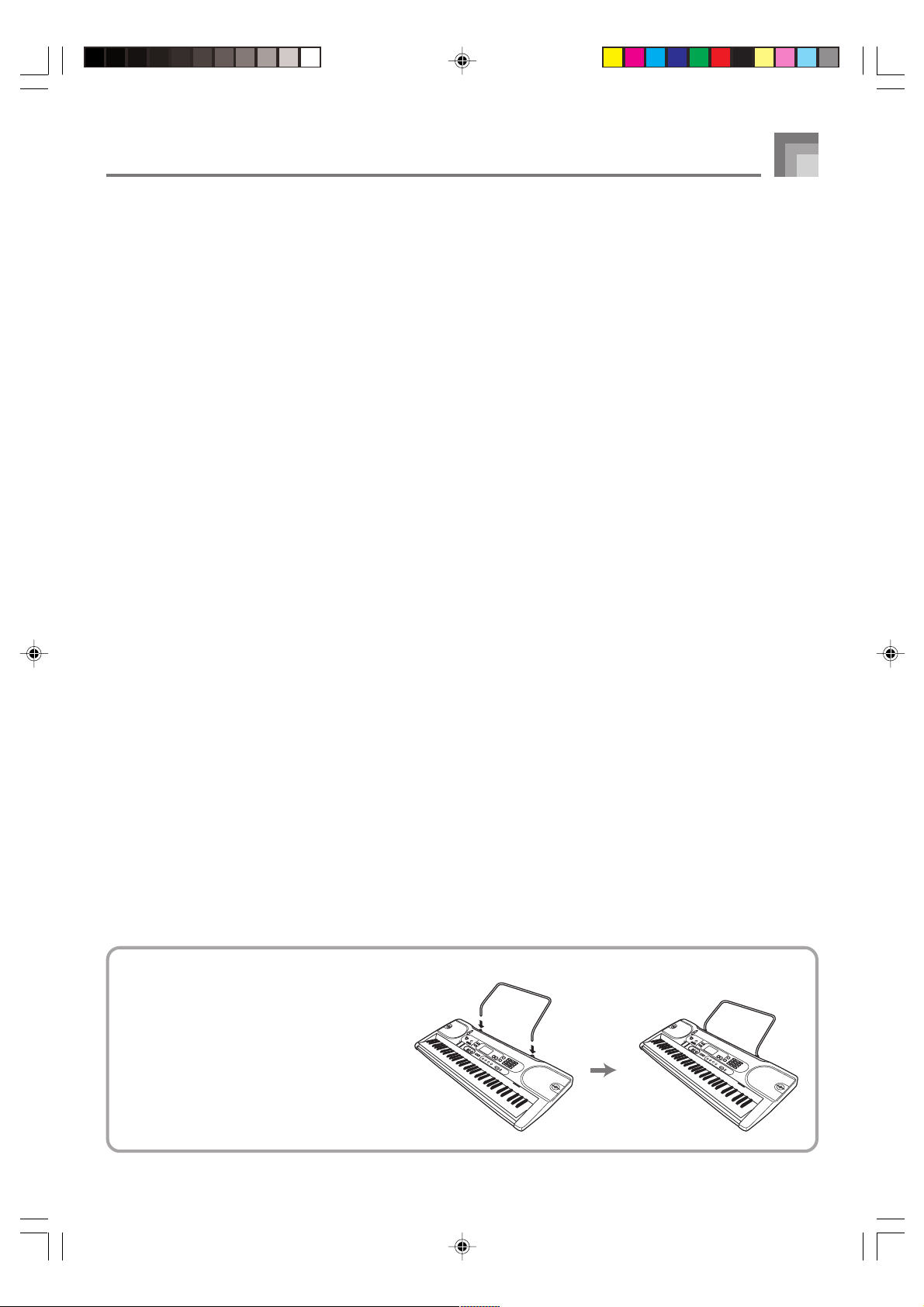
General Guide
1
MIC VOLUME knob
2
PLAY/STOP button
3
KEY CONTROL/TRANSPOSE buttons
4
KEY LIGHT button
5
FUNCTION button
6
SONG BANK button
7
DATA ACCESS lamp
8
CARD button
9
TONE button
0
RHYTHM button
● 3-STEP LESSON SYSTEM
A
STEP 1 to 3 button
B
SCORING button
C
LEFT button
D
RIGHT button
E
SPEAK button
F
Speaker
G
MIC jack
H
RHYTHM list
I
TONE list
J
Display
K
SONG BANK list
L
CHORD root names
M
Percussion instrument list
N
Voice 1 to 5
O
Power indicator
P
POWER/MODE switch
Q
MAIN VOL. slider
● SONG/RHYTHM CONTROLLER
R
FILL-IN button
S
SYNCHRO button
T
START/STOP button
U
TEMPO buttons
*1 Attaching the Score Stand
Insert both ends of the music stand provided
with the keyboard into the two holes on the
top surface.
653A-E-011A
LK70S_e_08-18.p65 04.8.18, 11:03 AM9
E-9
Page 12
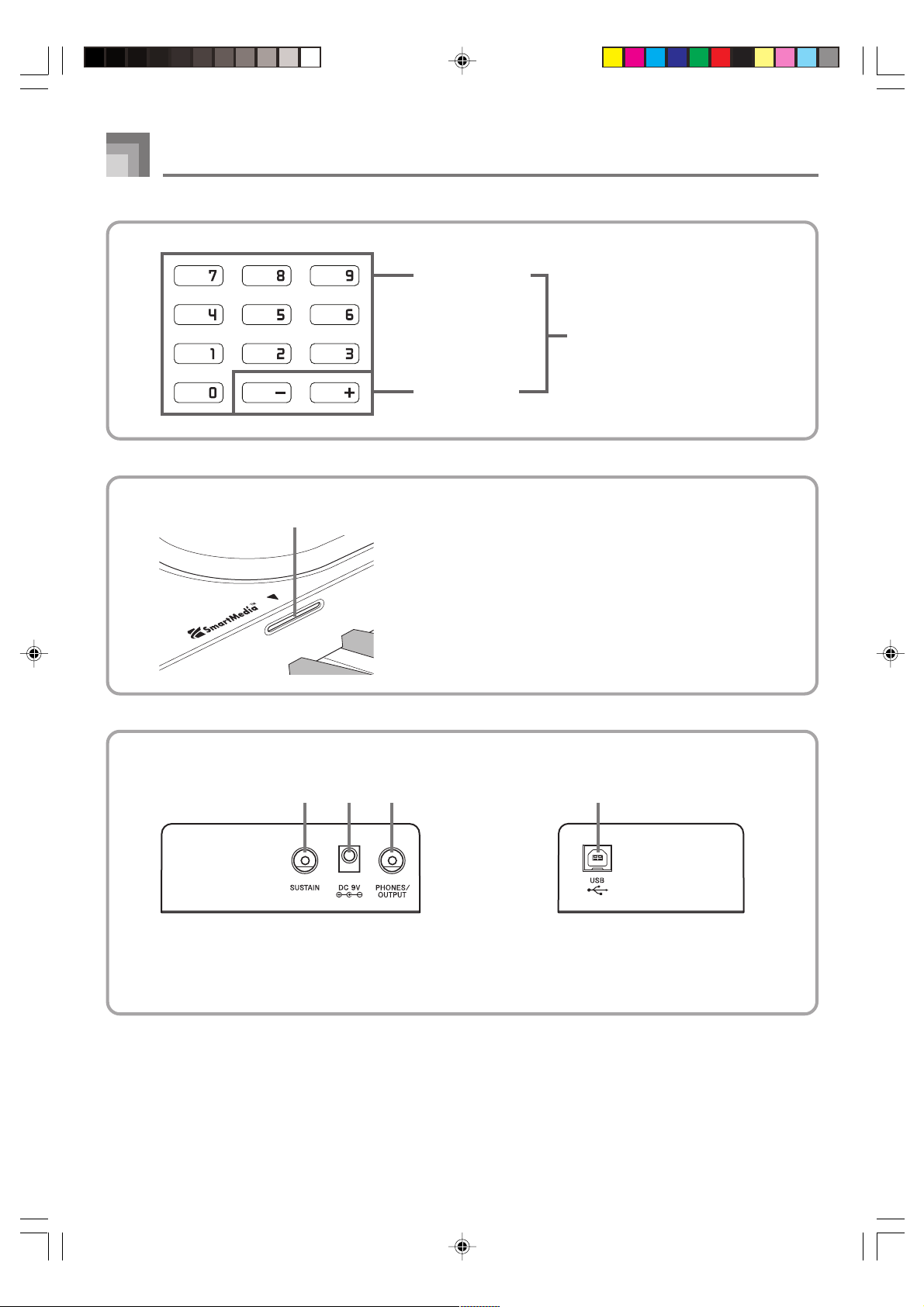
General Guide
*2
*3
X
V
Number buttons
W
[+]/[–]
buttons
X
Card slot
• For input of numbers to
change a displayed number
or setting.
• Negative values cannot be
input using the number
buttons. Use [+] (increase)
and [–] (decrease) instead.
Rear Panel
E-10
Y
SUSTAIN jack
Z
DC 9V jack
[
PHONES/OUTPUT jack
Y Z [
\
\
USB port
653A-E-012A
LK70S_e_08-18.p65 04.8.18, 11:03 AM10
Page 13
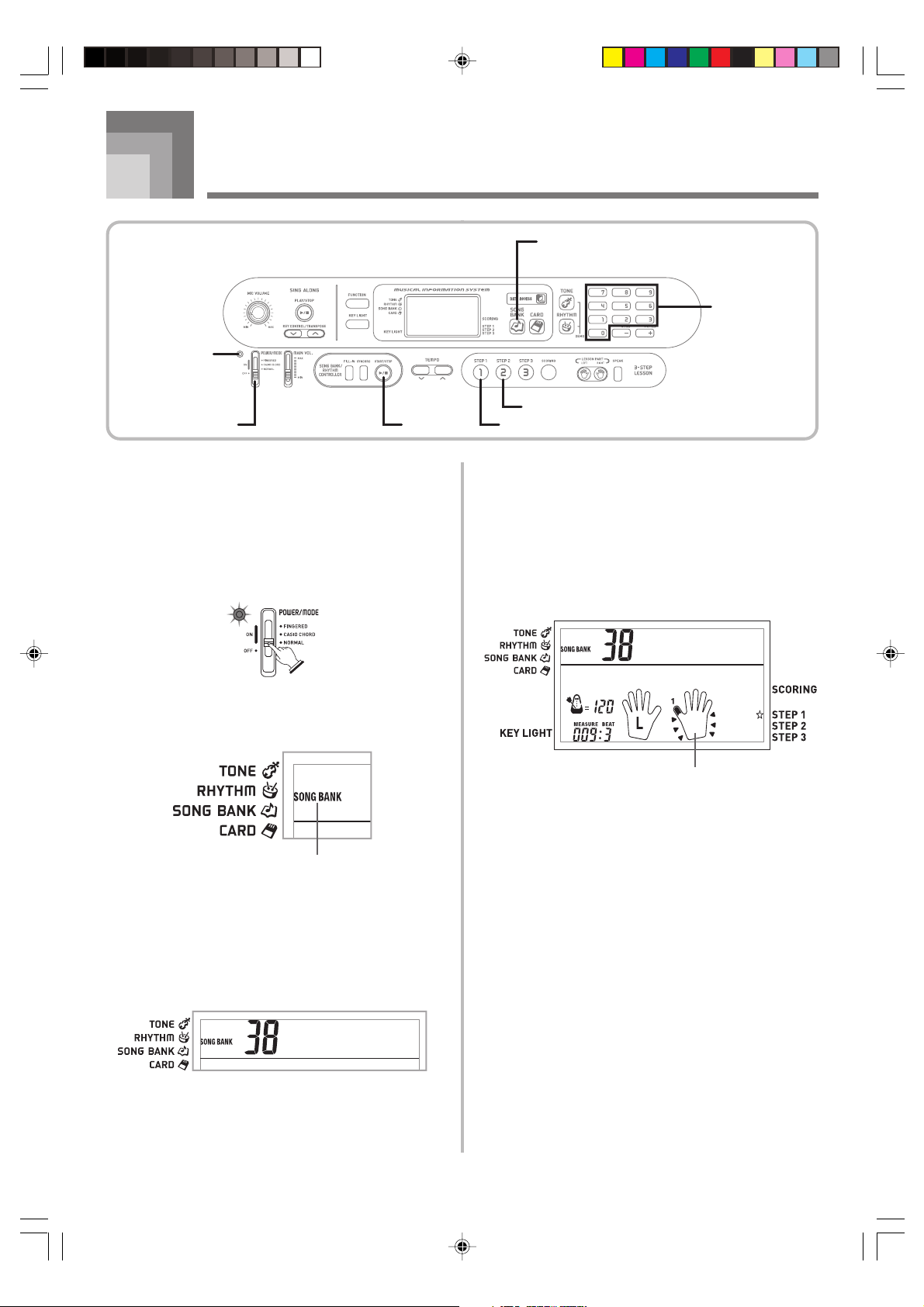
POWER indicator
POWER/MODE
Quick Reference
START/STOP
SONG BANK
Number buttons
STEP2
STEP1
This section provides a quick overview of keyboard operation
using steps one and two of the 3-step lesson feature.
To play the keyboard
1
Set the POWER/MODE switch to NORMAL.
• This causes the power indicator to light.
Lit
2
Press the SONG BANK button.
Indicator appears
3
Find the tune you want to play in the SONG BANK
List, and then use the number buttons to input its
two-digit number.
• See page A-7 for the Song Bank List.
Example: To select “38 ALOHA OE”, input 3 and then
8.
4
Press the STEP 1 button or STEP 2 button.
• The keyboard sounds a count beat and waits for you
to play something on the keyboard. The keys that you
need to press first flash.
5
Play the melody along with the selected tune’s
accompaniment.
• Play in accordance with the fingerings that appear on
the display.
Aloha
Fingering
O
e
653A-E-013A
LK70S_e_08-18.p65 04.8.18, 11:03 AM11
Aloha
O
e
E-11
Page 14
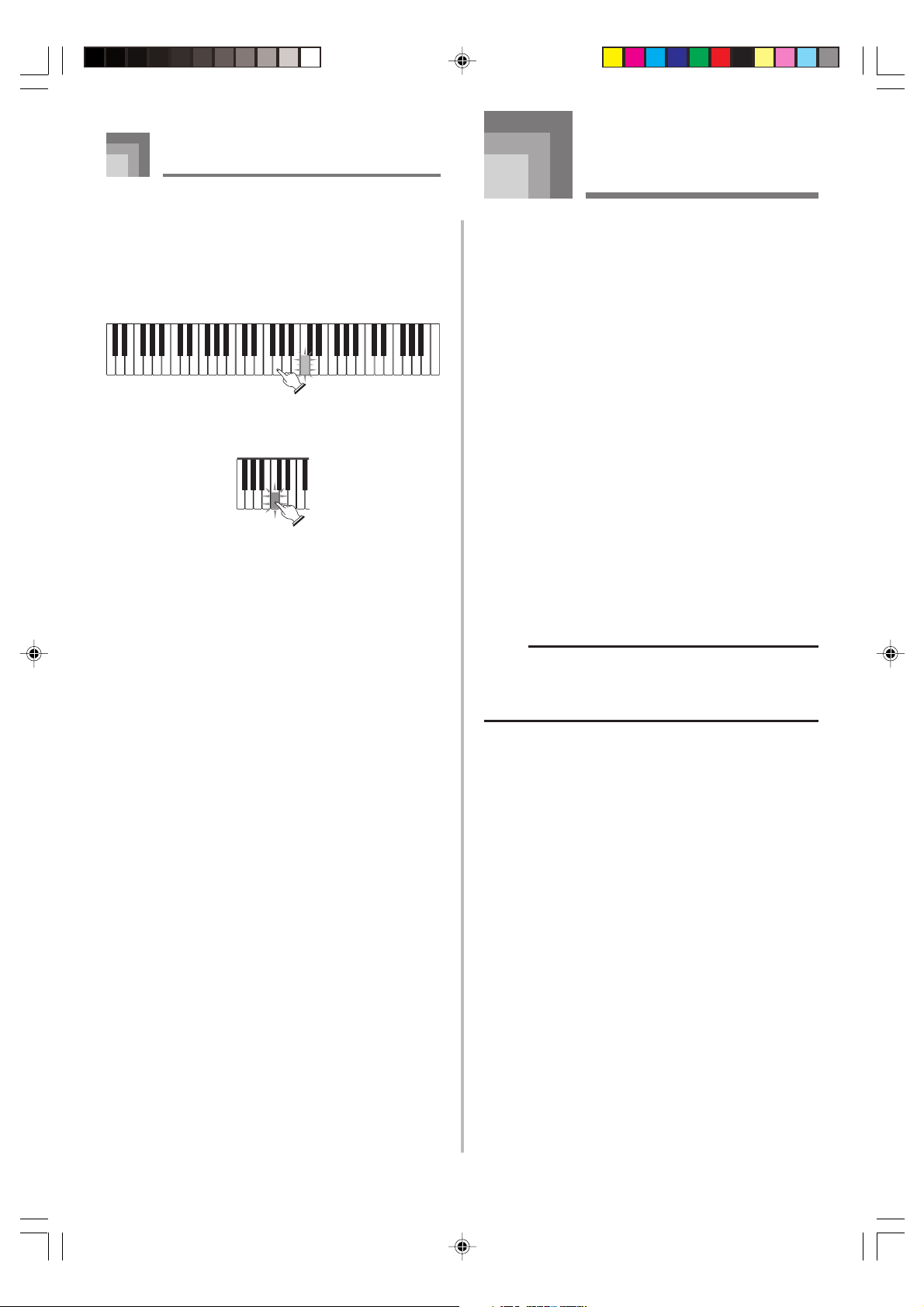
Quick Reference
Care of your
keyboard
If you selected lesson Step 1
• Play the notes on the keyboard.
• Accompaniment (left-hand part) plays in time with
the notes.
• With Step 1, the correct melody note is played no
matter which keyboard key you press.
If you selected lesson Step 2
• Play the correct notes on the keyboard.
• Press the keyboard key that lights. Note that with a
Piano Solo tune, the keyboard key light turns off as
soon as you press the key.
• The keyboard key for the next note you will need to
play flashes.
• Accompaniment (left-hand part) plays in time with
the notes, as long as you press the correct keyboard
keys.
6
To stop play at any time, press the START/STOP
button.
Avoid heat, humidity or direct sunlight.
Do not overexpose the instrument to direct sunlight, or place
it near an air conditioner, or in any extremely hot place.
Do not use near a TV or radio.
This instrument can cause video or audio interference with
TV and radio reception. If this happens, move the instrument
away from the TV or radio.
Do not use lacquer, thinner or similar
chemicals for cleaning.
Clean the keyboard with a soft cloth dampened in a weak
solution of water and a neutral detergent. Soak the cloth in
the solution and squeeze until it is almost dry.
Avoid use in areas subjected to temperature
extremes.
Extremely high or low temperature can cause figures on the
LCD screen to become dim and difficult to read. This
condition should correct itself when the keyboard is brought
back to normal temperature.
NOTE
• You may notice lines in the finish of the case of this
keyboard. These lines are a result of the molding process
used to shape the plastic of the case. They are not cracks
or breaks in the plastic, and are no cause for concern.
E-12
LK70S_e_08-18.p65 04.8.18, 11:03 AM12
653A-E-014A
Page 15
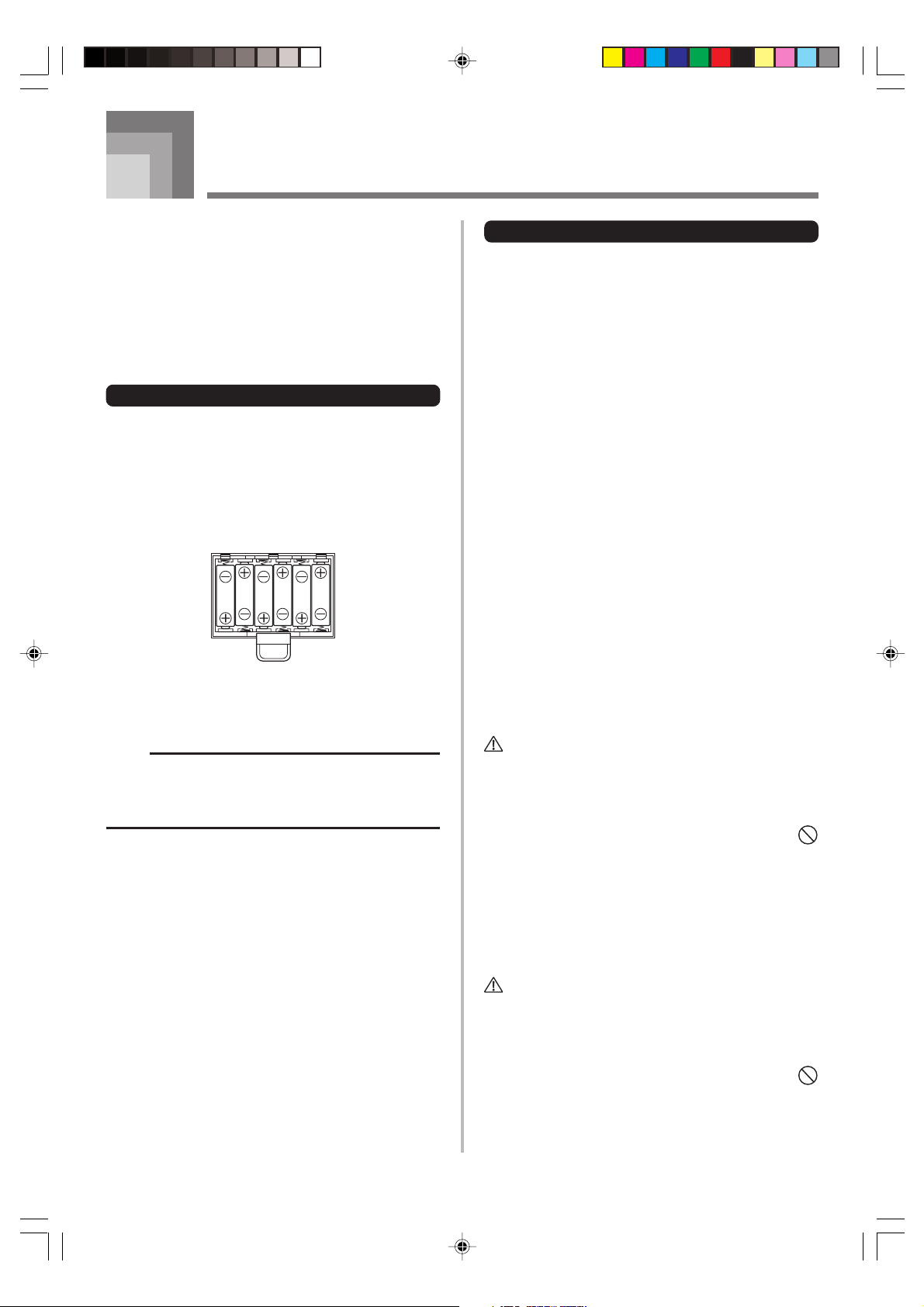
Power Supply
This keyboard can be powered by current from a standard
household wall outlet (using the specified AC adaptor) or by
batteries. Always make sure you turn the keyboard off
whenever you are not using it.
Using batteries
Always make sure you turn off the keyboard before loading
or replacing batteries.
To load batteries
1
Remove the battery compartment cover.
2
Load 6 AA-size batteries into the battery
compartment.
• Make sure that the positive (+) and negative (–) ends
are facing correctly.
3
Insert the tabs on the battery compartment cover
into the holes provided and close the cover.
Important Battery Information
■
The following shows the approximate battery life.
Manganese batteries ............................... 1 hour
Alkaline batteries .................................... 4 hours
The above value is standard battery life at normal
temperature, with the keyboard volume at medium
setting. Temperature extremes or playing at very loud
volume settings can shorten battery life.
■
Any of the following symptoms indicate low battery power.
Replace batteries as soon as possible whenever any of
the following occurs.
• Dim power supply indicator
• Instrument does not turn on
• Dim, difficult to read display
• Abnormally low speaker/headphone volume
• Distortion of sound output
• Occasional interruption of sound when playing at high
volumes
• Sudden power failure when playing at high volumes
• Dimming of the display when playing at high volume
• Continued sound output even after you release a key
• A totally different tone may sound
• Abnormal rhythm pattern and demo tune play
• Abnormally low microphone volume
• Distortion of microphone input
• Dim power supply indicator when a microphone is used
• Sudden power failure when using the microphone
• Dimming of keyboard lights when notes sound
• Loss of power, sound distortion, or low volume when
playing from a connected computer
NOTE
• The keyboard may not function correctly if you load or
replace batteries with power turned on. If this happens,
turning the keyboard off and then back on again should
return functions back to normal.
653A-E-015A
WARNING
Misuse of batteries can cause them to leak, resulting in
damage to nearby objects, or to explode, creating the risk of
fire and personal injury. Always make sure you observe the
following precautions.
• Never try to take batteries apart or allow them to
become shorted.
• Never expose batteries to heat or dispose of them by
incineration.
• Never mix old batteries with new ones.
• Never mix batteries of different types.
• Do not charge the batteries.
• Make sure the positive (+) and negative (–) ends of
the batteries are facing correctly.
CAUTION
Misuse of batteries can cause them to leak resulting in
damage to nearby objects, or to explode, creating the risk of
fire and personal injury. Always make sure you observe the
following precautions.
• Use only batteries that are specified for use with this
product.
• Remove batteries from the product if you do not plan
to use it for a long time.
E-13
LK70S_e_08-18.p65 04.8.18, 11:03 AM13
Page 16
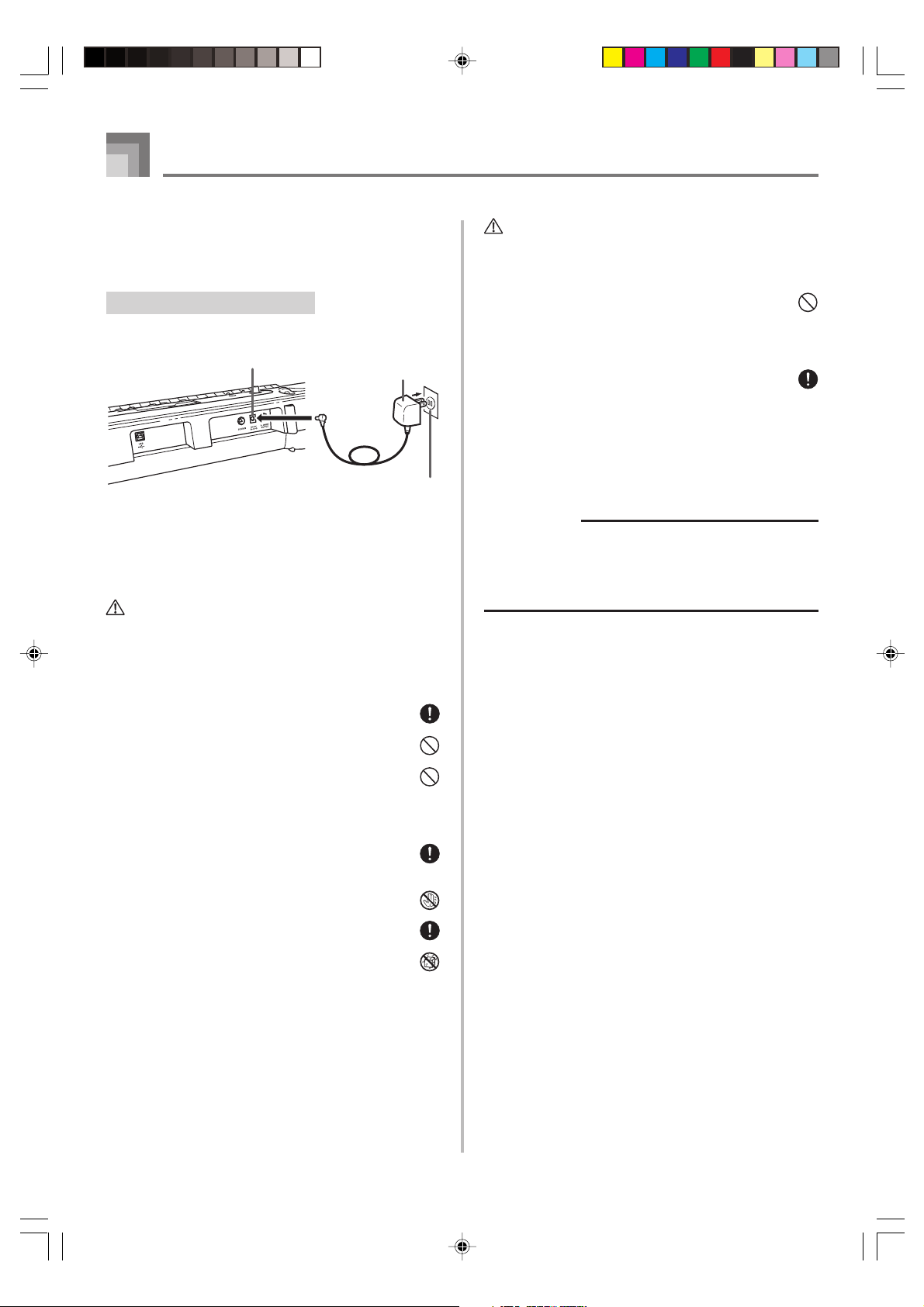
Power Supply
Using the AC Adaptor
Make sure that you use only the AC adaptor specified for
this keyboard.
Specified AC Adaptor: AD-5
[Rear Panel]
DC 9V jack
Also note the following important warnings and precautions
when using the AC adaptor.
WARNING
Misuse of the AC adaptor creates the risk of fire and electric
shock. Always make sure you observe the following
precautions.
• Be sure to use only the AC adaptor that is specified
for this product.
• Use only a power source whose voltage is within the
rating marked on the AC adaptor.
• Do not overload electrical outlets and extension cords.
AC adaptor AD-5
AC outlet
CAUTION
Misuse of the AC adaptor creates the risk of fire and electric
shock. Always make sure you observe the following
precautions.
• Do not locate the electric cord near a stove or other
sources of heat.
• Never pull on the cord when unplugging from the
electrical outlet. Always grasp the AC adaptor when
unplugging.
• Insert the AC adaptor into the wall outlet as far as it
will go.
• Unplug the AC adaptor from the wall outlet during
lightening storms or before leaving on a trip or other
long-term absence.
• At least once a year, unplug the AC adaptor from the
wall outlet and wipe away any dust that is built up in
the area around the prongs of the plug.
IMPORTANT!
• Make sure that the keyboard is turned off before
connecting or disconnecting the AC adaptor.
• Using the AC adaptor for a long time can cause it to
become warm to the touch. This is normal and does not
indicate malfunction.
• Never place heavy objects on the cord or subject it to
heat.
• Never try to modify the cord or subject it to excessive
bending.
• Never twist or stretch the cord.
• Should the electric cord or plug become damaged,
contact your original retailer or authorized CASIO
Service Provider.
• Never touch the AC adaptor while your hands are wet.
Doing so creates the risk of electric shock.
• Use the AC adaptor where it will not be splashed with
water. Water creates the risk of fire and electric shock.
• Do not place a vase or any other container filled with
liquid on top of the AC adaptor. Water creates the risk
of fire and electric shock.
E-14
653A-E-016A
LK70S_e_08-18.p65 04.8.18, 11:04 AM14
Page 17
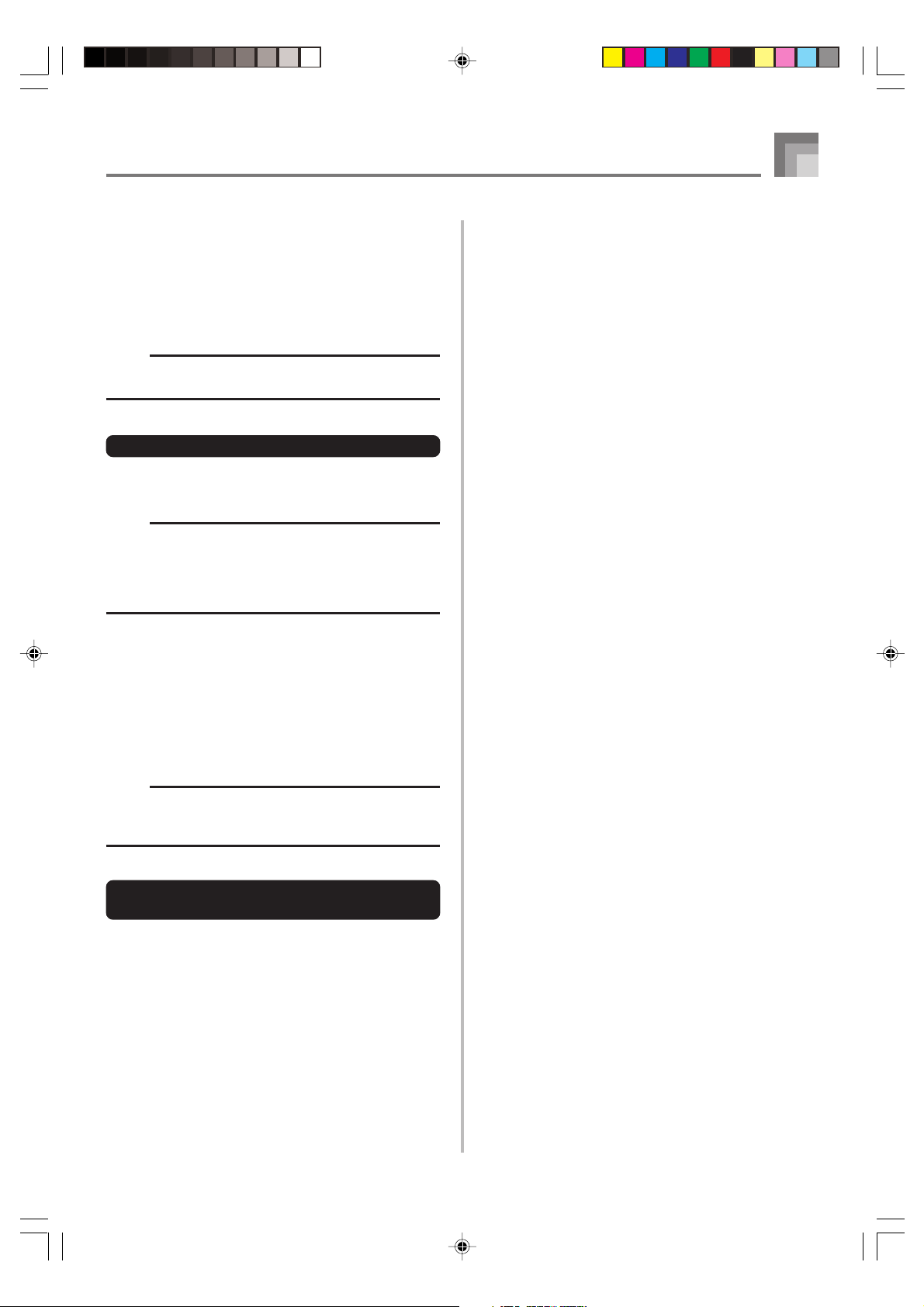
Auto Power Off
When you are using battery power, keyboard power turns
off automatically whenever you leave it on without
performing any operation for about 6 minutes. When this
happens, adjust the POWER/MODE switch to turn power
back on.
NOTE
• Auto Power Off is disabled (it does not function) when
you are using the AC adaptor to power the keyboard.
To disable Auto Power Off
Hold down the TONE button while turning on the keyboard
to disable Auto Power Off.
NOTE
• When this function is turned off, the keyboard does not
turn off automatically no matter how long it is left with
no operation being performed.
• Auto Power Off is enabled again when you manually
turn off power and then turn it back on again.
Power Supply
Power On Alert
Keyboard keys light to alert you if you leave power on and
do not perform any operation for about 6 minutes. Note that
keys light only, and no sound is produced. When this
happens, press any button or keyboard key to clear the power
on alert.
NOTE
• Power on alert operates only when you are powering
the keyboard using the AC adaptor. It does not operate
when you are using batteries.
To disable Auto Power Off and power
on alert
Hold down the TONE button while turning on the keyboard
to disable Auto Power Off and power on alert.
• When these functions are turned off, the keyboard does not
turn off automatically and no alert is performed no matter
how long it is left with no operation being performed.
• Auto Power Off and power on alert are enabled again when
you manually turn off power and then turn it back on again.
653A-E-017A
LK70S_e_08-18.p65 04.8.18, 11:04 AM15
E-15
Page 18
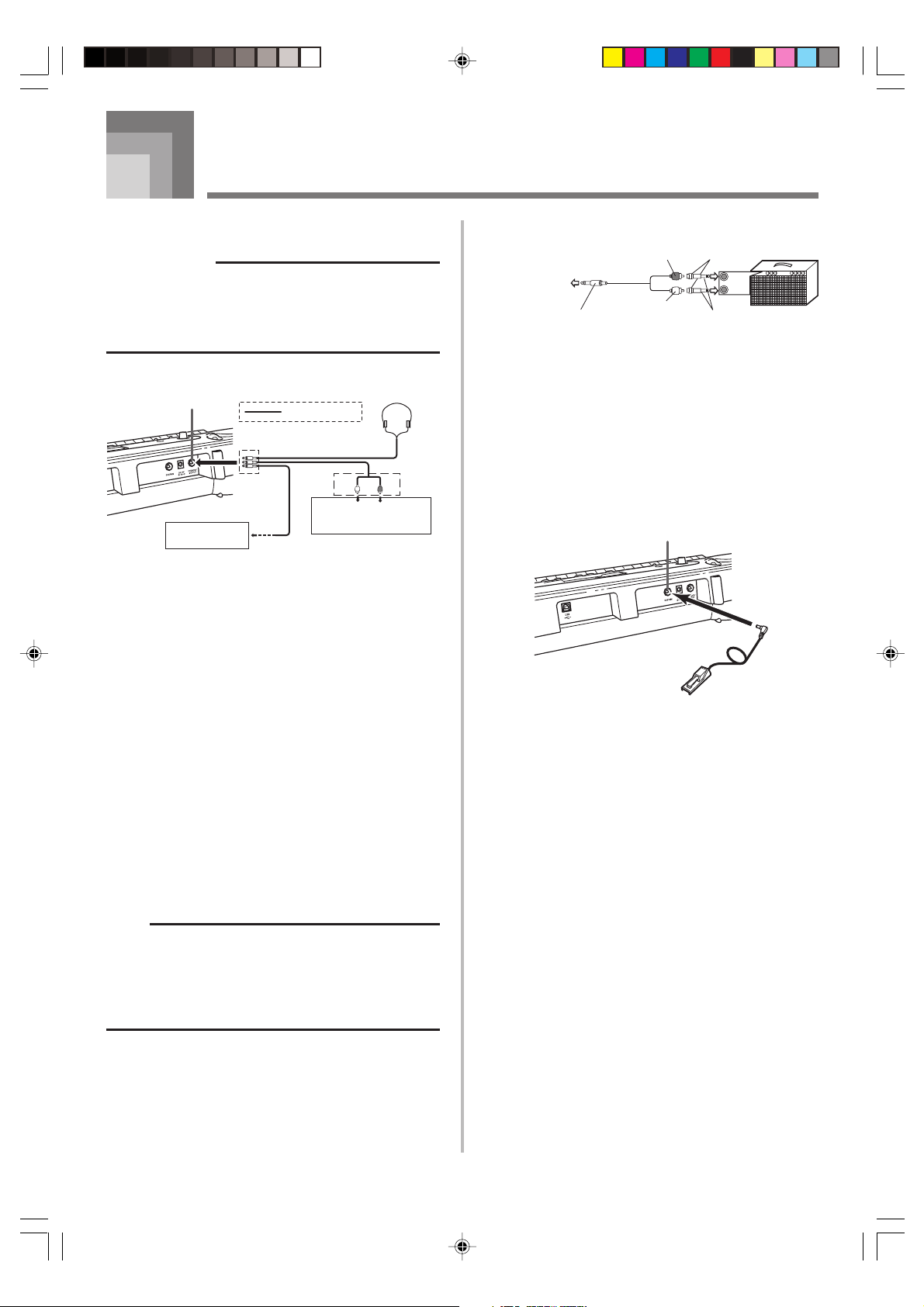
Connections
j
Phones/Output Jack
PREPARATION
• Before connecting headphones or other external
equipment, be sure to first turn down the volume settings
of the keyboard and the connected equipment. You can
then adjust volume to the desired level after connections
are complete.
[Rear Panel]
PHONES/OUTPUT jack
3
Keyboard amp,
guitar amp, etc.
Audio connection
Stereo standard plug
White
2
LEFT
AUX IN or similar terminal
of audio amplifier
Connecting Headphones (Figure 1)
Connecting headphones cuts off output from the keyboard’s
built-in speakers, so you can play even late at night without
disturbing anyone.
Audio Equipment (Figure 2)
Connect the keyboard to a audio equipment using a
commercially available connecting cord with a standard plug
on one end and two PIN plugs on the other end. Note that
the standard plug you connect to the keyboard must be a
stereo plug, otherwise you will be able to output only one of
stereo channels. In this configuration, you normally set the
input selector of the audio equipment to the terminal (usually
marked AUX IN or something similar) where the cord from
the keyboard is connected. See the user documentation that
comes with your audio equipment for full details.
Musical Instrument Amplifier (Figure 3)
Use a commercially available connecting cord to connect the
keyboard to a musical instrument amplifier.
RIGHT
Red
1
PIN plug
Connection Example
To keyboard’s
PHONES/OUTPUT
ack
Stereo standard plug
PIN plug (red)
PIN plug (white)
PIN jack
Standard plug
INPUT 1
INPUT 2
Keyboard or
guitar amp
USB port
You can also connect the keyboard to a computer. See
“Connection to a Computer” on page E-34 for details.
SUSTAIN Jack
You can connect an optional sustain pedal (SP-3 or SP-20) to
the SUSTAIN jack to enable the capabilities described below.
SUSTAIN jack
SP-20
• With piano tones, depressing the pedal causes notes to
linger, much like a piano’s damper pedal.
• With organ tones, depressing the pedal causes notes to
continue to sound until the pedal is released.
Microphone Jack
You can connect a commercially available microphone to the
microphone jack and sing along with notes played on the
keyboard. For details, see “Using a Microphone for Sing
Along” on page E-26.
NOTE
• Be sure to use a connecting cord that has a stereo
standard plug on the end you connect to the keyboard,
and a connector that provides dual channel (left and
right) input to the amplifier to which you are connecting.
Accessories and Options
Use only the accessories and options specified for this
keyboard. Use of non-authorized items creates the danger of
fire, electrical shock, and personal injury.
The wrong type of connector at either end can cause
one of the stereo channels to be lost.
When connected to a musical instrument amplifier, set the
volume of the keyboard to a relatively low level and make
output volume adjustments using the amplifier’s controls.
E-16
LK70S_e_08-18.p65 04.8.18, 11:04 AM16
653A-E-018A
Page 19

Basic Operations
MAIN VOL.POWER/MODE
TONEKEY LIGHT
Number buttons
[+] / [–]
This section provides information on performing basic
keyboard operations.
To play the keyboard
1
Set the POWER/MODE switch to NORMAL.
2
Use the MAIN VOL. slider to set the volume to a
relatively low level.
3
Play something on the keyboard.
• The keyboard’s initial power on default setting is Song
Bank Mode. The tone that is initially assigned to the
keyboard is the tone used by Song Bank tune number
00.
Selecting a Tone
This keyboard comes with 100 built-in tones. Use the
following procedure to select the tone you want.
To select a tone
1
Find the tone you want to use in the TONE List and
note its tone number.
• Not all of the available tones are shown on the tone
list printed on the keyboard console. For a complete
list, see the “Tone List” on page A-1.
2
Press the TONE button.
Indicator appears
3
Use the number buttons to input the two-digit tone
number of the tone you want to select.
Example: To select “42 ACOUSTIC BASS”, input 4 and
then 2.
653A-E-019A
LK70S_e_08-18.p65 04.8.18, 11:04 AM17
Aco . Bass
E-17
Page 20

Basic Operations
NOTE
• Always input all two digits for the tone number, including
leading zeros (if any). If you input only one digit and
stop, the display will automatically clear your input after
a few seconds.
• You can also increment the displayed tone number by
pressing [+] and decrement it by pressing [–].
• When the drum set is selected (tone number 99), each
keyboard key is assigned a different percussion sound.
See page A-3 for details.
Polyphony
The term polyphony refers to the maximum number of notes
you can play at the same time. The keyboard has 24-note
polyphony, which includes the notes you play as well as the
rhythms and auto-accompaniment patterns that are played
by the keyboard. This means that when a rhythm or autoaccompaniment pattern is being played by the keyboard, the
number of notes (polyphony) available for keyboard play is
reduced. Also note that some of the tones offer only 12-note
polyphony.
• When rhythm or auto accompaniment is playing, the
number of sounds simultaneously played is reduced.
Digital Sampling
A number of the tones that are available with this keyboard
have been recorded and processed using a technique called
digital sampling. To ensure a high level of tonal quality,
samples are taken in the low, mid, and high ranges and then
combined to provide you with sounds that are amazingly
close to the originals. You may notice very slight differences
in volume or sound quality for some tones when you play
them at different positions on the keyboard. This is an
unavoidable result of multiple sampling, and it is not a sign
of malfunction.
Turning the Key Light System On
and Off
Use the following procedure when you want to turn the key
light system on or off.
To turn the key light system on and off
1
Press the KEY LIGHT button to toggle the key light
system on and off.
• The KEY LIGHT indicator disappears when the key
light system is turned off.
NOTE
• The key light system is turned on automatically whenever
you turn on keyboard power.
E-18
LK70S_e_08-18.p65 04.8.18, 11:04 AM18
653A-E-020A
Page 21

Playing a Built-in Tune
START/STOP TEMPO RHYTHM
Your keyboard comes with a total of built-in 60 tunes. You
can play back built-in tunes for your own listening pleasure,
or you can use them for practice and even sing-along.
To play back a Song Bank tune
PREPARATION
• Adjust the main volume (page E-17).
1
Find the tune you want to play in the SONG BANK
List, and note its number.
• See page A-7 for the Song Bank List.
SONG BANK
4
Press the START/STOP button to start play of the
tune.
TONE
Number buttons
[+] / [–]
Aloha
FingeringChord name
O
e
2
Press the SONG BANK button to enter the Song
Bank Mode.
Indicator appears
3
Use the number buttons to input the tune’s twodigit number.
Example: To select “38 ALOHA OE”, input 3 and then 8.
Aloha
Song number Song name
NOTE
• Tune Number 00 is the initial default Song Bank tune
setting whenever you turn on keyboard power.
• You can also increment the displayed tune number by
pressing [+] and decrement is by pressing [–].
O
e
5
Press the START/STOP button to stop playback of
the Song Bank tune.
• The tune you select continues to play until you stop
it.
653A-E-021B
LK70S_e_19-25.p65 04.8.18, 11:04 AM19
E-19
Page 22

Playing a Built-in Tune
Adjusting the Tempo
Each tune has a preset default tempo (beats per minute) that
is set automatically whenever you select a tune. While the
tune is playing, you can change the tempo setting to a value
in the range of 40 to 255.
To set the tempo
1
Use the TEMPO buttons to set the tempo.
: Increases the tempo value.
: Decreases the tempo value.
Flash
Tempo value
NOTE
• While the tempo value is flashing, you can also use the
number buttons or [+] and [–] to input a three-digit value.
Note that you must input leading zeros, so 90 is input
as 090.
• Pressing both the and TEMPO buttons at the same
time automatically returns the currently selected built-in
tune or rhythm’s default tempo.
To change the tone used for the
melody of a Song Bank tune
1
Following step 3 of the procedure on page E-19,
press the TONE button.
Indicator appears
2
Find the tone you want in the TONE List, and then
use the number buttons to input its two-digit
number.
Example: To select “50 VIOLIN”, input 5, then 0.
• You can select any one of the keyboard’s 100 built-in
tones.
Viol in
NOTE
• You can also use the [+] and [–] buttons to change the
melody tones.
• Specifying the tune number for the same tune that is
currently selected returns the melody tone to the default
setting for that tune.
E-20
LK70S_e_19-25.p65 04.8.18, 11:04 AM20
To play all tunes in succession
1
Press the TONE button and RHYTHM button at the
same time.
• Playback starts from Song Bank tune number 00.
2
To stop tune play, press the START/STOP button.
NOTE
• While a tune is playing, you can use the number buttons
or [+] and [–] to change to another tune.
• You can play along with the tunes on the keyboard.
653A-E-022B
Page 23

3-Step Lesson System
SPEAK
START/STOP LEFT
With the 3-Step Lesson System, you can practice built-in tunes
and SMF data from a SmartMedia card, and even plot your
progress according to the evaluation points the keyboard
awards you.
* See “Using a SmartMedia card” on page E-40 for
information about using the SMF data from a SmartMedia
card for playback.
Lesson Progress
Step 1
Targeted Practice
EvaluationStep 2 Step 3
3-Step Lesson
The 3-step lesson feature takes you through the three distinct
steps described below to help you learn to play tunes on the
keyboard.
Step 1 – Master the timing.
In this step, pressing any key on the keyboard plays the
correct note, so you can concentrate on getting the timing
right without worrying about playing the right note.
Accompaniment (left-hand part) waits until you press a key
before proceeding to the next phrase.
STEP
SCORING
RIGHT
Tune Types and Their Parts
Auto-accompaniment Tunes (Tune Numbers 00 to 49)
As their name suggests, these tunes are made up of an Auto
Accompaniment part and a melody part. When using these
tunes for a 3-step lesson, you can practice playing along with
the melody (right hand) part only.
Piano Solo Tunes (Tune Numbers 50 to 59)
These types of tunes are played with both hands, as in a piano
solo. When using these tunes for a 3-step lesson, you can
practice playing along with both the left hand and right hand
parts.
NOTE
• The selected Song Bank tune continues to repeat until
you stop playback by pressing the START/STOP button.
• Chord names are not displayed during playback of Piano
Solo tunes.
Step 2 – Master the notes.
In this step, you use the display to learn which fingers you
should use and how loud or soft to play, and the key light
system to learn which keyboard keys to press.
Accompaniment (left-hand part) waits until your play the
correct note, so you can learn at your own pace.
Step 3 – Play at normal speed.
This is where you enjoy actually playing the tunes you learn
using Step 1 and Step 2. The key light system still shows you
which keyboard keys to press, but accompaniment proceeds
at normal speed regardless of whether or not you play the
correct notes.
653A-E-023B
LK70S_e_19-25.p65 04.8.18, 11:04 AM21
E-21
Page 24

3-Step Lesson System
Key Lighting System Operation and
Display Contents During 3-step
Lesson Play
Whenever you select an Auto Accompaniment tune (00 to
49) for 3-step lesson play, the key lighting system shows you
which keys to press, while the display shows you the
fingerings.
Note Pitch
The keyboard key that should be pressed lights. The fingers
you should use to play the notes are also shown on the display.
Note Length
Keyboard keys stay lit for as long as the note should be
played. The fingerings also remain on the display for the
length of the note.
Next Note
The keyboard key for the next note to be played flashes, while
a number appears on the display near the finger you should
use to play the next note.
Series of Same Pitch Notes
The keyboard key light turns off momentarily between the
notes and lights again for each successive note. The fingerings
also turn off and back on again.
3-step Lesson Tempo Setting
Use the procedure under “Adjusting the Tempo” on page
E-20 to adjust the tempo for 3-step lesson play.
Evaluation Mode
The keyboard’s Evaluation Mode awards points to your
performances during Step 3 of the 3-Step Lesson. A perfect
score is 100. Also, the Evaluation Mode provides comments
about your play on the monitor screen.
Evaluation Mode Display
Level Indicator (9 Levels): This indicator shows the evaluation
of your current performance at a glance. The more segments
that appear, the higher your points.
Example: 50 points
Timing Indicator: In the Evaluation Mode, the configuration
of the star changes with each note to let
you know how your timing is. The more
stars, the better your timing.
Example: When play requires pressing keys with fingers
3, 2, and then 1
Next note
Current note
Key light
1st Note 2nd Note 3rd Note
Flash
Lit
Flash
Lit
Lit
Flash
NOTE
• Note length is not indicated when you are using Piano
Solo tunes with 3-step lesson Steps 1 and 2. As soon
as you press a lit key, it goes out and the next key to be
played starts to flash.
• Note length is indicated by the key light system when
you use a Piano Solo tune with Step 3. In this case, the
next key to be pressed does not flash when you press a
lit key and the next finger number does not appear on
the display. Only the current finger number is shown.
E-22
LK70S_e_19-25.p65 04.8.18, 11:04 AM22
653A-E-024B
Page 25

3-Step Lesson System
Evaluation Results
After you finish playing, the keyboard calculates an
evaluation of your total performance, from beginning to end,
and displays your total score on the monitor screen. The
greater the score, the higher your evaluation is.
Evaluation Rank Display Messages
Display Message
“Bravo!” <High>
“Great!”
“Not bad!”
“Again!” <Low>
“****” : indicates that the Evaluation Mode was exited
before an evaluation result could be obtained.
NOTE
• If you press the START/STOP button and interrupt the
Evaluation Mode part way through, the monitor screen
shows the evaluation points you have accumulated up
to that point. In this case, the keyboard does not display
a message.
Evaluation Ranges
Using the Lesson Functions and
Evaluation Mode
Perform the following steps to master your favorite tunes.
Step 1 – Master the timing.
1
Select the tune you want to use.
2
Press the STEP 1 button to start Step 1 play.
• After a count sounds, they keyboard stands by and
waits for you to play the first note of the tune.
OffOn
• Voice fingering guide will use a simulated human
voice to call out fingering numbers. See “Voice
Fingering Guide” on page E-25 for details.
Aloha
Fingering
3
Press any keyboard keys to play the notes.
• The key for the next note to be played flashes while
the keyboard waits for you to play it. When you press
any key to play the note, the key remains lit as the
note plays.
• Accompaniment (left-hand part) waits until you press
any key to play a note.
• If you accidentally press more than one key in
succession, accompaniment is played for the
corresponding number of notes.
• Pressing more than one key at the same time counts
as a single note. Pressing a key while another key is
held down is counted as two notes.
4
To stop play at any time, press the START/STOP
button.
NOTE
• Left hand practice can also be performed with Piano
Solo tunes. Simply select one of the Piano Solo tunes
in step 1 of the above procedure, and then press the
LEFT button following step 2.
O
e
Indicator appears
The hand you should use is
indicated by arrows around it.
653A-E-025B
LK70S_e_19-25.p65 04.8.18, 11:04 AM23
E-23
Page 26

3-Step Lesson System
Step 2 – Master the notes.
1
Select the tune you want to use.
2
Press the STEP 2 button to start Step 2 play.
• After a count sounds, the keyboard stands by and
waits for you to play the first note of the tune.
• Voice fingering guide will use a simulated human
voice to call out fingering numbers. See “Voice
Fingering Guide” on page E-25 for details.
Aloha
Fingering
3
Follow the key light system to press the correct
keyboard keys and play the notes.
O
Indicator appears
e
Step 3 – Play at normal speed.
1
Select the tune you want to play.
2
Press the STEP 3 button to start Step 3 play.
• Accompaniment (left hand part) starts to play at
normal speed.
• Voice fingering guide will use a simulated human
voice to call out fingering numbers. See “Voice
Fingering Guide” on page E-25 for details.
Aloha
Fingering
3
Follow the key light system to press the correct
keyboard keys and play the notes.
O
e
Indicator appears
• The key for the next note to be played flashes while
the keyboard waits for you to play it. When you press
any key to play the note, the key remains lit as the
note plays.
• If multiple keys light on the keyboard when you are
using a Piano Solo tune, it means that you must press
all of the keys that are lit.
4
To stop play at any time, press the START/STOP
button.
NOTE
• Left hand practice can also be performed with Piano
Solo tunes. Simply select one of the Piano Solo tunes
in step 1 of the above procedure, and then press the
LEFT button following step 2.
E-24
4
To stop play at any time, press the START/STOP
button.
NOTE
• Left hand practice can also be performed with Piano
Solo tunes. Simply select one of the Piano Solo tunes
in step 1 of the above procedure, and then press the
LEFT button following step 2.
653A-E-026B
LK70S_e_19-25.p65 04.8.18, 11:04 AM24
Page 27

3-Step Lesson System
Evaluation: Find out how the
keyboard evaluates your Step 3 play.
Use the SCORING button to check the evaluation of your
play in Step 3.
1
Press the SCORING button.
• This causes the SCORING indicator to appear on the
display.
• A count beat sounds and then evaluation mode starts.
Indicator appears
2
Play in accordance with the guidance on the
monitor screen and as told by the voice.
• To stop evaluation, press the START/STOP button.
This displays only the points accumulated up to that
point.
3
After you finished playing, your evaluation result
appears on the display.
• For information about evaluation ranks and sound
effects, see “Evaluation Results” on page E-23.
• Pressing the SONG BANK button returns to the tune
selection screen.
Voice Fingering Guide
Voice fingering guide uses a simulated human voice to call
out fingering numbers during Step 1 and Step 2 one-hand
part practice. If you need to press a key with your thumb, for
example, voice fingering guide says, “One!” In the case of a
chord to be played with your thumb, middle and little finger,
voice fingering guide says, “One, three, five!”
Voice Fingering Guide calls out fingerings only when you do
not press the proper key when you should.
Voice Fingering Guide
One : Thumb
Two : Forefinger
Three : Middle finger
Four : Ring finger
Five : Little finger
To turn voice fingering guide on or off
1
Press the SPEAK button to toggle voice fingering
guide on (voice fingering guide indicator displayed)
and off (indicator not displayed).
Indicator appears
NOTE
• Note that Voice Fingering is disabled in the Evaluation
Mode. Pressing the SCORING button automatically turns
off Voice Fingering.
• Exiting the Evaluation Mode automatically restores the
Voice Fingering setting that was in effect when you
entered the Evaluation Mode.
653A-E-027A
LK70S_e_19-25.p65 04.8.18, 11:04 AM25
Bravo!
E-25
Page 28

Using a Microphone for Sing Along
KEY CONTROL/TRANSPOSE
You can select any of the 60 Song Bank tunes or SMF data
from a SmartMedia card, and sing along with its
accompaniment.
Using the microphone jack
Connecting a commercially available microphone* to the MIC
jack makes it possible to sing along with the keyboard’s builtin tunes or with SMF playback. When connecting a
microphone, be sure to first adjust the MIC VOLUME to a
relatively low setting, and then adjust to the level you want
after connecting.
* If a microphone was included with your keyboard, use that
microphone. If your keyboard did not come with a
microphone, use a commercially available microphone that
satisfies the stipulated specifications.
1
Set the MIC VOLUME knob setting so it is on the
“MIN” side.
SONG BANKPLAY/STOPMIC VOLUME
Recommended Microphone Type
• Dynamic microphone (standard plug)
Howling (Feedback Noise)
Any of the following conditions can cause howling (feedback
noise).
• Covering the head of the microphone with your hand
• Positioning the microphone too near to a speaker
Should howling occur, try grasping the microphone further
away from the head, and move away from any nearby
speaker.
Static Noise
Fluorescent lighting can cause static noise in the microphone
signal. When this happens, move away from the lighting you
suspect may be causing the static.
CARD
Number buttons
[+] / [–]
2
Turn on the microphone’s ON/OFF switch.
3
Use the MIC VOLUME knob to adjust microphone
volume to the level you want.
Microphone ON/OFF switch
Microphone
MIC VOLUME knob
IMPORTANT!
• Be sure to use the microphone’s ON/OFF switch to turn
off the microphone and to disconnect the microphone
from the keyboard whenever you are not using it.
E-26
653A-E-028A
LK70S_e_26-31.p65 04.8.18, 11:04 AM26
Page 29

To use a microphone for sing along
PREPARATION
• Adjust the main volume (page E-17) and microphone
volume (page E-26).
1
Find the tune you want in the Song Bank List or on
a Smart Media card, and note its number.
• See page A-7 for the Song Bank List.
2
Select the sing along source.
■ Song Bank
Press the SONG BANK button. This enters the Sing
Along Song Bank Mode, and displays the Song Bank
indicator.
Using a Microphone for Sing Along
4
Press the PLAY/STOP button to start tune play.
• Now use the microphone to sing along with the
playback.
• The Sing Along Mode is similar to the Song Bank
Mode. The only difference is that the melody part in
the Sing Along Mode is played back at a lower
volume. Also a different tone setting is used in the
Sing Along mode to make sing along easier.
5
Use the KEY CONTROL/TRANSPOSE buttons ( / )
to change the overall key of the playback, if you want.
: Raises the key by one semitone
: Lowers the key by one semitone
6
Press the PLAY/STOP button to stop tune play.
• The same song plays in an endless loop until you
stop it.
NOTE
• To return a tune to its default key, press both of the KEY
CONTROL/TRANSPOSE buttons ( and ) at the
same time.
Indicator appears
■ SmartMedia card
Press the CARD button. This enters the Sing Along Card
Mode, and displays the CARD indicator.
Indicator appears
3
Use the number buttons to input the song number.
NOTE
• The initial power on default tune setting is “00”.
• You can also specify the song number using the [+] and
[–] buttons.
653A-E-029A
LK70S_e_26-31.p65 04.8.18, 11:04 AM27
E-27
Page 30

POWER/MODE
Auto Accompaniment
Number buttons
FILL-IN
SYNCHRO
START/STOP RHYTHM
Playing rhythms
This keyboard features a collection of 50 exciting built-in
rhythm patterns. Each pattern provides percussion back up
for all your performances.
To select and play a rhythm
1
Set the POWER/MODE switch to NORMAL.
2
Find the rhythm you want to use in the “Rhythm
List” (page A-7) and note its rhythm number.
3
Press the RHYTHM button.
• When you do, the RHYTHM indicator appears.
• The number and name that appear on the display
indicate the currently selected rhythm.
4
Use the number buttons to input the 2-digit rhythm
number for the rhythm you want to use.
Example: To select “37 SAMBA”, input 3 and then 7.
TEMPO
6
Use the TEMPO buttons to adjust the tempo of the
rhythm.
• Each time you press one of the TEMPO buttons while
the tempo value is displayed, the tempo setting
changes one step, within the range of 040 to 255.
• The initial default tempo setting when you turn on
power is 120.
• After displaying the current tempo setting by pressing
the TEMPO buttons in step 6, you can also input the
tempo setting you want by inputting a three-digit
value with the number buttons.
• Holding down either of the TEMPO buttons changes
the tempo setting at high speed.
• To reset the tempo to the standard value of each
rhythm, press both TEMPO buttons.
7
To stop rhythm play, press the START/STOP button
again.
• Be sure to always specify a 2-digit number.
• If you discover a mistake before you input the second
digit, press the RHYTHM button to return to the
previously set rhythm number.
• You can change to another rhythm even while the
current rhythm is sounding.
5
Press the START/STOP button to start play of the
rhythm.
• When you do, the selected rhythm starts to sound.
E-28
LK70S_e_26-31.p65 04.8.18, 11:04 AM28
Sa
m
ba
Using auto-accompaniment
This keyboard features 50 accompaniment patterns that let
you add full accompaniments to your performances
automatically. With auto-accompaniment, part of the
keyboard is reserved as an accompaniment keyboard. As you
play your chords on the accompaniment keyboard, the
accompaniment pattern adjusts automatically to follow the
progression you play.
You get a choice between two different methods for chord
play. FINGERED lets you play chords as you normally do,
while CASIO CHORD makes it possible to play fully formed
chords with one finger.
653A-E-030A
Page 31

Auto Accompaniment
About the accompaniment keyboard
The lower (left) 1.5 octaves are reserved for use as an
To play a CASIO CHORD autoaccompaniment
accompaniment keyboard whenever you select CASIO
CHORD or FINGERED with the POWER/MODE switch. The
1
panel above the accompaniment keyboard keys is marked
with the names of the notes they play. The remainder of the
keyboard (the part that is not included in the accompaniment
keyboard) is called the melody keyboard. Please be sure to
2
remember these terms, because they will be used throughout
the rest of this manual.
Accompaniment
keyboard
Melody keyboard
3
4
The entire keyboard can be used for melody play while
( )
the POWER/MODE switch is set to NORMAL.
Using the CASIO CHORD system
The CASIO CHORD system lets you easily play the four main
types of chords. Play of chords is simplified as shown in the
chart below.
Keys
Pressing one
accompaniment
key
Pressing two
accompaniment
keys
Pressing three
accompaniment
keys
Pressing four
accompaniment
keys
Type
Major
chord
Minor
chord
Seventh
chord
Minor
seventh
chord
C
(C Major
Chord)
Cm
(C Minor
Chord)
C7
(C Seventh
Chord)
Cm7
(C Minor
Seventh
Chord)
Example
CCDE FFEGAABBCCDE FE
CCDE FFEGAABBCCDE FE
CCDE FFEGAABBCCDE FE
CCDE FFEGAABBCCDE FE
5
6
Use the POWER/MODE switch to select CASIO
CHORD.
Select an auto-rhythm as described under “To select
and play a rhythm” on page E-28.
Start play of the rhythm.
• If you want to start play of the normal rhythm pattern,
press the START/STOP button.
• You can also use synchro start (page E-31) to start
rhythm play.
Press either one or up to four keys on the
accompaniment keyboard, and the corresponding
accompaniment starts to play automatically.
Chord name
Continue pressing different keys on the
accompaniment keyboard to play your chord
progression.
To stop auto-accompaniment play, press the START/
STOP button again.
NOTE
• The bottom (leftmost) note that you play determines the
name of the chord. If the bottom note is a C for example,
the keyboard produces a C chord.
• When pressing more than one accompaniment key, it
makes no difference whether the keys to the right of the
bottom note are white or black.
653A-E-031A
LK70S_e_26-31.p65 04.8.18, 11:04 AM29
E-29
Page 32

Auto Accompaniment
Using standard fingerings
The FINGERED mode lets you play a wider variety of chords.
In this mode, you can start play of an accompaniment pattern
by pressing three or four of the accompaniment keyboard
keys.
This keyboard is capable of recognizing 15 different chords.
The following shows the fingerings of these chords with a
root of C. Note that you can omit the fifth notes (which are
shown inside parentheses in the illustrations below) to
produce 7, m7, M7, add9, madd9, and mM7 chords.
C
Caug
Cm7
5 (*1)
C7
(*1)
Cm
Csus4
CM7
C7sus4
Cdim
C7
Cm7
Cadd9
5
IMPORTANT!
• If you play one or two notes only in the left hand, or
three notes that do not make up a recognizable chord
formation, no sound will be produced. The FINGERED
mode requires a conventional three or four-note chord
formation to produce an auto-accompaniment. Also, note
that auto-chords only work in conjunction with rhythm
patterns, and not independently of them.
NOTE
• The above examples show only one of the possible
fingerings for each chord. Note that you can play the
notes that form a chord in any combination. Each of the
following fingerings for example, produces the same C
chord.
Accompaniment
keyboard
• See the “Fingered Chord Charts” on page A-5 for
information on the fingerings of chords for all roots.
Cmadd9
*1 With this chords, the lowest note in your fingering is
always used as the root. Make sure that your fingering
correctly identifies the root you want to use.
CmM7
Cdim7
(*1)
E-30
653A-E-032A
LK70S_e_26-31.p65 04.8.18, 11:04 AM30
Page 33

Auto Accompaniment
To play a FINGERED autoaccompaniment
1
Use the POWER/MODE switch to select
FINGERED.
2
Select an auto-rhythm as described under “To select
and play a rhythm” on page E-28.
3
Start play of the rhythm.
• If you want to start play of the normal rhythm pattern,
press the START/STOP button.
• You can also use synchro start (on this page) to start
rhythm play.
4
Play a chord on the accompaniment keyboard to
start play of the auto-accompaniment.
Chord name
5
Continue pressing keys on the accompaniment
keyboard to play your chord progression.
6
To stop auto-accompaniment play, press the START/
STOP button again.
Improvising with the preset
patterns
Pressing the START/STOP button to start rhythm play causes
the normal version of the pattern to be played. You can also
play a variation of the rhythm using the operation described
below.
Using fill-in rhythm
You can insert a fill-in rhythm by pressing the FILL-IN button
while an auto-rhythm plays.
Using Synchro start
You can start the rhythm and accompaniment pattern at the
same time, with your play of the accompaniment keyboard.
To do this, follow the steps below.
1
Set the POWER/MODE switch to the CASIO
CHORD or FINGERED position.
2
Select an auto-rhythm.
3
Press the SYNCHRO button.
4
Press the accompaniment keys to play the first
chord. As soon as you do, the auto-accompaniment
pattern begins to play.
653A-E-033A
LK70S_e_26-31.p65 04.8.18, 11:04 AM31
5
To stop the auto-accompaniment pattern play, press
the START/STOP button.
NOTE
• If you set the POWER/MODE switch to NORMAL in step
1 on page E-28, the operation in step 4 starts play of
the rhythm (percussion instruments) only.
E-31
Page 34

Keyboard Settings
FUNCTION
Number buttons
[+] / [–]
KEY CONTROL/TRANSPOSE
Transposing the Keyboard
Transpose lets you raise and lower the overall key of the
keyboard in semitone units. If you want to play an
accompaniment for a vocalist who sings in a key that’s
different from the keyboard, for example, simply use
transpose to change the key of the keyboard.
To transpose the keyboard
1
Press the RHYTHM button to enter the Rhythm
Mode.
2
Use the KEY CONTROL/TRANSPOSE buttons
(
/ ) to change the key of the keyboard.
: Raises the key by one semitone
: Lowers the key by one semitone
Example: To transpose the keyboard five semitones
upwards.
Trans
()
+
RHYTHM
NOTE
• The keyboard can be transposed within a range of –12
(one octave downwards) to +12 (one octave upwards).
• The default transpose setting is “00” when keyboard
power is turned on.
• If you leave the transpose screen on the display for about
five seconds without doing anything, the screen is
automatically cleared.
• The transpose setting also affects playback from Auto
Accompaniment.
• To return the keyboard to its default key, perform the
above procedure and press both of the KEY CONTROL/
TRANSPOSE buttons ( and ) at the same time in
step 2. You could also use the [+] and [–] buttons to
change the transpose setting to “00”.
About FUNCTION button
Each press of the FUNCTION button cycles through a total
of 10 setting screens. If you accidentally pass the screen you
want to use, keep pressing the FUNCTION button until the
screen appears again.
E-32
LK70S_e_32-44.p65 04.8.18, 11:04 AM32
653A-E-034B
Page 35

Keyboard Settings
Adjusting Accompaniment Volume
You can adjust the volume of the accompaniment
independently of the notes you play on the keyboard. You
can specify a volume level in the range of 00 (minimum) to
99 (maximum).
To adjust the accompaniment volume
1
Press the FUNCTION button until the
accompaniment volume adjustment screen
appears.
Aco
Current accompaniment volume setting
2
Use the number buttons or the [+]/[–] buttons to
change the current volume setting value.
Example: 99
Aco
NOTE
• The current accompaniment volume value that appears
in Step 1 automatically clears from the display if you do
not input anything within about five seconds.
mpVo l
mpVo l
Tuning the Keyboard
Use the following procedure to fine tune the keyboard to
match the tuning of another musical instrument.
To tune the keyboard
1
Press the FUNCTION button until the tuning screen
appears.
Tune
2
Use the [+], [–], and the number buttons to adjust
the tuning value.
Example: To lower tuning by 20
Tune(–
NOTE
• The keyboard can be tuned within a range of –50 cents
to +50 cents.
* 100 cents is equivalent to one semitone.
• The default tuning setting is “00” when keyboard power
is turned on.
• If you leave the tuning screen on the display for about
five seconds without doing anything, the screen is
automatically cleared.
• The tuning setting also affects playback from Auto
Accompaniment.
• To return the keyboard to its default tuning, perform the
above procedure and press the [+] and [–] buttons at
the same time in step 2.
)
653A-E-035A
LK70S_e_32-44.p65 04.8.18, 11:04 AM33
E-33
Page 36

Connection to a Computer
FUNCTION
Connecting to a Computer
The keyboard’s USB port makes it quick and simple to connect
to a computer. After installing the USB driver onto your
computer from the CD-ROM that comes with the keyboard,
you will be able to use commercially available MIDI software
on your computer to exchange data between the keyboard
and your computer.
Number buttons
[+] / [–]
LEFT RIGHT
2
Use a commercially available USB cable to connect
the keyboard to the computer.
Computer
USB port
USB cable
Using the USB port
Note that you need to purchase a commercially available USB
cable to connect the keyboard to a computer using the USB
port. Once you establish a USB connection between the
keyboard and a computer, you can exchange data between
them.
To connect to a computer using the
USB port
1
On the computer to which you plan to connect,
install the USB driver that comes on the CD-ROM
that comes bundled with the keyboard.
• For information about installing the driver, navigate
to one of the language directories located in the root
directory of the bundled CD-ROM, and read the
contents of the “readme.txt” file.
USB connector
Keyboard USB port
E-34
LK70S_e_32-44.p65 04.8.18, 11:04 AM34
653A-E-036A
Page 37

Connection to a Computer
Expanding the Selections in the
Song Bank Tunes
You can transfer song data from your computer to the
keyboard. You can store up to 5 tunes as Song Bank tunes 60
through 64. For SMF data you purchase or create, you need
to use special CASIO conversion software to convert it to
CASIO format before transferring it to the keyboard.
You can obtain a copy of the special CASIO conversion
software by downloading it at the Web page shown below.
After downloading, install the software on your computer.
CASIO MUSIC SITE
http://music.casio.com/
• In addition to the software itself, the CASIO MUSIC SITE
will also provide you with information about its installation
and use. You can also find out about the latest news about
your keyboard and other CASIO musical instruments, and
much more.
NOTE
• This keyboard supports SMF 0 format data.
• Voice Fingering Guide and on-screen fingering indicators
are not supported for commercially available SMF data.
Changing the Settings
This section tells you how to make the settings required when
connecting to a computer.
GM MODE (Default: Off)
on: Configures the keyboard for optimal General MIDI data
play (tone specification matching, etc.)
oFF: Returns to default keyboard setup.
1
Press the FUNCTION button until the GM MODE
screen appears.
Example: When GM MODE is turned off
G
MM
2
Use the [+] and [–] or [0] and [1] buttons to turn
the setting on and off.
Example: To turn GM MODE on
G
MM
ode
ode
General MIDI Tone
The General MIDI standard defines the tone numbering
sequence, the drum sound numbering sequence, the number
of MIDI channels that can be used, and other general factors
that determine the sound source configuration. Because of
this, musical data produced on a General MIDI sound source
can be played back using similar tones and identical nuances
as the original, even when played on another manufacturers
sound source.
This keyboard conforms with General MIDI standards, so it
can be connected to a computer and used to play back General
MIDI data that has been purchased, downloaded from the
Internet, or obtained from any other source.
KEYBOARD CHANNEL (Default: 1)
The keyboard channel is the channel used to send messages
from this keyboard to a computer. You can specify one channel
from 01 to 16 as the keyboard channel.
1
Press the FUNCTION button until the KEYBOARD
CHANNEL screen appears.
Keybd Ch
2
Use the [+], [–], and the number buttons to change
the channel number.
Example: To specify channel 4
Keybd Ch
653A-E-037A
LK70S_e_32-44.p65 04.8.18, 11:04 AM35
E-35
Page 38

Connection to a Computer
NAVIGATE CHANNEL (Default: 4)
When messages are received from a computer for play on
this keyboard, the navigate channel is the channel whose note
data appears on the display. You can select one channel from
01 to 16 as the navigate channel. Since this setting lets you
use the data on any channel of commercially available SMF
data to light on the on-screen keyboard guide, you can
analyze how different parts of an arrangement are played.
1
Press the FUNCTION button until the NAVIGATE
CHANNEL screen appears.
Nav i . Ch
2
Use the [+], [–], and the number buttons [0] through
[9] to change the channel number.
Example: To specify channel 2
Nav i . Ch
To turn off specific sounds before playing back tune data
that is being received
<<Navigate channel on/off>>
1
While playing tune data, press the RIGHT button.
• This cuts the sound of the navigate channel, but onscreen keyboard guide keys continue to light in
accordance with the channel’s data as it is received.
Press RIGHT button again to turn the channel back
on.
<<Next lower channel from navigate channel on/off>>
1
While playing tune data, press the LEFT button.
• This cuts the sound of the channel whose number is
one less than the navigate channel, but on-screen
keyboard guide keys continue to light in accordance
with the channel’s data as it is received. Press LEFT
button again to turn the channel back on.
Example: If the navigate channel is channel 4, the above
operation turns off channel 3.
E-36
LK70S_e_32-44.p65 04.8.18, 11:04 AM36
653A-E-038A
Page 39

LOCAL CONTROL (Default: On)
oFF: Anything played on the keyboard is output as a message
from the USB port, without being sounded by the
internal sound source.
• Note that no sound is produced by the keyboard if LOCAL
CONTROL is turned off and no external device is
connected.
1
Press the FUNCTION button until the LOCAL
CONTROL screen appears.
Example: When LOCAL CONTROL is on
Loca l
2
Use the [+] and [–] or [0] and [1] buttons to turn
the setting on and off.
Example: To turn LOCAL CONTROL off
Connection to a Computer
Loca l
653A-E-039B
LK70S_e_32-44.p65 04.8.18, 11:04 AM37
E-37
Page 40

Connection to a Computer
Messages
The MIDI messages explained here can be sent and received
when the keyboard is connected to a computer by USB
connection. Note, however, that you need to install the USB
driver from the CD-ROM that comes with the keyboard on
your computer to send and receive these MIDI messages.
There is a wide variety of messages defined under the MIDI
standard, and this section details the particular messages that
can be sent and received by this keyboard. An asterisk is used
to mark messages that affect the entire keyboard. Messages
without an asterisk are those that affect only a particular
channel.
NOTE ON/OFF
This message sends data when a key is pressed (NOTE ON)
or released (NOTE OFF).
A NOTE ON/OFF message include a note number (to indicate
note whose key is being pressed or released) and velocity
(keyboard pressure as a value from 1 to 127). NOTE ON
velocity is always used to determine the relative volume of
the note. This keyboard does not receive NOTE OFF velocity
data.
Whenever you press or release a key on this keyboard, the
corresponding NOTE ON or NOTE OFF message is sent from
the USB port.
Press the key
Release the key
Keyboard USB port
Keyboard USB port
NOTE ON
• Note number (tone)
• Velocity (volume)
NOTE OFF
• Note number (tone)
• Velocity (volume)
PROGRAM CHANGE
This is the tone selection message. PROGRAM CHANGE can
contain tone data within the range of 0 to 127.
A PROGRAM CHANGE message is sent out through this
keyboard’s USB port whenever you manually change its tone
number. Receipt of a PROGRAM CHANGE message from
an external machine changes the tone setting of this keyboard.
PITCH BEND
This message carries pitch bend information for smoothly
sliding the pitch upwards or downwards during keyboard
play. This keyboard does not send pitch bend data, but it can
receive such data.
CONTROL CHANGE
This message adds effects such as vibrato and volume changes
applied during keyboard play. CONTROL CHANGE data
includes a control number (to identify the effect type) and a
control value (to specify the on/off status and depth of the
effect).
The following is a list of data that can be send or received
using CONTROL CHANGE.
Effect Control Number
BANK SELECT*
★ Modulation 1
★ Volume 7
★ Pan 10
★ Expression 11
Hold1 64
2
RPN*
Data Entry 6 / 38
1
0, 32
100 / 101
NOTE
• The pitch of a note depends on the tone that is being
used, as shown in the Note Table on page A-1. Whenever
this keyboard receives a note number that is outside its
range for that tone, the same tone in the nearest
available octave is substituted.
E-38
LK70S_e_32-44.p65 04.8.18, 11:04 AM38
★ indicates receive-only messages
653A-E-040A
Page 41

Connection to a Computer
*1 The BANK SELECT setting of PROGRAM CHANGE can be used
to access any of this keyboard’s 100 panel tones and 128 GM tones
when selecting tones on this keyboard from an external machine.
See the “Tone List” on page A-1 for details about PROGRAM
CHANGE and BANK SELECT combinations.
Example: To select tone number 96 (panel tone “FLUTE 1”)
*2 RPN stands for Registered Parameter Number, which is a special
control change number used when combining multiple control
changes. The parameter being controlled is selected using the
control values of control numbers 100 and 101, and then settings
are made using the control values of DATA ENTRY (control
numbers 6 and 38).
This keyboard uses RPN to control this keyboard’s pitch bend sense
(pitch change width in accordance with bend data) from a
computer, transpose (this keyboard’s overall tuning adjusted in
halftone units), and tune (this keyboard’s overall fine tuning).
from a computer.
CONTROL NUMBER= 0,
CONTROL VALUE= 2 (bank number)
CONTROL NUMBER= 32, CONTROL VALUE= 0
PROGRAM CHANGE= 73
NOTE
• Sustain (control number 64) effect applied using the foot
pedal is also applied.
ALL SOUND OFF
This message forces all sound being produced over the
current channel to turn off, regardless of how the sound is
being produced.
ALL NOTES OFF
This message turns off all note data sent from an external
device and currently being sounded on the channel.
• Any notes being sustained using a sustain pedal or
sostenuto pedal continue to sound until the next pedal off.
RESET ALL CONTROLLERS
This messages initializes pitch bend and all other control
changes.
SYSTEM EXCLUSIVE*
This message is used to control system exclusives, which are
tone fine adjustments that are unique to a particular machine.
Originally, system exclusives were unique to a particular
model, but now there are also universal system exclusives
that are applicable to machines that are different models and
even produced by different manufacturers.
The following are the system exclusive messages supported
by this keyboard.
■ GM SYSTEM ON ([F0][7E][7F][09][01][F7])
GM SYSTEM ON is used by an external machine to turn on
this keyboard’s GM system. GM stands for General MIDI.
• GM SYSTEM ON takes more time to process than other
messages, so when GM SYSTEM ON is stored in the
computer it can take more than 100msec until the next
message.
■ GM SYSTEM OFF ([F0][7E][7F][09][02][F7])
GM SYSTEM OFF is used by a computer to turn off this
keyboard’s GM system.
653A-E-041A
LK70S_e_32-44.p65 04.8.18, 11:04 AM39
E-39
Page 42

Using a SmartMedia Card
PLAY/STOP
Your keyboard is equipped with a card slot that supports use
of SmartMediaTM memory cards. This makes it possible for
the keyboard to directly read commercially available SMF
data, which has been saved to a SmartMedia card from your
computer, for sing along and lessons. SmartMedia data can
be used the same way as built-in tunes.
This keyboard supports SMF (FORMAT 0) data.
FUNCTION CARD
IMPORTANT!
• Reading SMF data from a SmartMedia card causes all
five user songs in the user area to be deleted and
replaced with the SMF data.
NOTE
• SMF data is converted to a format that can be played by
this keyboard, and then stored in keyboard memory.
Whether or not the data can fit in keyboard memory
depends on the size of the converted data.
• This keyboard cannot write data to a SmartMedia card.
• The keyboard can manage up to 200 SMF data files.
IMPORTANT!
• There are two types of SmartMedia cards: 3.3V and 5V.
Note that this keyboard supports use of 3.3V type
SmartMedia cards only.
• Never try to use a 5V type SmartMedia card with this
keyboard.
• Note you will not be able to store data to, delete data
from, or rename a SmartMedia card that has a write
protect sticker affixed to the card’s write protect area.
Contacts
Write protect area
Number buttons
[+](YES) / [–](NO)
STEP
SCORINGSTART/STOP
About SmartMediaTM Cards
• You can purchase SmartMedia cards at most household
appliance stores, computer stores, etc.
• SmartMedia cards are commercially available in capacities
ranging from 8MB up to 128MB.
• Though a SmartMedia card is about the size of a postage
stamp, its capacity ranges from 8 to 100 times the capacity
of a floppy diskette.
• The data read rate from a SmartMedia card is very fast.
• SmartMediaTM is a trademark of Toshiba Corporation.
SmartMedia Card and Card Slot
Precautions
IMPORTANT!
• Be sure to carefully read all documentation that comes
with the SmartMedia card for important information about
how to handle it.
• Avoid storing and using SmartMedia cards in the
following types of locations. Such conditions can cause
corruption of data stored on the card.
• Areas subject to high temperatures, high humidity, or
corrosive agents
• Areas subject to strong electrostatic charge or
electrical noise
• Whenever handling a SmartMedia card, make sure that
you never touch its contacts with your fingers.
• If the data access lamp is lit and the message “Pls Wait”
is on the display, it means that data on the SmartMedia
card is being accessed by a save, read, or delete
operation. Never remove the SmartMedia card from the
card slot or turn off the keyboard while the card is being
accessed. Doing so can corrupt the data on the
SmartMedia card or even damage the card slot.
• Never try to insert any type of card other than a 3.3V
SmartMedia card into the card slot. Doing so can
damage the keyboard.
• Inserting a SmartMedia card that is charged with static
electricity into the card slot can cause malfunction of
the keyboard. If this happens, turn the keyboard off and
then back on again.
E-40
LK70S_e_32-44.p65 04.8.18, 11:04 AM40
653A-E-042A
Page 43

Using a SmartMedia Card
• A SmartMedia card that has been in the card slot for a
long time may feel hot when you remove it. This is normal
and does not indicate malfunction.
• Note that a SmartMedia card has a limited service life.
After long use, you may not be able to store data to,
read data from, and/or delete data from a card. When
this happens, you will need to purchase a new
SmartMedia card.
CASIO COMPUTER CO., LTD. assumes no responsibility
for any loss or damage to you or any third party arising
out of the loss or corruption of data.
Inserting and Removing a
SmartMedia Card
The following describes how to insert a SmartMedia card into
the card slot and how to remove it.
To insert a SmartMedia card into the card slot
With the contact side of the SmartMedia card facing
downwards, insert the card into the card slot. Carefully push
the card into the slot as far as it will go.
Getting Ready
IMPORTANT!
• Before you can use a SmartMedia card with this
keyboard, you need to perform the procedure below to
format it. After formatting the card, transfer SMF data
from your computer to the card.
• Formatting a SmartMedia card with this keyboard
automatically creates a folder named “CASIO_MD” on
the card. When transferring SMF data from your
computer to the card for use by the keyboard, be sure
to store it in the “CASIO_MD” folder.
• Note that formatting a card that already contains data
causes all of that data to be deleted. Data deleted by
the format operation cannot be recovered. Before
performing the procedure below, check to make sure
that the media does not contain any data you might need.
PREPARATION
• Insert the SmartMedia card you want to format into the
keyboard’s card slot. Make sure that the sticker is
removed from the card’s write area, which enables
writing.
To format a SmartMedia card
To remove a SmartMedia card from the slot
After making sure that the message “Pls Wait” is not on the
display, carefully pull the card from the slot.*
* Never remove the SmartMedia card from the card slot or
turn off the keyboard card while any of the following
conditions exists.
• While there is the CARD indicator on the display
• While the message “Pls Wait” is on the display, indicating
that a card access operation is being performed
IMPORTANT!
• Never remove the SmartMedia card from the card slot
or turn off the keyboard while card data is being
accessed by a read or format operation. Doing so can
corrupt the data on the SmartMedia card or even
damage the card slot.
1
Press the FUNCTION button a number of times until
the card format setting screen appears.
Fo rma t ?
2
Press the [+] (YES) button.
• This will display a confirmation message asking
whether you really want to format the media.
3
Press the [+] (YES) button to start formatting.
• The message “Pls Wait” will remain on the display to
indicate that a procedure is being performed. Never
try to perform any other operation on the keyboard
while the card is being formatted. After formatting is
complete, the keyboard returns to the mode you were
in before you displayed the setting screen.
• To cancel the format operation, press the [–] (NO)
button. This returns to the card format setting screen.
• If an error message appears on the display, see
“SmartMedia Card Error Messages” on page E-43.
Pressing the FUNCTION button while an error
message is on the display returns to the card format
setting screen.
653A-E-043A
LK70S_e_32-44.p65 04.8.18, 11:04 AM41
E-41
Page 44

Using a SmartMedia Card
Reading a SmartMedia card
NOTE
• SMF data is converted to a format that can be played by
this keyboard, and then stored in keyboard memory.
Whether or not the data can fit in keyboard memory
depends on the size of the converted data.
1
Press the CARD button.
2
Use the number buttons to input the two-digit
number that corresponds to the SMF data you want
to select.
• Use the [+] and [–] buttons to input a data number
that has more than two digits.
3
Perform one of the following operations.
IMPORTANT!
All of the following points apply whenever you perform
any one of the operations described below.
• If there is no data currently stored in User Song areas
60 through 64, the applicable SMF data will be loaded
automatically into User Song area 60 of the keyboard’s
SONG BANK. After that, the keyboard will enter the Song
Bank mode automatically, select area 60, and start
playback.
• If there is data already stored in User Areas 60 through
64, a confirmation message will appear asking if you
want to replace all of the existing data. The existing data
must be deleted in order to load the SMF data.
• To delete the data, press the [+] button. This will delete
the data, automatically enter the Song Bank Mode, and
start playback of the data.
• To cancel the delete operation, press the [–] button.
■ To use SMF data in a 3-Step Lesson
3
-1 Press the STEP 1, STEP 2, or STEP 3 button.
• If an error message appears, see “SmartMedia Card
Error Messages” on page E-43 for information
about what you need to do.
• The channel specified as the navigate channel is
assigned to the right-hand part, while the channel
that is one less than the channel specified as the
navigate channel is assigned to the left-hand part.
• Voice Fingering Guide and on-screen fingering
indicators are not supported for SMF data.
■ To evaluate your play using SMF Data
3
-1 Press the SCORING button.
• If an error message appears, see “SmartMedia Card
Error Messages” on page E-43 for information
about what you need to do.
• The channel specified as the navigate channel is
assigned to the right-hand part, while the channel
that is one less than the channel specified as the
navigate channel is assigned to the left-hand part.
• On-screen fingering indicators are not supported
for SMF data.
4
Press the START/STOP button to stop SMF data play.
■ To play back SMF data
3
-1 Press the START/STOP button.
• If an error message appears, see “SmartMedia Card
Error Messages” on page E-43 for information
about what you need to do.
■ To sing along with SMF data
3
-1 Press the PLAY/STOP button.
• If an error message appears, see “SmartMedia Card
Error Messages” on page E-43 for information
about what you need to do.
• Playback volume is lower for SMF data part that is
assigned to Channel 4.
E-42
LK70S_e_32-44.p65 04.8.18, 11:04 AM42
653A-E-044B
Page 45

SmartMedia Card Error Messages
Using a SmartMedia Card
Display Message Cause
Er Card R/W
Er No Card
Er Format
Er Protect
Er SizeOver
Er WrongDat
Er Not SMF0
Er No File
There is something wrong with the card.
(1) The card is not set correctly in the card slot.
(2) There is no card in the card slot or the card
was removed part way through a card
operation.
(1) The format of the card is not compatible
with this keyboard.
(2) The card is damaged.
The card is write protected.
The SMF you are trying to read is too large.
The SMF data is corrupted or the wrong
format.
You are attempting to play SMF data that is
not Format 0.
You are trying to read data from a card that
does not contain any SMF data that is
supported by this keyboard.
Action
Use a different card.
(1) Remove the card and reinsert it correctly
(page E-41).
(2) Insert a card into the card slot. Never
remove a card from the card slot while a
card access operation is in progress.
(1) Change to a card that has the proper format.
.................................................................E-41
(2) Use a different card.
• Use a different card.
• Remove the card’s write protect sticker to
enable data storage. ..............................E-40
Press the CARD button to return to the SMF
data selection screen, and then select different
SMF data that is smaller than the file you are
trying to read (page E-42).
Use different data.
Use only Format 0 SMF data.
Load a card that contains SMF data that is
supported by this keyboard.
653A-E-045A
LK70S_e_32-44.p65 04.8.18, 11:04 AM43
E-43
Page 46

LK70S_e_32-44.p65 04.8.18, 11:04 AM44
653A-E-046A
Page 47

Troubleshooting
Problem Possible Cause See pageAction
No keyboard sound
Any of the following symptoms
while using battery power.
• Dim power supply indicator
• Instrument does not turn on
• Dim, difficult to read display
• Abnormally low speaker/headphone volume
• Distortion of sound output
• Occasional interruption of sound when playing at high volumes
• Sudden power failure when playing at high volumes
• Dimming of the display when playing at high volume
• Continued sound output even after you release a key
• A totally different tone may sound
• Abnormal rhythm pattern and demo tune play
• Abnormally low microphone volume
• Distortion of microphone input
• Dim power supply indicator when a microphone is used
• Sudden power failure when using the microphone
• Dimming of keyboard lights when notes sound
• Loss of power, sound distortion, or low volume when playing from a connected computer
(1) Power supply problem.
(2) Power is not turned on.
(3) Volume setting is too low.
(4) The POWER/MODE switch is
in the CASIO CHORD or
FINGERED position.
(5) LOCAL CONTROL is off.
Low battery power
(1) Correctly attach the AC
adaptor, make sure that
batteries poles (+/–) are facing
correctly, and check to make
sure that batteries are not dead.
(2) Adjust the POWER/MODE
switch to turn on power.
(3) Use the MAIN VOL. slider to
increase volume.
(4) Normal play is not possible on
the accompaniment keyboard
while the POWER/MODE
switch is set to CASIO CHORD
or FINGERED. Change the
POWER/MODE switch setting
to NORMAL.
(5) Turn on LOCAL CONTROL.
Replace the batteries with a set of
new ones or use the AC adaptor.
Pages
E-14,15
Page E-17
Page E-17
Page E-29
Page E-37
Pages
E-14, 15
Auto Accompaniment does not
sound.
Key light stays on.
Keys are lit though no sound is
being produced.
653A-E-047B
LK70S_e_45-47.p65 04.8.18, 11:04 AM45
Accompaniment volume is set to
00.
Keyboard is waiting for play of
the correct note during Step 1 or
Step 2 play.
Power on alert is reminding you
that power was left on without
any operation being performed.
Use the FUNCTION button to
increase the volume.
• Press the lit key to continue with
Step 1 or Step 2 play.
• Press the START/STOP button
to quit Step 1 or Step 2 play.
Press any button or keyboard key
to restore power to normal.
Page E-33
Page E-23
Page E-23
Page E-15
E-45
Page 48

Troubleshooting
Problem Possible Cause See pageAction
Static noise when a microphone is
connected.
No microphone sound
Cannot recall data from a card.
(1) Use of a microphone that is a
different from the type that is
recommended.
(2) Use of the microphone in the
vicinity of fluorescent lighting.
(1) Microphone volume setting is
too low.
(2) Microphone ON/OFF switch is
set to OFF.
(1) The card is not inserted
correctly into the card slot.
(2) You are trying to use a card
whose voltage or capacity is
not supported by this
keyboard.
(3) The card is damaged.
(1) Use a recommended type
microphone.
(2) Move the microphone away
from source of the static.
(1) Increase the microphone
volume setting.
(2) Change the microphone ON/
OFF switch setting to ON.
(1) Correctly insert the card into the
card slot.
(2) Use only a card of the voltage
and capacity specified for this
keyboard.
(3) Use a different card.
Page E-26
Page E-26
Page E-26
Page E-26
Page E-41
Page E-40
Page E-40
E-46
LK70S_e_45-47.p65 04.8.18, 11:04 AM46
653A-E-048A
Page 49

Specifications
Model: LK-70S
Keyboard: 61 standard-size keys, 5 octaves
Key Light System: Can be turned on and off (up to 10 keys can be lit at the same time)
Tones: 100
Rhythm Instrument Tones: 52
Polyphony: 24 notes maximum (12 for certain tones)
Auto Accompaniment
Rhythm Patterns: 50
Tempo: Variable (216 steps, = 40 to 255)
Chords: 2 fingering methods (CASIO CHORD, FINGERED)
Rhythm Controller: START/STOP, FILL-IN, SYNCHRO
Accomp Volume: 0 to 99 (100 steps)
<3-Step Lesson System>
3-step Lesson: 3 lessons (Step 1, 2, 3)
Playback: Repeat play of a single tune
Evaluation Mode: Scoring
Voice Fingering Guide: On/Off
Song Bank
Number of Tunes: 60 + Up to 5 download songs
Controllers: START/STOP, LEFT/RIGHT
Sing Along Mode
Number of Tunes: 60
Controllers: PLAY/STOP, KEY CONTROL (25 steps, –12 semitones to +12 semitones)
User Area: Capacity: Approximately 89 Kbytes
Other Functions
Transpose: 25 steps (–12 semitones to +12 semitones)
Tuning: 101 steps (A4 = approximatery 440Hz ±50Cents)
Card Slot: 3.3V SmartMediaTM (8MB, 16MB, 32MB, 64MB, 128MB)
Functions: Playback of SMF; card formatting;
Terminals
SUSTAIN Jack: Standard jack
Headphone/Output Jack: Stereo standard jack
Microphone In: Standard jack (with microphone volume knob)
USB Port
Power Jack: 9V DC
Power Supply: 2-way
Batteries: 6 AA-size batteries
Battery Life: Approximately 1 hour continuous operation on manganese batteries
AC Adaptor: AD-5
Auto Power Off: Turns power off approximately 6 minutes after last key operation. Enabled under
Speaker Output: 2.0W + 2.0W
Power Consumption: 9V 7.7W
Dimensions: 94.4 × 37.3 × 13.0 cm (37 3/16 × 14 11/16 × 5 1/8 inch)
Weight: Approximately 4.6kg (10.1 lbs)(without batteries)
• Design and specifications are subject to change without notice.
Output Impedance: 94Ω
Output Voltage: 3V (RMS) MAX
Input impedance: 3KΩ
Input sensitivity: 10mV
Approximately 4 hours continuous operation on alkaline batteries
batter power only, can be disabled manually.
653A-E-049A
LK70S_e_45-47.p65 04.8.18, 11:04 AM47
E-47
Page 50

Appendix/Apéndice
Tone List / Note Table
NOTE
• The display screen will show “– –” for the number
whenever a program change number other than those
listed below is received over the navigate channel.
No./
o
N
PIANO
00 GRAND PIANO A 32 0 2
01 BRIGHT PIANO A 32 1 2
02 MELLOW PIANO A 32 0 1
03 DANCE PIANO A 32 1 1
04 STRINGS PIANO A 16 0 8
05 HONKY-TONK A 16 3 2
06 OCTAVE PIANO A 16 3 8
07 ELEC. GRAND PIANO A 16 2 2
08 ELEC. PIANO A 32 4 2
09 MODERN E. PIANO A 32 5 2
10 CHORUSED EP A 16 4 1
11 SOFT E.PIANO A 16 4 8
12 E.PIANO PAD A 16 5 8
13 HARPSICHORD A 32 6 2
14 COUPLED HARPSICHORD A 16 6 8
15 CLAVI A 32 7 2
CHROMATIC PERC
16 CELESTA A 32 8 2
17 GLOCKENSPIEL B 32 9 2
18 VIBRAPHONE A 32 11 2
19 MARIMBA A 32 12 2
ORGAN
20 DRAWBAR ORGAN 1 A 16 16 2
21 DRAWBAR ORGAN 2 A 16 16 1
22 PERC.ORGAN 1 A 16 17 2
23 PERC.ORGAN 2 A 16 17 1
24 ELEC.ORGAN A 16 16 8
25 ROCK ORGAN A 16 18 2
26 CHURCH ORGAN A 16 19 2
27 CHAPEL ORGAN A 32 19 8
28 ACCORDION A 16 21 2
29 OCTAVE ACCORDION A 16 21 8
30 BANDONEON A 16 23 2
31 HARMONICA A 32 22 2
GUITAR
32 NYLON STR.GUITAR C 32 24 2
33 STEEL STR.GUITAR C 32 25 2
34 12 STR.GUITAR C 16 25 8
35 JAZZ GUITAR C 32 26 2
36 CLEAN GUITAR C 32 27 2
37 ELEC.GUITAR C 16 27 1
38 MUTE GUITAR C 32 28 2
39 OVERDRIVE GT C 32 29 2
40 DISTORTION GT C 32 30 2
41 FEEDBACK GT C 16 31 8
Tone Name/
Nombre de sonido
Range Type/
Tipo de gama
Lista de sonidos / Tabla de notas
NOTA
• La pantalla de presentación mostrará “– –” para el número,
siempre que se recibe un número de cambio de programa
diferente al listado debajo sobre el canal de navegación.
Maximum Polyphony
Polifonía máxima
/
Prog Change/
Cambio de programa
Bank Select Msb/
Msb de selección de banco
653A-E-099B
LK70S_es_appendix.p65 04.8.18, 11:04 AM1
A-1
Page 51

Appendix/Apéndice
No./
N
o
Tone Name/
Nombre de sonido
Range Type/
Tipo de gama
Maximum Polyphony
/
Polifonía máxima
Prog Change/
Cambio de programa
Bank Select Msb/
Msb de selección de banco
BASS
42 ACOUSTIC BASS C 32 32 2
43 RIDE BASS C 16 32 8
44 FINGERED BASS C 32 33 2
45 PICKED BASS C 32 34 2
46 FRETLESS BASS C 32 35 2
47 SLAP BASS C 32 36 2
48 SYNTH-BASS 1 C 32 38 2
49 SYNTH-BASS 2 C 32 39 2
STR/ORCHESTRA
50 VIOLIN A 32 40 2
51 SLOW VIOLIN A 32 40 8
52 CELLO C 32 42 2
53 HARP A 32 46 2
ENSEMBLE
54 STRINGS A 32 48 2
55 SLOW STRINGS A 32 49 2
56 CHAMBER A 16 48 1
57 SYNTH-STRINGS 1 A 32 50 2
58 SYNTH-STRINGS 2 A 32 51 2
59 CHOIRS A 32 52 2
60 VOICE DOO A 32 53 2
61 SYNTH-VOICE A 16 54 2
BRASS
62 TRUMPET A 32 56 2
63 TROMBONE C 32 57 2
64 TUBA C 32 58 2
65 MUTE TRUMPET A 32 59 2
66 FRENCH HORN C 16 60 2
67 BRASS A 32 61 2
68 BRASS SFZ A 16 61 8
69 SYNTH-BRASS 1 A 32 62 2
70 SYNTH-BRASS 2 A 16 63 2
REED
71 SOPRANO SAX A 32 64 2
72 ALTO SAX C 32 65 2
73 TENOR SAX C 32 66 2
74 BARITONE SAX C 32 67 2
75 OBOE A 32 68 2
76 CLARINET A 32 71 2
PIPE
77 PICCOLO B 32 72 2
78 FLUTE A 32 73 2
79 MELLOW FLUTE A 32 73 8
80 RECORDER A 32 74 2
81 PAN FLUTE A 32 75 2
82 OCARINA A 32 79 2
A-2
LK70S_es_appendix.p65 04.8.18, 11:04 AM2
653A-E-100A
Page 52

Appendix/Apéndice
No./
N
o
Tone Name/
Nombre de sonido
Range Type/
Tipo de gama
Maximum Polyphony
/
Polifonía máxima
Prog Change/
Cambio de programa
Bank Select Msb/
Msb de selección de banco
SYNTH-LEAD
83 SQUARE LEAD A 16 80 2
84 SAWTOOTH LEAD A 16 81 2
85 MELLOW SAW LEAD A 16 81 8
86 SINE LEAD A 32 80 8
87 CALLIOPE A 16 82 2
88 VOICE LEAD A 16 85 2
89 BASS+LEAD A 16 87 2
SYNTH-PAD
90 FANTASY A 16 88 2
91 WARM PAD A 16 89 2
92 POLYSYNTH A 16 90 2
93 BOWED PAD A 16 92 2
94 HALO PAD A 16 94 2
95 SOUND TRACK A 16 97 2
96 ATMOSPHERE A 16 99 2
97 BRIGHTNESS A 16 100 2
98 ECHO PAD A 16 102 2
DRUMS
99 DRUM SET D 32 0 120
NOTE
• The meaning of each range type is described below.
NOTA
• El significado de cada tipo de gama se describe debajo.
• DRUM SET (No. 99) assigns 47 percussion sounds and five voice
sounds to the keyboard as shown below. The sounds assigned to
each key are indicated above the keyboard.
• DRUM SET (No 99) asigna 47 pulsadores de percusión y cinco
sonidos de voz al teclado, como se muestra a continuación. Los
sonidos asignados a cada tecla se indican arriba del teclado.
Standard1 Kick 1
Side Stick
Standard1 Snare 1
Hand Clap
Standard1 Snare 2
Low Tom 2
Closed Hi-Hat
Low Tom 1
Pedal Hi-Hat
Mid Tom 2
Open Hi-Hat
Mid Tom 1
High Tom 2
Crash Cymbal 1
653A-E-101A
High Tom 1
Ride Cymbal 1
Chinese Cymbal
Ride Bell
Tambourine
Splash Cymbal
Cowbell
Crash Cymbal 2
Vibraslap
Ride Cymbal 2
High Bongo
Low Bongo
Mute High Conga
Open High Conga
Open Low Conga
High Timbale
Low Timbale
High Agogo
Low Agogo
Cabasa
Maracas
Short High Whistle
Long Low Whistle
Short Guiro
Long Guiro
Claves
High Wood Block
Low Wood Block
Mute Cuica
Open Cuica
Mute Triangle
Open Triangle
Shaker
Count Voice 1
Count Voice 2
Count Voice 3
Count Voice 4
Count Voice 5
A-3
LK70S_es_appendix.p65 04.8.18, 11:04 AM3
Page 53

Appendix/Apéndice
A=440Hz
Range Type
A
(Standard type)
(Tipo estándar)
B
“17 GLOCKENSPIEL”/
“77 PICCOLO”
“17 GLOCKENSPIEL”/
“77 PICCOLO”
C
Low pitch
instruments
Instrumentos de
altura tonal baja
D
(Sound Effect)
(Efecto de sonido)
a
b
C-1 C9C8C7 G7C6C5C4C3C2C1C0 G9
No scale for tones.
Sin escala para los sonidos.
........Keyboard range
........Gama del teclado
........Available range (using transpose or a message receive)
........Gama disponible (usando la transposición o recepción de mensaje)
A-4
LK70S_es_appendix.p65 04.8.18, 11:04 AM4
653A-E-102B
Page 54

Fingered Chord Charts
Cuadros de acordes digitados
This table shows the left-hand fingerings (including inverted forms) for a number of
often-used chords.
Esta tabla muestra las digitaciones (incluyendo las formas invertidas) para varios de
los acordes más a menudo usados.
Appendix/Apéndice
3
4
5
: Left hand finger
2
numbers
1
:Números de los
dedos de la mano
izquierda
653A-E-103A
LK70S_es_appendix.p65 04.8.18, 11:04 AM5
A-5
Page 55

Appendix/Apéndice
* Cannot be specified in FINGERED setting because of accompaniment keyboard limitations, but augmented
and diminished (seventh) chords made up of the same component notes (with different base note) can be used
instead.
Chords with same component notes as B
Chords with same component notes as B aug ............ E
Chords with same component notes as A dim7 ......... C dim7, E
Chords with same component notes as B
Chords with same component notes as B dim7 .......... D dim7, F dim7, A
aug ........... D aug, F aug
dim7 ......... C dim7, E dim7, G dim7
aug, G aug
dim7, F dim7
dim7
* No puede especificarse en el ajuste FINGERED debido a las limitaciones del teclado de acompañamiento, pero
en su lugar pueden usarse los acordes aumentados y disminuídos (séptima) compuestos por las mismas notas
componentes (con diferente nota básica).
Acordes con las mismas notas componentes como B
Acordes con las mismas notas componentes como B aumentada ......... E
Acordes con las mismas notas componentes como A dim7 .................... C dim7, E
Acordes con las mismas notas componentes como B
Acordes con las mismas notas componentes como B dim7 .................... D dim7, F dim7, A
aumentada......... D aumentada, F aumentada.
dim7.................... C dim7, E dim7, G dim7.
aumentada, G aumentada.
dim7, F dim7.
dim7.
A-6
LK70S_es_appendix.p65 04.8.18, 11:04 AM6
653A-E-104A
Page 56

39 SAKURA SAKURA
40 HOLDIRIDIA
41 LA PALOMA
42 SANTA LUCIA
43 TROIKA
44 WALTZING MATILDA
45 AJO MAMMA
FROM “RIGOLETTE”
46 LA DONNA É MOBILE
47 CHANSON DU TOREADOR
“LE
FROM “CARMEN”
“CARMEN”
CARNAVAL DES ANIMAUX”
48 HABANERA FROM
49 LE CYGNE FROM
50 THE ENTERTAINER
“PAT HÉTIQUE” 2nd Mov.
51 FÜR ELISE
52 PIANO SONATA op.13
.
”MOONLIGHT” 1st Mov
(MOZART)
PIANO SONATA K.545 1st Mov.
53 PIANO SONATA op.27 no.2
54 TURKISH MARCH
55
VIGNON
’A
FREUDE
56 CHOPSTICKS
57 JESUS BLEIBET MEINE
58 MINUET (J.S.BACH)
Canciones del usuario
59 CANON (PACHELBEL)
60~64 User Songs/
Appendix/Apéndice
CHRISTMAS
00 SEPTEMBER
01 CROCODILE ROCK
02 HAPPY BIRTHDAY TO YOU
03 WE WISH YOU A MERRY
04 JINGLE BELLS
WHEN THE SAINTS GO
MARCHING IN
05 SILENT NIGHT
06 JOY TO THE WORLD
07 O CHRISTMAS TREE
08
09 GREENSLEEVES
TWINKLE TWINKLE LITTLE
STAR
10 AMAZING GRACE
11 AULD LANG SYNE
12
13 LIGHTLY ROW
ACH DU LIEBER AUGUSTIN
14 SUMM SUMM SUMM
15 THE MUFFIN MAN
16 LONG LONG AGO
17
A STRAW
ASHORE
18 LONDON BRIDGE
19 SUR LE PONT D
20 SIPPIN’ CIDER THROUGH
21 GRANDFATHER’S CLOCK
22 MICHAEL ROW THE BOAT
23 DANNY BOY
24 ANNIE LAURIE
Song Bank List / Lista del banco de canciones
LATIN/VARIOUS I
36 BOSSA NOVA
37 SAMBA
38 MAMBO
39 REGGAE
40 SKA
41 SALSA
42 FOLKLORE
43 RUMBA CATALANA
VARIOUS II
44 COUNTRY
45 TOWNSHIP
46 SLOW GOSPEL
47 BALADI
48 BAROQUE
49 NEW AGE
IF YOU’RE HAPPY AND YOU
KNOW IT, CLAP YOUR HANDS
MY DARLING CLEMENTINE
CLARINETTE
25 MY BONNIE
26
27
28 HOME SWEET HOME
29 J’AI PERDU LE DO DE MA
30 I’VE BEEN WORKING ON
THE RAILROAD
(OLD FOLKS AT HOME)
31 LITTLE BROWN JUG
32 AURA LEE
33 SWANEE RIVER
34 YANKEE DOODLE
35 RED RIVER VALLEY
36 TURKEY IN THE STRAW
37 HOME ON THE RANGE
38 ALOHA OE
POPS
00 CLUB POP
01 FUNKY POP
02 SOUL BALLAD
03 POP BALLAD
04 LITE POP
05 16 BEAT FUNK
06 8 BEAT POP
07 POP ROCK
08 DANCE POP
09 POP FUSION
10 FOLKIE POP
Rhythm List / Lista de ritmos
653A-E-105A
LK70S_es_appendix.p65 04.8.18, 11:04 AM7
ROCK
11 ROCK WALTZ
12 SLOW ROCK
13 SOFT ROCK
14 50’S ROCK
15 60’S ROCK
16 4 BEAT ROCK
17 ROCK
18 TWIST
19 NEW ORLNS R&R
20 R&B
JAZZ/FUSION
21 BIG BAND
22 SWING
23 FOX TROT
24 JAZZ WALTZ
25 LATIN FUSION
DANCE/FUNK
26 TECHNO
27 TRANCE
28 DISCO
29 FUNK
30 RAP
EUROPEAN
31 POLKA
32 MARCH
33 WALTZ
34 SLOW WALTZ
35 TANGO
A-7
Page 57

Version: 1.0
Remarks
1-16
1-16
Recognized
See Tone List on page A-1.
en la página A-1.
*1: Vea la lista de sonidos
*1:
*1
X
Mode 3
0-127
12-108
❊❊❊❊❊❊❊❊❊❊❊❊❊❊
: no relation
: sin relación
XX
XX
XX
X
X
9nH V = 1-127
O
9nH V = 0, 8nH V =
X
O
Bank select
Modulation
Data entry
Volume
O
O
O
O*2
Pan
Expression
O
O
1
1-16
Transmitted
Function ...
X
Mode 3
Default
36-96
❊❊❊❊❊❊❊❊❊❊❊❊❊❊
Altered
❊❊❊❊❊❊❊❊❊❊❊❊❊❊
X
9nH V = 0
9nH V = 100
X
X
Note OFF
X
X
X
O
1
0, 32
X
X
6, 38
X
X
11
LK-70S
MIDI messages that can be sent and received using the USB port
Model
Los mensajes MIDI pueden enviarse y recibirse usando el puerto USB
Basic Default
Channel Changed
Mode Messages
Note
Number True voice
Velocity Note ON
After Key’s
Touch Ch’s
Pitch Bender
Control 7
Change 10
LK70S_es_MIDI Chart.p65 04.8.18, 11:04 AM2
653A-E-106A
Page 58

Pan
Expression
O
O
X
X
Hold1
RPN LSB, MSB
All sound off
Reset all controller
O
O
O
O*2
X
X
O
X
X
0-127
O*3
X
O
❊❊❊❊❊❊❊❊❊❊❊❊❊❊
X
X
0-127
X
O
: Yes
: No
X
O
ón nula RPN.
X
X
X
X
X
X
X
X
X
O
O
X
X
X
Cage 10
11
64
653A-E-107A
120
121
100, 101
❊❊❊❊❊❊❊❊❊❊❊❊❊❊
Program
Change :True #
System Exclusive
System : Song Pos
Common : Song Sel
: Tune
System : Clock
Real Time : Commands
FINE TUNE, COARSE TUNE, PITCH BEND SENSE and RPN Null receive
2
*
: All notes OFF
: Reset
Aux : Local ON/OFF
Messages : Active Sense
Remarks
FINE TUNE, COARSE TUNE, PITCH BEND SENSE y recepci
GM on/off GM ON : [F0] [7E] [7F] [09] [01] [F7] GM OFF : [F0] [7E] [7F] [09] [02] [F7]
Activación/desactivación GM: [F0] [7E] [7F] [09] [01] [F7] GM OFF: [F0] [7E] [7F] [09] [02]
2
*
[F7]
3
3
*
*
Mode 1 : OMNI ON, POLY Mode 2 : OMNI ON, MONO
Mode 3 : OMNI OFF, POLY Mode 4 : OMNI OFF, MONO
LK70S_es_MIDI Chart.p65 04.8.18, 11:04 AM3
Page 59

This recycle mark indicates that the packaging conforms to
the environmental protection legislation in Germany.
Esta marca de reciclaje indica que el empaquetado se
ajusta a la legislación de protección ambiental en Alemania.
CASIO COMPUTER CO.,LTD.
6-2, Hon-machi 1-chome
Shibuya-ku, Tokyo 151-8543, Japan
LK70S_es_Cover.p65 04.8.18, 11:03 AM2
C
MA0406-B Printed in China
LK70S-ES-1
