Page 1
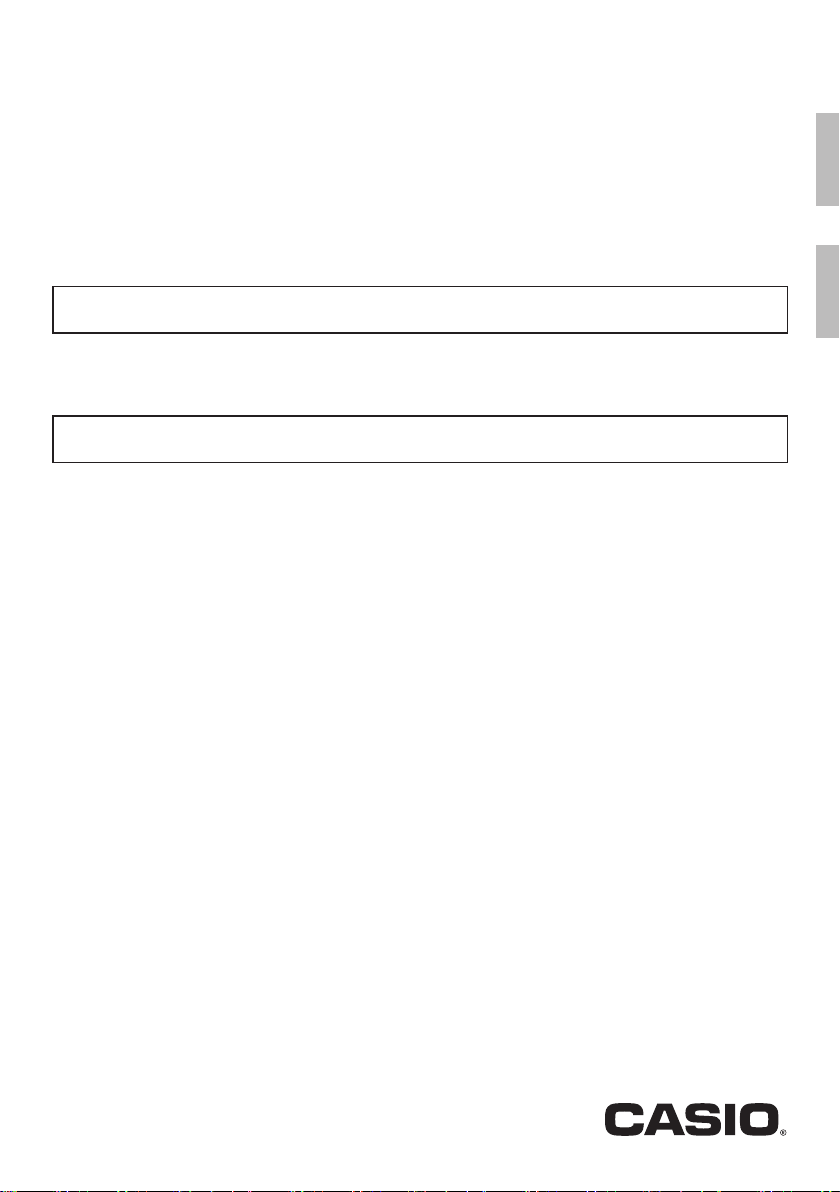
LK
-
190
EN/ES
LK
LK
-
265
-
266
USER’S GUIDE
Please keep all information for future reference.
Safety Precautions
Before trying to use the Digital Keyboard, be sure to read the separate “Safety Precautions”.
GUÍA DEL USUARIO
Guarde toda la información para futuras consultas.
Precauciones de seguridad
Antes de intentar usar el teclado digital, asegúrese de leer las “Precauciones de seguridad” separadas.
EnglishEspañol
About Music Score data
You can use a computer to download music score data from the CASIO Website. For more information, visit the
URL below.
http://world.casio.com/
Acerca de los datos de partituras
Puede utilizar un ordenador (computadora) para descargar los datos de partituras desde el sitio web de CASIO.
Para obtener más información, visite la siguiente URL.
http://world.casio.com/
LK265/190-ES-1A
Page 2
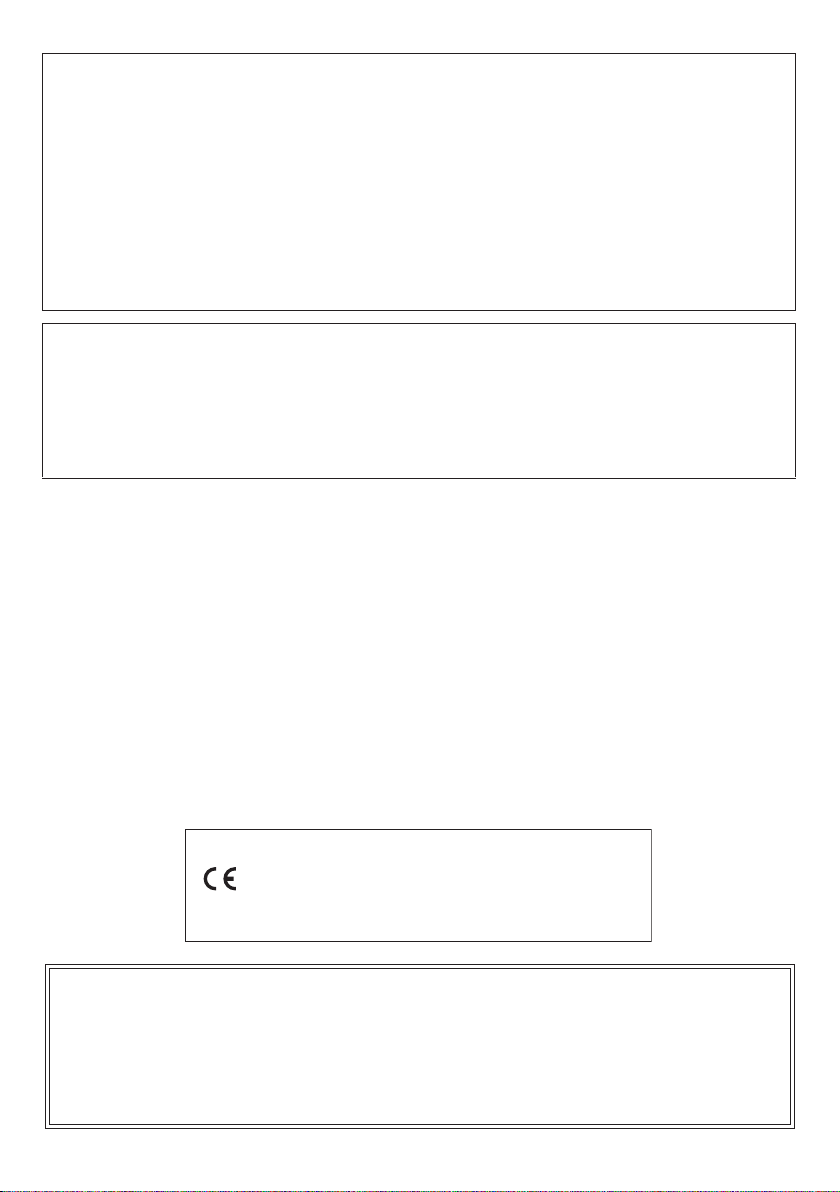
This equipment has been tested and found to comply with the limits for a Class B digital device, pursuant to Part 15 of the
Declaration of Conformity According to EU Directive
FCC Rules. These limits are designed to provide reasonable protection against harmful interference in a residential
installation. This equipment generates, uses and can radiate radio frequency energy and, if not installed and used in
accordance with the instructions, may cause harmful interference to radio communications. However, there is no guarantee
that interference will not occur in a particular installation. If this equipment does cause harmful interference to radio or
television reception, which can be determined by turning the equipment off and on, the user is encouraged to try to correct
the interference by one or more of the following measures:
• Reorient or relocate the receiving antenna.
• Increase the separation between the equipment and receiver.
• Connect the equipment into an outlet on a circuit different from that to which the receiver is connected.
• Consult the dealer or an experienced radio/TV technician for help.
FCC CAUTION
Changes or modifications not expressly approved by the party responsible for compliance could void the user’s authority to
operate the equipment.
NOTICE
Model Number: LK-190/LK-265/LK-266
Trade Name: CASIO COMPUTER CO., LTD.
Responsible party: CASIO AMERICA, INC.
Address: 570 MT. PLEASANT AVENUE, DOVER, NEW JERSEY 07801
Telephone number: 973-361-5400
This device complies with Part 15 of the FCC Rules, Operation is subject to the following two conditions:
(1) This device may not cause harmful interference, and (2) this device must accept any interference received, including
interference that may cause undesired operation.
Important!
Please note the following important information before using this product.
• Before using the optional AD-E95100L Adaptor to power the unit, be sure to check the AC Adaptor for any damage first.
Carefully check the power cord for breakage, cuts, exposed wire and other serious damage. Never let children use an AC
adaptor that is seriously damaged.
• Never attempt to recharge batteries.
• Do not use rechargeable batteries.
• Never mix old batteries with new ones.
• Use recommended batteries or equivalent types.
• Always make sure that positive (+) and negative (–) poles are facing correctly as indicated near the battery compartment.
• Replace batteries as soon as possible after any sign they are getting weak.
• Do not short-circuit the battery terminals.
• The product is not intended for children under 3 years.
• Use only CASIO AD-E95100L adaptor.
• The AC adaptor is not a toy.
• Be sure to disconnect the AC adaptor before cleaning the product.
Manufacturer:
CASIO COMPUTER CO., LTD.
Declaration of Conformity
6-2, Hon-machi 1-chome, Shibuya-ku, Tokyo 151-8543, Japan
Responsible within the Eu ropean Union:
Casio Europe GmbH
Casio-Platz 1, 22848 Norderstedt, Germany
www.casio-europe.com
●Any reproduction of the contents of this manual, either in part or its entirety, is prohibited. Except for your own, personal
use, any other use of the contents of this manual without the consent of CASIO is prohibited under copyright laws.
●IN NO EVENT SHALL CASIO BE LIABLE FOR ANY DAMAGES WHATSOEVER (INCLUDING, WITHOUT LIMITATION,
DAMAGES FOR LOSS OF PROFITS, BUSINESS INTERRUPTION, LOSS OF INFORMATION) ARISING OUT OF THE
USE OF OR INABILITY TO USE THIS MANUAL OR PRODUCT, EVEN IF CASIO HAS BEEN ADVISED OF THE
POSSIBILITY OF SUCH DAMAGES.
●The contents of this manual are subject to change without notice.
●The actual appearance of the product may be different from that shown in the illustrations in this User’s Guide.
●Company and product names used in this manual may be registered trademarks of others.
Page 3
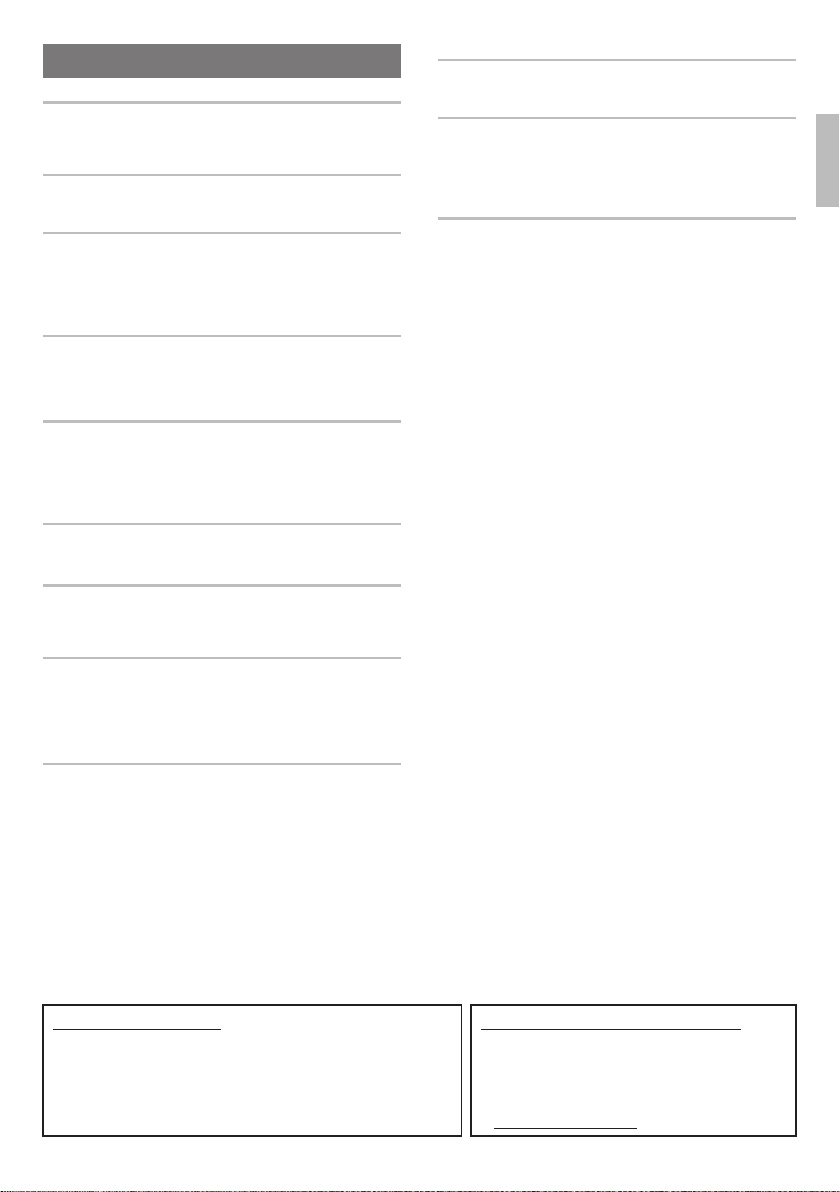
Contents
General Guide EN-2
Timeout . . . . . . . . . . . . . . . . . . . . . . . . . . . . . . . . . . EN-4
Using the 10-key Pad (bq) . . . . . . . . . . . . . . . . . . . EN-4
Using the FUNCTION Button (3) . . . . . . . . . . . . . EN-4
Getting Ready to Play EN-7
Preparing the Music Stand . . . . . . . . . . . . . . . . . . . EN-7
Power Supply . . . . . . . . . . . . . . . . . . . . . . . . . . . . . EN-7
Playing the Digital Keyboard EN-8
Turning on Power and Playing . . . . . . . . . . . . . . . . EN-8
Playing the Demo Songs. . . . . . . . . . . . . . . . . . . . . EN-8
Using Headphones . . . . . . . . . . . . . . . . . . . . . . . . . EN-8
Turning Off Keyboard Lighting . . . . . . . . . . . . . . . . EN-8
Using the Metronome . . . . . . . . . . . . . . . . . . . . . . . EN-8
Controlling the Keyboard Sounds EN-9
Select from a variety of musical instrument
sounds . . . . . . . . . . . . . . . . . . . . . . . . . . . . . . . . . EN-9
Using VIRTUAL HALL (LK-265/266 only). . . . . . . EN-10
Using a Pedal . . . . . . . . . . . . . . . . . . . . . . . . . . . . EN-10
Playing in the Dance Music Mode EN-11
Dance Music Mode . . . . . . . . . . . . . . . . . . . . . . . . EN-11
Switch Keyboard Functions. . . . . . . . . . . . . . . . . . EN-11
Using the Dance Music Mode . . . . . . . . . . . . . . . . EN-12
Creating a Build Up. . . . . . . . . . . . . . . . . . . . . . . . EN-12
Dance Music Mode Settings . . . . . . . . . . . . . . . . . EN-13
Playing Built-in Songs EN-13
Playing Back a Particular Song. . . . . . . . . . . . . . . EN-13
Using Built-in Songs to Master Keyboard
Play EN-15
Easy Mode . . . . . . . . . . . . . . . . . . . . . . . . . . . . . . EN-15
Step Up Lesson. . . . . . . . . . . . . . . . . . . . . . . . . . . EN-15
Settings You Can Use During Step Up Lesson. . . EN-17
Using Auto Accompaniment EN-17
Playing the Rhythm Part only . . . . . . . . . . . . . . . . EN-17
Playing All Parts . . . . . . . . . . . . . . . . . . . . . . . . . . EN-18
Using Auto Accompaniment Effectively . . . . . . . . EN-19
Using One-Touch Preset. . . . . . . . . . . . . . . . . . . . EN-19
Linking with an Application (APP Function)
(LK-265/266 Only) EN-20
APP Function . . . . . . . . . . . . . . . . . . . . . . . . . . . . EN-20
Downloading the Special App . . . . . . . . . . . . . . . . EN-20
Preparing the APP Function for Use . . . . . . . . . . . EN-20
Using the App in the Play Mode . . . . . . . . . . . . . . EN-20
Using the App in the Store Mode . . . . . . . . . . . . . EN-21
Playing Saved Data (Songs) . . . . . . . . . . . . . . . . . EN-21
Deleting Saved Data (Songs) . . . . . . . . . . . . . . . . EN-21
Error Messages. . . . . . . . . . . . . . . . . . . . . . . . . . . EN-22
Connecting External Devices EN-22
Connecting to Audio Equipment . . . . . . . . . . . . . . .EN-22
Connecting a Microphone. . . . . . . . . . . . . . . . . . . .EN-23
Reference EN-24
Troubleshooting . . . . . . . . . . . . . . . . . . . . . . . . . . .EN-24
Returning the Digital Keyboard to
Its Factory Default Settings . . . . . . . . . . . . . . . . .EN-25
Specifications . . . . . . . . . . . . . . . . . . . . . . . . . . . . .EN-26
Operating Precautions . . . . . . . . . . . . . . . . . . . . . .EN-27
Appendix A-1
Tone List . . . . . . . . . . . . . . . . . . . . . . . . . . . . . . . . . . . A-1
Drum Assignment List. . . . . . . . . . . . . . . . . . . . . . . . . A-4
Rhythm List. . . . . . . . . . . . . . . . . . . . . . . . . . . . . . . . . A-5
Song List. . . . . . . . . . . . . . . . . . . . . . . . . . . . . . . . . . . A-6
Dance Music Mode List . . . . . . . . . . . . . . . . . . . . . . . A-6
Fingering Guide . . . . . . . . . . . . . . . . . . . . . . . . . . . . . A-7
Chord Example List . . . . . . . . . . . . . . . . . . . . . . . . . . A-8
English
Included Accessories
●Music Stand
●Leaflets
• Safety Precautions
• Other (Warranty, etc.)
Items included as accessories are subject to change without notice.
Separately Available Accessories
• You can get information about accessories that are
separately for this product from the CASIO
catalog available from your retailer, and from the
CASIO website at the following URL.
http://world.casio.com/
EN-1
Page 4
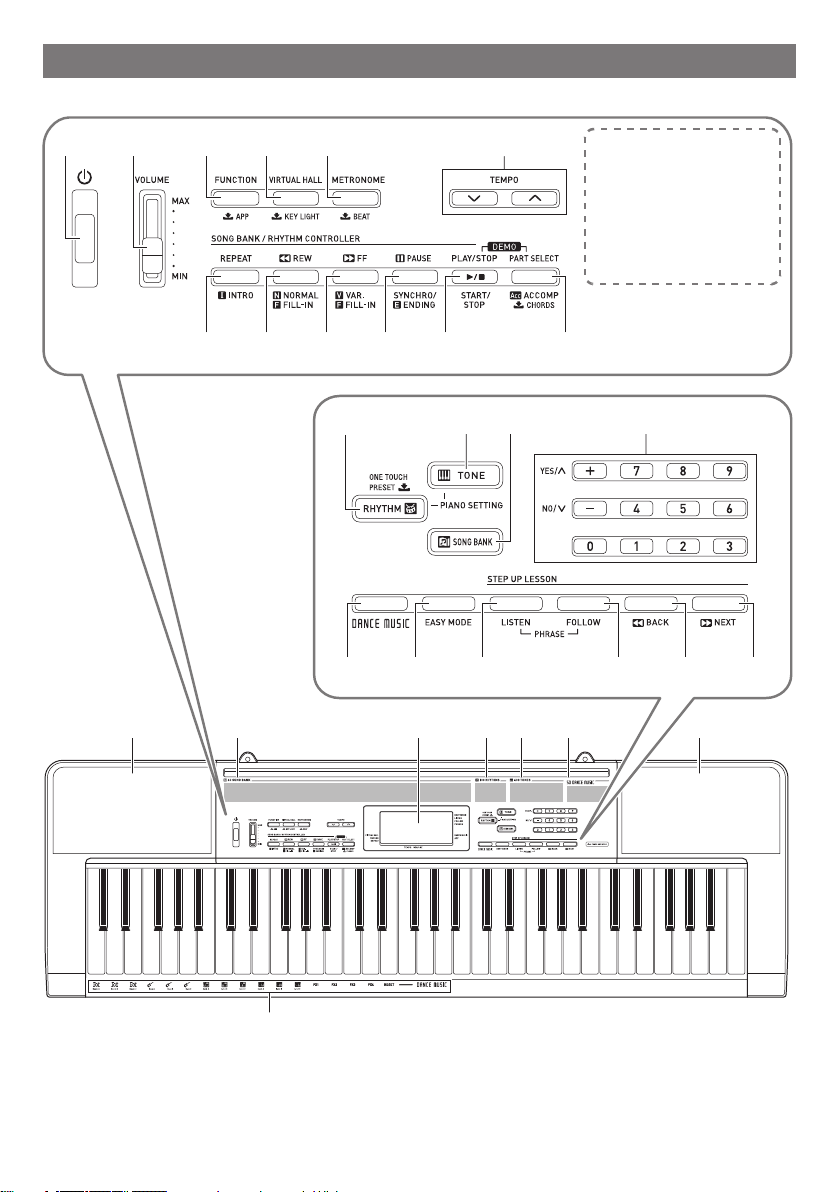
General Guide
• Illustrations in this User’s Guide show the LK-265.
12 345
7 8 9 bk bl bm
bn bqbo
br bs bt ck cl cm
6
The following explains the
meaning of the $ symbol
that appears on the product
console and with the key
names below.
$ : Indicates a function that
is enabled by holding
down the button for some
time.
bp
EN-2
cn co cqcp cr cs cn
ct
Page 5
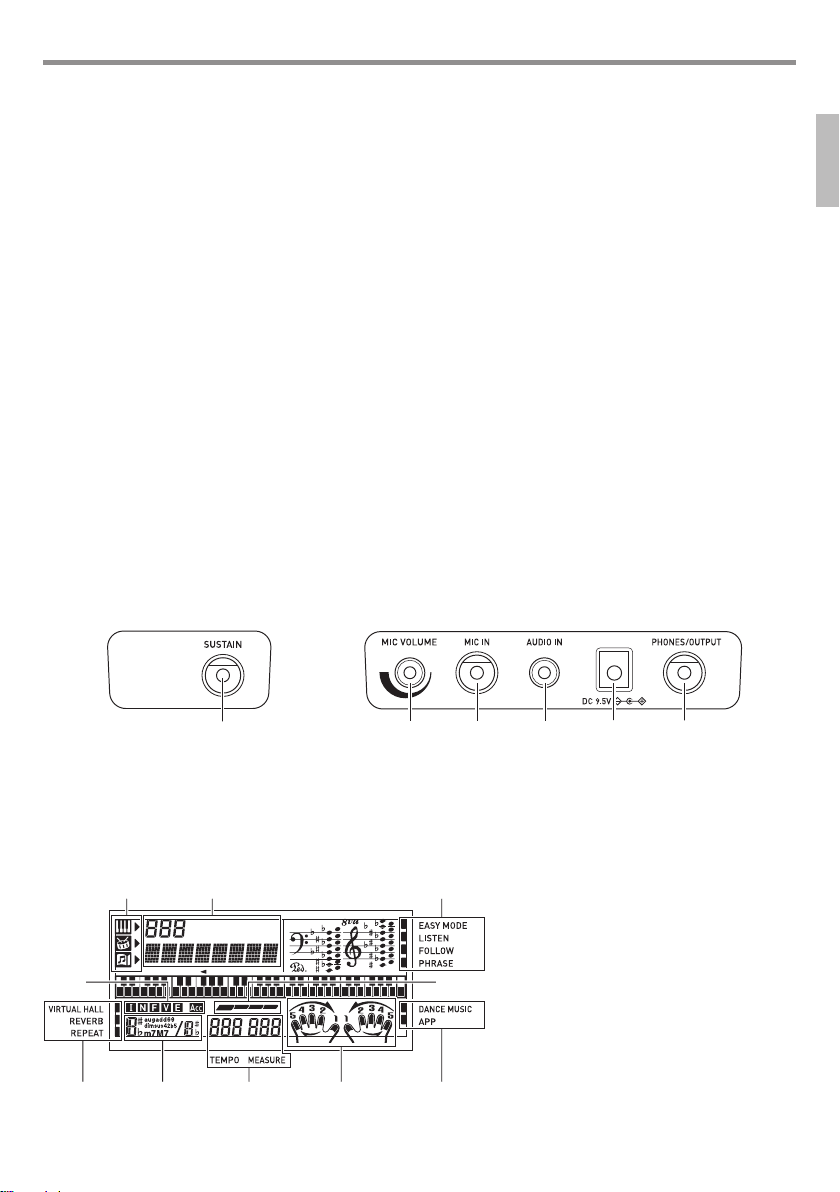
General Guide
dk
dndl dm do dp
1 P(Power) button ☞EN-8
2 VOLUME slider ☞EN-8
3 FUNCTION, $APP (LK-265/266 only) button
☞EN-4, 20
4 <LK-265/266>
VIRTUAL HALL, $KEY LIGHT button ☞EN-8, 10
<LK-190>
KEY LIGHT button ☞EN-8
5 METRONOME, $BEAT button ☞EN-8
6 TEMPO buttons ☞EN-9, 14
7 REPEAT, INTRO button ☞EN-14, 17, 19
8 sREW, NORMAL, FILL-IN button ☞EN-14, 19
9 dFF, VAR., FILL-IN button ☞EN-13, 19
bk kPAUSE, SYNCHRO/ENDING button ☞EN-13, 19
bl PLAY/STOP, START/STOP button
☞EN-13, 14, 17, 21
bm PART SELECT, ACCOMP, $CHORDS button
☞EN-14, 18
bn $ONE TOUCH PRESET, RHYTHM button
☞EN-17, 19
■ Back
bo TONE button ☞EN-9, 14
bp SONG BANK button ☞EN-13, 21
bq Number buttons, [–]/[+] keys ☞EN-4
br DANCE MUSIC button ☞EN-12
bs EASY MODE button ☞EN-15
bt LISTEN button ☞EN-16
ck FOLLOW button ☞EN-16
cl sBACK button ☞EN-16
cm dNEXT button ☞EN-16
cn Speakers
co Song Bank list
cp Display
cq Rhythm list
cr Tone list
cs Dance Music Track list
ct Dance Music tone
English
dk SUSTAIN jack ☞EN-10
dl MIC VOLUME controller ☞EN-23
dm MIC IN jack ☞EN-23
■ Display
1
23
45
3
67 8 3
dn AUDIO IN (LK-265/266 only) jack ☞EN-20, 22
do DC 9.5V terminal ☞EN-7
dp PHONES/OUTPUT jack ☞EN-8, 22
Tone, rhythm, song bank indicators
Number, setting name/status display
Indicators
I N F V E (Auto Accompaniment Types)
indicators*, Acc (Auto Accompaniment)
indicator
Beat display
Chord name
Tempo, measure
Part, fingering display
* I:Intro, N:Normal, F:Fill-in, V:Variation,
E:Ending
EN-3
Page 6
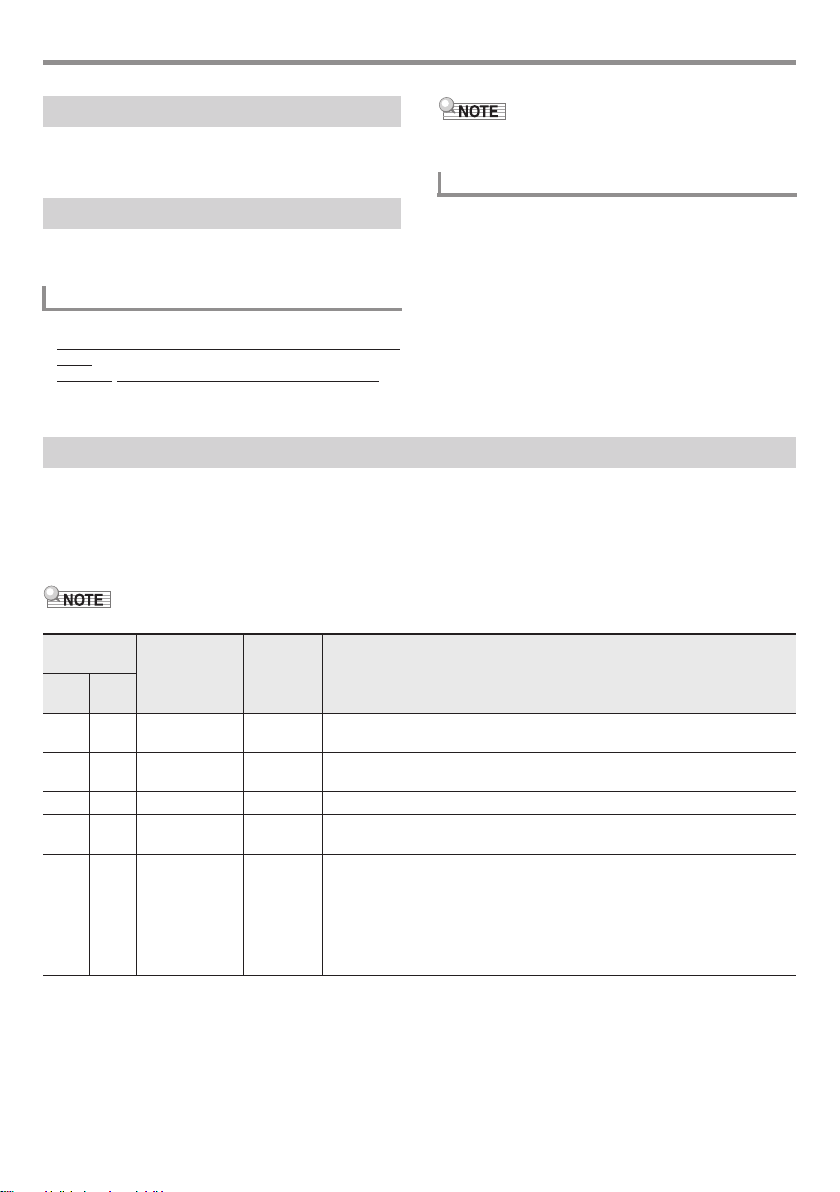
General Guide
Timeout
If you do not perform any operation for a while configuring
settings, the display will return to the previous screen
automatically.
Using the 10-key Pad (bq)
Use the number buttons and the [–] and [+] keys to change
displayed numbers and settings.
Number Buttons
Use the number buttons to enter numbers and values.
• Enter the same number of digits as the currently displayed
value.
Example:
To enter tone number 004, input 0 3 0 3 4.
• Negative values cannot be input using the number buttons.
Use [+] (increase) and [–] (decrease) instead.
[–] and [+] Keys
You can use the [+] (increase) and [–] (decrease) keys to
change the displayed number or value.
• Holding down either key scrolls the displayed setting.
• Pressing both keys at the same time will revert to the initial
default setting or the recommended setting.
Using the FUNCTION Button (3)
Use this button to change the volume level and pitch, and to configure other settings.
1.
Press 3 FUNCTION.
2.
Next, press 3 FUNCTION the number of times required to select the setting you want to change.
Each press of 3 FUNCTION cycles through the available parameters.
• You can also scroll back through settings by holding down 3 FUNCTION and pressing 4 VIRTUAL HALL, KEY LIGHT.
3 key
presses
LK-265/
LK-190
266
1 1 Transpose Trans. Changes (transposes) overall instrument tuning by semitone units.
2 2 Accompaniment
3 3 Song Volume Song Vol Changes the song playback volume.
4 4 Dance Music
5 5 Dance Music
Parameter Display Description
–12 to +12 (semitone units, one octave up/down)
Volume
Volume
Sync Type
AcompVol Changes the Auto Accompaniment volume.
DM Vol. Changes the dance music song playback volume.
DM Sync Sets the timing of dance music syncing.
1: No misalignment of phrase playback between each part, regardless of pattern
phrase switch timing.
2: Start pattern phrase playback to match timing of the pattern switching
keyboard key. If there is misalignment with the playback timing of the pattern
phrase between parts, alignment will be adjusted automatically measure-bymeasure as playback proceeds.
EN-4
Page 7
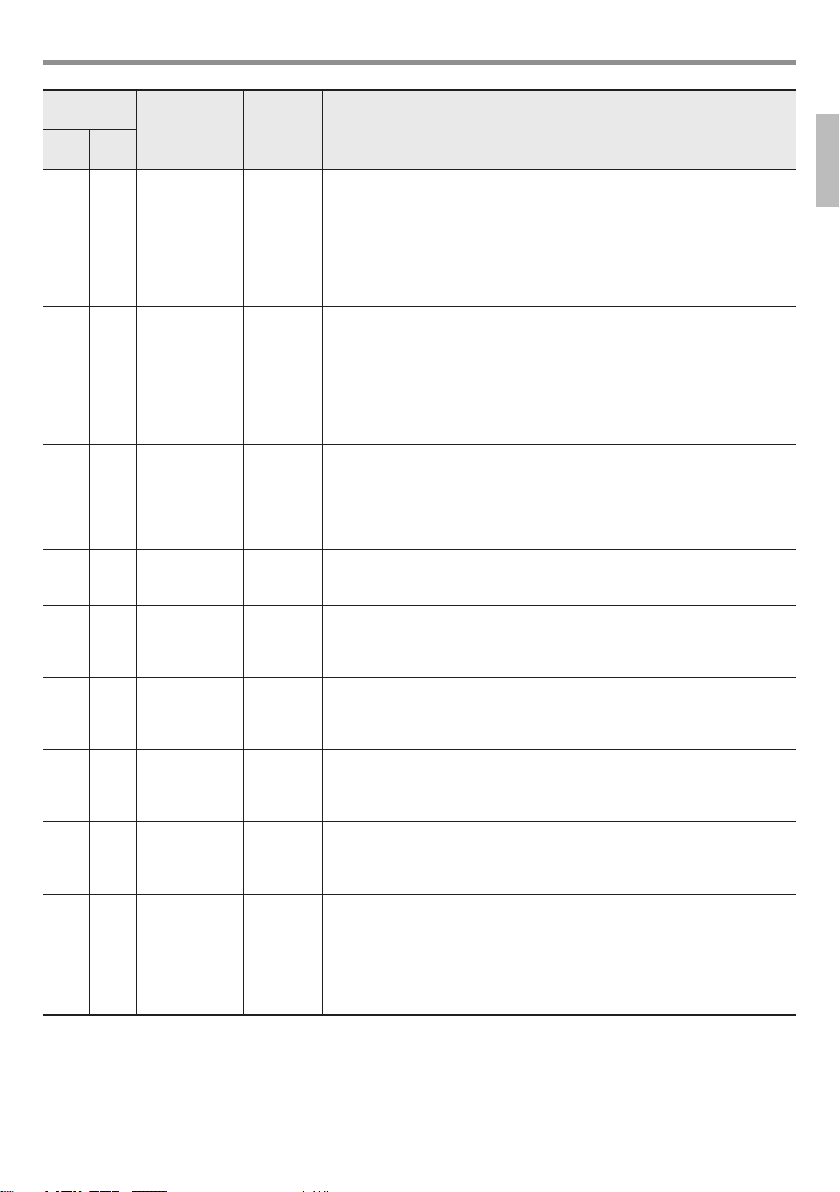
General Guide
3 key
presses
LK-265/
LK-190
266
6 6 Dance Music
7 7 Dance Music
8 – Touch Response Touch Alters volume in accordance with keyboard pressure (velocity). Touch response
9 8 Reverb Reverb Applies reverb to notes and specifies the reverb length.
10 9 Voice Fingering
11 10 Note Guide NoteGuid Enables or disables Note Guide, which sounds each note you need to play
12 11 Performance
13 12 Lesson
14 13 Pedal Effect Jack Selects the effect applied by the pedal.
Parameter Display Description
Tempo Setting
Tone Setting
Guide
Evaluation
Accompaniment
DM Tempo Specifies whether or not the performance tempo changes to the value that is
preset for each pattern.
on: When the pattern is switched, the performance tempo changes to the tempo
suggested for the selected pattern. Since the tempo changes, melody can be
completely changed.
oFF: Even if the pattern is switched, the performance tempo remains at its
current setting, without changing.
Tempo does not change suddenly, which enables natural pattern connection.
DM Tone Specifies whether or not the keyboard tone changes to the tone that is preset for
each pattern.
on: When the pattern is switched, the tone changes to the tone suggested for the
selected pattern. Select this setting when you want to change the performance
tone whenever the pattern changes.
oFF: Even if the pattern is switched, the tone remains at its current setting,
without changing. Select this setting when you want the same tone to play even
if the pattern changes.
sensitivity can be changed as desired.
oFF: Touch Response disabled. Volume does not change with different
keyboard pressures (velocities).
Type 1 (1): Standard setting
Type 2 (2): Facilitates output of a larger sound than Type 1.
oFF: No reverb applied.
1 to 10: A larger values applies longer reverb.
Speak Enables or disables Voice Fingering Guide, which uses a voice to tell you which
finger to use to play each note during Step Up Lesson.
on: Voice Fingering Guide enabled.
oFF: Voice Fingering Guide disabled.
during a Step Up Lesson.
on: Note Guide enabled.
oFF: Note Guide disabled.
Scoring Enables or disables Performance Evaluation, which displays scores for your Step
Up Lesson results.
on: Performance Evaluation enabled.
oFF: Performance Evaluation disabled.
L Accomp Can be used to reduce the accompaniment parts being played back, making
easier to hear the notes of the part you are practicing with Step Up Lesson.
on: Normal accompaniment
oFF: Accompaniment that makes the practice part easier to hear.
Sustain (SUS): Sustains notes played while the pedal is depressed. Organ and
other non-decaying tone notes are sustained as long as the pedal is depressed.
Sostenuto (SoS): Pressing keyboard keys and then pressing this pedal before
releasing them sustains them as long as the pedal is depressed.
Soft (SFt): Slightly softens notes played while the pedal is depressed.
Rhythm (rHy): Starts or stops Auto Accompaniment or song playback.
English
EN-5
Page 8
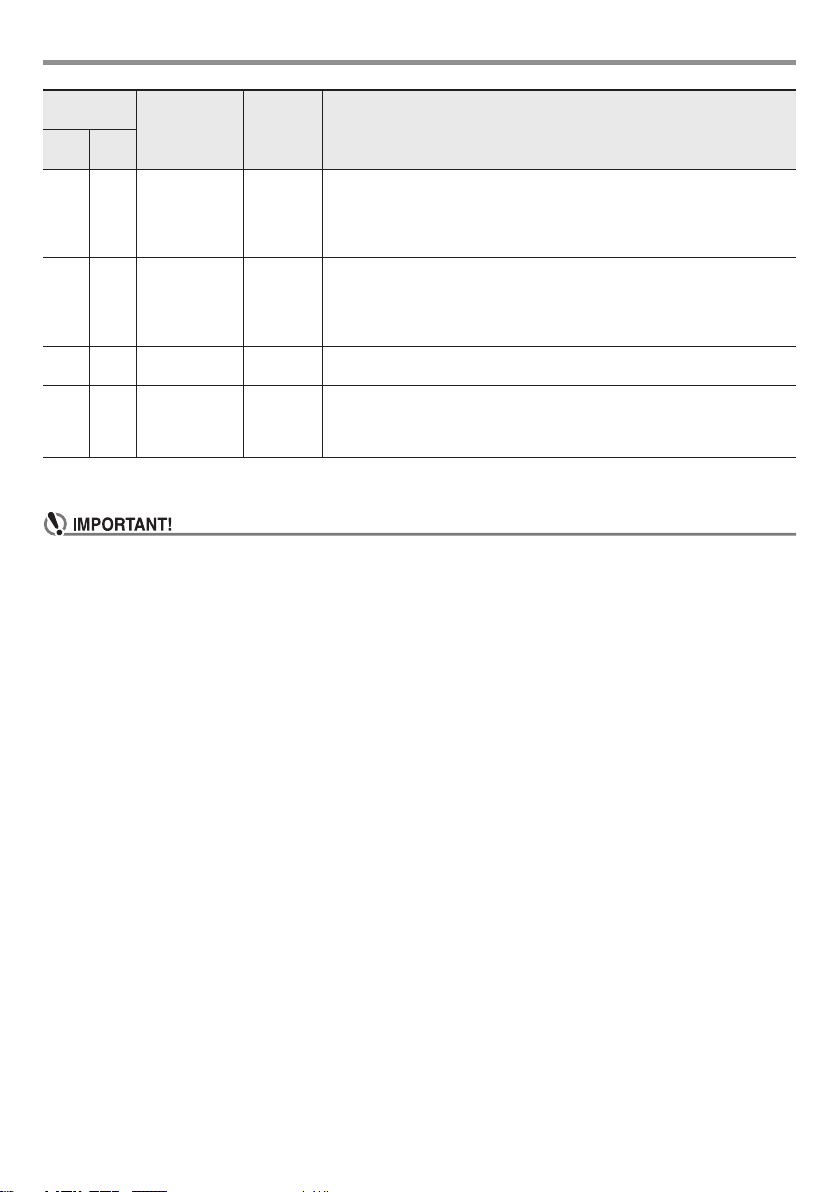
General Guide
3 key
presses
LK-265/
LK-190
266
15 14 Power On Alert Demo2 Keyboard keys will light to remind you that power is on if you do not perform
16 15 Tuning Tune Makes slight adjustments to the overall pitch. Use this feature to adjustment
17 16 LCD Contrast Contrast Adjusts display contrast.
18 17 Auto Power Off APO Setting that controls whether or not the Digital Keyboard turns off automatically
3.
When the parameter you want is displayed, use bq (10-key) to change its setting.
• The tone and other parameters revert to their initial defaults whenever you turn on power. The Tuning, LCD Contrast, and Auto
Power Off settings are automatically saved and retained when power is turned off.
• You can use the [+] and [–] buttons to input a value to the right of a decimal point.
To specify 442.2 Hz, for example, first use the number buttons to input 4 3 4 3 2. Next, press the [+] button twice.
Parameter Display Description
any operation for about six minutes. You can disable power on alert to ensure
that keyboard keys do not light during a concert, etc.
on: Keyboard keys light after six minutes of non-operation.
oFF: Keyboard keys do not light after six minutes of non-operation.
Digital Keyboard tuning to another musical instrument or to playback from a
CD. This setting is the frequency of A4 (A above middle C). See the notes under
“IMPORTANT!” below.
415.5 to 465.9 Hz (Initial Default: 440.0 Hz)
1 to 12: A larger value makes the display contrast darker.
after a period of non-use.
oFF: Auto Power off disabled.
30: The Digital Keyboard turns off automatically after 30 minutes of non-use.
EN-6
Page 9
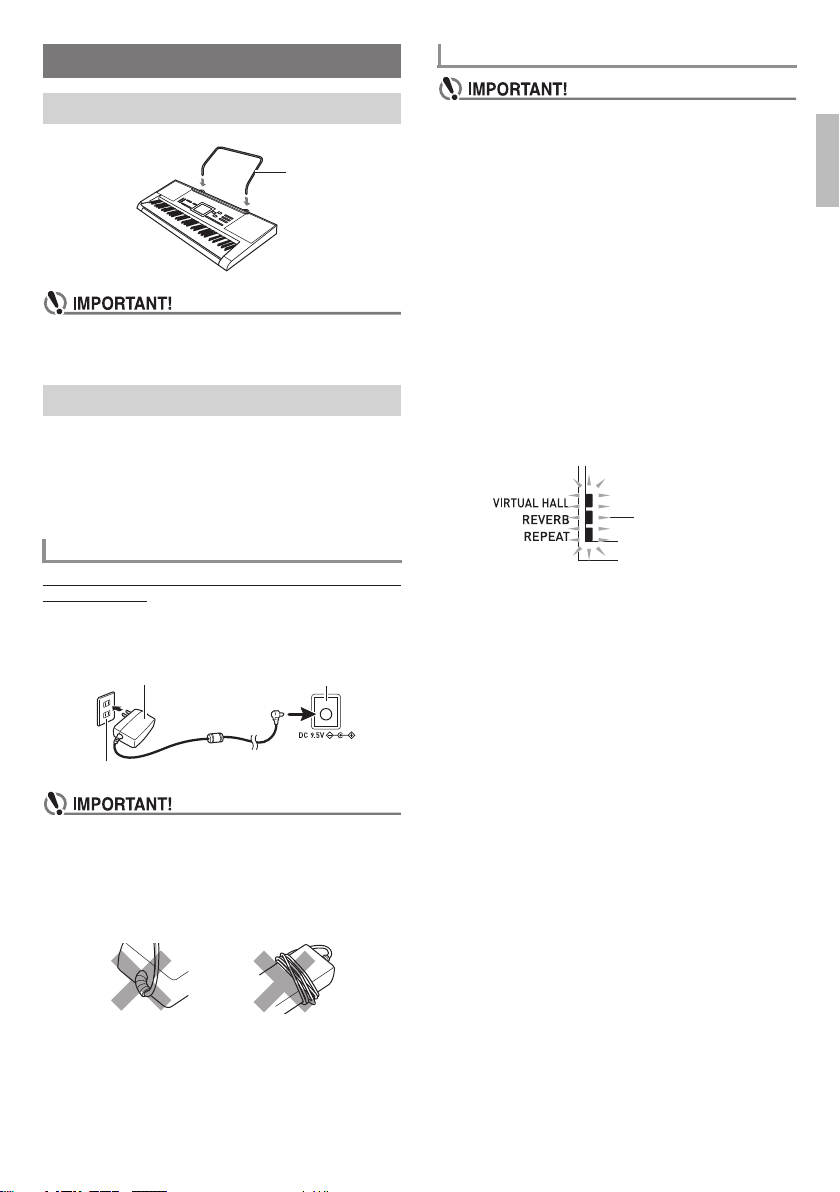
Getting Ready to Play
Using Batteries
Preparing the Music Stand
Music stand
• Do not try to place a smart device on the Digital Keyboard’s
music stand. Doing so can cause the device to fall and
become damaged, or can scratch flooring.
Power Supply
Either an AC adaptor or batteries can be used to power this
Digital Keyboard. Normally, use of AC adaptor power is
recommended.
• Depending on your geographical area, an AC adaptor may
not be included. In this case, will need to purchase an AC
adaptor from your retailer.
Using the AC Adaptor
Make sure that you use only the AC adaptor specified for this
Digital Keyboard. Use of a different type of AC adaptor can
cause malfunction.
Specified AC Adaptor: AD-E95100L
(JEITA Standard plug)
AC adaptor DC 9.5V terminal
• Be sure to turn off power before loading batteries.
• It is up to you to prepare six commercially available AA-size
batteries. Do not use oxyride batteries or any other nickel
based batteries.
1.
Open the battery cover on the bottom of the Digital
Keyboard.
2.
Load six AA-size batteries into the battery
compartment.
Make sure the positive + and negative - ends of the
batteries are facing as shown in the illustration.
3.
Insert the tabs of the battery cover into the holes
on the side of the battery compartment, and close
the cover.
■ Low Battery Indication
The indicator shown below starts to flash to let you know
when battery power is low. Replace the batteries with new
ones.
Low battery indicator
(flashes)
English
Household power outlet
• Be sure to turn off Digital Keyboard power before
connecting or disconnecting the AC adaptor.
• The AC adaptor will become warm to the touch after very
long use. This is normal and does not indicate malfunction.
• To prevent breaking of the wire, take care to avoid putting
any type of load on the power cord.
No bending! No winding!
• Never insert metal, pencils, or any other objects into the
product’s 9.5V DC terminal. Doing so creates the risk of
accident.
EN-7
Page 10
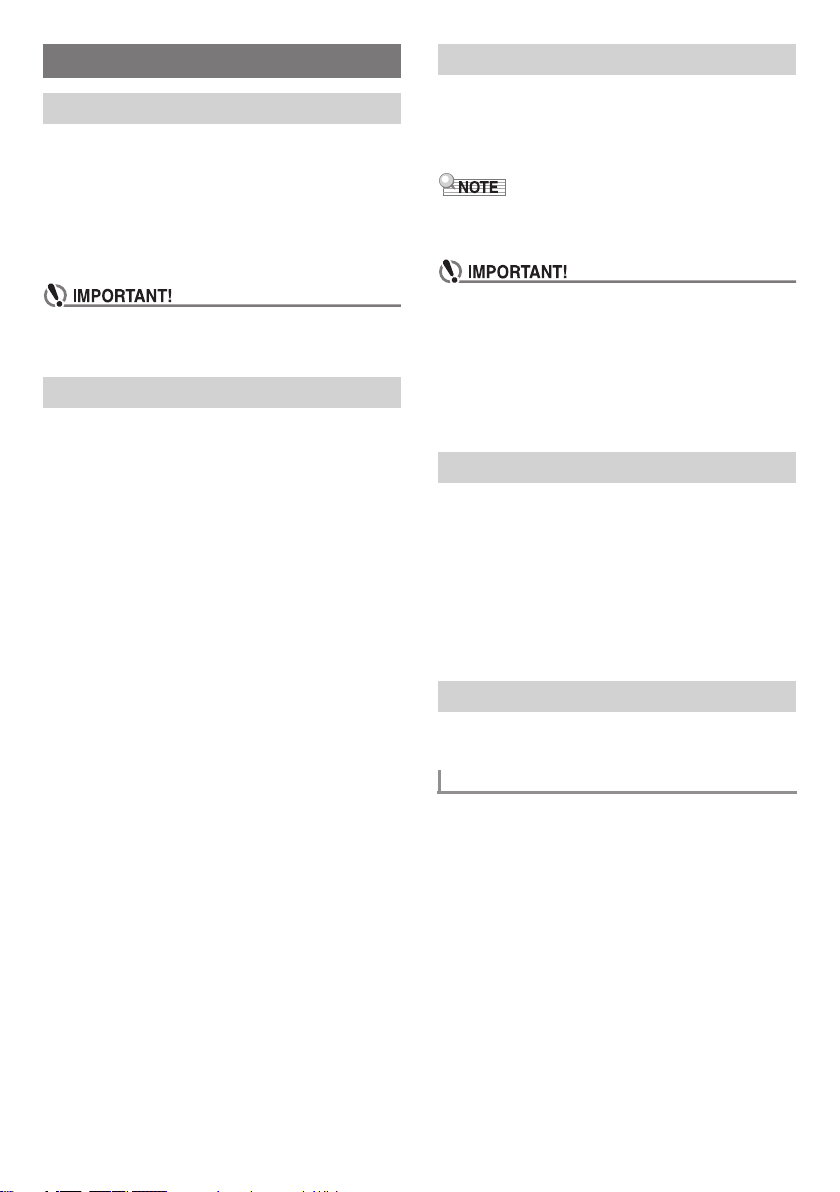
Playing the Digital Keyboard
Turning on Power and Playing
1.
Press 1P (Power).
This turns on power.
• To turn off the Digital Keyboard, hold down the 1P
(Power) button until the Digital Keyboard’s display
goes blank.
2.
Try playing something on the keyboard. You could
use 2 VOLUME to adjust the volume setting.
•Turning off power causes tone, rhythm, and other settings
(except for Tuning, LCD Contrast, and Auto Power Off) to
return to their initial defaults.
Playing the Demo Songs
Following playback of the dance music demo (00), the built-in
songs will playback sequentially from 01 to 60. You can
switch to a different song while playback is in progress.
1.
Press bl PLAY/STOP, START/STOP and
bm PART SELECT, ACCOMP, CHORDS at the
same time.
This will start playback of the demo songs. Demo
playback continues until you stop it.
• Demo songs always start from song number 00 (dance
music demo song).
• See page A-6 for a complete list of available songs.
2.
To change to another song while demo playback is
in progress, use bq (10-key) [–] and [+] keys to
enter the song number you want (page EN-4).
This will cause demo playback to jump to the song
whose number you entered.
• You cannot use bq (10-key) number buttons to select a
song.
3.
To stop demo playback, press bl PLAY/STOP,
START/STOP.
Demo playback continues until you stop it by pressing
bl PLAY/STOP, START/STOP.
Using Headphones
Using headphones cuts off output from the built-in speakers,
which means you can practice playing even late at night
without disturbing others.
• Be sure to turn down the volume level before connecting
headphones.
• Headphones do not come with the Digital Keyboard.
• Use commercially available headphones. See page EN-1 for
information about options.
• Do not listen to very high volume output over headphones
for long period. Doing so creates the risk of hearing
damage.
• If the plug of the headphones you are using does not match
the dp PHONES/OUTPUT jack, use the applicable
commercially available adaptor plug.
• If you are using headphones that require an adaptor plug,
make sure you do not leave the adaptor plugged in when
removing the headphones.
Turning Off Keyboard Lighting
Keyboard Lighting causes keyboard keys to light when you
press them, during built-in song playback, etc. You can use
the following procedure to turn off Keyboard Lighting.
1.
Hold down 4$ KEY LIGHT for a while until
“Key Light” appears on the display. (LK-190: Press
4 KEY LIGHT.)
2.
Press the bq (10-key) [–] key to select the OFF
setting.
Using the Metronome
Turning on the metronome causes the metronome tone to
sound for a fixed interval in accordance with the tempo.
Start/Stop
1.
Press 5 METRONOME.
This starts the metronome.
2.
Press 5 METRONOME again to stop the
metronome.
EN-8
Page 11
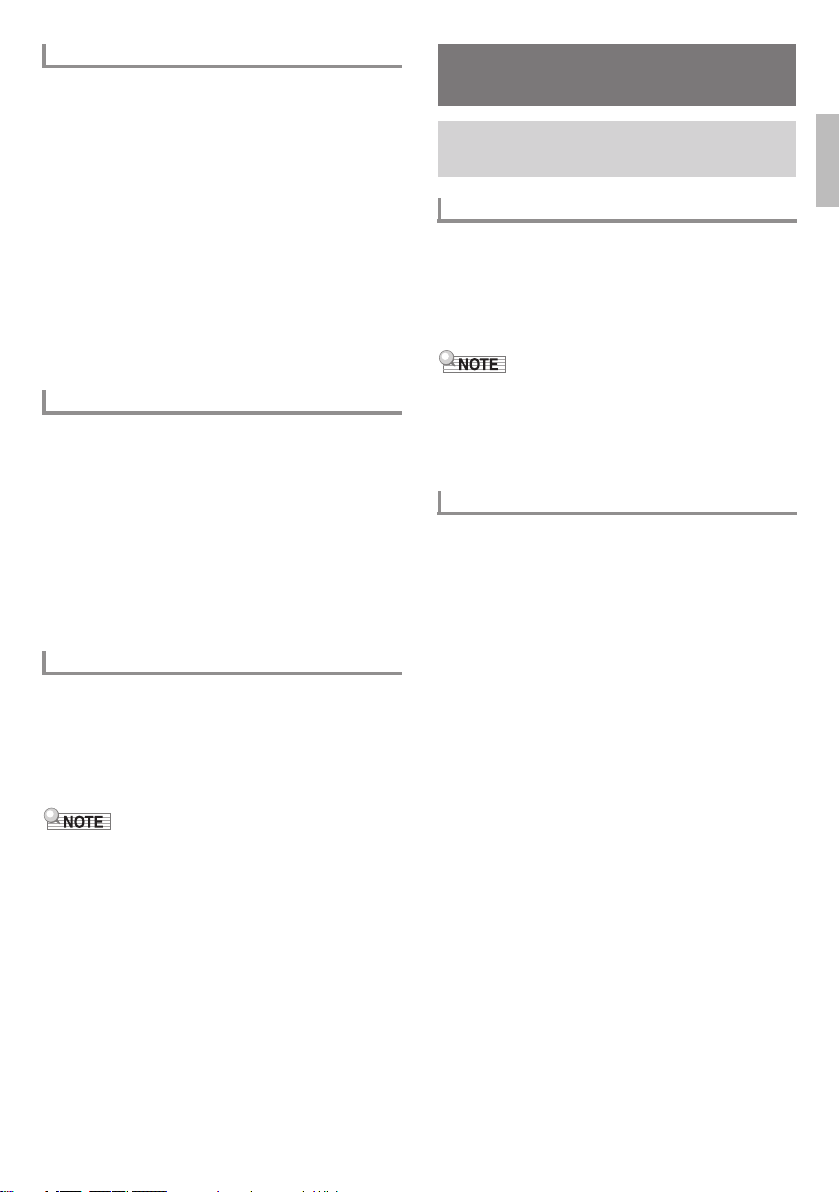
Changing the Beats per Measure
You can configure the metronome to use a bell sound for the
first beat of each measure of the song you are playing.
• You can specify a value from 0 to 9 as the number of beat
per measure.
• When playing a built-in song, the beats per measure setting
(which determines when the bell sounds) is configured
automatically for the currently selected song.
1.
Hold down 5$ BEAT until the beats per
measure setting screen appears on the display.
2.
Use bq (10-key) to enter the number of beats per
measure.
• The bell will not sound if you specify 0 for this setting.
In this case, all beats are indicated by a click sound.
This setting lets you practice with a steady beat,
without worrying how many beats there are in each
measure.
Changing the Metronome Tempo
Use the following procedure to change the tempo of the
metronome.
1.
Press 6 TEMPO.
Use w (slower) and q (faster) to change the tempo
setting. Holding down either button changes the setting
at high speed.
• Pressing w and q at the same time will initialize the
tempo setting in accordance with the currently
selected song, dance music song or rhythm.
• Pressing 6 TEMPO causes the tempo value to flash
on the display. While the tempo value is flashing, you
can use bq (10-key) to change it.
Controlling the Keyboard
Sounds
Select from a variety of musical
instrument sounds
To select an instrument for playing
1.
Press bo TONE.
2.
Use bq (10-key) to select the tone number you
want.
The corresponding tone number and tone name will
appear on the screen.
• For a list of tones, see the “Tone List” (page A-1).
• Selecting a drum set tone causes various percussion
instruments to be assigned to keyboard keys.
3.
Try playing something on the keyboard.
You can play the tone of a selected instrument.
Playing with a Piano Tone (Piano Setup)
Press bn RHYTHM and bo TONE at the same time.
This selects tone 001 STEREO GRAND PIANO, and changes
other settings so they are appropriate for piano performance.
English
Changing the Metronome Sound Volume
The volume level of the metronome changes along with the
settings below. For information about how to change the
metronome volume level in each mode, see “Using the
FUNCTION Button (3)” (page EN-4).
• Built-in song volume
• Dance music volume
• Auto Accompaniment volume
• The balance between the metronome volume and the above
settings cannot be changed.
EN-9
Page 12
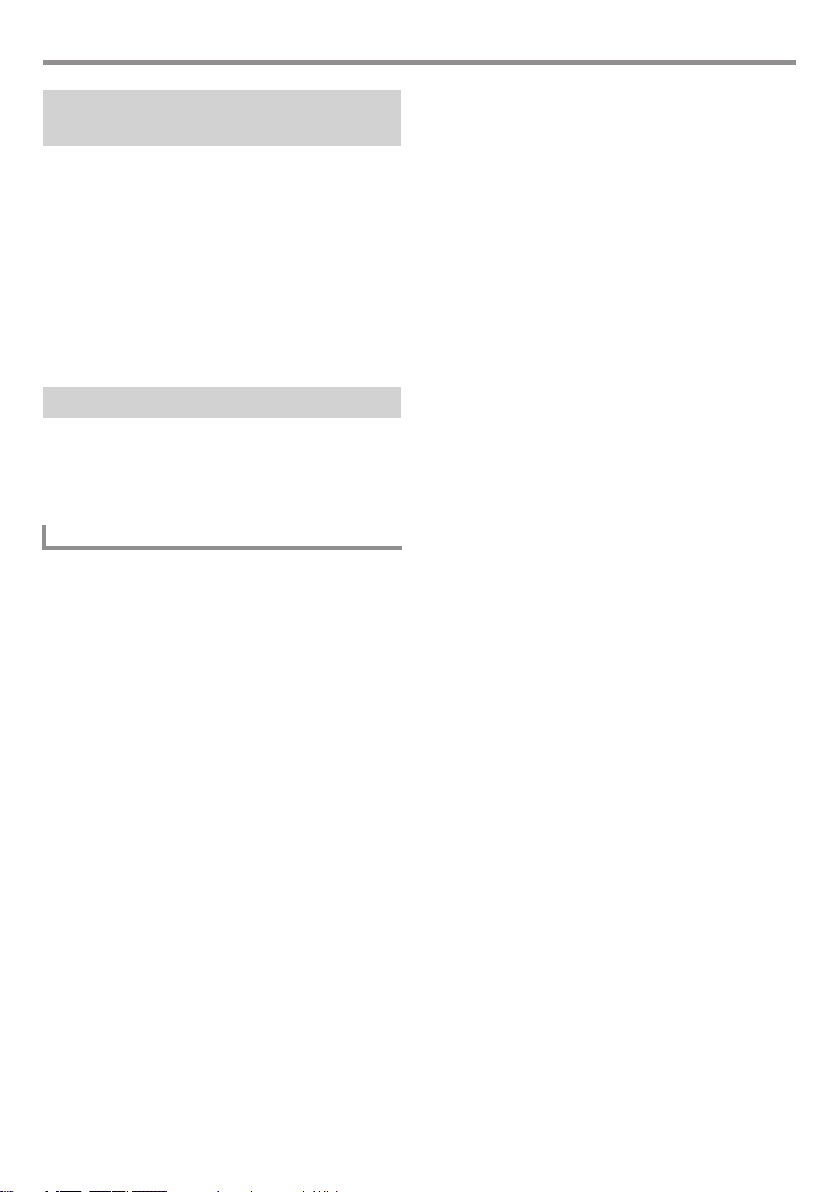
Controlling the Keyboard Sounds
Using VIRTUAL HALL
(LK-265/266 only)
Turning on the VIRTUAL HALL function lets you play with
the acoustics of a concert hall.
1.
Press 4 VIRTUAL HALL to turn on the VIRTUAL
HALL function.
2.
To turn off the VIRTUAL HALL function, press
4 VIRTUAL HALL again.
• The reverb setting turns off automatically whenever
the VIRTUAL HALL function is turned on. When you
turn off the VIRTUAL HALL function, the reverb
setting will return to whatever it was before you
turned on the VIRTUAL HALL function.
Using a Pedal
A pedal can be used to change notes in various ways while
playing.
• A pedal unit does not come with the Digital Keyboard.
Purchase one separately from your retailer. See page EN-1
for information about options.
Connecting a Pedal Unit
Connect an optional pedal to the dk SUSTAIN jack.
EN-10
Page 13

Playing in the Dance Music Mode
Dance Music Mode
In the Dance Music Mode, you can combine and play multiple type of pattern phrases, and apply effects to songs that are playing,
in order to enjoy dance music.
Pattern phrases of each part can be combined, making it possible to enjoy dance music like a DJ.
Entering the Dance Music Mode (page EN-12) changes the functions of the keyboard keys as shown below.
CHANGE
Melody keyboard
ROLL
FILTER
Synthesizer1 part Synthesizer2 part
GATE
ENDING
FX1 FX2 FX3 FX4
C
Effect switches
Switch keyboard
E4
(E above middle C)
Switch Keyboard Functions
The keys of the left-half switch keyboard have the functions below.
Auto build up switches
PITCH DOWN
Drum
A
PITCH UP
DrumBDrumCBassABassBBassCSyn1ASyn1BSyn1CSyn2ASyn2BSyn2
Drum part Bass part
English
Pattern phrase switches
Pattern phrase switches
These keys switch the pattern phrase and turn pattern phrases on or off.
There are four parts: Drum, Bass, Synth 1 and Synth 2, three different pattern phrases can be assigned to each.
Effect switches
While an Effect Switch key is depressed, the corresponding effect (described below) is applied to the entire song.
Keyboard Key Function Effect, Description
FX1 M OD LPF
FX2 MOD HPF
FX3 FLANGER Applies an undulating surge effect to the sound.
FX4 LO-FI Reduces the resolution of the sound.
*1 Modulation Low Pass Filter
*2 Modulation High Pass Filter
• The display shows the applicable function name while an effect is being applied.
• An effect is applied as long as its keyboard key is depressed, and stops being applied when the key is released.
• The application manner of MOD LPF and MOD HPF changes with the tempo.
• Effects are applied to overall pattern play, and cannot be applied to individual parts.
*1
*2
Cuts the high-range frequencies of the sound.
Cuts the low-range frequencies of the sound.
Track reset switch
EN-11
Page 14

Playing in the Dance Music Mode
Track reset switch
Pressing this key while playback is in progress returns
playback to the beginning of the currently playing phrase.
Auto build up switches
These keyboard keys can be used to apply build up effects
that are a characteristic of dance music. See “Creating a Build
Up” (page EN-12).
Using the Dance Music Mode
1.
Press br DANCE MUSIC.
2.
Use the bq (10-key) [–] and [+] keys to select a
pattern.
• For a list of patterns, see the “Dance Music Mode List”
(page A-6).
• Changing the pattern normally causes the tempo and tone
to change to the settings configured for each pattern. If you
do not want these settings to change, see “Dance Music
Tempo Setting” (page EN-4) and “Dance Music Tone
Setting” (page EN-4).
3.
Press a Pattern phrase switch.
This starts pattern play.
Now you can press other part pattern phrase keys to
increase the parts that are sounding, change to a different
phrase, and configure other combinations.
4.
Pressing a keyboard key that corresponds to a
pattern phrase that is sounding stops the phrase.
• You can also start and stop pattern playback by
pressing bl START/STOP in step 3.
• The key and the indicator of the on-screen keyboard key
that corresponds to the pattern phrase that is playing light.
• Melody keyboard keys do not light in the Dance Music
Mode.
• Pressing a keyboard key to which an effect is assigned
applies the effect.
Changing the Melody Keyboard Tone
After pressing bo TONE, use the bq (10-key) [–] and [+] keys
to select a tone for the right-half melody keyboard.
Hold down bo TONE to select the tone recommended for the
selected pattern.
Changing the Tempo
You can use the tempo setting operation to change the tempo
of pattern play. See “Changing the Metronome Tempo” (page
EN-9).
Creating a Build Up
The build up functions can be used to create build ups while
pattern play is in progress, to apply effects and build ups that
are characteristic of dance music.
Function
Name
PITCH Each press of a keyboard key
CHANGE Instantly changes the pattern phrase
ROLL Cuts out part of a song, repeats it,
FILTER Applies effects that make notes
GATE Applies an effect that finely chops a
ENDING Ends the currently playing song
*1 Depending on the part, some pattern phrases are not
*2 How an effect is applied changes randomly with each
• The auto build up function is executed from the next note
immediately after a keyboard key is pressed.
• Though effects and the build up function can be used at the
same time, the effect currently being executed may stop.
• The display shows the applicable function name while
build up functions are being used.
Description Remarks
*1
changes the overall pitch of the song.
Pressing the PITCH DOWN key
lowers the pitch in semitone units,
while PITCH UP raises the pitch in
semitone units.
*1
of the currently playing song.
*2
and applies fine performance effects.
*2
darker (by cutting high-range
frequencies) or brighter (by cutting
low-range frequencies).
*2
song.
*2
while applying various effects.
changed.
keyboard key press. Effects are applied for a fixed amount
of time. The keys and the on-screen keyboard key
indicators of the pattern phrase flash to indicate that an
effect is being applied.
• Press br DANCE MUSIC to return to the pattern selection
screen.
EN-12
Page 15

Dance Music Mode Settings
Dance Music Volume (DM Vol.) Setting
See “Using the FUNCTION Button (3)” (page EN-4).
Playing Built-in Songs
With this Digital Keyboard, built-in music data is referred to
as “songs”. You can play back songs for your listening
pleasure, or for play-along practice.
Dance Music Sync Type (DM Sync) Setting
See “Using the FUNCTION Button (3)” (page EN-4).
Dance Music Tempo (DM Tempo) Setting
See “Using the FUNCTION Button (3)” (page EN-4).
Dance Music Tone (DM Tone) Setting
See “Using the FUNCTION Button (3)” (page EN-4).
• In addition to simple listening enjoyment, the built-in
songs can be used with the lesson system (page EN-15) for
practice.
Playing Back a Particular Song
Use the procedure below to play back one of the built-in
songs. You can play along on the keyboard with song
playback.
Start/Stop
1.
Press bp SONG BANK.
2.
Use bq (10-key) to enter the number of the song
you want.
• See page A-6 for a complete list of available songs.
3.
Press bl START/STOP.
This starts playback of the song.
4.
Press bl START/STOP again to stop playback.
Song playback will continue (repeat) until you press
bl START/STOP to stop it. You can cancel song repeat
by pressing 7 REPEAT.
Pause, Skip Forward, Skip Back
Use the operations in this section to perform pause, skip
forward, and skip back operations.
■ Pause
1.
Press bkk PAUSE.
This pauses song playback.
2.
Press bkk PAUSE again to resume playback
from the point where you paused it.
■ Skip Forward
1.
Press 9d FF.
This skips song playback forward to the next measure.
Each press of 9d FF skips ahead one measure.
Holding down 9d FF skips forward at high speed
until you release it.
• Pressing 9d FF while song playback is stopped
performs lesson function phrase skip forward (page
EN-16).
English
EN-13
Page 16

Playing Built-in Songs
■ Skip Back
1.
Press 8s REW.
This skips song playback back to the previous measure.
Each press of 8s REW skips back one measure.
Holding down 8s REW skips back at high speed
until you release it.
• Pressing 8s REW while song playback is stopped
performs lesson function phrase skip back (page
EN-16).
Changing Playback Speed (Tempo)
1.
Press 6 TEMPO.
Use w (slower) and q (faster) to change the tempo
setting. Holding down either button changes the setting
at high speed.
• Pressing w and q at the same time will return the
current song to its original default tempo.
• Pressing 6 TEMPO causes the tempo value to flash
on the display. While the tempo value is flashing, you
can use bq (10-key) to change it.
• Changing the song number will return the song to its
original default tempo.
Adjusting the Song Volume
See “Using the FUNCTION Button (3)” (page EN-4).
Repeating Playback of Specific Measures
You can use the procedure in this section to repeat particular
measures for practice playing along until you master it. You
can specify the start measure and the end measure of the
section you want to play and practice.
1.
Press 7 REPEAT to temporarily turn off song
repeat.
2.
While song playback is in progress, press
7 REPEAT at the point where you want to start
the repeat.
This specifies the measure as the start measure.
3.
When playback reaches the measure you want to
select as the end measure, press 7 REPEAT
again.
This specifies the measure as the end measure and starts
repeat playback of the measures in the specified range.
• During repeat play you can use bkk PAUSE to pause
playback, 9d FF to skip forward, or 8s REW
to skip back.
4.
Pressing 7 REPEAT again returns to normal
playback.
Changing the song number clears the start measure and
end measure of the repeat operation.
Playing with the Same Tone as Song
Playback
The same tone used by the song is assigned to the keyboard
so you can play along with the song on the keyboard.
1.
Hold down bo TONE until the name of the tone
used by the selected song appears on the display.
• If your currently selected tone is the same as the song
tone, the display contents will not change.
2.
Play along with the song playback.
• If you select a song that uses different tones for left and
right hand play, the right hand part tone is assigned to the
keyboard.
Turning Off the Part of One Hand for Practice
(Part Select)
You can turn off the right hand part or the left hand part of a
song during playback and practice playing the along with the
remaining part. Use this capability when you feel that a song
is initially too difficult for you to play with both hands at the
same time.
1.
Press bm PART SELECT to select the part you
want to turn off.
Each press of bm PART SELECT cycles through the
settings shown below.
Right hand part off
Left hand part off
Both hand parts off
Both hand parts on
2.
Press bl PLAY/STOP, START/STOP.
This starts playback in accordance with the setting you
selected in step 1.
EN-14
Page 17

Using Built-in Songs to
Master Keyboard Play
The methods you can use for practice with this Digital
Keyboard are described below.
● Easy Mode
Press keyboard keys as they light. The melody plays as keys
are pressed, regardless of which keys are pressed. This is a
good way for beginners to master key press timing while
enjoying playing on the keyboard.
● Step Up Lesson
Lets you practice a song step-by-step until you can master the
entire song.
Lesson 1: Listen to the song.
Lesson 2: Play with display guide.
First, practice with your right hand only, and then with your
left hand only. Next, divide the song into phrases and then
concentrate on practicing each individual phrase.
Easy Mode
1.
Select the song you want to practice (page
EN-13).
2.
Press bm PART SELECT to select a part to
practice.
• Pressing bm PART SELECT in the Easy Mode returns
to right-hand part practice without displaying the
playback screen of both hand parts.
3.
Press bs EASY MODE.
• After an introductory count (and the intro part of the
tune, if there is one), the keyboard stands by and waits
for you to play the first note.
4.
Press any key on the keyboard.
• During the initial count or intro, the keyboard key that
you need to press first will flash. During lesson play,
the next key you need to press will flash. The flashing
stops and the key remains lit when the time comes to
press the key and play the note.
• Accompaniment (or the left-hand part) waits until you
press the flashing keyboard key.
• Note that the correct note will play and
accompaniment will advance, even if you accidentally
press multiple keys. Even if you press multiple keys,
the accompaniment will advance only one note.
5.
To exit the Easy Mode, press bs EASY MODE (or
bl PLAY/STOP, START/STOP).
Step Up Lesson
Phrases
The built-in songs are preset with phrases (divisions) to help
you master keyboard play.
Song start Song end
Phrase 1 Phrase 2 Phrase 3 . . . .
■ Dividing a Song into Phrases for Practice
1.
Press bt LISTEN and ck FOLLOW at the same
time.
This turns on the phrase setting.
• To return to off (no division into phrases), press
bt LISTEN and ck FOLLOW at the same time again.
• The setting cannot be changed while song playback is
in progress.
Messages that Appear During Lessons
The following are the messages that appear on the display
during Step Lessons.
Message Description
<Phrase> Appears when you select a phrase, when a
<Wait> Appears when the lesson starts with an intro
NextPhrs Appears when advancing automatically to the
lesson starts, etc.
• Note that certain phrases will cause
“<Wait>” to appear instead of “<Phrase>”.
or fill-in phrase that is not included in the
phrases to be practiced. Play will advance
automatically to the next phrase after this
phrase plays, so wait until then to start
playing on the keyboard.
next phrase. This message appears following a
phrase for which “<Wait>” (see above) is
displayed.
Final
Phrase
English
EN-15
Page 18

Using Built-in Songs to Master Keyboard Play
Selecting the Song, Phrase, or Part You Want
to Practice
First, select the song, phrase, or part you want to practice.
1.
Select the song you want to practice (page
EN-13).
Selecting a song causes the first phrase to be selected.
2.
To select a different phrase, cmd NEXT to move
to the next phrase, or cls BACK to move to the
previous phrase.
• Holding down either button scrolls through phrases at
high speed.
3.
Select a part for practice using the same
procedure as that used in the Easy Mode (page
EN-15).
2.
Play notes on the keyboard in accordance w ith the
instructions provided on the display and by Voice
Fingering Guide.
Guidance will appear on the display to show you which
keyboard keys to press. Voice Fingering Guide uses a
simulate voice to announce which finger you should use.
Flashes
Lights
Starting a Lesson
First, select the song, phrase, and part you want to practice.
■ Lesson 1: Listen to the song.
First, listen to the example a few times to familiarize yourself
with what it sounds like.
1.
Press bt LISTEN.
This starts example play.
2.
To stop example play, press bt LISTEN (or
bl PLAY/STOP, START/STOP).
■ Lesson 2: Play with display guide.
Play the song on the keyboard. During this lesson, the display
shows the key you need to press next. Voice Fingering Guide
uses a simulate voice to announce which finger you should
use. Follow the instructions to press the correct keyboard keys
and play the notes. Don’t worry if you play the wrong note.
Accompaniment play will wait until you play the correct
note. Take your time and play at your own pace.
1.
Press ck FOLLOW.
This starts Lesson 2.
Accompaniment will wait for you to play the correct
note.
• The on-screen keyboard key will change from
flashing to lit.
• Note guide sounds the correct note to be played.
• Voice Fingering Guide will announce which finger
you should use.
3.
To stop Lesson 2, press ck FOLLOW (or
bl PLAY/STOP, START/STOP).
● If you complete Lesson 2 play to the end, a score that rates
your play will appear on the screen.
Bravo! You pass!
Again! Go back and try again.
EN-16
Page 19

Settings You Can Use During Step
Up Lesson
Turning Off Voice Fingering Guide (Speak)
See “Using the FUNCTION Button (3)” (page EN-4).
Turning Off Note Guide (NoteGuid)
See “Using the FUNCTION Button (3)” (page EN-4).
Turning Off Performance Evaluation
(Scoring)
See “Using the FUNCTION Button (3)” (page EN-4).
Playing without Phrase Repeat
For Lesson 1 or 2, you can disable repeat of the phrase you are
practicing.
1.
Press 7 REPEAT.
This disables phrase repeat.
Using Auto Accompaniment
With Auto Accompaniment, simply select an accompaniment
pattern. Each time you play a chord with your left hand the
appropriate accompaniment will play automatically. It’s like
having a personal backup group along with you wherever
you go.
English
• Auto Accompaniments are made up of the following three
parts.
(1) Rhythm
(2) Bass
(3) Harmony
You can have only the rhythm part play, or you can have all
three parts play at the same time.
Playing the Rhythm Part only
The rhythm part is the foundation each Auto
Accompaniment. Your Digital Keyboard comes with a variety
of built-in rhythms, including 8-beat and waltz. Use the
following procedure to play the basic rhythm part.
Making the Part You Want to Practice Easier
to Hear (L Accomp)
See “Using the FUNCTION Button (3)” (page EN-4).
Starting and Stopping the Rhythm Part only
1.
Press bn RHYTHM.
2.
Use bq (10-key) to select the rhythm number you
want.
• For information about rhythm types, see the “Rhythm
List” (page A-5).
3.
Press bl START/STOP or 8s REW.
This starts the rhythm.
4.
Play along with the rhythm.
5.
To stop the rhythm, press bl START/STOP again.
Changing the Tempo
You can use the tempo setting operation to change the tempo
of pattern play. See “Changing the Tempo” (page EN-12).
EN-17
Page 20

Using Auto Accompaniment
Playing All Parts
Auto Accompaniment with Chords
Playing a chord with your left hand automatically adds bass
and harmony accompaniment parts to the currently selected
rhythm. It is just like having your own personal back up
group on call.
1.
Start play of the Auto Accompaniment rhythm part.
2.
Press bm ACCOMP.
This enables chord input on the accompaniment
keyboard.
Accompaniment keyboard
3.
Use the accompaniment keyboard to play chords.
This will cause bass and harmony Auto Accompaniment
parts to be added to the rhythm part.
4.
Play other chords with left hand as you play the
melody with your right hand.
5.
Pressing bm ACCOMP again returns to rhythm
only accompaniment.
Selecting a Chord Input Mode
You can select from among the following five chord input
modes.
• FINGERED 1
• FINGERED 2
• FINGERED 3
• CASIO CHORD
• FULL RANGE CHORD
1.
Hold down bm$ CHORDS until the chord input
mode selection screen appears on the display.
2.
Use the bq (10-key) [–] and [+] keys to select the
chord input mode you want.
■ FINGERED 1, 2, and 3
With these three input modes, you play chords on the
accompaniment keyboard using their normal chord
fingerings. Some chord forms are abbreviated, and can be
fingered with one or two keys.
See page A-7 for information about chords that are supported
and how they are fingered on the keyboard.
● FINGERED 1
Play the component notes of the chord on the keyboard.
● FINGERED 2
Unlike FINGERED 1, 6th input is not possible.
● FINGERED 3
Unlike FINGERED 1, allows input of fraction chords with the
lowest keyboard note as the bass note.
■ CASIO CHORD
With CASIO CHORD, you can use simplified fingerings to
play the four types of chords described below.
Chord Type
Major Chords
Pressing a single accompaniment area key in the CASIO
CHORD mode will play the major chord whose name is
marked above the key. All of the accompaniment area keys
that are marked with the same chord name play exactly the
same chord.
Example: C (C Major)
C
C
#
E#G
DE F F
A
AB
#
E
DE F
C
B
C
Minor Chords
To play a minor chord, press the accompaniment area key
that corresponds to the major chord, while also pressing one
other accompaniment area key to the right.
Example: Cm (C Minor)
#
E#G
DE F F
C
C
A
AB
B
C
#
DE F
C
E
Seventh Chords
To play a seventh chord, press the accompaniment area key
that corresponds to the major chord, while also pressing two
other accompaniment area keys to the right.
Example: C7 (C Seventh)
#
E#G
DE F F
C
C
A
AB
B
C
#
DE F
C
E
Minor Seventh Chords
To play a minor seventh chord, press the accompaniment
area key that corresponds to the major chord, while also
pressing three other accompaniment area keys to the right.
Example: Cm7 (C Minor Seventh)
#
E#G
DE F F
C
C
A
AB
B
C
#
DE F
C
E
• When playing a minor, seventh, or minor seventh chord, it
makes no different whether the additional keys you press
are black or white.
■ FULL RANGE CHORD
With this mode, you can use the full range of the keyboard to
play chords and the melody.
See page A-7 for information about chords that are supported.
EN-18
Page 21

Using Auto Accompaniment
Using Auto Accompaniment
Effectively
Auto Accompaniment Pattern Variations
Use the following procedures to play intro and ending
patterns, to play fill-in patterns, and to play variations of basic
Auto Accompaniment patterns.
7 8 9 bk
Auto Accompaniment
Types
Auto Accompaniment
Variation
Auto Accompaniment
Intro
Auto Accompaniment
Fill-in
Auto Accompaniment
Ending
Using Synchro Start Press bk. Play a chord on the
Procedure
Press 9. Pressing 8 returns to
normal pattern.
Press 7. If you press 9 while an
intro pattern is being played, the
variation pattern will start when
the intro pattern is finished.
While a normal pattern is playing,
press 8. Normal pattern play will
resume after the fill in pattern is
complete.
While a variation pattern is
playing, press 9. Variation
pattern play will resume after the
fill in pattern is complete.
While an Auto Accompaniment is
playing, press bk. This will play
the ending pattern and then stop
Auto Accompaniment play
automatically.
keyboard. This will start full part
accompaniment (normal). Any of
the following operations can be
performed while in synchro
standby to start a non-normal
pattern.
To start with intro pattern, press
7.
To start with variation pattern
play, press 9.
Using One-Touch Preset
With One-Touch Preset, the Digital Keyboard automatically
configures optimal tone, tempo, and other settings in
accordance with the rhythm pattern you select.
1.
Hold down bn$ ONE TOUCH PRESET until the
current tone screen appears on the display.
This will automatically apply the One-Touch Preset
settings in accordance with the rhythm pattern that is
currently selected.
2.
Play a chord on the keyboard.
This will start accompaniment automatically.
English
Adjusting the Accompaniment Volume
See “Using the FUNCTION Button (3)” (page EN-4).
EN-19
Page 22

Linking with an Application
(APP Function)
(LK-265/266 Only)
APP Function
Your Digital Keyboard can connect with a smartphone, tablet,
or other smart device, which can then use a special app to
playback songs from other than Digital Keyboard memory.
You can play along with song playback on the keyboard.
The APP function has two modes, described below.
■ Play Mode
When a song is played by the app, notes and chord names
appear on the Digital Keyboard’s display. You can play along
with a song on the keyboard while viewing information about
which keyboard keys should be pressed on the app screen. In
this mode, sounds played by the app itself will sound through
the Digital Keyboard’s speakers, so sounds will be different
from those of the Digital Keyboard.
■ Store Mode
You can transfer a song from the app to the Digital Keyboard
and store it as a user song.
A stored song can be played back as you play along on the
keyboard, or used in a Step Up Lesson. Phrase Lesson is not
possible.
• Do not send APP function data from the app while the APP
function of the Digital Keyboard is not enabled.
• The sound of data transferred from the Digital Keyboard
may be audible under the conditions below.
– When using the APP function while the APP indicator is
not shown on the display
– When app instrument connection is enabled
– When transferring song data in the Save Mode
• Since the Play Mode and Store Mode have their own
characteristics, using the same song in both modes will not
result in the same performance.
Preparing the APP Function for
Use
You need to perform the steps below to prepare the APP
function for use in either the Play Mode or the Store Mode.
1.
Use a commercially available audio cable to
connect the dn AUDIO IN jack of the Digital
Keyboard to the headphones jack of the smart
device.
• Do not use an audio cable that adds resistance.
2.
Hold down 3$ APP.
This will cause the APP indicator to appear on the Digital
Keyboard’s display to indicate that the APP function is
enabled.
3.
On the smart device, start up the app.
Using the App in the Play Mode
1.
Prepare the APP function for use (page EN-20).
2.
This enables app instrument connection.
3.
From the song list in the app, select a song and
play it.
The song will sound from the Digital Keyboard’s
speakers.
Chord information will appear on the Digital Keyboard
display, and melody keyboard keys will light.
Play along with the song on the keyboard.
• During song play, the same notes will sound from the left
and right speakers.
Downloading the Special App
Go to the website below to download the app and install it on
your smart device.
http://web.casio.com/app/
EN-20
Page 23

Linking with an Application (APP Function) (LK-265/266 Only)
Using the App in the Store Mode Playing Saved Data (Songs)
1.
Prepare the APP function for use (page EN-20).
2.
Use bq (10-key) [–] and [+] keys to select the song
bank number where you want the song transferred
from the app to be stored.
If you do not select a song bank number here, the Digital
Keyboard will select an available storage location
automatically, so you can skip this step if you do not
need to specify a particular song bank number.
• You can select one of the user song bank numbers to store a
transferred song.
• The tempo area of the Digital Keyboard’s display shows
how much user song memory has been used, while the
measure area shows how much free memory is available.
3.
From the song list in the app, select a song and
transfer it.
After data transfer and storage are complete, the APP
indicator will disappear from the display and the song
bank screen will appear.
• If the song bank number already contains data, the message
“Replace?” will appear asking if you want to overwrite the
existing data with the new data. Press the [+] (Yes) button
to overwrite the existing data or the [–] (No) button if you
do not want to overwrite.
• Normally, up to 30 songs transferred from a smart device
can be stored in the song bank user song area.
• Storing songs that consist or large volumes of data may
cause memory to become full before 30 songs are stored.
• The time it takes transfer a song depends on the size of the
song. Transfer of most songs should take anywhere from
around 10 to 30 seconds.
• Changes in app specifications may result in changes in the
app’s operational procedures. For details about the
operation, see the app user documentation.
1.
Press bp SONG BANK and then use bq (10-key)
[–] and [+] keys to select a song.
2.
Press bl PLAY/STOP. This starts the song.
Deleting Saved Data (Songs)
1.
Press bp SONG BANK and then use bq (10-key)
[–] and [+] keys to select the song you want to
delete.
• The tempo area of the Digital Keyboard’s display
shows how much user song memory has been used,
while the measure area shows how much free memory
is available.
2.
Hold down bp SONG BANK. This displays
“DELETE?” on the display.
3.
To delete the data, press the [Yes] (+) button.
A song delete operation cannot be undone. If you do not
want to delete the song, select [No] (–).
English
EN-21
Page 24

Error Messages
This section explains the meanings of the error messages that
appear on the display if the data transfer operation fails or if
some other problem occurs. To clear an error message,
pressing any button other than the power button. Note that
the “EnterApp” message will disappear automatically after a
few seconds if you do not perform any operation. If “ReCV
Err” appears on the display when you use the Play Mode, the
error message will disappear and normal operation will
resume after a connection is established correctly.
Display Cause Action
ReCV Err 1. Disconnected
audio cable.
2. App clos ed while it
was playing data.
App Vol+ App volume is too
low.
App Vol– App volume is too
high.
Mem Full Not enough memory
capacity for song data
to be transferred in
the Save Mode.
Data Err Digital Keyboard was
unable to correctly
receive data sent
from the app.
EnterApp Data received from
an app while the APP
function is not
enabled.
Save Err Data save failed. Try saving to a different
Del Err Data delete failed. Try again.
1. Correctly conn ect the
audio cable and then
try again.
2. Start up the app and
try again.
Raise the volume of the
app.
Lower the volume of
the app.
Delete user songs you
no longer need in order
to free up memory
space.
Try again.
Enable the APP
function and try again.
area.
Connecting External Devices
Connecting to Audio Equipment
This Digital Keyboard can be connected to commercially
available stereo, amplifier, or recording equipment, to a
portable audio player or other equipment.
Outputting Digital Keyboard Notes to Audio
Equipment
Connect a commercially available connection cord to the
dp PHONES/OUTPUT jack.
• The connecting cord should have a stereo standard plug on
one end and a plug that matches the configuration of the
input jack of the external device on the other end.
•Turn off the external device when making connections.
After connecting, turn down the Digital Keyboard and
external device volume levels whenever turning power on
or off.
• After connecting, turn on the Digital Keyboard and then the
external device.
• If Digital Keyboard notes sound distorted when they are
sounded from external audio equipment, lower the Digital
Keyboard’s volume setting.
Playing an External Device from the Digital
Keyboard
Connect a commercially available connection cord to the
dn AUDIO IN jack.
• The connecting cord should have a stereo mini plug on one
end and a plug that matches the configuration of the output
jack of external device on the other end.
• Notes from an external device may not sound normally if
the Digital Keyboard’s APP function is enabled.
•Turn off the Digital Keyboard when making connections.
After connecting, turn down the Digital Keyboard and
external device volume levels whenever turning power on
or off.
• After connecting, turn on the external device and then the
Digital Keyboard.
• If notes are distorted when they are sounded on the
external device, lower the volume setting of the external
device.
EN-22
Page 25

Connecting a Microphone
Connect a commercially available dynamic microphone to the
dm MIC IN jack. When connecting a microphone, be sure to
first adjust the dl MIC VOLUME knob to a low setting.
Keyboard microphone input jack: See “Specifications”
(page EN-26).
•Turn off the microphone and the Digital Keyboard before
connecting them.
• It will take a few seconds before you can use the
microphone after you turn on the Digital Keyboard.
Connecting External Devices
English
EN-23
Page 26

Reference
Troubleshooting
Symptom Action
Included Accessories
I can’t find something that should be here. Carefully check inside all of the packing materials.
Power Requirements
Power will not turned on. • Check the AC adaptor or make sure that the batteries are facing
The Digital Keyboard outputs a loud sound and then
suddenly powers down.
The Digital Keyboard suddenly powers down after
30 minutes.
Display
If I don’t play anything for a few minutes, keyboard
keys suddenly start flashing. Things return to
normal after I press a keyboard key or a button.
The display keeps going out or are flashing. Replace the batteries with new ones or switch over to AC adaptor
On-screen keyboard keys or notes remain on the
display.
Screen contents are visible only from straight ahead. This is dues to production limitations. It does not indicate
While the APP function is being used in the Play
Mode, all keyboard key lights may go out, and onscreen keyboard keys and chord information may go
blank.
Sound
Nothing happens when I press any keyboard key. • Adjust the main volume setting (page EN-8).
Nothing happens or notes do not play normally
when I play notes on the left side of the keyboard.
Nothing happens when I start an Auto
Accompaniment.
Nothing happens when I start playback of a built-in
song.
The metronome does not sound. • Check and adjust the accompaniment volume setting (page EN-4).
correctly (page EN-7).
• Replace the batteries with new ones or switch over to AC adaptor
power (page EN-7).
Replace the batteries with new ones or switch over to AC adaptor
power (page EN-7).
This happens when Auto Power Off (page EN-4) is triggered.
Turn off the power on alert feature (page EN-4).
power (page EN-7).
A Step Up Lesson is in progress and the Digital Keyboard is waiting
for you to play the next note in the song. To stop this from happening,
cancel the lesson (page EN-16).
malfunction.
All keyboard keys and chord information go blank when invalid data
is received. This does not indicate malfunction. Check to make sure
that the app is connected correctly.
• Check if something is plugged into the PHONES/OUTPUT jack
(dp) on the back of the Digital Keyboard.
• Turn power off and then back on to initialize all Digital Keyboard
settings (page EN-8).
Press bm ACCOMP to disable chord input in the accompaniment
keyboard area (page EN-18).
• With rhythms 096 to 100, nothing will sound until you play a chord
on the keyboard. Try playing a chord (page EN-18).
• Check and adjust the accompaniment volume setting (page EN-19).
• Turn power off and then back on to initialize all Digital Keyboard
settings (page EN-8).
• It takes a little time after you press the button until the song starts
to play. Wait for a moment for the song to start.
• Check and adjust the song volume (page EN-14).
• Turn power off and then back on to initialize all Digital Keyboard
settings (page EN-8).
• Check and adjust the song volume (page EN-4).
• Check the dance music song volume level (page EN-4) and adjust it
as required.
• Turn power off and then back on to initialize all Digital Keyboard
settings (page EN-8).
EN-24
Page 27

Reference
Symptom Action
Notes keep sounding, without stopping. • Turn power off and then back on to initialize all Digital Keyboard
Some notes are cut off while they are playing. Notes are cut off whenever the number of notes being sounded
The volume or tone setting I made has changed. • Adjust the main volume setting (page EN-8).
Output volume does not change even though is
change my keyboard touch (LK-265/266 only).
In certain keyboard ranges, the volume and tone
quality sound are slightly different from those in
other keyboard ranges.
With some tones, octaves do not change at the far
ends of the keyboard.
The pitch of the notes does not match other
accompanying instruments or sounds strange when
played long with other instruments.
The reverb of notes seems to change suddenly. • Check and adjust the reverb setting (page EN-4).
Operation
When I perform a skip forward or skip back
operation, the skip operation moves multiple song
measures instead of only a single measure.
APP function data transfer failed. Look up the meaning of the error message (page EN-22) and take the
settings (page EN-8).
• Replace the batteries with new ones or switch over to AC adaptor
power (page EN-7).
exceeds the maximum polyphony value of 48 (24 for some tones).
This does not indicate malfunction.
• Turn power off and then back on to initialize all Digital Keyboard
settings (page EN-8).
• Replace the batteries with new ones or switch over to AC adaptor
power (page EN-7).
• Change the Touch Response setting (page EN-4).
• Turn power off and then back on to initialize all Digital Keyboard
settings (page EN-8).
This is due to system limitations. It does not indicate malfunction.
This is due to system limitations. It does not indicate malfunction.
• Check and adjust the transpose (page EN-4) and tuning settings
(page EN-4).
• Turn power off and then back on to initialize all Digital Keyboard
settings (page EN-8).
• Turn power off and then back on to initialize all Digital Keyboard
settings (page EN-8).
While song playback is stopped or a Step Up Lesson is in progress,
skip forward and skip back operations are performed in phrase units
(page EN-13).
appropriate corrective steps.
English
Returning the Digital Keyboard to Its Factory Default Settings
Perform the following procedure when you want to return the Digital Keyboard’s stored data and settings to their initial factory
defaults.
1.
Turn off the Digital Keyboard.
2.
While holding down bp SONG BANK and the [0] 10-key (bq) key at the same time, press 1P (Power).
• You will be able to use the Digital Keyboard in a short while after its system is initialized.
EN-25
Page 28

Reference
Specifications
Model LK-190/LK-265/LK-266
Keyboard 61 keys
Touch Response
(LK-265/266 only) 2 types, Off
Key Lighting Maximum number of keys simultaneously lit: 4
Maximum Polyphony 48 notes
Tones
Preset Tones 400; 1 stereo piano tone
Effects Reverb (10 types, Off), Dance Music effects, Virtual Hall (LK-265/266 only)
Metronome
Beat Off, 1 to 9 beats
Tempo 20 to 255
Song Bank
Preset Songs 60
User Songs (LK-265/266 only) Up to 30/Total Memory Capacity: Approximately 32 kilobytes (1 kilobyte = 1,024 bytes)
Easy Mode
Lesson Parts Left hand, right hand, both hands
Other Repeat
Step Up Lesson
Lesson Types 2 (Listen, Follow)
Lesson Parts Left hand, right hand, both hands
Other Repeat, Voice Fingering Guide, Note Guide, Performance Evaluation
Auto Accompaniment
Preset Rhythms 100 types
One Touch Presets 100 types
Dance Music Mode
Preset Patterns 50 types
Demo Function Looped play of the dance music demo (1 song) and built-in Song Bank (60 songs)
Other Functions
Transpose ±1 octave (–12 to 0 to +12 semitones)
Tuning A4 = 415.5 to 465.9Hz (Initial Default: 440.0Hz)
Musical Information System Tone, Auto Accompaniment, Song Bank numbers and names; staff notation; fingering guide;
APP Function
(LK-265/266 only)
Supported Devices iOS, Android (connected via the audio input terminal)
Jacks
Sustain jack Standard jack (sustain, sostenuto, soft, rhythm)
PHONES/OUTPUT jack Stereo standard jack × 1
AUDIO IN jack
(LK-265/266 only)
Microphone input jack Standard jack (Connect a dynamic microphone.)
AC adaptor terminal 9.5 V DC
Power Requirements 2-Way Power
Batteries Six AA-size manganese batteries or AA-size alkaline batteries
Battery Life Approximately 6 hours (on alkaline batteries)
AC Adaptor AD-E95100L
Auto Power Off Approximately 30 minutes after last operation; Can be disabled.
pedal; tempo; measure number, beat; chord name, etc.
Output impedance: 150 Ω; Output voltage: 4.5 V (RMS) MAX
Stereo mini jack
Input impedance: 9 kΩ; Input sensitivity: 200 mV
Input impedance: 3 kΩ; Input sensitivity: 10 mV
EN-26
Page 29

Reference
Speakers 10cm × 2 (Output: 2.0W+2.0W)
Power Consumption 9.5V = 5.5W
Dimensions 94.6 (W) × 30.7 (D) × 9.2 (H) cm (37
Weight (Excluding batteries) Approximately 3.6 kg (7.9 lbs)
• Design and specifications are subject to change without notice.
1
/4 × 12 1/8 × 3 5/8 inch)
Operating Precautions
Be sure to read and observe the following operating precautions.
■ Location
Avoid the following locations for this product.
• Areas exposed to direct sunlight and high humidity
• Areas subjected to temperature extremes
• Near a radio, TV, video deck, or tuner
The above devices will not cause malfunction of the product, but interference from the product can cause audio or video
interference of a nearby device.
■ User Maintenance
• Never use benzine, alcohol, thinner, or other chemical agents to clean the product.
• To clean the product or its keyboard, wipe with a soft cloth moistened in a weak solution of water and a mild neutral detergent.
Wring all excess moisture from the cloth before wiping.
■ Included and Optional Accessories
Use only accessories that are specified for use with this product. Use of unauthorized accessories creates the risk of fire, electric
shock, and personal injury.
■ Weld Lines
Lines may be visible on the exterior of the product. These are “weld lines” that result from the plastic molding process. They are
not cracks or scratches.
■ Musical Instrument Etiquette
Always be aware of others around you whenever using this product. Be especially careful when playing late at night to keep the
volume at levels that do not disturb others. Other steps you can take when playing late at night are closing the window and using
headphones.
English
EN-27
Page 30

Appendix/Apéndice
Tone List/Lista de tonos
*
Bank
Select
MSB*/
MSB de
selección
de banco
*
No./
Nº
PIANO
001 STEREO GRAND PIANO 0 2
002 GRAND PIANO 01
003 BRIGHT PIANO 1 2
004 MODERN PIANO 13
005 DANCE PIANO 1 1
006 MELLOW PIANO 03
007 STRINGS PIANO 0 8
008 HONKY-TONK 32
009 OCTAVE PIANO 3 9
010 BASS/PIANO 09
011 ELEC.GRAND PIANO 2 2
012 MODERN E.G.PIANO 23
013 HARPSICHORD 6 2
014 HARPSICHORD & STRINGS 6 1
ELECTRIC PIANO
015 ELEC.PIANO 42
016 FM E.PIANO 5 5
017 60’S E.PIANO 45
018 CHORUS E.PIANO 1 4 9
019 CHORUS E.PIANO 2 4 6
020 MODERN E.PIANO 5 2
021 SOFT E.PIANO 48
022 SYNTH-STR.E.PIANO 4 3
023 CLEAN E.PIANO 44
024 CLAVI 1 7 2
025 CLAVI 2 7 3
026 SOFT CLAVI 7 1
027 DETUNE CLAVI 7 8
028 SEQUENCE CLAVI 7 9
CHROMATIC PERC.
029 VIBRAPHONE 1 11 2
030 VIBRAPHONE 2 11 1
031 SOFT VIBRAPHONE 1 11 3
032 SOFT VIBRAPHONE 2 11 4
033 MARIMBA 12 2
034 SOFT MARIMBA 12 1
035 CELESTA 1 8 2
036 CELESTA 2 8 1
037 GLOCKENSPIEL 9 2
038 MUSIC BOX 1 10 2
039 MUSIC BOX 2 10 1
040 XYLOPHONE 13 2
041 TUBULAR BELL 14 2
042 DULCIMER 15 2
ORGAN
043 DRAWBAR ORGAN 1 16 2
044 DRAWBAR ORGAN 2 16 1
045 PERC.ORGAN 1 17 2
046 PERC.ORGAN 2 17 3
047 ELEC.ORGAN 1 16 8
048 ELEC.ORGAN 2 16 4
049 JAZZ ORGAN 1 17 4
050 JAZZ ORGAN 2 17 6
051 ROCK ORGAN 1 18 2
052 ROCK ORGAN 2 18 1
053 FULL DRAWBAR 16 9
054 CLICK ORGAN 18 7
055 8’ORGAN 17 5
056 CHURCH ORGAN 1 19 2
057 CHURCH ORGAN 2 19 3
058 CHAPEL ORGAN 19 8
059 THEATER ORGAN 19 6
060 REED ORGAN 20 2
061 ACCORDION 21 2
062 BANDONEON 23 2
063 HARMONICA 1 22 2
064 HARMONICA 2 22 8
Tone Name/
Nombre del tono
Program
Change*/
Cambio de
programa
A-1
No./
Nº
GUITAR
065 NYLON STR.GUITAR 24 2
066 STEEL STR.GUITAR 25 2
067 12 STR.GUITAR 25 8
068 CHORUS STEEL GT 25 9
069 JAZZ GUITAR 26 2
070 OCT.JAZZ GUITAR 26 8
071 CLEAN GUITAR 1 27 2
072 CLEAN GUITAR 2 27 1
073 MUTE GUITAR 28 2
074 OVERDRIVE GUITAR 29 2
075 DISTORTION GUITAR 30 2
076 POWER DIST.GUITAR 30 5
077 FEEDBACK GUITAR 31 8
078 DIST.GUITAR & BASS 30 6
BASS
079 ACOUSTIC BASS 32 2
080 FINGERED BASS 33 2
081 PICKED BASS 34 2
082 FRETLESS BASS 35 2
083 SLAP BASS 37 2
084 SAW SYNTH-BASS 38 2
085 SQUARE SYNTH-BASS 39 2
086 DIGI ROCK BASS 39 1
087 TRANCE BASS 38 4
088 SINE BASS 39 6
STR/ORCHESTRA
089 VIOLIN 40 2
090 SLOW VIOLIN 40 8
091 VIOLA 41 2
092 CELLO 42 2
093 SLOW CELLO 42 1
094 CONTRABASS 43 2
095 VIOLIN & CELLO 40 3
096 CELLO SECTION 42 4
097 PIZZICATO STRINGS 45 2
098 HARP 1 46 2
099 HARP 2 46 1
100 CHORUS HARP 46 8
ENSEMBLE
101 STRINGS 48 2
102 SLOW STRINGS 49 2
103 WIDE STRINGS 48 16
104 CHAMBER 48 3
105 OCTAVE STRINGS 48 32
106 STRINGS SFZ 48 8
107 TREMOLO STRINGS 49 1
108 FLUTE & STRINGS 49 3
109 CHOIR STRINGS 52 3
110 SYNTH-STRINGS 1 50 2
111 SYNTH-STRINGS 2 51 2
112 SYNTH-STRINGS 3 51 3
113 FAST SYNTH-STRINGS 50 3
114 CHOIR AAHS 52 2
115 VOICE DOO 53 2
116 SYNTH-VOICE 54 2
117 SYNTH-VOICE PAD 54 8
118 CHORUS SYNTH-VOICE 54 9
119 ORCHESTRA HIT 1 55 2
120 ORCHESTRA HIT 2 55 1
BRASS
121 TRUMPET 56 2
122 MELLOW TRUMPET 56 8
123 TRUMPET SFZ 56 1
124 TROMBONE 57 2
125 TUBA 58 2
126 MUTE TRUMPET 59 2
127 FRENCH HORN 60 2
Tone Name/
Nombre del tono
Program
Change*/
Cambio de
programa
*
de banco
Bank
Select
MSB*/
MSB de
selección
*
Page 31

Appendix/Apéndice
No./
Nº
128 FRENCH HORN SECTION 60 1
129 BRASS 61 2
130 BRASS SECTION 1 61 3
131 BRASS SECTION 2 61 6
132 BRASS SECTION 3 61 7
133 MELLOW BRASS 61 1
134 HARD BRASS 61 5
135 BRASS SFZ 61 8
136 BRASS & STRINGS 61 4
137 SYNTH-BRASS 1 62 2
138 SYNTH-BRASS 2 63 2
139 ANALOG SYNTH-BRASS 1 62 8
140 ANALOG SYNTH-BRASS 2 62 9
REED/PIPE
141 ALTO SAX 1 65 1
142 ALTO SAX 2 65 2
143 HARD A.SAX 65 3
144 BREATHY A.SAX 65 8
145 TENOR SAX 66 1
146 SOPRANO SAX 1 64 2
147 SOPRANO SAX 2 64 1
148 BARITONE SAX 1 67 2
149 BARITONE SAX 2 67 1
150 SAX SECTION 65 9
151 CLARINET 71 2
152 OBOE 68 2
153 SOLO OBOE 68 4
154 BASSOON 70 5
155 FLUTE 1 73 2
156 FLUTE 2 73 1
157 PURE FLUTE 73 8
158 PICCOLO 72 2
159 RECORDER 74 2
160 PAN FLUTE 75 2
161 BOTTLE BLOW 1 76 2
162 BOTTLE BLOW 2 76 1
163 WHISTLE 78 2
164 OCARINA 79 2
165 FLUTE & OBOE 73 3
SYNTH-LEAD
166 SQUARE LEAD 1 80 2
167 SQUARE LEAD 2 80 3
168 SQUARE LEAD 3 80 1
169 SAW LEAD 1 81 2
170 SAW LEAD 2 81 1
171 SAW LEAD 3 81 5
172 MELLOW SAW LEAD 81 8
173 SQUARE PULSE LEAD 80 5
174 SEQUENCE SAW 81 9
175 SEQUENCE SINE 80 9
176 SINE LEAD 80 8
177 SS LEAD 81 3
178 SEQUENCE SQUARE 80 7
179 SEQUENCE PULSE 80 16
180 SLOW SAW LEAD 81 4
181 CALLIOPE 82 2
182 VENT LEAD 82 5
183 VENT SYNTH 82 1
184 CHIFF LEAD 83 2
185 SEQUENCE LEAD 1 83 5
186 SEQUENCE LEAD 2 83 3
187 VOICE LEAD 85 2
188 DISTORTION LEAD 84 8
189 CHARANG 84 2
190 CHURCH LEAD 85 4
191 SYNTH-VOICE LEAD 85 7
192 FIFTH LEAD 86 4
193 FIFTH SAW LEAD 86 2
194 FIFTH SQUARE LEAD 86 3
195 FIFTH SEQUENCE 86 1
196 BASS+LEAD 87 2
Tone Name/
Nombre del tono
Program
Change*/
Cambio de
programa
*
selección
de banco
Bank
Select
MSB*/
MSB de
No./
Nº
*
197 DANCE SQUARE LEAD 80 48
198 DANCE SYNC SQUARE LEAD 80 49
199 DANCE SAW LEAD 81 48
200 DANCE SYNC SAW LEAD 81 49
201 DANCE POLY SAW LEAD 81 50
202 DANCE SAW BASS 87 48
SYNTH-PAD
203 FANTASY 1 88 2
204 FANTASY 2 88 3
205 WARM VOX 89 8
206 WARM PAD 89 2
207 SINE PAD 89 3
208 SOFT PAD 89 4
209 OLD TAPE PAD 89 6
210 POLYSYNTH 1 90 2
211 POLYSYNTH 2 90 1
212 POLY SAW 90 8
213 SPACE CHOIR 91 1
214 HEAVEN 91 2
215 SQUARE PAD 92 1
216 BOWED PAD 92 2
217 GLASS PAD 92 3
218 ETHNIC PAD 93 2
219 HARD METAL PAD 93 4
220 CHORUS PAD 94 1
221 HALO PAD 94 2
222 SWEEP PAD 95 2
223 RAIN DROP 96 2
224 SPACE VOICE 97 1
225 SOUND TRACK 1 97 2
226 SOUND TRACK 2 97 3
227 RAVE 97 8
228 CRYSTAL 98 2
229 CHORAL BELL 98 16
230 CELESTA PAD 99 1
231 ATMOSPHERE 99 2
232 BRIGHT BELL PAD 100 1
233 BRIGHTNESS 10 0 2
234 GOBLIN 101 2
235 ECHO PAD 102 2
236 ECHO DROP 102 3
237 POLY DROP 102 4
238 STAR THEME 103 2
239 SPACE PAD 103 8
240 DANCE SAW PAD 90 48
241 DANCE SQUARE PAD 1 90 49
242 DANCE SQUARE PAD 2 90 50
ETHNIC
243 SITAR 1 104 2
244 SITAR 2 104 3
245 TANPURA 1 104 32
246 TANPURA 2 104 33
247 HARMONIUM 1 20 32
248 HARMONIUM 2 20 33
249 SHANAI 1 111 2
250 SHANAI 2 111 3
251 SANTUR 1 15 3
252 SANTUR 2 15 4
253 TABLA 116 16
254 YANG QIN 1 15 8
255 YANG QIN 2 15 9
256 DI ZI 72 16
257 ZHENG 107 1
258 SHENG 109 8
259 SUO NA 111 32
260 XIAO 77 32
261 PI PA 105 32
262 BANJO 105 2
263 THUMB PIANO 108 2
264 STEEL DRUMS 114 2
265 RABAB 105 8
Tone Name/
Nombre del tono
Program
Change*/
Cambio de
programa
*
Bank
Select
MSB*/
MSB de
selección
de banco
A-2
*
Page 32

Appendix/Apéndice
No./
Nº
266 KOTO 107 2
GM TONES
267 GM PIANO 1 0 0
268 GM PIANO 2 1 0
269 GM PIANO 3 2 0
270 GM HONKY-TONK 3 0
271 GM E.PIANO 1 4 0
272 GM E.PIANO 2 5 0
273 GM HARPSICHORD 6 0
274 GM CLAVI 7 0
275 GM CELESTA 8 0
276 GM GLOCKENSPIEL 9 0
277 GM MUSIC BOX 10 0
278 GM VIBRAPHONE 11 0
279 GM MARIMBA 12 0
280 GM XYLOPHONE 13 0
281 GM TUBULAR BELL 14 0
282 GM DULCIMER 15 0
283 GM ORGAN 1 16 0
284 GM ORGAN 2 17 0
285 GM ORGAN 3 18 0
286 GM PIPE ORGAN 19 0
287 GM REED ORGAN 20 0
288 GM ACCORDION 21 0
289 GM HARMONICA 22 0
290 GM BANDONEON 23 0
291 GM NYLON STR.GUITAR 24 0
292 GM STEEL STR.GUITAR 25 0
293 GM JAZZ GUITAR 26 0
294 GM CLEAN GUITAR 27 0
295 GM MUTE GUITAR 28 0
296 GM OVERDRIVE GUITAR 29 0
297 GM DISTORTION GUITAR 30 0
298 GM GUITAR HARMONICS 31 0
299 GM ACOUSTIC BASS 32 0
300 GM FINGERED BASS 33 0
301 GM PICKED BASS 34 0
302 GM FRETLESS BASS 35 0
303 GM SLAP BASS 1 36 0
304 GM SLAP BASS 2 37 0
305 GM SYNTH-BASS 1 38 0
306 GM SYNTH-BASS 2 39 0
307 GM VIOLIN 40 0
308 GM VIOLA 41 0
309 GM CELLO 42 0
310 GM CONTRABASS 43 0
311 GM TREMOLO STRINGS 44 0
312 GM PIZZICATO 45 0
313 GM HARP 46 0
314 GM TIMPANI 47 0
315 GM STRINGS 1 48 0
316 GM STRINGS 2 49 0
317 GM SYNTH-STRINGS 1 50 0
318 GM SYNTH-STRINGS 2 51 0
319 GM CHOIR AAHS 52 0
320 GM VOICE DOO 53 0
321 GM SYNTH-VOICE 54 0
322 GM ORCHESTRA HIT 55 0
323 GM TRUMPET 56 0
324 GM TROMBONE 57 0
325 GM TUBA 58 0
326 GM MUTE TRUMPET 59 0
327 GM FRENCH HORN 60 0
328 GM BRASS 61 0
329 GM SYNTH-BRASS 1 62 0
330 GM SYNTH-BRASS 2 63 0
331 GM SOPRANO SAX 64 0
332 GM ALTO SAX 65 0
333 GM TENOR SAX 66 0
334 GM BARITONE SAX 67 0
335 GM OBOE 68 0
Tone Name/
Nombre del tono
Program
Change*/
Cambio de
programa
*
A-3
Bank
Select
MSB*/
MSB de
selección
de banco
No./
Nº
*
336 GM ENGLISH HORN 69 0
337 GM BASSOON 70 0
338 GM CLARINET 71 0
339 GM PICCOLO 72 0
340 GM FLUTE 73 0
341 GM RECORDER 74 0
342 GM PAN FLUTE 75 0
343 GM BOTTLE BLOW 76 0
344 GM SHAKUHACHI 77 0
345 GM WHISTLE 78 0
346 GM OCARINA 79 0
347 GM SQUARE LEAD 80 0
348 GM SAW LEAD 81 0
349 GM CALLIOPE 82 0
350 GM CHIFF LEAD 83 0
351 GM CHARANG 84 0
352 GM VOICE LEAD 85 0
353 GM FIFTH LEAD 86 0
354 GM BASS+LEAD 87 0
355 GM FANTASY 88 0
356 GM WARM PAD 89 0
357 GM POLYSYNTH 90 0
358 GM SPACE CHOIR 91 0
359 GM BOWED GLASS 92 0
360 GM METAL PAD 93 0
361 GM HALO PAD 94 0
362 GM SWEEP PAD 95 0
363 GM RAIN DROP 96 0
364 GM SOUND TRACK 97 0
365 GM CRYSTAL 98 0
366 GM ATMOSPHERE 99 0
367 GM BRIGHTNESS 100 0
368 GM GOBLINS 101 0
369 GM ECHOES 102 0
370 GM SF 103 0
371 GM SITAR 104 0
372 GM BANJO 105 0
373 GM SHAMISEN 106 0
374 GM KOTO 107 0
375 GM THUMB PIANO 108 0
376 GM BAGPIPE 109 0
377 GM FIDDLE 110 0
378 GM SHANAI 111 0
379 GM TINKLE BELL 112 0
380 GM AGOGO 113 0
381 GM STEEL DRUMS 114 0
382 GM WOOD BLOCK 115 0
383 GM TAIKO 116 0
384 GM MELODIC TOM 117 0
385 GM SYNTH-DRUM 118 0
386 GM REVERSE CYMBAL 119 0
387 GM GUITAR FRET NOISE 120 0
388 GM BREATH NOISE 121 0
389 GM SEASHORE 122 0
390 GM BIRD 123 0
391 GM TELEPHONE 124 0
392 GM HELICOPTER 125 0
393 GM APPLAUSE 126 0
394 GM GUNSHOT 127 0
DRUM SET
395 STANDARD SET 1 0 120
396 STANDARD SET 2 1 120
397 DANCE SET 29 120
398 BRUSH SET 40 120
399 ORCHESTRA SET 48 120
400 INDIAN SET 49 120
Tone Name/
Nombre del tono
* LK-265/266 only
* LK-265/266 solamente
Program
Change*/
Cambio de
programa
*
Bank
Select
MSB*/
MSB de
selección
de banco
*
Page 33

Drum Assignment List/Lista de asignación de batería
Key/
Note No./
Clave
Nº de nota
C-1
C-1
D-1
-1
E
E-1
F-1
F-1
G-1
-1
A
A-1
-1
B
B-1
C0
C0
D0
E
0
E0
F0
F0
G0
0
A
A0
0
B
B0
C1
C1
D1
E
1
E1
F1
F1
G1
A
1
A1
1
B
B1
C2
C2
D2
E
2
E2
F2
F2
G2
A
2
A2
2
B
B2
C3
C3
D3
E
3
E3
F3
F3
G3
A
3
A3
3
B
B3
C4
C4
D4
E
4
E4
F4
F4
G4
4
A
A4
4
B
B4
C5
C5
D5
5
E
E5
F5
F5
G5
A
5
A5
5
B
B5
C6
C6
D6
E
6
E6
F6
F6
G6
6
A
A6
B
6
B6
C7
C7
D7
7
E
E7
F7
F7
G7
A
7
A7
7
B
B7
C8
C8
D8
E
8
E8
F8
F8
G8
8
A
A8
8
B
B8
C9
C9
D9
9
E
E9
F9
F9
G9
• “” indicates a key is assigned the same tones as it is for STANDARD SET 1.
• “” indica una clave asignada a los mismos tonos que para STANDARD SET 1.
STANDARD SET 1 STANDARD SET 2
0
1
2
3
4
5
6
7
8
9
10
11
12
13
14
15
16
17
18
19
20
21
22
23
Xiao Luo
24
Bang Gu
25
Applause
26
27
28
29
30
31
32
Metronome Click
33
Metronome Bell
34
Standard Kick 2
35
Standard Kick 1
36
Side Stick
37
Standard Snare 1
38
Standard Hand Clap
39
Standard Snare 2
40
Low Tom 2
41
Closed Hi-Hat
42
Low Tom 1
43
Pedal Hi-Hat
44
Mid Tom 2
45
Open Hi-Hat
46
Mid Tom 1
47
High Tom 2
48
Crash Cymbal 1
49
High Tom 1
50
Ride Cymbal 1
51
Chinese Cymbal
52
Ride Bell
53
Tambourine
54
55
Splash Cymbal
56
Cowbell
57
Crash Cymbal 2
58
Vibraslap
59
Ride Cymbal 2
60
High Bongo
61
Low Bongo
62
Mute High Conga
63
Open High Conga
64
Open Low Conga
65
High Timbale
66
Low Timbale
67
High Agogo
68
Low Agogo
69
Cabasa
70
Maracas
71
Short High Whistle
72
Long Low Whistle
73
Short Guiro
74
Long Guiro
75
Claves
76
High Wood Block
77
Low Wood Block
78
Mute Cuica
79
Open Cuica
80
Mute Triangle
81
Open Triangle
82
Shaker
83
Cheer Short
84
Cheer
85
Cheer Long
86
Cheer Fade Out
87
Explotion 1
88
Explotion 2
89
90
91
92
“One”
93
“Two”
94
“Three”
95
“Four”
96
“Five”
97
98
99
100
101
102
103
104
105
106
107
108
109
110
111
112
113
114
115
116
117
118
119
120
121
122
123
124
125
126
127
Room Kick 2
Room Kick 1
Room Snare 1
Room Snare 2
Power Kick 2
Power Kick 1
Power Snare 1
Power Hand Clap
Power Snare 2
Synth Kick 2
Synth Kick 1
Synth Snare 1
Synth Hand Clap
Synth Snare 2
Synth Low Tom 2
Synth Low Tom 1
Synth Mid Tom 2
Synth Mid Tom 1
Synth High Tom 2
Synth High Tom 1
Dance Kick 1
Dance Kick 2
Dance Q
Dance Snare 1
Dance Clap
Dance Snare 2
HipHop Close Hat
Noise Rise
HipHop Open Hat
DRUMS SET NAME
Brush Kick 2
Brush Kick 1
Brush Snare 1
Brush Slap
Brush Snare 2
Brush Low Tom 2
Brush Low Tom 1
Brush Mid Tom 2
Brush Mid Tom 1
Brush High Tom 2
Brush High Tom 1
BRUSH SETDANCE SET
Appendix/Apéndice
ORCHESTRA SET INDIAN SET
Closed Hi-Hat
Pedal Hi-Hat
Open Hi-Hat
Ride Cymbal
Timpani F
Timpani F#
Timpani G
Timpani G#
Timpani A
Timpani A#
Timpani B
Timpani C+
Timpani C#+
Timpani D+
Timpani D#+
Timpani E+
Timpani F+
Tabla Ge
Tabla Ka
Tabla Te
Tabla Na
Tabla Tun
A-4
Page 34

Appendix/Apéndice
Rhythm List/Lista de ritmos
No./Nº
8 BEAT
001 STRAIGHT 8 BEAT
002 8 BEAT POP
003 8 BEAT
16 BEAT
004 16 BEAT
005 16 BEAT SHUFFLE 1
006 16 BEAT SHUFFLE 2
BALLAD
007 MODERN BALLAD
008 16 BEAT BALLAD
009 POP BALLAD
010 6/8 BALLAD
DANCE
011 EDM 1
012 EDM 2
013 DISCO POP
014 MODERN R&B
015 DISCO SOUL
POPS
016 POP
017 POP ROCK
018 FAST SOUL
019 SLOW SOUL
020 60’s SOUL
ROCK
021 STRAIGHT ROCK
022 SHUFFLE ROCK
023 LATIN ROCK
024 SLOW ROCK
025 NEW ORLNS R&R
026 ROCK WALTZ
JAZZ
027 SLOW BIG BAND
028 MIDDLE BIG BAND
029 FAST BIG BAND
030 SWING
031 SLOW SWING
032 JAZZ WALTZ
033 FOX TROT
EUROPEAN
034 POLKA
035 WALTZ 1
036 SLOW WALTZ
037 VIENNESE WALTZ
038 FRENCH WALTZ
039 TANGO
040 MARCH 1
041 MARCH 2
LATIN
042 BOSSA NOVA
043 SAMBA
044 MAMBO
045 RHUMBA
046 CHA-CHA-CHA
047 MERENGUE
048 BOLERO
049 SALSA
050 REGGAE
051 POP REGGAE
Rhythm name/
Nombre del ritmo
No./Nº
052 SKA
053 CUMBIA
WORLD
INDIAN
054 BHANGRA
055 DADRA
056 GARBA
057 KEHARWA
058 TEEN TAAL
059 DANDIYA
060 BHAJAN
061 INDIAN POP 1
062 INDIAN POP 2
063 QAWWALI
064 KERALA
065 RAJASTHANI
AMERICAN
066 COUNTRY BALLAD
067 BLUEGRASS
068 DIXIE
069 TEX-MEX
070 FAST GOSPEL
071 HAWAIIAN
SPANISH/EASTERN EUROPEAN
072 FOLKLORE
073 RUSSIAN CHANSON
ARABIC/ORIENTAL
074 SIRTAKI
075 MUS
076 ADANI
077 KHALIJI
078 MALFOUF
CHINESE
079 JIANGNAN
080 DONGBEIYANGGE
081 JINGJU
082 HUANGMEIXI
083 MIAOZU
084 XINJIANG
SOUTHEAST ASIAN
085 KRONCONG
086 DANGDUT
JAPANESE
087 ENKA
VARIOUS
088 CHRISTMAS SONG
089 CHRISTMAS WALTZ
090 STR QUARTET
PIANO RHYTHMS
091 PIANO 8 BEAT
092 PIANO BALLAD
093 EP BALLAD
094 JAZZ COMBO
095 RAGTIME
096 PIANO ROCK & ROLL
097 ARPEGGIO
098 PIANO MARCH
099 STRIDE PIANO
100 WALTZ 2
Rhythm name/
Nombre del ritmo
A-5
Page 35

Appendix/Apéndice
Song List/Lista de canciones
No./Nº Title/Título
WORLD
01 TWINKLE TWINKLE LITTLE STAR
02 ON TOP OF OLD SMOKEY
03 WHEN THE SAINTS GO MARCHING IN
04 AMAZING GRACE
05 COME BIRDS
06 DID YOU EVER SEE A LASSIE?
07 DANNY BOY
08 MY BONNIE
09 HOME SWEET HOME
10 AURA LEE
11 ALOHA OE
12 FURUSATO
13 GREENSLEEVES
14 LONDON BRIDGE
15 UNDER THE SPREADING CHESTNUT TREE
16 SIPPIN’ CIDER THROUGH A STRAW
17 GRANDFATHER’S CLOCK
18 ANNIE LAURIE
19 BEAUTIFUL DREAMER
20 MY DARLING CLEMENTINE
21 LITTLE BROWN JUG
22 YANKEE DOODLE
23 I’VE BEEN WORKING ON THE RAILROAD
24 OH! SUSANNA
25 TURKEY IN THE STRAW
EVENT
26 SILENT NIGHT
27 WE WISH YOU A MERRY CHRISTMAS
28 JINGLE BELLS
29 JOY TO THE WORLD
30 O CHRISTMAS TREE
PIANO/CLASSICS
31 MARY HAD A LITTLE LAMB
32 LE CYGNE FROM “LE CARNAVAL DES ANIMAUX”
33 AIR FROM “SUITE no.3”
34 SPRING FROM “THE FOUR SEASONS”
35 HUNGARIAN DANCES no.5
36 MINUET IN G MAJOR
37 GAVOTTE (GOSSEC)
38 ARABESQUE (BURGMÜLLER)
39 DECK THE HALL
40 ODE TO JOY
41 AVE MARIA (GOUNOD)
42 PRELUDE op.28 no.7 (CHOPIN)
43 GOING HOME FROM “FROM THE NEW WORLD”
44 FÜR ELISE
45 TURKISH MARCH (MOZART)
46 SONATA op.27 no.2 “MOONLIGHT” 1st Mov.
47 ETUDE op.10 no.3 “CHANSON DE L’ADIEU”
48 THE ENTERTAINER
49 FRÖHLICHER LANDMANN
50 LA CHEVALERESQUE
51 VALSE op.64 no.1 “PETIT CHIEN”
52 LIEBESTRÄUME no.3
53 JESUS BLEIBET MEINE FREUDE
54 CANON (PACHELBEL)
55 MARCH FROM “THE NUTCRACKER”
56 CHANSON DU TOREADOR FROM “CARMEN”
57 INVENTIONEN no.1
58 PRAELUDIUM no.1 (J.S.BACH)
59 TRÄUMEREI
60 NOCTURNE op.9 no.2 (CHOPIN)
61-90 USER SONGS
Dance Music Mode List/
Lista de modos de música de
danza
No./Nº Title/Título
EDM
01 ELECTRO DANCE 1
02 ELECTRO DANCE 2
03 ELECTRO DANCE 3
04 BIG BEAT TECHNO 1
05 BIG BEAT TECHNO 2
06 SPEED SHUFFLE 1
07 SPEED SHUFFLE 2
08 POP TRANCE 1
09 POP TRANCE 2
10 SLOW SOUL 1
11 DIGITAL SHUFFLE 1
12 DIGITAL SHUFFLE 2
13 POWER POP 1
14 POWER POP 2
15 POWER POP 3
16 NEO TRANCE 1
17 NEO TRANCE 2
18 HARD SHUFFLE 1
19 HARD SHUFFLE 2
20 ELECTRO BOUNCE 1
21 ELECTRO BOUNCE 2
22 POWER ELECTRO 1
23 POWER ELECTRO 2
24 ACID DANCE
25 POWER DANCE 1
26 POWER DANCE 2
27 FUTURE DANCE
28 DANCE RAGGA
29 ACID ELECTRO 1
30 ACID ELECTRO 2
31 HARD ELECTRO
32 ACID TECHNO 1
33 ACID TECHNO 2
34 FANTASTIC DANCE
35 FUTURE POP
HOUSE
36 ELECTRIC POP
37 DIGITAL SHUFFLE 3
38 POP DANCE 1
39 POP DANCE 2
40 FUTURE HOUSE 1
41 FUTURE HOUSE 2
42 SPEED HOUSE 1
43 SPEED HOUSE 2
44 URBAN DANCE 1
45 URBAN DANCE 2
HIP-HOP
46 DEEP SOUL 1
47 DEEP SOUL 2
48 SLOW SOUL 2
49 ELECTRO BOUNCE 3
50 ELECTRO RAGGA
A-6
Page 36

Appendix/Apéndice
Fingering Guide/
Guía de digitación
Fingered 1, Fingered 2 Chords/
Acordes Fingered 1, Fingered 2
C
Cm
Cdim
*3
Caug
*3
Csus4
*3
Csus2
C7
*3
Cm7
CM7
b
5
*3
Cm7
b
5
*3
C7
C7sus4
Cadd9
Cmadd9
*1 With Fingered 2, interpreted as Am7.
*2 With Fingered 2, interpreted as Am7
*3 Inverted form not supported in some cases.
*1 Con Fingered 2, se interpreta como Am7.
*2 Con Fingered 2, se interpreta como Am7
*3 En algunos casos no se puede usar la forma invertida.
b
5
.
b
5
.
Fingered 3, Full Range Chords/
Acordes Fingered 3, Full Range
In addition to the chords that can be fingered with Fingered 1
and Fingered 2, the following chords also are recognized.
Además de los acordes que se pueden digitar con Fingered 1
y Fingered 2, también se pueden reconocer los siguientes
acordes.
#
C
DCECFCGCA
C
GmCAmCBbmCDdimCAb7CF7CFm7CGm7CAbadd9
• With Fingered 3, the lowest note fingered is interpreted as
the base note. Inverted forms are not supported.
• With Full Range Chord, when the lowest note fingered is a
certain distance from the neighboring note, the chord is
interpreted as a fraction chord.
• Unlike Fingered 1, 2, and 3, Full Range Chord requires
pressing of at least three keys to form a chord.
• Con Fingered 3, la nota más baja digitada se interpreta
como nota base. No se pueden usar formas invertidas.
• Con Full Range Chord, cuando la nota digitada más baja se
encuentre a cierta distancia de la nota adyacente, el acorde
se interpreta como un acorde bitonal.
• A diferencia de Fingered 1, 2, y 3, Full Range Chord
requiere la pulsación de tres teclas como mínimo para
formar un acorde.
b
b
B
C
BCC#mCDm
C
Fm
C
C
C
CmM7
Cdim7
C69
C6 *1
Cm6 *2
A-7
*3
*3
*3
*3
Page 37

BF
b
/B
)
#
A
(
AFCC
b
/A
)
#
G
(
G
)
b
G
(
/
#
Appendix/Apéndice
E
b
/E
)
#
D
(
D
)
b
D
(
/
#
5
Root
M
m
dim
aug
Chord Example List/Lista de ejemplos de acordes
Chord
Type
sus4
7
sus2
m7
M7
b
5
m7
b
7
add9
7sus4
madd9
mM7
dim7
6
69
m6
• Since the chord input range is limited, this model may not support some of the chords shown above.
• Debido a que el rango de entrada de acordes es limitado, es posible que este modelo no admita algunos de los acordes mostrados arriba.
A-8
Page 38

This recycle mark indicates that the packaging conforms to
the environmental protection legislation in Germany.
Esta marca de reciclaje indica que el empaquetado se
ajusta a la legislación de protección ambiental en Alemania.
K
MA1607-A Printed in China
