Page 1
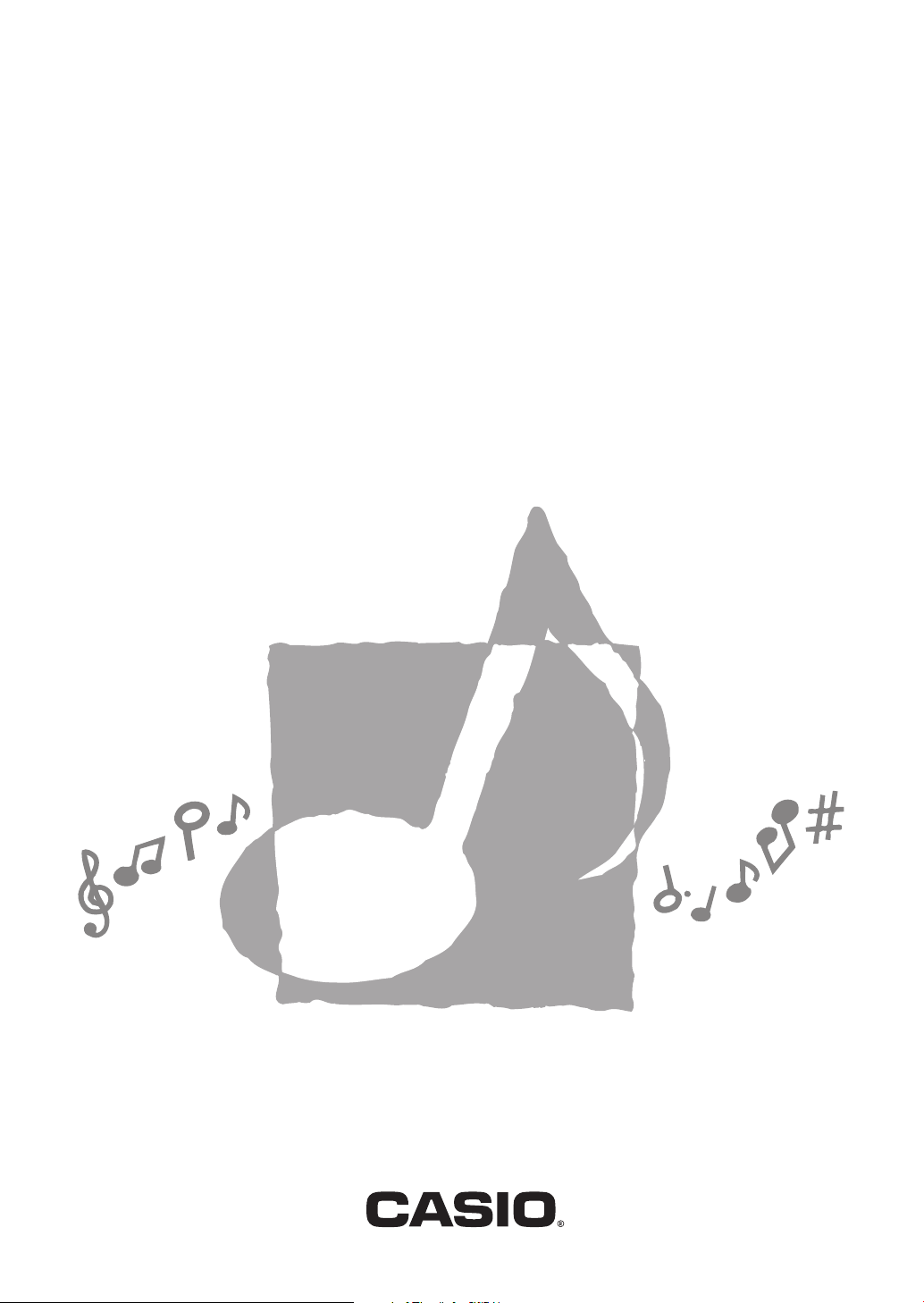
LK-130ES
GUÍA DEL USUARIO
USER’S GUIDE
Guarde toda información para tener como referencia futura.
Please keep all information for future reference.
ES/EN
LK130ES-SE-1A
Page 2
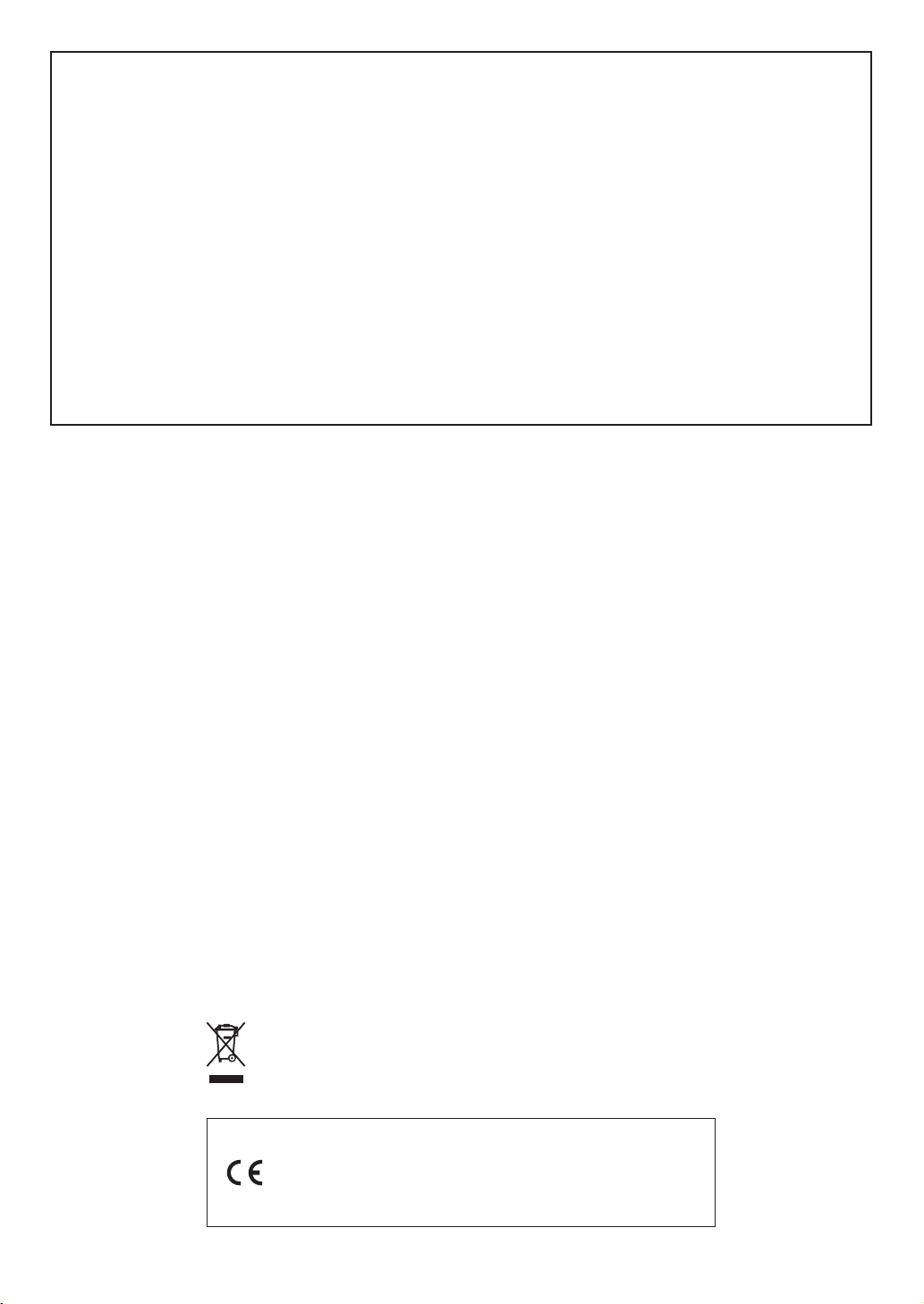
GUIDELINES LAID DOWN BY FCC RULES FOR USE OF THE UNIT IN THE U.S.A. (not applicable to other areas).
NOTICE
This equipment has been tested and found to comply with the limits for a Class B digital device, pursuant to Part 15
of the FCC Rules. These limits are designed to provide reasonable protection against harmful interference in a
residential installation. This equipment generates, uses and can radiate radio frequency energy and, if not installed
and used in accordance with the instructions, may cause harmful interference to radio communications. However,
there is no guarantee that interference will not occur in a particular installation. If this equipment does cause harmful
interference to radio or television reception, which can be determined by turning the equipment off and on, the user
is encouraged to try to correct the interference by one or more of the following measures:
• Reorient or relocate the receiving antenna.
• Increase the separation between the equipment and receiver.
• Connect the equipment into an outlet on a circuit different from that to which the receiver is connected.
• Consult the dealer or an experienced radio/TV technician for help.
FCC WARNING
Changes or modifications not expressly approved by the party responsible for compliance could void the user’s
authority to operate the equipment.
Important!
Please note the following important information before using this product.
• Before using the optional AD-E95100L Adaptor to power the unit, be sure to check the AC
Adaptor for any damage first. Carefully check the power cord for breakage, cuts, exposed
wire and other serious damage. Never let children use an AC adaptor that is seriously
damaged.
• Never attempt to recharge batteries.
• Do not use rechargeable batteries.
• Never mix old batteries with new ones.
• Use recommended batteries or equivalent types.
• Always make sure that positive (+) and negative (–) poles are facing correctly as indicated
near the battery compartment.
• Replace batteries as soon as possible after any sign they are getting weak.
• Do not short-circuit the battery terminals.
• The product is not intended for children under 3 years.
• Use only CASIO AD-E95100L adaptor.
• The AC adaptor is not a toy.
• Be sure to disconnect the AC adaptor before cleaning the product.
This mark applies in EU countries only.
Declaration of Conformity According to EU Directive
Manufacturer:
CASIO COMPUTER CO.,LTD.
6-2, Hon-machi 1-chome, Shibuya-ku, Tokyo 151-8543, Japan
Responsible within the European Union:
CASIO EUROPE GmbH
Casio-Platz 1, 22848 Norderstedt, Germany
Page 3
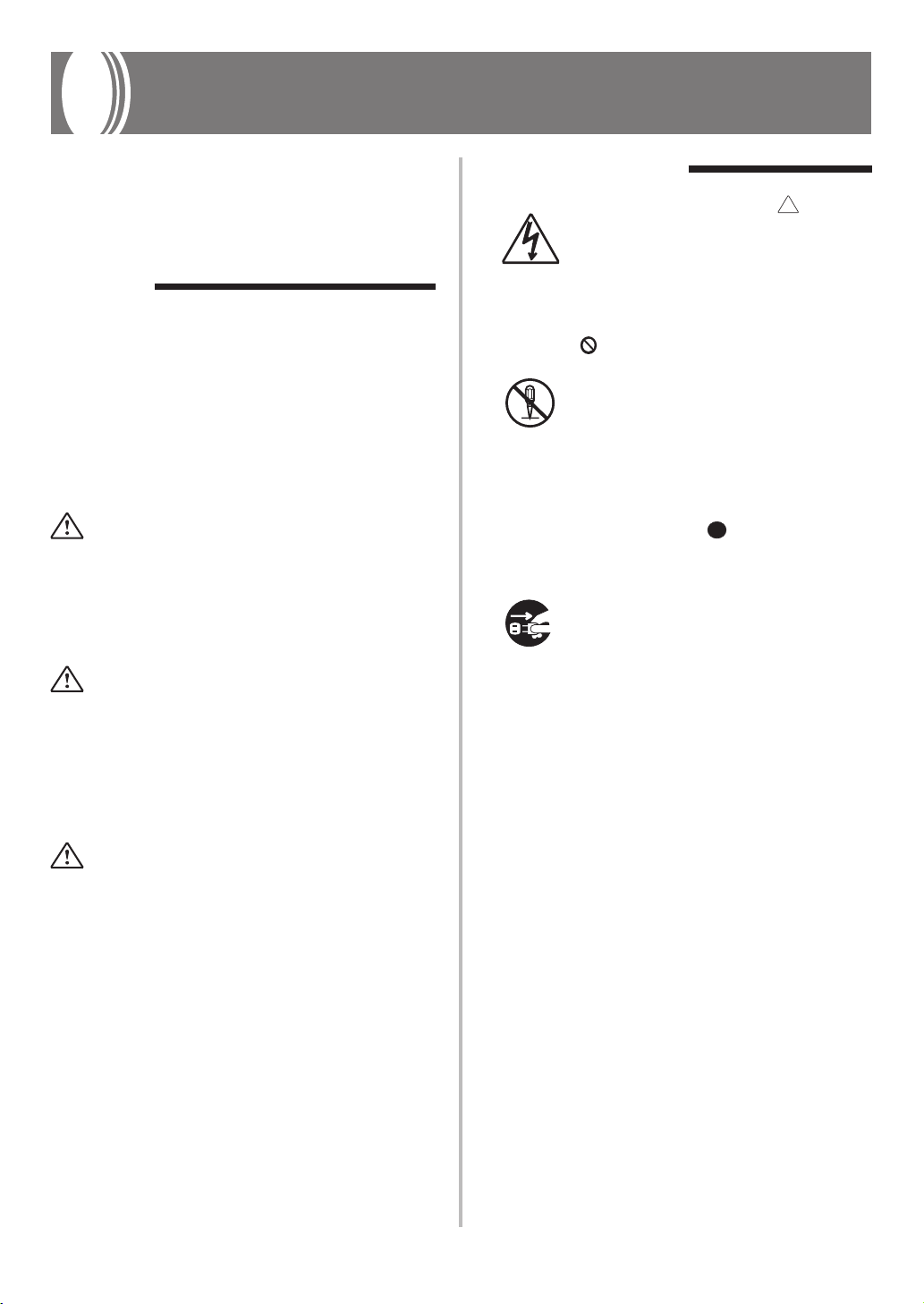
Safety Precautions
Before using the instrument, be sure to
carefully read through the instructions
contained in this manual.
Symbols
Various symbols are used in this user’s guide
and on the product itself to ensure that the
product is used safely and correctly, and to
prevent injury to the user and other persons
as well as damage to property. Those
symbols along with their meanings are
shown below.
DANGER
This symbol indicates information that, if
ignored or applied incorrectly, creates the
danger of death or serious personal injury.
WARNING
This indication stipulates matters that have
the risk of causing death or serious injury
if the product is operated incorrectly while
ignoring this indication.
Symbol Examples
This triangle symbol ( ) means
that the user should be careful.
(The example at left indicates
electrical shock caution.)
This circle with a line through it
) means that the indicated
(
action must not be performed.
Indications within or nearby this
symbol are specifically
prohibited. (The example at left
indicates that disassembly is
prohibited.)
The black dot (
indicated action must be
performed. Indications within
this symbol are actions that are
specifically instructed to be
performed. (The example at left
indicates that the power plug must
be unplugged from the electrical
socket.)
) means that the
CAUTION
This indication stipulates matters that have
the risk of causing injury as well as matters
for which there is the likelihood of
occurrence of physical damage only if the
product is operated incorrectly while
ignoring this indication.
EN-1
Page 4
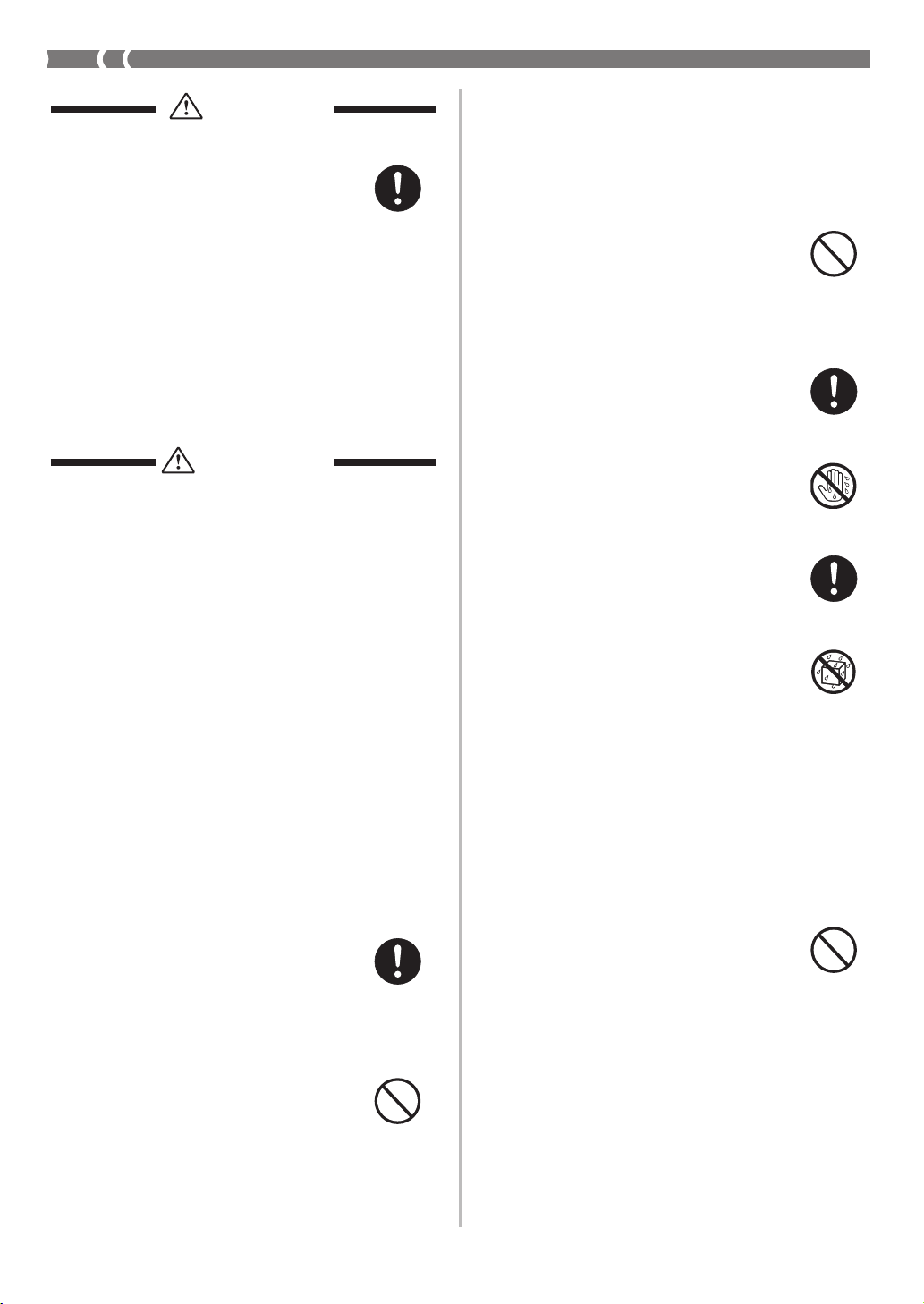
DANGER
Alkaline Batteries
Perform the following steps
immediately if fluid leaking from
alkaline batteries ever gets into your
eyes.
1. Do not rub your eyes! Rinse them
with water.
2. Contact your physician
immediately.
Leaving alkaline battery fluid in
your eyes can lead to loss of sight.
WARNING
Smoke, Strange Odor, Overheating
Continued use of the product while
it is emitting smoke, a strange odor,
or heat creates the risk of fire and
electric shock. Take the following
steps immediately.
1. Turn off power.
2. If you are using the AC adaptor
for power, unplug it from the wall
outlet.
3. Contact your original retailer or
an authorized CASIO Service
Provider.
AC Adaptor
● Misuse of the AC adaptor creates
the risk of fire and electric shock.
Always make sure you observe
the following precautions.
• Be sure to use only the AC
adaptor that is specified for this
product.
• Use only a power source whose
voltage is within the rating
marked on the AC adaptor.
• Do not overload electrical
outlets and extension cords.
● Misuse of the AC adaptor’s
electric cord can damage or break
it, creating the risk of fire and
electric shock. Always make sure
you observe the following
precautions.
• Never place heavy objects on
the cord or subject it to heat.
• Never try to modify the cord
or subject it to excessive
bending.
• Never twist or stretch the cord.
• Should the electric cord or plug
become damaged, contact your
original retailer or authorized
CASIO Service Provider.
● Never touch the AC adaptor
while your hands are wet.
Doing so creates the risk of
electric shock.
● Use the AC adaptor where it will
not be splashed with water. Water
creates the risk of fire and electric
shock.
● Do not place a vase or any other
container filled with liquid on top
of the AC adaptor. Water creates
the risk of fire and electric shock.
Batteries
Misuse of batteries can cause them
to leak, resulting in damage to
nearby objects, or to explode,
creating the risk of fire and personal
injury. Always make sure you
observe the following precautions.
• Never try to take batteries apart
or allow them to become shorted.
• Never expose batteries to heat or
dispose of them by incineration.
• Never mix old batteries with new
ones.
• Never mix batteries of different
types.
• Do not charge the batteries.
• Make sure the positive (+) and
negative (–) ends of the batteries
are facing correctly.
EN-2
Page 5
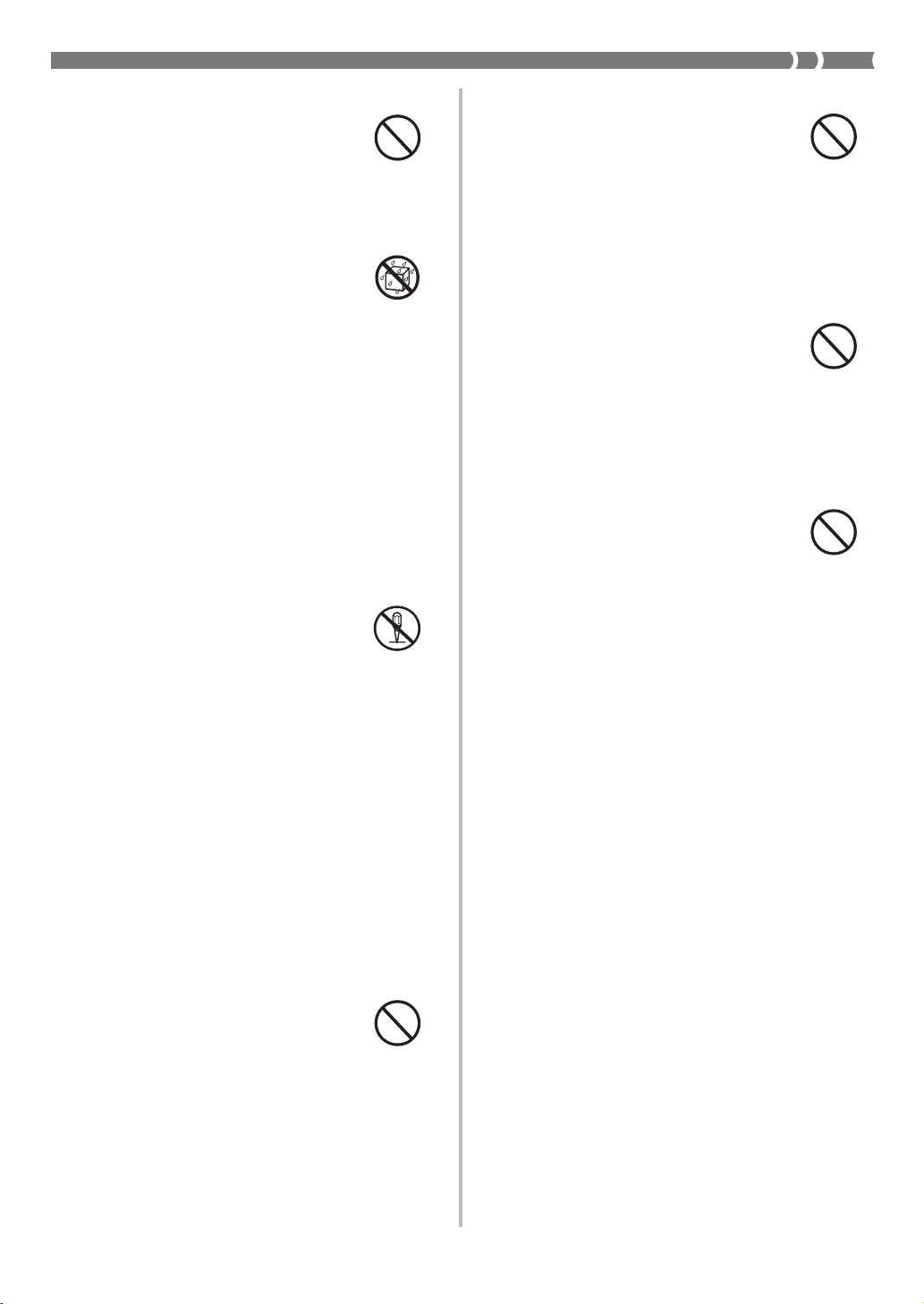
Do not incinerate the product.
Never throw the product into fire.
Doing so can cause it to explode,
creating the risk of fire and personal
injury.
Water and Foreign Matter
Water, other liquids, and foreign
matter (such as pieces of metal,
pencils, etc.) getting into the product
create the risk of fire and electric
shock. Take the following steps
immediately.
1. Turn off power.
2. If you are using the AC adaptor
for power, unplug it from the wall
outlet.
3. Contact your original retailer or
an authorized CASIO Service
Provider.
Disassembly and Modification
Never try to take this product apart
or modify it in any way. Doing so
creates the risk of electric shock,
burn injury, or other personal injury.
Leave all internal inspection,
adjustment, and maintenance up to
your original retailer or authorized
CASIO Service Provider.
Plastic Bags
Never place the plastic bag the
product comes in over your head or
in your mouth. Doing so creates the
risk of suffocation.
Particular care concerning this
precaution is required where small
children are present.
Keep off of the product and stand.*
Climbing onto the product or stand
can cause it to tip over or become
damaged. Particular care
concerning this precaution is
required where small children are
present.
Location
Avoid locating the product on an
unstable stand, on an uneven
surface, or any other unstable
location. An unstable location can
cause the product to fall over,
creating the risk of personal injury.
Dropping and Impact
Continued use of this product after
it has been damaged by dropping
or subjecting it to strong impact
creates the risk of fire and electric
shock. Take the following steps
immediately.
1. Turn off power.
2. If you are using the AC adaptor
for power, unplug it from the wall
outlet.
3. Contact your original retailer or
an authorized CASIO Service
Provider.
EN-3
Page 6
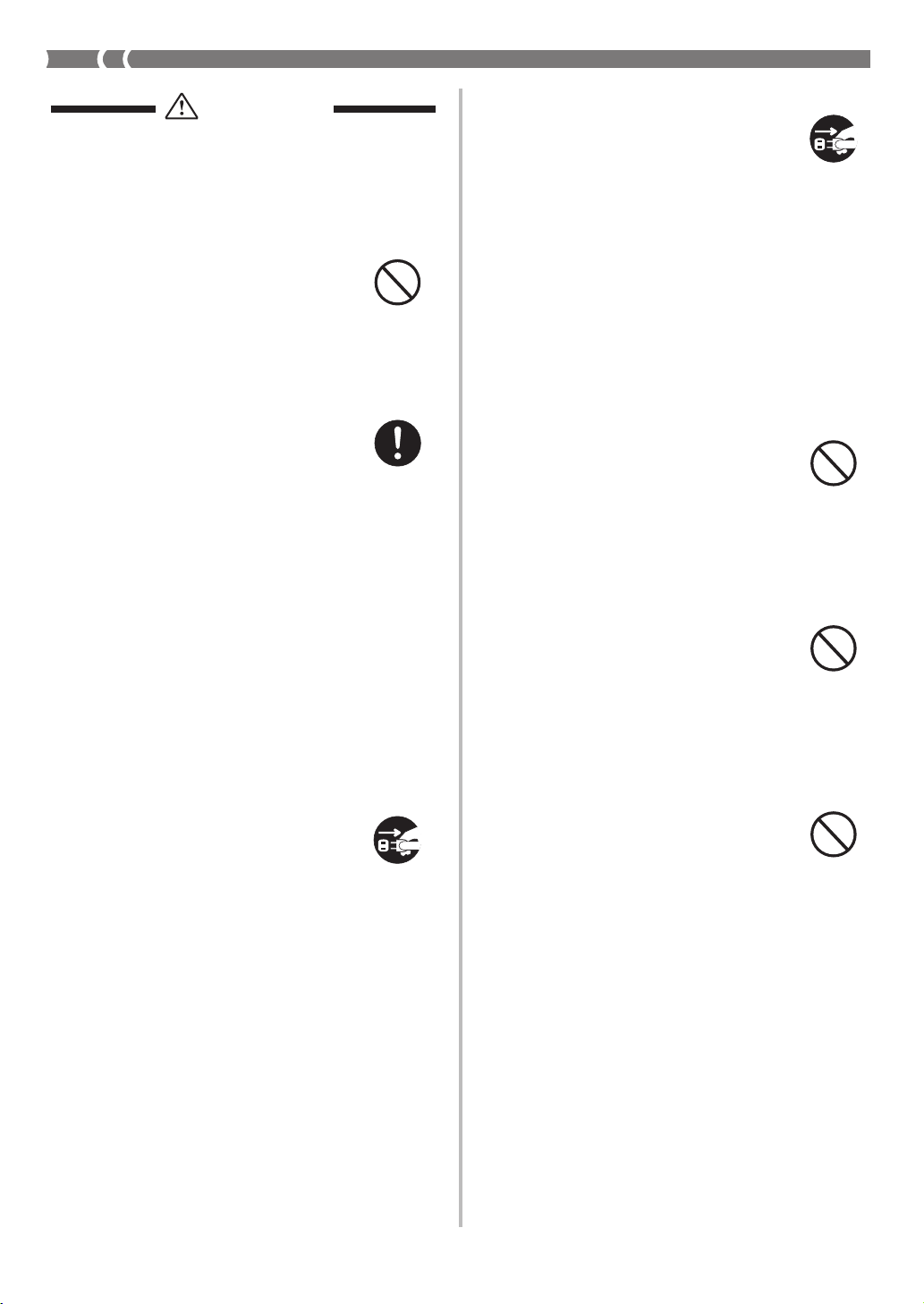
CAUTION
AC Adaptor
● Misuse of the AC adaptor creates
the risk of fire and electric shock.
Always make sure you observe
the following precautions.
• Do not locate the electric cord
near a stove or other sources of
heat.
• Never pull on the cord when
unplugging from the electrical
outlet. Always grasp the AC
adaptor when unplugging.
• Insert the AC adaptor into the
wall outlet as far as it will go.
• Unplug the AC adaptor from
the wall outlet during
lightening storms or before
leaving on a trip or other longterm absence.
• At least once a year, unplug
the AC adaptor from the wall
outlet and wipe away any dust
that is built up in the area
around the prongs of the plug.
• Never use detergent to clean
the power cord, especially the
plug and jack parts.
Cleaning
Before cleaning the product, always
unplug the AC adaptor from the
wall outlet first. Leaving the AC
adaptor plugged in creates the risk
of damage to the AC adaptor, fire,
and electric shock.
Batteries
Misuse of batteries can cause them
to leak resulting in damage to
nearby objects, or to explode,
creating the risk of fire and personal
injury. Always make sure you
observe the following precautions.
• Use only batteries that are
specified for use with this
product.
• Remove batteries from the
product if you do not plan to use
it for a long time.
Connectors
Connect only the specified devices
and equipment to the product’s
connectors. Connection of a nonspecified device or equipment
creates the risk of fire and electric
shock.
Relocating the Product
Before relocating the product,
always unplug the AC adaptor from
the wall outlet and disconnect all
other cables and connecting cords.
Leaving cords connected creates the
risk of damage to the cords, fire,
and electric shock.
EN-4
Location
Avoid the following locations for
this product. Such locations create
the risk of fire and electric shock.
• Areas subject to high humidity
or large amounts of dust.
• In food preparation areas or other
areas subject to oil smoke.
• Near air conditioning equipment,
on a heated carpet, in areas
exposed to direct sunlight, inside
of a vehicle parked in the sun, or
any other area that subjects the
product to high temperatures.
Page 7
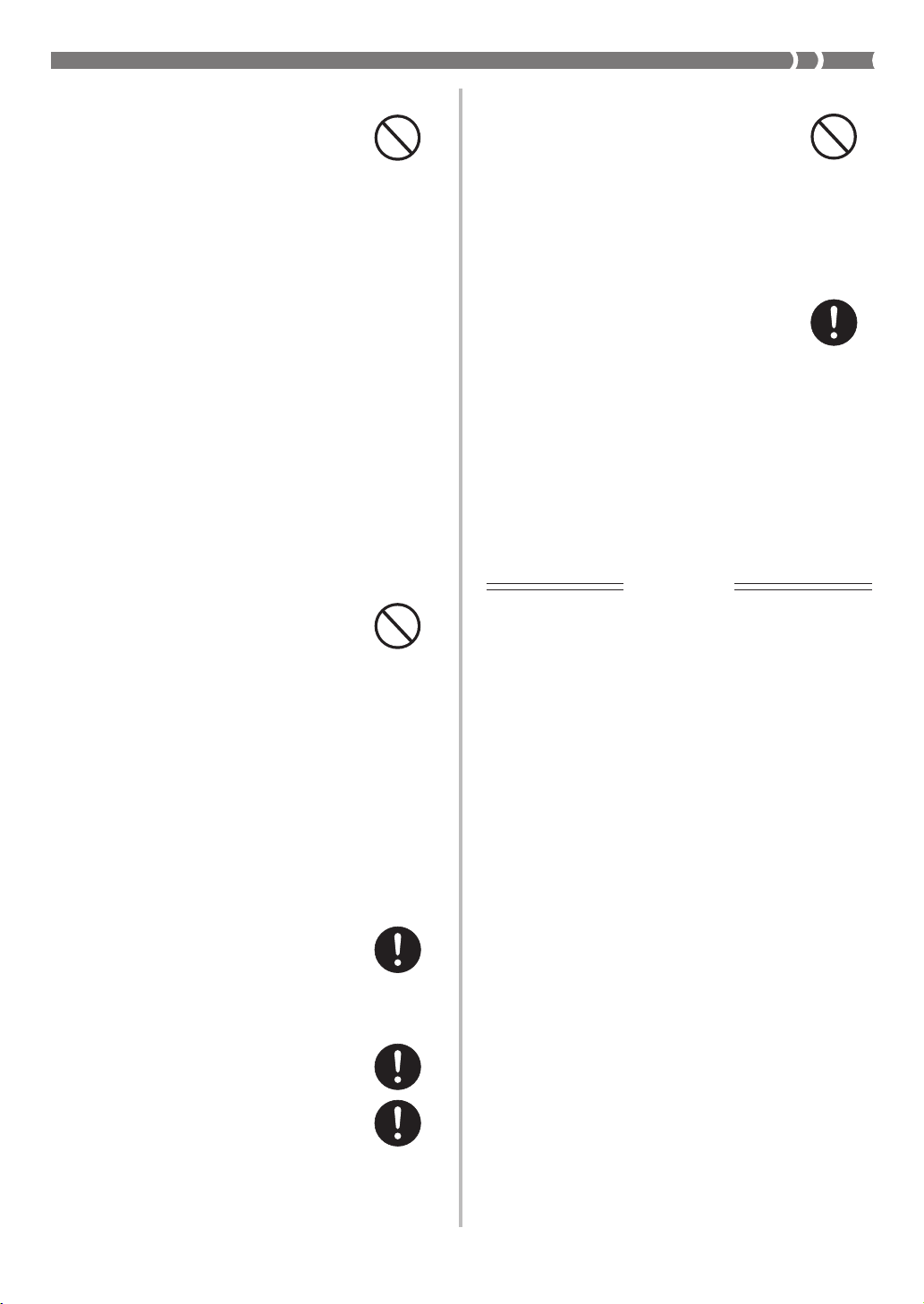
Display Screen
• Never push on the display
screen’s LCD panel or subject it
to strong impact. Doing so can
cause the LCD panel’s glass to
crack, creating the risk of personal
injury.
• Should the LCD panel ever crack
or break, never touch the liquid
inside of the panel. LCD panel
liquid can cause skin irritation.
• Should LCD panel liquid ever get
inside your mouth, immediately
wash out your mouth with water
and contact your physician.
• Should LCD panel liquid ever get
into your eyes or onto your skin,
rinse with clear water for at least
15 minutes, and then contact a
physician.
Heavy Objects
Never place heavy object on top of
the product.
Doing so can make the product top
heavy, causing the product to tip
over or the object to fall from it,
creating the risk of personal injury.
Correct Stand* Assembly
An incorrectly assembled stand can
tip over, causing the product to fall
and creating the risk of personal
injury.
Make sure you assemble the stand
correctly, following the assembly
instructions that come with it. Make
sure you mount the product on the
stand correctly.
* Stand is available as an option.
Sound Volume
Do not listen to music at very loud
volumes for long periods. Particular
care concerning this precaution is
required when using headphones.
High volume settings can damage
your hearing.
Health Precaution
In extremely rare cases, exposure to
strong sudden light or flashing light
can cause momentary muscle
spasms, loss of consciousness, or
other physical problems with some
individuals.
• If you suspect that you might be
susceptible to any condition such
as this, be sure to consult with
your physician before using this
product.
• Use this product in an area that is
well illuminated.
IMPORTANT!
When using batteries, be sure to replace them or shift to one
of the alternate power sources whenever you notice any of
the following symptoms.
• Instrument does not turn on
• Display that is flickering, dim, or difficult to read
• Abnormally low speaker/headphone volume
• Distortion of sound output
• Occasional interruption of sound when playing at high
volume
• Sudden power failure when playing at high volume
• Flickering or dimming of the display when playing at high
volume
• Continued sound output even after you release a key
• A tone that is totally different from the one that is selected
• Abnormal rhythm pattern and Song Bank play
Should you ever feel any
•
symptoms similar to those
described above when using this
product, stop using it immediately
and contact your physician.
EN-5
Page 8
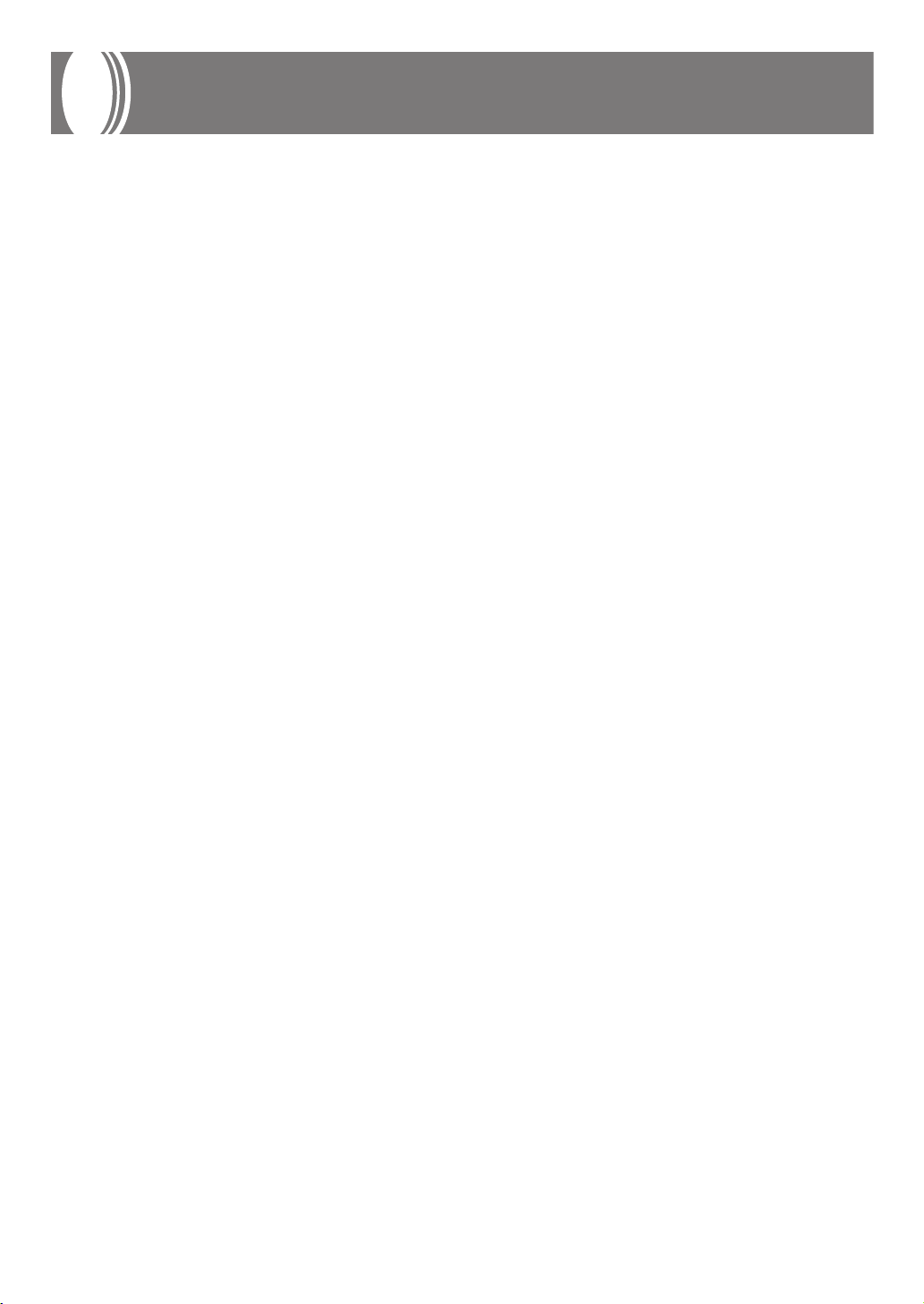
Main Features
❐ On-screen fingering and timing indicators
• Easy-to-understand on-screen indicators help to simplify keyboard play, even for novices.
❐ 100 amazingly realistic tones
❐ Enhanced auto-accompaniment function for greater versatility
• 50 built in auto-accompaniment patterns.
❐ 100 Built-in Song Bank tunes
• A total of 100 built-in Song Bank tunes comes built in for playback enjoyment or play-along practice.
❐ 3-Step Lesson System
• Develop your musical skills by following the keys as they light. First you become familiar with the
timing of the notes by watching the keys light as you playback one of the 100 built-in Song Bank
tunes. Next, practice playing along at a pace that’s comfortable for you. Finally, try playing along at the
normal tempo for the Song Bank tune.
• A simulated human voice is used during Step 1 or Step 2 play to call out the fingers you should use to
play the required notes (Voice Fingering). The timing of notes is also indicated on the display screen.
❐ Auto Accompaniment
• Simply specify a chord and the keyboard automatically produces the matching rhythm, bass, and
chord patterns. One-touch fill-ins make accompaniments sound interesting and natural.
❐ Transpose Function
• An easy operation instantly changes the key of the keyboard.
EN-6
Page 9
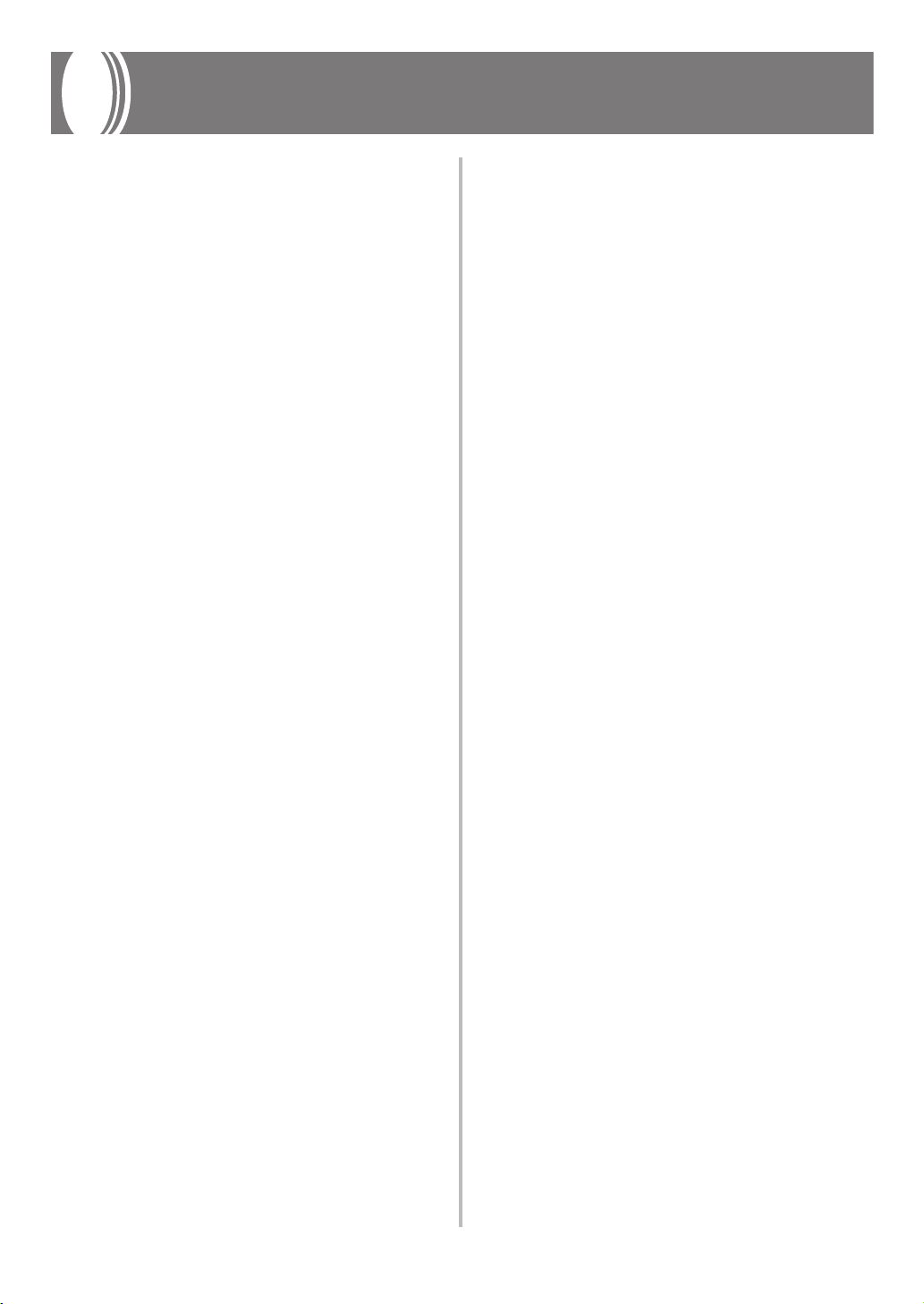
Contents
Safety Precautions ............. EN-1
Main Features ..................... EN-6
General Guide..................... EN-8
Attachment of Score Stand..................... EN-9
Quick Reference ............... EN-10
Power Supply.................... EN-11
Using a Household Power Outlet ......... EN-11
Using Batteries ..................................... EN-11
Auto Power Off...................................... EN-12
Settings .................................................EN-12
Connections...................... EN-13
Phones/Output Jack ............................. EN-13
Accessories and Options ...................... EN-13
3-Step Lesson System ..... EN-20
Using 3-Step Lesson System ............... EN-20
Voice Fingering Guide .......................... EN-22
Timing Indicator .................................... EN-22
Step 1: Master the timing...................... EN-23
Step 2: Master the melody.................... EN-24
Step 3: Play at normal speed ............... EN-24
To practice the left hand part ................ EN-25
Technical Reference......... EN-26
Troubleshooting .................................... EN-26
Specifications........................................ EN-28
Operating Precautions ..... EN-29
Appendix ............................... A-1
Tone List.....................................................A-1
Rhythm List ................................................A-2
Basic Operations .............. EN-14
To switch power on and off ................... EN-14
To change tones ................................... EN-14
Other Useful Functions .........................EN-15
Playing the demo tunes ........................ EN-16
Playing rhythms .................................... EN-17
Using auto-accompaniment .................. EN-17
Improvising with the preset patterns..... EN-19
Fingered Chord Charts ..............................A-3
Song List ....................................................A-5
EN-7
Page 10
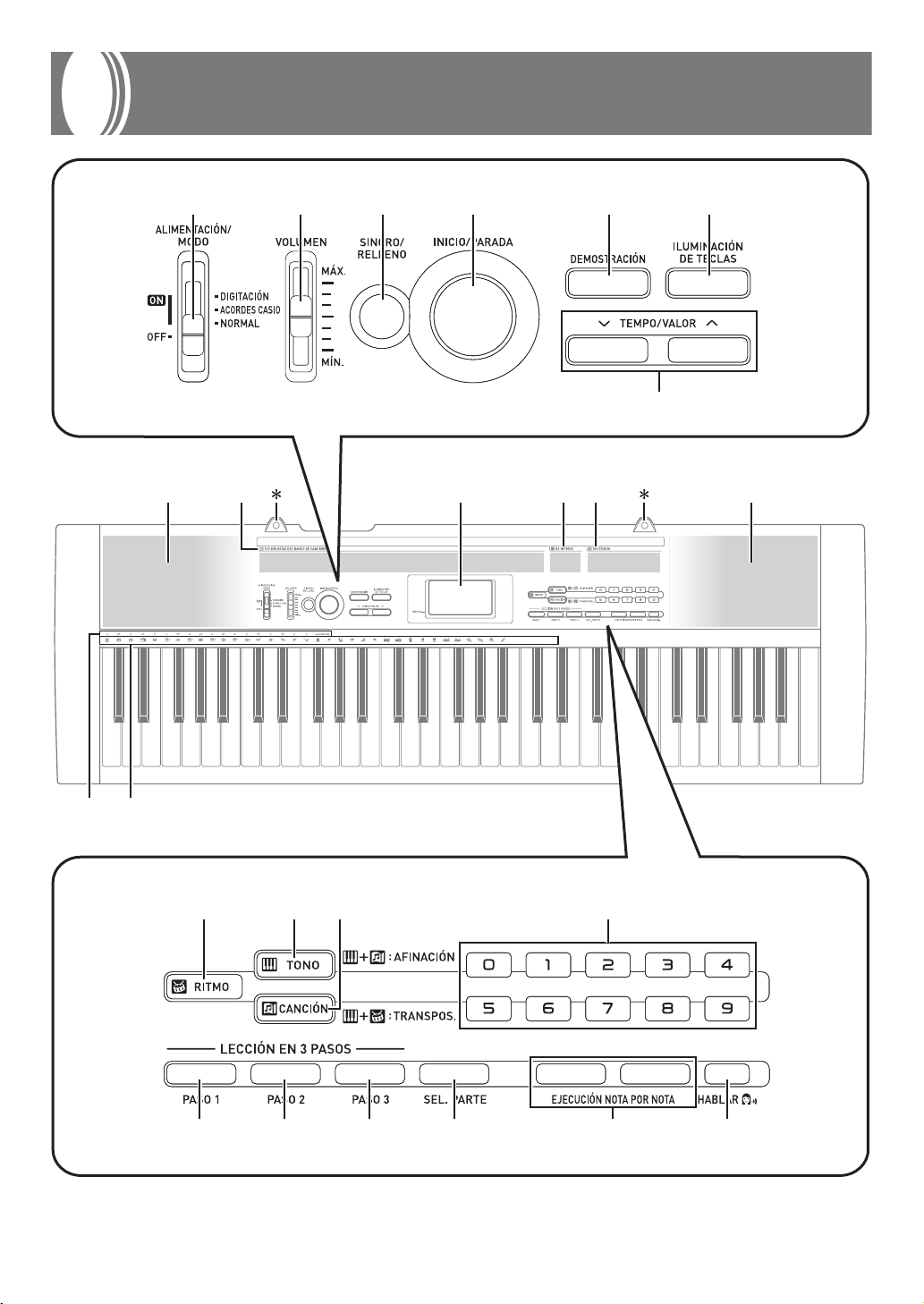
General Guide
1 2 3 4 5 6
7
8 A09 B 8
EN-8
C D
E F G H
I J K L M N
Page 11

1
ALIMENTACIÓN/MODO (POWER/MODE) selector
2
VOLUMEN (VOLUME) slider
3
SINCRO/RELLENO (SYNCHRO/FILL-IN) button
4
INICIO/PARADA (START/STOP) button
5
DEMOSTRACIÓN (DEMO) button
6
ILUMINACIÓN DE TECLAS (KEY LIGHT) button
7
TEMPO/VALOR (TEMPO/VALUE) buttons
8
Speakers
9
100 MELODÍAS DEL BANCO DE CANCIONES
(100 SONG BANK) list
0
Display
A
50 RITMOS (50 RHYTHMS) list
B
100 TONOS (100 TONES) list
C
ACORDES (CHORD) root names
D
Percussion instrument list
Rear Panel
E
RITMO (RHYTHM) button
F
TONO (TONE) button
G
CANCIÓN (SONG BANK) button
H
Number buttons
● LECCIÓN EN 3 PASOS (3-STEP LESSON)
I
PASO 1 (STEP 1) button
J
PASO 2 (STEP 2) button
K
PASO 3 (STEP 3) button
L
SEL. PARTE (PART SELECT) button
M
EJECUCIÓN NOTA POR NOTA
(ONE KEY PLAY) buttons
N
HABLAR (SPEAK) button
O P
* Attachment of Score Stand
Insert both ends of the music stand provided
with the keyboard into the two holes on the
top surface.
O
PHONES/OUTPUT jack
For connection of commercially available
headphones. Output from the speakers is
automatically cut when headphones are
connected.
P
DC 9.5V jack
EN-9
Page 12
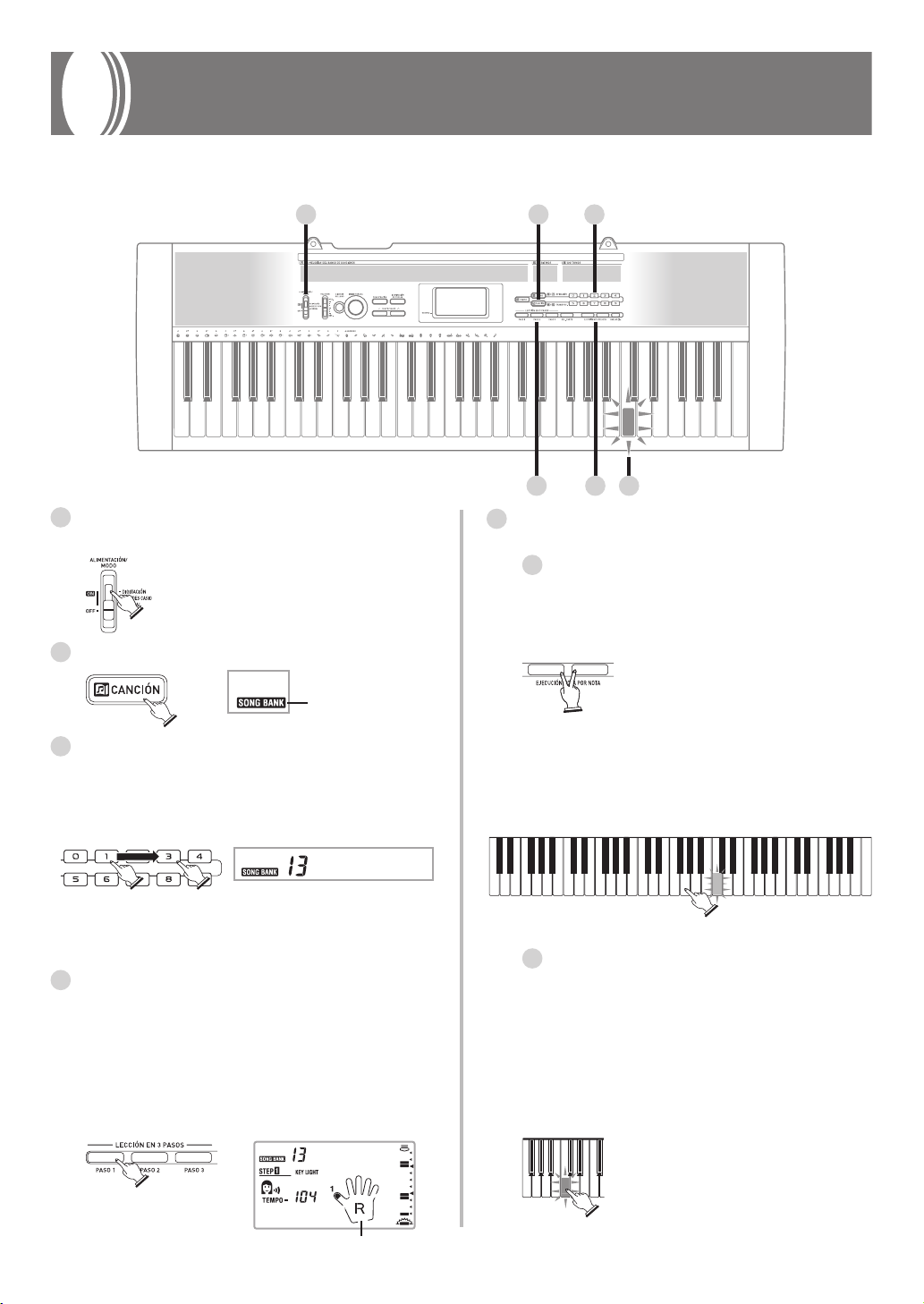
Quick Reference
This section provides a quick overview of keyboard operation using steps one and two of the 3-step lesson feature. See page
EN-20 for detailed explanations of these steps.
1 2 3
4 5 5
1
Set the ALIMENTACIÓN/MODO (POWER/
MODE) selector to NORMAL.
2
Press the CANCIÓN (SONG BANK) button.
5
Play the melody part on the keyboard.
<If you pressed the PASO 1 (STEP 1) button in
4
...>
Play the notes with the EJECUCIÓN NOTA POR
NOTA (ONE KEY PLAY) buttons.
• The accompaniment tempo automatically adjusts to
play along with your melody.
SONG BANK
indicator appears
3
Find the tune you want to play in the Song Bank
list, and then use the number buttons to input its
two-digit number.
• To select “13 TWINKLE TWINKLE LITTLE STAR”,
input 1 and then 3.
Tw i n k l e
• Not all of the available songs are shown on the song
bank list printed on the keyboard console. For a
complete list, see the “Song List” on page A-5.
4
Press the PASO 1 (STEP 1) button or PASO 2 (STEP
2) button.
• When you do, the STEP 1 indicator or STEP 2 indicator
appears.
• The keyboard sounds a count beat and waits for you
to play something on the keyboard. The keys that you
need to press first flash.
• Play in accordance with the fingerings that appear on
the display.
kTw i n l e
Play the notes on the keyboard.
• A sub-melody (obbligato) plays in time with the
melody.
• With Step 1, the correct melody note is played no
matter which keyboard key you press.
<If you pressed the PASO 2 (STEP 2) button in
4
...>
Play the notes on the keyboard, pressing keys as
they light.
• Keep the key depressed as long as it stays lit.
• If you selected any song from number 84 through 99,
the lit key goes out as soon as you press it.
• The key that corresponds to the next note you need
to play will flash.
• After you press the correct melody key,
accompaniment proceeds to the next note.
EN-10
Fingering
Page 13

Power Supply
Prepare a household power outlet or batteries.
IMPORTANT!
• Be sure to comply with the “Safety Precautions” provided
in this manual. Incorrect use of this product creates the risk
of electric shock and fire.
• Always make sure that the Digital Keyboard is turned off
before plugging in or unplugging the AC adaptor, or before
loading or removing batteries.
Using a Household Power Outlet
Make sure that you use only the AC adaptor specified for
this keyboard. Use of a different type of AC adaptor can cause
malfunction.
Specified AC Adaptor: AD-E95100L (JEITA Standard plug)
Household power outlet
AC adaptor
IMPORTANT!
• The AC adaptor will become warm to the touch after very
long use. This is normal and does not indicate malfunction.
• To prevent breaking of the wire, take care to avoid putting
any type of load on the power cord.
No bending! No winding!
• Never insert metal, pencils, or any other objects into the
product's 9.5V DC terminal. Doing so creates the risk of
accident.
DC 9.5V terminal
Using Batteries
You can use six AA-size batteries for power.
• Use alkaline or zinc-carbon batteries. Never use oxyride or
any other nickel based batteries.
Open the battery cover on the bottom of the Digital Keyboard,
load the batteries, and then close the cover.
• Take care to ensure that the positive (+) and negative (–)
ends of the batteries are facing correctly.
1.
Remove the battery
compartment cover.
2.
Load 6 AA-size batteries
into the battery
compartment.
• Make sure that the
positive (+) and negative
(–) ends are facing
correctly.
3.
Insert the tabs on the
battery compartment
cover into the holes
provided and close the
cover.
Important Battery Information
■
The following shows the approximate battery life.
Alkaline batteries .................................. 4 hours
Zinc-carbon batteries ............................ 1 hour
The above value is standard battery life at normal
temperature, with the keyboard volume at medium
setting. Temperature extremes or playing at very loud
volume settings can shorten battery life.
■
Any of the following symptoms indicate low battery power.
Replace batteries as soon as possible whenever any of
the following occurs.
• Instrument does not turn on
• Display that is flickering, dim, or difficult to read
• Abnormally low speaker/headphone volume
• Distortion of sound output
• Occasional interruption of sound when playing at high
volume
• Sudden power failure when playing at high volume
• Flickering or dimming of the display when playing at
high volume
• Continued sound output even after you release a key
• A tone that is totally different from the one that is
selected
• Abnormal rhythm pattern and Song Bank play
Tab
EN-11
Page 14

Auto Power Off
The Digital Keyboard will turn off automatically to preserve
power if you do not perform any operation for about six
minutes.
To disable Auto Power Off
Hold down the TONO (TONE) button while turning on the
keyboard to disable Auto Power Off.
❚
NOTE
• When Auto Power Off is disabled, the keyboard does not turn
off automatically no matter how long it is left with no operation
being performed.
• Auto Power Off is automatically enabled whenever you turn on
keyboard power.
Settings
All keyboard settings are returned to their initial defaults
whenever keyboard power is turned back on after being
turned off by operation of the ALIMENTACIÓN/MODO
(POWER/MODE) selector or Auto Power Off.
EN-12
Page 15

Connections
Phones/Output Jack
Before connecting headphones or other external equipment,
be sure to first turn down the volume settings of the keyboard
and the connected equipment. You can then adjust volume
to the desired level after connections are complete.
[Rear Panel]
PHONES/OUTPUT jack
Stereo standard plug
3
Keyboard amp,
guitar amp, etc.
2
Connecting Headphones (Figure 1)
Connecting headphones cuts off output from the keyboard’s
built-in speakers, so you can play even late at night without
disturbing anyone.
Audio Equipment (Figure 2)
Connect the keyboard to an audio equipment using a
commercially available connecting cord with a standard plug
on one end and two PIN plugs on the other end. In this
configuration, you normally set the input selector of the audio
equipment to the terminal (usually marked AUX IN or
something similar) where the cord from the keyboard is
connected. See the user documentation that comes with your
audio equipment for full details.
Audio connection
1
White
AUX IN or similar terminal
of audio amplifier
LEFT
Red
RIGHT
PIN plug
Accessories and Options
Use only the accessories and options specified for this
keyboard. Use of non-authorized items creates the danger of
fire, electrical shock, and personal injury.
• You can get information about accessories that are sold
separately for this product from the CASIO catalog
available from your retailer, and from the CASIO website
at the following URL.
http://world.casio.com/
Musical Instrument Amplifier (Figure 3)
Use a commercially available connecting cord to connect the
keyboard to a musical instrument amplifier.
❚
NOTE
• Be sure to use a connecting cord that has standard plugs on
the ends you connect to the keyboard and amplifier.
[Connection Example]
To keyboard’s
PHONES/OUTPUT
jack
Standard plug
INPUT
Keyboard or guitar amp
EN-13
Page 16

Basic Operations
ALIMENTACIÓN/MODO
(POWER/MODE)
VOLUMEN
(VOLUME)
INICIO/PARADA (START/STOP)
SINCRO/RELLENO (SYNCHRO/FILL-IN) CANCIÓN (SONG BANK)
This part of the manual provides you with the basic
information you need to use your keyboard.
DEMOSTRACIÓN (DEMO)
TEMPO/VALOR (TEMPO/VALUE)
To switch power on and off
1.
Set the ALIMENTACIÓN/MODO (POWER/
MODE) selector to NORMAL.
2.
Press the keyboard keys.
3.
Use the VOLUMEN (VOLUME) slider to set the
volume to a relatively low level.
4.
To switch power off, set the ALIMENTACIÓN/
MODO (POWER/MODE) selector to OFF
position.
RITMO (RHYTHM)
❚
NOTE
• Always enter two digits for the tone number. If you enter only
one digit, the display will automatically return to the previous
tone number setting after a few seconds.
• If you change the tone setting while a keyboard key is
depressed, the tone does not change until you release the key
and press a keyboard key again.
• With certain tones (such as percussion sounds and sound
effects), there may be very little or no change at all in the pitch,
no matter which keyboard key you press.
• If you input the wrong first digit for a tone number, you can
return to the previous setting by pressing the TONO (TONE)
button.
TONO (TONE)
Number buttons
Keyboard split tones
Some of the preset tones split the keyboard and assign two
or more sounds. With such a preset tone, the sound produced
depends on what position of the keyboard you play. For
example, BASS/PIANO (tone 90) puts BASS on the left and
PIANO on the right of the keyboard.
To change tones
1.
Find the tone you want to use in the “Tone List”
(page A-1) and note its tone number.
2.
Press the TONO (TONE) button.
Indicator appears
GrandPno
3.
Use the number buttons to input the 2-digit
number that identifies the tone you want to
select.
Example: To select “26 ACOUSTIC BASS”, input 2 and
then 6.
Aco .Bass
EN-14
<Example>
BASS/PIANO (No.90)
BASS PIANO
PERCUSSION (No.99)
• PERCUSSION (Tone 99) assigns 35 percussion sounds to
the keyboard as shown below. The sounds assigned to each
key are indicated above the keyboard.
Page 17

g
BASS DRUM
SIDE STICK
ACOUSTIC SNARE
HAND CLAP
ELECTRIC SNARE
LOW TOM 2
CLOSED HI-HAT
LOW TOM 1
PEDAL HI-HAT
MID TOM 2
OPEN HI-HAT
MID TOM 1
HIGH TOM 2
CRASH CYMBAL 1
HIGH TOM 1
RIDE CYMBAL 1
CHINESE CYMBAL
RIDE BELL
TAMBOURINE
SPLASH CYMBAL
COWBELL
CRASH CYMBAL 2
CLAVES
RIDE CYMBAL 2
HIGH BONGO
LOW BONGO
MUTE HIGH CONGA
OPEN HIGH CONGA
LOW CONGA
HIGH TIMBALE
LOW TIMBALE
HIGH AGOGO
LOW AGOGO
CABASA
MARACAS
Polyphony
The term polyphony refers to the maximum number of notes
you can play at the same time. This keyboard has 12-note
polyphony, which includes the notes you play as well as the
rhythms and auto-accompaniment patterns that are played
by the keyboard. This means that when a rhythm or autoaccompaniment pattern is being played by the keyboard, the
number of notes (polyphony) available for keyboard play is
reduced. Also note that some of the tones offer only 6-note
polyphony.
• When rhythm or auto accompaniment is playing, the
number of sounds simultaneously played is reduced.
• Though you can sound up to 12 notes at one time, only the
last four keyboard keys pressed light up.
Other Useful Functions
To change the key of the keyboard
The transpose feature of this keyboard lets you raise or lower
its key in semitone increments. This means you can easily
match to suit someone’s voice, and you can eliminate sharps
and flats from music making it easier to play.
1.
While in any mode besides the Song Bank Mode
(indicated when the SONG BANK indicator is
lit), hold down the TONO (TONE) button and
press the RITMO (RHYTHM) button.
• Perform step 2 within five seconds after performing
step 1.
Trans
2.
Use the TEMPO/VALOR (TEMPO/VALUE)
buttons to change the key of the keyboard.
Example: To change the tuning to B (indicated by -1
<Keys and their indicators>
Key :
Display :
since it is one tone below C, which is the
normal tuning of the keyboard).
(
B
B C D E
#
C
DEFGA B
C
Normal tuning
:
Pressing
:
Pressin
A
Trans
F#G
Trans
C
B
A
(–)
–
C
)
FGA
D
E
Trans
C
B
E
(+)
F
<Note Names>
CDEF GA C
B
EN-15
Page 18

❚
NOTE
• If you leave the transpose screen on the display for about five
seconds without doing anything, the screen is automatically
cleared.
• You cannot change the transpose setting while the keyboard is
in the Song Bank Mode.
• In step 2 of the above operation, you could also use the number
buttons 0 to 5 to specify C through F.
• Pressing both of the TEMPO/VALOR (TEMPO/VALUE) buttons
(
/ ) at the same time returns the transpose setting to C(0).
• The transpose setting is automatically set to C(0) whenever
you turn keyboard power on.
• The transpose setting is automatically set to C(0) whenever
you press the CANCIÓN (SONG BANK) button.
• The pitch of a transposed note depends on the tone you are
using. If the transpose operation causes a note to exceed the
range of the tone you are using, the same note in the highest
octave of the tone’s range is substituted.
• The transpose operation does not affect tone number 99
(PERCUSSION) or auto-accompaniment rhythms.
• Transposing tones 75 through 79 and 90 through 96 changes
the range of keys to which each of the tones is assigned.
• The transpose setting is automatically set to C(0) whenever
you press the DEMOSTRACIÓN (DEMO) button.
To tune the keyboard
A simple operation lets you tune the keyboard to another
musical instrument.
❚
NOTE
• If you leave the tuning screen on the display for about five
seconds without doing anything, the screen is automatically
cleared.
• In step 2 of the above procedure, you could also use the number
buttons to input a value from 00 to 50.
• Pressing both of the TEMPO/VALOR (TEMPO/VALUE) buttons
(
/ ) at the same time returns the tuning setting to 00.
• Pressing the CANCIÓN (SONG BANK) button changes the
tuning setting to 00.
• The tuning setting does not affect any of Song Bank tunes.
• You can tune the keyboard within a range of approximately
±50 cents (100 cents = 1 semitone).
• The tuning setting is automatically set to 00 whenever you turn
the keyboard on.
• Pressing the DEMOSTRACIÓN (DEMO) button changes the
tuning setting to 00.
• The tuning operation does not affect rhythm (99 PERCUSSION).
Playing the demo tunes
You can set up the keyboard to continually play its 100 builtin Song Bank tunes.
Keyboard keys light to indicate the melody notes of the demo
tune as it plays.
To start demo tune play
1.
While in any mode besides the Song Bank Mode
(indicated when the SONG BANK indicator is
lit), hold down the TONO (TONE) button and
press the CANCIÓN (SONG BANK) button.
• Perform step 2 within five seconds after performing
step 1.
Tune
2.
Use the TEMPO/VALOR (TEMPO/VALUE)
buttons to change the tuning of the keyboard.
Example: To lower tuning by 20
(
)
–
Tune
1.
Switch power on and adjust the volume level.
2.
Press the DEMOSTRACIÓN (DEMO) button.
• Demo tune play continues in a sequential endless loop
until you switch it off.
• The number and name of the demo tune currently
playing are shown on the display.
• You can play along on the keyboard while a demo
tune is playing back.
3.
You can change the demo tune play being played
by pressing the number buttons.
• The Song Bank tunes play back in tune number
sequence, starting from the one you select.
To stop demo tune play
Press the DEMOSTRACIÓN (DEMO) button or INICIO/
PARADA (START/STOP) button again to stop demo tune
play.
EN-16
Page 19

❚
NOTE
• Only the following buttons are enabled while a Song Bank tune
is being played.
• VOLUMEN (VOLUME) slider
• Number buttons
• INICIO/PARADA (START/STOP) button
• ALIMENTACIÓN/MODO (POWER/MODE) selector (OFF)
• DEMOSTRACIÓN (DEMO) button
• ILUMINACIÓN DE TECLAS (KEY LIGHT) button
• HABLAR (SPEAK) button
• You cannot change the tone being used for the melody of a
Song Bank tune.
Playing rhythms
This keyboard features a collection of 50 exciting built-in
rhythm patterns. Each pattern provides percussion back up
for all your performances.
To select and play a rhythm
1.
Set the ALIMENTACIÓN/MODO (POWER/
MODE) selector to NORMAL.
2.
Find the rhythm you want to use in the “Rhythm
List” (page A-2) and note its rhythm number.
3.
Press the RITMO (RHYTHM) button.
• When you do, the RHYTHM indicator appears.
• The number and name that appear on the display
indicate the currently selected rhythm.
4.
Use the number buttons to input the 2-digit
rhythm number for the rhythm you want to use.
Example: To select “37 SAMBA”, input 3 and then 7.
6.
Use the TEMPO/VALOR (TEMPO/VALUE)
buttons to adjust the tempo of the rhythm.
• Each time you press one of the TEMPO/VALOR
(TEMPO/VALUE) buttons while the tempo value is
displayed, the tempo setting changes one step, within
the range of 040 to 255.
• The initial default tempo setting when you turn on
power is 120.
• After displaying the current tempo setting by pressing
the TEMPO/VALOR (TEMPO/VALUE) button in
step 6, you can also input the tempo setting you want
by inputting a three-digit value with the number
buttons.
• Holding down either of the TEMPO/VALOR
(TEMPO/VALUE) buttons changes the tempo setting
at high speed.
• To reset the tempo to the standard value of each
rhythm, press both TEMPO/VALOR (TEMPO/
VALUE) buttons.
7.
To stop rhythm play, press the INICIO/PARADA
(START/STOP) button again.
Using auto-accompaniment
This keyboard features 50 accompaniment patterns that let
you add full accompaniments to your performances
automatically. With auto-accompaniment, part of the
keyboard is reserved as an accompaniment keyboard. As you
play your chords on the accompaniment keyboard, the
accompaniment pattern adjusts automatically to follow the
progression you play.
You get a choice between two different methods for chord
play. DIGITACIÓN (FINGERED) lets you play chords as you
normally do, while ACORDES CASIO (CASIO CHORD)
makes it possible to play fully formed chords with one finger.
Samba
• Be sure to always specify a 2-digit number.
• If you discover a mistake before you input the second
digit, press the RITMO (RHYTHM) button to return
to the previously set rhythm number.
• You can change to another rhythm even while the
current rhythm is sounding.
5.
Press the INICIO/PARADA (START/STOP) button
to start play of the rhythm.
• When you do, the selected rhythm starts to sound.
About the accompaniment keyboard
The lower (left) 1.5 octaves are reserved for use as an
accompaniment keyboard whenever you select ACORDES
CASIO (CASIO CHORD) or DIGITACIÓN (FINGERED) with
the ALIMENTACIÓN/MODO (POWER/MODE) selector.
The panel above the accompaniment keyboard keys is marked
with the names of the notes they play. The remainder of the
keyboard (the part that is not included in the accompaniment
keyboard) is called the melody keyboard. Please be sure to
remember these terms, because they will be used throughout
the rest of this manual.
Accompaniment
keyboard
The entire keyboard can be used for melody play while
the ALIMENTACIÓN/MODO (POWER/MODE)
( )
selector is set to NORMAL.
Melody keyboard
EN-17
Page 20

Using the ACORDES CASIO (CASIO
CHORD) system
The ACORDES CASIO (CASIO CHORD) system lets you
easily play the four main types of chords. Play of chords is
simplified as shown in the chart below.
Keys
Pressing one
accompaniment
key
Pressing two
accompaniment
keys
Pressing
three
accompaniment
Type
Major
chord
Minor
chord
Seventh
chord
C
(C Major
Chord)
Cm
(C Minor
Chord)
C7
(C Seventh
Chord)
keys
Pressing four
accompaniment
keys
Minor
seventh
chord
Cm7
(C Minor
Seventh
Chord)
❚
NOTE
• The bottom (leftmost) note that you play determines the name
of the chord. If the bottom note is a C for example, the keyboard
produces a C chord.
• When pressing more than one accompaniment key, it makes
no difference whether the keys to the right of the bottom note
are white or black.
To play an
CHORD)
ACORDES CASIO (CASIO
auto-accompaniment
Example
CCDE FFEGAABBCCDE FE
CCDE FFEGAABBCCDE FE
CCDE FFEGAABBCCDE FE
CCDE FFEGAABBCCDE FE
5.
Continue pressing different keys on the
accompaniment keyboard to play your chord
progression.
6.
To stop auto-accompaniment play, press the
INICIO/PARADA (START/STOP) button again.
Using standard fingerings
The DIGITACIÓN (FINGERED) mode lets you play a wider
variety of chords. In this mode, you can start play of an
accompaniment pattern by pressing three or four of the
accompaniment keyboard keys.
This keyboard is capable of recognizing 15 different chords.
The following shows the fingerings of these chords with a
root of C. Note that you can omit the fifth notes (which are
shown inside parentheses in the illustrations below) to
produce 7, m7, M7, add9, madd9, and mM7 chords.
C
Caug
Cm7
(*1)
Cm
Csus4
CM7
Cdim
C7
Cm7
5
1.
Use the ALIMENTACIÓN/MODO (POWER/
MODE) selector to select ACORDES CASIO
(CASIO CHORD).
2.
Select an auto-rhythm as described under “To
select and play a rhythm” on page EN-17.
3.
Start play of the rhythm.
• If you want to start play of the normal rhythm pattern,
press INICIO/PARADA (START/STOP).
• You can also use synchro start (page EN-19) to start
rhythm play.
4.
Press either one or up to four keys on the
accompaniment keyboard, and the
corresponding accompaniment starts to play
automatically.
Chord name
EN-18
5 (*1)
C7
Cmadd9
C7sus4
CmM7
Cadd9
Cdim7
(*1)
*1 With this chords, the lowest note in your fingering is
always used as the root. Make sure that your fingering
correctly identifies the root you want to use.
Page 21

• If you play one or two notes only in the left hand, or three
notes that do not make up a recognizable chord formation,
no sound will be produced. The DIGITACIÓN
(FINGERED) mode requires a conventional three or fournote chord formation to produce an auto-accompaniment.
Also, note that auto-chords only work in conjunction with
rhythm patterns, and not independently of them.
❚
NOTE
• The above examples show only one of the possible fingerings
for each chord. Note that you can play the notes that form a
chord in any combination. Each of the following fingerings for
example, produces the same C chord.
Accompaniment
keyboard
• See the “Fingered Chord Charts” on page A-3 for
information on the fingerings of chords for all roots.
IMPORTANT!
To play a DIGITACIÓN (FINGERED) autoaccompaniment
1.
Use the ALIMENTACIÓN/MODO (POWER/
MODE) selector to select DIGITACIÓN
(FINGERED).
2.
Select an auto-rhythm as described under “To
select and play a rhythm” on page EN-17.
Improvising with the preset patterns
Pressing the INICIO/PARADA (START/STOP) button to start
rhythm play causes the normal version of the pattern to be
played. You can also play a variation of the rhythm using the
operation described below.
Using fill-in rhythm
You can insert a fill-in rhythm by pressing the SINCRO/
RELLENO (SYNCHRO/FILL-IN) button while an autorhythm plays.
Using Synchro start
You can start the rhythm and accompaniment pattern at the
same time, with your play of the accompaniment keyboard.
To do this, follow the steps below.
1.
Set the ALIMENTACIÓN/MODO (POWER/
MODE) selector to the ACORDES CASIO (CASIO
CHORD) or DIGITACIÓN (FINGERED) position.
2.
Select an auto-rhythm.
3.
Press the SINCRO/RELLENO (SYNCHRO/FILLIN) button.
4.
Press the accompaniment keys to play the first
chord. As soon as you do, the autoaccompaniment pattern begins to play.
3.
Start play of the rhythm.
• If you want to start play of the normal rhythm pattern,
press INICIO/PARADA (START/STOP).
• You can also use synchro start (on this page) to start
rhythm play.
4.
Play a chord on the accompaniment keyboard
to start play of the auto-accompaniment.
Chord name
5.
Continue pressing keys on the accompaniment
keyboard to play your chord progression.
6.
To stop auto-accompaniment play, press the
INICIO/PARADA (START/STOP) button again.
5.
To stop the auto-accompaniment pattern play,
press the INICIO/PARADA (START/STOP) button.
❚
NOTE
• If you set the ALIMENTACIÓN/MODO (POWER/MODE)
selector to NORMAL in step 1 on page EN-17, the operation in
step 4 starts play of the rhythm (percussion instruments) only.
EN-19
Page 22

3-Step Lesson System
ILUMINACIÓN DE TECLAS
(KEY LIGHT)
INICIO/PARADA (START/STOP) PASO 2 (STEP 2)
CANCIÓN (SONG BANK)
Using 3-Step Lesson System
Even individuals who cannot play the keyboard at all can
follow along with the 100 built-in Song Bank tunes with the
EJECUCIÓN NOTA POR NOTA (ONE KEY PLAY) buttons.
You can also use the 3-Step Lesson System to learn at your
own pace. Play slowly at first until you are able to play along
at normal speed.
Of the 100 built-in tunes, numbers 00 through 83 feature autoaccompaniment (auto-accompaniment tunes), while 84
through 99 are played using both hands (two-hand tunes).
The 3-Step Lesson System can be used with the following 3step lesson plan to master keyboard play.
Step 1: Master the timing
Pressing the EJECUCIÓN NOTA POR NOTA (ONE
KEY PLAY) buttons plays the melody for an autoaccompaniment tune or the right hand part for twohand tunes. In both cases, the auto-accompaniment
(the left hand part in the case of two-hand tunes) is
played automatically by the keyboard. In place of the
EJECUCIÓN NOTA POR NOTA (ONE KEY PLAY)
buttons, you can also press any key of the keyboard
to play the melody or right hand part. The purpose
of this step is to familiarize yourself with the timing
required to play melody notes.
TONO (TONE)
EJECUCIÓN NOTA
PASO 1 (STEP 1)
❚
NOTE
• You may not be able to see the keyboard keys light under direct
sunlight or in other brightly lit areas.
HABLAR (SPEAK)
POR NOTA
(ONE KEY PLAY)
SEL. PARTE
(PART SELECT)
PASO 3 (STEP 3)
3-Step Lesson System Tempo Setting
You can use the procedure in step 6 of the procedure on page
EN-18 to set the tempo of the left-hand part for Song Bank
and 3-Step Lesson System play (Step 1 through 3).
This means you can use a slower tempo at the beginning,
and then increase it as you learn. Press both of the TEMPO/
VALOR (TEMPO/VALUE) buttons ( and ) at the same
time to return the tempo to its initial preset setting.
To play a built-in Song Bank tune
1.
Look up the number of the tune you want to play
in the Song Bank list.
• Not all of the available songs are shown on the song
bank list printed on the keyboard console. For a
complete list, see the “Song List” on page A-5.
2.
Press the CANCIÓN (SONG BANK) button until
the SONG BANK indicator appears.
• This causes the number and name of the currently
selected Song Bank tune to appear on the display.
Step 2: Master the melody
In this step, you use the display to learn which fingers
you should use to play, and the key light system to
learn which keyboard keys to press. You can play at
the pace you want, because the auto-accompaniment
or left hand part waits until you press the correct key.
Step 3: Play at normal speed
At this level, the keyboard’s keys still light to indicate
which notes to play, but they no longer wait for you
to press the correct key. The auto-accompaniment or
left hand part is played at normal speed.
EN-20
3.
Input the two digit number for the tune you want
to play.
Example: To select “13 TWINKLE TWINKLE LITTLE
STAR”, input 1 and then 3.
Twinkle
4.
Press the INICIO/PARADA (START/STOP) button
to start play of the selected tune.
• The tune you select plays repeatedly, with the
keyboard keys lighting to indicate the melody notes.
Page 23

5.
To stop Song Bank tune play, press the INICIO/
PARADA (START/STOP) button again.
6.
To exit the Song Bank Mode, press the CANCIÓN
(SONG BANK) button again.
• When you do, the SONG BANK indicator goes out.
❚
NOTE
• Always enter two digits for the Song Bank number.
• You can input a Song Bank tune number even while another
Song Bank tune is playing.
• If you input the wrong first digit for a Song Bank tune number,
you can return to the previous setting by pressing the CANCIÓN
(SONG BANK) button.
• The RITMO (RHYTHM) button is disabled in the Song Bank
Mode. If you want to play a rhythm, press the CANCIÓN (SONG
BANK) button to return to the normal mode first.
Key Lighting System Operation and
Display Contents During Song Bank Play
Keyboard keys light to show the keys that should be pressed
to play along with Song Bank tunes as they play back. At the
same time, the display shows fingerings, chord names, tempo
and other information.
Crossed Finger Indications
The display also shows when you have to cross fingers to
play notes, and in which direction your fingers should cross.
Example: Display for playing the notes below with the right
Using the Song Bank
• B and C indicate that the index finger should cross over
• C and D indicate that the thumb should cross under the
hand
3311
the thumb.
index finger.
B
Crossed finger display
2
C
CEDAB
EDA
Key Lighting During Song Bank Play
When you play back a Song Bank tune, keyboard keys light
to show you the notes that are being played.
Auto-accompaniment Song Bank Tune
Chord and melody part keys light.
Tempo value
kTw i n l e
FingeringChord name
Chord
The root (the C-note of
a C-chord) and other
notes that make up the
chord alternately light.
❚
NOTE
• Some Song Bank tunes use chords (such as C6) that cannot
be played with the DIGITACIÓN (FINGERED) setting (page
EN-18). In the DIGITACIÓN (FINGERED) mode, chords may
sound different from the ones produced by Song Bank tune
playback, even if you finger the chords as indicated by the lit
keys.
Melody note lights.
Two-hand Song Bank Tune
Left hand and right hand part keys light.
Left hand part Right hand part
EN-21
Page 24

Key Lighting System Operation and Display
Contents During 3-step Lesson Play
Whenever you select an Auto Accompaniment tune (00 to
83) for 3-step lesson play, the key lighting system shows you
which keys to press, while the display shows you the
fingerings.
Note Pitch
The keyboard key that should be pressed lights. The fingers
you should use to play the notes are also shown on the display.
Note Length
Keyboard keys stay lit for as long as the note should be
played. The fingerings also remain on the display for the
length of the note.
Next Note
The keyboard key for the next note to be played flashes, while
a number appears on the display near the finger you should
use to play the next note.
Voice Fingering Guide
Voice fingering guide uses a simulated human voice to call
out fingering numbers during Step 1 and Step 2 one-hand
part practice. If you need to press a key with your thumb, for
example, voice fingering guide says, “One!” In the case of a
chord to be played with your thumb, middle and little finger,
voice fingering guide says, “One, three, five!”
Voice Fingering Guide calls out fingerings only when you do
not press the proper key when you should.
To turn voice fingering guide on and off
Use the HABLAR (SPEAK) button to turn voice fingering
guide on and off.
Voice fingering guide indicator
Series of Same Pitch Notes
The keyboard key light turns off momentarily between the
notes and lights again for each successive note. The fingerings
also turn off and back on again.
Example: When play requires pressing keys with fingers
Next note
Current note
Key light
❚
NOTE
• Note length is not indicated when you are using two-hand tunes
(84 to 99) with 3-Step Lesson Steps 1 and 2. As soon as you
press a lit key, it goes out and the next key to be played starts
to flash.
• Note length is indicated by the key light system when you use
a two-hand tune with Step 3. In this case, the next key to be
pressed does not flash when you press a lit key and the next
finger number does not appear on the display. Only the current
finger number is shown.
3, 2, and then 1
1st Note 2nd Note 3rd Note
Flash
Lit
Flash
Lit
Flash
Lit
Timing Indicator
The timing indicator helps you become familiar with tunes
you are playing for the first time by indicating the timing of
notes you play on the keyboard. Timing is easier to see when
you use a slow tempo during lesson play.
Using the Timing Indicator
The timing indicator shows the timing of notes contained in
the currently selected part (R or L). Notes are indicated as
two-segment blocks that scroll from the top of the display,
down to the bottom. A note is played when its block reaches
the bottom of the display.
Upcoming note
timing
Note played
here
• Each two-segment block can indicate one or more notes,
depending on the tune you are playing.
❚
NOTE
• The Timing Indicator shows note timing whenever you play back
a Song Bank tune and during a 3-Step Lesson.
• Note that the Timing Indicator shows approximate timing only.
EN-22
Page 25

Turning Off Key Lighting
1.
Press the ILUMINACIÓN DE TECLAS (KEY
LIGHT) button.
• The KEY LIGHT indicator disappears when the key
light system is turned off.
• Press the ILUMINACIÓN DE TECLAS (KEY LIGHT)
button again to turn key lighting back on.
Step 1: Master the timing
1.
Press the PASO 1 (STEP 1) button.
• When you do, the STEP 1 indicator appears.
• After a count sounds, the keyboard stands by and
waits for you to play the first note of the tune. If the
tune includes intro measures, the keyboard enters
standby after the intro measures are complete.
KEY LIGHT indicator
❚
NOTE
Key lighting turns on automatically in any of the following cases:
• When keyboard power is turned on.
• When the CANCIÓN (SONG BANK) button is pressed in the
normal mode (page EN-20).
Number of Simultaneously Lit Keys
Up to four keyboard keys can be lit at the same time.
To change the tone used for the melody
of a Song Bank tune
1.
Following step 3 of the procedure on page
EN-20, press the TONO (TONE) button.
• Both the SONG BANK indicator and TONE indicator
appear, along with the tone number and name of the
tone that is currently assigned to the keyboard.
2.
Input a value to select the tone you want to use.
❚
NOTE
• Selecting another Song Bank tune switches the tone setting to
the newly selected tune’s preset melody tone.
• The tone assigned to the keyboard is the same one specified
for the melody of the Song Bank tune.
• The above procedure can be used to change the Song Bank
melody tone before starting play or while play is already in
progress.
• You can also change the tone of two-hand tunes (tune numbers
84 to 99). Note however, that selecting a sustainable tone (like
an organ tone) when using 3-Step Lesson Step 1 or Step 2 (in
which accompaniment waits for correct input from you before
proceeding), can cause notes of the auto accompaniment to
be sustained while the keyboard is waiting for your input. If this
happens, play something on the keyboard to stop the sustained
note.
kTw i n l e
Fingering
2.
Press the EJECUCIÓN NOTA POR NOTA (ONE
KEY PLAY) buttons to play each note of the tune.
• The accompaniment (left hand) part of the tune
follows along as you play the melody (right hand)
part.
• The keyboard key that corresponds to the next note
to be played flashes, and lights when you play the
note.
• The rhythm (percussion) part does not sound.
3.
Try pressing any one of the keyboard keys in
place of the EJECUCIÓN NOTA POR NOTA
(ONE KEY PLAY) buttons.
• Pressing any keyboard key plays the correct melody
(right hand part) note.
• Pressing more than one key at the same time counts
as a single melody note. Pressing a key while another
key is held down is counted as two melody notes.
The correct note is played even if you do
not press the key that is lit.
4.
To stop play at any time, press the INICIO/
PARADA (START/STOP) button.
• When you do, the STEP 1 indicator goes out.
EN-23
Page 26

Step 2: Master the melody
1.
Press the PASO 2 (STEP 2) button.
• When you do, the STEP 2 indicator appears.
• After a count sounds, the keyboard stands by and
waits for you to play the first note of the tune. If the
tune includes intro measures, the keyboard enters
standby after the intro measures are complete.
kTw i n l e
Fingering
2.
Play the notes indicated by the 3-Step Lesson
System.
• The accompaniment (left hand) part of the tune
follows along as you play the melody (right hand)
part.
• The keyboard key that corresponds to the next note
to be played flashes, and lights when you play the
note.
• The rhythm (percussion) part does not sound.
Step 3: Play at normal speed
1.
Press the PASO 3 (STEP 3) button.
• When you do, the STEP 3 indicator appears.
• Play starts after a count sounds.
kTw i n l e
Fingering
2.
Play along on the keyboard, following the keys
as they light.
• The accompaniment (left hand) part of the tune plays
at normal speed, regardless of what you play on the
keyboard.
• With an auto-accompaniment tune, the keyboard key
that corresponds to the next note to be played flashes,
and lights when the note should be played.
• With a two-hand tune, the applicable keyboard key
remains lit as long as its note plays. In this case,
however, the key for the next note to be played does
not flash. Keys light when their notes start to play.
Press keyboard keys as they light. More than one
key may light when you are playing a two-hand tune.
Press all keys that light.
3.
To stop play at any time, press the INICIO/
PARADA (START/STOP) button.
• When you do, the STEP 2 indicator goes out.
EN-24
3.
To stop play at any time, press the INICIO/
PARADA (START/STOP) button.
• When you do, the STEP 3 indicator goes out.
Page 27

To practice the left hand part
Once you master right hand part play, you can use the twohand tunes (numbers 84 through 99) to practice left hand part.
1.
Press the CANCIÓN (SONG BANK) button until
the SONG BANK indicator appears.
• This causes the number and name of the currently
selected Song Bank tune to appear on the display.
2.
Input the two digit number for the tune you want
to play.
3.
Press the SEL. PARTE (PART SELECT) button to
switch the left hand play.
Lit
4.
Press the PASO 1 (STEP 1), PASO 2 (STEP 2), or
PASO 3 (STEP 3) button.
• When you do, the STEP 1, STEP 2, or STEP 3 indicator
appears.
• After a count beat sounds, the right-hand part starts
to play and the keys for the left-hand part notes flash.
5.
Press the SEL. PARTE (PART SELECT) button to
return the part selection to its previous setting.
6.
To interrupt play of the melody, press the INICIO/
PARADA (START/STOP) button.
• When you do, the STEP 1, STEP 2, or STEP 3 indicator
disappears.
EN-25
Page 28

Technical Reference
Troubleshooting
Be sure to check the following table whenever you experience problems with keyboard operation.
• No sound when keyboard keys
are pressed.
• Any of the following symptoms
while using battery power.
CauseSymptom Action
1. Power supply problem.
2. Volume setting is too low.
3. Headphones are plugged into
the keyboard.
4. The ALIMENTACIÓN/MODO
(POWER/MODE) selector is in
the ACORDES CASIO (CASIO
CHORD) or DIGITACIÓN
(FINGERED) position.
5. Tone “99 PERCUSSION” is
selected and you are pressing
keys that are not assigned tones.
• Low battery power
1. Correctly attach the AC
adaptor, make sure that
batteries (+/–) are facing
correctly, and check to make
sure that batteries are not dead.
2. Use the VOLUMEN (VOLUME)
slider to increase volume.
3. Unplug the headphones from
the PHONES/OUTPUT jack.
4. Normal play is not possible on
the accompaniment keyboard
while the ALIMENTACIÓN/
MODO (POWER/MODE)
selector is set to ACORDES
CASIO (CASIO CHORD) or
DIGITACIÓN (FINGERED).
Change the ALIMENTACIÓN/
MODO (POWER/MODE)
selector setting to NORMAL.
5. While “99 PERCUSSION” is
selected, you can use only keys
that are marked on the console
with illustrations of percussion
instruments.
• Replace the batteries with a set
of new ones or use the AC
adaptor.
See Page
Page EN-11
Page EN-14
Page EN-13
Page EN-17
Page EN-14
Page EN-11
• Instrument does not turn on
• Display that is flickering, dim, or difficult to read
• Abnormally low speaker/headphone volume
• Distortion of sound output
• Occasional interruption of sound when playing at high volume
• Sudden power failure when playing at high volume
• Flickering or dimming of the display when playing at high volume
• Continued sound output even after you release a key
• A tone that is totally different from the one that is selected
• Abnormal rhythm pattern and Song Bank play
• Key light stays on.
• RITMO (RHYTHM) button
does not work.
• Keyboard is waiting for play of
the correct note during Step 1
or Step 2 play.
• Keyboard is in the Song Bank
Mode.
EN-26
1. Press the lit key to continue with
Step 1 or Step 2 play.
2. Press the INICIO/PARADA
(START/STOP) button to quit
Step 1 or Step 2 play.
• Press the CANCIÓN (SONG
BANK) button to return to the
normal mode.
Pages
EN-23, 24
Pages
EN-23, 24
Page EN-20
Page 29

• Cannot change TRANSPOSE/
TUNE settings.
A tone’s quality and volume
sounds slightly different
depending where it is played on
the keyboard.
CauseSymptom Action
• Keyboard is in the Song Bank
Mode.
• Demo tune play is in progress.
This is an unavoidable result of the digital sampling process,* and does not indicate
malfunction.
* Multiple digital samples are taken for the low range, middle range, and high range of
the original musical instrument. Because of this, there may be a very slight difference
in tonal quality and volume between sample ranges.
• Press the CANCIÓN (SONG
BANK) button to return to the
normal mode.
• Stop demo tune play.
See Page
Page EN-20
Page EN-16
EN-27
Page 30

Specifications
Model: LK-130ES
Keyboard: 61 standard-size keys; 5 octaves
Key Light System: Can be turned on and off (up to 4 keys can be lit at the same time)
Tones: 100 presets
Polyphony: 12 notes maximum
3-Step Lesson System: Number of simultaneosly lit keys; 4
Playback: 1 tune repeat playback
Voice Fingering Guide: On/Off
Auto-accompaniment
Rhythm patterns: 50 presets
Tempo: Adjustable, (216 steps, = 40 to 255), initial value; 120
Chords: Two systems; ACORDES CASIO (CASIO CHORD), DIGITACIÓN (FINGERED)
Other: Fill-in pattern, Synchro start
Song Bank tunes: 100 tunes
Musical Information Function: Tone, Auto Accompaniment, Song Bank numbers and names; tempo, 3 step
Other Functions
Transpose: F# to C to F: half-note
Tuning: Adjustable A4 = Approx. 440 Hz ±50 cents, Initial value: A4 = Approx. 440 Hz
Speakers: 10 cm diameter × 2 (Output: 2W+2W)
I/O Terminals
Power Supply: DC 9.5V jack
Headphones/Output: Stereo standard jack (Output is monaural.)
Power Supply: 2-way
Batteries: 6 AA-size zinc-carbon batteries or alkaline batteries
AC adaptor : AD-E95100L
Auto Power Off: Approximately 6 minutes after the last operation
Power Consumption: 9.5 V 7.7 W
Dimensions: 94.9 × 30.4 × 9.3 cm (37 3/8 × 11 15/16 × 3 11/16 inch)
Weight: Approximately 3.4 kg (7.5 lbs) (without batteries)
3-Steps
lesson display, chord name, fingering, timing indicator, key lighting, voice
fingering
[output impedance: 78Ω, output voltage: 4V (RMS) MAX]
Battery Life: Approximately 4 hours continuous operation on alkaline batteries
Approximately 1 hour continuous operation on zinc-carbon batteries
* Designs and specifications are subject to change without notice.
EN-28
Page 31

Operating Precautions
Be sure to read and observe the following operating precautions.
❐ Location
Avoid the following locations for this product.
• Areas exposed to direct sunlight and high humidity
• Areas subjected to temperature extremes
• Near a radio, TV, video deck, or tuner
The above devices will not cause malfunction of the product, but the product can cause interference in the audio or video of a
nearby device.
❐ User Maintenance
• Never use benzine, alcohol, thinner, or other chemical agents to clean the product.
• To clean the product or its keyboard, wipe with a soft cloth moistened in a weak solution of water and a mild neutral detergent.
Wring all excess moisture from the cloth before wiping.
❐ Included and Optional Accessories
Use only accessories that are specified for use with this product.
Use of unauthorized accessories creates the risk of fire, electric shock, and personal injury.
❐ AC Adaptor Handling Precautions
• Use a power outlet that is easily accessible so you can unplug the AC adaptor when a malfunction occurs or whenever else you
need to do so.
• The AC adaptor is intended for indoor use only. Do not use it where it might be exposed to splashing or moisture. Do not place
any container, such as a flower vase, that contains liquid on the AC adaptor.
• Store the AC adaptor in a dry place.
• Use the AC adaptor in an open, well-ventilated area.
• Never cover the AC adaptor with newspaper, a table cloth, a curtain, or any other similar item.
• Unplug the AC adaptor from the power outlet if you do not plan to use the product for a long time.
• Never try to repair the AC adaptor or modify it in any way.
• AC adaptor operating environment
Temperature: 0 to 40°C
Humidity: 10% to 90% RH
• Output polarity:
❐ Weld Lines
Lines may be visible on the exterior of the product. These are “weld lines” that result from the plastic molding process. They are
not cracks or scratches.
❐ Musical Instrument Etiquette
Always be aware of others around you whenever using this product. Be especially careful when playing late at night to keep the
volume at levels that do not disturb others. Other steps you can take when playing late at night are closing windows and using
headphones.
● Any reproduction of the contents of this manual, either in part or its entirety, is prohibited. Except for your own, personal
use, any other use of the contents of this manual without the consent of CASIO is prohibited under copyright laws.
● IN NO EVENT SHALL CASIO BE LIABLE FOR ANY DAMAGES WHATSOEVER (INCLUDING, WITHOUT LIMITATION,
DAMAGES FOR LOSS OF PROFITS, BUSINESS INTERRUPTION, LOSS OF INFORMATION) ARISING OUT OF THE
USE OF OR INABILITY TO USE THIS MANUAL OR PRODUCT, EVEN IF CASIO HAS BEEN ADVISED OF THE
POSSIBILITY OF SUCH DAMAGES.
● The contents of this manual are subject to change without notice.
● The actual appearance of the product may be different from that shown in the illustrations in this User’s Guide.
● Company and product names used in this manual may be registered trademarks of others.
EN-29
Page 32

Apéndice/Appendix
Lista de tonos
Tone List
PIANO (PIANO)
00 PIANO 1
01 PIANO 2
02 HONKY-TONK
03 STUDIO PIANO
04 ELEC PIANO 1
05 ELEC PIANO 2
06 ELEC PIANO 3
07 ELEC PIANO 4
08 HARPSICHORD
09 CLAVELECTRO
ÓRGANO (ORGAN)
10 ELEC ORGAN 1
11 ELEC ORGAN 2
12 ELEC ORGAN 3
13 ELEC ORGAN 4
14 CHURCH ORGAN
15 PIPE ORGAN
16 REED ORGAN
17 ACCORDION
18 BANDONEON
19 HARMONICA
GUITARRA/BAJOS
(GUITAR/BASS)
20 GUT GUITAR
21 ACOUS GUITAR
22 JAZZ GUITAR
23 ELEC GUITAR
24 MUTE GUITAR
25 DIST GUITAR
26 WOOD BASS
27 ELEC BASS
28 SLAP BASS
29 BANJO
CUERDAS/ENSEMBLE
(STRINGS/ENSEMBLE)
30 VIOLIN
31 CELLO
32 HARP
33 STRINGS 1
34 STRINGS 2
35 STRINGS 3
36 SYNTH-STR 1
37 SYNTH-STR 2
38 CHOIR
39 VOICE OOH
BRASS/REED/PIPE
(BRASS/REED/PIPE)
40 TRUMPET
41 TUBA
42 BRASS ENS
43 FR.HORN 1
44 FR.HORN 2
45 BRASS 1
46 BRASS 2
47 SYN-BRASS 1
48 SYN-BRASS 2
49 SYN-BRASS 3
50 SOPRANO SAX
51 ALTO SAX
52 TENOR SAX
53 OBOE
54 CLARINET
55 PICCOLO
56 FLUTE
57 RECORDER
58 PAN FLUTE
59 WHISTLE
SONIDO SYNTH
(SYNTH-SOUND)
60 SYN-LEAD 1
61 SYN-LEAD 2
62 SYN-LEAD 3
63 SYN-CALLIOPE
64 SYN-PAD 1
65 SYN-PAD 2
66 SYN-PAD 3
67 GLASS HMCA
68 COUNTRY FARM
69 SYN-BASS
70 PEARL DROP
71 COSMIC SOUND
72 SOUNDTRACK
73 SPACE PAD
74 VOICE BASS
75 APPLAUSE
76 SYNTH-SFX
77 VEHICLE
78 PHONE
79 FUNNY
ESTRATIFICADOR (LAYER)
80 STR PIANO
81 STR E.PIANO
82 CHOIR E.P
83 CHOIR ORGAN
84 STR GUITAR
85 STR HARP
86 BRASS STR
87 VIB PAD
88 12 STR GTR
89 CHOIR STR
DIVISIÓN/PERCUSIÓN
(SPLIT/PERCUSSION)
90 BASS/PIANO
91 BASS/E.PIANO
92 BASS/VIB
93 BASS/GUT GTR
94 V.BASS/OOH
95 STR/PIANO
96 STR/TRUMPET
97 VIBRAPHONE
98 MARIMBA
99 PERCUSSION
A-1
Page 33

Lista de ritmos
Rhythm List
POPS I (POPS I)
00 CLUB POP
01 FUNKY POP
02 SOUL BALLAD
03 POP BALLAD
04 LITE POP
POPS II (POPS II)
05 16 BEAT FUNK
06 8 BEAT POP
07 POP ROCK
08 DANCE POP
09 POP FUSION
10 FOLKIE POP
ROCK (ROCK)
11 ROCK WALTZ
12 SLOW ROCK
13 SOFT ROCK
14 50’S ROCK
15 60’S SOUL
16 4 BEAT ROCK
17 ROCK
18 TWIST
19 NEW ORLNS R&R
20 R&B
JAZZ/FUSIÓN (JAZZ/FUSION)
21 BIG BAND
22 SWING
23 FOX TROT
24 JAZZ WALTZ
25 LATIN FUSION
BAILAR/FUNK (DANCE/FUNK)
26 TECHNO
27 TRANCE
28 DISCO
29 FUNK
30 RAP
EUROPEO (EUROPEAN)
31 POLKA
32 MARCH
33 WALTZ
34 SLOW WALTZ
35 TANGO
LATINO (LATIN)
36 BOSSA NOVA
37 SAMBA
38 MAMBO
39 REGGAE
40 SKA
41 SALSA
42 FOLKLORE
43
VARIOS (VARIOUS)
44 COUNTRY
45 TOWNSHIP
46 SLOW GOSPEL
47 BALADI
48 BAROQUE
49 NEW AGE
RUMBA CATALANA
A-2
Page 34

Cuadros de acordes digitados
Fingered Chord Charts
Esta tabla muestra las digitaciones (incluyendo las formas invertidas) para varios de
los acordes más a menudo usados.
This table shows the left-hand fingerings (including inverted forms) for a number of
often-used chords.
4
5
dedos de la mano
1
izquierda
: Left hand finger
numbers
: Números de los
3
2
A-3
Page 35

No puede especificarse en el ajuste DIGITACIÓN debido a las limitaciones del teclado de acompañamiento,
*
pero en su lugar pueden usarse los acordes aumentados y disminuídos (séptima) compuestos por las mismas
notas componentes (con diferente nota básica).
Acordes con las mismas notas componentes como B
Acordes con las mismas notas componentes como B aumentada ......... E
Acordes con las mismas notas componentes como A dim7 .................... C dim7, E
aumentada........ D aumentada, F aumentada.
aumentada, G aumentada.
dim7, F dim7.
Acordes con las mismas notas componentes como B dim7 ................... C dim7, E dim7, G dim7.
Acordes con las mismas notas componentes como B dim7 .................... D dim7, F dim7, A dim7.
Cannot be specified in DIGITACIÓN (FINGERED) setting because of accompaniment keyboard limitations,
*
but augmented and diminished (seventh) chords made up of the same component notes (with different base
note) can be used instead.
Chords with same component notes as B
Chords with same component notes as B aug ............ E
Chords with same component notes as A dim7 ......... C dim7, E
aug ........... D aug, F aug
aug, G aug
dim7, F dim7
Chords with same component notes as B dim7 ........ C dim7, E dim7, G dim7
Chords with same component notes as B dim7 .......... D dim7, F dim7, A dim7
A-4
Page 36

Lista de canciones / Song List
BANCO DE CANCIONES / SONG BANK
00 JUPITER FROM “THE PLANETS”
01 DECK THE HALL
02 WE WISH YOU A MERRY CHRISTMAS
03 JINGLE BELLS
04 SILENT NIGHT
05 JOY TO THE WORLD
06 O CHRISTMAS TREE
07 WHEN THE SAINTS GO MARCHING IN
08 GREENSLEEVES
09 SWING LOW, SWEET CHARIOT
10 AMAZING GRACE
11 JOSHUA FOUGHT THE BATTLE OF JERICHO
12 AULD LANG SYNE
13 TWINKLE TWINKLE LITTLE STAR
14 LIGHTLY ROW
15 SUMM SUMM SUMM
16 THE MUFFIN MAN
17 LONG LONG AGO
18 ACH DU LIEBER AUGUSTIN
19 LONDON BRIDGE
20 SUR LE PONT D’AVIGNON
21 UNDER THE SPREADING CHESTNUT TREE
22 SIPPIN’ CIDER THROUGH A STRAW
23 GRANDFATHER’S CLOCK
24 THE NOBLE DUKE OF YORK
25 MICHAEL ROW THE BOAT ASHORE
26 DANNY BOY
27 ANNIE LAURIE
28 MY BONNIE
29
IF YOU’RE HAPPY AND YOU KNOW IT, CLAP YOUR HANDS
30 MY DARLING CLEMENTINE
31 HOME SWEET HOME
32 MY WILD IRISH ROSE
33 DOWN IN THE VALLEY
34 J’AI PERDU LE DO DE MA CLARINETTE
35 I’VE BEEN WORKING ON THE RAILROAD
36 LITTLE BROWN JUG
37 ON TOP OF OLD SMOKEY
38 AMERICA THE BEAUTIFUL
39 AURA LEE
40 OH! SUSANNA
41 BEAUTIFUL DREAMER
42 HOUSE OF THE RISING SUN
43 SHE WORE A YELLOW RIBBON
44 WHEN JOHNNY COMES MARCHING HOME
45 CAMPTOWN RACES
46 SWANEE RIVER (OLD FOLKS AT HOME)
47 JEANNIE WITH THE LIGHT BROWN HAIR
48 YANKEE DOODLE
49 RED RIVER VALLEY
50 TURKEY IN THE STRAW
51 MY OLD KENTUCKY HOME
52 HOME ON THE RANGE
53 ALOHA OE
54 JAMAICA FAREWELL
55 SAKURA SAKURA
56 HOLDIRIDIA
57 LA CUCARACHA
58 LA PALOMA
59 SANTA LUCIA
60 CIELITO LINDO
61 TROIKA
62 SZLA DZIEWECZKA
63 WALTZING MATILDA
64 AJO MAMMA
65 RASA SAYANG
66 AIR FROM “SUITE no.3”
67 SPRING FROM “THE FOUR SEASONS”
68 TOY SYMPHONY
69 SYMPHONY no.101 “CLOCK” 2nd Mov.
70 SERENADE FROM “EINE KLEINE NACHTMUSIK”
71 ODE TO JOY
72 BRIDAL MARCH FROM “LOHENGRIN”
73 TRIUMPHAL MARCH FROM “AIDA”
74 BRINDISI FROM “LA TRAVIATA”
75 LA DONNA É MOBILE FROM “RIGOLETTE”
76 POLKA FROM “THE BARTERED BRIDE”
77 CHANSON DU TOREADOR FROM “CARMEN”
78 HABANERA FROM “CARMEN”
79 PRELUDE FROM “L’ARLÉSIENNE”
80 LE CYGNE FROM “LE CARNAVAL DES ANIMAUX”
81 MARCH FROM “THE NUTCRACKER”
82 SCENE FROM “SWAN LAKE”
83 THAIS MEDITATION
84 THE ENTERTAINER
85 FÜR ELISE
86 PIANO SONATA op.13 “PATHÉTIQUE” 2nd Mov.
87 PIANO SONATA op.27-2 “MOONLIGHT” 1st Mov.
88 TURKISH MARCH (MOZART)
89 PIANO SONATA K.545 1st Mov.
90 VALSE op.64-1 “PETIT CHIEN”
91 CHOPSTICKS
92 FRÖHLICHER LANDMANN
93 AMERICAN PATROL
94 JESUS BLEIBET MEINE FREUDE
95 MINUET IN G MAJOR
96 GAVOTTE (GOSSEC)
97 CANON (PACHELBEL)
98 HUNGARIAN DANCES no.5
99
WEDDING MARCH FROM “MIDSUMMER NIGHT’S DREAM”
A-5
Page 37

This recycle mark indicates that the packaging conforms to
the environmental protection legislation in Germany.
Esta marca de reciclaje indica que el empaquetado conforma
a la legislación de protección ambiental en Alemania.
CASIO COMPUTER CO.,LTD.
6-2, Hon-machi 1-chome
Shibuya-ku, Tokyo 151-8543, Japan
K
MA1310-A Printed in China
