Casio LK-120 Owner's Manual
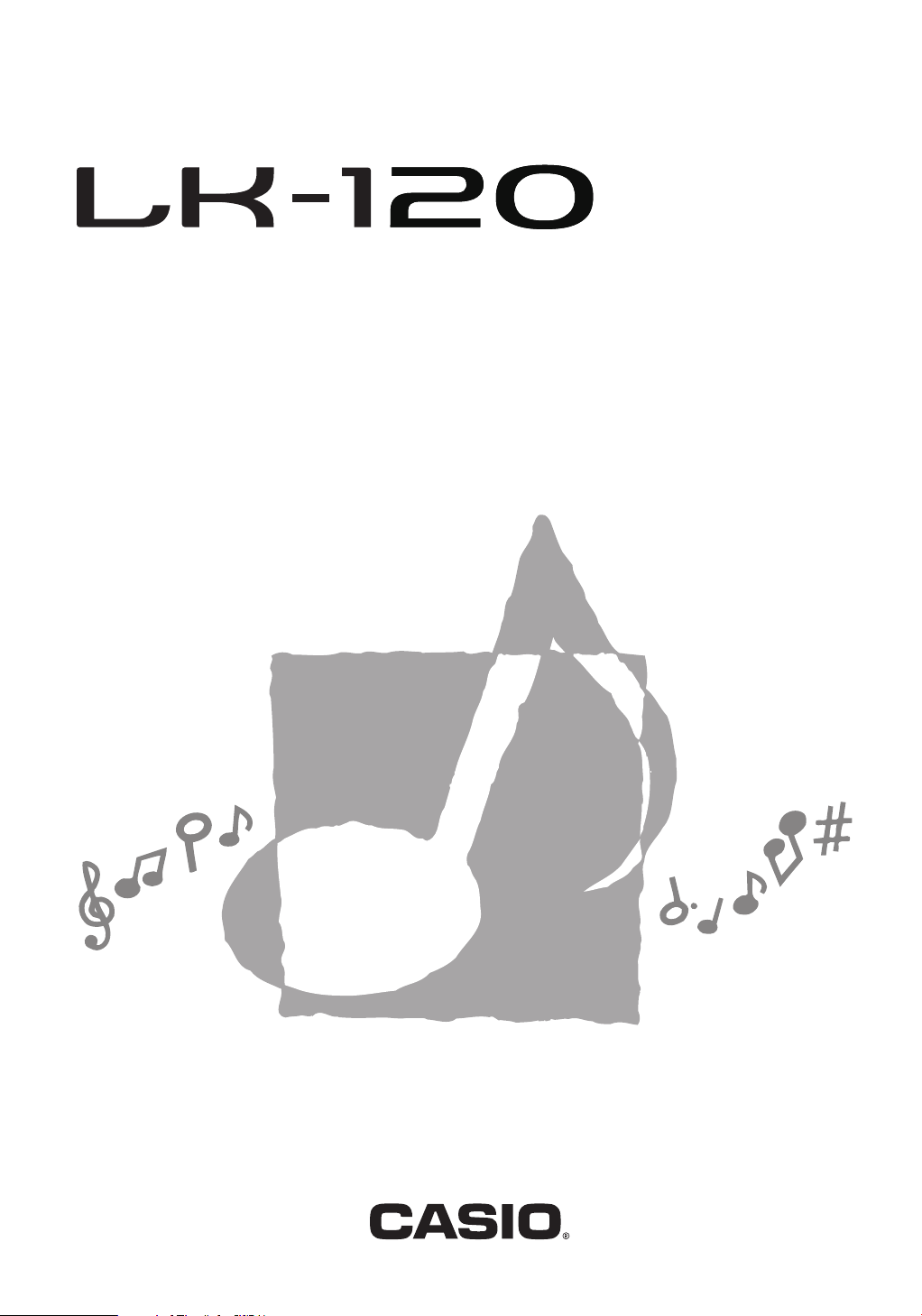
USER’S GUIDE
GUÍA DEL USUARIO
Please keep all information for future reference.
Guarde toda información para tener como referencia futura.
ES
LK120ES1A
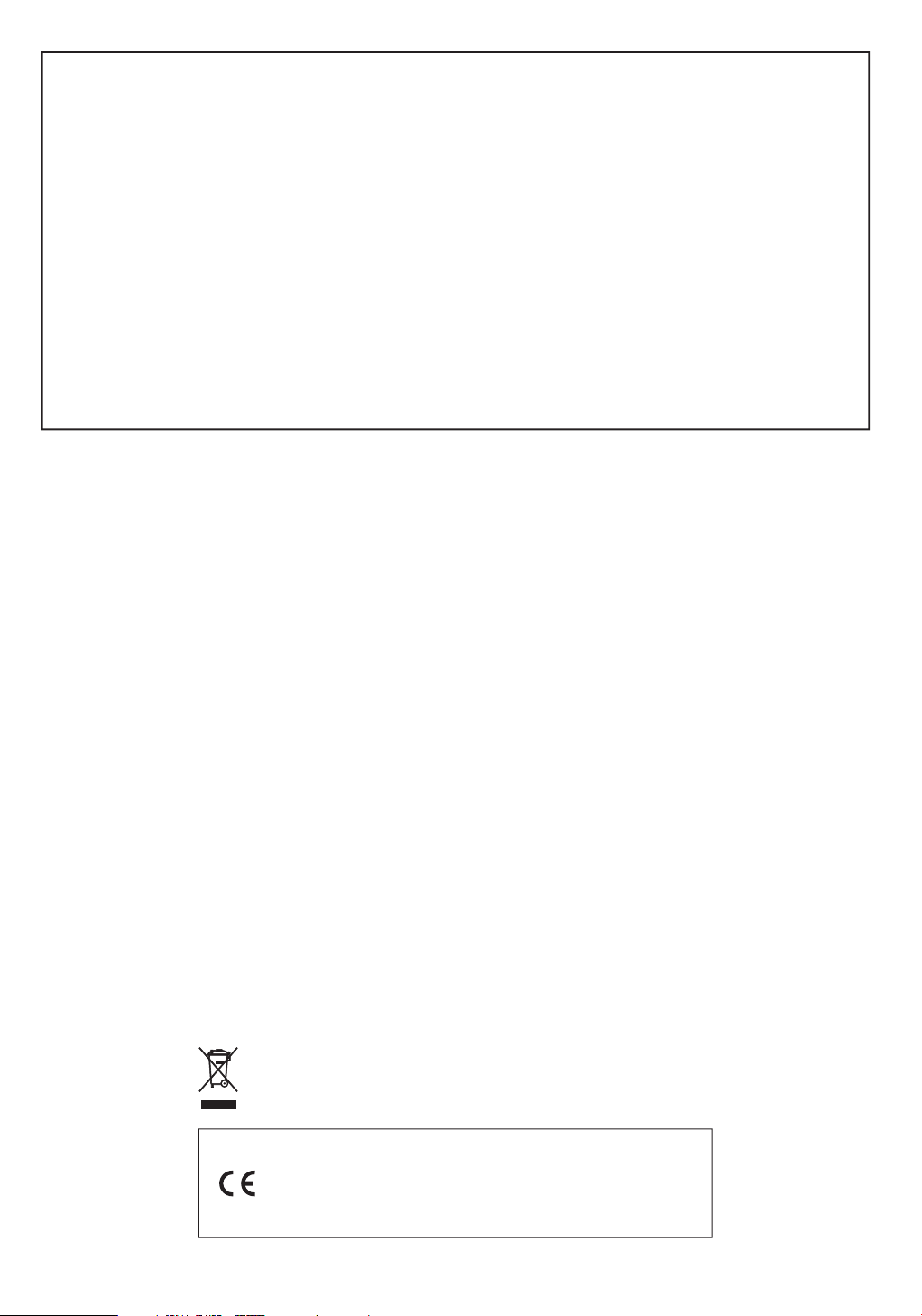
GUIDELINES LAID DOWN BY FCC RULES FOR USE OF THE UNIT IN THE U.S.A. (not applicable to other areas).
NOTICE
This equipment has been tested and found to comply with the limits for a Class B digital device, pursuant to Part 15
of the FCC Rules. These limits are designed to provide reasonable protection against harmful interference in a
residential installation. This equipment generates, uses and can radiate radio frequency energy and, if not installed
and used in accordance with the instructions, may cause harmful interference to radio communications. However,
there is no guarantee that interference will not occur in a particular installation. If this equipment does cause harmful
interference to radio or television reception, which can be determined by turning the equipment off and on, the user
is encouraged to try to correct the interference by one or more of the following measures:
• Reorient or relocate the receiving antenna.
• Increase the separation between the equipment and receiver.
• Connect the equipment into an outlet on a circuit different from that to which the receiver is connected.
• Consult the dealer or an experienced radio/TV technician for help.
FCC WARNING
Changes or modifications not expressly approved by the party responsible for compliance could void the user’s
authority to operate the equipment.
Important!
Please note the following important information before using this product.
• Before using the optional AD-E95100L Adaptor to power the unit, be sure to check the AC
Adaptor for any damage first. Carefully check the power cord for breakage, cuts, exposed
wire and other serious damage. Never let children use an AC adaptor that is seriously
damaged.
• Never attempt to recharge batteries.
• Do not use rechargeable batteries.
• Never mix old batteries with new ones.
• Use recommended batteries or equivalent types.
• Always make sure that positive (+) and negative (–) poles are facing correctly as indicated
near the battery compartment.
• Replace batteries as soon as possible after any sign they are getting weak.
• Do not short-circuit the battery terminals.
• The product is not intended for children under 3 years.
• Use only CASIO AD-E95100L adaptor.
• The AC adaptor is not a toy.
• Be sure to disconnect the AC adaptor before cleaning the product.
This mark applies in EU countries only.
Manufacturer:
CASIO COMPUTER CO.,LTD.
6-2, Hon-machi 1-chome, Shibuya-ku, Tokyo 151-8543, Japan
Responsible within the European Union:
CASIO EUROPE GmbH
Casio-Platz 1, 22848 Norderstedt, Germany
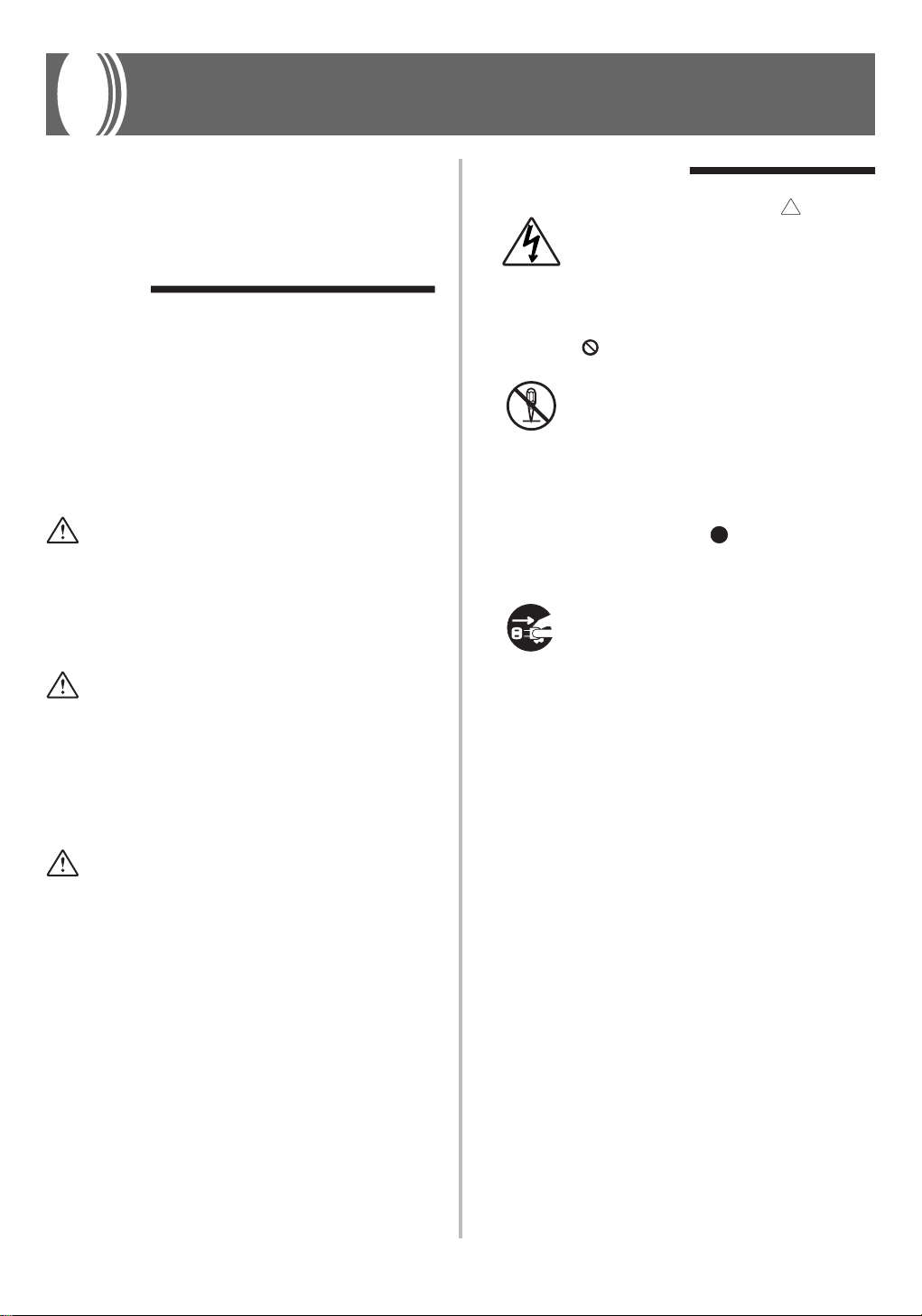
Safety Precautions
Before using the instrument, be sure to
carefully read through the instructions
contained in this manual.
Symbols
Various symbols are used in this user’s guide
and on the product itself to ensure that the
product is used safely and correctly, and to
prevent injury to the user and other persons
as well as damage to property. Those
symbols along with their meanings are
shown below.
DANGER
This symbol indicates information that, if
ignored or applied incorrectly, creates the
danger of death or serious personal injury.
WARNING
This indication stipulates matters that have
the risk of causing death or serious injury
if the product is operated incorrectly while
ignoring this indication.
Symbol Examples
This triangle symbol ( ) means
that the user should be careful.
(The example at left indicates
electrical shock caution.)
This circle with a line through it
(
) means that the indicated
action must not be performed.
Indications within or nearby this
symbol are specifically
prohibited. (The example at left
indicates that disassembly is
prohibited.)
The black dot (
indicated action must be
performed. Indications within
this symbol are actions that are
specifically instructed to be
performed. (The example at left
indicates that the power plug must
be unplugged from the electrical
socket.)
) means that the
CAUTION
This indication stipulates matters that have
the risk of causing injury as well as matters
for which there is the likelihood of
occurrence of physical damage only if the
product is operated incorrectly while
ignoring this indication.
E-1
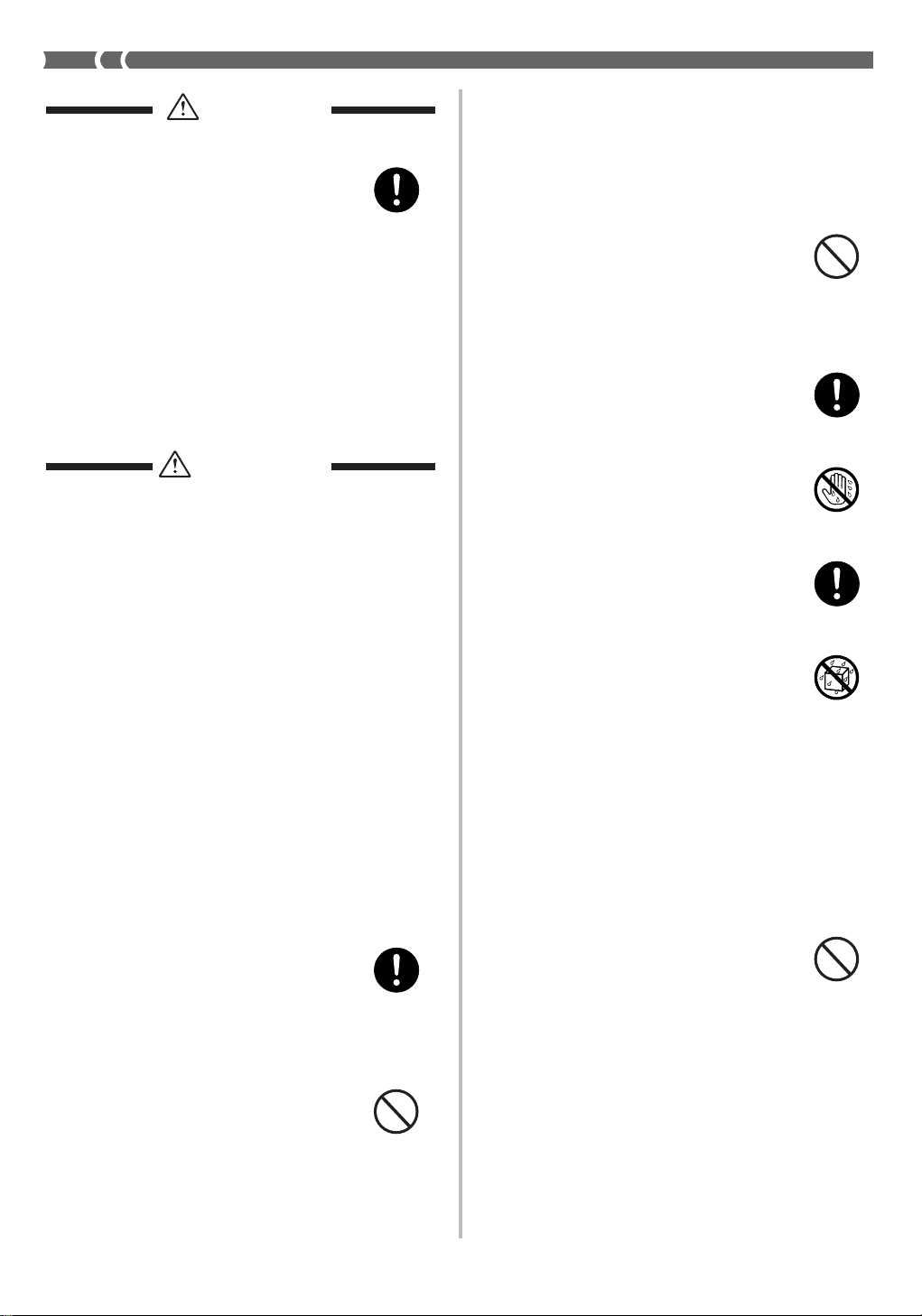
DANGER
Alkaline Batteries
Perform the following steps
immediately if fluid leaking from
alkaline batteries ever gets into your
eyes.
1. Do not rub your eyes! Rinse them
with water.
2. Contact your physician
immediately.
Leaving alkaline battery fluid in
your eyes can lead to loss of sight.
WARNING
Smoke, Strange Odor, Overheating
Continued use of the product while
it is emitting smoke, a strange odor,
or heat creates the risk of fire and
electric shock. Take the following
steps immediately.
1. Turn off power.
2. If you are using the AC adaptor
for power, unplug it from the wall
outlet.
3. Contact your original retailer or
an authorized CASIO Service
Provider.
AC Adaptor
● Misuse of the AC adaptor creates
the risk of fire and electric shock.
Always make sure you observe
the following precautions.
• Be sure to use only the AC
adaptor that is specified for this
product.
• Use only a power source whose
voltage is within the rating
marked on the AC adaptor.
• Do not overload electrical
outlets and extension cords.
● Misuse of the AC adaptor’s
electric cord can damage or break
it, creating the risk of fire and
electric shock. Always make sure
you observe the following
precautions.
• Never place heavy objects on
the cord or subject it to heat.
• Never try to modify the cord
or subject it to excessive
bending.
• Never twist or stretch the cord.
• Should the electric cord or plug
become damaged, contact your
original retailer or authorized
CASIO Service Provider.
● Never touch the AC adaptor
while your hands are wet.
Doing so creates the risk of
electric shock.
● Use the AC adaptor where it will
not be splashed with water. Water
creates the risk of fire and electric
shock.
● Do not place a vase or any other
container filled with liquid on top
of the AC adaptor. Water creates
the risk of fire and electric shock.
Batteries
Misuse of batteries can cause them
to leak, resulting in damage to
nearby objects, or to explode,
creating the risk of fire and personal
injury. Always make sure you
observe the following precautions.
• Never try to take batteries apart
or allow them to become shorted.
• Never expose batteries to heat or
dispose of them by incineration.
• Never mix old batteries with new
ones.
• Never mix batteries of different
types.
• Do not charge the batteries.
• Make sure the positive (+) and
negative (–) ends of the batteries
are facing correctly.
E-2
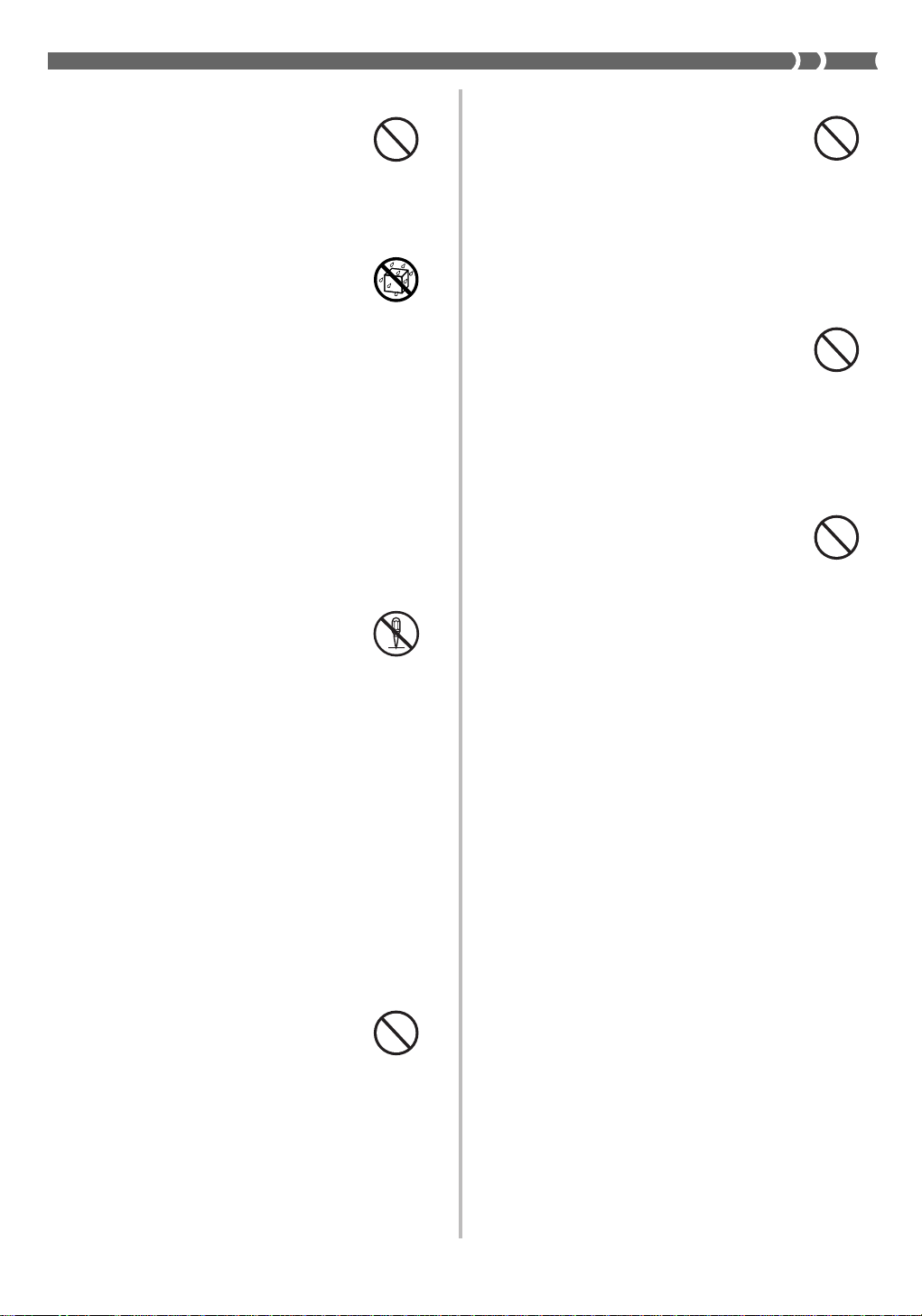
Do not incinerate the product.
Never throw the product into fire.
Doing so can cause it to explode,
creating the risk of fire and personal
injury.
Water and Foreign Matter
Water, other liquids, and foreign
matter (such as pieces of metal,
pencils, etc.) getting into the product
create the risk of fire and electric
shock. Take the following steps
immediately.
1. Turn off power.
2. If you are using the AC adaptor
for power, unplug it from the wall
outlet.
3. Contact your original retailer or
an authorized CASIO Service
Provider.
Disassembly and Modification
Never try to take this product apart
or modify it in any way. Doing so
creates the risk of electric shock,
burn injury, or other personal injury.
Leave all internal inspection,
adjustment, and maintenance up to
your original retailer or authorized
CASIO Service Provider.
Plastic Bags
Never place the plastic bag the
product comes in over your head or
in your mouth. Doing so creates the
risk of suffocation.
Particular care concerning this
precaution is required where small
children are present.
Keep off of the product and stand.*
Climbing onto the product or stand
can cause it to tip over or become
damaged. Particular care
concerning this precaution is
required where small children are
present.
Location
Avoid locating the product on an
unstable stand, on an uneven
surface, or any other unstable
location. An unstable location can
cause the product to fall over,
creating the risk of personal injury.
Dropping and Impact
Continued use of this product after
it has been damaged by dropping
or subjecting it to strong impact
creates the risk of fire and electric
shock. Take the following steps
immediately.
1. Turn off power.
2. If you are using the AC adaptor
for power, unplug it from the wall
outlet.
3. Contact your original retailer or
an authorized CASIO Service
Provider.
E-3
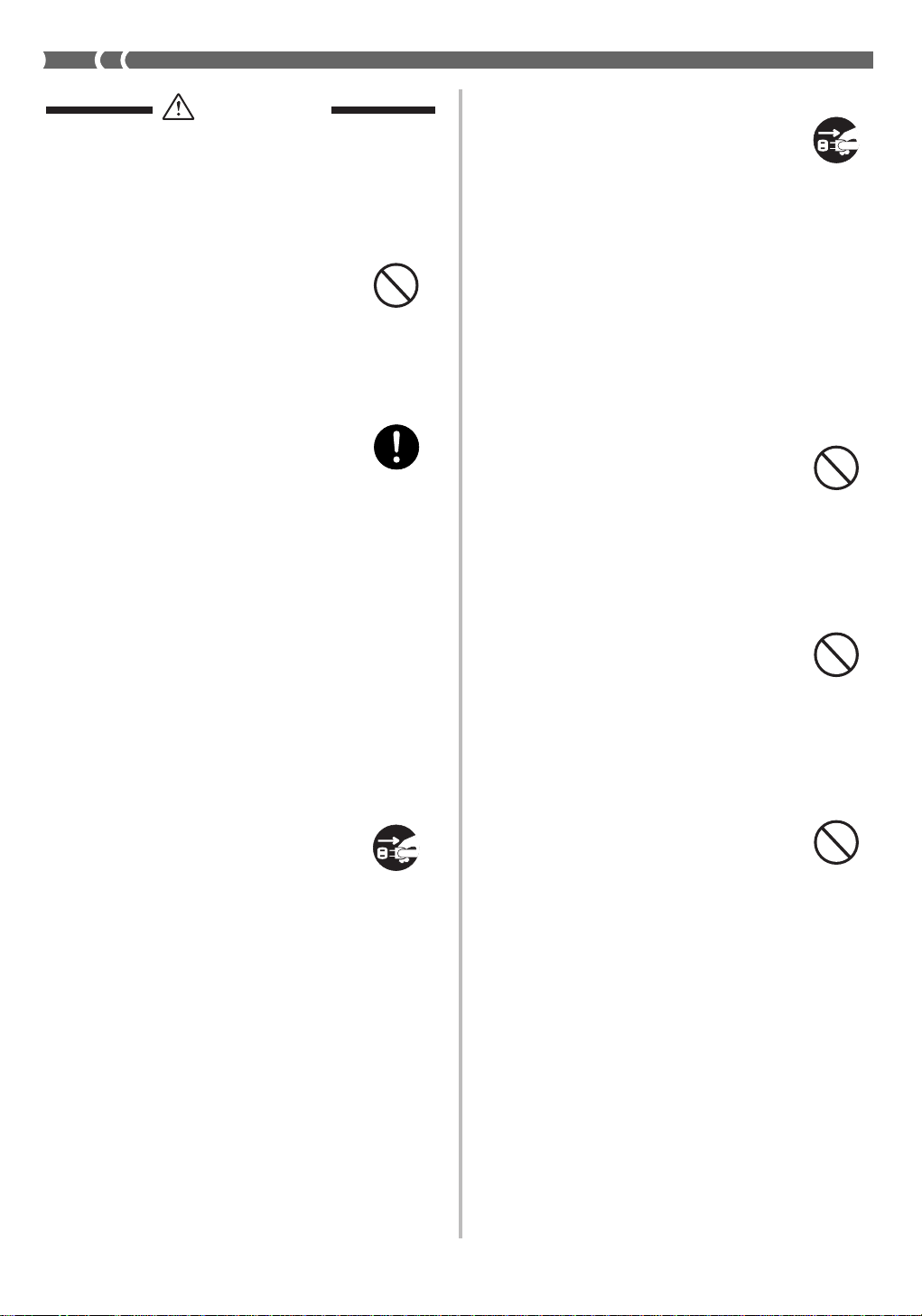
CAUTION
AC Adaptor
● Misuse of the AC adaptor creates
the risk of fire and electric shock.
Always make sure you observe
the following precautions.
• Do not locate the electric cord
near a stove or other sources of
heat.
• Never pull on the cord when
unplugging from the electrical
outlet. Always grasp the AC
adaptor when unplugging.
• Insert the AC adaptor into the
wall outlet as far as it will go.
• Unplug the AC adaptor from
the wall outlet during
lightening storms or before
leaving on a trip or other longterm absence.
• At least once a year, unplug
the AC adaptor from the wall
outlet and wipe away any dust
that is built up in the area
around the prongs of the plug.
• Never use detergent to clean
the power cord, especially the
plug and jack parts.
Cleaning
Before cleaning the product, always
unplug the AC adaptor from the
wall outlet first. Leaving the AC
adaptor plugged in creates the risk
of damage to the AC adaptor, fire,
and electric shock.
Batteries
Misuse of batteries can cause them
to leak resulting in damage to
nearby objects, or to explode,
creating the risk of fire and personal
injury. Always make sure you
observe the following precautions.
• Use only batteries that are
specified for use with this
product.
• Remove batteries from the
product if you do not plan to use
it for a long time.
Connectors
Connect only the specified devices
and equipment to the product’s
connectors. Connection of a nonspecified device or equipment
creates the risk of fire and electric
shock.
Relocating the Product
Before relocating the product,
always unplug the AC adaptor from
the wall outlet and disconnect all
other cables and connecting cords.
Leaving cords connected creates the
risk of damage to the cords, fire,
and electric shock.
E-4
Location
Avoid the following locations for
this product. Such locations create
the risk of fire and electric shock.
• Areas subject to high humidity
or large amounts of dust.
• In food preparation areas or other
areas subject to oil smoke.
• Near air conditioning equipment,
on a heated carpet, in areas
exposed to direct sunlight, inside
of a vehicle parked in the sun, or
any other area that subjects the
product to high temperatures.
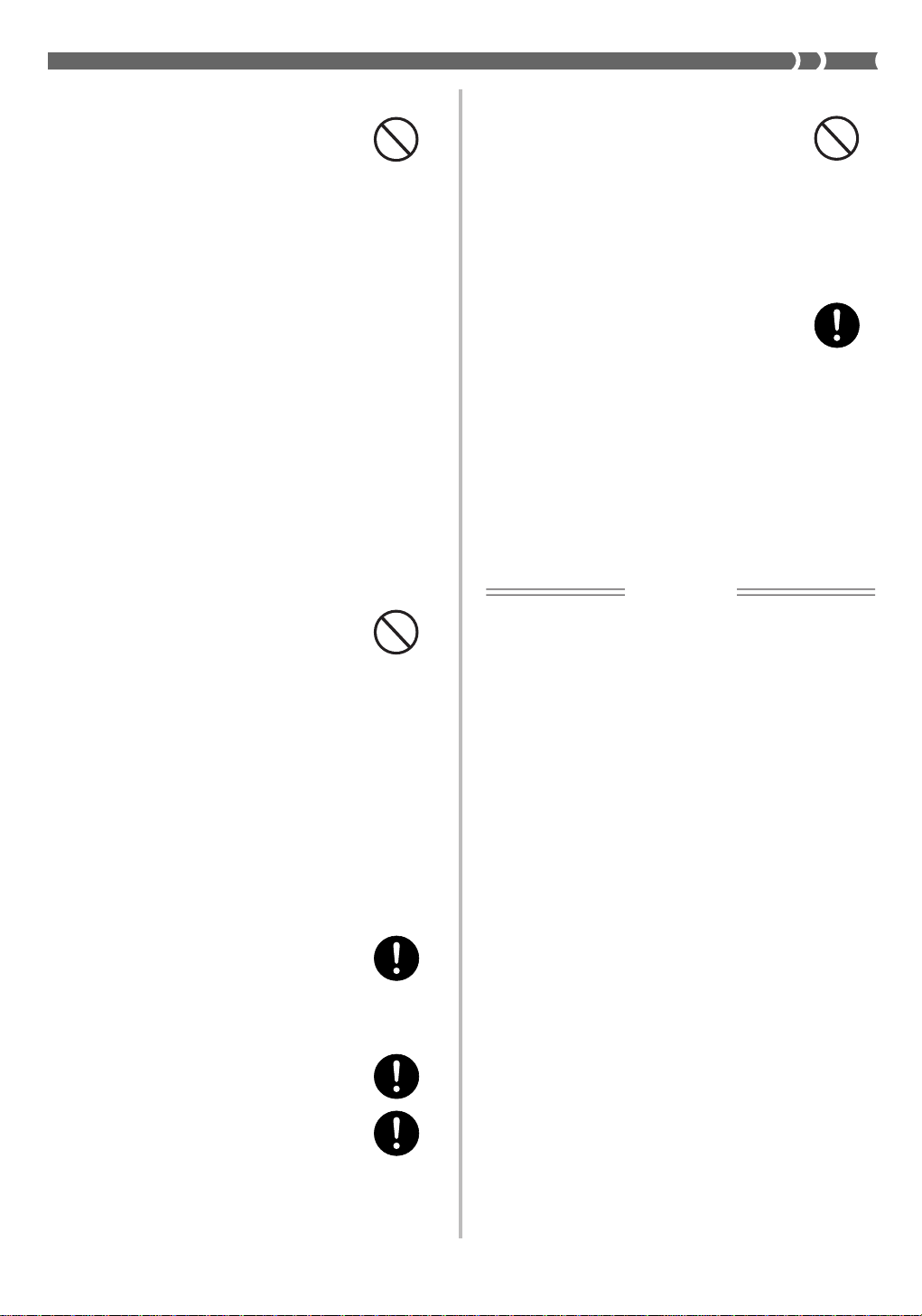
Display Screen
• Never push on the display
screen’s LCD panel or subject it
to strong impact. Doing so can
cause the LCD panel’s glass to
crack, creating the risk of personal
injury.
• Should the LCD panel ever crack
or break, never touch the liquid
inside of the panel. LCD panel
liquid can cause skin irritation.
• Should LCD panel liquid ever get
inside your mouth, immediately
wash out your mouth with water
and contact your physician.
• Should LCD panel liquid ever get
into your eyes or onto your skin,
rinse with clear water for at least
15 minutes, and then contact a
physician.
Heavy Objects
Never place heavy object on top of
the product.
Doing so can make the product top
heavy, causing the product to tip
over or the object to fall from it,
creating the risk of personal injury.
Correct Stand* Assembly
An incorrectly assembled stand can
tip over, causing the product to fall
and creating the risk of personal
injury.
Make sure you assemble the stand
correctly, following the assembly
instructions that come with it. Make
sure you mount the product on the
stand correctly.
* Stand is available as an option.
Sound Volume
Do not listen to music at very loud
volumes for long periods. Particular
care concerning this precaution is
required when using headphones.
High volume settings can damage
your hearing.
Health Precaution
In extremely rare cases, exposure to
strong sudden light or flashing light
can cause momentary muscle
spasms, loss of consciousness, or
other physical problems with some
individuals.
• If you suspect that you might be
susceptible to any condition such
as this, be sure to consult with
your physician before using this
product.
• Use this product in an area that is
well illuminated.
IMPORTANT!
When using batteries, be sure to replace them or shift to one
of the alternate power sources whenever you notice any of
the following symptoms.
• Instrument does not turn on
• Display that is flickering, dim, or difficult to read
• Abnormally low speaker/headphone volume
• Distortion of sound output
• Occasional interruption of sound when playing at high
volume
• Sudden power failure when playing at high volume
• Flickering or dimming of the display when playing at high
volume
• Continued sound output even after you release a key
• A tone that is totally different from the one that is selected
• Abnormal rhythm pattern and Song Bank play
•
Should you ever feel any
symptoms similar to those
described above when using this
product, stop using it immediately
and contact your physician.
E-5
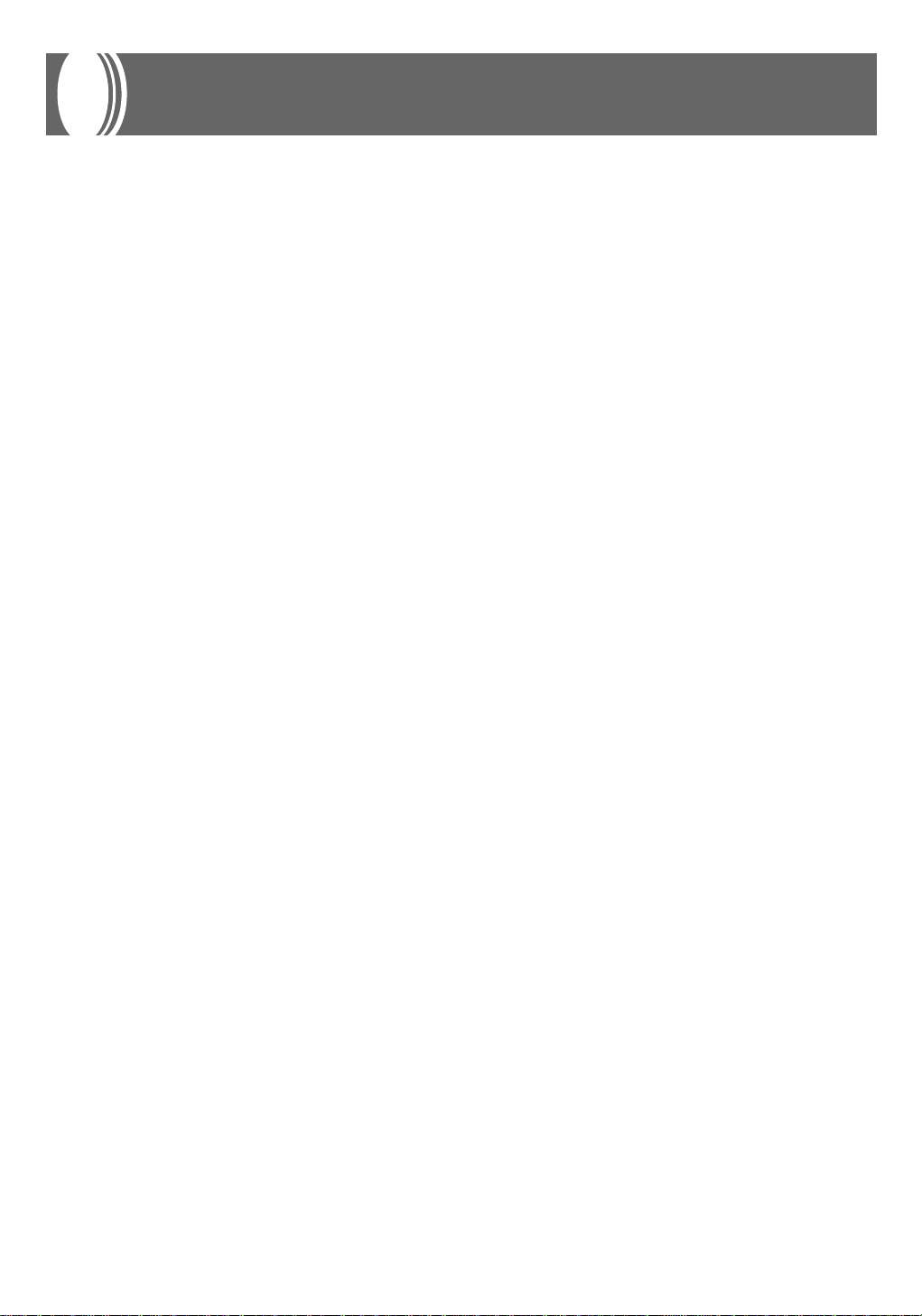
Main Features
❐ On-screen fingering and timing indicators
• Easy-to-understand on-screen indicators help to simplify keyboard play, even for novices.
❐ 100 amazingly realistic tones
❐ Enhanced auto-accompaniment function for greater versatility
• 50 built in auto-accompaniment patterns.
❐ 100 Built-in Song Bank tunes
• A total of 100 built-in Song Bank tunes comes built in for playback enjoyment or play-along practice.
❐ 3-Step Lesson System
• Develop your musical skills by following the keys as they light. First you become familiar with the
timing of the notes by watching the keys light as you playback one of the 100 built-in Song Bank
tunes. Next, practice playing along at a pace that’s comfortable for you. Finally , try playing along at the
normal tempo for the Song Bank tune.
• A simulated human voice is used during Step 1 or Step 2 play to call out the fingers you should use to
play the required notes (V oice Fingering). The timing of notes is also indicated on the display screen.
❐ Auto Accompaniment
• Simply specify a chord and the keyboard automatically produces the matching rhythm, bass, and
chord patterns. One-touch fill-ins make accompaniments sound interesting and natural.
❐ Transpose Function
• An easy operation instantly changes the key of the keyboard.
E-6
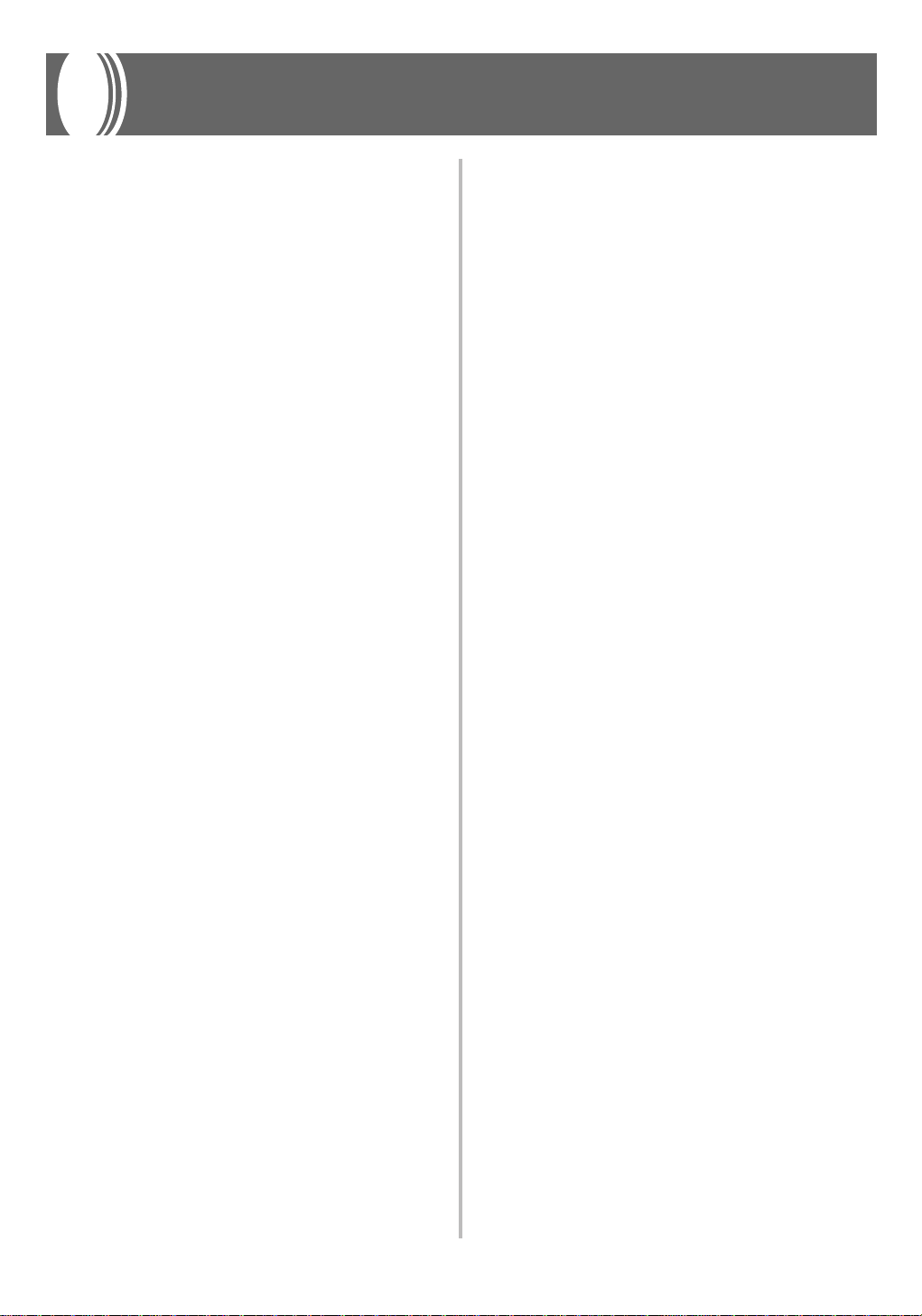
Contents
Safety Precautions ................E-1
Main Features ........................E-6
General Guide........................E-8
Attachment of Score Stand........................E-9
Quick Reference ..................E-10
Power Supply.......................E-11
Using a Household Power Outlet ............ E-11
Using Batteries ........................................E-11
Auto Power Off.........................................E-12
Settings ....................................................E-12
Connections.........................E-13
Phones/Output Jack ................................E-13
Accessories and Options.........................E-13
3-Step Lesson System ........E-20
Using 3-Step Lesson System ..................E-20
Voice Fingering Guide .............................E-22
Timing Indicator .......................................E-22
Step 1: Master the timing.........................E-23
Step 2: Master the melody.......................E-24
Step 3: Play at normal speed ..................E-24
To practice the left hand part ...................E-25
Technical Reference............E-26
Troubleshooting .......................................E-26
Specifications...........................................E-28
Operating Precautions........E-29
Appendix............................... A-1
Tone List.....................................................A-1
Rhythm List ................................................A-2
Basic Operations.................E-14
To switch power on and off ......................E-14
To change tones ......................................E-14
Other Useful Functions............................E-15
Playing the demo tunes ...........................E-16
Playing rhythms .......................................E-17
Using auto-accompaniment.....................E-17
Improvising with the preset patterns........E-19
Fingered Chord Charts ..............................A-3
Song List ....................................................A-5
E-7
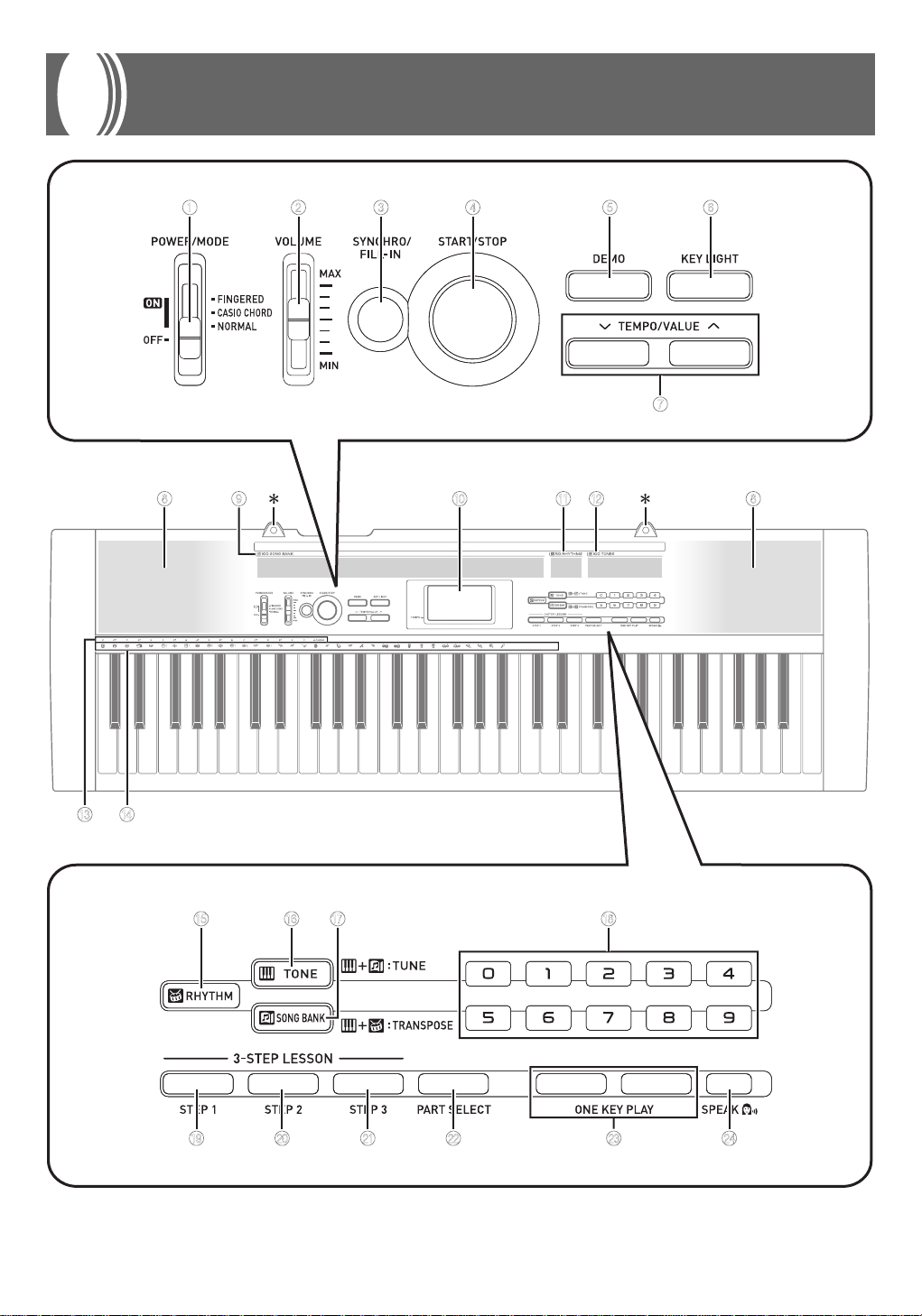
General Guide
1 2 3 4 5 6
7
8 A09 B 8
E-8
C D
E F G H
I J K L M N
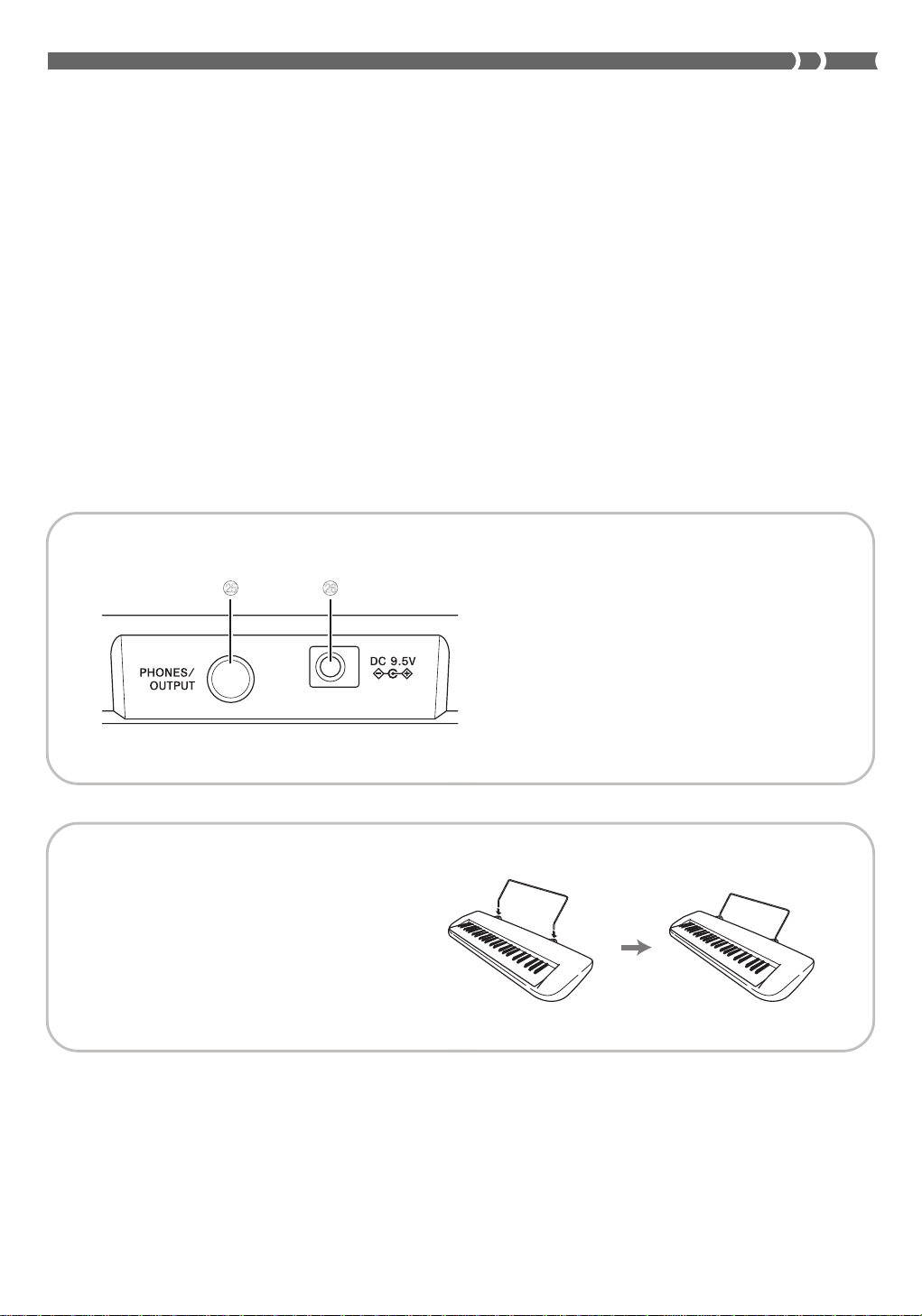
1
POWER/MODE selector
2
VOLUME slider
3
SYNCHRO/FILL-IN button
4
START/STOP button
5
DEMO button
6
KEY LIGHT button
7
TEMPO/VALUE buttons
8
Speakers
9
100 SONG BANK list
0
Display
A
50 RHYTHMS list
B
100 TONES list
C
CHORD root names
D
Percussion instrument list
Rear Panel
E
RHYTHM button
F
TONE button
G
SONG BANK button
H
Number buttons
● 3-STEP LESSON
I
STEP 1 button
J
STEP 2 button
K
STEP 3 button
L
PART SELECT button
M
ONE KEY PLAY buttons
N
SPEAK button
O P
* Attachment of Score Stand
Insert both ends of the music stand provided
with the keyboard into the two holes on the
top surface.
O
PHONES/OUTPUT jack
For connection of commercially available
headphones. Output from the speakers is
automatically cut when headphones are
connected.
P
DC 9.5V jack
E-9
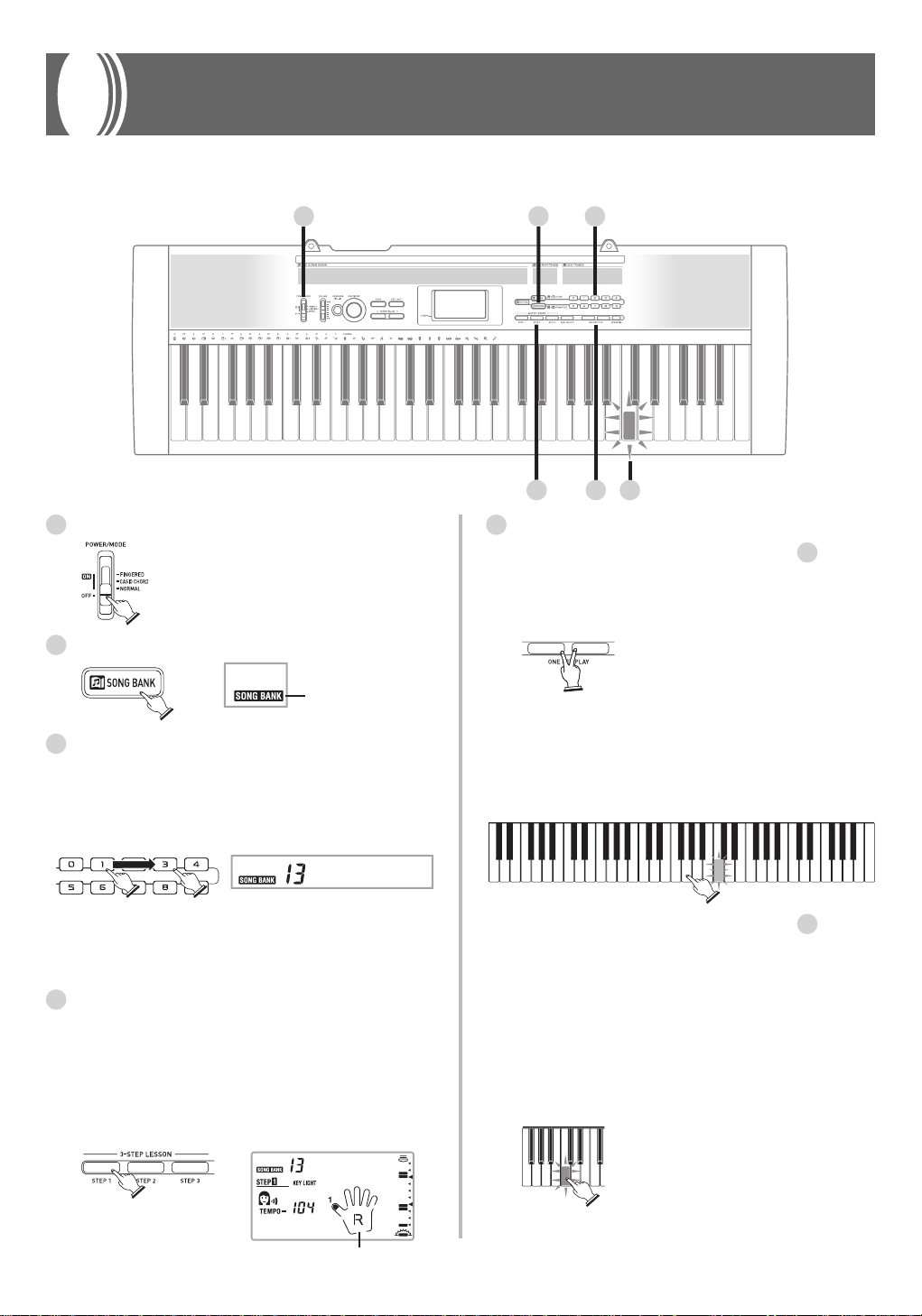
Quick Reference
This section provides a quick overview of keyboard operation using steps one and two of the 3-step lesson feature. See page E-20
for detailed explanations of these steps.
1 2 3
4 5 5
1
Set the POWER/MODE selector to NORMAL.
2
Press the SONG BANK button.
SONG BANK
indicator appears
3
Find the tune you want to play in the Song Bank
list, and then use the number buttons to input its
two-digit number.
• To select “13 TWINKLE TWINKLE LITTLE STAR”,
input 1 and then 3.
Twinkle
• Not all of the available songs are shown on the song
bank list printed on the keyboard console. For a
complete list, see the “Song List” on page A-5.
4
Press the STEP 1 button or STEP 2 button.
• When you do, the STEP 1 indicator or STEP 2 indicator
appears.
• The keyboard sounds a count beat and waits for you
to play something on the keyboard. The keys that you
need to press first flash.
• Play in accordance with the fingerings that appear on
the display.
5
Play the melody part on the keyboard.
<If you pressed the STEP 1 button in
Play the notes with the ONE KEY PLAY buttons.
• The accompaniment tempo automatically adjusts to
play along with your melody.
Play the notes on the keyboard.
• A sub-melody (obbligato) plays in time with the
melody.
• With Step 1, the correct melody note is played no
matter which keyboard key you press.
<If you pressed the STEP 2 button in 4 ...>
Play the notes on the keyboard, pressing keys as
they light.
• Keep the key depressed as long as it stays lit.
• If you selected any song from number 84 through 99,
the lit key goes out as soon as you press it.
• The key that corresponds to the next note you need
to play will flash.
• After you press the correct melody key,
accompaniment proceeds to the next note.
4
...>
E-10
kTwin le
Fingering

Power Supply
Prepare a household power outlet or batteries.
IMPORTANT!
• Be sure to comply with the “Safety Precautions” provided
in this manual. Incorrect use of this product creates the risk
of electric shock and fire.
• Always make sure that the Digital Keyboard is turned off
before plugging in or unplugging the AC adaptor, or before
loading or removing batteries.
Using a Household Power Outlet
Make sure that you use only the AC adaptor specified for
this keyboard. Use of a different type of AC adaptor can cause
malfunction.
Specified AC Adaptor: AD-E95100L (JEIT A Standard plug)
Household power outlet
IMPORTANT!
• The AC adaptor will become warm to the touch after very
long use. This is normal and does not indicate malfunction.
• To prevent breaking of the wire, take care to avoid putting
any type of load on the power cord.
No bending! No winding!
• Never insert metal, pencils, or any other objects into the
product's 9.5V DC terminal. Doing so creates the risk of
accident.
DC 9.5V terminal
AC adaptor
Using Batteries
You can use six AA-size batteries for power.
• Use alkaline or zinc-carbon batteries. Never use oxyride or
any other nickel based batteries.
Open the battery cover on the bottom of the Digital Keyboard,
load the batteries, and then close the cover.
• Take care to ensure that the positive (+) and negative (–)
ends of the batteries are facing correctly.
1.
Remove the battery
compartment cover.
2.
Load 6 AA-size batteries
into the battery
compartment.
• Make sure that the
positive (+) and negative
(–) ends are facing
correctly.
3.
Insert the tabs on the
battery compartment
cover into the holes
provided and close the
cover.
Important Battery Information
■
The following shows the approximate battery life.
Alkaline batteries .................................. 4 hours
Zinc-carbon batteries ............................ 1 hour
The above value is standard battery life at normal
temperature, with the keyboard volume at medium
setting. Temperature extremes or playing at very loud
volume settings can shorten battery life.
■
Any of the following symptoms indicate low battery power.
Replace batteries as soon as possible whenever any of
the following occurs.
• Instrument does not turn on
• Display that is flickering, dim, or difficult to read
• Abnormally low speaker/headphone volume
• Distortion of sound output
• Occasional interruption of sound when playing at high
volume
• Sudden power failure when playing at high volume
• Flickering or dimming of the display when playing at
high volume
• Continued sound output even after you release a key
• A tone that is totally different from the one that is
selected
• Abnormal rhythm pattern and Song Bank play
Tab
E-11
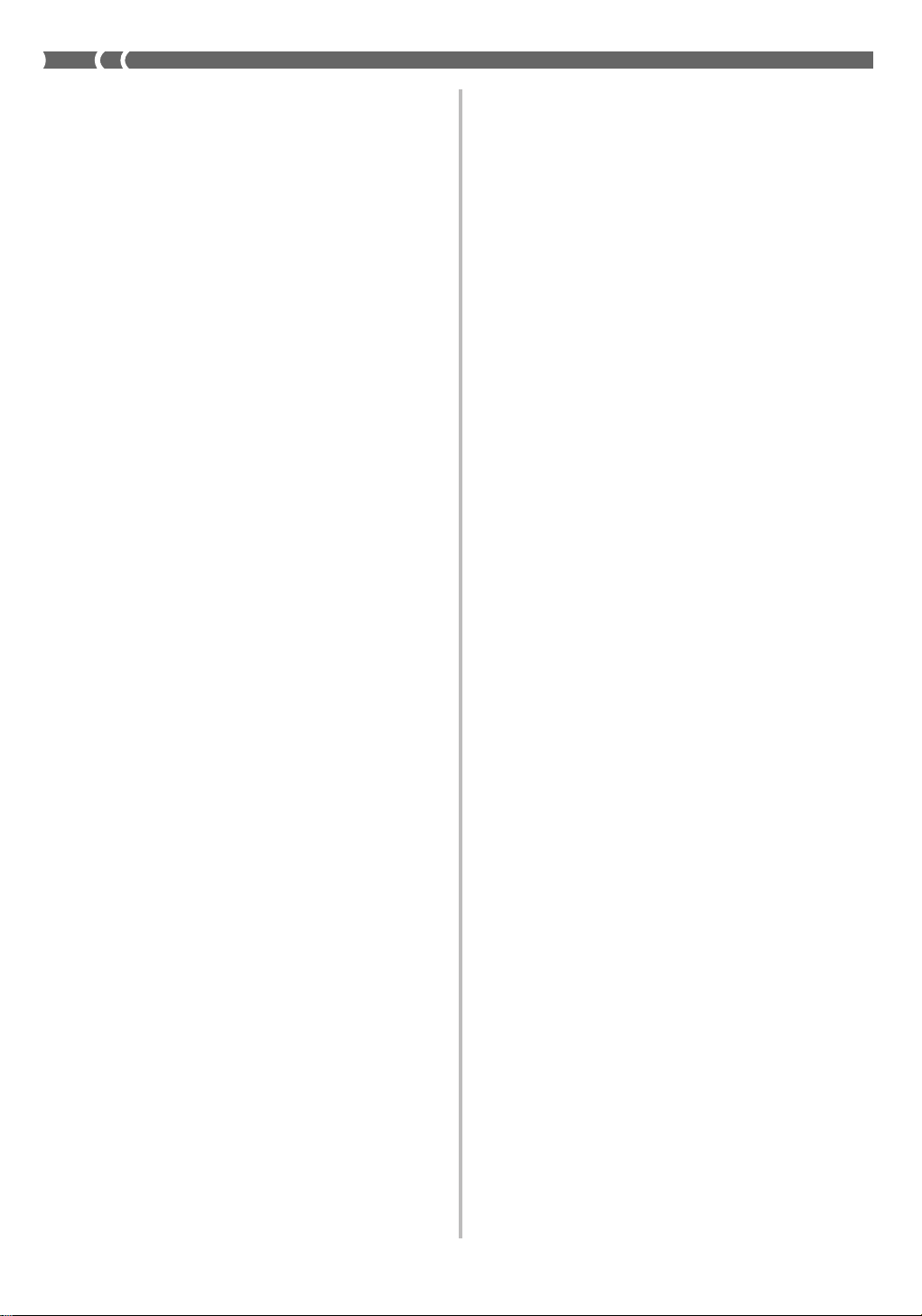
Auto Power Off
The Digital Keyboard will turn off automatically to preserve
power if you do not perform any operation for about six
minutes.
To disable Auto Power Off
Hold down the TONE button while turning on the keyboard
to disable Auto Power Off.
❚
NOTE
• When Auto Power Off is disabled, the keyboard does not turn
off automatically no matter how long it is left with no operation
being performed.
• Auto Power Off is automatically enabled whenever you turn on
keyboard power.
Settings
All keyboard settings are returned to their initial defaults
whenever keyboard power is turned back on after being
turned off by operation of the POWER/MODE selector or
Auto Power Off.
E-12

Connections
Phones/Output Jack
Before connecting headphones or other external equipment,
be sure to first turn down the volume settings of the keyboard
and the connected equipment. You can then adjust volume
to the desired level after connections are complete.
[Rear Panel]
PHONES/OUTPUT jack
Stereo standard plug
3
Keyboard amp,
guitar amp, etc.
2
Connecting Headphones (Figure 1)
Connecting headphones cuts off output from the keyboard’s
built-in speakers, so you can play even late at night without
disturbing anyone.
Audio Equipment (Figure 2)
Connect the keyboard to an audio equipment using a
commercially available connecting cord with a standard plug
on one end and two PIN plugs on the other end. In this
configuration, you normally set the input selector of the audio
equipment to the terminal (usually marked AUX IN or
something similar) where the cord from the keyboard is
connected. See the user documentation that comes with your
audio equipment for full details.
Audio connection
1
White
AUX IN or similar terminal
of audio amplifier
LEFT
Red
RIGHT
PIN plug
Accessories and Options
Use only the accessories and options specified for this
keyboard. Use of non-authorized items creates the danger of
fire, electrical shock, and personal injury.
• You can get information about accessories that are sold
separately for this product from the CASIO catalog
available from your retailer, and from the CASIO website
at the following URL.
http://world.casio.com/
Musical Instrument Amplifier (Figure 3)
Use a commercially available connecting cord to connect the
keyboard to a musical instrument amplifier.
❚
NOTE
• Be sure to use a connecting cord that has standard plugs on
the ends you connect to the keyboard and amplifier.
[Connection Example]
To keyboard’s
PHONES/OUTPUT
jack
Standard plug
INPUT
Keyboard or guitar amp
E-13
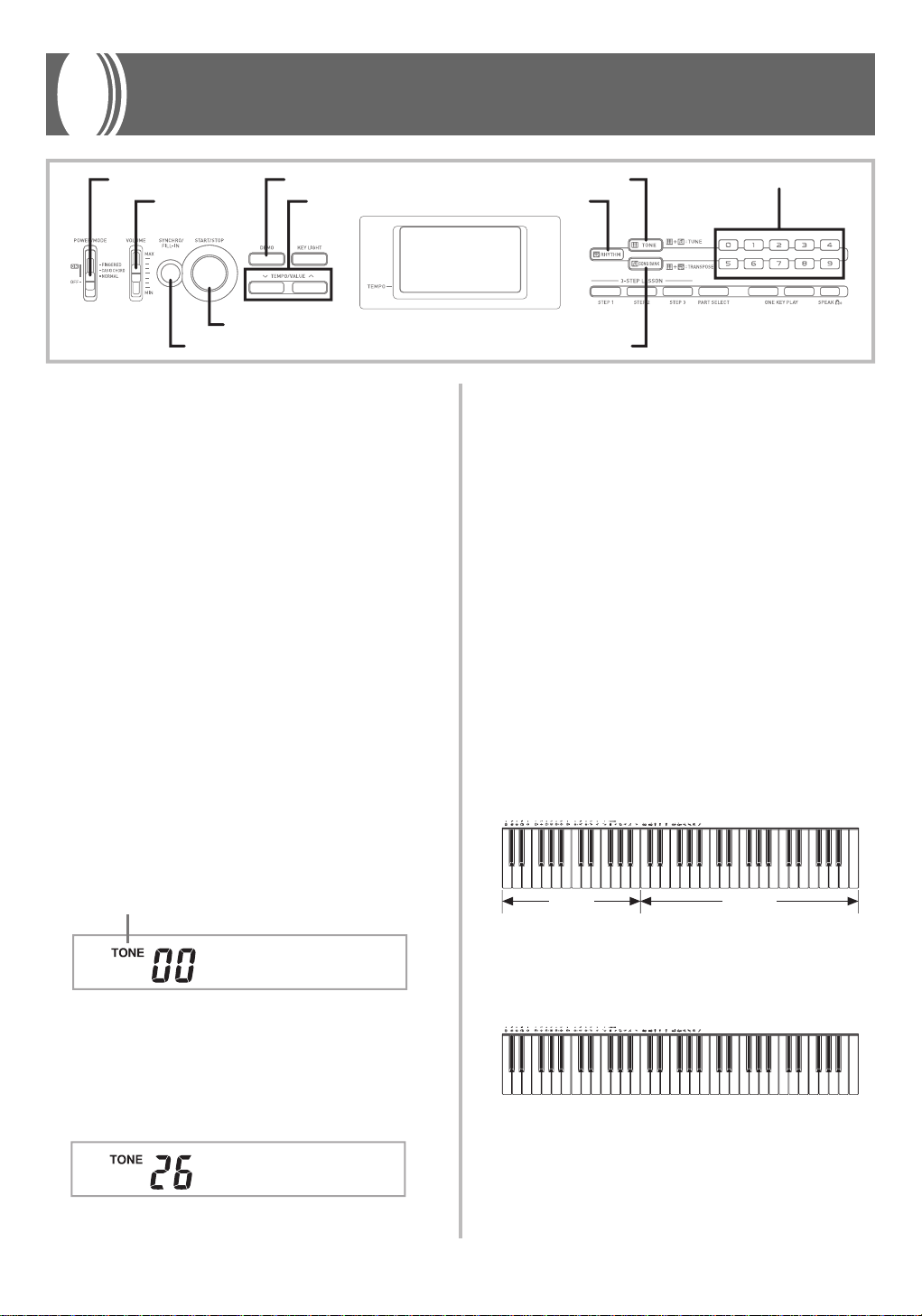
Basic Operations
POWER/MODE DEMO
VOLUME TEMPO/VALUE RHYTHM
START/STOP
SYNCHRO/FILL-IN SONG BANK
This part of the manual provides you with the basic
information you need to use your keyboard.
To switch power on and off
1.
Set the POWER/MODE selector to NORMAL.
2.
Press the keyboard keys.
3.
Use the VOLUME slider to set the volume to a
relatively low level.
4.
To switch power off, set the POWER/MODE
selector to OFF position.
To change tones
1.
Find the tone you want to use in the “Tone List”
(page A-1) and note its tone number.
TONE
❚
NOTE
• Always enter two digits for the tone number. If you enter only
one digit, the display will automatically return to the previous
tone number setting after a few seconds.
• If you change the tone setting while a keyboard key is
depressed, the tone does not change until you release the key
and press a keyboard key again.
• With certain tones (such as percussion sounds and sound
effects), there may be very little or no change at all in the pitch,
no matter which keyboard key you press.
• If you input the wrong first digit for a tone number, you can
return to the previous setting by pressing the TONE button.
Number buttons
Keyboard split tones
Some of the preset tones split the keyboard and assign two
or more sounds. With such a preset tone, the sound produced
depends on what position of the keyboard you play. For
example, BASS/PIANO (tone 90) puts BASS on the left and
PIANO on the right of the keyboard.
<Example>
BASS/PIANO (No.90)
2.
Press the TONE button.
Indicator appears
GrandPno
3.
Use the number buttons to input the 2-digit
number that identifies the tone you want to
select.
Example: To select “26 ACOUSTIC BASS”, input 2 and
then 6.
Aco .Bass
E-14
BASS PIANO
PERCUSSION (No.99)
• PERCUSSION (Tone 99) assigns 35 percussion sounds to
the keyboard as shown below. The sounds assigned to each
key are indicated above the keyboard.
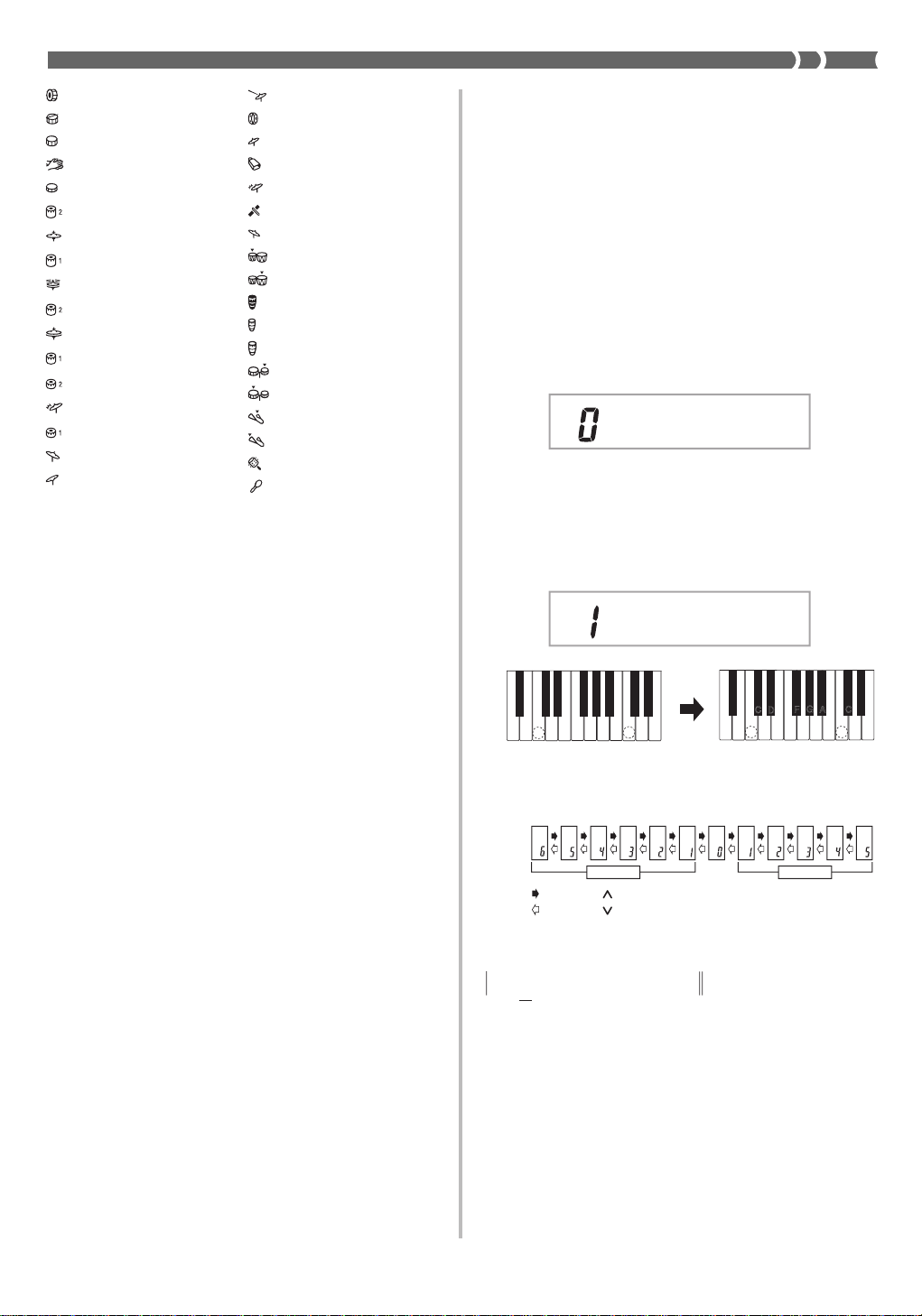
BASS DRUM
SIDE STICK
ACOUSTIC SNARE
HAND CLAP
ELECTRIC SNARE
LOW TOM 2
CLOSED HI-HAT
LOW TOM 1
PEDAL HI-HAT
MID TOM 2
OPEN HI-HAT
MID TOM 1
HIGH TOM 2
CRASH CYMBAL 1
HIGH TOM 1
RIDE CYMBAL 1
CHINESE CYMBAL
RIDE BELL
TAMBOURINE
SPLASH CYMBAL
COWBELL
CRASH CYMBAL 2
CLAVES
RIDE CYMBAL 2
HIGH BONGO
LOW BONGO
MUTE HIGH CONGA
OPEN HIGH CONGA
LOW CONGA
HIGH TIMBALE
LOW TIMBALE
HIGH AGOGO
LOW AGOGO
CABASA
MARACAS
Polyphony
The term polyphony refers to the maximum number of notes
you can play at the same time. This keyboard has 12-note
polyphony, which includes the notes you play as well as the
rhythms and auto-accompaniment patterns that are played
by the keyboard. This means that when a rhythm or autoaccompaniment pattern is being played by the keyboard, the
number of notes (polyphony) available for keyboard play is
reduced. Also note that some of the tones offer only 6-note
polyphony.
• When rhythm or auto accompaniment is playing, the
number of sounds simultaneously played is reduced.
• Though you can sound up to 12 notes at one time, only the
last four keyboard keys pressed light up.
Other Useful Functions
To change the key of the keyboard
The transpose feature of this keyboard lets you raise or lower
its key in semitone increments. This means you can easily
match to suit someone’s voice, and you can eliminate sharps
and flats from music making it easier to play.
1.
While in any mode besides the Song Bank Mode
(indicated when the SONG BANK indicator is
lit), hold down the TONE button and press the
RHYTHM button.
• Perform step 2 within five seconds after performing
step 1.
Trans
2.
Use the TEMPO/VALUE buttons to change the
key of the keyboard.
Example: To change the tuning to B (indicated by -1
C
<Keys and their indicators>
F#G
Key :
Display :
since it is one tone below C, which is the
normal tuning of the keyboard).
(
–
C
D
B
B (-1) tuningNormal tuning
#
C
DEFGAB
A
Trans
:
Pressing
:
Pressing
Trans
C
B C D E
B
A
(–)
)
FGA
E
Trans
C
B
E
(+)
F
<Note Names>
CDEFGA C
B
E-15
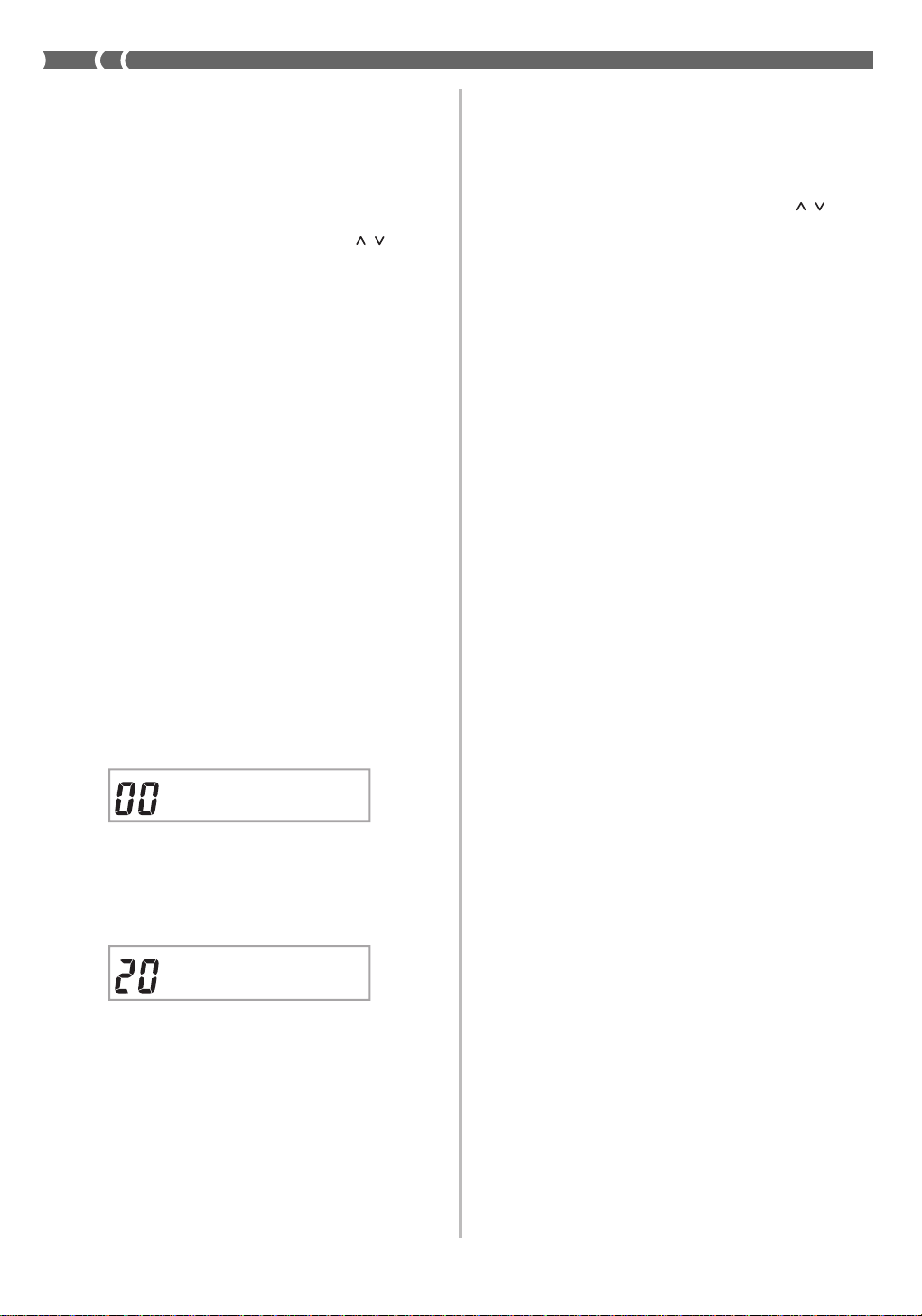
❚
NOTE
• If you leave the transpose screen on the display for about five
seconds without doing anything, the screen is automatically
cleared.
• Y ou cannot change the transpose setting while the keyboard is
in the Song Bank Mode.
• In step 2 of the above operation, you could also use the number
buttons 0 to 5 to specify C through F.
• Pressing both of the TEMPO/VALUE buttons (
same time returns the transpose setting to C(0).
• The transpose setting is automatically set to C(0) whenever
you turn keyboard power on.
• The transpose setting is automatically set to C(0) whenever
you press the SONG BANK button.
• The pitch of a transposed note depends on the tone you are
using. If the transpose operation causes a note to exceed the
range of the tone you are using, the same note in the highest
octave of the tone’s range is substituted.
• The transpose operation does not affect tone number 99
(PERCUSSION) or auto-accompaniment rhythms.
• Transposing tones 75 through 79 and 90 through 96 changes
the range of keys to which each of the tones is assigned.
• The transpose setting is automatically set to C(0) whenever
you press the DEMO button.
/ ) at the
To tune the keyboard
A simple operation lets you tune the keyboard to another
musical instrument.
❚
NOTE
• If you leave the tuning screen on the display for about five
seconds without doing anything, the screen is automatically
cleared.
• In step 2 of the above procedure, you could also use the number
buttons to input a value from 00 to 50.
• Pressing both of the TEMPO/VALUE buttons (
same time returns the tuning setting to 00.
• Pressing the SONG BANK button changes the tuning setting
to 00.
• The tuning setting does not affect any of Song Bank tunes.
• You can tune the keyboard within a range of approximately
±50 cents (100 cents = 1 semitone).
• The tuning setting is automatically set to 00 whenever you turn
the keyboard on.
• Pressing the DEMO button changes the tuning setting to 00.
• The tuning operation does not affect rhythm (99 PERCUSSION).
/ ) at the
Playing the demo tunes
You can set up the keyboard to continually play its 100 builtin Song Bank tunes.
Keyboard keys light to indicate the melody notes of the demo
tune as it plays.
To start demo tune play
1.
While in any mode besides the Song Bank Mode
(indicated when the SONG BANK indicator is
lit), hold down the TONE button and press the
SONG BANK button.
• Perform step 2 within five seconds after performing
step 1.
Tune
2.
Use the TEMPO/VALUE buttons to change the
tuning of the keyboard.
Example: To lower tuning by 20
(
)
–
Tune
1.
Switch power on and adjust the volume level.
2.
Press the DEMO button.
• Demo tune play continues in a sequential endless loop
until you switch it off.
• The number and name of the demo tune currently
playing are shown on the display.
• You can play along on the keyboard while a demo
tune is playing back.
3.
You can change the demo tune play being played
by pressing the number buttons.
• The Song Bank tunes play back in tune number
sequence, starting from the one you select.
To stop demo tune play
Press the DEMO button or START/STOP button again to stop
demo tune play.
E-16
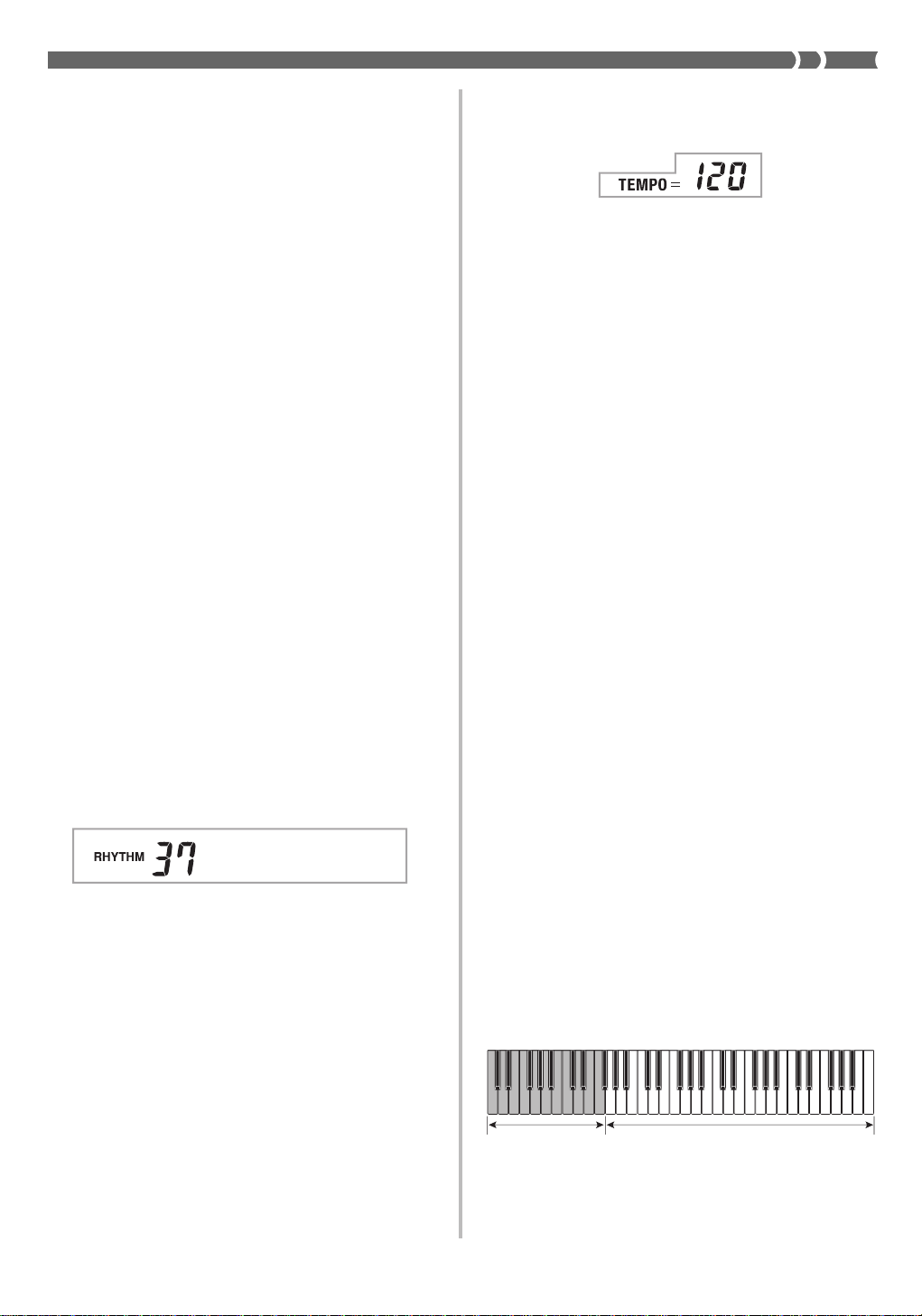
❚
NOTE
• Only the following buttons are enabled while a Song Bank tune
is being played.
• VOLUME slider
• Number buttons
• START/STOP button
• POWER/MODE selector (OFF)
• DEMO button
• KEY LIGHT button
• SPEAK button
• You cannot change the tone being used for the melody of a
Song Bank tune.
Playing rhythms
This keyboard features a collection of 50 exciting built-in
rhythm patterns. Each pattern provides percussion back up
for all your performances.
To select and play a rhythm
1.
Set the POWER/MODE selector to NORMAL.
2.
Find the rhythm you want to use in the “Rhythm
List” (page A-2) and note its rhythm number.
3.
Press the RHYTHM button.
• When you do, the RHYTHM indicator appears.
• The number and name that appear on the display
indicate the currently selected rhythm.
4.
Use the number buttons to input the 2-digit
rhythm number for the rhythm you want to use.
Example: To select “37 SAMBA”, input 3 and then 7.
6.
Use the TEMPO/VALUE buttons to adjust the
tempo of the rhythm.
• Each time you press one of the TEMPO/VALUE
buttons while the tempo value is displayed, the tempo
setting changes one step, within the range of 040 to
255.
• The initial default tempo setting when you turn on
power is 120.
• After displaying the current tempo setting by pressing
the TEMPO/VALUE button in step 6, you can also
input the tempo setting you want by inputting a threedigit value with the number buttons.
• Holding down either of the TEMPO/VALUE buttons
changes the tempo setting at high speed.
• To reset the tempo to the standard value of each
rhythm, press both TEMPO/VALUE buttons.
7.
To stop rhythm play, press the START/STOP
button again.
Using auto-accompaniment
This keyboard features 50 accompaniment patterns that let
you add full accompaniments to your performances
automatically. With auto-accompaniment, part of the
keyboard is reserved as an accompaniment keyboard. As you
play your chords on the accompaniment keyboard, the
accompaniment pattern adjusts automatically to follow the
progression you play.
You get a choice between two different methods for chord
play. FINGERED lets you play chords as you normally do,
while CASIO CHORD makes it possible to play fully formed
chords with one finger.
Samba
• Be sure to always specify a 2-digit number.
• If you discover a mistake before you input the second
digit, press the RHYTHM button to return to the
previously set rhythm number.
• You can change to another rhythm even while the
current rhythm is sounding.
5.
Press the START/STOP button to start play of the
rhythm.
• When you do, the selected rhythm starts to sound.
About the accompaniment keyboard
The lower (left) 1.5 octaves are reserved for use as an
accompaniment keyboard whenever you select CASIO
CHORD or FINGERED with the POWER/MODE selector.
The panel above the accompaniment keyboard keys is marked
with the names of the notes they play. The remainder of the
keyboard (the part that is not included in the accompaniment
keyboard) is called the melody keyboard. Please be sure to
remember these terms, because they will be used throughout
the rest of this manual.
Accompaniment
keyboard
The entire keyboard can be used for melody play while
( )
the POWER/MODE selector is set to NORMAL.
Melody keyboard
E-17
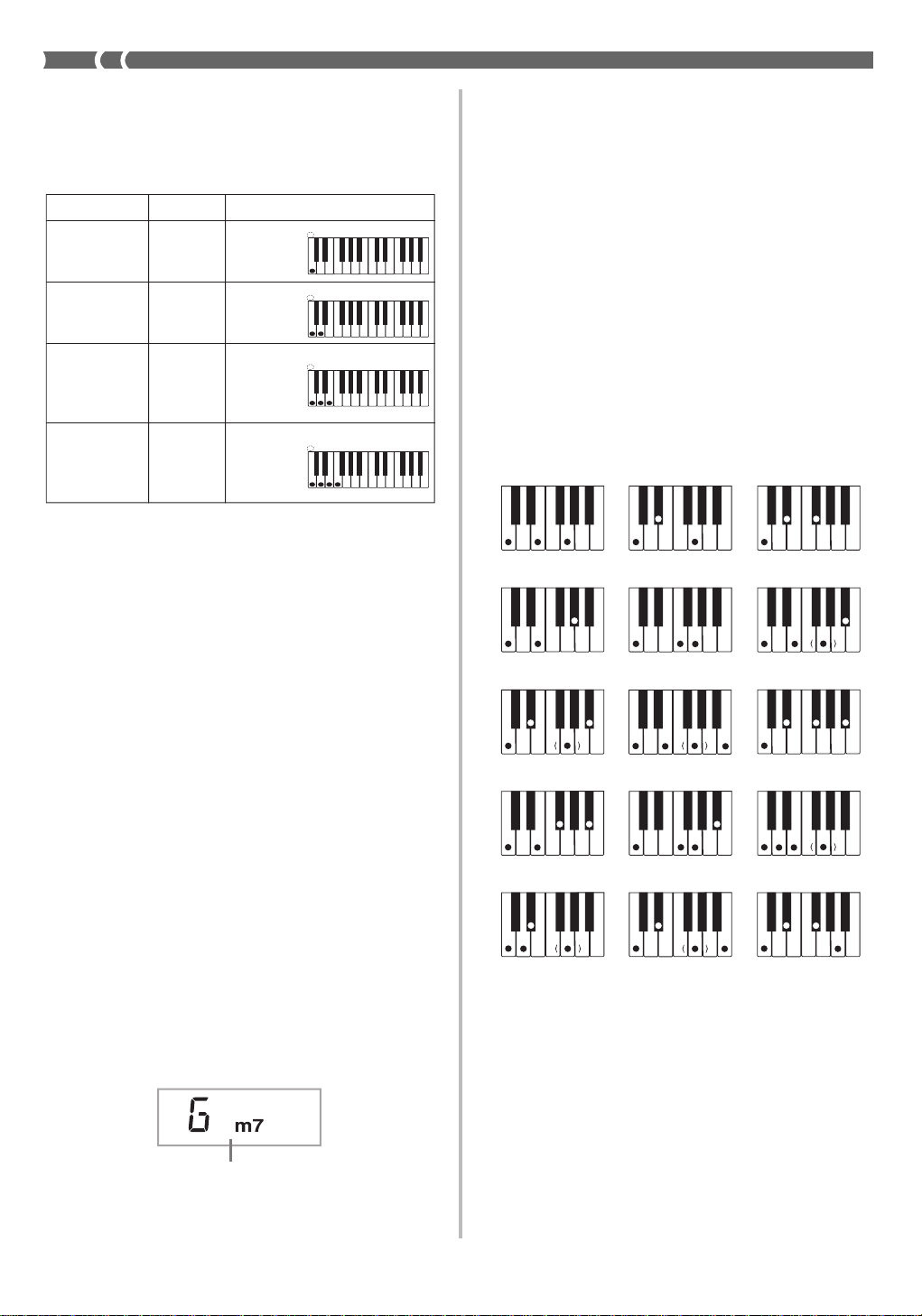
Using the CASIO CHORD system
The CASIO CHORD system lets you easily play the four main
types of chords. Play of chords is simplified as shown in the
chart below.
Keys
Pressing one
accompaniment
key
Pressing two
accompaniment
keys
Pressing
three
accompaniment
Type
Major
chord
Minor
chord
Seventh
chord
C
(C Major
Chord)
Cm
(C Minor
Chord)
C7
(C Seventh
Chord)
keys
Pressing four
accompaniment
keys
Minor
seventh
chord
Cm7
(C Minor
Seventh
Chord)
❚
NOTE
• The bottom (leftmost) note that you play determines the name
of the chord. If the bottom note is a C for example, the keyboard
produces a C chord.
• When pressing more than one accompaniment key, it makes
no difference whether the keys to the right of the bottom note
are white or black.
Example
CC DE FFE GAABBCC DE FE
CC DE FFE GAABBCC DE FE
CC DE FFE GAABBCC DE FE
CC DE FFE GAABBCC DE FE
5.
Continue pressing different keys on the
accompaniment keyboard to play your chord
progression.
6.
To stop auto-accompaniment play, press the
START/STOP button again.
Using standard fingerings
The FINGERED mode lets you play a wider variety of chords.
In this mode, you can start play of an accompaniment pattern
by pressing three or four of the accompaniment keyboard
keys.
This keyboard is capable of recognizing 15 different chords.
The following shows the fingerings of these chords with a
root of C. Note that you can omit the fifth notes (which are
shown inside parentheses in the illustrations below) to
produce 7, m7, M7, add9, madd9, and mM7 chords.
C
Caug
(*1)
Cm
Csus4
Cdim
C7
T o play a CASIO CHORD auto-accompaniment
1.
Use the POWER/MODE selector to select CASIO
CHORD.
2.
Select an auto-rhythm as described under “To
select and play a rhythm” on page E-17.
3.
Start play of the rhythm.
• If you want to start play of the normal rhythm pattern,
press START/STOP.
• You can also use synchro start (page E-19) to start
rhythm play.
4.
Press either one or up to four keys on the
accompaniment keyboard, and the
corresponding accompaniment starts to play
automatically.
Chord name
Cm7
5 (*1)
C7
Cmadd9
CM7
C7sus4
CmM7
Cm7
Cadd9
Cdim7
5
(*1)
*1 With this chords, the lowest note in your fingering is
always used as the root. Make sure that your fingering
correctly identifies the root you want to use.
E-18
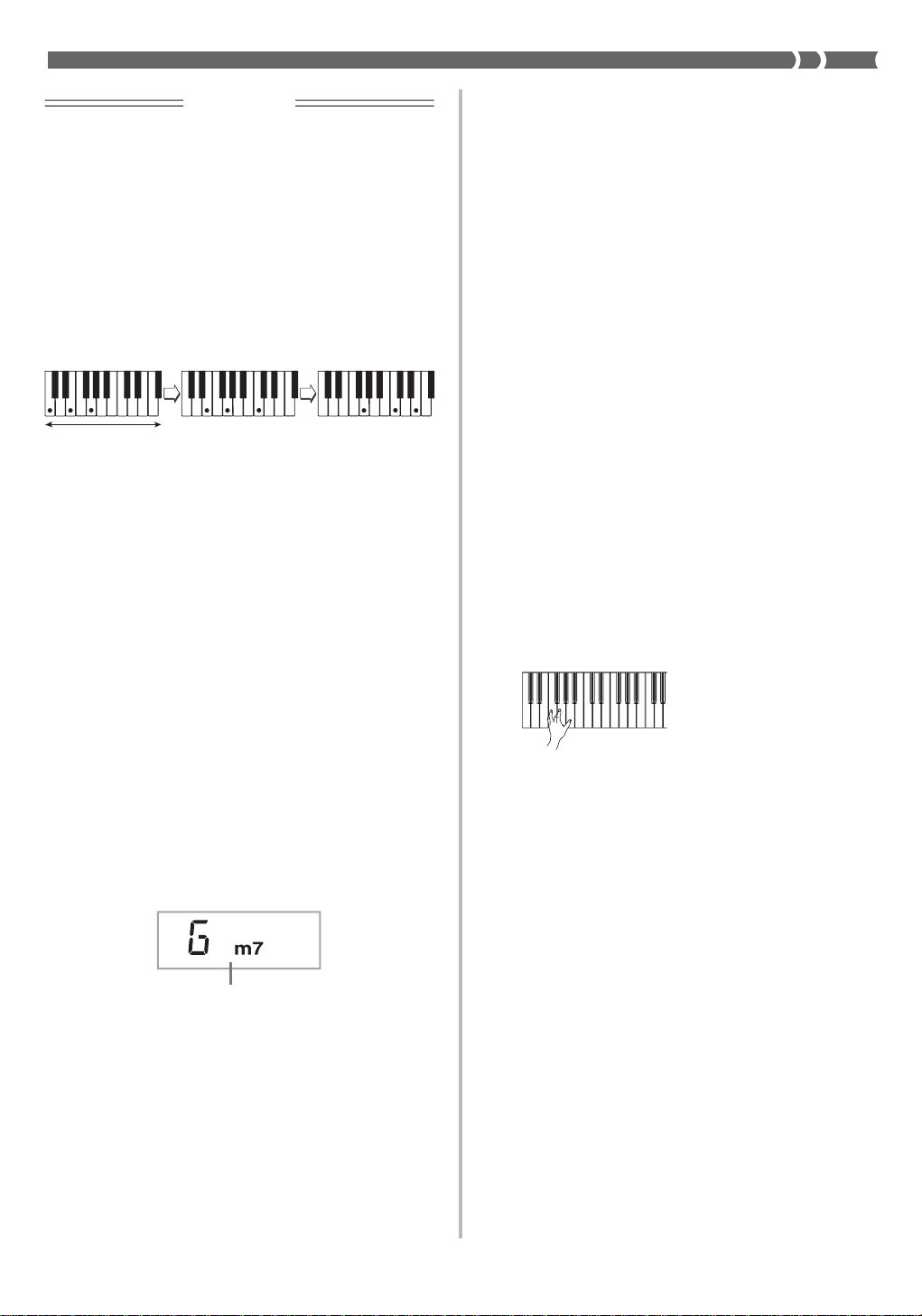
• If you play one or two notes only in the left hand, or three
notes that do not make up a recognizable chord formation,
no sound will be produced. The FINGERED mode requires
a conventional three or four-note chord formation to
produce an auto-accompaniment. Also, note that autochords only work in conjunction with rhythm patterns, and
not independently of them.
❚
NOTE
• The above examples show only one of the possible fingerings
for each chord. Note that you can play the notes that form a
chord in any combination. Each of the following fingerings for
example, produces the same C chord.
IMPORTANT!
Improvising with the preset patterns
Pressing the START/STOP button to start rhythm play causes
the normal version of the pattern to be played. You can also
play a variation of the rhythm using the operation described
below.
Using fill-in rhythm
You can insert a fill-in rhythm by pressing the SYNCHRO/
FILL-IN button while an auto-rhythm plays.
Using Synchro start
You can start the rhythm and accompaniment pattern at the
same time, with your play of the accompaniment keyboard.
To do this, follow the steps below.
Accompaniment
keyboard
• See the “Fingered Chord Charts” on page A-3 for
information on the fingerings of chords for all roots.
T o play a FINGERED auto-accompaniment
1.
Use the POWER/MODE selector to select
FINGERED.
2.
Select an auto-rhythm as described under “To
select and play a rhythm” on page E-17.
3.
Start play of the rhythm.
• If you want to start play of the normal rhythm pattern,
press START/STOP.
• You can also use synchro start (on this page) to start
rhythm play.
4.
Play a chord on the accompaniment keyboard
to start play of the auto-accompaniment.
1.
Set the POWER/MODE selector to the CASIO
CHORD or FINGERED position.
2.
Select an auto-rhythm.
3.
Press the SYNCHRO/FILL-IN button.
4.
Press the accompaniment keys to play the first
chord. As soon as you do, the autoaccompaniment pattern begins to play.
5.
To stop the auto-accompaniment pattern play,
press the START/STOP button.
❚
NOTE
• If you set the POWER/MODE selector to NORMAL in step 1 on
page E-17, the operation in step 4 starts play of the rhythm
(percussion instruments) only.
Chord name
5.
Continue pressing keys on the accompaniment
keyboard to play your chord progression.
6.
To stop auto-accompaniment play, press the
START/STOP button again.
E-19
