Page 1
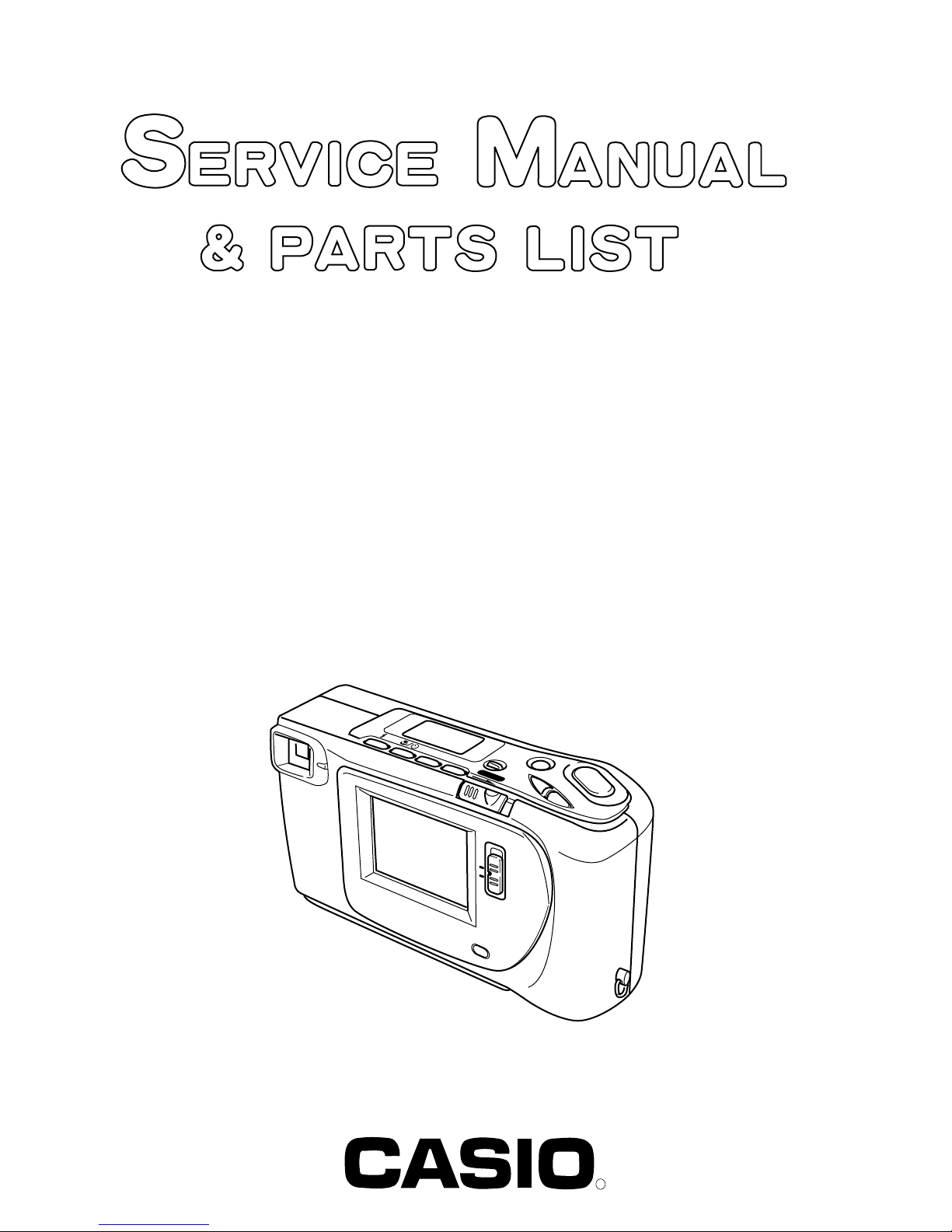
QV-5000SX
(KX-777)
MAY. 1998
(without price)
ZOOM
MODE
LCD ON/OFF
POWER
REC
PLAY
DISP
ON/OFF
MENU
–
+
R
Page 2
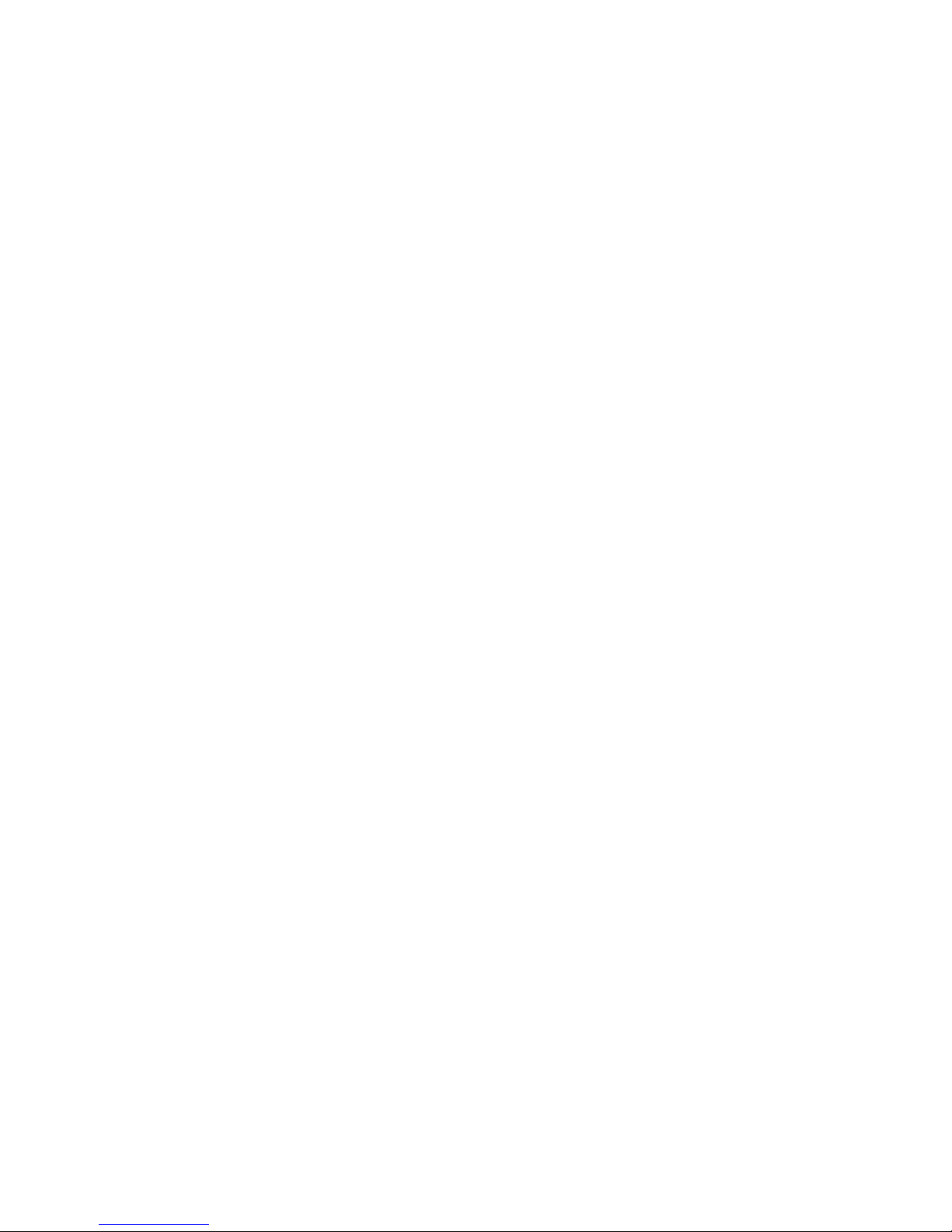
CONTENTS
SPECIFICATIONS....................................................................................................................................... 1
BLOCK DIAGRAM ...................................................................................................................................... 2
POWER SUPPLY FLOW ............................................................................................................................ 3
VOLTAGE TABLE....................................................................................................................................... 4
ADJUSTMENT ............................................................................................................................................ 5
1. Complete Unit .................................................................................................................................... 5
1-1. Loading ADJ.................................................................................................................................5
1-2. White balance · Sensitivity adjustment ..................................................................................... 5
1-3. Flash operation and recharge operation................................................................................... 7
1-4. Current consumption .................................................................................................................. 9
1-5. Operation check (Reference)...................................................................................................... 9
1-6. Test mode................................................................................................................................... 10
2. D-PCB Assy ...................................................................................................................................... 13
2-1. Operation check......................................................................................................................... 13
3. L-PCB Assy ...................................................................................................................................... 15
3-1. VCC18, VCC15, VEE7 voltage adjustment............................................................................... 15
DISASSEMBLY ......................................................................................................................................... 16
PRECAUTIONS WHEN ASSEMBLING.................................................................................................... 21
EXPLODED VIEW ..................................................................................................................................... 23
PARTS LIST .............................................................................................................................................. 24
PRINTED CIRCUIT BOARDS ................................................................................................................... 32
SCHEMATIC DIAGRAMS ......................................................................................................................... 37
TROUBLESHOOTING .............................................................................................................................. 45
Page 3
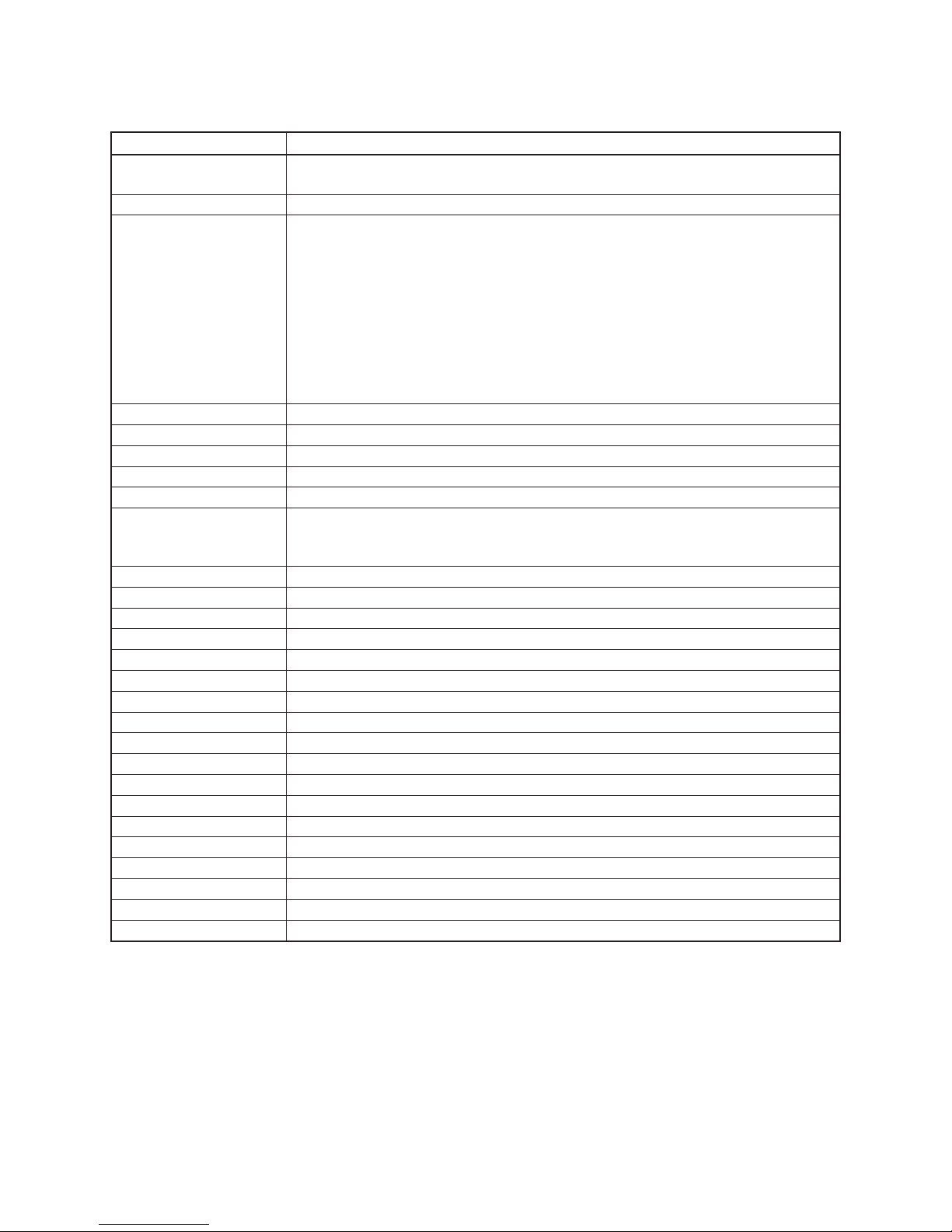
SPECIFICATIONS
Item Specification
Recording System Digital (JPEG base); PC Link software can be used to input images in CAM, JPEG,
TIFF and other format.
Recording Medium Flash memory (8MB)
Memory Capacity/ SUPER FINE: 16 images
Computer Output image (450KB compressed – 1280 x 960 pixels)
FINE: 30 images
(225KB compressed – 1280 x 960 pixels)
NORMAL: 57 images
(113KB compressed – 1280 x 960 pixels)
ECONOMY: 88 images
(64KB compressed – 640 x 480 pixels)
The above figures are approximations only. The actual number of images depends on
image subject matter.
Image Element 1/3-inch CCD (Total Pixels: 1,310,000; Effective Pixels: 1,250,000)
Computer Output image 1280 x 960 / 640 x 480 pixels
Lens F2.8, f = 5.47mm
Focusing Selectable between phase-difference detection system autofocus and manual focus.
Aperture Lens shutter/auto iris
Focus Range NORMAL: 0.3m to ∞
MACRO: 10cm
(From surface of protective lens.)
Light Metering TTL center priority by CCD
Exposure Metering Program AE
Exposure Range EV +6 to 17
Exposure Correction –2EV to +2EV (1/2EV units)
Shutter CCD electronic shutter/mechanical shutter
Shutter Speed 1/8 to 1/500 second
White Balance Automatic
Self-timer 10 seconds
Recording Modes Single-image; Self-timer; Movie; Panorama; Title; Macro
Flash Modes AUTO, ON, OFF, Red-eye Reduction
Monitor/Viewfinder 1.8-inch TFT low-glare color LCD; 122,100 (555 x 220) pixels
Video Output NTSC/PAL (selectable)
Input/Output Terminals DIGITAL OUT, VIDEO OUT, AC adaptor connector
Power Supply Four batteries (AA-size alkaline or lithium batteries)/AC adaptor (AD-C620)
Power Consumption Approximately 7.6 W
Dimensions 131(W) x 69(H) x 43(D) mm
Weight Approximately 250g (excluding batteries)
Standard Accessories wrist strap; soft case; video cable; four LR6 alkaline batteries; owner’s manual
• The liquid crystal panel built into this camera is the product of precision engineering, with an effective pixel rate of
99.99%. This also means, however that 0.01% of the pixels can be expected to fail to light or to remain lit at all
times.
— 1 —
Page 4
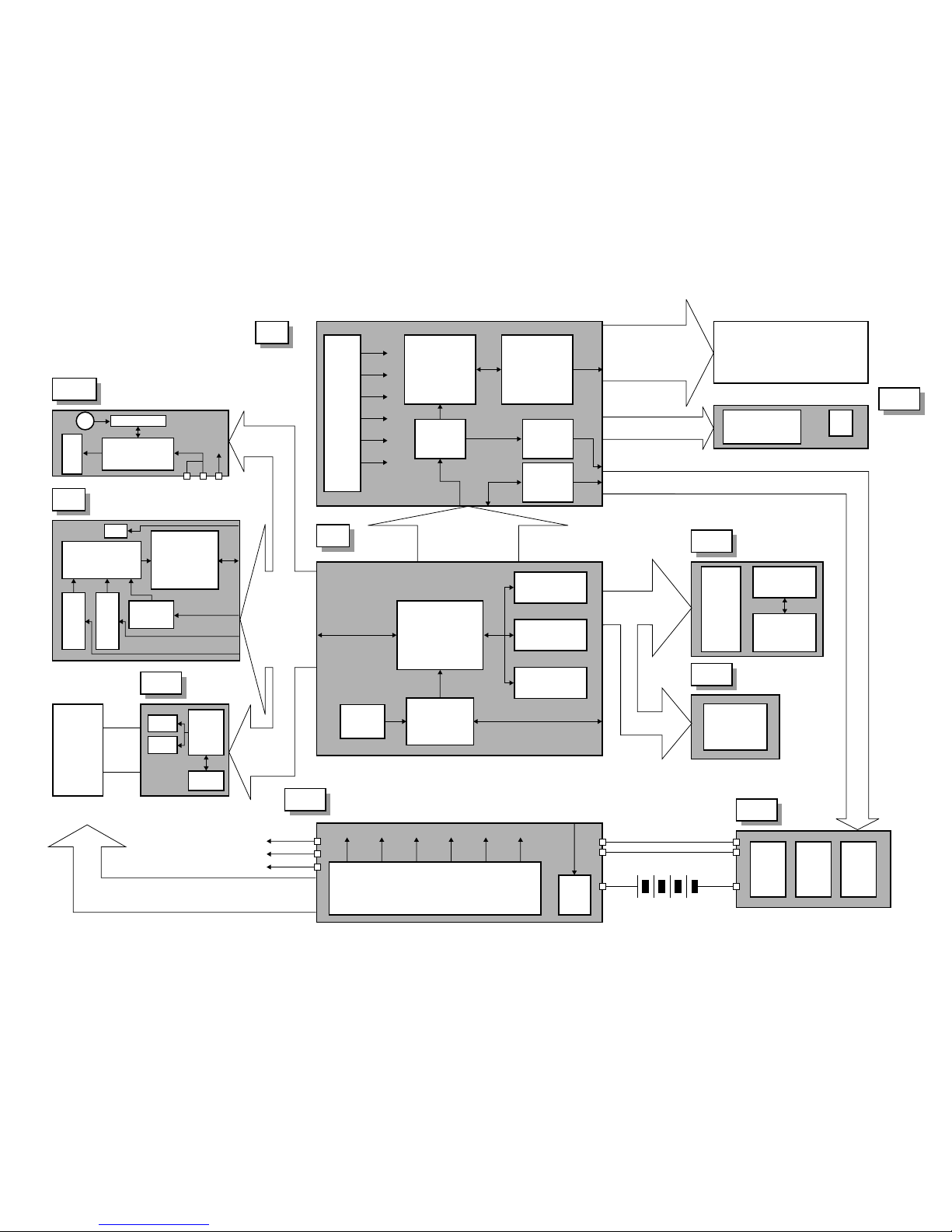
— 2 —
BLOCK DIAGRAM
ST-UNIT
C-PCB
High voltage
generator
Lens
UNIT
Battery
Voltage
Xo
LAMP
D-PCB
AF-PCB
PW-PCB
KA-PCB
sensor
Comparator
Voltage Controller
Voltage Controller
3.3V
VCC3-1
VCC3-2
VCC3-3
12.75V
VCC13
7.5V
VCC7
5.0V
VCC2
–14.5V
VEE2
3.0V
VDD
B, G
R/VIDEO
AGND5
VCC5-1
CSYNC
VOUT
SGND
VA
LTTRGN
FBN
PREN
/SHUTTER
V3
V1
CH3A
CH1A
V4
V2
CH3B
SUB
CH1B
OFDC
RESET
/STBY1.2
DB0
~
DB9
RSTCCD
SHP
SHD
CLAMP
SDI
SCK
LOAD
H1
H2
RLED
GLED
COMMAND
STATUS
/SCK
/FLB
/SHUTTER
/FLB
/LSRT
VCC1-L
LGND
BLCONT
PWCONT
DGND3
JKSW
PW0~3
ADPTN
GND5
VCC5-1
SLED
DGND3
VCC3-1
EVCC3
AGND3
VCC3-2
GND
VCC1-3
VCC1-L
PLAY/REC
BLACTB
VCC3-1
SDIPO
SDOPO
6.0V
BL-VCC
AGND
5V
PGND
V. PM
VCC3-3
GND3
DGND
VCC
VCC18
VCC5-4
VCC15
GND4
3.3V
EVCC3
18.5V
VCC18
15V
VCC15
–9V
VEE7
GND
GND
VCC5-1
VCC1-ST
16pin
(C FPC C)
10pin
51pin
15pin
10pin
6pin
14pin
(C FPC C)
16pin
26pin (C to F)
20pin
(B to B)
20pin
60pin
(C FPC B)
20pin
(B to B)
20pin
Battery
5.0V
VCC5-1
VCC5-2
VCC5-3
VCC5-4
KEY
MODE
DISP
MENU
S/N/F/E
S-TIMER
FLASH
VGH
VREFH
VGL
VREFL
GRES
GPCK
GSRT
SO
SCK
SUBCE
INHN
KIN0
KIN1
KIN2
KIN3
KOUT2
DGND3
PACT
KOUT0
KOUT1
VCC3-1
KIN0
KIN1
KIN2
DGND3
RESET
MODE2
CS
VCOM
VBC
SRTR
SRTL
BLCNT
HDB
BL-VCC
BLGND
DGND3
BLACTB
OE
CLR
HCNT
MCLK
MODE1
VSS
GOUT
BOUT
VDD
VSH
CA481-TS
SUB-LCD
V-Dr
LZ23J3V
CCD
XRD44L60
CDS/AGC/ADC
IR3Y26A1
RGB Interface
VIDEO/RGB
SW
CM7018
TFT Controller
LC75821
LCD
Controller
1.8"TFT
LCD Module
COD18T1022
V-Dr
SUB
CPU
AF-PCB
BL-PCB
DC
JACK
KEY
SHUTTER
(+)
(–)
VIDEO
JACK
Serial
Commu-
nication
Jack
DRIVER
EEPROM
CL-UNIT
VCC1-ST
VCC5-1
GND
H-BUFFER
2 color
LED
Timer
LED
DRIVER
KB-PCB
L-PCB
JK-IN
Serial
communication
buffer
VIDEO75Ω
driver
DCAM-101
FLASH/MASK memory
8Mbit
MSM82C55A
Extension I/O
Volrtage
detector
DRAM ×2
32Mbit (50ns)
NAND FLASH memory
64Mbit
Backlight controller
circuit
LCD
ON/OFF
F
SOP
SIP
DGND5
LGND
VIDEO
VGND
VSW
10pin (B to B)
10pin (B to B)
Page 5
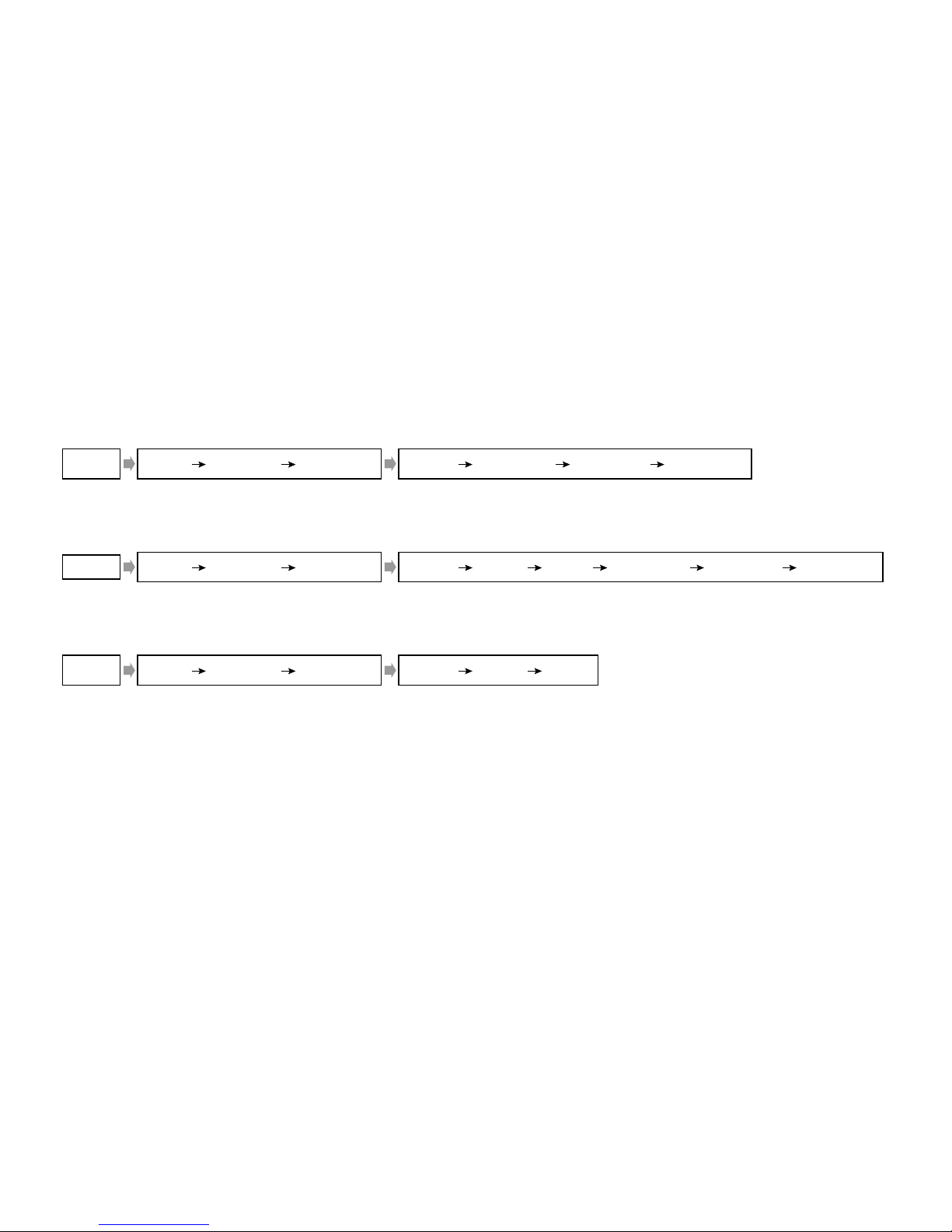
— 3 —
PW2=H PW2=L (BLCONT=L PWCONT=L) PW2=H (PWCONT=H CSYNC Start BLCONT=H)
(2) REC MODE, LCD ON
POWER SUPPLY FLOW
When power is turned on, the power supply flows in each mode are as shown below.
(1) PLAY MODE
(3) REC MODE, LCD OFF
PW2=H PW2=L (BLCONT=L PWCONT=L) (PW1=H PW3=H) PW2=H (PWCONT=H CSYNC start BLCONT=H)
PW2=H PW2=L (BLCONT=L PWCONT=L) (PW1=H PW3=H) PW2=H
Page 6
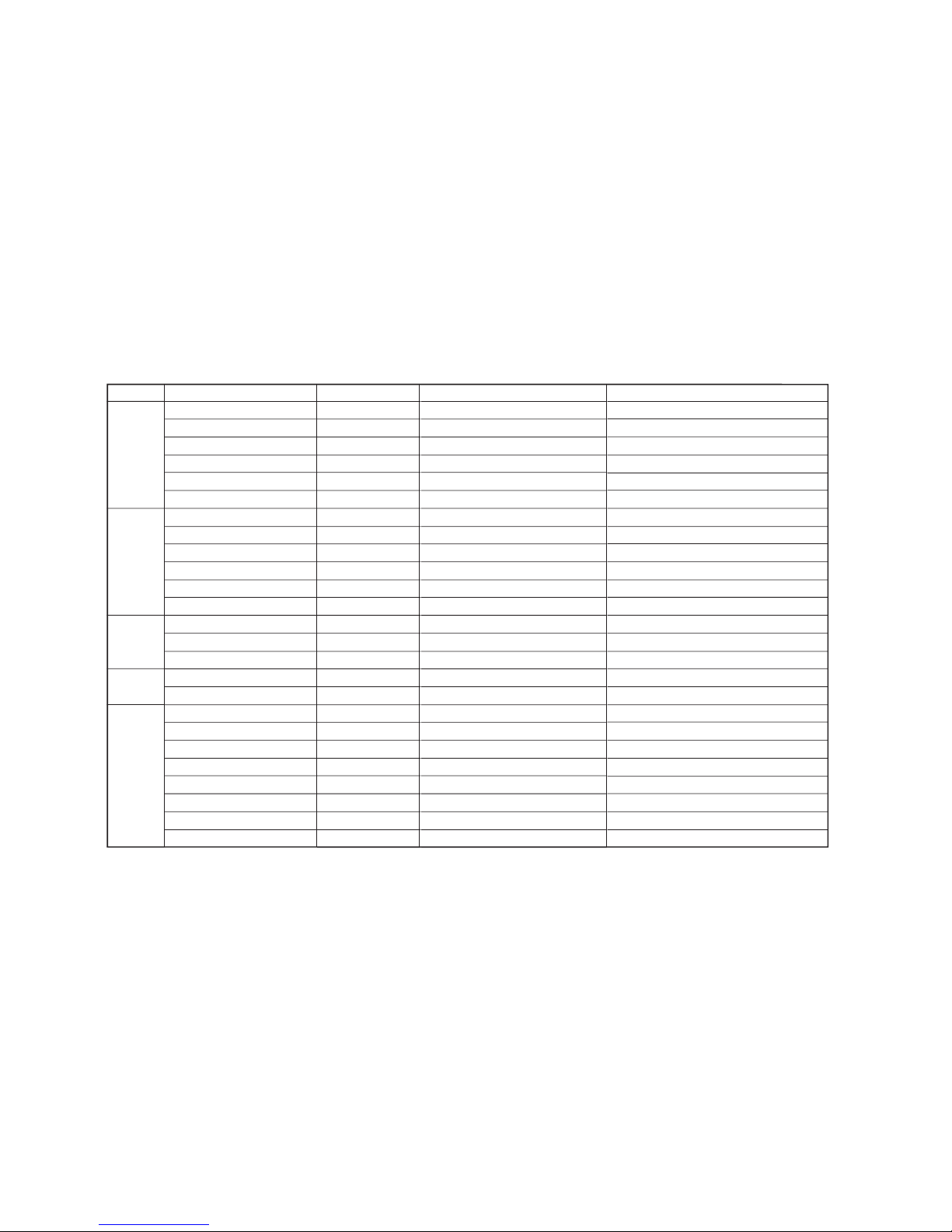
— 4 —
VOLTAGE TABLE
PCB
D
C
AF
ST
L
Signal
VCC1-3
EVCC3
VCC3 VCC3-1
VCC3-2
VCC3-4
VCC5-1
VCC18
VCC15
VCC5-4
VCC3 VCC3-1
VCC3-3
VEE7
VCC5-2
VCC5-3
VCC3-1
VCC1-ST
VCC5-1
F.B. VCC13
VCC7
VCC2
VEE2
VDD
VCC5-1
VCC3-1
BL-VCC
Control signal (“H” active)
Non, Sw,
Non, Sw,
PW0
PW0
PW0
PW2
PW1
PW1
PW3
PW0
PW0
PW3
PW1
PW1
PW0
Non, Sw,
PW2
PWCONT
PWCONT
PWCONT
PWCONT
PWCONT
PW2
PW0
PWCONT ∗ BLCONT
Main Bolock
F, F, (POWER SW)
CPU, Flash, ROM, RAM
CPU (Analog)
CCD, Strobe
Strobe (Logic)
VDr
CCD, VDr, Buff,
C-MOSBuff,
CDS, AGC, AD (Driver)
CDS, AGC, AD, VDr
CCD, VDr,
AFMotor
Eyeris, Measure
AF (Logic)
Strobe Charge
Strobe (Logic)
Disp (Gate)
Disp (Source) RGB I/F
RGBI/F
Disp (Gate)
Disp (Logic), TFTController
Video Out, Serial
SignalSW, Serial
BackLight
Voltage [V]
BATTERY
3.3
3.3
3.3
3.3
5.0
18.5
15.0
5.0
3.3
3.3
-9.0
5.0
5.0
3.3
BATTERY
5.0
13.5
7.5
5.0Adj
-15.0
3.0
5.0
3.3
6.0Adj
Page 7
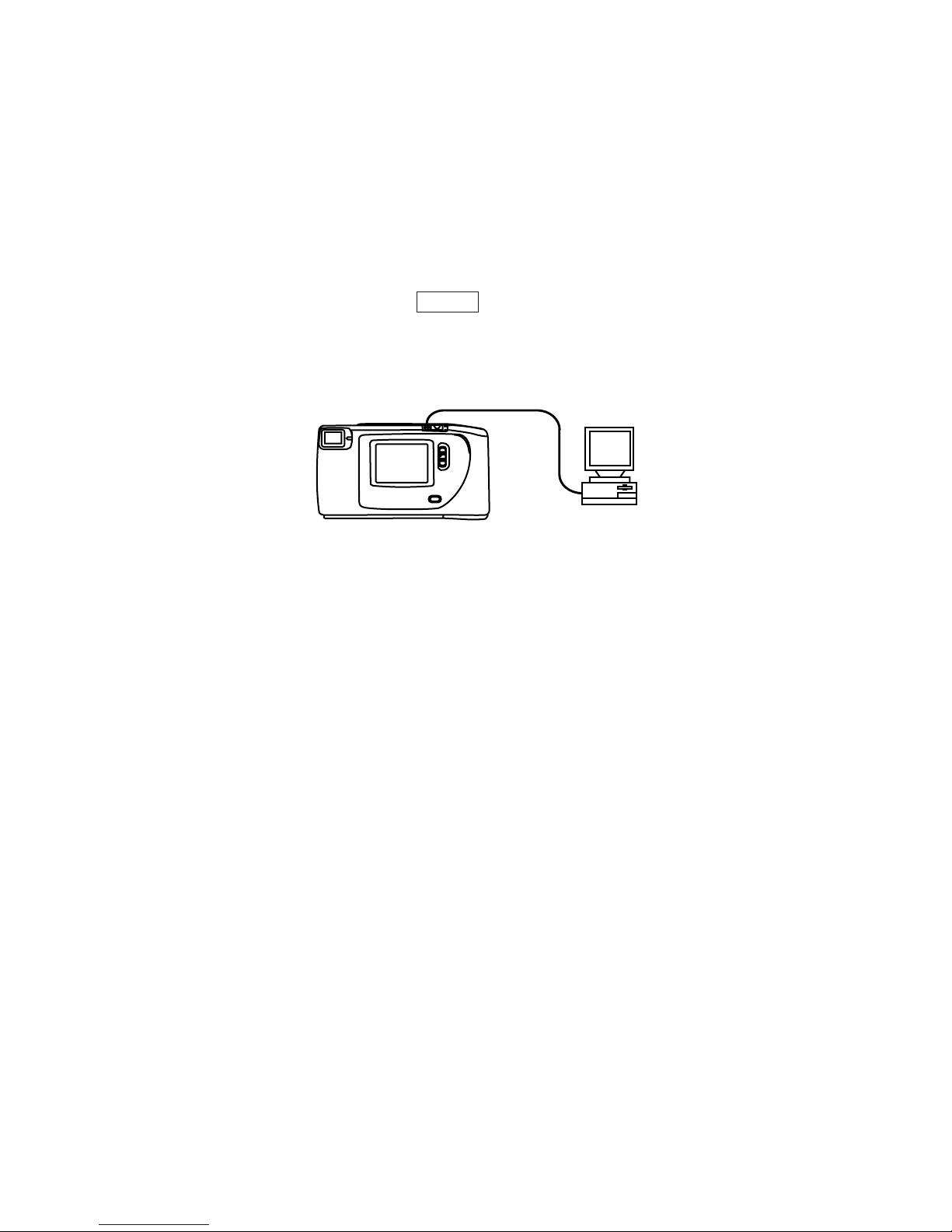
ADJUSTMENT
1. Complete Unit
1-1. Loading ADJ
Set QV-5000SX to “PLAY” mode.
(1) Connect QV-5000SX and DOS/V PC with link cable.
(2) Execute the adjustment software shown below on PC.
DT777E - aok 98042101.adj ENTER
(3) During the procedure, “MEMORY ERROR#4” appears on the display of QV-5000SX but this
does not indicate malfunction.
(4) Parameter loading complete message will be displayed.
[
[
QV-5000SX
PC
RS232C port
1-2. White balance · Sensitivity adjustment
1. Preparation
(1) Viewer (Kenko light box handy 5000) (Modified in order to input DC externally)
(2) Voltage regulator (Output voltage: 0 to 10 V, Output current: 0 ~ 1 A)
(3) Use two ND filter together, one ND10 and one ND20.
(4) Use two color temperature converter filter together, one LA10 and one LA20.
*Although those filters are sold at a large camera store, they are available from CASIO. Please
refer to the parts list (page 31).
2. Setting of equipment
(1) Supply 6 V to simplified viewer from voltage regulator.
(2) Turn on power of simplified viewer and leave it on for more than 30 minutes.
Link cable
3. Adjustment procedure
(1) Start test mode MENU2.
•Set function switch to REC mode
•Turn POWER switch ON while pressing DISP key and Shutter button simultaneously.
•Press mode key twice
•Press flash key and menu key simultaneously.
(On display, cursor is placed on CCD RGB ADJUST)
(2) Set the filter so that center of illuminance face and center of two color temperature converter
filters are lined up.
(3) Bring lens of QV-5000SX close to the center of color temperature converter filters then stick QV-
5000SX and filters together.
(4) Press the shutter button.
(5) When RGB ADJUST COMPLETE is displayed the initialization, of white balance is completed.
(6) Remove two color temperature filters from simplified viewer.
(7) Set the filter so that center of illuminance face and center of two ND filters are lined up.
— 5 —
Page 8

(8) Bring lens of QV-5000SX close to the center of ND filters, then stick QV-5000SX and filters
together.
(9) Press the shutter button.
(10) When SENS ADJ COMPLETE is displayed the adjustment of sensitivity is completed.
(11) Turn power switch off.
•When using kenko light box handy 5000 go on with the procedure listed below, 12. to 15.
Execute them only once. If you execute more than once start from procedure 1.
(12) Set function switch to PLAY mode, then turn on power.
(13) Connect QV-5000SX and PC with a link cable then execute R, BGAIN compensation software
(kadj1E.exe) on Windows 95.
(14) Click “replace AD”.
(15) White balance adjustment is completed when “AD replacement complete” is displayed.
4. Checking Adjustment
(1) White balance
•Set white balance manually to sunlight.
•Turn on the power switch of simplified viewer and take a picture.
•Compare it with a regular picture and if there are no difference, its setting is OK.
(2) Sensitivity
•Set strobe to AUTO.
•Take a picture of a person’s face in a dark room at a distance of about 1 meter.
•Compare it with a regular picture and if there are no difference, its setting is OK.
PRECAUTIONS
• Since the intensity of light and color temperature varies in the simplified viewer, let it sit for 30
minutes before using.
• The deviation of simplified viewer’s illuminace face’s point light intensity is large, try to set the
illuminace face at the center.
• Pay attention since the figure of R, BGAIN compensation software (kadj1E. exe) keeps changing.
Equipment needed to execute white balance and sensitivity adjustment
Light source (viewer)
No. 1
ADJ SOFT
CCD RGB ADJUST
Color temperature
(K) light source 1
4400 ± 200
Light intensisty
(cd/m2) light source 2
No specified figure for
Note
light intensity
No. 2
CCD SENS ADJUST
50 ± 5
No specified figure for
color temperature
— 6 —
Page 9
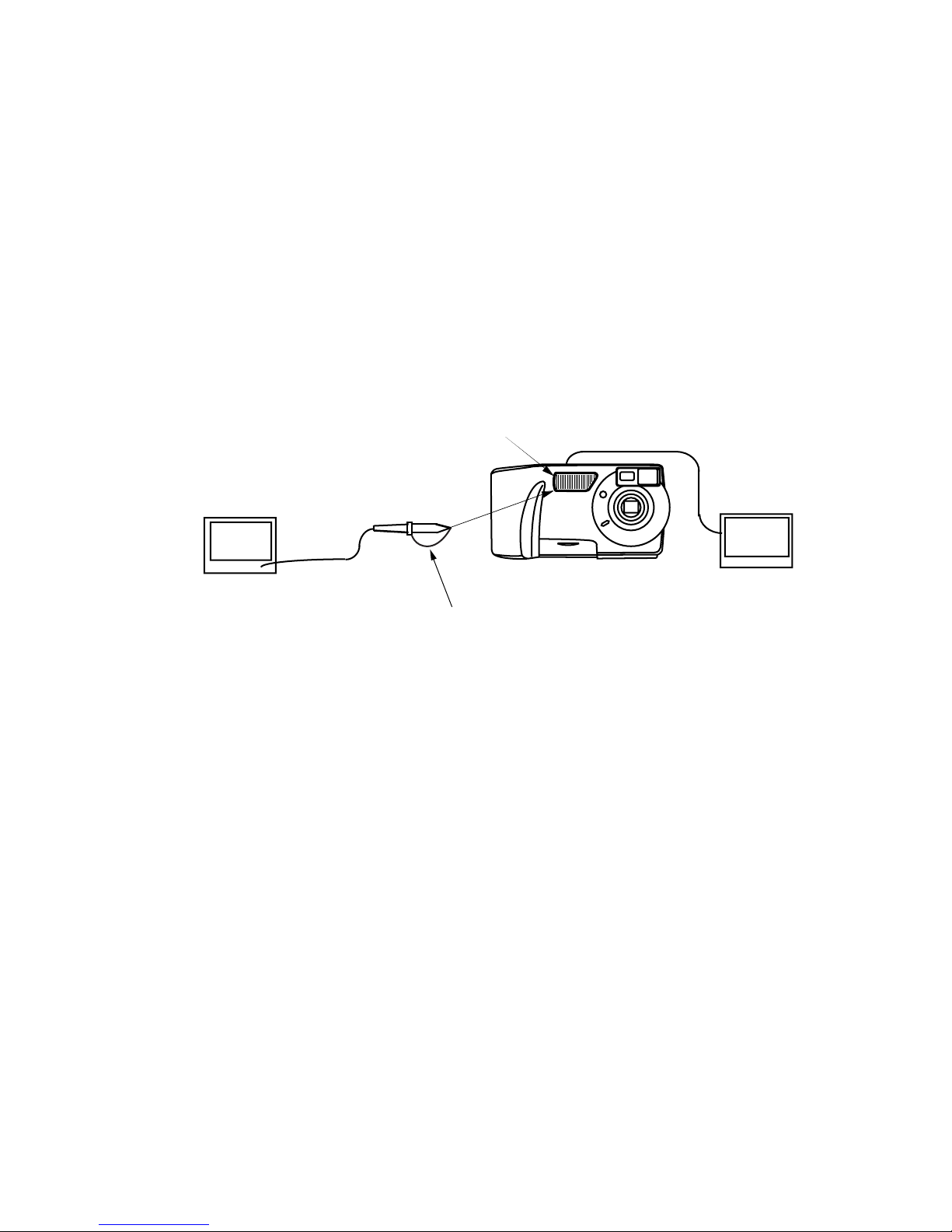
1-3. Flash operation and recharge operation
• Apply 6.0 ± 0.1 V voltage on DC in jack.
• Set QV-5000SX in “REC” mode.
• Perform after flash adjustment.
(1) Shoot a picture with flash ON.
(2) Shoot in red eye reduction mode.
(3) Shoot in macro mode.
(4) Set QV-5000SX in “PLAY” mode and check the pictures taken.
(5) Monitor the trigger waveform of (1), (2) and (3) on a digital oscilloscope and make sure there are
no errors.
(6) Shoot a picture with flash OFF. (Make sure there is no flash)
(7) Make sure that the charging current is less than 1.3 A.
Note: Make sure that the pictures taken in steps (1) and (2) are not whitish, dark or erroneously
colored.
Flash lens face
Digital oscilloscope
TIME : 1.0 µsec/DIV
VOLTS: 1 V/DIV (AC mode)
Probe close to
flash lens face
Earth of hte probe
Should be hooked as shown above.
Monitor
QV-5000SX
— 7 —
Page 10
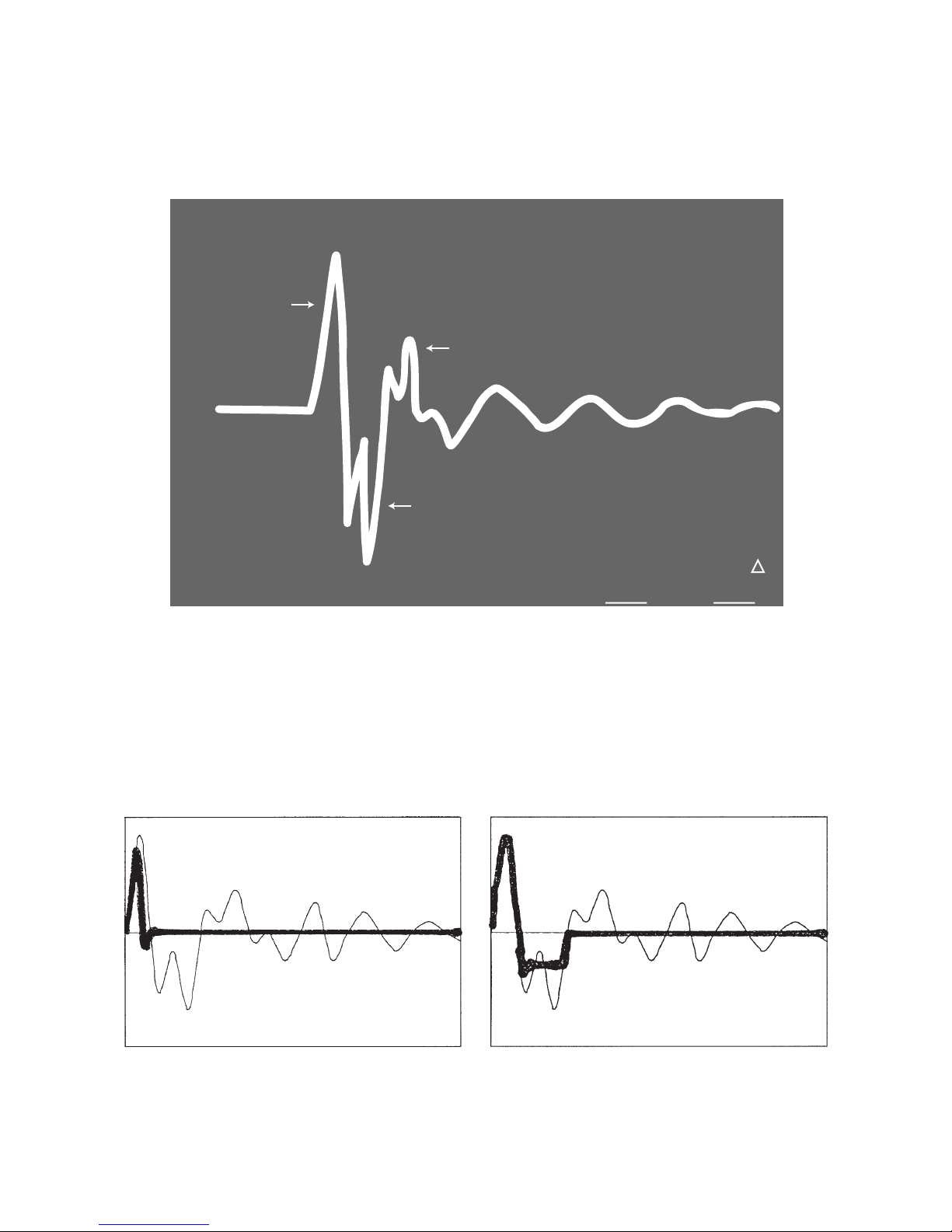
Flash trigger waveform
1. Normal waveform TIME : 1 µ sec/DIV
VOLTS : 1 V/DIV
CH1
First positive
pulse.
ACQUIRE
NORMAL
1V
ENVELOPE
OK if second positive pulse is shown.
First negative
pulse.
1
2
AVS
REPET
ON | OFF
757µV
SAVE ON
ON | OFF
UERT1µV
2. NG waveforms when trigger skipping occurs.
(1) When trigger skipping occurs on the first
positive pulse.
(2) When trigger skipping occurs on the first
negative pulse.
— 8 —
Page 11
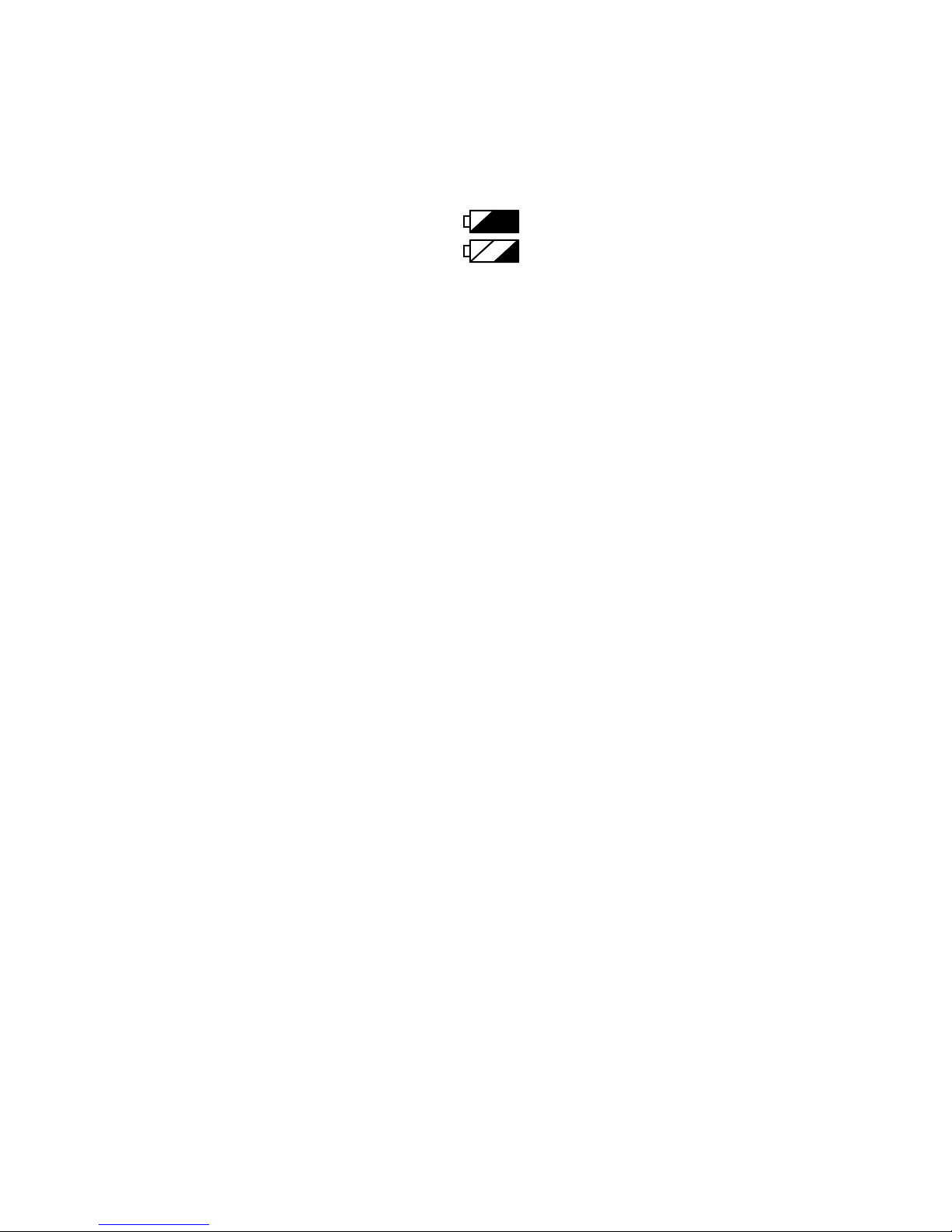
1-4. Current consumption
Set QV-5000SX to “PLAY” mode.
(1) Current consumption (DC in = 6.0 ± 0.1 [V])
(2) Lower the voltage from 6 V as shown below then make sure the battery warning indicator changes.
DC in = 5.0 ± 0.05 [V] (PLAY mode)
DC in = 4.65 ± 0.05 [V] (PLAY mode)
Note: Make sure that current consumption is less than 550 mA in PLAY mode.
Reference: • Current consumption of REC mode.
• Maximum 800 mA (Flash charge current is not included)
1-5. Operation check (Reference)
(1) Shock resistance, battery operation
(2) Jack operation, slide switch operation, button operation.
(3) Cover open/close operation, battery cover open/close operation
(4) Resolution, paralax, color revival
(5) Standard/Macro switch, AE operation, AF operation, self timer countdown display
(6) Flash display function, LED display function
(7) Video output, digital communication, page display
(8) Dust and scratches on lens
(9) Appearance
Notes: •In MACRO mode make sure the focus gets clear at a distance of 100 ± 4 mm from the front
part of protector.
•In NORMAL mode make sure you are able to see the specified resolution specified on the
center resolution chart and 79 % chart at a distance of 300 ± 10 mm.
•Operate the procedures listed below as a secondary judgement of procedure (2).
•In NORMAL mode make sure you are able to see the specified resolution specified on the
center resolution chart and 85 % chart at a distance of 1000 ± 10 mm.
*Take a shot at F mode then check the resolution after loading it to the PC.
*After checking on the PC. Adjustments are made only when there is a problem.
•Plates, letters, screws, label are to be checked as appearance.
•Check the color revival using tint chart and the noise level
Make sure the figures on video outputs are as shown below.
~ROM98022502: 1.0 V ± 0.2V (test pattern white100 %)
ROM98022601~: 0.82V ± 0.2V (test pattern white 75 %)
*Operate at 75 Ω end terminal.
•Make sure the setting “NTSC/PAL” after D-PCB replacement.
— 9 —
Page 12
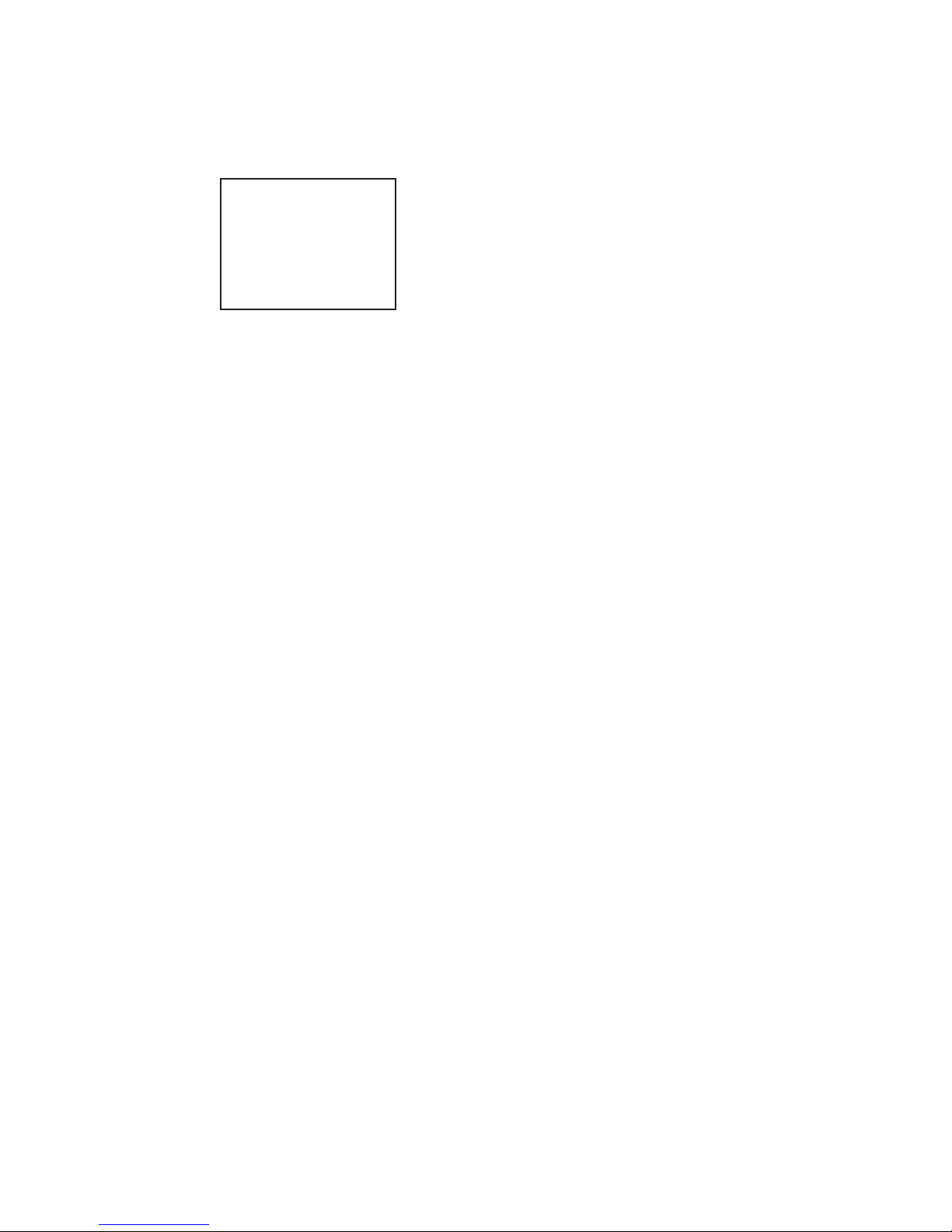
1-6. Test mode
(1) Turn power ON while pressing shutter button and DISP button simultaneously.
TEST MODE display is displayed.
TEST MODE
PATCH 11111111
LOADER 7
ADj. 98012201
VER. 98012201
In the center of the display “TEST MODE” is displayed at 4 times the size of other letters.
In the lower right corner PATCH, LOADER, ADj and Program version are displayed.
PATCH : When there is no PATCH, 11111111 will be displayed
ADJ : When ADJ is broken or CCD is not adjusted, dates will not be displayed.
(2) Press MENU button and FLASH button simultaneously.
MENU 1 appears on the display.
(3) Double click MODE key then press MENU button and FLASH button simultaneously.
MENU 2 appears on the display
•Press +/– to select and SHUTTER button to confirm.
— 10 —
Page 13
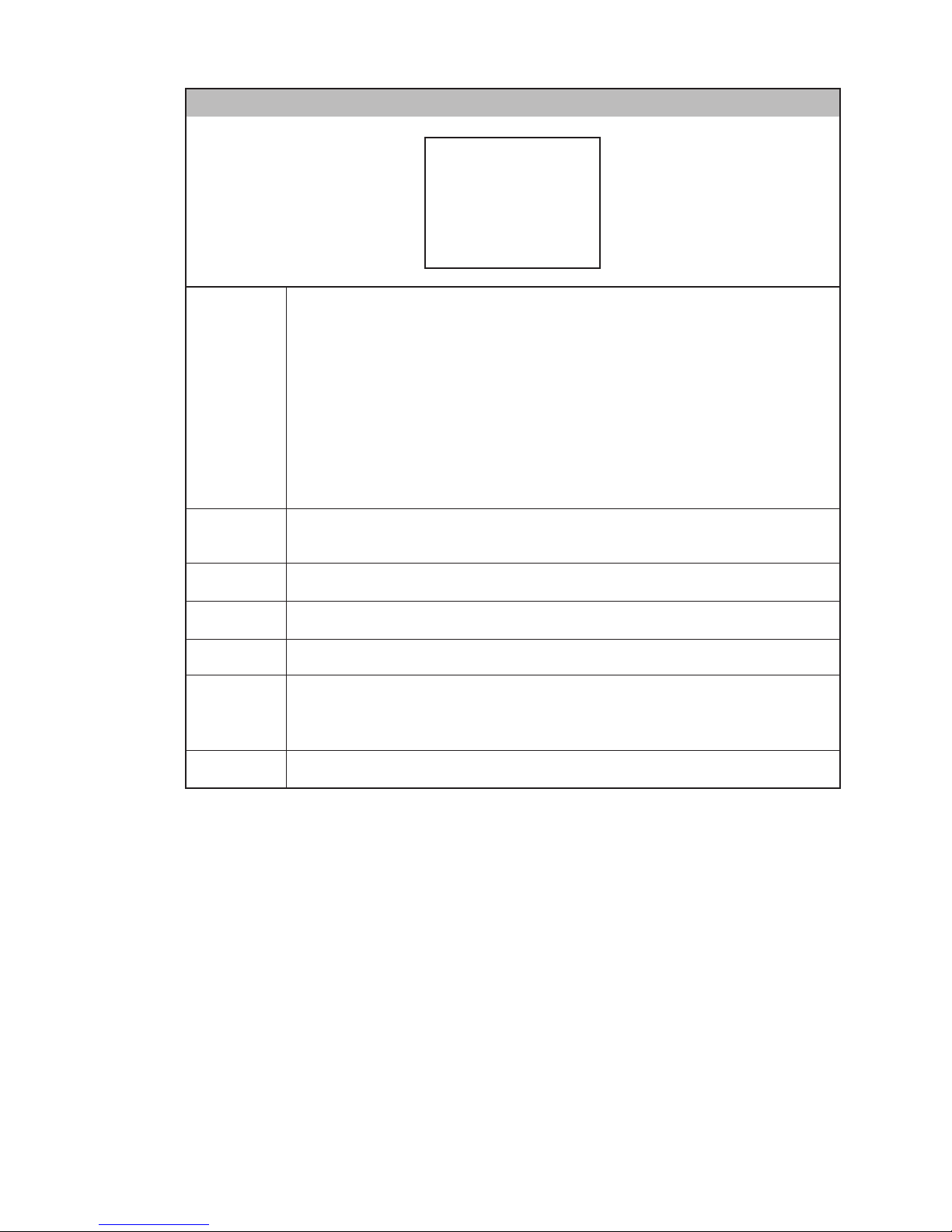
MENU1
1. INIT. SETTING NTSC
2. INIT. SETTING PAL
3. GRAY SCALE (10STEP)
4. BLACK
5. 50% GRAY
6. WHITE
7. CROSS HATCH
8. COLOR BAR
MENU1-1
MENU1-2
MENU1-3
MENU1-4
MENU1-5
MENU1-6
MENU1-7
Set at factory.
1. RECLCD: ON
2. ON
3. FLASH: AUTO
4. QUALITY: F
5. WB: AUTO
6. PICTURE: NORMAL
7. MOVIE TIME: 3.2 sec
8. TITLE
9. Zoom:
10. VIDEO OUT: NTSC or PAL
Displays 10 steps of grey scale.
Light intensity values are 16, 38 ,60, 82, 104, 126, 148, 170, 192, 214, 235
Black display
50 % gray display
White display
32 × 32 pixel grid pattern on black, or RED square at REC Thru (320 × 216) or
Yellow square at PLAY MODE (360 × 240) or 1 PIXEL mark is displayed in the
center.
MENU1-8
Displays color bar.
— 11 —
Page 14
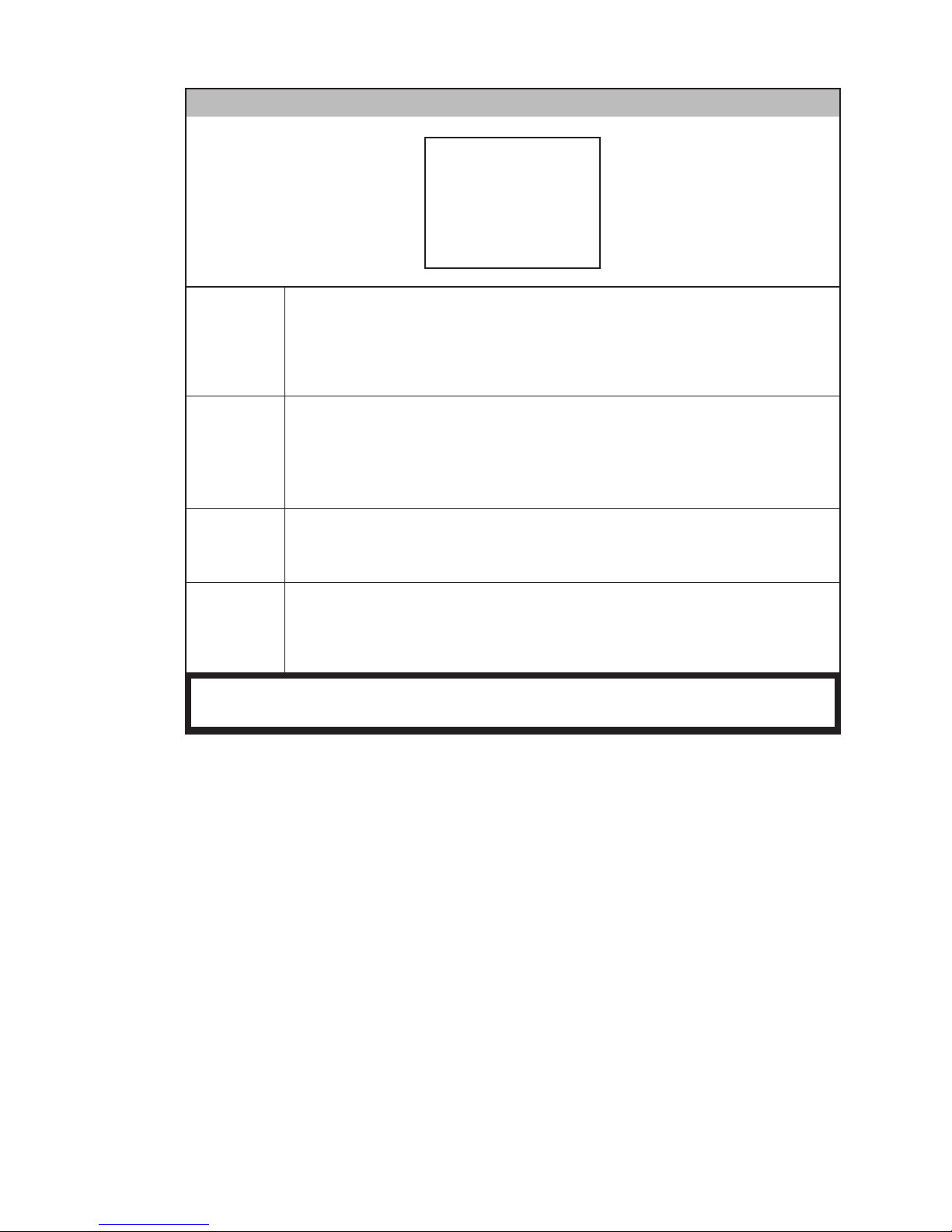
MENU2
1. CCD RGB ADJUST
2. CCD SENS. ADJUST
3. BATT. TEST
4. REC INFO.
5. SELF COPY
6. IMAGE COPY
7. MOTOR SETTING
8. SOKKYO CHANGE
9. NO COMP CAPT
MENU2-1
MENU2-2
MENU2-3
MENU2-4
Execute CCD color solid adjustment, then record it on ADJ of flash memory
display.
Press shutter button by adjusting the light amount using specified filters in
specified viewer.
When setting mark is displayed it is completed.
Execute CCD sensitivity check, check result is stored in ADJ area of the picture
flash memory.
Press shutter button by adjusting the light amount using specified filter in
specified viewer.
When setting mark is displayed, it is completed.
Battery life measurement function.
When shutter button is pressed, it will shoot pictures at interval of about 10
seconds. It will go off when battery goes dead or when power is turned off.
FOCUS/iris display function
At REC through, present Focus point and iris will be displayed on the LCD.
It will be easy to control Manual Focus precisely.
It will go off when power is turned off.
Do not use 5 to 9 of MENU2 because it will corrupt data stored.
— 12 —
Page 15
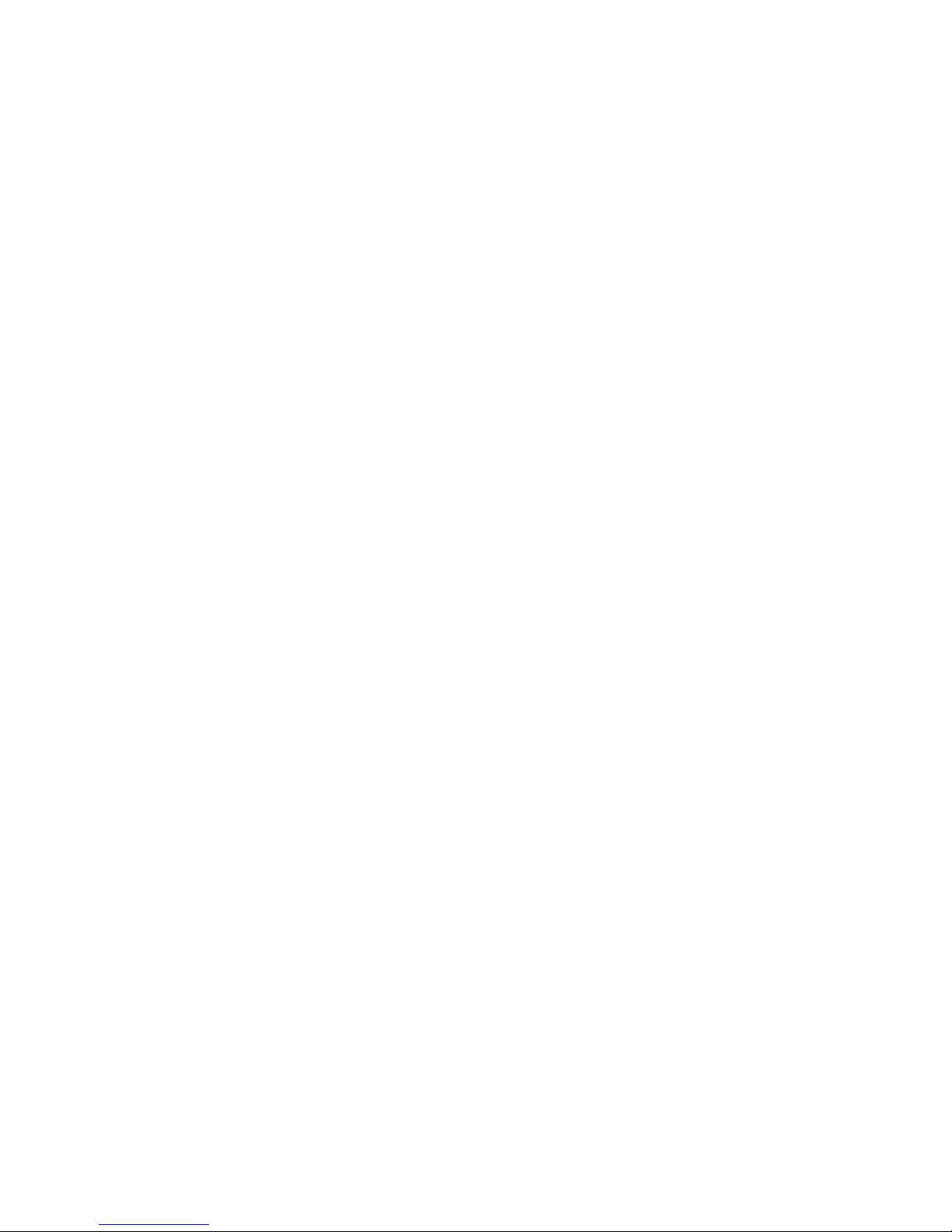
2. D-PCB Assy
2-1. Operation check
• Set QV-5000SX in “PLAY” mode.
• Connect C, L, PW, KA, KB, JK, BL PCB.
• Connect PACT (CP510) to GND for short time (1, 2 seconds).
Then the unit will be operation mode.
Supply electricity to each power source of D PCB.
VCC3-1; 3.3 ± 0.08V VCC5-1; 5.0 ± 0.1V
EVCC; 3.3 ± 0.08V VCC1-3; 6.0 ± 0.08V
AC adaptor can be used. But if the unit does not operate correctly use the values listed above.
1. Clock frequency check
Make sure SYSCLKP terminal is at f0 = 54MHz ± 60ppm.
2. DT program check
Program used: dt777E
Check the items listed below.
(1) Make sure serial communication connection is OK.
(2) Check ROM version.
(3) Make sure DRAM is OK.
(4) Make sure flash memory is OK.
(5) Check the voltages detected. (HIGH will be displayed)
(vcc1-3 voltage high; 6.0 ± 0.1 V, middle; 4.5 ± 0.1 V, low; 4.0 ± 0.1 V)
(6) Check that each mode is OK.
• REC/PLAY mode
• VIDEO jack used/not used
• AC adaptor jack used/not used
(7) Make sure each key works correctly.
(8) Make sure each LED lights.
• LED for self timer
• Operation display LED
(9) Make sure TFT LCD display goes on an off correctly.
(10) Make sure SUB LCD lights.
(11) Turn power OFF.
3. Make sure RGB and VIDEO are outputted.
For VIDEO, check each of NTSC type and PAL type.
Note: Make sure video signal level are as shown below.
ROM version (~98022502) : 0.810 V ± 0.160 (100 % white)
ROM version (98022601~) : 0.665 V ± 0.150 ( 75 % white)
— 13 —
Page 16
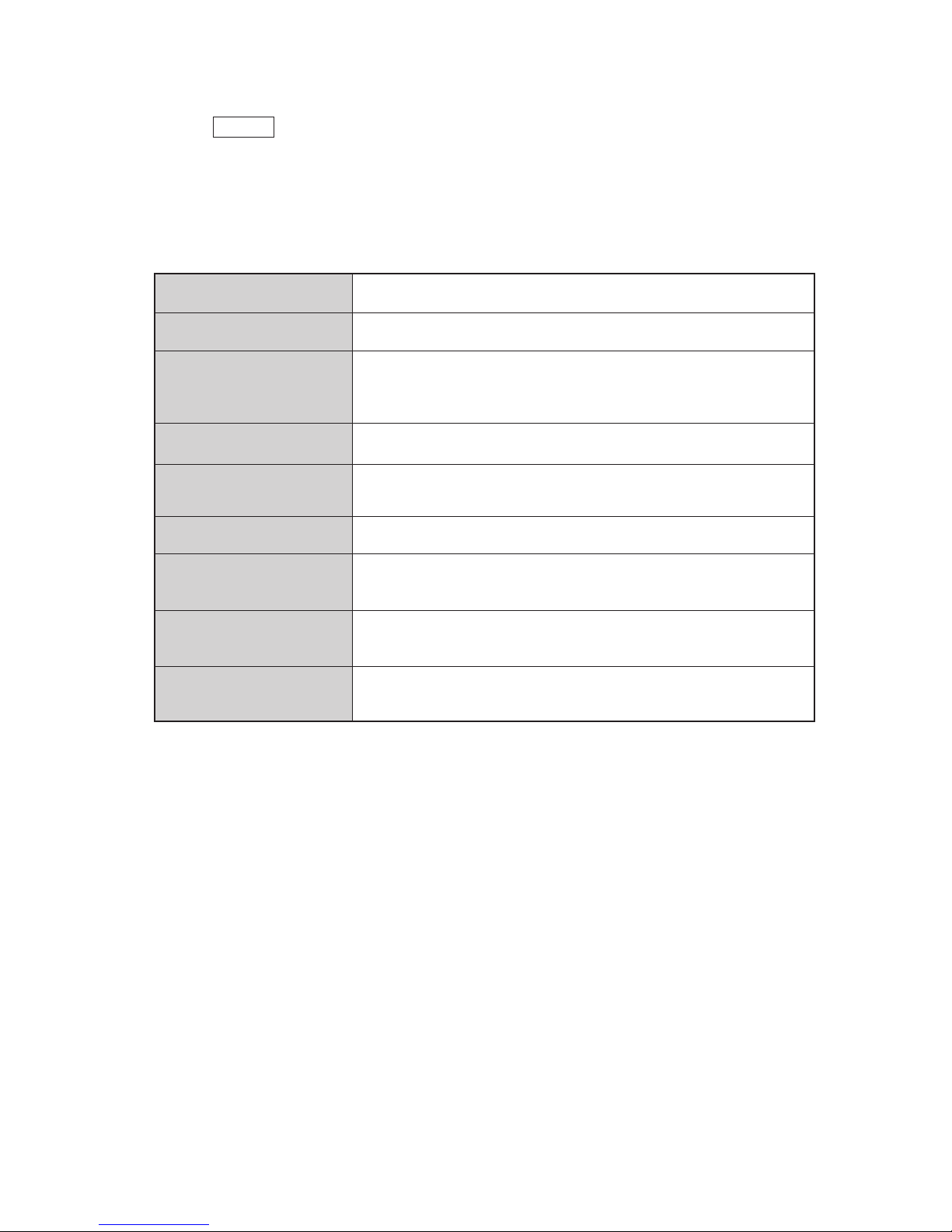
How to use
dt777E ENTER
To check D PCB (dt777E.exe), you will have to enter into serial communication for D PCB alone.
For host computer use 1 MB PC-AT compatible. Add check circuit to connectors as needed.
TEST contents
Version display
Self test of DRAM
Check of control block
Voltage detect test
Mode detect test
Detects each key
LED display test
LCD display ON/OFF test
Sub LCD display test
Displays ROM version.
Read/write check of video buffer area only.
If no errors are found “OK” will be displayed. If any errors are
found FLASH memory will be formatted. (about 30 seconds)
In this case, all the pictures in memory will be deleted.
Displays the voltage detected by HIGH, MID, and LOW.
Detect REC/PLAY mode, video out mode, AC adapter mode,
and displays result.
T est by pressing keys. Press the key that is shown on the display.
Test operation display of self timer, follow the procedures shown
on display, and check if the lights go on.
Turn LCD display OFF then turn it ON again
Follow the procedures shown on the display.
Display all segments, then erase them.
Follow the procedures shown on the display.
— 14 —
Page 17
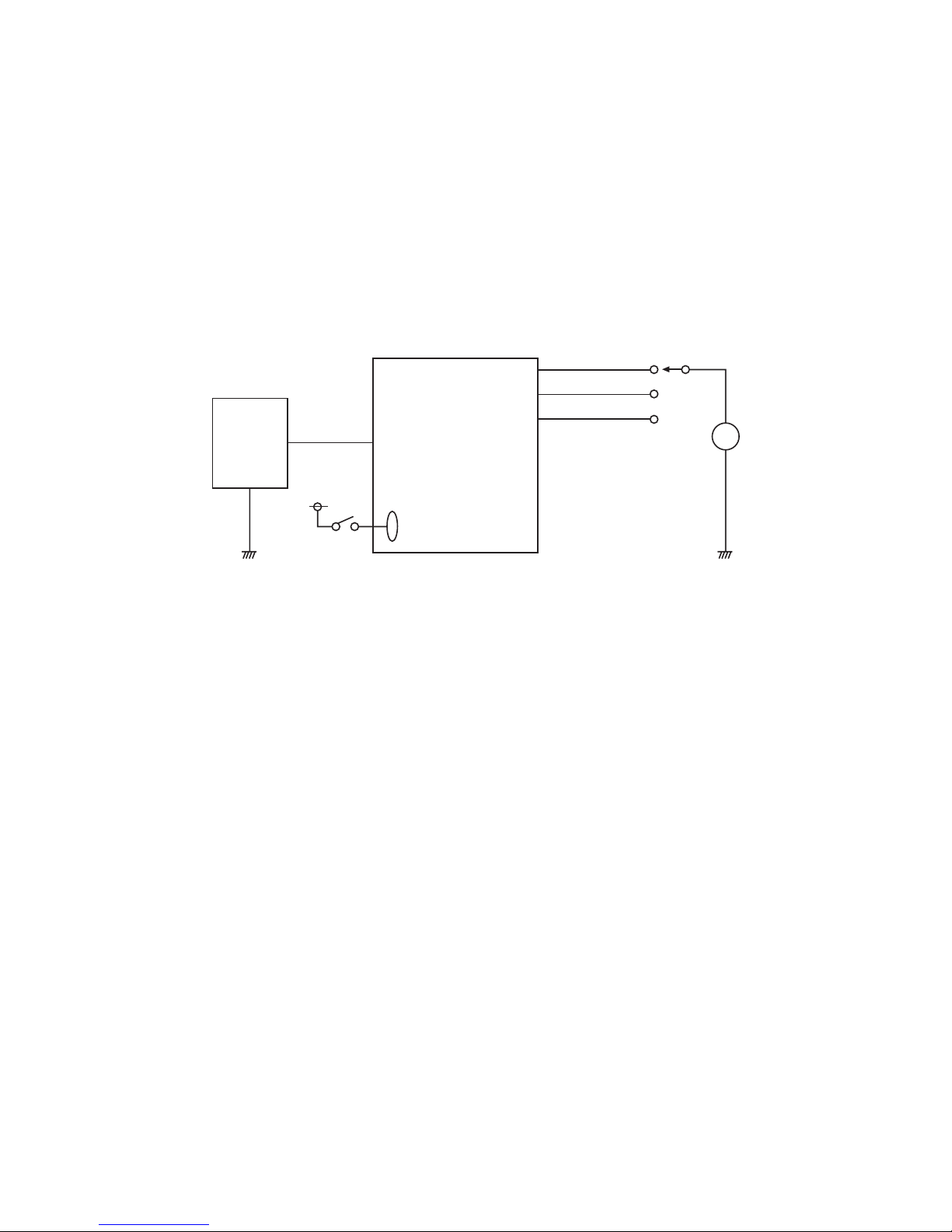
3. L-PCB Assy
3-1. VCC18, VCC15, VEE7 voltage adjustment
• Make sure VCC1-1 (CP149) = 5.0 ± 0.05 [V]
• Apply 3.3 V ± 5 % to PW0 to PW3.
(1) Apply 5.0 ± 0.05 V to VCC1-1 and adjust VR120 so that VCC18 (CP121) becomes 18.5 ± 0.5 V.
(2) Adjust VR125 so that VCC15 (CP125) becomes 15.0 ± 0.2 V.
(3) Adjust VR130 so that VEE7 (CP133) becomes –9.0 ± 0.2 V.
Note: Adjust VCC15 after adjusting VCC18.
Power
Supply
VCC1-L
3.3 V
PW~3
L-PCB
VCC18
VCC15
VEE7
V
— 15 —
Page 18

DISASSEMBLY
1. Unscrew two screws (S4) on the side.
screw (S4)
2. Unscrew a screw (S4) on the bottom.
screw (S4)
5. Use a (–) screwdriver to remove the small hook.
hook
6. Remove the upper case.
3. Open battery cover.
4. Release the hook on the side.
7. It should look like this.
8. Remove the top case by lifting it up.
hook
— 16 —
Page 19

9. It should look like this.
13. Remove the label that says “CAUTION HIGH
VOLTAGE”
10. Remove the hook of battery holder.
hook
11. Pull out the frame block.
14. Connect resistor (1.5 kΩ 5W) to flash
capacitor for discharging.
15. Put purple wire on top then green, yellow and
gray on the bottom when assembling the top
part of the lens.
purple
yellow
green
gray
12. Frame block
16. Peel off the insulation sheet on the bottom.
insulation
sheet
— 17 —
Page 20

17. Bottom view (LCD)
21. Remove a screw (S1) of KB PCB.
screw (S1)
18. Bottom view (camera)
19. Peel off the insulation sheet.
22. Remove KA PCB and KB PCB.
23. Unscrew two screws (S1) of the flash unit.
screw (S1)
20. Unscrew two screws (S9) of KA PCB hidden
under the insulation sheet.
24.
— 18 —
Remove the flash unit.
Page 21

25. Unscrew screw (S8) of PW PCB and remove
washer.
scew (S8)
26. Unscrew screws (S8) and (S1) and remove
washer.
screw (S1)
29. Unscrew a screw (S5) of battery holder.
screw (S5)
30. Remove battery holder.
screw (S8)
27. Remove the battery spring.
battery
spring
28. Remove PW PCB and JK PCB.
31. Peel off insulation sheet of lens ass’y.
32. Unscrew two (S2) screws.
— 19 —
Page 22

33. Remove flash unit.
37. Unscrew two screws (S1) of lens ass’y.
screw (S1)
34. Unscrew a screw (S2) from metallic part on D
PCB.
35. Remove connector (CN540). When assembling be sure the contact is secure.
38. Remove lens ass’y. Remove a screw (S2) of
L PCB.
screw (S2)
39. Remove L PCB.
connector
(CN540)
36. Remove D PCB.
40. Unscrew two screws (S1) of DP frame.
screw (S1)
— 20 —
Page 23

41. Remove LCD and BL ass’y.
42. Unscrew two screws (S4).
screw (S4)
PRECAUTIONS WHEN
ASSEMBLING
45. When putting DP frame to LCD, pull the cable
first.
46. Put the excess part of the wire inside so the
case will not nich the wires.
43. Remove bottom case ass’y.
44. Press the shaft and remove the battery cover.
shaft
47. When assembling PW PCB place the black
and gray wires as shown below.
gray
black
— 21 —
Page 24

48. Let the black wire and gray wire run as shown.
gray
black
49. Wiring under KB PCB.
50. Wiring of upper lens ass’y.
— 22 —
Page 25

S1
EXPLODED VIEW
1
57
S8
10
55
5
S7
63
56
S7
61
60
59
2
62
S8
S2
6
S7
S2
S5
4
S1
7
11
S4
S9
S2
58
S2
54
42
8
S1
S2
13
30
31
9
3
26
29
25
27
21
20
28
22
32
S9
S3
24
15
16
48
14
33
32
S1
S4
S6
36
12
S4
17
23
35
47
34
E1
49
— 23 —
52
19
53
51
46
43
45
39
50
44
41
40
18
37
38
Page 26

DIGITAL PCB ASSY
N Item Part No. Part Name Specification Q Price Code R
Ics
N IC400 2105 6486 IC
S-80835ANNP-EDZ-T2
1 AC C
IC410 2105 5215 IC TC7W74FU(TE12L) 1 AE C
IC412 2114 4676 IC TC7W04FU(TE12L) 1 AD C
N IC414 2105 6472 IC TC74AC00FT(EL) 1 AF C
N IC415 2105 6244 IC TC7S32FU(TE85L) 1 AC C
N IC420 2105 6471 IC MSM82C55A-2GS-2K 1 BC C
N IC426 2105 6488 IC
S-80847ANNP-EJB-T2
1 AC C
N IC427 2105 6491 IC
S-80842ANNP-ED6-T2
1 AC C
N IC428 2105 6493 IC PST9337UR 1 AC C
N IC458 2105 6470 IC LM4041CIM3X-1.2 1 AL C
N IC460 2105 6492 IC PST9330UR 1 AC C
N IC500 2105 6473 IC
TC7WH125FU(TE12L)
1 AF C
N IC502 2105 6473 IC
TC7WH125FU(TE12L)
1 AF C
IC505 2105 5719 IC TC7W32FU(TE12L) 1 AE C
N IC510 2765 2183 LSI KM29V64000T 1 CY C
N IC560 2012 6033 LSI
MB81V18165B50LPFTN
1 BT C
N
IC561
2012 6033
LSI
MB81V18165B50LPFTN
1BTC
CONNECTOR
N CN578 3502 2441 CONNECTOR 54154-0209 1 AD X
N
CN580
3502 2441
CONNECTOR
54154-0209
1ADX
TRANSISTORS
Q400 2250 1162 TRANSISTOR/CHIP 2SA1576A-T106R 1 AA B
Q405 2259 2715 TRANSISTOR/DIGITAL
DTC144EE-TL
1AAB
N Q440 2259 2745 TRANSISTOR/DIGITAL DTC143EE-TL 1 AA B
N Q441 2259 2745 TRANSISTOR/DIGITAL DTC143EE-TL 1 AA B
N Q442 2259 2745 TRANSISTOR/DIGITAL
DTC143EE-TL
1AAB
N Q443 2259 2745 TRANSISTOR/DIGITAL
DTC143EE-TL
1AAB
N Q444 2795 8150 FET/CHIP 2SK2035(TE85L) 1 AA B
OSCILLATORS
N H450 2590 2722 OSCILLATOR SPT2A-32KHz 1 AG C
N H452 2590 2745 OSCILLATOR CX-51F-27.0M 1 AP C
N H454 2590 2744 OSCILLATOR CX-51F-20.0M 1 AP C
PART PRICE LIST
- 24 -
Page 27

LINER PCB ASSY
N Item Part No. Part Name Specification Q Price Code R
Ics
IC150 2114 5800 IC MB3800PFV-G-BND-EF 1 AP C
IC180 2105 4501 IC RN5RL30AA-TR 1 AD C
N IC300 2254 0550 IC TC7W66FU(TE12L) 1 AD C
N IC302 2254 0550 IC TC7W66FU(TE12L) 1 AD C
N IC310 2105 6490 IC TK15405MTL 1 AH C
IC315 2105 5712 IC TC7S04FU(TE85L) 1 AD C
N IC340 2114 5846 IC IR3Y26A1 1 BH C
IC390 2114 5805 IC NJM3414AV-TE1 1 AI C
IC900 2114 5842 IC S-8327E50MC-EKE-T2 1 AI C
CONNECTORS
N CN320 3502 2436 CONNECTOR 52465-1091 1 AD X
N CN901 3502 2436 CONNECTOR 52465-1091 1 AD X
N CN300 3502 2442 CONNECTOR 53887-0209 1 AF X
SWITCH
SW300 3412 1106 SWITCH/SLIDE SSSS212-12-B 1 AC C
TRANSISTORS
Q152 2259 2715 TRANSISTOR/DIGITAL DTC144EE-TL 1 AA B
N Q155 2259 2757 TRANSISTOR/CHIP 2SD2150-T100R 1 AB B
Q300 2259 2715 TRANSISTOR/DIGITAL DTC144EE-TL 1 AA B
Q301 2259 2715 TRANSISTOR/DIGITAL DTC144EE-TL 1 AA B
Q310 2254 0448 FET/CHIP 2SK1580-T1 1 AC B
N Q900 2259 2757 TRANSISTOR/CHIP 2SD2150-T100R 1 AB B
DIODES
D160 2390 1820 DIODE/CHIP 1SS355-TE-17 1 AA X
D161 2390 1820 DIODE/CHIP 1SS355-TE-17 1 AA X
D162 2390 1379 DIODE/SCHOTTKY/CHIP MA729-(TX) 1 AB X
D163 2390 1820 DIODE/CHIP 1SS355-TE-17 1 AA X
D190 2390 1379 DIODE/SCHOTTKY/CHIP MA729-(TX) 1 AB X
D300 2390 1379 DIODE/SCHOTTKY/CHIP MA729-(TX) 1 AB X
D310 2390 1379 DIODE/SCHOTTKY/CHIP MA729-(TX) 1 AB X
D757 2390 1358 DIODE/VARICAP MA329-(TX) 1 AC X
D778 2390 1820 DIODE/CHIP 1SS355-TE-17 1 AA X
FUSES
N FU101 2797 4977 JUMPER/CHIP ERJ2GE0R00X 1 AA B
N FU900 2797 5589 FUSE PI-R429.375 1 AC B
VARIABLE RESISTORS
VR151 2775 1470 RESISTOR/SEMIFIXED/CHIP
EVM-1XSX50B53
1ABC
VR320 2775 1827 RESISTOR/SEMIFIXED/CHIP EVM-1XSX50B13 1 AB C
VR340 2775 1491 RESISTOR/SEMIFIXED/CHIP EVM-1XSX50B54 1 AB C
VR344 2775 1491 RESISTOR/SEMIFIXED/CHIP EVM-1XSX50B54 1 AB C
VR381 2775 1484 RESISTOR/SEMIFIXED/CHIP EVM-1XSX50B24 1 AB C
VR755 2775 1484 RESISTOR/SEMIFIXED/CHIP EVM-1XSX50B24 1 AB C
VR900 2775 1505 RESISTOR/SEMIFIXED/CHIP
EVM-1XSX50B55
1ABC
CONVERTER
T155 3065 0713 CONVERTER/DC-DC 6CA-02 1 AM C
- 25 -
Page 28

POWER PCB ASSY
N Item Part No. Part Name Specification Q Price Code R
Ics
N IC110 2105 6480 IC S-8520B33MC-ARS-T2 1 AL C
N IC115 2105 6479 IC RN5RL33AA-TR 1 AC C
IC120 2114 5842 IC S-8327E50MC-EKE-T2 1 AI C
N IC125 2105 6477 IC LP2951CMX 1 AM C
N IC127 2105 6478 IC RH5RH553B-T1 1 AK C
IC130 2114 5607 IC TK11830MTL 1 AL C
N IC135 2114 5849 IC TK11250BMCL 1 AE C
N IC137 2114 5849 IC TK11250BMCL 1 AE C
N IC139 2114 5849 IC TK11250BMCL 1 AE C
N IC140 2105 6480 IC S-8520B33MC-ARS-T2 1 AL C
CONNECTORS
N CN112 3502 2443 CONNECTOR 52746-1690 1 AC C
N CN114 3502 2442 CONNECTOR 53887-0209 1 AF C
TRANSISTORS
Q110 2114 5807 FET/CHIP SI3441DV-T1 1 AK B
N Q111 2259 2745 TRANSISTOR/DIGITAL DTC143EE-TL 1 AA B
Q120 2251 0847 TRANSISTOR/CHIP 2SB1386-T100R 1 AD B
Q121 2259 2715 TRANSISTOR/DIGITAL DTC144EE-TL 1 AA B
N Q122 2259 2757 TRANSISTOR/CHIP 2SD2150-T100R 1 AB B
Q126 2259 2715 TRANSISTOR/DIGITAL DTC144EE-TL 1 AA B
N Q127 2105 6481 FET/CHIP SI3442DV-T1 1 AH B
Q130 2259 2715 TRANSISTOR/DIGITAL DTC144EE-TL 1 AA B
Q131 2250 1579 TRANSISTOR/CHIP 2SA1774-TLR 1 AA B
Q140 2114 5807 FET/CHIP SI3441DV-T1 1 AK B
Q195 2259 2715 TRANSISTOR/DIGITAL DTC144EE-TL 1 AA B
DIODES
D100 2390 2506 DIODE/CHIP RB060L-40TE25 1 AD C
D110 2390 1883 DIODE/CHIP RB160L-40TE-25 1 AC C
D120 2390 1883 DIODE/SCHOTTKY/CHIP RB160L-40TE-25 1 AC C
D127 2390 1883 DIODE/SCHOTTKY/CHIP RB160L-40TE-25 1 AC C
D130 2390 1379 DIODE/SCHOTTKY/CHIP MA729-(TX) 1 AB C
D131 2390 1820 DIODE/CHIP 1SS355-TE-17 1 AA C
D140 2390 1883 DIODE/SCHOTTKY/CHIP RB160L-40TE-25 1 AC C
N D195 3013 2611 LED/CHIP SML-010JTT86 1 AB C
FUSES
N FU102 2797 5592 FUSE TR1608FF-1A 1 AC B
N FU103 2797 5593 FUSE TR1608FF-1.5A 1 AC B
FU104 2797 5593 FUSE TR1608FF-1.5A 1 AC B
VARIABLE RESISTOR
VR130 2775 1484 RESISTOR/SEMIFIXED/CHIP EVM-1XSX50B24 1 AB C
VR120 2775 1491 RESISTOR/SEMIFIXED/CHIP EVM-1XSX50B54 1 AB C
VR125 2775 1491 RESISTOR/SEMIFIXED/CHIP EVM-1XSX50B54 1 AB C
- 26 -
Page 29

JACK PCB ASSY
N Item Part No. Part Name Specification Q Price Code R
CONNECTOR
N CN101 3502 2445 CONNECTOR 53309-1090 1 AC C
FUSE
N FU100 2797 5594 FUSE PI-R429002 1 AC B
JACKS
JK100 3501 6755 JACK/POWER HEC3600-010120 1 AD C
JK101 3501 8197 JACK/MINI HSJ1169-019010 1 AF C
JK102 3502 2439 JACK HSJ1456-01-220 1 AC C
KEYBOARD(A) PCB ASSY
N Item Part No. Part Name Specification Q Price Code R
IC
N
IC800
2114 5847
IC
LC75821W
1ATC
SWITCHES
N SW830 3412 2083 SWITCH MSS-26 1 AD C
SW800 3412 2068 SWITCH EVQPQHB55 1 AB C
SW801 3412 2068 SWITCH EVQPQHB55 1 AB C
SW802 3412 2068 SWITCH
EVQPQHB55
1ABC
SW804 3412 2068 SWITCH
EVQPQHB55
1ABC
SW805 3412 2068 SWITCH
EVQPQHB55
1ABC
SW806 3412 2068 SWITCH
EVQPQHB55
1ABC
DIODES
D800 2390 1820 DIODE/CHIP 1SS355-TE-17 1 AA C
D801 2390 1820 DIODE/CHIP 1SS355-TE-17 1 AA C
D802 2390 1820 DIODE/CHIP 1SS355-TE-17 1 AA C
D804 2390 1820 DIODE/CHIP 1SS355-TE-17 1 AA C
D805 2390 1820 DIODE/CHIP 1SS355-TE-17 1 AA C
D806 2390 1820 DIODE/CHIP 1SS355-TE-17 1 AA C
- 27 -
Page 30

KEYBOARD(B) PCB ASSY
N Item Part No. Part Name Specification Q Price Code R
CONNECTOR
CN810 3502 2412 CONNECTOR 52745-0690 1 AB C
SWITCHES
N SW810 3412 1519 SWITCH/TACT SKQMAH-T3 1 AC C
N SW811 3412 1519 SWITCH/TACT SKQMAH-T3 1 AC C
N SW820 3412 2085 SWITCH/TACT SKQAAA-T 1 AC C
DIODES
D808 2390 1820 DIODE/CHIP 1SS355-TE-17 1 AA C
D809 2390 1820 DIODE/CHIP 1SS355-TE-17 1 AA C
D810 2390 1820 DIODE/CHIP 1SS355-TE-17 1 AA C
D811 2390 1820 DIODE/CHIP 1SS355-TE-17 1 AA C
BACK LIGHT PCB ASSY
N Item Part No. Part Name Specification Q Price Code R
IC
IC920
2105 6463
IC
TC7ST02FU(TE85L)
1ADC
CONNECTOR
N CN900 3502 2444 CONNECTOR 53353-1091 1 AE C
SWITCH
SW900 3412 2068 SWITCH EVQPQHB55 1 AB C
TRANSISTORS
Q920 2259 2715 TRANSISTOR/DIGITAL DTC144EE-TL 1 AA B
Q924 2253 0700 FET/CHIP 2SK1485-T1 1 AG B
TRANSFORMER
T920 3012 1414 TRANSFORMER/INVERTER BLC10-01 1 AM C
- 28 -
Page 31

MAIN BODY COMPONENT
N Item Part No. Part Name Specification Q Price Code R
N 1 1014 9879
STROBE UNIT
CO-777 1 CN A
2 2725 1347 DISPLAY ASSY/TFT LCD COD18T1022RN 1 DI A
N 3 6613 0620 PANEL/REAR K140444-1 1 BT X
N 4 6613 0830 PCB ASSY/JACK K341261*1 1 CN A
N 5 6613 0831 PCB ASSY/BACK LIGHT K341261*2 1 CL A
N 6 6613 0832 PCB ASSY/SHUTTER K341261*3 1 CG A
N 7 6613 0840 PCB ASSY/DIGITAL K140476*1 1 EH A
N 8 6613 0842 PCB ASSY/POWER K240967*1 1 DG A
N 9 6613 0843 PCB ASSY/LINEAR K140477*1 M 1 DI A
N 10 6613 0844 LENS ASSY K341231*1 1 EJ A
N 11 6613 0846 BL ASSY K441390*1 1 CQ A
N 12 6613 0875 COVER/BATTERY K341277*1 1 AZ B
N 13 6613 0876 LENS ASSY/PANEL K240983*1 1 CI C
N 14 6613 0877 COVER/CONSOLE K441444*1 1 AV X
N 15 6613 0880 PCB ASSY/TOP K341281*1 1 BX A
N 16 6613 0890 BUTTON K341041-1 1 AI C
N 17 6613 0900 SHAFT K441310-1 1 AA X
N 18 6613 0910 PLATE/DISPLAY K441302-1 1 AD X
N 19 6613 0920 KNOB/REC K341039-1 1 AB C
N 20 6613 0930 COVER/SENSOR K341055-1 1 AB X
N 21 6613 0940 COVER/LED K341036-1 1 AB X
N 22 6613 2240 COVER/FINDER K441471-1 1 AN X
N 23 6613 0960 PLATE/RATING K441441-1 1 AA X
N 24 6613 1080 CASE/LOWER K140447-1 1 AP C
N 25 6613 1090 MAGNET K441281-1 1 AF X
N 26 6613 1100 COVER/STROBE K341064-1 1 AE X
N 27 6613 1110 TAPE/DOUBLE SIDE K441445-2 1 AA X
N 28 6613 1120 TAPE/DOUBLE SIDE K441445-3 2 AA X
N 29 6613 1130 TAPE/DOUBLE SIDE K441314-1 1 AA X
N 30 6613 1140 GRIP K140487-1 1 AD X
N 31 6613 2791 TAPE/DOUBLE SIDE K441501A-1 1 AA X
N 32 6613 3500 PLATE/INSULATION K441494-8 5 AA X
N 33 6613 3510 SPACER/TAPE K441522-1 1 AA X
N 34 6613 1200 CASE/BOTTOM K140449-1 1 AL X
N 35 6613 1210 SCREW/FOR STAND K341059-1 1 AC X
N 36 6613 1220 LABEL/FOR BATTERY K441442-1 1 AA X
N 37 6613 1230 CASE/TOP K140446-1 1 AL C
N 38 6613 1240 BUTTON K341042-1 1 AI C
N 39 6613 1250 BUTTON K240866-1 1 AK C
N 40 6613 1260 BUTTON/SHUTTER K341044-1 1 AH C
N 41 6613 1270 SPRING/SHUTTER K441297-1 1 AA C
N 42 6613 1280 CASE/UPPER K140451-1 1 AR C
N 43 6613 1290 COVER/DISPLAY K140450-1 1 AL X
N 44 6613 1300 COVER/FINDER K140445-1 1 AD X
N 45 6613 1310 CASE/FINDER K240857-1 1 AA X
N 46 6613 1320 KNOB/POWER K341037-1 1 AA C
N 47 6613 1330 PIN/STRAP R340181-2 1 AE C
N Item Part No. Part Name Specification Q Price Code R
N 48 6613 1340 SPRING/POWER K441298-1 1 AA C
N 49 6613 1360 BUTTON/LCD K341038-1 1 AB C
N 50 6613 1370 PROTECTOR/FINDER K441299-1 1 AC X
N 51 6613 1380 COVER/LED K341054-1 1 AA X
N 52 6613 1390 TAPE/DOUBLE SIDE K441445-4 3 AA X
N 53 6613 1400 TAPE/DOUBLE SIDE K441445-5 2 AA X
N 54 6613 1430 CABLE K341005-1 1 AE X
- 29 -
Page 32

N 55 6613 1450 HOLDER/BATTERY K240858-1 1 AE X
N 56 6614 0750 SPRING/BATTERY K441296-1 1 AB C
N 57 6613 1470 CABLE K240915-1 1 AI X
N 58 6613 1480 CABLE K140422-1 1 BM X
N 59 6613 1510 SPACER/SHEET K441309-1 1 AA X
N 60 6613 1520 SHEET/FILTER K441308-1 1 AH X
N 61 6613 1530 SHEET/DIFFUSION K441307-1 1 AB X
N 62 6614 0760 SPRING/BATTERY K441295-1 1 AB C
N 63 6614 0770 SPRING/BATTERY K441294-1 1 AB C
N E1 5861 3649 E RING 1.5 JISB2805 1 AA X
S1 5112 0868 SCREW BT3 1.7X5 BK 7 AA X
S2 5860 0301 SCREW BT3 1.7X3.5 NI 10 AA X
S3 5860 2380 SCREW PS3 1.7X3.5 BK 1 AA X
S4 5860 3381 SCREW PS3 1.7X4 BK 7 AA X
S5 5861 3527 SCREW BT3 1.7X2.5 BK 1 AA X
N S6 5861 3698 SCREW PS1 1.7XZ2.0 NI 3 AA X
N S7 5861 3742 SCREW BT1 1.7X3.5 BK 3 AA X
N S8 5861 3741 SCREW M1.7X3(BK)D-4H-5 2 AA X
S9 6330 5240 SCREW A44797-5 2 AA X
N 1915 3723 IGBT CT25AS-8 1 AX C
- 30 -
Page 33

ACCESSORY
N Item Part No. Part Name Specification Q Price Code R
1014 9871 CASE/SOFT SC-773 1 AS X
5861 3578 STRAP ST-K775 1 AF X
1014 8773 CABLE/VIDEO VC-K723-FC 1 AR X
ADUJUSTMENT FILTER
N Item Part No. Part Name Specification Q Price Code R
N 1904 5436 FILTER/ND ND10(50X50) 1 DP A
N 1904 5437 FILTER/ND ND20(50X50) 1 DP A
N 1904 5438 FILTER/COLOR LA10(50X50) 1 DP A
N 1904 5439 FILTER/COLOR LA10(50X50) 1 DP A
- 31 -
Page 34

D PCB (PCB-K777D)
PRINTED CIRCUIT BOARDS
— 32 —
Page 35

L PCB (PCB-K777L)
— 33 —
Page 36

PW PCB (PCB-K777PW)
— 34 —
Page 37

BL PCB (PCB-K777BL)
C PCB (PCB-K777C)
JK PCB (PCB-K777JK)
— 35 —
Page 38

K PCB (PCB-K777K)
KB PCB (PCB-K777KB)
— 36 —
Page 39

— 37 —
SCHEMATIC DIAGRAMS
DIGITAL CIRCUIT
Page 40

— 38 —
POWER CIRCUIT
to Batt. Box CP149
Page 41

— 39 —
LINEAR CIRCUIT
Page 42

— 40 —
C-PCB CIRCUIT
Page 43

— 41 —
KA-PCB CIRCUIT
Page 44

— 42 —
KB-PCB CIRCUIT
OFF
SHUTTER
Press half way
Press Completely
Page 45

— 43 —
BL-PCB CIRCUIT
Page 46

— 44 —
JK-PCB CIRCUIT
BATTERY BOX
BATTERY –
INPUT
Page 47

TROUBLESHOOTING
Trouble 1 : Display failure on Video/LCD display is OK.
•Setting of NTSC/PAL is incorrect.
➠ Charge the video setting that is right for the TV (Refer to user’s manual).
•L board failure of JK board failure.
➠ Replace boards.
Trouble 2 : Flash does not work.
Unable to adjust (White 100 %).
Unable to set to red eye reduction mode (Flashes only once).
•Strobe unit failure.
➠ Replace strobe unit.
Trouble 3 : No display when in REC mode. Display failure.
•Connection failure of D board connector (CN540).
➠ Reconnect connector.
Trouble 4 : Unable to focus.
•Dirty lens. ➠ Clean lens.
•Lens assy failure. ➠ Replace lens assy.
Q & A
Q1. The film counter seems incorrect.
A1.
The film counter reduces depending on the available memory . If one picture takes a lot of memory
the film counter may reduce by two. In some cases film counter may not change.
The film counter is only a predicted number considering from the remaining memory.
Q2. The picture is blurred.
A2.
The recording precision is a lot higher than the VGA camera from while ago.
A little bit of dirtiness or movement of the camera may affect the picture.
Clean the lens and press the shutter button slowly.
When it is a bit dark and slow shutter is in operation using a tripod is recommended.
Also make sure that LED of AF is green, and MACRO/NORMAL setting is accurate.
Q3. Through display looks smaller and blurry than the PLAY display.
A3.
The display is little rougher than the ones before.
This is because there are more pixels now which will take more time to produce picture, so in
order to display the through pictures without waiting their is a preview display. At the same time
thinning out of picture is in operation which results in disturbing lines.
There is no problem with the recorded through picture.
Q4.
The LCD display disappears when inserting video cord to the video output terminal in PLAY mode.
A4.
When you inset video cord for external display the display on camera will disappear.
Q5. 4 to 5 seconds after watching the picture on LCD video the display changes.
A5.
QV-5000SX has preview display to show the pictures early. When looking in PLAY mode preview
display is displayed first than the more precise picture after that.
— 45 —
Page 48

— 46 —
FLOW CHART OF TROUBLE SHOOTING
Set QV5000-SX
to REC mode.
Turn POWER
switch ON.
Set QV5000-SX
to PLAY mode.
Does the power
LED light?
Does the sub LCD
work normally?
Does strobe charge
work normallly?
Does LCD work
normally?
Press shutter
button half way to
activate AF.
Press shutter
button completely to take
a picture.
Does the strobe
ON mode work
normally.
Correct picture is
shown on LCD.
Picture is NG.
(Go to page 50)
No picture
(Go to page 48)
Strobe is NG.
(Go to page 51)
Picture is NG.
(Go to page 50)
No picture
(Go to page 48)
Will not turn on.
(Go to page 47)
Back light turns on.
Picture is shown.
Take a picture.
Is LCD-ON?
Does the backlight light?
Through picture
comes out.
Does the red eye
redution mode work
normally.
Replay the picture
Start
Strobe is NG.
(Go to page 51)
Sub LCD is NG.
(Go to page 49)
CL unit is NG.
Shutter button is NG.
AF NG.
LED does not light.
Will not turn on.
(Go to page 47)
No recharge strobe mode.
(Go to page 49)
YES
YES
YES
YES
YES
YES
YES
YES
YES
YES
YES
YES
YES
NO
NO
NO
NO
NO
NO
NO
NO
NO
NO
NO
NO
NO
NO
NO
YES
Other than the failure above,
check if there are any other
failure using test program.
Refer to service manual.
Page 49

— 47 —
Set QV-5000SX to REC
MODE then turn POWER ON.
Will not turn on.
Repair complete.
Replace fuse.
Short VCC3-1 line.
Replace D-PCB
Check connection
Correct (PW-PCB) C193
and (C-PCB) C270
YES
YES
The LCD
does not turn on by
pressing BL SW.
Turn power on
in PLAY MODE.
YES
YES
NO
NO
YES
Current 100 mA
Current 10 mA
Short between
CP104-CP100
CP101-CP100
YES
Does SW830
work normally.
YES
Is FPC in the
right place between
D-KA PCB.
YES
Replace PW-PCB.
YES
Is connector between
D-PW PCB OK?
Replace D-PCB
Is connector
between D-PW PCB.
LCD turns on.
Is FU100
(JK-PCB) or FU102
(PW-PCB) OK?
YES
YES
YES
YES
YES
YES
NO
NO
NO
Is CP110 (PW0) = “H”
Is CP112 (VCC3-1)
turned on?
Is CP107~109 = “H”
Is voltage of CN112
output?
No picture
(Go to page 48)
No picture
(Go to page 48)
NO NO NO
NO
NO
NO
NO
NO NO NO
Check connection
Check connection
Check connection
Check with the value
of stabilizer (6 V).
Use tester to check the
resistance value of fuse.
Use tester to check the
resistance value of test pad.
Check the switch by tester.
Page 50

— 48 —
YES
YES
Turn power on in REC mode.
PLAY picture
does not appear.
Release C312 (JK-PCB)
because it is short.
Current is
about 440 mA.
No picture
Repair complete.
NO
NO
NO
YES
NO
NO
YES
YES
YES
YES
YES
Current is too high.
Is current
value normal?
Through picture
is displayed.
Connect FPC insert.
To excess current mode.
Replace FU900 (L-PCB),
solder C168 (L-PCB) and
check lead jumper of IC920.
Repair any failure
on FU101 (L-PCB).
Is FPC insersion
between D-CL OK?
Operation OK?
PLAY picture
is displayed OK.
Replace FPC.
Replace CL unit.
Brokoen FPC
between D-CL?
Operation OK?
Operation OK?
Operation OK?
Current is
about 500 mA.
Replace display unit.
NO
NO
NO
NO
NO
NO
YES
YES YES
Page 51

— 49 —
Repair short
Sub LCD NG
OK
Short CP801
of KA-PCB
OK
YES
YES
YES
YES
NO
NO
Reinsert FPC
OK
Insersion failure
of D-KA and FPC
OK
YES
YES
YES
NO
NO
Replace FPC
OK
Broken D-KA FPC
OK
YES
YES
YES
NO
NO
Resoldering
OK
Soldering
failure of IC800
OK
YES
YES
YES
NO
NO
Resoldering
Soldering failure
of D-C connector
OK
YES
YES
Reinsert connector
Discharge
strobe capacitor
No recharge strobe mode
OK
Connection
failure on D or ST
connector.
OK
YES
YES
YES
NO
NO
Replace D-PCB
OK
D-PCB broken pattern
OK
YES
YES
YES
NO
NO
Replace ST unit.
Soldering failure
on ST connector.
OK
YES
YES
Page 52

— 50 —
No picture
(Go to page 48)
Replace CL unit.
Replace D unit.
Picture NG.
Finished
Is a picture displayed
in PLAY mode.
YES
Is there color
noise failure?
YES
Is CL unit, HP220,
HP230 soldered?
YES
Is there any color noise?
Is there any color noise?
YES
Replace display unit.
Replace VR320
Readjust V-COM
Is the display reversed?
YES
Is VR320 broken.
YES
NO NO
NO
NO NO NONO
NO
NO
Is the reverse
display fixed.
YES
YES
Check soldering
Finished
Check connector soldering and
insetion between CN300 and
CN578. Check shortage
on R, G, B line on D unit.
Check CN700 and LCD,
FPC insertion and
FPC damages.
Is there no color?
YES
Is all R, G, B outputted?
YES
NO
Is the color fixed?
YES
Finished
Replace display unit
or D unit.
NO
Check CN900 and CN901
insertion and soldering.
Is BL failure?
(flickering display)
(partially lighted)
YES
Is there BL
lighting failure?
YES
NO
Is the BL fixed?
YES
Finished
Replace display unit
or D unit.
NO
Is it fixed?
YES
Finished
Replace display unit.
NO
Check CN700 and LCD,
FPC insertion and
FPC damages.
Page 53

— 51 —
NO
NO
Replace ST unit
Strobe NG.
OK
Red-eye reduction mode
YES
Flashes twice
YES
Unable to adjust light
YES
YES YES
OK
YES
OK
YES
Replace CL unit
OK
Replace IGBT
Flashes only once
YES
OK
YES
Flashes twice
Replace D-PCB
Replace ST unit
Fix wiring
No flash even when
flash is turned on.
YES
YES
Incorrect wiring
on ST board
YES
Replace ST unit
Broken ST wiring
YES
Replace IGBT
Flashes
YES
NO
NO
NO NO
NONO
NO
NO NO
NO
Sub LCD NG.
(Go to page 49)
Flashes little
Bad insersion of
ST connector
Page 54

CASIO TECHNO CO.,LTD.
Overseas Service Division
8-11-10, Nishi-Shinjuku
Shinjuku-ku, Tokyo 160-0023, Japan
