Casio KL-120 User Manual
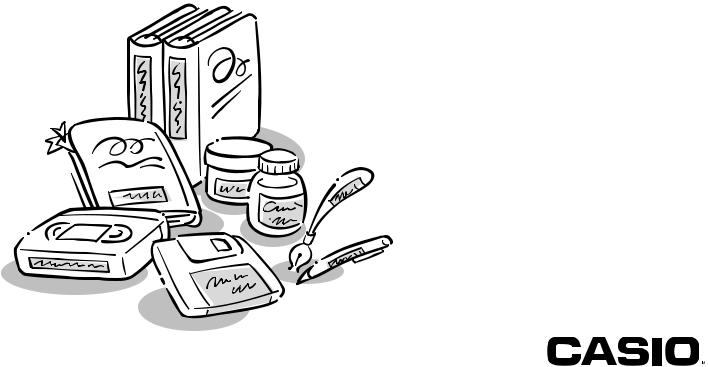
E
KL-120
User’s Guide
RJA518623-001V01
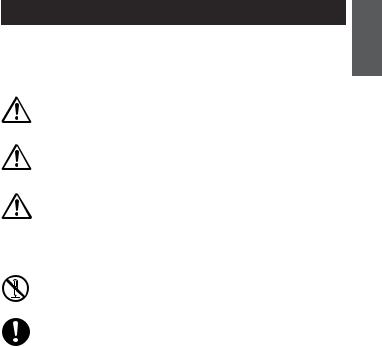
Read This First!
•CASIO COMPUTER CO., LTD. shall not be held liable for any loss or claims by you or any other person or entity that may arise through the use of this printer.
•Reproduction of this manual in any form, either in part or its entirety, is forbidden without the express permission of CASIO COMPUTER CO., LTD.
•The contents of the manual are subject to change without notice.
•The software is continually being revised and updated. Because of this, the software supplied to you and the contents of the displays it produces may be different from those described in this manual, or some items described in this manual may no longer be available.
© Copyright 2008 CASIO COMPUTER CO., LTD. All rights reserved.
•Be sure to read this manual carefully before attempting to use the product for the first time.
Safety Precautions
Thank you for purchasing this quality CASIO product.
Before using it, be sure to read the following Safety Precautions. Keep the manual in a convenient location for future reference when necessary.
Danger
This symbol indicates information that, if ignored or applied incorrectly, creates the danger of death or serious personal injury.
Warning
This symbol indicates information that, if ignored or applied incorrectly, creates the possibility of death or serious personal injury.
Caution
This symbol indicates information that, if ignored or applied incorrectly, creates the possibility of personal injury or material damage.
Examples of graphic markings
 indicates something you should not do. The symbol shown here indicates you should not try to take the unit apart.
indicates something you should not do. The symbol shown here indicates you should not try to take the unit apart.
 indicates something you should do.
indicates something you should do.
English
E-1
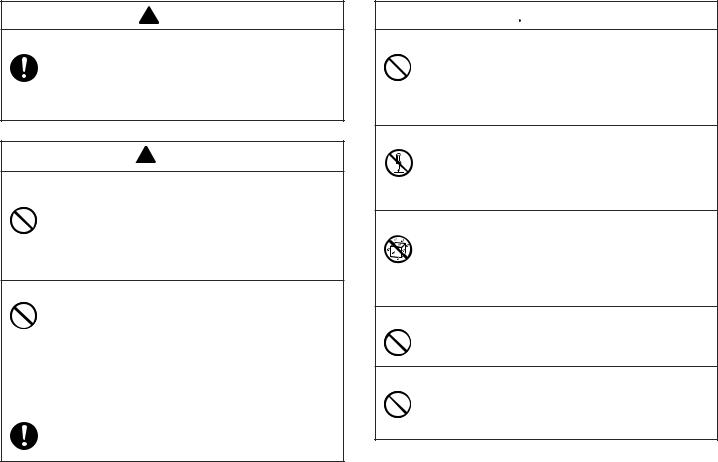
 Danger
Danger
Alkaline Batteries
Perform the following steps immediately if fluid leaking from alkaline batteries ever gets into your eyes.
1. Do not rub your eyes! Rinse them with water. 2. Contact your physician immediately.
Leaving alkaline battery fluid in your eyes can lead to loss of sight.
 Warning
Warning
Smoke, abnormal odor, overheating, and other abnormalities
Continued use of the product while it is emitting smoke or strange odor, or overheating creates the risk of fire and electric shock. Immediately perform the following steps whenever any of the above symptoms are present.
1.Turn off power.
2.Contact your original retailer.
Batteries
Misuse of batteries can cause them to leak, resulting in damage to nearby objects, or to explode, creating the risk of fire and personal injury. Always make sure you observe the following precautions.
•Never try to take batteries apart or allow them to become shorted.
•Never expose batteries to heat or dispose of them by incineration.
•Never mix old batteries with new ones.
•Never mix batteries of different types.
•Do not charge the batteries.
•Make sure the positive (+) and negative (–) ends of the batteries are facing correctly.
 Warning
Warning
Dropping and rough treatment
Continued use of the product after it has been damaged due to dropping or other rough treatment creates the risk of fire and electric shock. Immediately perform the following steps if the product should ever become damaged.
1.Turn off power.
2.Contact your original retailer.
Do not disassemble or modify the product.
Never try to take the product apart or modify it in any way. Doing so creates the risk of electric shock, burn injury, or other personal
injury.
Leave all internal inspection, maintenance, and repair up to your original retailer.
Water and foreign objects
Water, liquids, or foreign objects (especially metal) getting inside the product creates the risk of fire and electric shock. Immediately perform the following steps if liquid or a foreign object should ever get inside the product.
1.Turn off power.
2.Contact your original retailer.
Do not incinerate.
Never dispose of the product by incineration. Doing so creates the risk of fire and personal injury due to explosion.
Plastic bag precaution
Never place the plastic bags in which the product comes packed over your head. Doing so creates the risk of suffocation. Particular care is required in households where young children are present.
E-2
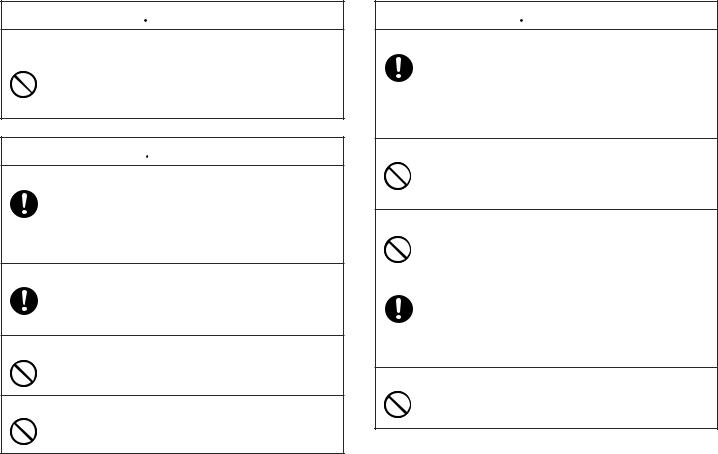
 Warning
Warning
Do not affix labels to a container to be used in a microwave oven.
Do not affix labels to any container you plan to use in a microwave range.The label material contains metal, which creates the risk of fire and burn injury when heated in a microwave oven. It can also cause deformation of the container to which the label is affixed.
 Caution
Caution
Batteries
Misuse of batteries can cause them to leak resulting in damage to nearby objects, or to explode, creating the risk of fire and personal injury. Always make sure you observe the following precautions.
•Use only batteries that are specified for use with this product.
•Remove batteries from the product if you do not plan to use it for a long time.
Keep backup copies of all important data
Be sure that you keep separate copies of important data in a notebook or some other location. Malfunction of the product, repairs, and dead batteries can cause data stored memory to be lost.
Keep heavy objects off.
Never place a heavy object on top of the product. Doing so can cause the object to lose balance and fall, creating the risk of personal injury.
Avoid unstable surfaces.
Never place the product on an unstable table, desk, etc. Doing so can cause the product to fall, creating the risk of personal injury.
 Caution
Caution
Location
Avoid the locations listed below for the product. Such locations create the risk of fire and electric shock.
• Areas subject to high humidity and large amounts of dust
•Food preparation areas or other location subjected to oil steam
•Near heaters, on a heated carpet, in direct sunlight, in a closed vehicle parked in the sun, and other areas subjected to high heat.
Loading and replacing batteries
The springs inside of the battery compartment have sharp edges. Take care that you do not touch the springs with your fingers when loading or replacing batteries. Doing so creates the risk of personal injury.
Display Screen
•Never push on the display screen’s LCD panel or subject it to strong impact. Doing so can cause the LCD panel’s glass to crack, creating the risk of personal injury.
•Should the LCD panel ever crack or break, never touch the liquid inside of the panel. LCD panel liquid can cause skin irritation.
•Should LCD panel liquid ever get inside your mouth, immediately wash out your mouth with water and contact your
physician.
•Should LCD panel liquid ever get into your eyes or onto your skin, rinse with clear water for at least 15 minutes, and then contact a physician.
High temperature precaution
Never touch the print head or other metal objects near the head. These items become very hot, and touching them creates the risk of burn injury.
E-3
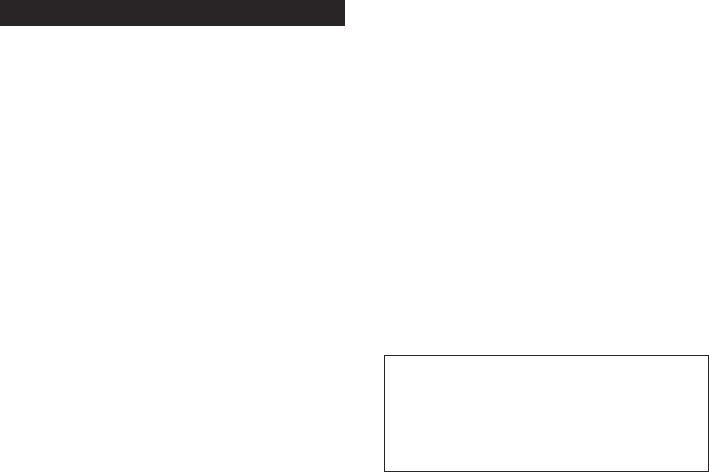
Operating Precautions
Observe the following precautions to ensure that the printer provides you with the years of trouble-free operation for which it is designed.
•Avoid using the printer in areas exposed to direct sunlight, and in areas subjected to high humidity, electrostatic charge, sudden temperature changes, and temperature extremes. Operating Temperature Range: 10°C to 35°C (50°F to 95°F)
•Battery capacity becomes lower at temperatures of 10°C (50°F) and colder. This can cause the “LOW BATTERY!” message to appear sooner than normal. If this happens, move the printer to a location that is within the operating temperature range (10°C to 35°C (50°F to 95°F)).
•Never subject the printer to strong impact or shock.
•Never allow paper clips, pins, or other similar objects to get inside the printer mechanism.
•Never pull on the tape with excessive force or try to push it into the cassette.
•Place the printer on a level surface when printing. A tilted surface can make normal printing impossible.
•Unclear printing can indicate a dirty print head. If printing becomes unclear, use the procedures on page E-23 to clean the print head and rubber roller.
Introduction
Congratulations on your selection of the CASIO KL-120 Label Printer.This CASIO Label Printer makes it possible for you to print adhesive labels for a wide variety of applications, such as: name tags, CD/DVD labels, binders, and other applications.
You can produce attractive, original labels thanks to such features as:
•Variable tape sizes (6mm, 9mm, 12mm, 18mm)
•Attractive sans-serif font
•Font effects (shading, underline, box)
•Character Styles (normal, bold, outline)
•Built-in symbols
•Text memory
•Layout Printing
•Mirror image printing
•5-language display messages (English, German, French, Italian, Spanish)
All of this makes the CASIO Label Printer the perfect tool for just about all of your labeling needs!
Important!
•Contact a nearby dealer whenever you require servicing.
•Note that the manufacturer shall not be held liable for any loss or claims by third parties which may arise out of the use of this product.
•Note that the manufacturer shall not be held liable for any damages incurred as a result of data loss caused by malfunctions, repairs, or interruption of power supply.
•It is up to the user to keep backup records of important data.
•Keep this manual on hand for future reference.
E-4
Contents
Safety Precautions ...................................................................... |
E-1 |
Operating Precautions ............................................................... |
E-4 |
Part 1 Getting Acquainted .......................................................... |
E-6 |
General Guide ............................................................................................. |
E-6 |
Label Printer Menus .................................................................................... |
E-6 |
Part 2 Getting Ready ................................................................... |
E-7 |
Power Supply .............................................................................................. |
E-7 |
Replacing Batteries ..................................................................................... |
E-7 |
Turning Power On and Off ........................................................................... |
E-8 |
Resetting the Memory ................................................................................. |
E-8 |
Display Language Setting ........................................................................... |
E-9 |
Auto Power Off Function ............................................................................. |
E-9 |
Retrieving a Sentence from Memory .......................................................... |
E-9 |
Tape Cartridges .......................................................................................... |
E-9 |
Part 3 Inputting Characters and Symbols ............................... |
E-10 |
Display Symbols and Indicators ................................................................ |
E-10 |
Basic Alpha-Numeric Input ....................................................................... |
E-11 |
About the CODE key… ............................................................................. |
E-12 |
Special Symbols ....................................................................................... |
E-12 |
Using Text Blocks ...................................................................................... |
E-13 |
Part 4 Deleting and Inserting Characters ................................ |
E-14 |
Moving the Cursor ..................................................................................... |
E-14 |
Deleting Individual Characters .................................................................. |
E-14 |
Clearing the Display .................................................................................. |
E-14 |
Text Editing ................................................................................................ |
E-14 |
Part 5 Character Size, Text Effects and Character Styles ...... |
E-15 |
Character Size .......................................................................................... |
E-15 |
Text Effects ................................................................................................ |
E-17 |
Character Styles ....................................................................................... |
E-18 |
Part 6 Printing ............................................................................ |
E-18 |
Printing a Tape .......................................................................................... |
E-18 |
Print Preview ............................................................................................. |
E-19 |
Feeding the Tape ....................................................................................... |
E-19 |
Part 7 Configuring Form Settings ............................................ |
E-19 |
Part 8 Layout Printing ............................................................... |
E-20 |
Using Layout Printing ................................................................................ |
E-20 |
Part 9 Memory ........................................................................... |
E-21 |
Part 10 Configuring the Printer Setup ..................................... |
E-22 |
Part 11 Reference ...................................................................... |
E-23 |
Cleaning the Printer Head and Roller ....................................................... |
E-23 |
Initializing the Label Printer ....................................................................... |
E-24 |
Troubleshooting ......................................................................................... |
E-24 |
Error Messages/Display Messages ........................................................... |
E-26 |
Alpha Characters ...................................................................................... |
E-28 |
Symbols .................................................................................................... |
E-28 |
Layout Formats ......................................................................................... |
E-29 |
Specifications ............................................................................................ |
E-30 |
E-5
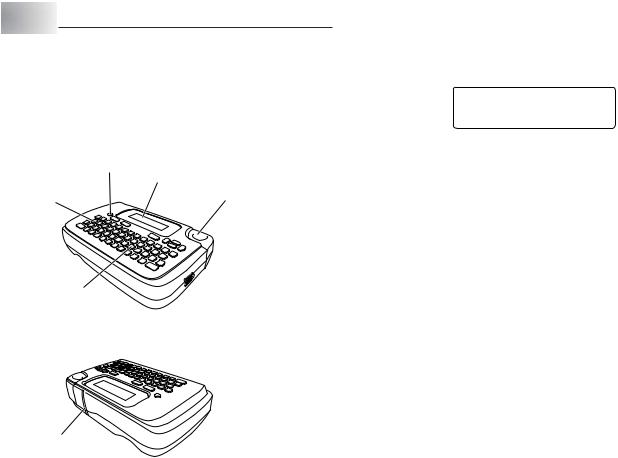
Part 1 Getting Acquainted
This part of the manual provides you with important information you need to know in order to use the Label Printer to its full potential. Be sure to read it carefully before using the Label Printer for the first time.
General Guide
Power Key
Turn power on and off.
Liquid crystal display (LCD)
Function key |
Tape cutter button |
Label Printer Menus
Label Printer operation is designed to be as simple as possible, thanks to onscreen menus that you can use to select the settings you need. Each menu is described in detail in the sections that follow in this manual, but note the following general points when using them.
• The item that is underlined in a menu is the one that is currently selected.
Currently |
|
|
|
|
|
|
<< >> ¿ ¡ |
|
, |
. : |
; |
• ? ! ‘ ’ “” „ |
|||
selected item |
|||||||
|
|
( |
) [ |
] |
{ } < > << >> / \ |
$ ¢ £ Fr |
|
•Use c, v, xand zto move the underlining left, right, up and down and change the selected item.
•Press SET to execute the underlined item, or ESC to exit the displayed menu (and return to the previous menu or screen) without selecting anything.
•When you press SET to execute a menu item, the Label Printer either moves on to the next menu, or it executes the selected function and returns to the text input screen that you started from.
Letter keys
Tape outlet
E-6
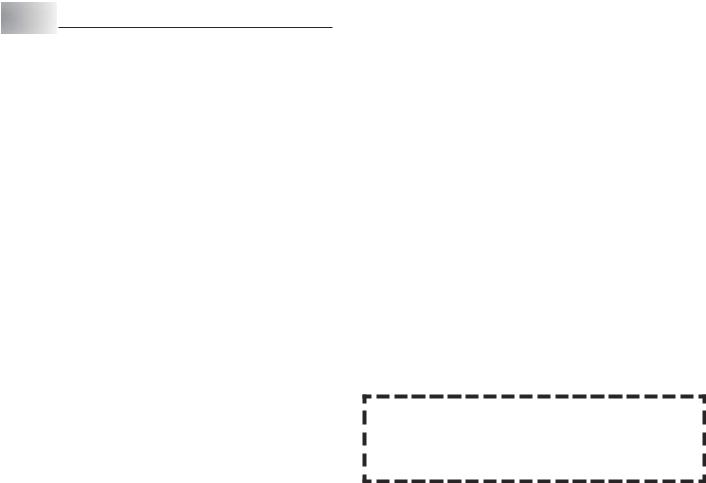
Part 2 Getting Ready
This part of the manual tells you how to load batteries and the tape cartridge, and how to perform other basic setups for the Label Printer.
Important!
• Be sure to read this section before attempting to use the Label Printer.
Warning!
•Never use recharged batteries with the unit.
•Do not expose batteries to direct heat, do not short circuit them, and do not try to take them apart.
•Keep batteries out of the reach of small children. If swallowed, consult with a physician immediately.
Power Supply
The Label Printer can run on six AA-size alkaline batteries. Be sure to use alkaline batteries only.
Replacing Batteries
A handy low battery power indicator lets you know when battery power is getting too low for proper operation. The message “LOW BATTERY!” appears on the display if battery power is low when you perform any of the following operations.
•Turn power on
•Execute a print operation
Whenever the “LOW BATTERY!” message appears, pressSET to clear it from the display. You should still be able to perform some Label Printer operations, but some power intensive operations (like printing) may become impossible if battery power is too low. In any case, you should replace batteries as soon as possible after the “LOW BATTERY!” message appears.
Important!
•All data stored in memory is deleted whenever batteries go dead and when you replace batteries. Be sure to keep written backup copies of all important data (text and documents).
•Batteries can burst or leak and damage your unit if you do not use them correctly. Note the following important points.
•Be sure that the plus (+) and minus (–) sides of each battery are facing correctly.
•Never mix batteries of different types.
•Never leave dead batteries in the Label Printer.
•Remove the batteries if you do not plan to use the Label Printer for a long time.
Battery Life
•Printing of approximately four 18mm tape cartridges under standard printing conditions*
*When printing text or graphics that contain large areas of black, and printing under cold temperatures can shorten battery life.
E-7
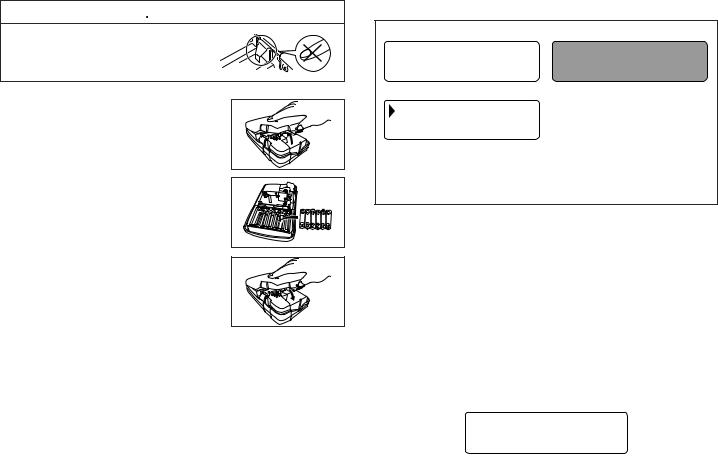
To load the batteries
 Caution
Caution
•Do not touch the springs inside the battery compartment cover with your fingers while loading or replacing batteries. The springs have sharp areas and can cut your fingers.
1.Turn power off.
2.Turn over the label printer and remove the back cover while pressing down on its lock as shown in the illustration.
3.Load batteries into the battery compartment.
• Be sure to use alkaline batteries.
• Make sure the positive (+) and negative (–) ends of the batteries are facing correctly when you load them.
4.Replace the back cover.
•Make sure the back cover is positioned as shown in the illustration when replacing it.Trying to force the cover into place while it is in the wrong position can cause damage to the cover or label printer.
•Make sure that the tape cartridge is securely in place and that the back cover is closed securely before using the label printer. A loose tape cartridge can cause print quality problems.
Turning Power On and Off
Press ON/OFF to turn power on and off.
Power On |
Power Off |
W I D T H O F T A P E ? |
|
|
|
1 8 mm
12 mm
•Turn on power, and the tape width selection screen will appear. When selecting the tape width, be sure to select the setting that is the same as the actual width of the tape you are using. Selecting the wrong tape width will result in abnormal printing.
Important!
• If you are using the Label Printer for the first time, you should reset it first.
Resetting the Memory
You should reset the memory of the Label Printer before using it for the first time, after you have not used it for a long time, or if nothing happens when you turn power on, even after you change the batteries.
Important!
• Resetting Label Printer memory clears its memory of all input data.
To reset the memory
1.Make sure that Label Printer power is off.
2.While holding down the PRINT and SPACE keys, press ON/OFF to turn power on.
• This prompt confirms whether or not you want to initialize the Label Printer.
I N I T I A L I Z E ?
S E T / E S C
E-8
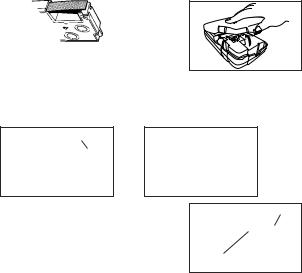
3.Release the PRINT, SPACE, and ON/OFF keys.
4.Press SET to initialize the Label Printer or ESC to abort the reset operation without initializing anything.
The tape width selection screen appears after initialization is complete.
5.Use zand xto select the width of the tape you will use and then press
SET.
Display Language Setting
You can select English, German, French, Italian, or Spanish as the language to be used for display messages. For information about how to change the language setting, see page E-22.
Auto Power Off Function
If you do not perform any key operation for about six minutes, the Label Printer automatically turns power off. To restore power, press ON/OFF.
Retrieving a Sentence from Memory
If power is turned off or if Auto Power Off is triggered while you are creating a sentence, the sentence that was being created is saved temporarily in printer memory. The next time you turn on power, the message “[SET]TO RECALL” will appear. Pressing SET will display the sentence currently stored in memory.
* A sentence being created with Layout Printing cannot be restored.
Tape Cartridges
Use the procedures described below to load a tape cartridge into the Label Printer.
Important!
•Never try to push the tape back into the cassette. Once tape is out of the cassette, there is no way to wind it back in.Trying to do so can cause operational problems with the Label Printer.
•The following are the tape widths that can be used with this printer: 6mm, 9mm, 12mm, 18mm.
To load a tape cartridge
1.Make sure that the Label Printer is turned off.
2.Open the back cover while pressing down on
its lock.
3. Remove the stopper from a new tape cartridge and check to see that the tape is ready to use.
•Make sure that the tape is under the tape guide and that it is not bent or twisted.
Tape guide
OK! NO!
4. Pull the tape out about 3cm.
Important!
•Once tape is pulled out, there is no way to get it back into the cartridge.
•Never use excessive force when pulling on the tape. Doing so can cause the ink ribbon to break, creating the risk of malfunction.
Tape
Ink ribbon (under the tape)
E-9
