Page 1

Digital Camera
EX-P600
User’s Guide
Thank you for purchasing this CASIO
Product.
• Before using it, be sure to read the
precautions contained in this User’s Guide.
• Keep the User’s Guide in a safe place for
future reference.
• For the most up-to-date information about
this product, visit the official Exilim Website
at http://www.exilim.com/.
B
K823PCM1DMX
E
Page 2
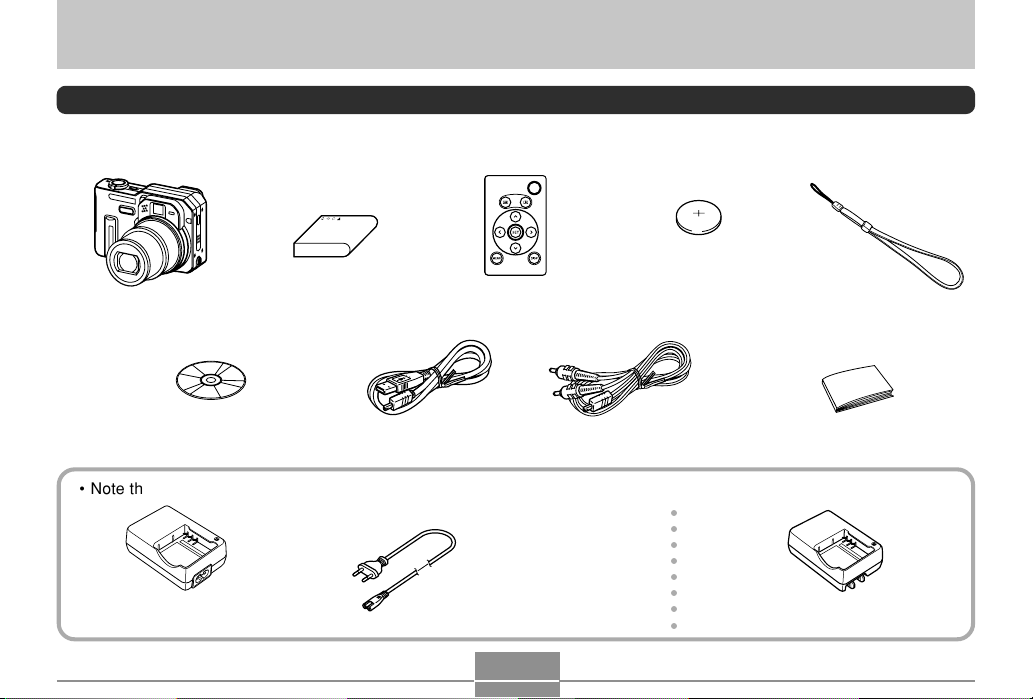
INTRODUCTION
INTRODUCTION
Unpacking
Check to make sure that all of the items shown below are included with your camera. If something is missing, contact your
dealer as soon as possible.
Rechargeable lithium ion
Camera Strap
(CASIO Digital Camera Software)
CD-ROM
battery (NP-40)
Card Remote Controller
USB Cable
Lithium battery (CR2025)
*
For card remote controller.
AV Cable
• Note that the shape of the charger unit depends on the area where you purchased the camera.
○○○○○○○○
* The shape of the AC power
cord plug varies according to
country or geographic area.
Rapid Charger Unit (BC-30L)
(Inlet Type)
AC power cord
*
Rapid Charger Unit (BC-30L)
(Plug-in Type)
2
Basic Reference
Page 3
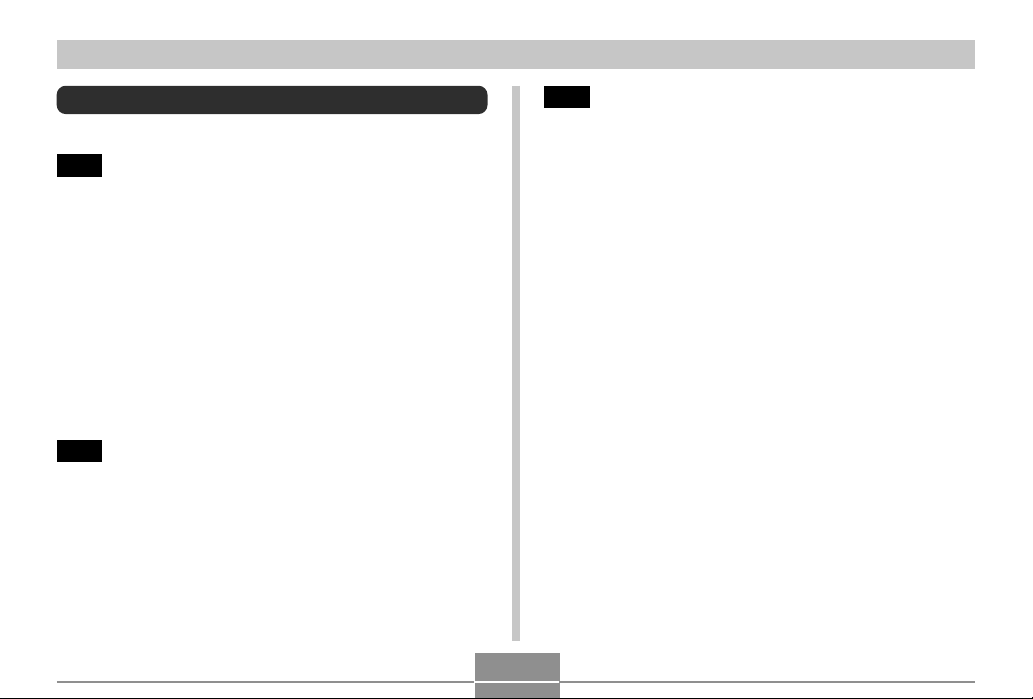
INTRODUCTION
Contents
2 INTRODUCTION
Unpacking .................................................................... 2
Features ..................................................................... 10
Precautions ................................................................ 13
General Precautions 13
Test for proper operation before using the camera! 15
Data Error Precautions 15
Operating conditions 15
Condensation 16
Lens and Phase Differential Sensor 16
Other 16
17 QUICK START GUIDE
First, charge the battery! ............................................ 17
To configure display language and clock settings ..... 19
To record an image .................................................... 20
To view a recorded image .......................................... 20
To delete an image ..................................................... 21
22 GETTING READY
About This Manual ..................................................... 22
General Guide ............................................................ 23
Camera 23
Monitor Screen Contents ........................................... 26
REC mode 26
PLAY mode 30
Changing the Contents of the Monitor Screen 31
Indicator Lamps .......................................................... 33
Attaching the Strap .................................................... 34
Power Requirements ................................................. 34
Using the Rapid Charger Unit 34
To load the battery 38
To remove the battery 39
Power Supply Precautions 42
Using AC Power 45
Turning the Camera On and Off 47
Configuring Power Saving Settings 47
Using the On-screen Menus ...................................... 48
Configuring Display Language and Clock Settings ... 51
To configure display language and clock settings 52
3
Page 4
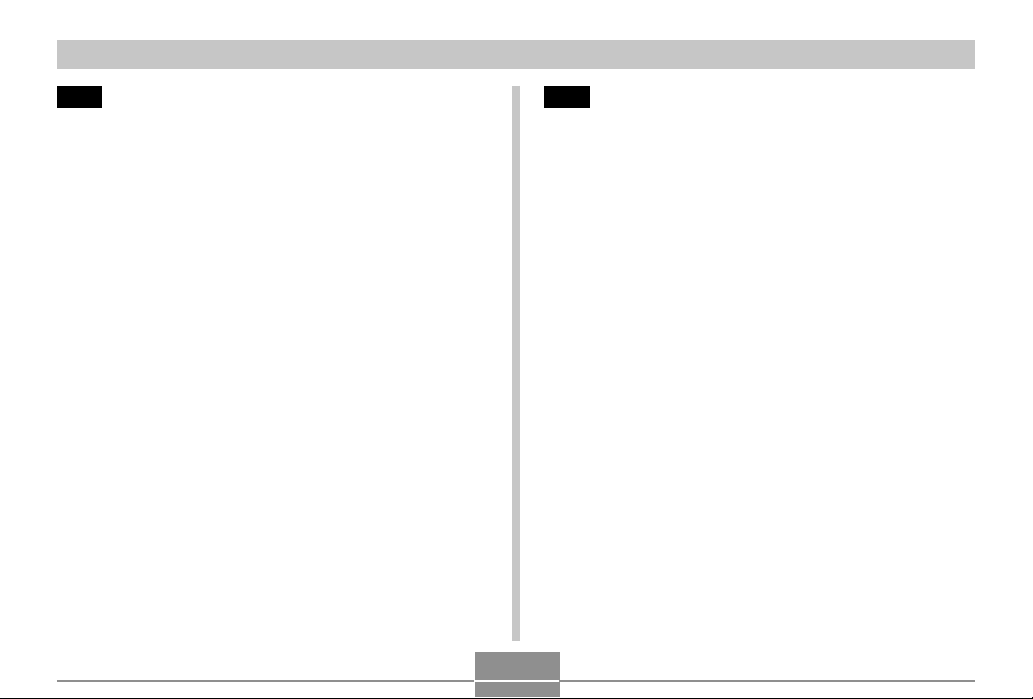
INTRODUCTION
54 BASIC IMAGE RECORDING
Recording an Image ................................................... 54
Aiming the Camera 54
Recording an Image 55
Recording Precautions 57
About Auto Focus 58
About the REC Mode Monitor Screen 58
Previewing the Last Image Recorded ....................... 59
Deleting an Image on the Preview Screen 59
Orientation Sensor ..................................................... 60
Using the Optical Viewfinder...................................... 61
Using Zoom ................................................................ 62
Optical Zoom 62
Digital Zoom 63
Using the Flash .......................................................... 64
Flash Unit Status 66
Changing the Flash Intensity Setting 66
Flash Precautions 67
Using the Self-timer ................................................... 68
Specifying Image Size and Quality ............................ 70
To specify the image size 70
To specify image quality 71
73 OTHER RECORDING FUNCTIONS
Selecting the Focus Mode ......................................... 73
Using Auto Focus 74
Using the Macro Mode 76
Using the Infinity Mode 77
Using Manual Focus 77
Using Pan Focus 78
Using Focus Lock 79
Exposure Compensation (EV Shift) ........................... 80
Adjusting White Balance ............................................ 81
Adjusting White Balance Manually 83
Specifying the Exposure Mode .................................. 84
Using Aperture Priority AE 84
Using Shutter Speed Priority AE 85
Setting Exposure Settings Manually 87
Using Manual Assist On-screen Guidance 88
Exposure Mode Recording Precautions 89
Using Auto Exposure Lock (AE Lock) ....................... 89
Using a Continuous Shutter Mode ............................. 91
Using the Normal Speed Continuous Shutter Mode 91
Using the High Speed Continuous Shutter Mode 92
25-shot Stop Action Images
(Using the Multi Continuous Shutter Mode) 93
Continuous Shutter Precautions 94
4
Page 5
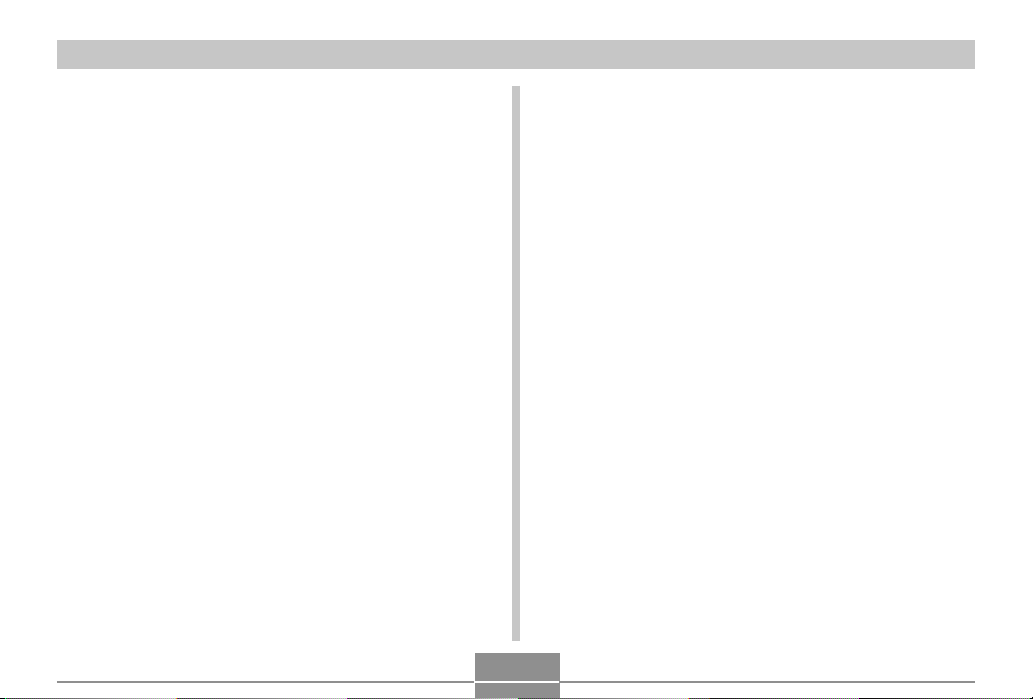
INTRODUCTION
Using Auto Bracketing ................................................ 95
Using Auto Bracketing with Exposure Selected
as the Variable (AE Bracketing) 96
Using Auto Bracketing with White Balance
as the Variable (WB Bracketing) 97
Using Auto Bracketing with the Focus Distance
as the Variable (Focus Bracketing) 98
Using Auto Bracketing with Non-configurable
Variables (Multi Bracketing) 99
Auto Bracketing Precautions 100
Previewing Images Recorded with
High Speed
Continuous Shutter or Auto Bracketing ................... 100
Deleting an Image on the Preview Screen 102
Using the BESTSHOT Mode ................................... 103
Creating Your Own BESTSHOT Setup 104
Combining Shots of Two People into a Single Image
(Coupling Shot) ........................................................ 107
Recording a Subject onto an Existing Background
Image (Pre-shot) ...................................................... 109
Using the Movie Mode .............................................. 111
Recording Audio ........................................................113
Adding Audio to a Snapshot 113
Recording Your Voice 114
REC Mode Camera Settings .................................... 116
Specifying ISO Sensitivity 117
Selecting the Auto Focus (AF) Mode 118
Selecting the Metering Mode 119
Using the Filter Function 120
Specifying Outline Sharpness 121
Specifying Color Saturation 121
Specifying Contrast 122
Turning the On-screen Grid On and Off 122
Turning Image Review On and Off 123
Assigning Functions to the [] and [] Keys 123
Specifying Power On Default Settings 124
Resetting the Camera 126
Using the Shortcut Menu ......................................... 127
Using the Card Remote Controller for Recording ... 128
Loading the Battery 128
Before Using the Card Remote Controller
for Recording 129
Using the Card Remote Controller 130
Using an External Flash ........................................... 132
External Flash Unit Requirements 132
Attaching an External Flash Unit 133
Using a Conversion Lens or Filter ........................... 135
Installing a Conversion Lens or Close-up Lens 136
Installing a Filter 137
5
Page 6
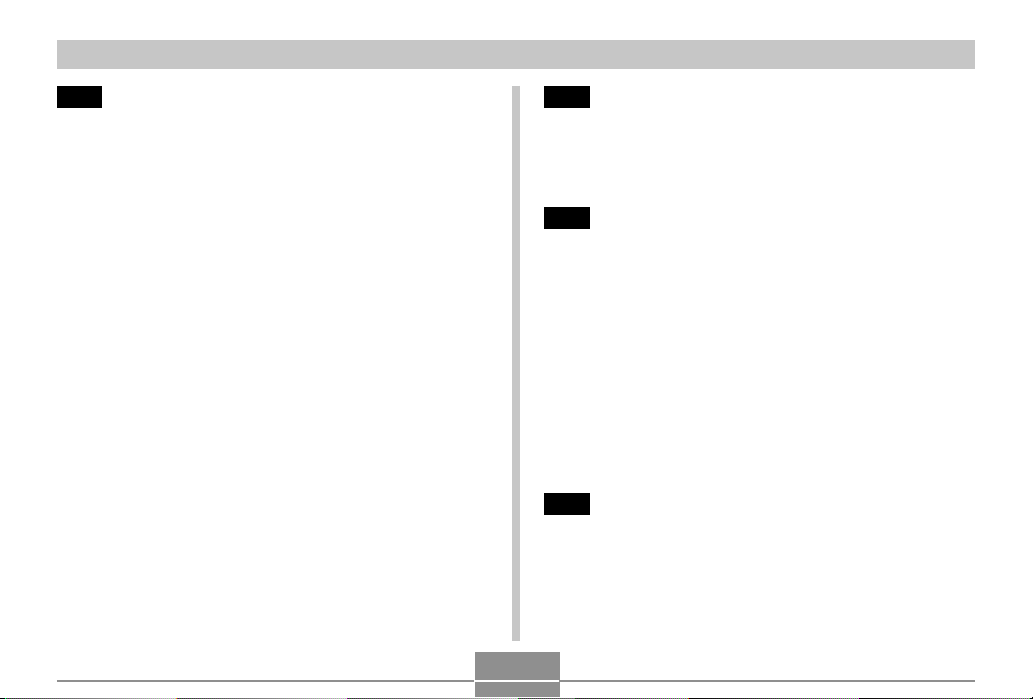
INTRODUCTION
138 PLAYBACK
Basic Playback Operation ........................................ 138
Playing an Audio Snapshot 139
Zooming the Display Image ..................................... 140
Resizing an Image ................................................... 141
Cropping an Image................................................... 142
Checking the Focus of a Recorded Image .............. 144
Playing a Movie ........................................................ 145
Displaying the 9-image View ................................... 146
Selecting a Specific Image in the 9-image View 147
Displaying the Calendar Screen .............................. 147
Playing a Slide Show ............................................... 148
To specify the slideshow images 150
To specify the slideshow time 151
To set the slideshow interval 151
Rotating the Display Image...................................... 152
Using Image Roulette .............................................. 153
Adding Audio to a Snapshot .................................... 154
To re-record audio 155
Playing Back a Voice Recording File....................... 156
Displaying Camera Images on a TV Screen ........... 157
Selecting the Video Input System 158
159 DELETING FILES
Deleting a Single File ............................................... 159
Deleting All Files ...................................................... 160
161 FILE MANAGEMENT
Folders ..................................................................... 161
Memory Folders and Files 161
Protecting Files ........................................................ 162
To protect a single file 162
To protect all files in memory 163
Using the FAVORITE Folder .................................... 163
To copy a file to the FAVORITE folder 163
To display a file in the FAVORITE folder 165
To delete a file from the FAVORITE folder 166
To delete all files from the FAVORITE folder 167
168 OTHER SETTINGS
Configuring Sound Settings ..................................... 168
To configure sound settings 168
To set the volume level 169
Specifying an Image for the Startup Screen ........... 169
6
Page 7
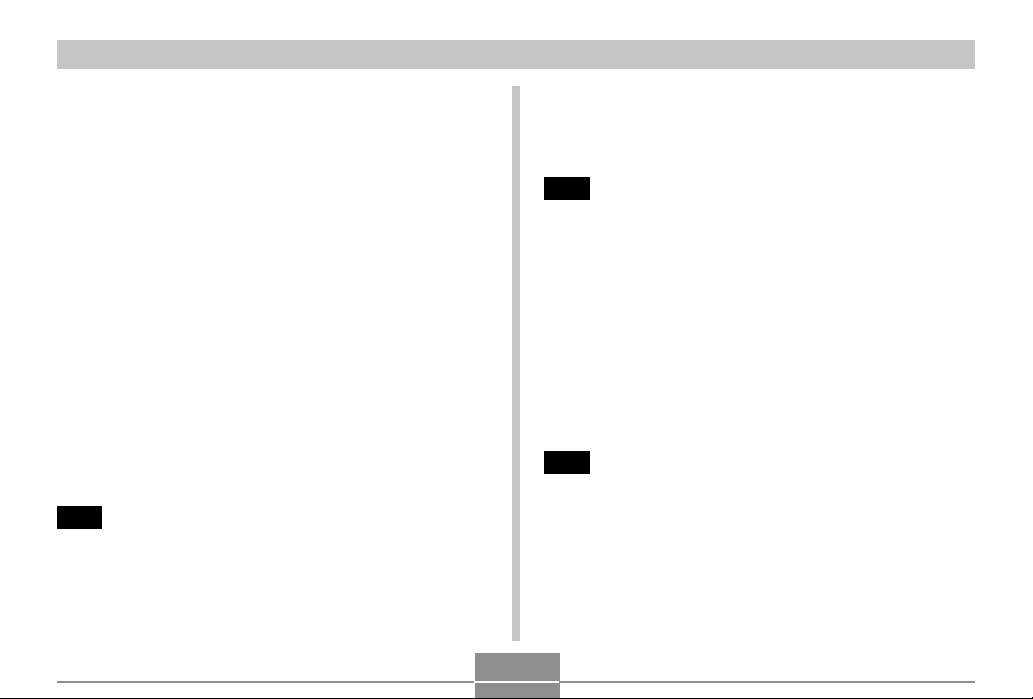
INTRODUCTION
Configuring Power Down Image Settings................ 170
Specifying the File Name Serial Number
Generation Method .................................................. 172
Using the Alarm........................................................ 173
To set an alarm 173
Stopping the Alarm 174
Setting the Clock ...................................................... 174
To select your Home Time zone 174
To set the current time and date 175
Changing the Date Format 176
Using World Time..................................................... 176
To display the World Time screen 176
To configure World Time settings 177
To configure summer time (DST) settings 178
Changing the Display Language ............................. 179
Changing the USB Port Protocol ............................. 179
Formatting Built-in Memory...................................... 180
182 USING A MEMORY CARD
Using a Memory Card .............................................. 183
To insert a memory card into the camera 183
To remove a memory card from the camera 184
Formatting a Memory Card 184
Memory Card Precautions 185
Copying Files ........................................................... 186
To copy all the files in built-in memory to a memory card 186
To copy a file from a memory card to built-in memory 187
188 PRINTING IMAGES
DPOF ........................................................................ 189
To configure print settings for a single image 190
To configure print settings for all images 191
Using PictBridge or USB DIRECT-PRINT ............... 192
To print a single image 192
To print a group of images 194
Printing Precautions 196
PRINT Image Matching II ............................................. 196
Exif Print ................................................................... 197
198 VIEWING IMAGES ON A COMPUTER
Using the Camera with a Windows Computer ........ 198
USB Connection Precautions 203
Using the Camera with a Macintosh Computer....... 204
USB Connection Precautions 207
Operations You Can Perform from Your Computer .... 207
7
Page 8
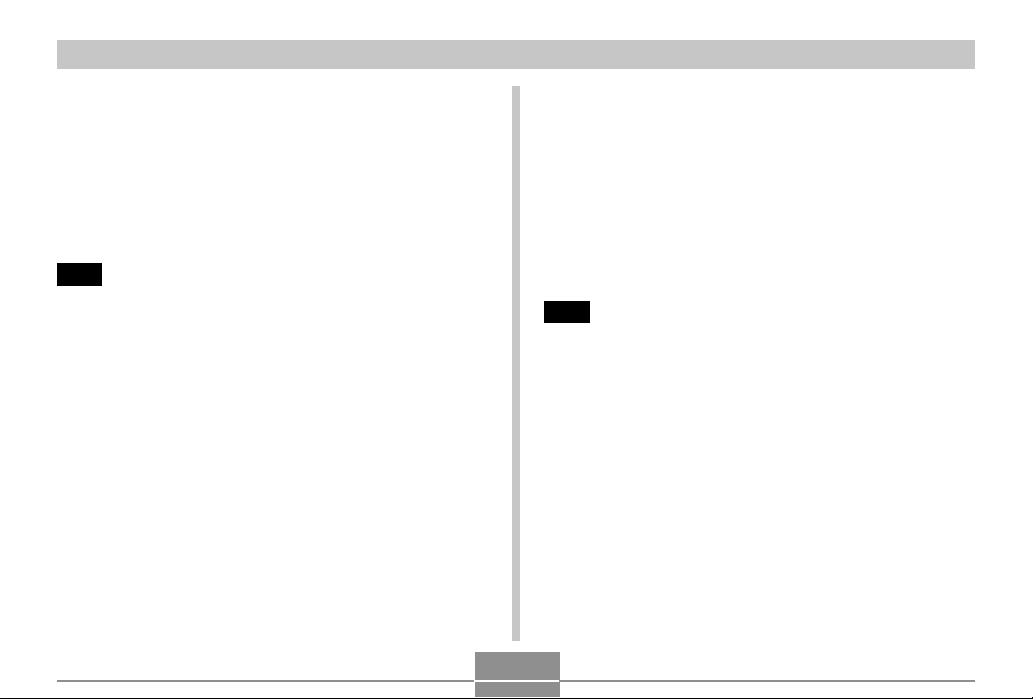
INTRODUCTION
Using a Memory Card to Transfer Images to a
Computer .................................................................. 208
Memory Data ............................................................ 209
DCF Protocol 209
Memory Directory Structure 209
Image Files Supported by the Camera 211
Built-in Memory and Memory Card Precautions 212
213 USING THE CAMERA WITH A COMPUTER
Using the Album Feature ......................................... 213
Creating an album 213
Selecting an Album Layout 215
Configuring Detailed Album Settings 215
Viewing Album Files 218
Saving an Album 220
To delete an album 221
Installing the Software from the CD-ROM ............... 221
About the bundled CD-ROM (CASIO Digital Camera
Software) 221
Computer System Requirements 223
Installing Software from the CD-ROM
in Windows ............................................................... 224
Getting Started 225
Selecting a Language 225
Viewing the Contents of the “Read me” File 225
Installing an Application 226
Viewing User Documentation (PDF Files) 226
User Registration 227
Exiting the Menu Application 227
Installing Software from the CD-ROM
on a Macintosh .......................................................... 227
Installing Software 227
Viewing User Documentation (PDF Files) 228
230 APPENDIX
Menu Reference ....................................................... 230
Indicator Lamp Reference ....................................... 233
REC mode 233
PLAY mode 234
Rapid Charger Unit 235
Troubleshooting Guide............................................. 236
Display Messages 241
Specifications ........................................................... 242
8
Page 9
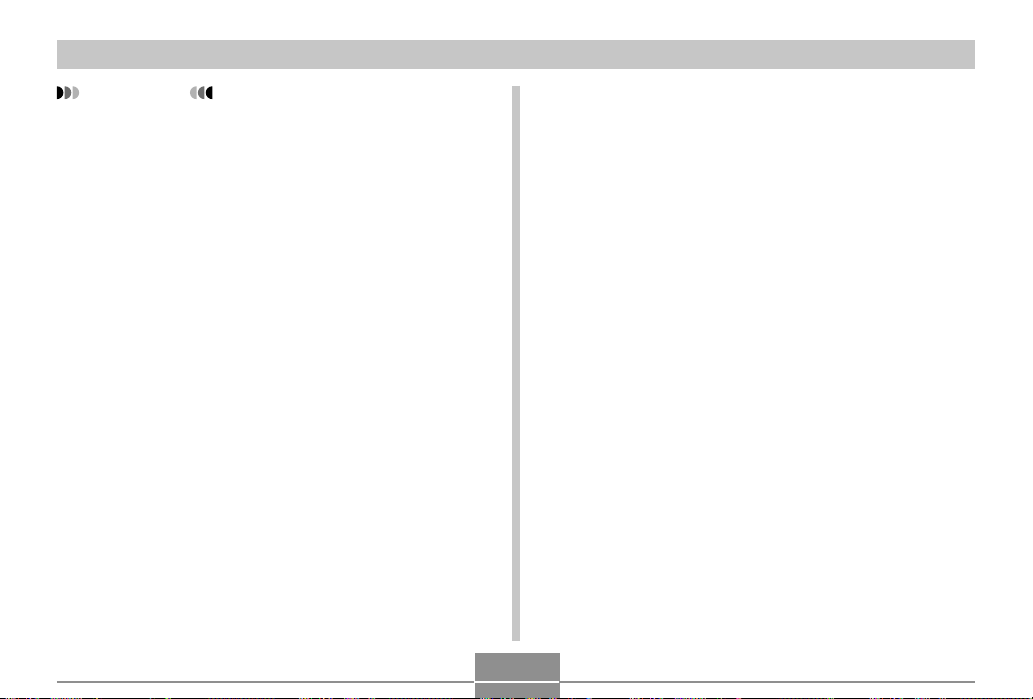
INTRODUCTION
IMPORTANT!
• The contents of this manual are subject to change
without notice.
• Note that the example screens and product
illustrations shown in this User’s Guide may differ
somewhat by the screens and configuration of the
actual camera.
• CASIO COMPUTER CO., LTD. assumes no
responsibility for any damage or loss resulting from
the use of this manual.
• CASIO COMPUTER CO., LTD. assumes no
responsibility for any loss or claims by third parties
which may arise through the use of the EX-P600.
• CASIO COMPUTER CO., LTD. shall not be held
liable for any damages or losses suffered by you or
any third party due to the use of Photo Loader and/or
Photohands.
• CASIO COMPUTER CO., LTD. assumes no
responsibility for any damage or loss caused by
deletion of data as a result of malfunction, repairs, or
battery replacement. Be sure to back up all important
data on other media to protect against its loss.
• The SD logo is a registered trademark.
• Windows, Internet Explorer, and DirectX are
registered trademarks of Microsoft Corporation.
• Macintosh is a registered trademark of Apple
Computer, Inc.
•
MultiMediaCard is a trademark of Infineon
Technologies AG of Germany, and licensed to the
MultiMediaCard Association (MMCA).
• Acrobat and Acrobat Reader are trademarks of
Adobe Systems Incorporated.
• The USB driver (mass storage) uses Phoenix
Technologies Ltd. software.
Compatibility Software Copyright C 1997
Phoenix Technologies Ltd., All Rights Reserved.
• Other company, product and service names used
herein may also be trademarks or service marks of
others.
• Photo Loader and Photohands are the property of
CASIO COMPUTER CO., LTD. Except as stipulated
above, all copyrights and other related rights to these
applications revert to CASIO COMPUTER CO., LTD.
■ Copyright Restrictions
Except for the purposes of your own personal enjoyment,
unauthorized copying of snapshot files, movie files, and
audio files violates copyright laws and international
contracts.
Distribution to third parties of such files over the Internet
without permission of the copyright holder, whether for
profit or for free, violates copyright laws and international
contracts.
9
Page 10
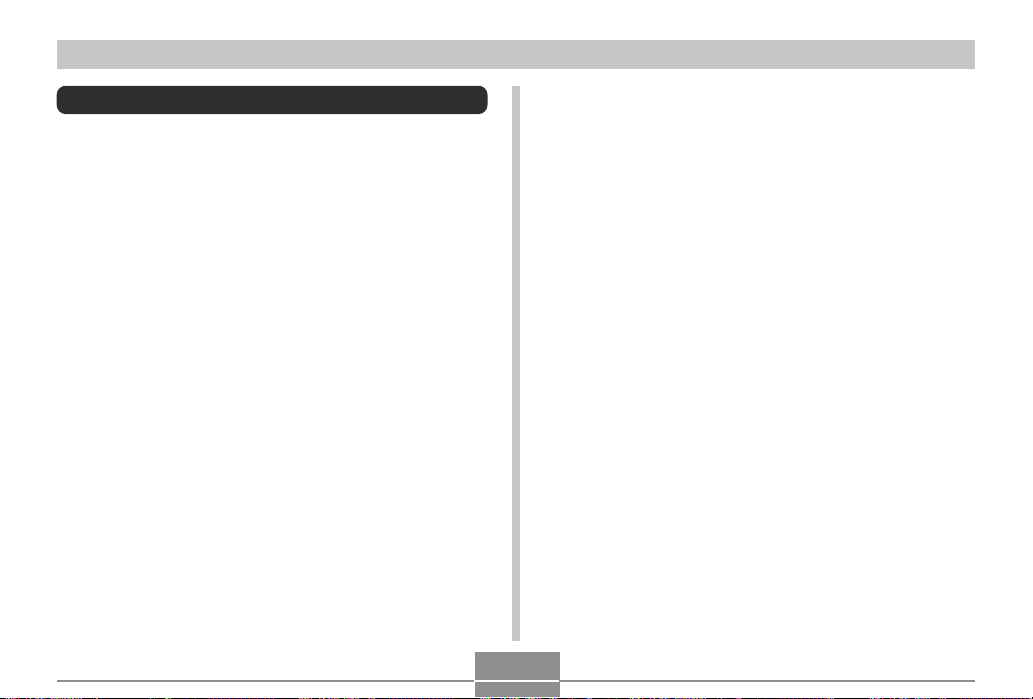
INTRODUCTION
Features
• 6 million effective pixels
CCD provides 6.37 million total pixels of very highresolution that produces crisp, clear, prints and display
images.
• 2.0-inch TFT color LCD monitor screen
• Long battery life
The camera’s low-power design combines with a largecapacity battery to provide more recording and playback
between charges.
• 16X seamless zoom (page 62)
4X optical zoom, 4X digital zoom
• 9.2MB Flash memory
Images can be recorded without using a memory card.
• High-speed, high-precision Auto Focus
A phase differentical sensor combines with contrast Auto
Focus for faster focusing.
• Three continuous shutter modes (page 91)
In addition to normal continuous shutter operation that
can continually record shots as long as memory is
available, you can also use high-speed continuous
shutter and stop-action continuous shutter, which records
a series of shots in a single image.
• Four auto bracketing modes (page 95)
Configurable variables can be set up to record multiple
versions of an image altering the exposure, white
balance, or focus distance setting. Non-configurable
variables create multiple versions of the same image
using various filters and other settings.
• Ex Finder view (page 29)
The Ex Finder view provides you with a wealth of
information on the monitor screen as you compose your
images.
• Ex Menu (page 127)
Short-cut menu access to four frequently-used settings.
• Multi Auto Focus (page 75)
When “Multi” is selected for the Auto Focus area, the
camera takes simultaneous meter readings at seven
different points and automatically selects the best one.
This makes it possible to avoid erroneous focusing on the
background, and ensure proper focus for a wide range of
image types.
• Movable Auto Focus (AF) Area (page 75)
You can move the focus area to the location you want.
• Support for SD memory cards and MMC (MultiMedia
Cards) for memory expansion (page 182)
10
Page 11
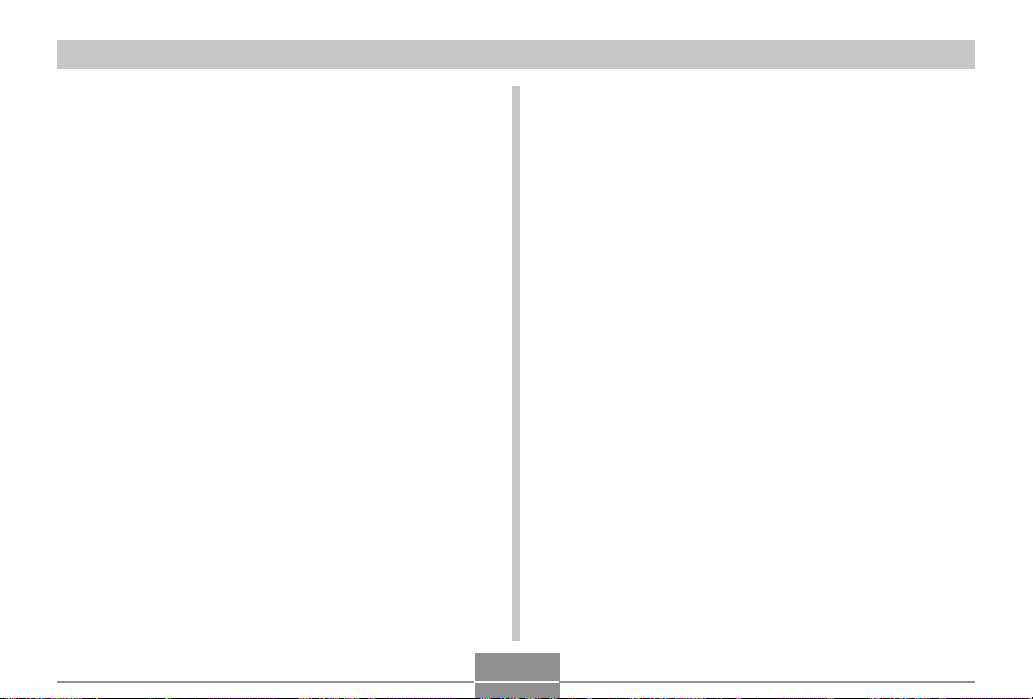
INTRODUCTION
• Manual Assist (page 88)
Follow the on-screen guidance when configuring manual
exposure settings.
• AE Lock (page 89)
A simple operation locks exposure on a particular subject,
helping to ensure that the image is focused the way you
want.
• BESTSHOT (page 103)
Simply select the sample scene that matches the type of
image you are trying to record and the camera performs
troublesome setups automatically for beautiful pictures
every time.
• Coupling Shot and Pre-shot (pages 107, 109)
Coupling Shot lets you combine two subjects into a single
image, while Pre-shot lets you add a subject to a
previously recorded background image. This means you
can create images that include you and your friend, even
if you are the only two people around.
• Triple Self-timer mode (page 68)
The self-timer can be set up to repeat three times,
automatically.
• Real-time RGB histogram (page 32)
An on-screen histogram lets you adjust exposure as you
view the effect on overall image brightness, which makes
shooting under difficult lighting conditions easier than
ever before.
• World Time (page 176)
A simple operation sets the current time for your current
location. You can select from among 162 cities in 32 time
zones.
• Alarm (page 173)
A built-in alarm helps to keep you on time for important
events, and even can be used in place of an alarm clock.
You can also have a specific image appear, or a movie or
audio file to play when the alarm time is reached.
• Album Function (page 213)
HTML files are generated automatically to create an
album of recorded images. Album contents can be viewed
and printed using a standard Web browser. Images can
also be incorporated into Web pages quickly and easily.
• Calendar screen (page 147)
A simple operation displays a full-month calendar on the
camera’s monitor screen. Each day of the full-month
calendar shows a thumbnail of the first image recorded
for that date, which helps to make searching for a
particular image quicker and easier.
• Snapshot + Audio Mode (page 113)
Adds audio to a snapshot.
• Movie + Audio Mode (page 111)
11
Page 12
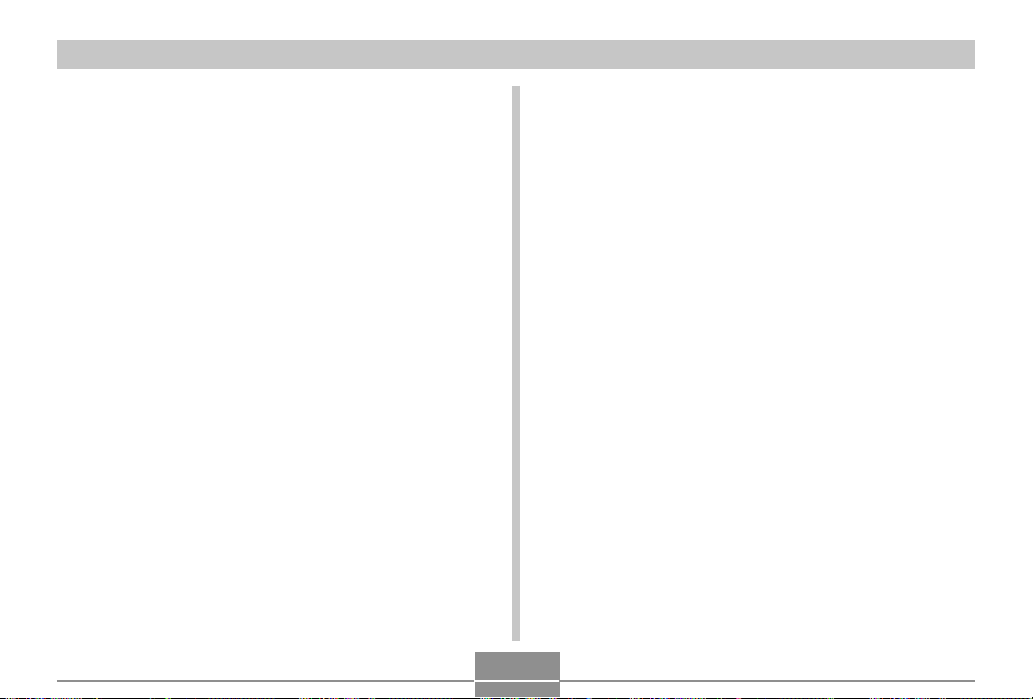
INTRODUCTION
• Voice Recording (page 114)
Quick and easy recording of voice input.
• After Recording (page 154)
Adds audio to images after they are recorded.
• Selectable Sound Settings (page 168)
You can configure different sounds to play whenever you
turn on the camera, press the shutter button half-way or
all the way, or perform a key operation.
• Card remote controller (page 128)
• External flash connectability (page 132)
• Conversion lens/close-up lens support (page 135)
Conversion lens enhances telephoto and wide angle
shots, while the close-up lens enhances macro shots.
• DCF Data Storage
DCF (Design rule for Camera File system) data storage
protocol provides image inter-compatibility between the
digital camera and printers.
• Digital Print Order Format (DPOF) (page 189)
Images can be printed easily in the sequence you want
using a DPOF compatible printer. DPOF can also be used
when specifying images and quantities for printing by
professional print services.
• PRINT Image Matching II Compatible (page 196)
Images include PRINT Image Matching II data (mode
setting and other camera setup information). A printer that
supports PRINT Image Matching II reads this data and
adjusts the printed image accordingly, so your images
come out just the way you intended when you recorded
them.
• USB DIRECT-PRINT support (page 192)
Your camera supports USB DIRECT-PRINT, which was
developed by Seiko Epson Corporation. When connected
directly to a printer that supports USB DIRECT-PRINT,
you can select images to print and start the print
operation directly from the camera.
• PictBridge support (page 192)
Your camera supports the PictBridge standard of the
Camera and Imaging Products Association (CIPA). You
can connect the camera directly to a printer that supports
PictBridge, and perform image selection and printing
using the camera monitor screen and controls.
• Transfer images to a computer simply by connecting the
camera with a USB cable (page 198).
• Connect the camera to a TV with the AV cable and use
the TV screen for image recording and viewing (page
157).
12
Page 13
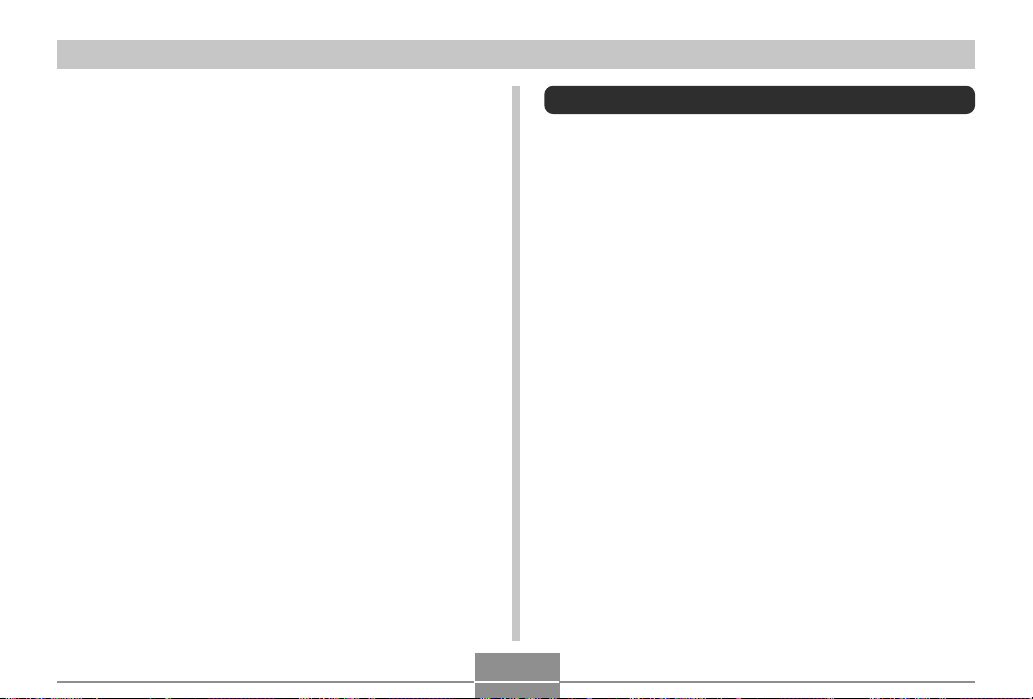
INTRODUCTION
• Bundled with Photo Loader and Photohands (page 222)
Your camera comes bundled with Photo Loader, the
popular application that automatically loads images from
your camera to your PC. It also comes with Photohands,
and application that makes image retouching quick and
easy.
Precautions
General Precautions
Be sure to observe the following important precautions
whenever using the EX-P600.
All references in this manual to “this camera” and “the
camera” refer to the CASIO EX-P600 Digital Camera.
• Never try to take pictures or use the built-in display while
operating a motor vehicle or while walking. Doing so
creates the danger of serious accident.
• Never try to open the case of the camera or attempt your
own repairs. High-voltage internal components create the
risk of electric shock when exposed. Always leave
maintenance and repair work up to a CASIO authorized
service center.
• Never look at the sun or any other bright light through the
camera’s viewfinder. Doing so can damage your eyesight.
• Keep the small parts and accessories of this camera out
of the reach of small children. If swallowed accidentally,
contact your physician immediately.
• Never fire the flash in the direction of a person operating
a motor vehicle. Doing so can interfere with the driver’s
vision and create the danger of accident.
13
Page 14
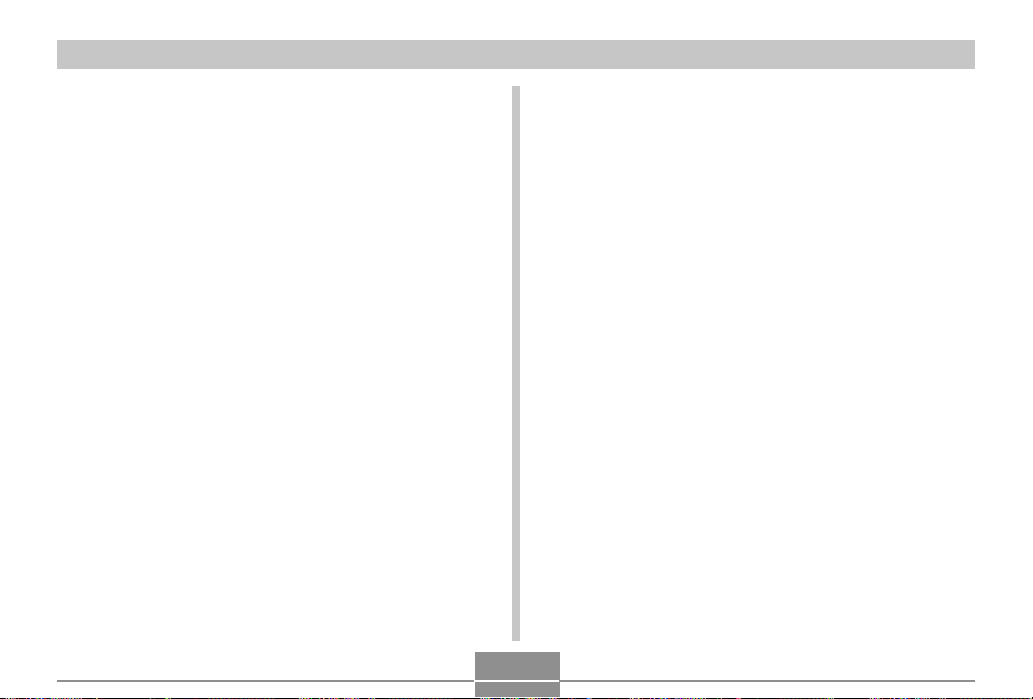
INTRODUCTION
• Never fire the flash while it is too close to the subject’s
eyes. Intense light from the flash can cause eye damage
if it is fired too close to the eyes. This is especially true
with young children. When using the flash, the camera
should be at least one meter (3.3´) from the eyes of the
subject.
• Keep the camera away from water and other liquids, and
never let it get wet. Moisture creates the danger of fire
and electric shock. Never use the camera outdoors in the
rain or snow, at the seashore or beach, in the bathroom,
etc.
• Should foreign matter or water ever get into the camera,
immediately turn it off. Next, remove the camera’s battery
and/or unplug the AC adaptor power cord from the power
outlet, and contact your dealer or nearest CASIO
authorized service center. Using the camera under these
conditions creates the danger of fire and electric shock.
• Should you ever notice smoke or a strange odor coming
out of the camera, immediately turn it off. Next, taking
care you do not burn your fingers, remove the camera’s
battery and/or unplug the AC adaptor power cord from the
power outlet, and contact your dealer or nearest CASIO
authorized service center. Using the camera under these
conditions creates the danger of fire and electric shock.
After making sure there is no more smoke coming from
the camera, take it to your nearest CASIO authorized
service center for repair. Never attempt your own
maintenance.
• Never use the AC adaptor to power any other device
besides this camera. Never use any other AC adaptor
besides the one that comes with this camera.
• Never cover the AC adaptor with a quilt, blanket, or other
cover while it is in use, and do not use it near a heater.
• At least once a year, unplug the AC adaptor power cord
from the power outlet and clean the area around the
prongs of the plug. Dust build up around the prongs can
create the danger of fire.
• If the camera’s case should ever become cracked due to
dropping it or otherwise subjecting it to rough treatment,
immediately turn it off. Next, remove the camera’s battery
and/or unplug the AC adaptor power cord from the power
outlet, and contact your dealer or nearest CASIO
authorized service center.
• Never use the camera inside of an aircraft or in any other
areas where its use is prohibited. Doing so can result in
an accident.
• Physical damage and malfunction of this camera can
cause the data stored in its memory to be deleted. Be
sure to always keep backup copies of data by transferring
them to personal computer memory.
• Never open the battery compartment cover, disconnect
the AC adaptor from the camera, or unplug the AC
adaptor from the wall socket while recording images.
Doing so will not only make storage of the current image
impossible, it can also corrupt other image data already
stored in file memory.
14
Page 15
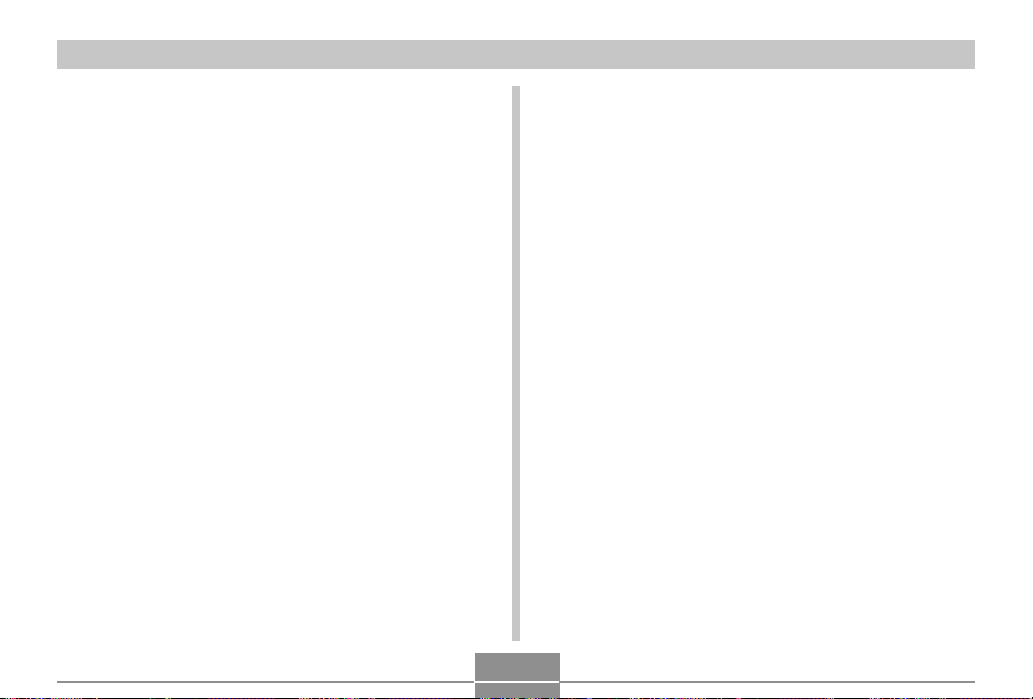
INTRODUCTION
Test for proper operation before using the camera!
• Before using the camera to record important images,
make sure you first record a number of test images and
check the results to ensure that the camera is configured
correctly and operating properly (page 20).
Data Error Precautions
• Your digital camera is manufactured using precision
digital components. Any of the following creates the risk
of corruption of data in file memory.
— Removing the battery or memory card while the
camera is performing a record or memory access
operation
— Removing the battery or memory card while the
operation lamp is still flashing after you turn off the
camera
— Disconnecting the USB cable while a data
communication operation is being performed
— Low battery power
— Other abnormal operations
Any of the above conditions can cause an error message to
appear on the monitor screen (page 241). Follow the
instructions provided by the message to eliminate the
cause of the error.
Operating conditions
• This camera is designed for use in temperatures ranging
from 0°C to 40°C (32°F to 104°F).
• Do not use or keep the camera in the following areas.
— In areas subject to direct sunlight
— In areas subject to high humidity or dust
— Near air conditioners, heaters, or other areas subject
to temperature extremes
— Inside of a closed vehicle, especially one parked in the
sun
— In areas subject to strong vibration
15
Page 16

INTRODUCTION
Condensation
• When you bring the camera indoors on a cold day or
otherwise expose it to a sudden change of temperature,
there is the possibility that condensation can form on the
exterior or on interior components. Condensation can
cause malfunction of the camera, so you should avoid
exposing it to conditions that might cause condensation.
• To keep condensation from forming, place the camera
into a plastic bag before moving it into a location that is
much warmer or colder than your current location. Leave
it in the plastic bag until the air inside the bag has a
chance to reach the same temperature as the new
location. If condensation does form, remove the battery
from the camera and leave the battery compartment
cover open for a few hours.
Lens and Phase Differential Sensor
• Never apply too much force when cleaning the surface of
the lens and phase differential sensor. Doing so can
scratch the lens and phase differential sensor surface and
cause malfunction.
• Fingerprints, dust, or any other soiling of the lens and
phase differential sensor can interfere with proper image
recording. Never touch the lens and phase differential
sensor with your fingers. You can remove dust particles
from the lens and phase differential sensor surface by
using a lens blower to blow them off. Next, wipe the
surface of the lens and phase differential sensor with a
soft lens cloth.
• When aiming the camera, make sure that your finger
does not block the phase differential sensor.
Other
• The camera may become slightly warm during use. This
does not indicate malfunction.
• If the exterior of the camera needs cleaning, wipe it with a
soft, dry cloth.
16
Page 17
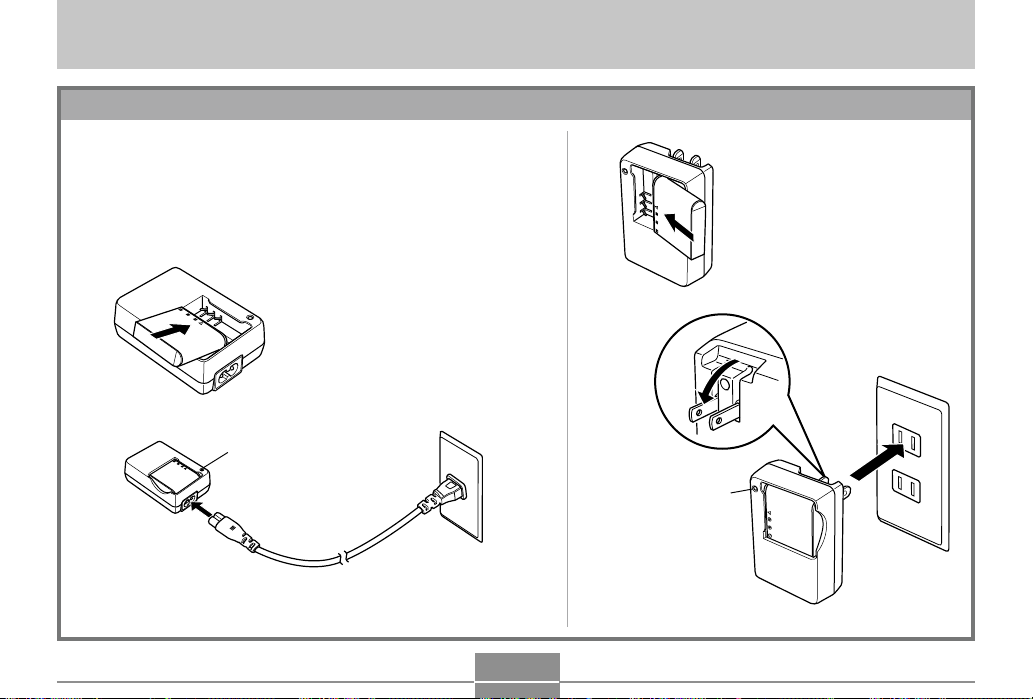
QUICK START GUIDE
QUICK START GUIDE
First, charge the battery!
1.
Charge the rechargeable litium ion battery (NP-40)
that comes with the camera (page 35).
• Note that the shape of the charger unit depends on the area
where you purchased the camera.
• It takes about two hours to achieve a full charge.
1
1
2
2
Inlet Type
[CHARGE] lamp lights red
during charging.
[CHARGE] lamp turns
green when charging is
complete.
[CHARGE] lamp lights
red during charging.
[CHARGE] lamp turns
green when charging
is complete.
Plug-in Type
17
Page 18
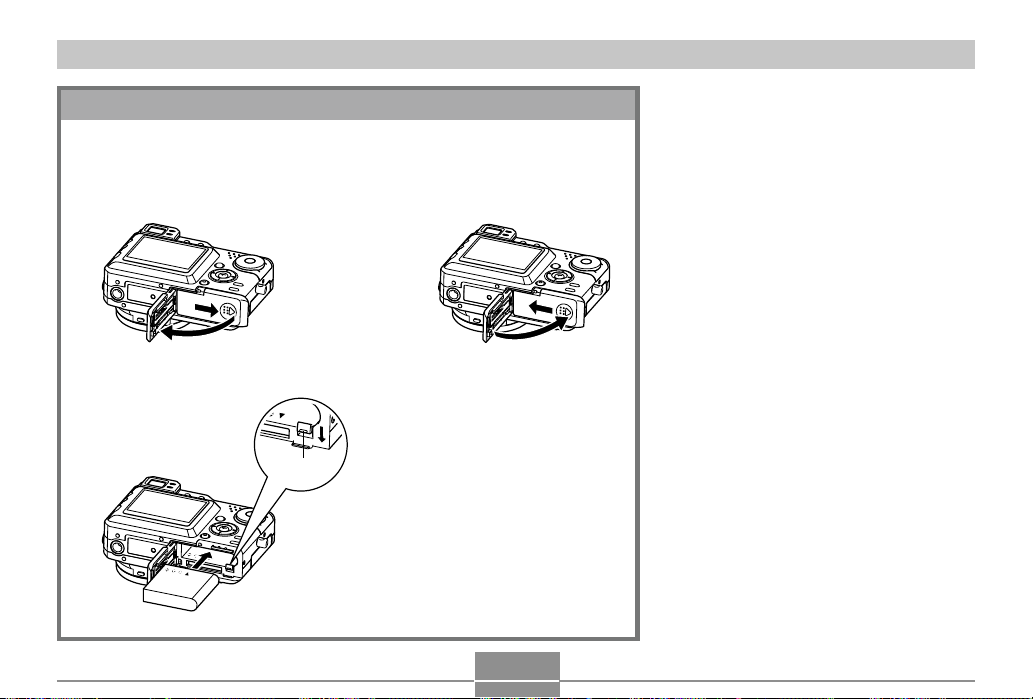
QUICK START GUIDE
2.
Load the battery (page 38).
1
2
3
Stopper
18
Page 19
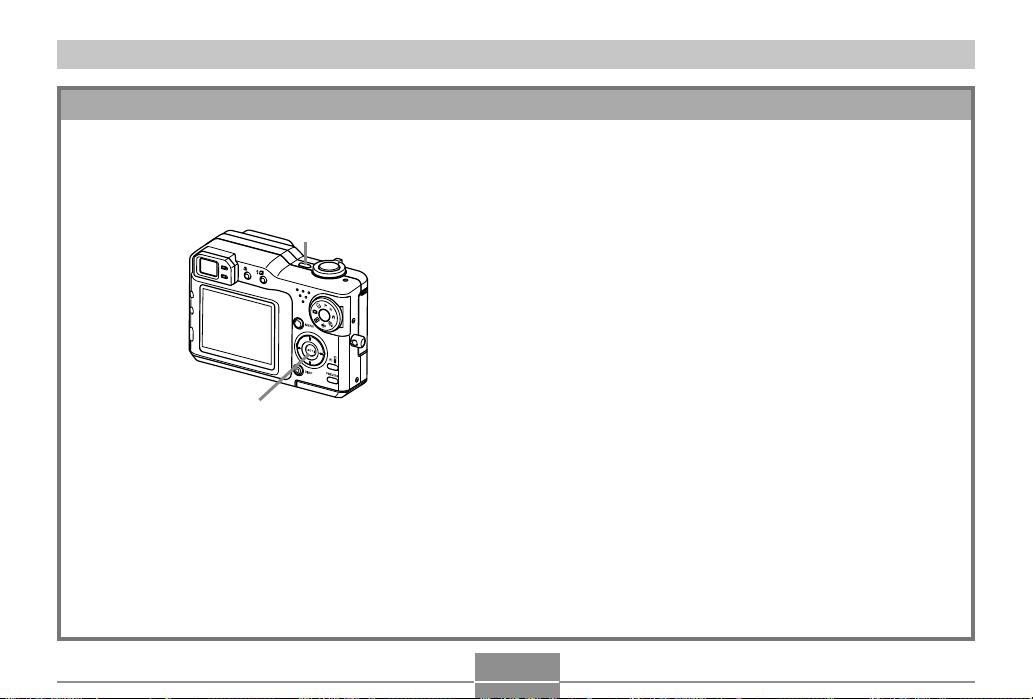
QUICK START GUIDE
To configure display language and clock settings
• Be sure to configure the following settings
before using the camera to record images.
(See page 51 for details.)
1
2, 3, 4, 5, 6, 7, 8, 9
1.
Press the power button to turn on the camera.
2.
Press [] to select the language you want.
3.
Press [SET] to register the language setting.
4.
Use [], [], [], and [] to select the geographical
area you want, and then press [SET].
5.
Use [] and [] to select the city you want, and then
press [SET].
6.
Use [] and [] to select the summer time (DST)
setting you want, and then press [SET].
7.
Use [] and [] to select the date format setting you
want, and then press [SET].
8.
Set the date and the time.
9.
Press [SET] to register the clock settings and exit the
setting screen.
19
Page 20
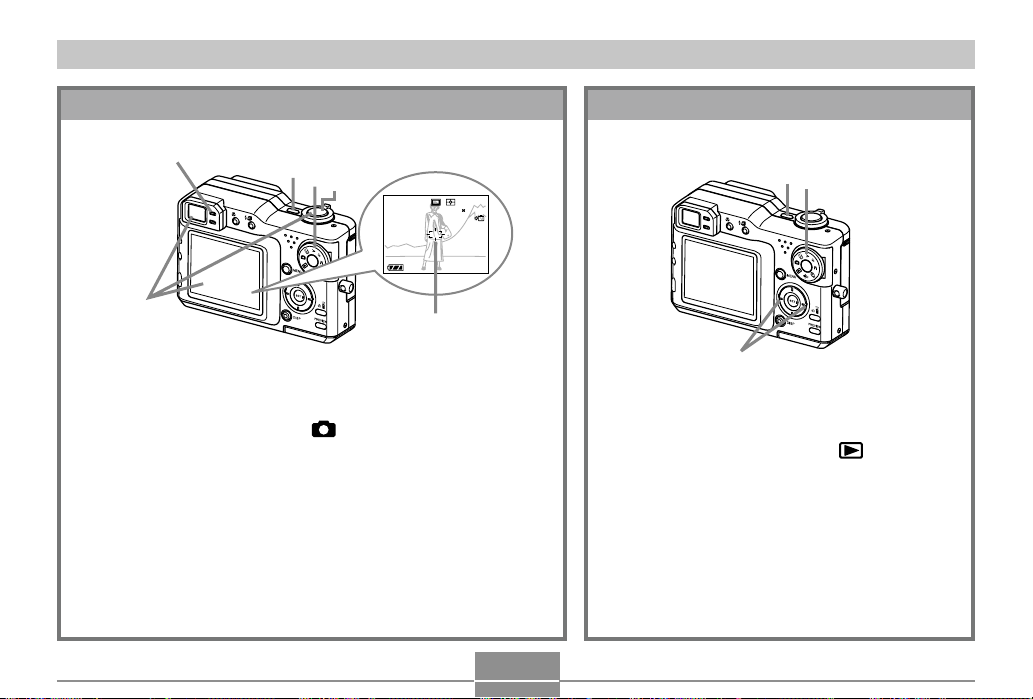
QUICK START GUIDE
1200N
1600
10
04/1212
24
12
58
ISO100
F2.8
1/1000
To record an image
Green
operation lamp
1
2
(See page 54 for details.)
4
1600
1200N
ISO100
F2.8
1/1000
04/
12
/24
:
3
Focus frame
1.
Press the power button to turn on the camera.
2.
Align the mode dial with (Snapshot Mode).
3.
Point the camera at the subject, use the monitor
screen or viewfinder to compose the image, and
then press the shutter button half way.
• When proper focus is achieved, the focus frame turns green
and the green operation lamp lights.
4.
Holding the camera still, gently press the shutter
button.
To view a recorded image
(See page 138 for details.)
1
10
IN
58
2
3
1.
Press the power button to turn on the
camera.
2.
Align the mode dial with (PLAY
Mode).
3.
Use [] and [] to scroll through the
images.
20
Page 21
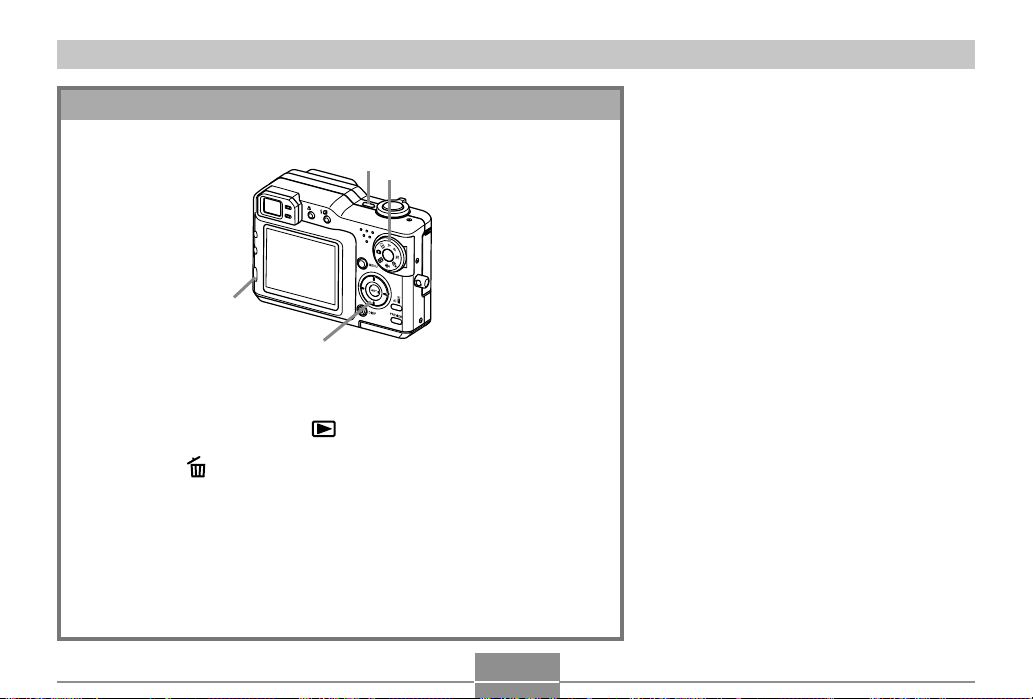
QUICK START GUIDE
To delete an image
(See page 159 for details.)
1
2
3
4, 5, 6
1.
Press the power button to turn on the camera.
2.
Align the mode dial with (PLAY Mode).
3.
Press [EX ].
4.
Use [] and [] to display the image you want to delete.
5.
Use [] and [] to select “Delete”.
• To exit the image delete operation without deleting anything, select
“Cancel”.
6.
Press [SET] to delete the image.
21
Page 22
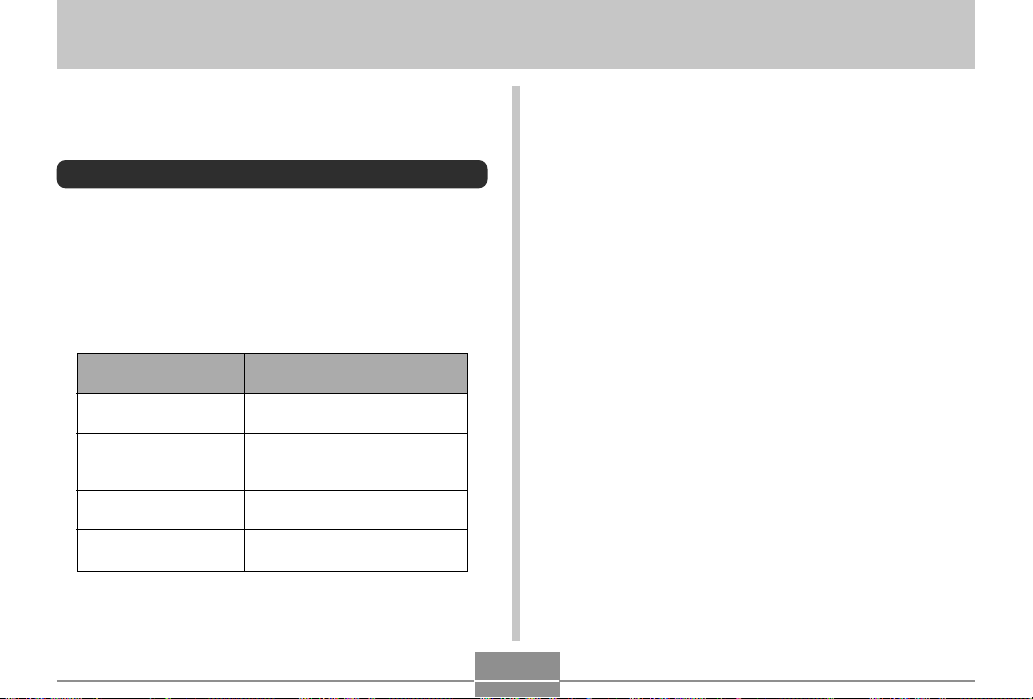
GETTING READY
GETTING READY
This section contains information about things you need to
know about and do before trying to use the camera.
About This Manual
This section contains information about the conventions
used in this manual.
■ Terminology
The following table defines the terminology used in this
manual.
This term as used in
this manual:
“this camera” or “the
camera”
“file memory”
“battery”
“charger unit”
Means this:
The CASIO EX-P600 Digital
Camera
The location where the camera
is currently storing images you
record (page 55)
The NP-40 Rechargeable
Lithium Ion Battery
The CASIO BC-30L rapid
Charger Unit
■ Button Operations
Button operations are indicated by the button name inside
of brackets ([ ]).
■ On-screen Text
On-screen text is always enclosed by double quotation
marks (“ ”).
■ File Memory
The term “file memory” in this manual is a general term that
refers to the location where your camera is currently storing
the images you record. File memory can be any one of the
following three locations.
• The camera’s built-in Flash memory
• An SD memory card loaded in the camera
• A MultiMediaCard loaded in the camera
For more information about how the camera stores images,
see page 161.
22
Page 23
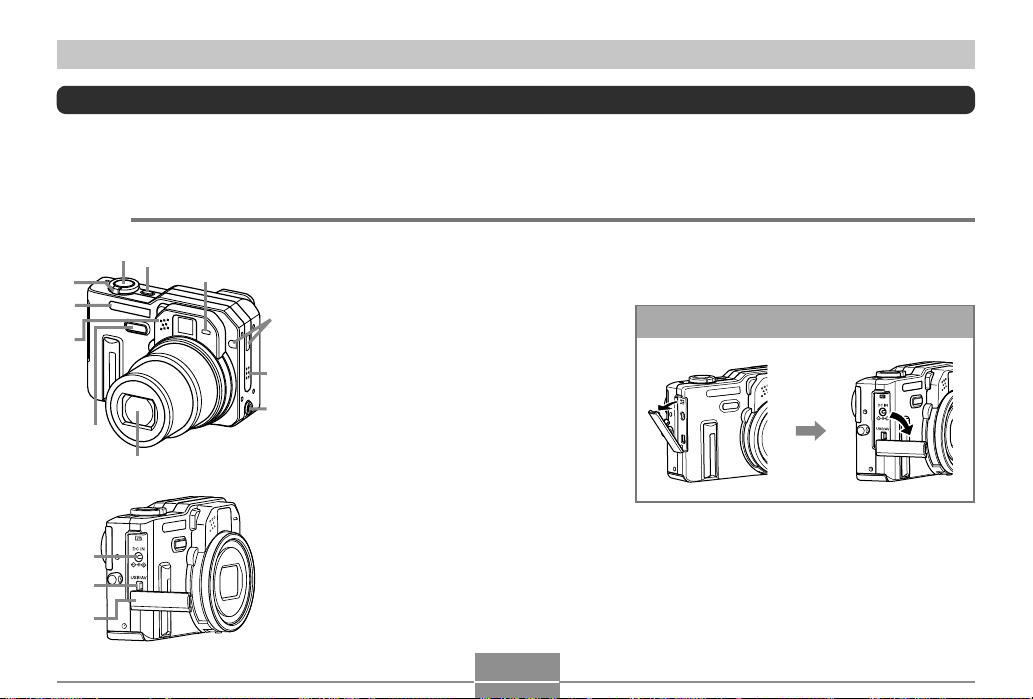
GETTING READY
8
General Guide
The following illustrations show the names of each component, button, and switch on the camera.
Camera
■ Front
2
3
1
A
0
9
B
C
D
4
6
7
5
1 Zoom controller
2 Shutter button
3 Power button
4 Self-timer lamp
5 Remote control signal receiver
6 Speaker
7 External flash sync terminal
8 Lens
9 Phase differential sensor
0 Microphone
A Flash
B [DC IN](AC adaptor connector)
C [USB/AV](USB/AV port)
D Terminal panel cover
Open Terminal Panel Cover
23
Page 24
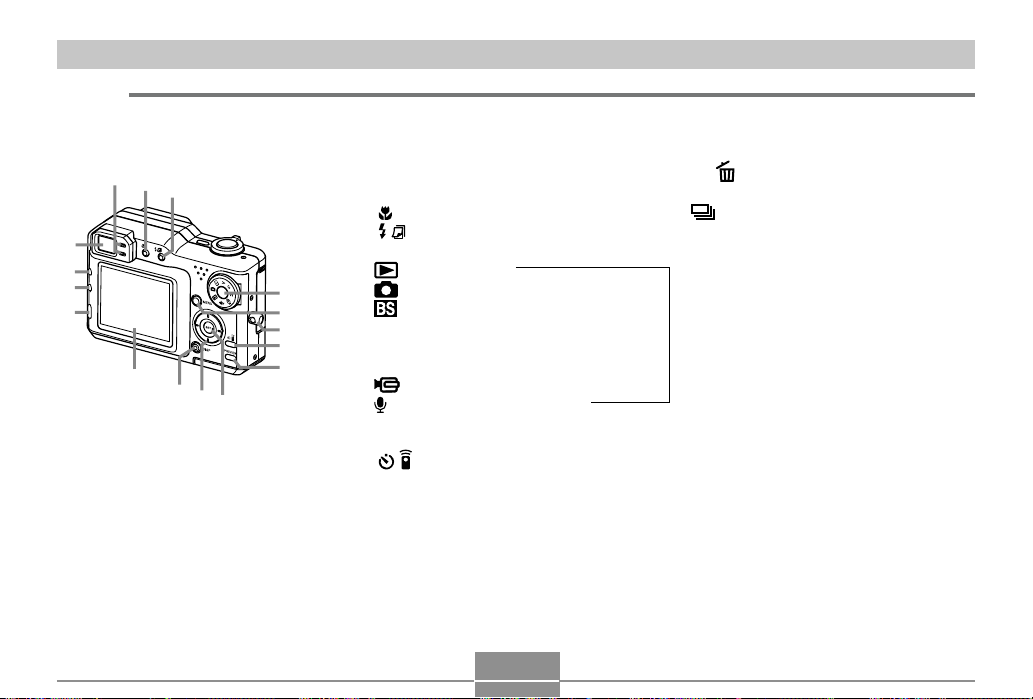
GETTING READY
N
■ Back
E
T
S
R
F
Q
G
H
P
O
I
J
K
L
M
E Viewfinder
F Operation lamp
G [ ](Focus) button
H [ ] (Flash / Calendar) button
I Mode dial
: PLAY Mode
: Snapshot Mode
: BESTSHOT Mode
A : Aperture Priority AE Mode
S : Shutter Speed Priority AE Mode
M : Manual Exposure Mode
: Movie Mode
: Voice Recording Mode
J [MENU] button
K Strap ring
L [ ](Self-timer / Remote Controller)
button
M [PREVIEW] button
N [SET] button
O [왖][왔][왗][왘]
P [DISP] button
Q Monitor Screen
24
R [EX ] (EX/Delete) button
S [AE-L](AE Lock) button
T [ BKT] (Continuous Shutter/Auto
Bracketing) button
REC Mode
Page 25
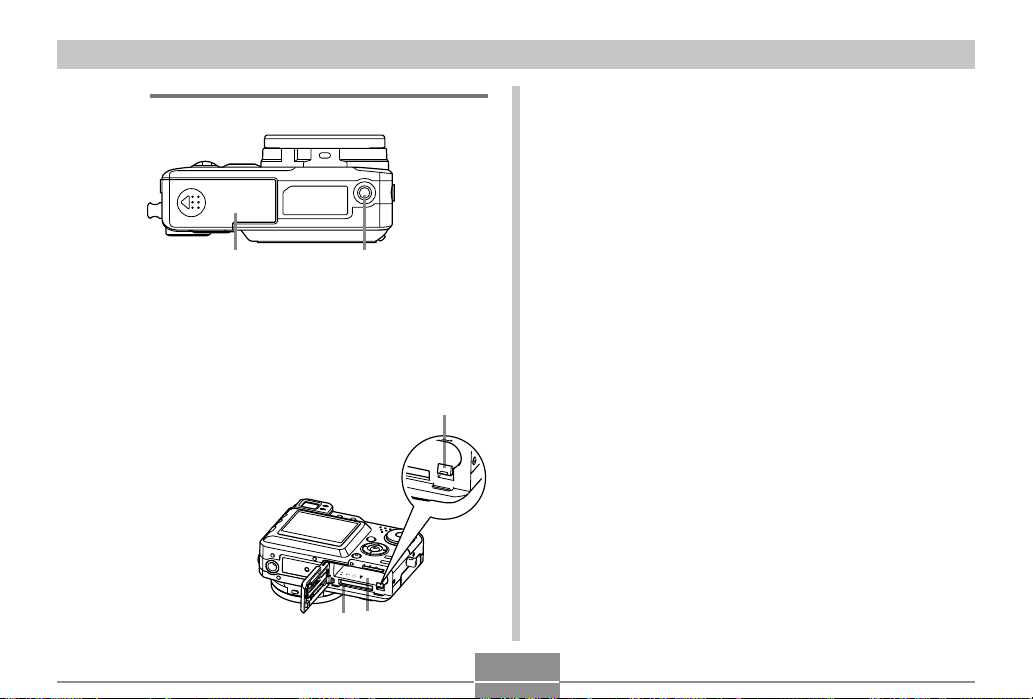
GETTING READY
VU
Y
■ Bottom
U Battery compartment cover
V Tripod screw hole
* Use this hole when attaching to a tripod.
W Stopper
X Battery compartment
Y Memory card slot
W
X
25
Page 26
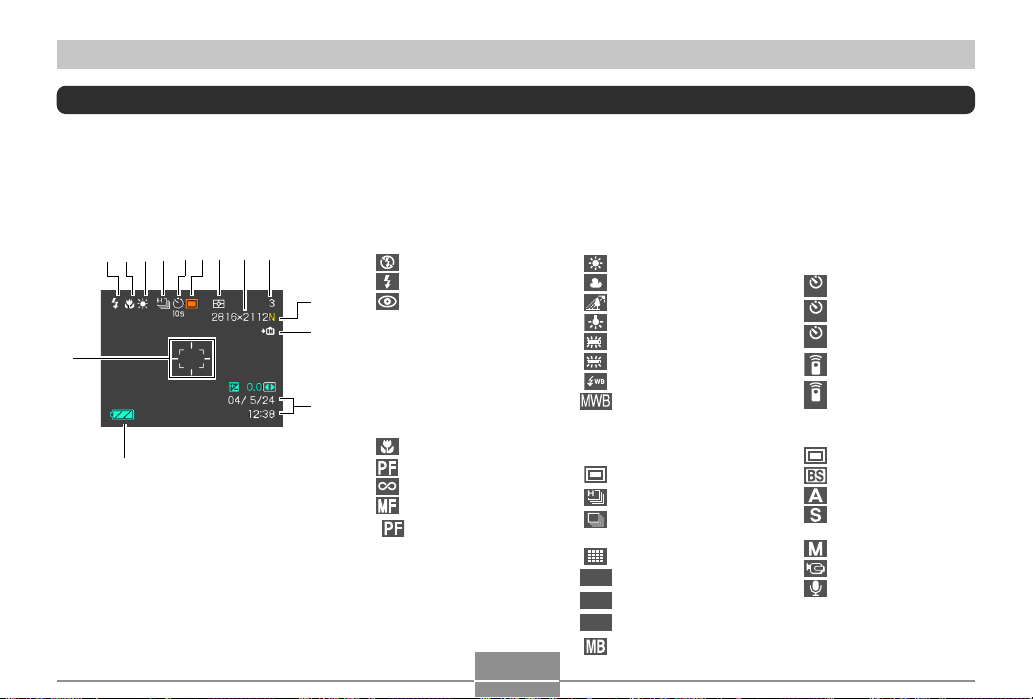
GETTING READY
Monitor Screen Contents
The monitor screen uses various indicators and icons to keep you informed of the camera’s status.
• Note that the example screens in this chapter are for illustrative purposes only. They do not exactly match the screen
contents actually produced on the camera.
REC mode
D
C
1 Flash mode indicator
9
78
56
3421
0
A
B
None (Auto)
(Flash Off)
(Flash On)
(Red Eye Reduction)
• If the camera detects that
flash is required while auto
flash is selected, the flash on
indicator will appear when
the shutter button is pressed
half way.
2 Focus mode indicator
None (Auto Focus)
(Macro)
(Pan Focus)
(Infinity)
(Manual Focus)
• (Pan Focus) appears in
the Movie Mode only.
3 White balance indicator
None (Auto)
(Daylight)
(Cloudy)
(Shade)
(Tungsten)
(Fluorescent 1)
1
(Fluorescent 2)
2
(Flash)
(Manual)
4 Continuous shutter/auto
bracketing mode
(Single Shot)
(High Speed Continuous)
(Normal Speed
Continuous)
(Multi Continuous)
(AE Bracketing)
AEB
(WB Bracketing)
WBB
(Focus Bracketing)
AFB
(Multi Bracketing)
5 Self-timer/Remote
controller mode
None (1 Shot)
(10-second Self-timer)
10
s
(2-second Self-timer)
2
s
(Triple Self-timer)
x3
(Remote controller)
(Remote controller and
2-second Self-timer)
2s
6 Recording mode
(Snapshot)
(BESTSHOT)
(Aperture Priority AE)
(
Shutter Speed Priority
AE
)
(Manual Exposure)
(Movie)
(Voice Record)
26
Page 27
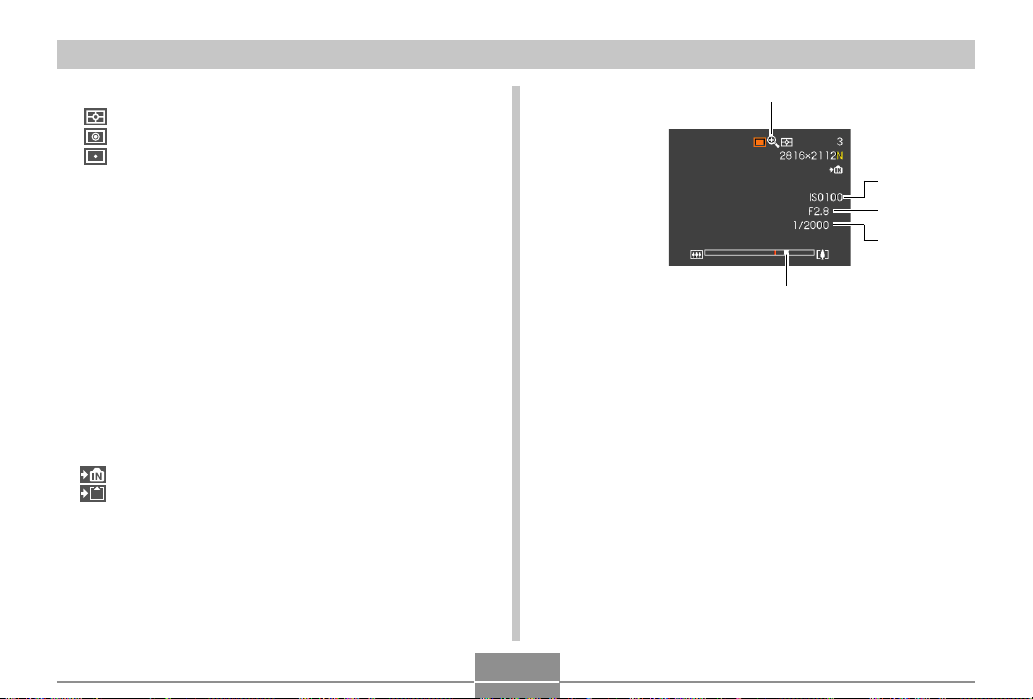
GETTING READY
7 Metering mode indicator
(Multi)
(Center Weighted)
(Spot)
8 Image size
2816҂ 2112 pixels
2816 ҂ 1872 (3:2) pixels
2048 ҂ 1536 pixels
1600 ҂ 1200 pixels
1280 ҂ 960 pixels
640 ҂ 480 pixels
Movie Recording: recording time
9 Memory Capacity
(Remaining number of storable images)
Movie Recording: Remaining
recording time
0 Image quality
F : FINE
N : NORMAL
E : ECONOMY
T : TIFF
A Memory indicator
(Built-in memory in use)
(Memory card in use)
B Date/time
C Battery level indicator
D Focus frame
• Focused: Green
• Unfocused: Red
E
Digital zoom indicator
F ISO sensitivity
G Aperture value
H Shutter speed value
• An out of range aperture or shutter speed causes the corresponding
monitor screen value to turn amber.
I Zoom indicator
• Left side indicates optical zoom.
• Right side indicates digital zoom.
27
E
F
G
H
I
Page 28
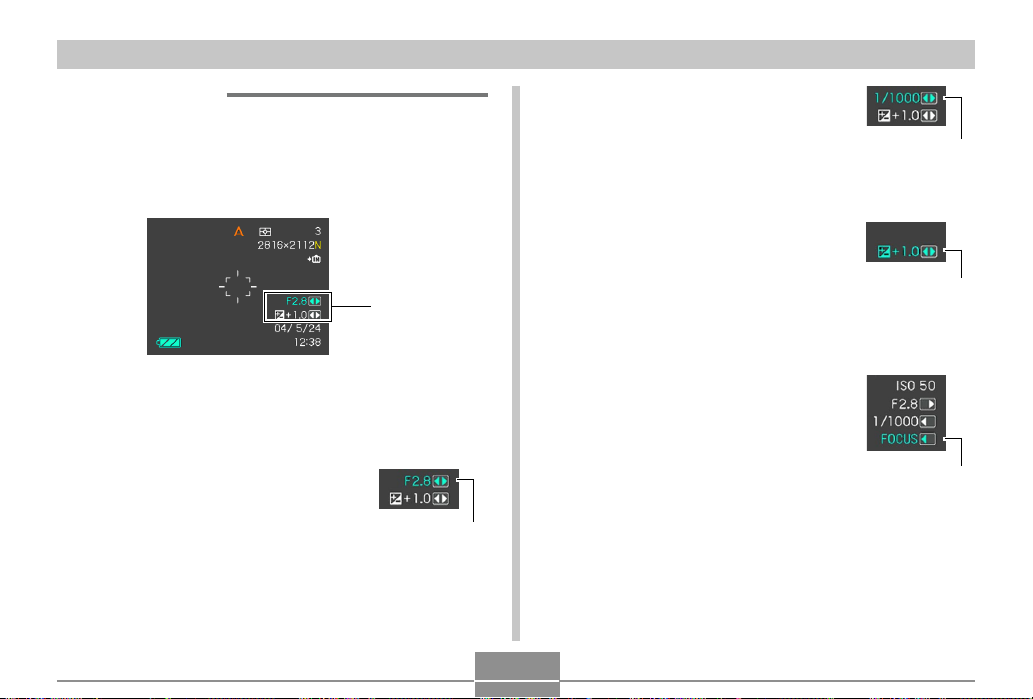
GETTING READY
■ Exposure Panel
The exposure panel is an area in the lower right corner of
the REC mode monitor screen that shows various
adjustable parameters. You can also use the exposure
panel to adjust exposure settings.
Exposure Panel
• The following explains the items that appear on the
exposure panel. Note that the current recording mode
determines which items appear.
1 Aperture value
Use this item to adjust the aperture.
• Applicable Modes: A Mode (aperture
priority AE), M Mode (manual
exposure)
Aperture value
2 Shutter speed
Use this item to adjust the shutter
speed.
• Applicable Modes: S Mode (shutter
priority AE), M Mode (manual
exposure)
3 EV shift (exposure compensation value)
Use this item to adjust the exposure
compensation (EV shift) value.
• Applicable Mode: Snapshot Mode,
BESTSHOT Mode, A Mode (aperture
priority AE), S Mode (shutter speed
priority AE)
4 Manual Focus (MF) setting
Use this item for adjust focus manually.
• Applicable Mode: Manual Mode
28
Shutter speed
EV shift
MF setting
Page 29
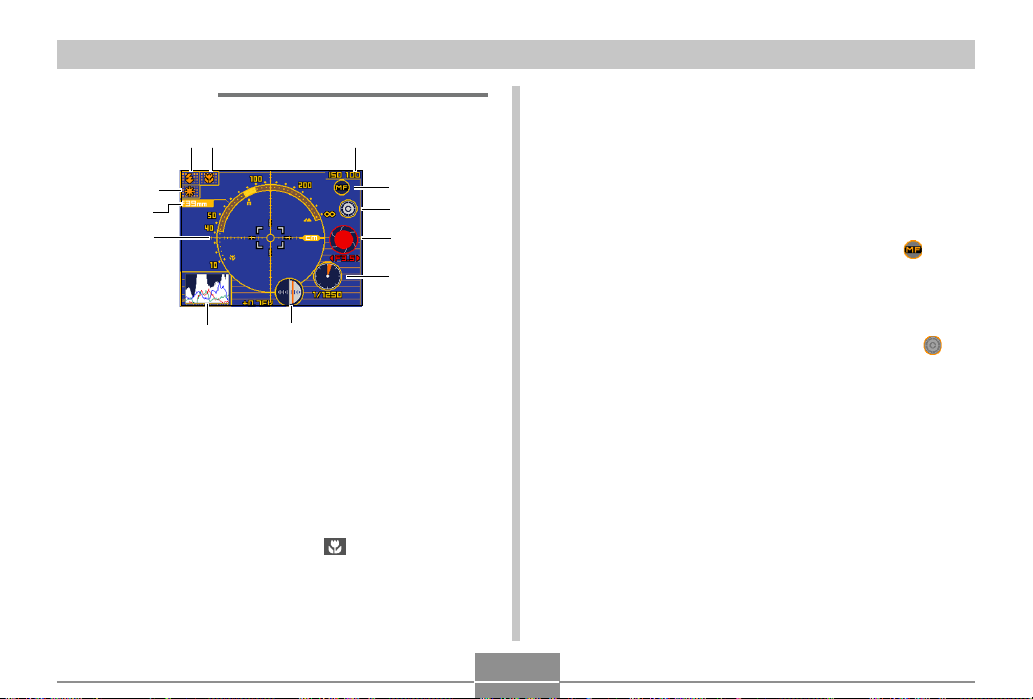
GETTING READY
■ Ex Finder View
3
2
1
4
5
6
7
8
9
0
B
A
1 Focus distance scale
• This scale indicates the focus distance range. Note
that this scale is not intended for precision
measurement. It is provided as a general guide only.
• The focus distance scale may not appear when any
one of the following conditions exists.
— When “Contrast” is selected as the Auto Focus (AF)
mode (page 118)
— When “Hybrid” is selected as the Auto Focus (AF)
mode (page 118) and Macro “ ” is selected as the
focus mode (page 73)
— Conditions that are so dark or so bright that distance
measurement is impossible
— When “Free” is selected as the Auto Focus Area (AF
Area) mode (page 75)
2 Focal distance
3 White balance indicator
4 Flash mode indicator
5 Focus mode indicator
6 ISO sensitivity
7 Manual focus icon
• This icon is displayed only when “MF (Manual Focus)”
is selected as the focus mode.
• If you use [왖] and [왔] to move the cursor to “ ” and
then press [왗] or [왘], the Ex Finder view will
disappear and the manual focus indicator (page 77)
will appear.
8 Color change icon
• You can use [왖] and [왔] to move the cursor to “ ”
and then press [왗] or [왘] to change the color of the Ex
Finder view.
9 Aperture value
0 Shutter speed
• The shutter speed and aperture values on the
monitor screen will turn amber when you press the
shutter button half way if the image is over-exposed
or under-exposed.
A EV shift (exposure compensation value)
B Histogram (page 32)
29
Page 30
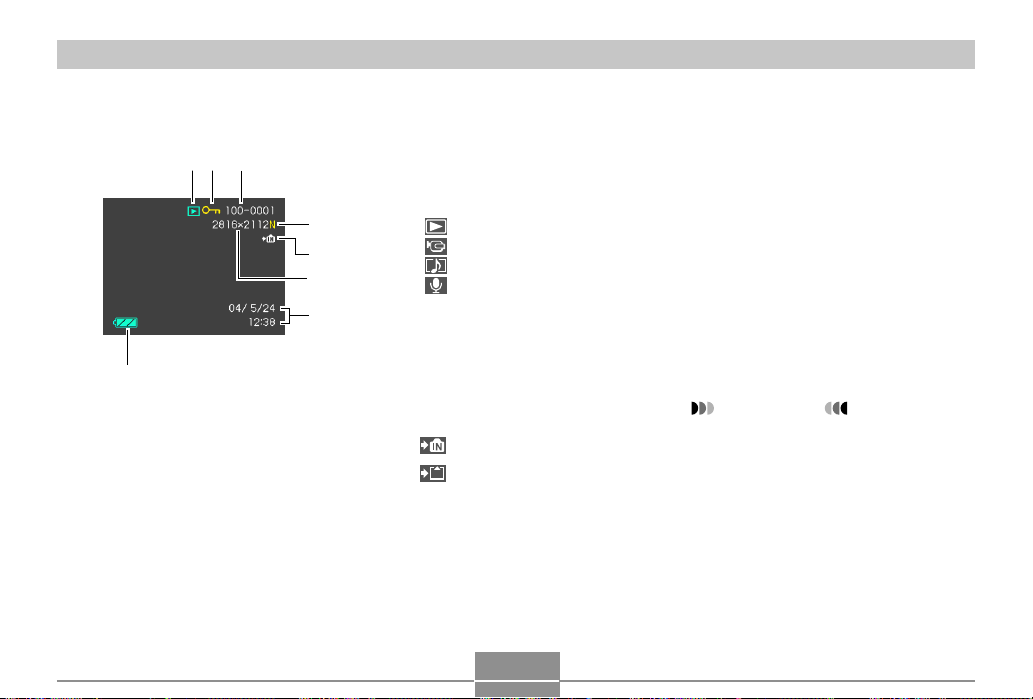
GETTING READY
PLAY mode
12
3
8
4
5
6
7
1 PLAY mode file type
Snapshot
Movie
Audio Snapshot
Voice Recording
2 Image protection indicator
3 Folder number/File number
4 Quality
F : FINE
N : NORMAL
E : ECONOMY
T : TIFF
5 Built-in memory selected for data
storage.
Memory card selected for data storage.
30
6 Image size
2816 ҂ 2112 pixels
2816 ҂ 1872 (3:2) pixels
2048 ҂ 1536 pixels
1600 ҂ 1200 pixels
1280 ҂ 960 pixels
640 ҂ 480 pixels
Movie Playback: Elapsed play time
7 Date and time
8 Battery capacity
IMPORTANT!
• Some information may not
display properly if you display an
image that was recorded using a
different digital camera model.
Page 31

GETTING READY
Changing the Contents of the Monitor Screen
Each press of the [DISP] button cycles the contents of the
monitor screen as shown below.
Indicators on (page 26)
Ex Finder view on (page 29)
Indicators off
Monitor screen off
IMPORTANT!
• The Ex Finder view cannot be displayed in the Movie
mode. In this case, a histogram is displayed in
addition to normal display indicators.
• The Ex Finder view cannot be displayed in the
following modes: PLAY, Coupling Shot, Pre-shot.
• You cannot turn off the monitor screen in the following
modes: PLAY, BESTSHOT, Movie (standby).
• Pressing [DISP] will not change monitor screen
contents during movie recording or during standby or
recording of an audio snapshot.
• The only display options that appear when you press
[DISP] in the Coupling Shot or Voice Recording
mode are “Indicators on” and “Monitor screen off”.
31
Page 32

GETTING READY
■ Histogram
The histogram lets you check exposure conditions as you
record images. You can also display the histogram of a
recorded image in the PLAY mode.
• A histogram is a graph that represents the lightness of an
image in terms of the number of pixels. The vertical axis
indicates the number of pixels, while the horizontal axis
indicates lightness. You can use the histogram to
determine whether an image includes the shadowing (left
side), mid tones (center), and highlighting (right) required
to bring out sufficient image detail. If the histogram
appears too lopsided for some reason, you can use EV
shift (exposure compensation) to move it left or right in
order to achieve better balance. Optimum exposure can
be achieved by correcting exposure so the graph is as
close to the center as possible.
• When the histogram is too far
to the left, it means that there
are too many dark pixels.
This type of histogram results
when the overall image is
dark. A histogram that is too
far to the left may result in
“black out” of the dark areas
of an image.
• When the histogram is too far
to the right, it means that
there are too many light
pixels.
This type of histogram results
when the overall image is
light. A histogram that is too
far to the right may result in
“white out” of the light areas of
an image.
• A centered histogram
indicates that there is good
distribution of light pixels and
dark pixels. This type of
histogram results when the
overall image is at optimal
lightness.
32
Page 33

GETTING READY
IMPORTANT!
• Note that the above histograms are shown for
illustrative purposes only. You may not be able to
achieve exactly the same shapes for particular
subjects.
• A centered histogram does not necessarily
guarantee optimum exposure. The recorded image
may be over-exposed or under-exposed, even
though its histogram is centered.
• You may not be able to achieve an optimum
histogram configuration due to the limitations of EV
shift.
• Use of the flash as well as certain shooting
conditions can cause the histogram to indicate
exposure that is different from the actual exposure of
the image when it was recorded.
Indicator Lamps
You can find out the operational status of the camera at a
glance by checking the color of the indicator lamps, and
whether a lamp is lit or flashing. For details, see “Indicator
Lamp Reference” on page 233.
Self-timer lamp
Green operation lamp
Red operation lamp
33
Page 34

GETTING READY
Attaching the Strap
Attach the strap to the strap ring as shown in the
illustration.
IMPORTANT!
• To avoid dropping the camera while operating it, be
sure to wear the strap around your wrist. Use the
buckle to ensure that the strap is fastened snugly
your wrist.
• The supplied strap is intended for use with this
camera only. Do not use it for any other purpose.
• Never swing the camera around by the strap.
Power Requirements
Your camera can operate on either battery power or AC
power.
• Battery
One NP-40 rechargeable lithium ion battery
The battery is not charged when you purchase the
camera. You need to charge the battery before using
the camera for the first time (page 35).
• Household AC Power
AC Adaptor: AD-C40 (Option)
Using the Rapid Charger Unit
■ Rapid Charger Unit General Guide
Contacts
[CHARGE]
lamp
34
Page 35

GETTING READY
■
Attaching the Battery to the Rapid Charger Unit
Making sure that the positive and negative contacts are
aligned correctly, affix the battery to the charger unit. Note
that the battery will not charge properly if it is not positioned
correctly on the charger unit.
-
T
+
■ To charge the battery
1.
Correctly positioning the positive and
negative terminals of the battery, attach the
battery to the charger unit.
○○○○○○○○○○○○○○○○○○
Plug-in TypeInlet Type
35
Page 36

GETTING READY
2.
Plug the charger unit into a household power
outlet.
• This will cause the [CHARGE] lamp to turn red.
• Charging will take about two hours.
• Note that the shape of the charger unit depends on
the area where you purchased the camera.
[CHARGE] lamp
Charger unit
AC power cord
NOTE
• The bundled charger unit is designed for operation
with any power supply in the range of 100V to 240V
AC. Note, however, that the shape of the AC power
cord plug varies according to country or geographic
area. If you plan to use the charger unit in a
geographic area where the power receptacle shape
is different from that in your area, replace the AC
power cord with one of the other ones that comes
with the camera, or purchase a commercially
available AC power cord that is compatible with the
power outlets in that area.
○○○○○○○○○○○○○○○○○○○○○○○○○○○
Plug
[CHARGE] lamp
Charger unit
36
Page 37

GETTING READY
NOTE
•
The bundled charger unit is designed for operation on
power ranging from 100V AC to 240V AC. Note,
however, that the shape of the power plug varies
according to country or geographic area. When
traveling abroad, it is up to you to find out if the shape
of the charger unit power plug is compatible with local
power outlets and to purchase any required adapters.
3.
The [CHARGE] lamp turns green when
charging is complete.
4.
After charging is complete, unplug the
charger unit from the power outlet, and
remove the battery from it.
• Always unplug the charger unit from the power outlet
and remove the battery whenever you are not using
it for charging.
IMPORTANT!
•
If the battery or charger unit is very hot or cold when
you start charging or if it becomes hot during charging,
the charger unit will enter a standby state, which is
indicated when its [CHARGE] lamp is lit amber.
Charging will resume when the temperature returns to
the allowable charging temperature range, which is
indicated when the [CHARGE] lamp turns red.
• Charging battery while it is still warm immediately
after removing it from the camera can result in only
partial charging. Give battery time to cool before
charging it.
• Battery discharges slightly even when it is left
without loading it into the camera. Because of this, it
is recommended that you charge battery immediately
before you need to use it.
• The rechargeable battery used with this camera is
specifically designed for use with digital cameras. If
you want to try to use it to power another type of
device, you should first check the user
documentation that comes with the device to see if it
is compatible.
• Though the actual service life of the rechargeable
battery depends on the environment under which it is
used, you can expect to be able to recharge it about
500 times before it needs replacement.
• Charging the camera’s battery may cause
interference with TV and radio reception. If this
happens, plug the charger into an outlet that is
further away from the TV or radio.
• Dirty charger contacts and/or battery terminals can
make proper charging impossible. Be sure to wipe
contacts and terminals occasionally with a dry cloth
to keep them clean.
37
Page 38

GETTING READY
To load the battery
1.
While pressing the battery compartment
cover on the bottom of the camera, slide the
cover in the direction indicated by the arrow,
and then swing it open.
2.
While pulling the stopper in the direction
indicated by the arrow in the illustration, align
the (–) mark on the battery with the (–) mark
on the camera and slide the battery into the
camera.
Stopper
(–) marks
• Push the bottom of
the battery, and
make sure that the
stopper securely
locks the battery in
place.
NP-40
38
Page 39

GETTING READY
3.
Swing the battery compartment cover closed,
and then slide it in the direction indicated by
the arrow.
IMPORTANT!
• Use only the special NP-40 rechargeable lithium ion
battery to power this camera. Use of any other type
of battery is not supported.
To remove the battery
1.
Open the battery compartment cover.
2.
Pull the stopper in the direction indicated by
the arrow.
• This will cause the battery to come part way out of
the slot.
Stopper
3.
Release the stopper and pull the battery from
the camera.
• Take care so you do not drop the battery.
39
Page 40

GETTING READY
■ If the camera works normally
1.
Continue using the camera until the current
charge is used up, and then charge the
battery.
■ If the camera does not work normally
This can mean there is a problem with how the battery is
loaded.
1.
Remove the battery from the camera and
check the battery contacts for dirt. If the
contacts are dirty, wipe them clean with a dry
cloth.
■ Battery Life Guidelines
The battery life guideline values given below indicate the
amount of time under the conditions defined below the
table, until power automatically turns off due to battery
failure. They do not guarantee that the battery will provide
the amount of service indicated. Low temperatures and
continued use reduce battery life.
Operation
Number of Shots (CIPA)*
(Operating Time)
Number of Shots, Continuous
Recording*2 (Operating Time)
Continuous Playback*
(Continuous Snapshot Recording)
Continuous Voice Recording*
1
3
Apporoximate Battery Life
260 shots (130 minutes)
600 shots (150 minutes)
300 minutes
4
260 minutes
40
Page 41

GETTING READY
Supported Battery: NP-40 (Rated Capacitance: 1230mAh)
Storage Medium: SD Memory Card
*1 Number of Shots (CIPA)
• CIPA Standard
• Temperature: 23° C (73°F)
• Monitor Screen: On
• Zoom operation between full wide to full telephoto
every 30 seconds, during which two images are
recorded, one image with flash; power turned off and
back on every time 10 images are recorded.
*2 Continuous Recording Conditions
• Temperature: 23° C (73°F)
• Monitor screen: On
• Flash: Off
• Image recorded approximately every 15 seconds
*3 Continuous Playback Conditions
• Temperature: 23° C (73°F)
• Scroll one image about every 10 seconds
*4 Voice recording times are based on continuous
recording.
• The above values are based on a new battery starting
from a full charge. Repeated charging shortens battery
life.
• Battery life is greatly affected by how much you use flash,
zoom and other functions, and how long you leave power
turned on.
■ Tip to Make the Battery Last Longer
• If you do not need the flash while recording, select
(flash off) for the flash mode. See page 64 for more
information.
• You can also conserve battery power by using the [DISP]
button to turn off the monitor screen.
41
Page 42

GETTING READY
■ Low Battery Indicator
The following shows how the battery capacity indicator on
the monitor screen changes as battery power is used. The
indicator means that remaining battery power is low.
Note that you will not be able to record images while the
battery indicator is . Charge the battery immediately
whenever either of these indicators appears.
Battery Level High Low
Indicator
Power Supply Precautions
Note the following precautions when handling or using the
battery and the charger unit.
■ Battery Handling Precautions
● SAFETY PRECAUTIONS
Be sure to read the following Safety Precautions before
trying to use the battery for the first time. Keep these safety
precautions and all operating instructions on hand for
future reference.
NOTES
• The term “battery” in this manual refers to the CASIO
NP-40 Rechargeable Lithium Ion Battery.
• Use only the rapid charger unit (BC-30L) to charge
the special NP-40 rechargeable lithium ion battery.
Never use any other charging device.
42
Page 43

GETTING READY
• Failure to observe any of the following precautions
while using the battery creates the risk of overheating,
fire, and explosion.
— Never try to use the battery to power any other
device other than this camera.
— Never use or leave the battery near open flame.
— Never place the battery in a microwave oven, throw
it into fire, or otherwise expose it to intense heat.
— Make sure the battery is oriented correctly when you
load it into the camera or attach it to the charger
unit.
— Never carry or store the battery together with items
that can conduct electricity (necklaces, pencil lead,
etc.)
— Never try to take the battery apart, modify it in any
way, or expose it to strong impact.
— Do not immerse the battery in fresh water or salt
water.
— Do not use or leave the battery under direct
sunlight, in an automobile parked in the sun, or in
any other area subject to high temperatures.
• Should you ever notice leakage, strange odor, heat
generation, discoloration, deformation, or any other
abnormal condition while using, charging, or storing a
battery, immediately remove it from the camera or
charger unit and keep it away from open flame.
• If the battery does not achieve full charge after the
normal charging time has passed, stop charging.
Continued charging creates the risk of overheating, fire,
and explosion.
• Battery fluid can damage your eyes. Should battery
fluid get into your eyes accidentally, immediately rinse
them with clean tap water and then consult a physician.
• If the battery is to be used by young children, make
sure that a responsible adult makes them aware of the
precautions and proper handling instructions and make
sure that they handle the battery correctly.
• Should fluid from the battery accidentally get onto
clothing or your skin, immediately rinse it off with clean
tap water. Prolonged contact with battery fluid can
cause skin irritation.
43
Page 44

GETTING READY
● PRECAUTIONS DURING USE
• Charge the battery in a location where the temperature
is in the range of 5°C to 35°C (41°F to 95°F). Charging
outside this temperature range can cause charging to
take longer than normal or even cause charging to fail.
• Very limited operation following a full charge indicates
that the battery has reached the end of its service life.
Replace the battery with a new one.
• Never wipe the battery with thinner, benzene, alcohol,
or other volatile agents or chemically treated rags.
Doing so can cause deformation of the battery and lead
to malfunction.
• This charger unit is intended to be correctly orientated
in a vertical or floor mount position.
● BATTERY STORAGE PRECAUTIONS
• Make sure you remove the battery when you do not
plan to use the camera for a long time. A battery left in
the camera discharges very small amounts of power
even when power is turned off, which can lead to a
dead battery or the need for longer charging before the
next use.
• Store the battery in a cool, dry place (20°C (68 °F) or
lower).
● USING THE BATTERY
• When transporting a battery, keep it either loaded in
the camera or stored in its case.
44
Page 45

GETTING READY
■ Charger Unit Precautions
• Never plug the charger unit into an outlet whose
voltage rating is different from that marked on the
charger unit. Doing so creates the risk of fire,
malfunction, and electric shock.
• Never plug in or unplug the charger unit while your
hands are wet. Doing so creates the risk of electric
shock.
• Do not plug the charger unit into an outlet or extension
cord that is shared by other devices. Doing so creates
the risk of fire, malfunction, and electric shock.
• The charger unit becomes slightly warm during
charging. This is normal and does not indicate
malfunction.
• Unplug the charger unit from the power outlet
whenever you are not using it.
Using AC Power
You need to purchase the optionally available AC adaptor
(AD-C40) in order to be able to power the camera using AC
power.
1.
Connect the AC power cord to the AC
adaptor.
2.
Open the camera’s terminal panel cover and
connect the AC adaptor to the port marked
[DC IN].
45
Page 46

GETTING READY
3.
Plug the AC power cord into an electrical
outlet.
[DC IN]
Terminal panel
cover
AC adaptor
Plug
AC power cord
NOTE
• The AC adaptor can be used with any power source
rated from 100V to 240V AC. If you plan to use the
AC adaptor in another country, it is up to you to
purchase the applicable AC power cord that matches
the configuration of power receptacles in that
country.
■ AC Adaptor Precautions
• Be sure to turn off power before connecting or
disconnecting the AC adaptor.
• Always turn camera power off before disconnecting the
AC adaptor, even if the camera has a battery installed. If
you don’t, the camera will turn off automatically when you
disconnect the AC adaptor. You also run the risk of
damaging the camera whenever you disconnect the AC
adaptor without first turning power off.
• The AC adaptor may become warm to touch after
extended periods of use. This is normal and is not cause
for alarm.
• After using the camera, turn it off and unplug the AC
adaptor from the AC outlet.
• The camera automatically switches over to AC adaptor
powered operation whenever the AC adaptor is plugged
into the camera.
• Always use the AC adaptor to power the camera
whenever it is connected to a computer.
• Never place a blanket or any other cover on the AC
adaptor. Doing so creates the risk of fire.
46
Page 47

GETTING READY
Turning the Camera On and Off
Press the power button to turn the camera on and off.
Pressing the power button to turn on the camera causes
the green operation lamp to flash. Press the power button
again to turn off the camera.
Green operation lampPower button
IMPORTANT!
• If camera power is turned off by the Auto Power Off
feature, press the power button to turn it back on
again.
• Turning on camera power while the mode dial is set
to REC mode causes the lens to extend from the
camera. Make sure there is nothing in front of the
camera that can be hit by the lens when you turn on
the camera.
Configuring Power Saving Settings
You can configure the settings described below to
conserve battery power.
Sleep : Automatically turns off the monitor screen
Auto Power Off : Turns off power if you do not perform any
1.
Turn on the camera.
2.
Press [MENU].
3.
Use [] and [] to select the “Set Up” tab.
4.
Use [] and [] to select the feature whose
if no operation is performed for a specified
amount of time in the REC mode.
Performing any button operation causes
the monitor screen to turn back on.
operation for a specified amount of time.
setting you want to configure, and then press
[].
47
Page 48

GETTING READY
● See page 48 for information about how to use
menus.
To configure this feature: Select this setting:
Sleep Sleep
Auto Power Off Auto Power Off
5.
Use [] and [] to change the currently
selected setting, and then press [SET].
• Available Sleep settings are: “30 sec”, “1 min”, “2 min”,
and “Off”.
• Available Auto Power Off settings are: “2 min” and
“5 min”.
• Note that the Sleep feature does not operate in the
PLAY mode.
• Pressing any button while the camera is in the Sleep
state immediately turns the monitor screen back on.
• The Auto Power Off and Sleep features are disabled
in the following cases.
— While the camera is connected to computer or TV
via its USB/AV port
— While a slideshow is in progress
— While playing back a voice recording file
— While playing back a movie
Using the On-screen Menus
Pressing [MENU] displays menus on the monitor screen
that you can use to perform various operations. The menu
that appears depends on whether you are in the REC
mode or the PLAY mode. The following shows an example
menu procedure in the REC mode.
1.
Turn on the camera,
and then align the
mode dial with .
• If you want to enter the
PLAY mode instead,
you would align the
mode dial with .
48
Mode dial
Page 49

GETTING READY
2.
Press [MENU].
[][
][][
[MENU]
[SET]
]
Tab
Settings
Selection cursor (indicates the
currently selected item)
● Menu Screen Operations
When you want to do this:
Move between tabs
Move from the tab to the
settings
Move from the settings to
the tab
Move between the settings
Display the options
available for a setting
Select an option
Register an option
selection and exit the menu
screen
Register an option
selection and return to the
menu screen
Exit the menu screen
49
Do this:
Press [] and [].
Press [].
Press [].
Press [] and [].
Press [] or press [SET].
Press [] and [].
Press [SET].
Press [].
Press [MENU].
Page 50

GETTING READY
3.
Press [] or [] to select the tab you want,
and then press [SET] to move the selection
cursor from the tab to the settings.
4.
Use [] and [] to
select the feature
whose setting you
want to configure,
and then press [].
• Instead of pressing [],
you could also press
[SET].
5.
Use [] and [] to change the currently
Example: To select the
“Size” item.
selected setting.
6.
Perform one of the following operations to
apply the setting you configured.
To do this:
Apply the setting and exit
the menu screen.
Apply the setting and
return to feature selection
in step 4.
Apply the setting and
return to tab selection in
step 3.
• See “Menu Reference” on page 230 for more information
about menus.
Perform this key operation:
Press [SET].
Press [].
1. Press [].
2. Use [] to move back up to
tab selection.
50
Page 51

GETTING READY
Configuring Display Language and Clock Settings
Be sure to configure the following settings before using the
camera to record images.
• Display language
• Home city
• Date Style
• Date and time
Note that the current date and time settings are used by
the camera to generate the date and time that are stored
along with image data, etc.
IMPORTANT!
• Recording images without configuring the clock
settings causes incorrect time information to be
registered. Be sure to configure the clock settings
before using the camera.
• The camera’s clock settings are cleared whenever
power is totally cut off. This can happen if the battery
goes dead while the camera is not being supplied
power by AC adaptor. The clock setting screen will
appear automatically the next time you turn on power
after the settings are cleared. Set the date and time
before using the camera.
• The current date and time settings will be cleared if
the battery remains dead without being charged for
about two days.
51
Page 52

GETTING READY
To configure display language and clock settings
1.
Press the power button to turn on the camera.
2.
Use [], [], [], and
[] to select the
language you want,
and then press [SET].
: Japanese
English : English
Français : French
Deutsch : German
Español : Spanish
Italiano : Italian
Português : Portuguese
: Chinese (Complex)
: Chinese (Simplified)
: Korean
3.
Use [], [], [], and
[] to select the
geographical area
where you live, and
then press [SET].
4.
Use [] and [] to
select the name of the
city where you live,
and then press [SET].
5.
Use [] and [] to select the summer time
(DST) setting you want, and then press [SET].
When you want to do this:
Keep time using summer time
(Daylight Saving Time)
Keep time using standard time
Select this setting:
On
Off
52
Page 53

GETTING READY
6.
Use [] and [] to
change the date format
setting, and then press
[SET].
7.
Set the current date
and the time.
Example: December 24, 2004
To display the date like this:
04/12/24
24/12/04
12/24/04
Select this format:
YY/MM/DD
DD/MM/YY
MM/DD/YY
53
To do this:
Change the setting at the current
cursor location
Move the cursor between settings
Toggle between 12-hour and 24-
hour timekeeping
8.
Press [SET] to register the settings and exit
Do this:
Press [] and [].
Press [] and [].
Press [DISP].
the setting screen.
Page 54

BASIC IMAGE RECORDING
BASIC IMAGE RECORDING
This section describes the basic procedure for recording an
image.
Recording an Image
Aiming the Camera
Use both hands to hold the camera still when shooting an
image. Holding the camera with one hand increases the
chance of movement, which can blur your images.
• Horizontal
• Vertical
Hold the camera
still in both
hands, with your
arms firmly
against your
sides.
When holding
the camera
vertically, make
sure that the
flash is above
the lens. Hold
the camera still
with both hands.
Phase differential
sensor
54
IMPORTANT!
• Make sure your fingers or the strap does not block
the flash, microphone or lens.
• When aiming the camera, take particular care to
ensure that your finger is not blocking the phase
differential sensor.
Flash
Microphone
Lens
NOTE
• Your image will be blurred if you move the camera
when pressing the shutter button. Press the shutter
button carefully, taking care that there is no camera
movement. This is especially important when
available lighting is low, which slows down the
shutter speed.
Page 55

BASIC IMAGE RECORDING
1200N
1600
10
04/1212
24
12
58
ISO100
F2.8
1/1000
Recording an Image
Your camera automatically adjusts shutter speed and
aperture values in accordance with the brightness of the
subject. Images you record are stored in the camera’s builtin memory, or to a memory card if you have one loaded in
the camera.
• When an optionally available SD memory card or
MultiMediaCard (MMC) is loaded in the camera, images
are stored on the card (page 182).
1.
Press the power
button to turn on the
camera.
• This causes an image or
a message to appear on
the monitor screen.
Power button
55
2.
Align the mode dial
with (Snapshot
Mode).
• This enters the Snapshot
mode for image
recording.
3.
Compose the image
on the monitor screen
so the main subject is
within the focus
frame.
• The focusing range of
the camera in the Auto
Focus mode is
approximately 40cm
(1.3 feet) to infinity (∞)
(page 74).
• You can compose images using either the monitor
screen or the optical viewfinder (page 61).
• When using the optical viewfinder to compose
images, you can use the [DISP] button to turn off the
monitor screen and conserve battery power.
Focus frame
Mode dial
1200N
1600
ISO100
F2.8
1/1000
04/
12
10
IN
/24
:
58
Page 56

BASIC IMAGE RECORDING
4.
Press the shutter button half
way to focus the image.
• When you press the shutter
button half way, the camera’s
Auto Focus feature automatically
focuses the image, and displays
the shutter speed and aperture
values. The ISO sensitivity value
also appears on the display at
this time.
• You can tell whether the
image is focused by
observing the focus frame
and the green operation
lamp.
Shutter button
Green operation lamp
BKT
● Operation Lamp and Focus Frame Operation
When you see this:
Green focus frame
Green operation lamp
Red focus frame
Flashing green operation lamp
It means this:
The image is in focus.
The image is not in focus.
• Make sure you are not
blocking the lens, phase
differential sensor, the
flash, or the microphone
with your fingers while
recording an image.
Phase differential
sensor
56
Flash
Microphone
Lens
Page 57

BASIC IMAGE RECORDING
5.
After making sure that the
image is focused properly,
press the shutter button the
rest of the way down to
record.
• The number of images that can
be stored in memory depends on
the image size and image quality
setting you are using (page 70).
• Press the shutter button gently to avoid camera
movement.
Shutter button
Recording Precautions
• Never open the battery compartment cover while the
green operation lamp is flashing. Doing so not only
causes the current image to be lost, it can also corrupt
images already stored in file memory and even lead to
malfunction of the camera.
• Never remove the memory card while an image is being
recorded to the memory card.
• Fluorescent lighting actually flickers at a frequency that
cannot be detected by the human eye. When using the
camera indoors under such lighting, you may experience
some brightness or color problems with recorded images.
• When “Auto” is selected for the ISO sensitivity setting
(page 117), the camera automatically adjusts its
sensitivity in accordance with the brightness of the
subject. This can cause some static noise to appear in
images of relatively dark subjects.
• When recording a dimly lit subject while “Auto” is selected
for the ISO sensitivity setting (page 117), the camera
increases sensitivity and uses a slower shutter speed.
Because of this, you need to guard against camera
movement if you have flash turned off (page 64).
• If unwanted light is shining on the lens, shade the lens
with your hand when recording the image.
57
Page 58

BASIC IMAGE RECORDING
About Auto Focus
• Auto Focus tends not to work well if the camera is moved
during recording, or when recording the types of subjects
listed below.
— Solid color walls or objects with little contrast
— Strongly backlit objects
— Polished metal or other brightly reflective objects
— Venetian blinds or other horizontally repeating patterns
— Multiple images that are varying distances from the
camera
— Subjects in poorly lit areas
— Moving subjects
• Note that a green operation lamp and focus frame do not
necessarily guarantee that an image is in focus.
• If Auto Focus does not produce the results you want for
some reason, try using focus lock (page 79) or manual
focus (page 77).
About the REC Mode Monitor Screen
• The image shown on the monitor screen in the REC
mode is a simplified image for composing purposes. The
actual image is recorded in accordance with the image
quality setting currently selected on your camera. The
image saved in file memory has much better resolution
and detail than the REC mode monitor screen image.
• Certain levels of subject brightness can cause the
response of the REC mode monitor screen to slow down,
which causes some static noise in the monitor screen
image.
58
Page 59

BASIC IMAGE RECORDING
Previewing the Last Image Recorded
Use the following procedure to preview the last image
recorded, without leaving the current REC mode.
1.
Press [PREVIEW] to
display the last image
recorded.
• Pressing [PREVIEW] again
returns to the REC mode
screen.
• No preview image will appear if you press
[PREVIEW] after changing the mode dial setting, or
immediately after you turn on the camera.
• Image preview cannot be used in the Movie Mode.
The preview image is cleared automatically
whenever the REC mode is changed.
[PREVIEW]
Deleting an Image on the Preview Screen
You can use the preview screen to delete the last image
you recorded.
IMPORTANT!
• Note that the image delete operation cannot be
undone. Make sure you really do not need an image
before you delete it.
1.
In the REC mode, press [PREVIEW] to display
the last image you recorded.
2.
Press [EX ].
3.
In response to the confirmation message that
appears, use [왖] and [왔] to select “Delete”.
• Select “Cancel” to cancel the delete operation
without deleting anything.
4.
Press [SET].
• This deletes the image and returns to the REC mode
screen.
59
Page 60

BASIC IMAGE RECORDING
Orientation Sensor
The camera has an orientation sensor that detects whether
the camera is being held horizontally (its normal
orientation) or vertically when you record an image.
Information about camera orientation is recorded along with
the image data so the image can be displayed properly.
When you transfer images to a computer using the bundled
Photo Loader application (page 222), Photo Loader also
detects the orientation of each image and displays it
accordingly.
60
IMPORTANT!
• To ensure proper operation of the orientation sensor,
note the following points.
— Keep the camera still during recording. Moving
the camera while recording can cause missoperation of the orientation sensor.
— When recording an image using portrait (vertical)
orientation, make sure the camera is standing
straight up, 90 degrees from horizontal. A sensor
error may occur if the camera is angled more than
about 20 degrees from vertical.
— When positioning the camera vertically, keep the
flash above the lens.
20°
20°
Page 61

BASIC IMAGE RECORDING
— Miss-operation of the orientation sensor can also
occur if the camera is angled towards the front or
back. A sensor error may occur if the camera is
angled more than about 60 degrees towards the
front or back.
60°
60°
— Note that the orientation sensor does not operate
in the Movie mode.
Using the Optical Viewfinder
You can conserve battery power by turning off the
camera’s monitor screen (page 31) and using the optical
viewfinder to compose images.
IMPORTANT!
• The frame that is visible inside of the viewfinder
indicates the image recorded at a distance of about
one meter (3.3´). When the subject is closer than one
meter, the recorded image will be different from what
you see inside the viewfinder frame.
Viewfinder frameShort distance
to subject
• Since the monitor screen shows exactly what will be
recorded, always use it for composing your images in
the Macro and Manual Focus modes.
61
Viewfinder
BKT
Page 62

BASIC IMAGE RECORDING
Using Zoom
Your camera is equipped with two types of zoom: optical
zoom and digital zoom.
Optical Zoom
The range of the optical zoom factor is shown below.
Optical Zoom Factor Range: 1X to 4X
1.
In the REC mode, shift the
zoom controller to change
the zoom factor.
Zoom controller
To do this:
Zoom out
Zoom in
Shift this side of the zoom controller:
(Wide Angle)
(Telephoto)
62
Zoom out Zoom in
2.
Compose the image, and then press the
shutter button.
NOTES
• The optical zoom factor also affects the lens
aperture.
• Use of a tripod is recommended to protect against
hand movement when using the telephoto setting
(zoom in).
Page 63

BASIC IMAGE RECORDING
Digital Zoom
Digital zoom is activated after you reach the maximum
optical zoom factor (4X). It enlarges the part of the image
at the center of the image screen. The range of the digital
zoom factor is shown below.
Digital Zoom Factor Range: 4X to 16X
1.
In the REC mode, press [MENU].
2.
Use [왗] and [왘] to select the “REC” tab.
3.
Use [왖] and [왔] to select “Digital Zoom”, and
then press [왘].
4.
Use [왖] and [왔] to select “On”, and then
press [SET].
• Selecting “Off” disables digital zoom.
(in combination with optical
zoom)
5.
Slide the zoom
Digital zoom indicator
controller towards
(Telephoto)/ to
change the zoom factor.
• When zoom reaches
maximum optical zoom,
it stops momentarily.
Keep the zoom
controller pressed to the
(Telephoto)/ side
and zoom will switch
over to digital zoom
automatically.
• Switching to digital zoom causes the zoom indicator
to appear on the monitor screen. The zoom indicator
shows the current approximate zoom factor.
Optical Zoom
1X 4X 16X
6.
Compose the image, and then press the
Current zoom factor
Zoom indicator
Digital
Zoom
shutter button.
63
Page 64

BASIC IMAGE RECORDING
IMPORTANT!
• Digital zoom is disabled whenever the monitor
screen is turned off (page 31).
• Using digital zoom can cause degradation of the
recorded image.
Using the Flash
Perform the following steps to select the flash mode you
want to use.
1.
In the REC mode, press [MENU].
2.
Press [ ] to select the
flash mode.
• Each press of [ ] cycles
through the flash mode
settings shown below on the
monitor screen.
Flash mode indicator
64
[ ]
Page 65

BASIC IMAGE RECORDING
To do this:
Have the flash fire automatically when
required (Auto Flash)
Turn off the flash (Flash Off)
Always fire the flash (Flash On)
Fire a pre-flash followed by image
recording with flash, reducing the
chance of red-eye in the image (Redeye reduction)
In this case, the flash fires automatically
when required
3.
Record the image.
Select this setting:
None
IMPORTANT!
• Image recording may not be performed if you press
the shutter button while the red operation lamp is
flashing.
■ About Red-eye Reduction
Using the flash to record at night or in a dimly lit room can
cause red spots inside the eyes of people who are in the
image. This is caused when the light from the flash reflects
off of the retina of the eye. When red-eye reduction is
selected as the flash mode, the camera performs two preflash operations, one designed to cause the irises in the
eyes of any people in the image to close, and one for the
Auto Focus operation. This is followed by another flash
operation for actual recording of the image.
IMPORTANT!
Note the following important points when using redeye reduction.
• Red-eye reduction does not work unless the people
in the image are looking directly at the camera during
the pre-flash. Before pressing the shutter button, call
out to the subjects so they all look at the camera
while the pre-flash operation is performed.
• Red-eye reduction may not work very well if the
subjects are located far away from the camera.
65
Page 66

BASIC IMAGE RECORDING
Flash Unit Status
You can find out the current flash unit status by pressing
the shutter button half way and checking the monitor
screen and red operation lamp.
The indicator is also
shown on the monitor
screen when the flash unit
is ready to fire.
* Red operation lamp
When the red operation
lamp is this:
Flashing
Lit
BKT
Red operation lamp
It means this:
Flash unit is charging
Flash unit is ready to fire
*
Changing the Flash Intensity Setting
Perform the following steps to change the flash intensity
setting.
1.
In the REC mode, press [MENU].
2.
Use [왗] and [왘] to select the “REC” tab.
3.
Use [왖] and [왔] to select “Flash Intensity”,
and then press [왘].
4.
Use [왖] and [왔] to select the setting you
want, and then press [SET].
To do this:
Fire the flash with strong intensity
Fire the flash with normal intensity
Fire the flash with weak intensity
NOTE
• Flash intensity may not change if the subject is too
far or too close to the camera.
Select this setting:
Strong
Normal
Weak
66
Page 67

BASIC IMAGE RECORDING
Flash Precautions
Take care that your fingers do
not block the flash when you
hold the camera. Covering the
flash with your finger can
greatly reduce its
effectiveness.
• You may not be able to achieve the desired results using
a flash if the subject is too close or too far away.
• The flash takes anywhere from a few seconds to as long
as 10 seconds to attain full charge after being fired. The
actual time required depends on the battery level,
temperature, and other conditions.
• The flash does not fire in the Movie mode. This is
indicated by (Flash Off) on the monitor screen.
• The flash unit may not be able to charge when battery
power is low. Low battery power is indicated by (Flash
Off) on the monitor screen, and when the flash fails to fire
properly resulting in poor image exposure. When these
symptoms occur, charge the camera’s battery as soon as
possible.
• When the red-eye reduction mode ( ) is selected, flash
intensity is adjusted automatically in accordance with the
exposure. The flash may not fire at all when the subject is
brightly lit.
Flash
• Using flash in combination with another light source
(daylight, fluorescent light, etc.) can result in abnormal
image colors.
67
Page 68

BASIC IMAGE RECORDING
Using the Self-timer
The self-timer lets you select either a 2-second or 10second delay of the shutter release after you press the
shutter button. A Triple Self-timer feature lets you perform
three consecutive self-timer operations to record three
images.
1.
In the REC mode, use
[ ] to cycle through
the available self-timer
modes.
• Each press of [ ]
cycles through the timer
settings on the monitor
screen in the sequence
shown below.
Self-timer setting
68
To do this:
Disable the self-timer
Specify a 10-second self-timer
Specify a 2-second self-timer
Specify Triple Self-timer
Self-timer off for remote controller
operation (page 129)
2-second self-timer for remote
controller operation (page 129)
Select this setting:
No icon displayed
10
s
2
s
x3
2s
• With the Triple Self-timer, the camera records a series
of three images in the sequence described below.
1. The camera performs a 10-second countdown
and then records the first image.
2. The camera prepares to record the next image.
The amount of time required for preparation
depends on the camera’s current “Size” and
“Quality” settings, the type of memory (built-in or
card) you are using for image storage, and
whether or not the flash is charging.
Page 69

BASIC IMAGE RECORDING
3. After preparation is complete, the indicator “1sec”
appears on the monitor screen, and another
image is recorded one second later.
4. Steps 2 and 3 are repeated once more to record
the third image.
2.
Record the image.
• When you press the
shutter button, the selftimer lamp flashes and
the shutter releases
after the self-timer
reaches the end of its
countdown.
• You can interrupt an
ongoing self-timer
countdown by pressing
the shutter button while
the self-timer lamp is
flashing.
Self-timer lamp
NOTES
• The “2 sec” self-timer setting is best when shooting
with a slow shutter speed, because it helps to avoid
blurring of images due to hand movement.
• The following functions are not available for use in
combination with the Triple Self-timer.
BULB (pages 85, 87), Continuous Shutter (page 91),
Auto Bracketing (page 95), Coupling Shot (page
107), Pre-shot (page 109)
69
Page 70

BASIC IMAGE RECORDING
Specifying Image Size and Quality
You can specify the image size and image quality to suit
the type of image you are recording.
To specify the image size
“Image size” is the size of the image, expressed as the
number of vertical and horizontal pixels. A “pixel” is one of
the many tiny dots that make up the image. More pixels
provide finer detail when an image is printed, but a higher
pixel count also causes the image’s file size of to be larger.
You can select an image size to suit your needs for greater
detail or smaller file size.
1.
In the REC mode, press [MENU].
2.
Use [왗] and [왘] to select the “REC” tab.
3.
Use [왖] and [왔] to select “Size”, and then
press [왘].
4.
Use [왖] and [왔] to select the setting you
want, and then press [SET].
2816 x 2112 : 2816 x 2112 pixels
2816 x 1872 (3:2) : 2816 x 1872 (3:2) pixels
2048 x 1536 : 2048 x 1536 pixels
1600 x 1200 : 1600 x 1200 pixels
1280 x 960 : 1280 x 960 pixels
640 x 480 : 640 x 480 pixels
NOTES
•
The following are guidelines for selecting the image size.
When you want to do this:*
Print the image on paper up to 358
x 268mm (14.1 x 10.6 inches)
Print the image on paper up to 358
x 238mm (14.1 x 9.4 inches)
Print the image on paper up to 260
x 195mm (10.2 x 7.7 inches)
Print the image on paper up to 203
x 152mm (8 x 6 inches)
Print the image on paper up to 163
x 122mm (6.4 x 4.8 inches)
Print the image on paper up
to 81 x 61mm (3.2 x 2.4 inches), or
attach the image to e-mail
* The sizes indicated by the settings are rough
approximates only.
Use this setting:*
2816 x 2112
2816 x 1872
(3:2)
2048 x 1536
1600 x 1200
1280 x 960
640 x 480
Larger
Smaller
70
Page 71

BASIC IMAGE RECORDING
• The above paper sizes are all approximate values
when printing at a resolution of 200 dpi (dots per
inch). Use a larger setting when you want to print at
a higher resolution or when you plan to produce a
larger size print.
• Selecting the “2816 x 1872 (3:2)” image size records
images with a 3:2 (vertical : horizontal) aspect ratio,
which is optimal for printing on paper with an aspect
ratio of 3:2.
To specify image quality
Compressing an image before storage can cause a
deterioration of its quality. The more an image is
compressed, the greater the loss of quality. The image
quality setting specifies the compression ratio used when
an image is stored in memory. You can select an image
quality setting to suit your needs for higher quality or
smaller file size.
1.
In the REC mode, press [MENU].
2.
Use [왗] and [왘] to select the “REC” tab.
3.
Use [왖] and [왔] to select “Quality”, and then
press [왘].
4.
Use [왖] and [왔] to select the setting you
want, and then press [SET].
To get this:
Very high quality, but large file size
Normal quality
Small file size, but low quality
Image recording without compression
Select this setting:
Fine
Normal
Economy
TIFF
71
Page 72

BASIC IMAGE RECORDING
NOTE
• The following are guidelines for selecting image
quality.
To get this:
Image recording without
compression
High image quality and
memory capacity
Normal image quality and
memory capacity
Low image quality and
memory capacity
Select this setting:
TIFF
Fine
Normal
Economy
Higher
Quality
Lower
Quality
IMPORTANT!
• Actual file size depends on the type of image you
record. This means that the remaining image
capacity noted on the monitor screen may not be
exactly accurate (pages 26, 243).
• It takes longer to store a TIFF (uncompressed)
image than a JPEG (compressed) image.
• When you record a TIFF image, a JPEG format FINE
version of the same image is also stored. The FINE
version is the one that appears on the camera’s
monitor screen when you display the image in the
PLAY mode.
• A TIFF image cannot be resized (page 141), cropped
(page 142), or copied (page 186). All of these
operations must be performed on JPEG images.
• You cannot transfer a TIFF image to a computer using
the bundled Photo Loader application (page 222). Use
the procedure under “Viewing Images on a
Computer” (page 198) instead.
72
Page 73

OTHER RECORDING FUNCTIONS
OTHER RECORDING FUNCTIONS
This section describes other powerful features and
functions that are available for recording.
Selecting the Focus Mode
You can select one of five different focus modes: Auto
Focus, Macro, Infinity, Manual, and Pan Focus.
IMPORTANT!
• Pan Focus can be used in the Movie Mode only. You
cannot use Pan Focus in any other REC mode.
1.
In the REC mode, press [ ].
• Each press of [ ] cycles
thorough the focus mode
settings in the sequence
shown below.
Focus mode indicator
[ ]
73
To set up the camera to do this:
Focus automatically (Auto Focus)
Perform close-up focus (Macro)
Fix the focal distance (Pan Focus)
Perform infinity focus (Infinity)
Focus manually (Manual Focus)
* The PF (Pan Focus) setting is available in the Movie
Mode only.
Select this setting:
None
*
PF
MF
Page 74

OTHER RECORDING FUNCTIONS
1200N
1600
10
04/1212
24
12
58
ISO100
F2.8
1/1000
Using Auto Focus
As its name suggests, Auto Focus focuses the image
automatically. The automatic focus operation starts when
you press the shutter button down half way. The following
is the Auto Focus range.
Range: Approximately 40cm to ∞ (1.3´ to ∞)
1.
Keep pressing [ ] until there is no focus
mode indicator on the display.
2.
Compose the image
so the main subject is
within the focus
frame, and then press
the shutter button
half way.
• You can tell whether the
image is focused by
observing the focus
frame and the green
operation lamp.
Focus frame
Green operation lamp
1600
1/1000
04/
1200N
ISO100
F2.8
12
When you see this:
Green focus frame
Green operation lamp
Red focus frame
Flashing green operation lamp
3.
Press the shutter button the rest of the way to
It means this:
The image is focused.
The image is not in
focus.
record the image.
NOTES
10
IN
• When “Hybrid” is selected as the Auto Focus mode
(page 118), pressing the shutter button all the way
without pausing at the half-way point will perform
high-speed Auto Focus using the phase differential
sensor only. Note, however, that high-speed Auto
/24
:
58
Focus is somewhat less reliable than the Auto Focus
operation performed when you press the shutter
button half way and pause.
• Except when you specifically need very fast focusing
and response, it is recommended that you normally
press the shutter button half way and wait for the
Auto Focus operation to complete before pressing
the shutter button the rest of the way down to record.
74
Page 75

OTHER RECORDING FUNCTIONS
■ Specifying the Auto Focus Area
You can use the following procedure to change the Auto
Focus area used in the Auto Focus Mode and the Macro
Mode. Note that the configuration of the focus frame
changes in accordance with the Auto Focus area you
select.
1.
In the REC mode, press [MENU].
2.
On the “REC” tab, select “AF Area”, and then
press [왘].
3.
Use [왖] and [왔] to select the Auto Focus area
you want, and then press [SET].
75
For this type of Auto Focus area:
Very limited range in the center of the
screen
• This setting works well with focus lock
(page 79).
Automatic selection of the focus area where
the subject closest to the camera is located
• With this setting, a wide focus frame,
which contains seven focus points,
appears on the monitor screen first. When
you press the shutter button half way, the
camera automatically selects the focus
point where the subject closest to the
camera is located, and a focus frame
appears at that point.
• This setting works well for group photos.
Select of the focus point using the [왖], [왔],
[왗], and [왘] keys. Then press [SET] to
display the focus frame at that point.
Select this:
Spot
Multi
Free
Page 76

OTHER RECORDING FUNCTIONS
• Spot • Multi
• Free
[SET]
Focus point
Focus frame
Using the Macro Mode
The Macro mode lets you focus automatically on close up
subjects. The automatic focus operation starts when you
press the shutter button down half way. The following is the
focus range in the Macro mode.
Range: Approximately 10cm to 50cm (3.9˝ to 19.7˝) at
wide angle
Focus frameFocus frame
1.
Approximately 40cm to 50cm (15.6˝ to 19.7˝) at
telephoto
Keep pressing [ ] until the focus mode
indicator shows “ ”.
2.
Record the image.
• The focus and image recording operations are
identical to those in the Auto Focus mode.
• You can tell whether the image is focused by
observing the focus frame and the green operation
lamp. The indications of the focus frame and green
operation lamp are the same as those in the Auto
Focus mode.
76
Page 77

OTHER RECORDING FUNCTIONS
Using the Infinity Mode
The Infinity mode fixes focus at infinity (∞). Use this mode
when recording scenery and other faraway images.
1.
Keep pressing [ ] until the focus mode
indicator shows “ ”.
2.
Record the image.
Using Manual Focus
With the Manual Focus mode, you can adjust the focus of
an image manually. The following shows focus ranges in
the Macro mode for two optical zoom factors.
Optical Zoom Factor
1X
4X
1.
Keep pressing [ ]
Approximate Focus Range
10cm (3.9˝) to infinity (∞)
40cm (15.7˝) to infinity (∞)
until the focus mode
indicator shows
“MF”.
• At this point, a
boundary also appears
on the display,
indicating the part of the
image that will be used
for manual focus.
Boundary
77
Page 78

OTHER RECORDING FUNCTIONS
2.
While watching the
image on the monitor
screen, use [왗] and
[왘] to focus.
Manual focus position
To do this:
Focus in on the subject
Focus out on the subject
• Pressing [왗] or [왘] causes the area inside of the
boundary displayed in step 1 to fill the monitor
screen momentarily to aid in focus. The normal
image reappears a short while later.
Do this:
Press [왗].
Press [왘].
Using Pan Focus
You can use Pan Focus in the Movie Mode (page 111) to
fix focus at a preset distance, so Auto Focus is not
performed during movie recording.
1.
Enter the Movie Mode
(page 111).
• This automatically selects
Pan Focus as the focus
mode, which is indicated
by “PF” appearing on the
monitor screen.
• If another focus mode is selected in the Movie Mode,
use [ ] to display the “PF” (Pan Focus) indicator.
2.
Press the shutter button to record a movie.
3.
Press the shutter button to record the image.
IMPORTANT!
• In the Manual Focus mode, the [왗] and [왘] keys
adjust focus, even if you used key customization to
assign other functions to them (page 123).
IMPORTANT!
• Pan Focus can be used in the Movie Mode only. You
cannot use Pan Focus in any other REC mode.
78
Page 79

OTHER RECORDING FUNCTIONS
1200N
1600
10
04/1212
24
12
58
ISO100
F2.8
1/1000
1200N
1600
10
04/1212
24
12
58
ISO100
F2.8
1/1000
Using Focus Lock
Focus lock is a technique you can use to focus on a subject
that is not located within the focus frame when you record
an image. You can use focus lock in the Auto Focus mode
and the Macro mode ( ).
1.
Using the monitor
screen, compose the
image so the main
subject is within the
focus frame, and then
press the shutter
button half way.
2.
Keeping the shutter
button half way down,
re-compose the
image as you like.
• This locks the focus on
the subject that is
currently within the
focus frame.
Focus frame
1600
1/1000
04/
1600
1/1000
04/
1200N
ISO100
F2.8
/24
:
12
1200N
ISO100
F2.8
/24
:
12
10
IN
58
10
IN
58
79
3.
When the image is composed the way you
want, press the shutter button the rest of the
way to record it.
NOTE
• Locking the focus also locks the exposure.
Page 80

OTHER RECORDING FUNCTIONS
Exposure Compensation (EV Shift)
Exposure compensation lets you change the exposure
setting (EV value) manually to adjust for the lighting of your
subject. This feature helps to achieve better results when
recording a backlit subject, a strongly lit subject indoors, or
a subject that is against a dark background.
EV Shift Range: –2.0EV to +2.0EV
Steps: 1/3EV
1.
In the REC mode, press [MENU].
2.
Select the “REC” tab,
select “EV Shift”, and
then press [왘].
Exposure compensation
value
3.
Use [왖] and [왔] to
change the exposure
compensation value,
and then press [SET].
• Pressing [SET] registers
the displayed value.
EV value
Up : Increases the EV value. A higher EV value is best
used for light-colored subjects and backlight
subjects.
Down : Decreases the EV value. A lower EV value is best
for dark-color subjects and for shooting outdoors
on a clear day.
80
Page 81

OTHER RECORDING FUNCTIONS
• To cancel EV Shift, adjust the value until it becomes
0.0.
4.
Record the image.
IMPORTANT!
• When shooting under very dark or very bright
conditions, you may not be able to obtain satisfactory
results even after performing exposure
compensation.
NOTES
• Performing an EV shift operation causes the
metering mode to switch automatically to center
weighted metering. Returning the EV shift value to
0.0 causes the metering mode to change back to
multi-pattern metering (page 119).
• You can use key customization (page 123) to
configure the camera to perform exposure
compensation whenever you press [왗] or [왘] while in
the REC mode.
Adjusting White Balance
The wavelengths of the light produced by various light
sources (daylight, light bulb, etc.) can affect the color of a
subject when it is recorded. White balance lets you make
adjustments to compensate for different lighting types, so
the colors of an image appear more natural.
1.
In the REC mode, press [MENU].
2.
Select the “REC” tab,
select “White
Balance”, and then
press [왘].
81
Page 82

OTHER RECORDING FUNCTIONS
3.
Use [왖] and [왔] to select the setting you
want, and then press [SET].
When shooting under these conditions:
Normal conditions
Outdoor daylight on a clear day
Outdoor daylight on an overcast or rainy
day, in the shade of a tree, etc.
In the shade of a building or any other
area where the color temperature is high
Under incandescent lighting
Under white fluorescent light
(suppresses color fogging)
Under daylight white or daylight fluorescent
light (suppresses color fogging)
Flash
Difficult lighting that requires manual control
(See “Adjusting White Balance Manually”.)
Select this setting:
Auto
1
2
Manual
NOTES
• When “Auto” is selected for the white balance
setting, the camera reads the color of the subject
and automatically corrects the color balance. Certain
subject colors and lighting conditions can cause
problems for the camera as it tries to read the color.
If this happens, use one of the other fixed white
balance settings in accordance with your current
lighting conditions.
• Selecting “Manual” changes white balance to the
settings achieved the last time a manual white
balance operation was performed.
• You can use key customization (page 123) to
configure the camera so the white balance setting
changes whenever you press [왗] or [왘] while in the
REC mode.
82
Page 83

OTHER RECORDING FUNCTIONS
Adjusting White Balance Manually
Certain complex light sources or other environmental
conditions can make it impossible to obtain good results
when “Auto” or one of the fixed light source settings is
selected for white balance. Manual white balance lets you
configure the camera for a particular light source and other
conditions.
Note that you must perform manual white balance under
the same conditions you will be shooting under. You must
also have a white piece of paper or other similar object on
hand in order to perform manual white balance.
1.
In the REC mode, press [MENU].
2.
Select the “REC” tab, select “White Balance”,
and then press [왘].
3.
Use [왖] and [왔] to
select “Manual”.
• This causes the object
you last used to adjust
manual white balance to
appear on the monitor
screen.
4.
Point the camera at a white paper or similar
object under the lighting conditions for which
you want to set the white balance, and then
press the shutter button.
White paper
• This starts the white balance adjustment procedure.
The message “Complete” appears on the monitor
screen after white balance adjustment is complete.
• Dim lighting or pointing the camera at a dark colored
object while performing manual white balance
adjustment can cause the procedure to take a long
time to complete.
5.
Press [SET].
• This registers the white balance settings and returns
to the REC mode.
83
Page 84

OTHER RECORDING FUNCTIONS
Specifying the Exposure Mode
You can use the mode dial to select the exposure mode,
which controls the aperture and shutter speed settings
used during image recording.
A Mode : Aperture Priority AE
S Mode : Shutter Speed Priority AE
M Mode : Manual Exposure
Using Aperture Priority AE
When A Mode (aperture priority AE) is selected as the
exposure mode, the camera adjusts the shutter speed
automatically in accordance with a fixed aperture value
specified by you. A wider aperture (a lower aperture value)
provides a shallow depth of field, while a small aperture (a
higher aperture value) provides a greater depth of field.
Wide Aperture
Small Aperture
• Available Aperture Settings
Aperture value
Depth of Field
* The above values are full wide angle optical zoom.
Aperture values are different at other optical zoom
settings.
1.
Align the mode dial
*
F2.8, 3.2, 3.5, 4.0, 4.5, 5.0, 5.6, 6.3, 7.1, 8.0
Wide Small
Shallow Deep
with “A” (Aperture
Priority).
2.
Use [왖] and [왔] to select “F *.*”, and then use
[왗] and [왘] to change the aperture value
setting.
• You could also use [왖] and [왔] to select “EV Shift”
here, and then use [왗] and [왘] to specify an
exposure compensation value (page 80).
•
If you are using manual focus, you can also use [왖]
and [왔] to select “FOCUS” (manual focus adjustment),
and then use [왗] and [왘] to focus manually.
84
EV shiftAperture value
Page 85

OTHER RECORDING FUNCTIONS
3.
Press the shutter button half way.
• This causes the camera to configure shutter speed
automatically in accordance with the aperture value
you selected. Then it focuses the image.
• The shutter speed and aperture values on the
monitor screen will turn amber when you press the
shutter button half way if the image is over-exposed
or under-exposed.
4.
When the image is focused, press the shutter
button all the way down to record.
Using Shutter Speed Priority AE
When S Mode (shutter speed priority AE) is selected as the
exposure mode, the camera adjusts the aperture
automatically in accordance with a fixed shutter speed
specified by you. You should specify a shutter speed in
accordance with how much your subject is moving.
Slow
• Shutter Speed Setting Range
Shutter speed
Movement
BULB, 60 seconds 1/2000 second
Slow Fast
Blurred
Fast
Stopped
85
Page 86

OTHER RECORDING FUNCTIONS
1.
Align the mode dial
with “S” (Shutter
Speed Priority).
Shutter speed EV shift
2.
Use [왖] and [왔] to select “1/**”, and then use
[왗] and [왘] to change the shutter speed
setting.
• You could also use [왖] and [왔] to select “EV Shift”
here, and then use [왗] and [왘] to specify an
exposure compensation value (page 80).
•
If you are using manual focus, you can also use [왖] and
[왔] to select “FOCUS” (manual focus adjustment), and
then use [왗] and [왘] to focus manually.
3.
Press the shutter button half way.
• This causes the camera to configure the aperture
value automatically in accordance with the shutter
speed you selected. Then it focuses the image.
• The shutter speed and aperture values on the
monitor screen will turn amber when you press the
shutter button half way if the image is over-exposed
or under-exposed.
4.
When the image is focused, press the shutter
button all the way down to record.
86
Page 87

OTHER RECORDING FUNCTIONS
Setting Exposure Settings Manually
In the M mode (manual exposure), you can adjust shutter
speed and aperture manually.
• Available Aperture Settings
Aperture value*
Depth of Field
* The above values are full wide angle optical zoom.
Aperture values are different at other optical zoom
settings.
• Shutter Speed Setting Range
Shutter speed
Movement
F2.8, 3.2, 3.5, 4.0, 4.5, 5.0, 5.6, 6.3, 7.1, 8.0
BULB, 60 seconds 1/2000 second
Wide Small
Shallow Deep
Slow Fast
Stopped
Blurred
1.
Align the mode dial
with “M” (Manual).
Aperture value
2.
Use [왖] and [왔] to select “F *.*”, and then use
Shutter speed
[왗] and [왘] to change the aperture value
setting.
3.
Use [왖] and [왔] to select “1/**”, and then use
[왗] and [왘] to change the shutter speed
setting.
•
If you are using manual focus, you can also use [왖]
and [왔] to select “FOCUS” (manual focus adjustment),
and then use [왗] and [왘] to focus manually.
4.
Press the shutter button half way.
•
This causes the camera to adjust focus automatically.
5.
When the image is focused, press the shutter
button all the way down to record.
87
Page 88

OTHER RECORDING FUNCTIONS
Using Manual Assist On-screen Guidance
Pressing [SET] while in the A mode (aperture priority AE),
S mode (shutter speed priority AE), or M mode (manual
exposure) causes on-screen guidance and exposure indicators
(aperture and shutter speed) to appear on the display.
Guidance
Aperture indicator
Shutter speed indicator
• In the A mode, you can use [왗] and [왘] to change the
aperture value setting. Pressing a button causes the onscreen guidance to disappear from the display.
• In the S mode, you can use [왗] and [왘] to change the
shutter speed setting. Pressing a button causes the onscreen guidance to disappear from the display.
• In the M mode, you can use [왖] and [왔] to switch onscreen guidance between the aperture value and shutter
speed settings. After displaying the screen you want, you
can use [왗] and [왘] to change the setting.
• If on-screen guidance disappears from the monitor
screen, you can display it again by pressing [DISP].
IMPORTANT!
• The shutter speed displayed in the A mode and the
aperture value displayed in the S mode are rough
approximations only. Because of this, these settings
may be slightly different from the settings that appear
when you press the shutter button half way (which
are more precise).
88
Page 89

OTHER RECORDING FUNCTIONS
Exposure Mode Recording Precautions
• You may not be able to achieve the brightness you want
when recording an image that is very dark or very bright.
If this happens, use the M mode (manual exposure) to
adjust the aperture or shutter speed manually.
• You can select the “BULB” setting in the S mode (shutter
speed priority AE) or M mode (manual exposure).
• With the “BULB” setting, exposure continues as long as
you keep the shutter button depressed, for up to 60
seconds.
• Note that when you are using the “BULB” setting, the
record operation with the card remote controller is
different from the record operation on the camera.
• Using slow shutter speeds can cause digital noise to
appear in the image. Because of this, the camera
automatically performs a noise reduction process
whenever the shutter speed is one second or slower. The
slower the shutter speed, the greater the possibility that
noise will be generated in an image. If you notice digital
noise in your images at very slow shutter speeds, try
using a shutter speed setting that is faster than four
seconds. Also note that the noise reduction process can
cause it to take longer (about double the shutter speed
setting or more) to record each image.
• At shutter speeds slower than 1/8 second, the brightness
of recorded image may not be the same as the brightness
of the image that appears on the monitor screen.
Using Auto Exposure Lock (AE Lock)
The AE Lock feature lets you lock auto exposure at a
particular setting. This feature is separate from the AE lock
effect you can achieve by pressing the shutter button half way
in any exposure mode besides the M mode (manual exposure).
You can use AE Lock in the following instances.
— To set up exposure on a subject that is different from
the subject selected by Auto Focus
— To setup exposure prior to using the flash for recording
1.
In the REC mode, point the camera at the
subject on which you want exposure to be
performed.
89
Page 90

OTHER RECORDING FUNCTIONS
2.
Press [AE-L].
• This fixes the exposure
settings (aperture and
shutter speed), and
displays “AE-L” on the
monitor screen.
• The AE Lock is released
by pressing [AE-L] again
or by changing to another
mode.
3.
Record the image.
• AE Lock is released automatically when the image is
recorded.
BKT
AE-L
[AE-L]
AE-L
IMPORTANT!
• If AE Lock is already in effect, you can re-execute it
by pressing [AE-L] once to release AE Lock, and
then pressing [AE-L] again to perform a new AE Lock
operation.
• Continuous shutter recording is always performed
with AE Lock.
• AE Lock can be used before starting movie recording
or while movie recording is in progress (page 111).
• Proper Auto Focus may not be possible if you try to
use AE Lock to record an image in which there is a
very large variation in brightness.
• You can also perform AE Lock by holding down
[AE-L], instead to performing the procedure
described above.
90
Page 91

OTHER RECORDING FUNCTIONS
Using a Continuous Shutter Mode
You can configure the camera to record only a single
snapshot each time the shutter button is pressed, or to
keep recording as long as the shutter button remains
depressed. You can select from among three different
continuous shutter modes.
• Normal speed continuous shutter mode
This mode records images as long as you keep the
shutter button depressed.
• High speed continuous shutter mode
This mode records up to 6 consecutive images, at a
speed of about three images per second, as long as you
keep the shutter button depressed. This mode records
faster than the normal speed continuous shutter mode.
• Multi continuous shutter mode
Pressing the shutter button once records 25 consecutive
stop-action frames at high speed and combines them into
a single image.
Using the Normal Speed Continuous Shutter Mode
The normal speed continuous shutter mode records
images as long as you keep the shutter button depressed.
• Recording Speed: Depends on image size and image
quality settings.
• Number of Shots: Maximum number of shots possible
(based on remaining memory capacity)
1.
In the REC mode,
press [ BKT].
2.
Use [왖] and [왔] to select “ ”, and then press
[SET].
• This causes “ ” to appear on the monitor screen.
3.
Press the shutter button to record.
• Recording continues as long as you keep the shutter
button depressed. Release the shutter button to stop
recording.
91
Page 92

OTHER RECORDING FUNCTIONS
NOTE
• You can also select a continuous shutter mode by
holding down [ BKT], selecting the mode you
want with [왖] and [왔], and then releasing [ BKT].
Using the High Speed Continuous Shutter Mode
The high speed continuous shutter mode provides higher
speed recording than the normal speed coutinuous shutter
mode.
•
Recording Speed: Three images per second (
between shots is longer when shooting at slow shutter
speeds
• Maximum Number of Shots: 6
1.
2.
)
In the REC mode, press [ BKT].
Use [왖] and [왔] to select “H”, and then press
The interval
[SET].
• This causes “ ” to appear on the monitor screen.
3.
Press the shutter button to record.
•
Recording continues as long as you keep the shutter
button depressed. Release the shutter button to stop
recording.
92
Page 93

OTHER RECORDING FUNCTIONS
IMPORTANT!
• Nothing is displayed on the monitor screen while
recording is in progress.
25-shot Stop Action Images (Using the Multi Continuous Shutter Mode)
The multi continuous shutter
mode records 25 stop-action
shots at high speed and
combines them into a single
image.
1.
In the REC mode, press [ BKT].
2.
Use [왖] and [왔] to select “ ”, and then press
[SET].
• This causes “ ” to appear on the monitor screen.
3.
Press the shutter button once to record.
• After 25 shots are recorded, they are combined into
a single image, which is stored in memory.
93
Page 94

OTHER RECORDING FUNCTIONS
IMPORTANT!
• Note with the above procedure, you do not need to
keep the shutter button depressed.
• The size of the 25-shot images is 1600 x 1200 pixels.
Continuous Shutter Precautions
Continuous shutter cannot be used when any one of the
following conditions exists.
— When TIFF is selected for the image resolution (page 71)
— When “BULB” is selected for the shutter speed (pages
85, 87)
— When recording with the BESTSHOT night scene or
fireworks scene (page 103) (multi continuous shutter
mode only)
— When using Coupling Shot or Pre-shot (pages 107, 109)
• The flash is disabled while a continuous shutter mode is
being used.
• You cannot use the self-timer in combination with a normal
speed continuous shutter mode. Also, you cannot use the
high speed continuous shutter mode or multi continuous
shutter mode in combination with the Triple Self-timer
(page 68).
• The slowest possible shutter speed setting when using the
multi continuous shutter mode is 1/15 second.
• Starting a continuous shutter operation causes the
exposure and focus settings to be fixed at the levels for
the first image. The same settings are applied to all
subsequent images.
• A continuous shutter operation may stop part way through
if memory capacity runs low.
• Using a slow shutter speed setting causes a longer
interval between images.
94
Page 95

OTHER RECORDING FUNCTIONS
Using Auto Bracketing
Auto bracketing lets you select a single particular setting as
a variable, and then record a series of images, each of
which uses a different setting for the variable you selected.
You can then select the image(s) you want to keep.
There are two types of auto bracketing variables:
configurable and non-configurable.
■ Configurable Auto Bracketing Variables
There are three configurable auto bracketing variables.
• Exposure
• White Balance
• Focus distance
With these configurable variables, you can specify how the
setting of the variable changes, and whether three or five
images should be recorded when the shutter button is
pressed.
Three images using exposure as a variable
■ Non-configurable Auto Bracketing Variables
There are six non-configurable auto bracketing variables.
• Filter 1
• Filter 2
• Portrait
• Sharpness
• Saturation
• Contrast
The shift range of a non-configurable variable and the
number of images recorded are fixed, and cannot be
changed by you.
95
Page 96

OTHER RECORDING FUNCTIONS
Using Auto Bracketing with Exposure Selected as the Variable (AE Bracketing)
With AE bracketing, you can specify recording of three
images or five images each of which is recorded with a
different Auto Exposure setting. You can also specify the
range of change for the exposure value (shift range).
• You can specify the shift range you want for AE
bracketing.
1.
In the REC mode,
press [ BKT].
2.
Use [] and [] to
select “AEB”, and
then press [].
3.
Use [] and [] to specify the number of
images you want to record.
• You can specify either three images or five images.
4.
Use [] and [] to specify the shift range.
5.
When the settings are the way you want,
press [SET].
• This causes the “AEB” indicator to appear on the
monitor screen.
6.
Press the shutter button to record.
• Pressing the shutter button once records the number
of images you specified.
NOTE
• You can also select an auto bracketing mode by
holding down [ BKT], selecting the mode you
want with [] and [], and then releasing [ BKT].
96
Page 97

OTHER RECORDING FUNCTIONS
Using Auto Bracketing with White Balance as the Variable (WB Bracketing)
With WB bracketing, you can specify recording of three
images or five images, each of which is recorded with a
different white balance setting. As the white balance setting
changes, the image takes on a more reddish or bluish
tinge. You can also specify the range of change for the
white balance setting (shift range).
• You can specify the shift range you want for WB
bracketing.
1.
In the REC mode, press [ BKT].
2.
Use [] and [] to
select “WBB”, and
then press [].
3.
Use [] and [] to specify the number of
images you want to record.
• You can specify either three images or five images.
4.
Use [] and [] to specify the shift range.
5.
When the settings are the way you want,
press [SET].
• This causes the “WBB” indicator to appear on the
monitor screen.
6.
Press the shutter button to record.
• Pressing the shutter button once records the number
of images you specified.
97
Page 98

OTHER RECORDING FUNCTIONS
Using Auto Bracketing with the Focus Distance as the Variable (Focus Bracketing)
With Focus bracketing, you can specify recording of three
images or five images, each of which is recorded using a
different focus distance setting. You can also specify the
range of change for the focus distance (shift range).
• You can specify the shift range you want for focus
bracketing
1.
In the REC mode, press [ BKT].
2.
Use [] and [] to
select “AFB”, and
then press [].
3.
Use [] and [] to specify the number of
images you want to record.
• You can specify either three images or five images.
4.
Use [] and [] to specify the shift range.
5.
When the settings are the way you want,
press [SET].
• This causes the “AFB” indicator to appear on the
monitor screen.
6.
Press the shutter button to record.
• Pressing the shutter button once records the number
of images you specified.
98
Page 99

OTHER RECORDING FUNCTIONS
Using Auto Bracketing with Nonconfigurable Variables (Multi Bracketing)
There are six non-configurable auto bracketing variables.
• Filter 1 (five images)
• Filter 2 (five images)
• Portrait (three images)
• Sharpness (three images)
• Saturation (three images)
• Contrast (three images)
The shift range of a non-configurable variable and the
number of images recorded are fixed, and cannot be
changed by you.
3.
Use [] and [] to select the nonconfigurable variable you want, and then
press [SET].
• This causes the “MB” indicator to appear on the
monitor screen.
4.
Press the shutter button to record.
• Pressing the shutter button once records the image.
After that, the image data is processed internally to
create other versions of the same image in
accordance with the selected auto bracketing
function.
■
To use auto bracketing with a non-configurable
variable
1.
In the REC mode, press [ BKT].
2.
Use [] and [] to
select “Multi”, and
then press [].
NOTES
• Selecting “Filter 1” records images with the
monochrome, sepia, red, and purple filters.
• Selecting “Filter 2” records images with the green,
blue, yellow, and pink filters.
• Selecting “Portrait” records a normal image, followed
by an image with soft focus and enhanced flesh
tones.
IMPORTANT!
• Note that you can use only one non-configurable
variable at a time. You cannot use them in
combination with each other.
99
Page 100

OTHER RECORDING FUNCTIONS
Auto Bracketing Precautions
• Auto bracketing cannot be used when any one of the
following conditions exists.
— When TIFF is selected for the image resolution (page 71)
— When “BULB” is selected for the shutter speed (pages
85, 87)
— During Coupling Shot or Pre-shot recording (pages 107,
109)
• The flash is disabled while auto bracketing is being used.
• The Triple Self-timer (page 68) cannot be used together
with auto bracketing.
• An auto bracketing operation may stop part way through if
memory capacity or battery power runs low.
• Certain menu settings may be ignored when you use Auto
Bracketing for recording.
Previewing Images Recorded with High Speed Continuous Shutter or Auto Bracketing
You can use the following procedure to preview images
after you record them with high speed continuous shutter or
auto bracketing, without switching to the PLAY mode (page
138).
1.
After recording the
images, press
[PREVIEW].
• This displays a preview
screen of the images
you just recorded with
high speed continuous
shutter or auto
bracketing.
• Press [PREVIEW] again
to clear the preview
screen.
Images recorded using the
high-speed continuous
shutter mode
100
[PREVIEW]
