Page 1
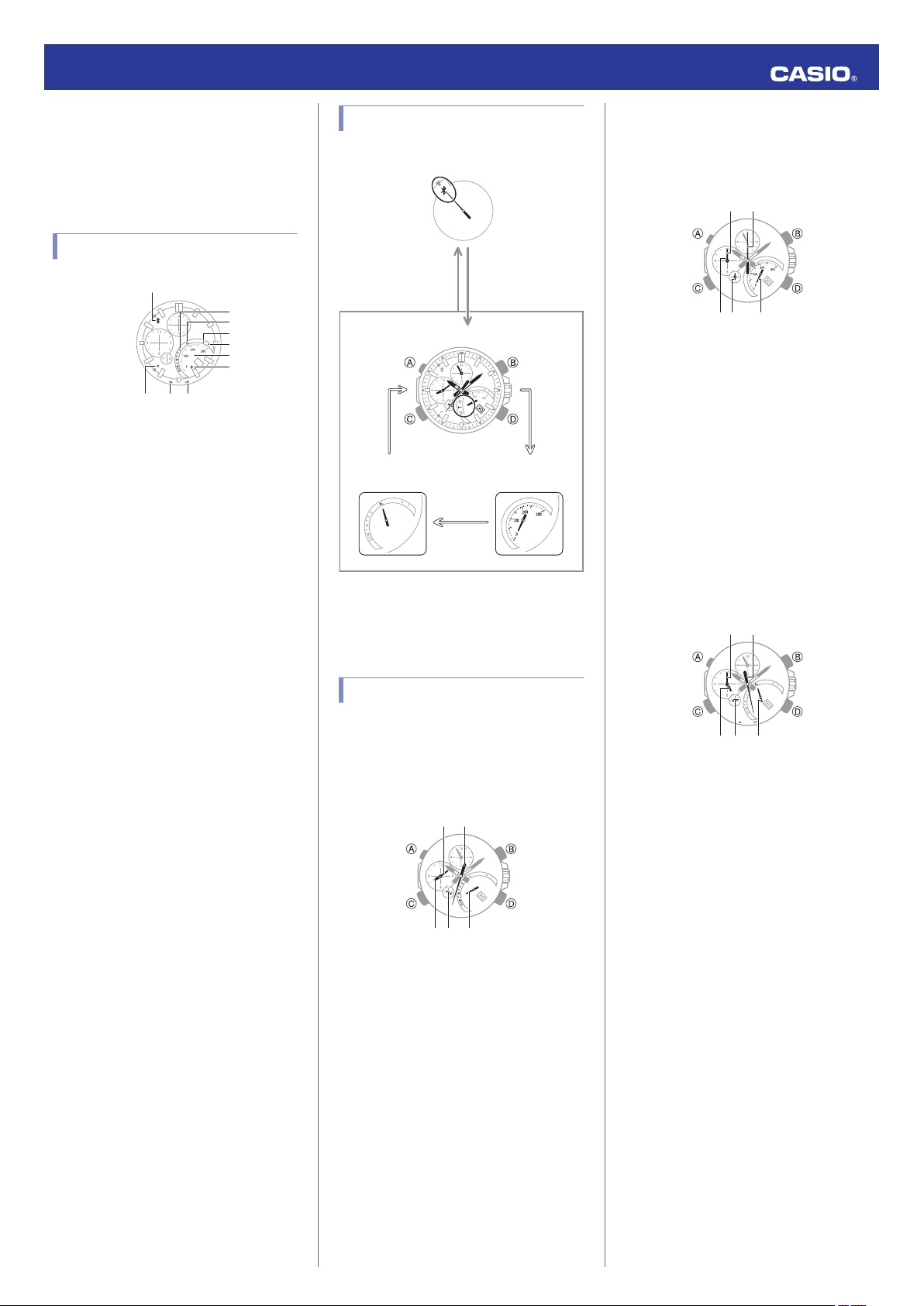
①
②③
④
⑤
⑥
⑦
⑧
⑨
⑩
MA1608-ED
A
A
A
CC
Bluetooth connection
Alarm Mode Stopwatch Mode
Calendar Mode
(Approximately
0.5 seconds)
③④ ⑤
①②
Airplane Mode
(Hold down about
4 seconds.)
③④ ⑤
②
①
Split/Reset
Start/Stop
Airplane Mode
(Hold down about
4 seconds.)
③④ ⑤
②
①
Enabling/Disabling
the Alarm
Airplane Mode
(Hold down about
4 seconds.)
© 2014 CASIO COMPUTER CO., LTD.
Operation Guide 5419
Basic Operations
This section provides an overview of the watch
and explains operations that are common to
all modes.
Watch Face Items
A
e mark
When the watch is connected with a phone,
the second hand points to e.
B
R mark
When the watch is standing by for connection
with a phone, the second hand points to “R
C
ON mark
When the watch is in the Alarm Mode and the
alarm is enabled, the second hand points to
“ON”.
D
OFF mark
When the watch is in the Alarm Mode and the
alarm is disabled, the second hand points to
“OFF”.
E
Day of week
The mode hand points to the current day of the
week.
F
AL mark
When the watch is in the Alarm Mode, the
mode hand points to “AL”.
G
l mark
The mode hand will point to “l” when your
phone has new mail.
H
¢ mark
The mode hand will point to “¢” when your
phone has no new mail.
I
Speedometer
When the watch is in the Stopwatch Mode, the
mode hand will point to a speed value after an
elapsed time measurement is complete.
Requires specification of the distance
*
traveled and a distance unit with CASIO
WATCH+.
l Viewing Speed Data
J
Airplane Mode
When the watch is in the Airplane Mode, the
mode hand points to h.
*
Navigating Between Modes
Your watch has the modes shown below.
Stopwatch Mode
In this mode, the main hour and minute hands
the current time, while the small hour
indicate
and minute hands show elapsed time as
measured by the stopwatch.
A
Stopwatch minutes
B
Stopwatch seconds
C
Stopwatch hours
D
Stopwatch 24-hour hand
E
Split speed
The A-side of the dial indicates hours 0
*
”.
12, while the P-side indicates hours
through
12 through 24.
*
Alarm Mode
In this mode, the main hour and minute hands
Use (A) to navigate between modes. Hold
down (A) for about two seconds to enter the
indicate the current time, while the small hour
and minute hands show the alarm time setting.
Calendar Mode. To connect with a phone,
hold down (C) for about 0.5 seconds.
Mode Overview
Calendar Mode
In this mode, the main hour and minute hands
indicate
the current time, while the small hour
and minute hands show another time (Dual
Time).
A
Dual Time minute
B
Current time second
C
Dual Time hour
D
Dual Time 24-hour hand
E
Current day of the week
A-side of the dial indicates an a.m. time,
The
*
*
while the P-side indicates a p.m. time.
A
Alarm minute
B
Alarm enable/disable
C
Alarm hour
D
Alarm 24-hour hand
E
Mode
A-side of the dial indicates an a.m. time,
The
*
*
while the P-side indicates a p.m. time.
1
Page 2
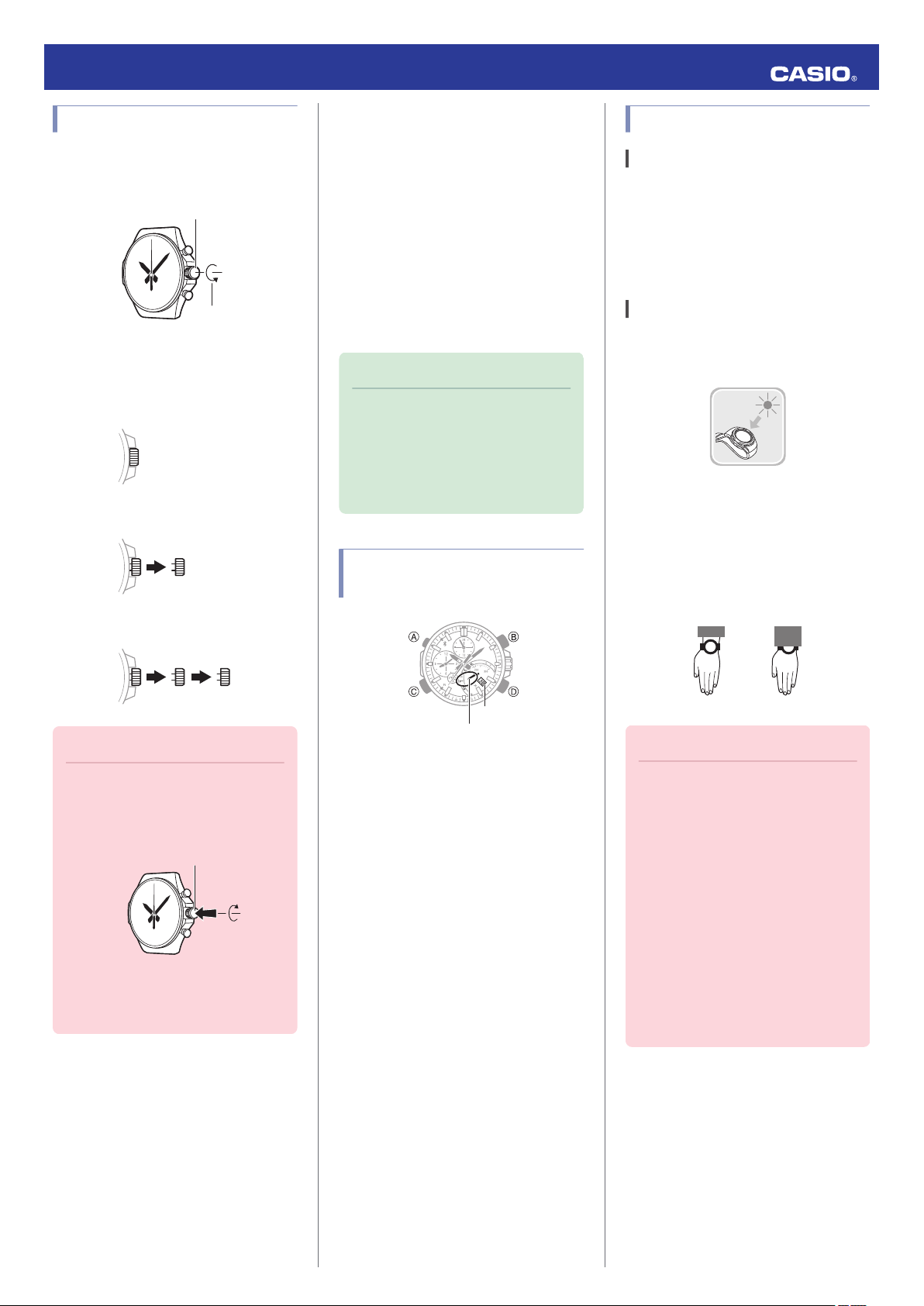
Loosen
Crown
Screw in
Day indicator
Mode hand
NOYES
Operation Guide 5419
Using the Crown
The watch’s crown is a screw-in (screw lock)
type.
To use the crown, you first need to rotate
it towards you (leftwards) to loosen it.
Before performing a crown operation, you
need to pull it out to the first or second click.
Do not pull the crown with too much force.
Normal timekeeping
First click
●
Fast Forward/Fast Reverse
After pulling out the crown, rotating it quickly
succession in either direction will start a fast
in
forward or fast reverse operation. While a fast
forward operation is in progress, quickly
rotating the crown in succession again will
increase the speed even further.
●
The fast reverse operation speed is fixed
and cannot be changed.
●
Stopping Fast Forward/Fast Reverse
Rotate the crown in the direction opposite that
of the ongoing operation or press any button.
Note
●
If you do not perform any operation
for about two minutes after pulling
out the crown, crown operations will
automatically become disabled. If
that happens, push the crown back
in and then pull it out again.
Changing Hand and the Day Indicator Settings
Solar Charging
What is solar charging?
This watch runs on power supplied from a
rechargeable (secondary) battery that is
charged by a solar panel. The solar panel is
integrated into the face of the watch, and
power is generated whenever the face is
exposed to light.
Charging the Watch
When you are not wearing the watch, put it in
a location where it is exposed to bright light.
While you are wearing the watch, make sure
that its face (solar panel) is not blocked from
light by the sleeve of your clothing. Power
the
generation efficiency is reduced even when
the face of the watch is blocked only partially.
Second click
Important!
●
To prevent loss of water resistance
and/or damage due to impact, be
sure
to push the crown in and lock it
when not in use.
●
When pushing the crown back in,
take care not to apply too much
force.
●
Mode Hand and Day Indicator
Movement
Changing the day setting of the watch will also
cause the mode hand to move.
●
Day
●
can take anywhere from about 90 seconds
It
to three minutes for the day indicator to
change after timekeeping reaches
midnight. The mode hand moves as the day
indicator changes.
●
day may not be indicated correctly while
The
the watch’s crown is pulled out.
Important!
●
Depending on light intensity and
local conditions, the watch may
become hot to the touch when
exposed to light for charging. Take
care to avoid burn injury after
charging. Also, avoid charging the
watch under high-temperature
conditions like the ones described
below.
ー
On the dashboard of a vehicle
parked in the sun
ー
Near
an incandescent light bulb or
other source of heat
ー
Under direct sunlight or in other
hot areas for long periods
2
Page 3

Second Hand
Operation Guide 5419
Charging Times
The table below shows general guidelines for
charging times under various light sources.
Actual charging time depends on your local
environment.
Required Charging Time for 1-day Use
Light Intensity Approximate Charging Time
High
Time Required to Achieve Next Charge
Level
Light Intensity
High
Low
Charge Level 1:
Time from dead battery until hand movement
starts
Charge Level 2:
Time from hand movement starts until a full
charge
Light Intensity
A
B
C
D
A
B
p
C
Low
D
Approximate Charging Time
Charge Level1Charge Level
A
B
p
C
D
Sunny day, outdoors (50,000 lux)
Sunny day, near a window (10,000 lux)
Overcast day, near a window (5,000 lux)
Indoor fluorescent lighting (500 lux)
Remaining Charge and Dead Battery
The charge level is indicated by watch hand
movement. Functions become disabled as
battery power goes low.
8 minutes
30 minutes
48 minutes
8 hours
2
3 hours 33 hours
8 hours 122 hours
12 hours 197 hours
133 hours -
●
Low Battery Power
The second hand jumps at two-second
intervals.
●
Dead Battery
All hands are stopped at 12 o’clock and the
day indicator shows
“1”.
Power Saving Function
Leaving the watch in a dark location for about
one hour between the hours of 10 p.m. and 6
a.m. will cause the second hand to stop, and
watch to enter Level 1 power saving. If the
the
watch is left in this condition for six or seven
days, all hands will stop at 12 o’clock and the
watch will enter Level 2 power saving.
Level 1:
Second hand stops to save power.
Level 2:
The following operations are stopped to save
power:
all hand movement (excluding the day
indicator), Bluetooth connection, and alarm
alerts.
●
Recovering from Power Saving
Operation
Press any button or place the watch in a welllit area to recover from power saving.
Using Mobile Link with
a Mobile Phone
While there is a Bluetooth connection
between
setting is adjusted automatically in
accordance with the phone’s time setting.
To use the watch with a phone, first tap one of
the
+” app on the phone.
●
https://itunes.apple.com/us/app/
id760165998?ls=1&mt=8
●
https://play.google.com/store/apps/details?
id=com.casio.watchplus
Enable the phone’s Bluetooth.
iPhone Users
1.
2.
3.
the watch and phone, the watch time
Note
●
This section describes watch and
phone operations.
X : Watch operation
Y : Phone operation
Getting Ready
A Installing required app on your
phone
links below and install the “CASIO WATCH
iOS (iPhone) Users
AndroidTM
B Configuring Bluetooth settings
Y On the Home Screen, tap “Settings” n
“Bluetooth”.
Y Enable
Y Tap
screen.
(GALAXY, etc.) Users
“Bluetooth”.
“Settings” to return to the “Settings”
Important!
●
Should battery go low or go dead,
expose the face (solar panel) to light
as soon as possible.
Note
●
Exposing
the battery goes dead will cause the
second hand to revolve
counterclockwise until it stops at
second 57. This indicates charging
has started.
the watch face to light after
4.
Y Tap
in the following sequence: “Privacy”
n “Bluetooth Sharing”.
5.
Y Enable
“CASIO WATCH+”.
3
Page 4
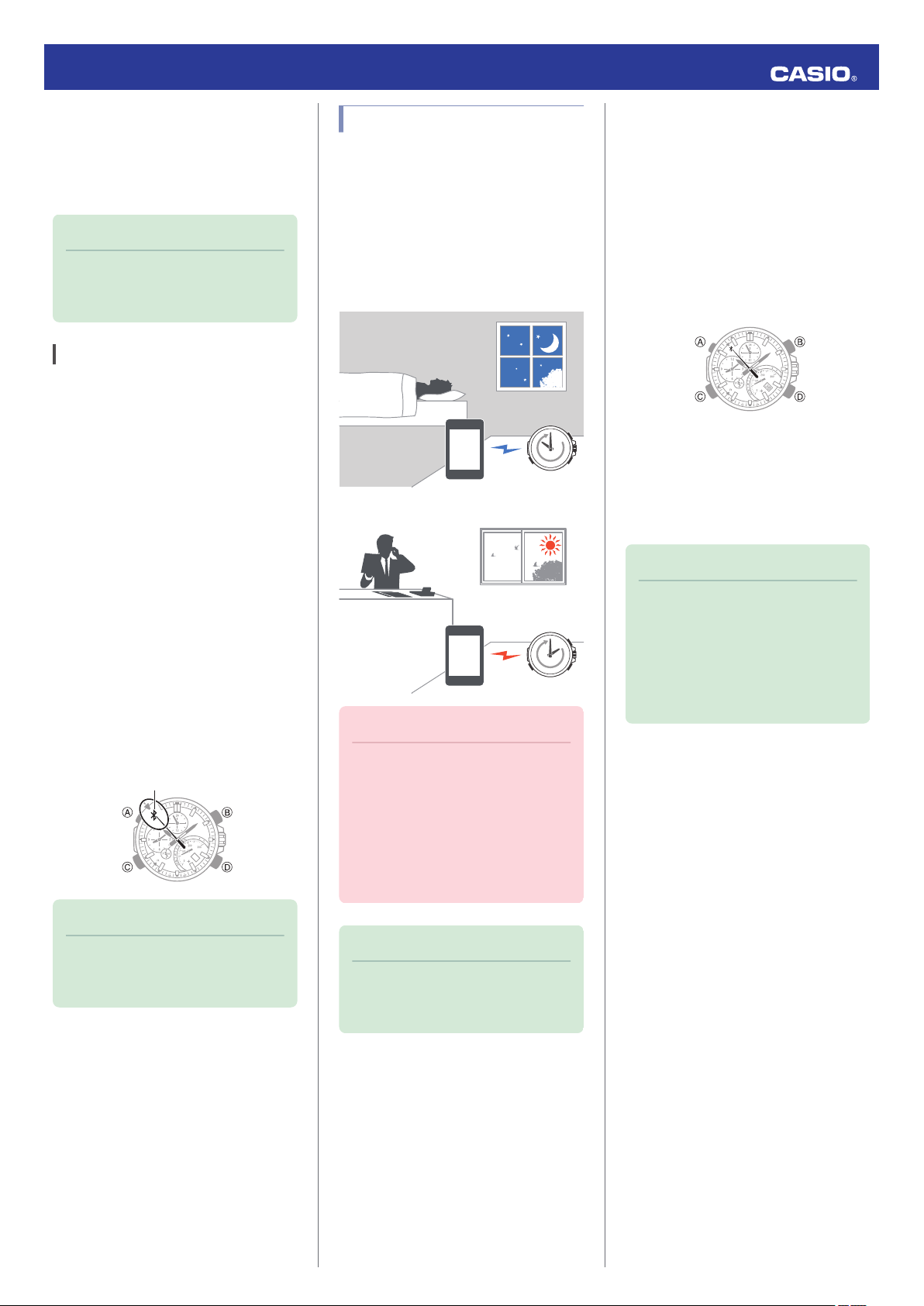
30
Bluetooth mark
22:00
14:00
Operation Guide 5419
Android Users
Y Enable Bluetooth.
●
If you are presented with a choice between
Bluetooth” and “Bluetooth Smart”, select
“
“Bluetooth Smart”.
Note
●
For details about setting
procedures, see your phone
documentation.
C Pairing the watch with a phone
Before you can use the watch in combination
with
a phone, you first need to pair them. Once
the watch is paired with a phone, you normally
do not need to pair them again.
Move the phone you want to pair with
1.
close to (within one meter of) the watch.
2.
Y On the Home Screen, tap the “CASIO
WATCH+
3.
Y Tap
4.
Y Tap
5.
Y Perform operations as instructed by the
app.
●
●
” icon.
“EDIFICE”.
“EQB-500”.
If a pairing prompt message appears,
perform the operation shown on the
phone screen.
When paring is complete, the second
hand will move to e to indicate
connection.
Auto Time Adjustment
The watch can be set to adjust its time setting
automatically
phone time.
●
Using Auto Adjust
Schedule auto adjust for times the watch and
phone are normally close to each other as
shown in the illustration below.
●
While you sleep at night
●
While
Important!
●
each day in accordance with the
you work at your desk in the afternoon
Even if there is no Bluetooth
connection when the auto adjust
time is reached, a connection is
established and adjustment is
performed automatically. The
connection is automatically
terminated after time adjustment is
complete.
●
Setting the Auto Adjust Time
Use CASIO WATCH+ on the phone to set the
auto adjust time.
1.
Y On the Home Screen, tap the “CASIO
WATCH+
2.
X Hold down (C) for about 0.5 seconds
until
” icon.
the second hand points to the R mark.
The second hand will move to e when a
connection is established between the
watch and phone.
3.
Y Tap in the following sequence: f n
“Watch settings”.
4.
Y Tap
“Time adjustment”.
●
Perform the operation shown on the
phone screen.
Note
●
Actual adjustment of the watch time
setting will occur about 30 seconds
after the auto adjust time.
Example: When 22:00 is set as the
auto adjust time, watch time setting
adjustment will start 30 seconds
after 22:00.
Note
●
If pairing fails for some reason,
perform the procedure again from
step 2.
Note
●
If
there is a World Time City specified
with CASIO WATCH+, its time will
also be adjusted automatically.
4
Page 5
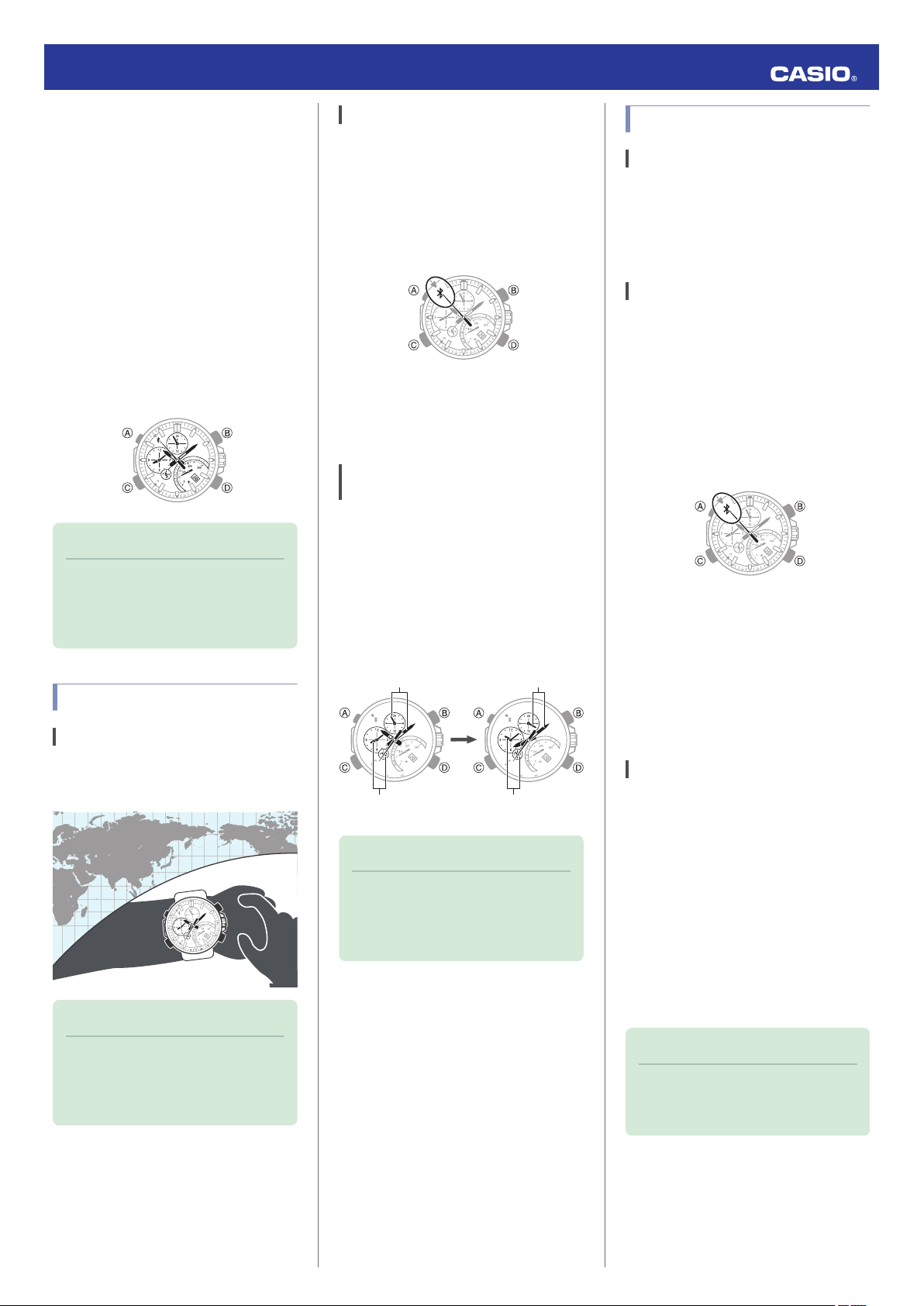
Current location time
After swappingBefore swapping
World Time
Current location time
World Time
Operation Guide 5419
●
Triggering Immediate Time Adjustment
The watch will adjust its time setting to that of
the phone immediately after they are
connected with each other. Whenever you
to adjust the watch’s time setting perform
want
the procedure below to connect with a phone.
1.
Y On the Home Screen, tap the “CASIO
WATCH+
2.
X Hold down (C) for about 0.5 seconds
until
The second hand will move to e when a
connection is established between the
watch and phone, and the time setting of
the watch will adjust to the phone’s time
setting.
” icon.
the second hand points to the R mark.
Specifying a World Time City
1.
Y Tap the
2.
X Hold down (C) for about 0.5 seconds
until the second hand points to R.
The second hand will move to e when a
connection is established between the
watch and phone.
3.
Y Tap
4.
Y Perform the operation shown on the
phone screen.
“CASIO WATCH+” icon.
“World time”.
Swapping Your Home Time and World Time
Viewing Stopwatch Data
Features
This section explains how to send lap times
and split times (up to 100 records) stored in
watch memory, as well as the best lap,
average speed, and other data to your phone
for viewing with CASIO WATCH+.
Sending Stopwatch Data to a Phone
Use the procedure below to send data from
the watch to a phone.
1.
Y Tap the
2.
X Hold down (C) for about 0.5 seconds
until the second hand points to R.
The second hand will move to e when a
connection is established between the
watch and phone.
“CASIO WATCH+” icon.
Note
●
If
there is a World Time City specified
with CASIO WATCH+, its time
adjustment will also be performed
automatically upon connection.
World Time City Settings
Features
Specifying a World Time City with CASIO
WATCH+ causes the city’s time to be
indicated
by the small hour and minute hands.
Note
1.
2.
down (A) for about two seconds to
X Hold
enter the Calendar Mode.
X Hold
down (B) for about three seconds.
The watch’s main hour hand and minute
hand
will move to the current World Time.
Note
●
This function comes in handy when
you need to move to another time
For details about how to use it,
zone.
see “Moving to Another Time Zone”.
3.
Y Tap in the following sequence: f n
“Data Box
4.
Y Tap “Data transfer
This displays a list of stopwatch data on
the phone.
●
”.
”.
Tapping
a stopwatch data item displays
its details.
Checking a Lap Time
Use CASIO WATCH+ to check the data you
sent to the phone.
1.
Y Tap the
2.
Y Tap the CASIO WATCH+ j icon.
3.
Y Tap in the following sequence:
Box” n “EQB-500”.
4.
Y On the list of stopwatch data, tap the
item you want to look up.
This displays the details of the tapped
stopwatch data.
“CASIO WATCH+” icon.
“Data
●
CASIO WATCH+ World Time lets
you select from among
approximately 300 cities as the
World Time City.
Note
●
Tapping “Edit
you can use to change the data item
title and to delete lap time data.
” displays a screen that
5
Page 6

3
0
30
30
Speed
Minutes
Hours
24-hour
Seconds
B
D
D
B
Stop
Start
Operation Guide 5419
Viewing Speed Data
Use the procedure below to configure the
watch to indicate speeds.
1.
Y Tap the “CASIO WATCH+” icon.
2.
X Hold down (C) for about 0.5 seconds
until the second hand points to R.
The second hand will move to e when a
connection is established between the
watch and phone.
3.
Y Tap “Stopwatch”.
4.
Y Use the screen that appears to specify
the distance and distance unit.
Example: Recording a Race Lap Time
This section explains how to record lap times
while watching a race, and then review the
results using CASIO WATCH+.
●
Before a race
Configure course length and speed unit
settings.
Viewing Speed Data
l
●
During a race
Measure lap times.
1.
X Hold down (A) for about 2 seconds.
This will cause the watch to enter the
Calendar Mode.
2.
X Press (A) once.
This will cause the watch to enter the
Stopwatch Mode.
3.
X Use the operations below to measure
elapsed time.
Pressing (D) at the end of each lap will
record the lap time.
●
Lap times are recorded in units of
1/1000 seconds.
4.
X Press (D) to reset the elapsed time to
zero.
5.
●
After a race
Check the measured lap times.
Sending Stopwatch Data to a Phone
l
Checking a Lap Time
l
(A) twice to return to the Calendar
X Press
Mode.
Setting the Alarm
1.
Y Tap the
2.
X Hold down (C) for about 0.5 seconds
until
The second hand will move to e when a
connection is established between the
watch and phone.
3.
Y Tap
4.
Y Perform the operation shown on the
phone screen.
“CASIO WATCH+” icon.
the second hand points to the R mark.
“Alarm”.
Adjusting Hand Alignment
If the hands are out of alignment even though
auto
time adjustment is being performed, use
CASIO WATCH+ to adjust them.
1.
Y Tap the “CASIO WATCH+
2.
X Hold down (C) for about 0.5 seconds
until
the second hand points to the R mark.
The second hand will move to e when a
connection is established between the
watch and phone.
3.
Y Tap in the following sequence: f n
“Watch settings”.
4.
Y Tap
“Adjusting home positions”.
5.
Y Perform the operation shown on the
phone screen.
” icon.
6
Page 7

30
Operation Guide 5419
Checking for Mail
You can use the watch to check if you have
new mail on your phone.
Getting ready
Register your mail address account with
CASIO WATCH+.
1.
Y Tap the
2.
X Hold down (C) for about 0.5 seconds
until the second hand points to R.
The second hand will move to e when a
connection is established between the
watch and phone.
3.
Y Tap in the following sequence: f n
“Alert settings”.
Perform the operation shown on the
4.
phone screen.
“CASIO WATCH+” icon.
Phone Finder
You can use phone finder to trigger a tone on
the phone to make it easy to find. The tone is
forced to sound even if the phone is in the
manner mode.
Important!
●
Do not use this function in areas
where phone call tones are
restricted.
●
The tone sounds at a high volume.
Do not use this function when
listening to phone output over
earphones.
1.
X If the watch is connected with a phone,
press (C) to terminate the connection.
2.
X Hold down (A) for about two seconds.
This will cause the watch to enter the
Calendar Mode.
Configuring Watch Settings
You can use CASIO WATCH+ to specify the
Bluetooth connection auto disconnect time,
auto time adjustment timing and other
settings.
1.
Y Tap the
2.
X Hold down (C) for about 0.5 seconds
until
The second hand will move to e when a
connection is established between the
watch and phone.
3.
Y Tap in the following sequence: f n
“Watch settings”.
4.
Y Select the setting you want to change
and then perform the operation shown on
the phone screen.
“CASIO WATCH+” icon.
the second hand points to the R mark.
Note
●
The types of accounts listed below
are supported for registration.
@gmail.com, @yahoo.com,
@yahoo.co.jp, @icloud.com,
@aol.jp, @aol.com, @aim.com,
@i.softbank.jp, @outlook.jp,
@outlook.com
●
Checking for Mail
1.
X If the watch is connected with a phone,
press (D). If the watch is not connected
with a phone, hold down (C) for about 0.5
seconds.
The mode hand will move to l or ¢.
l: You’ve got new mail.
¢: No new mail.
●
If you’ve got new mail
Use your phone to view your mail.
3.
X Hold down (D) for about 0.5 seconds
until the second hand points to R.
The second hand will move to e when a
connection is established between the
watch and phone, and then the phone’s
ringtone will sound.
●
It will take a few seconds before the
phone tone sounds.
4.
X Press any button to stop the tone.
●
You
can press any watch button to stop
the phone tone only during the first 30
seconds after it starts to sound.
Returning the Watch to Its Factory Default Settings
This section explains how to use CASIO
WATCH+ to return the watch settings below
to their initial factory defaults.
●
Time adjustment
●
World time
●
Alarm
●
Stopwatch
●
Connection time
X Pull out the crown to the second click.
1.
X Hold down (C) for about 5 seconds.
2.
This will cause the second hand to
perform one revolution and return the
applicable settings to their factory
defaults.
7
Page 8

After disconnectionConnected
30
Airplane mark
Operation Guide 5419
Connection
Cancelling a Connection with a Phone
Pressing (C) terminates the Bluetooth
connection and return the second hand to its
normal operation.
Connecting with a Phone
This section explains how to establish a
Bluetooth
paired with the watch.
●
1.
2.
connection between a phone that is
the watch is not paired with the phone you
If
want to connect with, perform the procedure
under “C Pairing the watch with a phone” to
pair them.
the phone close to (within one meter
Move
of) the watch.
X While
the second hand is not pointing to
e, hold down (C) for about 0.5 seconds
until the second hand moves to R.
The second hand will move to e when a
connection is established between the
watch and phone.
Important!
●
If you have problems establishing a
connection, it could mean that
CASIO WATCH+ is not running on
the phone. On the phone’s home
screen, tap the “CASIO WATCH+”
icon. Then on the watch, hold down
the (C) button for about 0.5 seconds.
Note
●
The connection will be terminated if
do not perform any operation on
you
the watch or phone for a fixed
amount of time.
To specify the connection limit time,
perform the following operation with:
use CASIO WATCH+ to select
“Watch settings” n “Connection
time”, and then specify a setting of 3
minutes, 5 minutes, or 10 minutes.
Entering the Watch Airplane Mode
Use the Airplane Mode to disable Bluetooth
radio wave emissions.
the Airplane Mode when in a hospital, in
Enter
an aircraft, or anywhere else where radio wave
emissions are restricted.
Important!
●
The functions below are disabled in
the Airplane Mode.
ー
Auto adjust
ー
Checking for new mail
ー
Phone finder
ー
Bluetooth connection
1.
X If the watch is connected with a phone,
press (C) to terminate the connection.
2.
X Hold down (A) for about four seconds.
The watch will enter the Airplane Mode
and the mode hand will move to the
Airplane Mode mark.
●
Each
time (A) is held down for about four
seconds, the watch enters or exits the
Airplane Mode.
Unpairing
To unpair the watch from a phone, delete the
pairing
information from CASIO WATCH+, the
phone, and the watch.
●
Deleting Pairing Information from
CASIO WATCH+
1.
X If the watch is connected with a phone,
press (C) to terminate the connection.
2.
Y On the Home Screen, tap the “CASIO
WATCH+” icon.
3.
Y Tap the CASIO WATCH+ j icon.
4.
Y In the “Previously registered watch
tap the watch you want to unpair.
5.
Y Tap
“Delete pairing registration”.
6.
Y Perform the operation shown on the
phone screen.
●
Deleting Pairing Information from a
Phone
iPhone Users
1.
Y On the Home Screen, tap “Settings” n
“Bluetooth
2.
Y Tap g next to “CASIO EQB-500”.
3.
Y Tap
4.
Y Tap
”.
“Forget this Device”.
“Forget Device”.
This deletes the watch’s pairing
information from the phone.
Android Users
1.
Y On the App screen tap:
“Settings” n
“Bluetooth”.
2.
Y Tap j next to “CASIO EQB-500”.
3.
Y Tap
“Unpair”.
This deletes the watch’s pairing
information from the phone.
4.
Y Scroll the status bar downwards and
open the notification panel.
5.
Y Tap e (Bluetooth) to disable Bluetooth,
and then re-enable it.
” list,
Note
●
Note that the actual operation you
need
to perform depends on the type
of phone you are using. For details,
see your phone documentation.
8
Page 9

Crown
Calendar Mode
MinutesHours
Mode hand
Crown
Operation Guide 5419
●
Deleting Pairing Information from the
Watch
1.
X Pull out the crown to the second click.
2.
X Hold down (D) for about 5 seconds.
This causes the second hand to perform
one revolution and deletes the pairing
information.
3.
X Push the crown back in.
If you purchase another phone
You need to perform the operation below
whenever you want to establish a Bluetooth
connection with a phone that is different from
the one you are currently connected with.
Unpair the watch from your current (old)
1.
phone.
Clear the current pairing info.
l
Pair the watch with your new phone.
2.
Pair the watch with the other phone.
l
Connecting a Different Watch to a Phone
You should perform the steps below before
pairing
a different watch with the phone, such
as after you buy a new watch.
●
Pairing the Watch with a Phone
1.
Y On the Home Screen, tap the “CASIO
WATCH+
2.
Y In
x.
3.
Y On
the phone you want to connect with.
4.
Y On the list that appears, tap the model
name of the watch you want to connect
with.
●
●
Connecting
Paired
1.
Y On the Home Screen, tap the “CASIO
WATCH+” icon.
2.
Y Swipe the screen to scroll through
available
want to connect with.
3.
X Perform watch operations in
accordance with the instructions that
appear on the phone screen.
” icon.
the upper left corner of the screen, tap
the list that appears, tap the brand of
From this point, follow the instructions
that appear on your phone’s screen to
complete the pairing operation.
with a Watch that is Already
watches and display the one you
Watch Settings
Use the procedure below to configure current
location time and Dual Time settings
manually.
Getting ready
Perform this procedure in the Calendar Mode.
Use (A) to navigate to the Calendar Mode.
Navigating Between Modes
l
Setting the Time and Day
While the watch is connected to a phone, it will
automatically adjust its day and time settings
to those of the phone. If the watch is not
connected to a phone, use the procedure
below to adjust its day and time settings.
Pull out the crown to the second click.
1.
This causes the second hand to move to
o’clock and the mode hand to move to
12
0, and enables the hour and minute
setting operation.
●
Crown operation is disabled while the
mode hand is moving.
Important!
●
A
phone can be connected with only
one watch at a time. To connect to
another watch, you need to
terminate the current connection.
Rotate the crown to adjust the hour and
2.
minute settings.
●
The Dual Time setting is also adjusted
in accordance with the current time
setting. Crown operation is disabled
while the Dual Time setting is being
adjusted.
Press (A).
3.
This enables the month and day setting
operation.
9
Page 10

8
9
10
3
4
2
57
11
1
6
12
DayMonth
80
90 30
40
20
50
70
10
60
00
Year (10’s digit)
8
9
3
4
2
57
1
6
0
Year (1’s digit)
Dual Time 24-hour
Dual Time
+
−
Crown
Dual Time 24-hour hand
Dual Time minute hand
Dual Time hour hand
Current location time
After swappingBefore swapping
Current location time
Dual Time
Dual Time
30
Stopwatch Mode
24-hour
Speed
Minutes
Hours
Seconds
B
B
B
D
Stop
Resume
Stop
Start
Operation Guide 5419
Press (B) to change the month.
4.
Rotate the crown to change the day.
5.
Press (A).
6.
This enables the year 10’s digit setting
operation.
Rotate the crown to change the year 10’s
7.
digit.
Configuring Dual Time Settings
Dual Time lets you keep track of the current
time in another time zone in addition your
current location time.
Pull out the crown to the first click.
1.
This causes the second hand to move to
12 o’clock.
the crown to change the Dual Time
Rotate
2.
setting.
●
can set the Dual Time in 15-minute
You
increments.
Stopwatch
The stopwatch can measure elapsed time up
to 23 hours, 59 minutes, 59 seconds.
It can also measure split times.
Getting ready
Perform this procedure in the Stopwatch
Mode. Use (A) to navigate to the Stopwatch
Mode.
Navigating Between Modes
l
Measuring Elapsed Time
Press (A).
8.
This enables the year one’s digit setting
operation.
the crown to change the year one’s
Rotate
9.
digit.
On a time signal at the top of a minute,
10.
push the crown back in.
Push the crown back in.
3.
Swapping Your Current
Location
Time and Dual Time
Settings
You can swap the time in your current location
with the Dual Time by holding down (B) for
about three seconds.
Use the operations below to measure
1.
elapsed time.
Press (D) to reset the elapsed time to all
2.
zeroes.
Press (A) twice to return to the Calendar
3.
Mode.
Note
●
If you are using the small hour and
hands for Dual Time, only the
minute
time in your current location will be
swapped with Dual Time. Dates are
not swapped.
10
Page 11

30
Speed
Minutes
Hours
24-hour
Seconds
B
D
B
Stop
Split*
Start
Alarm Mode
Alarm on
Crown
Minutes
Hours
24-hour
OFFON
Small 24-hour hand
Small minute
hand
Small hour hand
Mode Hand
24-hour hand
Minute hand
Hour hand
Operation Guide 5419
Measuring a Split Time
Use the operations below to measure
1.
elapsed time.
* Each press of (D) causes the elapsed
time up to that point (split time) to be
indicated for 10 seconds.
Press (D) to reset the elapsed time to all
2.
zeroes.
Alarm
The watch will beep when the alarm time is
reached.
Getting ready
Perform this procedure in the Alarm Mode.
Use (A) to navigate to the Alarm Mode.
Navigating Between Modes
l
Configuring Alarm Settings
Pull out the crown to the first click.
1.
This turns on the alarm.
Hand Alignment
Correction
Strong magnetism or impact can cause the
time indicated by the hands and the day
indicator to go out of alignment. If this
happens, correct hand alignment.
Adjusting Hand Alignment
Pull out the crown to the first click.
1.
Hold down (D) for about five seconds.
2.
This enables adjustment of small hour
hand, small minute hand, and small 24hour hand alignment.
Press (A) twice to return to the Calendar
3.
Mode.
Note
●
The watch has enough memory to
store up to 100 split time records.
You can use CASIO WATCH+ to
view split time records.
the crown to change the alarm time
Rotate
2.
setting.
Push the crown back in.
3.
Press (A) once to return to the Calendar
4.
Mode.
Enabling/Disabling the Alarm
Each press of (B) toggles the alarm between
on and off.
Rotate the crown to align the small hour
3.
hand, small minute hand, and small 24hour hand with 12 o’clock.
Press (A).
4.
This enables adjustment of mode hand
alignment.
Rotate the crown to align the mode hand
5.
with 0.
Press (A).
6.
This enables adjustment of hour hand,
minute hand, and 24-hour hand
alignment.
Stopping an Alarm
While the alarm is sounding, press any button
to stop it.
Rotate the crown to align the hour and
7.
minute hands with 12 o’clock.
11
Page 12

Second Hand
1
Day indicator
Destination time Current time
Airplane mark
After swappingBefore swapping
Destination time
Destination time
Operation Guide 5419
Press (A).
8.
This enables adjustment of second hand
alignment.
the crown to align the second hand
Rotate
9.
with 12 o’clock.
Press (A).
10.
This enables adjustment of day indicator
alignment.
Rotate the crown to align the 1 in the
11.
center of the day indicator.
Push the crown back in.
12.
Moving to Another Time
Zone
Use the procedure below to easily change day
and time settings of the watch to a destination
location.
●
Before Boarding
Configure the World Time (Dual Time) to the
current time at your destination.
World Time City Settings
l
Configuring Dual Time Settings
l
●
Prior to Takeoff
Enter the watch’s Airplane Mode when
instructed to do so by airline personnel.
Entering the Watch Airplane Mode
l
●
After Arriving
Exit the Airplane Mode.
1.
Entering the Watch Airplane Mode
l
Swap the origin time zone time with the
2.
destination time zone time.
Other Information
Supported Phone Models
For information about supported phone
models, visit the CASIO Website.
http://world.casio.com/os_mobile/wat/
Mobile Link Precautions
●
Legal Precautions
●
This watch complies with or has received
approval under the radio laws of various
countries and geographical areas. Using
this watch in an area where it does not
comply with or has not received approval
under applicable radio laws may be a
offense. For details, visit the CASIO
criminal
Website.
http://world.casio.com/ce/BLE/
●
Use of this watch inside of aircraft is
restricted under the aviation laws of each
country.
airline personnel.
●
●
When using this watch in combination with
a phone, keep the watch and phone close
to each other. A range of two meters is
recommended as a guideline, but the local
environment (walls, furniture, etc.), the
structure
require a much closer range.
●
This
(electrical devices, audio-visual equipment,
office equipment, etc.) In particular, it can be
affected by operation of a microwave oven.
The watch may not be able to communicate
normally with a phone if a microwave oven
is operating nearby. Conversely, this watch
may cause noise in radio reception and the
video image of a TV.
●
Bluetooth of this watch uses the same
frequency band (2.4 GHz) as wireless LAN
devices, and use of such devices in close
proximity of this watch may result in radio
interference,
and noise for the watch and the wireless
LAN device, or even communication failure.
Be sure to follow the instructions of
Precautions when using Mobile Link
of a building, and other factors may
watch can be affected by other devices
slower communication speeds
Swapping
l
Time
Swapping Your Current Location Time
l
and Dual Time Settings
Your Home Time and World
12
Page 13

Airplane Mode enabledNormal timekeeping
30
30
30
Operation Guide 5419
●
Stopping
Radio Wave Emission by This
Watch
The watch is emitting radio waves whenever
the second hand is pointing to e (Bluetooth
connected) or R (Bluetooth connection
standby). Even if the second hand is not
pointing at e or “R”, the watch will attempt to
with a phone once a day to update its
connect
time settings.
When in a hospital, on an aircraft, or in any
area where the use of radio waves is not
other
allowed, disable radio wave emission by
pressing the (C) button to terminate the
Bluetooth connection. Next, hold down the (A)
button for about four seconds to enter the
Airplane Mode.
For details, see “Entering the Watch Airplane
Mode”.
Copyrights and Registered Copyrights
Troubleshooting
I can’t pair the watch with a
phone.
Q1
I’ve never been able to establish a
(pairing) connection between the
watch and phone.
Are you using a supported phone model?
Check if the phone model and its
operating system are supported by the
watch.
For information about supported phone
models, visit the CASIO Website.
http://world.casio.com/os_mobile/wat/
Is CASIO WATCH+ installed on your
phone?
The CASIO WATCH+ needs to be
installed in order to connect with the
watch.
A Installing required app on your
l
phone
Are your phone’s Bluetooth settings
configured correctly?
I can’t reconnect the watch
and phone.
Q1
The
watch will not re-connect with the
phone after they are disconnected.
Is CASIO WATCH+ running on your
phone?
Check if CASIO WATCH+ is running on
phone. On the phone’s Home Screen,
the
tap the CASIO WATCH+ icon. Then on
the watch, hold down the CONNECT
button (C) for about 0.5 seconds.
Have you tried turning your phone off and
then back on again?
Turn the phone off and then back on, and
then
tap the CASIO WATCH+ icon. Next,
on the watch, hold down the CONNECT
button (C) for about 0.5 seconds.
●
Bluetooth® is a registered trademark of
Bluetooth SIG, Inc.
●
iPhone and App Store are registered
trademarks of Apple Inc. in the United
States and other countries.
●
GALAXY Note and GALAXY S are
registered trademarks of Samsung
Electronics Co., Ltd.
●
Android and Google PlayTM are registered
trademarks of Google Inc.
●
Other company names and product names
used herein are trademarks or registered
trademarks of their respective companies.
Configure the phone’s Bluetooth settings.
For details about setting procedures, see
your phone documentation.
iPhone Users
●
“Settings”n“Bluetooth”n On
●
“Settings” n “Privacy
” n “Bluetooth
Sharing” n “CASIO WATCH+” n On
Android Users
●
Enable Bluetooth.
Other than the above.
Some phones need to have BT Smart
disabled to use CASIO WATCH+. For
about setting procedures, see your
details
phone documentation.
●
On the Home Screen, tap:
“Menu” n
“Settings” n “Bluetooth” n “Menu” n
“BT Smart settings” n “Disable”.
Q2
I can’t establish a connection
(pairing) between the watch and a
newly purchased phone.
To connect with a newly purchased phone,
you will need to perform the pairing operation
again with the new phone. Use CASIO
WATCH+ to delete the pairing information
from your current (old) phone, and then pair
the watch with the new phone.
If you purchase another phone
l
Q2
The phone is in the Airplane Mode.
Connection with the watch is not possible
while
the phone is in the Airplane Mode. After
exiting the phone’s Airplane Mode, go to its
Home Screen and tap the “CASIO WATCH
+” icon. Then on the watch, hold down the
CONNECT button (C) for about 0.5 seconds.
Q3
The watch is in the Airplane Mode.
Exit the watch’s Airplane Mode. Then hold
down the CONNECT button (C) for about 0.5
seconds.
13
Page 14

30
30
30
Operation Guide 5419
Q4
I changed the phone’s Bluetooth
from enabled to disabled, and now I
can’t connect anymore.
On the phone, disable and then re-enable
Bluetooth, and then go to the Home Screen
and tap the
the watch, hold down the CONNECT button
(C) for about 0.5 seconds.
Q5
Turn on the phone and tap the CASIO WATCH
+ icon. Then on the watch, hold down the
CONNECT button (C) for about 0.5 seconds.
Phone-Watch Connection
Q1
Have you tried turning your phone off and
then back on again?
Has the watch been re-paired with the
phone?
“CASIO WATCH+” icon. Next, on
I can’t connect after turning off the
phone.
I can’t establish a connection
between the phone and watch.
Turn the phone off and then back on, and
tap the CASIO WATCH+ icon. Next,
then
on the watch, hold down the CONNECT
button (C) for about 0.5 seconds.
Changing to a Different
Phone Model
Q1
Connecting the current watch to
another phone.
Clear pairing information from the watch you
are
currently using, and then pair with another
phone.
If you purchase another phone
l
Phone Finder
Q1
Phone Finder does not work.
Are the phone and watch disconnected?
Phone Finder does not work during
Bluetooth connection.
Is CASIO WATCH+ running on your
phone?
Phone Finder will not work unless CASIO
WATCH+ is running. On the Home
Screen, tap the CASIO WATCH+ icon.
Other than the above.
If the phone does not respond after a few
seconds, it could mean that the phone is
too far from the watch. Change to
located
a different location and try again.
Q2
It takes some time before the phone
responds.
The phone will emit a tone when a connection
is established with the watch, which takes a
few seconds.
Q3
The phone cannot be found even
when it is close to the watch.
Since communication is performed using
radio
waves, the watch may not be able to find
the phone even if it is within two meters.
Certain environments may make the
allowable communication range very short.
Checking Email
Q1
What types of mail accounts can be
checked for mail?
@gmail.com, @yahoo.com, @yahoo.co.jp,
@icloud.com,
@i.softbank.jp, @outlook.jp, @outlook.com
Q2
The CASIO WATCH+ supports registration of
up to five mail accounts.
Q3
The watch’s mode hand indicates whether or
not you have new mail on your phone.
●
If the mode hand is pointing at l, it means
you’ve got new mail.
●
If the mode hand is pointing at ¢, it means
you do not have any new mail.
Q4
The email check operation takes about 10
seconds.
Q5
Did you register your account?
Use the CASIO WATCH+ to register the
email account you want to check.
Is the CASIO WATCH+ running?
Check if CASIO WATCH+ is running on
the phone. On the Home Screen, tap the
CASIO WATCH+ icon.
@aol.jp, @aol.com, @aim.com,
How many mail accounts can be
configured for incoming mail alert?
What mail information does the
watch show?
It takes time before mail check
information
The watch is not checking for email.
is indicated by the watch.
Perform the procedure below and then repair the watch and phone.
A
Delete the pairing information from
CASIO WATCH+.
B
Delete the phone pairing information.
C
Delete the pairing information from
the watch.
Unpairing
l
14
Page 15

30
Operation Guide 5419
Auto Time Adjustment
Q1
When does the watch sync its time
setting with the phone?
The time is adjusted automatically at the auto
adjust time specified with CASIO WATCH+.
The
watch will also automatically sync its time
with the phone time when they are connected.
Q2
Time is not adjusted when the auto
adjust time is reached.
About 30 seconds after the specified auto
adjust
time is reached, the watch will connect
with the phone and adjust its time setting
accordingly.
Q3
Time is not displayed correctly.
The phone’s time setting may not be correct.
A
Correct the phone’s time setting.
iPhone Users
●
“Settings” n “Privacy” n Turn on
“
Location Services” n “System
Services” n Turn on “Setting Time
Zone”.
Android Users
●
Refer to your phone’s user
documentation.
B
Establish
and phone, and correct the time setting.
Auto Time Adjustment
l
Q4
There may have been a change in your area
between standard time and summer time.
Establish a connection between the phone
and watch and correct the time setting.
a connection between the watch
The indicated time and World Time
are off by one hour.
World Time
Q1
The time for a World Time City is not
correct.
The summer time start date and time, end date
and time, or other rules were changed by
authorities.
Q2
After swapping Home Time City with
Time City, the World Time City
World
time is not correct.
Use the CASIO WATCH+ to specify a World
Time City.
Hand Movement and
Indications
Q1
I don’t know what mode the watch is
in.
You tell which mode the watch is currently in
by checking the position of the mode hand.
Navigating Between Modes
l
●
Hold down (A) for about two seconds to
enter the Calendar Mode.
Q2
Why can’t I perform any button
operations while high-speed hand
movement is in progress?
Except for the mode navigation button, button
operation is disabled while high-speed hand
movement
is changed, etc. Wait until the hands stop
moving before performing button operations.
is in progress after a watch setting
Q4
All hands are stopped at 12 o’clock
and buttons do not work.
The battery is dead. Keep the watch exposed
to light until the battery recharges sufficiently.
Charging the Watch
l
Q5
The hands suddenly start moving at
high speed.
This is due to one of the reasons below, and
does not indicate malfunction. Simply wait
until normal hand movement resumes.
●
The watch is recovering from a power
saving state.
Power Saving Function
l
●
Establish a connection with the phone and
correct the time setting.
Auto Time Adjustment
l
Q6
Hands are stopped and buttons do
not work.
The watch is in the charge recovery mode.
Wait until the recovery process is complete
(for
about 15 minutes). The watch will recover
more quickly if you place it in a brightly lit
location.
Q7
Hands and the day indicator are out
of alignment.
Strong magnetism or impact may cause the
hands
of the watch to go out of alignment. Use
CASIO WATCH+ to correct hand alignment.
Adjusting Hand Alignment
l
Q8
The time setting is correct, but the
day indicator is between days.
The day is in the process of changing. For
information about how the day changes, see
the section below.
Changing Hand and the Day Indicator
l
Settings
Q3
The second hand is jumping at twosecond intervals.
Battery power is low. Keep the watch exposed
to light until it recharges sufficiently.
Charging the Watch
l
15
Page 16

Operation Guide 5419
Crown Operations
Q1
Nothing happens when I rotate the
crown.
If you do not perform any operation for about
two minutes after pulling out the crown
(approximately
and day indicator alignment operations),
crown operations will automatically become
disabled. If that happens, push the crown back
in and then pull it out again.
Using the Crown
l
Q2
Crown operation is disabled while high-speed
hand movement is in progress after a watch
setting is changed, etc. Wait until the hands
stop moving before performing crown
operations.
30 minutes in the case of hand
Crown operation does not work.
Charging
Q1
The watch does not work even
though it is exposed to light.
The watch stops operating whenever the
battery goes dead. Keep the watch exposed
to light until it recharges sufficiently.
Charging the Watch
l
16
