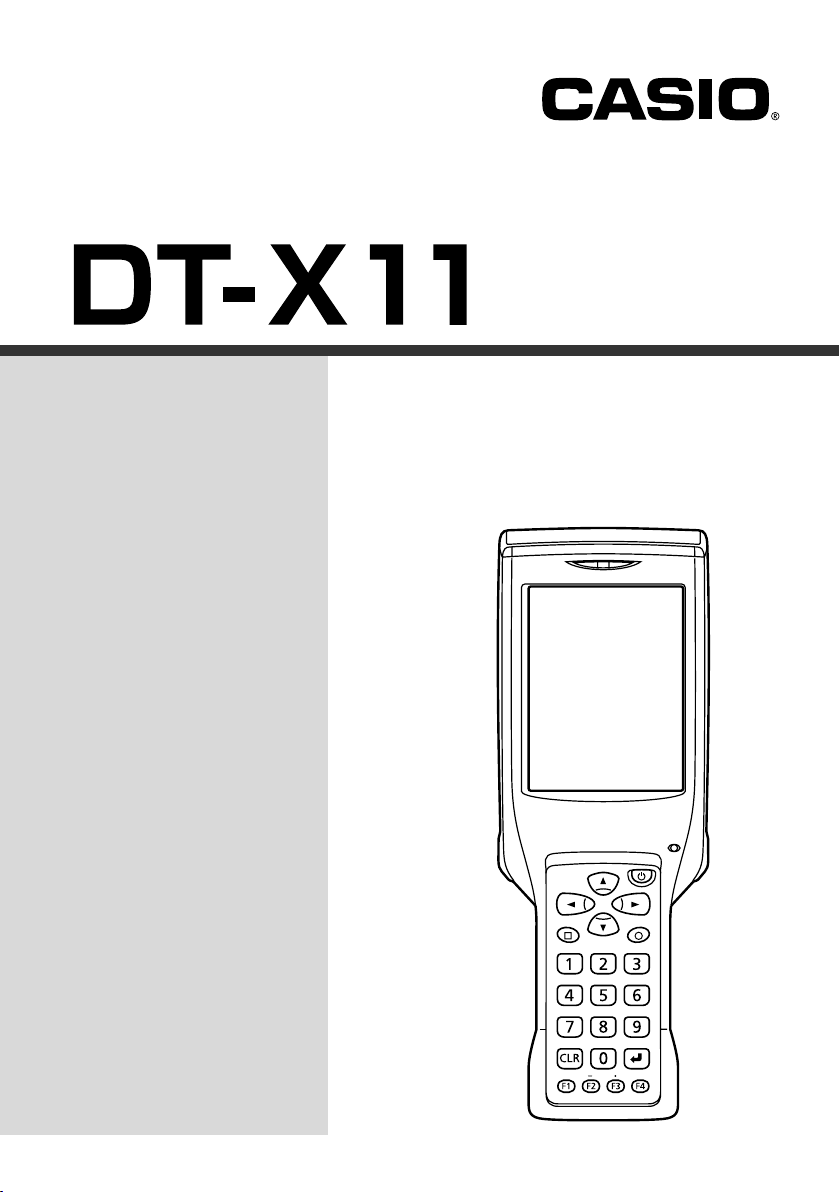
Handheld Terminal
User’s Guide
E
Series
Be sure to read “Safety
Precautions” inside this
guide before trying to use
your Handheld Terminal.
After reading this guide,
keep it in a safe place for
future reference.
PN410401-001
Fn
BL ABC DEF
GHI JKL MNO
PQRS
TUV WXYZ
BS Alpha
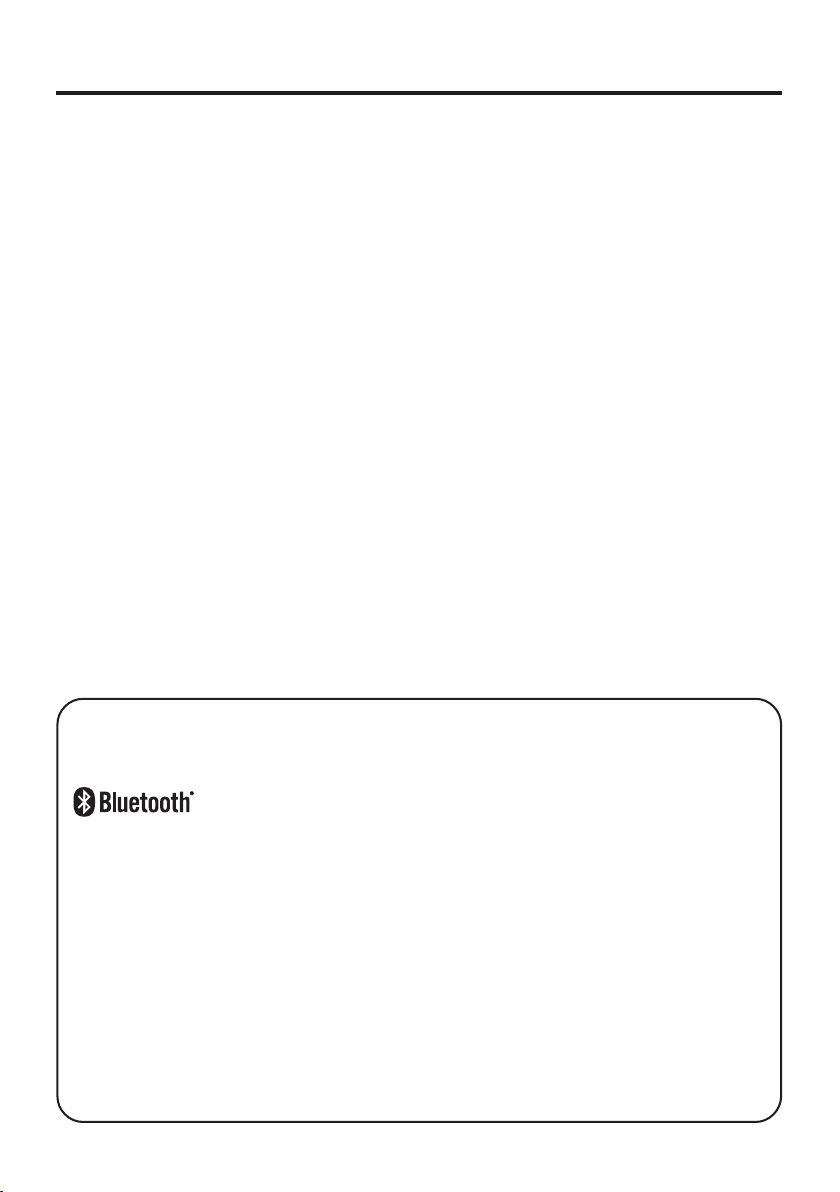
• This Product includes BRYCEN Co., Ltd’s BL-RAPPORE Stack and My Wirefree
Network Bluetooth User Interface Application, which use is governed by a license
granted by BRYCEN Co., Ltd.
• BLUETOOTH is a registered trademark owned by Bluetooth SIG, Inc. and licensed to
CASIO COMPUTER CO., LTD.
• Microsoft and Windows are either registered trademarks or trademarks of Microsoft
Corporation in the United States and/or other countries.
• Compact Flash is a trademark of SanDisk Corporation in the United States.
• Datalight is a registered trademark of Datalight, Inc.
TM
• FlashFX
is a trademark of Datalight, Inc.
Copyright 1993-2000 Datalight, Inc., All Rights Reserved.
U.S. Patent Office 5,860,082
• Other company names and product names used in this guide are trademarks or registered
trademarks of their respective owners.
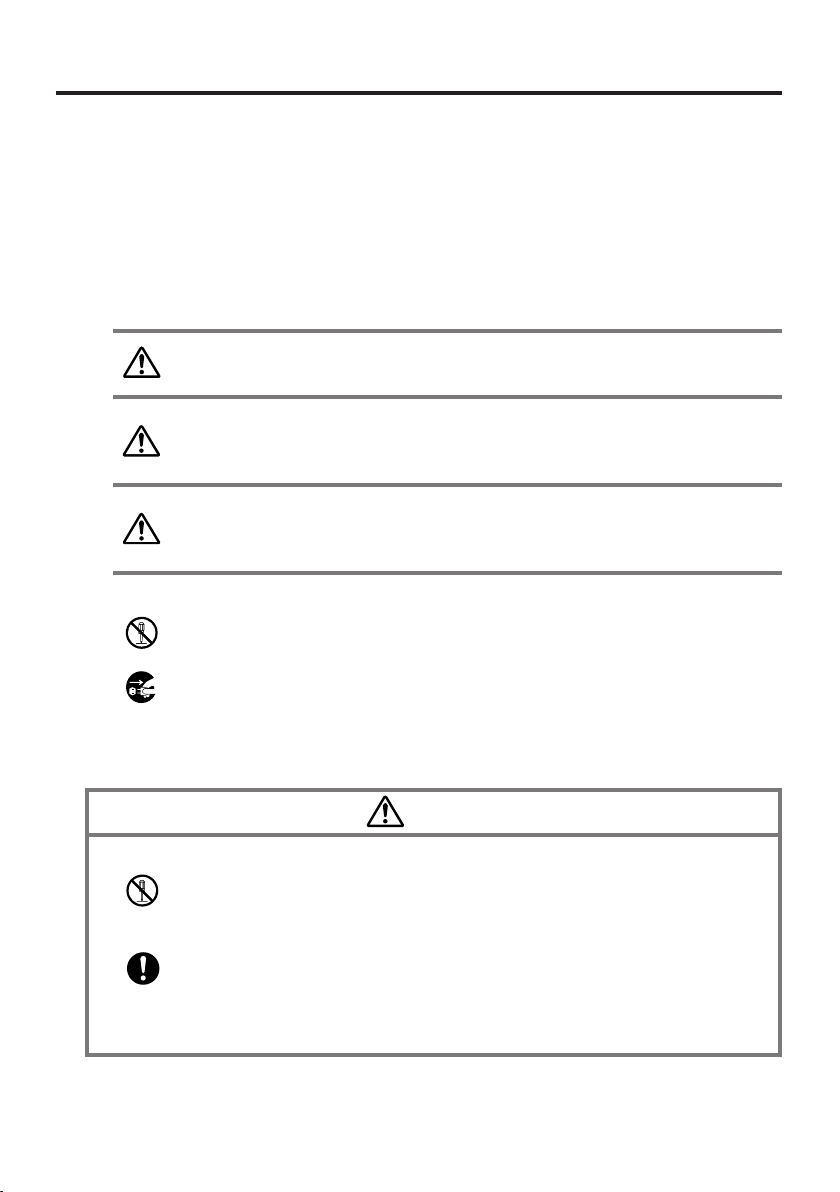
Safety Precautions
Congratulations upon your selection of this CASIO product. Be sure to read the
following Safety Precautions before trying to use it for the first time.
Markings and Symbols
The following are the meanings of the markings and symbols used in these Safety
Precautions.
Danger
Warning
Caution
• A diagonal line indicates something you should not do. The symbol shown
here indicates you should not try to take the unit apart.
• A black circle indicates something you should do. The symbol shown here
indicates you should unplug the unit from the wall outlet.
This symbol indicates information that, if ignored or applied
incorrectly, creates the danger of death or serious personal injury.
This symbol indicates information that, if ignored or applied
incorrectly, creates the possibility of death or serious personal
injury.
This symbol indicates information that, if ignored or applied
incorrectly, creates the possibility of personal injury or property
damage.
Precautions During Use
Disassembly and Modification
• Never try to disassemble or modify the Handheld Terminal and its options in
any way. High voltage inside creates the danger of electric shock.
Abnormal Conditions
• Should the Handheld Terminal and its options become hot or start to emit
smoke or a strange odor, immediately turn off the power, and contact your
original vendor or an authorized CASIO service provider. Continued use
creates the danger of fire and electric shock.
Warning
E-1
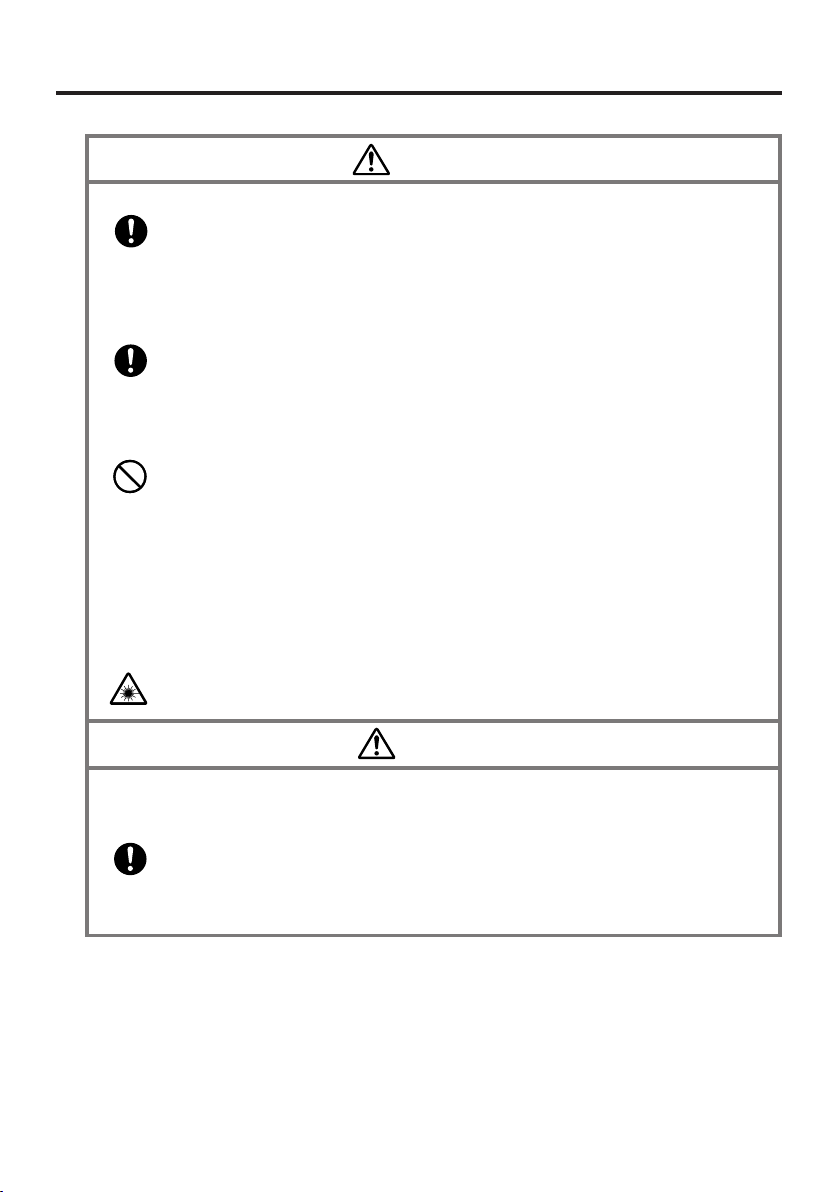
Warning
Foreign Objects
• Should any foreign matter get into the Handheld Terminal and its options,
immediately turn off the power and contact your original vendor or an
authorized CASIO service provider. Continued use creates the danger of fire
and electric shock.
Dropping and Damage
• Should you drop the Handheld Terminal and its options and damage them,
immediately turn off the power and contact your original vendor or an
authorized CASIO service provider. Continued use creates the danger of fire
and electric shock.
Moisture
• Though your Handheld Terminal is water splash-resistant, its Bridge
Satellite Cradle and other optional peripherals are not. Keep loose metal
objects and containers filled with liquids away from your Handheld
Ter minal and the optional peripherals.
Also, never connect or disconnect peripherals to the Handheld Terminal
while they are wet. Water getting into the Handheld Terminal or its
peripherals creates the danger of fire and electric shock.
Laser Light
• This product scans bar codes using laser light. Never look directly into the
laser light or shine the laser light into the eyes.
Warning
Interference with the Operation of Other Equipment
(Using Wireless Data Communication)
• Keep your Handheld Terminal at least 22 centimeters (811/16") away from
anyone wearing a pacemaker. Radio waves emitted by the Handheld
Ter minal can affect the operation of a pacemaker.
E-2
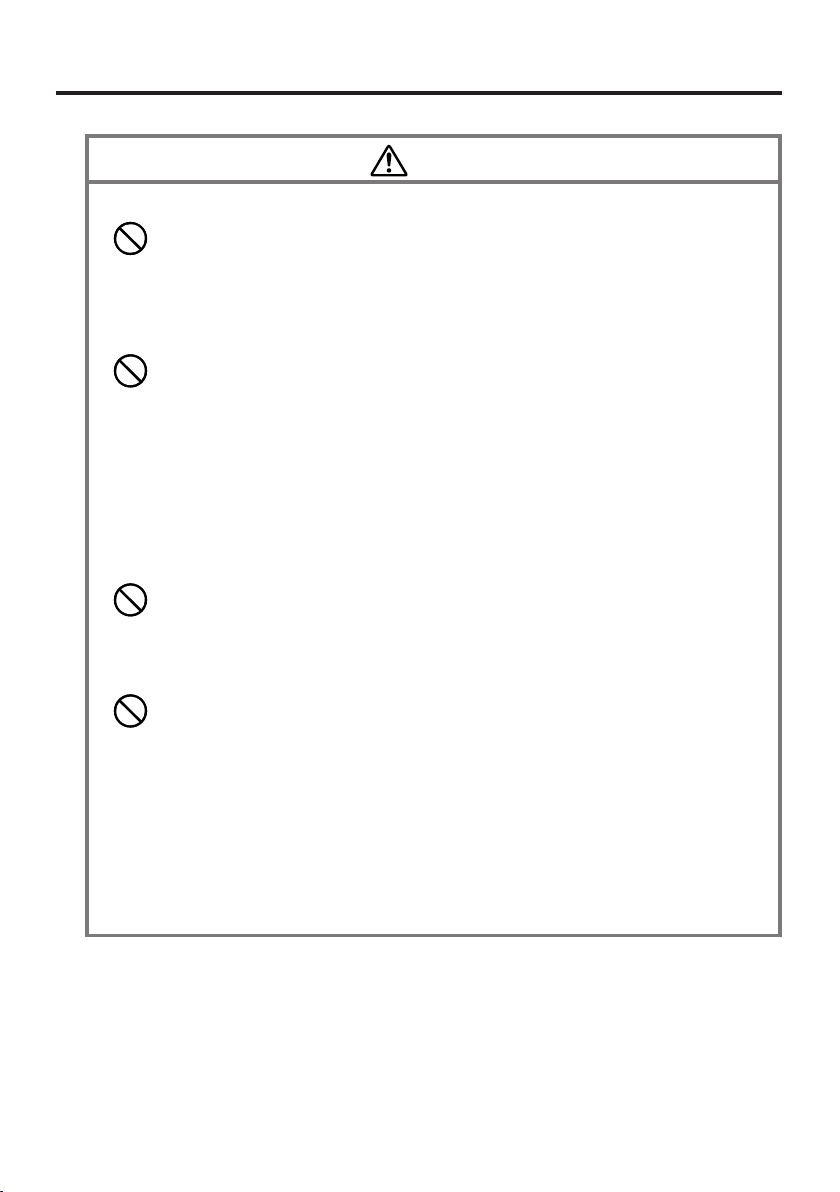
Caution
Foreign Objects
• Take care to ensure that metals or combustible objects are not inserted into
the openings of the Handheld Terminal and its options. Such the objects
inside of the Handheld Terminal and its options create the danger of fire and
electric shock.
Location
• Do not locate the Handheld Terminal and its options on a surface that is
unstable or uneven. Doing so creates the danger of the Handheld Terminal
falling, which can cause personal injury.
• Do not locate the Handheld Terminal and its options in an area subject to
large amounts of humidity or dust. Doing so creates the danger of fire and
electric shock.
• Do not leave the Handheld Terminal and its options for a long period in a car
parked in direct sunlight.
Heavy Objects
• Never place heavy objects on top of the Handheld Terminal and its options.
Doing so creates the danger of loss of balance and the objects falling, which
can cause personal injury.
LCD Screen
• Never apply strong pressure to the screen or subject it to strong impact.
Doing so can crack the screen or LCD panel glass, which can cause the
danger of personal injury.
• Should the LCD panel glass break, never touch the liquid inside. Doing so
can cause skin inflammation.
– Should liquid from the LCD panel accidentally get into your mouth,
immediately wash your mouth with water and then consult a physician.
– Should liquid from the LCD panel accidentally get into your eyes or onto
your skin, immediately rinse for at least 15 minutes with clean tap water
and then consult a physician.
E-3
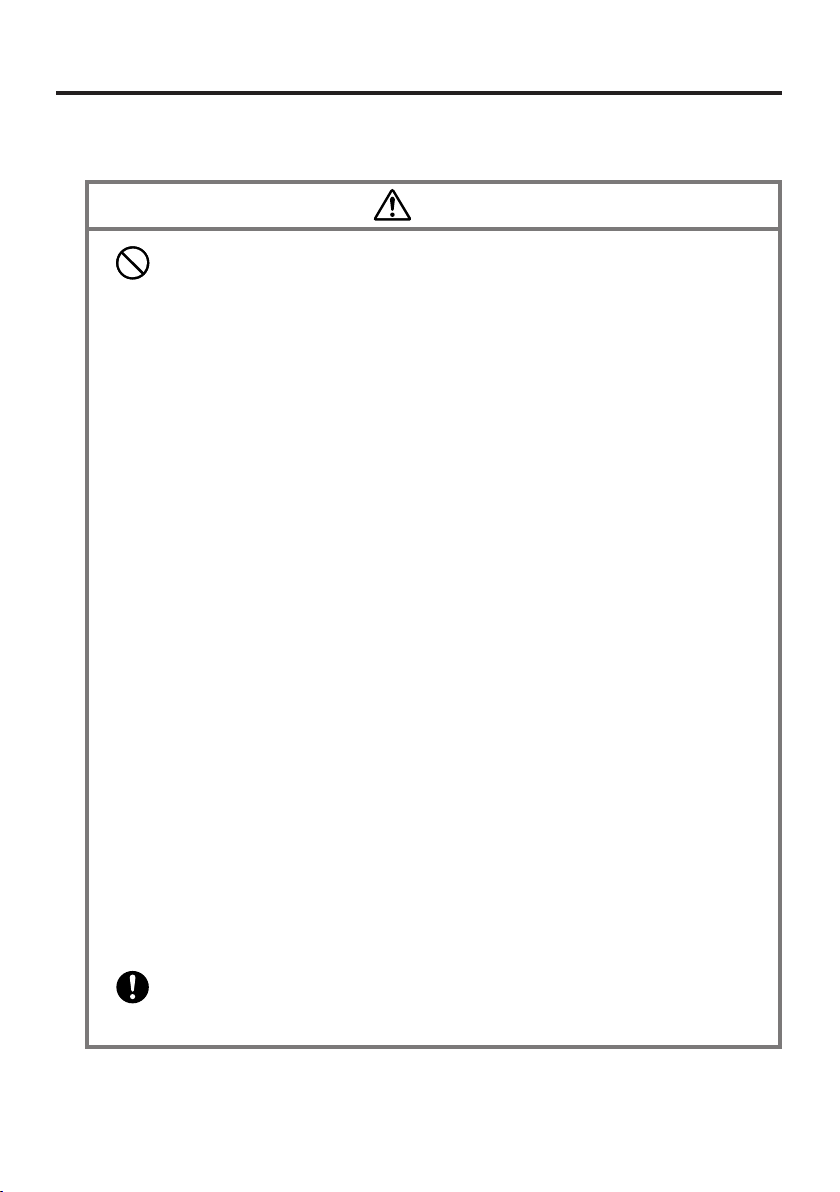
Optional Lithium-ion Battery Pack
Danger
• Never allow the battery pack to become wet. Water can create the danger of
battery pack heat emission, explosion, and fire.
• Never use or leave the battery pack next to open flame, near a stove, or any
other area exposed to high heat. Doing so creates the danger of battery pack
heat emission, explosion, and fire.
• Never use the battery pack with any device other than the Handheld
Ter minal. Doing so can create the danger of battery pack heat emission,
explosion, and fire.
• Note that the battery pack’s positive (+) and negative (–) polarities must be
oriented correctly when it is loaded into battery charger or the Handheld
Ter minal. Connecting the battery pack with its polarities reversed creates the
danger of battery pack fluid leakage, heat emission, explosion, and fire.
• Never dispose of the battery pack by incinerating it or otherwise expose it to
heat. Doing so creates the danger of battery pack heat emission, explosion,
and fire.
• Never allow the positive (+) and negative (–) terminals of the battery pack to
become connected (shorted) by metal. Doing so creates the danger of battery
pack heat emission, explosion, and fire.
• Never transport or store the battery pack together with a necklace, hair pins
or other metal objects. Doing so can short battery pack terminals, creating
the danger of battery pack heat emission, explosion, and fire. Be sure to
place the battery pack in its case whenever transporting or storing it.
• Never throw the battery pack or otherwise subject it to strong impact. Doing
so creates the danger of battery pack heat emission, explosion, and fire.
• Never pierce the battery pack with nails, hit it with a hammer, or step on it.
Doing so can create the danger of battery pack heat emission, explosion, and
fire.
• Never try to take apart the battery pack or modify it in any way. Doing so
creates the danger of battery pack heat emission, explosion, and fire.
• Use only the specified battery charger to charge the battery pack. Use of
other type of battery charger creates the danger of battery pack heat
emission, explosion, and fire.
E-4
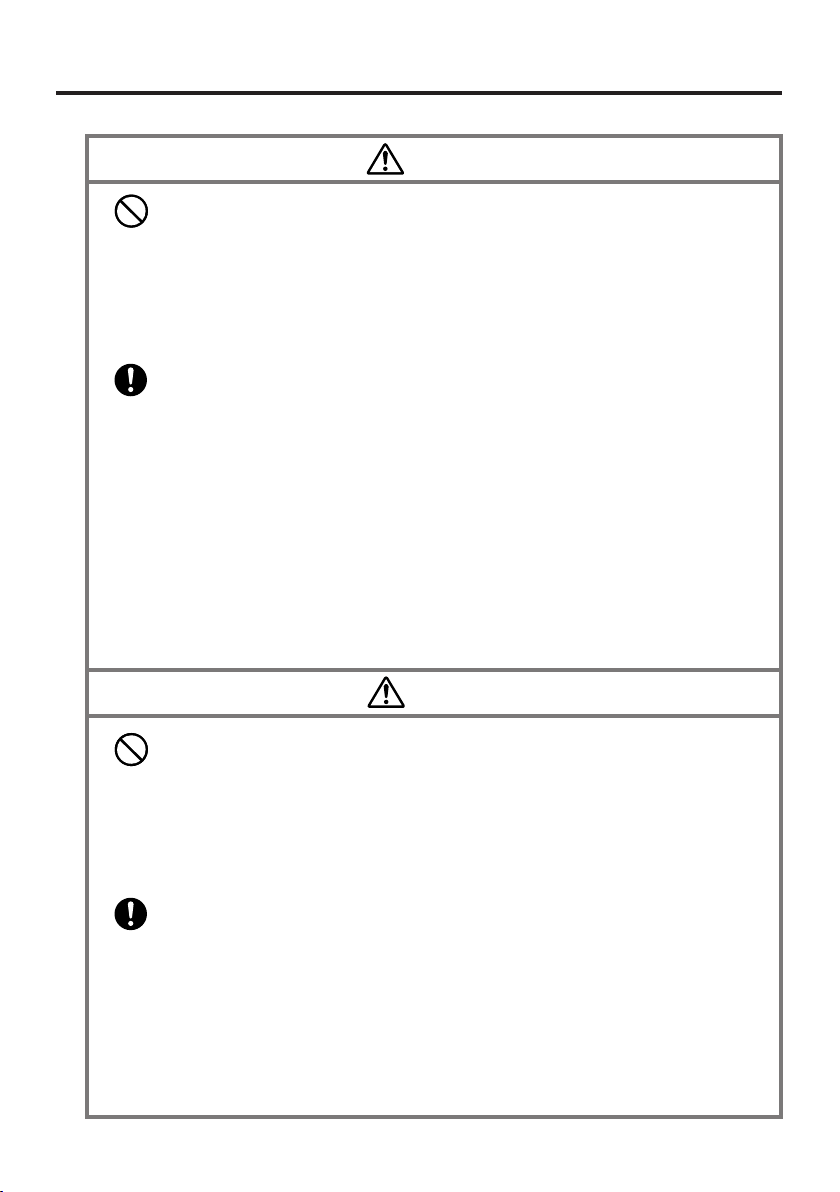
Warning
• Never place the battery pack in a microwave oven or any other high-voltage
device. Doing so creates the danger of battery pack heat emission,
explosion, and fire.
• Should the battery pack emit a strange odor or heat, change color or shape,
or exhibit any other abnormal behavior, immediately stop using it.
Continued use creates the danger of battery pack heat emission, explosion,
and fire.
• If the amount of time period the battery pack can serve becomes
considerably short, stop using it. It may indicate the possibility of a
malfunction in the battery pack. Continued charging the battery pack
creates the danger of heat emission, explosion, and fire.
• If the battery pack does not achieve full charge after the normal charging
time has passed, stop charging it. Continued charging creates the danger of
battery pack heat emission, explosion, and fire.
• Should the battery pack start to leak or emit a strange odor, immediately
move it away from any nearby flame. Leaking battery fluid is combustible,
and exposure to flame creates the danger of explosion and fire.
• Should fluid from the battery pack accidentally get into your eyes, do not
rub them. Immediately rinse your eyes with clean tap water and then
consult a physician immediately.
Caution
• Never use or leave the battery pack in an area exposed to direct sunlight, in
a car parked in direct sunlight, or any other very hot area. Doing so creates
the danger of heat emission and fire, as well as deterioration of battery pack
performance and shortening of its service life.
• Do not use the battery pack in areas where static electricity is being
generated. Doing so creates the danger of battery pack heat emission,
explosion, and fire.
• Danger of explosion if the battery pack is incorrectly replaced.
Replace only with same or equivalent type recommended by CASIO.
Dispose of used batteries according to the CASIO instruction.
• Should fluid from the battery pack accidentally get onto clothing or your
skin, immediately rinse it off with clean tap water. Prolonged contact with
battery pack fluid can cause skin irritation.
• Keep the battery pack out of the reach of small children. Do not let small
children remove the battery pack from battery charger or the Handheld
Ter minal while it is powered on.
E-5
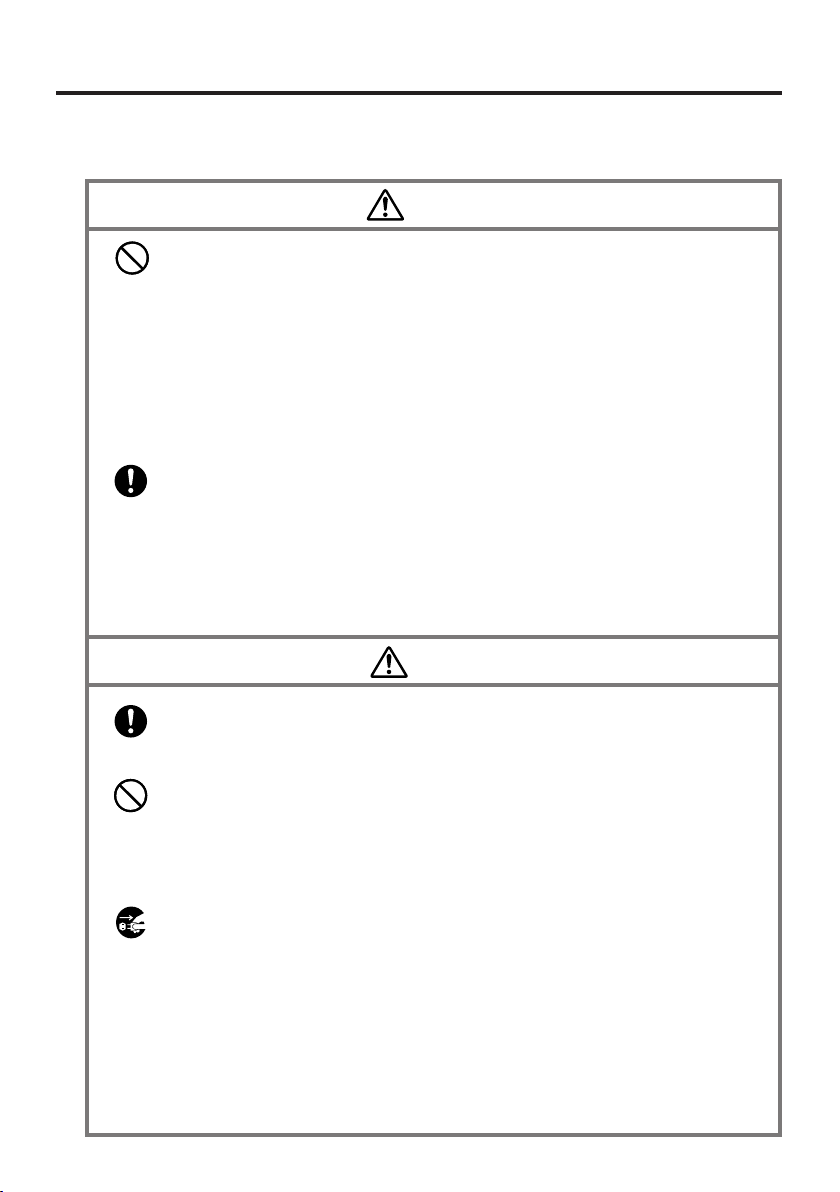
AC Power Supply
• Do not use the Handheld Terminal at a voltage other than the specified
voltage. Also, do not connect the Handheld Terminal to a multi-plug power
strip. Doing so creates the danger of fire and electric shock.
• Avoid conditions that can cause damage or breaks in the power cord. Do not
place heavy objects on the power cord and keep it away from sources of
heat. Any of these conditions can damage the power cord, creating the
danger of fire and electric shock.
• Never modify, sharply bend, twist, or pull on the power cord. Doing so
creates the danger of fire and electric shock.
• When using the battery charger and Bridge Satellite Cradle, be sure to use
the respective AC adaptors (sold separately). Use of other AC adaptor model
creates the danger of fire and electric shock.
• Should the power cord become severely damaged (to the point that wires are
exposed or broken), contact your original vendor or an authorized CASIO
service provider about repair or replacement. Use of a damaged electrical
cord creates the danger of fire and electric shock.
• Keep the power cord away from stoves and other sources of extreme heat.
Heat can melt the covering of the power cord and create the danger of fire
and electric shock.
• Never pull on the power cord when unplugging it. Doing so can damage the
cord and create the danger of fire and electric shock. (Always hold the plug
when unplugging it from the wall outlet.)
• Never touch the plug while your hands are wet. Doing so can create the
danger of electric shock.
• Be sure to unplug the power cord from the wall outlet before moving the
battery charger and Bridge Satellite Cradle. Failure to do so can result in
damage to the power cord caused by pulling it, which creates the danger of
fire and electric shock.
• Be sure to unplug the power cord from the wall outlet before cleaning the
battery charger and Bridge Satellite Cradle.
• Be sure to turn the power off and unplug the power cord after use.
• Unplug the power cord from the wall outlet whenever leaving the battery
charger and Bridge Satellite Cradle unattended for a long period.
Warning
Caution
E-6
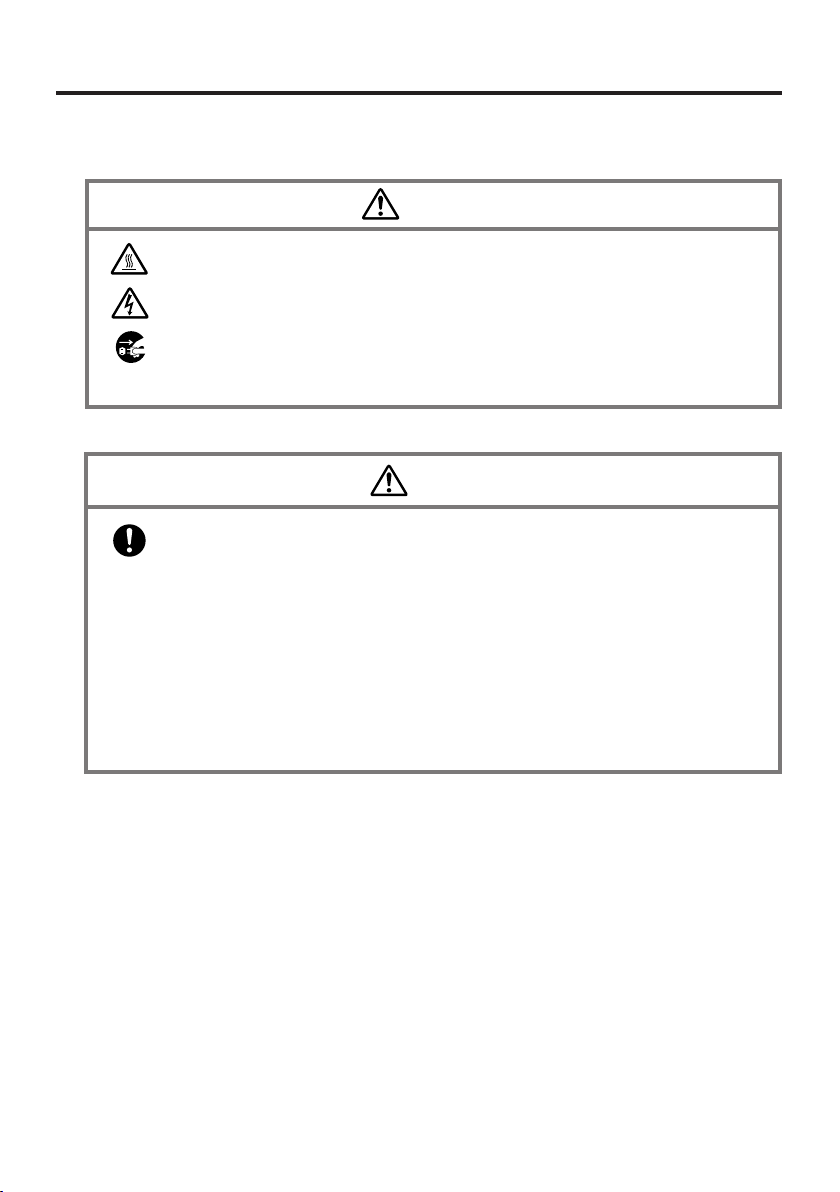
AC Adaptor
Caution
• The housing of the AC adaptor can become warm during normal use.
• Take normal precautions against electric shock.
• At least once a year, unplug the AC adaptor from the wall outlet and clean
any dust that builds up between the prongs of the plug.
Dust built up between the prongs can lead to the danger of fire.
Backup Copies of All Important Data
Caution
• Note that CASIO Computer Co., Ltd. shall not be held liable to you or any
third party for any damages or loss caused by deletion or corruption of data
due to use of the Handheld Terminal, malfunction or repair of the Handheld
Ter minal or its peripherals, or due to the batteries going dead.
• The Handheld Terminal employs electronic memory to store data, which
means that memory contents can be corrupted or deleted if power is
interrupted due to the batteries going dead or incorrect battery replacement
procedures. Data cannot be recovered once it is lost or corrupted. Be sure to
make backup copies of all important data. One way to do this is to use the
separately sold Bridge Satellite Cradle to transfer data to a computer.
E-7
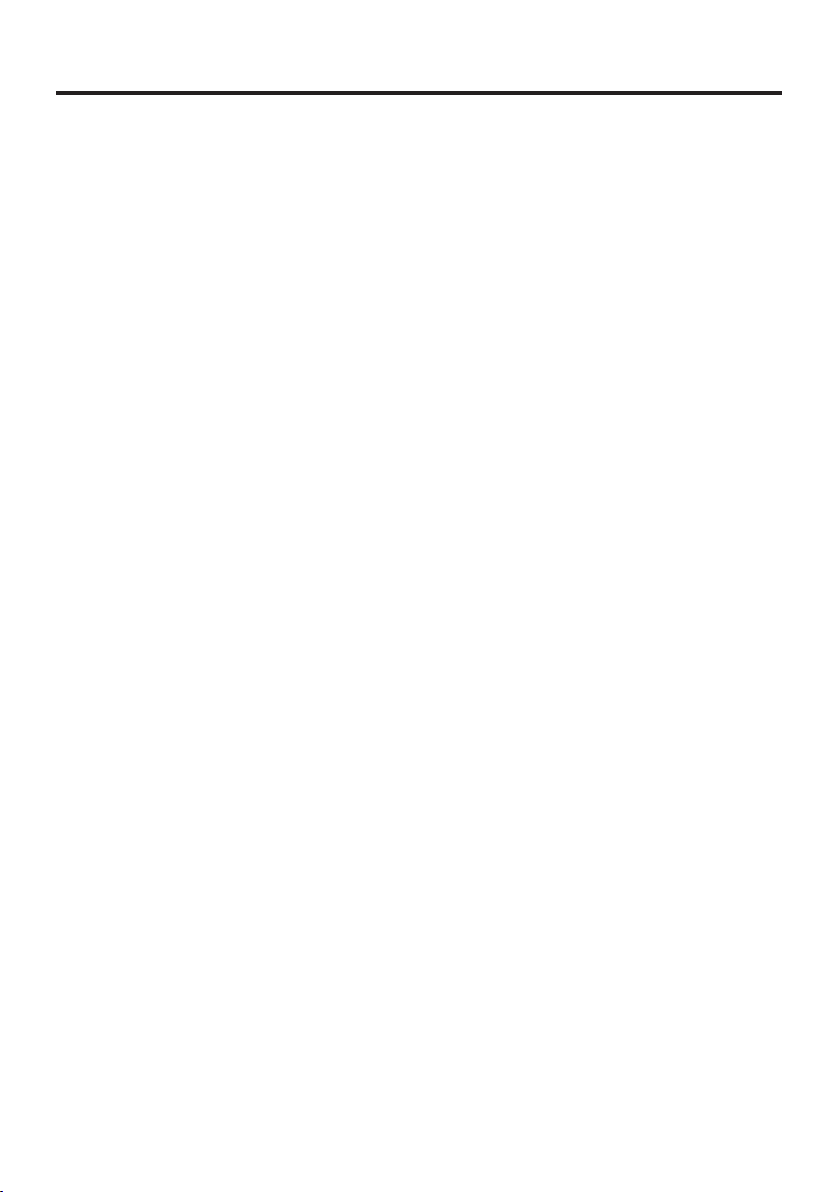
Operating Precautions
Your Handheld Terminal and its options are precision digital instruments. Improper
operation or rough handling can cause problems with data storage and other problems.
Note and observe the following precautions to ensure proper operation.
• Do not continue operating the Handheld Terminal when battery power is low.
Doing so can cause data to be lost. When the battery goes low, charge it as soon as
possible.
• Do not leave dead batteries in the Handheld Terminal for a long period.
Dead batteries can leak, leading to malfunction and damage to the Handheld
Terminal.
• Use the Handheld Terminal and its options only within the specified
temperature range.
Use outside of the specified temperature range creates the risk of malfunction.
• Avoid using the Handheld Terminal and its options in areas subject to the
following conditions.
The following conditions create the risk of damage to the Handheld Terminal.
— Large amounts of static electricity
— Extreme heat or extreme cold
— High humidity
— Sudden temperature extremes
— Large amounts of dust
• Use only the special stylus that comes with the Handheld Terminal to operate its
touch screen and reset button.
• Do not use any tool other than the special stylus to operate the touch screen.
Other tools can scratch the touch screen and lead to malfunction.
• Never use thinner, benzene, cosmetic cleaning fluids, or other volatile agents to
clean the Handheld Terminal.
To clean the Handheld Terminal, wipe it with a dry cloth, or a cloth moistened in
a weak solution of water and a mild neutral detergent. Wring all excess moisture
from the cloth before wiping.
E-8
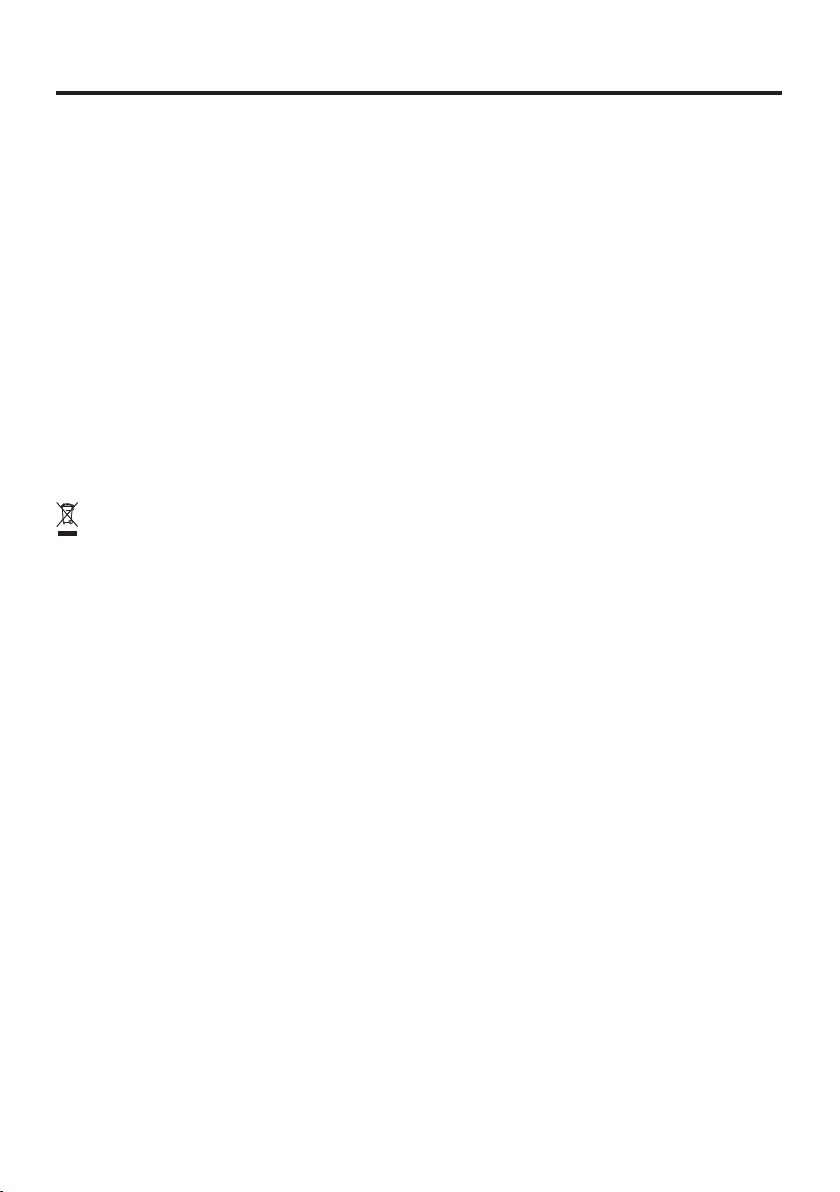
Important
• The contents of this guide are subject to change without notice.
• Note that CASIO COMPUTER CO., LTD. shall not be held liable to you or any third
parties for any losses or damages arising from the use of this guide.
• This guide does not include any information about programming and download
procedures. See the applicable separate documentation for information about the
procedures.
Warranty and After Service
• Should this product ever malfunction, contact your original retailer providing
information about the product name, the date you purchased it, and details about the
problem.
This mark applies in EU countries only.
E-9
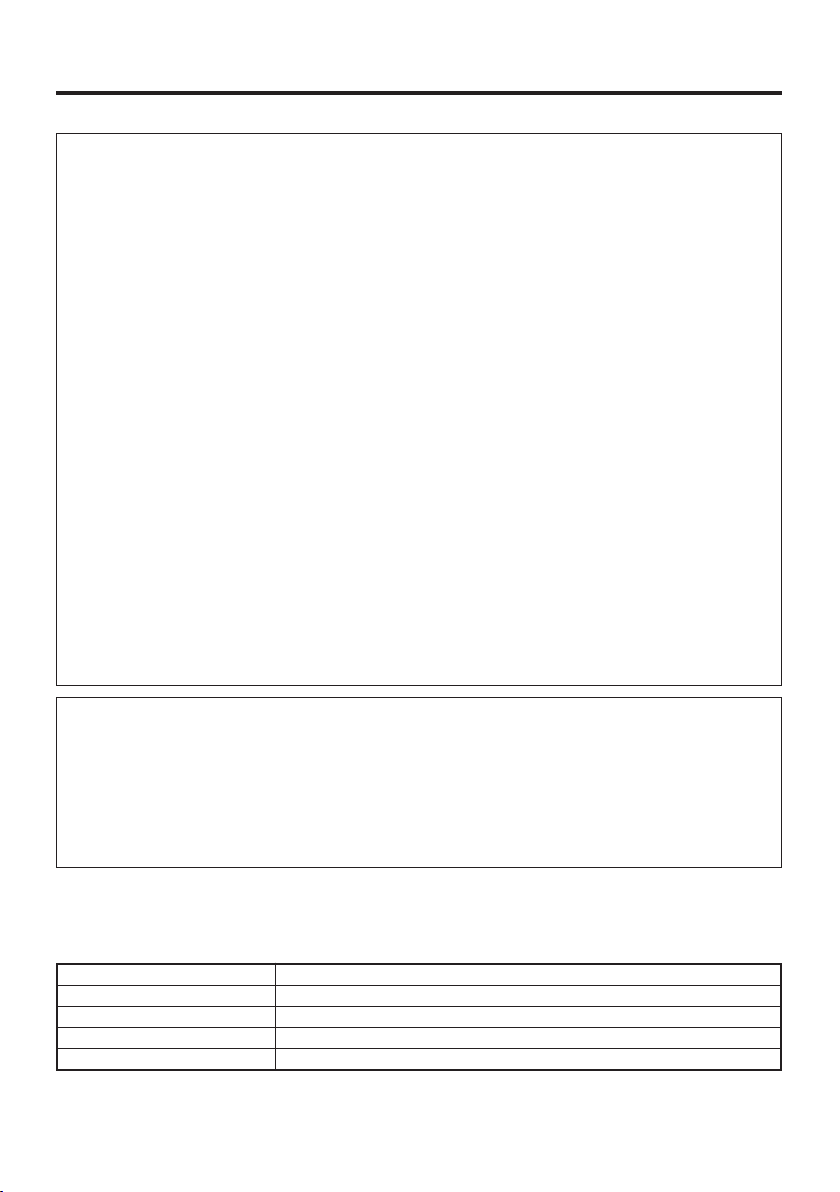
GUIDELINES LAID DOWN BY FCC RULES FOR USE OF THIS UNIT IN THE U.S.A. (not
applicable to other areas).
NOTICE
This equipment has been tested and found to comply with the limits for a Class B digital device, pursuant
to Part 15 of the FCC Rules. These limits are designed to provide reasonable protection against harmful
interference in a residential installation. This equipment generates, uses and can radiate radio frequency
energy and, if not installed and used in accordance with the instructions, may cause harmful interference
to radio communications. However, there is no guarantee that interference will not occur in a particular
installation. If this equipment does cause harmful interference to radio or television reception, which can
be determined by turning the equipment off and on, the user is encouraged to try to correct the interference
by one or more of the following measures:
• Reorient or relocate the receiving antenna.
• Increase the separation between the equipment and receiver.
• Connect the equipment into an outlet on a circuit different from that to which the receiver is connected.
• Consult the dealer or an experienced radio/TV technician for help.
FCC WARNING
Changes or modifications not expressly approved by the party responsible for compliance could void the
user’s authority to operate the equipment.
Proper connectors must be used for connection to host computer and/or peripherals in order to meet FCC
emission limits.
Peripherals and Cables
AC Adaptor (AD-S42120A)
Communication Card Cover (DT-892TCV)
Communication Card Cover (Large size) (DT-893LTCV)
CF Card Extension Unit (DT-894CFU)
Cables (DT-887AXA, DT-888RSC, DT-380USB)
Model Numbers: DT-X11M30U, DT-160IOE, DT-167CHGE, DT-169CHGE, DT-5022CHG
Trade Name: CASIO
Responsible party: CASIO, INC. Industrial Handheld Division
Address: 2700 Augustine Drive Suite 155, Santa Clara, California 95054
Telephone number: 408-737-6300
This device complies with Part 15 of the FCC Rules. Operation is subject to the following two conditions:
(1) This device may not cause harmful interference, and (2) this device must accept any interference
received, including interference that may cause undesired operation.
Declaration of Conformity
The equipment generates and radiates radio-frequency energy.
SAR (Specific Absorption Rate) for this device was measured in accordance with FCC OET
Bulletin 65, Supplement C and guidelines established in IEEE C95.1-1991.
We, the undersigned.
Company CASIO Europe GmbH
Address, City Bornbarch 10, D-22848 Norderstedt
Country Germany
Phone number +49(0)40-528-65-0
Fax number +49(0)40-528-65-424
certify and declare under our sole responsibility that the following equipments:
E-10
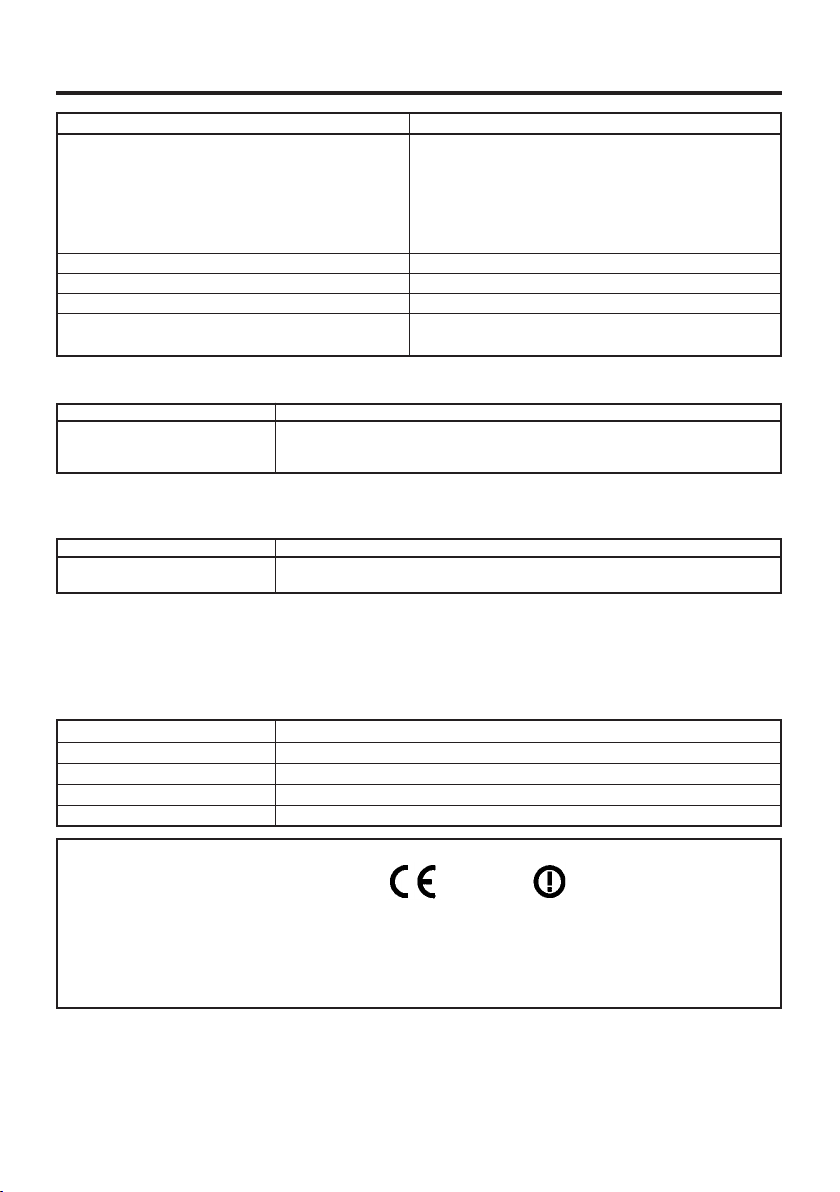
Product description / Intended use
EU/EFTA member states intended for use EU: Austria, Belgium, Denmark, Finland, France,
Member states with restrictive use NONE
Manufacturer CASIO COMPUTER CO., LTD.
Brand CASIO
Type DT-X11M30E, DT-X11M30RC
are tested and found to conform with the essential requirements for protection of health and the safety of
the user and any other persons and Electromagnetic Compatibility, as included in following standards:
Standard lssue date
EN60950 2001
EN301 489-1, 2002-08
EN301 489-17 2002-08
and are tested and found to conform with the essential radio test suites so that they effectively use the
frequency spectrum allocated to terrestrial/space radio communication and orbital resources so to as to
avoid harmful interference, as included in following standards:
Standard lssue date
EN300-328-1 2004-11
EN300-328-2 2004-11
and therefore comply with the essential requirements and provisions of the Directive 1999/5/EC of the
European Parliament and of the council of March 9, 1999 on Radio equipment and Telecommunications
Terminal Equipment and the mutual recognition of their conformity and with the provisions of Annex III
(Conformity Assessment procedure referred to in article 10).
The technical documentation as required by the Conformity Assessment procedure is kept at the following
address:
Company CASIO Europe GmbH
Address, City Bornbarch 10, D-22848 Norderstedt
Country Germany
Phone number +49(0)40-528-65-0
Fax number +49(0)40-528-65-424
Germany, Greece, Ireland, Italy, Luxembourg, The
Netherlands, Portugal, Spain, Sweden, United
Kingdom, Czech Republic, Hungary, Poland, Slovenia,
Slovakia, Estonia, Latvia, Lithuania, Cyprus, Malta
EFTA: Switzerland, Iceland, Lichtenstein, Norway
DT-X11M10RC, DT-X11M10E
Products are for distribution within
all member states of the EU.
0984
France limited to 2446.5-2483.5 Mhz Indoor use.
Belgium limited to 2400-2483.5 Mhz Indoor, 2460-2483.5 Mhz Outdoor use.
The Netherlands limited to 2400-2483.5 Mhz Indoor use with no license, 2451-2471.0
Mhz Outdoor use with license.
E-11
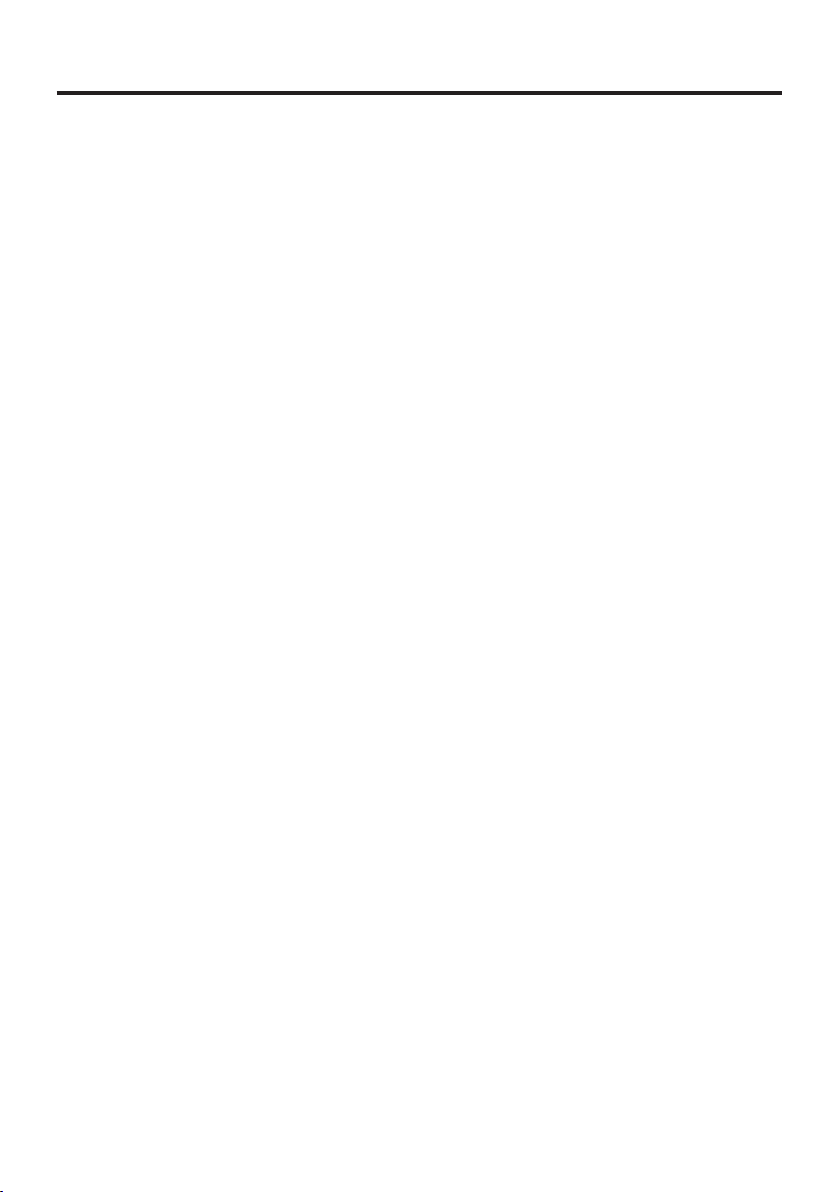
Contents
Safety Precautions .........................................................................................E-1
Operating Precautions ................................................................................... E-8
Important ......................................................................................................... E-9
Before Getting Started .................................................................................E-14
Handheld Terminal System Configuration ................................................. E-16
Options ............................................................................................................. E-16
General Guide ............................................................................................... E-19
Replacing the Battery .................................................................................. E-21
Replacing the Battery Pack ............................................................................... E-21
Attaching the Wrist Strap ............................................................................E-24
Configuring Handheld Terminal Settings ................................................... E-25
Calibrating Touch Screen Alignment ................................................................ E-25
Adjusting Display Contrast .............................................................................. E-26
Adjusting Display Brightness ........................................................................... E-26
Display Auto Dimmer ....................................................................................... E-26
Using the C-MOS Imager (C-MOS Imager models only) ........................... E-27
About the Class 1 LED Label ........................................................................... E-28
Using the Laser Scanner (Laser Scanner models only) ........................... E-29
Warning Label .................................................................................................. E-30
Bar Code Scanning Position ............................................................................. E-30
Performing Communication ........................................................................E-31
IR Communication ........................................................................................... E-31
Bluetooth
Resetting the Handheld Terminal ...............................................................E-33
Performing a Full Reset (Initialization) ............................................................ E-34
DT-X11 Specifications .................................................................................. E-35
®
Communication .............................................................................. E-32
E-12
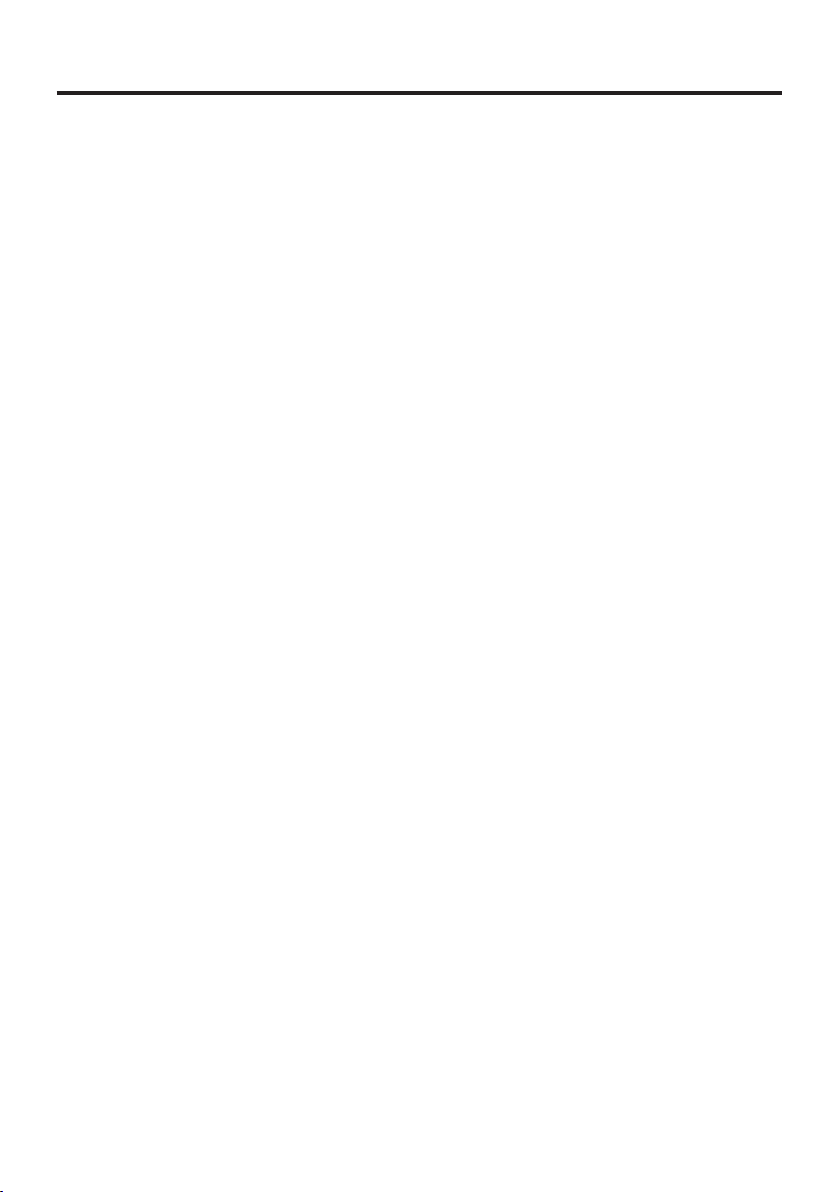
Using the Bridge Satellite Cradle (DT-160IOE) .......................................... E-37
General Guide ................................................................................................... E-37
Option ............................................................................................................... E-37
Connecting the AC Adaptor and Connecting to Computer .............................. E-39
Configuring DIP Switch Settings ..................................................................... E-41
Using Wall Mount Unit .................................................................................... E-42
Connecting Multiple Bridge Satellite Cradles (DT-160IOE) ........................... E-44
Bridge Satellite Cradle (DT-160IOE) Specifications ....................................... E-45
Using the Cradle-type Battery Charger ...................................................... E-46
General Guide ................................................................................................... E-46
Option ............................................................................................................... E-46
Connecting the AC Adaptor for Cradle-type Battery Charger ......................... E-48
Using Wall Mount Unit .................................................................................... E-49
Cradle-type Battery Charger (DT-169CHGE) Specifications .......................... E-49
Using the Dual Battery Charger ..................................................................E-50
General Guide ................................................................................................... E-50
Option ............................................................................................................... E-50
Charging a Battery Pack ................................................................................... E-52
Connecting Multiple Dual Battery Chargers .................................................... E-53
Dual Battery Charger (DT-5022CHG) Specifications ...................................... E-54
Using PC Card (DT-X11M30E / M30U / M10E) ............................................ E-55
Affixing a PC Card Remover ........................................................................... E-55
To load a PC card .............................................................................................. E-55
Using CF Card Extension Unit ....................................................................E-57
Bundled Item .................................................................................................... E-57
Attaching the CF Card Extension Unit ............................................................. E-57
Loading a CF Card ........................................................................................... E-58
CF Card Extension Unit (DT-894CFU) Specifications .................................... E-58
Using Rechargeable Battery Pack ..............................................................E-59
Battery Pack Specifications .............................................................................. E-59
Large-capacity Battery Pack Specifications ..................................................... E-59
E-13
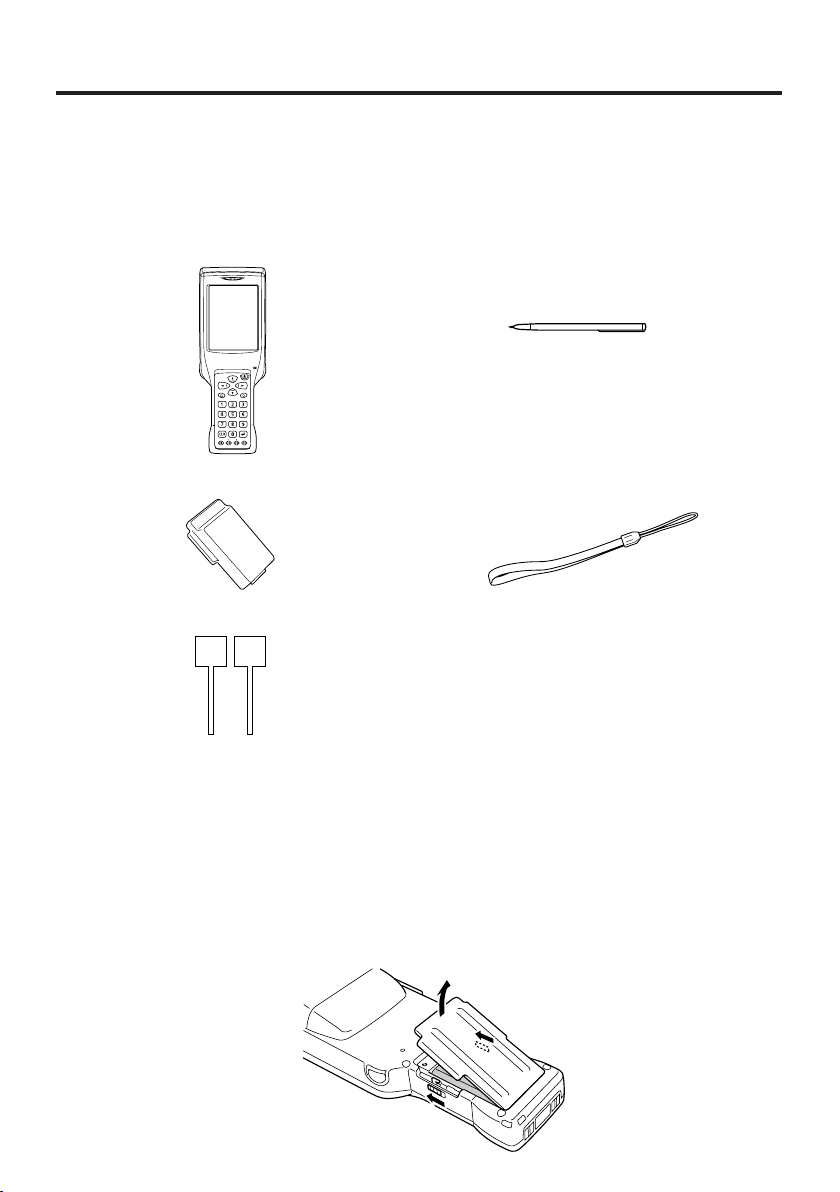
Before Getting Started
Fn
BL ABC DEF
GHI JKL MNO
PQRS
BS Alpha
TUV WXYZ
Be sure to perform the following steps before trying to use the Handheld Terminal for
the first time.
1. When unpacking, make sure that everything is included.
Open the box and make sure that all the items shown here are included.
Handheld Terminal Stylus
Large-capacity battery pack
Wrist Strap
Cover
PC Card Remover (2 pcs) User's Guide (this manual)
2. Charge the battery pack.
Charge the separately available battery pack (HA-A20BAT or DT-5025LBAT). You
can use the Dual Battery Charger, or the Cradle-type Battery Charger, or the Bridge
Satellite Cradle to charge a battery pack.
For information using these options for charging, see pages 37, 46, and 50.
3. Load the battery pack into the Handheld Terminal.
1 Slide the two battery pack lock switches at the right and left sides to the “FREE”
position, and then remove the battery pack cover.
E-14
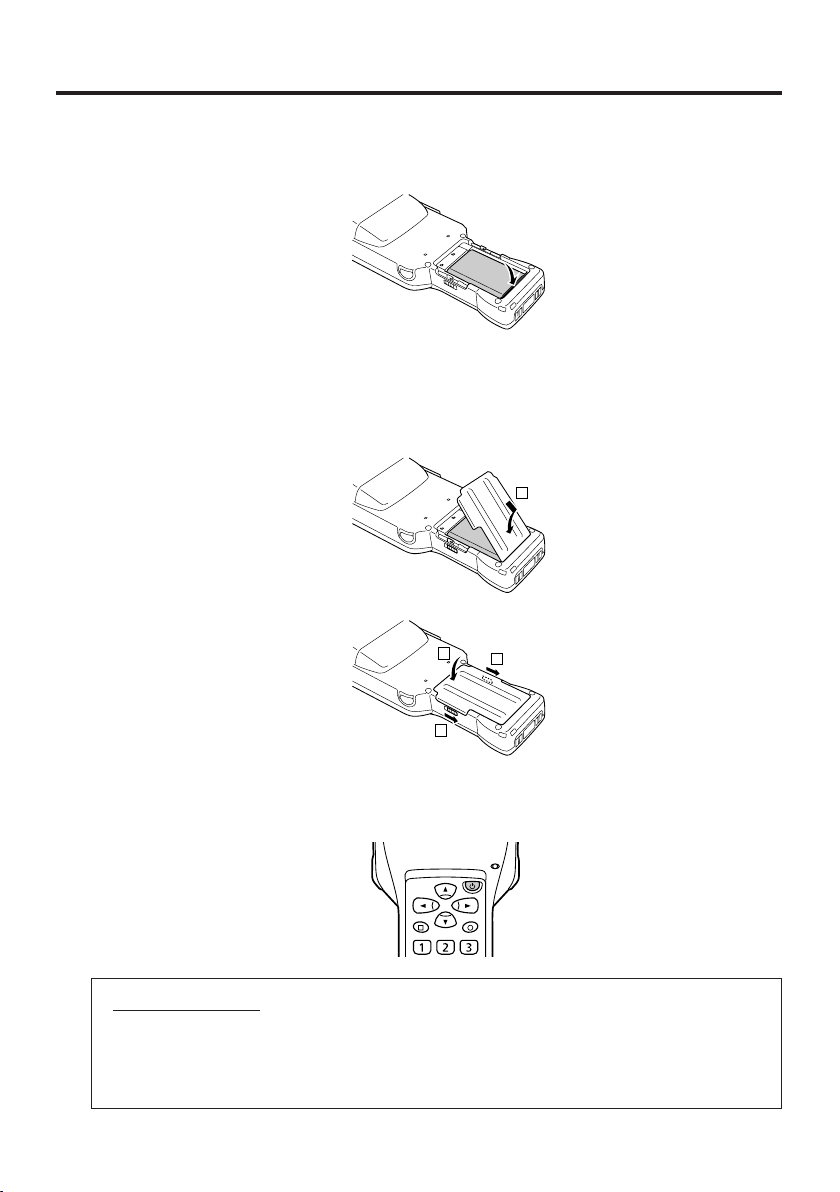
2
Load a battery pack (
HA-A20
BAT) or a large-capacity battery pack (DT-5025LBAT).
Take care that the battery pack is oriented correctly when you load it.
3 Replace the rechargeable battery pack cover as shown in the diagram and then
return the rechargeable battery pack cover switches (two places) to the "LOCK"
positions. When loading a large-capacity rechargeable battery pack, mount the
large-capacity rechargeable battery pack cover.
1
2
3
3
4. Hold down the power key for about one second to turn on the Handheld Terminal.
Start up the application you want to run.
Fn
BL ABC DEF
Using the stylus
Ta p: Lightly tap with the stylus once on the touch screen.
Ta p and Hold: Hold the tip of the stylus on the touch screen without moving it.
Drag: Hold the tip of the stylus on the touch screen as you drag from one location to
another. This operation is the same as writing with a pencil on a piece of paper.
E-15
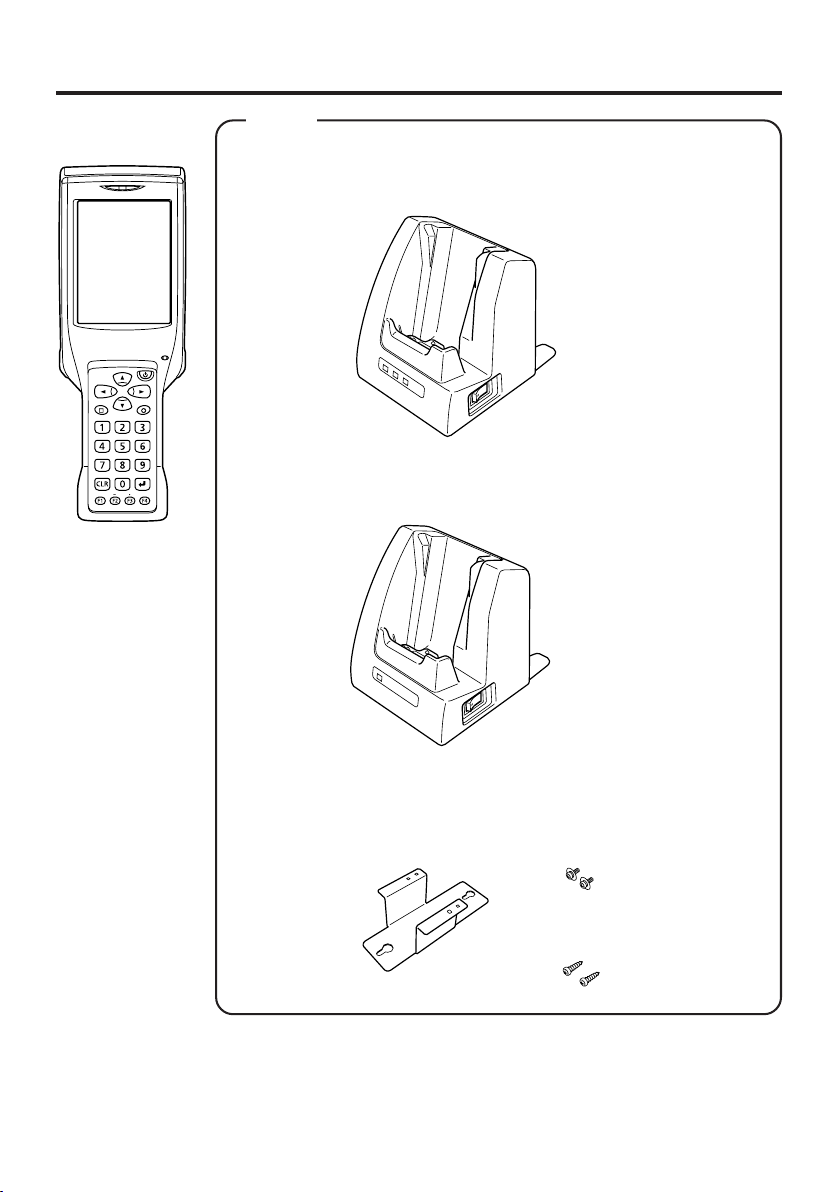
Handheld Terminal System Configuration
Options
DT-X11 Series
Bridge Satellite Cradle
DT-160IOE
Fn
BL ABC DEF
GHI JKL MNO
PQRS
TUV WXYZ
BS Alpha
DT-169CHGE
Laser Scanner models
• DT-X11M10E
• DT-X11M10RC
Cradle-type Battery Charger
Required AC Adaptor
(AD-S42120A)
C-MOS Imager models
• DT-X11M30E
• DT-X11M30U*
• DT-X11M30RC
* This model is
available in the
USA and Canada
E-16
Wall Mount Unit
DT-891WH
Required AC Adaptor
(AD-S42120A)
Required
Screws
Required
Screws
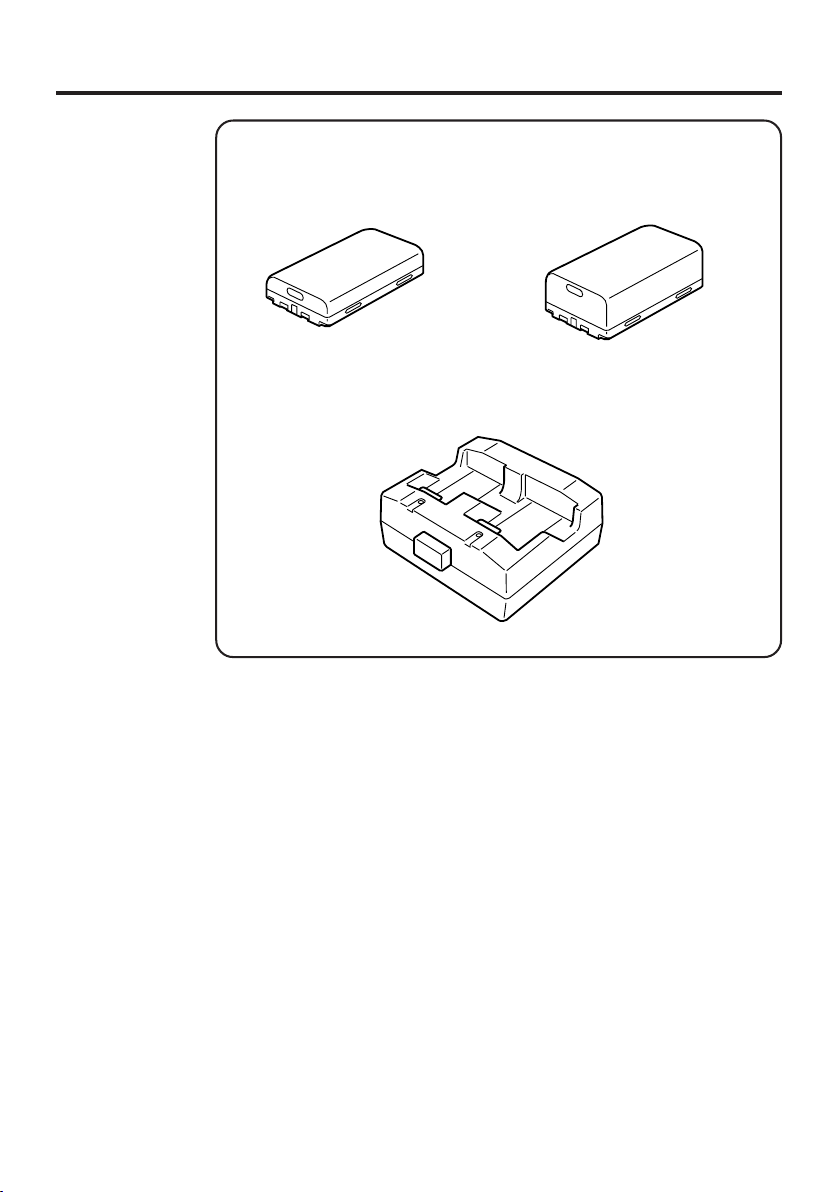
Battery Pack
HA-A20BAT *
(Battery Pack)
DT-5025LBAT
(Large-capacity Battery Pack)
Dual Battery Charger
DT-5022CHG
Required AC Adaptor
(AD-S45150AE)
* DT-5023BAT battery pack can also replace HA-A20BAT for DT-X11 series.
E-17

CF Card Extension Unit
DT-894CFU
Bundled Items
Large Card Cover
4 screws
Cables
DT-887AXA
DT-888RSC
DT-380USB
DT-892TCV
DT-893LTCV
RS-232C Cable (Dsub-9Pin, Female)
RS-422 Cable
USB Cable
Communication Card Covers
E-18

General Guide
Left Front Right Back
15
16 3
17
20
18
1 Indicator 1
2 Indicator 2
3 LCD Panel/Touch
Screen
4 Buzzer
5Power Key
6 Cursor Keys
7Programmable Key
8 Numeric Keys
9Execute Key
10 Function Keys
2
14
13
Fn
BL ABC DEF
GHI JKL MNO
PQRS
TUV WXYZ
BS Alpha
11
12
6
8
10
4
5
7
9
19
18
21
Indicates the result of a barcode or other read operation.
Red: Read error
Green: Read successful
This lamp indicates the charge status of the battery pack.
Red: Charging
Green: Charging complete
Shows text, operation indicators, etc. Also, operations can be
performed and text can be input using the supplied stylus.
Sounds a buzzer.
Hold down for about one second to turn the power on or off.
These keys operate much like a computer’s cursor keys. They
can be used to select items, scroll screen contents, etc.
This key can be assigned with any function available.
Use these keys to input numbers and letters.
Press to register an input value and advance to the next step.
These keys can be assigned any function other than barcode
reading. The following are the initial default settings.
F1: Deletes one character to the left.
F2: Inputs a hyphen (-).
F3: Inputs a period (.).
F4: Toggles to switch between numbers and alphabets.
221
23
24
25
E-19

11 IR Port
12 Power Contacts
13 CLR Key
14 Fn Key
15 PC Card Slot
16 USB Port
17 Headset Jack
18 Battery Pack
Cover Lock
Switches
19 R Trigger Key
20 L Trigger Key
21 Wrist Strap Hole
22 C-MOS Imager
(C-MOS Imager
models only)
Reader Port
(Laser Scanner
models only)
23 Reset Switch
24 CF Card Slot Unit
Ter minal
25 Battery Pack
Cover
E-20
This port is used for IR communication with another Handheld
Ter minal or the Bridge Satellite Cradle.
Contact point for supplying power from the Bridge Satellite
Cradle and Cradle-type Battery Charger.
Press to clear all key inputs.
Press this key and then a function key or number key to
configure settings or to run previously registered applications.
For insertion of a separately available PC card.
For connection to a computer or other device using a USB cable.
For connection of a commercially available headset (∅2.5mm).
Slide these switches to lock and release the battery pack cover.
Press to perform a code read operation. This is also pressed to
perform a full reset.
Press to perform a code read operation.This is also pressed to
cancel a full reset.
Connect the wrist strap here.
Reads bar codes and 2-dimensional codes.
Reads bar codes.
Press to reset the Handheld Terminal.
For connection of a separately available CF Card Extension
Unit.
Covers the compartment that holds the battery pack.

Replacing the Battery
Your Handheld Terminal uses two types of battery: a battery pack and a memory
backup battery.
The battery pack is used to power normal operations and to store data, while the
memory backup battery provides the power required to maintain memory contents
when the battery pack power is unable to supply power for some reason.
The operating power is supplied by a battery pack. You can choose between a battery
pack
(HA-A20BAT) and a large-capacity battery pack (DT-5025LBAT).
When using the CF Card Extention Unit (DT-894CFU) or a PC card (such as a data
communication card), it is recommended that you use the large-capacity battery pack
(DT-5025LBAT) instead of the standard battery pack (HA-A20BAT).
The backup battery is installed inside of the Handheld Terminal.
This guide uses the following terms to refer to the batteries.
Battery Pack: Rechargeable battery pack (DT-5025LBAT, HA-A20BAT) for
normal operations and data storage
Backup Battery: Built-in battery for memory backup
When the battery pack power goes low, immediately charge it or replace it with a
charged battery pack.
You can use the Dual Battery Charger, the Cradle-type Battery Charger, or the Bridge
Satellite Cradle to charge a battery pack. See the sections of this guide that cover the
Dual Battery Charger, the Cradle-type Battery Charger, and the Bridge Satellite Cradle
for information about how to use them for charging.
Replacing the Battery Pack
Important!
Always keep backup copies of all important data!
• The main battery powers normal operation and also provides power required to
maintain memory contents, while the backup battery provides backup power to
maintain memory contents. Because of this, you should not remove the main
battery while the backup battery is dead. Removing the battery pack while the
backup battery is dead causes data in the memory to be corrupted or lost. Note
that once data is lost it cannot be recovered. Always keep separate backup copies
of all important data.
• The charge of a battery pack when you purchase it may be depleted due to
testing at the factory or natural discharge during shipment and storage. Be sure
to charge the battery pack before you use it.
• The life of a battery pack is limited, and charging a battery pack causes it to
gradually lose its ability to maintain the charge. If your battery pack seems to
require charging very frequently, it probably means it is time to purchase a new one.
• A fully charged backup battery can maintain memory (RAM) contents for about
10 minutes, even when the main battery is removed.
• The backup battery achieves a full charge in about four days when the battery
pack is loaded.
E-21

To replace the battery pack
1. Make sure that the Handheld Terminal is turned off.
If the power is on, press the power key to turn it off.
2. Turn over the Handheld Terminal.
3. Slide the two battery pack lock switches on both sides of the Handheld Terminal to
the “FREE” position, and then remove the battery pack cover.
4. Remove the battery pack as shown in the illustration.
5. Taking care to ensure it is oriented correctly, load a new battery pack into the
Handheld Terminal.
E-22

6. Replace the rechargeable battery pack cover as shown in the diagram and then return
the rechargeable battery pack cover switches (two places) to the "LOCK" positions.
1
2
3
3
Loading the large-capacity battery pack into the Handheld
Terminal
After loading the large-capacity battery pack, you need to use the special large-capacity
battery pack cover in place of the standard battery cover.
Attachment and removal of the large-capacity battery pack cover are the same as those
for the standard battery pack cover.
Important!
• When replacing the battery pack, make sure you do not leave the Handheld
Te rminal without a battery pack for more than about 10 minutes. Doing so can
cause data in the memory to be deleted.
• When replacing the battery, be sure you carefully follow the proper procedure
as explained in this guide.
• Never try to use other type of battery than those specified for this product.
E-23
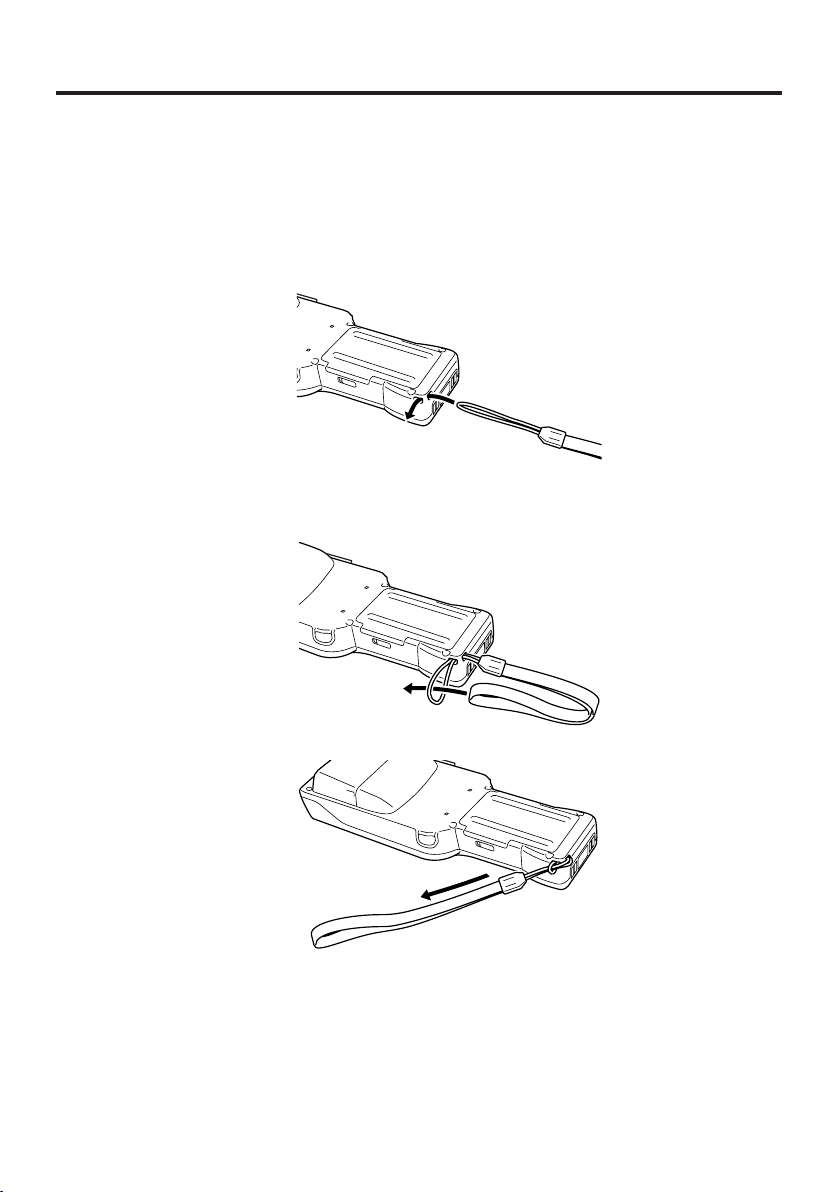
Attaching the Wrist Strap
Be sure to attach the wrist strap and use it to protect against dropping the Handheld
Terminal when carrying it around.
To attach the wrist strap
1. Pass the thin cord of the wrist strap through the wrist strap hole on the back of the
Handheld Terminal.
2. Pass the other end of the strap (the part where you insert your wrist) through the loop
formed by the thin cord.
Important!
Do not swing the Handheld Terminal around holding the wrist strap.
E-24
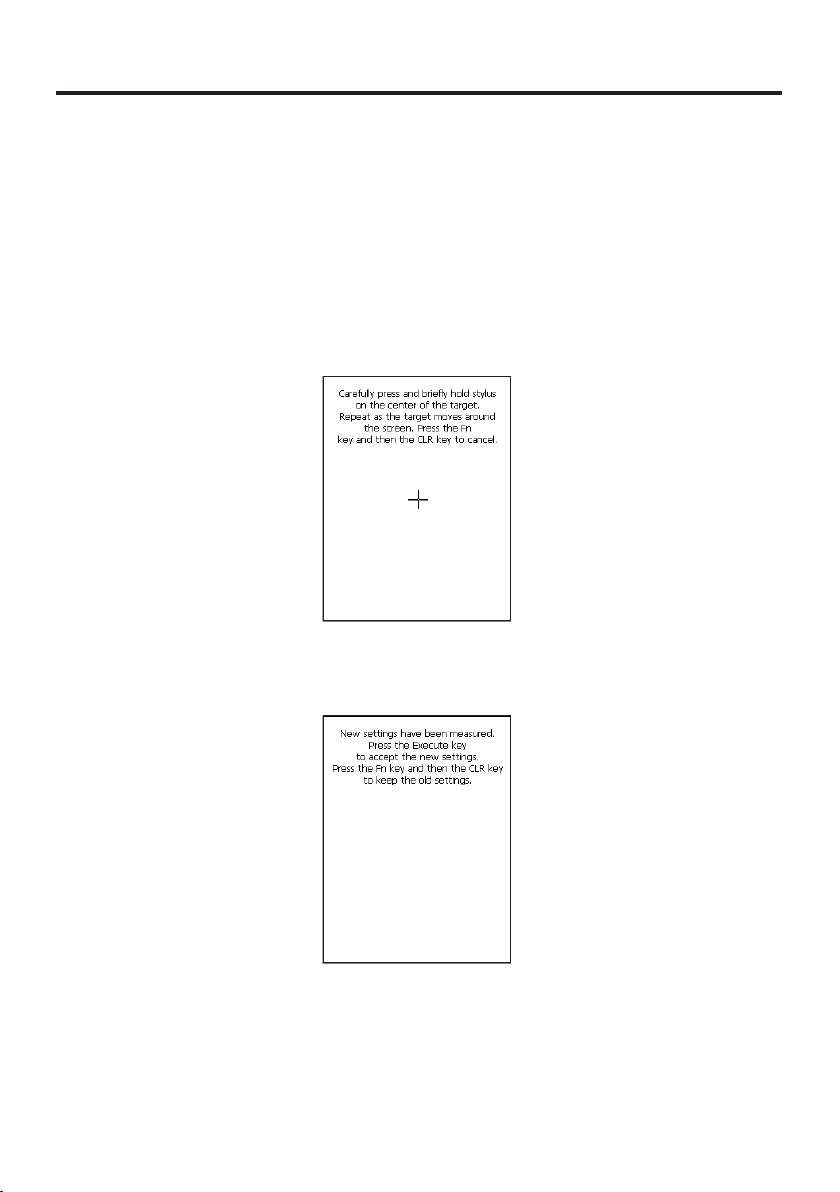
Configuring Handheld Terminal Settings
Calibrating Touch Screen Alignment
Whenever you feel that touch screen response is poor or that the operations being
executed do not match the location you are tapping on the touch screen, perform either
of the following operations to calibrate the alignment of the touch screen.
• Press the “Fn” key and then press the “4” key after confirming that “F” is displayed
in the lower right corner of the screen.
* The following screen can also be displayed by consecutively tapping “Stylus” on the
control panel.
• Press the stylus against the center of the target mark (+ mark) as indicated on the
screen. The screen shown below appears after you press stylus against the target at
five different locations.
• Press the Execute key or tap anywhere on the touch screen.
E-25

Adjusting Display Contrast
Perform the following steps to adjust display contrast to make display colors more vivid
and easier to see.
• Press the “Fn” key and then press the “2” key or “3” key after confirming that “F” is
displayed in the lower right corner of the screen. Pressing the “2” key adjusts for
more contrast, while pressing the “3” key adjusts for less contrast.
* In order to continue to make adjustments, press the “2” key or “3” key after again
first pressing the “Fn” key.
* Contrast settings can also be made by consecutively tapping “Brightness” on the
control panel.
Adjusting Display Brightness
You can use the following procedure to adjust screen brightness to make it easier to
read under different lighting conditions.
• Press the “Fn” key and then press the “5” key or “6” key after confirming that “F” is
displayed in the lower right corner of the screen. Pressing the “5” key adjusts
brightness for a darker display, while pressing the “6” key adjusts brightness for a
brighter display.
* In order to continue to make adjustments, press the “5” key or “6” key after again
first pressing the “Fn” key.
* Brightness settings can also be made by consecutively tapping “Brightness” on the
control panel.
Important!
• If you use your Handheld Terminal in a location where it is hot, it automatically
dims the brightness to protect the screen against damage.
Display Auto Dimmer
The display auto dimmer automatically lowers display brightness if you do not perform
any operation for a specific amount of time. This helps to conserve battery power.
You can use the following procedure to specify the amount of that should be allowed to
pass before auto dimming is performed.
• Select “Control Panel” on the “Settings” menu after tapping the “Start” button in the
lower left corner of the screen. Next, consecutively tap the “Brightness” icon and
then tap “Backlight” to set the displayed parameters.
E-26
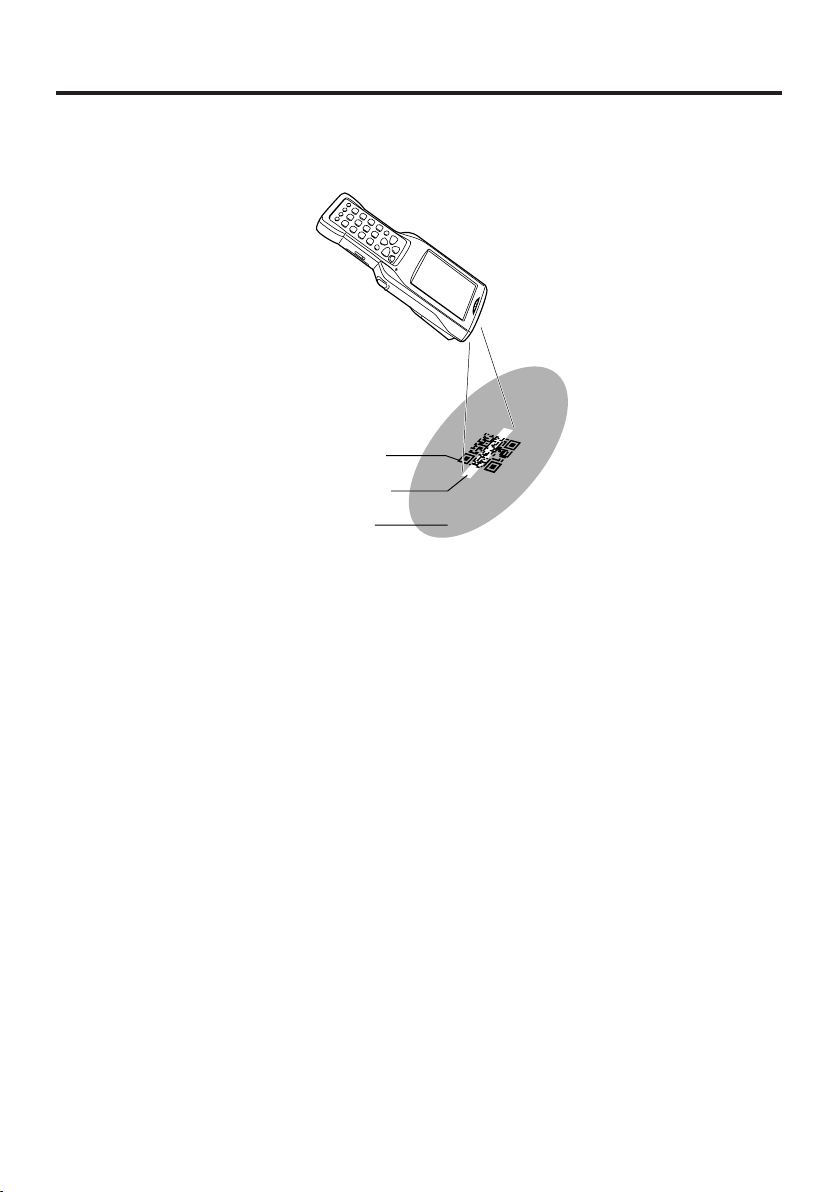
Using the C-MOS Imager (C-MOS Imager models only)
1. Turn on the Handheld Terminal, position its C-MOS Imager reader port near the
barcode or 2-dimensional code, and then press the Trigger Key (R or L).
2-dimensional
code
Green light
Red light
2. The Handheld Terminal LED emits light and reads the code.
Indicator 1 (read operation indicator lamp) lights in green when the reading is successful.
Barcode and 2-dimensional code Reading Guide
When you press the Trigger key (R or L), LEDs in the Handheld Terminal emit green
and red lights. Align the green light with the center of the barcode or 2-dimensional
code you are trying to read. Take particular care aligning the light when there are
other barcodes nearby.
When reading a large code, adjust the position of the Handheld Terminal so that the
entire code is enclosed within the red light.
Important!
•
If you have problem not properly reading a code, change the angle and/or the distance
between the label and the Handheld Terminal and try reading the code again.
• A code can be read from a distance of 40mm to 410mm (19/
16
dimensional code can be read from a distance of 50mm to 210mm (
The actual reading distance depends on the code type and code resolution.
• For smaller codes, move the Handheld Terminal closer to the code.
• To read a large code, move the Handheld Terminal further away from the code.
Note that a special reader application is required to read barcodes and 2-dimensional
•
codes.
• The DT-X11M30E/M30U/M30RC support reading of 2-dimensional codes and
bar codes.
• Fingerprints, dust, dirt, or other foreign matter on the C-MOS Imager reader
port can cause abnormal reading. Should the code reader port become dirty,
wipe it clean with a soft, dry cloth.
• DT-X11M30U is available in the USA and Canada, and the rest of the C-MOS
Imager models are not.
" to 1'4
1
/
"), and a 2-
8
1515
15
1515
⁄⁄
1
⁄
" to 8
⁄⁄
1616
16
1616
11
1
11
⁄⁄
⁄
").
⁄⁄
44
4
44
E-27

About the Class 1 LED Label
• This label identifies the Handheld Terminal as a Class 1 LED product under
IEC60825-1+A2 : 2001.
E-28
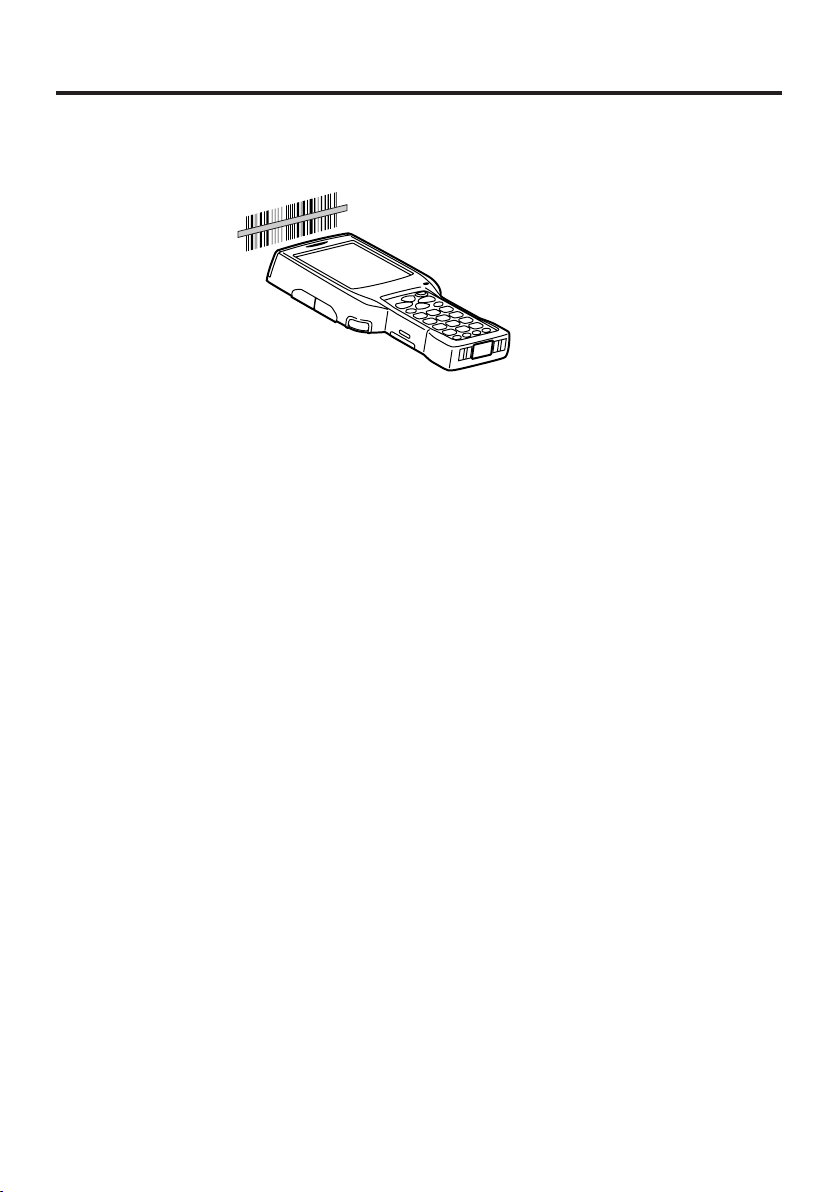
Using the Laser Scanner (Laser Scanner models only)
1. After turning on the power, position the laser scanner close to a bar code and then
press the trigger key.
2. The laser emits light and scans the bar code. If scanning is completed normally,
Indicator 1 displays a green light and the buzzer sounds. If the bar code was not
scanned properly, Indicator 1 indicates a red light.
Important!
• If you are unable to scan a bar code, try changing the angle at which the scanner
is held or distance from the scanner to the bar code, and then try scanning
again.
• This Handheld Terminal is capable of scanning bar codes at a distance of
about 40-300 mm (1
scanning is possible may vary according to the bar code symbology.
• The laser scanner models are not available in the USA and Canada.
9
/16"-1113/16"). Furthermore, the distance at which
E-29

Warning Label
• This label is a warning label for Class 2 laser products that comply with
IEC60825-1+A2:2001.
• Although Class 2 laser light is only emitted momentarily, never look directly into
the beam light.
• CAUTION
Use of controls or adjustments or performance of procedures other than those
specified herein may result in hazardous radiation exposure.
• The laser light emitted by this laser scanner has a maximum output of less than
1 mW and a wavelength of 650 nm.
Bar Code Scanning Position
Position the laser scanner close to the bar code when scanning small bar codes.
Position the laser scanner at a distance from the bar code so that the bars enter the light
when scanning large bar codes.
Margin Margin
Good
Bad
Good Good
Bad Bad Bad
Warning!
Never look directly into the laser light.
• This product scans using laser light. Never look directly into the laser light
or shine the laser light into the eyes.
E-30

Performing Communication
IR Communication
IR communication can be used to transfer data between two Handheld Terminals.
When performing IR communication, orient the IR ports of both Handheld Terminals
so they are pointing directly at each other.
The ports can be in direct contact with each other, or they can be separated by up to 1
meter (
3'33⁄8") (up to 25cm (913⁄16") for 4Mbps communication).
Important!
• A high-sensitivity communication element is used for IR communication.
• In order to ensure successful communication, avoid using cellular phones or
other devices that emit radio wave in the area where you are performing IR
communication.
• If you need to use such a device, move away from the communicating Handheld
Te rminals. In case of a cellular phone, keep it at least 30cm (
11
1313
13
1313
⁄⁄
⁄
") away.
⁄⁄
1616
16
1616
E-31

Bluetooth® Communication
Bluetooth® protocol can also be used to transfer data between two Handheld Terminals.
With Bluetooth
meters (9
®
the two Handheld Terminals should be located within about three
'101⁄8") from each other, as long as there is nothing blocking the path between
them.
Important!
Observe the following precautions to help ensure that data communication is
successful.
• Make sure the Bluetooth
®
devices are located within three meters (9'10
each other. Surroundings (obstacles) may require a shorter distance between the
two devices.
33
3
33
• Make sure there is at least two meters (6'
⁄⁄
6
⁄
") between this device and other
⁄⁄
44
4
44
devices (electrical appliances, audio-visual equipment, OA equipment, and
digital cordless telephones, facsimile machines, etc.). (Take special care with
11
1
11
microwave ovens. Allow at least three meters (9' 10
⁄⁄
⁄
") between communicating
⁄⁄
88
8
88
devices and a microwave oven.) When approaching such a device when its
power is turned on, proper data communication may prove impossible while this
may also cause interference with TV and radio reception (images produced by
certain UHF and broadcast satellite channels may become blurry).
• Normal data communication may not be possible in an area near a broadcast
transmitter or wireless transmitter. If this happens, move to a different location.
Normal data communication may not be possible in areas exposed to strong
radio waves.
• Wireless LAN Interference
Because Bluetooth
®
and Wireless LAN use the same frequency band (2.4GHz),
radio interference can occur if there is a Wireless LAN device nearby. This can
result in lower data communication speeds, or even make it impossible to
establish a connection. If this happens, try the following countermeasures.
• Move at least 10 meters (32
• If you cannot keep the distance at least 10 meters (32
' 911⁄16") away from the Wireless LAN device.
' 911⁄16") or more between the
Handheld Terminal and a Wireless LAN device, turn off the power of either the
Handheld terminal or the Wireless LAN device.
• Set the Wireless LAN mode of the Handheld Terminal to off.
11
1
11
⁄⁄
⁄
⁄⁄
") of
88
8
88
E-32

Resetting the Handheld Terminal
Resetting the Handheld Terminal is the same as restarting a computer. Performing a
reset causes all unsaved inputs and edits to be lost, but data that is already stored in the
memory as well as all settings should be unaffected.
Use reset to restore normal operation whenever the Handheld Terminal operates
abnormally due to misoperation or some other reason.
Use the stylus to press the reset switch on the back of the Handheld Terminal.
This starts the reset operation.
If reset does not find a memory problem
The Handheld Terminal restarts, and normal operation is restored.
If reset finds a memory problem
A message like the one shown below appears on the display when the reset operation
discovers a memory problem.
Memory Corruption Warning
A problem with memory contents has been
found. Press [R trigger key] to continue with
the reset procedure which restores
normal system operation.
Note that if the system determines that user
memory cannot be repaired it will delete all
user data currently in memory.
See the User's Guide for details about
initializing memory.
L trigger
key
Fn
R trigger
key
When this message appears, press the R Trigger key to continue with the reset
operation. Note, however, that reset may not be successful depending on the condition
of the memory. In this case, perform the full reset operation described on the next page.
E-33

Performing a Full Reset (Initialization)
Performing a full reset initializes memory. This means that all data stored in the
memory (RAM) is deleted and all the settings are returned to their initial factory
defaults.
Perform a full reset whenever any one of the following conditions exists.
• When you want to delete all memory contents and return the settings to their initial
factory defaults.
• When you are no longer able to use the Handheld Terminal because you forgot your
password.
• When the Handheld Terminal does not operate normally due to a memory problem.
• When the message “A problem with memory contents has been found. ...” appears.
To perform a full reset
Important!
Performing a full reset deletes all data currently stored in the memory (RAM). If
possible, backup data of the Handheld Terminal to a computer, Flash Memory, a
memory card, or some other medium before performing a full reset.
1. While the Handheld Terminal is turned on, hold down the power key and push down
the reset button for about one second, until the message shown below appears on the
display.
Proceeding with this operation initializes memory.
Memory All Clear Warning
Press [R trigger key] to proceed
or [L trigger key] to cancel.
L trigger
key
Fn
• To cancel the full reset operation, press the L Trigger key instead of the R Trigger key.
2. Press the R Trigger key. This causes the message shown below to appear.
Memory All Clear Warning
Proceeding with this operation deletes all
data stored in memory.
Press [R trigger key] to proceed
or [L trigger key] to cancel.
L trigger
key
Fn
• To cancel the full reset operation, press the L Trigger key instead of the R Trigger key.
3. Press the R Trigger key again.
• Full reset is performed, all data in the memory (RAM) are erased and the start-up
screen is displayed.
E-34
R trigger
key
R trigger
key

DT-X11 Specifications
Model: DT-X11M30E, DT-X11M30U, DT-X11M30RC,
CPU: Intel® PXA255 Application Processor (400MHz max.)
Memory: 64MB RAM; 128MB Flash ROM (FlashFX built in)
OS: Microsoft
Display: 3.5-inch, 240 × 320-dot 2-Way TFT color LCD
C-MOS Imager (DT-X11M30E/M30U/M30RC):
Supported 1D symbologies:
Supported stacked 2D symbologies:
Supported Matrix 2D symbologies:
Laser scanner (DT-X11M10E/M10RC):
Supported symbologies:
C-MOS Imager Reading distance:
Laser scanner scanning distance:
Serial Port: Interface: USB slave (Mini B 5 Pin)
IR Port:
Card Slot (DT-X11M30E/M30U/M10E):
Bluetooth
®
Wireless LAN (DT-X11M30RC/M10RC):
DT-X11M10E, DT-X11M10RC
®
Windows® CE 5.0 operating system, English Version
EAN8/JAN8, EAN13/JAN13, UPC-A, UPC-E, Code39, Codabar (NW-7),
Interleaved 2 of 5 (ITF), Code93, Code128 (EAN128), MSI (Plessey),
IATA, Code11, RSS-14, RSS Limited, RSS Expanded, ISBT
Code49, PDF417, Micro PDF, Codablock F, EAN8/13 Composite, RSS
Composite, UCC/EAN128 Composite, TLC39, RSS-14 (Stacked type),
RSS Expanded (Stacked type)
Data Matrix, Maxicode, QR Code, Aztec
EAN8/JAN8, EAN13/JAN13, UPC-A, UPC-E, Codabar (NW-7), Code39,
Code128 (EAN128), Code93, Interleaved 2 of 5 (ITF), MSI (Plessey),
IATA, Industrial 2 of 5 (IDF), RSS-14, RSS Limited, RSS Expanded
Barcode: Within approximately 40mm to 410mm (1
2-dimensional code: Within approximately 50mm to 250mm (1
to 1'4
to 9
13
1
/8")
/16")
Within approximately 40 to 300mm (1
Transfer Rate: 12Mbps (max.)
Interface: IrDA Ver. 1.1 Standard
Synchronization: Asynchronous, frame synchronization
Transfer Rate: Up to 4Mbps (max.)
PC Card Type I/Type II (3.3/5.0V)
: (All MODELS)
Protocol: Bluetooth
®
Specification Ver.1.2
Range: Approximately 3 m (9'10
radio wave conditions and environment)
Output: 3dBm max. (PowerClass2)
Standard: IEEE 802.11b
Modulation: Direct Sequence Spread Spectrum
Radio Frequency: 2400 to 2483.5MHz
Data Rate: 11Mbps maximum
Range:
Indoors: 50m (164' 1/2"), Outdoors: 150m (492' 11/2")
(Actual range depends on local surroundings.)
Channels: 13 (DT-X11M30RC/M10RC)
Simultaneous Channels: 3
Other Functions: Multiple access points roaming
9
/16"-1113/16")
1
⁄8")(depends on
9
/16"
15
/16"
E-35

Earphone Jack:
∅2.5mm (
1
/8") (3-pole)
Supports headset.
Power Requirements:
Power Supply: HA-A20BAT Battery Pack
DT-5025LBAT Large-capacity Battery Pack
Memory Backup: Rechargeable Lithium Battery (Built-in)
Power Consumption: 2.5A DC, 3.7/5V
Battery Life:
Battery Pack: DT-X11M30E/M30U/M10E
Approximately 8 hours (HA-A20BAT)*
Approximately 18 hours (DT-5025LBAT)*
DT-X11M30RC/M10RC
Approximately 8 hours (HA-A20BAT)*
Approximately 18 hours (DT-5025LBAT)*
Approximately 4 hours (HA-A20BAT)**
Approximately 10 hours (DT-5025LBAT)**
*In the case of Standby (20): Operation (1):
Scanning (1)
**In the case of Standby (6.5): Scanning (1.5):
Wireless (2)
Memory backup: Data Protection (RAM): 10 minutes (when no
power is being supplied by the installed battery
pack)
Clock: 2 weeks (when no power is being
supplied by the battery pack)
Operating Temperature:
DT-X11M30E/M30U/M30RC
DT-X11M10E/M10RC : –10°C to 50°C (14
: –20°C to 50°C (--4°F to 122°F)
°F to 122°F)
Operating Humidity:
10% to 80% RH (non-condensation)
Drop Durability: 1.2 m (3'111/4")
Dust and Water Resistance:
IEC529 Standard, IP64 Level
*When all connectors and covers are closed.
Dimensions: Approximately 77(W) × 220(D) × 47(H) mm (3
1
⁄16"W × 811⁄16"D × 17⁄8"H)
Weight: Approximately 350g (12.3oz) (DT-X11M30E/M30U)
Approximately 400g (14.1oz) (DT-X11M30RC)
Approximately 360g (12.7oz) (DT-X11M10E)
Approximately 410g (14.4oz) (DT-X11M10RC)
E-36
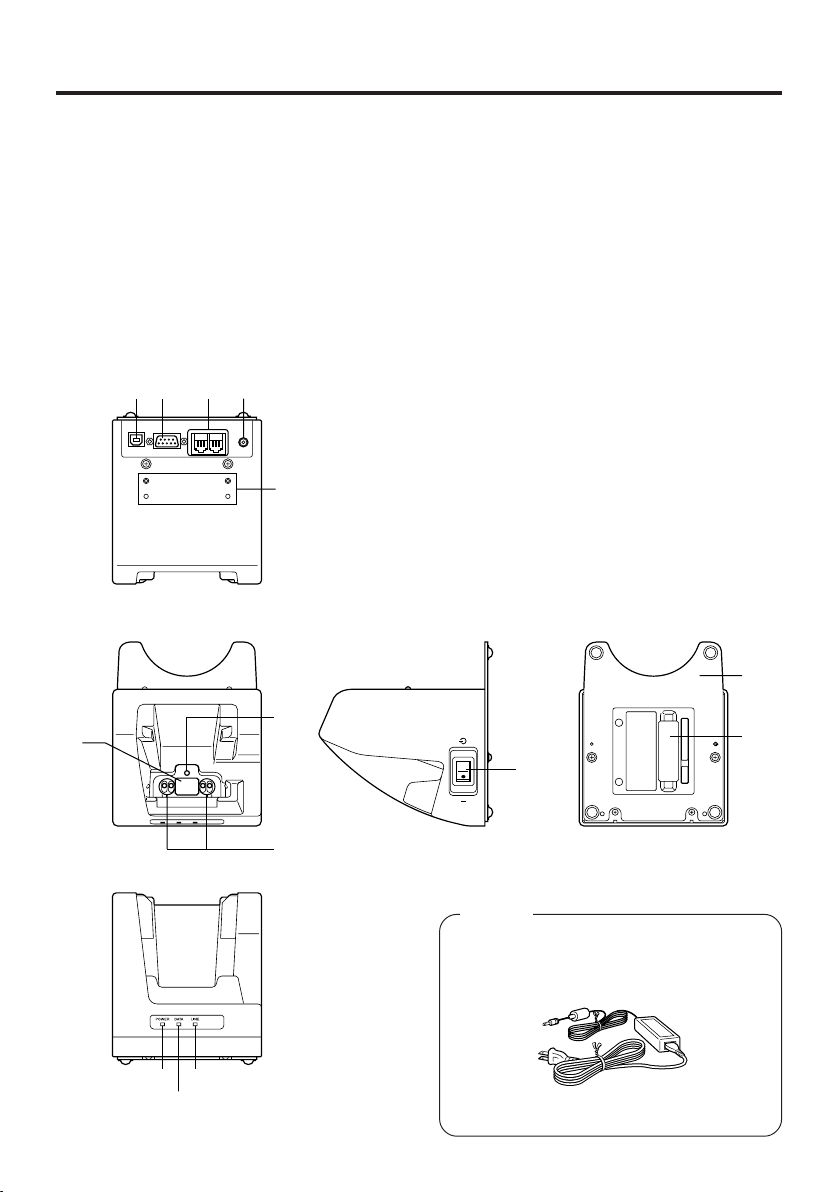
Using the Bridge Satellite Cradle (DT-160IOE)
The optionally available Bridge Satellite Cradle (DT-160IOE) makes it possible to
transfer system data and file data between the Handheld Terminal and a computer
over an RS-232C connection or USB connection. You can also use the Bridge
Satellite Cradle to charge the battery pack installed on the Handheld Terminal.
An optionally available wall mount unit (DT-891WH) lets you mount the Bridge
Satellite Cradle on a wall.
General Guide
172 3 4
Back
5
Bottom
To p
Front
Right
6
12
8
Option
Required AC Adaptor
(AD-S42120A)
11
9
10
13
14
E-37

1 USB Port
2 RS-232C Port
3 RS-422C Port
4AC Adaptor Jack
5Wall Mount Unit
Fastening Plate
6Terminal Detect
Switch
7 IR Port
8Power Contacts
9Power Indicator
Lamp
10 Communication
Indicator Lamp
11 System Status
Indicator Lamp
12 Power Switch
13 Desktop Unit
14 DIP Switches
This port accepts connection of a USB cable for connection to a
computer for transfer of system data and file data. Use of the
USB port requires installation of a special driver on the PC.
This port accepts connection of an RS-232C cable for
connection to a computer for transfer of system data and file
data. Use of the RS-232C port requires installation of a special
driver on the PC.
This port is used when connecting to another Bridge Satellite
Cradle.
Connect the AC adaptor here.
The holes in this plate accept screws that secure the wall mount
unit in place.
This switch detects when the Handheld Terminal is not seated
correctly on the Bridge Satellite Cradle.
This port transfers data with the Handheld Terminal IR port noncontact data communication.
Power is supplied to the Handheld Terminal via these contacts.
This lamp indicates the power status and the mounting status of
the Handheld Terminal.
Off: Power off
Green: Power on, Handheld Terminal mounted correctly
Red: Power on, Handheld Terminal not mounted
This lamp shows when the Handheld Terminal is performing
data communication.
Off: No data communication being performed
Green flashing: Data communication in progress
Red: Problem with a connection between two Bridge Satellite
Cradles
This lamp indicates whether the system is operating normally.
Regardless of whether or not a Handheld Terminal is mounted
this lamp indicates the system status and whether or not a
communication operation with the system can be performed.
Off: System is not operating.
Green: System is operating.
Turns the power on and off.
This is the base when using the Bridge Satellite Cradle in a
desktop configuration. Remove the desktop unit in the case of a
wall-mount configuration.
Use these switches to configure the Bridge Satellite Cradle as
required.
E-38
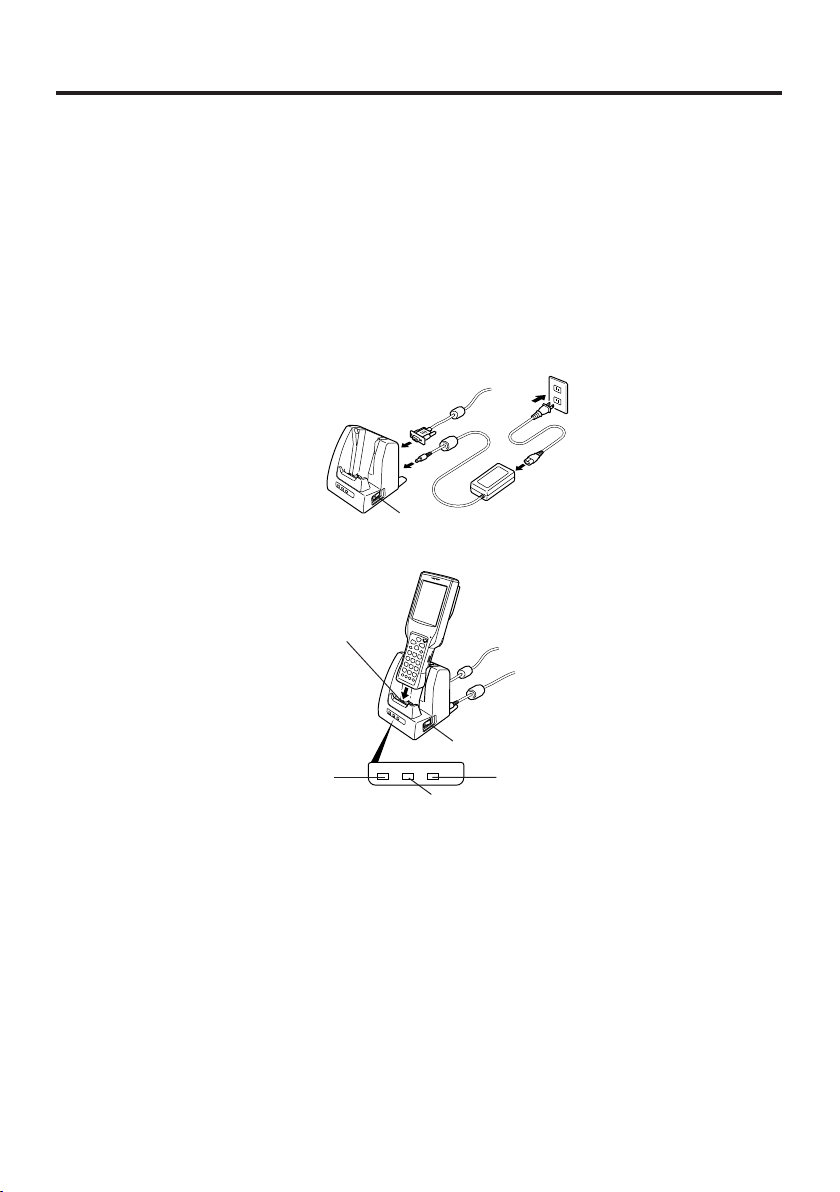
Connecting the AC Adaptor and Connecting to Computer
Use the AC adaptor available as option for the Bridge Satellite Cradle to supply the
power to it. Always make sure that the power is being supplied to the Bridge Satellite
Cradle by the AC adaptor before performing any type of data communication operation
with the Handheld Terminal. The Handheld Terminal draws the power via the Bridge
Satellite Cradle during data communication.
1. After making sure that the Bridge Satellite Cradle power switch is turned off, plug
the AC adaptor into the AC adaptor jack on the back.
When using the
RS-232C port
Power switch (OFF)
2. Next, plug the AC adaptor into a power outlet.
Power contacts
Power switch (ON)
Power Indicator Lamp
POWER DATA LINE
Communication Indicator Lamp
System Status Indicator Lamp
3. After making sure that the Bridge Satellite Cradle and your computer are both turned
off, remove the cap from the Bridge Satellite Cradle connection ports, and then
perform one of the following steps to connect to your computer.
Be sure to keep the Bridge Satellite Cradle connection ports covered whenever you
are not using them.
RS-232C Connection
• Connect an RS-232C cable (DT-887AXA) to the RS-232C port of the Bridge
Satellite Cradle. Connect the other end to your computer’s RS-232C port.
USB Connection
• Connect a USB cable (DT-380USB) to the USB port of the Bridge Satellite Cradle.
Connect the other end to your computer’s USB port.
E-39

4. Turn on the power. This causes the Bridge Satellite Cradle power indicator lamp to
light in red.
5. Making sure that their two IR ports come into contact with each other, place the
Handheld Terminal onto the Bridge Satellite Cradle. This causes the Bridge Satellite
Cradle power indicator lamp to light in green.
• If the system is operating normally and data communication is enabled, the system
status indicator lamp lights in green.
• The communication indicator lamp flashes in green when data communication starts.
When charging is initiated, indicator 2 on the DT-X11 lights up in red. When charging
has been completed, indicator 2 on the DT-X11 changes color from red to green.
Important!
• A high-sensitivity communication element is used for IR communication.
In order to ensure successful communication, avoid using cellular phones or
other devices that emit radio wave in the area where you are performing IR
communication.
If you need to use such a device, move away from the communicating Handheld
Te rminals. In case of a cellular phone, keep it at least 30cm (
• Ta ke care to avoid allowing the Bridge Satellite Cradle power contacts to
become connected to each other, which creates a short.
Shorting the power contacts can damage the Bridge Satellite Cradle.
11
1313
13
1313
⁄⁄
⁄
") away.
⁄⁄
1616
16
1616
E-40
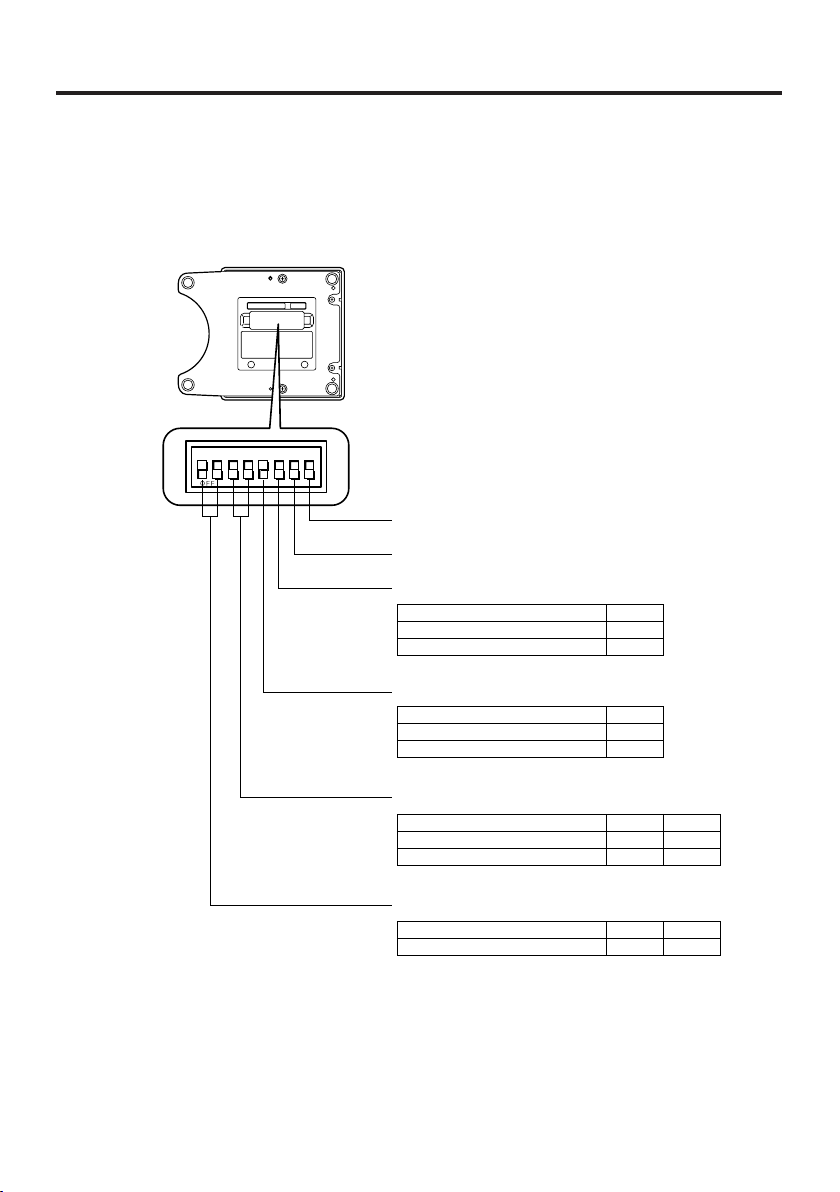
Configuring DIP Switch Settings
Dismounting the bottom cover of the Bridge Satellite Cradle exposes the DIP switches.
You can change the ON/OFF settings of the DIP switches to set the configuration.
Please, set after first switching OFF the power.
12345678
Not used (Always off)
Not used (Always off)
Host Computer Interface
Setting
RS-232C
USB
Daisy Chain
Setting
Intermediate Unit
Daisy Chain Disabled/Termination
6
OFF
ON
5
OFF
ON
*
*
Connection Type
Setting
Host Computer
Daisy Chain
3
OFF
ON
4
OFF
OFF
*
Bridge Satellite Cradle Data Rate
Setting
115,200bps
*Initial factory default setting
1
ON2OFF
*
Important!
Note that other DIP settings are used for testing and inspection purposes. Because
of this, you should never use any DIP settings other than those described above.
E-41

Using Wall Mount Unit
The following procedure explains how to use the optional wall mount unit (DT891WH) to configure the Bridge Satellite Cradle for a wall-mounted configuration.
1. Remove the screws on the bottom of the Bridge Satellite Cradle, and remove the
desktop unit.
Screws
Affix the wall mount unit to the bottom of the Bridge Satellite Cradle, and secure it in
2.
place with the wall mount unit screws.
3. Drive one of the provided screws into the wall at the location where the upper hole of
the wall mount unit to be when you mount the unit on the wall.
Do not drive the screw into the wall all the way. Keep a space of about 2mm (
between the head of the screw and the wall surface.
Screws
1
⁄16")
1
2mm (
⁄16")
4. Hook the upper wall mount unit hole onto the upper screw.
E-42

5. Drive the other screw into the wall at the location where the lower hole is located.
6. Drive the upper screw and lower screw into the wall the rest of the way.
To remove the Bridge Satellite Cradle from the wall
1. Loosen the upper screw and lower screw.
2. Raise the Bridge Satellite Cradle and remove it from the screws.
Important!
• While the Bridge Satellite Cradle is mounted on a wall, be sure to check the wall
screws periodically for looseness. Tighten them as required.
• Note use of the RS-232C cable is not supported by the wall-mounted
configuration. Connect using a USB cable or RS-422 cable.
E-43

Connecting Multiple Bridge Satellite Cradles (DT-160IOE)
Use the modular cable for the connections.
You can daisy chain multiple Bridge Satellite Cradles by connecting the C-OUT port of
the first unit that is the nearest to the host computer to the C-IN port of the next unit
that is sitting to the first unit with DT-888RSC cable (RS-422 cable) as shown in the
figure below.
RS-232C
cable or
USB cable
To host computer
Daisy chain connection cables
(DT-888RSC)
Important!
You can use optional RS-422 cables (DT-888RSC) to link up to eight Bridge
Satellite Cradles.
E-44

Bridge Satellite Cradle (DT-160IOE) Specifications
1. IR Communication
Interface: IR interface
Protocol: IrDA Ver. 1.1 Standard
Synchronization: Asynchronous, frame synchronization
Transfer Rate: 9,600, 115,200, 4Mbps
(4Mbps is possible during a USB connection with the host
2. USB
Protocol: USB Ver1.1 Standard
Transfer Rate: 12Mbps (max.)
3. RS-232C
Protocol: Full duplex
Synchronization: Asynchronous
Transfer Rate: 115,200bps
4. RS-422
Protocol: Full duplex
Synchronization: Asynchronous
Transfer Rate: 115,200bps
5. Charging
Charging System: Fixed-voltage (with current limiter)
Charge Time: Approximately 2.5 hours (standard battery pack)
6. Power Supply
Power Requirement: AC adaptor (AD-S42120A)
Power Consumption: DC12V approximately 1600mA
Output Handheld Terminal: DC5V 2500mA (max.)
7. AC Adaptor
Model: AD-S42120A
Input: 100V to 240V AC 50/60Hz
Output: 12V DC 3500mA
8. Dimensions and Weight
Dimensions: Desktop: Approximately 110(W) × 139(D) × 129(H) mm
Weight: Desktop: Approximately 490g (17.3oz)
8. Operating Environment
Temperature: 0°C to 40°C (32°F to 104°F)
Humidity: 30% to 80% RH (non-condensation)
computer only.)
Approximately 5.0 hours (large-capacity battery pack)
5
(4
Wall Mount: Approximately 110(W) × 148(D) × 153(H) mm
Wall Mount: Approximately 650g (22.9oz)
⁄16"W × 51⁄2"D × 51⁄16"H)
(45⁄16"W × 513⁄16"D × 6"H)
E-45
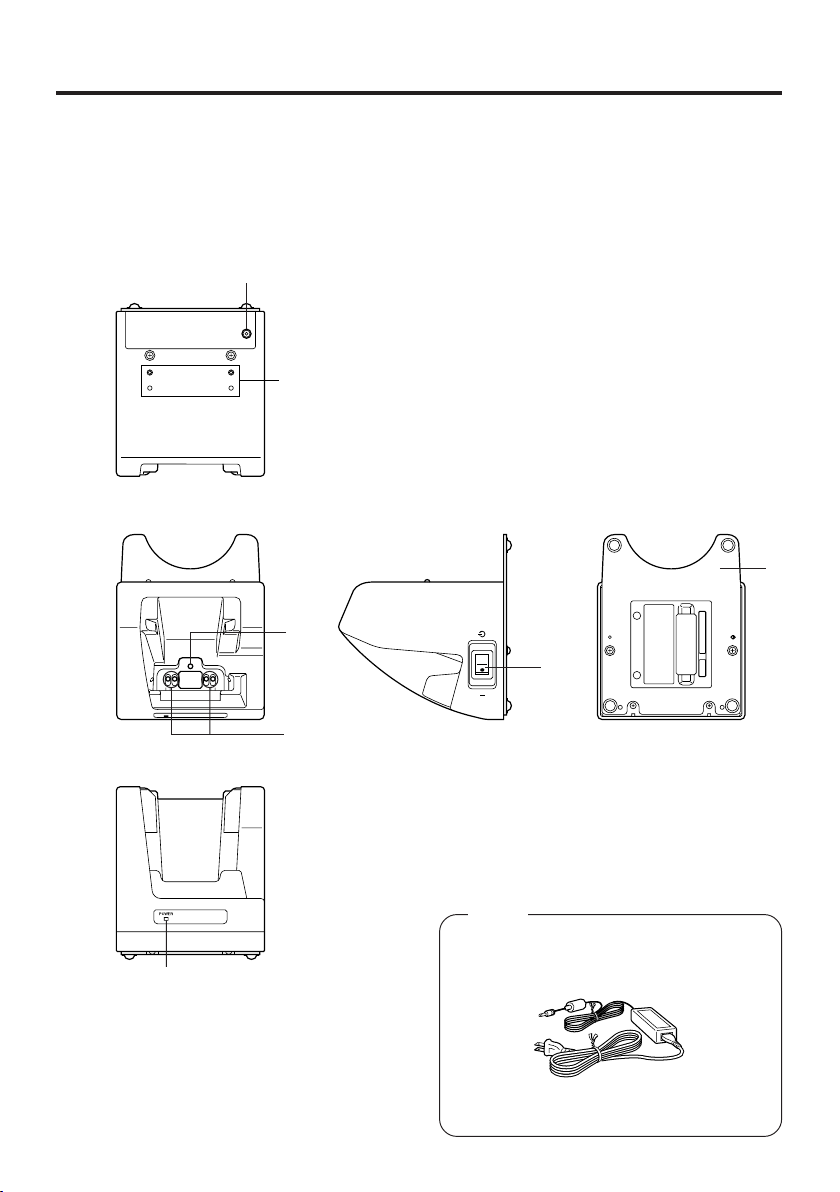
Using the Cradle-type Battery Charger
The optionally available Cradle-type Battery Charger (DT-169CHGE) lets you charge
the Handheld Terminal’s battery simply by placing the Handheld Terminal onto the
charger.
An optional wall mount unit lets you mount the Cradle-type Battery Charger on a wall.
General Guide
Back
To p
Front
1
2
Right
3
6
4
Bottom
7
E-46
Option
Required AC Adaptor
5
(AD-S42120A)

1AC Adaptor Jack
2Wall Mount Unit
Fastening Plate
3Terminal Detect
Switch
4 Power Contacts
5 Power Indicator
Lamp
6 Power Switch
7 Desktop Unit
Connect the AC adaptor here.
The holes in this plate accept screws that secure the wall mount
unit in place.
This switch detects when the Handled Terminal is not seated
correctly on the Cradle.
Power is supplied to the Handheld Terminal via these contacts.
This lamp indicates the power status and the mounting status of
the Handheld Terminal.
Off: Power off
Red: Power on, Handheld Terminal not mounted
Green: Power on, Handheld Terminal mounted correctly
Turns the power on and off.
This is the base when using the Cradle in a desktop
configuration. Remove the desktop unit in the case of a wallmount configuration.
E-47

Connecting the AC Adaptor for Cradle-type Battery Charger
Use the special AC adaptor for the Cradle-type Battery Charger to connect to a wall
outlet.
1. After making sure that the Cradle-type Battery Charger power switch is turned off,
plug the AC adaptor into the AC adaptor jack on the back of the charger.
Power switch (OFF)
2. Next, plug the AC adaptor into a power outlet.
3. Turn on the power. This causes the Cradle-type Battery Charger power indicator lamp
to light in red.
Power contacts
Power switch (ON)
POWER
Power Indicator Lamp
4. Making sure that their power contacts come into contact with each other, place the
Handheld Terminal onto the Cradle-type Battery Charger. This causes the Cradletype Battery Charger power indicator lamp to light in green.
When charging is initiated, indicator 2 on the DT-X11 lights up in red. When
charging has been completed, indicator 2 on the DT-X11 changes color from red to
green.
Important !
Ta ke care to avoid allowing the Cradle-type Battery Charger power contacts to
become connected to each other, which creates a short.
Shorting the power contacts can damage the Cradle-type Battery Charger.
E-48

Using Wall Mount Unit
To wall mount the Cradle-type Battery Charger, use the same procedure as that
described for the Bridge Satellite Cradle (DT-160IOE) on page 42.
Cradle-type Battery Charger (DT-169CHGE) Specifications
1. Charging
Charging System: Fixed-voltage (with current limiter)
Charge Time: Approximately 2.5 hours (standard battery pack)
Approximately 5.0 hours (large-capacity battery pack)
2. Power Supply
Power Requirement: AC adaptor (AD-S42120A)
Power Consumption: 12V DC, approximately 1,400mA
Output Handheld Terminal: 5V DC 2500mA (max.)
3. AC Adaptor
Model: AD-S42120A
Input: 100V to 240V AC 50/60Hz
Output: 12V DC 3500mA
4. Dimensions and Weight
Dimensions: Desktop: Approximately
Wall Mount: Approximately 110(W) × 148(D) × 153(H) mm
Weight: Desktop: Approximately 470g (16.6oz)
Wall Mount: Approximately 630g (22.2oz)
5. Operating Environment
Temperature: 0°C to 40°C (32°F to 104°F)
Humidity: 30% to 80% RH (non-condensation)
5
⁄16"W × 51⁄2"D × 51⁄16"H)
(4
(45⁄16"W × 513⁄16"D × 6"H)
110(W) X 139(D) X 129(H) mm
E-49

Using the Dual Battery Charger
The optionally available Dual Battery Charger (DT-5022CHG) allows charging of two
battery packs at the same time.
General Guide
Top
2
1
3
Front
Back
4
4
1
3
3
4
4
Bundled Items
Connection Bracket
2 screws
E-50
Option
AC Adaptor
AD-S45150AE
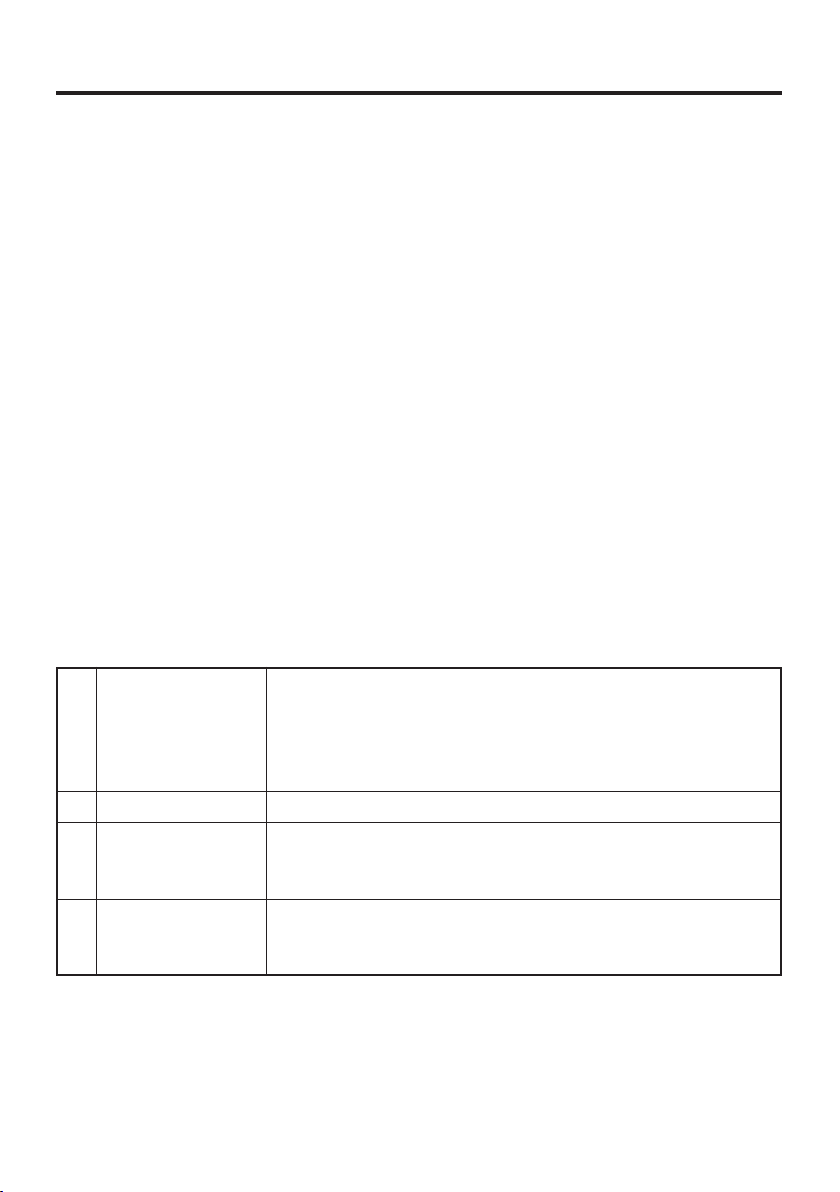
1 Charge Indicator
Lamp
2AC Adaptor Jack
3 Dual Battery
Charger
Connection Port
4Connection
Bracket
Attachment Holes
This lamp indicates the charge status of the battery pack(s).
Off: Not charging
Red: Charging
Red Flashing: Battery pack problem
Green: Charging complete
Connect the AC adaptor here.
Use this port to connect multiple Dual Battery Chargers to each
other.
The connection bracket attaches here when you connect multiple
Dual Battery Chargers to each other.
Important!
Each Dual Battery Charger comes with one connection bracket.
Since only one connection bracket is required when you connect two Dual Battery
Chargers, you will always have one left over.
Simply keep the other connection bracket on hand as an extra, in case you ever
need it.
E-51

Charging a Battery Pack
1. Plug the optional AC adaptor into the AC adaptor jack of the Dual Battery Charger.
2. Plug the other end of the AC adaptor into a wall outlet.
3. Taking care that the battery pack is oriented correctly, insert it into the Dual Battery
Charger.
This causes the Charge Indicator Lamp to light in red, indicating that charging has
started.
Charge Indicator Lamp
Off: Not charging
Red: Charging
Red Flashing: Battery pack problem
Green: Charging complete
E-52
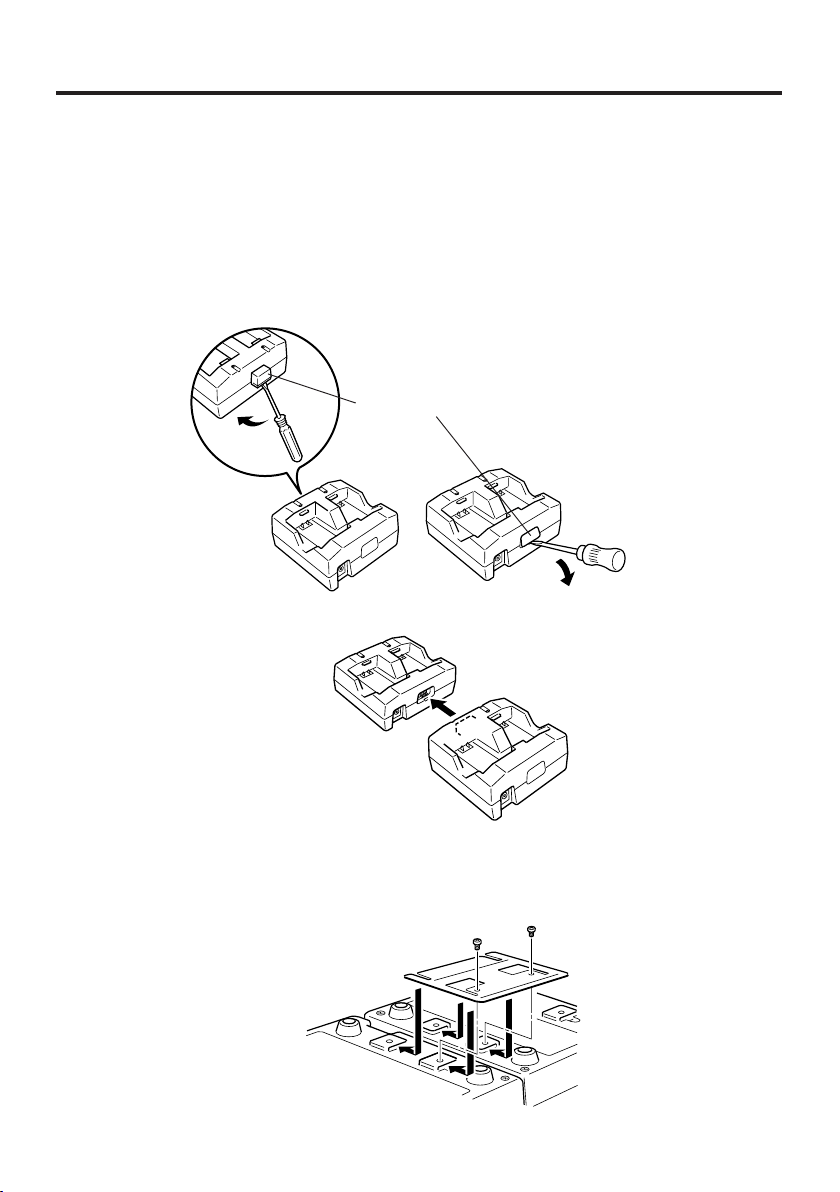
Connecting Multiple Dual Battery Chargers
You can connect up to three Dual Battery Chargers. Doing so makes it possible to
supply power to all the Dual Battery Chargers using the AC adaptor.
1. As shown in the illustrations below, remove the connector covers of the Dual Battery
Chargers you want to connect to each other.
Connector cover
2. Connect the two Dual Battery Chargers as shown below.
3. Turn over the connected Dual Battery Chargers and attach a connection bracket,
securing it in place with screws.
You can repeat the above steps to connect up to three Dual Battery Chargers.
E-53

Dual Battery Charger (DT-5022CHG) Specifications
1. Model: DT-5022CHG
2. Charging:
Charging System: Fixed-voltage (with current limiter)
Charge Time: Approximately 2.5 hours for one battery pack
3. Power Supply:
Power Requirement: AC adaptor AD-S45150AE
Consumption Current: Approximately 650mA
4. Operating Environment:
Temperature: 0°C to 40°C (32°F to 104°F)
Humidity: 30% to 80% RH (non-condensation)
5. Dimensions and Weight:
Dimensions:
Weight: Approximately 154g (5.4oz)
Approximately 5.0 hours for one large-capacity battery pack
Charging Two Battery Packs
Approximately 5.0 hours for two battery packs (HA-A20BAT×2)
Approximately 10 hours for two large-capacity battery packs
(DT-5025LBAT×2)
Approximately 110(W) × 100(D) × 49(H) mm (45⁄16"W × 315⁄16"D ×
15
1
⁄16"H)
E-54

Using PC Card (DT-X11M30E / M30U / M10E)
Your Handheld Terminal supports use of PC cards (PCMCIA card, compact flash card
with a CF card adaptor). Use the following procedure to load and remove PC cards.
Affixing a PC Card Remover
Once loaded, the PC card may be difficult to remove from the PC card slot.
Affixing a PC card remover (a piece of tape) to the PC card before you load it makes it
easier to pull the card out of the slot later.
Important!
When you use a compact flash card, always affix the PC card remover to the PC
card adaptor, not on the compact flash card itself whenever loading into the
Handheld Terminal. If you affix the tape to the compact flash card instead of the
adaptor, pulling the remover may end up pulling out the compact flash card only,
and make it impossible to remove the adaptor.
PC Card Remover
Direction to insert
To load a PC card
1. Carefully lift up either end of the rubber PC card slot cover, and remove the four
screws that secure it in place.
Important!
Be gentle when lifting up the ends of the PC card slot cover rubber to expose the
screws. Pulling on the rubber or other rough handling can cause the rubber to
break.
• Installing a large-size PC card such as communication card may cause the PC card
slot cover rubber not to be put back. If you face to such the accident use either the
communication card cover (DT-892TCV) or the large-size communication card cover
(DT-893LTCV) both optional to protect the slot and the installed PC card itself.
E-55
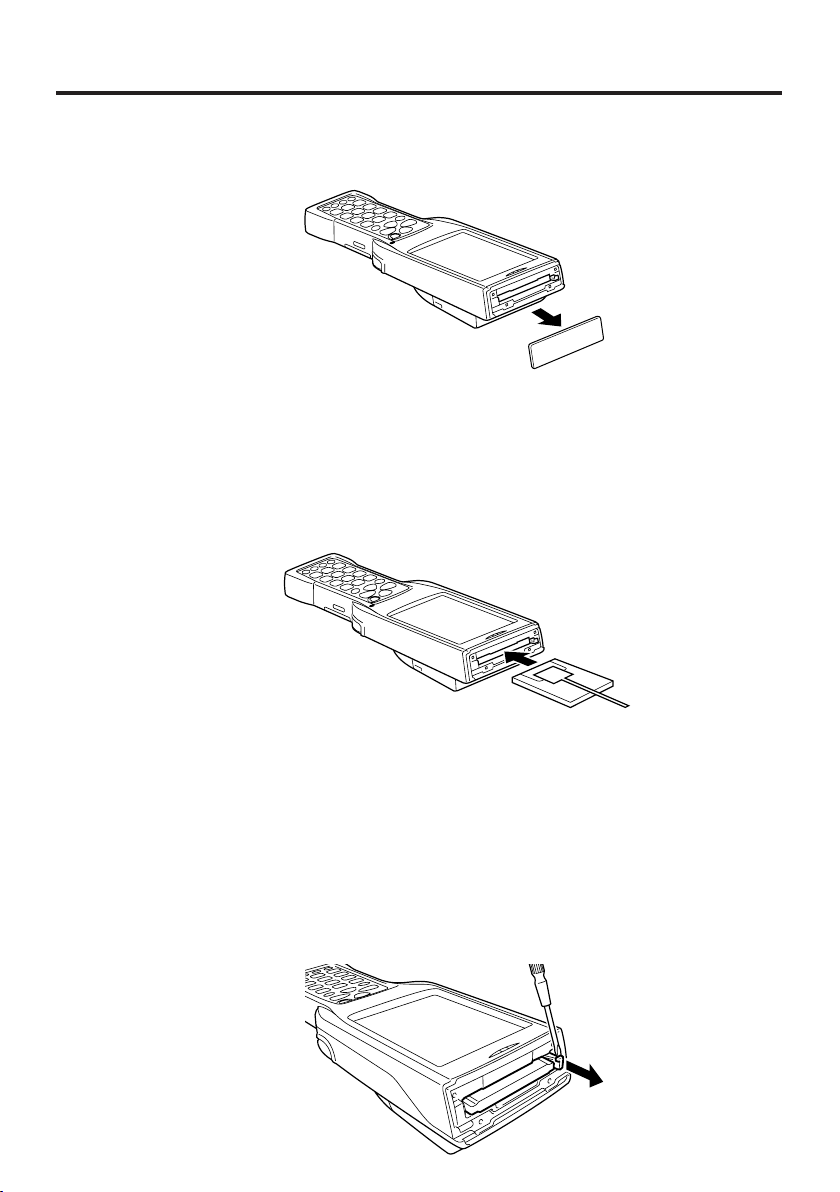
2. Remove the PC card slot cover.
3. Slide a PC card with a remover tape affixed into the Handheld Terminal.
Make sure that the top surface of the card is facing in the same direction as the
Handheld Terminal display. You will not be able to insert the card all the way into the
slot if it is not oriented correctly.
Be sure to fold the tab part of the remover tape affixed to the card so it is not
damaged when you replace the card compartment cover.
4. Replace the PC card compartment cover, and secure it in place with its screws.
Important!
If you cannot eject a PC card from the slot for some reason, carefully use a flat
blade screwdriver to pull out the lever located at the right of the card, as shown in
the illustration. While pulling out on the tab, pull the card from the slot. Never try
to pull on the tab with your fingernail. Doing so can cause your fingernail to break.
E-56
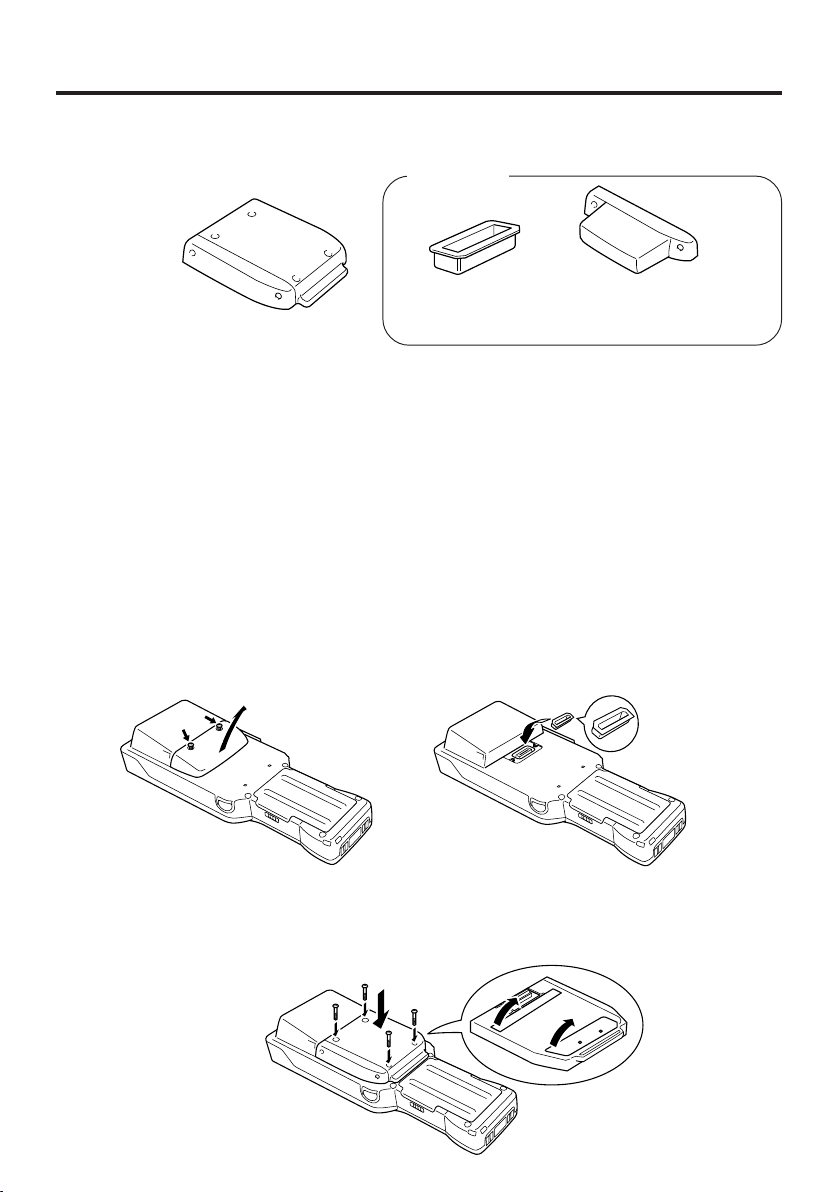
Using CF Card Extension Unit
The CF Card Extension Unit (DT-894CFU) supports use of Compact flash (CF) Type I
cards and Type II cards (3.3).
DT-894CFU
Bundled Item
Protector
Large Card Cover
Attach to the connector part.
4 screws
Use this cover when you
have a data communication
card or other large card
installed in the card slot.
Use the procedure below to load and remove CF cards.
Important!
• Installing some cards will make it impossible to close the card slot cover. When
that happens, you can either use the Large Card Cover or you can use the
Handheld Terminal and CF card without a card slot cover. Keep the card slot
cover in a safe place where you will not lose it. Note that the Handheld Terminal
is not water resistant if its card slot cover is removed. Exercise special care when
using the Handheld Terminal without its card slot cover attached.
• When using a CF storage card, be sure to close the card slot cover.
Attaching the CF Card Extension Unit
Attach the CF Card Extension Unit to the back of the Handheld Terminal. The CF Card
Extension Unit connector is located under a protective cover.
1. Loosen two screws and detach the protector from the connector.
2. Attach the CF Extension Card Unit after peeling off the seals (2) on the back, and
then firmly secure it by fastening all the way down on the back of the Handheld
Terminal with the screws 1, 2, 3 and 4 provided. Although screws 3 and 4
may be particularly difficult to insert, make sure they are inserted all the way in.
2
1
4
3
E-57

Loading a CF Card
1. Wipe the surfaces of the card so it is free of any dirt, dust, or oil.
Remove the screws that secure CF Extension Unit in place, and then remove the card slot cover.
2.
3. Making sure that the top surface of the card is facing in the same direction as the
Handheld Terminal display, slide the card into the slot.
You will not be able to insert the card all the way into the slot if it is not oriented correctly.
4. Replace the CF card compartment cover, and secure it in place with its screws.
When removing a card, hook your finger on the rim of the card and pull.
CF Card Extension Unit (DT-894CFU) Specifications
Card Slot: Compact Flash Card Type I/Type II (3.3V)
Dimensions: Using Standard Card Cover: Approximately
70(W) × 78(D) × 13(H) mm
Using Large Card Cover: Approximately
85(W) × 78(D) × 13(H) mm (3
Weight: Using Standard Card Cover: Approximately 40g (1.4oz)
Using Large Card Cover:
E-58
(23⁄4"W × 31⁄16"D × 1⁄2"H)
3
⁄8"W × 31⁄16"D × 1⁄2"H)
Approximately 45g (1.6oz)

Using Rechargeable Battery Pack
Your Handheld Terminal supports use of two battery pack types of different capacity.
You can select the one that best suits your needs in terms of operating time, the type of
options you need to use, etc.
When using the large-capacity battery pack, you need to use the special large-capacity
battery pack cover that comes with the battery pack (DT-5025LBAT).
Important!
• Store a battery pack in its special soft case whenever you are not using it.
• If the battery pack has been left over unused for a long period of time, the
capacity remained decreases due to spontaneous discharge or chemical
decomposition by the battery pack itself. If the battery pack fails to hold its
operating duration after it has been fully charged, replace it with a new one. The
battery pack may reach the end of its service life.
Battery Pack Specifications
Model: HA-A20BAT
Rated Capacitance: 1700mAh
Rated Voltage: 3.7V
Dimensions:
Weight: Approximately 45g (1.6oz)
Bundled Item: Soft case
Approximately 37(W) × 57(D) × 13(H) mm (17⁄16"W × 21⁄4"D × 1⁄2"H)
Large-capacity Battery Pack Specifications
Model: DT-5025LBAT
Rated Capacitance: 3400mAh
Rated Voltage: 3.7V
Dimensions:
Weight: Approximately 87g (3.1oz)
Bundled Item: Soft case
Approximately 37(W) × 57(D) × 24(H) mm (17⁄16"W × 21⁄4"D × 15⁄16"H)
E-59
