Page 1
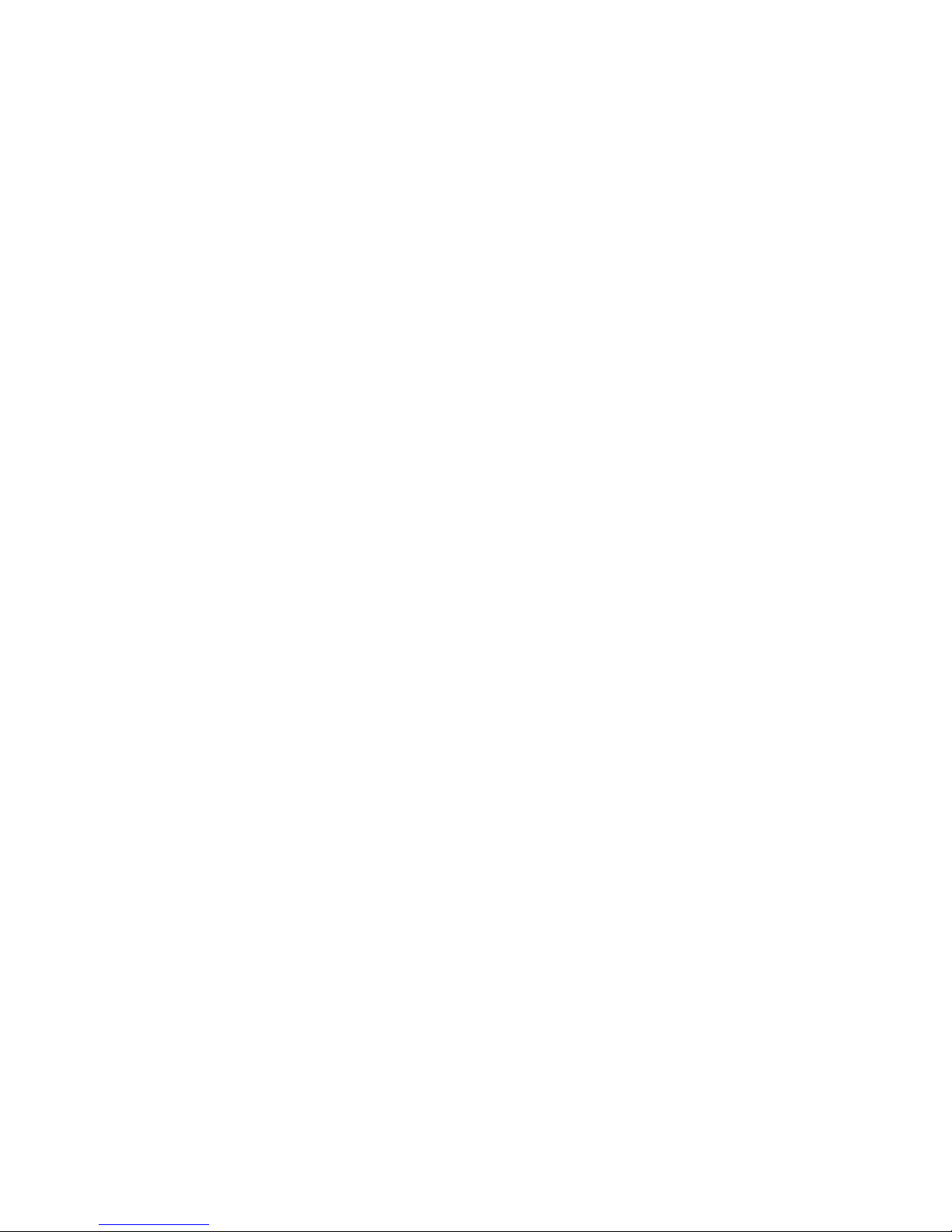
casio 数据采集器免费服务热线:400-1166-021
Handheld
Terminal
Series
User
’sGuide
Data
Collec tion
Terminal
Page 2
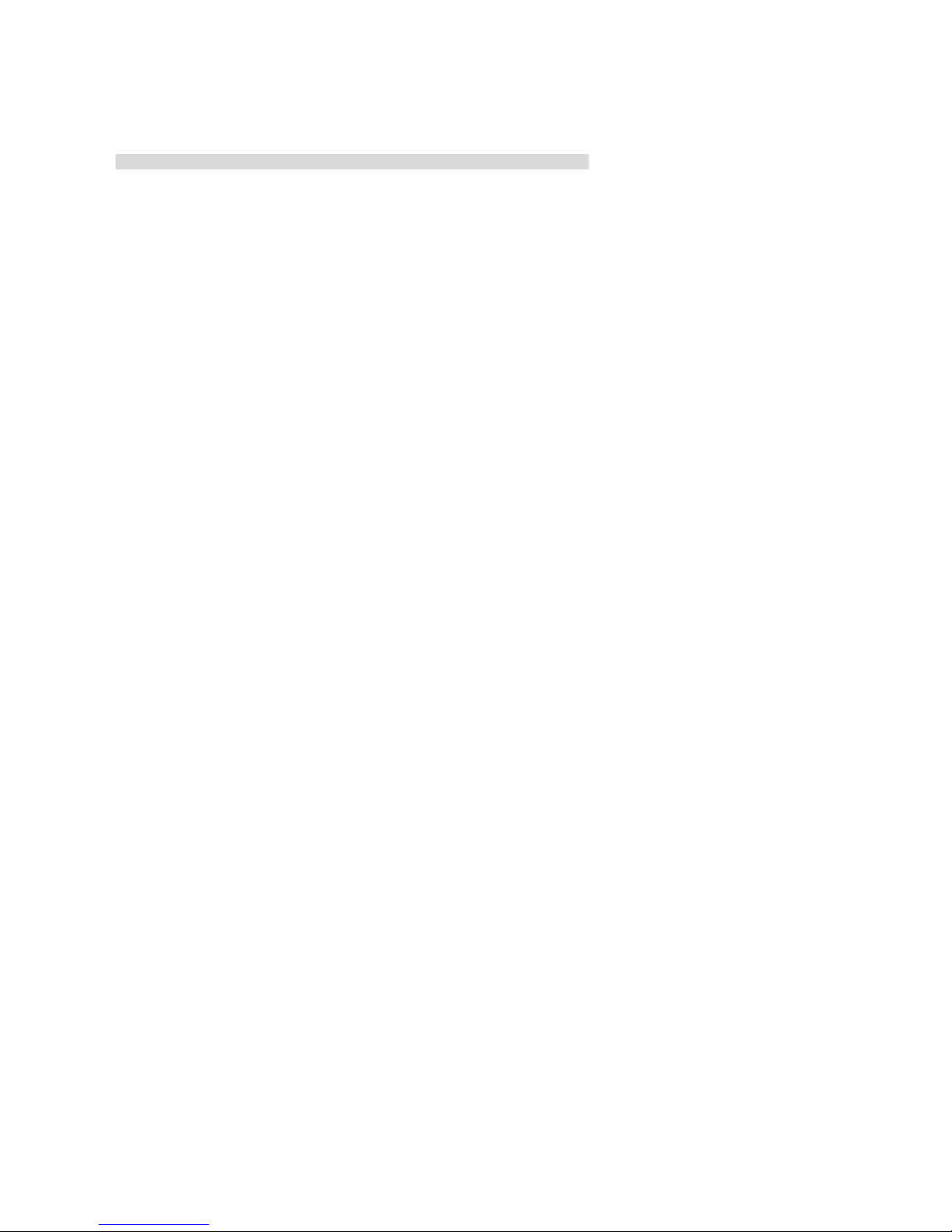
·Besure
to
read
"Safety
Precautions"
inside this guide before trying to use
your Handheld Terminal. After reading
this guide, keep it in a safe place for
future reference.
PN430041-001
Page 3
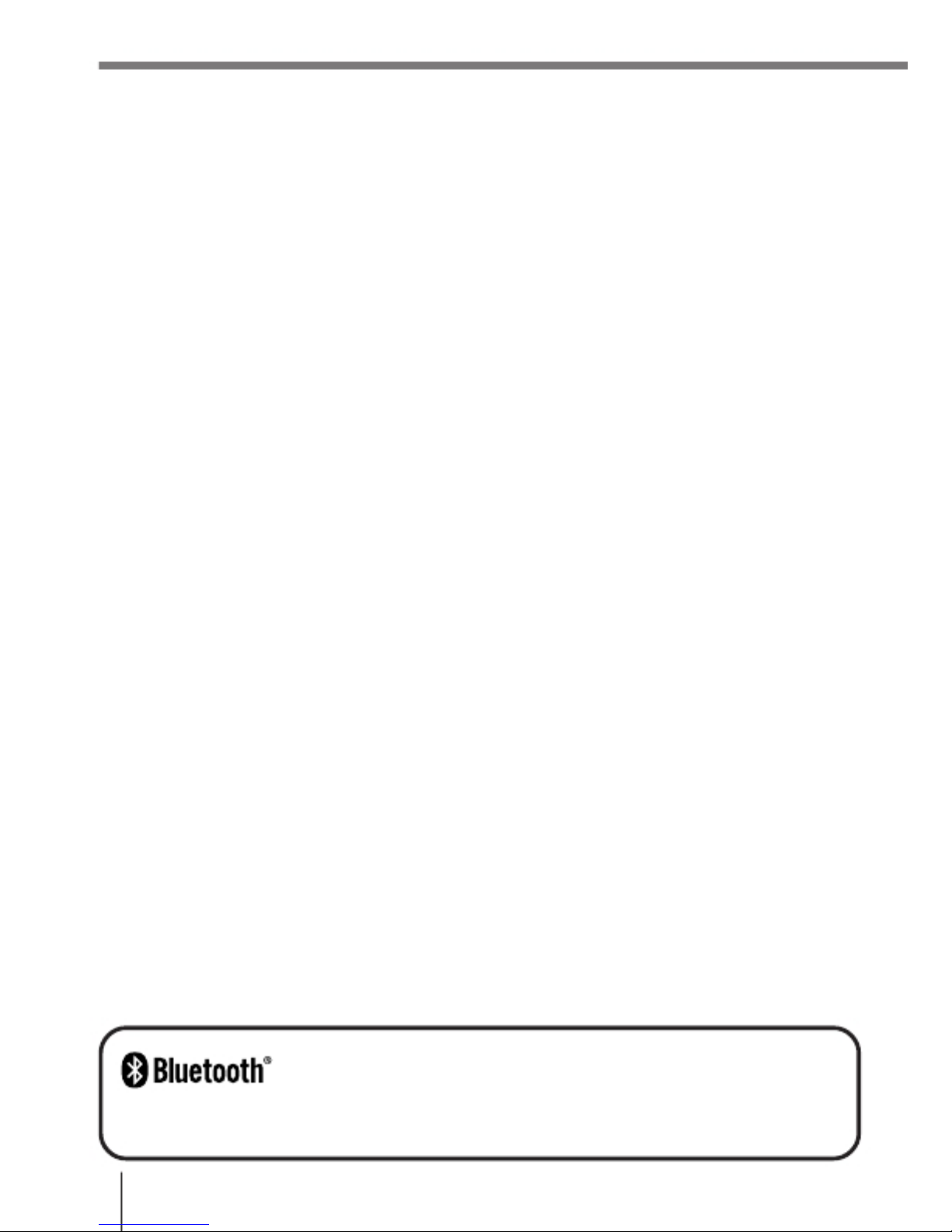
BLUETOOTH
isaregistered
trademark
owned
by
Bluetooth
SIG.
Inc.
and
licensed
to
CASIO COMPUTER CO., LTD.
E-2
Page 4
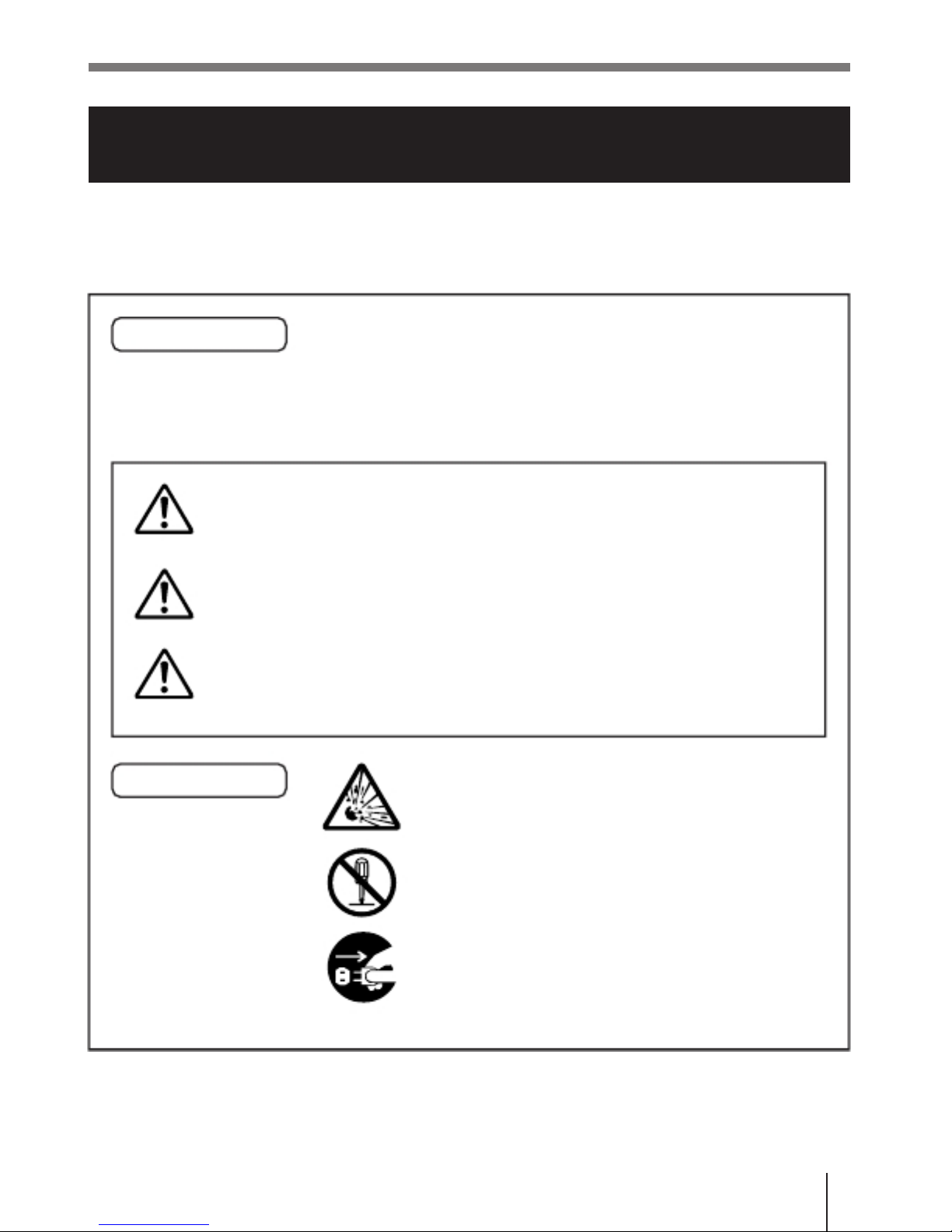
Safety
Precautions
Congratulations
upon
your
selection
of
this
CASIO
Product.
Be
sure
to
read
the following Safety Precautions before trying to use it for the first time.
Keep this manual in a handy place for future reference.
Markings
and
Symbols
possibility of personal injury and/or material damage or loss
to you and others. Take a few moments to become familiar
with these markings and symbols so you can avoid future
problems.
Danger!
personal injury.
This symbol indicates information that, if ignored or
Warning!
serious personal injury.
This symbol indicates information that, if ignored or
Caution!
injury or material damage.
Marking
examples
should take care to avoid breakage.
A
circle
indicates
something
you
should
not
do.
This symbol indicates you should not try to
take something apart.
A
black
circle
indicates
something
you
must
do. This symbol indicates you should unplug
power cord.
E-3
Page 5
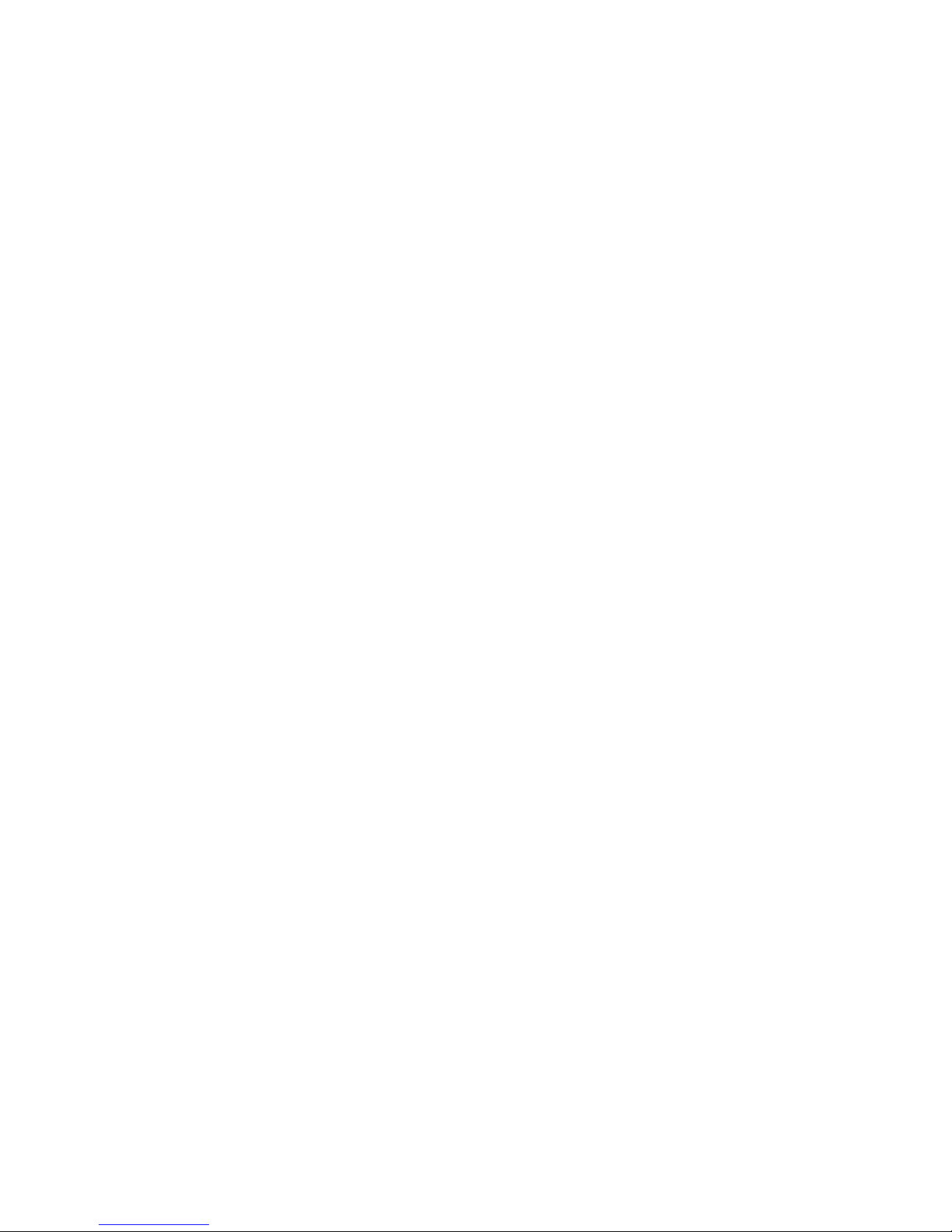
Danger!
■ Lithium-ion Battery Pack
The
Lithium-ion
Battery
Pack
is
available
asanoption.
●
Never allow the battery pack to become wet. Water can create the danger of
battery pack heat emission, explosion, and fire.
●
Never use or leave the battery pack next to open flame, near a stove, or any
other area exposed to high heat. Doing so creates the danger of battery
pack heat emission, explosion, and fire.
●
Never use the battery pack with any device other than this unit. Doing so can
creates the danger of battery pack heat emission, explosion, and fire.
●
Note that the battery pack’s positive (+) and negative (–) terminals must
be
oriented correctly when it is loaded into the charger unit or the Data
Collector. Connecting the battery pack with its terminals reversed creates the
danger of battery pack fluid leakage, heat emission, explosion, and fire.
●
Never dispose of the battery pack by incinerating it or otherwise expose
it
to
heat. Doing so creates the danger of battery pack heat emission, explosion,
and fire.
●
Never allow the positive (+) and negative (–) terminals of the battery
pack
to
become connected (shorted) by metal. Doing so creates the danger of
battery pack heat emission, explosion, and fire.
●
Never transport or store the battery pack together with a necklace, hair pins
or other metal objects. Doing so can short battery pack terminals, creating
the danger of battery pack heat emission, explosion, and fire. Be sure to
place the battery pack in its case whenever transporting or storing it.
●
Never throw the battery pack or otherwise subject it to strong impact. Doing
so creates the danger of battery pack heat emission, explosion, and fire.
●
Never pierce the battery pack with nails, hit it with a hammer, or step
on
it.
Doing so can create the danger of battery pack heat emission, explosion,
and fire.
●
Never try to take apart the battery pack or modify it in any way. Doing so
creates the danger of battery pack heat emission, explosion, and fire.
● Use only the specified charger unit to charge the battery pack. Use of other
types of charger units creates the danger of battery pack heat emission,
explosion, and fire.
■
Handling
Alkaline
Batteries
●
Should fluid from the alkaline batteries accidentally get into your eyes, there
is a threat of loss of eyesight, do not rub them. Immediately rinse your eyes
with clean tap water and then consult a physician immediately.
Page 6

E-4
Page 7
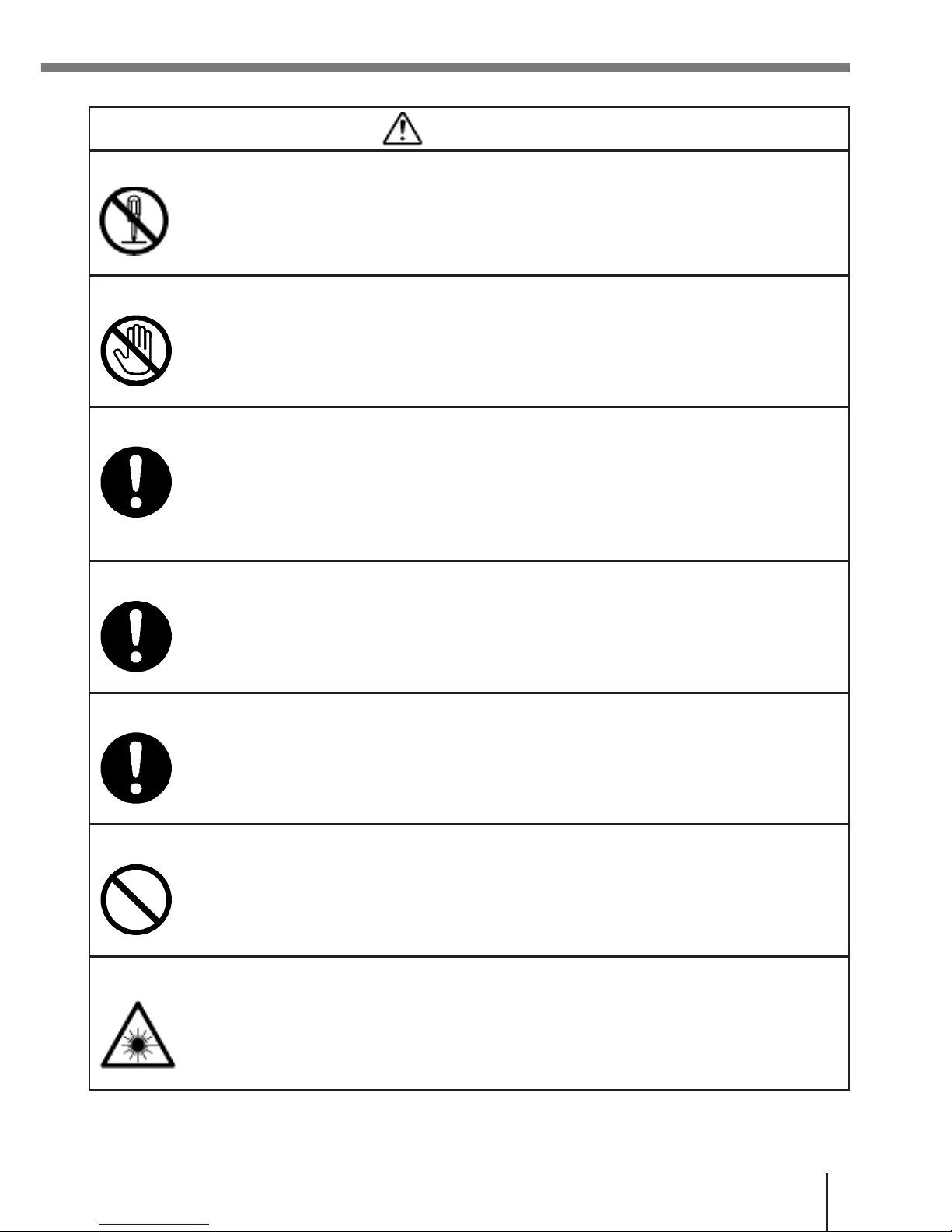
Warning!
■ Disassembly and Modification
●
Never try to disassemble or modify the unit in any way. High voltage inside
creates the danger of electrical shock.
■
Interior
Parts
and
Components
●
Never touch interior high-voltage parts or components. Doing so creates the
danger of electrical shock.
■
Abnormal
Conditions
●
Should the unit become hot or start to emit smoke or a strange odor,
immediately turn off the power and contact your original dealer or an
authorized CASIO service provider. Continued use creates the danger of fire
and electrical shock.
■
Foreign
Objects
●
Should any foreign matter ever get into the unit, immediately turn off the
power and contact your original dealer or an authorized CASIO service
provider. Continued use creates the danger of fire and electrical shock.
■
Dropping
and
Damage
●
Should you drop the unit and damage it, immediately turn off the power and
contact your original dealer or an authorized CASIO service provider.
Continued use creates the danger of fire and electrical shock.
■
Moisture
●
Keep the unit away from vases, planters, cups, glasses and other containers
of liquid. Also keep it away from metal. Water and metal getting into the unit
creates the danger of fire and electrical shock.
■
Laser
Beam
●
Never look directly into the laser beam. Doing so can cause serious eye
damage.
E-5
Page 8
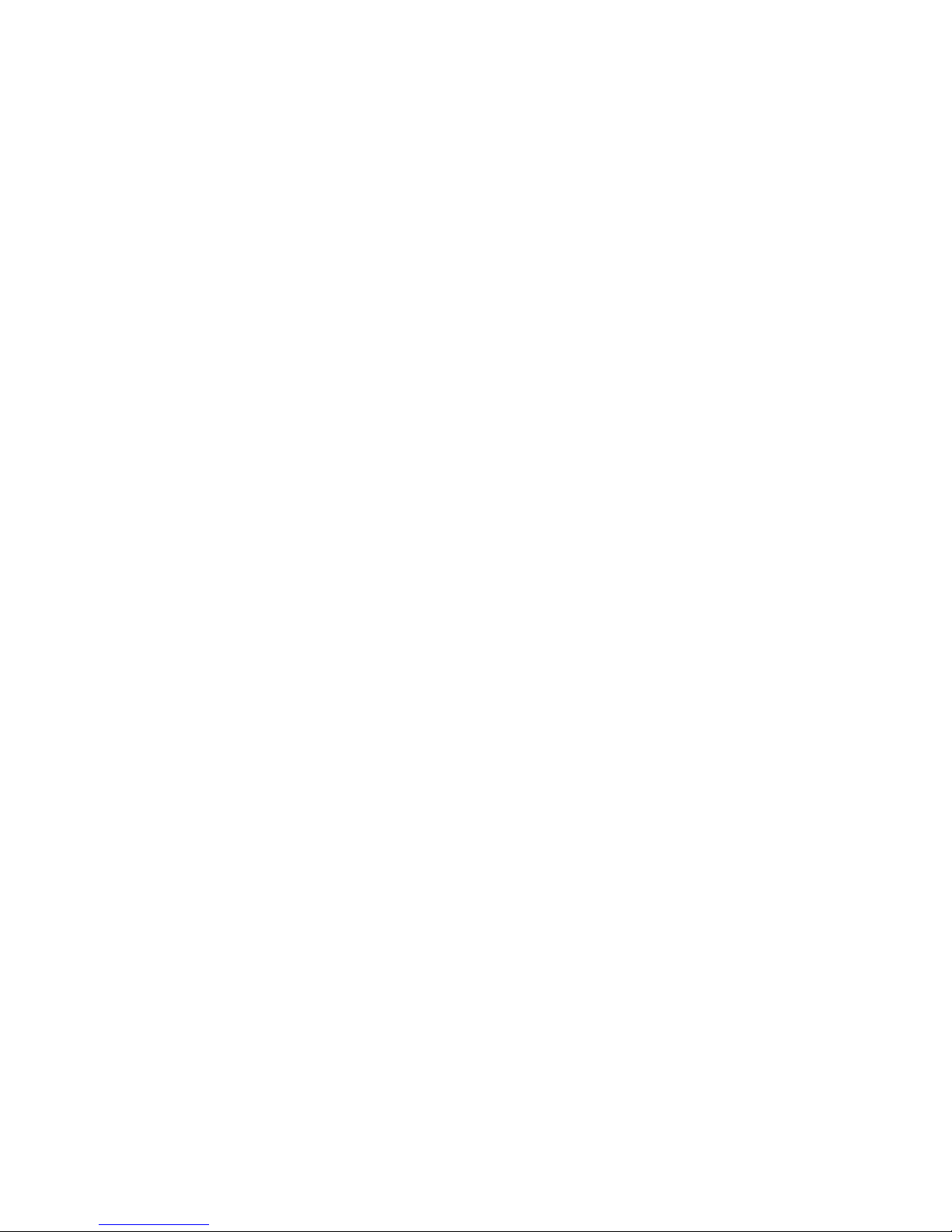
Warning!
■ Interference with the Operation of Other Equipment
(Using
Wireless
Communication)
●
Keep your Handheld Terminal at least 22 centimeters (8' 1/10") away from
anyone wearing a pacemaker. Radio waves emitted by the Handheld
Terminal can affect the operation of a pacemaker.
●
In order to protect someone wearing a pacemaker from the risk of
unintentional interference, turn off the Handheld Terminal before boarding a
crowded train or entering any other crowded area.
■ Handling Alkaline Batteries
●
Do not put the battery in a fire, expose it to heat, dismantle or modify
it.
If the
insulation or safety valve is damaged, the battery may leak fluid,
overheat
or
explode.
●
Do not insert the battery with the poles reversed. Doing so may cause some
abnormality or a short and the battery may leak fluid, overheat or explode.
● Keep the battery out of the reach of children. If the battery is swallowed,
contact a physician immediately.
●
If the alkali fluid gets in your mouth, rinse your mouth with water and contact
a physician immediately.
●
If the alkali fluid gets on your skin or clothes, it may burn your skin,
thoroughly rinse the affected area with tap water.
● Do not store batteries with metal objects such as necklaces or hairpins,
doing so may cause the positive and negative poles to be shorted.
●
Do not mix new and old batteries or other makes of batteries. The different
attributes may cause the battery to leak fluid, overheat or explode.
●
This battery was not made to be recharged. Recharging this battery may
damage the insulation or internal structure and may cause the battery to leak
fluid, overheat or explode.
● Do not damage or remove the label on the exterior of the battery. Doing so
may cause the battery to short, leak fluid, overheat or explode.
●
Do not drop, throw or expose the battery to extreme impact. Doing so may
cause the battery to leak fluid, overheat or explode.
●
Do not alter the shape of the battery. If the insulation or safety valve is
damaged, the battery may leak fluid, overheat or explode.
Page 9
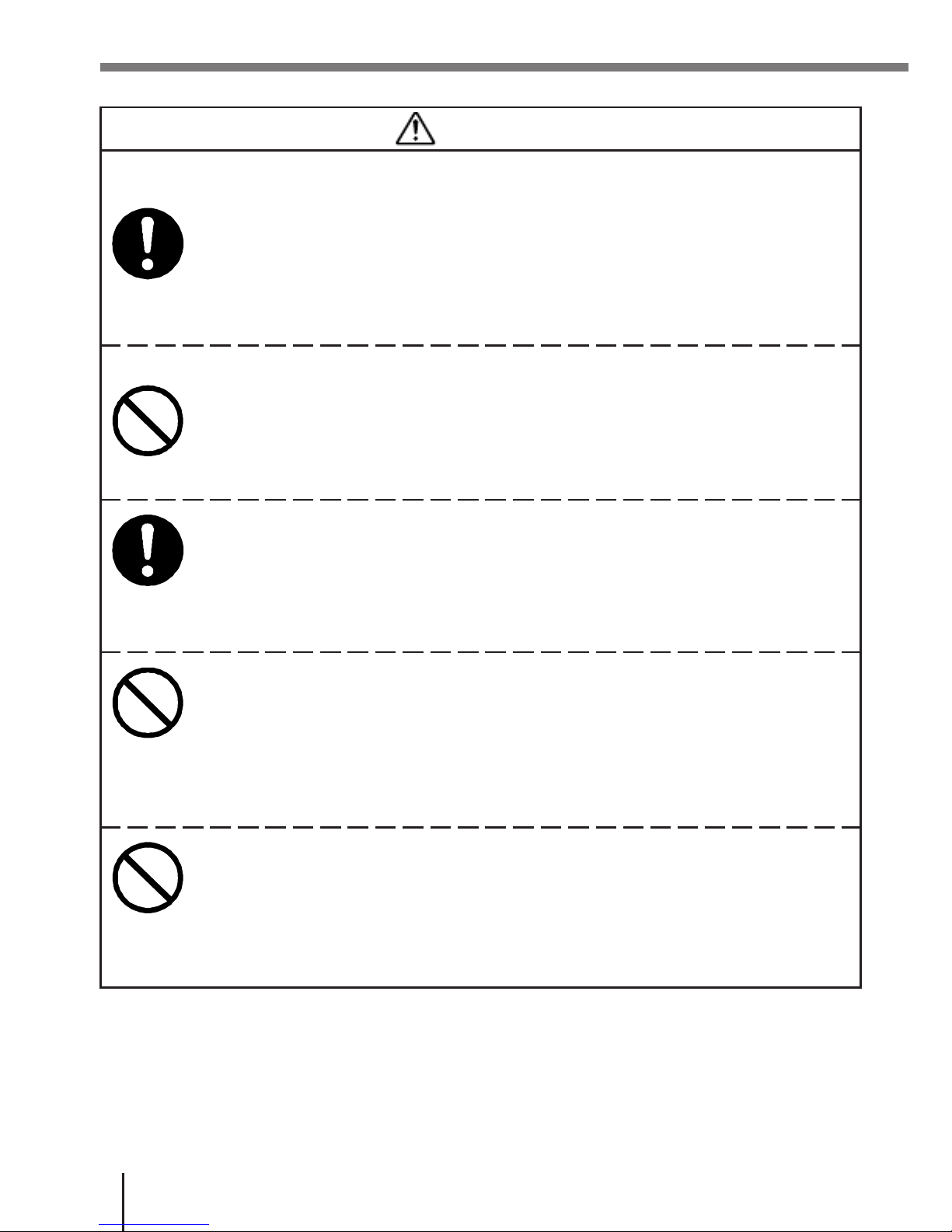
E-6
Page 10
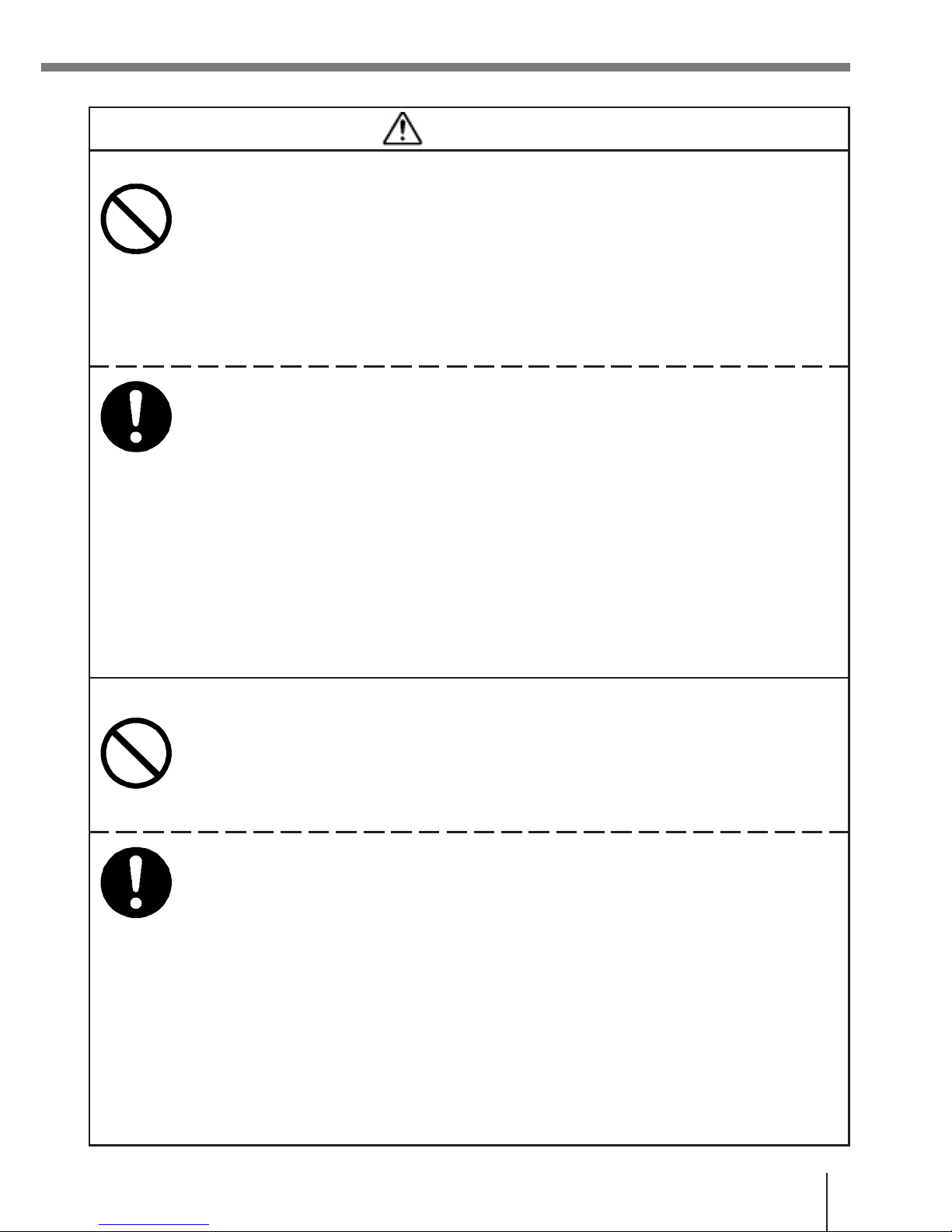
Warning!
■ Handling the Coin Type Lithium Battery
●
Do not recharge coin type lithium battery. Doing so may cause it to leak fluid,
overheat, explode or burst into flames.
●
Do not put the coin type lithium battery in open flame, or apply solder directly
to the coin type lithium battery. Doing so may cause it to leak fluid, overheat,
explode or burst into flames.
●
Do not use the coin type lithium battery with the positive and negative poles
reversed. Do not store it with metal objects such as necklaces or hairpins,
doing so may cause the positive and negative poles to be shorted.
● Keep the coin type lithium battery out of the reach of children. If it is
swallowed, contact a physician immediately.
●
If the alkali fluid gets in your eye, rinse the eye with water and contact a
physician immediately.
●
If the alkali fluid gets in your mouth, rinse your mouth with water and contact
a physician immediately.
●
If the coin type lithium battery leaks fluid or emits a strange smell,
immediately remove it from near heat or flames. Burning may cause it to
explode or burst into flames.
●
When storing or disposing of the coin type lithium battery, cover the
terminals with tape to insulate them. Mixing them with other batteries or
metal objects may cause the coin type lithium battery to short, leak fluid,
overheat, explode or burst into flames.
■ Lithium-ion Battery Pack
●
Do not put a battery pack in microwave ovens or pressure cookers. Doing so
may cause the battery pack to overheat, explode or burst into flames.
●
Do not use a battery pack that smells strange, is overheating, is a strange
color, or is a strange shape. Doing so may cause the battery pack to
overheat, explode or burst into flames.
● If the amount of time period the battery pack can serve becomes
considerably short, stop using it. It may indicate the possibility of a
malfunction in the battery pack. Continued charging the battery pack creates
the danger of heat emission, explosion, and fire.
●
Stop charging the battery pack after the recommended time even if it is not
fully charged. Continuing to charge the battery may cause the battery pack
to overheat, explode or burst into flames.
●
If the battery pack leaks fluid or emits a strange smell, remove it from near
heat or flames. Burning may cause the battery pack to explode or burst into
flames.
●
Should fluid from the battery pack accidentally get into your eyes, do not rub
them. Immediately rinse your eyes with clean water such as tap water and
then consult a physician immediately.
E-7
Page 11
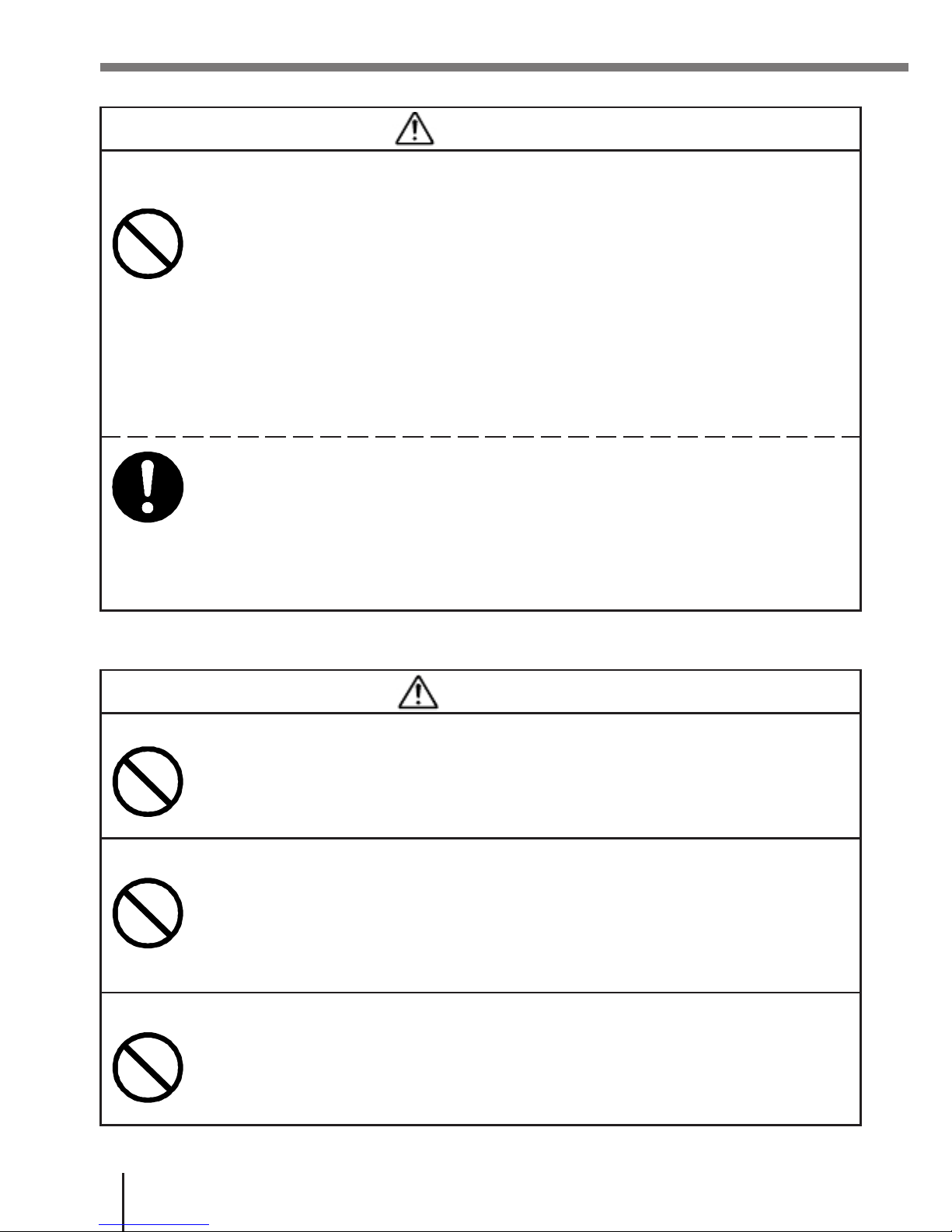
Warning!
■ Optional Bridge Basic Cradle, Basic Cradle, Satellite Cradle
and
Cradle-type
Battery
Charger
●
Power these cradles and Cradle-type battery charger only with a power
outlet whose voltage matches that marked on the rating plate of each option.
Do not plug these options into an extension shared by other appliances.
Doing so creates the danger of fire and electrical shock.
●
Avoid conditions that can cause damage or breaks in the power cord. Do not
place heavy objects on the power cord. Keep it away from sources of heat.
Any of these conditions can damage the power cord, creating the danger of
fire and electrical shock.
●
Never modify, sharply bend, twist, or pull on the power cord. Doing so
creates the danger of fire and electrical shock.
● Use only the AC adaptors and chargers specified in this manual. Use of
other AC adaptor models or chargers creates the danger of fire and electrical
shock.
●
Should the power cord ever become severely damaged (to the point that
wires are exposed or broken), contact your original dealer or CASIO service
provider for repair or replacement. Use of a damaged electrical cord creates
the danger of fire and electrical shock.
Caution!
■ Foreign Objects
●
Take care to ensure that metal or combustible objects are not inserted into
the openings of the unit. Such objects create the danger of fire and electrical
shock.
■
Location
●
Do not locate the unit on a surface that is unstable or uneven. Doing so
creates the danger of the unit falling, which can cause personal injury.
●
Do not locate the unit in an area subjected to large amounts of humidity or
dust. Doing so creates the danger of fire and electrical shock.
●
Do not leave the unit for long periods in a car parked in direct sunlight.
■ Heavy Objects
●
Never place heavy objects on top of the unit. Doing so creates the risk
of
a
loss of balance and the object falling, which can cause personal injury.
E-8
Page 12
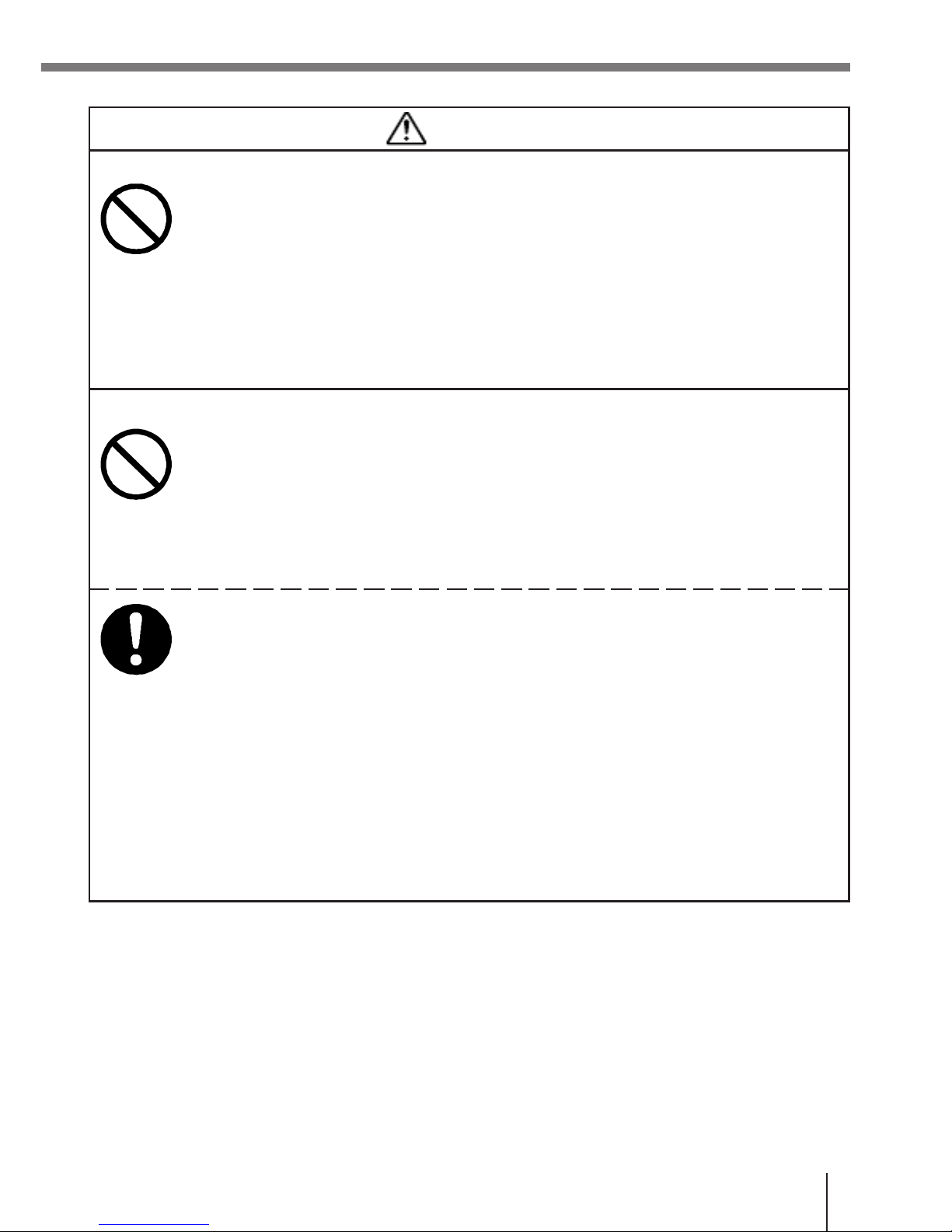
Caution!
■ LCD Screen
●
Never apply strong pressure to the screen or subject it to strong impact. Doing
so can crack the LCD panel glass and create the danger of personal injury.
●
Should the LCD panel glass ever break, never touch the liquid inside. Doing
so can cause skin irritation and inflammation.
· Should liquid from the LCD panel accidentally get into your mouth,
immediately wash your mouth with water and then consult a physician.
· Should liquid from the LCD panel accidentally get into your eyes or onto
your skin, immediately rinse for at least 15 minutes with clean tap water
and then consult a physician.
■ Lithium-ion Battery Pack
●
Never leave the battery pack in an area expose to direct sunlight, in a car
parked in direct sunlight, or any other very hot area. Doing so creates the
danger of heat emission and fire, as well as deterioration of battery pack
performance and shortening of its service life.
●
Do not use the battery pack in areas where static electricity is being
generated. Doing so creates the danger of battery pack heat emission,
explosion, and fire.
● Temperature ranges for battery pack use, charging, and storage are
specified below. Temperatures outside these ranges create the danger of
deterioration of battery pack performance and shortening of its service life,
as well as fluid leakage and heat generation.
Operating Temperature: –20C to 50C
Charging Temperature: 0C to 40C
Storage Temperature: –20C to 60C
●
Should fluid from the battery pack accidentally get onto clothing or your skin,
immediately rinse it off with clean tap water. Prolonged contact with battery
pack fluid can cause skin irritation.
●
Keep the battery pack out of the reach of small children. Do not let small
children remove the battery pack from the charger unit or the unit it is
powering.
E-9
Page 13
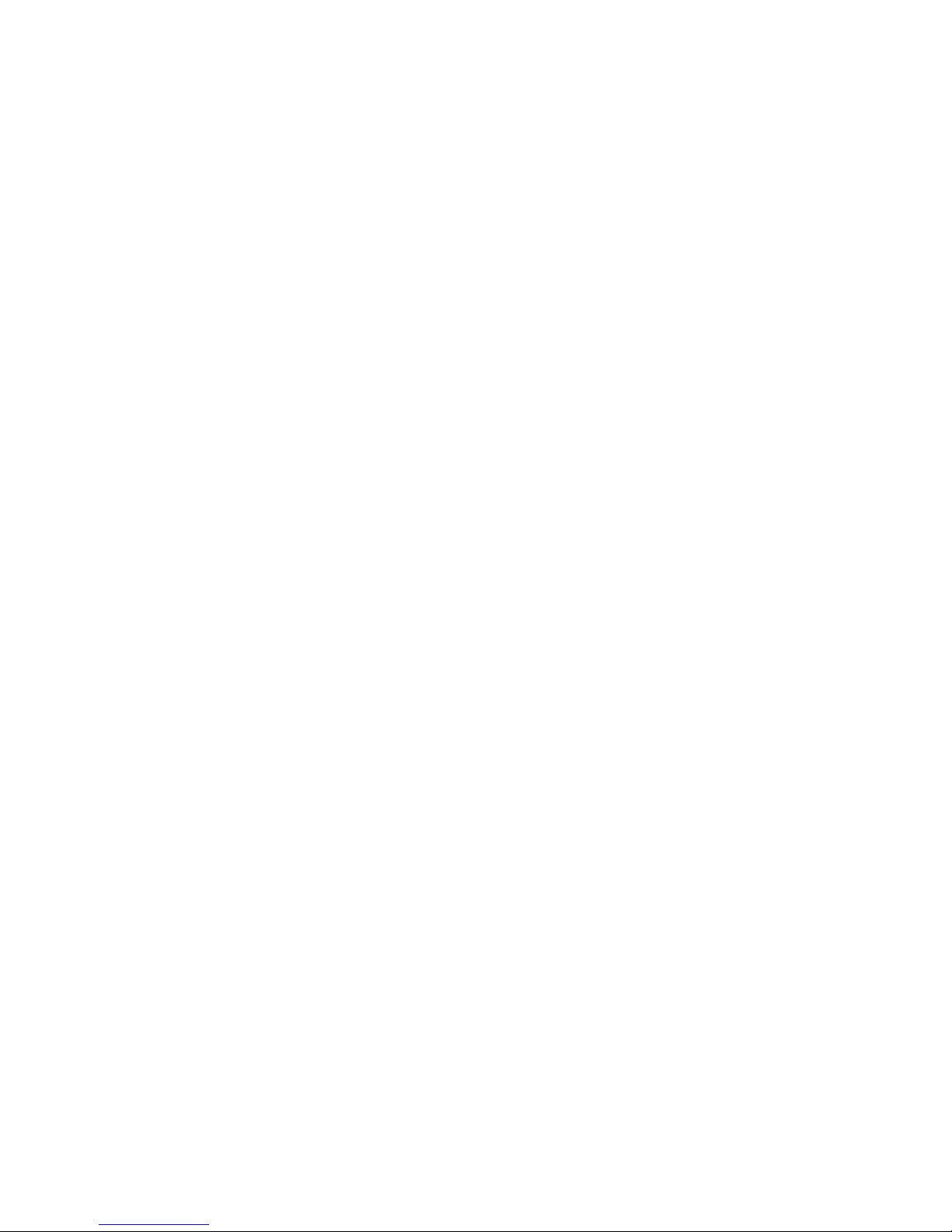
Caution!
■ Handling Alkaline Batteries
●
Store batteries someplace out of direct sunlight where the temperature and
humidity are not high. Not doing so may cause the batteries to leak fluid,
overheat or explode. Also, it may cause the life and performance of the
batteries to decline.
●
These batteries can be disposed of as regular garbage, however, if
applicable, follow the regulations of the local government when disposing of
these batteries.
● Immediately remove batteries when they have lost all power. Leaving the
batteries in the unit for a long time may cause the batteries to leak fluid,
overheat or explode due to gas that is generated by the batteries.
●
Remove the batteries from the unit when not using the unit for an extended
period of time. The batteries may leak fluid, overheat or explode due to gas
that is generated by the batteries.
● Do not apply solder directly to the batteries. The heat may cause the
batteries to leak fluid, overheat or explode.
●
Do not store the batteries in the direct sunlight or in a car on a sunny day
when it is very hot. The batteries may leak fluid, overheat or explode.
● When storing or disposing of the batteries, cover the terminals with tape to
insulate them. Mixing them with other batteries or metal objects may cause
the batteries to leak fluid, overheat or explode.
●
Do not get the batteries wet. Doing so may cause the batteries to overheat.
■
Handling
the
Coin
Type
Lithium
Battery
●
Do not drop, expose to severe impact or alter the shape of the coin type
lithium battery. Also, do not get the battery wet. Doing so may cause it to
leak fluid, overheat or explode.
●
Do not store the coin type lithium battery in the direct sunlight or in a
car
on a
sunny day when it is very hot. It may leak fluid, overheat or explode.
●
Store the coin type lithium battery someplace out of direct sunlight
where
the
temperature and humidity are not high. Not doing so may cause it to leak
fluid, overheat or explode. Also, it may cause the life and performance of the
battery to decline.
●
The coin type lithium battery can be disposed of following the
instruction
or
guide issued by your municipal office.
Page 14
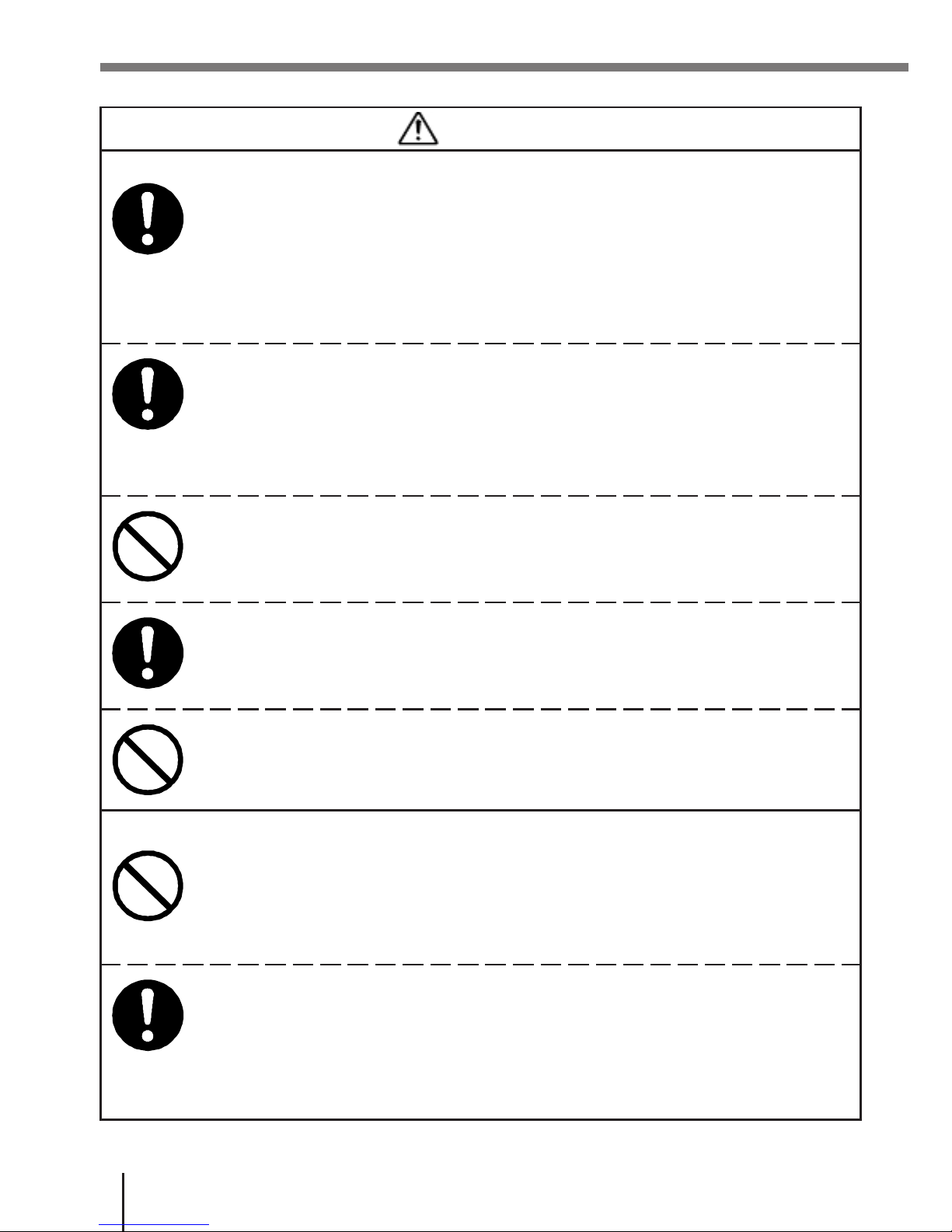
E-10
Page 15
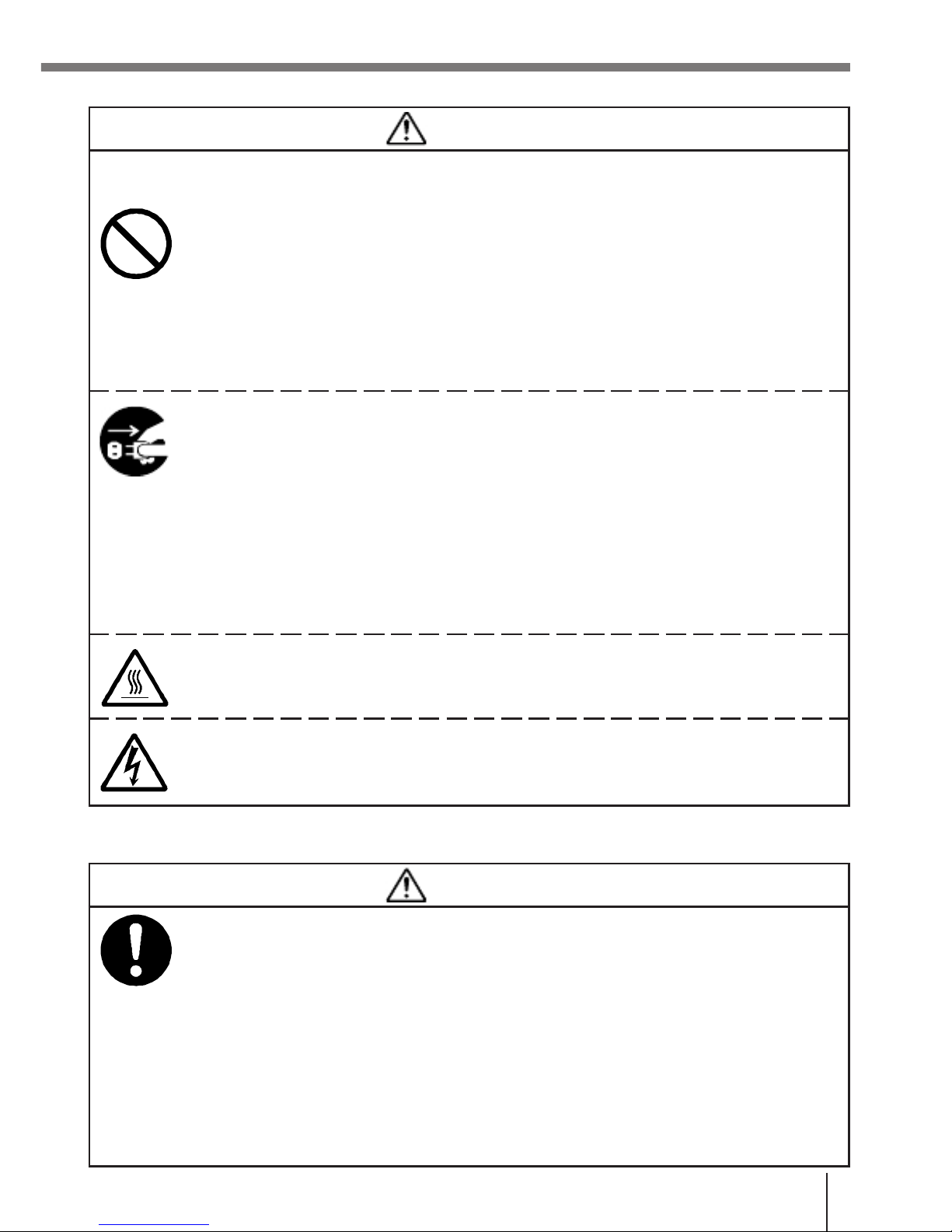
Caution!
■ Optional Bridge Basic Cradle, Basic Cradle, Satellite Cradle
and
Cradle-type
Battery
Charger
●
Keep the power cord away from stoves and other sources of extreme heat.
Heat can melt the insulation of the power cord and create the danger of fire
and electrical shock.
●
Never pull on the power cord when unplugging it. Doing so can damage the
cord and create the danger of personal injury, fire and electrical shock.
Always hold onto the plug when unplugging it from the wall outlet.
●
Never touch the plug while your hands are wet. Doing so can create the
danger of electrical shock.
● Be sure to unplug the power cord from the wall outlet before moving the
optional cradles and Cradle-type Battery Charger. Failure to do so can result
in damage to the power cord caused by pulling it, which creates the danger
of fire and electrical shock.
●
Be sure to unplug the power cord from the wall outlet before cleaning the
optional cradles and Cradle-type Battery Charger.
●
Be sure to turn the power OFF and unplug the power cord after use.
●
Unplug the power cord from the wall outlet and clean the area around the
plugs at least once a year. If dust collects on the AC adaptor, humidity or
moisture may cause a fault in the insulation, which may result in a fire.
● The housing of the AC adaptor can become warm during normal use.
●
Take normal precautions against electric shock.
Make
back-up
copies
of
all
important
data
Caution!
● Note that CASIO Computer Co., Ltd. shall not be liable to you or any third
party for any damages or loss caused by deletion or corruption of data due
to use of this, malfunction or repair of this unit or its peripherals, or
due
to
batteries going dead.
●
This unit employs electronic memory to store data, which means that
memory contents can be corrupted or deleted if the power is interrupted due
to batteries going dead or incorrect battery replacement procedures. Data
cannot be recovered once it is lost or corrupted. Be sure to make back-up
copies of all important data. One way to do this is to use either one of the
Bridge Basic Cradle, Basic Cradle and Satellite Cradle to transfer data to a
computer.
E-11
Page 16
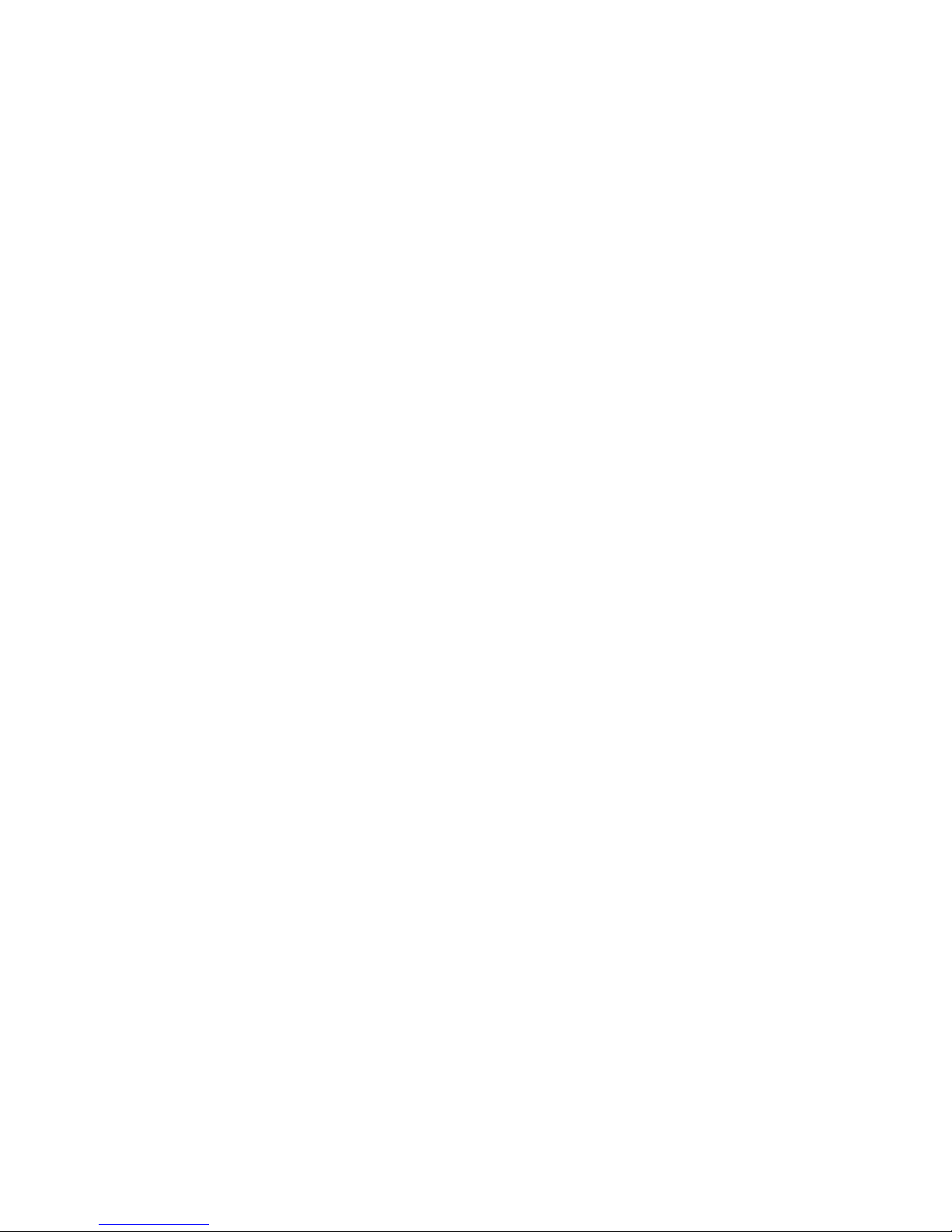
Introduction
Make
sure
you
carefully
read
the
following
information
to
ensure
that
your
Handheld
Terminal
is able to perform at the level for which it is designed.
Handling
Precautions
·Donot
throw
or
drop
the
Handheld
Terminal
or
otherwise
subject
ittostrong
impact,
which
can damage the LCD screen, interrupt program execution, corrupt memory contents, or
otherwise interfere with proper operation.
· Use only your finger or a blunt object to operate the stroke keys. Use of a sharp pointed
object can damage stroke keys and cause shorting of internal circuitry.
· Use a soft, dry cloth when cleaning the Handheld Terminal. Do not wipe with a wet cloth.
Do not use benzine, thinner, or other volatile chemicals, which can result in deformation
and deterioration of the materials used in the keys and case.
· Do not lay the Handheld Terminal down with its key panel downwards. Doing so runs the
risk of accidental key operation, which can cause malfunction.
· Never remove the main battery while Handheld Terminal power is turned ON. Doing so
can cause all data in memory to be lost.
· Sudden temperature changes can cause condensation to form on the Handheld Terminal’
s
case. Operating the Handheld Terminal while condensation is present can interfere with
proper operation. Take care to avoid conditions that cause the formation of
condensation.
If
condensation does form, wait until it dries completely before using the Handheld Terminal.
Page 17
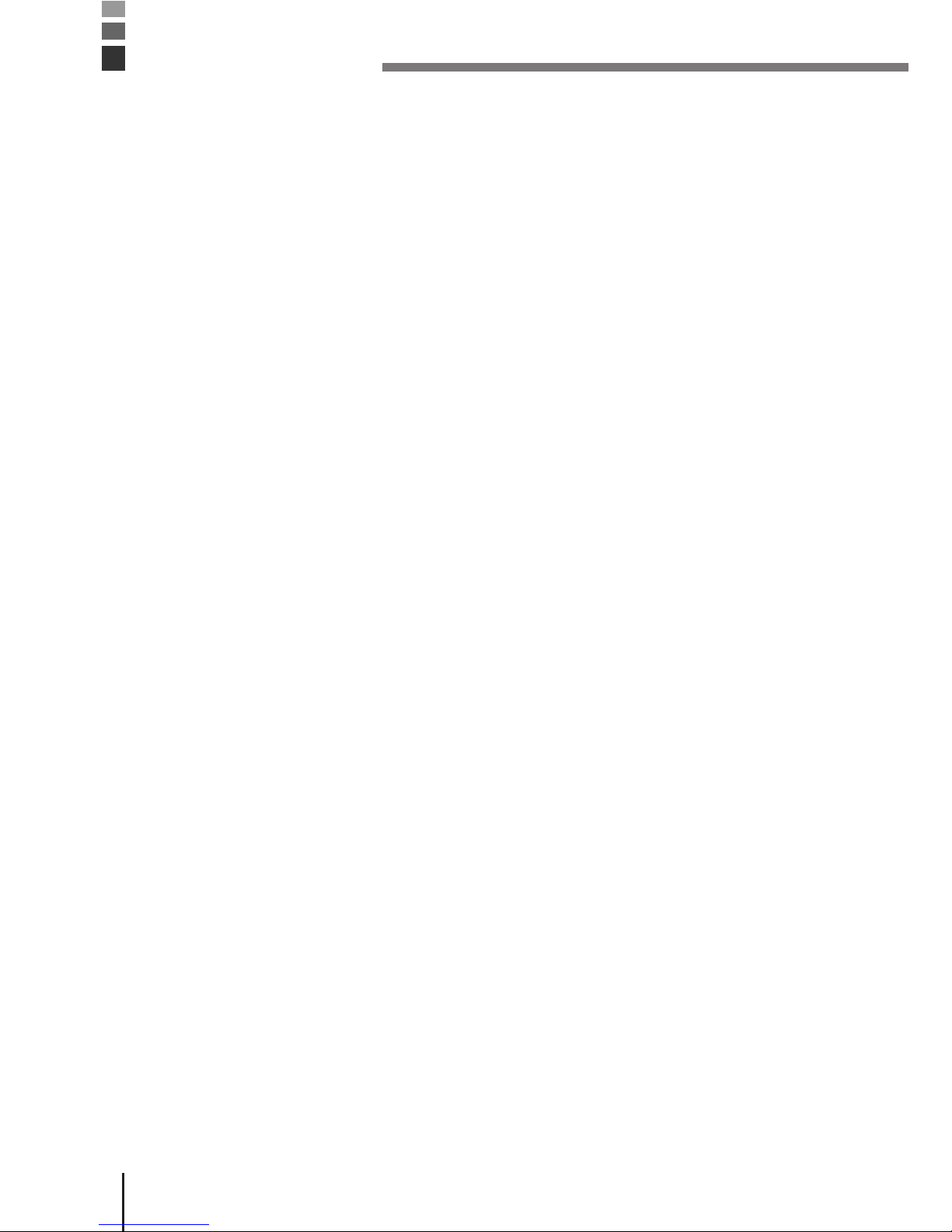
E-12
Page 18
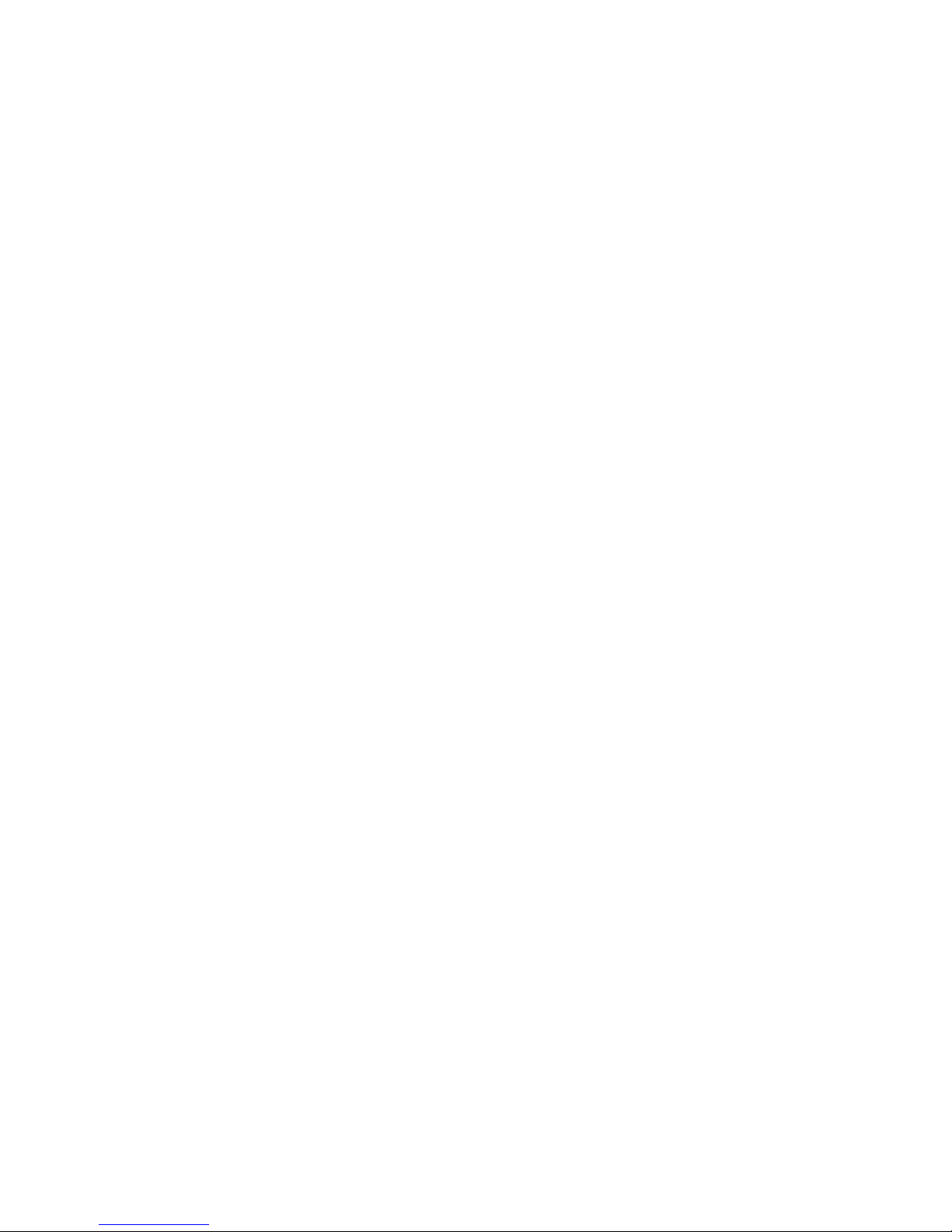
Product
description/Intended
use
EU/EFTA member states intended
for use
Spain, Sweden, United Kingdom, Czech Republic, Hungary,
Poland, Slovenia, Slovakia, Estonia, Latvia, Lithuania, Cyprus,
Malta
EFTA: Switzerland, Iceland, Lichtenstein, Norway
Member states with restrictive use
Manufacturer
Brand
Type
are
tested
and
found
to
conform
with
the
essential
requirements
for
protection
of
health
and
the safety of the user and any other persons and Electromagnetic Compatibility, as included
in following standards:
Standard
EN 60950-1
EN301 489-1 v1.4.1
EN301 489-17 v1.2.1
and
are
tested
and
found
to
conform
with
the
essential
radio
test
suites
so
that
they
effectively use the frequency spectrum allocated to terrestrial/space radio communication
and orbital resources so to as to avoid harmful interference, as included in following
standards:
Standard
EN300 328 v1.6.1
and
therefore
comply
with
the
essential
requirements
and
provisions
of
the
Directive
1999/5/
EC of the European Parliament and of the council of March 9, 1999 on Radio Equipment and
Telecommunications Terminal Equipment and the mutual recognition of their conformity and
with the provisions of Annex III (Conformity Assessment procedure referred to in article 10).
The technical documentation as required by the Conformity Assessment procedure is kept at
the following address:
Company
Address, City
Country
Phone number
Fax number
Products
are
for
distribution
within
all member states of the EU.
Page 19
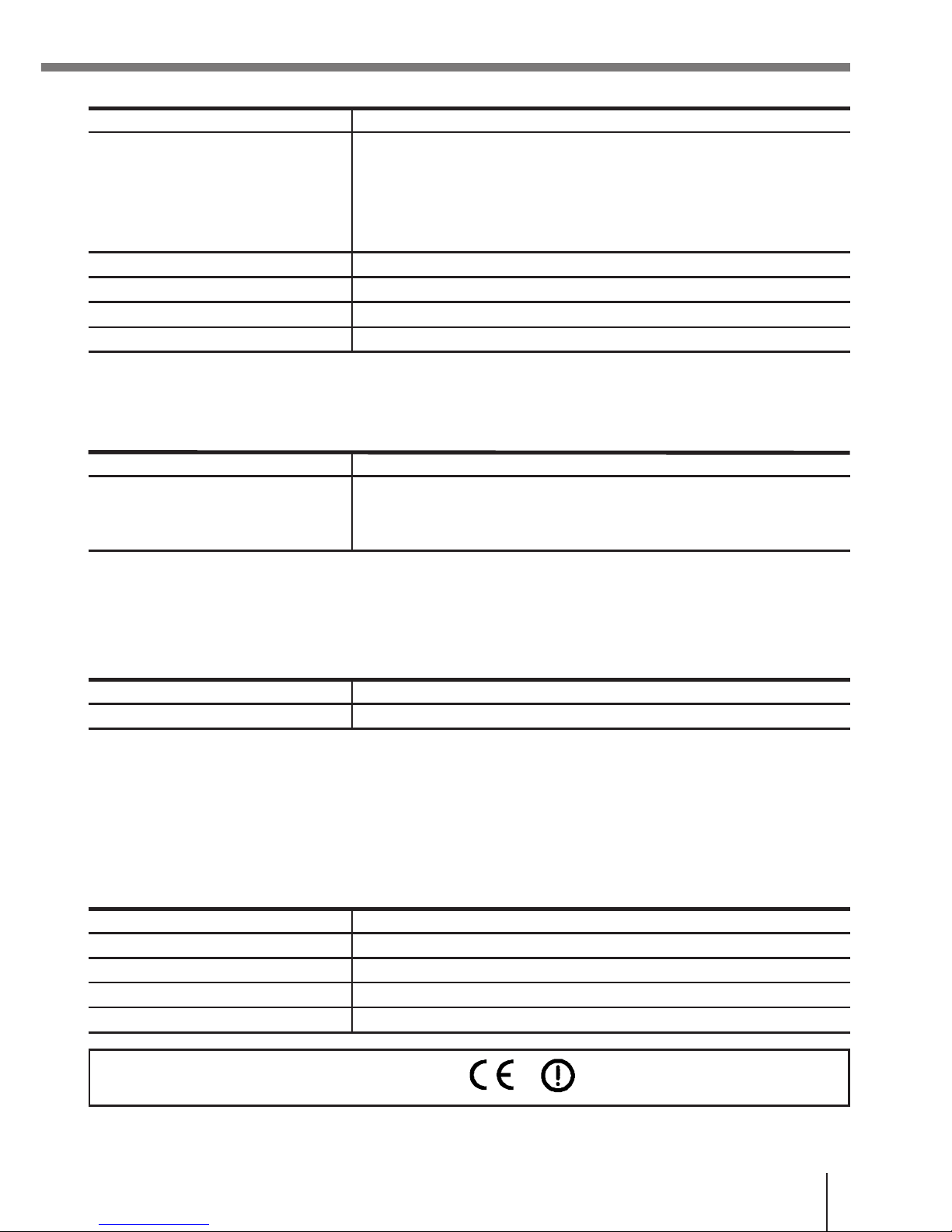
E-13
Page 20
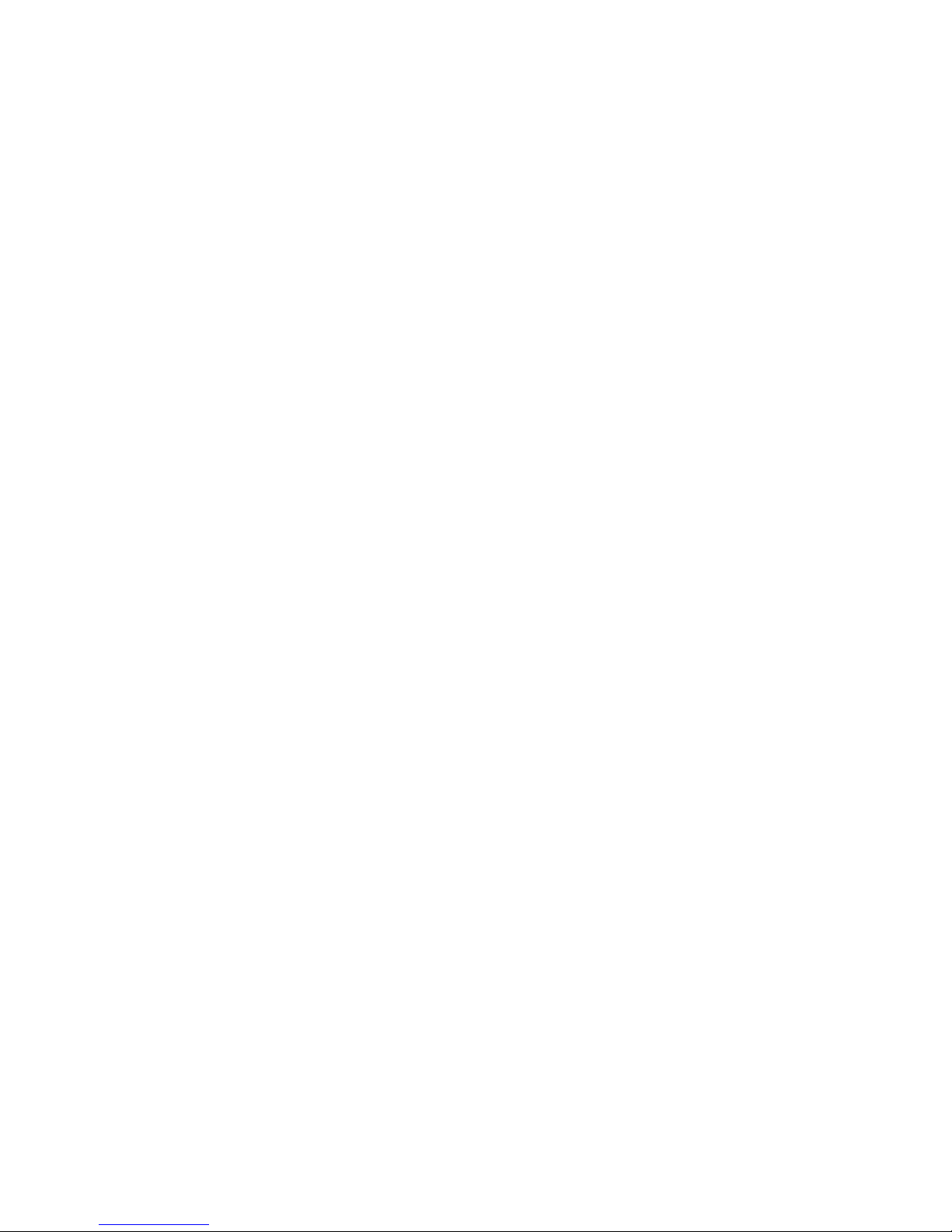
·
The
contents
of
this
manual
are
subject
to
change
without
notice.
· The term “Handheld Terminal” as used in this User’s Guide refers to the CASIO DT-930
Handheld Terminal unless otherwise noted.
· CASIO COMPUTER CO., LTD. assumes no responsibility for any loss or claims by third
parties which may arise from the use of this manual.
· This manual does not cover programming and the uploading of data. See the separate
manuals for details of these procedures.
Contents
Safety
Precautions
.........................................
......
E-3
Introduction
........................................
................. E-12
Handling
Precautions
..........................................................
. E-12
Unpacking
...........................................
................ E-16
Available Models
and
Options ........................... E-17
General
Guide
...............................................
...... E-19
Power
Supply
..............................................
........ E-20
Loading and Removing the AA (LR6)-size alkaline batteries ...
E-21
Loading and Removing the Lithium-ion Battery Pack .......... E-22
Replacing the Backup Lithium
Battery ................................. E-23
About the
LCD
Screen ........................................ E-25
Attaching the
Wrist
Strap ................................... E-26
To attach the wrist
strap ....................................................... E-26
Keys and
Their
Page 21
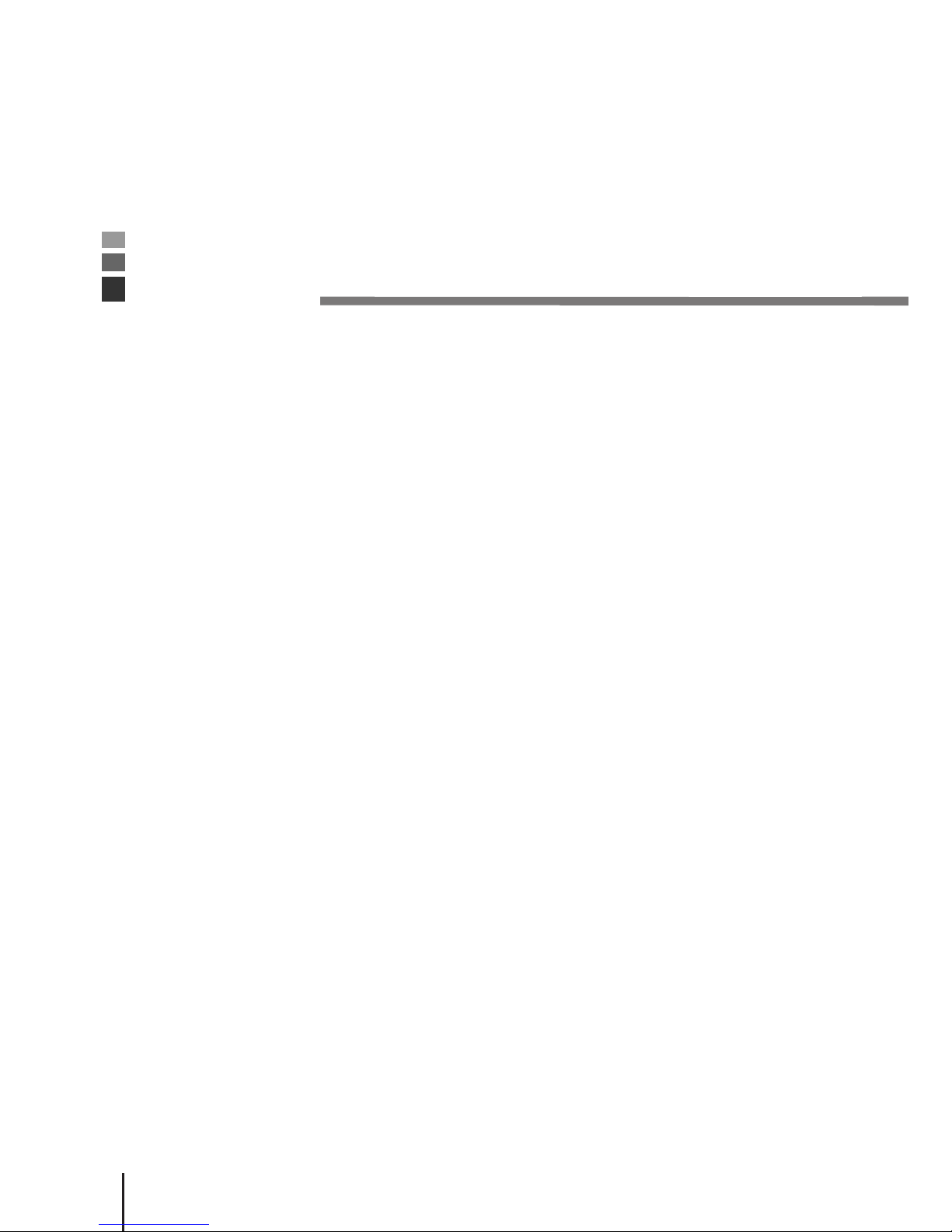
Functions .................................. E-27
Using the Bar
Code
Reader ............................... E-28
Performing a Bar Code Read
Operation .............................. E-28
Adjusting the Laser Beam
Width ......................................... E-30
Communications
......................................
........... E-32
IR
Communication
........................................................
....... E-32
Bluetooth
®
Communication
..................................................
E-33
Specifications
......................................
............... E-34
Lithium-Ion Battery Pack
(DT-923LIB) ................................. E-35
Using the Bridge
Basic
Cradle .......................... E-36
Setting up the Bridge Basic Cradle
...................
E-37
Connecting without Using the AC
Adaptor ........................... E-38
Mounting on a
Wall
..............................................................
E-39
Removing the Wall Mount
Unit ............................................ E-40
HA-E60IO Bridge Basic Cradle specifications
.....................
E-41
E-14
Page 22
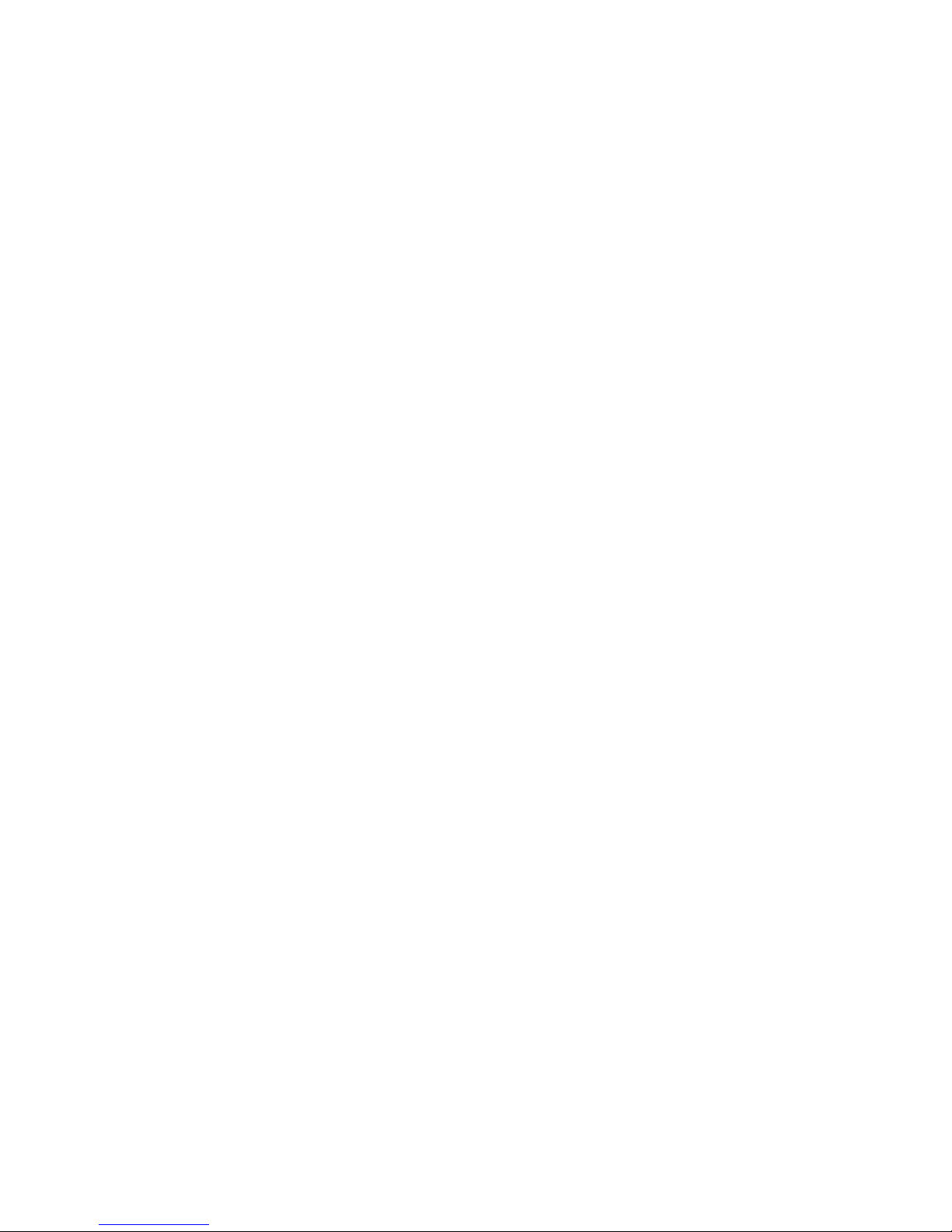
Using
the
Basic
Cradle
.......................................
E-42
General
Guide
............................................................
......... E-42
When You Are Using the Down-facing Reader Port Model .. E-44
Setting up the Basic
Cradle ................................................. E-44
Serial Connection of Multiple Basic
Cradles ........................ E-46
DIP Switch
Settings
.........................................................
.... E-46
DT-960IOE Basic Cradle
Specifications .............................. E-47
Using the
Satellite
Cradle .................................. E-48
General
Guide
............................................................
......... E-48
When You Are Using the Down-facing Reader Port Model .. E-50
Setting up the Satellite
Cradle ............................................. E-50
Charging the Battery
Pack ................................................... E-53
Charging the Battery Pack
(charging the lithium-ion battery pack separately)
..........
E-54
Serial Connection of Multiple Satellite
Cradles .................... E-55
DIP Switch
Settings
.........................................................
.... E-56
DT-964IOE Satellite Cradle
Specifications .......................... E-57
Using the Cradle-type Battery Charger ............ E-58
General
Page 23

Guide
............................................................
......... E-59
When You Are Using the Down-facing Reader Port Model .. E-60
Setting up the Cradle-type Battery
Charger ......................... E-60
Charging the Battery Pack
(charging the lithium-ion battery pack separately)
..........
E-63
DT-969CHGE Cradle-type Battery Charger Specifications . E-65
Installing Cradles and Cradle-type Battery Charger ... E-66
To hang the cradles and charger on a wall
..........................
E-66
This
mark
applies
in
EU
countries only.
Page 24
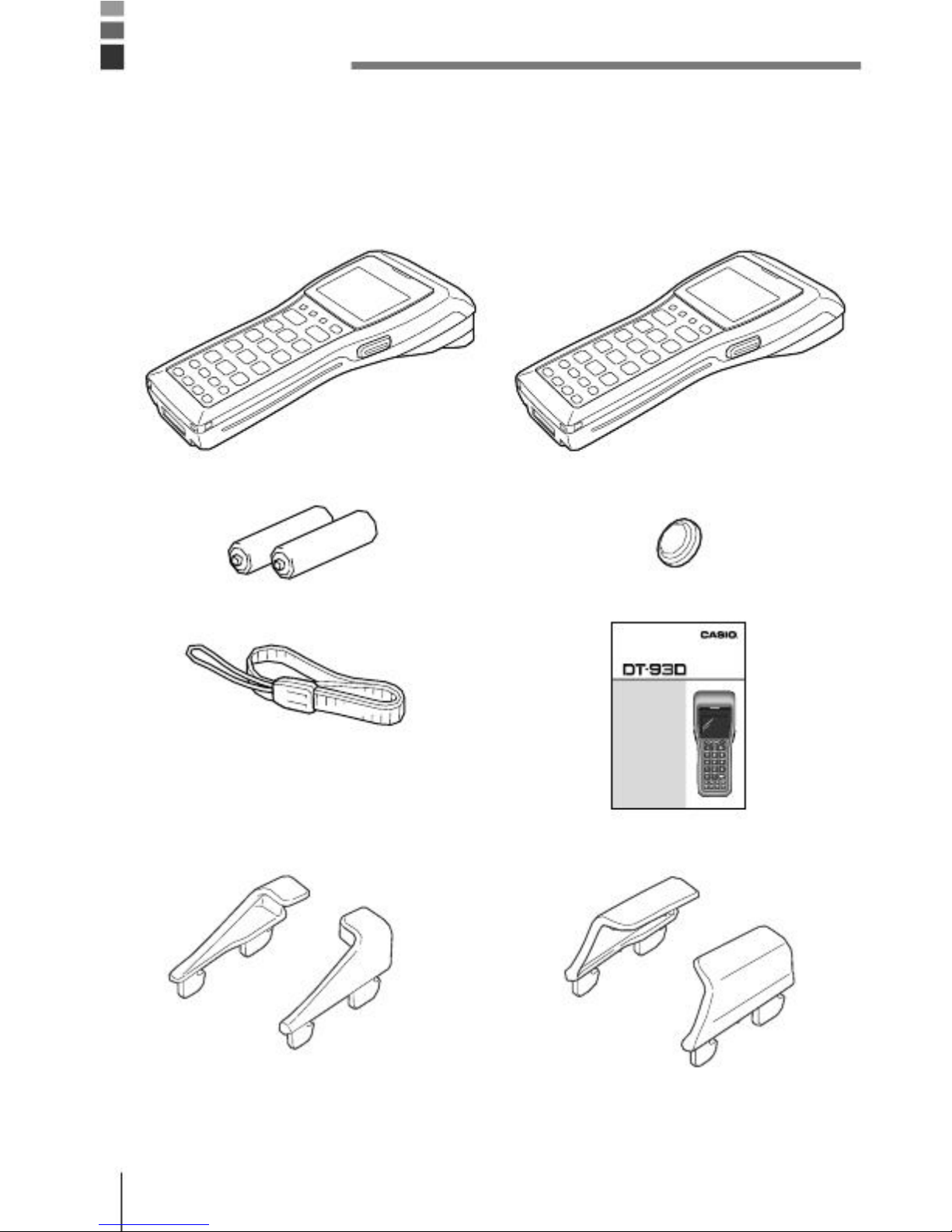
Unpacking
When unpacking the Handheld Terminal (either DT-930M50E or DT-930M51E), check
carefully that all of the items shown below are included. If anything is missing or damaged,
contact your original dealer or your nearest CASIO Service Provider.
· Handheld Terminal
(down-facing reader port)
DT-930 M50E
· AA (LR6)-size alkaline batteries
· Wrist Strap
HandheldTerm inal
Series
User’s Guide
·B esure toread "SafetyP recautions"
insidet hisguide beforetryi ngto
yourH andheldTerminal.After reading
thisg uide,keep itin asafe place
futurer eference
P
· Desktop guides L and R for
desktop configuration
* Be sure to remove the original guides come installed on Basic Cradle, Satellite Cradle and
Cradle-type battery Charger prior to the use with DT-930, and then install either one of the
new guides accompanied in the package, the desktop guides for desktop configuration or
the wall mount guides for wall mount configuration.
E-16
Page 25
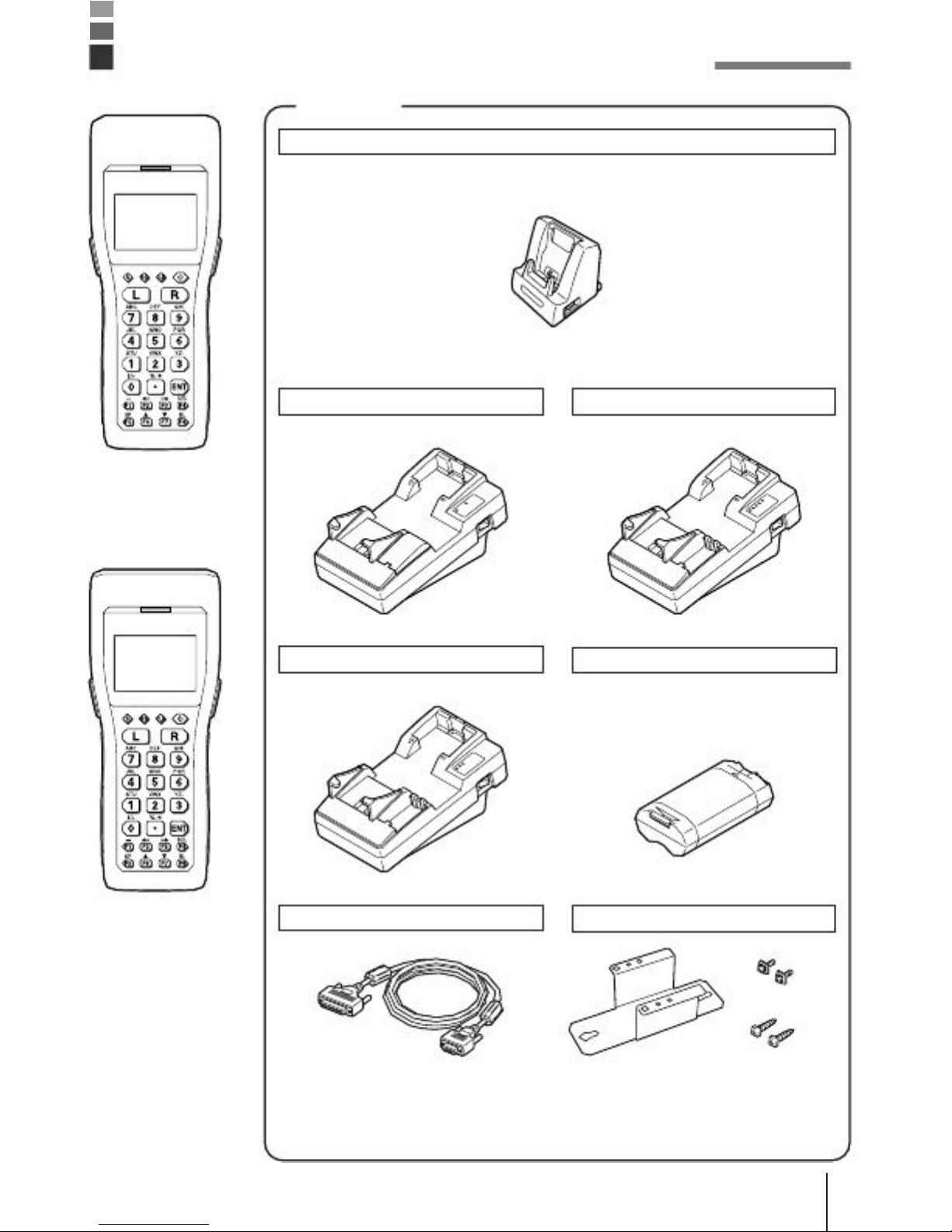
Available
Models
and
Options
Options
Bridge Basic Cradle
HA-E60IO
DT-930
M50E
DT-930
M51E
E-17
Page 26
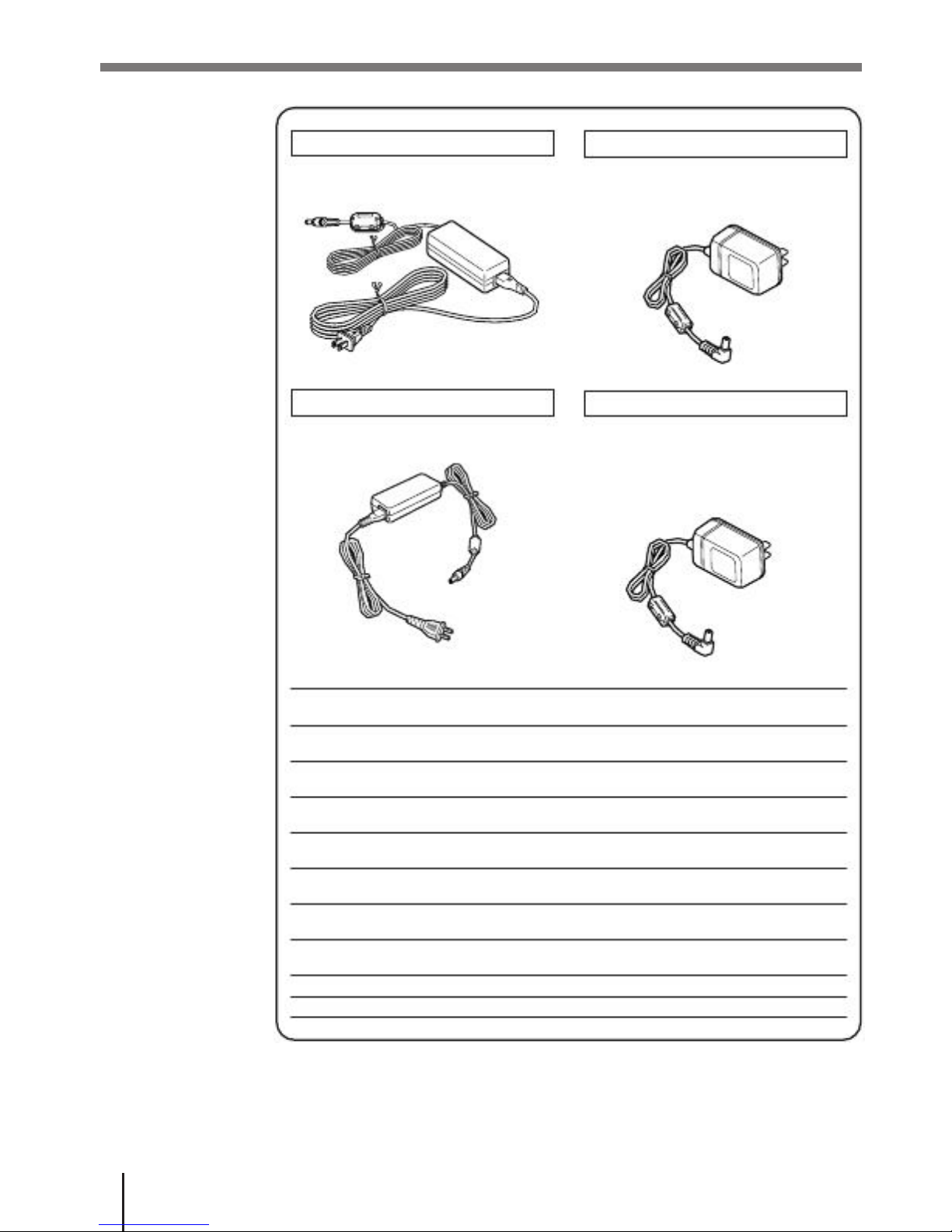
AC
Adaptor
for
Bridge
Basic
Cradle
AD-S15050AE
AC
adaptor
for
Satellite
Cradle
AD-S42120AE
AC
Adaptor
for
Basic
Cradle
DT-9020 ADP-GS
DT-9020ADP-US
AC
adaptor
for
Cradle-type
Battery
Charger
DT-9020 ADP-GS
DT-9020ADP-US
RS-232Ccable
DT-782RSC
(Male)
RS-232Ccable DT-783RSC
(female)
RS-232Ccable DT-787AX
(female)
RS-232Ccable DT-881RSC
connection
RS-232Ccable DT-882RSC
to personal computer
RS-232Ccable
RS-232Ccable
RS-485cable
DT-883RSC
DT-887AX/ AXA
DT-788RSC
Basic Cradle
E-18
RS-422cable
USB Cable
Page 27
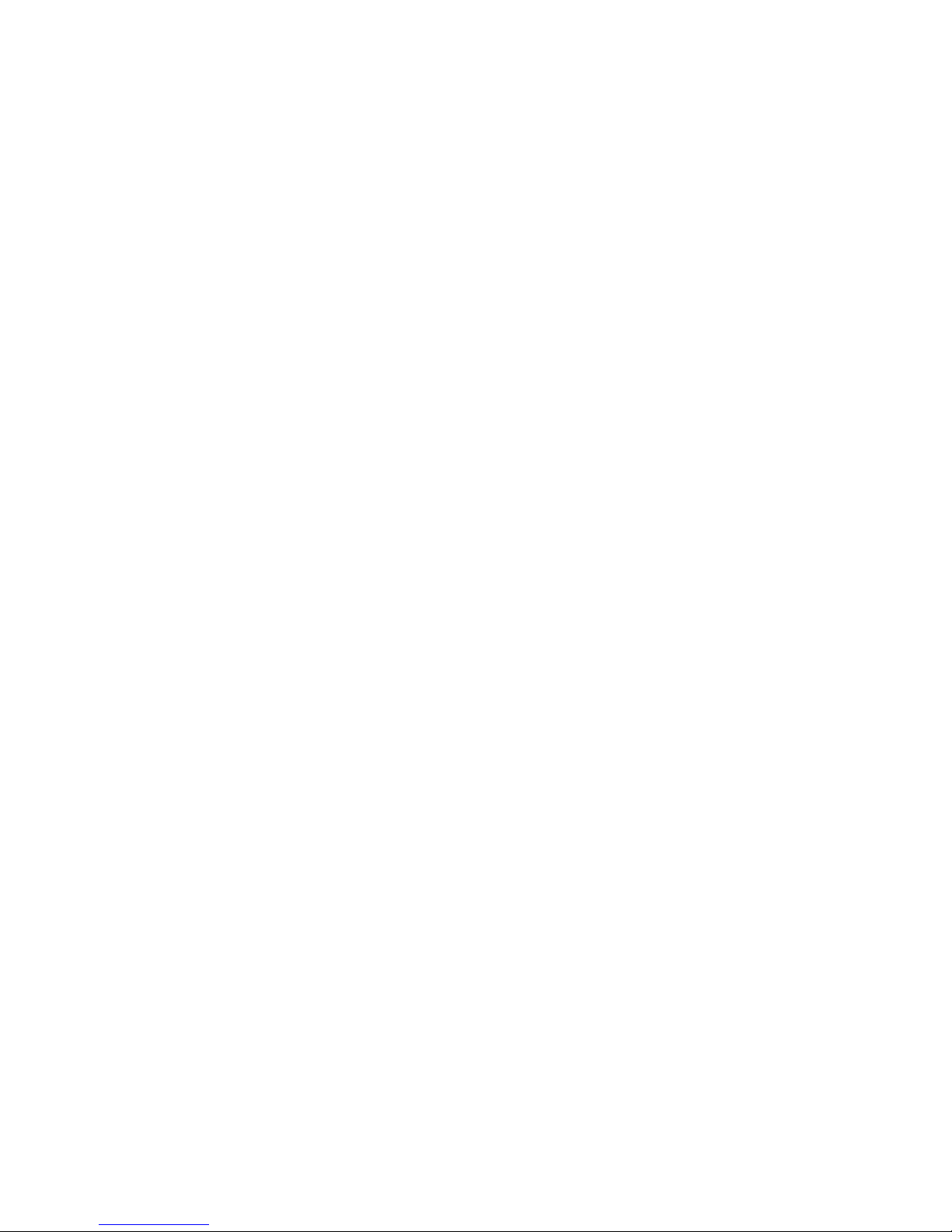
General
Guide
Left
side
1
2
3
4
5
1277
14
1
2
read, red when the read is no good.
3
4
5
other operations.
6
located inside the hole.
7
Page 28
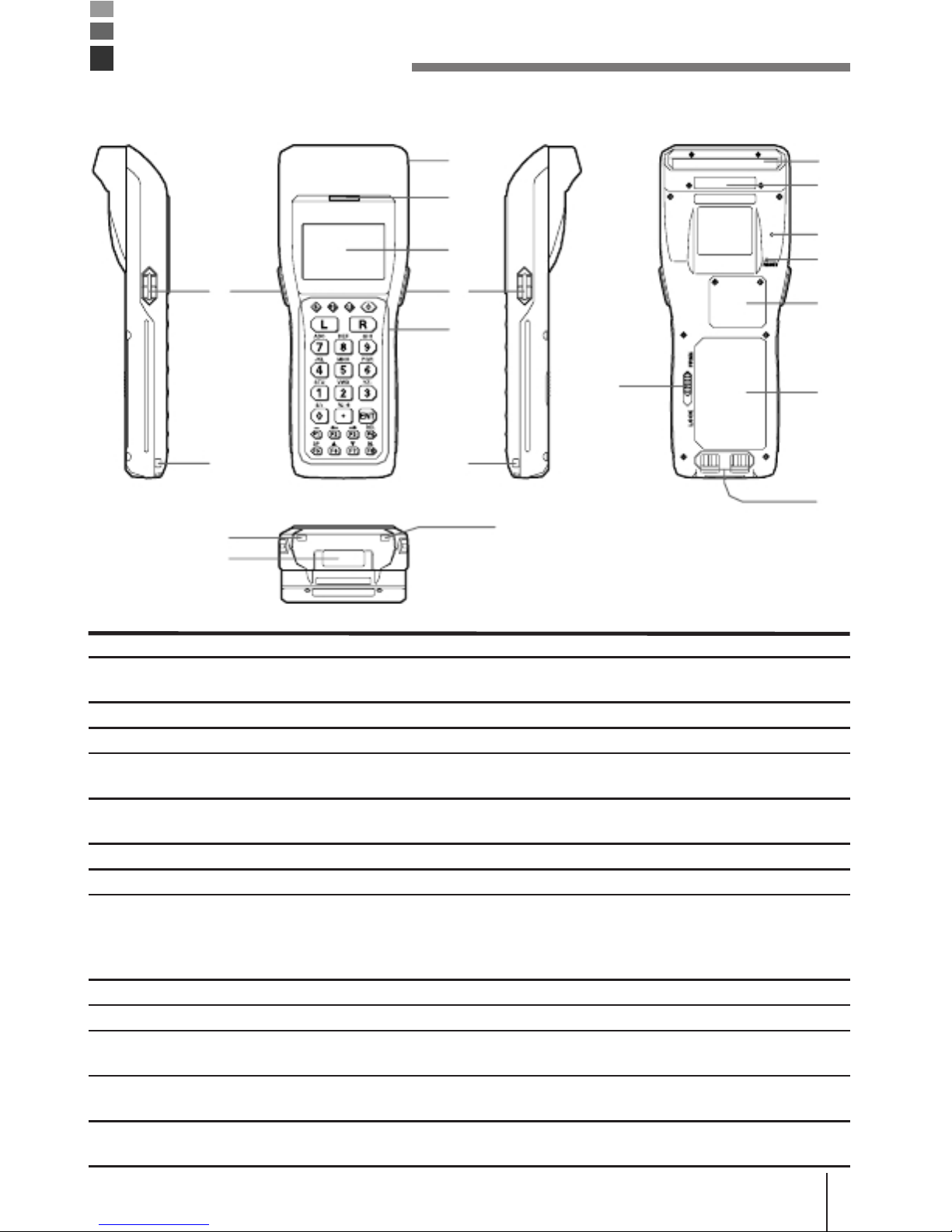
8
9
the buzzer holes and reducing output sound volume. Never insert
any thin, pointed object into the buzzer holes. Doing so can cause
malfunction.
10 Back-up battery compartment
11 Main battery compartment
12 Main battery compartment lock Locks the main battery compartment cover in place. Handheld
Terminal power is automatically cut if the cover is removed.
13 Power Contacts
Cradle, Basic Cradle, Satellite Cradle, or Cradle-type Battery Charger.
14 IR port
one of the optional cradles.
E-19
Page 29

Power
Supply
The
Handheld
Terminal
has
both
operating
power
supply
provided
by
either
two
AA (LR6)-size alkaline batteries or lithium-ion battery pack, and memory backup
power supply provided by lithium battery. In this manual, the words "main
battery"
refer to both alkaline batteries and the lithium-ion battery pack, unless
otherwise
noted.
Low main battery power is indicated when the low voltage message appears on the LCD
screen. Replace the main battery or charge the battery pack as soon as possible after the
low voltage message appears.
[Caution]
■ For Important Data
· Never remove both the main battery and backup battery at the same
time. Doing so causes all program settings and data in Handheld
Terminal memory to be lost or changed. Data cannot be recovered
once it is lost or corrupted. Be sure to make back-up copies of all
important data. One way to do this is to use one of the optional cradles
to transfer data to a computer.
Important!
power is turned ON. Doing so can cause data in Handheld Terminal
memory to be lost. Before you remove the battery, be sure to turn the
Handheld Terminal OFF.
· Use only two AA (LR6)-size alkaline batteries or the dedicated lithiumion battery pack.
· The lithium-ion battery pack discharges naturally during its
transportation from the factory to an end-user. Be sure to charge the
battery pack before you use it for the first time.
· Never allow the terminals of the lithium-ion battery to become shorted.
Doing so creates the danger of malfunction. Be sure to keep the
battery pack in its case when transporting or storing it.
· Repeat charging of the lithium-ion battery pack gradually shortens its
ability to recharge. If you find that a fully charged battery pack
provides only little operation time, it probably means you need a new
battery pack.
· Whenever you do not plan to use the Handheld Terminal for a long
time, load two new alkaline batteries or a fully charged battery pack
into the Handheld Terminal to protect against power failure during nonuse. Also, load new batteries or a fully charged battery pack before
using the Handheld Terminal after a long period of non-use.
· If the battery pack has been left over unused for a long period of
time,
the capacity remained decreases due to spontaneous discharge or
chemical decomposition by the battery pack itself. If the battery pack
fails to hold its operating duration after it has been fully charged,
Page 30
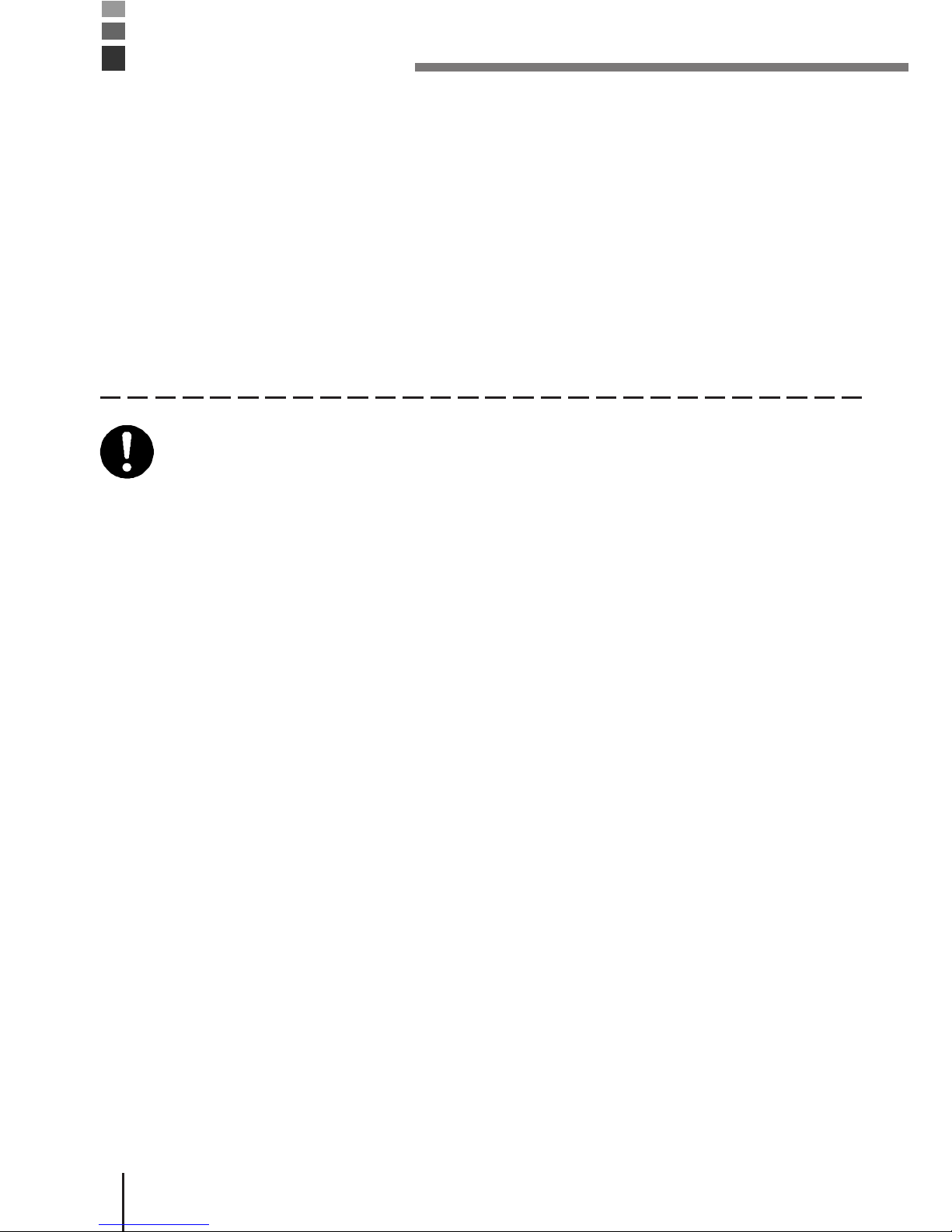
replace it with a new one. The battery pack may reach the end of its
E-20
Page 31

Loading
and
Removing
the
AA
(LR6)-size
alkaline
batteries
Important!
their positive (+) and negative (–) ends are facing the correct
directions.
Loading
the
alkaline
batteries
1
lock to the FREE position and remove the
cover.
2
into the main battery compartment, making
sure that they face the directions shown in the
figure.
3
Handheld Terminal and slide the main battery
compartment cover lock to the LOCK position.
Removing
the
alkaline
batteries
Page 32

Remove
the
alkaline
batteries
following
the
loading
procedure
in
reverse.
Be sure to turn the Handheld Terminal OFF before you do this.
E-21
Page 33

Power
Supply
Loading
and
Removing
the
Lithium-ion
Battery
Pack
Loading
the
Lithium-ion
Battery
Pack
1
lock to the FREE position and remove the
cover.
2
battery compartment in the direction shown in
the figure.
Load the battery while sliding it in with the
▲
mark on the lithium-ion battery pack aligned
with the
▼
mark in the main battery
compartment.
3
Handheld Terminal and slide the main battery
compartment cover lock to the LOCK position.
Removing
the
Lithium-ion
Battery
Pack
Remove
the
lithium-ion
battery
pack
following
the
loading
procedure
in
reverse.
Be sure to turn the Handheld Terminal OFF before you do this.
E-22
Page 34

Replacing
the
Backup
Lithium
Battery
When
the
backup
lithium
battery
low
voltage
message
appears
on
the
LCD
screen,
immediately replace the backup battery (lithium). Use a CR2032 lithium battery as the
replacement battery. Be sure to turn the Handheld Terminal OFF before you do this.
[Caution]
■
For Important Data
· When you remove the backup battery with the main battery removed or
in a low-power state, data may be lost or may change. Data cannot be
recovered once it is lost or corrupted. Be sure to make back-up copies
of all important data. One way to do this is to use one of the optional
cradles to transfer data to a computer.
Important!
facing the correct directions.
1
secures the backup battery holder in place
counterclockwise to loosen it.
2
E-23
Page 35

Power
Supply
3
battery) with a dry cloth before inserting it with
the plus (+) side up as shown in the diagram.
4
by the arrow to hook it.
5
the screws.
Removing
the
battery
1
ballpoint pen or other sharp object to remove
the backup battery (lithium battery).
Page 36

2
the screws.
E-24
Page 37

About
the
LCD
Screen
The
LCD
screen
of
the
Handheld
Terminal
shows
program
settings,
operational
procedures,
calculation results and other information.
· Display Area
64 dots (V) x 128 dots (H)
· Display Characters
6-dot, 8-dot and 10-dot mode
Reduced ANK 21 columns x 10 lines, 16 columns x 8 lines, 12 columns x 6 lines
ANK 21 columns x 5 lines, 16 columns x 4 lines, 12 columns x 3 lines
· Character Types
Alphanumeric, symbols
· Text Effects
Bolding, highlighting, and other effects can be used with alphanumeric and symbols.
Built-in
Clock
The Handheld Terminal has a built-in clock, so programs can be written to perform
operations at certain times.
· Example Display
2006
/1/
11
Year
14:25
Hour
E-25
Page 38

Attaching
the
Wrist
Strap
The
wrist
strap
protects
the
Handheld
Terminal
from
being
damaged
asaresult
ofitbeing
dropped by mistake during movement.
Follow the procedure below to attach the wrist strap.
To
attach
the
wrist
strap
1
the metal hand strap mount (two possible
locations) on the bottom side of the Handheld
Terminal.
2
and pull it tight.
Important!
E-26
Page 39

Keys
and
Their
Functions
Keys
available
on
the
Handheld
Terminal
and
their
functions
areasfollows.
1
2
1
2
3
Keys that can be assigned any function.
4
the Handheld Terminal is in the character input
6
7
5
6
7
F8 (BL):
Page 40

Using
the
Bar
Code
Reader
Performing
a
Bar
Code
Read
Operation
1
press the trigger key.
Trigger
key
Power key
2
code. The read indicator lights green when
the read is successful.
Maximum
distance:
Approx. 45 cm
(forward-facing
reader port model)
and approx. 40 cm
(down-facing reader
port model)
Important!
the label and Handheld Terminal or move closer and then try again.
·
If the bar code is wider than the width of the Handheld Terminal’s
reader
port, try moving the Handheld Terminal a bit farther away from the bar
code.
· The Handheld Terminal should be able to read a bar code from the
maximum distance of 45 centimeters on the forward-facing reader port
model and about 40 centimeters on the down-facing reader port model
under the following conditions.
Ambient Light: 500~900 lux (fluorescent)
PCS: 0.9 min.
Minimum Bar Width: 1.0 mm CODE-39
ITF (extended version)
· Wavelength: 650 nm
Maximum output: 1.0 mW
· CAUTION
EXPLANATORY LABEL
may result in hazardous radiation exposure.
E-28
Page 41

When
reading
a
small
bar
code,
decrease
the
distance
between
the
Handheld
Terminal
and
the bar code. For larger bar codes, position the Handheld Terminal so that the bar code fits
into the laser beam.
Warning!
■ Laser Beam
●
Never look directly into the laser beam. Doing so can cause serious eye
damage.
Sample
Bar
Codes
*
Page 42

Using
the
Bar
Code
Reader
Adjusting
the
Laser
Beam
Width
The
width
of
the
laser
beam
emitted
from
the
Handheld
Terminal
canbeadjusted
to
match
the width of the bar code that is being read.
When you switch the laser beam width, you must set the beam’s reference point
beforehand.
1
and
system menu.
2
Mode Set
Bar Code
Laser Beam Adjustment
TRG :START
CLR :EXIT
3
adjustment bar code.
* Align the laser beam with the fine bars on
both sides of the adjustment bar code.
(Example)
After
first
making
sure
that
the
laser
beam
is
emitted at the correct position, hold down the
trigger key for at least one second.
Laser beam adjustment is completed when
you release the trigger key.
TRG :RETRY
CLR :EXIT
E-30
Page 43

Beam
Width
Adjustment
Bar
Code
For
down-facing
reader
port
model
For
forward-facing
reader
port
model
[Handling
Precautions]
· The Handheld Terminal is shipped with the laser beam width already
adjusted. So, the laser beam width need not be adjusted. Adjustment is
necessary only when the laser beam does not switch to the correct
position when the beam width is switched.
* Adjustment results are stored in memory.
* Factory settings are resumed if the Handheld Terminal is reset or
all installed batteries are removed causing memory backup not to
be performed.
· If adjustment is not successful, an error message is displayed. If this
happens, retry adjustment.
E-31
Page 44

Communications
IR
Communication
Application
software
and
input
data
canbetransferred
between
two
DT-930
units
using
the
infrared ports on the bottom of the units.
Position the two DT-930 units so they will not accidently move during communication.
The orientation of the two units depends on the type of
communication you plan to perform.
· Conformed IrDA Version 1.1:
0 (contact) to 30 centimeters or less enables
communication
E-32
Page 45

Bluetooth
®
Communication
The
Bluetooth
®
interface
canbeused
to
transfer
data
to
and
from
a
Bluetooth
®
compatible
printer.
Data can be transferred if the Handheld Terminal is located within three meters of the target
device (and nothing is blocking the signal).
Important!
communication is successful.
· Make sure the Handheld Terminal is visible from and within about 3
meters of the other Bluetooth® devices. The possible communication
distance may be shorter depending on the surrounding environment
(such as obstructions).
· Make sure there is at least two meters (6' 7") between the Handheld
Termianal and other equipment (electrical appliances, audio-visual
equipment, OA equipment, and digital cordless telephones, facsimile
machines, etc.). (Take special care with microwave ovens. Allow at
least three meters (9' 10 3/4") between the Handheld Terminals in
wireless operation and a microwave oven.) When approaching such a
device when its power is turned on, proper communication may prove
impossible while this may also cause interference with TV and radio
reception (images produced by certain UHF and broadcast satellite
channels may become blurry).
· Normal communication may not be possible in an area near a
broadcast transmitter or wireless transmitter. If this happens, move to
a different location. Normal communication may not be possible in
areas exposed to strong radio waves.
· RF Wireless LAN Interference
Because Bluetooth® and RF wireless LAN use the same frequency
band (2.4GHz), radio interference can occur if there is a wireless LAN
device nearby. This can result in lower communication speeds, or even
make it impossible to establish a connection. If this happens, try the
following countermeasures.
· Move at least 10 meters (32' 10 3/4") away from the wireless LAN
device.
· If you cannot keep the distance at least 10 meters (32' 10 3/4") or
more between the Handheld Terminal and a wireless LAN device, turn
off the power of either the Handheld terminal or the wireless LAN
device.
E-33
Page 46

Specifications
·
General
CPU:
Memory:
FROM : 16MB (User area 12.5 MB)
· Display
Type:
Capacity:
Display contrast:
Backlight:
· Laser Scanner
Readable Symbologies:
EAN, JAN, UPC, NW-7, CODE39, ITF, CODE93, CODE128, MSI,
Industrial 2 of 5, IATA
Maximum Non-contact Distance:
Approx. 450 mm max.
(DT-930M51E)
Approx. 400 mm max.
(DT-930M50E)
· Input
Stroke Keys:
· Infrared Communications
Interface: Conforms to IrDA Ver. 1.1, original
Control Protocol: Half-duplex
Synchronization: Asynchronous, frame synchronization
Speed: 2,400 to 115,200 bps, 4 Mbps
Communication Range:
Conforms to IrDA Version 1.1: 0 (contact) to 30 centimeters or less
Original Communication: Contact
· Bluetooth®Communications
Interface:
Communication Range:
Approx. 3 meters (varies according to signal strength and
environment)
Output:
E-34
Page 47

·
Power
Supply
Main:
Alkaline Battery life:
- Approx. 200 hours (using a new set of AA(LR6)-size alkaline
batteries, at normal temperature, and in scanning bar code twice
per 10 seconds)
- Approx. 175 hours (using a new set of AA (LR6)-size alkaline
batteries at normal temperature at a key standby/calculation/read
operation ratio of 20:1:1)
- Approx. 50 hours (using a new fully charged battery pack, at
normal temperature, and in scanning bar code twice per 10
seconds)
- Approx. 30 hours (using a new fully charged lithium-ion battery
pack at normal temperature at a key standby/calculation/read
operation ratio of 20:1:1)
Backup:
Battery life:
backup power)
· Dimensions and Weight
Dimensions:
Approx. 69.4 (W) x 173 (D) x 31.6 (H) <display> Don’t include protrusions
Approx. 57.4 (W) x 173 (D) x 21.9 (H) <grip> Don’t include protrusions
DT-930M50E
Approx. 69.4 (W) x 180 (D) x 40.2 (H) <display> Don’t include protrusions
Approx. 57.4 (W) x 180 (D) x 21.9 (H) <grip> Don’t include protrusions
Weight:
Approx. 225 g (DT-930M50E)
(When AA (LR6)-size alkaline batteries are inserted)
· Operating Environment
Operating temperature: -20 to 50C
Operating humidity: 10% to 80% RH
Dust and Water Splash Proof:
Conforms to JIS waterproofing and IEC529 IP54
Drop Durability: 180 cm
Clock functions: Year, month, date, hour, minute, fully automatic calendar and alarm
Vibration function: Can be used if the software is set.
Lithium-Ion
Battery
Pack
(DT-923LIB)
Power
Supply:
Rated Voltage:
Dimensions:
Page 48

Weight:
E-35
Page 49

Using
the
Bridge
Basic
Cradle
Top
POWER
35
4
Front
POWER
1
1
is mounted.
Off:
Lit Green: Power is ON and the DT-930 is correctly mounted.
Lit Red: Power is ON and the DT-930 is not correctly mounted.
2
Off:
Lit Green: USB connection is normal.
3
4
930.
5
6
7
Page 50

adaptor (AD-S15050AE) to supply power.
8
and file data. Also to draw power through the connection to the PC.
A special driver needs to be installed in the PC before connecting
the Handheld Terminal to the PC.
9
10 Desktop unit
when mounting the cradle to a wall.
E-36
Page 51

Setting
up
the
Bridge
Basic
Cradle
1
power switch is turned off and then plug the
optional AC adaptor (AD-S15050AE) into the
AC adaptor jack on the back of the Bridge
Basic Cradle.
2
before connecting the power cord to the
electrical outlet.
3
USB port on the back of the Bridge Basic
Cradle and then connect it to the personal
computer.
4
the DT-930 and the infrared interface on the
Bridge Basic Cradle to mount the DT-930.
5
The power indicator LED on the front of the
Bridge Basic Cradle lights green if the DT-930
is correctly mounted.
Page 52

E-37
Page 53

Setting
up
the
Bridge
Basic
Cradle
Connecting
without
Using
the
AC
Adaptor
·Itis
possible
to
draw
power
from
the
personal
computer
in
the
bus
power
mode.
This
makes it possible to operate the Bridge Basic Cradle without using the AC adaptor.
· Power is not supplied to the DT-930 when the USB connection is used to supply power.
Replace the batteries to transfer data if the low voltage message is displayed on the DT-
930. Also, use a personal computer that has USB connectivity that supports high-power
devices.
· Some personal computers cannot provide a stable power supply, confirm whether your
computer can provide a stable power supply. If it is unstable use the optional AC adaptor.
Important!
on the front of the Bridge Basic Cradle lights green. If it is not
correctly
mounted communication cannot be done.
· Do not allow the supply contacts in the Bridge Basic Cradle to short
circuit. If they short circuit it may cause a malfunction.
· Do not shake or hit the Bridge Basic Cradle or DT-930 during
communications over the USB interface. Doing so may interrupt
communications.
· The infrared communication function uses a high-sensitivity
communication element.
To ensure proper communication, avoid using devices that generate
radio waves (for example; cell phones, etc.) in the vicinity of the
DT-930
while communication is in progress.
Move these devices away from the DT-930 to use them (cell phones
should be moved more than 30 cm away).
· The cradle does not have the capability of charging battery pack
installed in DT-930.
· The cradle (HA-E60IO) is not operable with DT-900.
E-38
Page 54

Mounting
onaWall
1
desktop unit to remove it.
Screws
2
screws for the wall mount unit.
Screws
3
where the hole on the top of the wall mount
unit is to be fixed.
Do not screw the screw all the way in. Leave
about 2 mm between the wall and the head of
the screw.
Page 55

E-39
Page 56

Setting
up
the
Bridge
Basic
Cradle
4
through the hole on its top.
POWER
5
the lower hole of the wall mount unit.
POWER
6
Removing
the
Wall
Mount
Unit
1
2
Page 57

ant!
Cradle to the wall.
E-40
Page 58

HA-E60IO
Bridge
Basic
Cradle
specifications
1.
Infrared
Interface:
Standard:
Synchronization:
Speed:
2.
USB
Standard:
Speed:
3.
Power
supply
Power Source:
USB bus power
Rated input:
When using USB bus power: 0.4 A (max.)
4.ACadaptor
Model no.:
Input:
Output:
5.
Dimensions
and
Weight
Dimensions
Desktop:
Wall mount:
Weight
Desktop:
Wall mounted:
6.
Operating
environment
Operating temperature: 0 to 40˚C
Operating humidity: 30 to 80% RH (without condensation)
E-41
Page 59

ONOFF
POWER
Using
the
Basic
Cradle
Basic
Cradle
(DT-960IOE)
makes
it
possible
to
upload
system
data
and
file
data
between
the Handheld Terminal and a personal computer.
You can use optional 6-6 pin Modular Cables (DT-788RSC) to connect up to 16 Basic
Cradles. Use the RS-232C cable (DT-782RSC/DT-783RSC/DT-787AX) for connecting the
Cradle to a personal computer. The Basic Cradle can be located on a desk or table top, or
mounted on a wall. When the Basic Cradle is mounted on a wall, be sure to use the wall
mount unit (supplied).
General
Guide
ACADAPT OR
RS-4 85- 1 RS -48 5-2
2
3
4
CA SIO
DAT A
5
13
8
9
8
10
Accessories
E-42
Page 60

1
RS-232C
Interface
For
connection
ofaPC
and
uploading/downloading
of
system
data
and file data.
2 RS-485 Interface For connection of multiple optional Basic Cradles.
3 AC adaptor jack For connection of the dedicated AC adaptor to supply power.
4 Nose Guide Remove this guide when you are using the down-facing reader
port model.
5 Terminal detection switch Detects whether or not the Handheld Terminal is mounted correctly
on the Basic Cradle.
6 Communication indicator Indicates the status of communication operations.
Off: Not communicating
Flashing Green: Communication in progress
7 Power indicator Indicate whether power is ON or OFF, and if the Handheld
Terminal is mounted.
Off: Power OFF
Lit Red: Power ON, Handheld Terminal not mounted
Lit Green: Power ON, Handheld Terminal mounted
8 Desktop guides (L, R) Holds down the Handheld Terminal on the Basic Cradle that is
placed on a flat surface in desktop configuration.
9 Charge/Power supply terminal Supplies power to the Handheld Terminal mounted on the Basic
Cradle.
10
Inf
rar
ed
por
t
This port provides
contact-less infrared
communication capability
with the Handheld Terminal.
11
Pow
er
swi
tch
Turns power ON and OFF.
12
Bas
e
Reverse the position of the
base when wall-mounting the
Basic
Cradle.
13
DIP
swi
tch
es
Use these switches to set the
operational configuration of
the
Basic Cradle.
14
Wal
l
mou
nti
ng
holes
Page 61

Use these
holes to
attach the Basic Cradle to a
hook on a wall.
E-43
Page 62

Using
the
Basic
Cradle
When
You
Are
Using
the
Down-facing
Reader
Port
Model
When
you
are
using
a
down-facing
reader
port
model,
remove
the
nose
guide
before
use.
To remove the nose guide, remove the two
screws using a screwdriver.
Setting
up
the
Basic
Cradle
Use
only
the
dedicated
AC
adaptor
for
Basic
Cradle
to
connect
toanelectrical
outlet.
Be sure to connect the AC adaptor and then turn on the power on the Basic Cradle before
performing any communication with the Handheld Terminal.
Power is supplied to the Handheld Terminal by the cradle.
1
installed on the cradle by sliding them toward
the rear side as shown in the illustration.
2
time that were accompanied with DT-930 into
each slit and then slide them toward the front
side as shown in the illustration.
E-44
Page 63

3
Plug
theACadaptor
into
an
electrical
outlet.
4
After
making
sure
that
the
power
switch
of
the
Basic Cradle is in the OFF position, plug the
other end of the AC adaptor into the AC
terminal at the top of the Basic Cradle.
5
After
making
sure
that
the
power
of
the
Basic
Cradle and personal computer is OFF, remove
the cover and connect one end of the optional
RS-232C cable (DT-782RSC, DT-783RSC,
DT-787AX) to the RS-232C connector at the
top of the Basic Cradle. Connect the other
endofthecabletothecomputer’sR
S-232C
connector. When the RS-232C connector is
not used, attach the cover.
Page 64

Power
switch (OFF)
6
Turn on the Basic Cradle. The power indicator
on the Basic Cradle lights red.
7
Attach
the
Handheld
Terminal
to
the
Basic
Cradle, making sure their infrared ports come
into close contact with each other. The color of
the Basic Cradle power supply indicator
changes to green when proper connection is
achieved. The data communication indicator
flashesgreenwhencommunicationstarts
.
Power
switch (ON)
Page 65

Communication
indicator
Power
indicator
Important!·High-sensitivity
communications
devices
are
used
for
the
IrDA
communications function.
Avoid using units or equipment such as a cellular phone emits radio
waves during communication.
To ensure uninterrupted communication, keep the Basic Cradle away
from the equipment (at least 30 centimeters from a cellular phone).
· “L” (for left) or “R” (for right) marking is imprinted on the back
of
each
desktop guide and wall mount guide both accompanied with DT-930. Be
sure to install the new guides properly on the Basic Cradle, the desktop
guides for desktop configuration or the wall mount guides for wall
mount configuration. The use of the cradle with DT-930 without replacing
the original guides come installed on it with the new guides will result in
either communication error or improper charging battery pack.
· However, the use of the cradle with the new guides installed for DT-900
E-45
Page 66

Using
the
Basic
Cradle
Serial
Connection
of
Multiple
Basic
Cradles
You
can
use
optional
6-6
pin
Modular
Cables
(DT-788RSC)
to
connect up to 16 Basic Cradles in a serial configuration.
This configuration makes it possible to exchange data
between multiple Handheld Terminals and a
personal computer.
Connections
First connect Basic Cradle RS485-1 and then the RS- 485-2 of
the Basic Cradle that you want to
connect to.
DIP
Switch
Settings
Cable (DT-788RSC)
The following table shows the various
settings that are available with the DIP
switches located on the back of the Basic Cradle.
Handheld
Terminal
-
Basic
Cradle
Communication Speed
1
1 2 3 4 5 6 7 8
Connection Type
Host
Computer
Connection
RS-232C Control Signal Setting
4 5
RS enabled
ER enabled
Important!
should not be used.
E-46
Page 67

DT-960IOE
Basic
Cradle
Specifications
Infrared
Interface:
Standard:
Control Protocol:
Synchronization:
Speed:
RS-232C
Control Protocol:
Synchronization:
Speed:
RS-485
Control Protocol:
Synchronization:
Speed:
Power
Supply
Power Source: AC adaptor (DT-9020ADP-GS or DT-9020ADP-US)
Power Requirements: AC 230 V (DT-9020ADP-GS)
AC 120 V (DT-9020ADP-US)
Rated Input: DC 9.5 V, approx. 1,000 mA
Functions
Infrared interface
RS-232C interface
RS-485 interface
Serial
Connection
Up to 16 units
Dimensions
and
Weight
Desktop:
Approx. 400 g
Wall Mounted (with wall mount unit attached):
Approx. 110 (W) x 220 (D) x 110 (H) mm
Approx. 410 g
E-47
Page 68

OFF
POWER
ON
Using
the
Satellite
Cradle
Satellite
Cradle
(DT-964IOE)
makes
it
possible
to
upload
system
data
and
file
data
between
the Handheld Terminal and a personal computer. It can also be used as the charger for the
lithium-ion battery pack.
Use the RS-232C cable (DT-881RSC/DT-882RSC/DT-883RSC/DT-887AX/AXA) for
connecting the Satellite Cradle to a personal computer. The Satellite Cradle can be located
on a desk or table top, or mounted on a wall. When the Satellite Cradle is mounted on a
wall, be sure to use the wall mount unit (supplied).
General
Guide
AC ADAPTOR
C
-
O
U
T
2
3
4
CA SIO
LI NE
DA TA
5
11
12
13
14
Accessories
E-48
Page 69

1
RS-232C
Interface
For
connection
toaPC
and
uploading/downloading
of
system
data
and file data.
2
RS-422 Interface For connection of multiple Satellite Cradles.
3 AC adaptor jack For connection of the AC adaptor to supply power.
4 Nose Guide
Remove this guide when you are using the down-facing reader port model.
5 Terminal detection switch Detects whether or not the Handheld Terminal is mounted correctly
on the Satellite Cradle.
6 System operation indicator Indicates whether or not system operation is normal.
A system operation problem is indicated when this indicator does
not light up green shortly after the Handheld Terminal is mounted
onto the Satellite Cradle.
Off: All Handheld Terminals mounted on the Satellite Cradle
are unable to communicate, or there is a system
problem.
Lit Green: Normal system operation. One or more of the Handheld
Terminals mounted on the Satellite Cradles are
communicating.
7 Communication indicator
Indicates the status of
communication operations.
Off: Not communicating
Flashing Green: Communication in progress
Lit Red: Satellite Cradle connection problem
8 Spare battery pack charge
Indicates the charge status of
the spare battery pack.
Off: Not charging, or a
battery pack problem
Lit Red: Charging (charging standing by when the battery in the
Handheld Terminal is charging)
Lit Green: Charging complete
9 Battery pack charge indicator
Indicates the charge status of
the lithium-ion battery pack in
the
(
CHG 1”)
Page 70

Handheld Terminal.
Off: Not charging (e.g. lithium-ion battery not loaded in
Handheld Terminal) or a battery pack problem
Lit Red: Charging
Lit Green: Charging complete
10
Power indicator
Indicates whether power is ON
or OFF, and if the Handheld
Terminal is mounted.
Off: Power OFF
Lit Red: Power ON, Handheld Terminal not mounted
Lit Green: Power ON, Handheld Terminal mounted
11
Desktop guides (L, R)
Holds down the Handheld
Terminal on the Satellite
Cradle that is
placed on a flat surface in desktop configuration.
12
Charge/Power supply terminals
Supplies power to the Handheld
Terminal mounted on the
Satellite
Cradle.
13
Battery pack charge terminals
Charges the spare battery pack
separately.
14
Inf
rar
ed
por
t
This port provides IR
communication capabilities
with a Handheld
Terminal.
15
Pow
er
swi
tch
Turns power ON and OFF.
16
Bas
e
Reverses the position of the
base when wall-mounting the
Satellite
Cradle.
Page 71

17
DIP
swi
tch
es
Use these switches to set the
operational configuration of
the
Satellite Cradle.
18
Wal
l
mou
nti
ng
hol
es
Use these holes to attach the
Satellite Cradle to a hook on a
wall.
E-49
Page 72

Using
the
Satellite
Cradle
When
You
Are
Using
the
Down-facing
Reader
Port
Model
When
you
are
using
a
down-facing
reader
port
model,
remove
the
nose
guide
before
use.
To remove the nose guide, remove the two
screws using a screwdriver.
Setting
up
the
Satellite
Cradle
Use
only
the
dedicated
AC
adaptor
for
Satellite
Cradle
to
connect
toanelectrical
outlet.
Be
sure to connect the AC adaptor and turn on Satellite Cradle power before performing any
communication with the Handheld Terminal. Power is supplied to the Handheld Terminal by
the Satellite Cradle.
1
installed on the cradle by sliding them toward
the rear side as shown in the illustration.
2
time that were accompanied with DT-930 into
each slit and then slide them toward the front
side as shown in the illustration.
E-50
Page 73

3
Connect
the
power
cord
to
theACadaptor
before connecting the power cord to the
To
electrical
outlet
power outlet.
4
After
making
sure
that
the
power
switch
of
the
Satellite Cradle is in the OFF position, plug
the other end of the AC adaptor into the AC
terminal at the top of the Satellite Cradle.
5
After
making
sure
that
the
power
of
the
Satellite Cradle and personal computer is
OFF, remove the cover and connect one end
of the optional RS-232C cable (DT- 881RSC,
DT-882RSC,DT-883RSC,DT-887AX/
AXA
)
to
the RS-232C connector at the top of the
Page 74

Power
switch (OFF)
Satellite Cradle. Connect the other end of the
cable to the computer’s RS- 232C connector.
When the RS-232C connector is not used,
attach the cover.
6
Turn
on
the
Satellite
Cradle.
The
power
Infrared
port
indicator on the Satellite Cradle lights red.
7
Attach
the
Handheld
Terminal
to
the
communication port, making sure that the
infrared ports on its base come into close
contact with each other. The color of the
SatelliteCradlepowerindicatorchangest
o
green when a proper connection is made.
· The system operation indicator lights green
Page 75

Power
switch (ON)
when system operation is normal and the
e communication with another
Handheld Terminal connected to a Satellite
Cradle.
Page 76

System
operation
indicator
Communication indicator
Spare battery pack charge
indicator
(“CHG2”
)
Battery pack charge indicator
n
starts.
Page 77

(“CHG1”
)
Power indicator
E-51
Page 78

Using
the
Satellite
Cradle
Important!
communications function.
Avoid using units or equipment such as a cellular phone emits radio
waves during communication.
To ensure uninterrupted communication, keep the Satellite Cradle away
from the equipment (at least 30 centimeters from a cellular phone).
· “L” (for left) or “R” (for right) marking is imprinted on the back
of
each
desktop guide and wall mount guide both accompanied with DT-930.
Be sure to install the new guides properly on the Satellite Cradle, the
desktop guides for desktop configuration or the wall mount guides for
wall mount configuration. The use of the cradle with DT-930 without
replacing the original guides come installed on it with the new guides
will result in either communication error or improper charging battery
pack.
· However, the use of the cradle with the new guides installed for DT-900
does not result in the errors.
Page 79

E-52
Page 80

Charging
the
Battery
Pack
The
following
procedure
canbeused
only
when
a
lithium-ion
battery
pack
is
loaded
in
the
Handheld Terminal.
1
confirm that its power indicator lights up red.
2
Cradle, making sure that the charge terminals
on the bottom of the Handheld Terminal come
into contact with the charge terminals on the
Satellite Cradle. The color of the Satellite
Cradle
power
indicator
changes
to
green
when proper connection is achieved. The
charge indicator (“CHG 1”) lights up red when
charging starts.
Battery Pack Charge Indicator (“CHG 1”)
Lit Red: Charging
Lit
Green:
Charging
complete
When the charge indicator lights red and
then goes out after several seconds, this
indicates a battery problem.
Charging Time
Approx. 6 hours
[Caution]
■ Ambient Temperature Ranges for the Battery Pack
· Temperature ranges for battery pack use in the Handheld Terminal,
charging, and storage are specified below. Temperatures outside these
ranges create the danger of deterioration of battery pack performance
and shortening of its service life, as well as fluid leakage and heat
generation.
Operating Temperature: –20C to 50C
Charging Temperature: 0C to 40C
Storage Temperature: –20C to 60C
Important! · If the charge indicator does not light during charging, remove the
battery pack and then re-attach it. If this does not solve the problem, it
means that the battery pack is defective and needs to be replaced.
· Use only the specified battery pack.
·
Battery packs naturally discharge even when they are not loaded in the
Handheld Terminal. Use a battery pack as soon as possible after
charging it.
· For best charging results, keep the Satellite Cradle, Handheld Terminal
and battery pack contacts clean by periodically wiping them off with a
cotton swab or dry cloth.
Page 81

Using
the
Satellite
Cradle
Charging
the
Battery
Pack
(charging the lithium-ion battery pack separately)
1
Satellite Cradle lights red.
2
compartment on the Satellite Cradle, making
sure that the terminals on the side and rear of
the battery pack come into close contact with
the battery pack charge terminals.
The battery pack charge indicator (“CHG 2”)
lights red, and charging is started.
Spare Battery Pack Charge Indicator
(“CHG 2”)
Lit Red: Charging (charging
standing by when the
battery in the Handheld
Terminal is charging)
Lit Green: Charging complete
· When the battery pack charging indicator lights red and then goes out after several
seconds, this indicates a battery pack problem.
· Charging of the battery in the Handheld Terminal is given precedence. Separate
charging of the battery pack cannot be performed simultaneously while charging of the
battery in the Handheld Terminal.
[Caution]
■
Ambient Temperature Ranges for the Battery Pack
· Temperature ranges for battery pack use in the Handheld Terminal,
charging, and storage are specified below. Temperatures outside these
ranges create the danger of deterioration of battery pack performance
and shortening of its service life, as well as fluid leakage and heat
generation.
Operating Temperature: –20C to 50C
Charging Temperature: 0C to 40C
Storage Temperature: –20C to 60C
Important!
the battery pack and then re-attach it. If this does not solve the problem, it
means that the battery pack is defective and needs to be replaced.
· Use only the specified battery pack.
·
Battery packs naturally discharge even when they are not loaded in the
Handheld Terminal. Use a battery pack as soon as possible after
charging it.
· For best charging results, keep the Satellite Cradle, Handheld Terminal
and battery pack contacts clean by periodically wiping them off with a
E-54
Page 82

Serial
Connection
of
Multiple
Satellite
Cradles
You
can
use
optional
6-6
pin
Modular
Cables
(DT-888RSC)
to
connect
upto7
Satellite
Cradles in a serial configuration. This configuration makes it possible to exchange data
between multiple Handheld Terminals and a personal computer via the cradles.
Connections
Connect C-OUT on the Satellite Cradle nearest the
host computer to C-IN on the next Satellite
Cradle that you next want to connect to.
6-6
pin
Modular
Cable (DT-888RSC)
RS-232C
cable
To host computer
E-55
Page 83

Using
the
Satellite
Cradle
DIP
Switch
Settings
The
following
table
shows
the
various
settings
that
are
available
with
the
DIP
switches
located on the back of the Satellite Cradle.
Flow
Control
9
Off
1 2 3 4 5 6 7 8 9 10
Use Special Software ON
Satellite
Cradle
-
Host
Computer
Communication speed
6
2,400bps
4,800bps
9,600bps
19,200bps
38,400bps
57,600bps
115,200bps
* Communication speed can be set by
Handheld Terminal overrides this setting.
Connection
Type
3
Handheld Terminal - Satellite Cradle
Communication Speed
38,400bps
115,200bps
Important!
and should not be used.
E-56
Page 84

DT-964IOE
Satellite
Cradle
Specifications
Infrared
Interface:
Standard:
Synchronization:
Speed:
RS-232C
Control Protocol:
Synchronization:
Speed:
RS-422
Control Protocol:
Synchronization:
Speed:
Charger
Charge Method:
Charge Time:
Power
Supply
Power Source: AC adaptor (AD-S42120AE)
Power Requirements: AC100 to 240V
Rated Input: DC 12 V, approx. 3,500 mA (during charging)
Functions
Infrared interface
RS-232C interface
RS-422 interface
Dimensions
and
Weight
Desktop:
Approx. 470 g
Wall Mounted (with wall mount unit attached):
Approx. 110 (W) x 220 (D) x 110 (H) mm
Approx. 480 g
E-57
Page 85

OFF
POWER
ON
Using
the
Cradle-type
Battery
Charger
The
Cradle-type
Battery
Charger
(DT-969CHGE)
makes
it
possible
to
separately
charge
battery pack installed in the Handheld Terminal and a spare battery pack (DT-923LIB)
installed in the spare battery compartment on the charger.
The Cradle-type Battery Charger can be located on a desk or table top, or mounted on a
wall. When the Cradle-type Battery Charger is mounted on a wall, be sure to use the wall
mount unit (supplied).
General
Guide
ACADAPT OR
1
2
CA SIO
3
7
8
9
E-58
Page 86

1ACadaptor
jack
For
connection
of
theACadaptor
to
supply
power
2 Nose Guide Remove this guide when you are using the down-facing reader
port model.
3 Terminal detection switch Detects whether or not the Handheld Terminal is mounted correctly
on the Cradle-type Battery Charger
4 Spare battery pack charge Indicates the charge status of a spare battery pack installed in the
indicator("CHG2")
spare battery compartment.
Off: Not charging, or a battery pack problem
Lit Red: Charging (charging standing by when the battery in the
Handheld Terminal is charging)
Lit Green: Charging complete
5 Battery pack charge indicator
Indicates the charge status of
the lithium-ion battery pack in
the
("CHG 1") Handheld Terminal.
Off: Not charging (e.g. lithium-ion battery not loaded in
Handheld Terminal) or a battery pack problem
Lit Red: Charging
Lit Green: Charging complete
6 Power indicator
Indicates whether power is ON
or OFF, and if the Handheld
("READY/POWER") Terminal is mounted.
Off: Power OFF
Lit Red: Power ON, Handheld Terminal not mounted
Lit Green: Power ON, Handheld Terminal mounted
7 Desktop guides (L, R)
Holds down the Handheld
Terminal on the Cradle-type
Battery
Charger that is placed on a flat surface in desktop configuration.
8 Charge/Power supply terminals
Supplies power to the Handheld
Terminal mounted on the Cradle-
Page 87

type Battery Charger.
9 Battery pack charge terminals
Charges the spare battery pack
separately.
10
Pow
er
swi
tch
Turns power ON and OFF.
11
Bas
e
Reverses the position of the
base when wall-mounting the
Cradle-
type Battery Charger.
12
Wal
l
mou
nti
ng
hol
es
Use these holes to attach the
Cradle-type Battery Charger to
hook
on a wall.
E-59
Page 88

Using
the
Cradle-type
Battery
Charger
When
You
Are
Using
the
Down-facing
Reader
Port
Model
When
you
are
using
a
down-facing
reader
port
model,
remove
the
nose
guide
before
use.
To remove the nose guide, remove the two
screws using a screwdriver.
Setting
up
the
Cradle-type
Battery
Charger
Use
only
theACadaptor
specified
for
use
with
the
Handheld
Terminal
to
connect
to
an
electrical outlet. Be sure to connect the AC adaptor and turn Handheld Terminal power on
before attempting to charge battery pack.
1
installed on the charger by sliding them
toward the rear side as shown in the
illustration.
2
time that were accompanied with DT-930 into
each slit and then slide them toward the front
side as shown in the illustration.
E-60
Page 89

3
Plug
theACadaptor
into
an
electrical
outlet.
4
After
making
sure
that
the
power
switch
of
the
Cradle-type Battery Charger is at the OFF
position, plug the other end of the AC adaptor
into the AC adaptor jack at the rear side of the
charger.
5
Turn
on
the
Cradle-type
Battery
Charger.
The
power indicator on the Cradle-type Battery
Charger lights red.
Power
switch (OFF)
6
Attach
the
Handheld
Terminal
to
the
Cradle-
type Battery Charger, making sure the charge
terminals on the back of the Handheld
Terminal come into contact with the terminals
of the Cradle-type Battery Charger.
If the Handheld Terminal is attached properly,
the power indicator lights green.
Start of charging is indicated by the charge
indicator ("CHG 1") lighting red.
r ("CHG 1")
Page 90

Power
switch (ON)
Lit Red: Charging
Lit Green: Charge complete
OFF: No battery pack
Spare Battery Pack Charge
urs
Page 91

Indicator
(“CHG 2”)
Battery Pack Charge Indicator
(“CHG1”
)
Power indicator
E-61
Page 92

Using
the
Cradle-type
Battery
Charger
[Caution]
■
Ambient Temperature Ranges for the Battery Pack
· Temperature ranges for battery pack use in the Handheld Terminal,
charging, and storage are specified below. Temperatures outside these
ranges create the danger of deterioration of battery pack performance
and shortening of its service life, as well as fluid leakage and heat
generation.
Operating Temperature: –20C to 50C
Charging Temperature: 0C to 40C
Storage Temperature: –20C to 60C
Important! · If the charge indicator does not light during charging, remove the
battery pack and then re-attach it. If this does not solve the problem, it
means that the battery pack is defective and needs to be replaced.
· Use only the specified battery pack.
·
Battery packs naturally discharge even when they are not loaded in the
Handheld Terminal. Use a battery pack as soon as possible after
charging it.
· For best charging results, keep the Cradle-type Battery Charger,
Handheld Terminal and battery pack contacts clean by periodically
wiping them off with a cotton swab or dry cloth.
· “L” (for left) or “R” (for right) marking is imprinted on the back
of
each
desktop guide and wall mount guide both accompanied with DT-930.
Be sure to install the new guides properly on the Cradle-type Battery
Charger, the desktop guides for desktop configuration or the wall
mount guides for wall mount configuration. The use of the charger with
DT-930 without replacing the original guides come installed on it with
the new guides will result in improper charging battery pack.
· However, the use of the charger with the new guides installed for DT900 does not result in the error.
E-62
Page 93

Charging
the
Battery
Pack
(charging the lithium-ion battery pack separately)
1
power indicator of the Cradle-type Battery
Charger lights red.
2
compartment on the charger, making sure
that the terminals on the side and rear of the
battery pack come into close contact with the
battery pack charge terminals.
The battery pack charge indicator ("CHG 2")
lights red, and charging is started.
Battery
Pack
Charge
Indicator
("CHG
2")
Lit Red: Charging (charging
standing by when the
battery in the Handheld
Terminal is charging)
OFF: No battery pack
(DT-923LIB) installed.
Lit Green: Charging complete
· When the battery pack charge indicator lights red and then goes out after several
seconds, this indicates a battery pack problem.
· Charging simultaneously both the battery packs in the Handheld Terminal and in the
spare battery compartment cannot be performed. Charging the battery pack in the
Handheld Terminal is given its precedence.
E-63
Page 94

Using
the
Cradle-type
Battery
Charger
[Caution]
■
Ambient Temperature Ranges for the Battery Pack
· Temperature ranges for battery pack use in the Handheld Terminal,
charging, and storage are specified below. Temperatures outside these
ranges create the danger of deterioration of battery pack performance
and shortening of its service life, as well as fluid leakage and heat
generation.
Operating Temperature: –20C to 50C
Charging Temperature: 0C to 40C
Storage Temperature: –20C to 60C
Important!
remove the battery pack and then re-attach it. If this does not solve the
problem, it means that the battery pack is defective and needs to be
replaced.
· Use only the specified battery pack.
·
Battery packs naturally discharge even when they are not loaded in the
Handheld Terminal. Use a battery pack as soon as possible after
charging it.
· For best charging results, keep the Cradle-type Battery Charger,
Handheld Terminal and battery pack contacts clean by periodically
wiping them off with a cotton swab or dry cloth.
E-64
Page 95

DT-969CHGE
Cradle-type
Battery
Charger
Specifications
Charger
Charge Method:
Charge Time:
Power
Supply
Power Source: AC adaptor (DT-9020ADP-GS or DT-9020ADP-US)
Power Requirements: 230 VAC (DT-9020ADP-GS)
120 VAC (DT-9020ADP-US)
Rated Input: DC 9.5 V, approx. 1,000 mA
Dimensions
and
Weight
Desktop:
Approx. 420 g
Wall Mounted (with wall mount unit attached):
Approx. 110 (W) x 220 (D) x 110 (H) mm
Approx. 430 g
E-65
Page 96

Installing
Cradles
and
Cradle-type
Battery
Charger
The
following
installation
methods
describe
howtoinstall
the
Basic
Cradle,
Satellite
Cradle
and Cradle-type Battery charger either on a flat surface place or on a wall.
To
hang
the
cradles
and
charger
onawall
The
following
installation
method
is
described
with
the
Satellite
Cradle
as
its
reference.
1
to the Handheld Terminal, and attach the wall
unit screw to A using the screws (supplied).
When you are using the forward-facing reader
port model, attach the wall unit screw to B
using the screws (supplied) with the nose
guide still attached.
A
B
CA
L
D
P
H
P
E-66
Page 97

2
Remove
the
desktop
guides
(L,
R).3Attach
the
wall
mount
guides
provided
with
the DT-930. Insert the wall mount guides into
the slits, and then fix them in place by sliding
them downwards.
4
Remove
the
two
screws
(one
each
at
the
top
and bottom) that secure the base to the
Satellite Cradle.
5
Pressing
down
on
the
four
corners
of
the
Satellite Cradle base, unhook the tabs, and
remove the base from the unit.
E-67
Page 98

Installing
Cradles
and
Cradle-type
Battery
Charger
6
to hang the Satellite Cradle, and use an awl or
some other sharp object to mark the positions
of the two wood screws.
7
and then drive the screws into the wall at the
positions you marked in the previous step.
Make sure that the spacers are oriented
correctly. You will not be able to hook the
Satellite Cradle onto the screws if the spacers
are backwards.
8
orienting it upside-down from its original
mounting position when you removed it, and
secure it in place with the two screws.
9
Page 99

screws in the wall, and slide it down to lock in
place.
Important!
tighten if necessary after hanging the Satellite Cradle on a wall.
E-68
