Page 1
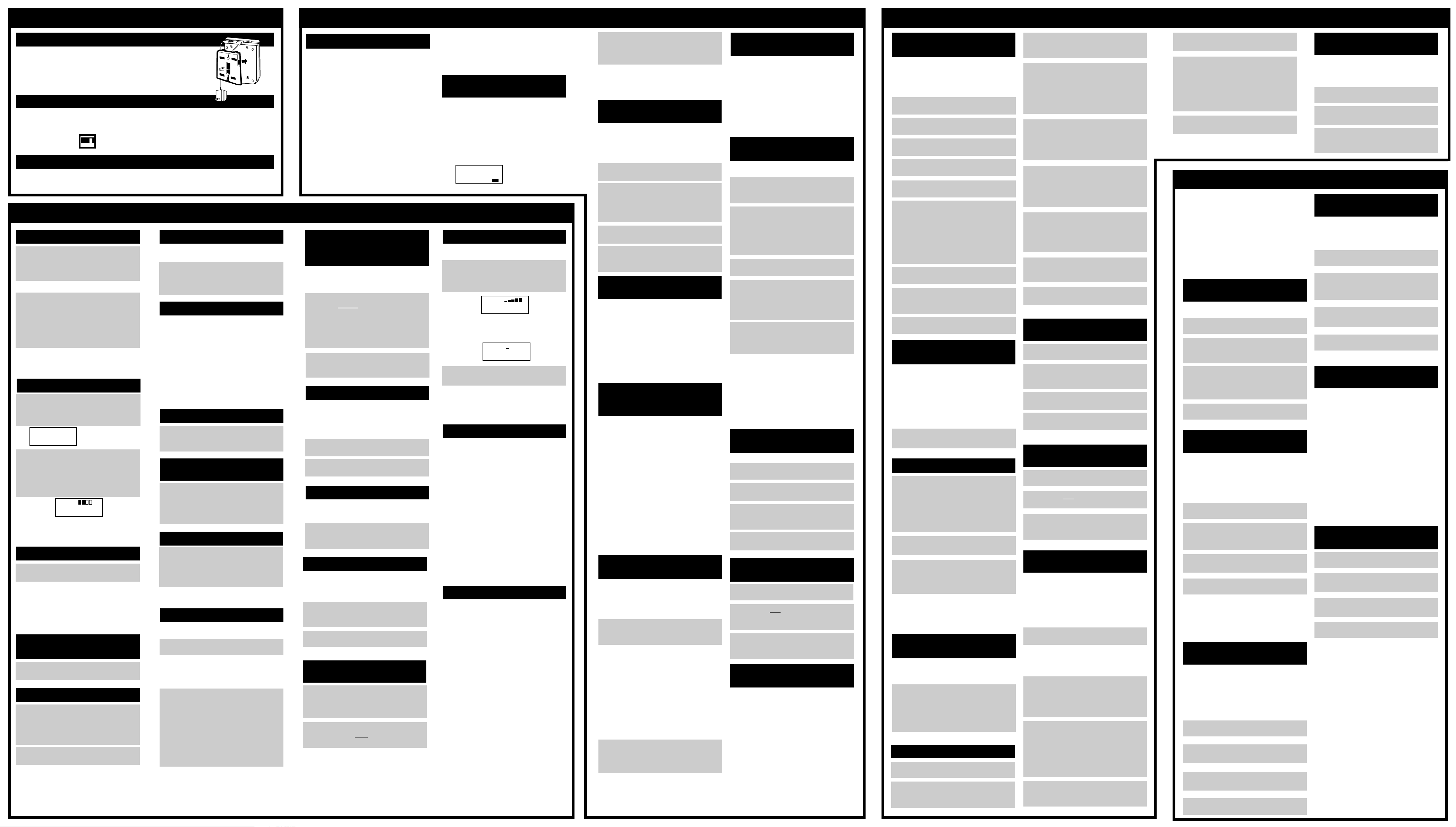
INITIAL SETUP
B
CALL WAITING & CALLER ID
D
AUTODIAL
E
WALL/DESK USE
A wall mount bracket is included and can be installed if needed. Tightly
coil the telephone cord around the four guides on the inside of the wall
mounting bracket. Pull the telephone cord through the center opening on
the wall mounting bracket. Refer to the drawing. The handset can be
charged face out or face down, even when wall mounted.
TONE/PULSE SWITCH
This switch tells the CP-2070 to dial out with either touchtone or pulse signals to match the service you
have with your local telephone company. The CP-2070 is shipped with the
in the TONE position. If you do not have touchtone service, set the switch to pulse on the back of the
charging cradle.
PULSE TONE
TONE = for Touchtone systems
PULSE = for Rotary dialing or Pulse systems
TONE/PULSE SWITCH
RINGER ON/OFF
The CP-2070 is shipped with the handset RINGER ON/OFF SWITCH in the ON position and the base
RINGER OFF/LOW/HIGH SWITCH in the HIGH position. You can independently set the ringers of the
CP-2070.
HANDSET / TELEPHONE OPERATION
STANDBY MODE
The CP-2070 is in “Standby” mode
1
whenever it is idle, waiting for a call. If the
handset is in the charging cradle, the
display will either be blank
OR
If you have new caller ID entries from
recent unanswered calls, it will show the
1
“NEW CALLERS” message with the
number of new callers at the lower far
right of the display screen. Press
CALLER ID
numbers of “New Callers”.
NOTE:
■ If the handset is in “Standby Mode” but not in the
charging cradle, the display will go blank after a short
time to conserve battery power.
to view the names and
TO PLACE A CALL
Pick up the handset and press
1
following display will be briefly shown. This
display indicates that the handset is establishing contact with the charging cradle.
SCANNING
CHANNELS...
A dial tone will be established. (In this
example, CH03 is the current channel
2
number of 60 available channels in your
area.) Wait for dial tone and dial the phone
number. The number will appear in the
display as you dial.
VOLUME
NOTE:
■ The HANDSET LINE IN-USE INDICATOR on the
charging cradle lights solid to show the handset is in
use.
CH03
TALK
. The
TO END A CALL
To hang up, press
1
handset to the charging cradle.
NOTE:
■ When you return the handset to the charging cradle,
you are hanging up the phone and returning to
Standby Mode. The CP-2070 is now ready to receive
a call and the
show that the battery is charging.
CHARGING INDICATOR
TALK
or return the
lights solid to
IF YOU MISDIALED
A NUMBER
Press
TALK
1
for dial tone and dial the correct number.
twice (“off” and “on.”) Wait
TO RECEIVE A CALL
When the phone rings, pick up the cordless
1
handset and press
see the “SCANNING CHANNELS” display,
followed by the “VOLUME” display. Speak
to the caller.
To hang up, press
2
return the handset to the charging cradle.
TALK
. You will briefly
TALK
on the handset or
HANDSET VOLUME CONTROL
Whenever the CP-2070 is in “Talk” mode, the
handset volume will be displayed.
Press the
1
to adjust the volume during a call. The
volume will remain at that level for your
next call.
DOWN
or
UP ARROW KEY
CALL TIMER
About 10 seconds after you enter “Talk” mode, a
Call Timer will appear on the display. The timer
will automatically be reset whenever you place a
new call.
NOTES:
■ The length of time shown on the display is intended
only to be an estimate duration of a phone call.
CASIO makes no guarantees regarding the accuracy
of this timer.
■ The Call Timer will not be disrupted if
pressed. The Hold timer (5 minute count down timer)
will display and the Call Timer will continue, hidden
from view, during any Hold mode.
HOLD
is
LAST CALL TIME DISPLA Y
Press the
1
KEY
last call after you have hung up the phone.
RIGHT ARROW (CHANNEL)
to view the approximate length of the
CHANGING CHANNELS
MANUALLY
After
TALK
1
the best of 60 available channels in your
area. If you hear noise or interference while
using the CP-2070, press
the handset to change channels.
is pressed, the CP-2070 selects
CHANNEL
FLASH/CALL WAITING
If you subscribe to a call waiting service
1
and you receive another call while using the
phone, press
second call. To return to the first call, press
FLASH
FLASH
may also be used on a business phone
system (CENTREX, PBX) for transferring calls.
again.
FLASH
to answer the
HOLD
You may place a call on hold while using the
cordless handset.
Press
HOLD
1
LINE IN-USE INDICATOR will flash slowly.
NOTE:
■ You can place a call on hold for up to 5 minutes.
During
HOLD
charging cradle. Doing so will disconnect the caller.
To continue your phone conversation,
press
2
extension phone connected to the same
line. When the extension phone is picked
up, the CP-2070 automatically disconnects
itself from the line. Extension phone pickup during HS Hold mode will discontinue
the Hold mode, connect the call to the new
extension phone, and cause the CP-2070 to
go idle after a 10 -second display time out.
NOTE:
■ The Call Timer will not be disrupted if
pressed. The Hold timer (5 minute count down timer)
will display and the Call Timer will continue, hidden
from view, during any Hold mode.
to place a call on hold. The
, do not return the handset to the
TALK
,
HOLD
, or pick up an
HOLD
is
on
CALLER ID SERVICE OPTIONS
You must subscribe to a Caller ID service
(available from most local telephone companies)
in order to receive Caller ID information. Most
Caller ID services offer the following two options:
1 .Standard Caller ID with name and number
The name, phone number and local time (if
available) of the incoming call are received
after your phone rings.
2.Call Waiting Caller ID with name and number
The name, phone number and local time (if
available) of the incoming call are received
after your phone rings. If you are on the phone
and receive another call, you will hear a tone,
telling you there is a call waiting. The Call
Waiting Caller ID information will appear on the
display.
DIALING A NUMBER USING
THE SEND KEY
(DISPLAY & DIAL)
Send-Key Dialing is extremely reliable because
you can see the number you have entered before
actually dialing it.
Make sure the CP-2070 is in “Standby
1
Mode”. Without pressing the
enter the number you wish to dial. If you
make a mistake, use
changes. The last digit entered will be
deleted. Each time
previously entered digit will be erased.
After you have correctly entered the entire
2
number you wish to dial, press
CP-2070 will dial the number.
DELETE
DELETE
TALK
button,
to make
is pressed, the
SEND
. The
REDIAL
The CP-2070 remembers the last number you
dialed. The redial memory will hold up to 32
digits. Every time you dial a new telephone
number, the redial memory is updated with that
new number.
Press
TALK
1
2
Press
and wait for a dial tone.
REDIAL
.
REDIAL WHEN BUSY
If you receive a busy signal after placing a call
and you wish to try again immediately, there is no
need to hang up the phone.
Press
1
REDIAL
and the CP-2070 will automatically hang
up, reconnect, and dial the number again.
while hearing a busy signal
DISPLAY REDIALING
Display Redialing allows you to view the contents
of the redial memory before dialing. This is
useful if you aren’t sure what number was last
dialed on the CP-2070.
Make sure the unit is in “Standby” mode.
1
Press
REDIAL
the last 15 digits of the last number dialed.
Press
2
SEND
. You will be able to view
to dial.
PAGING THE HANDSET FROM
THE CHARGING CRADLE
PAGE
Press
1
base unit will issue beeps to confirm that
the paging signal to the HS has been
enabled. You will hear the handset ring.
To cancel the page, either press
2
again or
place the handset in the charging cradle.
NOTE:
■ After seven rings the page will stop.
on the charging cradle. The
TALK
twice on the handset or
PAGE
NOTE:
■ The display illustrations in the remainder of this
section are presented with the assumption that your
Caller ID service provides both name and number. If
you have a number-only service, the name will be
blank.
ANSWERING
CALLER ID CALLS
When you receive a call, the CP-2070 will receive
the Caller ID information from your phone
company within the first two rings. Caller ID
information will display even if the ringer is set to
off.
When all of the data is received, you will hear a
low-high confirmation tone and the Caller ID
information will appear on the display:
SMITH JAN
1 310 555 1234
1/22 09:01
AM
10
NEW
BATTERY CONDITION
You can check the power level of the battery to
avoid battery depletion.
Press
1
BATTERY
of the charging cradle. The following
display will appear when the battery is fully
charged:
As the battery discharges, the stack symbols will
disappear, starting from the right. When the
battery is low, the display will look like:
Press
2
NOTES:
■ Charge the battery for 12-15 hours before using.
■ If
cradle, "CHARGING" will appear in the LCD.
BATTERY
seconds to leave battery condition mode.
BATTERY
is pressed while the handset is in the
when the handset is out
BATTERY
BATTERY
again or wait a few
LOW BATTERY INDICATOR
The CP-2070 will automatically detect a low
battery. If this happens, you will hear a double
beep, and the “LOW BATTERY” display will
appear.
If the Low Battery indicator appears while you are
talking on the CP-2070, you may only have a few
minutes left before the battery discharges
completely, in which case you will be
disconnected. To prevent this, simply pick up an
extension phone and place the CP-2070 back in
the charger. Place the handset in the char ger for
12 - 15 hours to recharge the battery.
NOTE:
■ The battery can be recharged many times, but if you
get a low battery indication even after 12-15 hours of
charging, you should replace the battery pack. See
the Accessories order form to purchase a battery
pack.
OUT OF RANGE ALARM
The CP-2070 cordless handset operates like any
other cordless handset. You can use it in the
yard, at the pool, at the mailbox, or any place
within the operating range of the charging cradle.
If you move out of the charging cradle’s operating
range, you may hear a triple beep warning tone
and/or static interference. Move closer to the
charging cradle to deactivate the alarm and
prevent disconnection. If you remain out of range
for too long, the CP-2070 will disconnect from
the line.
If the handset loses its security code, you will
also hear an alarm tone. To reset this security
code, place the handset in the charging cradle for
a few seconds. Pick up the handset and try your
call again.
Interference from other appliances may also
cause the alarm to sound. To pr event
interference, move the charging cradle to
another location and raise its antenna.
Once you hear the confirmation tone, you
1
can press
automatically retain all the Caller ID
information received.
NOTE:
■ If you press TALK before you hear the Caller ID
confirmation tone, the Caller ID information for that
call will be lost.
ANSWERING CALL WAITING
If you subscribe to a Call Waiting Caller ID service
with your telephone company and you program
Call Waiting Caller ID to "ON," the CP-2070 can
receive a Caller ID call while you are on the line
with another party.
If a second call comes while you are on the
1
phone, your CP-2070 will beep.
You can now view the LCD screen to see the
2
name and number of the incoming caller.
You can decide whether to answer the
C
second call or ignore it and continue with
the first call.
If you choose to take the second call, press
3
FLASH
You may continue to press
4
switch between the two calling parties
indefinitely.
TALK
to answer the call and
CALLER ID CALLS
to answer it.
FLASH
“UNAVAILABLE” MESSAGES
If a caller chooses to partially or completely
“block” Caller ID information, a message will
appear on the display indicating that the name
and/or phone number has been blocked. If, for
any other reason, the name and/or number
information is currently not available from your
local phone company, an “Unavailable” message
will appear on the display. The time and date
information for the call will still be recorded into
the CP-2070’s memory.
DIALING STORED CALLER ID
The CP-2070 allows you to place calls using
stored Caller ID information.
1
2
to
3
SAVING CALLER ID
INFORMATION
The CP-2070 automatically saves up to 50 Caller
ID entries. Any Caller ID information (name,
phone number, date, time) that is transmitted will
be stored for your reference or use in the
autodialer and redial memory.
All Caller ID names and numbers are stored in
reverse order of receipt (last call is displayed as
highest memory number.) If the memory
becomes full, the newest entries will be saved
and the oldest ones will be erased.
RECEIVING CALLER ID
INFORMATION IF CALL
IS NOT ANSWERED
Even if Caller ID calls are not answered, the
CP-2070 will automatically store the Caller ID
information into memory.
If the handset is in the charger, “NEW CALLERS”
will appear on the display. This message will stay
on the screen and go away after you review the
stored Caller ID information.
The NEW CALLS count in the LCD indicates all
CPID records not yet viewed. The NEW CALLS
INDICATOR on the base will light until you have
pressed the Caller ID button to review stored
Caller ID records.
NOTE:
■ If the handset is out of the cradle, the LCD screen will
only say <NEW CALLERS> for 5 seconds and then
go blank. It will say <NEW CALLERS> again if put
back into the charging cradle.
4
5
NOTES:
■ If you have programmed your local area code into
the CP-2070 before using this feature then the
CP-2070 will not prompt you for different dialing
options. See “Programming the CP-2070” for more
information.
■ If no button is pressed for 30 seconds during
viewing of Caller ID information the LCD will time-out
to a blank display.
Specific Caller ID entries may be deleted.
1
2
3
4
REVIEWING STORED
CALLER ID INFORMATION
If you received calls while you were away from
your CP-2070, you can retrieve the stored Caller
ID entries from memory. CPID records can also
be viewed and scrolled while off-hook (while you
are on an active call).
Press
1
CALLER ID
most recently received call will be
displayed.
The name will be displayed on the top line, the
number on the second line, and the time and date
of that call will be displayed on the third line of the
display (all information is displayed at once). The
word NEW indicates that this is a new caller ID
record. The word NEW will be displayed for each
record that is being viewed for the first time. The
two digit number (example "22") in the lower right
corner of the display indicates that N Johnson is
your most recent caller and it is your twentysecond call. This helps you keep track of how
many entries are currently stored in your CP-2070.
Use the
2
DOWN
see the other entries.
through older records and
opposite direction.
. The entry for the
or
UP ARROW KEY
DOWN
scrolls
UP
scrolls the
1
2
3
USING THE CORDLESS PHONE
If you do not subscribe to a Caller ID service, you
can still benefit from most of the CP-2070’s
advanced features. However, you should be
aware of the following:
1. Pressing
2. The Call Waiting Caller ID and Outside Line
to
NOTE:
■ Certain sounds and voice pitches may occasionally
cause the CP-2070 to incorrectly “think” that the
local phone company is sending Call Waiting Caller
ID information. Although no Caller ID data will show
up on the display, the CP-2070 may mute the phone
line for a second or so. To prevent this annoyance,
simply make sure that the Call Waiting Caller ID
program option is set to “OFF”.
“BLOCKED” AND
NUMBERS
Press
CALLER ID
first if you wish. Caller ID can be dialed
from off hook mode or on hook mode).
Locate the desired numbers by scrolling
through saved Caller ID information using
the
DOWN
(Holding down the DOWN or UP ARROW
KEYS will automatically fast scroll through
Caller ID records).
Press
SEND
If your area code is set to 000 in the
CP-2070 the LCD will display the first of the
three different dialing options. Press the
UP
or
DOWN ARROW KEY
rest of the dialing option.
Select one of the three dialing options and
press
SEND
automatically establish a dial tone and
place the call.
.
(You may press
or
UP ARROW KEY
.
again
. The CP-2070 will
.
to view the
DELETING INDIVIDUAL
CALLER ID ENTRIES
Press
CALLER ID
Press the
to locate the entry you wish to delete.
Press and release
a double beep and the “Delete ?” message
will appear.
Press
confirm. The entry will then be deleted.
DOWN
DELETE
.
or
UP ARROW KEY
DELETE
again within 5 seconds to
. You will hear
DELETING ALL CALLER ID
INFORMA TION
Press
CALLER ID
Press and hold
“Delete All ?” message appear on the
display.
Press
DELETE
confirm. All Caller ID entries will then be
deleted.
.
DELETE
again within 5 seconds to
until you see the
WITHOUT CALLER ID
CALLER ID
“NO CALLS” message
program options will have no effect.
will simply display the
TALK
STORING NAMES AND
NUMBERS IN AUTODIAL
You may store up to 20 of your most frequently
dialed names and numbers into the autodial
memory. Autodial names can be up to 16
characters long, and the accompanying phone
numbers can be up to 24 digits each.
Press
1
2
3
4
5
6
7
8
9
PROGRAM
Press
AUTODIAL
Press the
KEY
Enter a telephone number on the keypad.
Press the
the cursor to the name field.
Enter the name using the keypad.
Pressing a key once displays the first
upper case letter on that key. Pressing it
repeatedly will cycle through all of the
upper and lower case characters on that
key. Stop when the desired character
appears in the display. The "1" key
provides unique characters and icons.
Press the
move the cursor one space to the right.
Press
to save the new entry. Nothing will be
stored until the AUTODIAL key is pressed.
Press
LEFT
to locate a memory location.
UP ARROW KEY
RIGHT ARROW KEY
AUTODIAL
PROGRAM
.
.
or
RIGHT ARROW
to move
again when you finish
to exit the mode.
to
PROGRAMMING PAUSES IN
AUTODIAL
When you are programming numbers into the
autodialer, the
insert a two-second “pause” (wait period)
between digits.
For example, if you need to dial a “9” in order to
obtain an outside line, you can use the
key to insert a two second pause for the second
dial tone.
Just press “9 “,
1
then the number you wish to program.
HOLD (PAUSE)
PAUSE/HOLD
key can be used to
PAUSE
, and
USING AUTODIAL
Press
1
AUTODIAL
TALK
first if you wish. Autodial can be
dialed from off hook mode or on hook
mode). If phone numbers are programmed
into the autodial memory, the first
programmed number will appear in the
display.
Press the
2
to select an autodial number.
When you locate the number, press
3
SEND
automatically dial the number on the
display.
NOTE:
■ If no button is pressed for 30 seconds during
viewing of autodial records the LCD will time-out to a
blank display.
DOWN
to dial it. The CP-2070 will
.
(You may press
or
UP ARROW KEY
A FASTER WA Y TO USE THE
AUTODIALER
If you know the autodial number (01 - 20) of the
name and number that you wish to call, you can
enter it directly.
For example, if you know that the name
1
and number of the person you are calling
are stored in autodial 06 just press
AUTODIAL
will then establish a dial tone and dial the
number.
, “6 “,
SEND
. The CP-2070
EDITING AUTODIAL ENTRIES
Press
1
2
PROGRAM
Press the
the
just press
UP ARROW KEY
DOWN ARROW KEY
AUTODIAL
.
two times or
five times (or
).
Press the
3
KEY
edit.
Press the
4
phone number will flash. When the entire
phone number is flashing, entering a
number on the keypad will erase the
previously stored phone number from the
display and replace it.
If you only wish to change a few digits,
5
press the
the cursor, and then use the
LEFT ARROW, DELETE
NUMBER
Press the
6
name will now flash. As in the previous step,
entering a number key (for a character
entry) at this point will erase the flashing
name from the display and replace it.
If you only wish to change a few letters,
7
press the
activate the cursor, and then use the
RIGHT
NUMBER
Press
8
information is entered and your changes
will be saved.
Press
9
programming mode.
LEFT
or
RIGHT ARROW
to locate the number you wish to
UP ARROW KEY
LEFT ARROW KEY
. The entire
to activate
RIGHT
, and
keys to make changes.
UP ARROW KEY
RIGHT ARROW KEY
or
LEFT ARROW, DELETE
. The entire
to
keys to make changes.
AUTODIAL
PROGRAM
once the correct
to exit the
or
, and
ERASING AUTODIAL NAMES
AND NUMBERS
To erase numbers in autodial, press
AUTODIAL
1
Press the
2
to find the autodial name and number you
wish to erase.
Press and release
3
will appear in the display.
Press
4
confirm. The entry will then be deleted.
.
DOWN
DELETE
or
UP ARROW KEY
DELETE
again within 5 seconds to
.
"DELETE ?"
ERASING ALL AUTODIAL
NAMES AND NUMBERS
If you wish to delete all Autodial names
1
and numbers, press
Press and
2
ALL?" appears in the display.
Press
3
confirm. All autodialer entries will then be
deleted.
hold
DELETE
AUTODIAL
DELETE
again within 5 seconds to
.
until "DELETE
TRANSFER CALLER ID TO
AUTODIAL MEMORY
This feature allows you to transfer a phone
number from Caller ID memory directly into the
Autodial Memory. This saves you time and
eliminates the chance of entering an incorrect
phone number into memory. You can even edit
the name and number before you complete the
transfer.
Press
PROGRAM
1
MODE” display will flash on the screen.
NOTE:
■ If you make a mistake or change your mind at any
time during this procedure, simply press
again to quit.
AUTODIAL
Press
2
flashing in the lower right-hand corner of
the display. (The rest of the display may
or may not be blank, depending on the
current contents of location #1).
Use the
3
4
LEFT
to select the autodial location where you
wish to transfer the Caller ID number.
(Again, the rest of the display may or may
not be blank. If it is not blank, the
contents of this location will be written
over once you complete the transfer.)
Press
CALLER ID
received Caller ID entry will appear in the
display.
. The “PROGRAM
PROGRAM
. You will see 01
or
RIGHT ARROW KEY
. The most recently
Use the
5
DOWN
select the Caller ID entry you wish to save.
You can either save the entry exactly as it
6
appears, or you can edit the name and/or
number. To save the entry without any
editing, just press
the entry, press the
and proceed as described in the "TO EDIT
AUTODIAL ENTRIES" section.
When you are finished, press
7
PROGRAM
or
UP ARROW KEY
AUTODIAL
. To edit
UP ARROW KEY
to exit “Program” mode.
PROGRAMMING OPTIONS
1. Ringer Tone
2. Autodialer (see section E)
3. Local Area Code Setting
4. Outside Line
5. Call Waiting Caller ID
6. On-Screen Help
NOTE:
■ If no button is pressed for 30 seconds during
programming functions the LCD will time-out to a
blank display.
PROGRAM OPTION 1:
RINGER TONE
You can select one of 4 ringer tones for the
CP-2070.
Press
1
2
3
4
PROGRAM
Press the
words “RINGER TONE” and its current
setting (1-4) will be displayed.
Press the
KEYS
2070 will ring once to confirm the tone you
have selected.
Press
UP ARROW KEY
LEFT
to select a ringer tone. The CP-
PROGRAM
.
once. The
or
RIGHT ARROW
again to finish.
PROGRAM OPTION 3:
LOCAL AREA CODE SETTING
The CP-2070 can make returning phone calls
easier for users who reside in a 7-digit dialing
area by automatically dialing stored Caller ID
numbers. In order for this feature to work
correctly, it is necessary to program your local
area code into the unit.
Press
1
2
3
4
If you have the 10 or 11 digit dialing system in
your area, leave the area code setting at 000. The
CP-2070 will prompt you to choose between 7,
10, or 11-digit dialing each time you make a
caller ID call.
PROGRAM
Press the
The “Area Code” program display will
appear. (000 is the factor y default setting).
Use the keypad to enter the three digits of
your local area code.
Press
UP ARROW KEY
PROGRAM
.
three times.
again to finish.
PROGRAM OPTION 4:
OUTSIDE LINE
If your telephone system requires that you enter
an extra digit in order to obtain an outside line,
the CP-2070 can dial this digit for you automatically whenever you dial a stored Caller ID
number. This may be useful if you use your
CP-2070 at a business that uses a PBX telephone
system.
Press
1
2
3
4
PROGRAM
Press the
The “Outside Line” display will appear.
Use the
to select a digit.
Press
UP ARROW KEY
LEFT
PROGRAM
.
four times.
or
RIGHT ARROW KEY
again to finish.
to
TRANSFER REDIAL NUMBER
TO AUTODIAL MEMORY
This feature allows you to transfer a phone
number from the Redial Memory directly into the
Autodial Memory. If you wish, you can add a
name before you complete the transfer.
Follow steps 1-3 under "TRANSFER
1
CALLER ID TO AUTODIAL MEMORY".
Press
2
REDIAL
Redial Memory will appear in the display.
Follow steps 6-7 under "TRANSFER
3
CALLER ID TO AUTODIAL MEMORY" to edit
and save your autodial entry.
. The contents of the
FPROGRAMMING THE CP-2070
PROGRAM OPTION 5:
CALL WAITING CALLER ID
The Call Waiting Caller ID option is factory preset
to “OFF.” If you subscribe to Call Waiting Caller
ID, you should set this option to “ON,” otherwise
leave it off.
Press
1
2
3
4
PROGRAM
Press the
The “Call Waiting Caller ID” Option display
will appear.
Use the
to turn this option ON or OFF.
Press
UP ARROW KEY
LEFT
PROGRAM
.
five times.
or
RIGHT ARROW KEY
again to finish.
PROGRAM OPTION 6:
ON-SCREEN HELP
Two modes of on-screen help are available while
you program the CP-2070. These are:
1 . Automatic Help
A help message will automatically scroll
across the screen whenever you wait 15
seconds without pressing a key. If you do not
wish to wait 15 seconds, you can always see
the help message immediately by pressing the
SEND
key.
2 . “SEND key” Help
The help messages (with the exception of the
initial message) will not appear unless you
press the
NOTE:
■ In either mode, you can stop the help message at any
time by pressing any key.
SEND
key.
TO CHANGE THE HELP
OPTION
Press
1
2
3
4
PROGRAM
Press the
The “Help” display will appear.
Use the
to switch between the two help modes.
Press
UP ARROW KEY
LEFT
PROGRAM
.
six times.
or
RIGHT ARROW KEY
again to finish.
Page 2
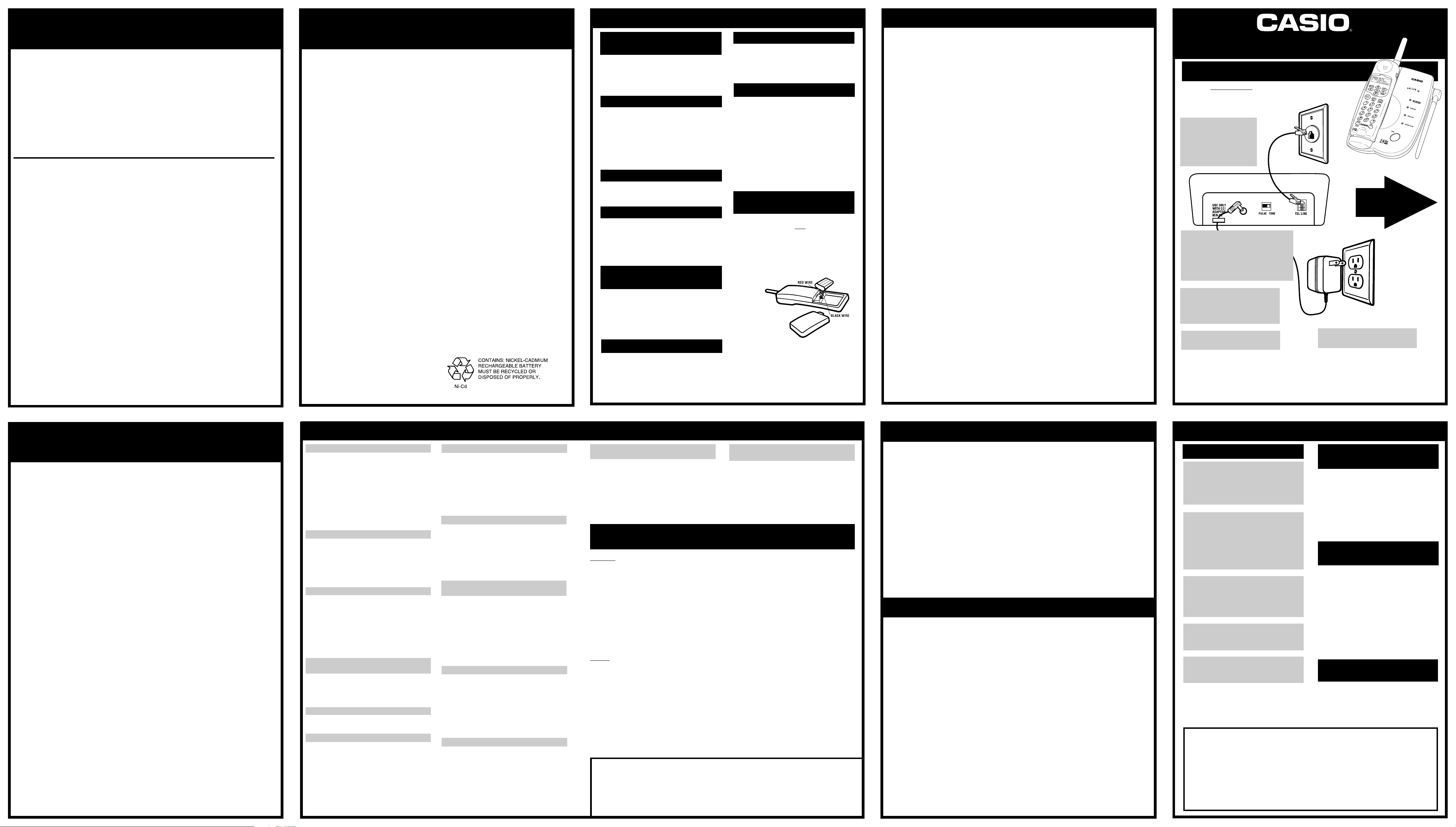
IMPORTANT CORDLESS
TELEPHONE INFORMATION
INTERFERENCE INFORMATION
Notice: This cordless telephone uses radio communications between the handset and the base unit,
and may not ensure privacy of communication. Other devices including other cordless telephones
may interfere with the operation of this cordless telephone or cause noise during operation. Cordless
telephone equipment generates and receives radio waves and, if not installed and used properly, may
pick up interference.
To prevent interference:
Avoid locations such as heating appliances, electrical equipment (e.g., fluorescent lamp, TV, radio,
refrigerator, computer), places subject to direct sunlight, excessive dust, moisture, vibration, etc.
Locate the base unit in a high place in the house (such as the second floor) in order to receive the
most effective communication range. Fully extend the base unit antenna. Telephones must not cause
interference to any licensed radio service.
Charge the Handset Battery Before Using the Cordless Telephone
The battery loses its charge during shipping and storage. Be sure to charge the battery before you use
the CP-2070 cordless telephone. Place the handset in the base unit. The CHARGING INDICATOR on the
base will light. Leave the handset in the base unit for 12-15 hours. Remember to make sure that the
wall outlet is still supplying power to the unit when you leave the room. Leave the wall outlet switch on
if necessary.
Optimize the 2.4 GHz Cordless Performance
For maximum distance and noise free operation, place the base unit away from electrical appliances.
Place the base unit in a central location with no obstructions such as walls. If you experience
interference while using the handset near other electrical appliances or other cordless phone base units,
move away from the electrical appliance or other cordless phone base units and closer to the CP-2070
base unit.
Digital Security Code
The Digital Security Coding System automatically resets a new personal security code, to one of over
64,000 combinations, every time you return the CP-2070 handset to the base unit. (Whenever the
handset is returned to the base unit, you will hear a beep.) The security code prevents unauthorized
use of your telephone line, false rings and false dialing.
IMPORTANT
G
INSTALLATION INSTRUCTIONS
1. Never install telephone wiring during a
lightning storm.
2. Never install telephone jacks in wet locations
unless the jack is specifically designed for
wet locations.
3. Never touch uninsulated telephone wires or
terminals unless the telephone line has been
disconnected at the network interface.
4. Use caution when installing or modifying
telephone lines.
IMPORTANT SAFETY INSTRUCTIONS
When using your telephone equipment, basic
safety precautions should always be followed to
reduce the risk of fire, electric shock and injury to
persons, including the following:
1. Do not use this product near water, for
example, near a bath tub, wash bowl, kitchen
sink, or laundry tub, in a wet basement, or
near a swimming pool.
2. Avoid using a telephone (other than a
cordless type) during an electrical storm.
There may be a remote risk of electric shock
from lightning.
3. Do not use the telephone to report a gas leak
in the vicinity of the leak.
4. Use only the power cord and batteries
indicated in this manual. Do not dispose of
batteries in a fire. They may explode. Check
with local codes for possible special disposal
instructions.
IMPORTANTES MESURES DE SÉCURITÉ
Certaines mesures de sécurité doivent être prises
lors de l’utilisation de matérial téléphonique afin
de réduire les risques d’incendie, de chocs
électriques et de blessures. En voici quelquesunes.
1. Ne pas utiliser l’appareil près de l’eau, par
exemple, près d’une baignoire, d’un lavabo,
d’un évier de cuisine, d’un bac à laver, dans
un sous-sol humide ou près d’une piscine.
2. Éviter d’utiliser le téléphone pendant un
orage électrique (sauf s’il s’agit d’un appareil
SAVE THESE INSTRUCTIONS
SAFETY INSTRUCTIONS
sans fil). Ceci peut présenter un risque de
choc électrique causé par la foudre.
3. Ne pas utiliser l’appareil téléphonique pour
signaler une fuite de gaz s’il est situé près de
la fuite.
4. Utiliser seulement le cordon d’alimentation et
le type de piles indiqués dans ce manuel. Ne
pas jeter les piles dans le feu: elles peuvent
exploser. Se conformer aux règlements
pertinents quant à l’élimination des piles.
CAUTION/ATTENTION
Danger of explosion if battery is incorrectly
replaced. Replace only with the same or equivalent type recommended by the manufacturer.
Dispose of used batteries according to the
manufacturer's instructions.
Il y a danger d'explosion s'il y a remplacement
incorrect de la batterie. Remplacer uniquement
avec une batterie du même type ou d'un type
équivalent recommandé para le constructeur.
Mettre au rebut les batteries usagées
conformément aux instructions du fabricant.
1. Use batteries only intended for recharging.
Use only the following battery pack:
GP60AAS3BMJ Nickel-Cadmium
Rechargeable, 3.6 volts, 600 mAh.
2. Do not dispose of the battery in a fire. The
cell may explode. Check with local codes for
special disposal instructions.
3. Do not open or mutilate the battery Released
electrolyte is corrosive and may cause
damage to the eyes or skin. It may be toxic if
swallowed.
4. Exercise care when handling the battery in
order not to short the battery with
conducting materials such as rings,
bracelets, and keys. The battery or conductor
may overheat and cause burns.
■ ■
■ CONSERVEZ CES DIRECTIVES
■ ■
H
HANDSET CHARGING
INDICATOR
The HANDSET CHARGING INDICATOR lights
solid when the handset is placed in the charger.
Place the handset in the charger for
12-15 hours before the first use or when the
battery begins to run low.
LINE-IN-USE INDICATOR
The LINE-IN-USE INDICATOR (located on the
charging cradle) will light solid whenever the
CP-2070 is in “TALK” mode, whenever any other
extension telephone on the same line is being
used, or whenever the telephone cord is not
properly plugged into the wall jack or telephone.
It will flash slowly whenever the CP-2070 is in
hold mode.
HANDSET-IN-USE INDICATOR
The handset-in-Use Indicator (located on the
charging cradle) will light solid whenever the
CP-2070 is in “TALK” mode.
MOVING THE CP-2070
Unplug the CP-2070 from the wall outlet if you
wish to move the unit. Place the handset in the
charging cradle after relocating the CP-2070.
This will reset the CP-2070’s security code. All
autodial, Caller ID and redial numbers will be
saved.
POWER FAILURE/
NON-VOLATILE MEMORY
The CP-2070’s memory backup system
maintains up to 20 autodial names and numbers
and stored Caller ID information (up to 50
records) indefinitely until you erase them. This
non-volatile memory does not require battery
power.
MULTI-LINE INSTALLATION
Installations with more than two lines, such as
business PBX or Key Systems, may require a
separate RJ11 jack for answering machines.
Please contact your telephone equipment
provider for additional information. (See
Accessories.)
ADDITIONAL INFO
TWO-LINE INST ALLATION
Two-line installations may require a two-line
T-adapter for the CP-2070 to operate correctly.
The T-adapter allows you to connect your
machine to Line 1 or Line 2. The CP-2070 will
only answer one line. (See Accessories.)
CLEANING THE CP-2070
CAUTION: Disconnect the CP-2070 from the
power outlet before cleaning.
Use a damp cloth or moist sponge only to clean
the antenna, the plastic cabinet of the handset
and charging cradle, and the battery charging
contacts on the handset.
A mild soap, like dishwashing detergent, will
help remove grease or oil. Do not spray cleaners
directly onto the unit. Cleaners should only be
used on the plastic surfaces. Thoroughly dry all
parts of the handset and charging cradle before
re-using.
HANDSET BA TTERY
INSTALLATION
THIS UNIT IS SHIPPED WITH A HANDSET
BATTERY PACK THAT IS NOT INSTALLED.
To install the battery pack:
1. Press down on the battery compartment
cover and slide it toward the bottom of the
handset.
2. Install the new battery pack with the red wire
on the right side of the black wire (see
drawing.)
3. Replace the battery cover by sliding it up from
the bottom.
4. Place the handset in the charger cradle and
charge the battery pack for 12-15 hours.
WARNING: Use only NiCd Rechargeable
Battery Pack (3.6 volts 600 mAh.)
Handset battery life: 6 hours talk time, 7 days
standby time.
I
2.4 GHz Hybrid Cordless Technology
Advanced technology provides enhanced clarity and superior reception. 2.4 GHz operates on a higher
frequency than conventional 900 MHz telephones.
Caller ID
If you subscribe to a Caller Identification Service (available from most local telephone companies), the
CP-2070 can display the name and phone number of incoming calls. With the Caller ID feature, you can
see who is calling before you answer a call.
Call Waiting Caller ID
If you subscribe to a Call Waiting Caller ID service from your local telephone company, the CP-2070 can
display the name and number of an incoming call while you are already talking to another party on the
cordless handset. NOTE: You must order the complete package that is known as “CALL WAITING/
CALLER ID” from your local telephone company. If you simply order the two services of CALL WAITING
and CALLER ID you may not receive Call Waiting Caller ID service. Turn on Call Waiting Caller ID in
programming if you subscribe to this feature, otherwise leave it off.
Caller ID Memory
The CP-2070 automatically stores the Caller ID names and numbers of the last 50 calls you have
received.
Ultra Clear
Reduces background noise - reception is superior to conventional cordless telephones.
Supertwist Nematic (STNTM) LCD
Advanced LCD technology in your CP-2070 provides clear, multi-angle viewing of caller’s name and
phone number if you subscribe to Caller ID service from your local telephone company.
Autodial Memory Backup
CASIO’s memory backup system maintains up to 20 autodial names and numbers indefinitely until you
erase them. This non-volatile memory does not require battery power.
Charging The Battery
Charge the battery for 12-15 hours before using the cordless handset for the first time. The handset is
always charging while it is in the charging cradle and cannot be overcharged.
To charge the batter y, first check the AC Adapter to see that it is connected correctly. Then, place the
handset in the charging cradle. The CHARGING INDICATOR on the charging cradle lights solid to
indicate that the CP-2070 is charging.
Local Area Code Setting
If you are planning to use the Caller ID features on the CP-2070 and you reside in a 7-digit dialing area,
you may want to program your local area code into the handset’s memory after you have charged the
battery for the first time. The CP-2070 uses this information to automatically dial stored Caller ID
numbers correctly from a 7-digit dialing area. If you have 10 or 11 digit dialing in your area, leave the
area code setting at 000. The CP-2070 will prompt you to choose between 7, 10, or 11 digit dialing
each time you make a caller ID call.
Headset Jack / Belt Clip Included
The CP-2070 handset has a 2.5mm jack for attachment of a headset (headset not included). The belt
clip snaps into the back of the handset.
IMPORTANT FEATURES
®
Noise Reduction Circuit
J
CP-2070
2.4 GHz CORDLESS PHONE WITH
CALL WAITING CALLER ID
A
This unit is not shipped with the handset
battery installed. Please install and
charge the handset battery pack before
initial setup and use.
PLUG
the CP-2070’s
telephone cord into a
1
telephone wall jack.
PLUG
the other end of
the cord into the back of
the base unit.
CONNECT
2
the AC Adapter Outlet on the back of
the CP-2070 charging cradle.
the cord through the AC Adapter Cord
Holder to prevent accidental
disconnection.
PLUG
3
electrical wall outlet. Place the
handset (with battery pack
installed) in the cradle.
It may be necessary to set the
4
T
ONE/PULSE SWITCH.
the AC Adapter Plug into
the AC Adapter into an
INSTALLATION
LOOP
Raise the charging cradle
5
antenna for clear reception.
EASY TO USE
OWNER'S GUIDE
Open for easy
operating guide!
FCC REQUIREMENTS
USER INSTRUCTIONS
1. This equipment complies with Part 68 of the FCC rules. On the bottom of this equipment is a label
that contains, among other information, the FCC registration number and Ringer Equivalence
Number (REN) for this equipment. If requested, provide this information to your telephone company.
2. The REN is useful to determine the quantity of devices you may connect to your telephone line and
still have all of those devices ring when your number is called. In most, but not all areas, the sum of
the RENs of all devices should not exceed five (5.0). To be certain of the number of devices you may
connect to your line, as determined by the REN, you should call your local telephone company to
determine the maximum REN for your calling area.
3. If your answering machine causes harm to the telephone network, the telephone company may
discontinue your service temporarily. If possible, they will notify you in advance. But if advance
notice is not practical, you will be notified as soon as possible. You will be advised of your right to
file a complaint with the FCC.
4. Your telephone company may make changes in its facilities, equipment, operations, or procedures
that could affect the proper operation of your equipment. If they do, you will be given advance notice
so as to give you an opportunity to maintain uninterrupted service.
5. If there is a problem with this unit, the telephone company may ask you to disconnect this
equipment from the network until the problem has been corrected or you are sure that the
equipment is not malfunctioning.
6. Repairs can only be made by the manufacturer or an authorized service agency. Unauthorized
repairs void registration and warranty. Contact seller or manufacturer for details of permissible userperformed routine repairs, and where and how to have other than routine repairs made.
7. This equipment may not be used on coin service provided by the telephone company. Connection to
party lines is subject to state tariffs. (Contact your state public utility commission or corporation
commission for information.)
Jack: RJ11 Ringer Equivalence: See bottom/underside of the CP-2070 base unit.
CASIO COMMUNICATIONS, Inc. 20665 Manhattan Place, Torrance, CA 90501
NOTE: This equipment has been tested and found to comply with the limits for a Class B digital device,
pursuant to Part 15 of the FCC Rules. These limits are designed to provide reasonable protection
against harmful interference in a residential installation. This equipment generates, uses, and can
radiate radio frequency energy and, if not installed and used in accordance with the instructions, may
cause harmful interference to radio communications. However, there is no guarantee that interference
will not occur in a particular installation. If this equipment does cause harmful interference to radio or
television reception, which can be determined by turning the equipment off and on, the user is
encouraged to try to correct the interference by one or more of the following measures:
● Reorient or relocate the receiving antenna.
● Increase the separation between the equipment and receiver.
● Connect the equipment into an outlet on a circuit different from that to which the receiver is
connected.
● Consult the dealer or an experienced radio/TV technician for help.
Any changes made by the user not approved by CASIO COMMUNICATIONS can void the user’s
authority to operate the equipment. This product is hearing aid compatible.
TROUBLESHOOTING
“Blocked” and “Unavailable” Messages.
K
If a caller chooses to partially or completely
“block” Caller ID information, a message will
appear on the display indicating that the name
and/or phone number has been blocked. If, for
any other reason, the name and/or number
information is currently not available from your
local phone company, an “Unavailable” message
will appear on the display. The time and date
information for the call will be recorded into the
CP-2070’s memory.
Local Area Code Setting
If you live in a 7 digit dialing area and you
program your local area code into the unit, the
CP-2070 can make returning phone calls easier by
automatically dialing stored Caller ID numbers. If
you live in a 10 or 11 digit dialing area, leave this
setting at 000.
Call Waiting Caller ID does not work
1. You must subscribe to the combined package
service Call Waiting Caller ID from your local
telephone company to use this feature. Simply
subscribing to Call Waiting and Caller ID may
not be sufficient to receive incoming Caller ID
information while you are on the line.
2. Tur n the CP-2070’s Call Waiting Caller ID
option on.
LINE IN USE INDICATOR lights yet the handset
or extension phone are not in use.
The telephone cord is not properly plugged in.
Connect one end of the telephone cord to the wall
jack and connect the other end of the telephone
line cord to the back of the CP-2070.
No sound from the handset.
Check the
programmed to a low level.
No Dial Tone is heard when calling out.
1. Was the battery pack charged for at least 12-
2. Check the AC adaptor and telephone cord
3. Check the connection of the battery pack.
VOLUME CONTROL
15 hours? Does “Low Battery” appear on the
display?
connection at the charging cradle and wall
outlet.
. It may have been
The handset does not ring.
1. Check the ringer switch on the side of the
handset and make sure it is not set to “OFF”.
2. Check AC adaptor and telephone cord
connection at the charging cradle and wall
outlet.
3. Was the battery pack charged for at least 1215 hours? Does “Low Battery” appear on the
display?
“Line Error” Message
The “Line Error” message may occasionally
appear due to electrical static on the telephone
line. This is normal. However, if you consistently
see this message when you should be receiving
Caller ID data (i.e. between the first and second
rings), you may have a problem with your phone
line. Contact your local telephone company.
You hear continuous short beeps instead of a
dial tone when using the cordless handset.
The beep tones are a warning alarm to let you
know:
1. That the handset is out of communication
range with the charger cradle. Move the
handset closer to your charger cradle.
2. That the charger cradle had some problem like
a power failure. Return the handset to the
charger cradle for 5 seconds and make sure all
cords are connected correctly.
Interference Noise is heard.
1. The handset is too far from the charger cradle.
2. The cordless handset is picking up
interference from one of several sources:
electrical appliances such as radio, TV,
fluorescent lights, etc. Move the charger cradle
to reduce interference.
3. Press
4. Raise the charging cradle antenna.
1. Check the AC ADAPTER and telephone cord
2. You may have had a power failure. Return the
CHANNEL
No Page Tone is heard at the Handset.
connection.
handset to the charger cradle for 5 seconds to
reset the Digital Security Code.
to select another channel.
A beep is heard each time the handset is
returned to the charger cradle.
This is normal operation. The handset is updating
the security code.
QUESTIONS?
HERE’S HOW TO REACH US
By Phone:
HELPLINE: (310) 320-9810, Monday - Friday,
8 a.m. to 4:45 p.m., PST
AUTHORIZED FACTORY SERVICE CENTER:
Phone Masters Repair Center
(714) 373-4233, Monday - Friday,
8 a.m. to 5 p.m., PST
PARTS ORDERS USING A CREDIT CARD:
Pacific Coast Parts Distributors, Inc.
(800) 421-5080 or (310) 515-0207,
Monday - Friday, 8 a.m. to 4:30 p.m., PST
On-line:
CUSTOMER RELATIONS:
WEBSITE: www.casiocomm.com
E-MAIL: cpmicust@casio.com
AUTHORIZED FACTORY SERVICE CENTER:
WEBSITE:
www.members.home.net/skelly1/PM1.htm
E-MAIL: phonemasters@hotmail.com
PARTS AND ACCESSORIES:
WEBSITE: www.pacparts.com
E-MAIL: orders@pacparts.com
Design and specifications are subject to change without notice.
CASIO COMMUNICATIONS, INC.
20665 Manhattan Place, Torrance, CA 90501-1827
Internet Website: http://www.casiocomm.com
Printed in China
After several attempts the CP-2070 will not
operate properly.
Unplug the AC ADAPTER PLUG from the back of
the CP-2070 for 10 seconds. Remove the battery
from the handset. Plug the AC ADAPTER back into
the charging cradle and re-insert the battery in the
handset. Return the handset to the charger cradle
for 10 seconds.
AUTHORIZED FACTORY SERVICE CENTER
For repairs, please bring or send your unit to:
Phone Masters Repair Center
11899 Valley View Street
Garden Grove, CA 92845
1. Pack your product securely in a sturdy
shipping box.
2. Include a clear and specific explanation of the
problem.
3. Include your name, street address (sorry, no
P.O. box), and daytime phone number.
4. Provide a legible photocopy of the dated
store receipt for one-year warranty purposes.
M1S1 4/00
L
5472-920-0-01
ACCESSORIES
To order accessories, to check on parts availability or to order parts using a credit card, call
(800) 421-5080 or (310) 515-0207, Monday - Friday, 8 a.m. to 4:30 p.m., PST.
To order on-line: www.pacparts.com
E-MAIL: orders@pacparts.com
Lightning Arrestor - Helps protect telephone devices from damage caused by lightning-strikes to the telephone line.
Recommended for areas prone to electrical storms.
Rechargeable Battery Pack - For Model CP-2070
AC Adapter - For Model CP-2070
Modular Duplex T-Adapter - Converts a single modular telephone jack to a double jack.
Modular Two Line T-Adapter - Splits one RJ14 two line jack into two RJ11 single line jacks.
Headset (over ear)
Headset (over head)
Belt Clip
LIMITED WARRANTY
IMPORTANT! SALES SLIP OR EVIDENCE OF PURCHASE DATE REQUIRED
This limited warranty gives you specific legal rights; you may also have other rights which vary from state
to state.
The limited warranty is extended only to the original consumer of a CASIO COMMUNICATIONS product and
is valid only with respect to consumers within the United States of America and Canada. Should this
product prove defective by reason of improper workmanship or material during the period of one (1) year
from the date of original purchase, CASIO COMMUNICATIONS will repair or, at its option, replace the
product without charge for parts or labor. If CASIO COMMUNICATIONS elects to replace the product, such
replacement may be accomplished with a factory-reconditioned unit. This limited warranty does not apply:
(a) to any product damaged by accident, misuse, improper line voltage, lightning, fire, water, or other acts
of nature, (b) if the product is altered or repaired by anyone other than CASIO COMMUNICATIONS, INC. or
one of its authorized warranty stations or (c) if the FCC-approved connector plugs are removed. This
limited warranty does not cover broken or marred cabinets.
Except to the extent prohibited by applicable law, all implied warranties made by CASIO COMMUNICATIONS
in connection with this product are limited in duration to a period of one (1) year from the date of original
purchase, and no warranties, whether expressed or implied, shall apply to this product after said period.
Should this product prove defective in workmanship or material, the consumer’s sole remedies shall be
such repair or replacement as is herein-above provided. Under no circumstances shall CASIO
COMMUNICATIONS be liable for any loss or damage, direct, consequential, or incidental arising out of the
use of or inability to use this product.
Some states do not allow limitations on how long an implied warranty lasts or the exclusion or limitation of
incidental or consequential damages, so the above limitations or exclusion may not apply to you.
In order to obtain warranty service, you must provide evidence of purchase date. For your convenience,
keep the dealer’s dated bill of sale or delivery ticket as evidence of the purchase date. See Troubleshooting
section above for details. Before returning or exchanging your product, call the CASIO COMMUNICATIONS
Helpline at (310) 320-9810.
M
INSTALACIÓN
ENCHUFE
1
un enchufe para teléfono en la pared.
ENCHUFE
telefónico en la parte posterior de la
unidad base.
CONECTE
2
CA en la entrada de tomacorriente para
adaptador de CA que hay en la parte de
atrás de la base para carga de su CP-2070.
ENGANCHE
cordón para evitar una desconexión
accidental.
ENCHUFE
tomacorriente eléctrico de pared.
3
Coloque el auricular (con su paquete de
N
pilas ya instalado) en la unidad base para
carga.
Puede que se necesite ajustar el
interruptor selector para modo de
4
operación TONOS o de PULSOS.
Saque y extienda completamente la
antena en la base para carga para lograr
5
la mejor recepción.
¡IMPORTANTE! CARGUE COMPLETAMENTE LA PILA DEL AURICULAR
El desempeño de la pila es determinado por la duración del primer ciclo de carga. Si usted
se precipita a usar su teléfono antes de que la pila haya cargado completamente, usted
Instale la pila y conecte el teléfono como se muestra, luego coloque el auricular en la base
para cargar, con las teclas de números hacia abajo. El INDICADOR DE CARGA (CHARGE
INDICATOR) en la base se encenderá. Deje el auricular en la base de 12 a 15 horas.
REFERENCIA RÀPIDA
USO EN PARED O
el cordón de su CP-2070 en
el otro extremo del cordón
el enchufe del adaptador de
el cordón en el sujetador de
el adaptador de CA en un
Se incluye un soporte para empotrado en pared
si se desease. Enrolle en forma apretada el
cordón telefónico al rededor de las cuatro guías
en la parte interior del soporte para empotrado.
Haga pasar el cordón telefónico a través del
orificio en el centro del soporte. Vea el dibujo. El
auricular puede ser cargado en la posición
mirando hacia afuera o boca abajo, aún si se ha
empotrado en la pared.
INTERRUPTOR SELECTOR
Este interruptor le indica a su CP-2070 que la
marcación de números es a través de tonos o
por pulsos de acuerdo al tipo e servicios que
tenga de su compañía de servicios telefónicos.
Su CP-2070 es empacado con el interruptor
TONE/PULSE (Tonos/Pulsos) en la posición
para operación por tonos “TONE.” Si usted no
tuviera servicio telefónico por tonos, cambie el
interruptor a la posición PULSE (Pulsos) en la
parte posterior de la base para carga.
TONE = para servicio telefónico por tonos
PULSE = para servicio telefónico por pulsos
Su CP-2070 es empacado con los interruptores
para el timbre en la base y el auricular en la
posición encendido (ON). A su gusto, usted
puede tener apagados o encendidos los timbres
de su CP-2070.
DE 12 A 15 HORAS ANTES DE USAR EL TELEFONO
reducirá el tiempo efectivo de uso por carga de su teléfono.
ESCRITORIO
TONOS/PULSOS
TIMBRE ENCENDIDO/
APAGADO “ON/OFF”
O
