Page 1
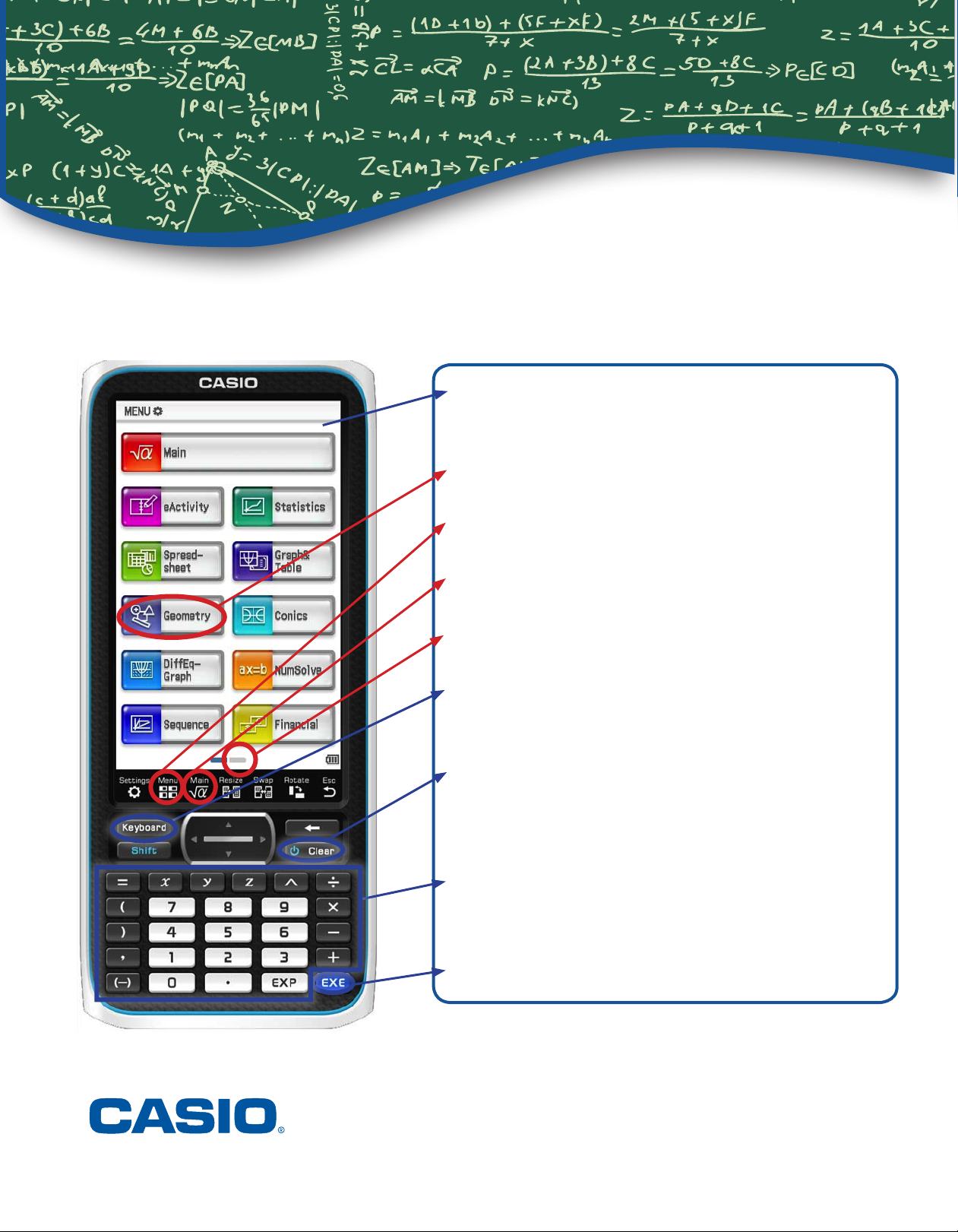
ClassPad II
Quick
Reference Guide
Press these keys for numbers, basic operations,
and the most common variables
Tap any icon to select the application.
Tap m at any time to return to the menu screen.
Tap M at any time to return to the Main menu.
Tap to advance to the next page.
In any menu application, press k for
the onscreen keyboard.
Press c to power on. Then press c
to clear commands. Press Kc to
power off.
Press these keys for numbers, basic operations,
and the most common variables
Press E to execute commands.
Press these keys for numbers, basic operations,
and the most common variables
Page 2
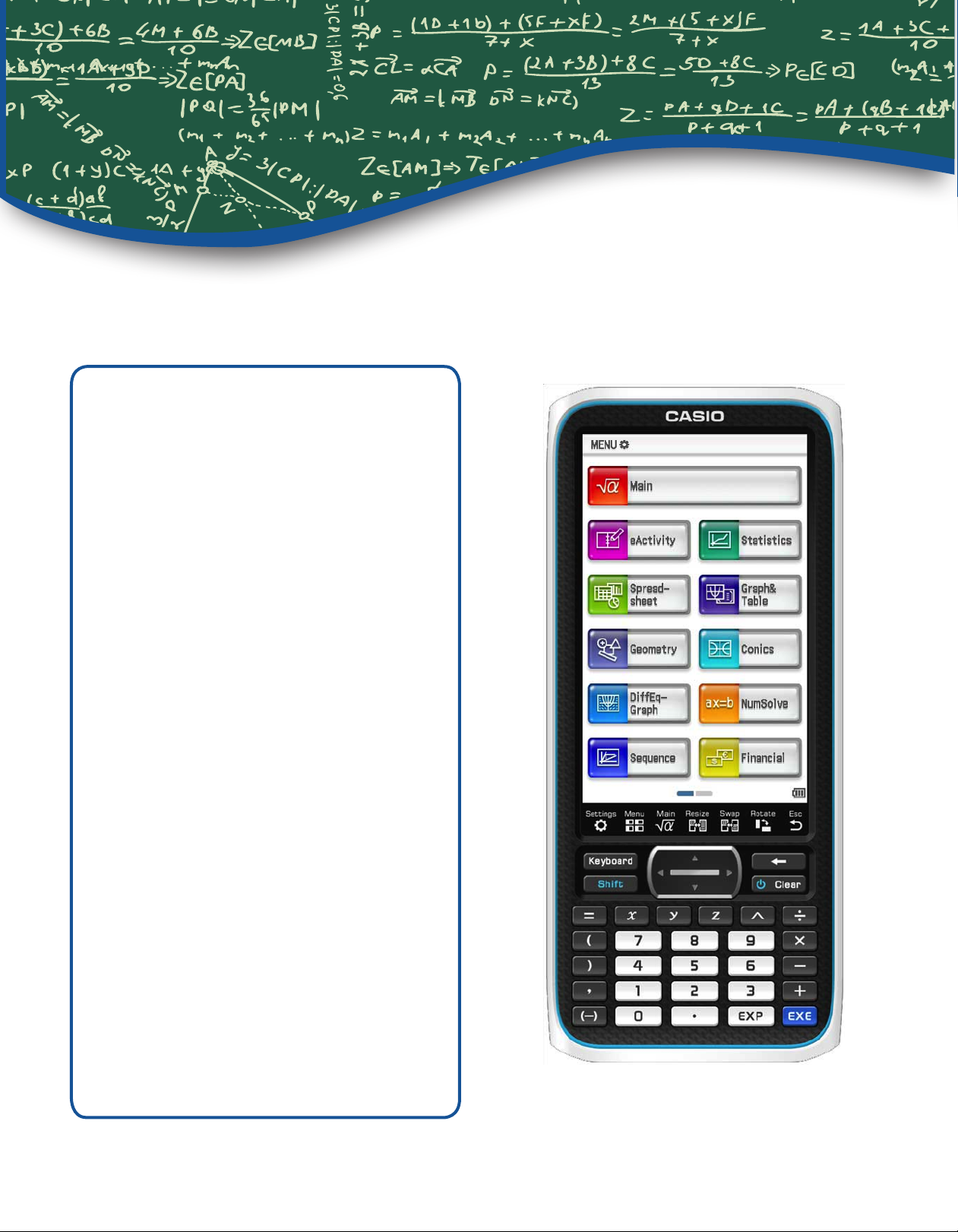
ClassPad II
Chapter 1 Main Menu ………….. ...............Page 3
Chapter 2 Numerical Solve Menu ……. ......Page 13
Chapter 3 Graph and Table Menu …… .......Page 15
Chapter 4 Conic Menu …….. .....................Page 25
Chapter 5 Statistics Menu …. .....................Page 32
Quick
Reference Guide
Author:
John Diehl
Casio Teacher Advisory Council
Editors:
Nathan Austin, Amber Branch, Amy Chow
Casio Education, Curriculum and Training Department
Page 3
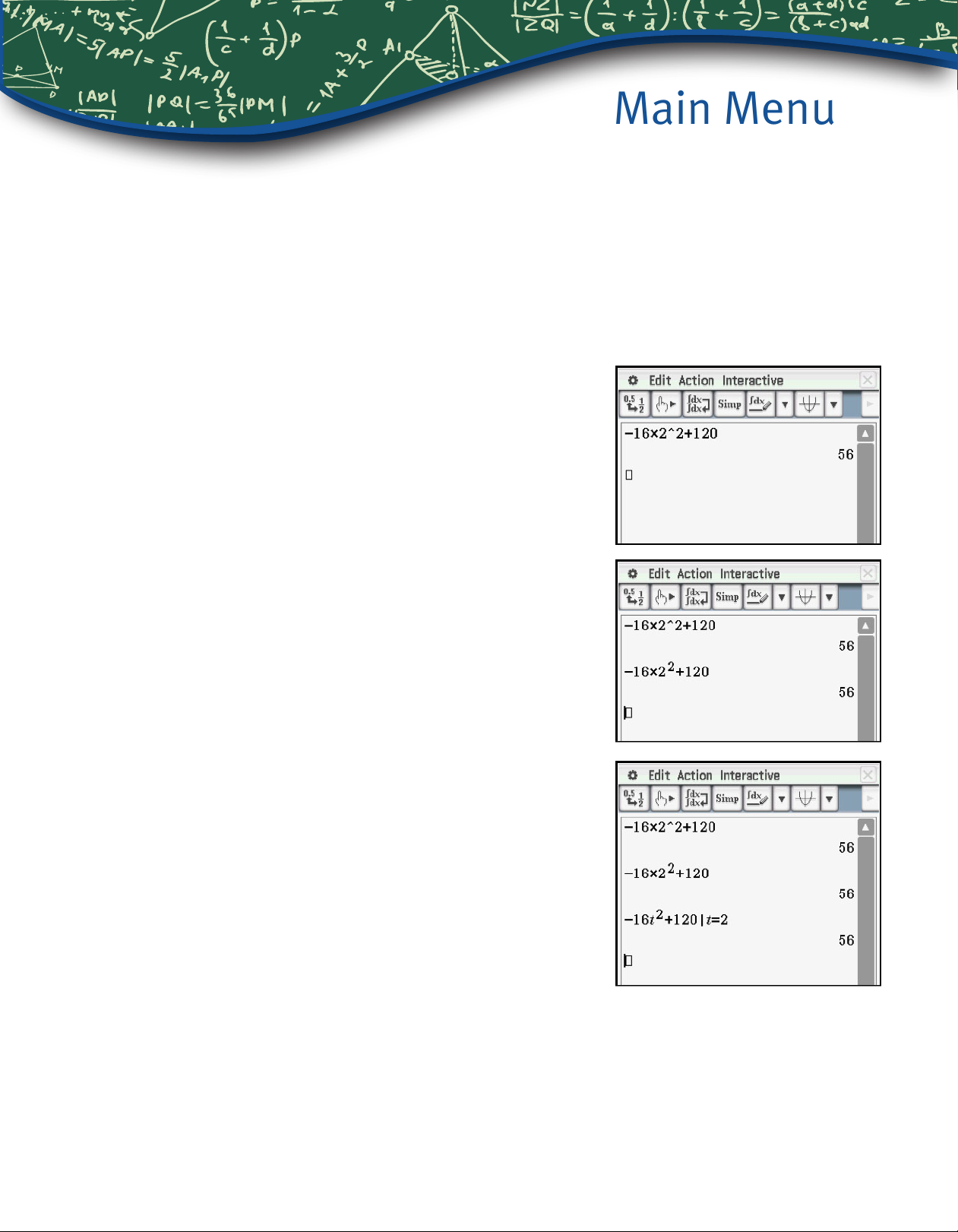
Main Menu
If an object, such as a ball, is dropped from a initial height, c, the height, h, in feet, as a
2
function of time, t, in seconds, can be modeled by h = -16t
If the object is tossed upwards with an initial velocity, v, then the model becomes
h = -16t2 + vt + c. These models ignore air resistance.
1. If a ball is dropped from a height of 120 feet,
compute the height after 2 seconds.
Tap M for the Main menu.
Press:
z16*2^2+120E.
+ c.
For a more mathematical display, the raised exponent
template can be used from the Math1 Keyboard.
Press:
z16*2kO2:+120
E.
This expression can also be evaluated using a variable for
substitution. A command in the form expression | variable =
value means evaluate the expression with the given value(s)
substituted for the variable(s).
Press
z16k_[)O2:+12
0-U_[=2E.
Getting Started with the Classpad II
3
Page 4
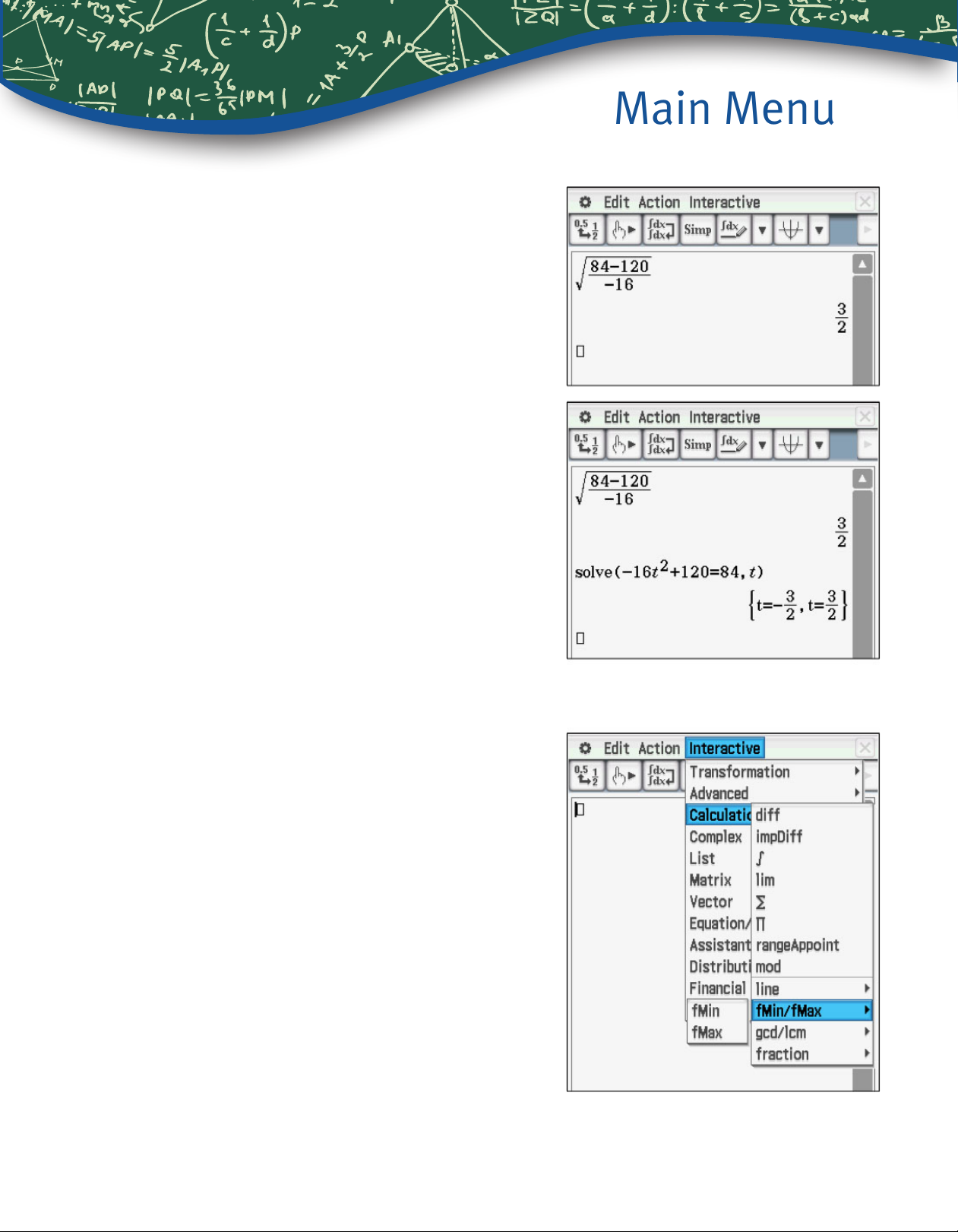
2. Compute the time when the height of the ball is
84 feet.
The value can be computed using the square root
and fraction templates from Math1.
Tap
k5N84120Cz16E.
The value can also be computed using a solve
command from Math1. The format is
(equation,variable) even if there is only one variable
in the equation.
Main Menu
Tap
)`z16_)O2
:+120=84,_
[)E.
3. A ball is tossed upwards with an initial velocity
of 56 feet/second, from an initial height of 120 feet.
Compute the time and the height when the ball is at
a maximum height.
Commands such as fMax are found under the
Interactive and the Action menus. The Interactive commands open a dialogue box which gives
prompts for the input. The fMax command uses x
as the default variable, but another variable such
as t can be used.
4
Getting Started with the Classpad II
Page 5
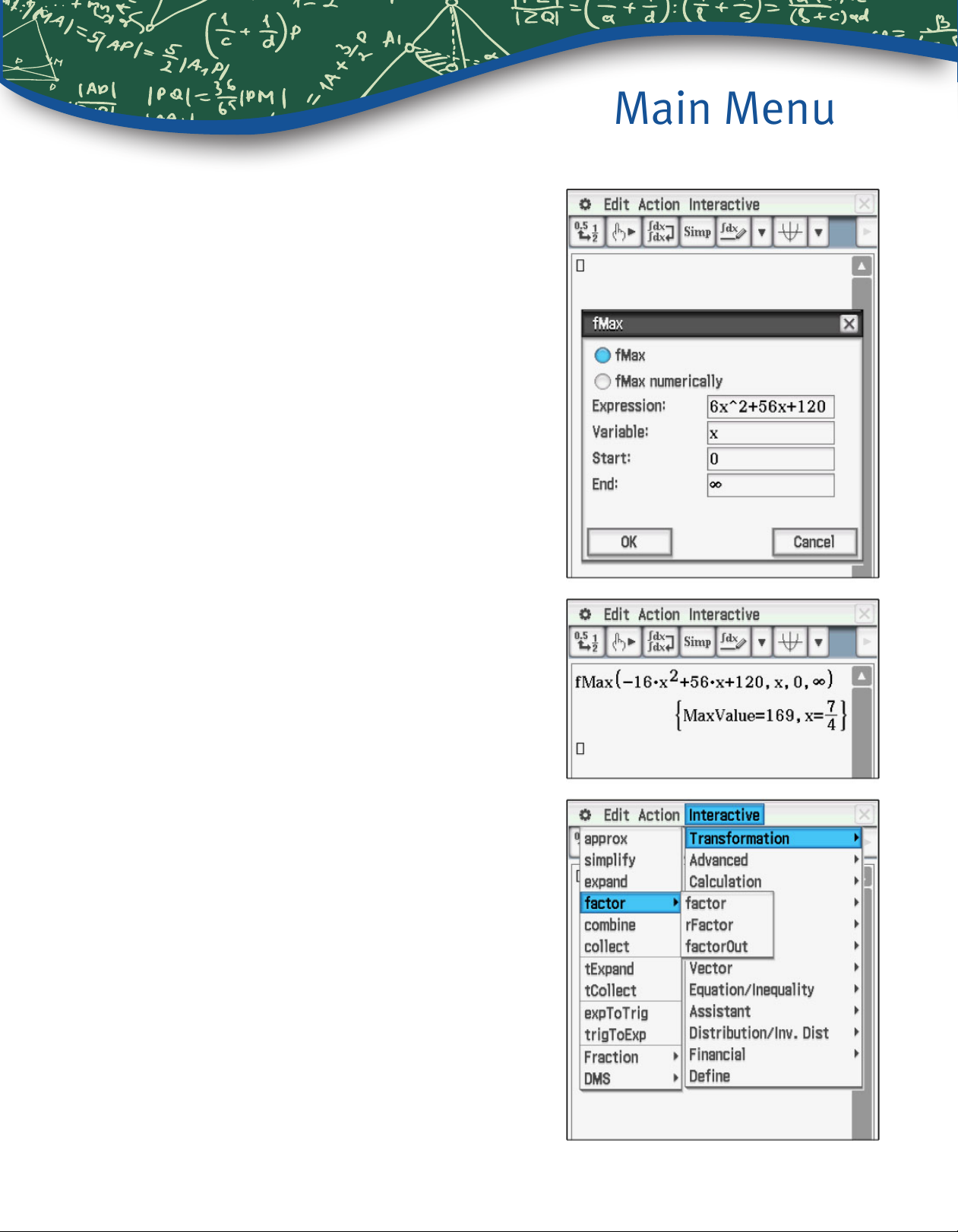
Tap Interactive, Calculation, fMin/fMax, fMax
and complete the inputs as shown. (Part of the rst
coefcient, -16, has scrolled off the screen.)
Then tap OK.
Main Menu
4. Rewrite the expression from Question 3 in
factored form.
Tap Interactive, Transformation, factor, factor.
Getting Started with the Classpad II
5
Page 6
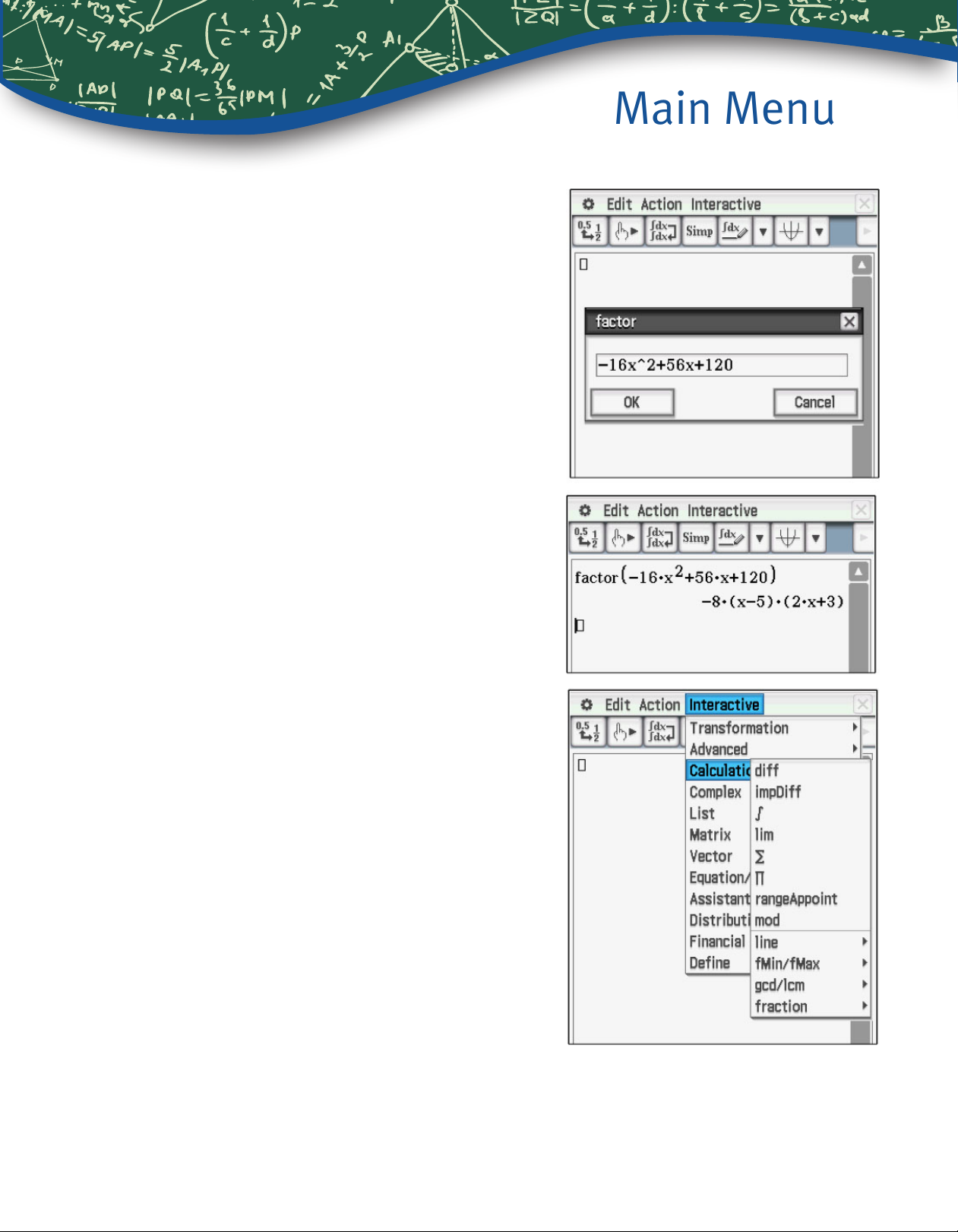
Enter the expression in the box. Then tap OK.
Main Menu
5. This model expresses height, or position, as a
function of time. Construct a model for velocity as a
function of time.
The velocity would be the derivative of the position
function.
Tap Interactive, Calculation, diff.
6
Getting Started with the Classpad II
Page 7
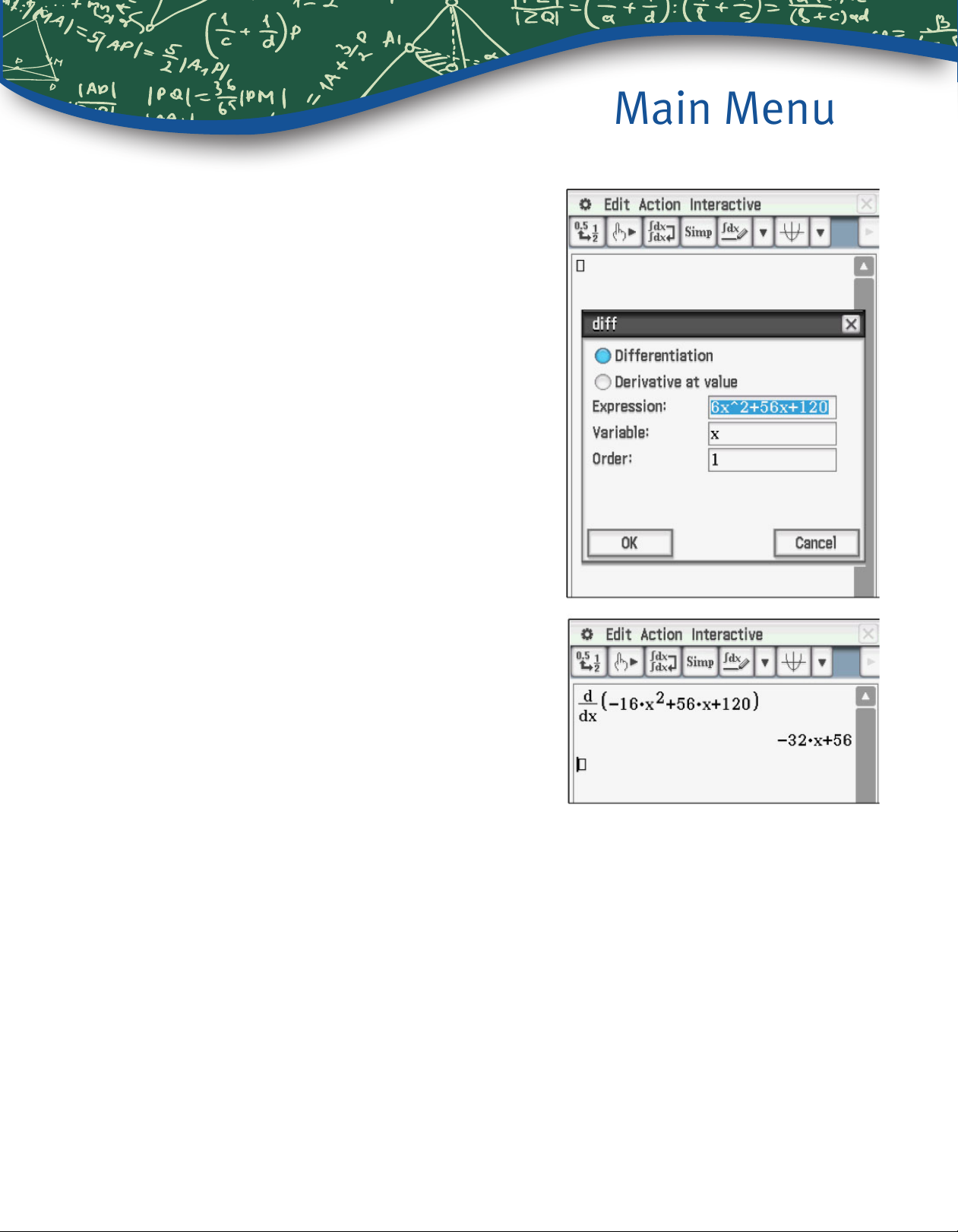
Enter the expression in the box. (Again, part of the
rst coefcient, -16, has scrolled off the screen.)
Then tap OK.
Main Menu
Alternately, the template for a derivative from
Math2 can be used; the result will look the same.
Getting Started with the Classpad II
7
Page 8
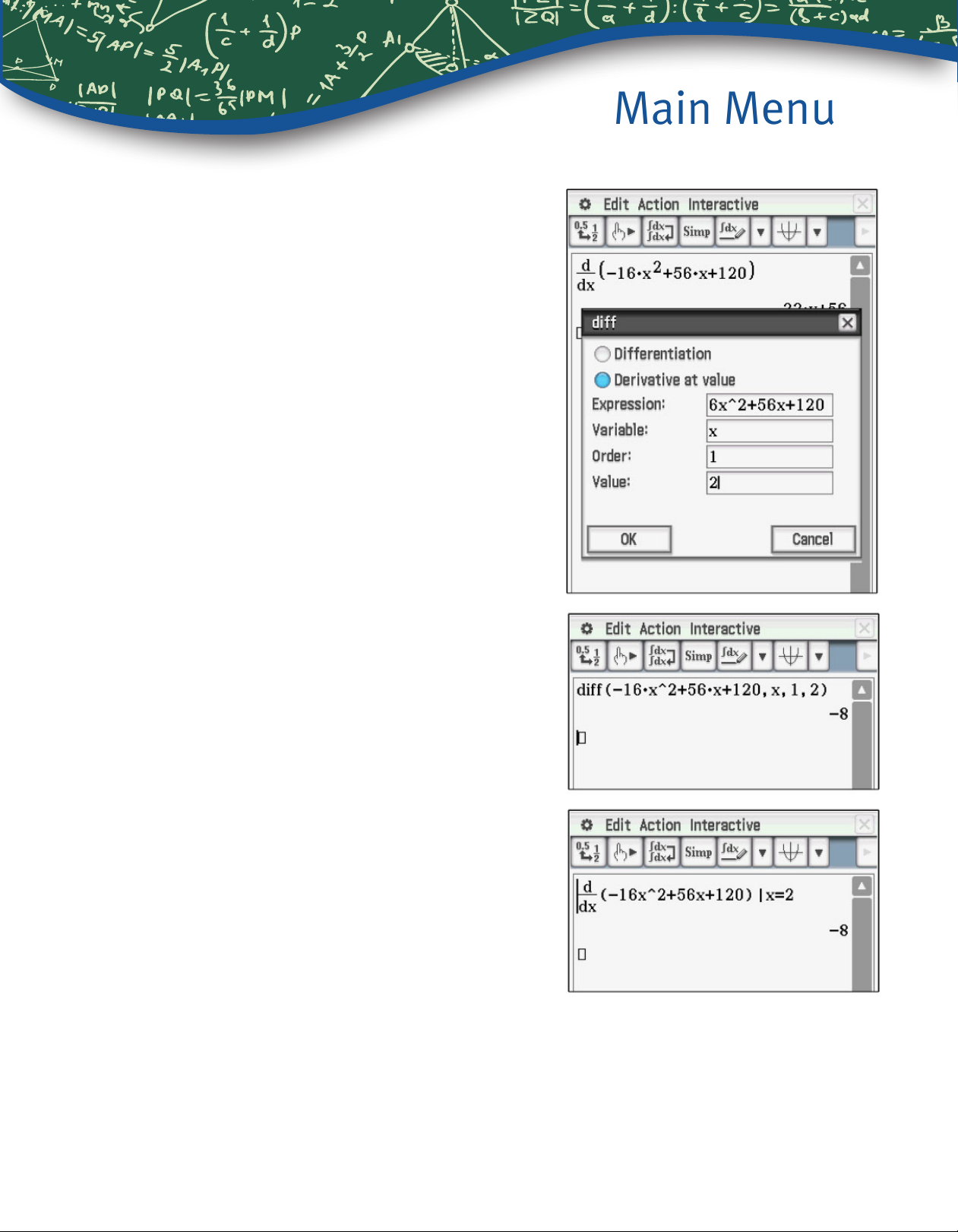
6. Compute the instantaneous velocity at time
2 seconds.
The only difference is to tap the bullet for Derivative
at value, and to enter the value in the last box.
Main Menu
For a more intuitive display, use the derivative
template from Math2 and the “with” (
on Math3.
8
U) command
Getting Started with the Classpad II
Page 9
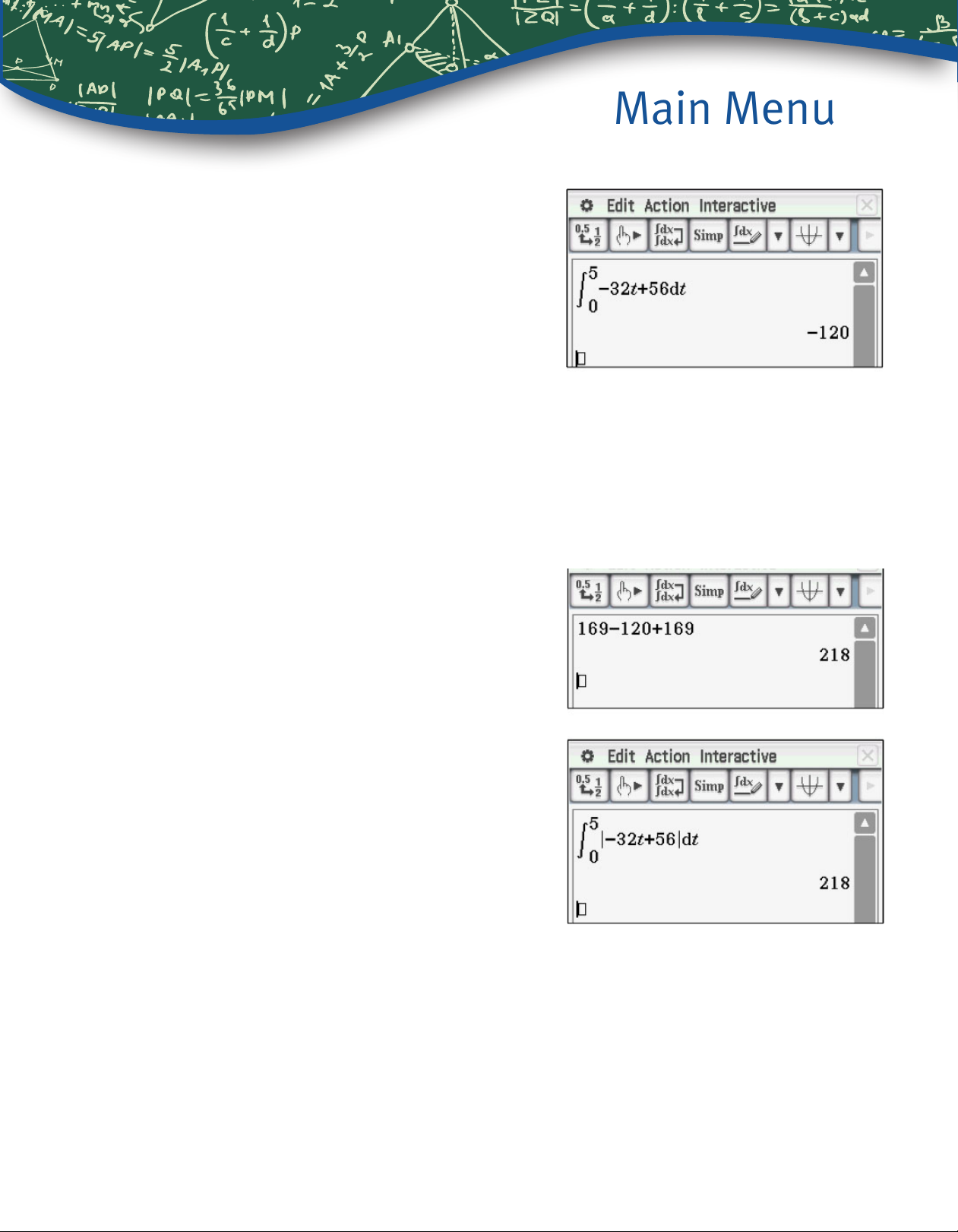
7. Compute the total net distance that the ball
travels.
The ball had an initial height of 120 and fell to height
of 0, so the net distance should be -120.
For a calculus connection, integrate the velocity
function.
Tap
k9P.
Enter the integrand, the variable, and the limits.
The variable t can be found at
9, then tap
E.
Main Menu
8. Compute the total distance that the ball travels.
The initial height and the maximum height are
known, so the total distance can be easily
computed.
For another calculus connection, another integral
can be used. The traditional approach is to use two
integrals, but it is quicker to use the absolute value
template. The template is also in
9.
Getting Started with the Classpad II
9
Page 10
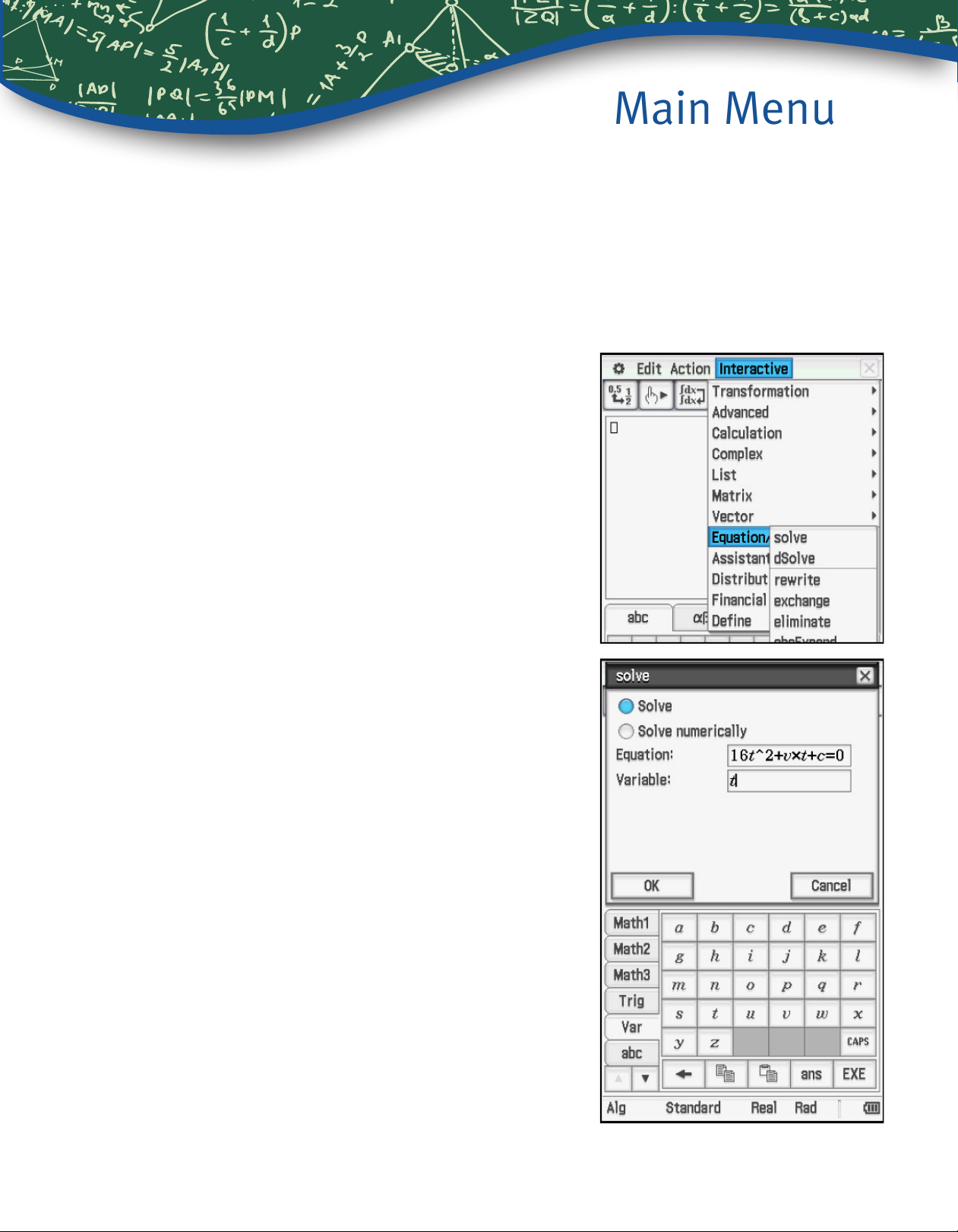
Main Menu
The ClassPad has a symbolic algebra system, sometimes called a computer algebra system,
or CAS. An important distinction is a calculator using symbolic algebra can manipulate undeclared variables. The factoring example from Question 4 was an illustration. It is usually a good
idea to tap Edit, then Clear All Variables to ensure that the variables do not have a value
stored in memory. The next 2 questions illustrate additional symbolic algebra.
9. If a model for the height of a ball thrown upwards
2
as a function of time is given by h = -16t
compute an expression for the time when the ball
hits the ground.
Tap Interactive, Equation, solve.
+ vt + c,
Enter the equation in the box by pressing k
and tap
sign is to the left of 16 and has scrolled off.
Enter the variable in the second box and tap E,
or press the
10
0 to view the variables. The negative
E key; then tap OK.
Getting Started with the Classpad II
Page 11
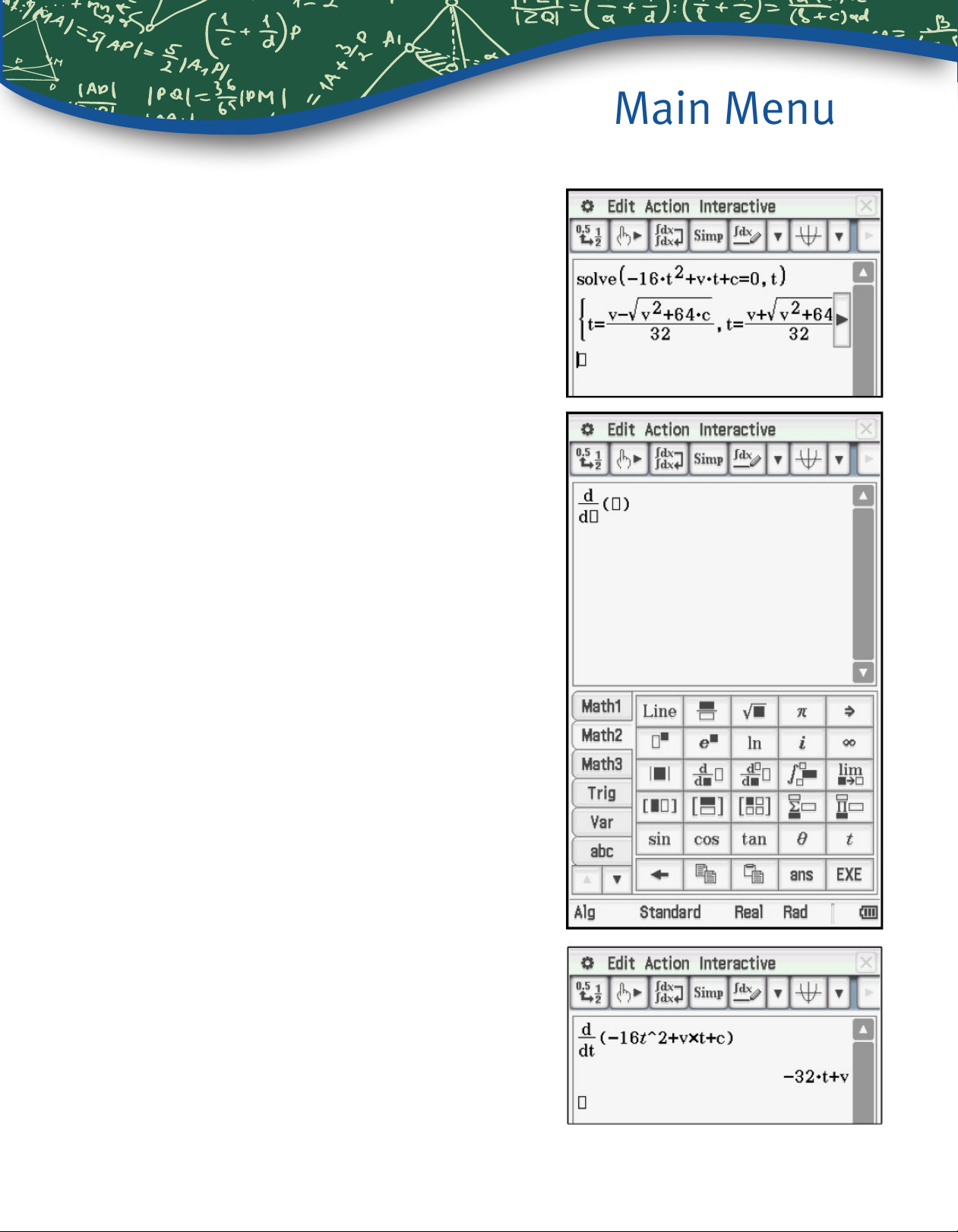
Both solutions are shown; the rst solution would be
negative and is not in the domain.
10. If a model for the height of a ball, thrown
upwards, as a function of time, is given by
2
h = -16t
velocity as a function of time.
+ vt + c, compute an expression for
Main Menu
Press
k and tap 9].
Enter the expression and the variable and tap E,
or press the
E key.
Getting Started with the Classpad II
11
Page 12
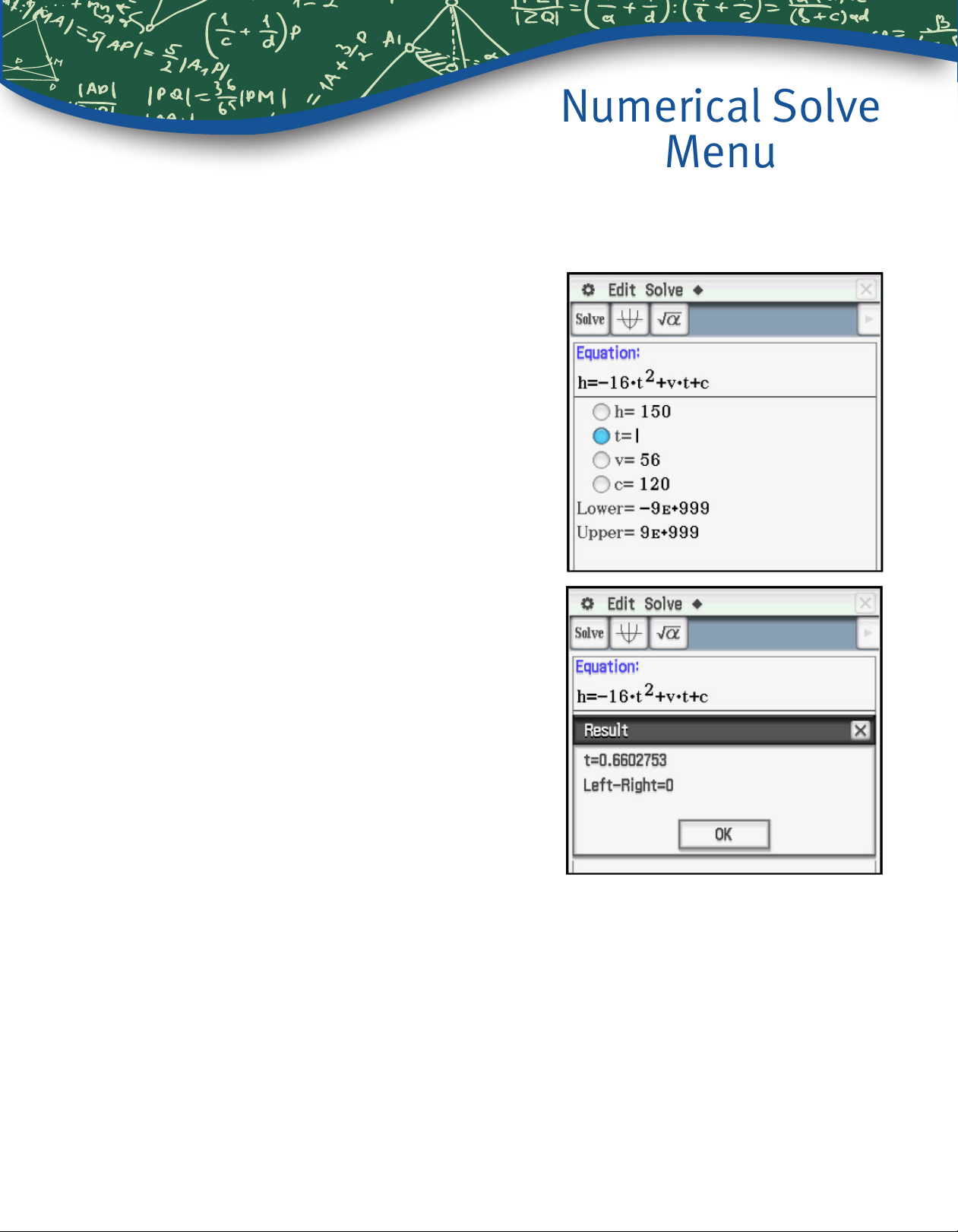
Numerical Solve
Menu
To use the Numerical Solve menu, tap the icon, enter the equation in the box, then enter values for the variables. Tap the bullet for the unknown variable and tap
1. If a ball is tossed upwards with an initial velocity
of 56 ft/sec, from an initial height of 120 feet,
compute the times when the ball is at height
150 feet.
Enter the equation. Note that a times symbol is
needed between v and t to distinguish the product
from a single variable named vt.
Enter the values of 150, 56, and 120, select the bullet
for t and tap
1.
1.
12
Getting Started with the Classpad II
Page 13
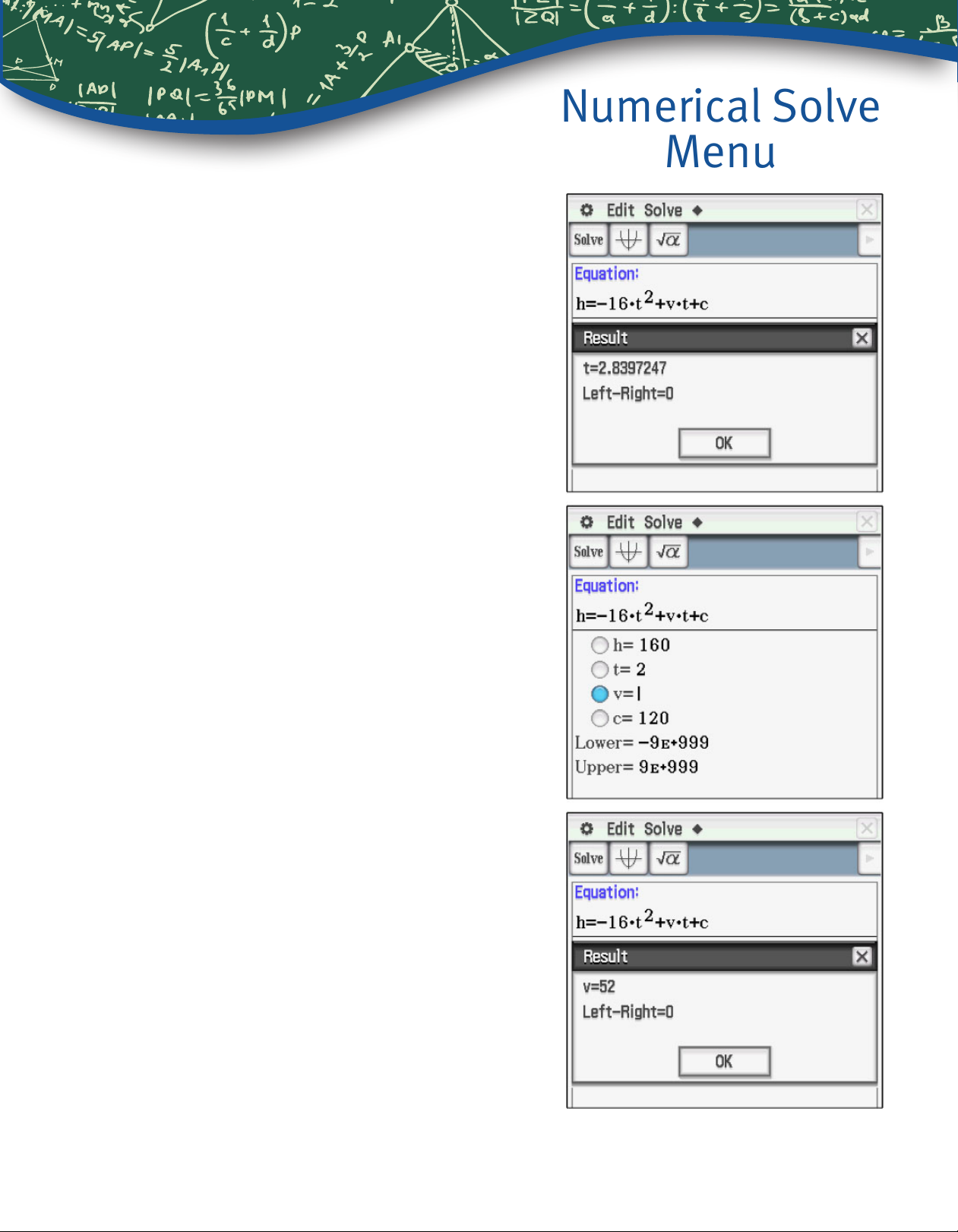
To compute the second value for t, enter an initial
estimate, say 4, for t and tap
2. If a ball is tossed upwards from an initial height of
120 feet, and has height of 160 feet after 2 seconds,
1.
Numerical Solve
Menu
compute the initial velocity.
Enter the values of 160, 2, and 120, select the bullet
for v and tap
1.
Getting Started with the Classpad II
13
Page 14
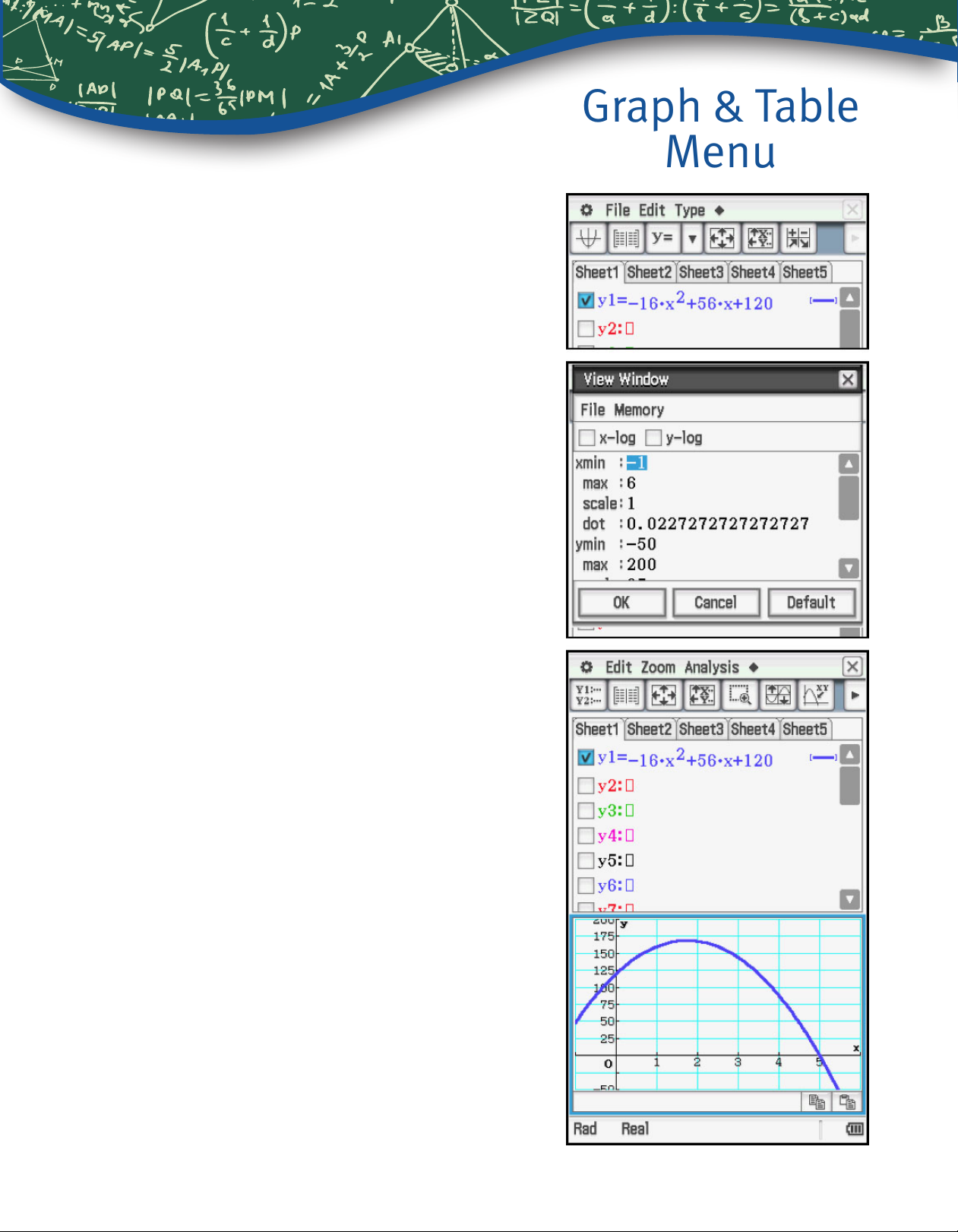
1. If a ball is tossed upwards with an initial velocity
of 56 ft/sec from an initial height of 120 feet, graph
the height of the ball, as a function of time.
From the Menu, select the Graph & Table icon.
Enter the function as y1.
To set a window tap 6, enter the values and tap
OK.
Graph & Table
Menu
14
$ to graph.
Tap
Getting Started with the Classpad II
Page 15

Tap r to plot the graph in a full screen. To adjust
the window, use
the four directions,
to zoom out.
#"23 to scroll in any of
+ to zoom in, and -
Graph & Table
Menu
2. Compute the height of the ball at time 4 seconds.
To trace, tap
one of the number keys; this will open a dialogue
box. Then tap OK.
=. To nd a specic value, press any
Getting Started with the Classpad II
15
Page 16

Graph & Table
Menu
Press
coordinates on the display.
E to mark the point and keep the
16
Getting Started with the Classpad II
Page 17

3. Compute the times when the ball is at height
150 feet.
Tap Analysis, G-Solve, x-Cal/y-Cal, x-Cal.
Graph & Table
Menu
Enter the value for y and tap OK.
Getting Started with the Classpad II
17
Page 18

Press E to mark the point and keep the coordinates on the display.
Press 3 to move to the second point.
Graph & Table
Menu
4. Compute the time when the ball hits the
ground.
To compute an x-intercept, tap the
top of the screen, then tap
Y.
3 icon at the
18
Getting Started with the Classpad II
Page 19

5. Compute the coordinates of the maximum point.
Graph & Table
Menu
For a maximum point, tap the
the screen, then tap
6. Construct a table of values for times
U.
3 icon at the top of
{0, 1, 2, 3, 4, 5}.
To set the table, tap
Enter the values and tap OK.
8.
Getting Started with the Classpad II
19
Page 20

To view the table, tap #.
Graph & Table
Menu
20
Getting Started with the Classpad II
Page 21

Graph & Table
1
2
Menu
These examples have used the coefcient of -16 for the t2 term. The value of that coefcient
could be different, based on conditions such as altitude. It would also be different on the
moon or another planet, and of course, if different units for distance and/or time were used.
−
A more general equation for the model would be h =
2
the general quadratic y = ax
7. Explore the transformations of the graph of the
function y = ax2 + bx + c as the coefcients a, b, c
are changed.
Enter the function y1 = 1x2 + 0x + 0. The three
coefcients are needed, as explained later.
Set the window to Default.
+ bx + c.
gt2 + vt + c. This is an application of
Graph the equation.
Getting Started with the Classpad II
21
Page 22

Tap Analysis, Modify.
Enter 1 for the Step size and tap OK.
Graph & Table
Menu
The word Modify appears on the graph screen,
the graph is thicker, and the function rule appears
in a dialogue box at the bottom. To explore the
transformations, tap any one of the 3 coefcients
and highlight it. Tap on the graph screen. Now use
3 and 2 to increase or decrease the coefcient,
respectively, and see the graph transform.
22
Getting Started with the Classpad II
Page 23

Alternately, to make changes without a step size, tap
any one of the 3 coefcients, highlight it, enter a new
value and press
E.
Graph & Table
Menu
Getting Started with the Classpad II
23
Page 24

Conic Menu
The Conic Menu will graph conics in an (H, K) form, such as x = A(y – K )2 + H, a standard
2
form such as x = Ay
The general form includes rotated conics. The easiest way to input the equation for the
relation is to insert a form, and edit the coefcients.
The G-Solve commands will display important features related to conics, such as a center,
vertices, foci, and asymptotes.
1. Graph .
Tap m, then the Conics icon.
Tap
q.
+ By + C, or the general form, Ax2 + Bxy + Cy2 + Dx + Ey + F = 0.
Select the form for this hyperbola, and tap OK.
Edit the coefcients A, B, H, and K. Highlight the
letter and press the key for the number. For K,
also change from subtraction to addition.
6 to set the window, or use shortcuts after
Tap
graphing.
24
Getting Started with the Classpad II
Page 25

Tap ^ to graph.
Conic Menu
r to plot the graph in a full screen. You may
Tap
wish to adjust the window.
The window can be easily changed by using #
"23
to scroll in any of the four directions,
+ to zoom in, and - to zoom out.
Getting Started with the Classpad II
25
Page 26

2. Display the vertices, foci, and asymptotes.
For vertices, tap Analysis, G-Solve, Vertex.
Conic Menu
Press
nates on the display. Press
vertex.
Use G-Solve in the same manner for foci and
asymptotes.
E to mark the point and keep the coordi-
w to display the other
26
Getting Started with the Classpad II
Page 27

3. Convert the equation to a standard form.
Tap
r, then tap the equation window.
Tap
w, then select the bullet for general form, then
tap OK.
Conic Menu
Getting Started with the Classpad II
27
Page 28

4. Graph the rotated conic
2
– 3xy +4y2 – 5x + 6y – 7 = 0.
2x
Tap
q.
Tap the bullet for general form, then tap OK.
Conic Menu
Edit the coefcients and the signs. The addition sign
and the number can be highlighted together.
28
Getting Started with the Classpad II
Page 29

Tap ^ to graph.
Conic Menu
Again, you may tap
screen.You may wish to adjust the window.
The window can be easily changed by using
#"23 to scroll in any of the four directions,
+ to zoom in, and- to zoom out.
r to plot the graph in a full
Getting Started with the Classpad II
29
Page 30

G-Solve commands may be used on rotated conics.
Conic Menu
30
Getting Started with the Classpad II
Page 31

Statistics Menu
Suppose one of the questions asked on a survey was “What type of pet do you have?”,
and the results from 50 people are shown in this table.
Pet Category Dog Cat Fish Bird Other None
Frequency 14 12 9 6 4 5
1. Construct a pie chart of these data.
It is easiest to work with categorical data from a
spreadsheet. Tap
Enter the frequencies in the rst column. Press
to move to the next cell.
m, then the Spreadsheet icon.
E
To construct the chart, tap Column A so it is selected. If the graph icon is
Z, tap it. Otherwise tap the
# near the top-right to open the graph menu and
then tap
Z from the drop down list.
Getting Started with the Classpad II
31
Page 32

Statistics Menu
Tap any section of the chart to display the frequency.
32
Getting Started with the Classpad II
Page 33

Tap the chart and drag to Cell B1 to display the
relative frequencies, shown as percents. (tap-anddrag is similar to click-and-drag with a mouse.)
Statistics Menu
2. Construct a bar chart for these data.
Select Column A again. Tap the # near the upperright corner to access the graph drop down menu.
Then tap H to construct a bar chart.
Getting Started with the Classpad II
33
Page 34

The bar graph is displayed.
Statistics Menu
Tap any bar to display the frequency.
34
Getting Started with the Classpad II
Page 35

Statistics Menu
Plots and statistics for quantitative data can be created in either the spreadsheet or statistics
menu. The statistics menu will be used for this example.
The number of games won (out of 162) by a certain baseball team for the years 2002 – 2013
are shown in the table.
67 88 89 79 66 85
97 83 75 71 61 66
1. Construct a histogram for these data.
m, then the Statistics icon. Enter the frequen-
Tap
cies in list1. Press
E to move to the next value.
Tap
G to setup the plot. Select On, and use the
drop down menus to select Histogram, list1, and 1
as shown. Then tap Set.
Getting Started with the Classpad II
35
Page 36

Tap y. Enter values for the starting value (HStart)
and the step (Hstep), the width of each bin; then tap
OK.
Statistics Menu
36
Getting Started with the Classpad II
Page 37

Tap Analysis, Trace to display the frequencies, using
the directional pad to move through the data values.
Statistics Menu
Getting Started with the Classpad II
37
Page 38

2. Construct a box and whisker plot for these data.
Tap the list editor window.
Tap
G to setup the plot. Tap Off for StatGraph1,
then tap the 2 tab to select StatGraph2.
Select On, Medbox, list1, and 1 as shown. Tap the
Statistics Menu
box to Show Outliers and tap Set.
38
Getting Started with the Classpad II
Page 39

Tap y to view the box and whisker plot.
Statistics Menu
Tap Analysis, Trace and use the directional pad to
view the ve number summary.
Getting Started with the Classpad II
39
Page 40

3. Compute summary statistics for these data.
When the list editor window is selected (note the bold
border) the Calc command is the second command.
When the plot window is selected, the Calc command is the third command.
In either case, tap Calc, One-Variable.
Select list1 and 1, then tap OK.
Statistics Menu
One variable statistics are displayed; use the scroll
bar to see additional information.
40
Getting Started with the Classpad II
Page 41

Notes
Getting Started with the Classpad II
41
Page 42

Notes
42
Getting Started with the Classpad II
Page 43

Notes
Getting Started with the Classpad II
43
Page 44

http://edu.casio.com/
Worldwide education website for teachers and students
Getting Started with the ClasspadII
CCL3/14
