Page 1

AP270-E-3C
EN
USER’S GUIDE (Full)
Before using this Digital Piano for the first time,
be sure to read the separate USER’S GUIDE to
familiarize yourself with basic operations.
AP
-
270
Page 2

Contents
Getting Ready ..................................................................................................... EN-31
Assembling the Stand ............................................... EN-31
To connect the cable................................................. EN-34
To install the music stand............................................ EN-34
Removing the Protective Tape from the Keyboard
..... EN-35
Connecting Headphones ...........................................EN-35
Connecting Audio Equipment or an Amplifier............EN-36
Bundled and Optional Accessories............................EN-36
General Guide .................................EN-3
FUNCTION Button......................................................... EN-4
Auto Resume and Operation Lock ................................ EN-4
About Music Score data ................................................ EN-4
Power Outlet....................................EN-5
Turning Power On or Off ............................................... EN-5
Returning the Digital Piano to Its Factory Default
Settings.......................................................................... EN-5
Playing with Different Tones .........EN-6
Selecting and Playing a Tone........................................ EN-6
Layering Two Tones ...................................................... EN-7
Using Effects ................................................................. EN-8
Using the Digital Piano’s Pedals.................................... EN-9
Using the Metronome .................................................. EN-10
Splitting the Keyboard for Duet Play............................ EN-11
Using Built-in Songs
(Concert Play, Music Library,
Demo Tunes) ................................. EN-13
Performing Demo Play ................................................ EN-13
Concert Play ................................................................ EN-13
Practicing with a Concert Play Song ........................... EN-13
Music Library ............................................................... EN-15
Playing Back a Specific Music Library Song ............... EN-15
Practicing with a Music Library Song........................... EN-16
Recording and Playback ..............EN-17
Recording to Built-in MIDI Recorder ............................ EN-17
Using the MIDI REC Button......................................... EN-17
Configuring Settings with the
Keyboard .......................................EN-20
To configure settings with the keyboard ...................... EN-20
Keyboard Keys Used for Configuring Settings ............ EN-21
Parameter List ............................................................. EN-22
Reverb...................................................................... EN-22
Tone selection..........................................................EN-22
Chorus...................................................................... EN-22
Brilliance................................................................... EN-22
Layer balance........................................................... EN-22
Lower Pedal .............................................................EN-22
Damper noise...........................................................EN-22
Select layer tone ...................................................... EN-22
Duet mode................................................................ EN-22
Music Library song select
(MUSIC LIBRARY SELECT) ....................................EN-23
Tempo (TEMPO)......................................................EN-23
Beat (BEAT) ............................................................. EN-23
METRONOME TEMPO............................................ EN-23
METRONOME BEAT ............................................... EN-23
CONCERT PLAY a .............................................EN-23
LISTEN..................................................................... EN-23
LESSON................................................................... EN-23
PLAY ........................................................................ EN-23
NCERT PLAY SELECT (Song) (SELECT +/–) ... EN-23
CO
CONCERT PLAY VOLUME (VOLUME +/–) ............ EN-23
Music Library volume ............................................... EN-23
Metronome volume ..................................................EN-23
Temperament...........................................................EN-24
Temperament Base note.......................................... EN-24
Temperament select ................................................ EN-24
Touch response .......................................................EN-24
Transpose ................................................................EN-24
A-tuning....................................................................EN-24
Octave shift .............................................................. EN-24
Keyboard volume ..................................................... EN-24
USB flash drive mode .............................................. EN-25
Local control.............................................................EN-25
Send channel ...........................................................EN-25
Operation tone ......................................................... EN-25
Panel lock................................................................. EN-25
Auto Resume ........................................................... EN-25
Linking with an Application (APP Function)................. EN-26
EN-1
Page 3
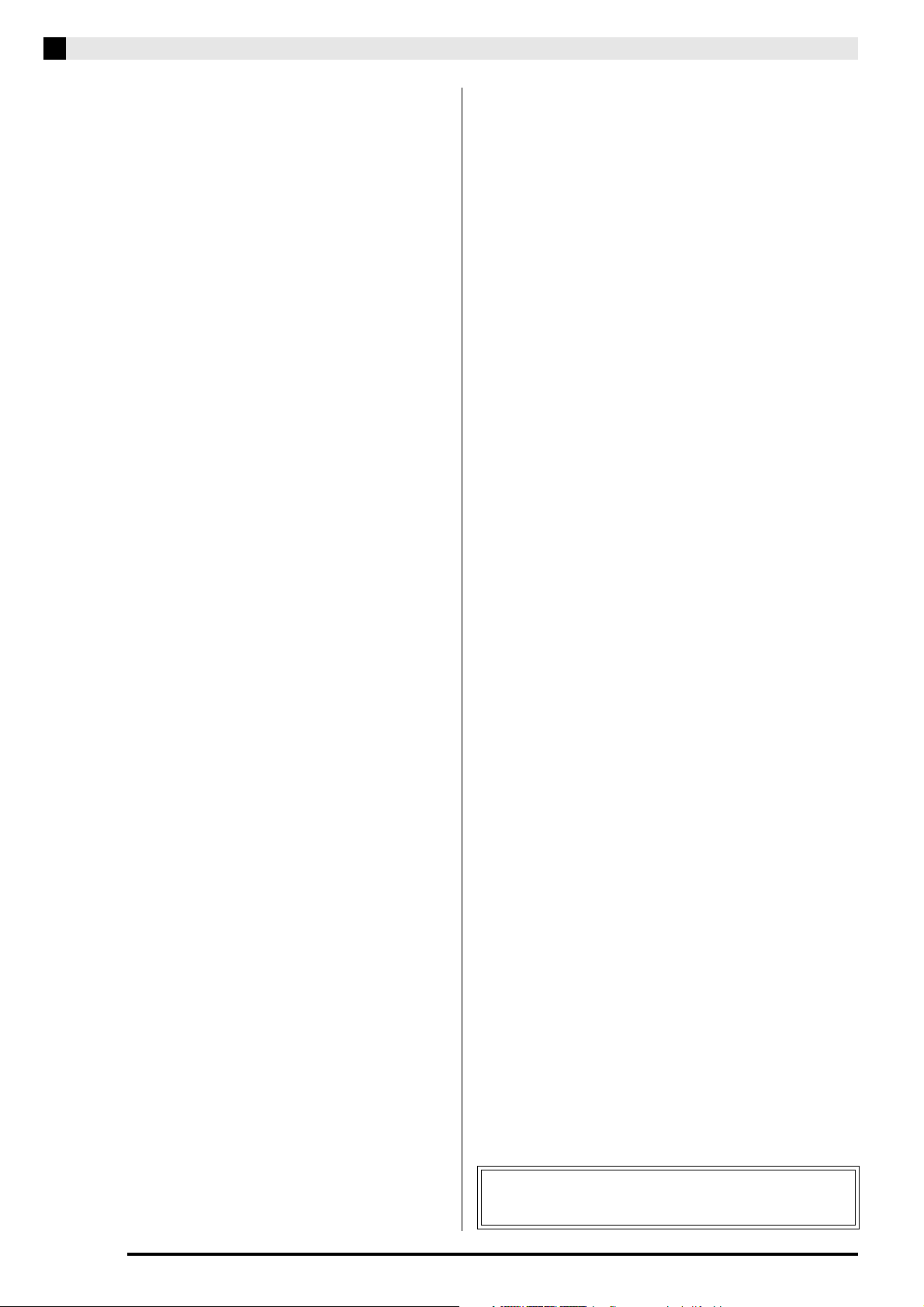
Contents
Connecting to a Computer...........EN-27
Minimum Computer System Requirements................. EN-27
Connecting the Digital Piano to Your Computer.......... EN-27
Using MIDI................................................................... EN-28
Transferring Song Data with a Computer .................... EN-28
Reference ......................................EN-37
Troubleshooting........................................................... EN-37
Product Specifications ................................................. EN-38
Appendix ........................................... A-1
Tone List...........................................................................A-1
Concert Play List ..............................................................A-1
Music Library List.............................................................. A-1
MIDI Implementation Chart
EN-2
Company and product names used in this manual may
be registered trademarks of others.
Page 4
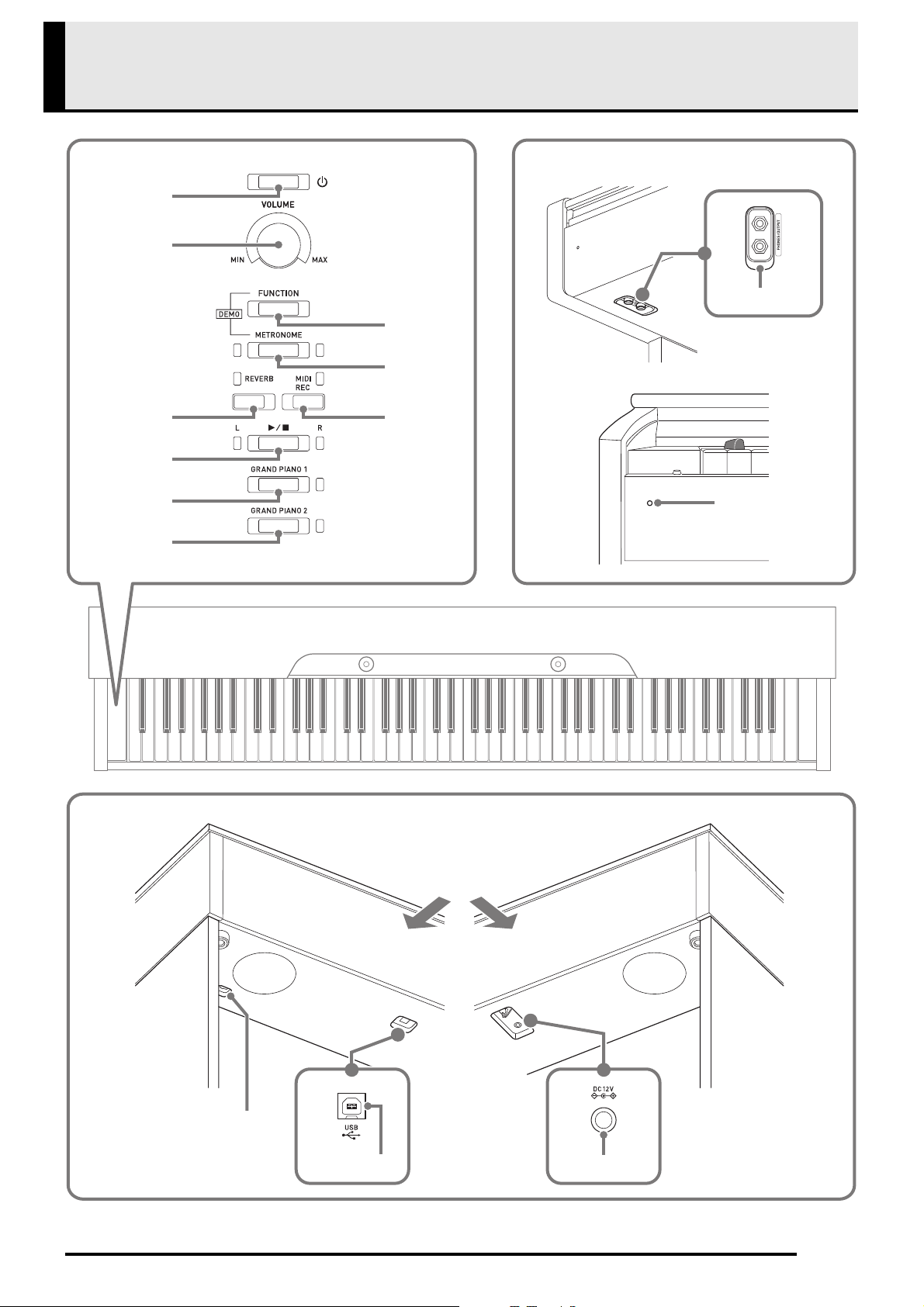
General Guide
1
3
4
7
8
9
65
2
bk
bn
bo
bl bm
Front
Bottom
Rear
EN-3
Page 5

General Guide
NOTE
NOTE
P (POWER) button
VOLUME controller
FUNCTION button
METRONOME button
REVERB button
MIDI REC button
a button
GRAND PIANO 1 button
GRAND PIANO 2 button
Pedal connector
USB port
Power terminal (DC 12V)
PHONES/OUTPUT jacks
Power lamp
*CAUTION
• Make sure that the cover is fully open whenever you are playing on the keyboard. A partially open cover can
suddenly close unexpectedly and pinch your fingers.
• The names shown here are always indicated in bold when they appear within the text of this manual.
FUNCTION Button
The FUNCTION button is used in combination with other buttons
and keys.
To change a setting, hold down the FUNCTION button as you press
the button or key that is assigned the setting you want to configure.
When you press a key, the Digital Piano beeps to indicate the
current setting.
A long beep indicates that a setting is turned off.
• For details about operations and settings, see “Configuring Settings with the Keyboard” on page EN-20.
Auto Resume and Operation Lock
Your Digital Piano can be configured to save its current settings when power is turned off and restore them when
turned back on again (Auto Resume). You can also lock its buttons to protect against operation errors (Operation
Lock). For details, see “Parameter List” on pages EN-22 - EN-25.
About Music Score data
You can use a computer to download music score data from the CASIO Website. For more information, visit the
URL below.
http://world.casio.com/
EN-4
Page 6
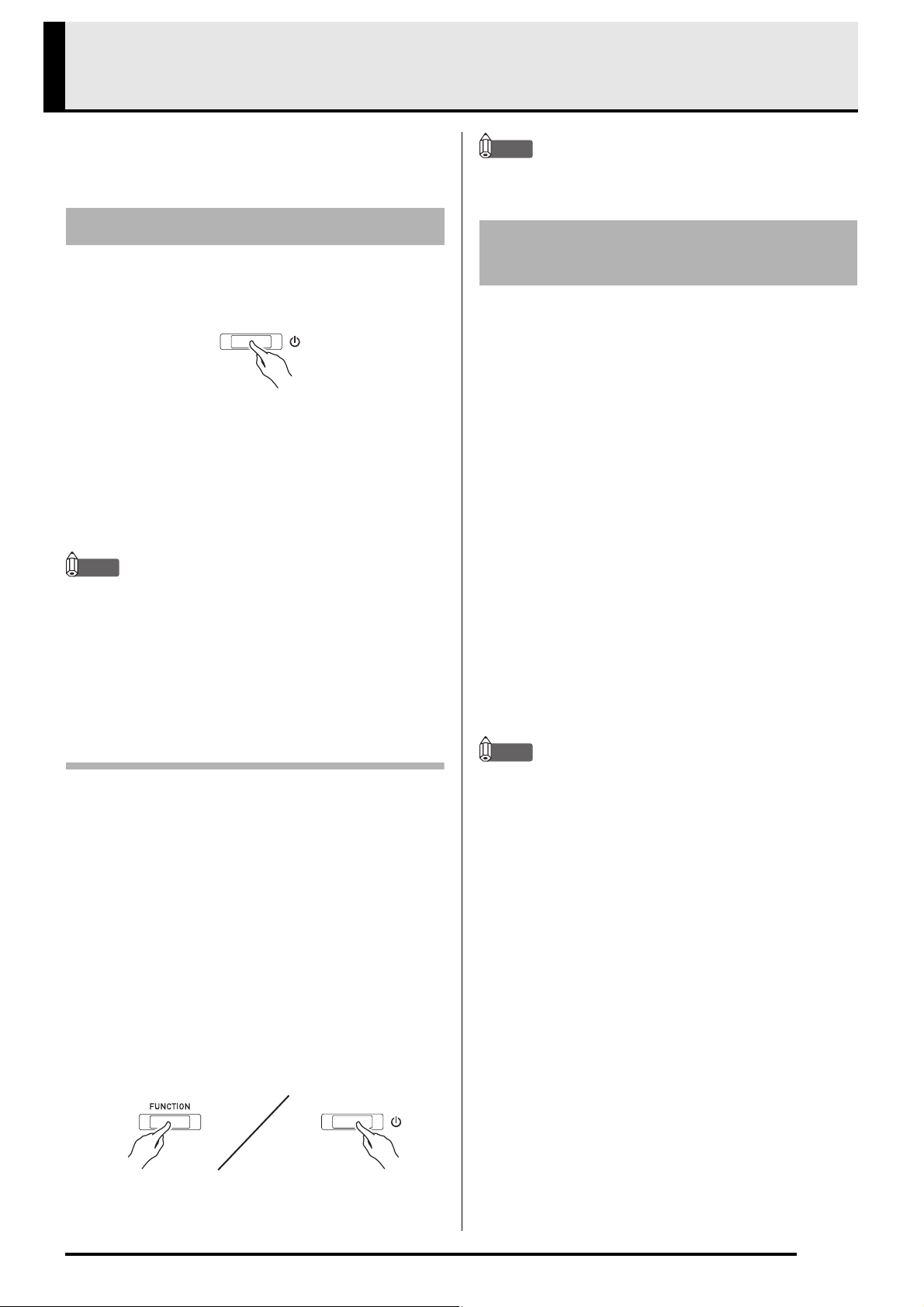
Power Outlet
NOTE
After you finish assembling the stand, turn on the
Digital Piano. For details, see “Getting Ready” on page
EN-31.
Turning Power On or Off
1.
Press the P (POWER) button to turn on
Digital Piano power.
• The power lamp lights and the Digital Piano powers
up. The power up operation takes about 5 seconds.
2.
To turn off the Digital Piano, hold down the
P (POWER) button until the power lamp
goes out.
• Pressing the P (POWER) button to turn off power
actually puts the Digital Piano into a standby state.
Minute amounts of current continue to flow within
the Digital Piano in the standby state. If you do not
plan to use the Digital Piano for a long time or if
there is a lightning storm in your area, be sure to
unplug the AC adaptor from the power outlet.
NOTE
• Turning off the Digital Piano after performing the
above steps will re-enable Auto Power Off.
Returning the Digital Piano to
Its Factory Default Settings
Perform the following procedure when you want to
return the Digital Piano’s stored data and settings to
their initial factory defaults.
1.
Turn off the Digital Piano.
2.
Holding down the FUNCTION, MIDI REC and
GRAND PIANO 2 buttons, press the
P (POWER) button.
3.
Hold down the FUNCTION, MIDI REC and
GRAND PIANO 2 buttons until the GRAND
PIANO 2 lamp, and then the GRAND PIANO 1
lamp, and then the R lamp start to flash.
• After some time, the flashing will stop.
4.
Release the FUNCTION, MIDI REC and
GRAND PIANO 2 buttons.
• The Digital Piano will initialize its internal system.
You will be able to use the Digital Piano in a short
while.
Auto Power Off
This Digital Piano is designed to turn off automatically
to avoid wasting power after no operation is
performed for a preset amount of time. The Auto
Power Off trigger time is about four hours.
• You also can use the procedure below to temporarily
suspend Auto Power Off.
■ To disable Auto Power Off
1.
While the Digital Piano is turned on, press the
P (POWER) button to turn it off.
2.
While holding down the FUNCTION button,
press the P (POWER) button to turn on the
Digital Piano.
NOTE
• See “Turning Power On or Off” (page EN-5) for
information about turning power on and off.
• Auto Power Off will be disabled at this time.
EN-5
Page 7

Playing with Different Tones
1.
Select the tone you want.
To select GRAND PIANO 1 or GRAND
PIANO 2
• Press the GRAND PIANO 1 button or
GRAND PIANO 2 button.
• The button lamp of the selected tone will
light.
To select one of the other tones
• While holding down the FUNCTION
button, press the keyboard key that
corresponds to the tone you want to select.
2.
Use the VOLUME controller to adjust the
volume.
• Some keys may have more than one tone assigned.
In this case, each press of the key cycles to the next
assigned tone. Which tone is selected by the key
press is indicated by beeps.
Example: Cycling through MODERN, ROCK, and
JAZZ settings
MODERN: (1 beep)
ROCK: (2 beeps)
JAZZ: (3 beeps)
• Of the Digital Piano’s 22 built-in tones, the first six
are grand piano tone. Each tone has its own
distinctive merits, so you should select the tone that
suits the song you are playing along with or your
own personal preferences.
Tone Name Characteristics
CONCERT This is a full concert grand piano tone
for dynamic and natural tone changes.
This tone is designed to reproduce
damper, resonance, and other piano
nuances, which makes it ideal for
virtually any type of piano
performance.
MELLOW A warm, subdued grand piano tone.
BRIGHT A bright and clear grand piano tone.
Selecting and Playing a Tone
The Digital Piano comes with 22 built-in tones.
*2
*1: The names of the tones are marked above the keyboard keys to which they are assigned.
*2: In this manual, these nine tones are collectively referred to as “piano tones”. The CONCERT, MELLOW, and
BRIGHT tones are collectively referred to as “GRAND PIANO tones”.
To select a tone
*1
NOTE
EN-6
Page 8

Playing with Different Tones
NOTE
Split Point
Low Range High Range
BASS JAZZ ORGAN
(Currently selected tone)
GRAND PIANO 1 BRIGHT
STRINGS 2
Bass Tone (BASS)
Selecting the BASS (LOWER) tone in step 1 of the
above procedure will assign the bass tone to the low
range (left side) of the keyboard. The high range (right
side) will be assigned the tone that was selected when
you pressed the BASS key.
• BASS tone lets you effectively split the keyboard
between two different tones.
• To return the keyboard to a single tone, select any
tone other than BASS.
• You cannot select BASS when recording to Track 2.
• You can configure settings to sustain reverberation
of the BASS (LOWER) tone while the damper pedal
or sostenuto pedal is pressed. For more information,
see “Lower Pedal” (page EN-22).
Layering Two Tones
Use the following procedure to layer two tones, so they
sound at the same time.
When specifying two tones for layering, first tone you
select will be the main tone, while the second tone will
be the layered tone.
1.
Hold down the FUNCTION button and press
the Select Layer Tone key.
• For details about using the keyboard keys for
settings, see “Keyboard Keys Used for Configuring
Settings” (page EN-21).
• Each press of the keyboard key toggles between on
and off.
2.
Hold down the FUNCTION button and press
key of the tone to be layered.
3.
To return to the original tone, hold down the
FUNCTION button and press the Select
Layer Tone key (which exits the Layer Mode).
NOTE
• You cannot layer the BASS tone with another tone.
• You cannot perform the layer operation when
recording to Track 2.
EN-7
Page 9
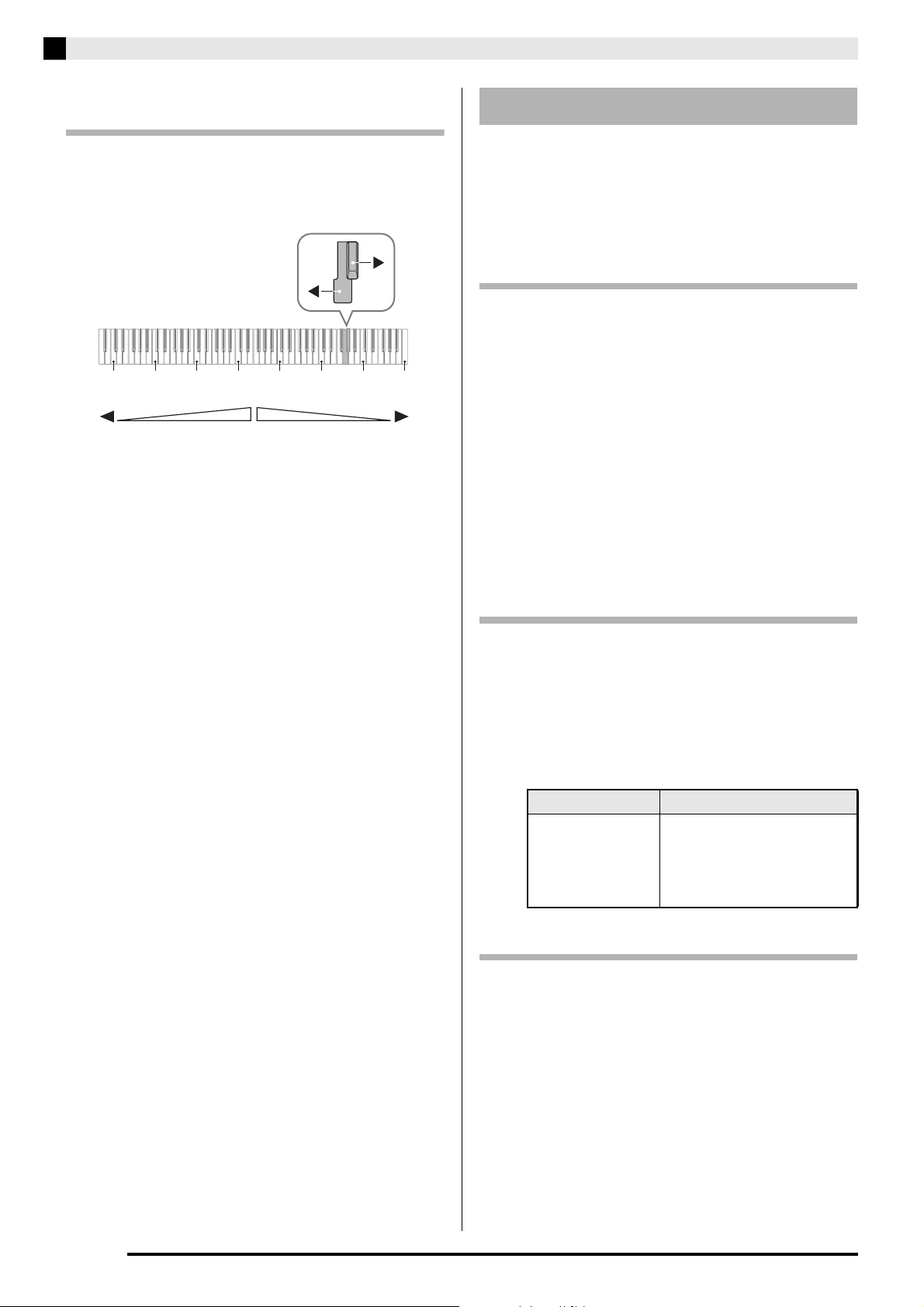
Playing with Different Tones
C1 C2 C3 C4 C5 C6 C7 C8
Center
Volume of the main tone
(First tone you selected)
Volume of the layered tone
(Second tone you selected)
To adjust the volume balance between
two layered tones
1.
While holding down the FUNCTION button,
use the keyboard keys shown below to adjust
the volume of the layered tones.
• To return the volume setting to its initial default, hold
down the FUNCTION button and press both of the
keys at the same time.
Using Effects
Reverb : Makes your notes resonate.
Chorus: Adds more breadth to your notes.
• For details about using the keyboard keys for
settings, see “Keyboard Keys Used for Configuring
Settings” (page EN-21).
To apply Reverb
1.
Each press of the REVERB button toggles
reverb between on and off.
• Reverb is applied when it is turned on.
■ To select the reverb type
1.
While holding down the FUNCTION button,
press the keyboard key of the reverb type to
be applied.
1: Room
2: Small hall
3: Large hall
4: Stadium
To apply chorus to a tone
1.
While holding down the FUNCTION button,
use the Chorus keyboard key to cycle
through the available settings.
• Each press of the Chorus keyboard key causes the
Digital Piano to beep according to which setting is
selected, as shown in the table below.
• Chorus
Number of Beeps Setting
1 (long)
1 (short)
2
3
4
Off (OFF)
Light Chorus
Medium Chorus
Deep Chorus
Flanger (whooshing effect)
About DSP
DSP makes it possible to digitally produce complex
acoustic effects. The DSP is assigned to each tone
whenever you turn on Digital Piano power.
EN-8
Page 10

Playing with Different Tones
NOTE
Soft pedal
Damper pedal
Sostenuto pedal
Using the Digital Piano’s
Pedals
Your Digital Piano comes equipped with three pedals:
damper, soft, and sostenuto
Pedal Functions
Damper Pedal
Pressing the damper pedal while playing will cause the
notes you play to reverberate for a long time. Halfpedal operation (pressing the pedal part way) is also
supported.
• When one of the GRAND PIANO tones or the
MODERN piano tone is selected, using the damper
pedal adds damper resonance that is similar to that
produced on an acoustic grand piano.
Disabling Damper Noise Output
Damper noise is a slight metallic ringing sound that is
generated as the damper of an acoustic piano separates
from the wires pedal when the damper pedal is
pressed. The damper resonance of your Digital Piano
normally includes damper noise, but you can perform
the procedure below to disable its output. Damper
noise can be applied to the six GRAND PIANO tones
and MODERN.
1.
While holding down the FUNCTION button,
press the Damper Noise keyboard key.
• For details about using the keyboard keys for
settings, see “Keyboard Keys Used for Configuring
Settings” (page EN-21).
• Each press of the key toggles the setting and causes
the Digital Piano to beep as described below.
– Long beep: Damper noise output disabled
– Short beep: Damper noise output enabled
Sostenuto Pedal
Only the notes of the keys that are depressed when this
pedal is pressed are sustained until the pedal is
released.
Soft Pedal
Pressing this pedal while playing suppresses notes
played on the keyboard after the pedal was pressed,
and makes them sound softer.
• If pressing the pedal does not produce the desired
effect, it could mean that the pedal cord is not
connected properly. Refer to step 1 under “To
connect the cable” (page EN-34).
EN-9
Page 11

Playing with Different Tones
Using the Metronome
1.
Press the METRONOME button.
• This starts the metronome.
• The lamp flashes with each beat.
2.
While holding down the FUNCTION button,
press the METRONOME BEAT keyboard
key.
• Keep the FUNCTION button depressed as you
advance to step 3.
3.
Hold down the FUNCTION button and press
the BEAT keyboard key (0 to 9) that
corresponds to the beat you want to specify.
5.
While holding down the FUNCTION button,
use the TEMPO keys to specify a tempo
value in the range of 20 to 255 beats per
minute.
• Each press of the + or – key raises or lowers the
tempo value by 1.
• You can also use the tempo value input keys (0 to 9)
to enter a specific tempo value.
• Input three digits as the tempo value.
Example: To set a tempo of 20, press keys 0, 2, and
then 0.
• You can specify a beat value in the range of 0 to 9
(beats per measure). A chime will sound on the first
beat of each measure, and clicks will sound for the
remaining beats. Specifying 0 plays a straight click,
without any chime. This setting lets you practice with
a steady beat.
4.
Release the FUNCTION button and then hold
it down again as you press the
METRONOME TEMPO keyboard key.
• Keep the FUNCTION button depressed as you
advance to step 5.
6.
Press the METRONOME button to turn off
the metronome.
NOTE
• If you used the numeric input (0 to 9) keyboard keys
to input beat and/or tempo values and the values
are within the allowable setting ranges, the Digital
Piano will emit a high pitch beep when you release
the FUNCTION button. If a value is outside the
allowable range, a low-pitch sound will be emitted.
• You could also use the procedure below in place of
steps 4 and 5 of the above procedure to specify a
tempo value.
– While holding down the FUNCTION button, use
the TEMPO keyboard keys to specify a tempo
value in the range of 20 to 255 (beats per minute).
• In step 5 of the above procedure, pressing the + and
– keys at the same time will set the tempo of the
Concert Play lesson song or Music Library song (in
the case of a recorded song, the tempo when the
song was recorded) that was last selected on the
Digital Piano.
EN-10
Page 12

To adjust the metronome volume
NOTE
NOTE
IMPORTANT!
C3 C4 C5 C6 C3 C4 C5 C6
Keyboard
Split point
Left keyboard Right keyboard
(middle C)(middle C)
Pedals
Left side damper pedal
Left and right side damper pedal
Right side damper pedal
You can perform the following procedure at any time,
regardless of whether or not the metronome is
sounding.
1.
While holding down the FUNCTION button,
use the Metronome Volume keys to specify a
volume value in the range of 0 to 42.
• For details about using the keyboard keys for
settings, see “Keyboard Keys Used for Configuring
Settings” on page EN-21.
• Each press of the + and – key raises or lowers the
metronome volume value by 1.
• To return to the initial default setting, press + and –
at the same time.
Splitting the Keyboard for
Playing with Different Tones
1.
Select the piano tone you want to use for the
duet.
Example: GRAND PIANO 1 (BRIGHT)
2.
To cycle between the Duet Mode settings
below, hold down the FUNCTION button and
press the Duet Mode key.
Off
On
Pan: Outputs left side keyboard tone from the left
speaker and right side keyboard tone from the
right speaker.
• The Octave Shift and Transpose settings cannot be
changed while On or Pan is selected for the Duet
Mode setting.
• While “Pan” is selected for the Duet Mode settings,
the Hall Simulator, Reverb, and Chorus settings
cannot be changed.
Duet Play
You can split the keyboard in the center so the left and
right sides have the same range. The left outer pedal is
the left side damper pedal, while the right outer pedal
is the right side damper pedal.
The left and right side keyboards have virtually the
same range. The left pedal operates as the left side
damper pedal, while the right pedal is the right side
damper pedal.
The Duet Mode is the perfect way to conduct lessons,
with the teacher playing on the left side as the student
playing the same song on the right side.
• Only the damper pedal for the right side keyboard
supports half-pedal operations.
EN-11
Page 13
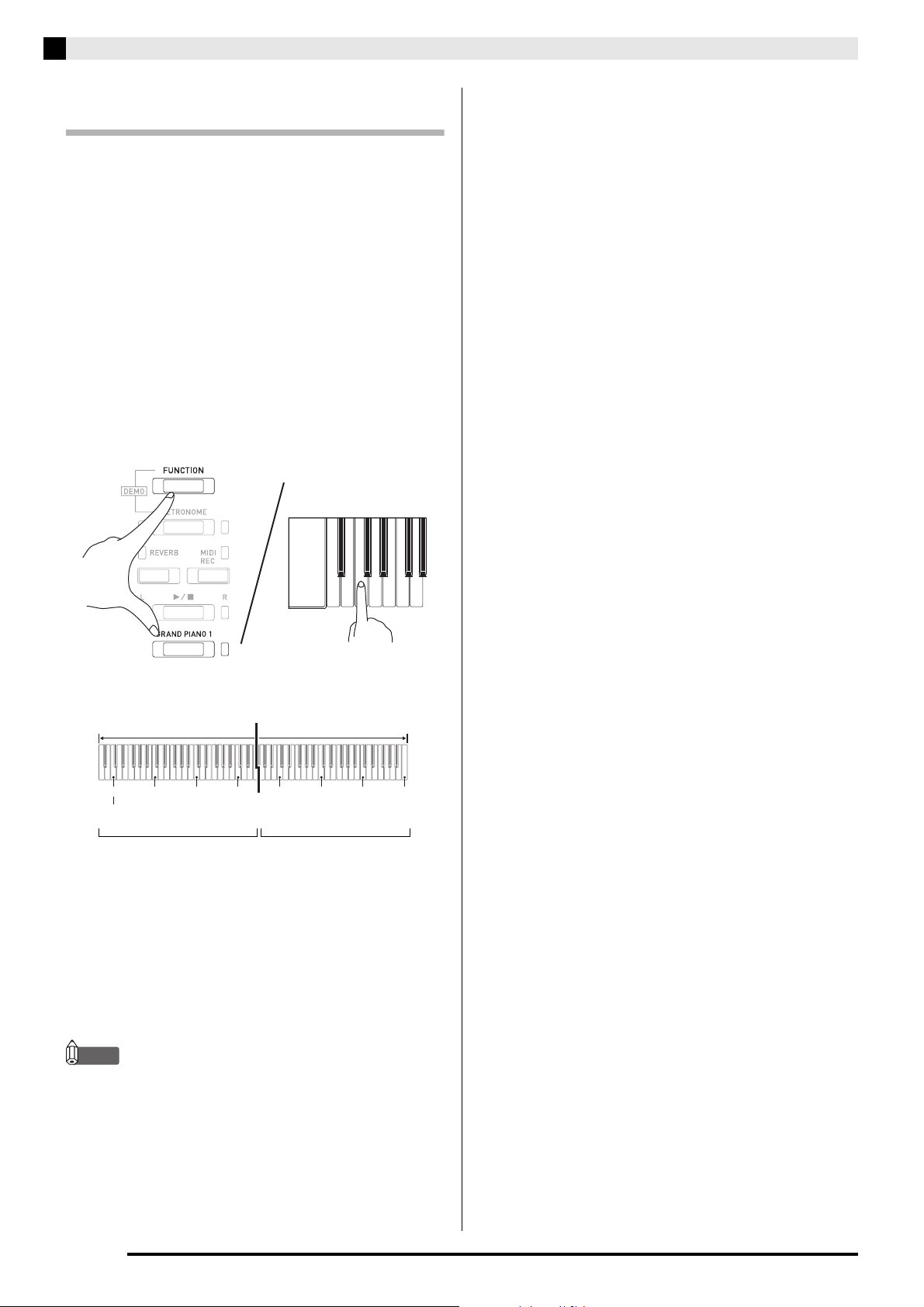
Playing with Different Tones
NOTE
C4 C5 C6 C7 C3 C4 C5 C6
Left keyboard Right keyboard
(Pressed key)
1 octave higher than initial
setting
Unchanged
Changing the Octaves of the duet
keyboards
You can change the ranges of the left and right
keyboards in octave units from their initial default
settings. This comes in handy, for example, if the initial
default range is not enough when one person is
playing the left hand part and another person is
playing the right hand part.
1.
While holding down the FUNCTION and
GRAND PIANO 1 buttons, press the
keyboard C key that you want located at C4
(middle C) of the left keyboard. Keep
FUNCTION and GRAND PIANO 1 buttons
depressed as you advance to step 2, below.
• This will sound the note assigned to C4 and change
the octave of the left keyboard.
Example:Press the keyboard key of the leftmost C (C4)
will assign the range shown below.
2.
While still holding down the FUNCTION and
GRAND PIANO 1 buttons, press the
keyboard C key that you want located at C4
(middle C) of the right keyboard.
• This will sound the note assigned to C4 and change
the octave of the right keyboard.
• Exiting the Duet Mode and then selecting On or Pan
for the Duet Mode setting again will return the
keyboards to their initial default ranges.
EN-12
Page 14

Using Built-in Songs (Concert Play, Music
IMPORTANT!
NOTE
Library, Demo Tunes)
Your Digital Piano comes with 10 built-in piano and
orchestra tunes (Concert Play 1 through 10), and 60
piano solos (Music Library 1 to 60).
Concert Play lets you enjoy playing along with
orchestral accompaniment. You can use Music Library
to practice famous piano pieces.
• Whenever you change to another song, this Digital
Piano loads the song data. Note that button
operations are disabled while song loading is in
progress. If you are playing something on the
keyboard, changing the song may cause note output
to stop.
Performing Demo Play
1.
While holding down the FUNCTION button,
press the METRONOME button.
• This starts sequentially looped playback of all
Concert Play (Listen) songs and Music Library songs.
• You can play along with a song on the keyboard as it
is playing. The tone assigned to the keyboard is the
one that is preset for the song that is playing.
2.
To change the demo song, hold down the
FUNCTION button and press the MIDI REC
button or REVERB button.
• To advance to the next demo song, hold down the
FUNCTION button and press the MIDI REC button.
• To return to the previous demo song, hold down the
FUNCTION button and press the REVERB button.
• For a list of songs, see page A-1.
3.
Press the a button again to stop built-in
song play.
Concert Play
Concert Play has recordings of a live orchestra, which
you can use to play along with authentic
accompaniment.
You can also use Concert Play for 3-step practice.
Step 1: LISTEN
Listen to playback of the piano and orchestra to
familiarize yourself with the music.
Step 2: LESSON
Practice the Concert Play piano part.
• You can turn off the left hand part or right hand
part of a built-in song and play along on the piano.
Step 3: PLAY
Play along with the orchestra accompaniment.
• The Concert Play contains actual recordings of an
orchestra. Because of this, the instrument sounds are
different from the tones that can be selected with this
piano (page EN-6). This also means that Concert
Play playback includes breath sounds and
performance noises.
Practicing with a Concert Play
Song
To listen to a Concert Play song (LISTEN)
1.
While holding down the FUNCTION button,
use the CONCERT PLAY SELECT + and –
keyboard keys to scroll song numbers in
sequences (from 1 to 10).
• For information about Concert Play songs, see the
“Concert Play List
” on page A-1.
• Pressing the METRONOME button while holding
down the FUNCTION button during Concert Play
jumps to the first Music Library song. Performing
the same operation during Music Library play jumps
to the first Concert Play song.
• The tune selection and playback stop operations
described above are the only operations that are
possible during demo tune play.
EN-13
Page 15

Using Built-in Songs (Concert Play, Music Library, Demo Tunes)
NOTE
PREPARATION
Left hand Right hand
Both parts on
Right hand
part off
Left hand
part off
2.
While holding down the FUNCTION button,
press the LISTEN keyboard key.
• This enters the Listen Mode for listening to the piano
and orchestra performance.
• Playback tempo is fixed and cannot be changed
during Listen Mode playback.
3.
While holding down the FUNCTION button,
press the CONCERT PLAY a keyboard
key to start playback.
• Playback will stop automatically when the end of the
song is reached.
To practice the piano part (LESSON)
• You can change tempo of the playback, if you want.
See “Configuring Settings with the Keyboard” (page
EN-20) for more information.
NOTE
• Some Concert Play tunes incorporate tempo changes
in their arrangements. Because of this, the playback
tempo may at times be faster or slower than the
tempo setting.
1.
While holding down the FUNCTION button,
press the LESSON keyboard key.
• This enters the Lesson Mode, which allows simple
play along with the piano part.
4.
To stop playback, hold down the FUNCTION
button as you press the CONCERT PLAY
a keyboard key again.
• You can use adjust the volume level of the playback,
if you want. See “Configuring Settings with the
Keyboard” (page EN-20) for more information.
2.
While holding down the FUNCTION button,
press the a button to select the part you
want to turn off.
• Pressing a button toggles its part on (button lamp on)
and off (button lamp off).
3.
While holding down the FUNCTION button,
press the CONCERT PLAY a keyboard
key.
• This starts playback, without the part you turned off
in step 2.
EN-14
4.
Play the missing part on the keyboard.
5.
To stop playback, hold down the FUNCTION
button as you press the CONCERT PLAY
a keyboard key again.
Page 16

Using Built-in Songs (Concert Play, Music Library, Demo Tunes)
To play along with the orchestra
accompaniment (PLAY)
1.
While holding down the FUNCTION button,
press the PLAY keyboard key.
• This will enter the Play Mode, which plays the
orchestra part without the piano part.
2.
While holding down the FUNCTION button,
press the CONCERT PLAY a keyboard
key to start playback.
• Playback tempo is fixed and cannot be changed
during Play Mode playback.
Playing Back a Specific Music
Library Song
1.
Find the song number of the song you want to
play in the “Music Library List” on page A-1.
2.
To change to another song, hold down the
FUNCTION button as you use the MUSIC
LIBRARY SELECT (+, –, 0 to 9) keys to
specify a song number.
• Each press of the + or – key raises or lowers the song
number by 1.
• You can also input a value from 0 to 9 to specify a
Music Library song number.
• Input two digits as the song number.
Example: To specify song number 5, press keys 0 and
then 5.
3.
Play the piano part on the keyboard.
4.
To stop playback, hold down the FUNCTION
button as you press the CONCERT PLAY
a keyboard key again.
Music Library
You can use the Music Library for your listening
enjoyment or to practice piano songs.
• The Music Library includes 60 songs, numbered 1
through 60.
• You can also import up to 10 songs* from a
computer to Digital Piano memory, and assign them
Music Library song numbers 61 through 70.
* You can download music data from the Internet and
then transfer it from your computer to Digital Piano
memory. See “Transferring Song Data with a
Computer” on page EN-28 for more information.
3.
Press the a button.
• This starts the playback of the song.
4.
To stop playback, press the a button
again.
• Playback will stop automatically when the end of the
song is reached.
NOTE
• Pressing the + and – keys at the same time in step 2
of the above procedure will select song number 1.
• You also can adjust the playback tempo and volume
of the song. See “Configuring Settings with the
Keyboard” on page EN-20 for more information.
EN-15
Page 17
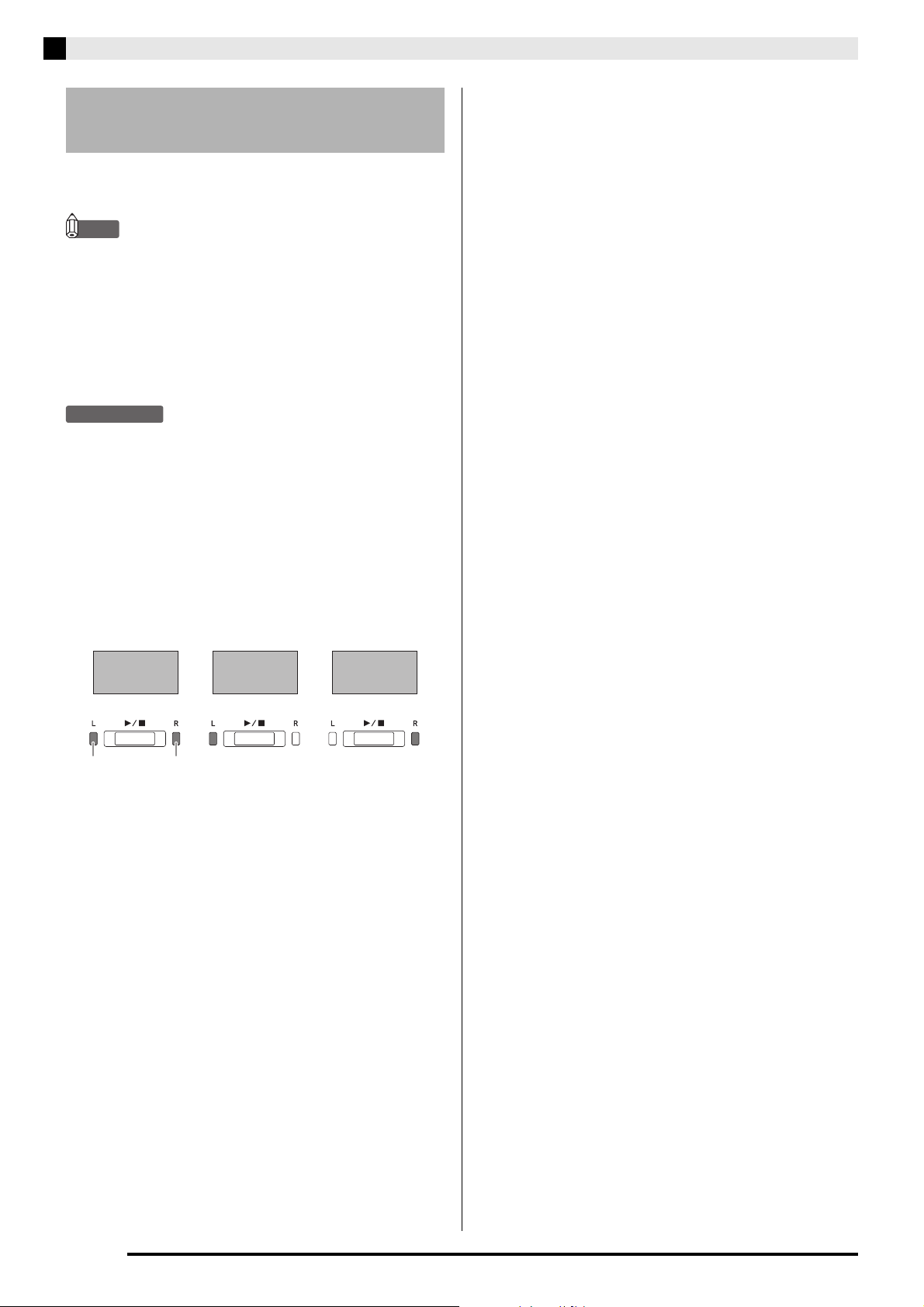
Using Built-in Songs (Concert Play, Music Library, Demo Tunes)
NOTE
PREPARATION
Left hand Right hand
Both parts on
Right hand
part off
Left hand
part off
Practicing with a Music Library
Song
You can turn off the left hand part or right hand part of
a song and play along on the Digital Piano.
• The Music Library includes a number of duets.
While a duet is selected, you can turn off the first
piano (Primo) or second piano (Secondo) tone and
play along with the song.
• Some music library tunes incorporate tempo
changes in their arrangements. Because of this, the
playback tempo may at times be faster or slower
than the tempo setting.
• Select the song you want to practice and adjust the
tempo. See step 3 under “Using the Metronome”
(page EN-10).
• A number of tunes have tempo changes part way
through in order to produce specific musical effects.
1.
While holding down the FUNCTION button,
press the a button to select the part you
want to turn off.
• Pressing a button toggles its part on (button lamp on)
and off (button lamp off).
2.
Press the a button.
• This starts playback, without the part you turned off
in step 1.
3.
Play the missing part on the keyboard.
4.
To stop playback, press the a button
again.
EN-16
Page 18

Recording and Playback
IMPORTANT!
Track 1 Record
While playing
back. . .
Track 2 Record
Song
Playback
Standby
Record
Standby
Normal
Lit Flashing Off
You can record notes you play with the Digital Piano’s
MIDI recorder for later playback.
Recording to Built-in MIDI
Recorder
Tracks
A track is a container of recorded data, and a song
consists of two tracks: Track 1 and Track 2. You can
record each track separately and then combine them so
they play back together as a single song.
Memory Capacity
Recording Data Storage
• Starting a new recording deletes any data that was
previously recorded in memory.
• Should power fail during recording, all of the data in
the track you are recording will be deleted.
• CASIO COMPUTER CO., LTD. takes no
responsibility for any damages, lost profits, or claims
by third parties arising from the deletion of recorded
data due to malfunction, repair, or for any other
reason.
Using the MIDI REC Button
Each press of the MIDI REC button cycles through the
recording options in the sequence shown below.
• You can record approximately 5,000 notes in Digital
Piano memory.
• The MIDI REC button lamp will flash at high speed
when memory runs low.
• Recording stops automatically if the number of
notes in memory exceeds the maximum.
Recorded Data
• Keyboard play
• Tone used for keyboard play
• Beat (Track 1 only)
• Tempo setting (Track 1 only)
• Layer setting (Track 1 only)
• Duet (Track 1 only)
• Temperament (Track 1 only)
• Keyboard volume (Track 1 only)
• Chorus (Track 1 only)
• Brilliance (Track 1 only)
• Reverb setting (Track 1 only)
• Damper Noise On/Off (Track 1 only)
Recording to a Specific Song Track
After recording to either of the tracks of a song, you can
record to the other track while listening to playback
what you recorded in the first track.
1.
Press the MIDI REC button once or twice so
the MIDI REC lamp is flashing.
• At this time the L lamp will flash to indicate that the
Digital Piano is standing by for recording to Track 1.
EN-17
Page 19
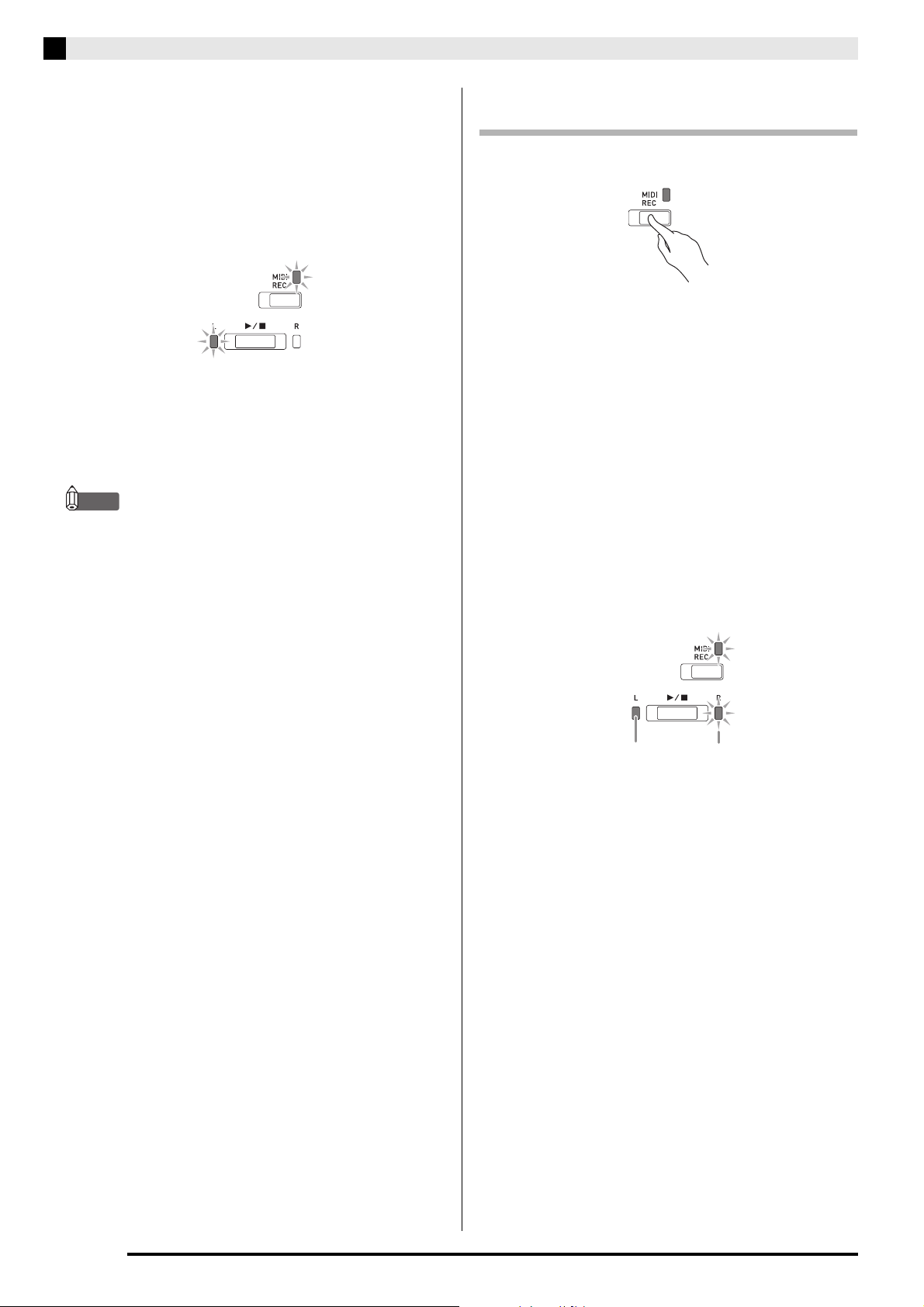
Recording and Playback
NOTE
Lit (Play) Flashing (Record Standby)
2.
While holding down the FUNCTION button,
press the a button to select the track you
want to record.
• Make sure that the indicator lamp for the record track
is flashing.
Track 1: L lamp
Track 2: R lamp
Example:Track 1 selected
3.
Select the tone and effects (Track 1 only) you
want to use in your recording.
• Tone (page EN-6)
• Effects (page EN-8)
• If you want the metronome to sound while you are
recording, configure the beat and tempo settings,
and then press the METRONOME button. See
“Using the Metronome” on page EN-10 for more
information.
4.
Press the a button or start playing.
• Recording will start automatically.
Recording to One Track while Listening
to Playback of the Other Track
1.
Press the MIDI REC button so its lamp is lit.
2.
While holding down the FUNCTION button,
press the a button to select the track you
want to play back while recording.
3.
Press the MIDI REC button so its lamp is
flashing.
• This will cause the L lamp to flash.
4.
While holding down the FUNCTION button,
press the a button to select the track you
want to record.
• Make sure that the indicator lamp for the record track
is flashing.
Example: To listen to playback of Track 1 as you record
to Track 2
5.
To stop recording, press the a button.
• This will cause the MIDI REC button lamp and the
lamp of the track you recorded to change from
flashing to lit.
• To play back the track you just recorded, press the
a button.
6.
After you are finished recording or playing
back, press the MIDI REC button so its lamp
goes out.
5.
Select the tone and effects (Track 1 only) you
want to use for your recording.
6.
Press the a button or start playing.
• This will start both playback of the recorded track
and recording to the other track.
• If, while recording is in progress, you want to
rerecord from the beginning, hold down the MIDI
REC button until the Digital Piano beeps. This
discards the current recording data and enters
recording standby.
7.
To stop recording, press the a button.
EN-18
Page 20

Recording and Playback
NOTE
NOTE
IMPORTANT!
NOTE
Off Flashing: Delete standby
Playing Back from Digital Piano Memory
1.
Press the MIDI REC button so its lamp is lit.
• When a song has something recorded in both tracks,
you can turn off one track and play back just the
other track, if you want.
2.
Press the a button.
• This starts playback of the song and/or track you
selected.
• You can change the tempo setting as a track is
playing.
• Press the a button again to stop playback.
Deleting Recorded Data
The following procedure deletes a specific track of a
song.
• The procedure below deletes all of the data of the
selected track. Note that the delete operation cannot
be undone. Check to make sure you really do not
need the data in Digital Piano memory before you
perform the following steps.
1.
Press the MIDI REC button once or twice so
the MIDI REC lamp is flashing.
2.
While holding down the FUNCTION button,
press the a button to select the track you
want to delete.
3.
Press the MIDI REC button until its lamp is lit.
• This will cause the lamp of the track you selected in
step 2 of this procedure to flash.
Example: If you selected Track 2 for deletion
4.
Once again, hold down the FUNCTION
button as you press the a button.
• This deletes the selected track and enters record
standby.
• To cancel the delete operation at any time, press the
MIDI REC button so its lamp becomes unlit.
• Only the Digital Piano’s a button are operational
from step 3 until you actually perform the delete
operation in step 4. No other button operation can be
performed.
EN-19
Page 21
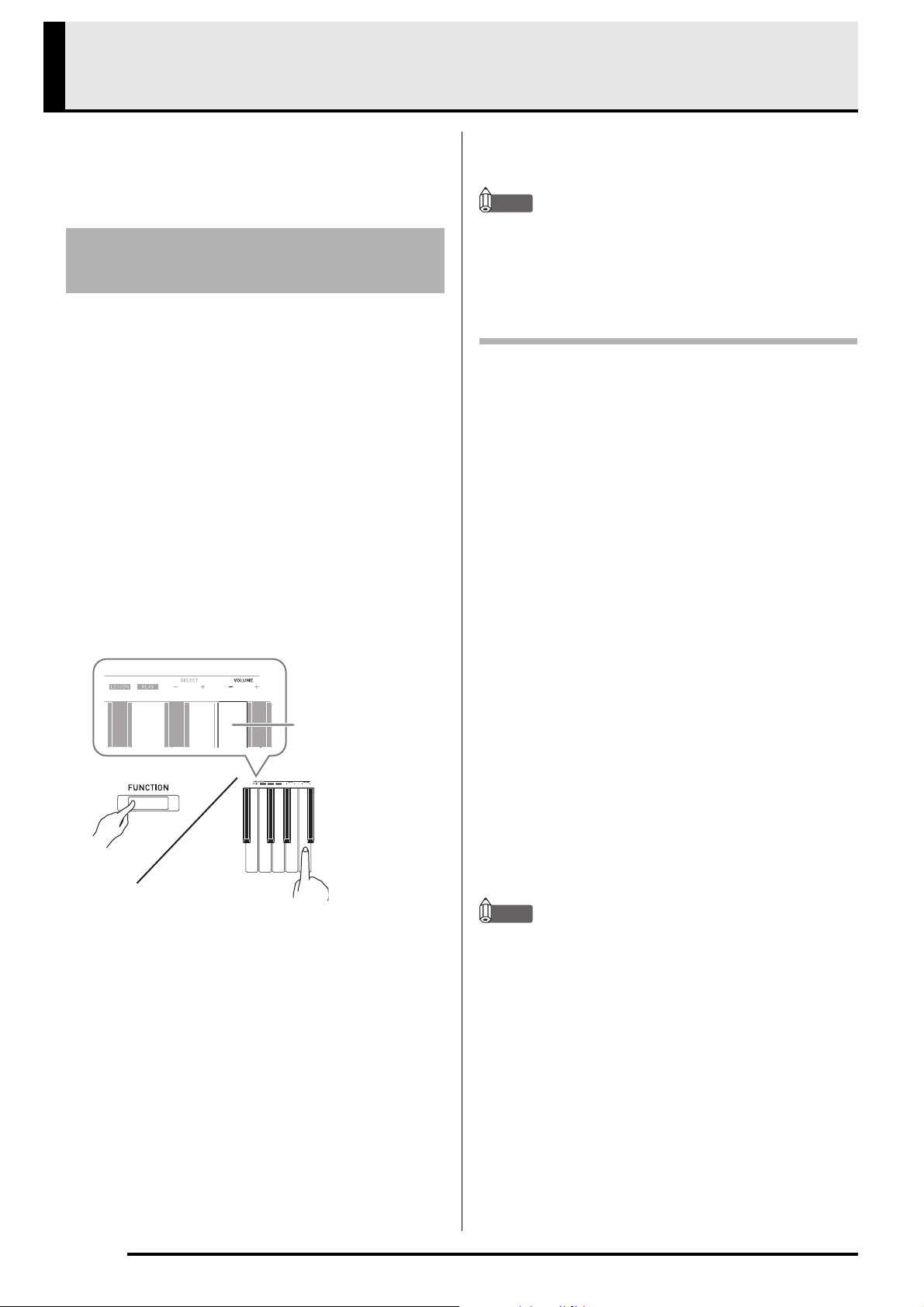
Configuring Settings with the Keyboard
CONCERT PLAY
VOLUME – key
In addition to selecting tones and songs (Concert Play
or Music Library), you also can use the FUNCTION
button in combination with the keyboard keys to
configure effect, keyboard touch, and other settings.
To configure settings with the
keyboard
1.
Use the “Parameter List” on pages EN-22 EN-25 to find the setting you want to
configure, and note its details.
2.
Use “Keyboard Keys Used for Configuring
Settings” on page EN-21 to find the location
on the keyboard for configuring the setting
you want.
3.
While holding down the FUNCTION button,
press the keyboard key for the setting you
want to configure.
• The Digital Piano will sound an operation tone after it
configures the setting.
Example:To lower the Concert Play volume, press the
CONCERT PLAY VOLUME minus (–) key.
4.
Release the FUNCTION button to complete
the setting procedure.
NOTE
• You can configure the Digital Piano so no operation
tone sounds in step 3. For details, see “ Operation
tone” under “Parameter List” on pages EN-22 EN-25.
Keyboard Setting Operation Types
There are four types of operations that you can perform
while configuring settings with the keyboard keys:
Type A, Type B, Type C, and Type D.
Type A : Direct input
Type B: Raising or lowering a setting using the + and
– keyboard keys
• Holding down a key raises or lowers the setting at
high speed.
• To return to the initial default setting, press both
keys at the same time.
Type C: Inputting a value using the number
(0 through 9) keyboard keys.
• To input a two-digit value, press 0 and then 2. To
input a three-digit value, press 0, 2, and then 0.
Type D: Toggling or cycling through settings by
pressing a keyboard key
• When you press a key, the Digital Piano will beep to
let you know which setting is selected.
• A long beep indicates that the applicable setting is
turned off.
Example: While chorus is turned off, pressing the Chorus
keyboard key twice will cause the Digital Piano
to beep twice, which indicates that the Medium
Chorus setting is selected.
NOTE
• You can find out what operation type applies to each
setting by checking the “Operation Type” in the
“Parameter List” on pages EN-22 - EN-25.
EN-20
Page 22
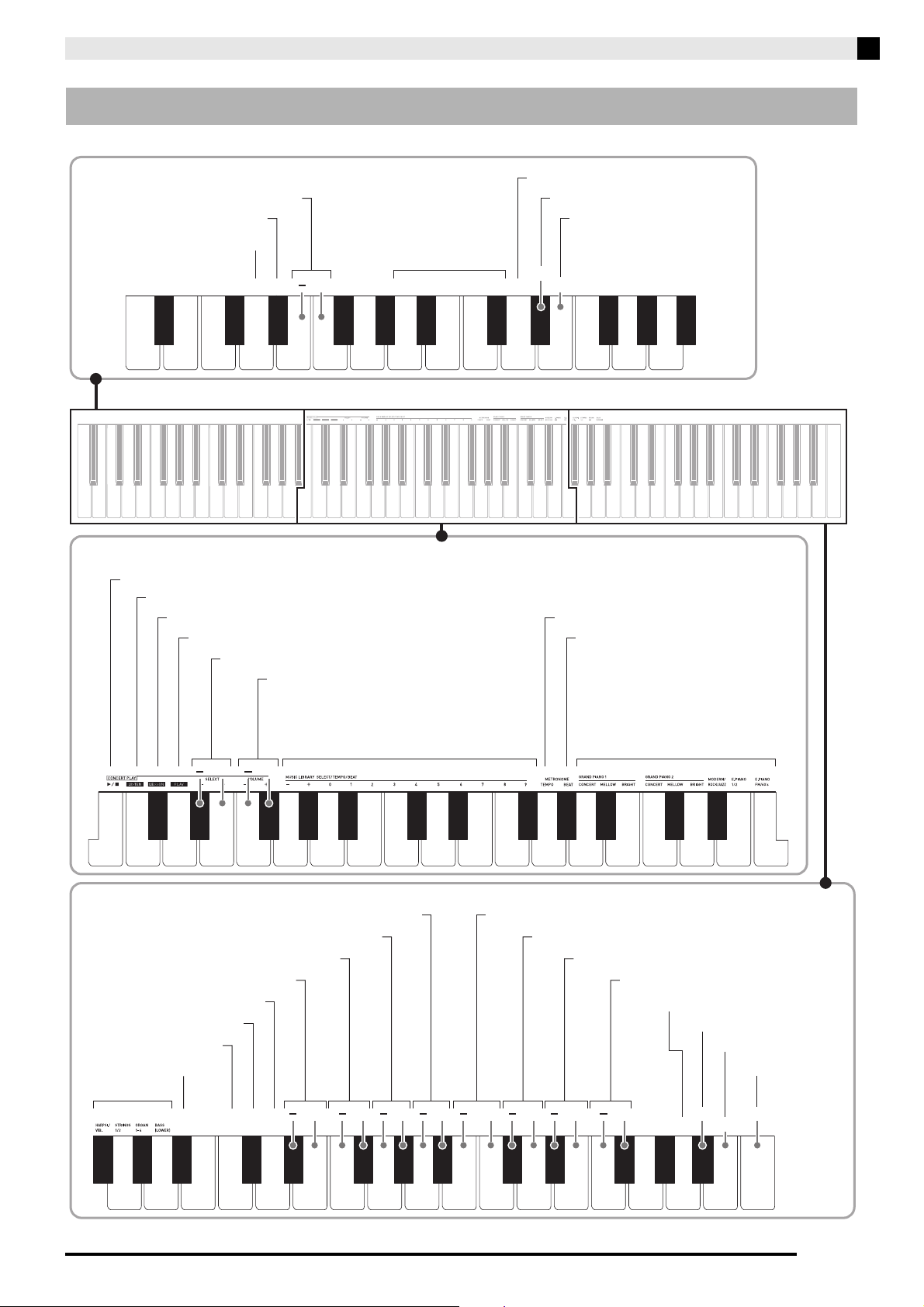
Configuring Settings with the Keyboard
(C6) (C7)
(C3) (C4) (C5)
(C1) (C2)
OFF/ON
OFF/ON
OFF/ON
+ +
+
+++ + + + ++
OFF/ON
OFF/ON
[Left keyboard]
[Overall]
[Center keyboard]
[Right keyboard]
LISTEN
Temperament
CONCERT PLAY a (Song)
Touch Response
Layer Balance
A-tuning
Transpose
Brilliance
Tone
PLAY
LESSON
Chorus
Lower Pedal
Damper Noise
Base Note
USB Flash Drive Mode
Local Control
Send Channel
CONCERT PLAY SELECT (Song)
CONCERT PLAY VOLUME
Music Library song Select/Tempo/Beat/
Temperament select
Tone
Keyboard Volume
Panel Lock
Octave Shift
Auto Resume
Duet Mode
Operation Tone
Music Library Song Volume
Metronome Volume
Select Layer Tone
METRONOME BEAT
METRONOME TEMPO
Reverb
Keyboard Keys Used for Configuring Settings
• The numbers through correspond to the same numbers in the “Parameter List” on pages EN-22 - EN-25.
EN-21
Page 23

Configuring Settings with the Keyboard
Parameter List
■ Tones
Parameter Settings
Reverb
Tone selection
Chorus
Brilliance
Layer balance
Lower Pedal Off, On
Damper noise
Select layer tone
Duet mode
Off, 1 to 4
Default: 2
See page EN-6.
Default: GRAND
PIANO 1
(CONCERT)
Off, 1 to 4
Default: Off
–3 to 0 to 3
Default: 0
–24 to 0 to 24
Default: –10
Default: Off
Off, On
Default: On
Off, On
Default: Off
Off, On, Pan
Default: Off
Operation
Type
(page
Description Remarks
EN-20)
A Specifies the reverb of notes.
(page EN-8)
A Assigns a tone to the keyboard.
(page EN-6)
D Controls the breadth of notes.
(page EN-8)
B Specifies the brilliance of notes.
Pressing [+] makes notes brighter
and harder. Pressing [–] makes
notes mellower and softer.
B Specifies the volume balance
between the main tone and the
layered tone. (page EN-7)
D When turned on and the
BASS (LOWER) tone is selected,
pressing the damper pedal or
sostenuto pedal will apply
sustained reverberation to the
BASS (LOWER) tone. (page EN-7)
D Enables/disables damper noise
output. (page EN-9)
D Enables or disables layering.
(page EN-7)
D Enables or disables the Duet Mode.
(page EN-11)
• To return the setting to its initial default (0),
press [+] and [–] at the same time.
• To return the setting to its initial default
(–10), press [+] and [–] at the same time.
• BASS (LOWER) cannot be layered with
another tone.
• Configuring of layering settings is not
supported for recording function Track 2
recording.
• When Pan is specified, Reverb and Chorus
effects cannot be applied.
EN-22
Page 24
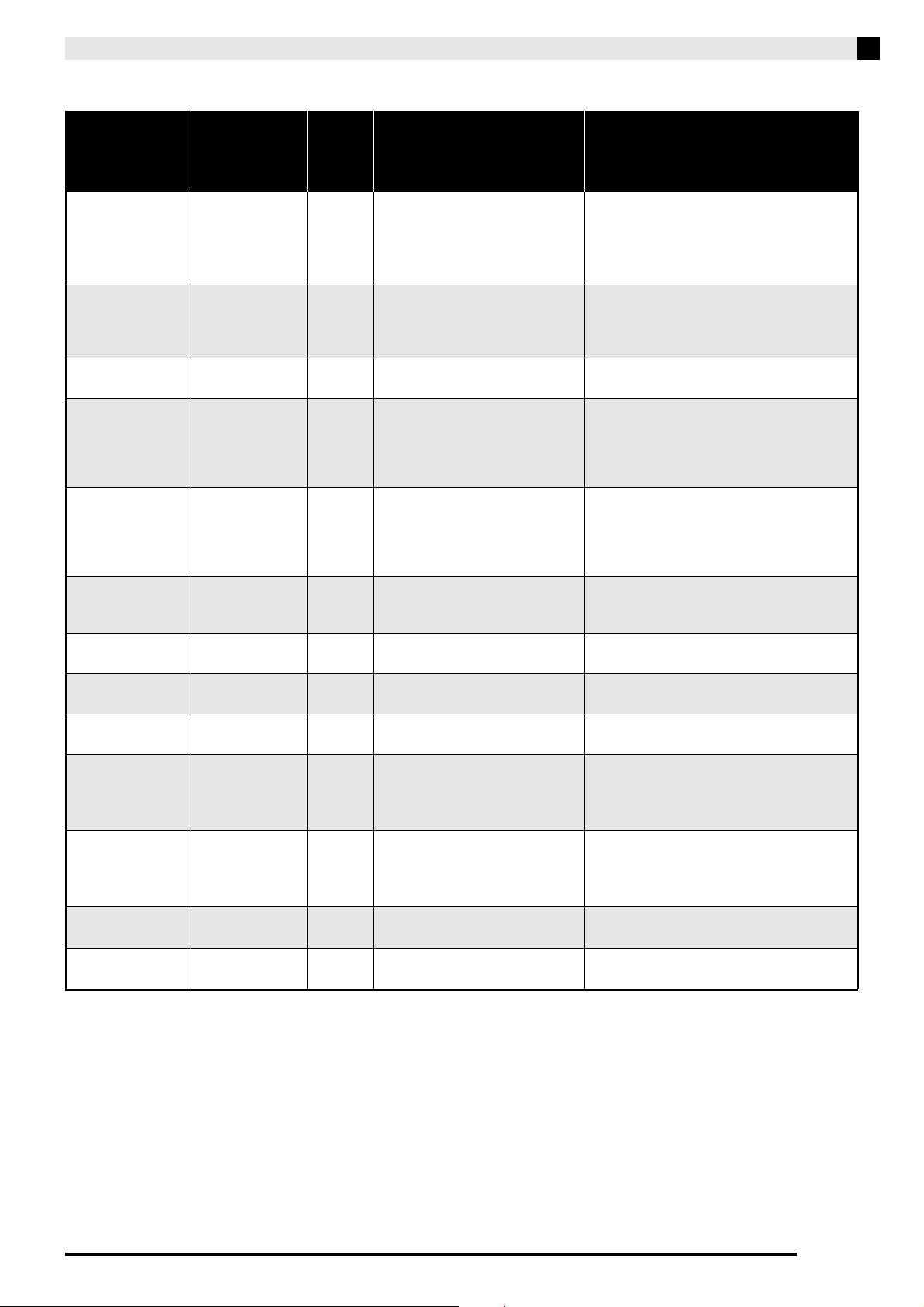
■ Song/Metronome
Parameter Settings
Music Library
song select
(MUSIC
LIBRARY
SELECT)
Tempo
(TEMPO)
Beat (BEAT)
METRONOME
TEMPO
METRONOME
BEAT
CONCERT
PLAY a
LISTEN
LESSON
PLAY
CONCERT
PLAY SELECT
(Song)
(SELECT +/–)
CONCERT
PLAY
VOLUME
(VOLUME +/–)
Music Library
volume
Metronome
volume
1 to 70
Default: 1
20 to 255
Default: 120
0 to 9
Default: 4
– – Enters a setting mode for
– – Enters a setting mode for
Play, Stop D Toggles a Concert Play song
– A Enters the Concert Play Listen
– A Enters the Concert Play Lesson
– A Enters the Concert Play Play Mode.
1 to 10
Default: 1
0 to 42
Default: 32
0 to 42
Default: 42
0 to 42
Default: 36
Operation
Type
(page
Description Remarks
EN-20)
B
C
B
C
C Specifies the metronome beat.
B Specifies a Concert Play song
B Sets the volume level of Concert
B Sets the volume level of Music
B Specifies the metronome volume.
Selects a Music Library tune.
(page EN-15)
Specifies the tempo of Concert Play
Lesson Mode songs, Music Library
songs, the metronome, recording
and playback, etc. (page EN-10)
(page EN-10)
specifying the metronome tempo
with keyboard keys. Use the
TEMPO keyboard keys to input
a tempo value. (page EN-10)
specifying the metronome beat
with keyboard keys. Use the
BEAT keyboard keys to input a
beat value. (page EN-10)
between play and stop.
(page EN-13)
Mode. (page EN-13)
Mode. (page EN-14)
(page EN-15)
number. (page EN-13)
Play playback.
Library playback.
(page EN-11)
Configuring Settings with the Keyboard
• This setting cannot be changed while
recording.
• During recording, pressing + and – at the
same time sets a value of 120.
• The tempo cannot be changed while in the
Concert Play LISTEN Mode or PLAY Mode.
• The tempo cannot be changed while in the
Concert Play LISTEN Mode or PLAY Mode.
• This setting cannot be changed while
recording.
• This setting cannot be changed while
recording.
• This setting cannot be changed while
recording.
• This setting cannot be changed while
recording.
• This setting cannot be changed while
recording.
• This setting cannot be changed while
recording.
• This setting cannot be changed while
recording.
EN-23
Page 25
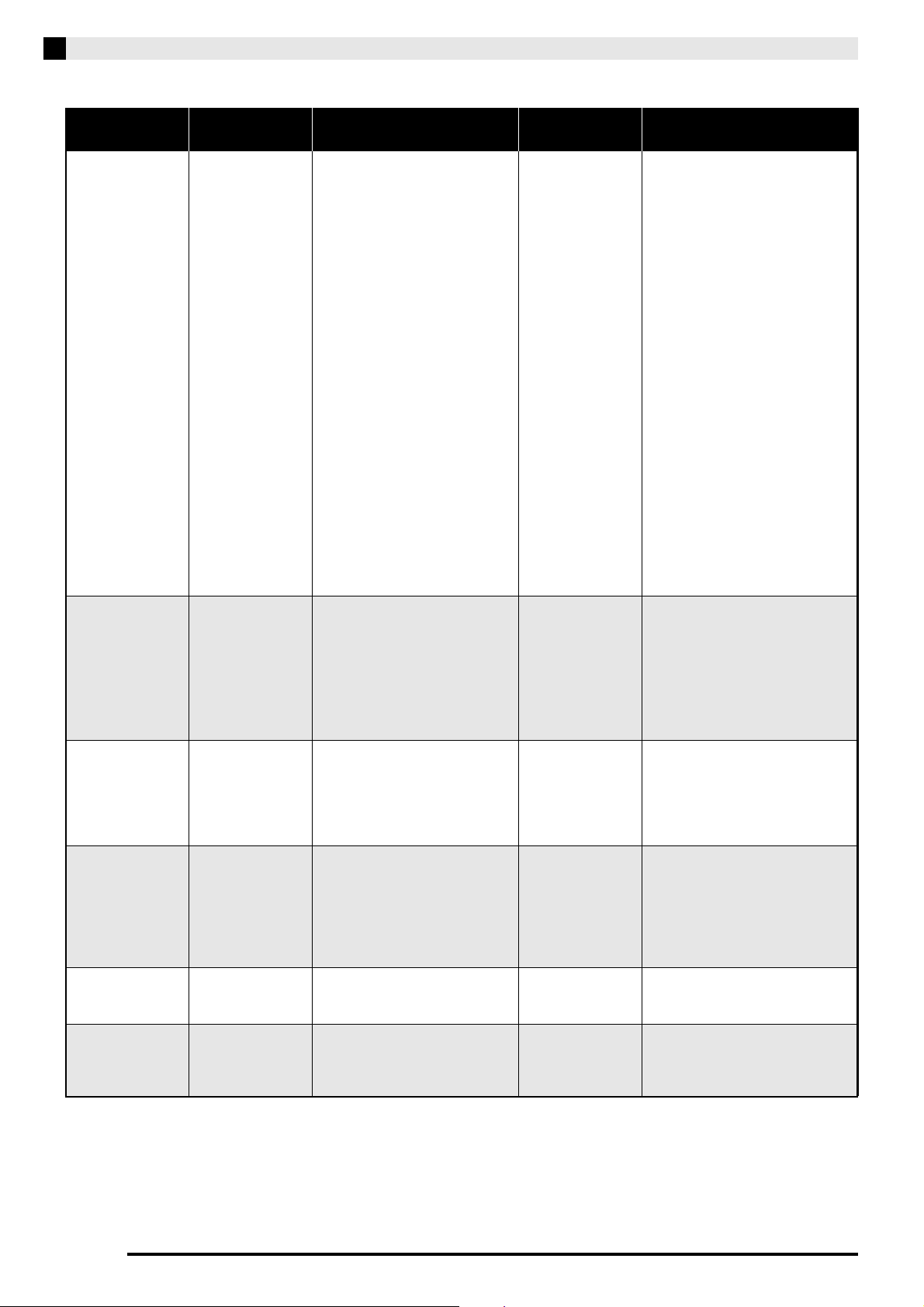
Configuring Settings with the Keyboard
■ Keyboard
Parameter Settings
Temperament
Temperament
Base note
Temperament
select
Touch response
Transpose
A-tuning
Octave shift
Keyboard
volume
Temperament:
0 to 16
Base note:
C to B
Defaults:
Temperament: 0
(Equal Temperament)
Base note: C
Off, 1 to 3
Default: 2
–12 to 0 to 12
Default: 0
415.5Hz to 440.0Hz
to 465.9Hz
Default: 440.0Hz
–2 to 0 to 2
Default: 0
0 to 42
Default: 42
Operation Type
(page EN-20)
<Selecting a Temperament>
While holding down the
FUNCTION
applicable keyboard keys as described
below.
1. Press the
keyboard key.
2. Use the
keyboard keys to select the desired
temperament.
• If you want to advance directly
base note selection from here,
release the
and continue with the procedure
below.
<Selecting a Base Note>
While holding down the
FUNCTION
applicable keyboard keys as described
below.
1. Press the
key.
2. Press the keyboard key of the note
you want to specify as the base
note. You can specify any note in
any register.
D Specifies the
B Raises or lowers the
B Raises or lowers the
B Change the range of
B Adjusts the volume
button, press the
Temperament
Temperament Select
FUNCTION
button, press the
Base Note keyboard
button
Description Remarks
You can change the
scale (tuning
system) of the
keyboard from
standard equal
temperament to
another tuning that
is more suitable for
playing Indian
music, Arabic
music, classical
pieces, etc.
•When you select
any temperament
other than “Equal”,
you must also
configure a base
note (base note of
the temperament of
the song being
performed) setting.
• For details about
temperament, refer
to a book that
covers music
theory.
relative touch of the
keyboard keys.
Setting a smaller
value causes lighter
touch to produce
more powerful
sound.
tuning of the Digital
Piano in semitone
steps.
overall pitch of the
Digital Piano in
0.1Hz steps from
the standard pitch
of A4 = 440.0Hz.
the keyboard in
octave units.
levels of all parts
that are controlled
by the keyboard.
<Temperaments>
0: Equal /
1: Pure Major /
2: Pure Minor /
3: Pythagorean /
4: Kirnberger 3 /
5: Werckmeister /
6: Mean-Tone /
7: Rast /
8: Bayati /
9: Hijaz /
10: Saba /
11: Dashti /
12: Chahargah /
13: Segah /
14: Gurjari Todi /
15: Chandrakauns /
16: Charukeshi
• Each press of the keyboard key
causes it to beep the number of
times shown below to indicate
the current setting.
Once (long): Off
Once (short): 1
Twice: 2
Three times: 3
• The transpose setting cannot be
changed while in the Duet Mode.
• Raising the key of the Digital
Piano can cause notes the highest
part of the range to become
distorted.
• To toggle between the two
settings below, hold down the
FUNCTION button and press the
A-tuning keyboard keys (+ and –)
at the same time.
440.0 Hz (1 beep)
442.0 Hz (2 beeps)
EN-24
Page 26

■ MIDI and Other Settings
Parameter Settings
USB flash drive
mode
Local control
Send channel
Operation tone
Panel lock
Auto Resume
MIDI, Storage
Default: MIDI
Off, On
Default: On
1 to 16
Default: 1
Off, On
Default: On
Off, On
Default: Off
Off, On
Default: Off
Operation
Type
(page
Description Remarks
EN-20)
DThe Digital Piano enters MIDI
mode automatically when it is
connected to a computer by a USB
cable. Select storage when saving
Recorder memory song data to a
computer or when loading
computer song data to Digital
Piano memory. (page EN-28)
D Selecting “Off” for Local control
cuts off the Digital Piano’s sound
source, so no sound is produced by
the Digital Piano when keys are
pressed.
B Specifies one of the MIDI channels
(1 through 16) as the Send channel,
which is used for sending MIDI
messages to an external device.
D Selecting “Off” disables sounding
of the operation tone whenever a
keyboard key is pressed while the
FUNCTION is depressed.
D Selecting “On” for this setting locks
the Digital Piano’s buttons (except
for the P (Power) button and the
buttons required for unlock), so no
operation can be performed.
Turn on operation lock when you
want to protect against
unintentional button operations.
D When On is selected for this
setting, the Digital Piano will
remember its settings whenever it
is turned off, and restore them
when power is turned on again.
When Off is selected, settings are
reset to their initial defaults
whenever the Digital Piano is
turned on.
Configuring Settings with the Keyboard
• After this setting is changed to Storage, the
GRAND PIANO 1, GRAND PIANO 2, and
R lamps will flash, and all other lamps will
be unlit.
• All Digital Piano operations are disabled at
this time.
• Each press of the USB device mode
keyboard key toggles between the MIDI
and storage modes.
• This setting is retained even when the
Digital Piano is turned off.
• The settings below are not remembered,
even if Auto Resume is enabled.
Duet Mode
Layered
Tune LR (part) setting
Local Control
EN-25
Page 27

Configuring Settings with the Keyboard
Linking with an Application
(APP Function)
Your Digital Piano can connect with a smartphone,
tablet, or other smart device. A special app is available
to display music scores and a piano roll display to
support your practice.
Downloading the Special App
Go to the website below to download the app and
install it on your smart device.
http://web.casio.com/app/en/
EN-26
Page 28
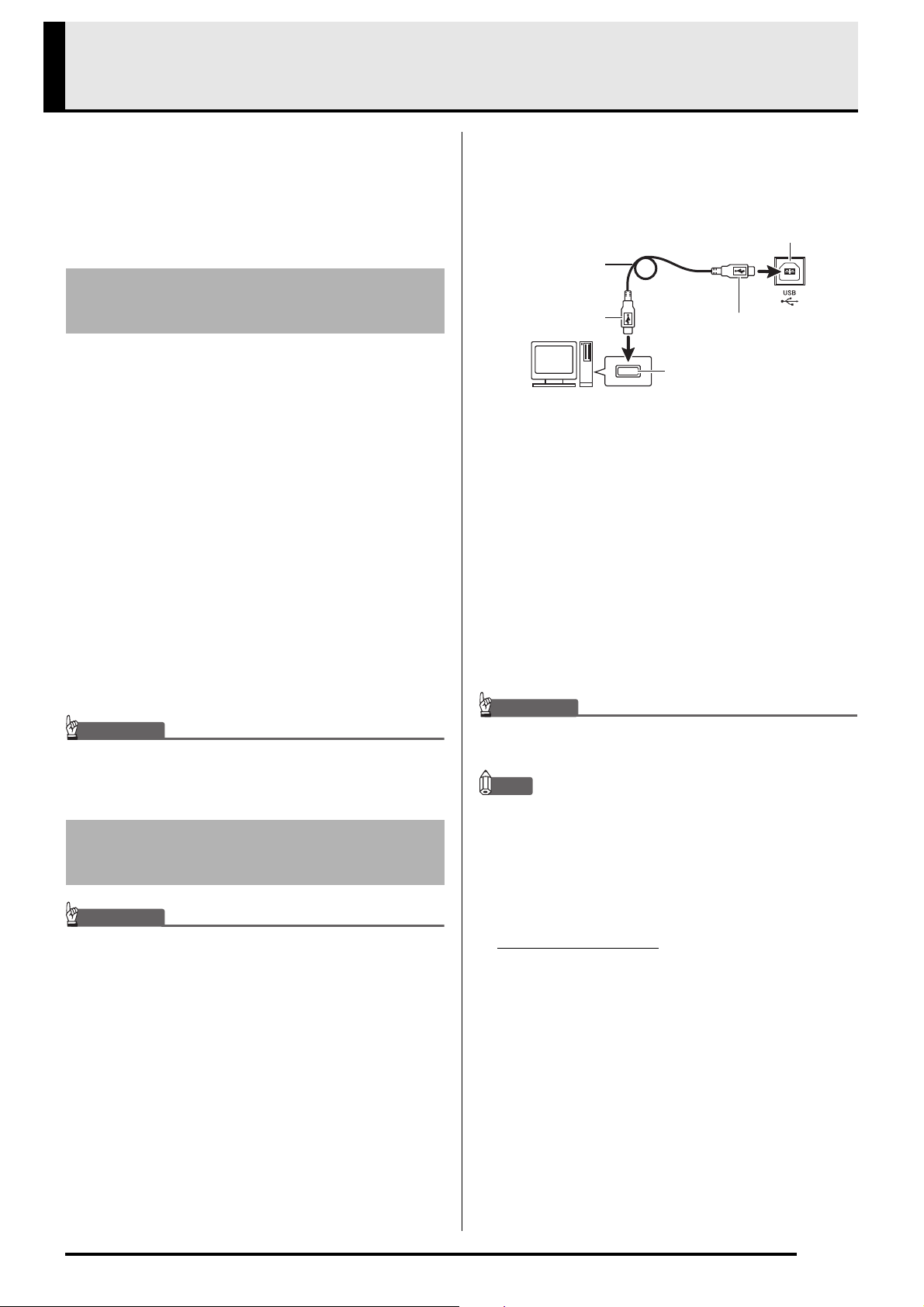
Connecting to a Computer
IMPORTANT!
IMPORTANT!
IMPORTANT!
Computer USB port
A connector
Digital Piano USB port
B connector
USB cable
(USB 2.0 or 1.1 A-B
connector type)
You can connect the Digital Piano to a computer and
exchange MIDI data between them. You can send play
data from the Digital Piano to commercially available
music software running on your computer, or you can
send MIDI data from your computer to the Digital
Piano for playback.
Minimum Computer System
Requirements
The following shows the minimum computer system
requirements for sending and receiving MIDI data.
Check to make sure that your computer complies with
these requirements before connecting the Digital Piano
to it.
Operating System
Windows Vista
Windows 7
Windows 8.1
Windows 10
macOS (OS X/Mac OS X) 10.7, 10.8, 10.9, 10.10, 10.11,
10.12
*1: Windows Vista (32-bit)
*2: Windows 7 (32-bit, 64-bit)
*3: Windows 8.1 (32-bit, 64-bit)
*4: Windows 10 (32-bit, 64-bit)
USB port
*1
*2
*3
*4
2.
After starting up your computer, use a
commercially available USB cable to connect
it to the Digital Piano.
• Use a USB 2.0 or 1.1 A-B connector type USB cable.
3.
Turn on the Digital Piano.
• If this is the first time you are connecting the Digital
Piano to your computer, the driver software required
to send and receive data will be installed on your
computer automatically.
4.
Start up commercially available music
software on your computer.
5.
Configure the music software settings to
select “CASIO USB-MIDI” as the MIDI device.
• For information about how to select the MIDI device,
see the user documentation that comes with the
music software you are using.
• Never connect to a computer that does not conform
to the above requirements. Doing so can cause
problems with your computer.
Connecting the Digital Piano
to Your Computer
• Make sure you follow the steps of the procedure
below exactly. Connecting incorrectly can make data
send and receive impossible.
1.
Turn off the Digital Piano and then start up
your computer.
• Do not start up the music software on your computer
yet!
•Be sure to turn on the Digital Piano first before
starting up your computer’s music software.
NOTE
• Once you are able to connect successfully, there is no
problem with leaving the USB cable connected when
you turn off your computer and/or Digital Piano.
• For detailed specifications and connections that
apply to MIDI data send and receive by this Digital
Piano, see the latest support information provided
by the website at the following URL.
http://world.casio.com/
EN-27
Page 29

Connecting to a Computer
NOTE
IMPORTANT!
Using MIDI
What is MIDI?
The letters MIDI stand for Musical Instrument Digital
Interface, which is the name of a worldwide standard
for digital signals and connectors that makes it possible
to exchange musical data between musical instruments
and computers (machines) produced by different
manufacturers.
• For detailed information about MIDI
Implementation, visit the CASIO website at:
http://world.casio.com/
See “Send channel” and “Local control” on page
EN-25.
.
Transferring Song Data with a
Computer
Use the procedures in this section to transfer Recorder
memory data to a computer for storage, and to load
songs to user song memory (Music Library 61 to 70).
•Turning off the Digital Piano while data is being
saved or loaded can cause all data currently stored
in Digital Piano memory (recorded songs, etc.) to be
deleted. Take care so power is not turned off
accidentally during data save and load operations. If
data is deleted, it will take longer than normal for the
Digital Piano to power up the next time you turn it on
(page EN-5).
1.
Perform steps 1 through 3 of the procedure
under “Connecting the Digital Piano to Your
Computer” on page EN-27.
2.
Change the Digital Piano’s USB device mode
to storage.
• While holding down the FUNCTION button, press
the keyboard key that corresponds to the USB device
mode.
• After this setting is changed, the GRAND PIANO 1,
GRAND PIANO 2, R lamps flash, and all other
lamps are unlit.
• See “USB flash drive mode” on page EN-25 for more
information.
3.
On your computer, perform the required
operation to display your computer’s storage
devices.
If your computer is
running this operating
system:
Windows Vista,
Windows 7
Windows 8.1,
Windows 10
Mac OS Skip step 3 and double-click
• The memory of this Digital Piano will appear as
“PIANO” under “Devices with Removable Storage”.
Do this:
Double-click “Computer”.
Open any folder. On the
navigation window, click
“PC”.
“PIANO” on your Mac
desktop.
EN-28
Page 30

4.
IMPORTANT!
.MID files or .CM2 files
.CSR file (only one song data)
Digital Piano memory
Double-click “PIANO”.
• “PIANO” contains folders named “MUSICLIB” and
“RECORDER”.
\PIANO
\MUSICLIB
\61
\62
\70
\RECORDER
• To transfer a user song to the Digital Piano from your
computer, open the “MUSICLIB” folder and put the
song into one of the numbered subfolders (61
through 70). Each subfolder corresponds to a Music
Library number: Subfolder 61 to Music Library 61,
and so on.
• For example, storing song data in sub-folder 61 will
cause it to be treated as Music Library song 61 data by
the Digital Piano.
• To store Recorder song (.CSR) data on a computer,
copy the .CSR file in the RECORDER folder to the
computer. To return saved song (.CSR) data to Digital
Piano memory, copy it to the RECORDER folder.
Data Type
User songs MUSICLIB .MID: SMF format data
Recorder
memory data
Folder
Name
RECORDER BIDREC01.CSR: CASIO
File Name and Extension
(format 0/1)
.CM2: CASIO original
format data
original format data
Connecting to a Computer
• The initial default configuration for Windows Vista,
Windows 7, Windows 8.1, and Windows 10 is to hide
file name extensions. Perform one of the following
operations on your computer to show file name
extensions.
• To show file name extensions under Windows Vista
or Windows 7
1. Open Folder Options by clicking the [Start] button,
clicking [Control Panel], clicking [Appearance and
Personalization], and then clicking [Folder Options].
2. Click the [View] tab. Under [Advanced settings]
clear the [Hide extensions for known file types]
check box.
3. Click [OK].
• To show file name extensions under Windows 8.1 or
Windows 10
1. Open any folder.
2. Click the [View] menu and then select the [File name
extensions] check box in the [Show/hide] group.
■ To load a song into user song memory
(Music Library 61 to 70)
1. Open the MUSICLIB folder.
2. Copy the song file (.MID or .CM2) to the number-
*
named subfolder (61 to 70) whose name matches the
number of the Music Library location to which you
want to load the song.
• If there are two files with the filename extensions
.MID and .CM2 in the MUSICLIB folder, only the
.MID data will be loaded into user song memory.
* Before starting a store or load operation, first check
the file name extension to ensure it matches the ones
shown in this column.
In the case of a song recorded with the Digital
Piano’s recorder function, change its file name to one
of the names and extensions shown in this column.
EN-29
Page 31

Connecting to a Computer
IMPORTANT!
■ To transfer Recorder memory data between
the Digital Piano and your computer
To transfer the Digital Piano’s current Recorder
memory data to your computer, copy the contents of
the RECORDER folder to your computer.
To return Recorder data you previously saved to your
computer back to Recorder memory, copy it back to the
RECORDER folder (and replace the current
RECORDER folder contents).
5.
After the file copy operation is complete,
return the USB device mode to MIDI.
• If you are using a Macintosh, perform the eject
operation (drag them to the trash can).
• While holding down the FUNCTION button, press
the applicable keyboard key. See “USB flash drive
mode” on page EN-25 for more information.
• Returning the USB device mode to MIDI will load the
contents of MUSICLIB into user song memory and
the contents of RECORDER into Recorder memory.
• A data conversion error is indicated when the
GRAND PIANO 1, GRAND PIANO 2, L/R lamps are
all lit, and all other lamps are unlit.
Copyrights
The rights of creators and copyright holders of music,
images, computer programs, databases, and other
data are protected by copyright laws. You are allowed
to reproduce such works for personal or noncommercial use only. For any other purpose, all
reproduction (including data format conversion),
modification, transfer of reproductions, distribution
over a network, or any other use without permission
of the copyright holder exposes you to claims for
damages and criminal prosecution for copyright
infringement and violation of the author’s personal
rights. Be sure to reproduce and otherwise use
copyrighted works only in accordance with applicable
copyright laws.
EN-30
Page 32

Getting Ready
PREPARATION
IMPORTANT!
NOTE
PREPARATION
Side panel ........................... ×1
Side panel ........................... ×1
Back panel .......................... ×1
Crosspiece .......................... ×1
Screws ................................ ×4
Screws ................................ ×6
Screws ................................ ×2
Screws ................................ ×2
Screw caps ......................... ×4
Clip...................................... ×1
H
IF
GJ
E
A
B
C
D
D
Assembling the Stand
• Before starting assembly, check to make sure that
you have all the parts shown below.
• This stand does not include any of the tools required
for assembly. It is up to you to prepare a large
Philips head (+) screwdriver for assembly.
*CAUTION
• To assemble the stand, at least two persons should
work together on a flat surface.
• Take care that you do not pinch your fingers
between parts when assembling them.
• Spread felt or some other type of cloth under the
bench to avoid direct contact between the rubber at
the tips of the legs and the floor surface. Direct
contact between the rubber and flooring can cause
discoloration, marring, or other damage to the
flooring.
• When placing the Digital Piano on the floor, be sure
to place it on something soft (a blanket, cushion, etc.)
Do not place the Digital Piano directly onto the floor.
• Be sure to follow the proper procedure when
assembling the stand.
• Do not remove the tape securing the keyboard cover
in place until assembly is complete. Removing the
tape can cause the keyboard cover to open and
close during assembly, creating the risk of personal
injury to your hands and fingers.
• Do not use any screws other than those that come
with the stand. Doing so risks damage to the stand
and/or Digital Piano.
•You can find the screws in a plastic bag inside of the
packing material.
• If anything is missing or damaged, contact your local
CASIO service provider.
• Pull the pedal unit cable out from the crosspiece .
EN-31
Page 33

Getting Ready
IMPORTANT!
IMPORTANT!
A
E
E
D
B
I
I
2
1
C
Wide
Narrow
C
F
A
B
1.
Attach side panels and to crosspiece .
Secure the side panels using four
• When installing parts , slide the brackets into the
slots in either end of crosspiece . If the brackets
are not inserted into the ends of the crosspiece as
far as they will go, the screws
enter into the screw holes of the brackets , which
can strip the threads of the screws.
• Cover the screw heads with the caps .
will not be able to
screws.
• At location , slip the clip onto to the screw
before installing the screw.
4
3
J
G
G
3.
Next, secure the bottom of the back panel
with the six screws
.
2.
Use the two screws to secure the top left
and right edges of the back panel
brackets
• Make sure that the back panel is positioned
correctly as described below when installing it.
– Before sliding back panel into place, make sure
that the widely spaced screw holes along the
bottom of the panel are on the left (when viewed
from the front of the stand), and the narrowly
spaced holes are on the right.
of side panels and .
to the
4.
Adjust the height adjustment screw to
provide support so crosspiece
bow downwards when the pedals are
pressed.
D
• Pressing the pedals without adjusting height
adjustment screw can result in damage to
crosspiece . Always make sure you adjust height
adjustment screw before operating the pedals.
5
does not
EN-32
Page 34

5.
IMPORTANT!
Bracket slot
Back of piano
Stand side panel
Piano
Side panels
Place the piano onto the stand.
• Slide the piano onto the stand from behind so the
bolts on the bottom of the piano engage with the slots
of stand brackets.
Getting Ready
6.
Use the two screws to secure the piano to
the stand.
H
• The screws keep the piano from slipping off the
stand. Never use the piano without the screws
installed.
• The sides of the piano will overhang the left and right
side panels slightly. Adjust the piano position so the
left and right overhang is the same.
EN-33
Page 35

Getting Ready
AC adaptor plug
AC adaptor unit
Household power outlet
Supplied power cord
Hook
To connect the cable
1.
With the pedal unit cable plug oriented as
shown in the illustration below, plug it into the
pedal connector on the bottom of the piano.
a.Push the plug fully in as far as it goes.
b.Use the
.
b.
J
clip to secure the pedal cable to side panel
a.
2.
Plug the AC adaptor that comes with the
digital piano (12 VDC) into the AC adaptor
terminal. Plug the power cord of the AC
adaptor that comes with the Digital Piano into
a household power outlet as shown in the
illustration below.
• Secure the AC adaptor cord by hooking it onto the
hook next to the AC adaptor terminal.
To install the music stand
1.
Insert the tabs on the bottom of the music
stand into the two holes on the top of the
piano.
EN-34
Page 36

Getting Ready
PHONES/OUTPUT jacks
Front
Stereo standard plug
Removing the Protective Tape
from the Keyboard
Protective tape is affixed to the front edges of the
keyboard keys to protect them during shipment.
Remove the protective tape before using the Digital
Piano.
• Peel off the tape by pulling carefully towards you as
shown in the illustration.
• If some keys seem to be raised up after you remove
the tape, press down to return them to their normal
positions.
Connecting Headphones
Connect commercially available headphones to the
PHONES/OUTPUT jacks. Connecting headphones to
either of the PHONES/OUTPUT jack cuts off output to
the speakers, which means you can practice even late at
night without bothering others. To protect your
hearing, make sure that you do not set the volume level
too high when using headphones.
NOTE
• Be sure to push the headphones plug into the
PHONES/OUTPUT jacks as far as it will go. If you
don’t, you may hear sound from only one side of the
headphones.
• If the plug of the headphones you are using does not
match the PHONES/OUTPUT jacks, use the
applicable commercially available adaptor plug.
• If you are using headphones that require an adaptor
plug, make sure you do not leave the adaptor
plugged in when you unplug the headphones. If you
do, nothing will sound from the speakers when you
play.
EN-35
Page 37

Getting Ready
IMPORTANT!
NOTE
INPUT 1
INPUT 2
Audio amplifier AUX IN jack, etc.
Guitar amplifier
Keyboard amplifier, etc.
Pin plug
Pin jack Standard plug
RIGHT (Red)
To either of the Digital Piano’s PHONES/OUTPUT jack
Stereo standard plug
Pin plug (red)
Pin plug (white)
LEFT (White)
Connecting Audio Equipment
or an Amplifier
You can connect audio equipment or a music amplifier
to the Digital Piano and then play through external
speakers for more powerful volume and better sound
quality.
• Whenever connecting a device to the Digital Piano,
first use the VOLUME controller to set the volume to
a low level. After connecting, you can adjust the
volume to the level you want.
• Whenever you connect any device to the Digital
Piano, be sure to read the user documentation that
comes with the device.
Bundled and Optional
Accessories
Use only accessories that are specified for use with this
Digital Piano.
Use of unauthorized accessories creates the risk of fire,
electric shock, and personal injury.
• You can get information about accessories that are
sold separately for this product from the CASIO
catalog available from your retailer, and from the
CASIO website at the following URL.
http://world.casio.com/
Connecting Audio Equipment (Figure )
Use commercially available connecting cords
(Standard Plug × 1, Pin Plugs × 2) to connect as shown
in Figure . Make sure that the end of the cord that
you connect to the Digital Piano is a stereo standard
plug. A monaural standard plug will result in output of
only one of the two stereo channels. Normally, you
should set the input selector of the audio equipment to
the terminal where the Digital Piano is connected
(AUX IN, etc.) Adjust volume using the Digital Piano’s
VOLUME controller.
Connecting a Music Amplifier (Figure )
Connect the connecting cord* to one of the types of
amplifiers shown in Figure .
Adjust volume using the Digital Piano’s VOLUME
controller.
* Digital Piano: Stereo standard plug
Amplifier : Inputs signals for the left and right
channels. Not connecting either plug
will result in output of only one of the
two stereo channels.
EN-36
Page 38

Reference
Troubleshooting
Problem Action
No sound is produced when I
press a keyboard key.
The pitch of the Digital Piano is
off.
Nothing happens when I press
a pedal.
Tones and/or effects sound
strange. Turning power off and
then back on again does not
eliminate the problem.
Example:
change even though I alter key
pressure.
I cannot transfer data after
connecting the Digital Piano to
a computer.
It takes a long time before I can
use the Digital Piano after I turn
it on.
A tone’s quality and volume
sounds slightly different
depending where it is played on
the keyboard.
When I press a button, the note
that is sounding cuts out
momentarily or there is a slight
change in how effects are
applied.
I need to reset all Digital Piano
data and settings to their initial
defaults.
I need to reset a specific setting
to its initial default.
Note intensity does not
See
Page
1. Rotate the VOLUME controller more towards “MAX”. EN-6
2. Disconnect whatever is connected to the PHONES/OUTPUT jacks. EN-35
3. Turn on the Local control setting. EN-25
1. Change the transpose setting to “0”. Or turn power off and then back on. EN-24
2. Change the tuning setting to 440.0 Hz. Or turn power off and then back on. EN-24
3. Change the octave shift setting to 0. EN-24
4. Change the temperament setting to “0: Equal”, which is the standard modern
tuning.
Check the orientation of the pedal unit plug and makes sure it is inserted as far
as it goes.
Turn off Auto Resume, and then turn power off and then back on again. EN-25
1. Check to make sure that the USB cable is connected to the Digital Piano and
computer, and that the correct device is selected with your computer’s music
software.
2. Turn off the Digital Piano and then exit the music software on your computer.
Next, turn the Digital Piano back on and then restart the music software on
your computer.
It takes about 20 seconds after you turn on power to perform the memory format
operation. Wait until the format operation is complete. Note that you should take
care to avoid turning off the Digital Piano while a data transfer operation
computer is in progress.
This is an unavoidable result of the digital sampling process,
malfunction.
* Multiple digital samples are taken for the low range, middle range, and high range of the
original musical instrument. Because of this, there may be very slight differences in tonal
quality and volume between sample ranges.
This happens when the sounds of multiple parts are sounding at the same time while using
layer, using the Duet Mode, playing back a built-in tune, recording, etc. Pressing a button
when one of these conditions exists will cause the effect setting that is built into the tone to
change automatically, which causes notes to cut out momentarily or causes a slight change
in how effects are being applied.
Hold down the FUNCTION, MIDI REC and GRAND PIANO 2 buttons, and press the power
tton to turn on power.
bu
Hold down the FUNCTION button and press the + and – keyboard keys of the setting at the
same time.
*
and does not indicate
with a
EN-24
EN-34
EN-27
EN-28
EN-37
Page 39

Reference
Product Specifications
Model AP-270BK/AP-270BN/AP-270WE
Keyboard 88-key piano keyboard, with Touch Response
Maximum Polyphony 192 notes
Tone 22 types
• Layer (excluding bass tones)
Acoustic Simulator Damper Resonance (Damper Noise on/off), Hammer Response
Effects Brilliance (–3 to 0 to 3), Reverb (4 types), Chorus (4 types), DSP
Metronome • Beats: 0 to 9
• Tempo range: 20 to 255
Duet Mode Adjustable tone range (–2 to 2 octaves)
Concert Play • Songs: 10
Music Library • Songs: 60; 10 download songs (Up to approximately 90 KB per song,
Recorder MIDI Recorder
Pedals Damper (half-pedal supported), sostenuto, soft
Other Functions • Touch Response: 3 levels, Off
MIDI 16-channel multi-timbre receive
Input/Output Terminals • PHONES/OUTPUT jacks: Stereo standard jacks × 2
Speakers Ø12 cm × 2 (Output: 8W + 8W)
Power Requirements AC adaptor: AD-A12150LW
Power Consumption 12V = 18W
Dimensions Piano and Stand: 141.7(W) × 43.2(D) × 82.1(H) cm (55 13/16 × 17 × 32 3/8 inches)
Weight Piano and Stand: Approximately 36.6 kg (80.7 lbs)
• Song volume: Adjustable
• Part On/Off: L, R (Lesson Mode only)
•3 Modes: LISTEN, LESSON, PLAY
up to approximately 900 KB/10 songs total)*
* Based on 1 KB = 1024 bytes
• Song volume: Adjustable
• Part On/Off: L, R
• Modes: Real-time recording, playback
• Songs: 1
• Tracks: 2
• Capacity: Approximately 5,000 notes total
• Recording storage: Built-in flash memory
• Transpose: 2 octaves (–12 to 0 to +12)
•Tuning: 415.5 Hz to 440.0 Hz to 465.9 Hz (0.1 Hz steps)
• Temperament: Eq
• Octave Shift: 4 octaves (–2 to 0 to +2)
• Panel Lock
• AC Adaptor Terminal: 12 VDC
• USB port: Type B
• Pedal connector
•Auto Power Off: Approximately 4 hours; Can be disabled.
ual + 16 other types
• Specifications and designs are subject to change without notice.
EN-38
Page 40

Appendix
Tone List
Tone Name Program Change Bank Select MSB
GRAND PIANO 1 CONCERT 0 0
MELLOW 1 0
BRIGHT 2 0
GRAND PIANO 2 CONCERT 3 0
MELLOW 4 0
BRIGHT 5 0
MODERN PIANO 6 0
ROCK PIANO 7 0
JAZZ PIANO 8 0
ELEC.PIANO 1 9 0
ELEC.PIANO 2 10 0
FM E.PIANO 11 0
60’S E.PIANO 12 0
HARPSICHORD 13 0
VIBRAPHONE 14 0
STRINGS 1 15 0
STRINGS 2 16 0
PIPE ORGAN 17 0
JAZZ ORGAN 18 0
ELEC.ORGAN 1 19 0
ELEC.ORGAN 2 20 0
BASS(LOWER) 21 0
Concert Play List
Song No.
1Je Te Veux
2 Vltava (Má vlast)
3Canon
4 Tableaux d’Une Exposition “Promenade”
5 Piano Concerto No.20 K.466 2nd Mov.
6 Polovetzian Dance (Prince Igor)
7 Sonate K.331 1st Mov.
8 Violin Concerto 1st Mov.
9 Jesus, Bleibet Meine Freude
10 Melody In F
Song Name
Music Library List
Song No.
19 Inventio 1 BWV 772
20 Inventio 8 BWV 779
21 Inventio 13 BWV 784
22 Praeludium 1 BWV 846 [Das Wohltemperierte Klavier 1]
23 Le Coucou
24 Gavotte
25 Sonatina Op.36-1 1st Mov.
26 Sonatine Op.20-1 1st Mov.
27 Sonate K.545 1st Mov.
28 Sonate K.331 3rd Mov. “Turkish March”
29 Rondo K.485
30 Für Elise
31 Marcia alla Turca
32 Sonate Op.13 “Pathétique” 1st Mov.
33 Sonate Op.13 “Pathétique” 2nd Mov.
34 Sonate Op.13 “Pathétique” 3rd Mov.
35 Sonate Op.27-2 “Moonlight” 1st Mov.
36 Rhapsodie 2
37 Waltz Op.39-15 (Duet)
38 Liebesträume 3
39 Blumenlied
40 La Prière d’une Vierge
41 Csikos Post
42 Humoresque Op.101-7
43 Melodie [Lyrische Stücke Heft 2]
44 Sicilienne Op.78
45 Berceuse [Dolly] (Duet)
46 Arabesque 1
47 La Fille aux Cheveux de Lin [Préludes]
48 Passepied [Suite bergamasque]
49 Gymnopédie 1
50 Je Te Veux
51 Salut d’Amour
52 The Entertainer
53 Maple Leaf Rag
54 L’arabesque [25 Etüden Op.100]
55 La Styrienne [25 Etüden Op.100]
56 Ave Maria [25 Etüden Op.100]
57 Le retour [25 Etüden Op.100]
58 La chevaleresque [25 Etüden Op.100]
59 No.13 [Études de Mécanisme Op.849]
60 No.26 [Études de Mécanisme Op.849]
Song Name
Song No.
01 Nocturne Op.9-2
02 Fantaisie-Impromptu Op.66
03 Étude Op.10-3 “Chanson de l’adieu”
04 Étude Op.10-5 “Black Keys”
05 Étude Op.10-12 “Revolutionary”
06 Étude Op.25-9 “Butterflies”
07 Prélude Op.28-7
08 Valse Op.64-1 “Petit Chien”
09 Valse Op.64-2
10 Moments Musicaux 3
11 Impromptu Op.90-2
12 Marche Militaire 1 (Duet)
13 Frühlingslied [Lieder Ohne Worte Heft 5]
14 Fröhlicher Landmann [Album für die Jugend]
15 Von fremden Ländern und Menschen [Kinderszenen]
16 Träumerei [Kinderszenen]
17 Tambourin
18
Menuet BWV Anh.114
[Clavierbüchlein der Anna Magdalena Bach]
Song Name
A-1
Page 41
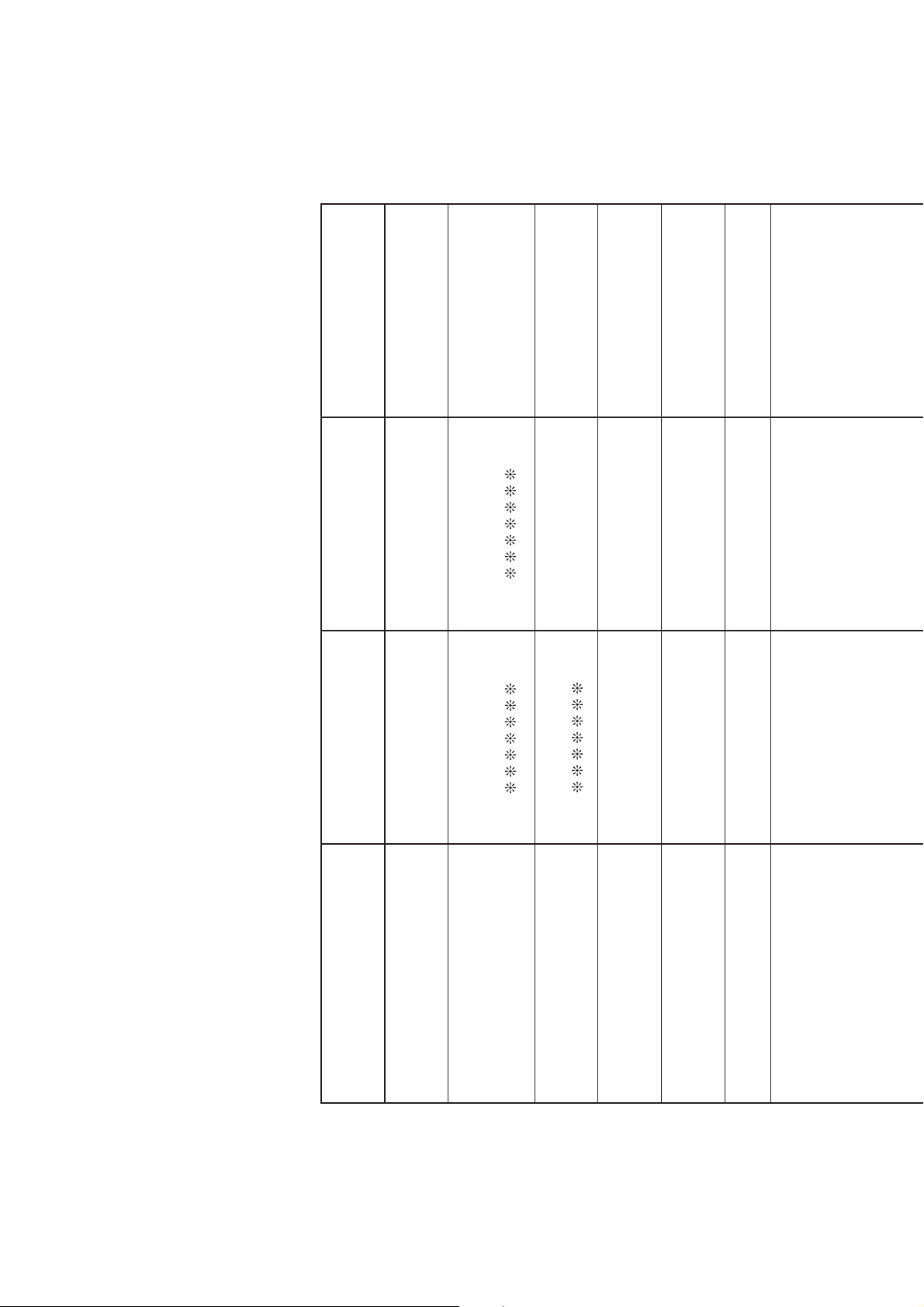
Function Transmitted Recognized Remarks
Basic
Channel
1 - 16
1 - 16
1 - 16
1 - 16
Default
Changed
Note
Number
0 - 127 0 - 127
0 - 127
*
1True voice
After
Touch
Control
Change
X
X
X
O
Pitch Bender
XO
Key’s
Ch’s
Velocity
O
9nH v = 1 - 127
X
8nH v = 64
O
9nH v = 1 - 127
X
9nH v = 0, 8nH v =
**
Note ON
Note OFF
Mode
Mode 3
X
Mode 3
X
Default
Messages
Altered
0,32
1
5
6, 38
7
10111617181964
65
Bank select
Modulation
Portamento Time
Data entry LSB, MSB
*2
Volume
Pan
Expression
DSP Parameter0*2DSP Parameter1*2DSP Parameter2*2DSP Parameter3*2Damper
Portamento Switch
Model AP-270 Version : 1.0
OOOOOOOOOOOOO
O
XXXOXXXXX
XOX
*1 : Depends on tone
** : no relation
MIDI Implementation Chart
Page 42

Program
Change
OO
0 - 127:True #
System Exclusive
OO
System
Common
XXX
XXX
: Song Pos
: Song Sel
: Tune
Aux
Messages
Remarks
System
Real Time
O
O
X
X
: Clock
: Commands
66677677788081828384889193
100, 101
Sostenuto
Soft pedal
Vibrato rate
Vibrato depth
Vibrato delay
DSP Parameter4
*2
DSP Parameter5*2DSP Parameter6*2DSP Parameter7*2Portamento Control
High resolution velocity prefix
*3
Reverb send
Chorus send
RPN LSB, MSB
*2
Mode 1 : OMNI ON, POLY
Mode 3 : OMNI OFF, POLY
Mode 2 : OMNI ON, MONO
Mode 4 : OMNI OFF, MONO
O : Yes
X : No
OOOOOOOOOOOOO
O
O
O
XXXXXXX
XOXOX
*2
XOXOX
X
O
OXO
O
X
: All sound off
:
Reset all controller
: Local ON/OFF
: All notes OFF
: Active Sense
: Reset
*3:Note on only
*2 :For details, see MIDI Implementation at http://world.casio.com/.
Page 43

MA1707-C
