Page 1
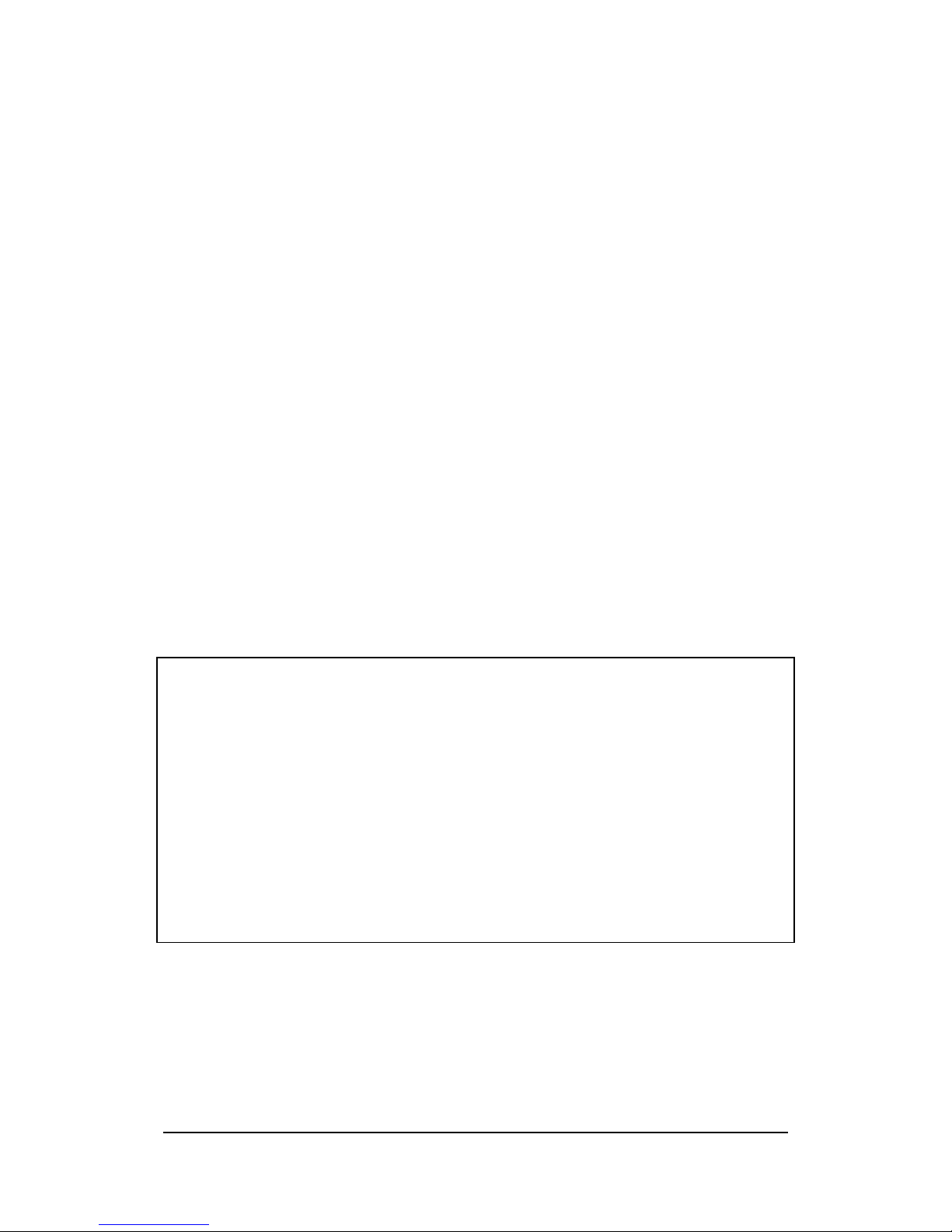
Card Backup Tool User's Guide -Page 1 -
Card Backup Tool
User's Guide
Contents
Introduction.....................................................................................................................2
Backed Up Data.....................................................................................................2
Password.................................................................................................................2
Time Required for Backup....................................................................................2
Using Card Backup Tool.................................................................................................3
Read this first!.........................................................................................................3
Backing Up Data....................................................................................................3
Restoring Data........................................................................................................6
Deleting a Backup File..........................................................................................8
Trademarks
Microsoft, Windows, and Windows NT are either registered trademarks or trademarks of
Microsoft Corporation in the United States and/or other countries.
All other product and company names mentioned herein may be the trademarks of their
respective owners.
l The contents of this document are subject to change without notice.
l In no event shall CASIO COMPUTER CO., LTD. be liable to anyone for special, collateral,
incidental, or consequential damages in connection with or arising out of the purchase or use
of these materials. Moreover, CASIO COMPUTER CO., LTD. shall not be liable for any claim
of any kind whatsoever against the use of these materials by any other party.
l This manual and the software it describes are owned by CASIO COMPUTER CO., LTD. The
structure, organization, and code of the software are the valuable trade secrets of CASIO.
l The operations described in this manual assume that you are already familiar with the basic
operation of Windows CE. See the documentation that comes with Windows CE for full
details on its operation.
l Sample displays shown in this manual may differ somewhat from the displays actually
produced by the product.
Copyright Notice
No part of this publication may be reproduced, transmitted, transcribed, stored in a retrieval
system, or translated into any human or computer language, in any form or by any means,
without the express written permission of CASIO COMPUTER CO., LTD.
Copyright 2000 CASIO COMPUTER CO., LTD. All rights reserved.
Page 2
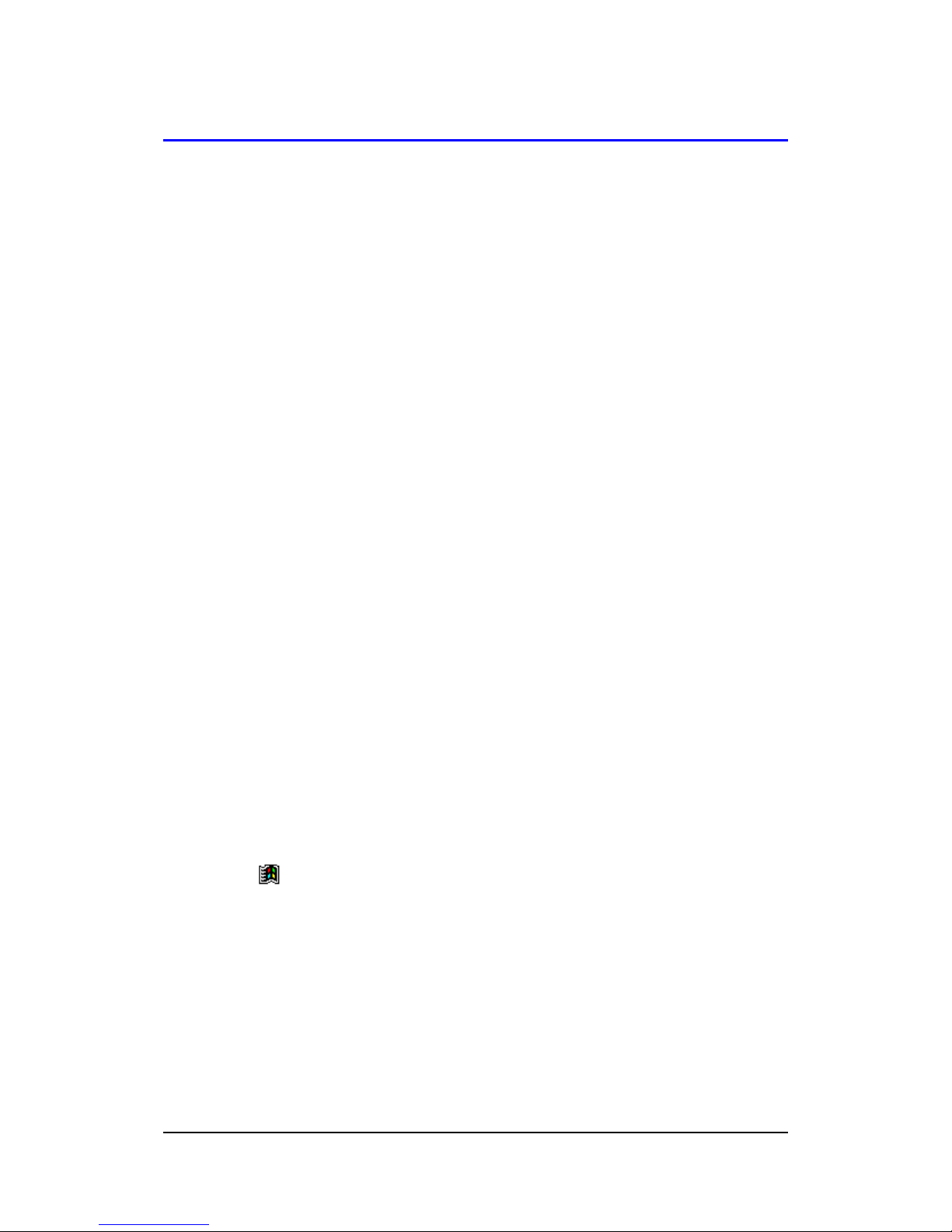
Card Backup Tool User's Guide -Page 2 -
Introduction
Card Backup Tool lets you quickly and easily back up your CASSIOPEIA memory data
to a memory card. Backed up data can be used to restore your system should it start to
malfunction due to some data error.
Backed Up Data
Card Backup Tool backs up the following three types of data in CASSIOPEIA memory.
l
Files
Files are created using Notes, Pocket Excel, Pocket Word, and other applications
and add-on programs. Files transferred from your desktop computer to the
CASSIOPEIA are also backed up.
l
The Registry
The registry contains setup data for Windows CE and built-in applications.
l
Database Data
Database data is Calendar, Contacts, Tasks, and Inbox data.
Password
Backed up data can be protected by a password. By assigning a password to backed
up data, you protect against unauthorized access because the data cannot be restored
unless the correct password is entered first.
Time Required for Backup
Depending on how much data you are backing up (or restoring), the backup operation
can take anywhere from about 10 seconds to a number of minutes. Backing up 4MB of
data, for example, takes three or four minutes. To check how much data is on your
system, tap , Settings, System tab and then Memory. On the dialog that
appears, tap the Main tab. The value under Storage indicates how much data is stored
in memory. See the Pocket PC User's Guide and CASSIOPEIA online help for more
information.
Important!
The restore operation can take a very long time if you do not have enough storage
memory allocated. When this happens, quit the restore operation, increase the size of
the storage memory, and then try the restore operation again.
Page 3
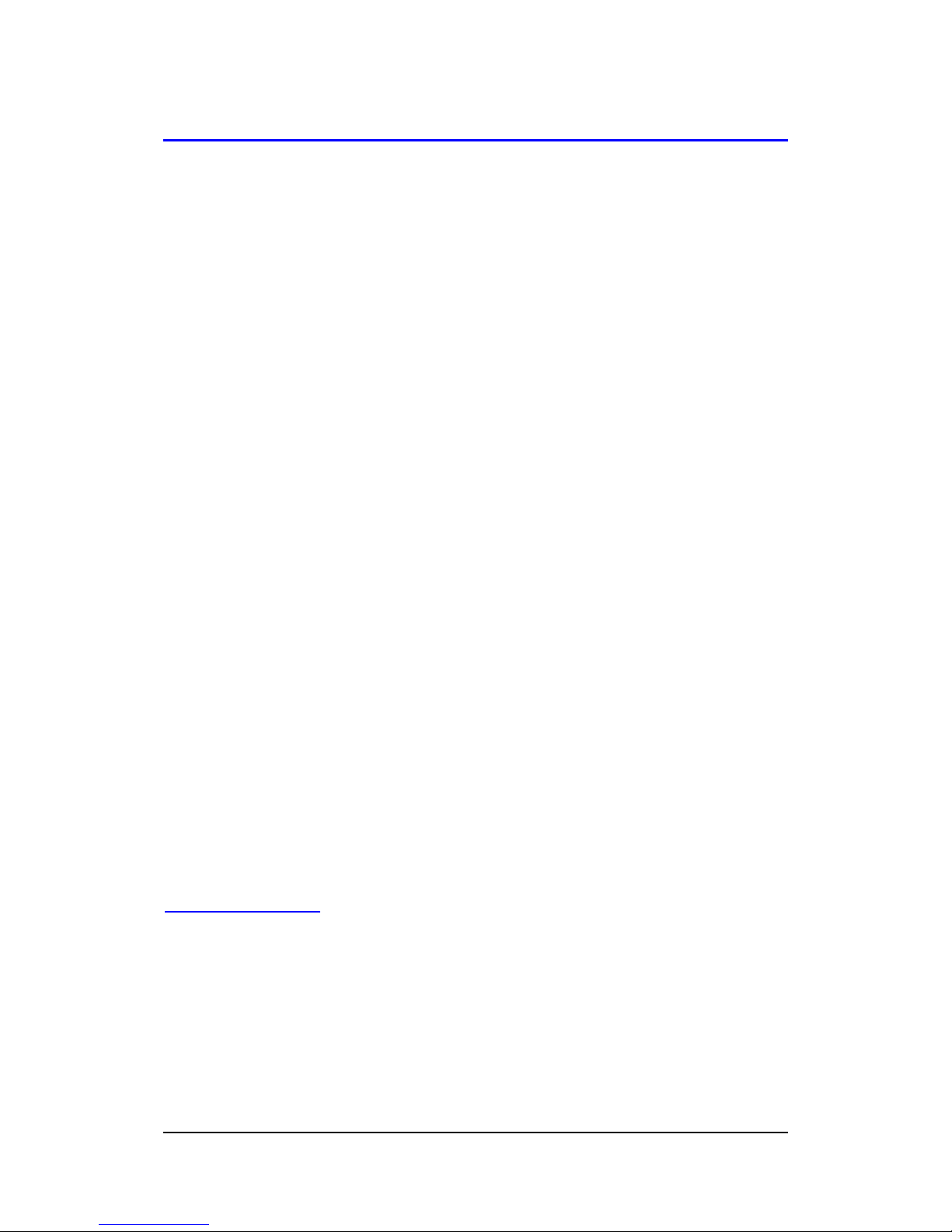
Card Backup Tool User's Guide -Page 3 -
Using Card Backup Tool
This section provides details about the backup and restore operations you can perform
using Card Backup Tool. Be sure to read the following precautions before using Card
Backup Tool for either backup or restore.
Read this first!
l
Always reset your CASSIOPEIA before backing up or restoring data. Make sure
you perform a reset operation. Do not perform a full reset operation! See the
separate Hardware Manual for information about how to reset your CASSIOPEA.
l
Be sure to power your CASSIOPEIA with the AC adapter whenever performing a
backup or restore operation.
l
If main battery or backup battery power is low when you start a backup or restore
operation, a warning message appears and the backup or restore operation is
cancelled. Before starting a backup or restore operation, charge the battery pack or
load new batteries.
l
Do not perform any button or screen operations on the CASSIOPEIA while a
backup or restore operation is in progress. Do not touch the CASSIOPEIA at all
until the backup or restore operation is complete.
l
Files and other data are automatically compressed before being stored in
CASSIOPEIA memory. Make sure the memory card you are using for backup has
enough unused space to store the data.
Backing Up Data
Use the following procedure to back up data. Make sure you read the precautions under
"Read this first!" before starting.
To back up data
1.
Connect the AC adapter to your CASSIOPEIA.
2.
Reset the CASSIOPEIA.
3.
Insert a memory card with sufficient free space to store the backup data into the
MultiMediaCard slot of the CASSIOPEIA.
Page 4

Card Backup Tool User's Guide -Page 4 -
4.
Tap , Programs, Utility, and then Card Backup.
l
This starts up Card Backup Tool and causes the dialog shown below to
appear.
5.
Tap Backup now.
l
This causes the dialog shown below to appear.
l
If you do not wish to assign a password, go to step 6 without inputting
anything.
If the memory card already
contains backup data, the date of
the last backup appears here.
This area shows the amount of
free space on the memory card
and the amount of CASSIOPEIA
data memory that is used.
If you want to assign a
password to the backup file,
input the password here.
For added security, each
letter you input is shown as
an asterisk in this box.
Input the same password
here for confirmation.
Page 5

Card Backup Tool User's Guide -Page 5 -
6.
Tap Yes to start the backup or No to close the dialog without backing up anything.
l
The "Backup in Progress" dialog appears while the backup operation is being
performed.
l
The message "Backup complete!" appears on the display after the backup
operation is complete.
7.
After backup is complete, tap OK to quit Card Backup Tool.
Note
If the backup operation is interrupted or unsuccessful for any reason and there is a
previous backup file on the memory card you are using, the previous file remains intact
on the card.
To interrupt a backup operation
1.
Tap the Cancel button on the message box that is on the screen while a backup
operation is in progress.
l
This causes the message "Do you really want to cancel?" to appear.
2.
Tap Yes to cancel the backup operation or No to resume it.
Quitting Card Backup Tool
l
Tapping the OK button on the dialog box that appears at the end of a backup
operation automatically quits Card Backup Tool.
l
To quit Card Backup Tool without performing a backup operation, tap the Cancel
button.
Page 6

Card Backup Tool User's Guide -Page 6 -
Restoring Data
The following applies whenever you perform a restore operation.
l
If the same file or registry data exists in both CASSIOPEIA memory and on the
memory card, the data in CASSIOPEIA memory is overwritten with the data on the
memory card.
l
Any files or registry data in CASSIOPEIA memory that is not on the memory card is
left as-is.
l
Calendar, Contacts, Tasks, and Inbox data in CASSIOPEIA memory is all
overwritten with the corresponding data from the memory card.
l
To return CASSIOPEIA to the exact status it was when you backed up the data,
perform a full reset before restoring the data. See the separate Hardware Manual for
information about the full reset.
Use the following procedure to restore data. Make sure you read the precautions under
"Read this first!" on page 3 before starting.
To restore data
1.
Connect the AC adapter to your CASSIOPEIA.
2.
Reset the CASSIOPEIA.
3.
Insert the memory card that contains the data you want to restore into the
MultiMediaCard slot of the CASSIOPEIA.
4.
Tap , Programs, Utility, and then Card Backup.
l
This starts up Card Backup Tool and causes the dialog shown below to
appear.
Page 7

Card Backup Tool User's Guide -Page 7 -
5.
Tap Restore now.
l
This causes the dialog shown below to appear.
6.
Tap Yes to start the restore or No to close the dialog without restoring anything.
l
The "Restore in Progress" dialog appears while the restore operation is being
performed.
l
The message "Restore complete!" appears on the display after the restore
operation is complete.
7.
After restore is complete, tap OK to quit Card Backup Tool.
8.
Reset your CASSIOPEIA again.
To interrupt a restore operation
1.
Tap the Cancel button on the message box that is on the screen while a restore
operation is in progress.
l
This causes the message "Do you really want to cancel?" to appear.
2.
Tap Yes to cancel the restore operation or [No] to resume it.
If the data is
protected by a
password, input the
password here. If
the data is not
password protected,
go to step 6 without
inputting anything
here.
Page 8

Card Backup Tool User's Guide -Page 8 -
Deleting a Backup File
You can use the following procedure to delete the backup files you created using Card
Backup Tool. Delete a file when you no longer need it, when you want to free up space
on a memory card, etc.
To delete a backup file
1.
Insert the memory card that contains the backup file you want to delete into the
MultiMediaCard slot of the CASSIOPEIA.
2.
Tap , Programs, Utility, and then Card Backup.
l
This starts up Card Backup Tool.
3.
Tap Backup File Delete.
l
This causes the dialog shown below to appear.
4.
Tap Yes to delete the backup file or No to close the dialog without deleting anything.
