Page 1
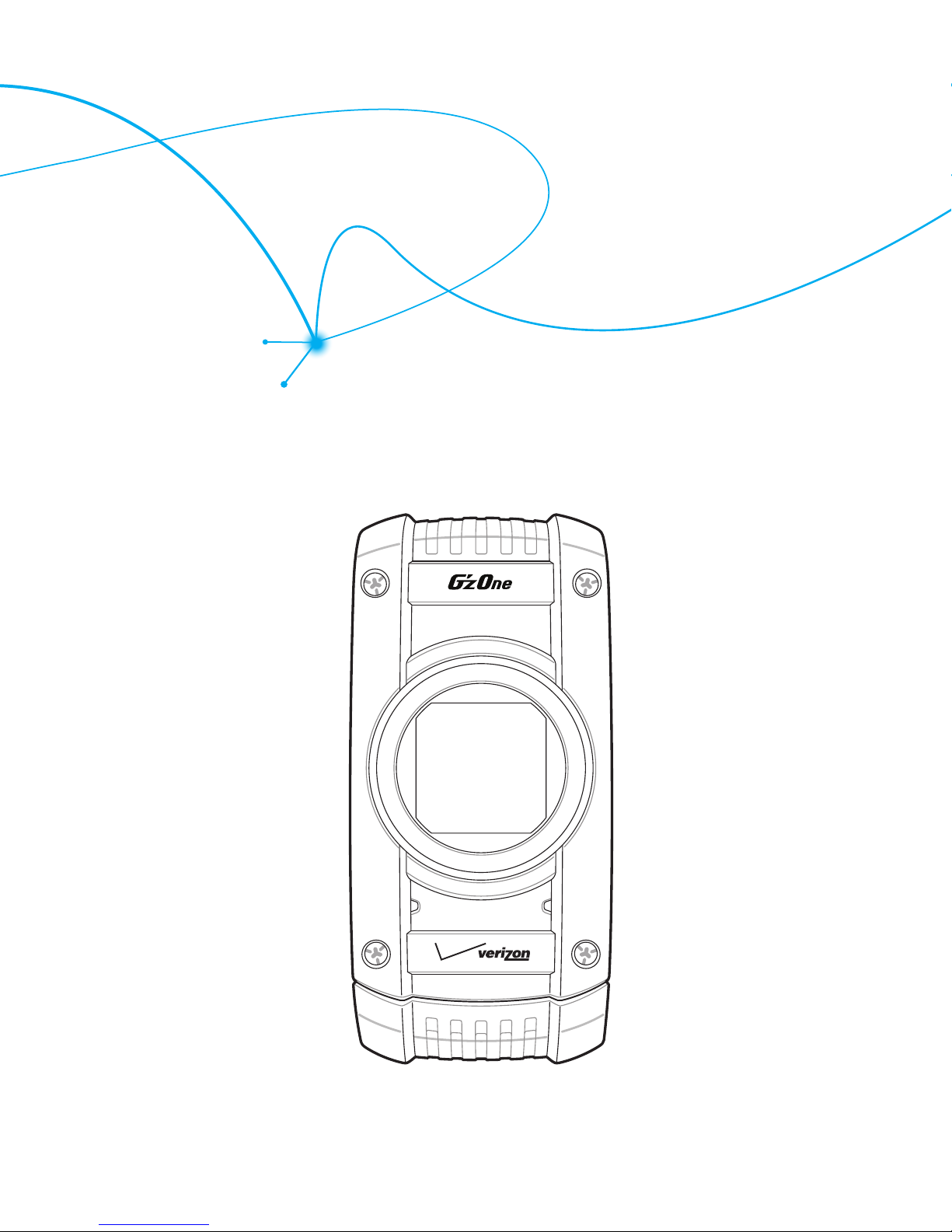
User Guide
C781
Page 2
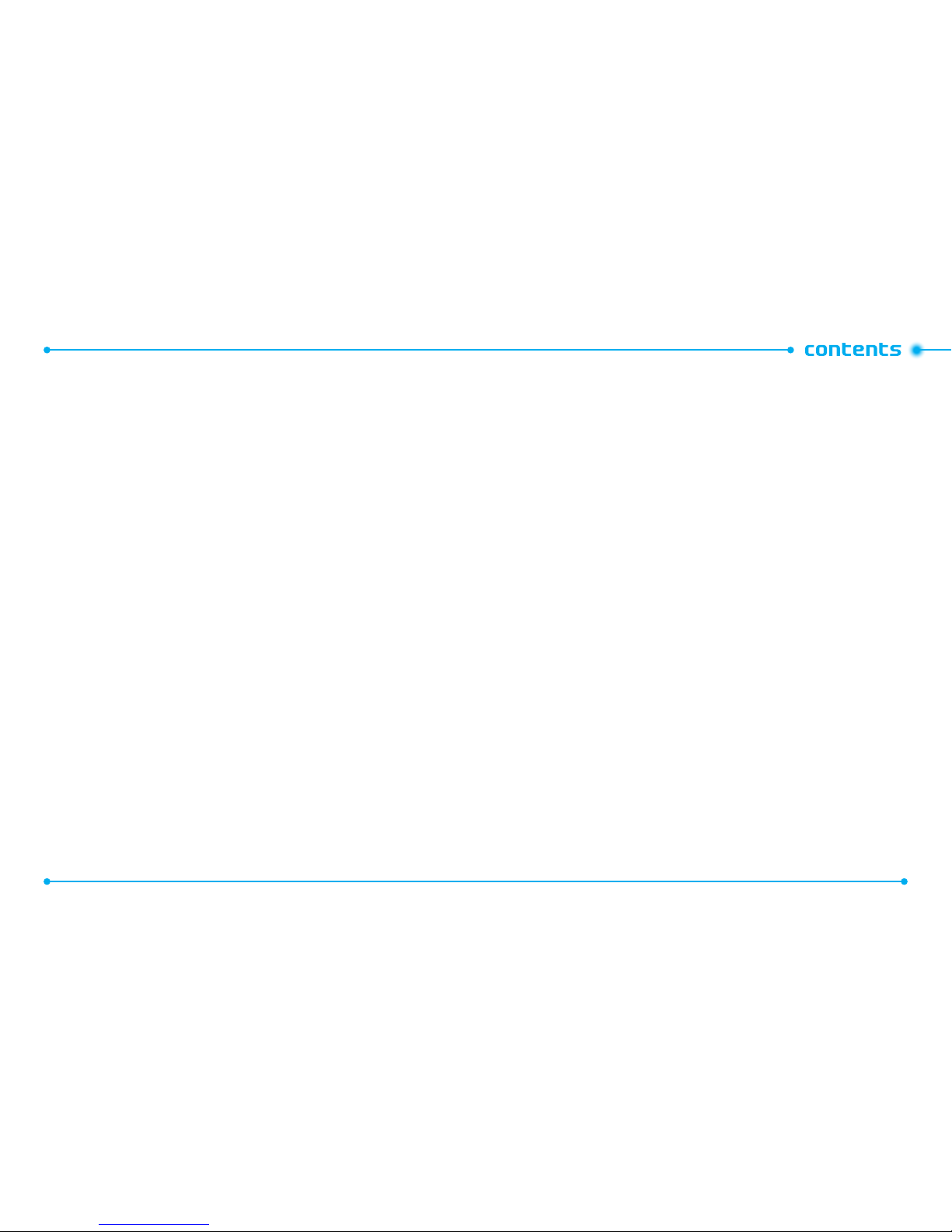
2
3
CHAPTER 1. BEFORE USING
BEFORE USING ...............................................................................................7
INSIDE THE PACKAGE ................................................................................................8
HANDSET DESCRIPTIONS .........................................................................................9
DISPLAY INDICATORS ............................................................................................ 12
FEATURT OVERVIEW ............................................................................................. 19
INSTALLING THE SIM CARD AND BATTERY ........................................................... 20
REMOVING THE BATTERY ...................................................................................... 22
CHARGING THE BATTERY.......................................................................................23
BATTERY HANDLING INFORMATION .....................................................................24
USING A MEMORY CARD .................................................................................................... 25
CONNECTING TO THE HAEDSET .......................................................................................... 26
CHAPTER 2. BASIC OPERATION
BASIC OPERATION ........................................................................................29
TURNING THE PHONE ON AND OFF.......................................................................30
MENU ACCESS ....................................................................................................... 30
MENU SUMMARY.................................................................................................. 31
MAKING A CALL.....................................................................................................33
ABOUT PUSH TO TALK ........................................................................................... 34
USING A PUSH TO TALK (PTT) ALERT .................................................................... 34
USING A PUSH TO TALK (PTT) BARGE ................................................................... 35
ANSWERING CALLS ............................................................................................... 36
ANSWERING PTT CALLS ........................................................................................ 37
ENDING A CALL ..................................................................................................... 37
MISSED CALL NOTIFICATION .................................................................................37
WAIT/PAUSE .......................................................................................................... 38
MAKING AN INTERNATIONAL CALL ...................................................................... 39
3 WAY CALLING .....................................................................................................39
CALL WAITING ....................................................................................................... 39
VOLUME QUICK ADJUSTMENT .............................................................................. 40
CALLER ID .............................................................................................................. 40
VIBRATE MODE ......................................................................................................40
MUTE FUNCTION ................................................................................................... 40
SPEAKERPHONE .................................................................................................... 41
FLASHLIGHT ..........................................................................................................41
VOICE DICTATION ...................................................................................................41
TEXT TO SPEECH .................................................................................................... 42
AVAILABLE OPTIONS DURING A CALL ................................................................... 43
MAKING AN EMERGENCY CALL ............................................................................ 43
MOTION DETECTION .............................................................................................. 44
CHAPTER 3. MEMORY FUNCTION
MEMORY FUNCTION .....................................................................................47
STORING A PHONE NUMBER ................................................................................. 48
TEXT INPUT ............................................................................................................54
USING THE TEXT INPUT MODE .............................................................................. 54
ONE, TWO, THREE DIGIT SPEED DIALING .............................................................. 57
Page 3
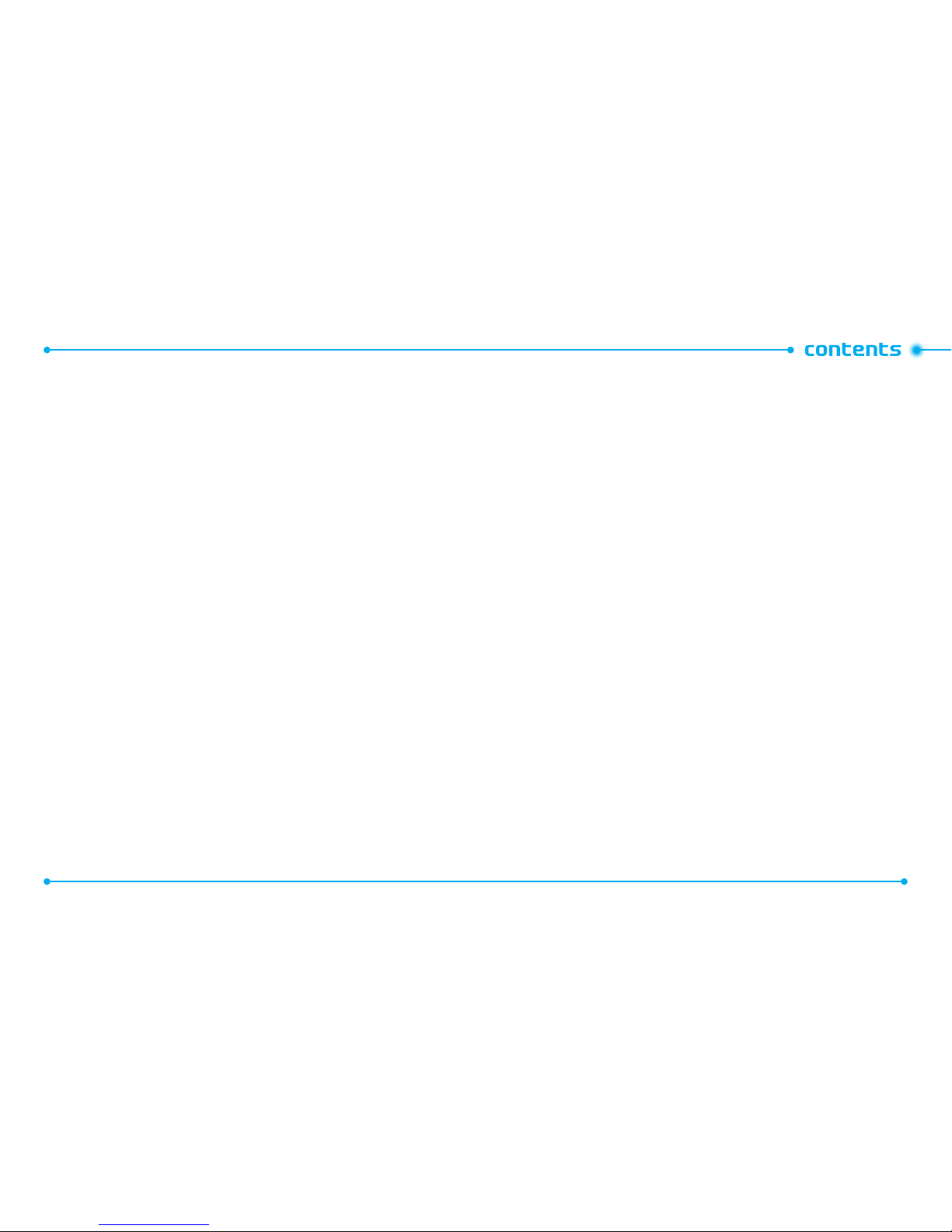
4
5
CHAPTER 4. MENU FUNCTION
MENU FUNCTION..........................................................................................59
CONTACTS .............................................................................................................. 60
MESSAGING ........................................................................................................... 68
SETTINGS ............................................................................................................... 75
OPTIONS ................................................................................................................78
RECENT CALLS ....................................................................................................... 78
MEDIA CENTER ......................................................................................................81
VZ NAVIGATOR ....................................................................................................... 86
SETTINGS & TOOLS ................................................................................................87
CHAPTER 5. SAFETY AND WARRANTY
SAFETY AND WARRANTY ...........................................................................131
SAFETY INFORMATION FOR WIRELESS HANDHELD PHONES ............................. 132
SAFETY INFORMATION FOR FCC RF EXPOSURE .................................................. 137
SAR INFORMATION ..............................................................................................138
HEARING AID COMPATIBILITY (HAC) FOR WIRELESS TELECOMMUNICATIONS
DEVICES ...............................................................................................................140
FDA CONSUMER UPDATE ....................................................................................141
AVOID POTENTIAL HEARING LOSS ......................................................................150
FCC COMPLIANCE INFORMATION ........................................................................152
12 MONTH LIMITED WARRANTY ........................................................................ 153
Page 4
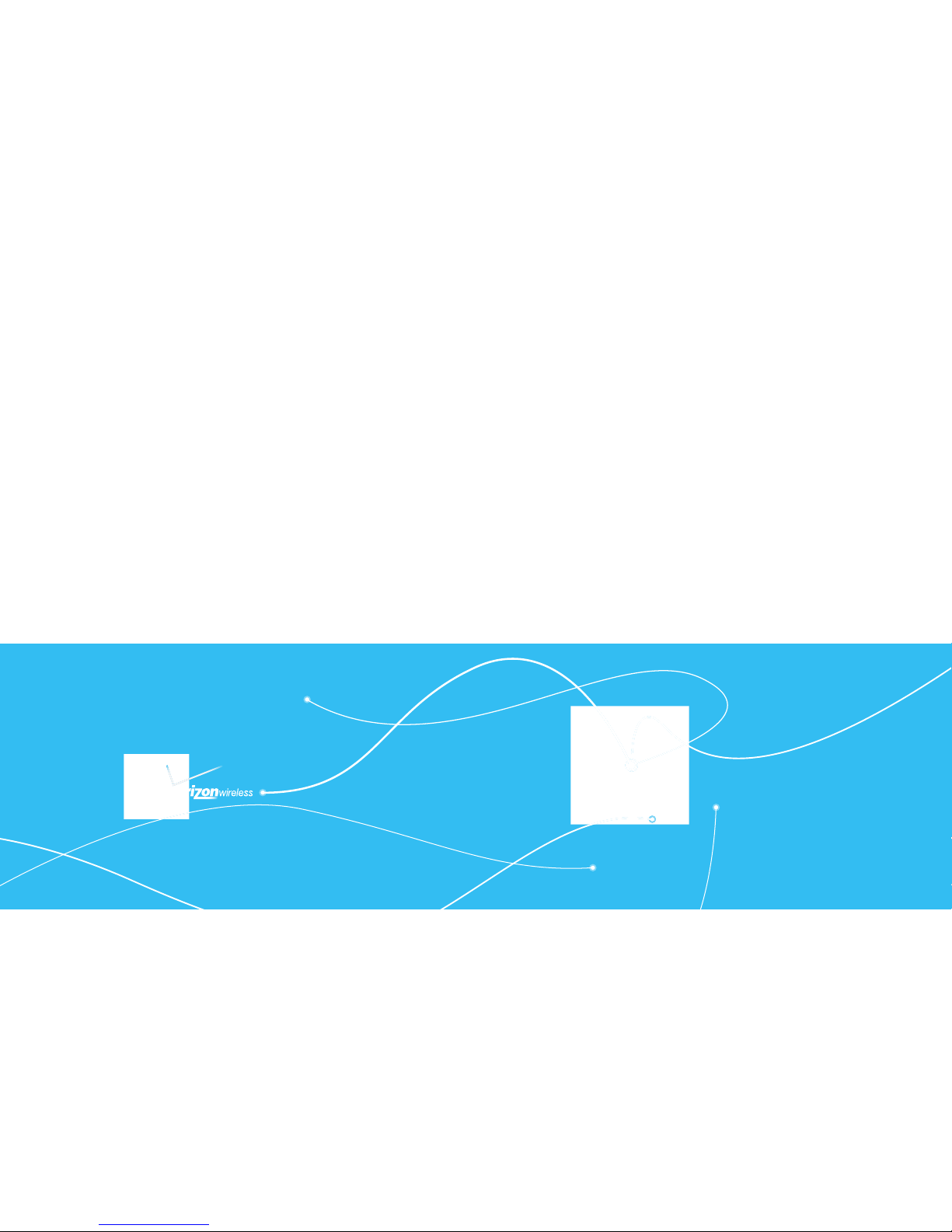
C 7 8 1
CHAPTER 1. BEFORE USING
1
INSIDE THE PACKAGE
HANDSET DESCRIPTIONS
DISPLAY INDICATORS
FEATURT OVERVIEW
INSTALLING THE SIM CARD AND BATTERY
REMOVING THE BATTERY
CHARGING THE BATTERY
BATTERY HANDLING INFORMATION
USING A MEMORY CARD
CONNECTING TO THE HAEDSET
This chapter provides important information about using the
C781 including:
BEFORE USING
Page 5
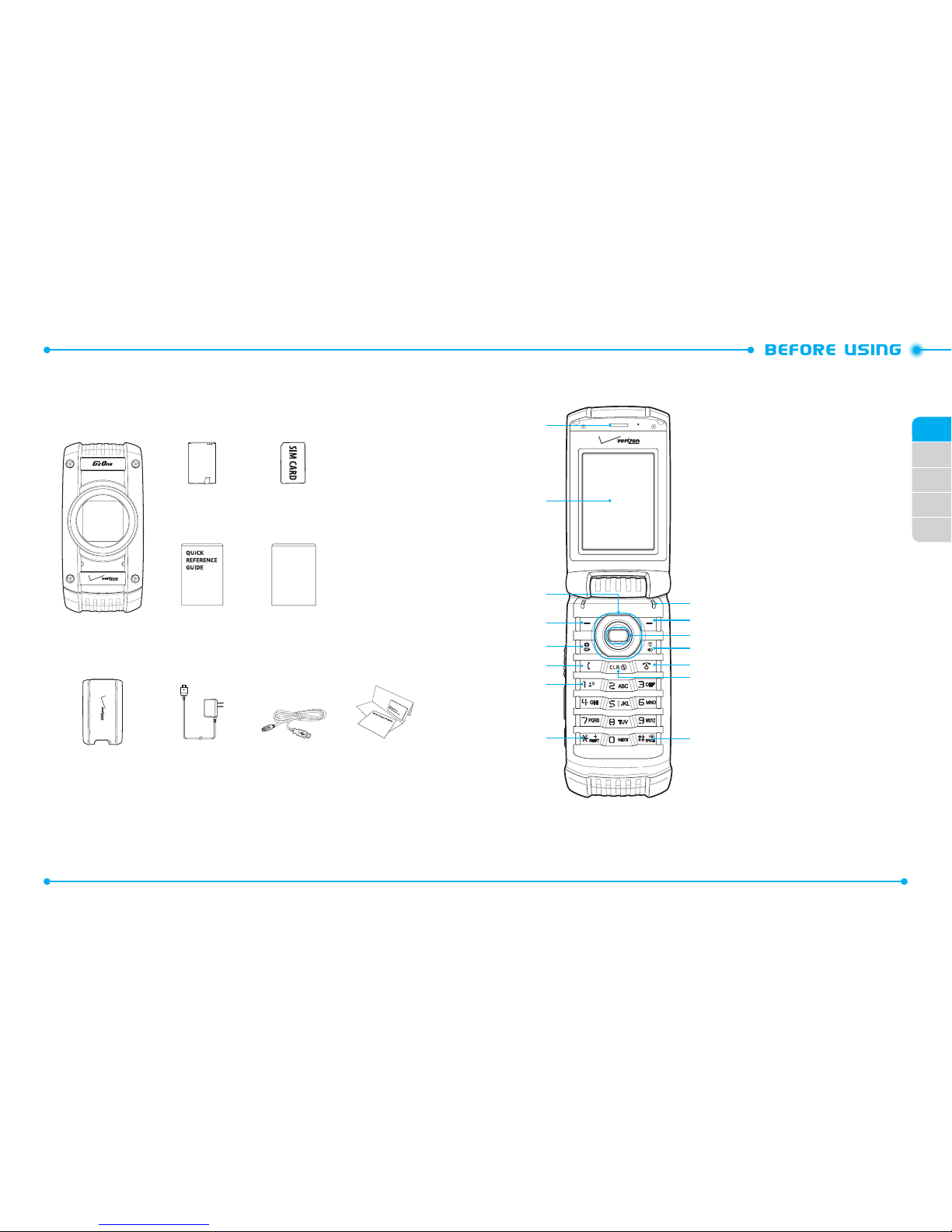
Standard
Battery
SIM Card
(Pre-installed)
PRODUCT SAFETY
& WARRANTY
GUIDE
Handset QRG
(Quick Reference
Guide)
Product Safety &
Warranty Guide
Battery Cover Wall Charger USB Cable Global Support
Kit
8
02
03
04
05
01
9
HANDSET DESCRIPTIONS
1. Earpiece:
Allows you to hear
the other caller.
2. Main Display Screen
:
Displays all the information
needed to operate your
phone.
3. [ B ] Directional Key
:
Allows you to scroll through
phone menu options and
provides a shortcut to phone
functions from idle mode.
4. [ C ] Left Soft Key
: Press to
access the messaging menu
or access the function listed
above the key.
5. [ E ]
Camera & Video Key:
In idle mode, press once
to start taking a picture. If
pressed one more time, it
toggles to the video recording
mode.
6. [ G ] SEND Key
: Press to
make or receive a call. In idle
mode, press to access the all
calls list.
@
1
2
4
3
14
13
12
11
10
9
15
5
7
6
8
INSIDE THE PACKAGE
This package should include all items pictured below. If any are missing or different,
immediately contact the retailer where you purchased the phone.
Page 6
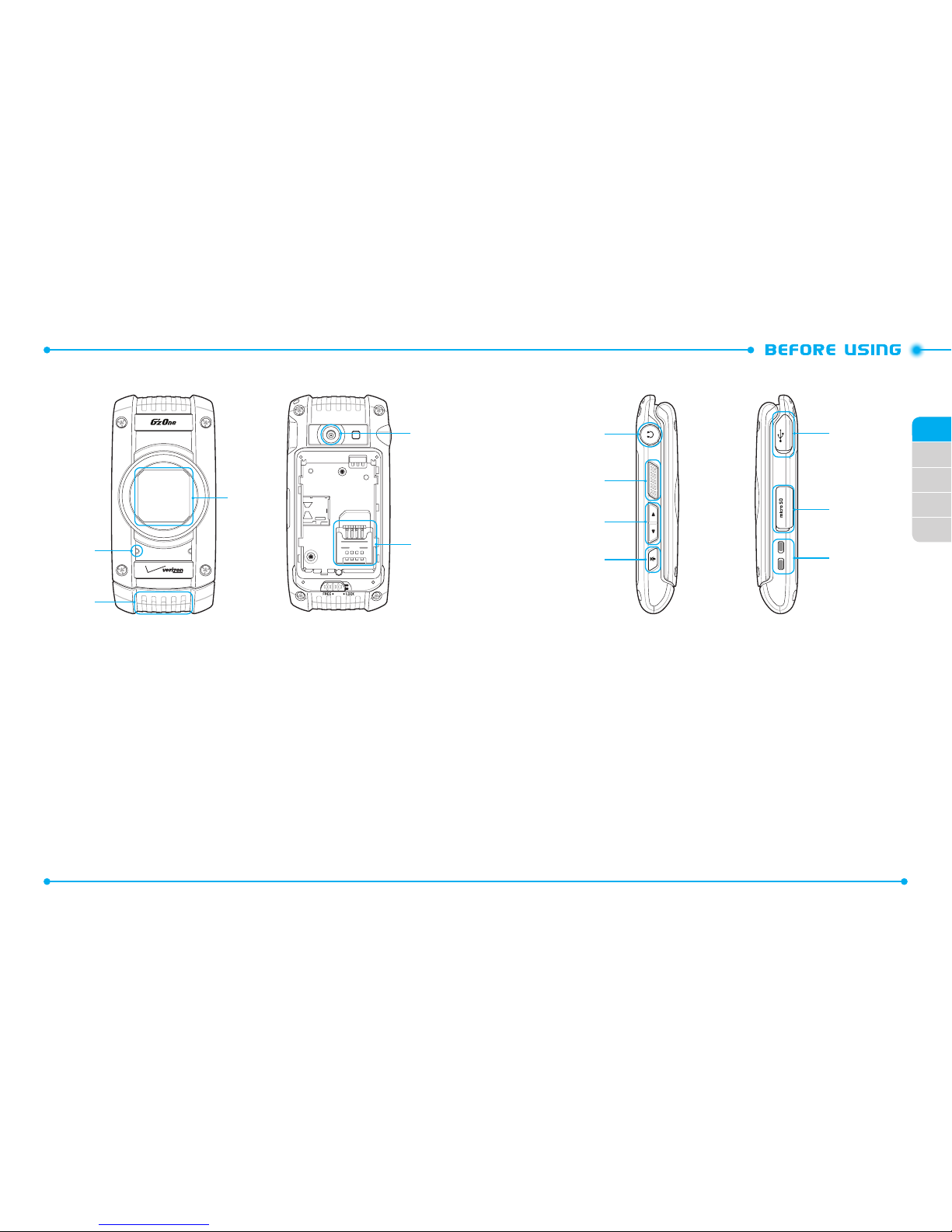
10
02
03
04
05
01
11
11. [ H ] END/PWR Key
: Press and hold to turn the phone on/off or press to
end a call or browser session. Within a menu, press to return to idle mode.
12. [ F ] Speakerphone / Flashlight Key
: With the flip open, press to turn
speakerphone on or off.
13. [ A ] OK Key
: Press to access the menu from idle mode. It also allows you to
accept choices when navigating through the menu.
14. [ D ] Right Soft Key
: Press to access the contacts menu in idle mode or
access the function listed above the key.
15. Microphone
: Allows the other caller to hear you.
16. External Speaker
: Allows you to listen to music, sounds or ringtones.
20
22
21
23
24
25
26
7. [ 1 ] Voicemail Key
: In idle mode, press and hold to automatically connect
to your voicemail box.
8. [ K ] Shift Key
: Press to enter an asterisk (*) character for calling features.
In text entry mode, press to change the character input type. Press and hold to
display the plus sign (+) for international dialing.
9. [ J ] Vibrate Mode Key
: Press and hold to activate/deactivate vibrate
mode in idle mode.
Press to enter the (#) character for calling features. In text entry mode, press
to add a space.
10. [ I ] CLR Key
: Press to clear a character from the display. Press and hold
to clear all characters. Within a menu, press to return to the previous menu.
Press and hold to activate the G’zGEAR function in idle mode.
16
15
17
18
19
Page 7
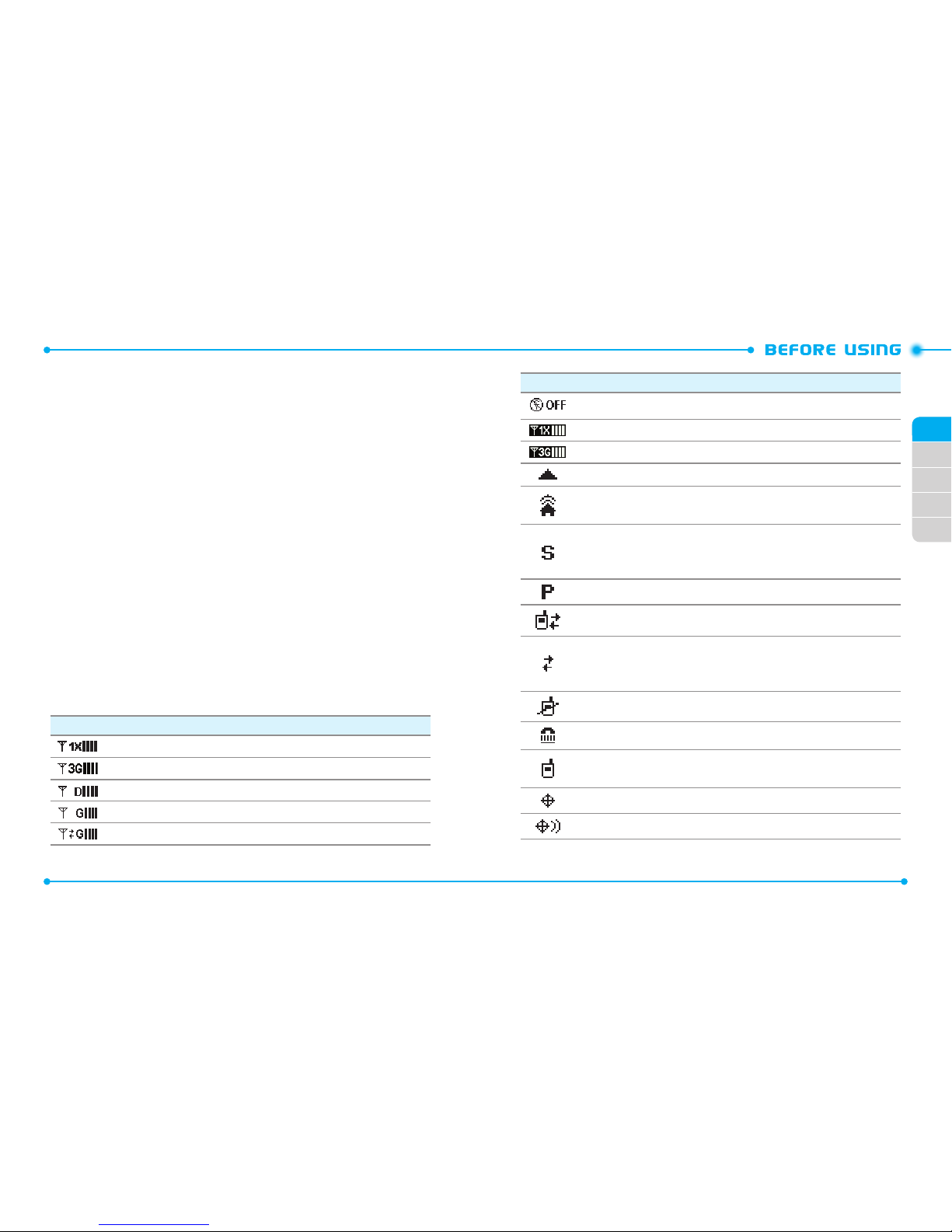
12
02
03
04
05
01
13
Main Indicator Icons
Airplane Mode
: Transmitting and receiving information is restricted.
1x and PTT services are available.
3G and PTT services are available.
Roaming
: The phone is outside of the home service area.
Femto Cell
: The phone is connected to the network extender.(Femto
Cell).
SSL (Secured Socket Layer)
: Indicates that secure communication
between client and server has been established during data communication using encryption.
Voice Privacy
: Indicates Voice Privacy mode is active.
Data Call
: Data Session is in progress.
Dormant
: Phone is in a dormant state during a data call. Phone reverts to
Dormant mode when there hasn’t been activity on a page for some time.
The connection is still active and you can make and receive calls.
No Service
: Phone cannot receive a signal from the system.
TTY
: TTY mode is active.
Voice Call
: A call is in progress.
* No icon indicates the phone is in idle mode.
GPS E911 Icon
: Location Service of your phone is E911.
GPS Location On Icon
: Location Service of your phone is Location On.
17. Front Display Screen
: Displays incoming calls, messages, signal, battery
strength, time and date.
18. Camera
: Built-in camera lens.
19. Sim Card Slot
: Allows you to insert a SIM card. The SIM Card comes pre-
installed in the device (located under the battery).
20. Headset Jack
: Allows you to plug in an optional headset for convenient,
hands-free conversations.
21. [N] PTT Key
: Press to activate the PTT mode in idle mode.
22. [ L
M ] Volume Keys
: Press to adjust the master volume in idle mode or adjust
the voice volume during a call.
23. Voice Command Key
: Press to activate the voice command function in idle
mode.
24. Charging / Data Jack
: Plug in a wall charger or USB cable (USB cable sold
separately).
25. SD Card Slot
: Allows you to insert a SD card.
26. Charging Terminals
DISPLAY INDICATORS
Main Indicator Icons
1X Signal Strength
: 1X service is available.
3G Signal Strength
: 3G service is available.
D Signal Strength
: Digital service is available.
GSM Signal Strength
: GSM service is available.
GPRS Signal Strength
: GPRS service is available.
Page 8

14
02
03
04
05
01
15
Main Indicator Icons
Voicemail
: Indicates you have voicemail messages.
Alarm On
: Appears when an alarm is set.
DST
: DST (Daylight Saving Time) is active.
PTT Icons
PTT Individual Available
PTT Group Available
PTT Unavailable
Do Not Disturb_ Single
Do Not Disturb_ Group
PTT Number
PTT Group
PTT Alert
PTT Missed calls
PTT Connecting to Individual
PTT Connected to Individual
Main Indicator Icons
Bluetooth
: Indicates Bluetooth mode.
Bluetooth Active
: Indicates Bluetooth Active mode.
Bluetooth Connected
: Indicates a Bluetooth Device is connected.
Battery Level
: Battery charging level - the more blocks, the stronger
the charge.
AVR Active
: AVR mode is active.
AVR Listening
: Indicates AVR listening.
SIM Card
: Indicates SIM Card memory in use.
All Sounds O
: All sounds are set to o.
Alarm Only
: Phone will alert you only with an alarm alert.
Vibrate Only
: Phone will vibrate when call is received.
Speakerphone
: Speakerphone mode is active.
Missed Calls
: Indicates you have missed calls.
Message
: Indicates you have a new message.
Email
: Indicates you have received a new email.
Calendar Appointment
: Event Alarm is active.
Page 9
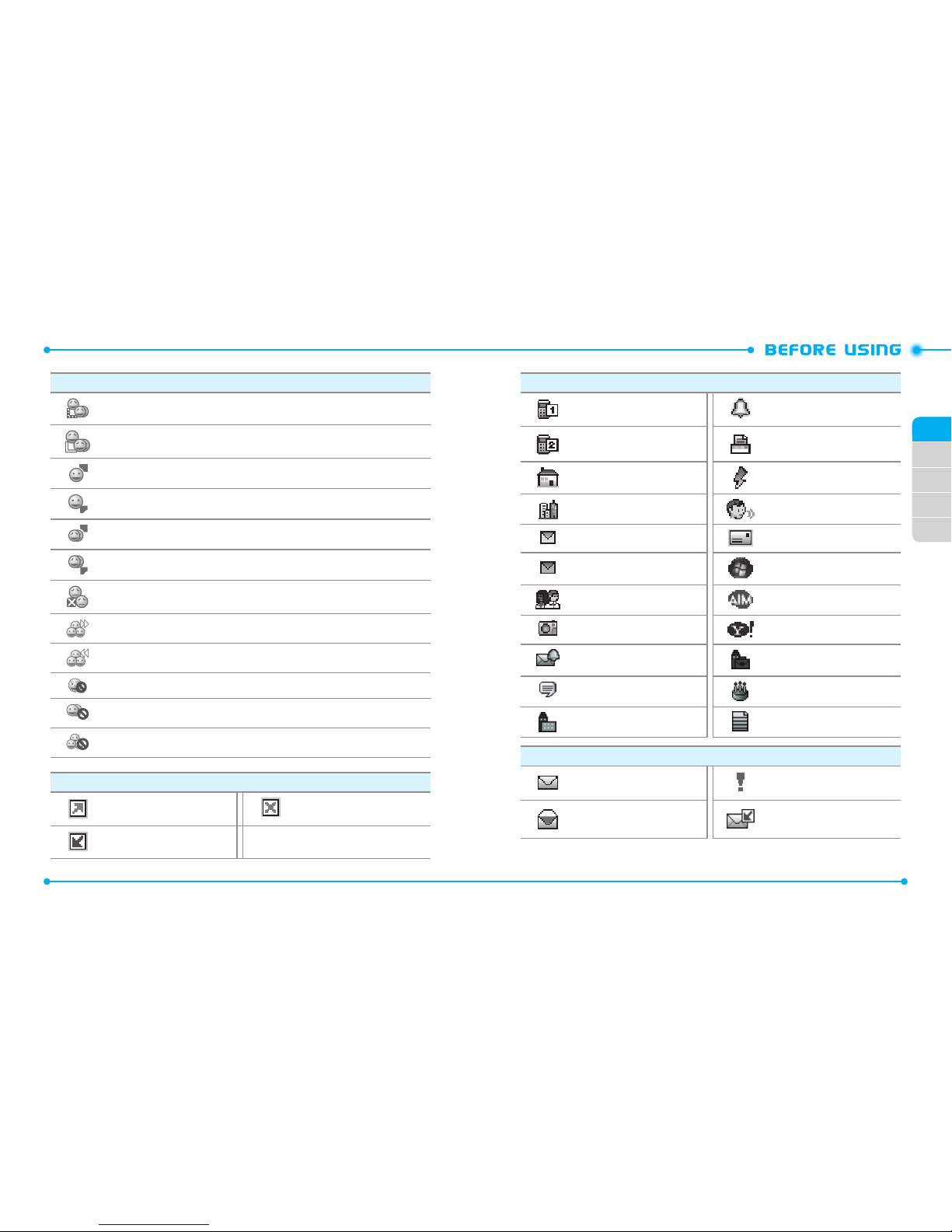
16
02
03
04
05
01
17
New Contact Icons
Mobile1 Ringtone
Mobile2 FAX
Home Speed Dial
Business Voice Dial
Personal Email Address
Business Email WL Messenger
Group AIM
Picture Yahoo!
Message Tone Title
IM Screen Name Birthday
Company Notes
Message Icons
New/Unread Message Priority
Opened/Read Message
Unopened Message
Notication
PTT Icons
PTT Connecting to Group
PTT Connected to Group
PTT Listening to Individual
PTT Talking to Individual
PTT Listening to Group
PTT Talking to Group
PTT Call Ended
PTT Enterprise Group Dialed
PTT Enterprise Group Received
PTT Individual DND
PTT Group DND
PTT Enterprise Group DND
Recent Call Icons
Dialed Call Missed Call
Received Call
Page 10
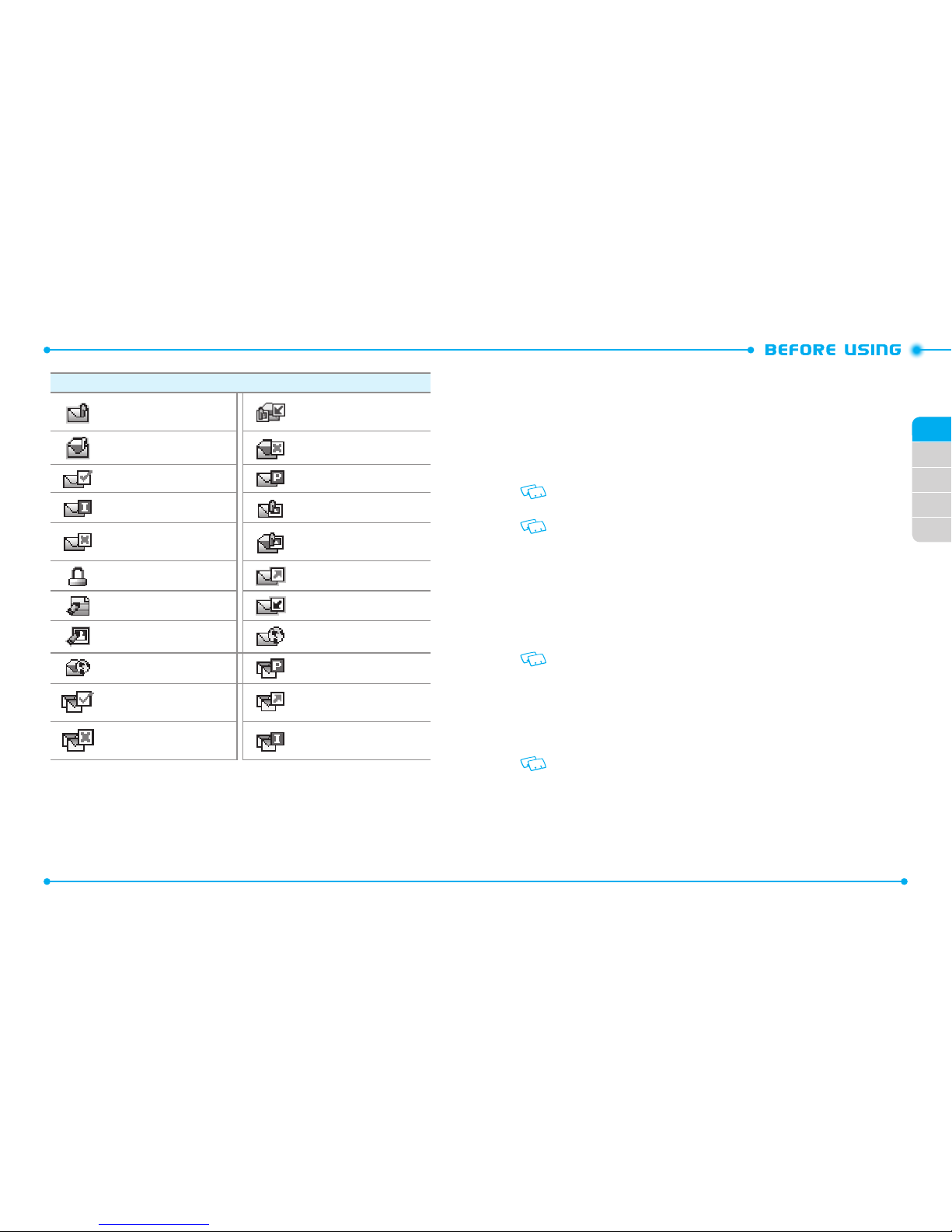
18
02
03
04
05
01
19
FEATURT OVERVIEW
WATER RESISTANCE
The C781 is water resistant. It provides reliable performance for outdoor activities, and
in wet conditions such as driving rain or high humidity.
The tested devices meets the requirements of the MIL-STD-810G (Rain & immersion
1m, 30min) standard.
CAUTION:
The Water Resistance feature does not guarantee protection against the
usage of this device underwater. Do not use the handset underwater.
To maintain water resistance:
• Securely close the Charging/Data Port cover and the Headset Jack cover.
• Completely close the battery cover and slide the battery cover lock to the LOCK
position.
ShOCk RESISTANCE
The rugged construction of the Ravine™ provides outstanding shock and vibration
resistance. The tested device meets the requirements of the MIL-STD-810G (Drop 1.5m)
standard.
CAUTION:
The shock and vibration resistance features do not guarantee protection
against every type of shock and vibration. Your handset may be damaged or
malfunction depending on the severity of the shock or vibration.
DUST RESISTANCE
For additional peace of mind, the Ravine™ is also dust resistant. The device was tested
using silica flour at a temperature of 95°F and meets the MIL-STD-810 (Dust) standard.
• Your handset can be rinsed with clean water when dirty. To ensure water resistance,
make sure that all covers are securely closed before rinsing.
• Periodically, clean the Charging Terminals and Battery Terminals with a dry cloth
or cotton swab. Dust may cause electrical connection problems. Avoid wiping with
excessive force, which can damage the terminals.
Message Icons
Unread EMS
Opened Download Picture
Message
Read EMS Corrupt Message
Message Delivered Pending Message Sent
Incomplete Delivery
Unread MMS
Sent Message Delivery
Failed
Read MMS
Message Locked Sent Message
Text Message Draft Received Message
Picture Message Draft Unread WAP Push
Read WAP Push Multiple Message Pending
Multiple Message
Delivered
Multiple Message
Sent
Multiple Message Failed
Multiple Message
Incomplete
Page 11

20
02
03
04
05
01
21
2. Slide the battery into the slot by aligning the
contacts (1) and press down until you hear
“click (2).”
3. Insert the battery cover into the slots (1) and
press the battery cover in the direction of the
arrow (2).
4. Press down firmly on the side of the battery
cover at each arrow points, as shown in the
figure.
5. Slide the battery cover latch to the LOCK
position in the direction of the arrow shown
in the figure.
Charging Terminals
Battery Terminals
CAUTION
• Do not clean terminals inside the handset, or they may be damaged.
• If mud or sand is adhered to the handset, do not use it until wiping completely.
• Do not place the handset directly on sand. If sand gets into the Earpiece or Speaker,
sounds may be difficult to hear. Sand getting into the handset’s hinge can cause
problems such as overheating.
INSTALLING THE SIM CARD AND BATTERY
Your wireless device comes with a SIM card installed which along with a Global Feature
on your account, enables you to make calls and access email in GSM Networks while
traveling overseas.
Should your SIM card be lost or damaged, please follow these instructions for the
installation of your new SIM.
1. Slide the SIM card into the slot in the direction
of the arrow shown in the figure.
- To remove the SIM card, pull out the SIM
card in the opposite direction of the arrow.
Page 12
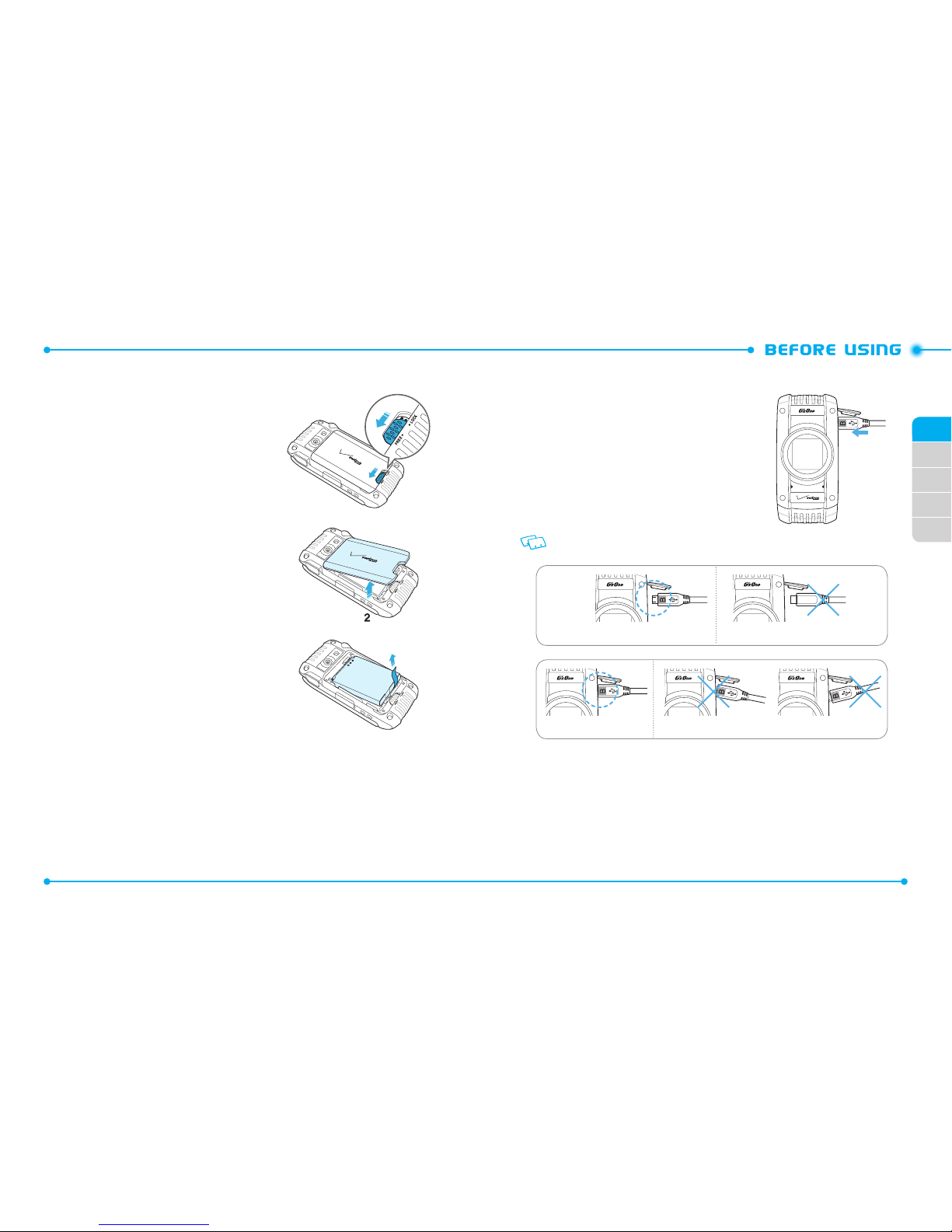
22
02
03
04
05
01
23
CHARGING THE BATTERY
1. Connect the USB data cable into the cableless
wall adapter.
2. Plug the USB data cable into the phone’s
charging/data jack and the wall adapter end
into an electrical outlet.
If the battery connector is not properly aligned, damage could occur to the charging
connector and the phone may not be charged.
Correct Incorrect
Correct Incorrect
REMOVING THE BATTERY
1. Slide the battery cover latch to the FREE
position in the direction of the arrow as
shown in the figure.
2. Insert your finger in the groove and pull up
the battery cover in the direction of the arrow.
3. Remove the battery by pulling the tab up.
Page 13
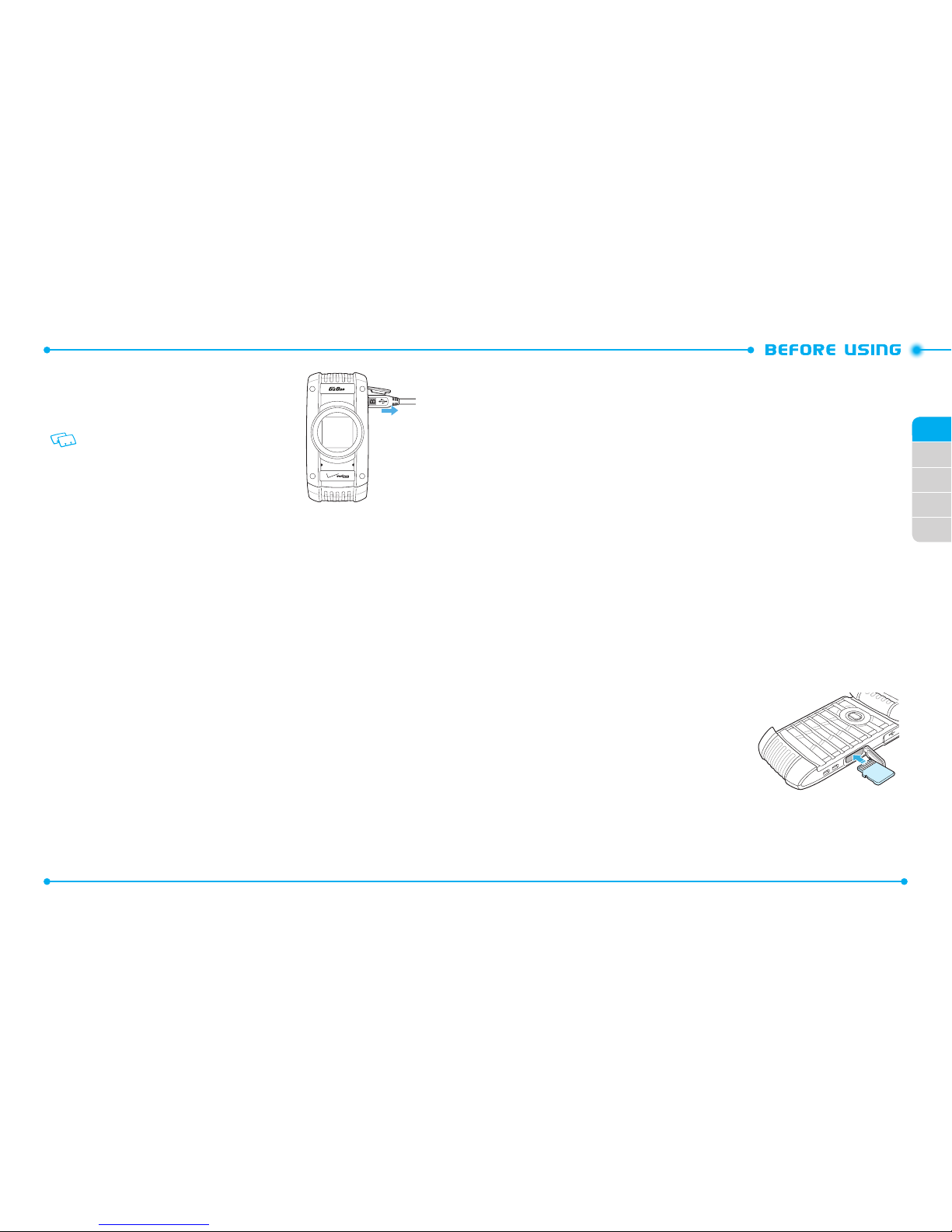
24
02
03
04
05
01
25
3. To remove the wall charger, unplug the USB
data cable from the phone’s charging/data
jack.
• When you charge the battery with the handset
powered off, you will see a charging status
screen. After charging is completed, the Charge
Complete message appears and you cannot
operate the phone until it is powered on. To turn
your phone on, press and hold the Power Key
until your display turns on.
• The battery may not be fully charged at the time of purchase. Fully charge the
battery before using.
• It is more efficient to charge the battery with the handset powered off.
• Battery operating time gradually decreases over time.
• If the battery fails to perform normally, you may need to replace the battery.
BATTERY HANDLING INFORMATION
DO’S
•
Only use the battery and charger approved for use with the C781.
• Only use the battery for the system for which it is specified.
• Only use or replace the battery with a charging system or another battery that has been qualified with the
system per this standard, IEEE-Std-1725-2006. Use of an unqualified battery or charger may present a risk of
fire, explosion, leakage, or other hazard.
• Only use the battery for its original purpose. As an improper battery use may result in a fire, explosion or
other hazard.
• Try to keep batteries in a temperature between 41°F (5°C) and 95°F (35°C). If the battery is stored in
temperatures above or below the recommended range, give it time to warm up or cool down before using.
• Store the discharged battery in a cool, dark, and dry place.
• Purchase a new battery when its operating time gradually decreases after fully charging.
• Properly and promptly dispose of the battery according to local laws.
• Battery usage by children should be supervised.
DON’TS
•
Don’t attempt to disassemble or open the battery – it is a sealed unit with no serviceable parts.
•
Don’t crush, bend or deform, puncture or shred the battery.
•
Don’t drop the phone or battery. If the phone or battery is dropped, especially on a hard surface, and the user
suspects damage, take it to a service center for inspection.
•
Don’t leave the battery in extremely hot or cold temperatures. Otherwise, it could significantly reduce the
capacity and lifetime of the battery.
•
Don’t modify or remanufacture, attempt to insert foreign objects into the battery, immerse or expose to water
or other liquids, expose to fire, explosion or other hazard.
•
Don’t accidentally short-circuit the battery by carrying it in your pocket or purse with other metallic objects
such as coins, clips and pens. This may critically damage the battery.
•
Don’t short-circuit a battery or allow metallic conductive objects to contact battery terminals.
•
Don’t dispose of the battery by placing into a fire.
USING A MEMORY CARD
The C781 supports the use of a microSD™ memory card as a source of external memory.
USING A MICROSDTM CARD
By using a microSDTM card, you can store sounds, videos, images, photos, music, and
other files.
USING A MICRO SDTM CARD (OPTIONAl)
1. Open the microSD
TM
card cover, and insert
the microSD
TM
card into the slot with the gold
contacts facing up.
2. Press the microSD
TM
card into the slot until
you hear the “click”, then close the microSD
TM
card cover.
3.
“SET MEMORY CARD AS DEFAULT STORAGE
LOCATION?”
will appear on the display.
Page 14
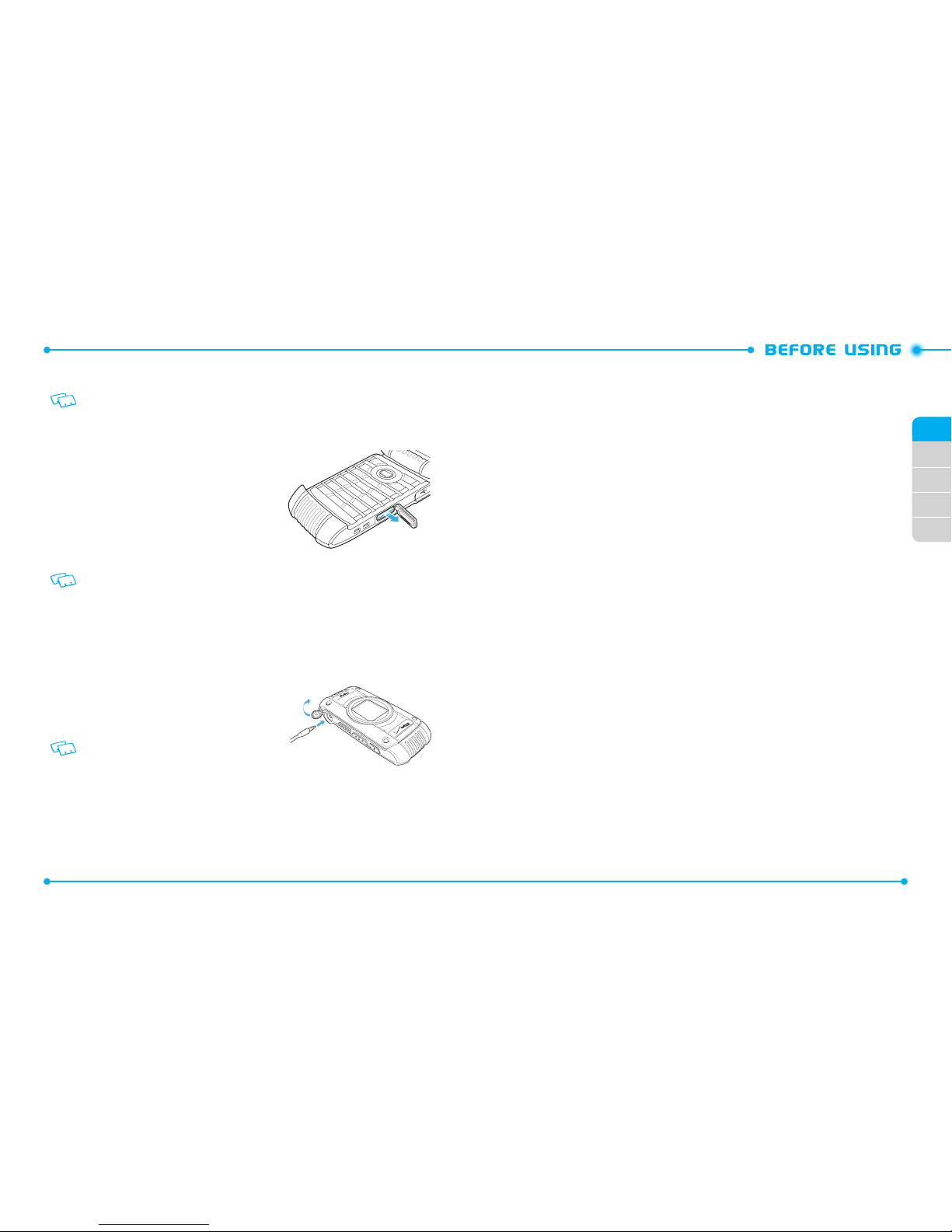
26
02
03
04
05
01
27
4. Press the OK Key to confirm.
To prevent possible damages, please keep the microSDTM card slot closed at all times
regardless of whether a microSD
TM
card is inserted or not.
REMOVING A MICROSDTM CARD
1. Open the microSD
TM
card cover, and use your
thumb to press and release the microSD
TM
card.
2. Press the memory card inward, gently, until it
pops out.
3. Remove the microSD
TM
card and close the
microSD
TM
card cover.
• Do not remove the microSDTM card while reading or writing files. Otherwise it could
be damaged.
• To ensure the proper function of removable memory, please use a microSD
TM
card.
CONNECTING TO THE HAEDSET
You can connect a compatible device equipped with a standard 2.5mm plug to your handset for
safe, convenient, hands-free conversations.
1. To open the headset jack cover, insert your
fingertip into the notch and open the cover.
2. Plug the connector into the headset jack.
CAUTION
• Do not forcibly insert/remove the connector
into/from the headset jack. Carefully insert/
remove it.
• Failure to completely reseal the headset jack
cover after use may result in damage if the
handset is exposed to water.
Page 15
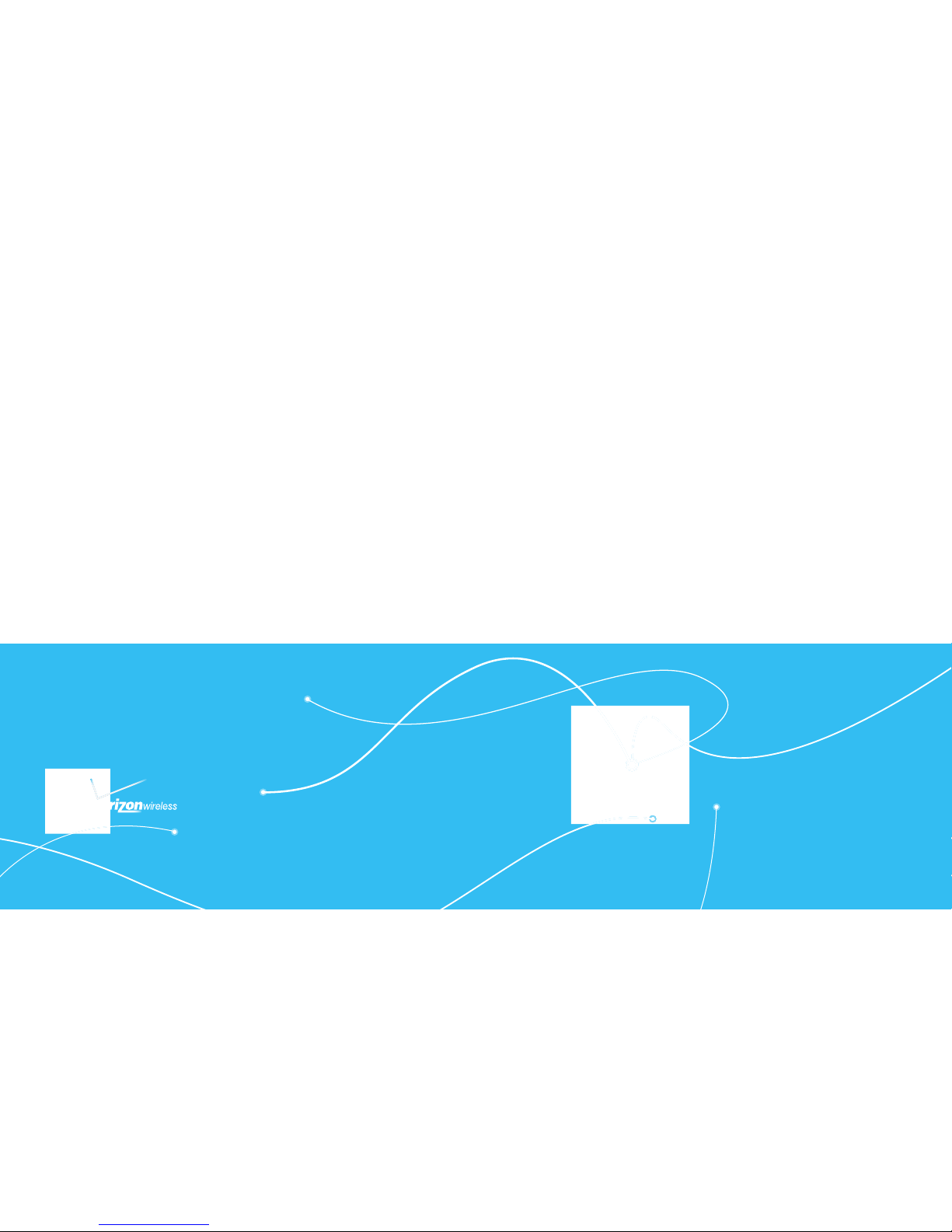
C 7 8 1
CHAPTER 2. BASIC OPERATION
2
TURNING THE PHONE ON AND OFF
MENU ACCESS
MENU SUMMARY
MAKING A CALL
ABOUT PUSH TO TALK
USING A PUSH TO TALK (PTT) ALERT
USING A PUSH TO TALK (PTT) BARGE
ANSWERING CALLS
ANSWERING PTT CALLS
ENDING A CALL
MISSED CALL NOTIFICATION
WAIT/PAUSE
MAKING AN INTERNATIONAL CALL
3 WAY CALLING
CALL WAITING
VOLUME QUICK ADJUSTMENT
CALLER ID
VIBRATE MODE
MUTE FUNCTION
SPEAKERPHONE
FLASHLIGHT
VOICE DICTATION
TEXT TO SPEECH
AVAILABLE OPTIONS DURING A CALL
MAKING AN EMERGENCY CALL
MOTION DETECTION
This chapter addresses and explains the basic features for
C781 including:
BASIC OPERATION
Page 16
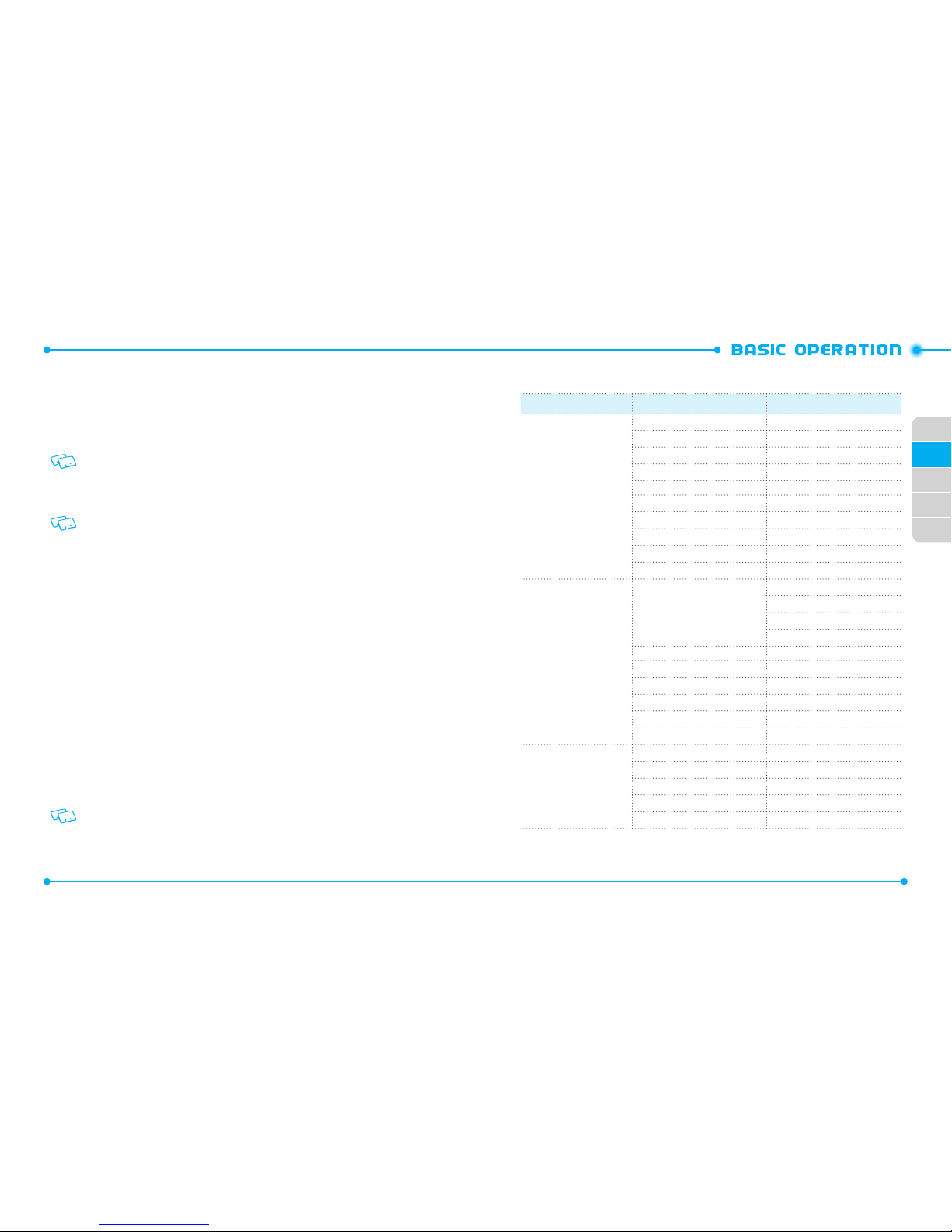
30
01
02
31
02
03
04
05
MENU SUMMARY
Main Menu 2nd DEPTH 3rd DEPTH
Contacts
1. New Contact
2. Contact list
3. Groups
4. New PTT Contact
5. PTT Contact List
6. PTT Group
7. Backup Assistant
8. Speed Dials
9. In case of Emergency
10. My Name Card
Messaging
1. New Message
Text Message
Picture Message
Video Message
Voice Message
2. Inbox
3. Sent
4. Drafts
5. Voicemail
6. Mobile IM
7. Mobile Email
Recent Calls
1. Missed
2. Received
3. Dialed
4. All
5. View Timers
TURNING THE PHONE ON AND OFF
TURNING ON
1. Press and hold the END/PWR Key H until the phone display turns on.
2. Enter your 4-digit lock code if the phone is locked.
The default lock code is the last 4 digits of your phone number.
TURNING OFF
1. Press and hold the END/PWR Key H until the phone display turns off.
• Immediately change or recharge the battery when BATTERY LOW appears on the
display.
Memory may possibly be damaged if the phone turns off due to the battery
completely draining.
•
Turn the phone off before removing or replacing the battery. If the phone is on,
unsaved data may be lost.
MENU ACCESS
Your phone can be customized via the menu. Each function can be accessed by scrolling
with the Directional Key or by pressing the number that corresponds with the menu
item.
1. To access the menu, press the OK key [
MENU
].
2. To scroll through the menu, press the Directional key
B
up, down, left or
right.
3. To return to the previous page, press the CLR key
I
.
4. To exit the current menu, press the END/PWR Key
H
.
5. To access the messaging menu, press the Left Soft Key
C
[
Message
].
6. To access the contact list, press the Right Soft key
D
[
Contacts
].
All directions in this manual are based on the list and communicator menu layout and
the world display theme. If you have changed the settings, the directions may vary.
Page 17
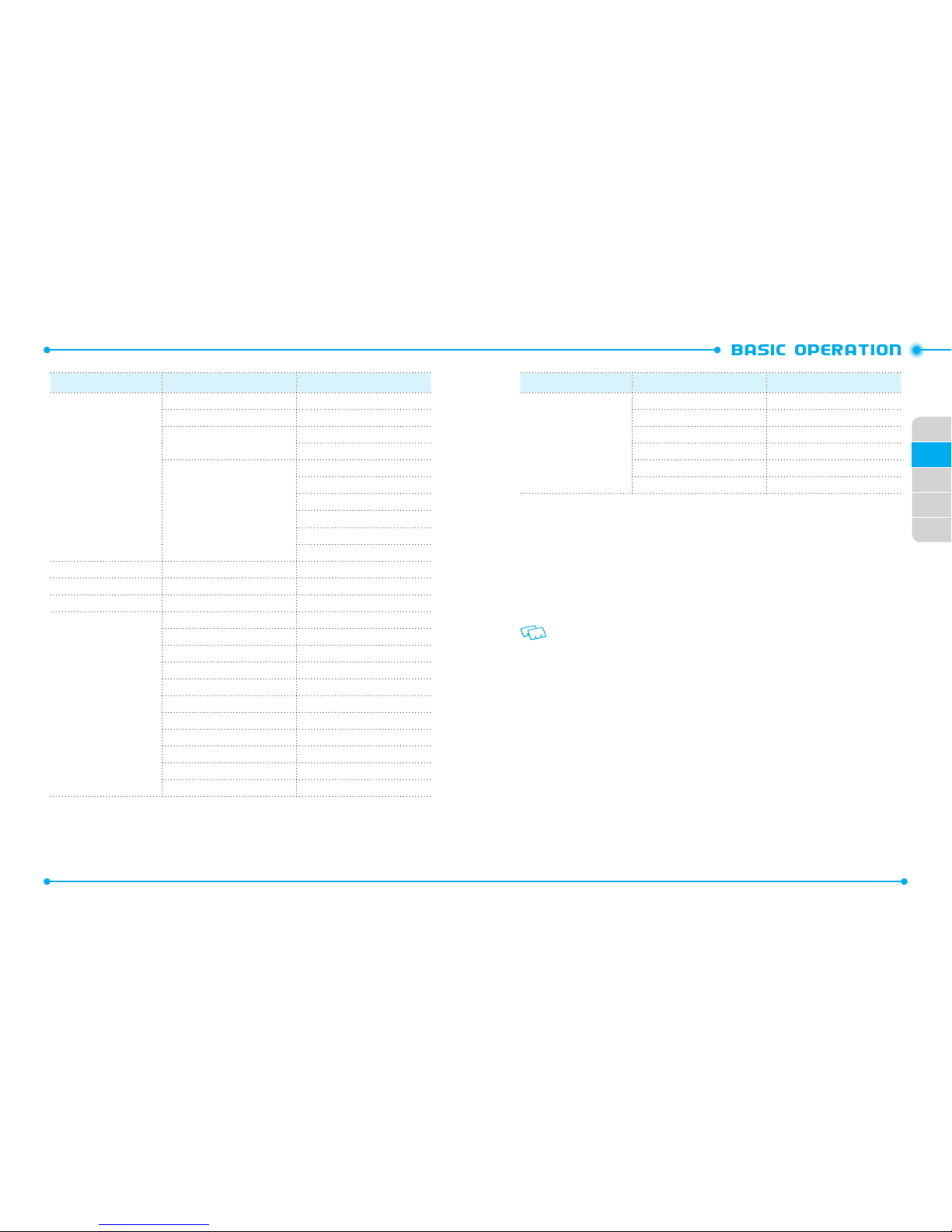
32
01
02
33
02
03
04
05
Main Menu 2nd DEPTH 3rd DEPTH
12. USB Mode
13. Phone Info
14. SIM Info
15. Data Manager
16. Tutorial
17. Set Up Wizard
MAKING A CALL
BY DIAlING ThE PhONE NUMBER
1. First, gently open the folding cover of the phone.
2. Enter the phone number including the area code if needed and press the SEND
Key
G
.
3. To end the all, press the END Key
H
.
When you place or receive a call from phone numbers stored in your Contact List, the
name will be displayed.
USING ThE SPEED DIAlING FUNCTION
1. If the speed dial is set, press the speed dial number you wish to connect to, and
hold the last digit number you have assigned for the speed dial.
“
Speed Dial
” message appears, and your call is connecting to the contact.
2. To end the all, press the END Key
H
.
USING ThE CONTACT lIST
1. Press the Right Soft Key D [
Contacts
].
2. Select the contact and press the SEND Key
G
.
3. To end the call, press the END Key
H
.
Main Menu 2nd DEPTH 3rd DEPTH
Media Center
1. Apps
2. Mobile Web
3. Tunes & Tones
1. My Ringtones
2. My Sounds
4. Picture & Video
1. V CAST Videos
2. My Pictures
3. My Videos
4. Take Picture
5. Record Video
6. Online Album
Mobile Email
Apps
My Pictures
Settings & Tools
1. My Verizon
2. Master Volume
3. Tools
4. Bluetooth
5. Keyguard Settings
6. PTT Settings
7. Sound Settings
8. Display Settings
9. Phone Settings
10. Call Settings
11. Memory
Page 18
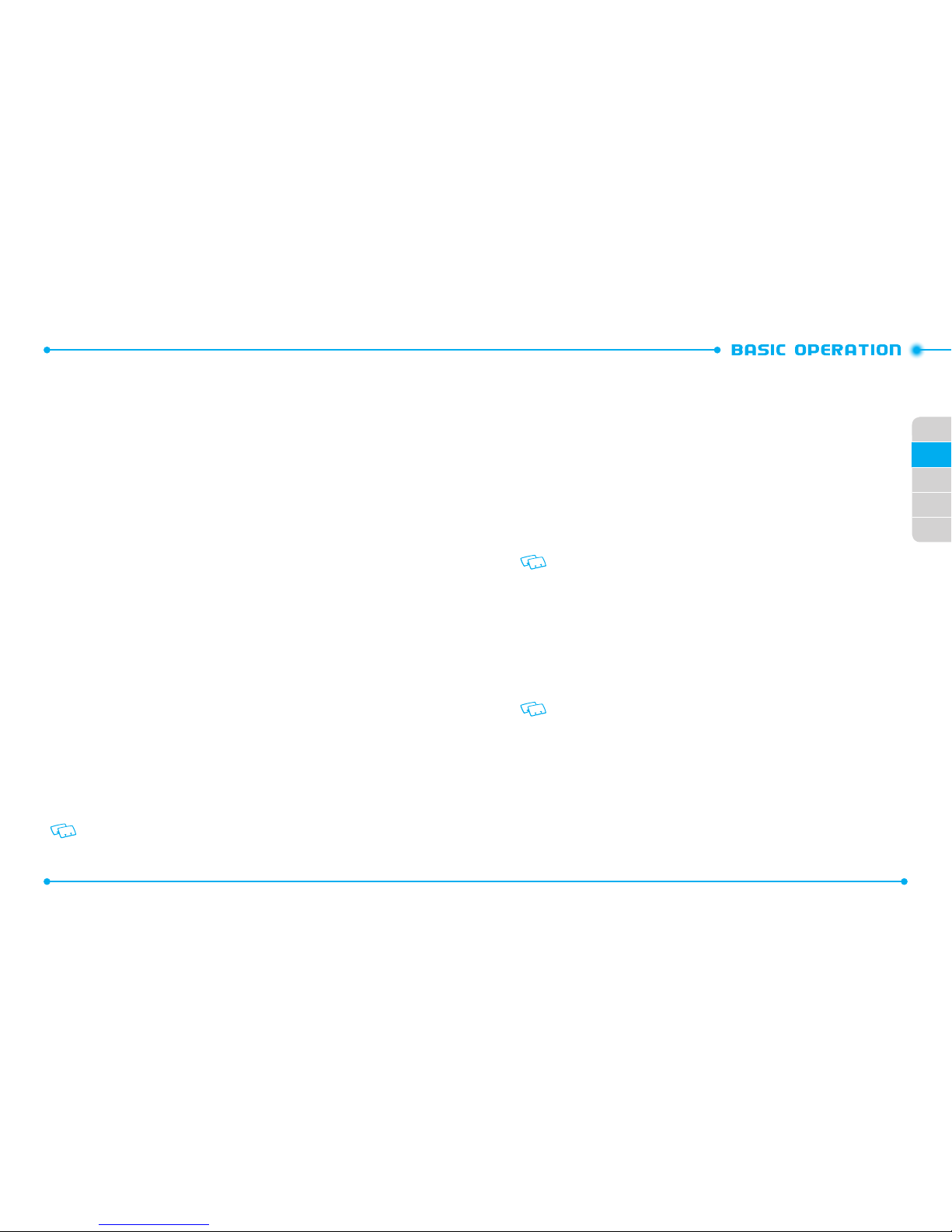
34
01
02
35
02
03
04
05
3. Keep pressing the PTT Key N while talking and then release the
PTT Key
N
.
Release the PTT Key
N
to let the other party talk.
USING ThE SPEED DIAlING FUNCTION
1. If the speed dial is set, press the speed dial number you wish to connect to.
“Assisted dialing On”
message appears.
2. Press the PTT Key
N
on your left hand side of the phone to alert.
3. Keep pressing the PTT Key
N
while talking and then release the
PTT Key
N
.
You can hear the response while the PTT Key
N
is released.
For information about using the speed dial, see page 63.
USING ThE CONTACT lIST
1. Press the Right Soft Key D [
Contacts
].
2. Select the contact and press the Left Soft Key
C
[
Alert
].
“Press PTT Key To Alert”
message appears on your main display screen.
3. Keep pressing the PTT Key
N
while talking and then release the
PTT Key
N
.
You can hear the response while the PTT Key
N
is released.
The phone number you are trying to alert must be saved in the PPT Contact List.
USING A PUSH TO TALK (PTT) BARGE
A barge call automatically connects to the other party. The called party does not have
the option to ignore the call.
BY DIAlING ThE PhONE NUMBER
1. Enter the phone number including the area code if needed.
2. Press and hold the PTT Key
N
on your left hand side of the phone.
ABOUT PUSH TO TALK
Push to Talk calls may only be made with other Verizon Wireless Push to Talk
subscribers, and only from the National Enhanced Services Rate and Coverage
Area. A Push to Talk call is terminated by pressing the End/Power Key
H
or
will automatically time out after 10 seconds of inactivity. While you are on a
Push to Talk call, voice calls received will go directly to Voice Mail. When you are
on a voice call, you cannot receive a Push to Talk call. You cannot prevent others
who have your wireless phone number from entering you into their Push to
Talk Contact List. Only one person can speak at a time during Push to Talk calls.
When using your phone keypad to make a Push to Talk call, you must enter the
10-digit phone number of the called party. Your Push to Talk service cannot be
used for any applications that tether your phone to computers or other devices
for any purpose. Push to Talk-capable phone and Calling Plan required. If you
wish to switch from a Push to Talk Calling Plan to another Calling Plan, you must
first stop using your Push to Talk-capable phone and purchase or provide another
compatible phone.
USING A PUSH TO TALK (PTT) ALERT
The Push To Talk (PTT) feature allows you to use your phone like a walkie-Talkie to
communicate with Verizon Wireless PTT subscribes.
An alert call is a call to notify a called party that the calling party wants to talk using a
tone. The called party has option to answer or ignore the call.
BY DIAlING ThE PhONE NUMBER
1. Enter the phone number including the area code if needed and press the Left
Soft Key [
Alert
].
“Press PTT Key To Alert”
message appears on your main display screen.
The Left Soft Key [Alert] is not available when PTT Mode is set to Off.
2. Press the PTT Key N on your left hand side of the phone to alert.
Page 19
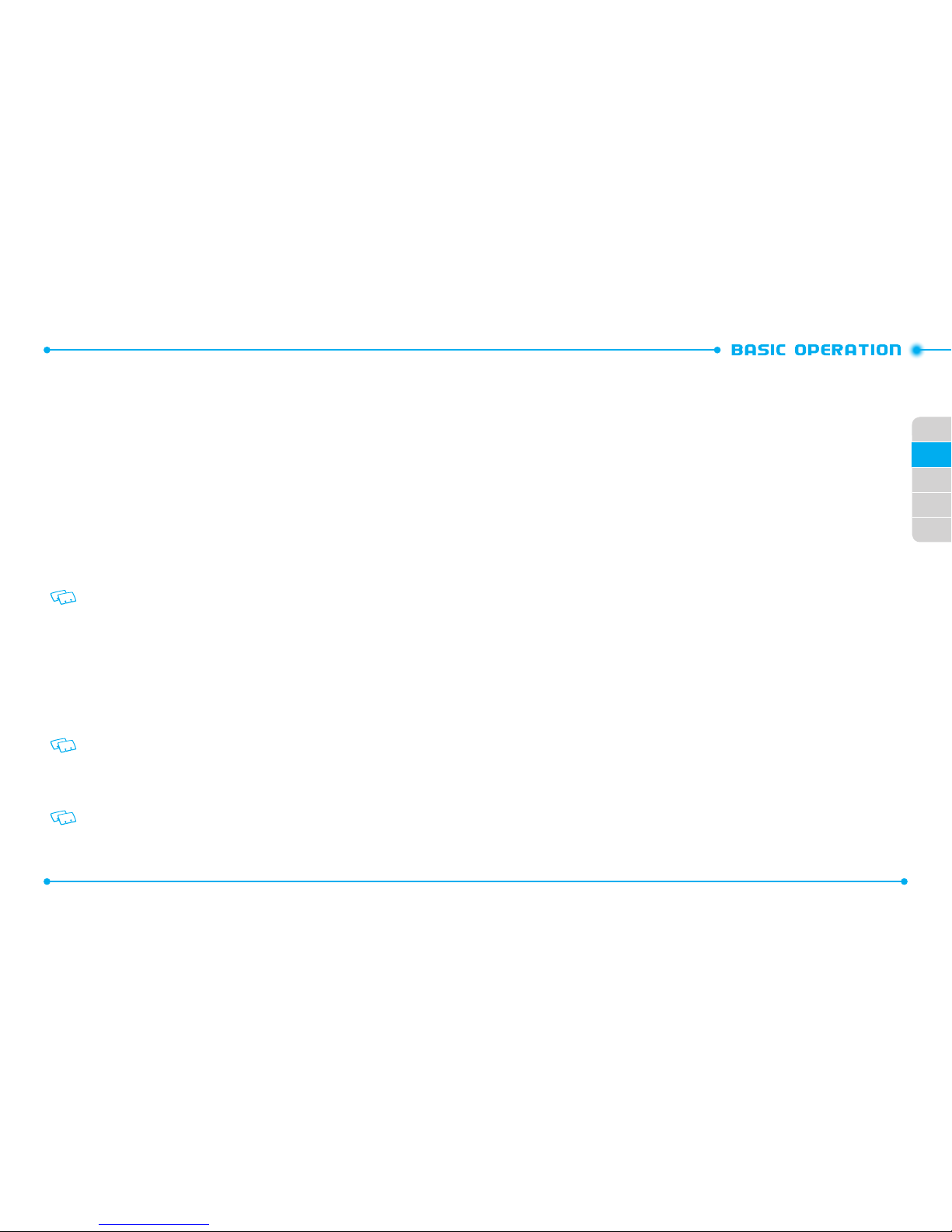
36
01
02
37
02
03
04
05
ANSWERING PTT CALLS
INCOMING A BARGE CAll
When you receive a barge call, you will hear the calling party speaking through the
speakerphone. The calling party’s phone number will appear on your display. If the
calling party’s number has already been registered in your PTT Contact List, the contact
name will replace the phone number on the display.
1. Press and hold the PTT Key N to talk.
2. Release the PTT Key
N
to let the other party talk.
3. Press the End Key
H
to end the call.
INCOMING AN AlERT CAll
When you receive an alert, you will hear the “
PTT Alert
” tone. The message “Incoming
Alert” will be displayed with the phone number or contact name of the calling party.
The PTT Alert tone repeats every 1 second until you answer or ignore the call. If you
do not answer an incoming alert within 10 seconds, the PTT call will be automatically
disconnected.
1. Answer or ignore the alert.
To answer the alert, press and hold the PTT Key
N
and begin talking.
To ignore the alert, press the Right Soft Key
D
[
Ignore
].
2. Release the PTT Key
N
to let the other party talk.
3. Press the End Key
H
to end the call.
ENDING A CALL
1. Press the END/PWR Key H.
MISSED CALL NOTIFICATION
When an incoming call is not answered, the missed call notification appears on the
display.
3. Wait until the “OK to Talk’ tone sounds and the message “Talking to” appears on
the display. Speak while pressing down PTT Key
N
.
4. Release the PTT Key
N
to let the other party talk.
5. Press the END Key
H
to end the call.
USING ThE SPEED DIAlING FUNCTION
1. If the speed dial is set, press the speed dial number you wish to connect to.
“
Assisted dialing On
” message appears.
2. Press and hold the PTT Key
N
on your left hand side of the phone.
3. Wait until the “
OK to Talk
” tone sounds and the message “
Talking to
” appears
on the display. Speak while pressing down PTT Key
N
.
4. Release the PTT Key
N
to let the other party talk.
5. Press the END Key
H
to end the call.
For information about using the speed dial, see page 63.
USING ThE CONTACT lIST
1. From the idle mode, press the PTT Key N to access your PTT contact List.
2. Press and hold the PTT Key
N
on your left hand side of the phone.
3. Wait until the “
OK to Talk
” tone sounds and the message “
Talking to
” appears
on the display. Speak while pressing down PTT Key
N
.
4. Release the PTT Key
N
to let the other party talk.
5. Press the END Key
H
to end the call.
The phone number you are trying to alert must be saved in the PPT Contact List.
ANSWERING CALLS
1. Press the SEND Key G to answer the incoming call.
Depending on your phone’s settings, you may also answer incoming calls by opening
the phone or by pressing any key.
2. To ignore incoming calls, press the Right Soft Key D [
Ignore
].
Page 20
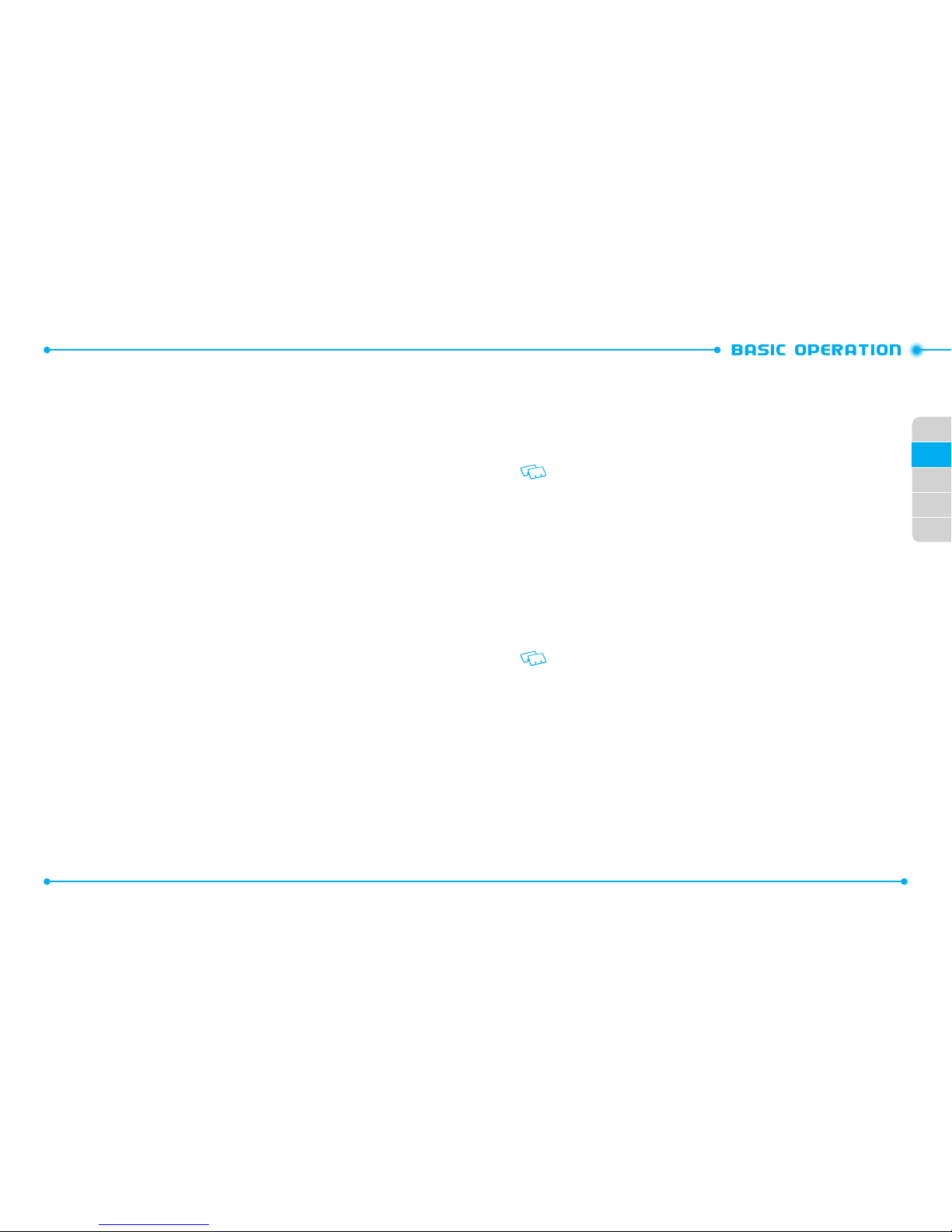
38
01
02
39
02
03
04
05
MAKING AN INTERNATIONAL CALL
1. Press and hold the Shift Key K.
- The “+” symbol, required for international calls appears.
2. Enter the country code, area code, and phone number.
3. Press SEND Key
G
to make a call.
When Assisted Dialing is set to On, the inputted phone numbers may change to the
wrong number by the auto-correct function.
3 WAY CALLING
You can talk to two participants at the same time. During the call, the normal airtime
rates will be applied for each of the two calls.
1. Enter the phone number and press the SEND Key G.
2. When you have connected, enter the second phone number to call and press
the SEND Key
G
.
3. When you’re connected to the second party, press the SEND Key
G
again to
begin your 3-Way call.
If one of the participants hangs up during the call, you and the remaining participant
stay connected. If you initiated the call and are the first one to hang up, all three calls
are disconnected.
CALL WAITING
If you are on a call and you receive another incoming call, you will hear one beep and
the caller’s phone number will appear on the display. With Call Waiting, you may put
the active call on hold while you answer the other incoming call.
1. Press the SEND Key G to answer the other call. The first call will
automatically be placed on hold. To switch back, press the SEND Key
G
again.
DISPlAY ThE MISSED CAll FROM ThE NOTIFICATION
1. Select
View Now
and press the OK Key.
2. To dial the phone number, press the SEND Key
G
.
DISPlAY A MISSED CAll FROM IDlE MODE
1. Press the OK Key [
MENU
], select
Recent Calls
and press the OK Key.
2. Select
Missed
and press the OK Key.
3. Select the missed call and press the OK Key [
OPEN
].
4. To dial the phone number, press the SEND Key
G
.
WAIT/PAUSE
Pauses are used for automated systems (i.e., voice mail or calling cards). The numbers
entered after the pause will automatically be dialed after the pause. It is useful for
dialing into systems that require a code.
WAIT
The phone stops dialing until you press the SEND Key G to dial the next number.
1. Enter the phone number.
2. Press the Right Soft Key
D
[
Options
].
3. Select and select
Add Wait
and press the OK Key.
4. Enter additional number(s).
5. Press the SEND Key
G
to dial.
2-SEC PAUSE
The phone waits 2 seconds before sending the next digits automatically.
1. Enter the phone number.
2. Press the Right Soft Key
D
[
Options
].
3. Select
Add 2-Sec Pause
and press the OK Key.
4. Enter additional number(s) (pin number or credit card number).
5. Press the SEND Key
G
to dial.
Page 21
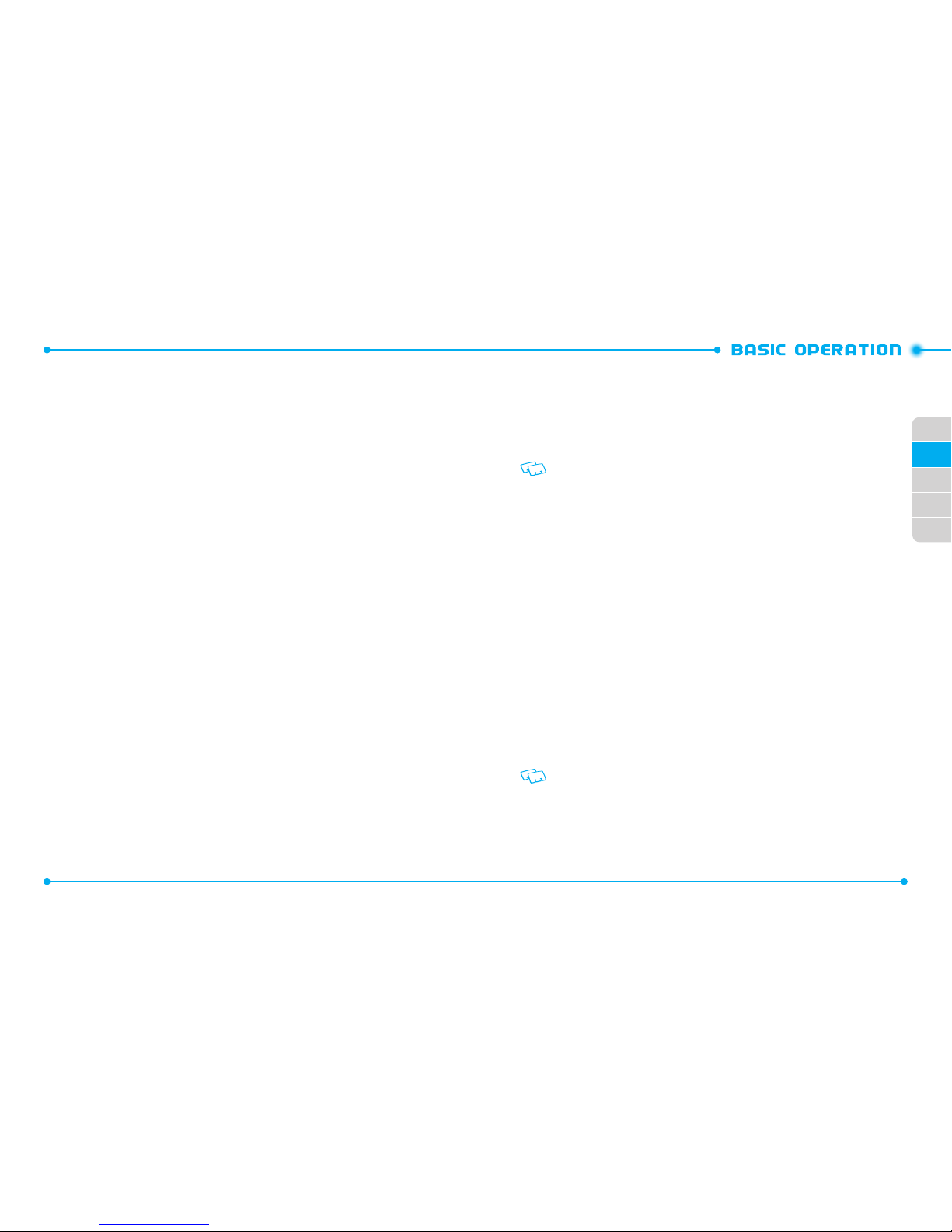
40
01
02
41
02
03
04
05
SPEAKERPHONE
The Speakerphone feature lets you hear audio through the speaker and talk without
holding the phone.
1. To activate, with the flip open, press the Speakerphone Key F.
To deactivate, press the Speakerphone Key
F
again.
If you activate the speakerphone when you are not on a call, it will deactivate
automatically after one minute.
FLASHLIGHT
Your phone provides you of the flashlight function. To activate the flashlight:
1. In the idle mode, press and hold the Speakerphone / Flashlight Key F.
- The flashlight turns on.
2. Press and hold the Speakerphone / Flashlight Key
F
to deactivate the
flashlight.
- The flashlight turns off after “
Flash Off
” message appears on the display.
VOICE DICTATION
By using the voice dictation function, you can input the text by speaking your words
instead of using the keypad.
1. Press and hold the Voice Command Key O, and speak into the handset.
2. When entered text is correct, press the OK Key to confirm. If incorrect, amend
the text by using the keypad. For details on how to use keypad, see page 54,
“TEXT INPUT.”
• Voice dictation mode cannot be used when the Bluetooth® connection is in use.
• The voice dictation function supports US English only.
VOLUME QUICK ADJUSTMENT
ADjUSTING ThE MASTER VOlUME
1. Press the Volume Keys
L M
to adjust the master volume level.
- To check the ringtone’s volume, press the Left Soft Key
C
[
Play
].
2. Press the OK Key [
SET
] to save.
ADjUSTING ThE VOlUME DURING A CAll
1. To increase the volume, press the Volume Keys
L M
up.
2. To decrease the volume, press the Volume Keys
L M
down.
CALLER ID
Caller ID displays the name and the phone number of the person calling. If the caller’s
information is not stored in your contact list, only the phone number is displayed.
VIBRATE MODE
Vibrate mode mutes the tones and activates an alert for an incoming call or message.
1. To activate, press and hold the Vibrate Mode Key J.
2. To deactivate, press and hold the Vibrate Mode Key
J
again.
MUTE FUNCTION
If you activate the mute function while you are talking on the phone, the person you are
speaking with cannot hear any sounds from you but, you are still able to hear them. To
activate mute function:
1. During a call, press the Left Soft Key C [
Mute
].
2. Press the Left Soft Key
C
[
Unmute
] to deactivate the mute function.
Page 22
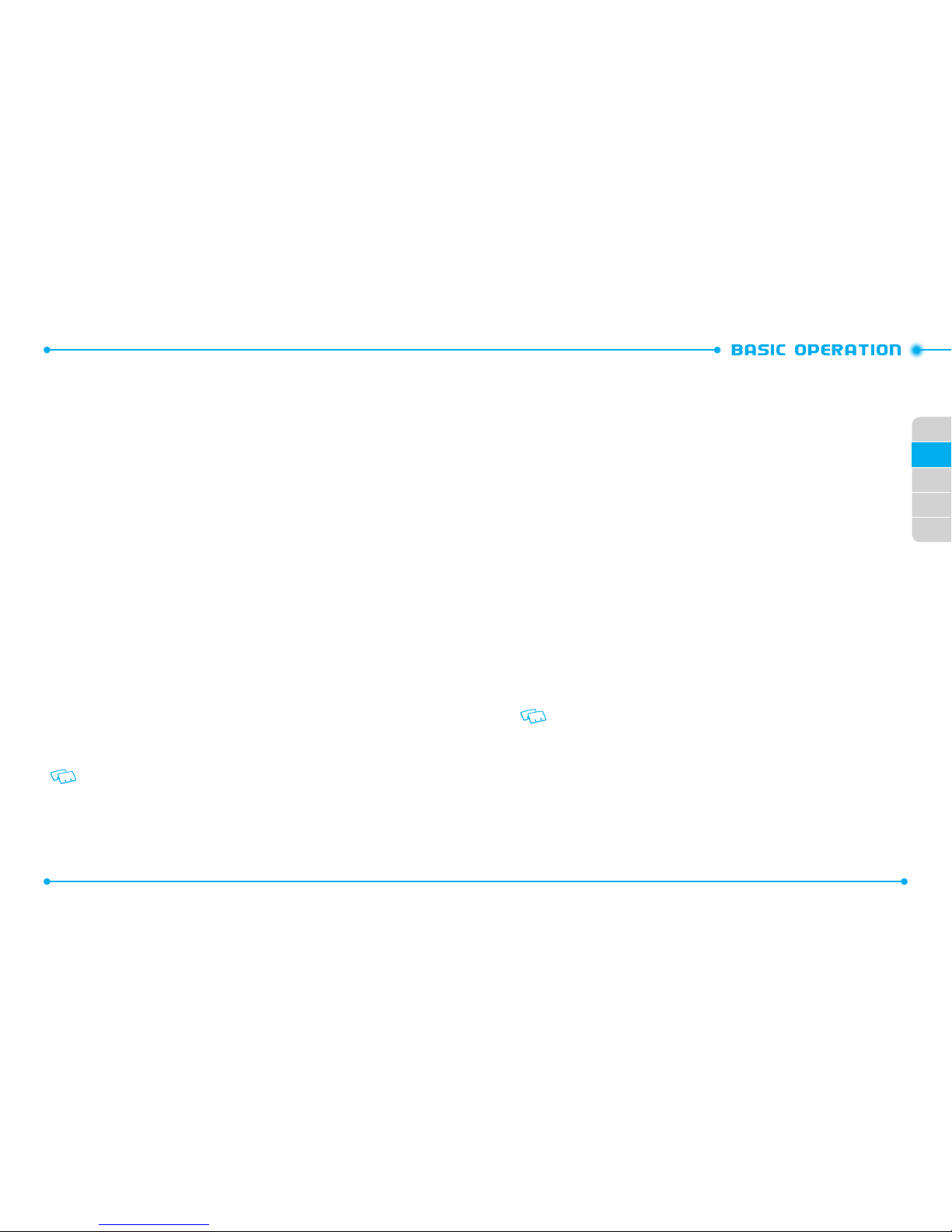
42
01
02
43
02
03
04
05
TEXT TO SPEECH
READING OUT UNREAD MESSAGES WhEN ThE FlIP OPEN
With the flip open, the handset reads out the text information with a synthetic voice.
1. With the flip open in the idle mode, press and hold the Voice Command Key O.
- The handset reads out unread received messages one after another for you
with a synthetic voice.
2. Press the Left Soft Key
C
[
Again
] to go back to the top of the message
currently being read.
3. Press the OK Key [
REPLY
] to create a reply message for the currently reading
message.
4. Press the Right Soft Key [
Options
] to select the desired options.
5. Press the CLR Key
I
to stop reading out.
6. The handset returns to idle mode when reading out is done for all the unread
messages or when the END/Power Key
H
is pressed to abort reading.
READING OUT UNREAD MESSAGES WhEN ThE FlIP ClOSED
With the flip closed, the handset reads out the text information with a synthetic voice.
1. With the flip closed, press and hold the Voice Command Key O.
- The handset reads out unread received messages one after another for you
with a synthetic voice.
2. The handset returns to idle mode when reading out is done for all the unread
messages or the Voice Command Key
O
is pressed to unlock the side keys of
handset and then the Voice Command Key
O
is pressed again to abort reading.
Reading out will continue even when the flip is opened while reading out is in
progress.
AVAILABLE OPTIONS DURING A CALL
During a phone call, you can access the following features by pressing the Right Soft
Key
D
[
Options
]. Press the OK Key to select any of the following options:
•
New Message
•
Contact List
•
Recent Calls
•
Bluetooth Menu
•
Main Menu
•
Notepad
•
Voice Record
•
Voice Privacy
MAKING AN EMERGENCY CALL
The 911 feature automatically places the phone in Emergency Call Mode when you dial
the preprogrammed emergency number, 911. It also operates in Lock Mode and out of
the service area.
MAkING AN EMERGENCY CAll IN lOCk MODE
1. Enter any of the numbers
911, *911, #911
or
112
and press the SEND Key
G
.
The phone maintains Emergency Mode for 5 minutes. When the call ends, the phone
returns to Lock Mode.
Page 23
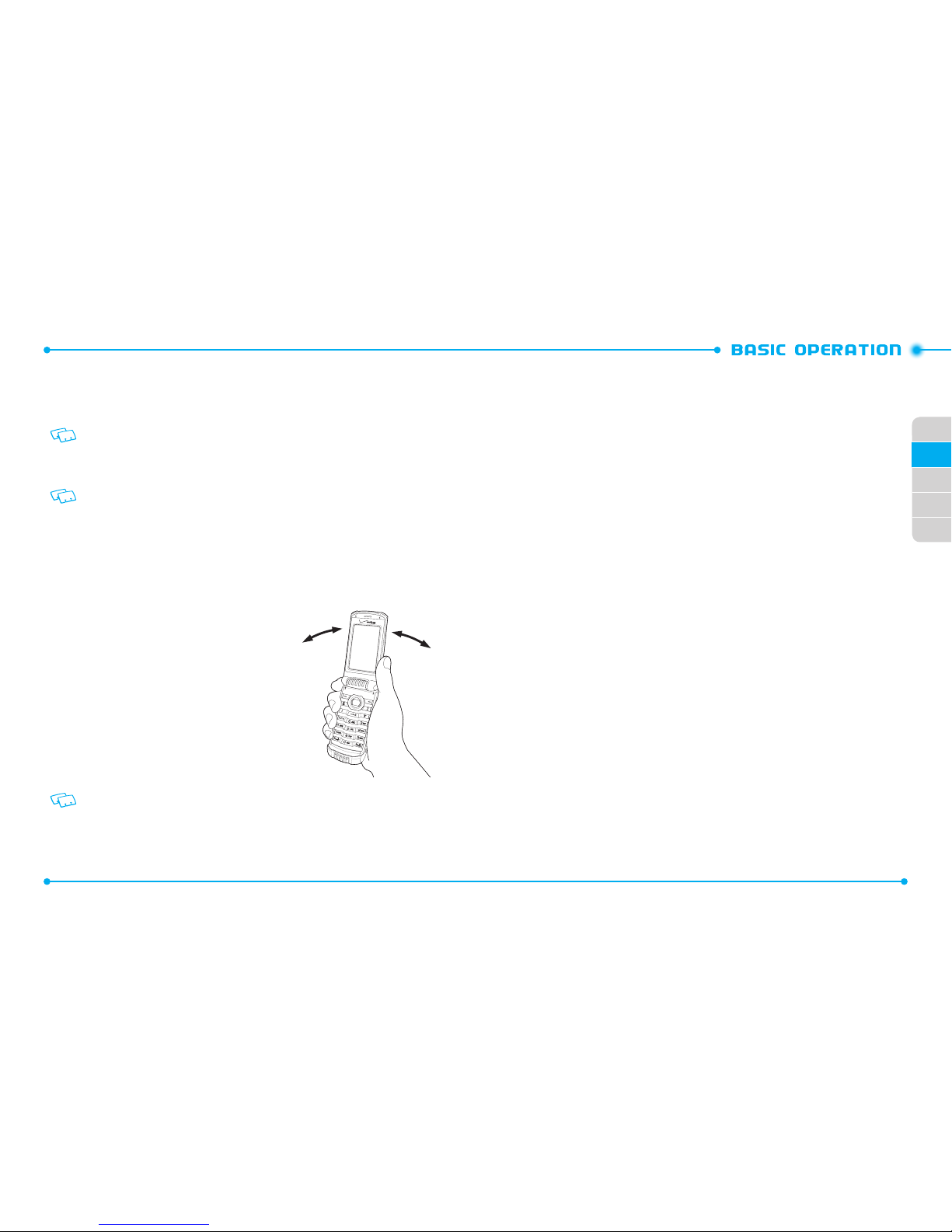
44
01
02
45
02
03
04
05
MAkING AN EMERGENCY CAll IN ANY NETWORk MODE
1. Enter any of the numbers
911, *911, #911
or
112
and press the SEND Key
G
. In
ALL NETWORK MODE
-
CDMA Mode, GSM Mode
and
Global Mode
.
The phone will stay in Emergency Mode for 5 minutes. While the phone is in
Emergency Mode, the phone can receive an incoming call from any available system
or you can make outgoing calls even in the Emergency Callback Mode. In this case,
making a call can automatically end the Emergency Callback Mode.
The 911 call does not appear in the recent calls list.
MOTION DETECTION
Using the Motion Detection function, you can control your handset just by
shaking it.
By default, the Motion Detection function is set to
OFF
. To use the Motion
Detection function:
1. From idle mode, press the OK key [
MENU
] and
select
Settings&Tools
, then press the OK key.
2. Select
Phone Settings
and press the OK key,
and select
Motion Detection
then press the
OK key.
3. Select
G’zGEAR
or
My Pics/Videos
.
4. Select
On
or
Off
and select OK key.
When shaking the handset, be sure to hold the
handset firmly as shown in the figure and shake it
from the right to left or vice versa.
When shaking the handset, make sure you do not hit the handset against nearby
objects.
Page 24

C 7 8 1
CHAPTER 3. MEMORY FUNCTION
3
STORING A PHONE NUMBER
TEXT INPUT
USING THE TEXT INPUT MODE
ONE, TWO, THREE DIGIT SPEED DIALING
This chapter addresses memory functions including:
MEMORY FUNCTION
Page 25

48
02
01
04
05
02
03
49
ADDING OR ChANGING GROUPS
To organize your Contacts into groups:
1. Press the Right Soft Key D [
Contacts
], then select the Contact you want to
add to a group.
2. Press the Left Soft Key
C
[
Edit
].
3. Select
Group
, press the Left Soft Key C [
Set
].
4. Select either
Personal
or
Business
and then press the OK Key [
MARK
].
5. Press the Left Soft Key
C
[
Done
].
- To create a new group, press the Right Soft Key
D
[
New
], and then press
the OK Key [
SAVE
] after entering the group name.
ChANGING ThE CAll RINGTONE & MESSAGE TONE
You can identify who is calling by setting different ringtones for different phone
numbers in your Contacts.
1. Press the Right Soft Key D [
Contacts
], then select the Contact whose
ringtone you want to edit.
2. Press the Left Soft Key
C
[
Edit
].
3. Select
Ringtone or Message Tone
and press the Left Soft Key C [
Set
].
4. To listen to the selected tone, press the Left Soft Key
C
[
Play
].
To stop press the Left Soft Key
C
[
Stop
]. To select, press the OK Key.
5. Press the OK Key [
SAVE
] to save.
ADDING OR ChANGING ThE PICTURE ID
To select a picture or graphic to assign to a Caller ID:
1. Press the Right Soft Key D [
Contacts
], then select the Contact you want to
edit.
2. Press the Left Soft Key
C
[
Edit
].
3. Select the
Picture
and press the Left Soft Key C [
Set
].
4. Select and select the picture to set.
STORING A PHONE NUMBER
ADDING A NEW CONTACT
1 Enter the phone number you want to save.
2. Press the Right Soft Key
D
[
Option
].
3. Select
SAVE TO CONTACTS
and press the OK Key.
4. Select
Add New Contact
and press the OK Key.
5. Enter the name of contact, and the phone number.
- You can also store the additional information such as the fax number, email
address, and birthday information.
6. Press the OK Key [
SAVE
].
Select Update Existing to add another phone number to a contact already stored in
memory.
STORING A PhONE NUMBER INTO SIM CARD
You can copy or move the contact information to SIM card.
SIM card can store Up to 5 contacts entries.
1. Press the Right Soft Key D [
Contacts
] and select the contact you would like
to copy or move.
2. Press the Right Soft Key
D
[
Options
].
3. Select [
Copy & Move
] and press the OK Key.
4. Select either [
Move to SIM
] or [
Copy to SIM
] and then press the OK Key.
OPTIONS TO CUSTOMIZE YOUR CONTACTS
Once the basic phone number and name information is stored in your
Contacts
, you
can edit and/or customize the entries.
1. Press the Right Soft Key D [
Contacts
] and select the
Contact
you would like
to edit.
2. Press the Left Soft Key
C
[
Edit
].
3. Edit the information and press the OK Key [
SAVE
] to save.
Page 26

50
02
01
04
05
02
03
51
ADDING OR ChANGING BIRThDAY
To add or change information:
1. Press the Right Soft Key D [
Contacts
], then select the Contact you want to
edit.
2. Press the Left Soft Key
C
[
Edit
].
3. Select
Birthday
to edit.
4. Press the Left Soft Key
C
[
Set
], then enter the desired month and date
information.
5. Press the OK Key to save.
ADDING A SPEED DIAl ENTRY
To add a Speed Dial entry:
1. Press the Right Soft Key D [
Contacts
], then select the Contact you want to
add to Speed Dial.
2. Press the Left Soft Key
C
[
Edit
].
3. Select the phone number you want to add to Speed Dial and press the Right
Soft Key
D
[
Options
].
4. Select
Set Speed Dial
and press the OK Key, choose a Speed Dial location then
press the OK Key [
SET
].
5. To assign the entry select
Yes
then press the OK Key.
6. Press the OK Key [
SAVE
] to save.
ADDING OR ChANGING A IM SCREEN NAME
To add or change a IM screen name:
1. Press the Right Soft Key D [
Contacts
], then select the Contact you want to
edit.
2. Press the Left Soft Key
C
[
Edit
].
3. Select
IM Screen Name
, then press the Left Soft Key C [
Set
].
5. To view the selected picture press the Left Soft Key
C
[
View
].
6. Press the OK Key to select the image.
7. Press the OK Key [
SAVE
] to save.
ADDING OR ChANGING AN EMAIl ADDRESS
To add or change an email address:
1. Press the Right Soft Key D [
Contacts
], then select the Contact you want to
edit.
2. Press the Left Soft Key
C
[
Edit
].
3. Select
Personal Email
or
Business Email
to edit.
4. Enter the new email address and press the OK Key [
SAVE
] to save.
ADDING OR ChANGING hOME ADDRESS /WORk ADDRESS
To add or change address information:
1. Press the Right Soft Key D [
Contacts
], then select the Contact you want to
edit.
2. Press the Left Soft Key
C
[
Edit
].
3. Select
Home Address
or
Work Address
to edit.
4. Enter the new address and press the OK Key [
SAVE
] to save.
ADDING OR ChANGING COMPANY/TITlE/NOTES
To add or change information:
1. Press the Right Soft Key D [
Contacts
], then select the Contact you want to
edit.
2. Press the Left Soft Key
C
[
Edit
].
3. Select
Company, Title
, or
Notes
to edit.
4. Enter the new text information and press the OK Key [
SAVE
] to save.
Page 27

52
02
01
04
05
02
03
53
3. Select the number to assign as the default number and press the Right Soft
Key
D
[
Options
].
4. Select
Set As Default
and press the OK Key.
5. Select
Yes
then press the OK Key to set as the default number.
6. Press the OK Key [
SAVE
] to save.
EDITING STORED PhONE NUMBERS
1. Press the Right Soft Key
D
[
Contacts
]. Your
Contacts
display alphabetically.
2. Select the
Contact
entry you want to edit and press the Left Soft Key C
[
Edit
].
3. Select and edit the phone number as necessary and press the OK Key [
SAVE
].
DElETING
DElETING A PhONE NUMBER FROM A CONTACT
1. Press the Right Soft Key
D
[
Contacts
]. Your
Contacts
display alphabetically.
2. Select the contact to update and press the Left Soft Key
C
[
Edit
].
3. Select the number to delete.
4. Press and hold the CLR Key
to delete.
5. Press the OK Key [
SAVE
] to save.
DElETING A CONTACT ENTRY
1. Press the Right Soft Key
D
[
Contacts
] and select the contact to delete.
2. Press the Right Soft Key
D
[
Options
], select
Erase
and press the OK Key.
3. Select
Yes
and press the OK Key to erase.
DElETING A SPEED DIAl
1. Press the Right Soft Key
D
[
Contacts
] and select the contact to edit.
2. Press the Left Soft Key
C
[
Edit
].
3. Select the phone number which has speed dial and press the Right Soft Key
D
[
Options
].
4. Select either
AIM, Yahoo!
or
WL Messenger
and press the OK Key.
5. Enter the user’s Screen Name and press the OK Key to save.
6. Press the OK Key [
SAVE
] to save.
EDITING CONTACTS ENTRIES
ADDING A PhONE NUMBER FROM IDlE MODE
1. Enter the phone number you want to save (up to 32 digits).
2. Press the Left Soft Key
C
[
Save
].
3. Select
Update Existing
and press the OK Key.
4. Select the contact to update and press the OK Key.
5. Select
Mobile 1, Mobile 2, Home, Business
or
Fax
and press the OK Key.
6. If a phone number is already assigned to the category you selected, select
Yes
to update and then press the OK Key.
ADDING A PhONE NUMBER FROM ThE CONTACT lIST SCREEN
1. Press the Right Soft Key
D
[
Contacts
]. Your
Contacts
display alphabetically.
2. Select the contact to update and press the Left Soft Key
C
[
Edit
].
3. Enter the phone number in the appropriate field.
4. Press the OK Key [
SAVE
] to save.
DEFAUlT NUMBERS
The phone number saved when a Contact is created is the Default Number. If more
than one number is saved in a Contact entry, another number can be set as the Default
Number.
The Default Number can not be deleted. The entire Contact entry can be deleted or
another number can be assigned as the Default Number allowing you to delete the
original number and keep the Contact entry.
ChANGING ThE DEFAUlT NUMBER
1. Press the Right Soft Key
D
[
Contacts
]. Your
Contacts
display alphabetically.
2. Select the contact to update and press the Left Soft Key
C
[
Edit
].
Page 28

Key English Spanish
1
. @ ? ! - , & : ‘ / and 1
2
a b c 2 a á b c 2
3
d e f 3 d e é f 3
4
g h i 4 g h i í 4
5
j k l 5
6
m n o 6 m n ñ o ó 6
7
p q r s 7
8
t u v 8
9
w x y z 9
By selecting the ABC mode, the text input only appears in capital letters.
PREDICTIVE MODE
T9 Word mode incorporates a built-in-dictionary to determine a word based on the
entered characters. A word can be entered more quickly by pressing each key once per
character. To type the word “Hello” follow these steps:
1. Press the Left Soft Key C [
Message
], select
New Message
and press the OK
Key.
2. Select
TXT Message
and press the OK Key.
3. Enter the phone number or email address in the “To” field and press the OK Key.
In the
Text
field, press the Left Soft Key C [
Abc
], and then
T9 Word
and press
the OK Key.
4. Press
4, 3, 5, 5, 6
to write “
Hello
”. Press the 0 Key to view
the next word.
5. To select the word and add a space, press the
3
Key.
54
02
01
04
05
02
03
55
4. Select
Remove Speed Dial
and press the OK Key.
5. Select
Yes
and press the OK Key to erase.
6. Press the OK Key [
SAVE
] to save.
TEXT INPUT
The text entering mode (Alpha editor) allows you to input text, numbers and symbols.
The default mode is [
Abc
] mode.
Key Key Functions
C
Abc
: Press to change mode. [T9 Word][Abc][ABC][123][T9 Palabra]
[Symbols]
0
Next
: Press to view the next matching word in the predictive mode.
J
Space
: Press to select the word in predictive mode and/or add a
space.
K
Caps Lock
: Press to select upper of lower letter c ase. Press and hold
to change mode. [Abc] -> [123] -> [T9 Word] -> [T9 Palabra].
I
Clear
: Press to delete a character to the lef t of the cursor. Press and
hold to delete an entire word.
USING THE TEXT INPUT MODE
There are six modes for entering text, numbers, symbols, and punctuation.
ABC (MUlTI-TAP) TEXT INPUT MODE
Use the alphanumeric keypad to enter letters, numbers and characters.
Each of the following keys will scroll through these sequential options listed by
language. The limitation is 160 characters. Press the key labeled with the target
letter once for the first letter press twice for the second letter and so on. Press and
hold the key labeled with the target number for that number.
Page 29

NUMERIC MODE
Allows you to enter numbers.
1. From the text entry screen, press the Left Soft Key C [
Abc
], select
123
and
press the OK Key.
2. Press the corresponding keys to input the number.
USING PAlABRA MODE TEXT INPUT
Palabra mode is a T9 mode for Spanish input.
To type the message “Llame la oficina,” follow these steps from the text entry screen:
1. Press the Left Soft Key C, select
Palabra
, then press the OK Key.
2. Press
5 5 2 6 3
.
3. Press
J
to complete the word and add a space.
4. Press
5 2 J 6 3 4 2 4 6 2 1 J
.
“Llame la oficina.” Is displayed.
SYMBOl MODE
Allows you to enter symbols.
1. From the text entry screen, press the Left Soft Key C [
Abc
], select
Symbols
and press the OK Key.
2. Select the symbol you wish to enter by using the Directional Key
B
. Press the
OK Key to select.
USING VOICE DICTATION MODE TEXT INPUT
By using the voice dictation function, you can input the text by speaking your words
instead of using the keypad.
1. Press and hold the Voice Command Key O, and speak into the handset.
2. When entered text is correct, press the OK Key to confirm. If incorrect, amend
the text by using the keypad. For details on how to use keypad, see page 54,
“TEXT INPUT.”
• Voice dictation mode cannot be used when the Bluetooth® connection is in use.
• The voice dictation function supports US English only.
ONE, TWO, THREE DIGIT SPEED DIALING
Ideal for frequently dialed numbers, this feature allows contact entries to be dialed via
the keypad with only one, two or three key presses.
ONE TOUCh SPEED DIAlING:
If the speed dial is set to one digit number, press and hold the number you wish to
connect to for more than1 second.
TWO DIGIT SPEED DIAlING:
If the speed dial is set to two digit numbers, press the first digit then press and
hold the second digit of the number to dial.
ThREE DIGIT SPEED DIAlING:
If the speed dial is set to three digit numbers, press the first and second digits
then press and hold the third digit of the number to dial.
56
02
01
04
05
02
03
57
Page 30

C 7 8 1
CHAPTER 4. MENU FUNCTION
4
This chapter addresses accessing the menu and using its functions
and features to customize your C781.
MENU FUNCTION
CONTACTS
MESSAGING
SETTINGS
OPTIO NS
RECENT CALLS
MEDIA CENTER
VZ NAVIGATOR
SETTINGS & TOOLS
Page 31

60
020102
04
61
05
03
3. To add a contact, press the OK Key [
ADD
]. Select the contact to add and press
the OK Key [
MARK
] then press the Left Soft Key C [
Done
] to add.
TO ChANGE GROUP NAME
1. Press the OK Key [
MENU
], select
Contacts
and press the OK Key. Select
Groups
then press the OK Key.
2. Select the group to rename, press the Right Soft Key
D
[
Options
], select
Rename
, then press the OK Key.
3. Edit the group name and press the OK Key [
SAVE
].
ERASE GROUP
1. Press the OK Key [
MENU
], select
Contacts
and press the OK Key. Select
Groups
then press the OK Key.
2. Select the group to erase and press the Right Soft Key
D
[
Options
]. Select
Erase Group
and press the OK Key.
3. Select
Yes
and press the OK Key to erase the group.
NEW PTT CONTACT
1. Enter the phone number you want to save.
2. Press the Right Soft Key [
Options
].
3. Select
Save To PTT Contact
and press the OK Key.
4. Enter the
Name, PTT Number
, and
PTT Group
.
5. Press the OK Key [
SAVE
].
If the PTT Mode is disabled, the PTT menu options will not appear such as “New PTT
Contact”, “PTT Contact List” and “PTT Groups”
PTT CONTACT lIST
You can review all the entries stored in your PTT Contact List or quickly find an entry by
entering a name or its character.
1. Press the OK Key [
MENU
], select
Contacts
and press the OK Key.
CONTACTS
NEW CONTACT
To add a new mumber to our contacts
For details on adding a new contact, see page 48.
CONTACT lIST
You can review all the entries stored in your Contact List or quickly find an entry by
entering a name or its character.
1. Press the OK Key [
MENU
], select Contacts and press the OK Key.
2. Select Contact List then press the OK Key.
3. Enter a name in the Go To field or select the contact.
4. To edit the contact, press the Left Soft Key [
Edit
]. To view the details, press the
OK Key [
VIEW
].
Access the Contact List by pressing the Right Soft Key .
GROUPS
Allow you to classify phone entries into groups with up to 20 contacts in each group.
The default groups - Personal and Business - cannot be erased or renamed.
TO ADD NEW GROUP
1. Press the OK Key [
MENU
], select
Contacts
and press the OK Key. Select
Groups
then press the OK Key.
2. Press the Left Soft Key
C
[
New
].
3. Enter a new group name and press the OK Key [
SAVE
].
TO ASSIGN PhONE NUMBER TO GROUP
1. Press the OK Key [
MENU
], select
Contacts
and press the OK Key. Select
Groups
then press the OK Key.
2. Select the group to add the contact to and press the OK Key [
VIEW
].
Page 32

62
020102
04
63
05
03
3. Select the Temp PTT Group entry. You can select one of the following options:
- Press the Left Soft Key
C
[
Remove
] to remove the entry.
- Press the Right Soft Key
D
[
Options
] to select the desired options.
BACkUP ASSISTANT
Backup Assistant is a wireless service that saves a copy of your phone’s address book to a
secure web site. If your phone is lost, stolen or damaged, Backup Assistant restores your
saved address book to a new phone - wirelessly! Schedule daily automatic backups or
manually backup your phone book at your convenience. Login to your web account and
get full access to your address book. You can view, print, add, delete and edit contacts.
Changes are sent to your phone with one click!
Visit Web site:
https://www.verizonwireless.com/backupassistant/
.
1. Press the OK Key [
MENU
], select
Contacts
and press the OK Key.
2. Select
Backup Assistant
and press the OK Key to launch the application.
SPEED DIAlS
Calls can be placed to numbers stored in speed dial by pressing & holding the location
number on the keypad. For a 2-digit location number, press the first number then press
and hold the second number. For a 3-digit location number, press the first number and
second numbers then press and hold the third number.
1. Press the OK Key [
MENU
], select
Contacts
and press the OK Key. Select
Speed
Dials
then press the OK Key.
2. Select the
Speed Dial
position or enter the
Speed Dial
digit and press the OK
Key [
SET
].
3. Select the
Contact
and press the OK Key.
4. Select the number to assign the speed dial to and press the OK Key.
5. Select
Yes
and press the OK Key.
Unassigned appears if the location is available.
2. Select
PTT Contact List
then press the OK Key.
3. Enter a name in the Go To field or select the PTT contact.
PTT Contact information appears.
PTT GROUP
You can review all the entries stored in your PTT Group or quickly find an entry by
entering a name or its character.
1. Press the OK Key [
MENU
], select
Contacts
and press the OK Key.
2. Select
PTT GROUP
then press the OK Key.
3. Enter a name in the Go To field or select the PTT group.
PTT Group information appears.
TEMP PTT GROUP
A Temp PTT Group allows you to quickly communicate with multiple contacts on a
single PTT call. Temp PTT Groups can be created directly on your phone and are not
permanently saved to your PTT Group list (unless you choose to save it). The following
operation assigns a PTT Contacts to the Temp PTT Group.
ADDING PTT CONTACTS
1. In the idle mode, press the OK Key [
MENU
], select
Contacts
, then press the OK
Key. Press
PTT Contact List
.
2. Press the Right Soft Key
D
[
Options
], then press
Temp PTT Group
.
3. Press the OK Key [
ADD
], select a PTT Contact entry, press the OK Key [
MARK
],
then Left Soft Key
C
[
Done
].
VIEWING TEMP PTT GROUP MEMBERS
1. In the idle mode, press the OK Key [
MENU
], select Contacts, then press the OK
Key. Press
PTT Contact List
.
2. Select the Right Soft Key
D
[
Options
], then press
Temp PTT Group
.
Page 33

64
020102
04
65
05
03
4. Select
From Contacts
and press the OK Key. Select a contact from your
Contact List
. When adding a new contact, select
New Contact
and press the
OK Key.
5. Press the OK Key.
TO ERASE ASSIGNED EMERGENCY CONTACTS
1. Press the OK Key [
MENU
], select
Contacts
and press the OK Key. Select
In Case
of Emergency
then press the OK Key.
2. Select the contact to erase and press the Right Soft Key
D
[
Options
].
3. Select
Unassign
and press the OK Key.
TO CAll AN ASSIGNED EMERGENCY CONTACT
1. Press the OK Key [
MENU
], select
Contacts
and press the OK Key. Select
In Case
of Emergency
then press the OK Key.
2. Select the contact to call and press the Left Soft Key
C
[
Call
] or press the
SEND Key
G
.
TO ADD PERSONAl INFO
To store a Medical Record Number or other information that may be useful in case of
an emergency:
1. Press the OK Key [
MENU
], select
Contacts
and press the OK Key. Select
In Case
of Emergency
then press the OK Key.
2. Select
Personal Info
and press the OK Key [
VIEW
].
3. Select
Note 1, Note 2
or
Note 3
and press the OK Key [
ADD
].
4. Enter the information and press the OK Key [
SAVE
].
5. The information you entered now appears in place of
Note 1, Note 2
or
Note 3
.
TO EDIT SAVED PERSONAl INFO
1. Press the OK Key [
MENU
], select
Contacts
and press the OK Key. Select
In Case
of Emergency
then press the OK Key.
TO ERASE A SAVED SPEED DIAl
1. Press the OK Key [
MENU
], select
Contacts
and press the OK Key. Select
Speed
Dials
then press the OK Key.
2. Select the
Speed Dial
entry to erase.
3. Press the Right Soft Key
D
[
Remove
].
4. Select
Yes
and press the OK Key.
IN CASE OF EMERGENCY
Your phone has a special menu to organize your emergency contacts and personal
information.
TO ASSIGN EMERGENCY CONTACTS
Follow the procedures below to register a Contact to be contacted in case of emergency
or to register a medical record number or other personal information.
1. Press the OK Key [
MENU
], select
Contacts
and press the OK Key. Select
In Case
of Emergency
then press the OK Key.
2. Select
Contact 1, Contact 2
or
Contact 3
and press the OK Key [
ADD
].
3. When selecting from
Add Contact
, select
From Contacts
and press the OK
Key.
4. Select the desired contact entry and press the OK Key.
5. When adding a new contact, select
New Contact
and press the OK Key.
6. Enter the contact information and press the OK Key [
SAVE
].
7. The contact name will be displayed in place of
Contact 1, Contact 2
or
Contact 3
.
TO RE-ASSIGN EMERGENCY CONTACTS
1. Press the OK Key [
MENU
], select
Contacts
and press the OK Key. Select
In Case
of Emergency
then press the OK Key.
2. Select the contact to re-assign and press the Right Soft Key
D
[
Options
].
3. Select
Re-assign
and press the OK Key.
Page 34

66
020102
04
67
05
03
SEND MY NAME CARD WITh VOICE MESSAGE
1. Press the OK Key [
MENU
], select
Contacts
and press the OK Key. Select
My
Name Card
then press the OK Key.
2. Press the Right Soft Key
D
[
Send
].
3. Select
Via Voice Message
and press the OK Key.
4. To record a new
voice message
, press the OK Key to start recording. Press the
OK Key [
STOP
] to stop recording and save it.
5. Enter the recipient’s contact information in the To field and press the OK Key.
6. Enter any additional message information and press the OK Key [
SEND
].
SEND MY NAME CARD TO ANOThER BlUETOOTh DEVICE
Turn on Bluetooth on both devices (steps 1-4) and turn Discovery Mode to On.
Please refer to Bluetooth on page 101.
1. Press the OK Key [
MENU
], select
Contacts
and press the OK Key. Select
My
Name Card
then press the OK Key.
2. Press the Right Soft Key
D
[
Send
].
3. Select
Via Bluetooth
and press the OK Key.
4. With
Add New Device
selected, press the OK Key. The handset will prompt
you with the following message on the LCD screen:
PLACE DEVICE YOU ARE
CONNECTING TO IN DISCOVERABLE MODE
.
Press the OK Key.
5. Select the desired device and press the OK Key [
PAIR
].
6. If applicable, the device may prompt you for the Passkey. Consult the
Bluetooth® accessory (sold separately) instructions for the appropriate
password (typically 0000 - 4 zeroes). Enter the passkey and press the OK Key.
7. The screen displays
Before Connecting To [Device Name]
, select either
Always Ask
or
Always Connect
and press the OK Key.
8. The information is then sent via Bluetooth to the receiving device.
2. Select
Personal Info
and press the OK Key [
VIEW
].
3. Select the note to edit and press the OK Key [
VIEW
].
4. Press the OK Key [
EDIT
]. Edit the note and press the OK Key [
SAVE
].
TO ERASE SAVED PERSONAl INFO
1. Press the OK Key [
MENU
], select
Contacts
and press the OK Key. Select
In Case
of Emergency
then press the OK Key.
2. Select
Personal Info
and press the OK Key [
VIEW
].
3. Select the note to erase and press the Right Soft Key
D
[
Erase
].
4. Select
Yes
and press the OK Key.
MY NAME CARD
A Name Card with the handset’s mobile number automatically appears.
EDIT MY NAME CARD
1. Press the OK Key [
MENU
], select
Contacts
and press the OK Key. Select
My
Name Card
then press the OK Key.
2. Press the Left Soft Key
C
[
Edit
].
3. Edit the
My Name Card
options and press the OK Key [
SAVE
] to save your
changes.
SEND MY NAME CARD VIA TEXT OR PICTURE MESSAGE
1. Press the OK Key [
MENU
], select
Contacts
and press the OK Key. Select
My
Name Card
then press the OK Key.
2. Press the Right Soft Key
D
[
Send
].
3. Select the message type and press the OK key.
4. Enter the recipient’s contact information and press the OK Key.
5. Enter any additional message information and press the OK Key [
SEND
].
Page 35

68
020102
04
69
05
03
4. Enter the message and press the OK Key [
SEND
].
As long as one field is complete in the TXT Message, the message will be saved in the
Sent box.
PICTURE MESSAGE
• The SIM card must be installed in order to send Picture Messages in GSM mode.
• The SIM Card is pre-installed in your phone.
1. Press the Left Soft Key C [
Message
], select
New Message
and press the OK
Key. Select
Picture Message
and press the OK Key.
2. Enter the phone number and press the OK Key. Or press the Right Soft Key
D
[
Add
] to access the following options.
•
From Contacts
: Search for a phone number which is stored in the contacts list.
•
Recent Calls
: Search for a phone number which is stored in the recent calls list.
•
Groups
: Search the groups stored in the contacts list.
•
To Online Album
: Send picture message by using online address.
•
To Contacts
: Save the number or email you’ve entered to the contacts list.
•
To PTT Contacts
: Save the number or email you’ve just entered to the PTT contacts list.
3. Enter the message in the Text field.
4. Select
Picture
and press the Left Soft Key C [
My Pics
]. Select the desired
picture and press the OK Key to select. You can only send one picture file at a
time.
5. Select Sound and press the Left Soft Key
C
[
Sounds
]. Select the desired
sound and press the OK Key to select. You can only send one sound file at a
time.
6. Select
Name Card
. Press the Left Soft Key C [
Add
] and select
My Name
Card
or
From Contacts
and press the OK Key. Select the card or the contact
and press the OK Key.
7. Select
Subject
and write the subject.
MESSAGING
WhEN A NEW MESSAGE ARRIVES
1. The received message display appears when a new message arrives.
2. To display the message, select
View Now
and press the OK Key.
NEW MESSAGE
TXT MESSAGE
Verizon Wireless voice coverage is available in multiple destinations worldwide, so
you’ll use one number wherever you travel. Plus, stay connected to email, text and
picture messaging, web, and wireless networks while you’re on the go in multiple data
destinations around the world. Visit
vzw.com/vzglobal
for details.
• The SIM card must be installed in order to send Text Messages in GSM mode.
• The SIM Card is pre-installed in your phone.
1. Press the Left Soft Key C [
Message
], select
New Message
. Select
TXT
Message
and press the OK Key.
The Left Soft Key [Message] is not available when PTT Mode is set to On.
2. Enter the phone number and press the OK Key. Or press the Right Soft Key D
[
Add
] to access the following options.
•
From Contacts
: Search for a phone number which is stored in the contacts list.
•
Recent Calls
: Search for a phone number which is stored in the recent calls list.
•
Groups
: Search the groups stored in the contacts list.
•
To Contacts
: Save the number or email you’ve just entered to the contacts list.
•
To PTT Contacts
: Save the number or email you’ve entered to the PTT contact list.
3. Press the Right Soft Key D [
Options
] to access the following options.
•
Insert Quick Text
: Inserts already written sentences in TXT message.
•
Save As Draft
: Save the TXT message.
•
Add
: Attach Graphic, Animation, Sound, Name Card, or Address From Contacts.
•
Format Text
: Edit the Alignment, Font Size, Font Style, Font Color and Background Color.
•
Priority Level
: Set the level of the priority to High or Normal.
•
Cancel Message
: Cancel message.
Page 36

70
020102
04
71
05
03
7. Press the Right Soft Key D [
Options
] to access the following options.
•
Preview
: Preview a written Picture Message.
•
Save As Draft
: Save the Picture Message.
•
Insert Quick Text
: Inserts already written sentences in Picture Message.
•
Add Slide
: Add another message.
•
Priority Level
: Set the level of the priority to High or Normal.
•
Save As Quick Text
: Save as a text message.
•
Cancel Message
: Cancel message.
8. Press the OK Key [
SEND
].
VOICE MESSAGE
1. Press the Left Soft Key
C
[
Message
], select
New Message
and press the OK
Key. Select
Voice Message
and press the OK Key.
2. To record a new
Voice Message
, press the OK Key to start recording. Press the
OK Key [
STOP
] to stop recording and save it.
3. Enter the phone number and press the OK Key. Or press the Right Soft Key
D
[
Add
] to access the following options.
•
From Contacts
: Search for a phone number which is stored in the contacts list.
•
Recent Calls
: Search for a phone number which is stored in the recent calls list.
•
Groups
: Search the groups stored in the contacts list.
•
Send to Online Album
: Send the recorded voice message to the Online Album.
•
To Contacts
: Save the number or email you’ve entered to the contacts list.
•
To PTT Contacts
: Save the number or email you’ve just entered to the PTT contacts list.
4. From the
Voice
field, you can re-record the message by pressing the Left Soft
Key
C
[
Record
]. You can only send one voice file at a time.
5. Select
Text
and enter the message.
6. Select the
Name Card
. Press the Left Soft Key C [
Add
] and select
My Name
Card
or
From Contacts
and press the OK Key. Select the card or the contact
and press the OK Key.
7. Select
Subject
and write the subject.
8. Press the Right Soft Key
D
[
Options
] to access the following options.
•
Preview
: Preview a written Picture Message.
•
Save As Draft
: Save the Picture Message.
•
Insert Quick Text
: Inserts already written sentences in Picture Message.
•
Add Slide
: Add another message.
•
Priority Level
: Set the level of the priority to High or Normal.
•
Save As Quick Text
: Save as a text message.
•
Cancel Message
: Cancel message.
9. Press the OK Key [
SEND
].
VIDEO MESSAGE
• The SIM card must be installed in order to send Picture Messages in GSM mode.
• The SIM Card is pre-installed in your phone.
1. Press the Left Soft Key C [
Message
], select New Message and press the OK
key. Select Video Message and press the OK Key.
2. Enter the phone number and press the OK Key. Or press the Right Soft Key
D
[
Add
] to access the following options.
•
From Contacts
: Search for a phone number which is stored in the contacts list.
•
Recent Calls
: Search for a phone number which is stored in the recent calls list.
•
Groups
: Search the groups stored in the contacts list.
•
To Online Album
: Send picture message by using online address.
•
To Contacts
: Save the number or email you’ve entered to the contacts list.
•
To PTT Contacts
: Save the number or email you’ve just entered to the PTT contacts list.
3. Enter the message in the Text field.
4. Select Video and press the Left Soft Key
C
[
Videos
]. Select the desired video
and press the OK Key to select. You can only send one video file at a time.
5. Select
Name Card
. Press the Left Soft Key C [
Add
] and select
My Name
Card
or
From Contacts
and press the OK Key. Select the card or the contact
and press the OK Key.
6. Select
Subject
and write the subject.
Page 37

72
020102
04
73
05
03
SENT
Manages
TXT, Picture, Video
, and
Voice
messages already sent or waiting to be sent.
1. Press the Left Soft Key C [
Message
], select
Sent
and press the OK Key.
2. Select a message and press the OK Key [
OPEN
]. To delete a message, press the
Left Soft Key
C
[
Erase
] and press the OK Key to select
Yes
.
3. With the message opened, press the Right Soft Key
D
[
Options
] to access
the following options.
•
Play Again
: Play a received Picture or Voice message.
•
Forward
: Forward the TXT, Picture, Video, and Voice message.
•
Erase
: Erase a sent message.
•
Lock
: Locks or unlock the TXT, Picture, Video, and Voice message.
•
Save as Quick Text
: Save sent text message to quick text.
•
Add To Contacts
: Save number to contacts.
•
View Name Card
: View included name card with in message.
•
Message Info
: Show sent TXT, Picture, Video, and Voice message information.
DRAFTS
The Drafts folder contains any draft messages or saved messages. If a message was
interrupted by a voice call or other interrupting event, the message will automatically be
saved here.
1. Press the Left Soft Key C [
Message
], select
Drafts
and press the OK Key.
2. Select a message to edit and press the OK Key [
EDIT
].
Edit the message.
3. To delete a message, press the Left Soft Key
C
[
Erase
] and press the OK Key
to select
Yes
.
4. Press the Right Soft Key
D
[
Options
] to access the following options.
•
Send
: Send a selected message.
•
Lock
: Locks or unlock the TXT, Picture, Video, or Voice message.
•
Add To Contacts
: Save number to contacts.
•
Erase Drafts
: Erase all drafts messages.
8. Press the Right Soft Key D [
Options
] to access the following options.
•
Review
: Review a written Voice Message.
•
Save As Draft
: Save the Voice Message.
•
Insert Quick Text
: Inserts already written sentences in Picture Message.
•
Priority Level
: Set the level of the priority to High or Normal.
•
Save As Quick Text
: Save as a text message.
•
Cancel Message
: Cancel message.
9. Press the OK Key [
SEND
].
INBOX
The Inbox manages received messages. To access:
1. Press the Left Soft Key
C
[
Message
], select
Inbox
and press the OK Key.
2. Select a message and press the OK Key [
OPEN
]. To delete a message, press the
Left Soft Key
C
[
Erase
] and press the OK Key to select
Yes
. With the message
opened, press the Right Soft Key
D
[
Options
] to access the following
options.
•
Play Again
: Play a received picture, video, or voice message.
•
Erase
: Erase an inbox message.
•
Reply w. Copy
: Reply with the original message included.
•
Forward
: Forward the TXT, Picture or Voice message.
•
Save Picture (MMS Picture)
: Save a picture to the My Pictures folder.
•
Save Video (MMS Video)
: Save a video to the My videos folder.
•
Save As Ringtone (MMS Sound)
: Save a sound to the My Ringtones folder.
•
Save Sound (MMS Sound)
: Save a sound to the My Sounds folder.
•
Save Objects (EMS Save Objects)
: Save a graphic, sound, name card.
•
Save Name Card
: Save a name card to the contacts.
•
Save As Quick Text
: Save received text msg to Quick Text.
•
Lock/Unlock
: Locks or unlock the TXT, Picture or Voice message.
•
Add To Contacts
: Save a number to contacts.
•
Extract Addresses
: Extract all phone numbers, Email addresses and URLs from the
received message.
•
Text Speech
: Read out the text message.
•
Message Info
: Show received TXT, Picture or Voice message information.
Page 38

74
020102
04
75
05
03
MOBIlE EMAIl
USING MOBIlE EMAIl
To read and send e-mail from your e-mail accounts:
1. From idle mode, press the OK Key [
MENU
], select
Messaging
, then press the
OK Key.
2. Select
Mobile Email
and then press the OK Key.
3. Select the desired option, then press the OK Key.
4. To send an e-mail, follow the on-screen prompts.
SETTINGS
The
Settings
menu allows you to configure settings for messages sent or received on
your phone. To access message settings:
1. Press the OK key [
MENU
], then press
Messaging
.
2. Press the Left Soft Key
C
[
Settings
] to display available menus.
3. Select one of the following menus, then press the OK Key.
MESSAGES VIEW
1. Select
By Time
or
By Contact
, then press the OK Key.
•
By Time
: Sorts received and sent messages into Inbox and Sent folders by time.
•
By Contact
: Groups all received and sent messages by each contact.
ENTRY MODE
Allows you to set the default Entry Mode for messaging.
1. Select
T9 word, Abc, ABC, 123
, or
T9 Palabra
then press the OK Key.
AUTO SAVE SENT
1. Select On,
Off
, or
Prompt
, then press the OK Key.
• On: All sent messages are saved in Sent.
•
Off
: All sent messages are not saved in Sent.
•
Prompt
: The Yes or No dialogue box will be displayed after sending a message.
VOICEMAIl
New voicemail alerts are sent by your network. These messages indicate how many new and
urgent voicemails are in your voicemail box.
WhEN A NEW VOICEMAIl ARRIVES
When you receive a new voicemail message you’ll hear a sound and a Voicemail icon appears
in the display.
1. Select
Listen Now
and press the OK Key to access your voicemail box.
2. Select
Listen Later
and press the OK Key to ignore the voicemail message and
return to idle mode.
TO ACCESS YOUR VOICE MAIlBOX
1. To dial your voicemail box directly, press
K, 8, 6
and then press the
SEND Key
G
. Press the Left Soft Key C [
Message
], select
Voicemail
and
press the OK Key then press the OK Key [
CALL
] to dial.
Shortcut
: In idle mode, press and hold 1 to access Voicemail.
One Touch Dial must be enabled, please see page 57 for details.
2. Follow the prompts to enter your password and listen your messages.
MOBIlE IM
lAUNChING MOBIlE IM
1. Press the Left Soft Key
C
[
Message
], select
Mobile IM
and press the OK Key.
2. When you access this application for the first time, an
Accept/Decline
screen
will appear. Select
Accept
and press the Left Soft Key C [
Accept
]. Or press
the OK Key.
3. Select either
AIM, WL Messenger
or
Yahoo!®
and press the OK Key.
4. Enter your
Login ID
and
Password
and press the OK Key [
Sign In
].
Page 39

76
020102
04
77
05
03
2. To edit the predefined Quick Text, select the Quick Text from the list, then press
the OK Key [
EDIT
].
3. To change the Quick Text position, press the Right Soft Key [
Options
], then
press
Move
. Press the Directional Key up or down to scroll to desired position,
then press the OK key [
SAVE
].
4. To erase a saved Quick Text, press the Left Soft Key [
Erase
]. Select
Yes
and press
the OK key.
VOICEMAIl #
1. Enter a new voicemail number or edit the voicemail number then press the OK
key.
2. Press the Left Soft Key
C
[
Add
], then press
Wait
or
2 Sec Pause
.
CAllBACk #
Allows you to use or edit the default callback number so that the recipient can callback
or reply.
1. Select On or
Off
, then press the OK key.
2. If
On
is selected, enter a new callback number then press the OK key.
SIGNATURE
Allows you to create a signature that can be automatically inserted at the end of each
message.
1. To deactivate Signature function, select
None
and press the OK Key.
2. To insert a Signature, select
Custom
, enter your signature in the text entry field
then press the OK key.
DElIVERY RECEIPT
Allows you to set delivery receipts for sent messages.
1. Select On or
Off
, then press the OK Key.
• On: Request to receive the delivery acknowledgement.
•
Off
: Do not request to receive the delivery acknowledgement.
AUTO ERASE INBOX
Allows you to set whether Inbox messages are deleted automatically when new
messages arrive and Inbox is full.
1. Select On or
Off
, then press the OK Key.
• On: The oldest message will be deleted from the Inbox automatically once full.
•
Off
: The oldest message will not be deleted automatically from the Inbox once full.
MESSAGING FONT SIZE
Allows you to set the message font size.
1. Select
Small, Normal
, or
Large
, then press the OK Key.
TXT AUTO VIEW
1. Select On or
Off
, then press the OK Key.
• On: TXT messages are displayed automatically when received.
•
Off
: TXT messages are displayed by going into the Inbox, or by responding to the
message prompt.
MUlTIMEDIA AUTO RECEIVE
1. Select On or
Off
, then press the OK Key.
• On: Picture, Video and Voice messages are downloaded automatically.
•
Off
: Picture, Video and Voice messages must be retrieved from the Inbox or by
responding to the message prompt.
TUTORIAl
Introduces the user to the basic concepts and features of the phone functions.
1. Select the desired option.
2. Press the OK key to view the tutorial.
QUICk TEXT
Allows you to create a new Quick Text or edit the predefined Quick Text.
1. To create a new Quick Text, press the Right Soft key [
Options
], then press
New
.
Enter the new text and press the OK Key [
SAVE
].
Page 40

78
020102
04
79
05
03
•
Picture Message
: Send a Picture message to the contact.
•
Video Message
: Send a Video message to the contact.
•
Voice Message
: Send a Voice message to the contact.
RECEIVED
Displays information about the 90 most recently received calls.
1. Press the OK Key [
MENU
], select
Recent Calls
and press the OK Key. Select
Received
and press the OK Key.
2. Select an entry and press the OK Key [
OPEN
] to view the entry.
3. Press the Right Soft Key
D
[
Options
] to access the following options:
•
Save to Contacts
: Store the phone number in your Contacts.
•
Save to PTT Contacts
: Store the phone number in your PTT Contacts.
If save doesn’t appear, that entry is already in your Contacts list.
•
Details
: Displays details about the caller if entered in Contacts.
•
Erase
: Erase a call listing.
•
Lock/Unlock
: To lock or unlock a call listing.
•
Erase All
: Erase all the call listing.
•
View Timers
: Display usage time.
4. Press the Left Soft Key C [
Message
] to access the following options.
•
TXT Message
: Send a TXT message to the contact.
•
Picture Message
: Send a Picture message to the contact.
•
Video Message
: Send a Video message to the contact.
•
Voice Message
: Send a Voice message to the contact.
After 90 received calls, the oldest call will automatically be erased from the history.
DIAlED
Displays information about the 90 most recently dialed numbers.
1. Press the OK Key [
MENU
], select
Recent Calls
and press the OK Key. Select
Dialed
and press the OK Key.
2. Select an entry and press the OK Key [
OPEN
] to view the entry.
OPTIONS
To erase all messages stored in your Message or Drafts folders:
1. From idle mode, press the OK Key [
MENU
], select Messaging, then press the
OK Key.
2. Press the Right Soft Key
D
[
Options
] to access the following options:
•
Erase Inbox
: Erase messages in the Inbox folder.
•
Erase Sent
: Erase messages in the Sent folder.
•
Erase Drafts
: Erase messages in the Drafts folder.
•
Erase All
: Erase all the stored messages.
RECENT CALLS
The Recent Calls menu is a list of the last phone numbers or Contact entries for calls you
placed, accepted, missed or blocked. It is continually updated as new numbers are added to
the beginning of the list and the oldest entries are removed from the bottom of the list.
MISSED
Displays information about the 90 most recently missed calls.
1. Press the OK Key [
MENU
], select
Recent Calls
and press the OK Key. Select
Missed
and press the OK Key.
2. Select an entry and press the OK Key [
OPEN
] to view the entry.
3. Press the Right Soft Key
D
[
Options
] to access the following options:
•
Save to Contacts
: Store the phone number in your Contacts.
•
Save to PTT Contacts
: Store the phone number in your PTT Contacts.
If save doesn’t appear, that entry is already in your Contacts list.
•
Details
: Displays details about the caller if entered in Contacts.
•
Erase
: Erase a call listing.
•
Lock/Unlock
: To lock or unlock a call listing.
•
Erase All
: Erase all the call listing.
•
View Timers
: Display usage time.
4. Press the Left Soft Key C [
Message
] to access the following options.
•
TXT Message
: Send a TXT message to the contact.
Page 41

80
020102
04
81
05
03
4. Press the Left Soft Key C [
Message
] to access the following options.
•
TXT Message
: Send a TXT message to the contact.
•
Picture Message
: Send a Picture message to the contact.
•
Video Message
: Send a Video message to the contact.
•
Voice Message
: Send a Voice message to the contact.
VIEW TIMERS
Timers allow you to check your usage time and manage your calls.
1. Press the OK Key [
MENU
], select
Recent Calls
and press the OK Key. Select
View Timers
and press the OK Key.
2. Select
Last Call, All Calls, Received Calls, Dialed Calls, Roaming Calls
,
Transmit Data, Received Data, Total Data, Last Reset, Lifetime Calls
and
Lifetime Data Counter
to view the information.
3. Press the Left Soft Key
C
[
Reset
] to reset the highlighted timer.
4. Press the Right Soft Key
D
[
Reset All
] to reset all timers.
MEDIA CENTER
Your phone provides a unique feature - Media Center - that enables you to download
ringtones, wallpapers, games and more from your network to your phone. Please
contact your service provider for the availability of these services.
APPS
To download tools that can help you navigate to entertainment sports, restaurants, and
provide you with up-to-date weather information:
1. In the idle mode, press the OK Key [
MENU
], then press
Media Center
.
2. Select
App
then, press
SHOP APPS
.
3. Press the OK Key to launch the application.
3. Press the Right Soft Key
D
[
Options
] to access the following options:
•
Save to Contacts
: Store the phone number in your Contacts.
•
Save to PTT Contacts
: Store the phone number in your PTT Contacts.
If save doesn’t appear, that entry is already in your Contacts list.
•
Details
: Displays details about the caller if entered in Contacts.
•
Erase
: Erase a call listing.
•
Lock/Unlock
: To lock or unlock a call listing.
•
Erase All
: Erase all the call listing.
•
View Timers
: Display usage time.
4. Press the Left Soft Key C [
Message
] to access the following options.
•
TXT Message
: Send a TXT message to the contact.
•
Picture Message
: Send a Picture message to the contact.
•
Video Message
: Send a Video message to the contact.
•
Voice Message
: Send a Voice message to the contact.
All
Displays information about the most recently received, dialed and missed calls.
1. Press the OK Key [
MENU
], select
Recent Calls
and press the OK Key. Select
All
and press the OK Key.
2. Select an entry and press the OK Key [
OPEN
] to view the entry.
3. Press the Right Soft Key
D
[
Options
] to access the following options:
•
Save to Contacts
: Store the phone number in your Contacts.
•
Save to PTT Contacts
: Store the phone number in your PTT Contacts.
If save doesn’t appear, that entry is already in your Contacts list.
•
Details
: Displays details about the caller if entered in Contacts.
•
Erase
: Erase a call listing.
•
Lock/Unlock
: To lock or unlock a call listing.
•
Erase All
: Erase all the call listing.
•
View Timers
: Display usage time.
Page 42

82
020102
04
83
05
03
3. Select
Record New
to start your own recording or select the desired sound and
press the OK Key [
Play
] to play.
4. Press the OK Key [
STOP
] to stop playing.
Press the LEFT Soft Key
C
[
Set As
] to access the following options:
Ringtone
: Set as ringtone
Contact ID
: Set as contact ID
Alert Sounds
: Set as alert sound
5. Press the RIGHT Soft Key
D
[
Options
] to access the following options:
•
Downloaded
or
Recorded sound
:
•
Send
: Send the sound.
•
Send Via Email
: Send the sound via email
•
To Online Album
: Upload the selected sound to Online Album.
•
Rename
: Rename the sound’s title.
•
Move
: Move the sound to the memory card.
•
Erase
: Erase the selected sound.
•
Erase All
: Erase all the sounds.
•
File Info
: Displays information for the selected sound.
•
Preloaded sound
:
•
Send
: Send a sound.
•
To Online Album
: Upload the selected sound to Online Album.
•
File Info
: Displays information for the selected sound.
PICTURE & VIDEO
USING V CAST VIDEOS
By accessing to
V CAST Videos
, you can watch your favorite television shows while on
the go. Please contact your service provider for the availability of service.
USING MY PICTURES
In My Pictures you can view all the pictures you have taken, store selected images in
your phone, send pictures to the Online Album, delete images and access additional
picture options.
1. Press the OK Key [
MENU
], select
Media Center
.
MOBIlE WEB
Find the news you want or let it come to you. Now, a few seconds is all it takes to get
up-to-the-minute information.
STARTING ThE MOBIlE WEB
1. From idle mode, press the OK key [
MENU
], select Media Center, and press the
OK key.
2. Select the Mobile Web and press the OK key.
The browser launches.
EXIT
Press the END/PWR Key
H
to exit out of the browser and return to idle mode.
TUNES & TONES
USING MY RINGTONES
1. Press the OK Key [
MENU
], select
Media Center
and press OK Key.
Select
Tunes & Tones
and press the OK Key.
2. Select
My Ringtones
and press the OK Key.
3. Select the desired sound and press the OK Key [
Play
] to play.
4. Press the OK Key [
STOP
] to stop playing. Press the LEFT Soft Key C [
Set As
] to
access the following options:
Ringtone
: Set as ringtone
Contact ID
: Set as contact ID
Alert Sounds
: Set as alert sound
USING MY SOUNDS
1. Press the OK Key [
MENU
], select
Media Center
and press OK Key.
Select
Tunes & Tones
and press the OK Key.
2. Select
My Sounds
and press the OK Key.
Page 43

84
020102
04
85
05
03
TAkING PICTURES
1. To access the camera, with the flip open, press the Camera Key
E
.
2. Focus the object.
3. Press the Directional Key
B
left or right to zoom in or out.(Except for the
2048X1536 resolution mode).
4. Press the Right Soft Key [
Options
] to access the following options.
Name Description
Auto Focus OFF, ON
Resolution 2048X1536, 1600X1200, 1280X960, 640X480, 320X240, 160X120
Self Timer Off, 3 Seconds, 5 Seconds, 10 Seconds
Flash Off, On, Only This Shot
Brightness -5, -4, -3, -2, -1, 0, +1, +2, +3, +4, +5
White Balance Auto, Sunny, Cloudy, Tungsten, Fluorescent,
Shutter Sound Shutter, Silent
Color Effects Normal, Black & White, Negative, Sepia, Green, Aqua,
Multishot OFF, ON
Night Mode OFF, ON
Viewfinder Main Display, Front Display
Memory Phone, Card
5. Press the OK Key [
TAKE
] to take the picture.
6. To save the picture, press the Left Soft Key
C
[
Save
]. To take another picture
without saving, press the Right Soft Key
D
[
Erase
]. To send as a Picture
Message, press the OK Key [
SEND
].
RECORDING VIDEO
1. To access the video camea, with the flip open, press the Camera Key
E
.
2. Press the Camera Key
E
once again to use the video recording mode.
3. Focus the object.
2. Select
Picture & Video
and press the OK Key.
3. Select the desired image. Press the Right Soft Key [
Options
] to access the
following options.
•
Send
: Send a picture message, or upload to online album.
•
Set As
: Assigns the selected picture to display for specific tasks.
•
Take Picture
: Take a new picture.
•
Manage Pictures
: Manage the pictures.
•
Rename
: Rename the selected picture.
•
File Info
: Displays information about the selected picture.
To erase the picture:
1. Press the OK Key [
MENU
], select
Media Center
.
2. Select
Picture & Video
and press the OK Key.
3. Select the desired image. Press the Left Soft Key [
Erase
] to access erase.
USING MY VIDEOS
In My Videos you can play the videos you have taken by using your phone, send videos
to the Online Album, or set video as wallpaper in your phone.
1. Press the OK Key [
MENU
], select
Media Center
.
2. Select
Picture & Video
and press the OK Key.
3. Select the desired video. Press the Right Soft Key [
Options
] to access the
following options.
•
Send
: Send a Video Message or upload To Online Album. You can select Via Bluetooth
or Via Email.
•
Record Video
: Record a new video
•
V CAST Videos
: Connect to the V CAST Video service.
•
Set As Wallpaper
: Assigns the selected video as wallpaper
•
Manage Videos
: Manage the video.
•
Rename
: Displays information about the selected video.
•
File Info
: Displays information about the selected video.
Page 44

86
020102
04
87
05
03
• Detailed color maps that can be quickly panned and zoomed With VZ Navigator,
you’ll know exactly where you are, what’s around you and how to get there.
Download, subscription, and airtime required for use; only in National Enhanced
Services Coverage Area; accuracy and completeness of information is not
guaranteed; information about location of device will be used to deliver service.
1. Press the OK Key [
MENU
], select
VZ Navigator
.
2. Press the OK Key.
To use VZ Navigator, your phone’s location capability must first be enabled.
To turn Location On, see details on page 116.
Changing VZ Navigator setting does not automatically enable retrieval of the location
of the phone, you must still grant VZ Navigator access to the location capability before
it can acquire the phone’s location.
The first time you run VZ Navigator, you will be prompted to grant this permission to
the application.
SETTINGS & TOOLS
MY VERIZON
To access your Verizon account information:
1. Press the OK Key [
MENU
], select
Settings & Tools
and press the OK Key.
2. Select My Verizon and press the OK Key.
Shortcut
: In idle mode, press the Directional Key B left to access My Verizon.
3. Select access the following options.
•
Balance
: Information about your balance.
•
Usage
: Information about your usage.
•
Payments
: Information about your payments.
•
My Plan
: Information about your plan.
•
My Features
: Information about your service features.
•
Chg Vmail Pswd
: Resetting about your voicemail password.
•
Find Store
: Information about stores near you.
•
Mobile2Mobile
: Information about gift card options.
4. Press the Directional Key B left or right to zoom in or out.
5. Press the Right Soft Key [
Options
] to access the following options.
Name Description
Recording Light Off, On, Only This Shot
Brightness -5, -4, -3, -2, -1, 0, +1, +2, +3, +4, +5
White Balance Auto, Sunny, Cloudy, Tungsten, Fluorescent
Shutter Sound On, Off
Recording Time 60 seconds for Video MSG, 60 Minutes for Save
Call Interruption Allow, Block
Viewfinder Main Display, Front Display
Memory Phone, Card
6. Press the OK Key [
REC
] to record a video.
7. To save the videos, press the Left Soft Key
C
[
Save
]. To take another video
without saving, press the Right Soft Key
D
[
Erase
]. To send as a Video
Message, press the OK Key [
SEND
].
VZ NAVIGATOR
VZ Navigator — Now you can find the address of a great restaurant or the nearest
ATM.
Check movie times. Discover the latest hot spots. And know exactly how to get
where you’re going.
VZ Navigator puts all the advanced features of the latest GPS devices and systems
on your wireless device — at a fraction of the price.
VZ Navigator provides:
• Heads-up, voice-prompted, turn-by-turn directions with auto-rerouting if you
miss a turn
• Local search of nearly 14 million points of interest in the U.S.
Page 45

88
020102
04
89
05
03
CAll <NAME OR #>:
Use the
Call
command to voice dial a name from your Contact List or a phone number.
When dialing a number, pronounce each digit, but do not pause noticeably between
the digits.
1. Press the OK Key [
MENU
], select
Settings & Tools
and press the OK Key. Select
Tools
, press the OK Key, select
Voice Commands
then press the OK Key.
Shortcut
: With the flip open, press the Voice Commands Key on the left side of your
phone to access the Voice Commands.
2. You will hear
Please say a command
and the
Voice Commands
menu will be
displayed.
3. If calling a contact from your list, say
Call <Name>
. Your phone will ask you
to confirm the name you said. Say
Yes
if it was repeated correctly. That phone
number will be dialed. If there is more than one number saved for that contact,
you will be asked to confirm which number to dial.
Examples
: - Call Tom Smith, - Call 617-555-1212, - Call Bob Carson’s mobile, -
Call Dee Harper at Home.
SEND <MSG TYPE>:
Use the
Send
command to send a text or other type of message to a specified name
or number.
1. Press the OK Key [
MENU
], select
Settings & Tools
and press the OK Key. Select
Tools
, press the OK Key, select
Voice Commands
then press the OK Key.
Shortcut
: With the flip open, press the Voice Commands Key on the left side of your
phone to access the Voice Commands.
2. You will hear
Please say a command
and the
Voice Commands
menu will be
displayed.
3. Say
Send
followed immediately by one of
Text, Picture
or
Voice
.
Examples
: - Send Text Tom Smith, - Send Picture to Dee Harper’s Mobile.
•
FAQs
: Frequently asked questions.
MASTER VOlUME
1. Press the Volume Keys
L M
to adjust the master volume level.
- To check the ringtone’s volume, press the Left Soft Key
C
[
Play
].
2. Press the OK Key [
SET
] to save.
TOOlS
USING ThE VOICE COMMANDS
Your phone is equipped with an AVC (Advanced Voice Commands) feature. This feature
allows you to make calls or use the phone’s functions by simply using your voice. All you
have to do is talk into the phone and the phone will recognize your voice and complete
tasks by itself.
1. Press the OK Key [
MENU
], select
Settings & Tools
and press the OK Key. Select
Tools
, press the OK Key, select
Voice Commands
then press the OK Key.
Shortcut
: With the flip open, press the Voice Commands Key on the left side of your
phone to access the Voice Commands.
2. The phone displays the
Voice Commands
menu and prompts you to say the
name of the command you want to use. To complete your task, simply follow
the voice prompts. You can speak the name of the command after you hear a
beep.
You can hear a beep in the Tone Only Mode (Settings & Tools > Phone Settings > Voice
Commands Settings > Prompts > Mode > Tones Only) while you can see a prompt
without a beep sound in the Prompts or Readout.
3. Select either
Call <Name or #>, Send <MSG Type>, Go To <Menu>, Check
<Item>
,
Contact <Name>, Redial, My Verizon
or
Help
and press the OK
Key.
4. When it recognizes one of these commands, the phone launches the
associated application. If the phone does not hear a command within
approximately eight seconds, AVC mode will turn itself off.
Page 46

90
020102
04
91
05
03
Shortcut
: With the flip open, press the Voice Commands Key on the left side of your
phone to access the Voice Commands.
2. You will hear
Please say a command
and the
Voice Commands
menu will be
displayed.
3. Say
Contact <Name>
.
Examples
: - Contact Tom Jones.
4. The View Contact page will be displayed for that contact name.
REDIAl:
Use the
Redial
command to redial with the directory number which talks over the
phone recentry.
1. Press the OK Key [
MENU
], select
Settings & Tools
and press the OK Key. Select
Tools
, press the OK Key, select
Voice Commands
then press the OK Key.
Shortcut
: With the flip open, press the Voice Commands Key on the left side of your
phone to access the Voice Commands.
2. You will hear
Please say a command
and the
Voice Commands
menu will be
displayed.
3. Say
Redial
.
MY VERIZON:
1. Press the OK Key [
MENU
], select
Settings & Tools
and press the OK Key. Select
Tools
, press the OK Key, select
Voice Commands
then press the OK Key.
Shortcut
: With the flip open, press the Voice Commands Key on the left side of your
phone to access the Voice Commands.
2. You will hear
Please say a command
and the
Voice Commands
menu will be
displayed.
3. Say
My Verizon
.
4. Your phone will make a web connection.
GO TO <MENU>:
Use the
Go To
command to open an application on your phone. You can say Go To by
itself and be prompted to say the application name or you can skip the prompt by
saying
Go To
followed by the application name.
1. Press the OK Key [
MENU
], select
Settings & Tools
and press the OK Key. Select
Tools
, press the OK Key, select
Voice Commands
then press the OK Key.
Shortcut
: With the flip open, press the Voice Commands Key on the left side of your
phone to access the Voice Commands.
2. You will hear
Please say a command
and the
Voice Commands
menu will be
displayed.
3. Say
Go To
followed immediately by one of the application names. For example
Airplane Mode, Alarm Clock, Alert Sounds
, or
Apps
.
ChECk <ITEM>:
The
Check
command lets you check status information for your phone. You can say
Check
or
Check Status
to see and hear all status information.
1. Press the OK Key [
MENU
], select
Settings & Tools
and press the OK Key. Select
Tools
, press the OK Key, select
Voice Commands
then press the OK Key.
Shortcut
: With the flip open, press the Voice Commands Key on the left side of your
phone to access the Voice Commands.
2. You will hear
Please say a command
and the
Voice Commands
menu will be
displayed.
3. Say
Check
followed immediately by one of the following:
Status, Voicemail
,
Messages
, or
Missed Calls
and so on.
CONTACTS <NAME>:
Use the
Contacts
command to retrieve and display information for any name stored in
your Contact List.
1. Press the OK Key [
MENU
], select
Settings & Tools
and press the OK Key. Select
Tools
, press the OK Key, select
Voice Commands
then press the OK Key.
Page 47

92
020102
04
93
05
03
1. Press the OK Key [
MENU
], select
Settings & Tools
and press the OK Key. Select
Tools
, press the OK Key, select
Voice Commands
then press the OK Key.
Shortcut
: With the flip open, press the Voice Commands Key on the left side of your
phone to access the Voice Commands.
2. Press the Right Soft Key D [
Settings
], select
Sensitivity
and press the OK
Key.
3. Select
More Sensitive, Automatic
, or
Less Sensitive
and press the OK Key.
Adapt Voice:
Voice Commands are speaker independent, which means that no training or adaptation
is required. Some users with heavy accents or unusual voice characteristics may find
difficulty in achieving high accuracy with speaker independent Voice Commands, so
the Adapt Voice feature allows users to dramatically improve the recognition accuracy
through adaptation. Users who get acceptable recognition accuracy will find no
additional benefit to performing the Adapt Voice adaptation.
1. Press the OK Key [
MENU
], select
Settings & Tools
and press the OK Key. Select
Tools
, press the OK Key, select
Voice Commands
then press the OK Key.
Shortcut
: With the flip open, press the Voice Commands Key on the left side of your
phone to access the Voice Commands.
2. Press the Right Soft Key D [
Settings
], select
Adapt Voice
and press the OK
Key.
3. Select
Train Voice
and press the OK Key.
To begin press the OK Key.
•
Train Voice
: Requires that you make recordings of your voice to customize the voice
recognitions system. It will take a few minutes.
4. Wait for the beep and then repeat the sentences using your normal tone of
voice.
5. Repeat steps 1 - 4 when you are finished with a full session, you will reach a
screen that reads
Adaptation Complete
.
hElP:
1. Press the OK Key [
MENU
], select
Settings & Tools
and press the OK Key. Select
Tools
, press the OK Key, select
Voice Commands
then press the OK Key.
Shortcut
: In idle mode, press the Voice Commands Key 1 located on the right side of
the phone.
2. You will hear
Please say a command
and the
Voice Commands
menu will be
displayed.
3. Say
Help
.
4. The Help guide will be displayed on your phone.
5. Press the OK Key to return to the previous screen.
VOICE COMMANDS SETTINGS
CONFIRM ChOICES:
When voice recognition is not confident it has recognized a name or number correctly, it will
show you a list of up to three choices. You can control when choice lists appear.
1. Press the OK Key [
MENU
], select
Settings & Tools
and press the OK Key. Select
Tools
, press the OK Key, select
Voice Commands
then press the OK Key.
Shortcut
: With the flip open, press the Voice Commands Key on the left side of your
phone to access the Voice Commands.
2. Press the Right Soft Key D [
Settings
], select
Confirm Choices
and press the
OK Key.
3. Select
Automatic, Always Confirm
or
Never Confirm
and press the OK Key.
SENSITIVITY:
The Sensitivity setting controls how the voice recognition software determines when a
spoken word is a match. If you frequently experience the messages
Please Repeat
or
No Match Found
, adjust the sensitivity toward Reject Less. If you frequently experience
false activations (when the phone recognizes a name you didn’t say), adjust the
sensitivity toward Most Sensitive.
Page 48

94
020102
04
95
05
03
ABOUT:
1. Press the OK Key [
MENU
], select
Settings & Tools
and press the OK Key. Select
Tools
, press the OK Key, select
Voice Commands
then press the OK Key.
Shortcut
: With the flip open, press the Voice Commands Key on the left side of your
phone to access the Voice Commands.
2. Press the Right Soft Key D [
Settings
], select
About
and press the OK Key.
3. The
Nuance
version appears.
4. Press the Right Soft Key
D
[
Back
] to return to the previous screen.
USING ThE CAlCUlATOR
Allows you to perform simple mathematical calculations.
1. Press the OK Key [
MENU
], select
Settings & Tools
and press the OK Key. Select
Tools
, press the OK Key, select
Calculator
then press the OK Key.
2. Follow the instructions below to calculate
8×6÷4-2.5=9.5
• Input 8 and press the Directional Key B right.
• Input 6 and press the Directional Key
B
left.
• Input 4 and press the Directional Key
B
down.
• Input 2 and press the International Dial Key
K
to input (.).
• Input 5.
• Press the OK Key and you will see the answer (9.5).
• Press the Right Soft Key D [Operator] to use the following: ( / ) / Exponent.
• Press the Left Soft Key
C
[Clear] to reset.
• To change the displayed number from positive (+) to negative (-) and vice versa,
press the Vibrate Key
K
.
USING ThE CAlENDAR
The Calendar tool provides easy and convenient access to your schedule. Simply store
your appointments and your phone will alert you to them.
PROMPTS:
Allows you to select the Voice Commands system characteristics.
1. Press the OK Key [
MENU
], select
Settings & Tools
and press the OK Key. Select
Tools
, press the OK Key, select
Voice Commands
then press the OK Key.
Shortcut
: With the flip open, press the Voice Commands Key on the left side of your
phone to access the Voice Commands.
2. Press the Right Soft Key D [
Settings
], select
Prompts
and press the OK Key.
3. Select
Mode, Audio Playback
, or
Timeout
and then press OK Key.
•
Mode
: Select the Voice Commands system mode from the following:
-
Prompts
: Read out Voice Commands prompts.
-
Readout+Alerts
: Read out and Alert tone prompts, dialing digits and
menus at the same time.
-
Readout
: Read out prompts, dialing digits and menus.
-
Tones Only
: Prompts you with a tone only.
•
Audio Playback
: Allows audio playback to play through the speakerphone
or through the earpiece. Select Speakerphone or Earpiece and then press the
OK Key.
•
Timeout
: You can control how long the system listens for a command
before timing out. Select
5 Seconds
or
10 Seconds
and then press the OK
Key.
Voice Mode Training:
Allows you to be trained by reading 25 sentences displayed on-screen.
1. Press the OK Key [
MENU
], select
Settings & Tools
and press the OK Key.
Select
Tools
, press the OK Key, select
Voice Commands
then press the OK Key.
Shortcut
: With the flip open, press the Voice Commands Key on the left side of your
phone to access the Voice Commands.
2. Press the Left Soft Key C [
Start Over
] to begin with
VoiceMode Training
.
See and follow the on-screen instruction.
Page 49

96
020102
04
97
05
03
SETTING ThE AlARM
1. Press the OK Key [
MENU
], select
Settings & Tools
and press the OK Key. Select
Tools
, press the OK Key, select
Alarm Clock
then press the OK Key.
2. Select
Alarm 1, Alarm 2
or
Alarm 3
and press the OK Key.
3. Select the desired option and save the alarm by pressing the OK Key [
SAVE
].
USING ThE STOP WATCh
Measures elapsed time for activities.
1. Press the OK Key [
MENU
], select
Settings & Tools
and press the OK Key. Select
Tools
, press the OK Key, select
Stop Watch
then press the OK Key.
2. Press the OK Key [
START
] to start.
3. Press the OK Key [
STOP
] to pause.
4. Press the Right Soft Key
D
[
Reset
] to reset.
MEASURING MORE ThEN ONE EVENT
1. Press the OK Key [
START
] to start.
2. Press the Right Soft Key
D
[
Lap
] to stop a time period and continue
measuring another one.
3. Press the Right Soft Key
D
[
Lap
] to stop the second and continue measuring
a third one. Repeat this step as necessary.
4. Press the OK Key [
STOP
] to pause.
You can record 5 lap times on-screen.
USING ThE COUNTDOWN TIMER
Counts down to a time&minutes with alarm
1. Press the OK Key [
MENU
], select
Settings & Tools
and press the OK Key. Select
Tools
, press the OK Key, select
Countdown Timer
then press the OK Key.
2. Press the Right Soft Key
D
[
Edit
] to set timer.
3. Adjust the desired time to countdown, and then press the OK Key [
SET
].
4. Press the OK Key [
Start
] to start countdown.
SETTING ThE SChEDUlE
1. Press the OK Key [
MENU
], select
Settings & Tools
and press the OK Key. Select
Tools
, press the OK Key, select
Calendar
then press the OK Key.
2. Select the scheduled day and press the Left Soft Key
C
[
NEW
].
• Select desired options and then press the OK Key [SAVE].
VIEWING EVENT lIST
1. Press the OK Key [
MENU
], select
Settings & Tools
and press the OK Key. Select
Tools
, press the OK Key, select
Calendar
then press the OK Key.
2. Select the event and press the OK Key [
VIEW
].
ERASING SAVED EVENT
1. Press the OK Key [
MENU
], select
Settings & Tools
and press the OK Key. Select
Tools
, press the OK Key, select
Calendar
then press the OK Key.
2. Select the event and press the OK Key [
VIEW
].
3. Press the Right Soft Key
D
[
Options
] and then select
Erase
.
Press OK key [
OK
] to erase.
ERASING All PASSED EVENTS
1. Press the OK Key [
MENU
], select
Settings & Tools
and press the OK Key. Select
Tools
, press the OK Key, select
Calendar
then press the OK Key.
2. Select the event and press the OK Key [
VIEW
].
3. Press the Right Soft Key
D
[
Options
], select
Erase All Old
and press the OK
Key, select
Yes
and press the OK Key.
USING ThE AlARM ClOCk
The Alarm Clock tool allows you to set up to three alarms. When you set an alarm, the
current time is displayed at the top of the screen. When the alarm goes off, Alarm 1 (or 2
or 3, as applicable) will be displayed on the LCD screen and the alarm will sound.
Page 50

98
020102
04
99
05
03
USING ThE G’Z GEAR ®
G’zGEAR® provides you of useful tools for outdoor activities.
For information about “Motion Detection,” see page 44.
1. Press the OK key [
MENU
], select
Settings&Tools
, then press the OK key.
2. Select
Tools
and press the OK key, and select
G’zGEAR
then press the OK key.
CAUTION:
Do not use G’zGEAR® while engaging in any dangerous sports.
EARTh COMPASS
The Earth Compass measures the direction with the built-in electronic compass.
You can change the following operation modes by pressing the Right Soft Key D.
•
Compass
: The direction measured with the built-in electronic compass is
displayed.
•
World Nature
: The compass and natural objects in the direction the handset is
facing are displayed on the screen.
WAlkING COUNTER
The Walking Counter counts the number of steps you take.
You can change the following operation modes by pressing the Right Soft Key D.
•
Pedometer
: The number of steps you take in a day are measured with the
pedometer, and the distance you walked and the estimated number of calories
you burned are displayed.
•
Virtual Trek
: The distance you hike is calculated based on the number of steps
taken. Your distance hiked, and trail milestones are displayed on the screen.
ThERMOMETER
The Thermometer measures the current temperature.
You can change the following operation modes by pressing the Right Soft Key D.
•
Thermometer
: The current temperature is displayed in both Fahrenheit and
Celsius.
WORlD ClOCk
To display the time and date in pre-programmed cities:
SETTING ThE ClOCk
1. Press the OK Key [
MENU
], select
Settings & Tools
and press the OK Key. Select
Tools
, press the OK Key, select
World Clock
then press the OK Key.
2. Press the Directional Key left or right to select the city.
3. Press the Right Soft Key
D
[
Cities
] to access the
CITIES LIST
.
4. Select the city and press the OK Key.
SETTING DST (DAYlIGhT SAVING TIME)
1. Press the Left Soft Key
C
[
Set DST
] to set the DST options.
2. Press
Yes
if you want to set Daylight Saving Time.
USING ThE NOTEPAD
Saves your text memo in your phone.
1. Press the OK Key [
MENU
], select
Settings & Tools
and press the OK Key.
2. Select
Tools
, press the OK Key, select
Notepad
then press the OK Key.
3. Press the Left Soft Key
C
[
Add
].
4. Enter the text memo by using the keypad.
5. Press the OK Key [
SAVE
].
USING ThE USB MASS STORAGE
Uses your phone as USB mass storage device.
1. Connect the phone with your PC using the USB cable.
2. Press the OK Key [
MENU
], select
Settings & Tools
.
3. Select
Tools
and then press the OK Key.
4. Select
USB Mass Storage
and press OK Key.
5. When a pop-up window appears on your PC screen, open a folder to view files.
You can copy files from the PC to the memory card, or vise versa.
Page 51

100
020102
04
101
05
03
USING G’ZGEAR® WITh ThE FlIP ClOSED
You can use the G’zGEAR function when the handset’s flip is closed.
1. Press the OK key [
MENU
], select
Settings&Tools
, then press the OK key.
2. Select
Tools
and press the OK key, and select
G’zGEAR
then press the OK key.
3. Close the flip.
SETUP
You can set the G’zGEAR® settings by selecting one of the following options:
•
G_SWITCH
: Enables switching of tools by shaking the handset to the left with
the flip open.
•
Save Last Mode
: Displays the previously displayed mode when starting a tool.
•
Backlight
: Keeps the displayed backlight on while G’zGEAR® is active.
•
Pedometer
: Counts your steps with pedometer.
•
Callibration
: Calibrates the electronic compass.
•
Restore Defaults
: Returns G’zGEAR® settings to initial value.
hOW TO USE
You can view the short instruction by selecting the
How to use
.
BlUETOOTh
Bluetooth technology enables wireless connections between electronic devices. If
connected with a Bluetooth Handsfree device, you can use your phone more freely.
Since devices with Bluetooth connectivity communicate using radio waves, your phone
and the other device do not need to be in direct line-of-sight. The two devices only
need to be within 10 meters (30 feet) of each other. The connection can be subject to
interference from obstructions such as walls or other electronic devices. This device is
compliant with Bluetooth Specification 3.0, supporting the following profiles: Headset,
Handsfree, Phonebook Access and Object Push for vCard. To ensure interoperability
between other devices supporting Bluetooth technology, use approved enhancements
for this model. Check with the manufacturers of other devices to determine their
compatibility with this phone. There may be restrictions on using Bluetooth technology
•
Temperature Comparison
: The current temperature is displayed in both
Fahrenheit and Celsius, along with the highest and lowest temperatures from
three selected cities in the city list, which is based on the largest city of each
state.
TIDES
The Tides displays the high and low tide times.
You can change the following operation modes by pressing the Right Soft Key D.
•
One-Day View
: Displays the tidal graph for a single day.
•
Current View
: Displays the current tide and the time appropriate for fishing.
SUNRISE SUNSET
The Sunrise Sunset displays the times of sunrise and sunset.
You can change the following operation modes by pressing the Right Soft Key D.
•
Tracking
: Displays the position of the Sun.
•
Day/Night
: Displays the ratio between day and night in numeric and graphic
form.
ASTRO CAlENDAR
The Astro Calendar displays the moon’s phase and date in the lunar cycle, and days until
full moon and new moon.
You can change the following operation modes by pressing the Right Soft Key D.
•
Lunar Phase
: Displays the phase of the Moon.
•
Cosmic View
: Displays the location of Sun, Moon, and Earth.
STAR GAZER
The Star Gazer displays the stars in the sky and the names of the constellations and
major stars.
Page 52

102
020102
04
103
05
03
6. The handset will prompt you with the following message on the LCD screen:
Before Connecting To [Device Name]
. If you would like to always confirm
before connecting to the Bluetooth device, select
Always Ask
, then press the
OK Key. Then the handset will prompt you with the message “
Connect To
[Device Name]
?” Select
Yes
and press the OK key. If you do not wish to confirm
every time before connecting to the Bluetooth device, select
Always Connect
,
then press the OK key.
7. Once connected, you will see the device listed in the Bluetooth menu and the
Bluetooth device connected icon will appear at the top of the screen when
connected to the Bluetooth device.
• In the Bluetooth menu, you can turn off the device by pressing the Left Soft Key C
[
Turn Off
]. Conversely, you can turn on by pressing the Left Soft Key C [
Turn On
].
• If multiple devices are displayed, select the device you want to connect to.
OPTIONS
1. Press the OK key [
MENU
], then select
Settings & Tools
and press the OK key.
2. Select
Bluetooth
and press the OK key.
3. Select the paired device.
4. Press the Right Soft Key
D
[
Options
].
5. Select one of the following options, then press the OK Key.
•
Remove Device
: Removes a device from the pairing list.
•
Rename Device
: Renames a paired device.
•
Incoming Security
: Sets permissions for connecting an incoming device.
•
Service Discovery
: Searches for the services that the selected device supports.
•
Device Info
: Displays device information.
6. Or, press the OK Key to access
Send Name Card, Send Picture, Send Video,
Send Calendar
,
Event, Get Name Card, Exchange Name Card, Browse /
Get Files
.
Select the desired option and press the OK Key to access the following:
•
Disconnect
: Disconnects the connected device.
in some locations. Check with your local authorities or Verizon Wireless. If you want
more information on this function, visit the Bluetooth Technology organization Web
site:
https://www.bluetooth.org/
.
Features using Bluetooth technology or allowing such features to run in the
background while using other features, increase the demand on battery power and
reduce the battery life.
BlUETOOTh ON/OFF
To activate Bluetooth:
1. Press the OK Key [
MENU
], then select
Settings & Tools
and press the OK Key.
2. Select
Bluetooth
and press OK Key.
3. Press the Left Soft Key
C
[
Turn On/Turn Off
].
ADD NEW DEVICE
Pairing is the process that allows the handset to locate, establish and register a 1-to-1
connection with the target device.
1. Press the OK Key [
Menu
], then select
Settings & Tools
and press the OK Key.
2. Select
Bluetooth
and press the OK Key.
3. Select
Add New Device
and press the OK Key.
4. The handset will prompt you with the following message on the screen:
PLACE DEVICE YOU ARE CONNECTING TO IN DISCOVERABLE MODE
. Press
the OK Key.
5. The device will appear in the
Add New Device
menu. Select the device to pair
to and press the OK Key [
PAIR
].
6. If applicable, the handset may prompt you for the password. Consult the
Bluetooth® accessory (sold separately) instructions for the appropriate passkey
(typically 0000. 4 zeroes). Enter the passkey and press the OK Key.
You do not need to input the passkey for pairing when the passkey of the Bluetooth®
Headset or hands-free kit is 0000.
Page 53

104
020102
04
105
05
03
DISCOVERY MODE:
Set your device to be searched for by other Bluetooth® devices in the area.
1. Press the OK Key [
MENU
], select
Bluetooth
and press the OK Key.
2. Press the Right Soft Key
D
[
Options
].
3. Select
Discovery Mode
and press the OK Key.
If Bluetooth power is not on, you will be prompted to turn it on in order to proceed.
4. Select On or
Off
and press the OK Key.
SUPPORTED PROFIlES:
To view brief descriptions of the profiles supported by the phone:
1. Press the OK Key [
MENU
], select
Bluetooth
and press the OK Key.
2. Press the Right Soft Key
D
[
Options
].
3. Select
Supported Profiles
and press the OK Key.
4. Select a profile and press the OK Key [
VIEW
] for further details.
AUTO PAIR hANDSFREE:
1. Press the OK Key [
MENU
], select
Bluetooth
and press the OK Key.
2. Press the Right Soft Key
D
[
Options
].
3. Select
Auto Pair Handsfree
and press the OK Key.
4. Select
On
or
Off
and press the OK Key.
kEYGUARD SETTINGS
Locks the external phone keys.
1. Press the OK Key [
MENU
], select
Settings & Tools
.
2. Select
Keyguard Settings
and then press the OK Key.
3. Set the desired Keyguard setting options and press the OK Key [
SET
].
•
Send Name Card
: Allows you to send name cards stored in Contacts to a
selected device.
1. Press the Directional Key B up or down to highlight a desired contact or contacts,
then press the OK Key [MARK]. If you want to change your selections, press the OK
key [UNMARK] to deselect your selections.
2. Press the Left Soft Key
C
[Done]. If you want to send all the name cards, press the
Right Soft Key
D
[Send All].
•
Get Name Card
: Get name cards from the selected device.
•
Send Picture
: Allows you to send photos to a selected device.
1. Press the Directional Key B up, down, left or right to highlight a desired photo or
photos, then press the OK Key [MARK]. If you want to change your selections, press
the OK Key [UNMARK] to deselect your selections.
2. Press the Left Soft Key [Done]. If you want to send all the photos, press the Right Soft
Key
D
[Send All].
•
Send Video
: Allows you to send videos to a selected device.
1. Press the Directional key
B
up, down, left or right to highlight a desired video or
videos, then press the OK Key [MARK]. If you want to change your selections, press
the OK key [UNMARK] to deselect your selections.
2. Press the Left Soft Key [Done]. If you want to send all the videos, press the Right
Soft Key
C
[Send All].
•
Browse/Get Files
: Allows you to get files from the selected device.
SETTINGS
MY PhONE NAME:
To edit the Bluetooth® name of your phone:
1. Press the OK Key [
MENU
], select
Bluetooth
and press the OK Key.
2. Press the Right Soft Key
D
[
Options
].
3. Select
My Phone Name
and press the OK Key.
4. Enter a new custom name.
5. Press the OK Key to save.
Page 54

106
020102
04
107
05
03
2. Select
Call Vibrate
and press the OK Key.
3. Select
On
or
Off
and press the SET Key.
CAllER ID READOUT
1. Press the OK Key [
MENU
], select
Settings & Tools
and press the OK Key. Select
Sounds Settings
, press the OK Key, select
Call Sounds
then press the OK Key.
2. Select
CALLER ID READOUT
and press the OK Key.
3. Select
Ring Only, Caller ID + Ring
or
Name Repeat
and press the OK Key.
AlERT SOUNDS
To select the alert type for a new message:
1. Press the OK Key [
MENU
], select
Settings & Tools
and press the OK Key. Select
Sounds Settings
, press the OK Key, select
Alert Sounds
then press the OK
Key.
2. Select the desired alert sound you want to change press OK Key [
SET
].
3. Select access the following options and press the OK Key.
kEYPAD VOlUME
To set the keypad volume:
1. Press the OK Key [
MENU
], select
Settings & Tools
and press the OK Key. Select
Sounds Settings
, press the OK Key, select
Keypad Volume
then press the OK
Key.
2. Adjust the volume by pressing the Directional Key up or down and press the OK
Key.
DIGIT DIAl READOUT
The Digit Dial Readout setting controls if digits are read out loud when you type in a
phone number with the keypad.
1. Press the OK Key [
MENU
], select
Settings & Tools
and press the OK Key. Select
Sounds Settings
, press the OK Key, select
Digit Dial Readout
then press the
OK Key.
PTT SETTINGS
Allows you to set PTT settings
1. Press the OK Key [
MENU
], select
Settings & Tools
.
2. Select
PTT Settings
and then press the OK Key.
3. Select
PTT Mode, PTT Alert, Missed Call Notification
, or
Tutorial
and then
press OK Key.
4. Choose the desired option and then press OK Key [
SET
].
SOUND SETTINGS
EASY SET-UP
To set up phone sounds using the Easy Set up Wizard:
1. Press the OK Key [
MENU
], select
Settings & Tools
and press the OK Key. Select
Sounds Settings
, press the OK Key, select
Easy Set-up
then press the OK Key.
2. Select the sound settings including the
CALL SOUNDS, KEYPAD VOLUME
,
TEXT MESSAGE ALERT, MEDIA MSG ALERT, VOICEMAIL MSG ALERT
and press
OK Key [
SET
].
To skip the step, press the Right Soft Key
D
[
Skip
].
CAll SOUNDS
Set ringtones for types of incoming calls.
CAll RINGTONE
1. Press the OK Key [
MENU
], select
Settings & Tools
and press the OK Key. Select
Sounds Settings
, press the OK Key, select
Call Sounds
then press the OK Key.
2. Select
Call Ringtone
and press the OK Key.
3. Select a ringtone and press the OK Key to save the sound.
To listen to the ringtone, press the Left Soft Key
C
[
Play
].
CAll VIBRATE
1. Press the OK Key [
MENU
], select
Settings & Tools
and press the OK Key. Select
Sounds Settings
, press the OK Key, select
Call Sounds
then press the OK Key.
Page 55

108
020102
04
109
05
03
2. Select the display settings including the
MAIN WALLPAPER, FRONT
WALLPAPER
,
DISPLAY THEMES, MENU LAYOUT, DIAL FONTS, MAIN CLOCK
FORMAT
,
FRONT CLOCK FORMAT
, and press OK Key [
SET
].
To skip the step, press the Right Soft Key
D
[
Skip
].
BANNER
PERSONAl BANNER:
The
Personal Banner
can be up to 16 characters and is displayed on your phone’s
screen in idle mode.
1. Press the OK Key [
MENU
], select
Settings & Tools
and press the OK Key. Select
Display Settings
, press the OK Key, select
Banner
then press the OK Key.
2. Select
Personal Banner
and press the OK Key.
3. Enter the banner text (up to 16 characters).
4. Select
Text Color
, select the desired color and press the OK Key.
ERI BANNER:
If you use ERI Service, ERI Text is shown on the sub banner.
1. Press the OK Key [
MENU
], select
Settings & Tools
and press the OK Key. Select
Display Settings
, press the OK Key, select
Banner
then press the OK Key.
2. Select
ERI Banner
and press the OK Key.
3. Select
On
or
Off
and press the OK Key.
ERI stands for Enhanced Roaming Indicator. The ERI banner will usually tell you if you
are on Verizon service area or if you are roaming/on another network.
BACklIGhT
To set the duration for backlight illumination for the Main Screen and Keypad:
1. Press the OK Key [
MENU
], select
Settings & Tools
and press the OK Key. Select
Display Settings
, press the OK Key, select
Backlight
then press the OK Key.
2. Select
Display
or
Keypad
and press the OK Key.
2. Select
On
or
Off
and press the OK Key.
SERVICE AlERTS
To set any of the three Alert options to either On or Off:
1. Press the OK Key [
MENU
], select
Settings & Tools
and press the OK Key. Select
Sounds Settings
, press the OK Key, select
Service Alerts
then press the OK
Key.
2. Select access the following options and press the OK Key.
•
ERI
: The Enhanced Roaming Indicator (ERI) feature displays a text banner on the display
screen informing the handset user of which systems the wireless device is using as
compared to the service plan they purchased.
The ERI Banner text changes to tell a customer if they are using the:
Verizon Wireless Network, Extended Network or Roaming.
•
Minute Beep
: Alerts you every minute during a call.
•
Call Connect
: Alerts you when the call is connected.
•
Software Update
: Alert when the software update is made.
3. Select On or
Off
and press the OK Key.
POWER ON/OFF
To set the phone to sound a tone when the phone is powered on/off:
1. Press the OK Key [
MENU
], select
Settings & Tools
and press the OK Key. Select
Sounds Settings
, press the OK Key, select
Power On/Off
then press the OK
Key.
2. Select
Power On
or
Power Off
and press the OK Key.
3. Select
On
or
Off
and press the OK Key.
DISPlAY SETTINGS
EASY SET-UP
To set up display options using the Easy Set-up Wizard:
1. Press the OK Key [
MENU
], select
Settings & Tools
and press the OK Key. Select
Display Settings
, press the OK Key, select
Easy Set-up
then press the OK Key.
Page 56

110
020102
04
111
05
03
DISPlAY ThEMES
To choose the background screen:
1. Press the OK Key [
MENU
], select
Settings & Tools
and press the OK Key. Select
Display Settings
, press the OK Key, select
Display Themes
then press the OK
Key.
2. Select the desired theme and press the OK Key [
SET
]. To preview the themes,
press the Left Soft Key
C
[
Preview
].
3. To view help for the themes, press the Right Soft Key
D
[
Help
].
MAIN MENU SETTINGS
To change the Main Menu layout and type:
TO SET lIST MENU lAYOUT:
1. Press the OK Key [
MENU
], select
Settings & Tools
and press the OK Key. Select
Display Settings
, press the OK Key, select
Main Menu Settings
then press
the OK Key.
2. Select
Menu Layout
and press the OK Key.
3. Select
Tab, List
, or
Grid
for the menu layout.
4. Press the Left Soft Key
C
[
Preview
] to view the layout.
5. Press the OK Key [
SET
] to confirm.
REPlACE MENU ITEMS
1. Press the OK Key [
MENU
], select
Settings & Tools
and press the OK Key. Select
Display Settings
, press the OK Key, select
Main Menu Settings
then press
the OK Key.
2. Select
Replace Menu Items
and press the OK Key.
3. Select the item you want to replace, then press the OK Key [
EDIT
].
4. Select in the list the item you want to replace it with then press the OK key
[
SET
].
5. To view help for the replace menu item, press the Right Soft Key
D
[
Help
].
3. Select the following menu options:
Duration: 7 Seconds, 15 Seconds, 30 Seconds, Always On
Brightness: Medium, Medium High, High, Low, Medium Low
• Brightness menu is not available for Keypad backlight.
• Even if Always On is selected for the Backlight setting, the backlight will turn off
when the phone is closed.
WAllPAPER
To choose the kind of Main LCD or Front LCD background to be displayed on the phone:
MAIN SCREEN:
To choose the kind of Main LCD background to be displayed on the phone:
1. Press the OK Key [
MENU
], select
Settings & Tools
and press the OK Key. Select
Display Settings
, press the OK Key, select
Wallpaper
then press the OK Key.
2. Select
Main Screen
and press the OK Key.
3. Select
My Pictures, My Videos
, or
Animation
.
4. Select the desired image or animation and press the OK Key. To view the
image, press the Left Soft Key
C
[
View
].
5. Press the OK key [
SET
] to save as main wallpaper.
FRONT SCREEN:
To choose the Front LCD background to be displayed on the phone:
1. Press the OK Key [
MENU
], select
Settings & Tools
and press the OK Key. Select
Display Settings
, press the OK Key, select
Wallpaper
then press the OK Key.
2. Select
Front Screen
and press the OK Key.
3. Select the image and press the OK Key. To view the image, press the Left Soft
Key
C
[
View
].
4. Press the OK key [
SET
] to save as main wallpaper.
Page 57

112
020102
04
113
05
03
2. Select
Normal
or
Large Only
and press the OK Key. To preview the font size,
press the Left Soft Key
C
[
Preview
].
MENU FONT SIZE
To set the menu font size:
1. Press the OK Key [
MENU
], select
Settings & Tools
and press the OK Key. Select
Display Settings
, press the OK Key, select
Menu Font Size
then press the OK
Key.
2. Select
Normal
or
Large
and press the OK Key.
ClOCk FORMAT
To choose the kind of clock to be displayed on the Main LCD or Front LCD screen:
1. Press the OK Key [
MENU
], select
Settings & Tools
and press the OK Key. Select
Display Settings
, press the OK Key, select
Clock Format
then press the OK
Key.
2. Select
Main Clock
or
Front Clock
and press the OK Key.
3. Select one of the following options and press the OK Key.
•
Main Clock
: Set the Clock Format and Clock Font Color.
•
Front Clock
: Set the type of clock for the front screen. Digital is the default setting.
PhONE SETTINGS
AIRPlANE MODE
In Airplane Mode, all menu functions can be accessed except making calls, receiving
calls, data connection and Bluetooth®. Activating Airplane Mode will disable all wireless
communications. In Airplane Mode, services that support location on
functions are temporarily disabled.
1. Press the OK Key [
MENU
], select
Settings & Tools
and press the OK Key. Select
Phone Settings
, press the OK Key, select
Airplane Mode
then press the OK
Key.
2. Select
On
or
Off
and press the OK Key.
6. Press the Left Soft Key
C
[
Done
] to save your changes.
POSITION MENU ITEMS
1. Press the OK Key [
MENU
], select
Settings & Tools
and press the OK Key. Select
Display Settings
, press the OK Key, select
Main Menu Settings
then press
the OK Key.
2. Select
Position Menu Items
and press the OK Key.
3. Select the item to move and press the OK Key [
MOVE
].
4. Move highlight to desired position by using the directional keys and press the
OK Key [
SWAP
].
5. Press the Right Soft Key
D
[
Help
] to view help information.
6. Press the Left Soft Key
C
[
Done
] to save your changes.
RESET MENU SETTINGS
1. Press the OK Key [
MENU
], select
Settings & Tools
and press the OK Key. Select
Display Settings
, press the OK Key, select
Main Menu
Settings then press the
OK Key.
2. Select
Reset Menu Settings
and press the OK Key.
3. Select the following options and press the OK Key.
•
Menu Layout
: Restore menu layout to the initial menu layout.
•
Menu Items
: Restore menu items to the initial content of the menu.
•
Item Positions
: Restore menu items to their initial positions.
•
All
: Restore all to your initial menu settings.
4. Press the Right Soft Key D [
Help
] to view help information.
If you change this setting, you will not be able to follow the instructions as provided in
the manual.
DIAl FONTS
To set the font size:
1. Press the OK Key [
MENU
], select
Settings & Tools
and press the OK Key. Select
Display Settings
, press the OK Key, select
Dial Fonts
then press the OK Key.
Page 58

114
020102
04
115
05
03
SET DIRECTIONAl kEYS:
1. Press the OK Key [
MENU
], select
Settings & Tools
and press the OK Key. Select
Phone Settings
, press the OK Key, select
Set Shortcuts
then press the OK Key.
2. Select
Set Directional Keys
and press the OK Key.
3. Select
UP Directional Key, LEFT Directional Key
or
DOWN Directional Key
and press the OK Key [
SET
].
4. Select the desired option and press the OK Key.
RESETTING ThE DIRECTIONAl kEY SETTINGS:
Use the following procedure to return to the default Directional Key settings.
1. Press the OK Key [
MENU
], select
Settings & Tools
and press the OK Key. Select
Phone Settings
, press the OK Key, select
Set Shortcuts
then press the OK Key.
2. Select
Set Directional Keys
and press the OK Key.
3. Select
UP Directional Key, LEFT Directional Key
or
DOWN Directional Key
and press the Right Soft Key
D
[
Options
].
4. Select
Reset (UP, LEFT
or
DOWN
) Key or
Reset Directional Keys
and press
the OK Key.
5. Select
Yes
and press the OK Key.
SET RED SIDE kEY
1. Press the OK Key [
MENU
], select
Settings & Tools
and press the OK Key. Select
Phone Settings
, press the OK Key, select
Set Shortcuts
then press the OK Key.
2. Select
Set Red Side Key
and press the OK Key.
3. Select the desired option and press the OK Key.
VOICE COMMANDS SETTINGS
For information about Voice Commands Settings, See page 88.
SET ShORTCUTS
Your phone offers you the option of assigning a shortcut key (
Directional Key left
,
right, up
and
down
) to a favorite or often-used function. In addition, choose menu
settings for each of the shortcut options under
Set Directional Keys
(Directional Key
right).
1. Press the OK Key [
MENU
], select
Settings & Tools
and press the OK Key. Select
Phone Settings
, press the OK Key, select
Set Shortcuts
then press the OK Key.
2. Select Set My Shortcuts and press the OK Key.
3. Select
Shortcut 1, Shortcut 2, Shortcut 3
or
Shortcut 4
and press the OK Key
[
SET
].
4. Select the desired option and press the OK Key.
The Download Application Alphabet option only appears when you have downloaded
Brew Applications. In idle mode, pressing the Directional Key right will display the My
Shortcuts screen. On the My Shortcuts screen, you can select a function and press the
OK Key to access the function. On the My Shortcuts screen, you can relocate a function
by pressing the Right Soft Key
D
[Move], pressing the Directional Key up or down
for placement and pressing the OK Key [SAVE]. Or you can press the Left Soft Key
C
[Settings] to Set My Shortcuts or Set Directional Keys.
RESETTING MY ShORTCUTS:
To restore My Shortcuts to their original defaults:
1. Press the OK Key [
MENU
], select
Settings & Tools
and press the OK Key. Select
Phone Settings
, press the OK Key, select
Set Shortcuts
then press the OK Key.
2. Select
Set My Shortcuts
and press the OK Key.
3. Select
Shortcut 1, Shortcut 2, Shortcut 3
or
Shortcut 4
and press the Right
Soft Key
D
[
Options
].
4. Select
Reset Shortcut (1, 2, 3
or 4) or
Reset My Shortcuts
and press the OK
Key.
5. Select
Yes
and press the OK Key.
Page 59

116
020102
04
117
05
03
CURRENT COUNTRY
The Current Country menu allows you to select your current location.
1. Press the OK Key [
MENU
], select
Settings & Tools
and press the OK Key. Select
Phone Settings
, press the OK Key, select
Current Country
then press the OK
Key.
2. Enter a country name in the
Go To
field or select the appropriate country and
press the OK Key [
SET
].
SECURITY
The Security menu allows you to electronically secure the phone. The default lock code
is the last 4 digits of your Mobile Telephone Number.
EDIT CODES:
To set a new Lock Code:
1. Press the OK Key [
MENU
], select
Settings & Tools
and press the OK Key. Select
Phone Settings
, press the OK Key, select
Security
then press the OK Key.
2. Enter the four-digit lock code and press the OK Key. The default lock code is last
4 digits of your mobile telephone number.
3. Select
Edit Codes
and press the OK Key.
4. Select access the following options and press the OK Key.
•
Phone Only
: Allows you to edit the lock code for Phone Security. The default lock code is
the last 4 digits of your mobile telephone number.
•
Calls & Services
: Allows you to edit the lock code for Restrictions. The default lock code is
the last 4 digits of your mobile telephone number.
5. If
Phone Only
is selected, enter the new four-digit code in the
Enter New
Code
field. Enter the new four-digit code again in the
Re-enter New Code
field and press the OK Key.
6. If
Calls & Services
is selected, enter the current lock code in the
Enter Current
Code
field. Enter the new four-digit code in the
Enter New Code
field. Enter
the new four-digit code again in the
Re-enter New Code
field and press the
OK Key.
lANGUAGE
To set the bilingual feature to either English or Español:
1. Press the OK Key [
MENU
], select
Settings & Tools
and press the OK Key. Select
Phone Settings
, press the OK Key, select
Language
then press the OK Key.
2. Select
English
or
Español
and press the OK Key.
TIME & DATE
To set the time and date for your phone:
1. Press the OK Key [
MENU
], select
Settings & Tools
and press the OK Key. Select
Display Settings
, press the OK Key, select
Time & Date
then press the OK Key.
2. From the
Date
field, enter the date.
3. Scroll to the
Time
field and enter the time. Press the Left Soft Key C to
change the
am
and pm setting.
4. Scroll to the
DST
field and press the Directional Key left or right to select On or
Off
.
5. Scroll to the
Current Time Zone
field, then press the Left Soft Key C [
Set
].
Select the appropriate city and press the OK Key.
6. Press the OK Key to save.
This menu appears only in GSM or Global Mode.
lOCATION
1. Press the OK Key [
MENU
], select
Settings & Tools
and press the OK Key. Select
Phone Settings
, press the OK Key, select
Location
then press the OK Key.
2. Select access the following options and press the OK Key.
• On: Your location is now available to the network.
•
E911 Only
: Your location will be hidden from the network and applications, except for
911.
When the Lock Setting is selected for Location Settings under Restrictions on the
Security Menu, you will need to enter a Lock Code. The default lock code is the last 4
digits of your mobile telephone number.
Page 60

118
020102
04
119
05
03
4. Select from the following options and press the OK Key:
•
Unlocked
: Phone is unlocked.
•
On Power Up
: Phone will lock when it is turned on.
lOCk PhONE NOW:
1. Press the OK Key [
MENU
], select
Settings & Tools
and press the OK Key. Select
Phone Settings
, press the OK Key, select
Phone Security
then press the OK
Key.
2. Enter the four-digit lock code and press the OK Key. The default lock code is the
last 4 digits of your mobile telephone number.
3. Select
Lock Phone Now
and press the OK Key.
4. To unlock the phone, in idle mode, press the Right Soft Key
D
[
Unlock
] and
enter the four-digit lock code and press the OK Key.
RESTORE PhONE:
To delete all User Data and restore all settings to their initial defaults:
1. Press the OK Key [
MENU
], select
Settings & Tools
and press the OK Key. Select
Phone Settings
, press the OK Key, select
Phone Security
then press the OK
Key.
2. Enter the four-digit lock code and press the OK Key. The default lock code is the
last 4 digits of your mobile telephone number.
3. Select
Restore Phone
and press the OK Key.
4. Select
Yes
and press the OK Key.
5. Follow the on-screen prompt and press the OK Key. The phone will turn off and
then back on again automatically.
SIM SECURITY
The SIM Security menu allows you to select the security settings for your SIM card.
The SIM Card is pre-installed in your phone.
RESTRICTIONS:
Use the following procedure to configure Location Setting, Calls and Messages
restrictions.
1. Press the OK Key [
MENU
], select
Settings & Tools
and press the OK Key. Select
Phone Settings
, press the OK Key, select
Phone Security
then press the OK
Key.
2. Enter the four-digit lock code and press the OK Key. The default lock code is last
4 digits of your mobile telephone number.
3. Select
Restrictions
and press the OK Key.
4. Enter the four-digit lock code again and press the OK Key. The default lock code
is the last 4 digits of your mobile telephone number.
5. Select one of the following settings and press the OK Key:
•
Location Setting
: Select Unlock Setting or Lock Setting and press the OK Key.
•
Calls
: Select Incoming Calls or Outgoing Calls and press the OK Key. Select Allow All,
Contacts Only, or Block All and press the OK Key.
•
Messages
: Select Incoming Messages or Outgoing Messages and press the OK Key. Select
Allow All or Block All and press the OK Key.
•
Dial-Up Modem
: Select Allow or Block and press the OK Key.
PhONE lOCk SETTING:
This setting specifies whether the phone should be locked whenever it is turned on.
Lock Mode prevents the unauthorized use of your phone. Once the phone is locked, it is
in restricted mode until the Lock Code is entered. You can still make emergency calls.
1. Press the OK Key [
MENU
], select
Settings & Tools
and press the OK Key. Select
Phone Settings
, press the OK Key, select
Phone Security
then press the OK
Key.
2. Enter the four-digit lock code and press the OK Key. The default lock code is last
4 digits of your mobile telephone number.
3. Select
Phone Lock Setting
and press the OK Key.
Page 61

120
020102
04
121
05
03
SYSTEM SElECT
Your phone is Quad-Band Capable, which means it will work in both CDMA and GSM
Destinations. While in the United States or on other CDMA roaming networks, use your
phone in Verizon CDMA Mode. Use your phone in Global Mode while outside of the
U.S.. You must have a SIM card in order to select GSM and Global Mode. The SIM Card is
pre-installed in your phone.
You can set your phone to search or roam on another network when you are not in your
home area. Leave this setting as default unless you want to alter the system selection as
instructed by your service provider.
1. Press the OK Key [
MENU
], select
Settings & Tools
and press the OK Key. Select
Phone Settings
, press the OK Key, select
System Select
then press the OK
Key.
2. Select either
CDMA Settings
or
GSM Settings
and press the OK Key.
•
Network Mode
: Select either CDMA Mode, GSM Mode or Global Mode and press the
OK Key.
•
CDMA Settings
: Select either Automatic B, Automatic A or Home Only and press the
OK Key.
•
GSM Settings
: Select either Automatic or Manual and press the OK Key.
For a complete list of destinations, please visit: www.verizonwireless.com/goglobal.
Network mode allows you to select from CDMA, GSM or Global network modes.
When your phone is in Verizon (CDMA) mode, it does not necessarily mean that
you are on the Verizon Wireless Network. You may roam on other carrier’s networks
domestically and internationally when your phone is in Verizon (CDMA) mode. For
more information, visit: www.verizonwireless.com.
MOTION DETECTION
Helps you set your phone to respond to your actions.
1. Press the OK Key [
MENU
], select
Settings & Tools
and press the OK Key.
2. Select
Phone Settings
, press the OK Key, select
Motion Detection
then press
the OK Key.
PIN CODE:
Allows you to edit/lock your PIN code:
1. Press the OK Key [
MENU
], select
Settings & Tools
and press the OK Key. Select
Phone Settings
, press the OK Key, select
SIM Security
then press the OK Key.
2. Enter the four-digit SIM lock code and press the OK Key. The default SIM lock
code is last 4 digits of your mobile telephone number.
3. Select
PIN Code
and press the OK Key.
4. Select one of the following options and press the OK Key:
•
PIN Lock
: Allows you to lock/unlock the PIN code.
•
Edit PIN Cod
e: Allows you to edit the PIN code. (PIN number must be locked before
editing.)
Verizon Wireless offers 24/7 Customer Support while you are traveling abroad. If you
need Customer Service assistance or Technical Support for your global device, dial:
While in the United States
• 1-800-922-0204 from any phone or your wireless phone.
• *611 from your wireless phone while in the U.S.
While outside of the United States
• +1 (908) 559-4899
SIM lOCk:
Allows you to lock/unlock the SIM code.
1. Press the OK Key [
MENU
], select
Settings & Tools
and press the OK Key. Select
Phone Settings
, press the OK Key, select
SIM Security
then press the OK Key.
2. Enter the four-digit SIM lock code and press the OK Key. The default SIM lock
code is last 4 digits of your mobile telephone number.
3. Select
SIM Lock
and press the OK Key.
4. Select either
Unlocked
or
Locked
and press the OK Key.
5. To unlock the SIM card, enter the PIN Unlock Code and press the OK Key.
Page 62

122
020102
04
123
05
03
TTY MODE
You can attach a TTY device to your phone enabling you to communicate with parties
also using a TTY device. A phone with TTY support is able to translate typed characters
to voice. Voice can also be translated into characters and then displayed on the TTY.
1. Press the OK Key [
MENU
], select
Settings & Tools
and press the OK Key. Select
Call Settings
, press the OK Key, select
TTY Mode
then press the OK Key.
2. Select either
TTY Full, TTY + Talk, TTY + Hear
or
TTY Off
and press the OK
Key.
ONE TOUCh DIAl
To initiate a speed dial call by holding down the speed dial digit:
1. Press the OK Key [
MENU
], select
Settings & Tools
and press the OK Key. Select
Call Settings
, press the OK Key, select
One Touch Dial
then press the OK Key.
2. Select
On
or
Off
and press the OK Key.
If One Touch Dial is disabled, speed dial numbers designated in your contacts will not
function.
VOICE PRIVACY
Turn the voice privacy feature On or Off.
1. Press the OK Key [
MENU
], select
Settings & Tools
and press the OK Key. Select
Call Settings
, press the OK Key, select
Voice Privacy
then press the OK Key.
2. Select
On
or
Off
and press the OK Key.
PC CONNECTIONS
Allows you to set PC connection setting.
1. Press the OK Key [
MENU
], select
Settings & Tools
and press the OK Key.
2. Select
Call Settings
, press the OK Key, select
PC Connections
then press the
OK Key.
3. Select either
USB, Bluetooth
or
Close
and press the OK Key.
3. Select either
G’zGEAR
or
My Pics/Videos
and press the OK Key.
•
G’zGEAR
: When this feature is On, shaking the phone to the left or right will change the
Tool in the G’zGEAR Application.
•
My Pics/Videos
: When this feature is On, shaking the Phone to the left or right will
perform a page scroll in the My Pictures/Videos Gallery.
CAll SETTINGS
ANSWER OPTIONS
To determine how to handle an answered call:
1. Press the OK Key [
MENU
], select
Settings & Tools
and press the OK Key. Select
Call Settings
, press the OK Key, select
Answer Options
then press the OK Key.
2. Select either
Flip Open, Any Key
or
Auto w/ Handsfree
and press the OK Key
[
MARK
].
3. Press the Left Soft Key
C
[
Done
].
• Flip Open is the default setting for this device.
• When the phone is closed, the Auto w/ Handsfree Mode will not function, except
when a headset is connected.
• Auto w/ Handsfree will function after about five seconds and is available only when
connected to a headset or hands-free device.
• To answer all incoming calls, press the SEND Key
G
.
AUTO RETRY
Set the length of time the phone waits before automatically redialing a number when
the attempted call fails.
1. Press the OK Key [
MENU
], select
Settings & Tools
and press the OK Key. Select
Call Settings
, press the OK Key, select
Auto Retry
then press the OK Key.
2. Select either
10 Seconds, 30 Seconds, 60 Seconds
or
Off
and press the OK
Key.
Page 63

124
020102
04
125
05
03
• NDD Prefix
• Area/City Code
• National Number Length
5. Press the OK Key to save.
When Assisted Dialing is On, the number edit screen will display “Assisted Dialing On”
when dialing a number.
NOISE REDUCTION
To reduce the noise while talking on the headset:
1. Press the OK Key [
MENU
], select
Settings & Tools
and press the OK Key.
2. Select
Call Settings
, press the OK Key, select
Noise Reduction
then press the
OK Key.
3. Select
On
or
Off
and then press the OK Key.
- If you select
On
, “
NOISE REDUCTION SET
” message appears on the display.
MEMORY
USING ThE SAVE OPTIONS
Allows you to set save options.
1. Press the OK Key [
MENU
], select
Settings & Tools
and press the OK Key.
2. Select
Memory
, press the OK Key, select
Save Options
then press the OK Key.
3. Select either
Pictures, Videos
, or
Sounds
and press the OK Key.
4. Choose the desired save option and press OK Key [
SET
].
USING ThE PhONE MEMORY OPTIONS
Allows you to view the phone memory information and erase/move the file location.
1. Press the OK Key [
MENU
], select
Settings & Tools
and press the OK Key.
2. Select
Memory
, press the OK Key, select
Phone Memory
then press the OK
Key.
3. Select the desired option and press OK Key to view memory information.
4. Press Right Soft Key [
Options
] to erase or move to different location.
DTMF TONES
To set the Key Tone length and touch tone playback speed:
1. Press the OK Key [
MENU
], select
Settings & Tools
and press the OK Key. Select
Call Settings
, press the OK Key, select
DTMF Tones
then press the OK Key.
2. Select one of the following options and press the OK Key.
•
Normal
: Sends out a tone for a fixed period of time even if you continue to press the key.
•
Long
: Sends out a continuous tone for the duration the key is pressed and held.
The setting of DTMF Tones are changed to Normal in GSM mode.
PTT MODE
Allows you to set PTT mode setting.
1. Press the OK Key [
MENU
], select
Settings & Tools
and press the OK Key.
2. Select
Call Settings
, press the OK Key, select
PTT Mode
then press the OK Key.
3. Select either
On
or
Off
and press the OK Key.
ASSISTED DIAlING
This menu allows you to select Assisted Dialing for a destination where you are making
a call.
1. Press the OK Key [
MENU
], select
Settings & Tools
and press the OK Key. Select
Call Settings
, press the OK Key, select
Assisted Dialing
then press the OK Key.
Press the Right Soft Key D [Help], to view the help menu.
2. Under
Assisted Dialing
, press the Directional Key left or right to select On or
Off
.
3. When selecting
On
, scroll down to the
Reference Country
field, and then
press the Left Soft Key
C
[
Set
]. Enter a country name in the
Go To
field or
select the appropriate country and press the OK Key.
4. While on the screen with the list of Countries, press the Left Soft Key
C
[
Details
] to edit the following options:
• Country Code
• IDD Prefix
Page 64

126
020102
04
127
05
03
- Displays the followings:
Software Version, PRL Version, ERI Version,
Browser Version
,
Media Center Version, MSUI Version, HW Version,
MEID
,
Software Update Client, BT Mac Address, Warranty Date Code
.
2. Press the OK Key to return to the previous screen.
ICON GlOSSARY
To view all the icons and their meanings:
1. Press the OK Key [
MENU
], select
Settings & Tools
and press the OK Key. Select
Phone Info
, press the OK Key, select
Icon Glossary
then press the OK Key.
2. Press the OK Key to return to the previous screen.
For details on icons, see page 12.
SOFTWARE UPDATE
The update phone firmware (software) option allows you to download and update
the software in your phone automatically. Only the internal software is updated; no
contacts entries or other information saved to your phone will be deleted.
STATUS:
To check the latest software download or update status:
1. Press the OK Key [
MENU
], select
Settings & Tools
and press the OK Key. Select
Phone Info
, press the OK Key, select
Software Update
then press the OK Key.
2. Select
Status
and press the OK Key.
ChECk NEW:
To check Download Server for new Software updates:
1. Press the OK Key [
MENU
], select
Settings & Tools
and press the OK Key. Select
Phone Info
, press the OK Key, select
Software Update
then press the OK Key.
2. Select
Check New
and press the OK Key.
USING ThE CARD MEMORY OPTIONS
Allows you to view the card memory information and erase/move the file location.
1. Press the OK Key [
MENU
], select
Settings & Tools
and press the OK Key.
2. Select
Memory
, press the OK Key, select
Card Memory
then press the OK Key.
3. Select the desired option and press OK Key to view memory information.
4. Press Right Soft Key [
Options
] to erase or move to different location.
USB MODE
Allows you to choose the USB mode.
1. Press the OK Key [
MENU
], select
Settings & Tools
and press the OK Key.
2. Select
USB Mode
, press the OK Key, select
Modem Mode, Mass Storage
, or
Ask On Plug
.
If you choose
Ask On Plug
, you will be prompted to select the USB mode when
connecting your phone with PC.
PhONE INFO
MY NUMBER
To view your phone number:
1. Press the OK Key [
MENU
], select
Settings & Tools
and press the OK Key. Select
Phone Info
, press the OK Key, select
My Number
then press the OK Key.
2. Select one of the following options and press the OK Key:
•
CDMA Number
: Displays the MDN, MIN and service provider.
•
GSM Number
: Displays the Mobile Device Number.
3. Press the OK Key to return to the previous screen.
SW/hW VERSION
1. Press the OK Key [
MENU
], select
Settings & Tools
and press the OK Key. Select
Phone Info
, press the OK Key, select
SW/HW Version
then press the OK Key.
Page 65

128
020102
04
129
05
03
OPERATING SYSTEM
To view the operating system information:
1. Press the OK Key [
MENU
], select
Settings & Tools
and press the OK Key.
2. Select
Phone Info
, press the OK Key, select
Operating System
then press the
OK Key to view the operating system information.
SIM INFO
To view the SIM ID number for your phone.
1. Press the OK Key [
MENU
], select
Settings & Tools
and press the OK Key. Select
SIM Info
and press the OK Key.
2. The SIM ID number is displayed.
3. Press the OK Key to return to the previous screen.
DATA MANAGER
To select whether to access data roaming during trips:
1. Press the OK Key [
MENU
], then press
Settings & Tools
, then
Data Manager
.
2. Select “
1. Global Data Roaming Access
,” then press the OK Key.
3. Select Allow access for all trips, Allow access only for this trip or Deny data
roaming access, then press the OK Key [
SET
].
- Data access during trips outside the local may result in significantly higher
charger.
TUTORIAl
Introduces the basic concepts and features of the
Push To Talk
(PTT),
G’zGEAR, Voice
Dictation
, and
Message Readout
function.
1. Press the OK Key [
MENU
], select
Settings & Tools
and press the OK Key.
2. Select
Tutorial
, press the OK Key, select the desired option.
3. Press the Right Soft Key [
Next
] to continue, or the Left Soft Key [
Back
] to view
the previous page.
SET UP WIZARD
To set up options using the Set up Wizard:
1. Press the OK Key [
MENU
], select
Settings & Tools
and press the OK Key. Select
Set-up Wizard and press the OK Key.
2. Select the setting options including
Call Sound, Display Themes, Menu
Layout
,
Main Clock Format, or Front Clock Format
and press the OK Key
[
SET
].
3. To skip the step, press the Right Soft Key
D
[
Skip
].
Page 66

C 7 8 1
CHAPTER 5. SAFETY AND WARRANTY
5
SAFETY INFORMATION FOR WIRELESS
HANDHELD PHONES
SAFETY INFORMATION FOR FCC RF
EXPOSURE
SAR INFORMATION
HEARING AID COMPATIBILITY (HAC) FOR
WIRELESS TELECOMMUNICATIONS DEVICES
FDA CONSUMER UPDATE
AVOID POTENTIAL HEARING LOSS
FCC COMPLIANCE INFORMATION
12 MONTH LIMITED WARRANTY
This chapter addresses the safety guidelines and precautions to follow when
operating your phone. Before operating your phone, please be aware of all
the safety details. This chapter contains the terms and conditions of services
and the warranty for your phone. Please review them thoroughly.
SAFETY AND WARRANTY
Page 67

132
133
020102
03
04
05
Do not use the phone with a damaged antenna. If a damaged antenna comes
into contact with the skin, a minor burn may result. Please contact your local
dealer for replacement antenna.
DRIVING SAFETY
Talking on the phone while driving is extremely dangerous and is illegal in some
states. Remember, safety comes first. Check the laws and regulations on the use
of phones in the areas where you drive. Always obey them. Also, if using your
phone while driving, please:
• Give full attention to driving. Driving safely is your first responsibility.
• Use hands-free operation, if available.
• Pull off the road and park before making or answering a call, if driving conditions
so require.
If you must use the phone while driving, please use one-touch, speed dialing, and
auto answer modes.
An airbag inflates with great force. DO NOT place objects, including both installed
or portable wireless equipment, in the area over the airbag or in the air bag
deployment area. If in-vehicle wireless equipment is improperly installed and the
air bag inflates, serious injury could result.
WARNING:
Failure to follow these instructions may lead to serious personal injury and
possible property damage.
ElECTRONIC DEVICES
Your wireless handheld portable telephone is a low power radio transmitter and
receiver. When it is ON, it receives and also sends out radio frequency (RF) signals.
Most modern electronic equipment is shielded from RF energy. However, certain
electronic equipment may not be shielded against the RF signals from your wireless
phone. Therefore, use of your phone must be restricted in certain situations.
SAFETY INFORMATION FOR WIRELESS HANDHELD PHONES
READ THIS INFORMATION BEFORE USING YOUR HANDHELD
PORTABLE CELLULAR TELEPHONE
EXPOSURE TO RADIO FREQUENCY SIGNAlS
Your wireless handheld portable telephone is a low power radio transmitter
and receiver. When it is ON, it receives and also sends out radio frequency (RF)
signals. In August 1996, the Federal Communications Commissions (FCC) adopted
RF exposure guidelines with safety levels for handheld wireless phones. Those
guidelines are consistent with the safety standards previously set by both U.S. and
international standards bodies:
ANSI C95.1 (1992) *
NCRP Report 86 (1986) *
ICNIRP (1996) *
Those standards were based on comprehensive and periodic evaluations of the
relevant scientific literature. For example, over 120 scientists, engineers, and
physicians from universities, government health agencies, and industry reviewed
the available body of research to develop the ANSI Standard (C951).
The design of your phone complies with the FCC guidelines (and those standards).
1*: American National Standards Institute.
2*: National Council on Radiation Protection and Measurements.
3*: International Commission on Nonionizing Radiation Protection.
ANTENNA SAFETY
Use only the supplied or an approved replacement antenna. Unauthorized
antennas, modifications, or attachments could impair call quality, damage the
phone, or result in violation of FCC regulations. Please contact your local dealer for
replacement antenna.
Page 68

134
135
020102
03
04
05
VEhIClES
RF signals may affect improperly installed or inadequately shielded electronic
systems in motor vehicles. Check with the manufacturer or its representative
regarding your vehicle. You should also consult the manufacturer of any equipment
that has been added to your vehicle.
POSTED FACIlITIES
Turn your phone OFF where posted notices so require.
OThER SAFETY GUIDElINES
AIRCRAFT
FCC regulations prohibit using your phone while in the air. Turn your phone OFF
before boarding an aircraft. Always request and obtain prior consent and approval of
an authorized airline representative before using your phone aboard an aircraft.
Always follow the instructions of the airline representative whenever using your
phone aboard an aircraft, to prevent any possible interference with airborne
electronic equipment.
BlASTING AREAS
To avoid interfering with blasting operations, turn your phone OFF when in a
“blasting area” or in areas posted: “Turn off two-way radio.” Obey all signs and
instructions.
POTENTIAllY EXPlOSIVE ATMOSPhERES
Turn your phone OFF when in any area with a potentially explosive atmosphere and
obey all signs and instructions. Sparks in such areas could cause an explosion or fire
resulting in bodily injury or even death.
PACEMAkERS
The Health Industry Manufacturers Association recommends that a minimum
separation of six (6”) inches be maintained between a handheld wireless
phone and a pacemaker to avoid potential interference with the pacemaker.
These recommendations are consistent with the independent research by and
recommendations of Wireless Technology Research. Persons with pacemakers:
• ALWAYS keep the phone more than six inches from your pacemaker when
the phone is turned on.
• Do not carry the phone in a breast pocket.
• Use the ear opposite the pacemaker to minimize the potential for
interference.
• If you have any reason to suspect that interference is taking place, turn your
phone OFF immediately.
hEARING AIDS
Some digital wireless phones may interfere with some hearing aids. In the event of
such interference, you may want to consult your service provider (or call the customer
service line to discuss alternatives).
OThER MEDICAl DEVICES
If you use any other personal medical device, consult the manufacturer of your device
to determine if they are adequately shielded from external RF energy.
Your physician may be able to assist you in obtaining this information. Turn your
phone OFF in healthcare facilities when any regulations posted in these areas instruct
you to do so. Hospitals or healthcare facilities may be using equipment that could be
sensitive to external RF energy.
Page 69

136
137
020102
03
04
05
SAFETY INFORMATION FOR FCC RF EXPOSURE
WARNING! READ THIS INFORMATION BEFORE USING
CAUTIONS
In August 1996 the Federal Communications Commission (FCC) of the United
States with its action in Report and Order FCC 96-326 adopted an updated safety
standard for human exposure to radio frequency electromagnetic energy emitted
by FCC regulated transmitters. Those guidelines are consistent with the safety
standard previously set by both U.S. and international standards bodies. The
design of this phone complies with the FCC guidelines and these international
standards.
BODY-WORN OPERATION
This device was tested for typical body-worn operations with the back of the
phone kept 2 cm. from the body. To maintain compliance requirements, use
only belt-clips, holsters or similar accessories that maintain a 2.0 cm separation
distance between the user’s Body and the back of the phone, including the
antenna.
The use of belt-clips, holsters and similar accessories should not contain metallic
components in its assembly. The use of accessories that do not satisfy these
requirements may not comply with FCC RF exposure requirements, and should
be avoided.
For more information about RF exposure, please visit the FCC website at
http://www.fcc.gov
Areas with a potentially explosive atmosphere are often, but not always, clearly
marked. They include fueling areas such as gas stations; below deck on boats;
fuel or chemical transfer or storage facilities; vehicles using liquefied petroleum
gas (such as propane or butane); areas where the air contains chemicals or
particles, such as grain, dust, or metal powders; and any other area where you
would normally be advised to turn off your vehicle’s engine.
PRECAUTIONS
Your Handheld Portable Telephone is a high quality piece of equipment. Before
operating, read all instructions and cautionary markings on (1) USB AC Adapter
(2) Battery and (3) Product Using Battery.
Failure to follow the directions below could result in serious bodily injury and/or
property damage due to battery liquid leakage, fire or rupture.
•
DO NOT use this equipment in an extreme environment where high temperature
or high humidity exists.
•
DO NOT abuse the equipment. Avoid striking, shaking or shocking. When not
using, lay down the unit to avoid possible damage due to instability.
•
DO NOT expose this equipment to rain or spilled beverages.
•
DO NOT use unauthorized accessories.
•
DO NOT disassemble the phone or its accessories. If service or repair is required,
return unit to an authorized PCD cellular service center. If unit is disassembled,
the risk of electric shock or fire may result.
•
DO NOT short-circuit the battery terminals with metal items etc.
Page 70

138
139
020102
03
04
05
The highest SAR value for this model phone when tested for use at the ear is
0.995 W/Kg and when worn on the body, as described in this user guide, is
1.12 W/Kg. (Body-worn measurements differ among phone models, depending
upon available accessories and FCC requirements). While there may be differences
between the SAR levels of various phones and at various positions, they all meet
the government requirement for safe exposure.
The SAR testing for Body-worn operation was performed with a belt clip that
provided a 2.0 cm separation. The User’s Manual indicates that any holsters/clips
used with this device should contain no metallic components.
The FCC has granted an Equipment Authorization for this model phone with
all reported SAR levels evaluated as in compliance with the FCC RF exposure
guidelines.
SAR information on this model phone is on file with the FCC and can be found
under the Display Grant section of
http://www.fcc.gov/oet/ea
after searching
on JYC78.
Additional information on Specific Absorption Rates (SAR) can be found on the
Cellular Telecommunications Industry Association (CTIA) web-site at
http://www.ctia.org
.
* In the United States and Canada, the SAR limit for mobile phones used by the
public is 1.6 watts/kg (W/kg) averaged over one gram of tissue. The standard
incorporates a substantial margin of safety to give additional protection for the
public and to account for any variations in measurements.
SAR INFORMATION
THIS MODEL PHONE MEETS THE GOVERNMENT’S
REQUIREMENTS FOR EXPOSURE TO RADIO WAVES.
Your wireless phone is a radio transmitter and receiver. It is designed and
manufactured not to exceed the emission limits for exposure to radiofrequency
(RF) energy set by the Federal Communications Commission of the U.S.
Government. These limits are part of comprehensive guidelines and establish
permitted levels of RF energy for the general population. The guidelines are
based on standards that were developed by independent scientific organizations
through periodic and thorough evaluation of scientific studies. The standards
include a substantial safety margin designed to assure the safety of all persons,
regardless of age and health.
The exposure standard for wireless mobile phones employs a unit of
measurement known as the Specific Absorption Rate, or SAR. The SAR limit set
by the FCC is 1.6 W/kg. * Tests for SAR are conducted with the phone transmitting
at its highest certified power level in all tested frequency bands. Although the
SAR is determined at the highest certified power level, the actual SAR level of the
phone while operating can be well below the maximum value. This is because the
phone is designed to operate at multiple power levels so as to use only the power
required to reach the network. In general, the closer you are to a wireless base
station antenna, the lower the power output.
Before a phone model is available for sale to the public, it must be tested
and certified to the FCC that it does not exceed the limit established by the
government adopted requirement for safe exposure. The tests are performed in
positions and locations (e.g., at the ear and worn on the body) as required by the
FCC for each model.
Page 71

140
141
020102
03
04
05
A digital wireless phone is considered Hearing Aid Compatible for inductive
coupling (telecoil mode) if it has a “T3” or “T4” rating.
hOW WIll I kNOW IF MY hEARING AID WIll WORk WITh A PARTICUlAR
DIGITAl WIRElESS PhONE?
You’ll want to try a number of wireless phones so that you can decide which
works the best with your hearing aids. You may also want to talk with your
hearing aid professional about the extent to which your hearing aids are immune
to interference, if they have wireless phone shielding, and whether your hearing
aid has a HAC rating.
FOR MORE INFORMATION ABOUT hEARING AIDS AND DIGITAl WIRElESS
PhONE
•
FCC Hearing Aid Compatibility and Volume Control –
http://www.fcc.gov/cgb/dro/hearing.html
•
Hearing Loss Association of America –
http://www.hearingloss.org/learn/cellphonetech.asp
•
CTIA –
http://www.accesswireless.org/hearingaid/
•
Gallaudet University, RERC –
http://tap.gallaudet.edu/voice
FDA CONSUMER UPDATE
U.S. FOOD AND DRUG ADMINISTRATION CENTER
FOR DEVICES AND RADIOLOGICAL HEALTH
CONSUMER UPDATE ON WIRELESS PHONES
HEARING AID COMPATIBILITY (HAC) FOR WIRELESS
TELECOMMUNICATIONS DEVICES
PCD’S COMMITMENT
PCD believes that all of our customers should be able to enjoy the benefits of
digital wireless technologies.
We are committed to providing a selection of compatible devices for our
customers who wear hearing aids.
THIS PHONE HAS A HAC RATING OF M4/T4.
WhAT IS hEARING AID COMPATIBIlITY?
The Federal Communications Commission has implemented rules and a rating
system designed to enable people who wear hearing aids to more effectively
use these wireless telecommunications devices. The standard for compatibility
of digital wireless phones with hearing aids is set forth in American National
Standard Institute (ANSI) standard C63.19. There are two sets of ANSI standards
with ratings from one to four (four being the best rating): an “M” rating for
reduced interference making it easier to hear conversations on the phone when
using the hearing aid microphone, and a “T” rating that enables the phone to be
used with hearing aids operating in the telecoil mode thus reducing unwanted
background noise.
hOW WIll I kNOW WhICh WIRElESS PhONES ARE hEARING AID
COMPATIBlE?
The Hearing Aid Compatibility rating is displayed on the
wireless phone box.
A phone is considered Hearing Aid Compatible for acoustic
coupling (microphone mode) if it has an “M3” or “M4” rating.
Page 72

142
143
020102
03
04
05
and
•
Cooperate in providing users of wireless phones with the best possible
information on possible effects of wireless phone use on human health.
FDA belongs to an interagency working group of the federal agencies that have
responsibility for different aspects of RF safety to ensure coordinated efforts at the
federal level. The following agencies belong to this working group:
•
National Institute for Occupational Safety and Health
•
Environmental Protection Agency
•
Federal Communications Commission
•
Occupational Safety and Health Administration
•
National Telecommunications and Information Administration
The National Institutes of Health participates in some inter-agency working group
activities, as well. FDA shares regulatory responsibilities for wireless phones with
the Federal Communications Commission (FCC). All phones that are sold in the
United States must comply with FCC safety guidelines that limit RF exposure.
FCC relies on FDA and other health agencies for safety questions about wireless
phones. FCC also regulates the base stations that the wireless phone networks
rely upon. While these base stations operate at higher power than do the wireless
phones themselves, the RF exposures that people get from these base stations are
typically thousands of times lower than those they can get from wireless phones.
Base stations are thus not the subject of the safety questions discussed in this
document.
3. What kinds of phones are the subject of this update?
The term “wireless phone” refers here to hand-held wireless phones with built-in
antennas, often called “cell,” “mobile,” or “PCS” phones. These types of wireless
phones can expose the user to measurable radiofrequency energy (RF) because of
the short distance between the phone and the user’s head.
1. Do wireless phones pose a health hazard?
The available scientific evidence does not show that any health problems are
associated with using wireless phones. There is no proof, however, that wireless
phones are absolutely safe. Wireless phones emit low levels of radiofrequency
energy (RF) in the microwave range while being used. They also emit very
low levels of RF when in the idle mode. Whereas high levels of RF can produce
health effects (by heating tissue), exposure to low level RF that does not produce
heating effects causes no known adverse health effects. Many studies of low
level RF exposures have not found any biological effects. Some studies have
suggested that some biological effects may occur, but such findings have not
been confirmed by additional research. In some cases, other researchers have
had difficulty in reproducing those studies, or in determining the reasons for
inconsistent results.
2. What is FDA’s role concerning the safety of wireless phones?
Under the law, FDA does not review the safety of radiation-emitting consumer
products such as wireless phones before they can be sold, as it does with new
drugs or medical devices. However, the agency has authority to take action if
wireless phones are shown to emit radiofrequency energy (RF) at a level that
is hazardous to the user. In such a case, FDA could require the manufacturers of
wireless phones to notify users of the health hazard and to repair, replace or recall
the phones so that the hazard no longer exists. Although the existing scientific
data do not justify FDA regulatory actions, FDA has urged the wireless phone
industry to take a number of steps, including the following:
•
Support needed research into possible biological effects of RF of the type
emitted by wireless phones;
•
Design wireless phones in a way that minimizes any RF exposure to the user that
is not necessary for device function;
Page 73

144
145
020102
03
04
05
However, none of the studies can answer questions about long-term exposures,
since the average period of phone use in these studies was around three years.
5. What research is needed to decide whether RF exposure from wireless
phones poses a health risk?
A combination of laboratory studies and epidemiological studies of people
actually using wireless phones would provide some of the data that are needed.
Lifetime animal exposure studies could be completed in a few years. However,
very large numbers of animals would be needed to provide reliable proof of a
cancer promoting effect if one exists. Epidemiological studies can provide data
that is directly applicable to human populations, but 10 or more years’ follow-up
may be needed to provide answers about some health effects, such as cancer.
This is because the interval between the time of exposure to a cancer-causing
agent and the time tumors develop - if they do -may be many, many years. The
interpretation of epidemiological studies is hampered by difficulties in measuring
actual RF exposure during day-to-day use of wireless phones. Many factors affect
this measurement, such as the angle at which the phone is held, or which model
of phone is used.
6. What is FDA doing to find out more about the possible health effects of
wireless phone RF?
FDA is working with the U.S. National Toxicology Program and with groups of
investigators around the world to ensure that high priority animal studies are
conducted to address important questions about the effects of exposure to
radiofrequency energy (RF). FDA has been a leading participant in the World
Health Organization International Electromagnetic Fields (EMF) Project since its
inception in 1996. An influential result of this work has been the development
of a detailed agenda of research needs that has driven the establishment of new
research programs around the world.
These RF exposures are limited by Federal Communications Commission safety
guidelines that were developed with the advice of FDA and other federal health
and safety agencies. When the phone is located at greater distances from the user,
the exposure to RF is drastically lower because a person’s RF exposure decreases
rapidly with increasing distance from the source. The so-called “cordless phones,”
which have a base unit connected to the telephone wiring in a house, typically
operate at far lower power levels, and thus produce RF exposures far below the
FCC safety limits.
4. What are the results of the research done already?
The research done thus far has produced conflicting results, and many studies
have suffered from flaws in their research methods. Animal experiments
investigating the effects of radiofrequency energy (RF) exposures characteristic of
wireless phones have yielded conflicting results that often cannot be repeated in
other laboratories. A few animal studies, however, have suggested that low levels
of RF could accelerate the development of cancer in laboratory animals. However,
many of the studies that showed increased tumor development used animals
that had been genetically engineered or treated with cancer-causing chemicals
so as to be predisposed to develop cancer in the absence of RF exposure. Other
studies exposed the animals to RF for up to 22 hours per day. These conditions are
not similar to the conditions under which people use wireless phones, so we don’t
know with certainty what the results of such studies mean for human health.
Three large epidemiology studies have been published since December 2000.
Between them, the studies investigated any possible association between the use
of wireless phones and primary brain cancer, glioma, meningioma, or acoustic
neu-roma, tumors of the brain or salivary gland, leukemia, or other cancers. None
of the studies demonstrated the existence of any harmful health effects from
wireless phone RF exposures.
Page 74

146
147
020102
03
04
05
8. What has FDA done to measure the radiofrequency energy coming from
wireless phones ?
The Institute of Electrical and Electronic Engineers (IEEE) is developing a technical
standard for measuring the radiofrequency energy (RF) exposure from wireless
phones and other wireless handsets with the participation and leadership of FDA
scientists and engineers. The standard, “Recommended Practice for Determining
the Spatial-Peak Specific Absorption Rate (SAR) in the Human Body Due to
Wireless Communications Devices: Experimental Techniques,” sets forth the first
consistent test methodology for measuring the rate at which RF is deposited
in the heads of wireless phone users. The test method uses a tissue-simulating
model of the human head. Standardized SAR test methodology is expected to
greatly improve the consistency of measurements made at different laboratories
on the same phone. SAR is the measurement of the amount of energy absorbed
in tissue, either by the whole body or a small part of the body. It is measured in
watts/kg (or milliwatts/g) of matter. This measurement is used to determine
whether a wireless phone complies with safety guidelines.
9. What steps can I take to reduce my exposure to radiofrequency energy
from my wireless phone?
If there is a risk from these products—and at this point we do not know that
there is—it is probably very small. But if you are concerned about avoiding even
potential risks, you can take a few simple steps to minimize your exposure to
radiofrequency energy (RF). Since time is a key factor in how much exposure a
person receives, reducing the amount of time spent using a wireless phone will
reduce RF exposure.
•
If you must conduct extended conversations by wireless phone every day, you
could place more distance between your body and the source of the RF, since the
exposure level drops off dramatically with distance.
The Project has also helped develop a series of public information documents
on EMF issues. FDA and the Cellular Telecommunications & Internet Association
(CTIA) have a formal Cooperative Research and Development Agreement
(CRADA) to do research on wireless phone safety. FDA provides the scientific
oversight, obtaining input from experts in government, industry, and academic
organizations. CTIA-funded research is conducted through contracts to
independent investigators. The initial research will include both laboratory
studies and studies of wireless phone users. The CRADA will also include a broad
assessment of additional research needs in the context of the latest research
developments around the world.
7. How can I find out how much radiofrequency energy exposure I can get
by using my wireless phone?
All phones sold in the United States must comply with Federal Communications
Commission (FCC) guidelines that limit radiofrequency energy (RF) exposures.
FCC established these guidelines in consultation with FDA and the other
federal health and safety agencies. The FCC limit for RF exposure from wireless
telephones is set at a Specific Absorption Rate (SAR) of 1.6 watts per kilogram
(1.6 W/kg). The FCC limit is consistent with the safety standards developed by
the Institute of Electrical and Electronic Engineering (IEEE) and the National
Council on Radiation Protection and Measurement. The exposure limit takes
into consideration the body’s ability to remove heat from the tissues that absorb
energy from the wireless phone and is set well below levels known to have
effects. Manufacturers of wireless phones must report the RF exposure level
for each model of phone to the FCC. The FCC website (
http://www.fda.gov
(under “c” in the subject index, select
Cell Phones > Research))
gives directions
for locating the FCC identification number on your phone so you can find your
phone’s RF exposure level in the online listing.
Page 75

148
149
020102
03
04
05
completed in late 2000. This standard will allow manufacturers to ensure that
cardiac pacemakers and defibrillators are safe from wireless phone EMI. FDA
has tested hearing aids for interference from handheld wireless phones and
helped develop a voluntary standard sponsored by the Institute of Electrical and
Electronic Engineers (IEEE). This standard specifies test methods and performance
requirements for hearing aids and wireless phones so that that no interference
occurs when a person uses a “compatible” phone and a “compatible” hearing aid
at the same time. This standard was approved by the IEEE in 2000. FDA continues
to monitor the use of wireless phones for possible interactions with other medical
devices. Should harmful interference be found to occur, FDA will conduct testing
to assess the interference and work to resolve the problem.
12. Where can I find additional information?
For additional information, please refer to the following resources:
•
FDA web page on wireless phones
(
http://www.fda.gov/Radiation-EmittingProducts/
RadiationEmittingProductsandProcedures/
HomeBusinessandEntertainment/CellPhones/default.htm
)
•
Federal Communications Commission (FCC) RF Safety Program
(
http://www.fcc.gov/oet/rfsafety
)
•
International Commission on Non-Ionizing Radiation Protection
(
http://www.icnirp.de
)
•
World Health Organization (WHO) International EMF Project
(
http://www.who.int/peh-emf/en/
)
•
National Radiological Protection Board (UK)
(
http://www.hpa.org.uk/radiation/
)
For example, you could use a headset and carry the wireless phone away from
your body or use a wireless phone connected to a remote antenna. Again, the
scientific data do not demonstrate that wireless phones are harmful. But if you are
concerned about the RF exposure from these products, you can use measures like
those described above to reduce your RF exposure from wireless phone use.
10. What about children using wireless phones?
The scientific evidence does not show a danger to users of wireless phones,
including children and teenagers. If you want to take steps to lower exposure
to radiofrequency energy (RF), the measures described above would apply to
children and teenagers using wireless phones. Reducing the time of wireless
phone use and increasing the distance between the user and the RF source will
reduce RF exposure. Some groups sponsored by other national governments
have advised that children be discouraged from using wireless phones at
all. For example, the government in the United Kingdom distributed leaflets
containing such a recommendation in December 2000. They noted that no
evidence exists that using a wireless phone causes brain tumors or other ill
effects. Their recommendation to limit wireless phone use by children was strictly
precautionary; it was not based on scientific evidence that any health hazard
exists.
11. What about wireless phone interference with medical equipment?
Radiofrequency energy (RF) from wireless phones can interact with some
electronic devices. For this reason, FDA helped develop a detailed test method to
measure electromagnetic interference (EMI) of implanted cardiac pacemakers
and defibrillators from wireless telephones.
This test method is now part of a standard sponsored by the Association for
the Advancement of Medical instrumentation (AAMI). The final draft, a joint
effort by FDA, medical device manufacturers, and many other groups, was
Page 76

150
151
020102
03
04
05
•
Do not listen at any volume that causes you discomfort. If you experience ringing
in your ears, hear muffled speech or experience any temporary hearing difficulty
after listening to your portable audio device, discontinue use and consult your
doctor.
YOU CAN OBTAIN ADDITIONAl INFORMATION ON ThIS SUBjECT FROM
ThE FOllOWING SOURCES:
AMERICAN ACADEMY OF AUDIOlOGY
11730 Plaza American Drive, Suite 300
Reston, VA 20190
Voice: 800-AAA-2336
Email: infoaud@audiology.org
Internet:
http://www.audiology.org
NATIONAl INSTITUTE ON DEAFNESS AND OThER COMMUNICATION
DISORDERS NATIONAl INSTITUTES OF hEAlTh
31 Center Drive, MSC 2320
Bethesda, MD USA 20892-2320
Voice: (301) 496-7243
Email: nidcdinfo@nidcd.nih.gov
Internet:
http://www.nidcd.nih.gov/health/hearing
AVOID POTENTIAL HEARING LOSS
Prolonged exposure to loud sounds (including music) is the most common cause
of preventable hearing loss. Some scientific research suggests that using portable
audio devices, such as portable music players and cellular telephones, at high
volume settings for long durations may lead to permanent noise-induced hearing
loss. This includes the use of headphones (including headsets, earbuds and
Bluetooth® or other wireless devices). Exposure to very loud sound has also been
associated in some studies with tinnitus (a ringing in the ear), hypersensitivity to
sound and distorted hearing. Individual susceptibility to noise-induced hearing
loss and other potential hearing problems varies.
The amount of sound produced by a portable audio device varies depending on
the nature of the sound, the device, the device settings and the headphones. You
should follow some commonsense recommendations when using any portable
audio device:
•
Set the volume in a quiet environment and select the lowest volume at which
you can hear adequately.
•
When using headphones, turn the volume down if you cannot hear the people
speaking near you or if the person sitting next to you can hear what you are
listening to.
•
Do not turn the volume up to block out noisy surroundings. If you choose to
listen to your portable device in a noisy environment, use noise-cancelling
headphones to block out background environmental noise.
•
Limit the amount of time you listen. As the volume increases, less time is
required before your hearing could be affected.
•
Avoid using headphones after exposure to extremely loud noises, such as
concerts, that might cause temporary hearing loss. Temporary hearing loss
might cause unsafe volumes to sound normal.
Page 77

152
153
020102
03
04
05
•
Connect the equipment into an outlet of a circuit different from that to which
the receiver is connected.
•
Consult the dealer or an experienced radio/TV technician for assistance.
CAUTION:
Changes or modification not expressly approved by the party responsible
for compliance could void the user’s authority to operate the equipment.
Connecting of peripherals requires the use of grounded shielded signal
cables.
12 MONTH LIMITED WARRANTY
Personal Communications Devices, LLC. (the “Company”) warrants to the original
retail purchaser of this handheld portable cellular telephone, that should this
product or any part thereof during normal consumer usage and conditions, be
proven defective in material or workmanship that results in product failure within
the first twelve (12) month period from the date of purchase, such defect(s) will
be repaired or replaced (with new or rebuilt parts) at the Company’s option,
without charge for parts or labor directly related to the defect(s).
The antenna, keypad, display, rechargeable battery and battery charger, if
included, are similarly warranted for twelve (12) months from date of purchase.
This Warranty extends only to consumers who purchase the product in the United
States or Canada and it is not transferable or assignable.
This Warranty does not apply to:
(a) Product subjected to abnormal use or conditions, accident, mishandling,
neglect, unauthorized alteration, misuse, improper installation or repair or
improper storage;
(b) Product whose mechanical serial number or electronic serial number has been
removed, altered or defaced;
NATIONAl INSTITUTE FOR OCCUPATIONAl SAFETY AND hEAlTh
1600 Clifton Rd
Atlanta
GA 30333. USA
Voice: 1-800-CDC-INFO (1-800-232-4636)
Internet:
http://www.cdc.gov/niosh/topics/noise/default.html
FCC COMPLIANCE INFORMATION
This device complies with Part 15 of FCC Rules.
Operation is subject to the following two conditions:
(1) This device may not cause harmful interference, and
(2) This device must accept any interference received. Including interference that
may cause undesired operation.
INFORMATION TO ThE USER
This equipment has been tested and found to comply with the limits for a Class
B digital device pursuant to Part 15 of the FCC Rules. These limits are designed
to provide reasonable protection against harmful Interference in a residential
installation. This equipment generates, uses, and can radiate radio frequency
energy and, if not installed and used in accordance with the instructions, may
cause harmful Interference to radio communications. However, there is no
guarantee that interference will not occur in a particular Installation. If this
equipment does cause harmful interference to radio or television reception, which
can be determined by turning the equipment off and on, the user is encouraged
to try to correct the interference by one or more of the following measures:
•
Reorient or relocate the receiving antenna.
Increase the separation between the equipment and receiver.
Page 78

154
155
020102
03
04
05
To obtain repairs or replacement within the terms of this Warranty, the product
should be delivered with proof of Warranty coverage (e.g. dated bill of sale),
the consumer’s return address, daytime phone number and/or fax number and
complete description of the problem, transportation prepaid, to the Company at
the address shown below or to the place of purchase for repair or replacement
processing. In addition, for reference to an authorized Warranty station in your
area, you may telephone in the United States (800) 229-1235, and in Canada
(800) 465-9672 (in Ontario call 416-695-3060).
THE EXTENT OF THE COMPANY’S LIABILITY UNDER THIS WARRANTY IS LIMITED TO
THE REPAIR OR REPLACEMENT PROVIDED ABOVE AND, IN NO EVENT, SHALL THE
COMPANY’S LAIBILITY EXCEED THE PURCHASE PRICE PAID BY PURCHASER FOR
THE PRODUCT.
ANY IMPLIED WARRANTIES, INCLUDING ANY IMPLIED WARRANTY OF
MERCHANTABILITY OR FITNESS FOR A PARTICULAR PURPOSE, SHALL BE LIMITED
TO THE DURATION OF THIS WRITTEN WARRANTY. ANY ACTION FOR BREACH OF ANY
WARRANTY MUST BE BROUGHT WITHIN A PERIOD OF 18 MONTHS FROM DATE
OF ORIGINAL PURCHASE. IN NO CASE SHALL THE COMPANY BE LIABLE FOR AN
SPECIAL CONSEQUENTIAL OR INCIDENTAL DAMAGES FOR BREACH OF THIS OR ANY
OTHER WARRANTY, EXPRESS OR IMPLIED, WHATSOEVER. THE COMPANY SHALL
NOT BE LIABLE FOR THE DELAY IN RENDERING SERVICE UNDER THIS WARRANTY OR
LOSS OF USE DURING THE TIME THE PRODUCT IS BEING REPAIRED OR REPLACED.
No person or representative is authorized to assume for the Company any liability
other than expressed herein in connection with the sale of this product.
Some states or provinces do not allow limitations on how long an implied
warranty lasts or the exclusion or limitation of incidental or consequential
damage so the above limitation or exclusions may not apply to you. This Warranty
gives you specific legal rights, and you may also have other rights, which vary
from state to state or province to province.
(c) Damage from exposure to moisture, humidity, excessive temperatures or
extreme environmental conditions;
(d) Damage resulting from connection to, or use of any accessory or other product
not approved or authorized by the Company;
(e) Defects in appearance, cosmetic, decorative or structural items such as framing
and nonoperative parts;
(f) Product damaged from external causes such as fire, flooding, dirt, sand,
weather conditions, battery leakage, blown fuse, theft or improper usage of
any electrical source.
The Company disclaims liability for removal or reinstallation of the product,
for geographic coverage, for inadequate signal reception by the antenna or for
communications range or operation of the cellular system as a whole.
When sending your wireless device to Personal Communications Devices for
repair or service, please note that any personal data or software stored on the
device may be inadvertently erased or altered. Therefore, we strongly recommend
you make a back up copy of all data and software contained on your device before
submitting it for repair or service. This includes all contact lists, downloads (i.e.
third-party software applications, ringtones, games and graphics) and any other
data added to your device. In addition, if your wireless device utilizes a SIM or
Multimedia card, please remove the card before submitting the device and store
for later use when your device is returned, Personal Communications Devices
is not responsible for and does not guarantee restoration of any third-party
software, personal information or memory data contained in, stored on, or
integrated with any wireless device, whether under warranty or not, returned to
Personal Communications Devices for repair or service.
Page 79

156
157
020102
03
04
05
IN USA:
Personal Communications Devices, LLC.
555 Wireless Blvd.
Hauppauge, NY 11788
1-800-229-1235
IN CANADA:
PCD Communications Canada Ltd.
5535 Eglinton Avenue West, Suite 234
Toronto, Ontario
M9C 5K5
1- 800-465-9672
