Page 1
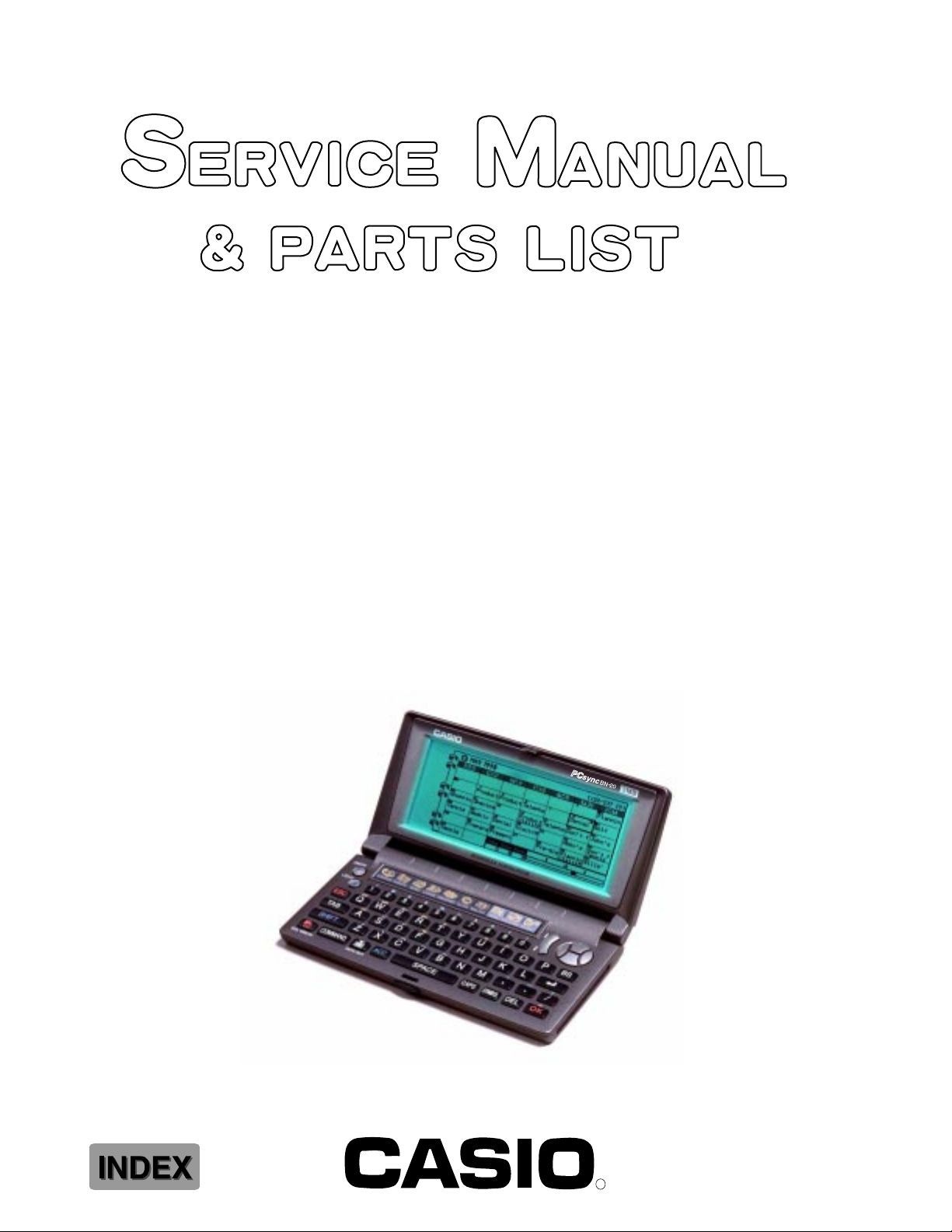
BN-10 (ZX-456)
BN-20 (ZX-457)
NOV. 1997
(without price)
BN-20
R
Page 2
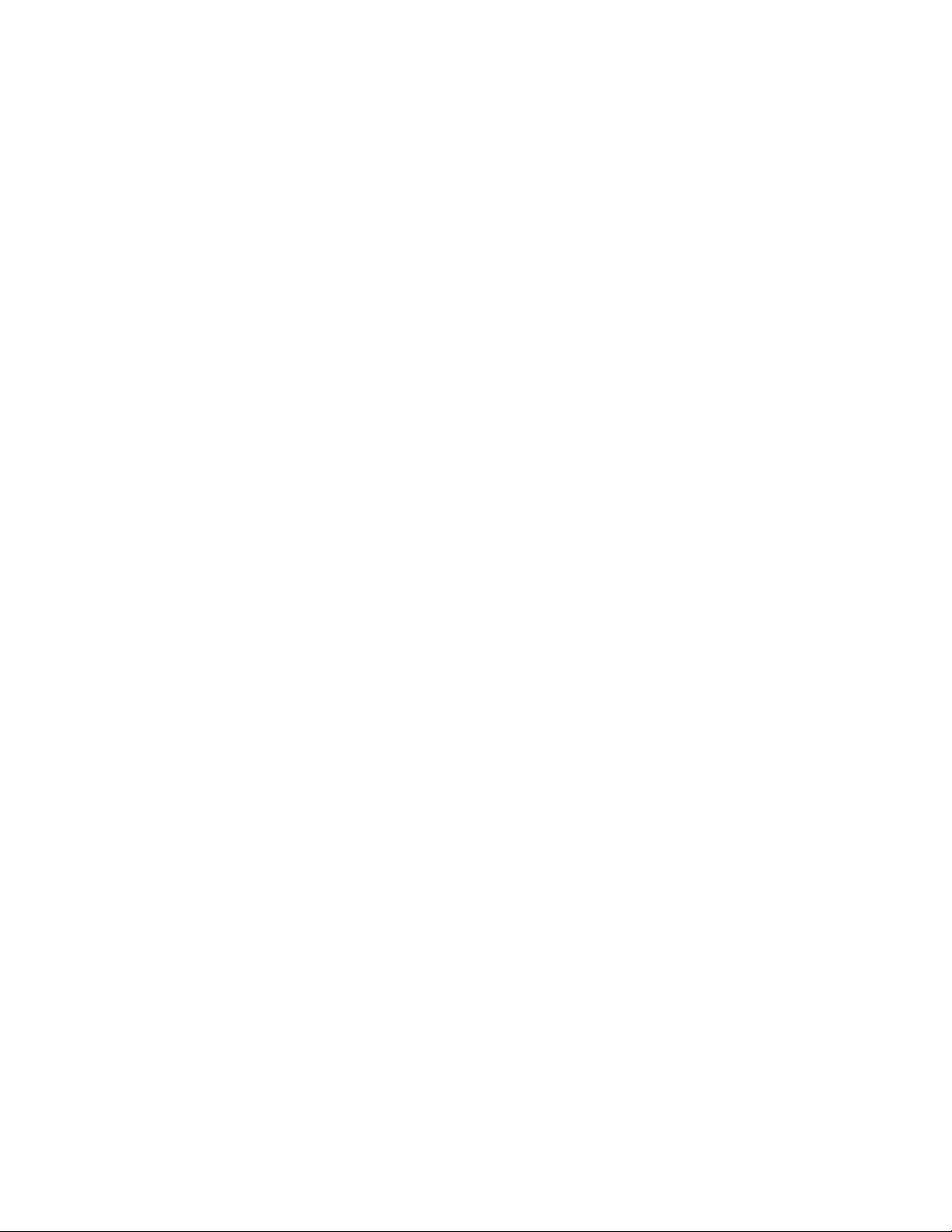
CONTENTS
1. SPECIFICATIONS................................................................................................3
2. GENERAL GUIDE
2-1. Appearances and Display Indicators.......................................................5
2-2. Modes and Cursor Keys etc. ....................................................................7
2-3. Backlight Operation (BN-20 only) ..........................................................13
2-4. Power Supply...........................................................................................14
3. RESET OPERATION and BATTERY REPLACEMENT
3-1. Reset Operation.......................................................................................16
3-2. Battery Replacement...............................................................................18
4. DATA COMMUNICATION
4-1. General .....................................................................................................24
4-2. Connecting the CASIO BN Unit to PC ...................................................25
4-3. PC sync for Windows (Brief explanation) .............................................27
5. OPERATION CHECK
5-1. To enter the operation check mode.......................................................29
5-2. Operation Check......................................................................................30
6. ERROR MESSAGES..........................................................................................38
7. TROUBLESHOOTING .......................................................................................40
8. LSI PIN FUNCTION
8-1. CPU ...........................................................................................................41
8-2. Gate Array ................................................................................................42
9. CIRCUIT EXPLANATION
9-1. Block Diagram .........................................................................................44
9-2. Power Supply...........................................................................................45
9-3. Function ...................................................................................................46
10. SCHEMATIC DIAGRAMS ..................................................................................48
11. DISASSEMBLY
11-1. Disassembly for keyboard side..............................................................58
11-2. Disassembly for display side .................................................................59
12. PARTS LIST .......................................................................................................60
13. EXPLODED VIEW ..............................................................................................63
— 2 —
Page 3
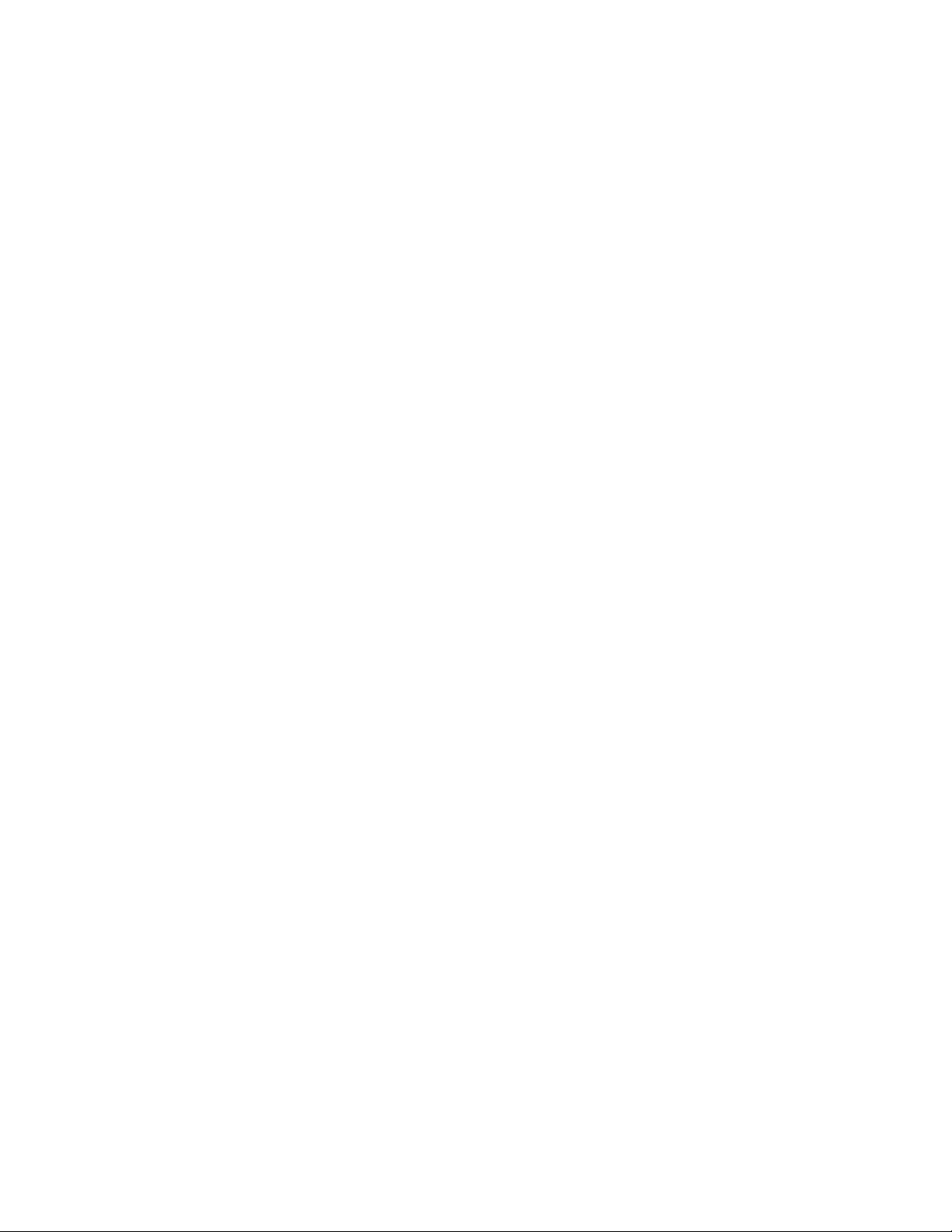
1. SPECIFICATIONS
Model: BN-10/BN-20
Main Modes:
SCHEDULER (SCHEDULE, TO DO, REMINDER); CONTACTS; MEMO; EXPENSE MANAGER;
SPREADSHEET; CLOCK (Home Time, World Time); Pop-Up Tool (Calculator, Clock)
Data storage:
Storage and recall of SCHEDULE, TO DO, REMINDER, CONTACTS, MEMO, EXPENSE data; calendar display; secret memory area; editing; memory status display
Clock:
World Time; SCHEDULE alarm; TO DO alarm; REMINDER alarm; Daily Alarm; accuracy under
normal temperatures: ±3 seconds per day
Calculations:
12-digit arithmetic calculations; arithmetic constants (+/–/× /÷); independent memory; percentages;
square roots; 24-digit approximations; other mixed calculations
General:
Display: 319 × 160 dots
Memory capacity: 1MB (BN-10)
2MB (BN-20)
Main component: LSI
Power supply: Two AA-size alkaline batteries (Type: LR6 (AM3)) or optional
AD-A70140 AC adaptor
Battery life: (Ambient Temperature: 20 °C)
BN-10: •Approximately 100 hours of continuous display only in the CON-
TACTS Mode
•Approximately 80 hours with 55 minutes of continuous display
only and 5 minutes of processing operation per hour in the CONTACTS Mode
•Approximately 500 minutes, continuous connection of optional fax
modem
BN-20: • Approximately 100 hours of continuous display only in the CON-
TACTS Mode
•Approximately 80 hours with 55 minutes of continuous display
only and 5 minutes of processing operation per hour in the CONTACTS Mode
•Approximately 65 hours with 55 minutes of continuous display
only and 5 minutes of processing operation per hour in the CONTACTS Mode, plus 3 minutes of backlight operation per hour during continuous display only period
•Approximately 500 minutes, continuous connection of optional fax
modem
Power consumption: 0.6 W (MAX) 0.4 W (TYP)
— 3 —
Page 4
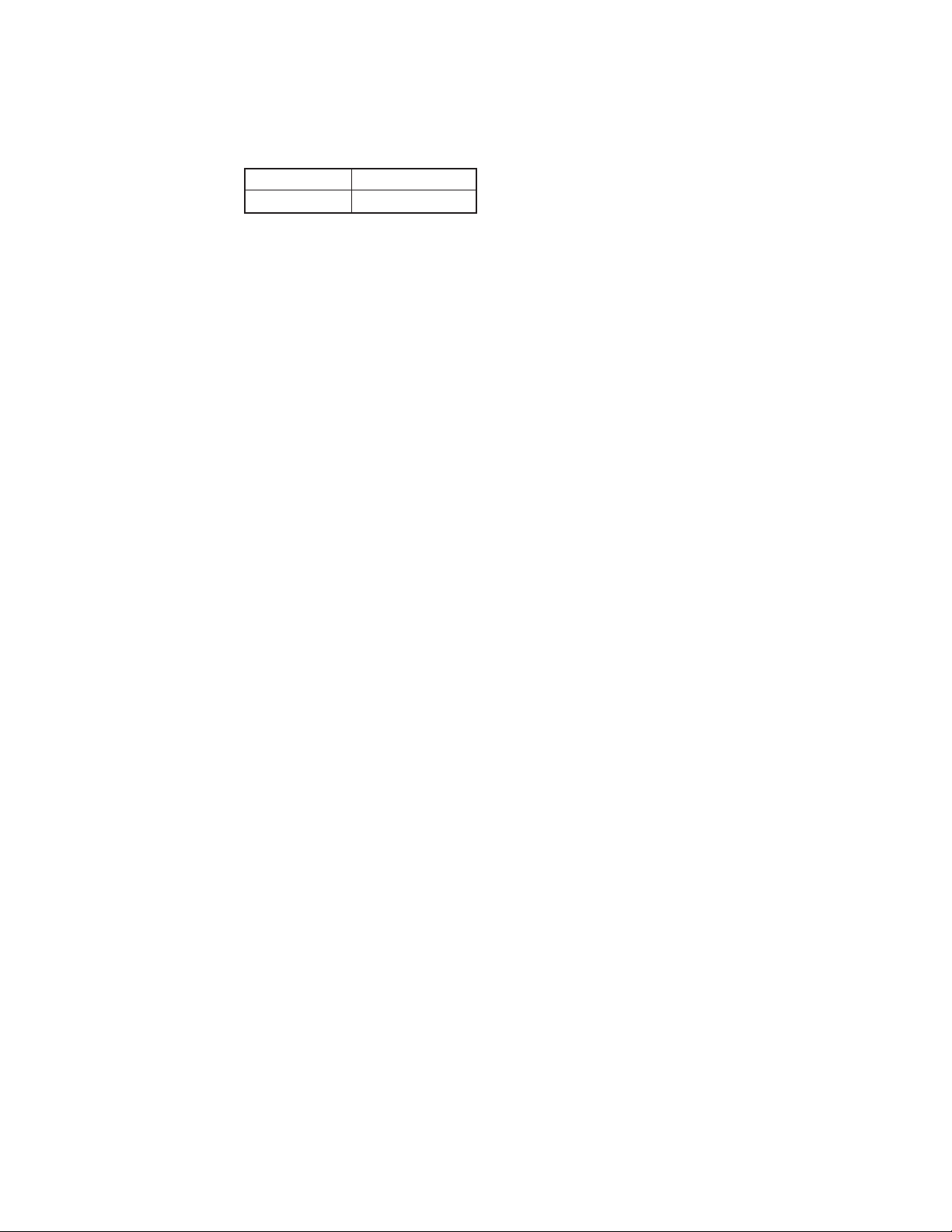
Current consumption: at battery voltage = 3 V, at data transmission with MODEM
Typical value Maximum value
146 mA 200 mA
Note: Value measured actually
139 mA (at battery voltage = 3 V, at data transmission with MODEM)
74 mA (at AC Adapter = 5 V, at data transmission with MODEM)
Low power voltage: See to SCHEMATIC DIAGRAMS
• Battery voltage (T651(VCC) – T652(GND))
2.1 V ± 2.0 % – Low battery message appears
1.6 V ± 2.0 % – Forced power off
• AC Adapter voltage (T661(VCC)–T652(GND))
4.5 V ± 2.0 % – Forced power off
Auto power off: Approximately 6 minutes after last key operation
Operating temperature: 0 °C ~ 40 °C (32 °F ~ 104 °F)
Dimensions:
Unfolded: 11H × 167W × 162.5D mm (3/8"H × 6 5/8"W × 6 3/8"D)
Folded: 22H × 167W × 88D mm (7/8"H × 6 5/8"W × 3 1/2"D)
Weight:
BN-10: Approximately 270 g (9.5 oz) including batteries
BN-20: Approximately 275 g (9.7 oz) including batteries
— 4 —
Page 5
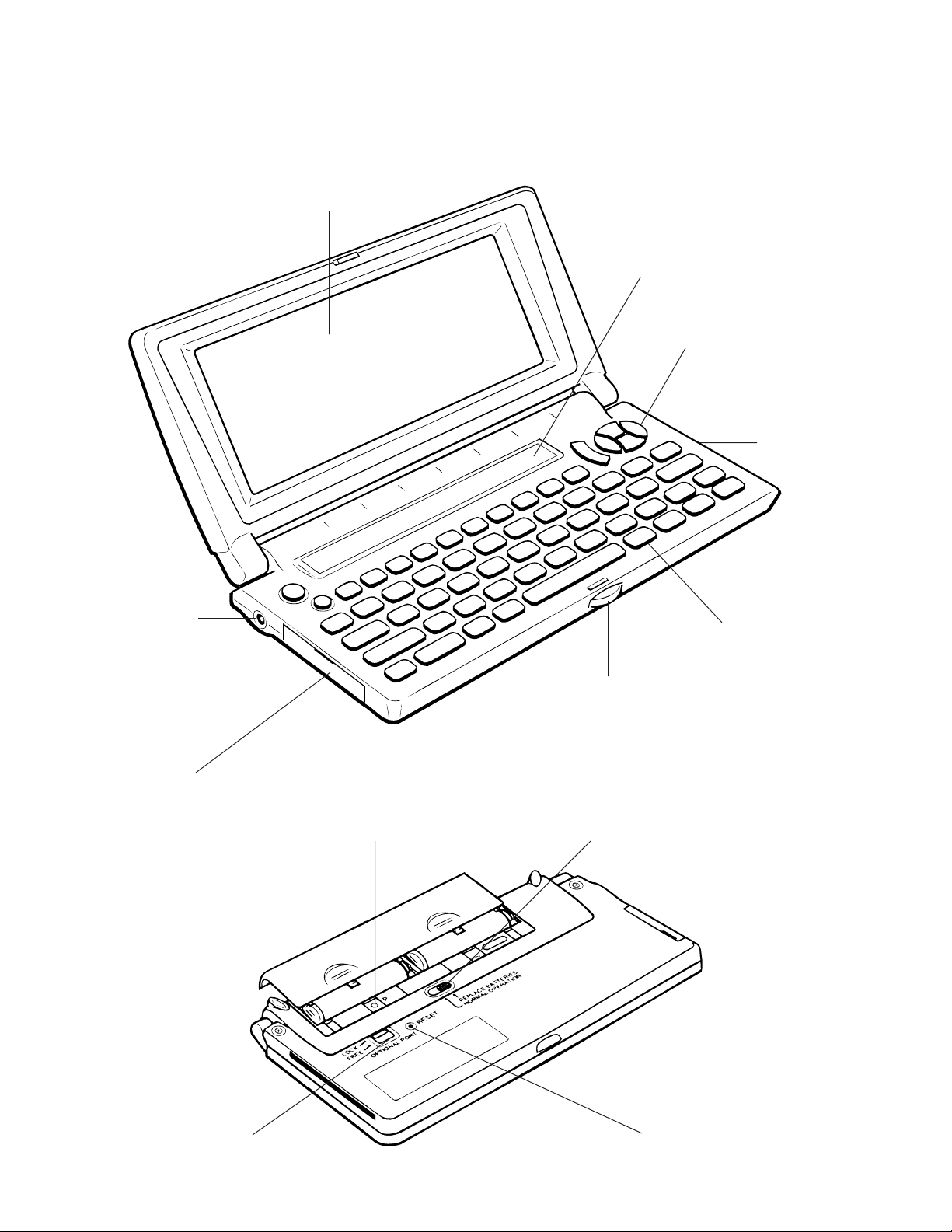
2. GENERAL GUIDE
2-1. Appearances and Display Indicators
Display
Mode keys
Cursor keys
Option port
AC adaptor
connector
Mini Cradle port
P button
Keyboard
Lock
Battery switch
Option lock switch
RESET button
— 5 —
Page 6
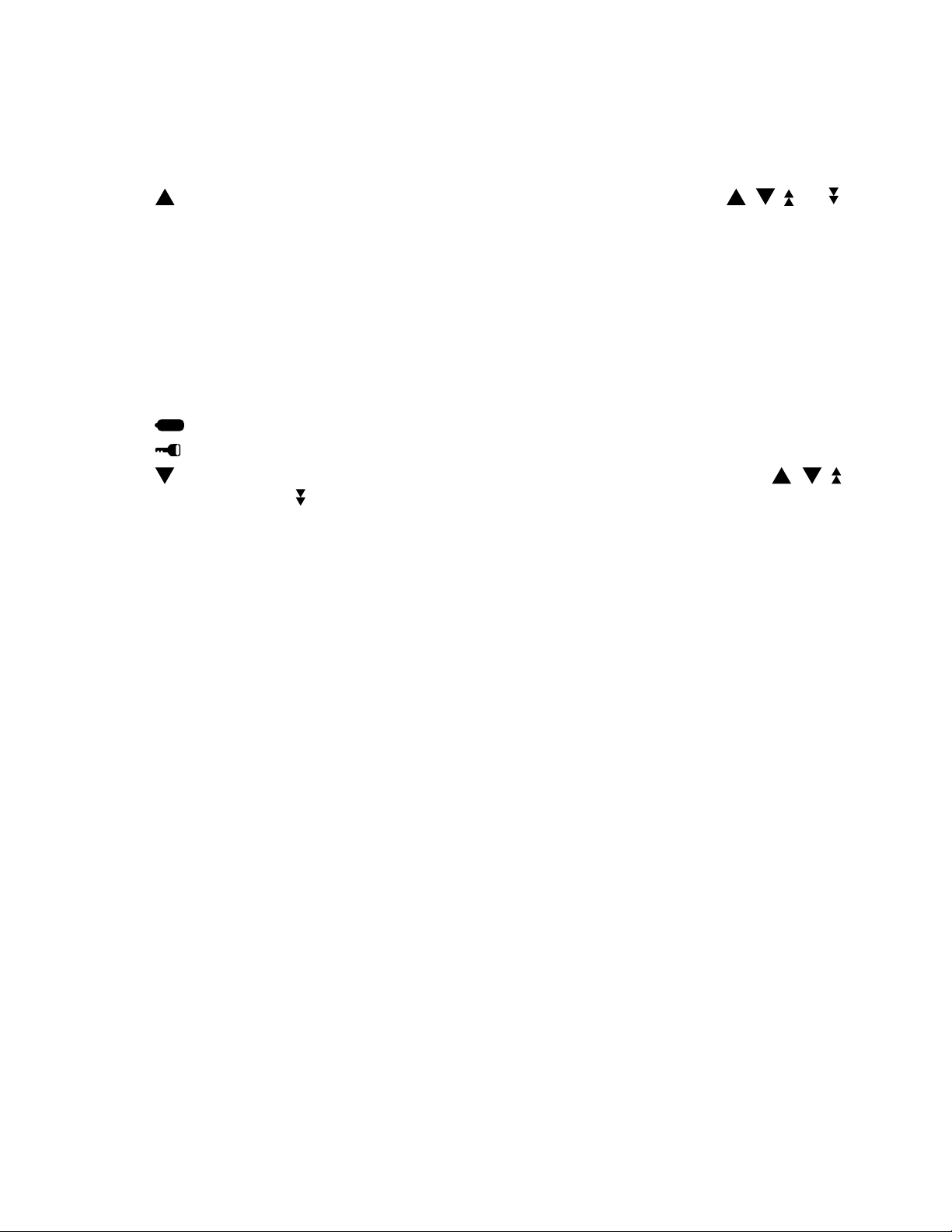
■ Display Indicators
The following shows the names of the various indicators that appear on the display and explains what
they mean.
: Data runs off the top of the screen. Scroll displayed data by pressing , , , and .
SHIFT: Keyboard is shifted between upper-case and lower-case input. The punctuation marked
above the keys in blue can also be input while the keyboard is shifted.
CAPS: Keyboard is shift-locked so all text input is upper-case. All text input is lower-case
when this indicator is not on the display.
ACC: Indicates the ACC key was pressed. While this indicator is on the display, pressing Z,
X, C, V, or B inputs the accent marked above the key.
COMMAND: Indicates the COMMAND key was pressed, so the next character will be interpreted
as a command.
SEARCH: Indicates that the displayed data is the result of a search operation.
: Low battery warning
: Indicates you are currently in the secret memory area.
: Data runs off the bottom of the screen. Scroll displayed data by pressing, , ,
and .
■ Fields and Items
In the sections that cover the personal data storage functions of the BN Unit, you will come across the
terms
field
and
item
.
Generally, a
you want to store. Some fields, however, provide you with a set of fixed options from which you can
choose one.
An
item
storage of the data you input. In the CONTACTS Mode, for example, you input data into NAME,
ADDRESS, and PHONE (H) fields. The complete set of data for each person makes up an item.
field
is an area on the screen where you actually input the text, numbers, dates, and times
(which is actually short for
data item
) is a set of specific fields that forms the basic unit for the
— 6 —
Page 7
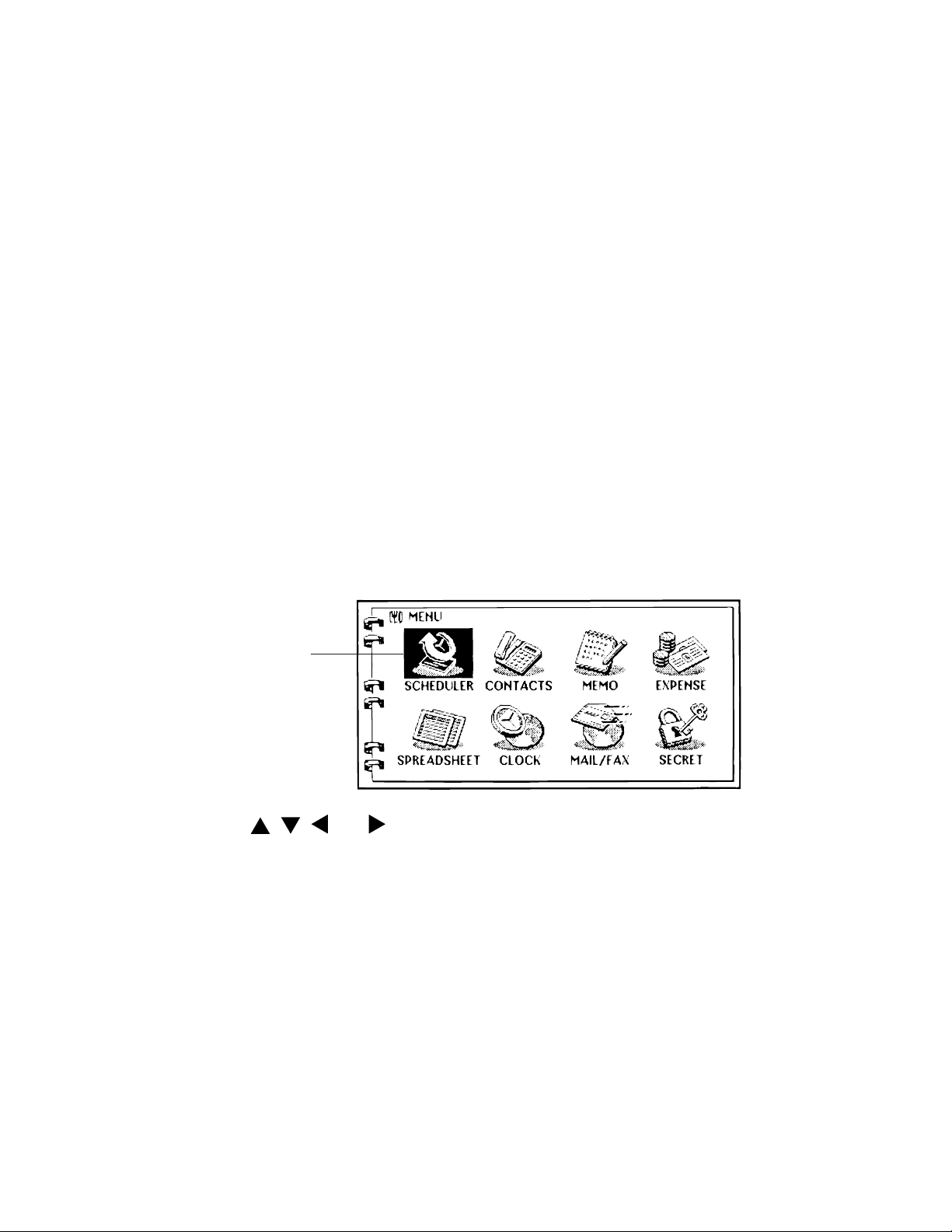
2-2. Modes and Cursor Keys etc.
In order to use the powerful features and functions of the BN Unit, you must first enter one of the
following modes.
• SCHEDULER
• CONTACTS
• MEMO
• EXPENSE MANAGER
• SPREADSHEET
• CLOCK
• MAIL/FAX*
You can enter a mode by pressing its mode key, or by using the Mode Menu.
* An optional modem is required to perform the operations in the MAIL/FAX Mode. If a modem is not
connected to the BN Unit, it will not enter the MAIL/FAX Mode when you press the MAIL/FAX key or
when you select MAIL/FAX from the Mode Menu. See the manual that comes with the modem for
operating procedures and other details.
To enter a mode by pressing a mode key
Press one of the mode keys located under the BN Unit’s display to enter the corresponding mode.
To enter a mode using the Mode Menu
1. Press the MENU key to display the Mode Menu.
Currently selected
mode icon
2. Use the , , , and cursor keys to select the icon you want.
3. Press OK to enter the mode whose icon is selected.
Important!
• All the examples shown in this User’s Guide use the mode keys to enter modes.
— 7 —
Page 8
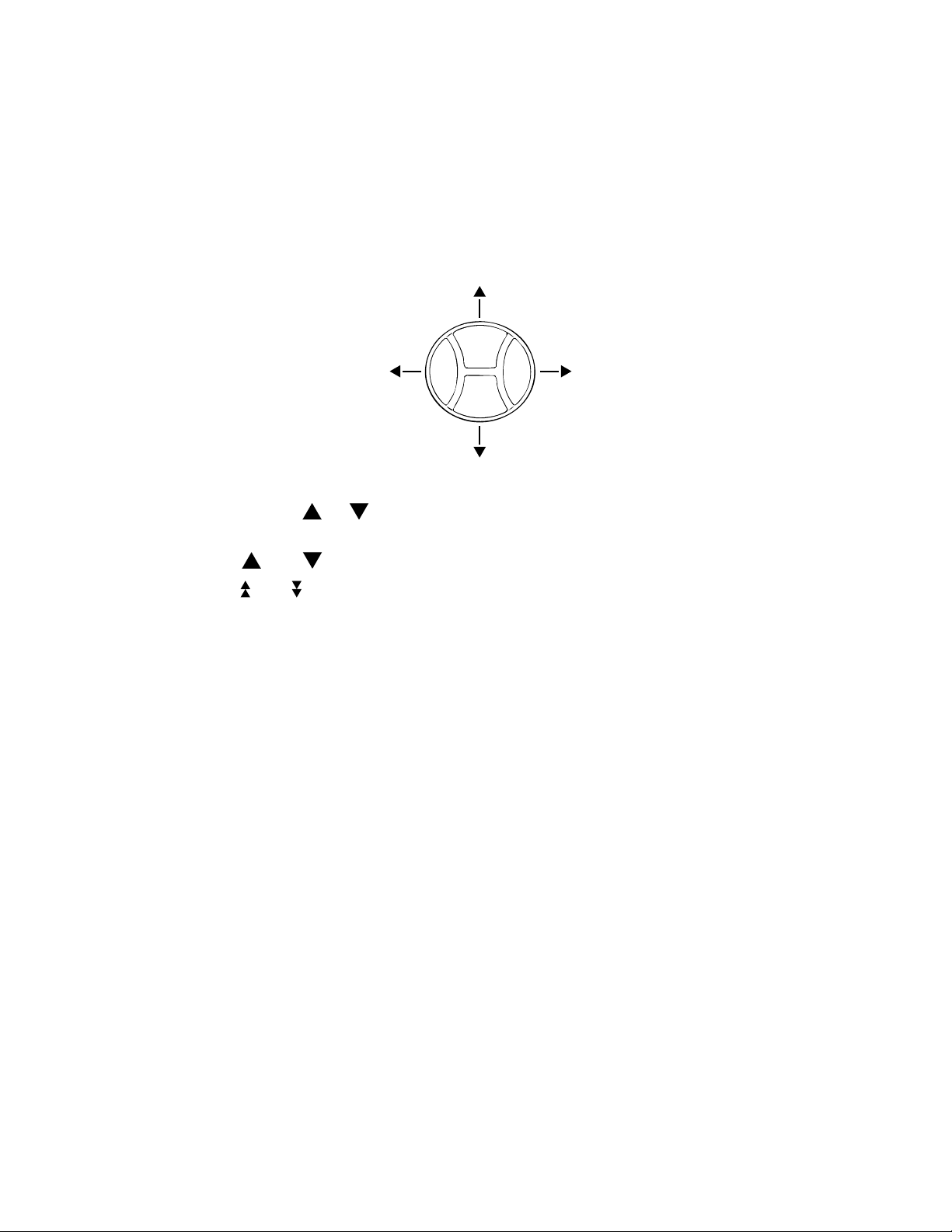
■ Using the Cursor Keys
Use the large round cursor key located in the upper right corner of the BN Unit’s keyboard whenever
you have to perform any operation that requires movement up, down, left, or right.
In addition to actually moving the input cursor, the cursor key is also used to select menu bar menus
and the commands inside of a menu.
In the User’s Guide, we will use black arrows to indicate which part of the cursor key you should press
to move the cursor in a given direction, even though the cursor key itself is not marked with such
arrows.
■ Screen Scrolling
Appearance of the
or indicator on the left side of the display indicates that data runs
off the top or bottom. The following describes how to scroll data.
• Use the and cursor keys to scroll line-by-line.
• Use the and keys to scroll a page, day, or week at a time.
• Note that with most screens, not all of the contents scroll. Only the portion of the screen that has
multiple lines scrolls (such as the DESCRIPTION field of a SCHEDULER item), while other parts
(such as TIME and DATA fields) remain unchaged.
■ Using the Menu Bar
The menu bar provides you with a selection of pull-down menus containing commands that are very
similar to those found in many desktop computer applications.
The availability of the menu bar, the type of pull-down menus it contains, and the contents of the pulldown menus depend on the mode you are in and the type of operation you are currently performing.
See the Appendix at the back of the User’s Guide for a full list of commands that appear in each menu.
■ Make backup copies of important data!
Your BN Unit employs flash memory, which makes it possible to store large volumes of data and to
recall data quickly and easily. Data is retained when power is turned off and even when batteries go
dead, but it can be corrupted or lost entirely due to operational mistakes or malfunction. Data contents
can also be corrupted or lost due to strong electrostatic charge, strong impact, or extremes in temperature and humidity. All of this means that you should always keep back-up copies of important data
by transferring it to a personal computer or by writing it down somewhere.
— 8 —
Page 9
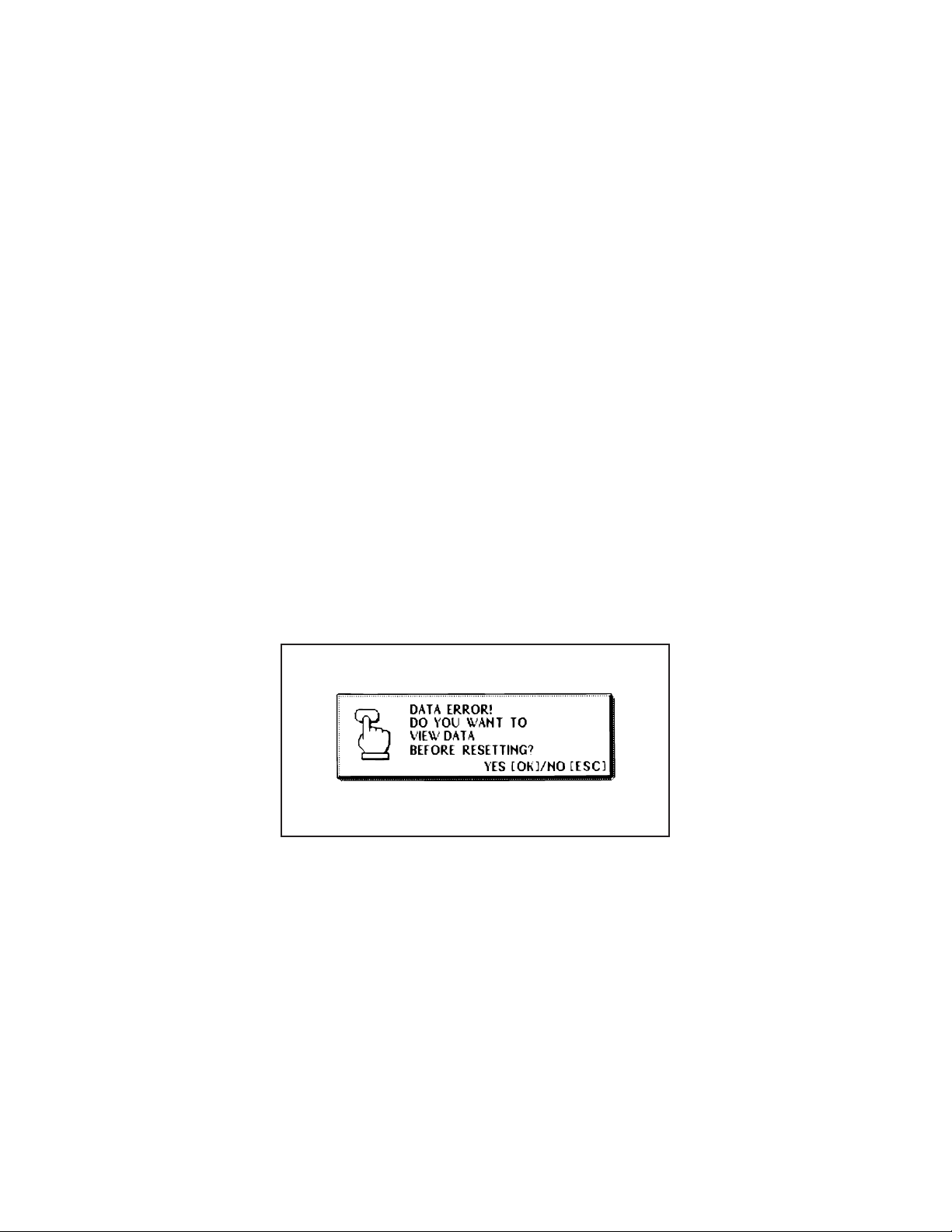
■ Important Precautions
Note the following important precautions whenever using your BN Unit.
• Never expose the BN Unit to fire.
• Avoid temperature extremes. Do not locate the BN Unit in direct sunlight, near a window, near a
heater, etc.
• In very low temperatures display response may slow down or fail entirely. This condition is temporary and operation should resume under normal temperatures.
• Avoid areas subject to excessive moisture, dirt, and dust.
• Avoid dropping the BN Unit and otherwise subjecting it to strong impact.
• Never bend or twist the BN Unit.
• Never try to take the BN Unit apart.
• Do not use a pen, pencil, or other sharp object to press keys.
• To clean the exterior of the BN Unit, wipe it with a soft cloth dampened in a weak solution of a mild
neutral detergent and water. Be sure to wring out any excess moisture from the cloth before wiping
off the BN Unit. Never use benzene, thinner, or any other volatile agent to clean the unit. Doing so
can remove the figures printed on the case or otherwise damage the case finish.
• The contents of this manual are subject to change without notice.
• CASIO COMPUTER CO., LTD. assumes no responsibility for any loss or claims by third parties
that may arise from the use of this product.
■ Data Errors
The BN Unit performs a self-check routine whenever you turn it on. The message showm below
appears if the BN Unit detects a problem with data stored in its memory.
Once data is lost due to a data error it cannot be recovered. Data errors are generally caused by one
of the following problems.
• Interruption of battery power
• Severe electrostatic charge, strong impact, changes in temperature, or changes in humidity
• Hardware problems
When the above message appears, you can do one of the following:
• Reset after viewing data stored in memory
SPREADSHEET Mode data cannot be recalled after a data error. Also note that in the case of a
severe data error, you may not be able to view other mode data stored in memory.
• Reset immediately
Continued problems after performing the RESET operation can indicate a serious hardware problem.
— 9 —
Page 10
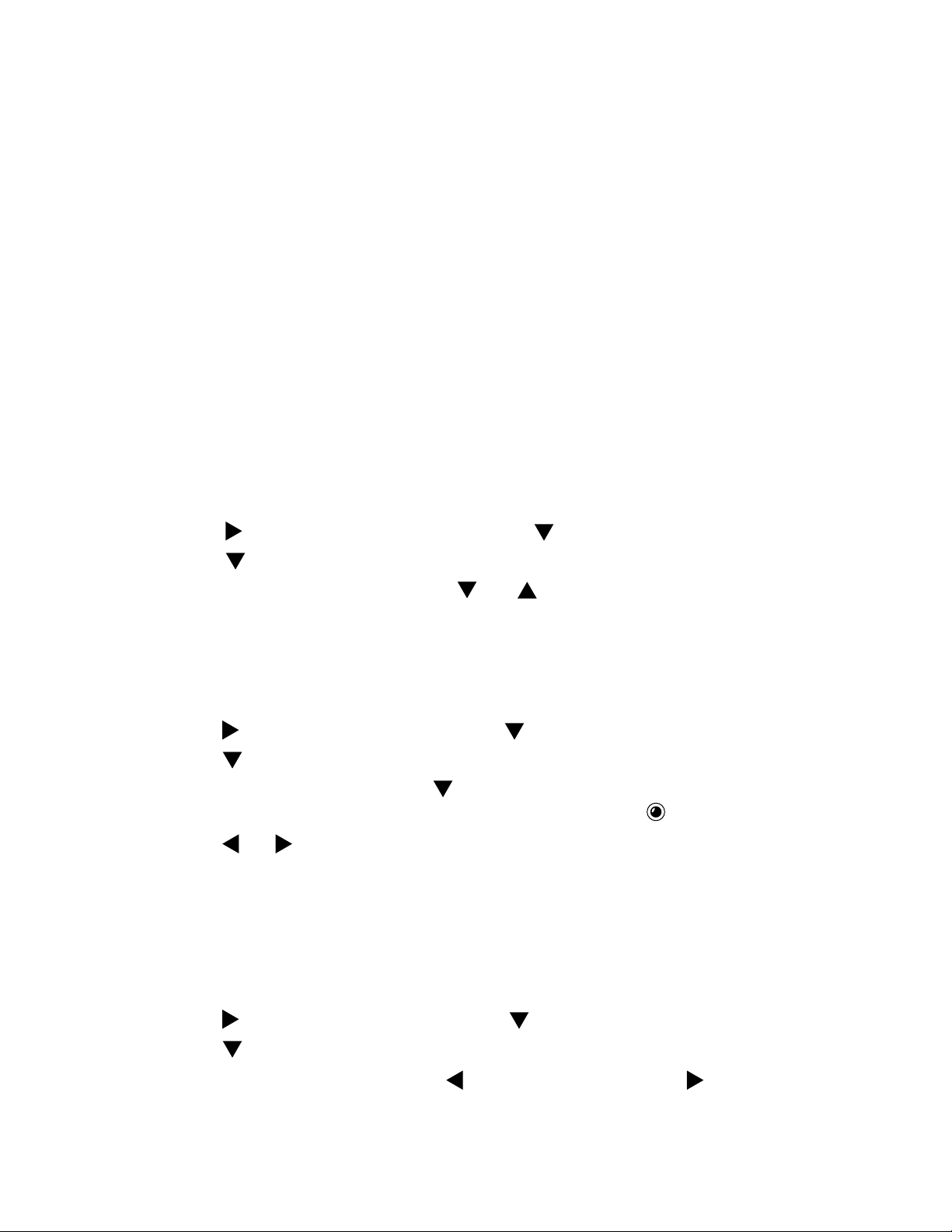
To reset after viewing data
1. After the DATA ERROR message appears, press OK (Yes).
2. In response to the message that appers (DATA ERROR! CONSULT YOUR USER’S GUIDE
FOR CORRECT PROCEDURE.), press OK.
• This enters the CLOCK Mode.
3. Now you can enter other modes to recall data and make handwritten copies if you want.
4. After recalling tha data you want, perform the RESET operation under “To reset the BN Unit” on
page 16.
To reset immediately
1. After the DATA ERROR message appears, press ESC (No).
2. Continue from step 3 under “To reset the BN Unit” on page 16.
■ Basic Settings
Use the following procedures to configure the hardware features of the BN Unit.
To set the on-screen message language
1. Press MENU BAR to display the menu bar.
2. Use
3. Use
4. In the dialog box that appears, use
to highlight SYSTEM, and then press .
to highlight LANGUAGE, and then press OK.
and to select the language you want to use.
5. Press OK to register your setting and close the dialog box.
• Pressing ESC in the above step closes the dialog box without changing anything.
To turn the key input tone on and off
1. Press MENU BAR to display the menu bar.
2. Use to highlight SYSTEM, and then press .
3. Use to highlight SOUND, and then press OK.
4. In the dialog box that appears, use to select KEY TONE.
• The selected setting is the one whose on or off setting appears as .
5. Use and to turn the key input tone on and off.
6. Press OK to register your setting and close the dialog box.
• Pressing ESC in the above step closes the dialog box without changing anything.
• Turning on the key input tone causes the BN Unit to beep any time one of its keyboard
keys is pressed.
To adjust display contrast
1. Press MENU BAR to display the menu bar.
2. Use to highlight SYSTEM, and then press .
3. Use to highlight CONTRAST, and then press OK.
4. In the dialog box that appears, press to make the screen lighter, and to make it darker.
5. After you are finished making the setting, press OK or ESC to close the dialog box.
— 10 —
Page 11
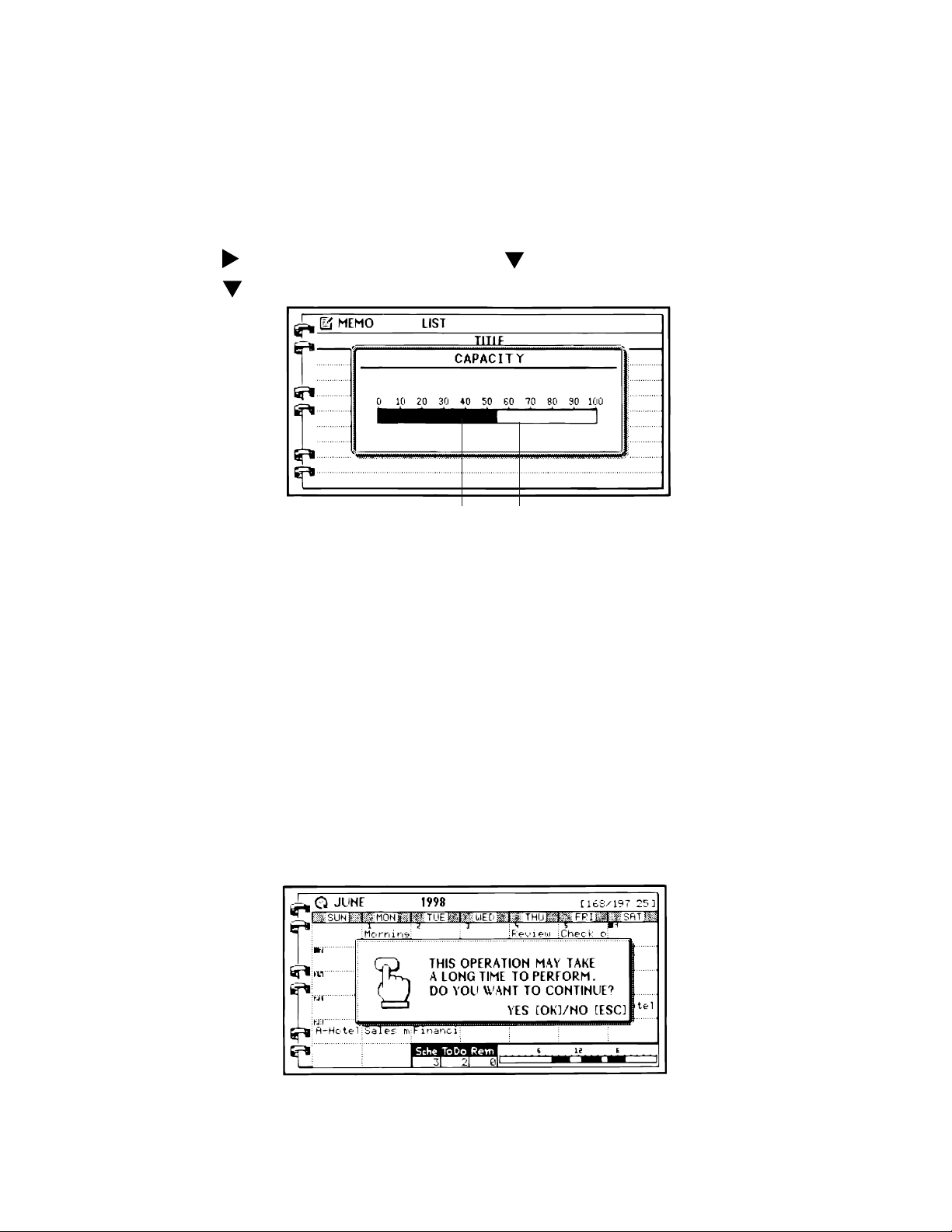
■ Memory Status
You can use the following procedure at any time to check the current status of BN Unit
memory.
To check memory status
1. Press MENU BAR to display the menu bar.
2. Use to highlight SYSTEM, and then press .
3. Use to highlight CAPACITY, and then press OK.
Memory used Remaining memory
4. Press ESC to close the dialog box.
■ Memory Management
The memory of your BN Unit is designed to make your nomal data input and recall operations as quick
and efficient as possible. After repeated storage and deletion of data, however, you may find that you
are unable to store new data, even after you have deleted some data from memory. When this happens, you need to perform the following “memory management” procedure, which cleans up and
rearranges unused memory to make it available for storage of more data.
Note
• When you need to perform memory management depends entirely how often you delete data from
memory and store new data. The more you delete and store, the sooner you will need to perform
the memory management procedure.
To perform memory management
1. Execute the SYSTEM menu’s MEMORY MANAGEMENT command.
2. In the dialog box that appears, press OK to start memory management or ESC to close the
dialog box without doing anything.
— 11 —
Page 12
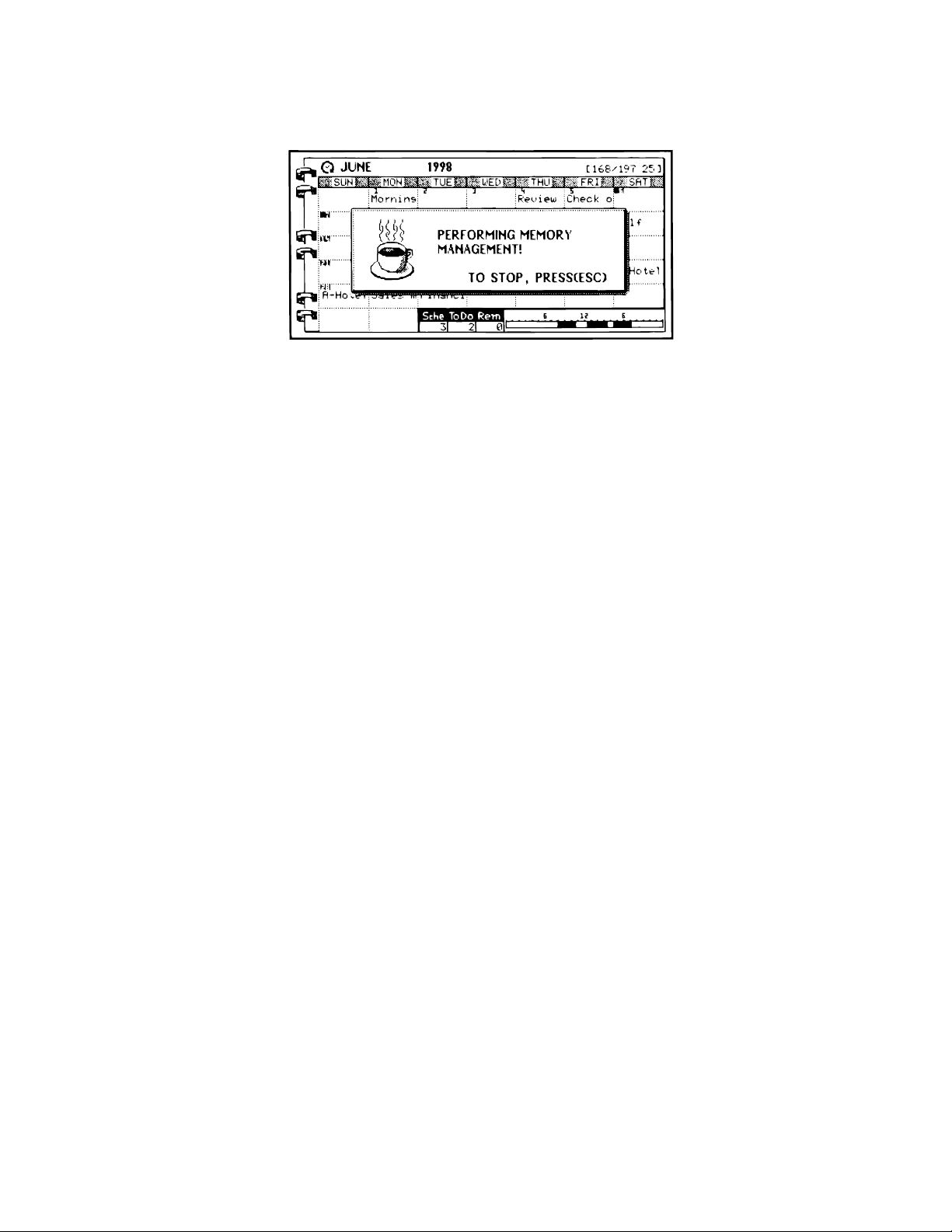
• The following dialog box appears after you press OK to start memory management.
• You can press ESC at any time to stop the memory management procedure.
■ Storage Capacity
The 2-Mbyte memory capacity of the BN-20 (1-Mbyte for the BN-10) includes a 1,499,136-byte user
area (687,104-byte for the BN-10). The following shows examples of what this means for the storage
of data in each mode.
SCHEDULER
Approximately 23,424 items (10,736 for the BN-10) with 20-character description
Approximately 11,712 items (5,368 for the BN-10) with 50-character descriprion
CONTACTS
Approximately 23,424 items (10,736 for the BN-10), under the following conditions.
8-character name
10-character home phone number
10-character home fax number
20-character home address
Approximately 7,808 items (3,578 for the BN-10), under the following conditions.
8-character name
10-character business phone number
10-character business fax number
40-character business address
20-character employer name
20-character department
20-character position
MEMO
Approximately 1,377 items (631 for the BN-10), 1,024-character memos.
EXPENSE MANAGER
Approximately 11,711 items (5,367 for the BN-10), under the following conditions.
One 5-character account name
10-character payee name per transaction
Expense type set
— 12 —
Page 13
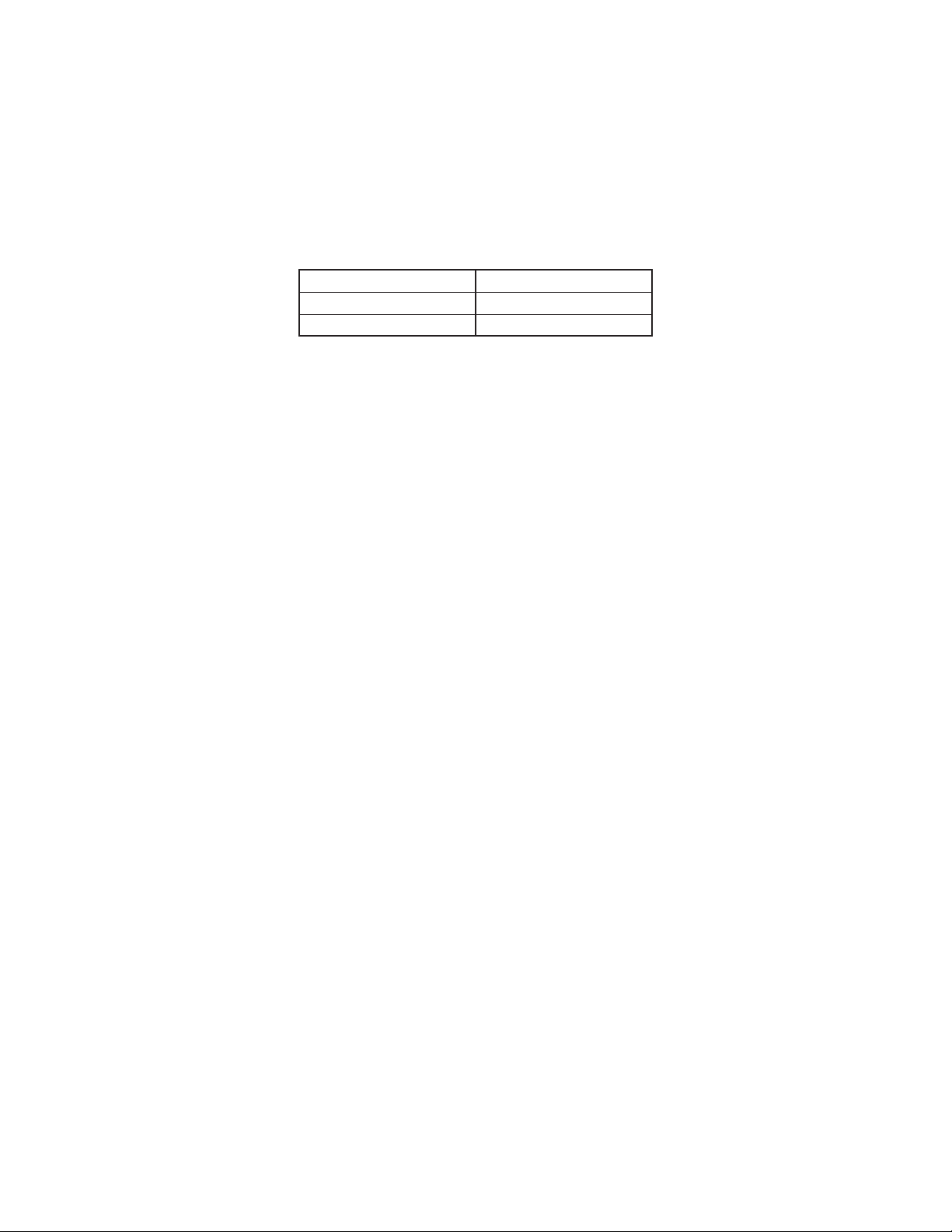
2-3. Backlight Operation (BN-20 only)
■ About the EL backlight (BN-20 only)
• The BN-20 is equipped with an EL backlight that allows easy viewing of display contents in a
theater, or anywhere else where lighting is dim.
• Note, however, that frequent or extended use of the EL backlight shortens battery life.
The following shows how backlight use affects battery life under controlled test conditions*.
Backlight Operation Battery Life
3 minutes per hour Approximately 65 hours
15 minutes per hour Approximately 35 hours
* Test Conditions
• “Battery Life” is the number of hours before battery failure when the unit is left on with 5 minutes of
a processing operation and 55 minutes of continuous display only (no processing operation) per
hour in the CONTACTS Mode, plus the backlight operation described below. The above values
assume ambient temperature of 20°C, starting with a fresh set of new batteries.
• “Backlight Operation” is the number of minutes backlight is turned on per hour during the display
only (no processing operation) period.
• Be sure to use alkaline batteries. Manganese batteries provide very short battery life.
Important!
• Note that pressing SHIFT and then LIGHT causes the backlight to light and stay lit as long as you
continue to operate the BN Unit, or until you press LIGHT again to turn it off manually.
Leaving the backlight on for long periods greatly reduces battery life!
■ Backlight Operation (BN-20 only)
The electro-luminescent backlight of the BN-20 Unit helps to keep your on-screen data bright and
easy to read at all times. There are two different operations you can use to turn on the backlight. One
turns the backlight on for about 15 seconds, while the other procedure leaves the backlight on as long
as you keep operating the keyboard.
Leaving the backlight on for long periods greatly reduces battery life!
To turn on the backlight for 15 seconds
Press the LIGHT key to turn on the backlight. The backlight will turn off automatically after about 15
seconds.
Pressing LIGHT while the backlight is lit turns it off.
To leave the backlight on as long as you input data
Press SHIFT and then LIGHT to turn on the backlight. In this case the backlight will remain on as long
as you continue to press keys. It turns off automatically if you do not perform any key operation for
about 15 seconds.
Notes
• The backlight will turn off automatically and not turn on when the LIGHT key is pressed while data
communication operation is in progress.
• The backlight may also suddenly turn off and fail to turn back on whenever battery power is low.
— 13 —
Page 14
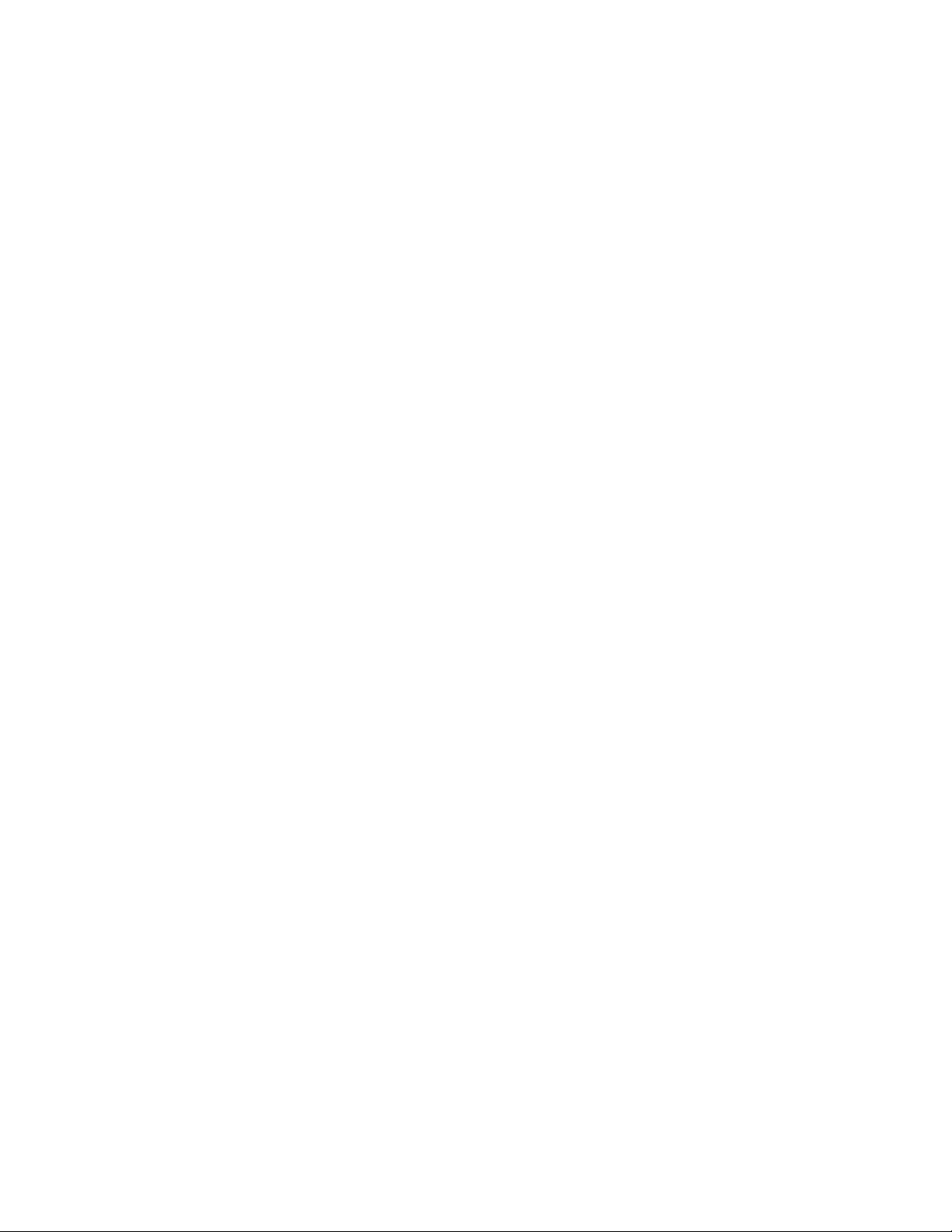
2-4. Power Supply
Your BN Unit can be powered by two AA-size alkaline batteries (LR6(AM3)) or the following optional
AC adaptor.
Optional AC Adaptor: AD-A70140
AD-A70140D-OP: for U.S.A. and Canada (AC 100 ~ 120 V)
AD-A70140G-OP: for Europe except U.K. (AC 200 ~ 240 V)
AD-A70140A-OP: for Australia (AC 200 ~ 240 V)
Impotant!
• Normally the flash memory of the BN Unit retains its data when power is turned off and even when
batteries go dead. Misoperation or other problems, however, can cause data to become corrupted
or lost. Always keep separate copies of important data.
■ Low Battery Warning
The message BATTERIES ARE GETTING WEAK! REPLACE THEM AS INSTRUCTED IN THE
USER’S GUIDE. appears whenever battery power drops below a certain level. Replace the batteries
immediately after this message appears.
Important!
• If you continue using the BN Unit after the low battery warning message appears, power may
suddenly turn off or the contrast adjustment screen may suddenly appear. Should this happen,
replace batteries immediately.
• Be sure to use alkaline batteries. Manganese batteries provide very short battery life.
■ Initial Screen
Turning on power displays the last screen that was on the display when you last turned off power.
■ Auto Power Off
The Auto Power Off function automatically turns off power whenever you do not perform any key
operation for about 6 minutes. Use the procedure described under “To turn power on and off” described in the next page to turn power back on.
■ AC Adaptor
Caution!
• Use the AC adaptor only with a power outlet whose voltage matches that marked on the adaptor.
Do not plug the adaptor into an extension shared by other appliances. Doing so creates the danger
of fire and electrical shock.
• Use only the AC adaptor model specified for the BN Unit in this manual. Use of another adaptor
creates the danger of fire and electrical shock.
• Do not allow the electrical cord of the AC adaptor to become damaged or cracked. Never modify,
sharply bend, twist, or pull on the cord. Do not place heavy objects on the cord or expose it to heat.
Use of a damaged electrical cord creates the danger of fire and electrical shock.
• Use of a damaged electrical cord creates the danger of fire and electrical shock.
• Never touch the AC adaptor while your hands are wet. Doing so creates the danger of electrical
shock.
• Never pull on the power cord when unplugging the AC adaptor. Doing so can damage the cord and
create the danger of fire and electrical shock. Always hold onto the AC adaptor unit when unplugging it from the wall outlet.
• Unplug the AC adaptor from the wall outlet whenever you plan to leave the BN Unit unattended for
very long periods.
• After using the BN Unit, turn off power and unplug the AC adaptor from the wall outlet.
— 14 —
Page 15
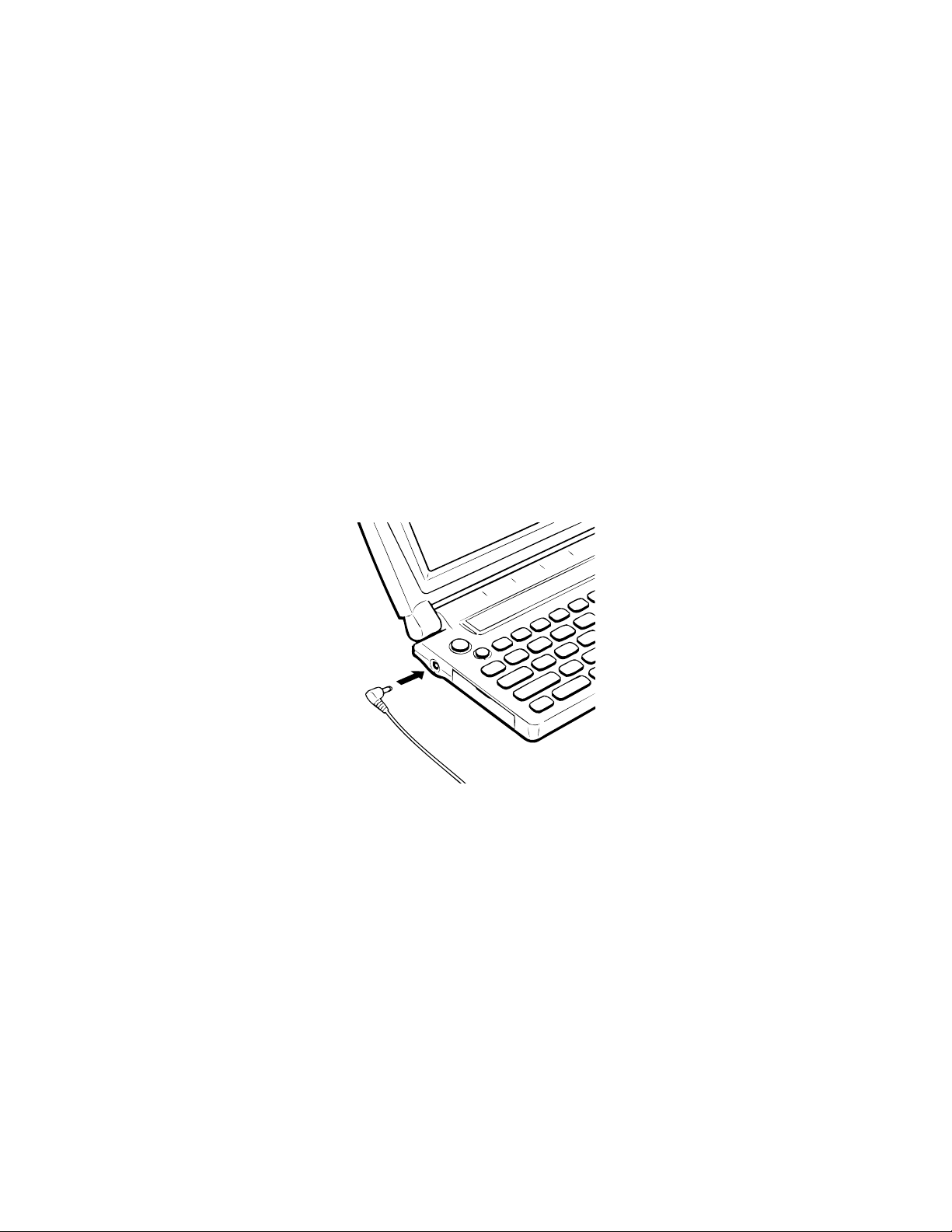
Important!
• Use only the following optionally available AC adaptor model with this product:
AD-A70140.
• Use of a AC adaptor model other than that specified above can result in serious damage to the AC
adaptor or the BN Unit, or other serious problems.
• Always turn off the BN Unit before connecting the AC adaptor.
• The AC adaptor may become warm to the touch after very long term use. This is normal and does
not indicate malfunction.
To connect the AC adaptor
Important!
• Be sure to have batteries loaded in the BN Unit, even when using the AC adaptor unit for power.
The BN Unit is designed to disable operation if an attempt is made to operate it under AC adaptor
power, while batteries are not loaded or battery power is low. This is done in order to protect
against corruption of memory contents caused by a sudden drop in power when the AC adaptor is
unplugged from the BN Unit.
• Always unplug the AC adaptor from the BN Unit before replacing batteries.
1. Connect the AC adaptor into the jack on the left side of the BN Unit.
2. Plug the AC adaptor into a standard household AC outlet.
■ Turning Power On and Off
After you load batteries, use the following procedure to turn power on and off.
To turn power on and off
1. Press the power on key turn to power on.
• If you are using a BN-10 Unit, press ON.
• If you are using a BN-20 Unit, press ON/OFF.
2. To turn power off, press the power off key.
• If you are using a BN-10 Unit, press OFF.
• If you are using a BN-20 Unit, press ON/OFF.
— 15 —
Page 16
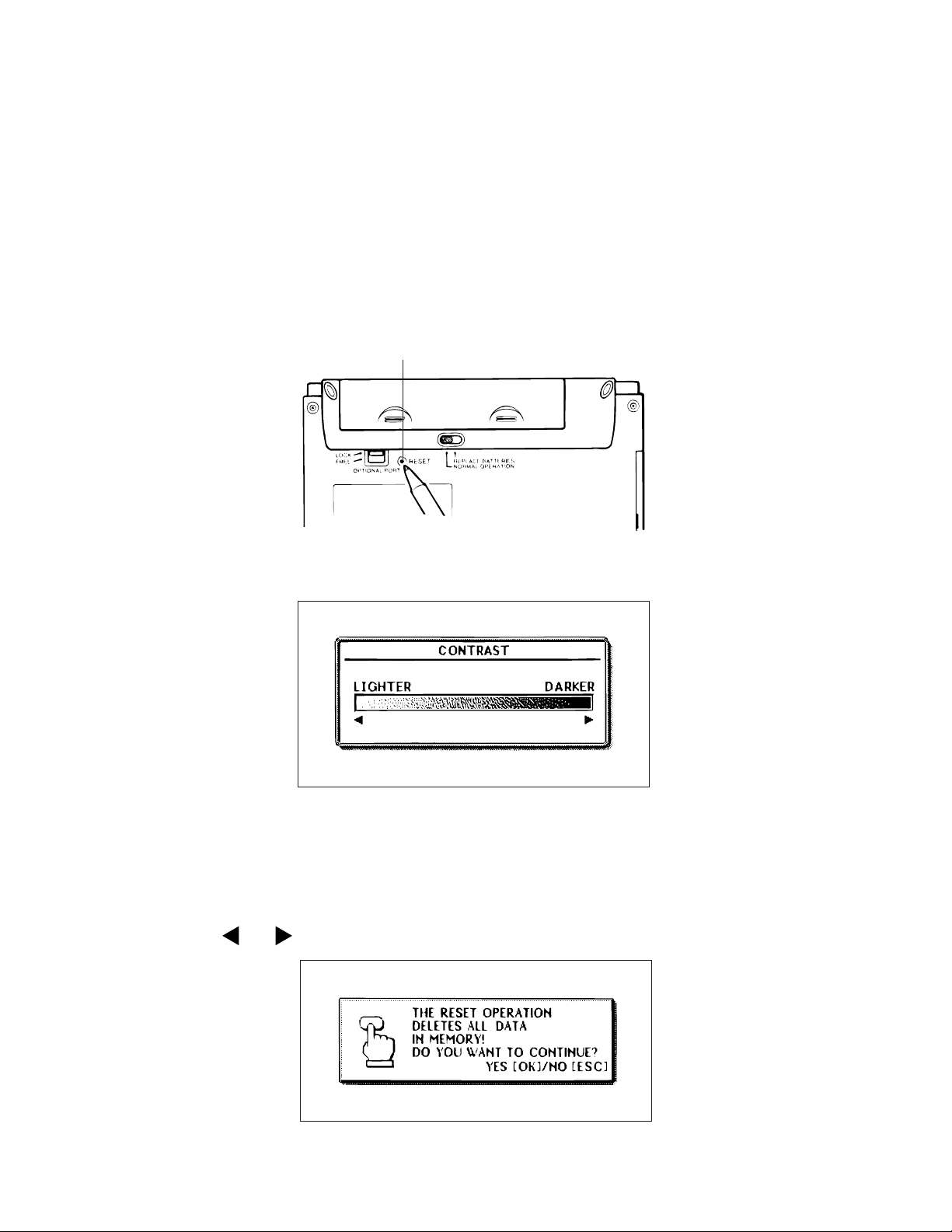
3. RESET OPERATION and BATTERY REPLACEMENT
3-1. Reset Operation
Warning!
The following procedure erases all data stored in the memory of the BN Unit. Perform this operation
only when you want to delete all data and initialize the settings of the BN Unit.
Remember-you should always keep copies of important data by writing it down, or by transferring it to
a personal computer.
To reset the BN Unit
1. Press the power on key (BN-10: ON, BN-20: ON/OFF) to turn on power.
2. Use a thin, pointed object to press the RESET button on the back of the BN Unit.
RESET button
• This causes the contrast adjustment screen to appear.
• If the contrast adjustment screen does not appear when you press the RESET button, slide the
battery switch to the REPLACE BATTERIES position and remove the battery compartment cover.
Use a thin, pointed object to press the P button and then replace the battery compartment cover.
Slide the battery switch back to the NORMAL OPERATION position and then press the RESET
button.
3. Use and to adjust the contrast of the screen, if necessary, and then press OK.
— 16 —
Page 17
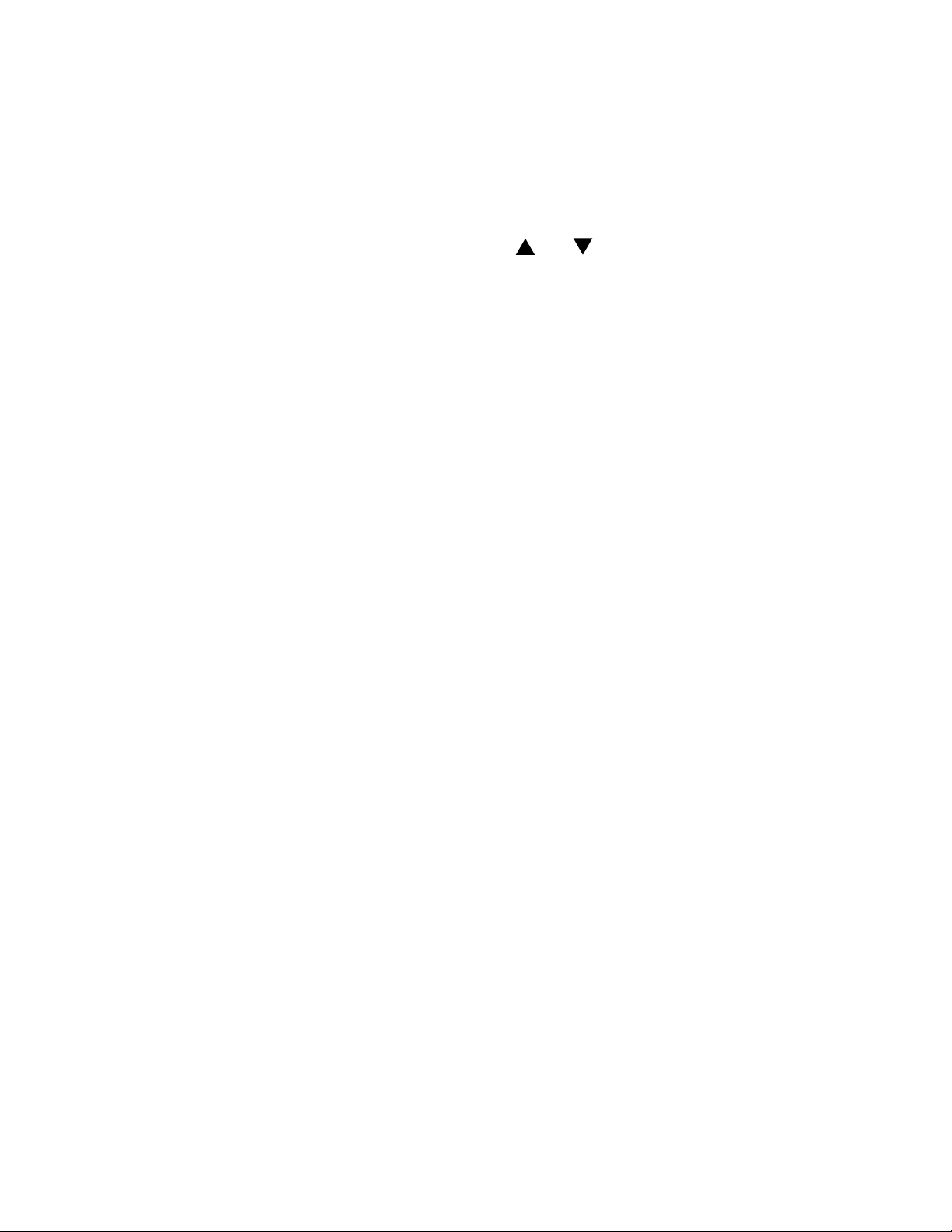
4. In response to the message that appears, press OK to reset the BN Unit and clear all memory
contents, or ESC to abort the reset procedure without doing anything.
5. If you pressed OK in the above step, a second confirmation message appears. Press OK to
reset the BN Unit and clear all memory contents, or ESC to abort the reset procedure without
doing anything.
• Pressing OK in the above step starts the actual reset procedure.
6. After the reset procedure is complete, use the and cursor keys to highlight the display
message language you want to use.
7. Press OK to complete the procedure. This enters the CLOCK Mode.
8. Check the Home Time setting and make changes if necessary (page 19).
• Following are the initial settings of the BN Unit after you perform the RESET operation.
Home Time: London
JAN/1/1998
AM 12:00
12-hour format
World Time: New York
Daily Alarm: PM 12:00
Sound: Daily Alarm off, all others on
Messages: English
Character input: CAPS
— 17 —
Page 18
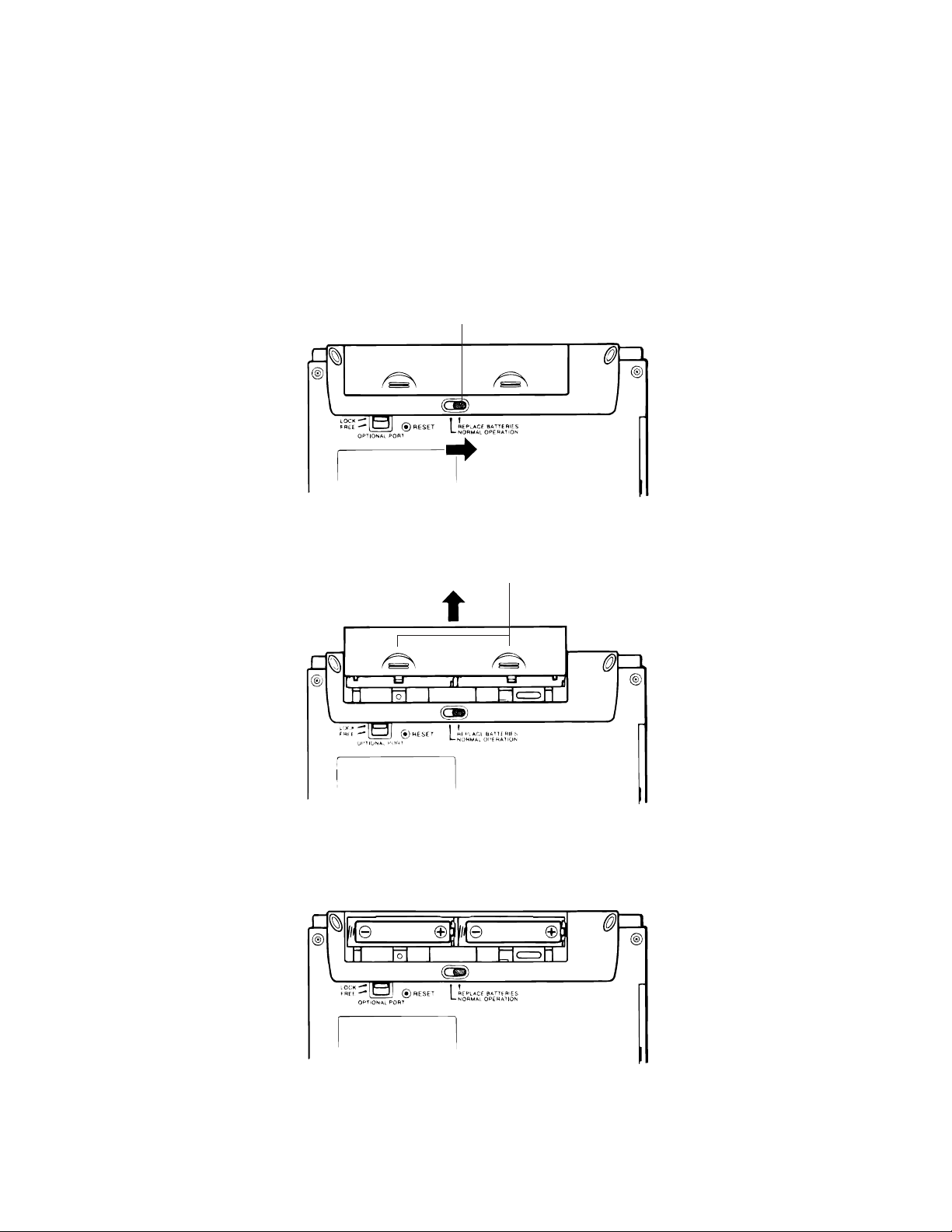
3-2. Battery Replacement
Important!
• Always unplug the AC adaptor from the BN Unit before replacing batteries.
• Always make sure the battery switch is the NORMAL OPERATION at all times, except when replacing batteries.
1. Turn off BN Unit power.
2. Slide the battery switch on the back of the BN Unit to the REPLACE BATTERIES position.
3. While pressing at the points marked (A) in the illustration, slide the battery compartment cover in
the direction indicated by the arrow to remove it.
“REPLACE BATTERIES”
(A)
4. Remove both of the old batteries.
5. Load two new batteries, making sure that their positive (+) and negative (–) ends are facing in the
proper directions.
6. Taking care not to damage its tabs, replace the battery compartment cover back onto the BN
Unit.
— 18 —
Page 19
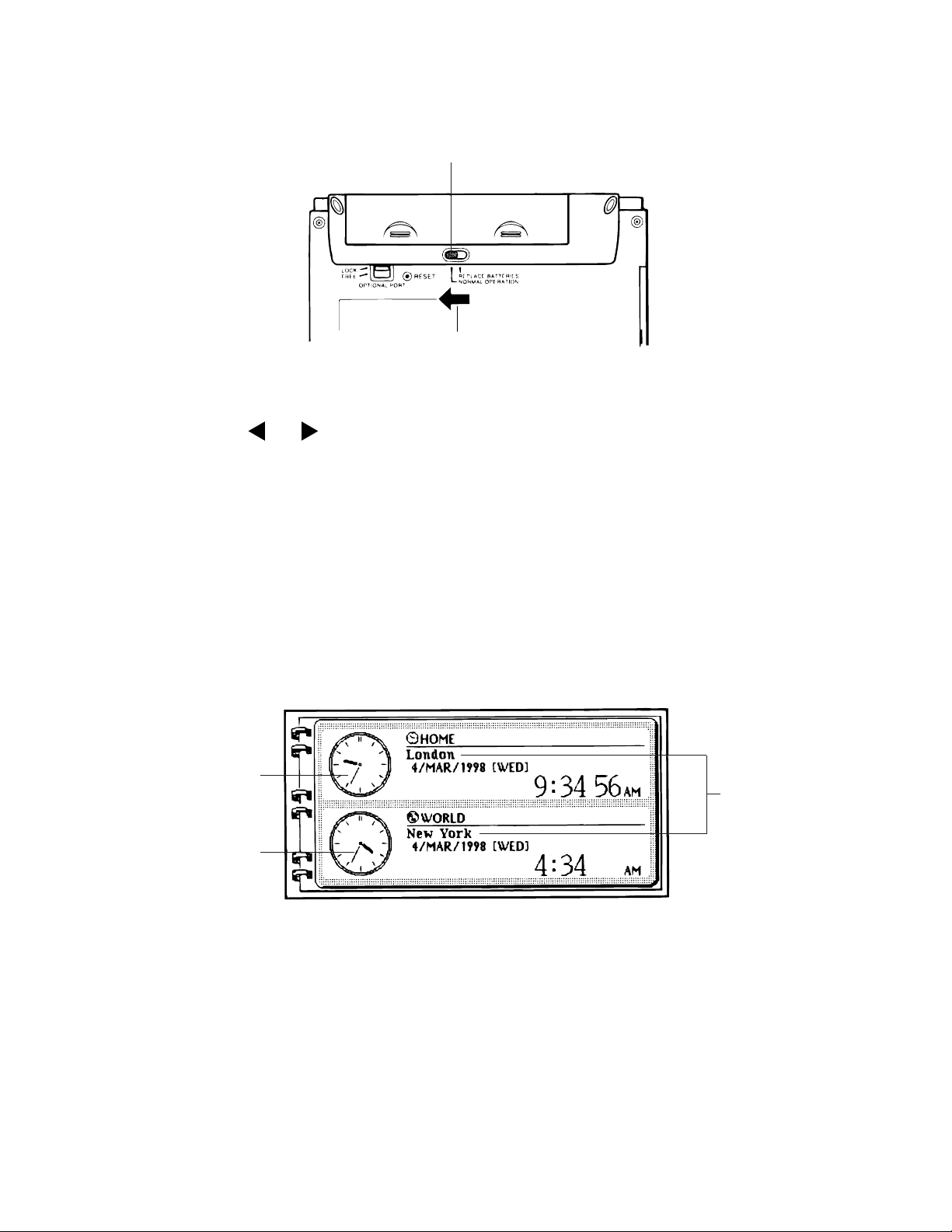
7. Slide the battery switch back to the NORMAL OPERATION position.
“NORMAL OPERATION”
8. Press the power on key (BN-10: ON, BN-20: ON/OFF) to turn on power.
• This causes the contrast adjustment screen to appear.
9. Use the and cursor keys to adjust the contrast of the display, and then press OK.
• If nothing appears on the display after you press the power on key, remove the batteries and then
reload them into the BN Unit, making sure you follow proper procedures.
• If this does not solve the problem, refer to “Troubleshooting” on page 40.
10. In response to the message that appears (CHECK YOUR HOME TIME SETTING AND COR-
RECT IT IF NECESSARY!), press OK. This enters the CLOCK Mode.
11. Check the Home Time setting and make changes if necessary as described below.
12. Perform the procedure under “To set the on-screen message language” on page 10 to specify
the language you want to use.
■ Entering the CLOCK Mode
Press CLOCK to enter the CLOCK Mode. When you do, an initial dual clock screen appears, which
shows the current time in your Home Time zone and a World Time zone.
1
3
2
1 Home Time clock
2 World Time clock
3 City name
— 19 —
Page 20
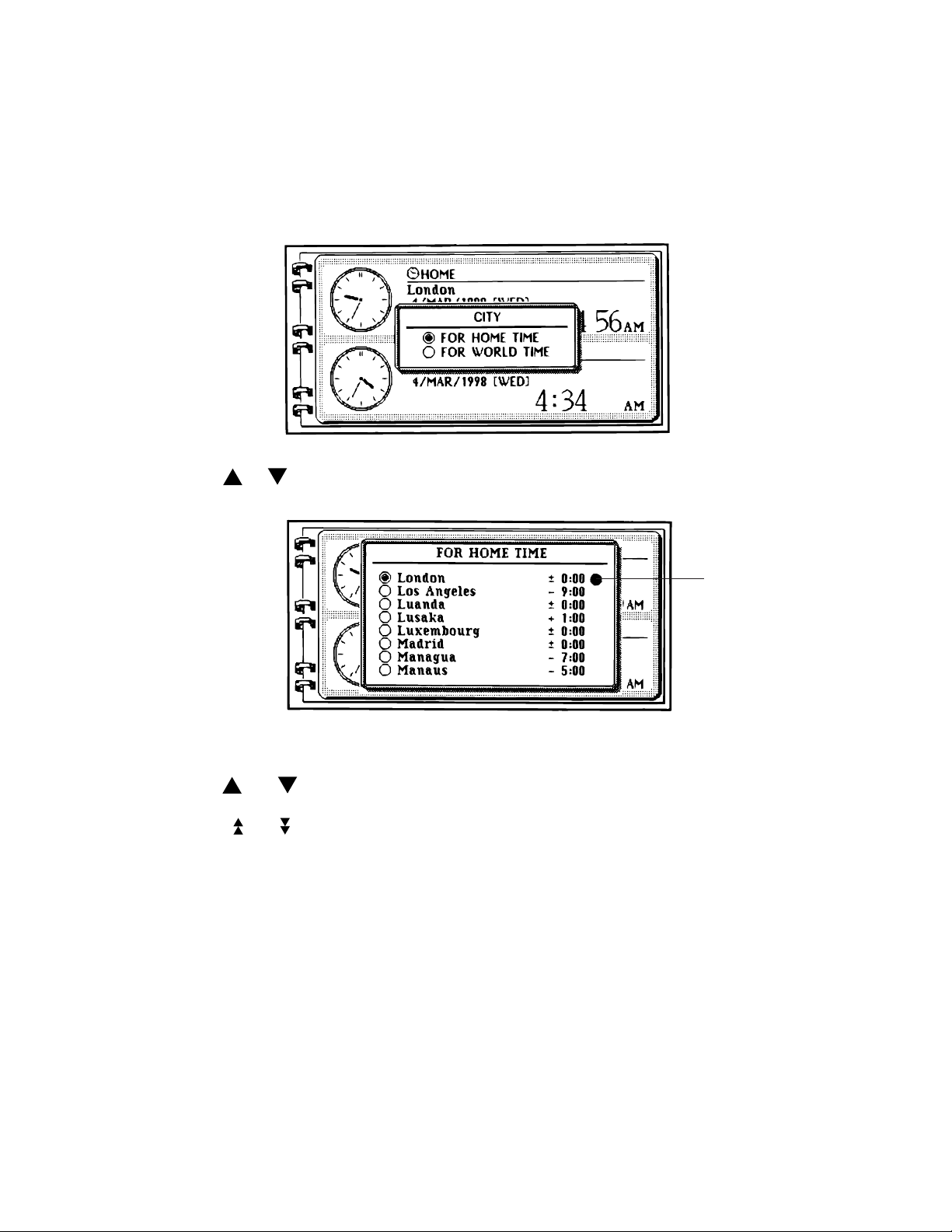
■ Selecting a Time Zone
You can select a
World Time
Home Time
zone for the place where you normally work and live, and a second
zone for simultaneous time keeping in two locations on the globe.
To select a zone
1. In the CLOCK Mode, execute the EDIT menu’s CITY command.
2. Use or to move the highlighting to FOR HOME TIME or FOR WORLD TIME, and then
press OK.
DST indicator
• The DST indicator shows which cities for which daylight saving time is turned on. See page 21 for
details on turning daylight saving time on and off.
3. Use and to select the name of the city you want to use as your Home Time city or World
Time City.
• Press and to scroll the list of city names page by page.
• To jump to a city name, input the letter that the name begins with.
• See the Appendix at the back of the User’s Guide for a complete list of available city names.
4. Press OK to register your selection.
— 20 —
Page 21

■ Setting the Home Time
Use the following procedure to set the time and date for your Home Time. The times for all other time
zones are calculated based on your Home Time setting.
• You can set the date within the range of January 1, 1901 through December 31, 2099.
To set your Home Time and date
1. In the CLOCK Mode, execute the EDIT menu’s HOME TIME SETTING command.
Currently selected
setting (flashing)
2. Use and to move the selection (flashing) between the hour, minutes, year, month, and day.
3. While a setting is flashing, input the number you want to change it to.
• If you are using the 12-hour time format, be sure to press the keyboard’s A key to indicate “am”
or P key for “pm”.
4. After you are finished making the settings you want, press OK to store them.
• Pressing OK resets the seconds count to “00”.
■ Other CLOCK Mode Settings
The following procedures describe how to make other settings that help you configure the CLOCK
Mode suit your needs.
To switch between 12-hour and 24-hour time formats
In the CLOCK Mode, execute the EDIT menu’s 12/24-FORMAT command.
• Executing the above command toggles the time format between 12-hour and 24-hour.
To switch between standard time and daylight saving time
1. In the CLOCK Mode, execute the EDIT menu’s DST command.
• Note that you can make separate settings for your Home Time and World Time.
2. Use and to turn daylight saving time for your Home Time on and off.
3. Press to select the World Time setting.
4. Use and to turn daylight saving time for the World Time on and off.
— 21 —
Page 22

5. After making the settings you want, press OK to register them.
Daylight saving
time indicator
• Turning on daylight saving time causes the standard time to be advanced by one hour.
• Note that daylight saving time cannot be turned on for GMT.
To select a data format
1. In the CLOCK Mode, execute the EDIT menu’s DATE FORMAT command.
Currently selected
format
2. Use and to select the date format you want to use.
3. Press OK to register your setting.
• The date format you select with the above procedure is applied anytime a date appears on the
display of the BN Unit.
■ Using the Daily Alarm
You can set an alarm time to cause an alarm to sound whenever that time is reached in your Home
Time city.
To set an alarm time
1. In the CLOCK Mode, execute the EDIT menu’s ALARM TIME command.
Alarm time
— 22 —
Page 23

2. Input the hour and minutes of the alarm time you want to set.
• Use and to move the selection (flashing) between the hour and minutes.
3. If you are using the 12-hour time format, be sure to press the keyboard’s A key to indicate “am”
or P key for “pm”.
4. After you set the alarm time you want, press OK to store it.
Alarm on indicator
• The above procedure automatically turns on the Daily Alarm.
• Whenever the alarm time is reached while the Daily Alarm is on, a buzzer sounds for about 20
seconds or until you press any of the BN Unit’s keys.
To turn the Daily Alarm on and off
1. Execute the SYSTEM menu’s SOUND command.
2. In the dialog box that appears, use to select DAILY.
• The selected setting is the one whose on or off setting appears as .
3. Use and to turn the alarm on and off.
4. Press OK to register your setting and close the dialog box.
• Pressing ESC in the above step closes the dialog box without changing anything.
— 23 —
Page 24

4. DATA COMMUNICATION
4-1. General
You can exchange data between your BN Unit and a personal computer using PC sync for Windows.
This provides the data communication capabilities illustrated below.
• See the manual that comes with PC sync for Windows for details on connecting to a computer and
setting up for communication.
■ Exchanging Data with Another BN Unit
BN Unit Personal Computer
BN Unit
■ Importing Data from Another CASIO Digital Diary Model
BN Unit Personal Computer
Optionally available cable
• PC sync for Windows cannot be used to send data from your computer to another CASIO Digital
Diary model.
• See the manual that comes with PC sync for Windows for a list of supported CASIO Digital Diary
models, required PC system configuration and cable requirements.
Note
• If an imported spreadsheet has more than 32kb of data, anything over 32kb is automatically deleted.
CASIO Digital Diary
— 24 —
Page 25

4-2. Connecting the CASIO BN Unit to PC
Important!
Be sure to turn off the power of both your BN Unit and computer before connecting them. Failure to do
so can result in damage to the BN Unit, your computer, or the Mini Cradle.
1. Plug the connector at the end of the Mini Cradle´s cable into your computer´s serial port (RS-
232C).
• The serial port is normally labeled COM1, COM2, COM3, or COM4.
• If the serial port on your computer does not match the Mini Cradle´s connector, you need to
purchase an adaptor. See the documentation that comes with your computer for details.
To connect the Mini Cradle to the CASIO BN Unit
1. Make sure that the power of both the BN Unit and your computer is turned off.
2. Open the Mini Cradle port cover on the left side of the BN Unit as shown in the illustration.
Open
— 25 —
Page 26

3. With the side marked CASIO facing up (so you can see it), plug the Mini Cradle connector straight
into the BN Unit port.
Important!
• Make sure you insert the connector as far as it will go, until you hear it snap securely into place.
• Do not apply undue force! Doing so can damage the Mini Cradle connector or BN Unit port.
To disconnect the Mini Cradle from the CASIO BN Unit
1. Make sure that the power of both the BN Unit and your computer is turned off.
2. While squeezing the buttons on both sides of the connector, pull it straight out from the Mini
Cradle port to remove it.
Squeeze here
3. Close the BN Unit´s port cover.
— 26 —
Page 27

4-3. PC sync for Windows (Brief explanation)
If you want to known PC LINK Software for BN-10/20 (PC sync for Windows) in detail, refer to the
User´s Guide for this software.
This software is similar to FA-127/128 regarding to operation, but have some features which don´t
exist with FA-127/128.
The following PC, OS for PC and Display for PC are recommended.
PC: IBM PC or compatible one
OS for PC: Windows 3.1 or Windows 95
Display for PC: VGA or one which have more pixels than VGA
And the available information and remarks for repair will be described below.
■ Features
1. START button on the mini cradle
1 To start perform all data transfer (ordinary transfer, data synchronization, complete backup
and retrieval of data) between BN Units and PC, the round START button on the mini cradle
always must be pressed finally.
2 Pressing START button at the time of turning off BN Unit, BN Unit is forced to turn on. At this
time, the following display appears.
“DATA COMMUNICATION IN PROGRESS! TO STOP, PRESS [ESC]”
Pressing ESC button, the following display appears. “STOPPED!”
Pressing ESC button once more, the MENU mode display will appear.
2. High speed data transfer
The default transfer speed is 38400 b.p.s..
The data transfer speed can be set to 1200~38400 b.p.s. (1200, 2400, 4800, 9600, 14400,
19200, 28800 and 38400 b.p.s.) because BN Units have more memory capacity than another
CASIO Digital Diary. The high speed data transfer causes often to miss the data transfer.
Therefore, the high speed LINE DRIVER/RECEIVER circuit is set to Main PCB assembly.
3. Data synchronization
The BN Unit can be synchronized with a PC sync file, i.e. the PC file and the BN Units can be
brought up to an identical data state. New records existing on both units in an identical state
will be filtered automatically, to avoid creating doubles. PC LINK software FA-128 for SF5590SY/5790SY/5990SY have this operation also. But “lgnore” setup with FA-128 is deleted
with PC sync for Windows for BN Units.
4. Complete backup and retrieval of data
Performing the following procedure described below, all the data transfer included secret
area data can be performed without knowing and entering the password.
Threfore, the data transfer from a Unit to another Unit using SB-60/SB-62/SB-63 cable as the
other CASIO Digital Diaries doesn´t exist with BN units.
— 27 —
Page 28

● PROCEDURE
The menu items (“Casio” ➝ “Backup” ➝ “Send” or “Receive”) enable you to transfer all the data of
your BN Unit fast and efficiency to your PC, e.g. before changing batteries, and - if necessary -back to
your BN Unit.
While transferring some data between the BN Unit and PC, the following display always appears.
“DATA COMMUNICATION IN PROGRESS! TO STOP PRESS [ESC]”
<Data transfer from BN Unit to PC>
1 To back up the data, choose “Casio”, then “Backup”, and then “Receive” with PC.
2 Next, press START button on the mini cradle. All data is now transferred to PC.
* Time for this transfer (BN-10: about 10 minutes/ BN-20: about 20 minutes) is very long compared
with the other transfer even if the transfer is performed with 38400 b.p.s..
3 Give the backup file a file name after the transfer.
<Data transfer from PC to BN Unit>
1 To retrieve the data, choose “Casio”, then “Backup”, and then “Send” with PC.
2 Then select the relevant back-up file.
3 Next, press START button on the mini cradle. All data is now transferred to BN Unit.
* Time for this transfer (BN-10: about 10 minutes/BN-20: about 20 minutes) is very long compared
with the other transfer even if the transfer is performed with 38400 b.p.s..
4 After data transfer, the MENU mode display will appear with BN Unit.
Note
• Backup files always have the extension *.bak and cannot be edited, i.e. you cannot open them
choosing “File”, then “Open”.
■ Remarks
1. Select *the default PORT (COM1 PORT) ordinarily. Otherwise, the data transfer will not be per-
formed. Select another PORT if the data transfer is not performed with COM1 PORT.
* The default PORT will be appeared by the following procedure.
Casio ➝ Transmission Setup... ➝ Serial
2. If PC LINK software FA-127/(128) and PC sync for Windows were installed in your PC and some
files (the extension “.twf”) made by FA-127/128 exist, these files will be opened with PC sync for
Window at the time of opening one of these files with mouse directly.
Be sure to select “File” and then “Open ” after opening the software FA-127/(128).
To discriminate and control the files having the same extension “.twf”, three kinds of holders
should be made in your PC.
3. To print data in a file after exporting data in this file having the extension “.twf”, you had better
choose the ANSI [Plain ANSI text] at this time. These data in this file will be saved with the
extention “.text”.
Printing many data in the file having the other extension (for example, “.csv”), these many printed
data are very difficult to see.
— 28 —
Page 29

5. OPERATION CHECK
REMARK: Before entering this check, the reset operation is necessary.
Therefore, performing this check, all data saved in the unit will be deleted.
Before performing this check, transfer all data saved in BN Unit to a personal computer using PC LINK software package (floppy disk- 2 sheets, a mini cradle and a
instruction manual for this software- PC sync for Windows).
PC LINK software package is attached to BN Unit and packed together.
Refer to 4. DATA COMMUNICATION of this Service Manual and the instruction
manual described above regarding to how to transfer between BN Unit and PC.
The data transfer with "Complete backup and retrieval of data" will be recommended.
5-1. To enter the operation check mode
Refer to 3. RESET OPERATION and BATTERY REPLACEMENT of this manual.
1 Slide the battery switch on the back of BN Unit to the REPLACE BATTERIES position.
2 Remove the battery cover.
3 Slide the battery switch on the back of BN Unit to the NORMAL OPERATION position.
4 Turn the power on.
5 Pressing the RESET button on the back of the BN Unit using a thin, pointed object, the contrast
adjustment screen appears.
6 Short two central golden pads as shown below.
BATTERY
Two central golden pads
* You had better use a conductive rubber attached to a handle to short these pads.
Because, shorting these pads using a pointed metal object, these pads may be damaged and
difficult to be shorted surely.
The conductive rubber is used as the reset rubber key. You can make a available tool as described above taking advantage of this rubber key, the adhesive and a handle.
Shorting these pads, the following TEST MENU display appears.
✽ ✽ ✽ ✽ ✽ ✽ ✽ TEST MENU ✽ ✽ ✽ ✽ ✽ ✽ ✽
1 DISPLAY CHECK
2 MEMORY CHECK
3 FLASH CHECK
4 KEY CHECK
5 OPTION CHECK
6 CRADLE CHECK
7 MODEM CHECK
8 OTHERS CHECK
9 END (RESET)
— 29 —
Page 30

5-2. Operation Check
Three items (5. OPTION CHECK/ 6. CRADLE CHECK/ 7. MODEM CHECK) in these nine test items
can not be executed for the following reasons.
5. OPTION CHECK- This check can not be performed now, because data transfer between BN
Units don't exist and the jack (3 pin) on Main PC board for this data transfer
don't exist also.
6. CRADLE CHECK-The special jigs are necessary to perform this check.
Check data transfer between BN Unit and PC referring to 4. DATA COMMU-
NICATION of this manual.
7. MODEM CHECK- The MODEM BW-100 is necessary for this check. But formal MODEM BW-
100 don't exist now. After the formal marketed BW-100 appears, the technical information for BW-100 will be supplied.
5-2-1. DISPLAY CHECK
1 Press 1 button. The following display appears.
### DISPLAY MENU ###
1 PATTERN-1
2 PATTERN-2
...............................
8 PATTERN-6
9 PATTERN-7
2 PATTERN-1
Press 1 button. The following display appears.
CHECKER
CAPS
ACC
COMMAND
SEARCH
3 PATTERN-2
Press ESC, then 2 button. The following display appears.
REVERSED CHECKER
SHIFT
— 30 —
Page 31

4 PATTERN-3
Press ESC, then 3 button. The following display appears.
FRAME
SHIFT
CAPS
ACC
COMMAND
SEARCH
5 PATTERN-4
Press ESC, then 4 button. The following display appears.
ALL DISPLAY
SHIFT
CAPS
ACC
COMMAND
SEARCH
6 PATTERN-5
Press ESC, then 5 button. The following display appears.
NO DISPLAY
7 DD RAM CHECK
Press ESC, then 6 button. The following display appears.
— 31 —
Page 32

8 CONTRAST
SHIFT
CAPS
ACC
COMMAND
SEARCH
Press ESC, then 7 button. The following display appears.
According to this display,
change the contrast value from
00 to 1F using Cursor keys.
Touch [ESC] Hard lcon Them Test END
Doing so, brightness of display
changes from dark to light, and
then from light to dim. The contrast is best with default contrast value 10.
9 PATTERN-6
Press ESC, then 8 button. The following display appears.
STRIPE
@ PATTERN-7
Press ESC, then 9 button. The following display appears.
<Contrast Check>
Touch [<-] Key Then [DRANK]
Touch [->] Key Then [THIN] ( [LIGHT] )
<< DARK <- + -> THIN(LIGHT) >>
Contrast Value : 10
REVERSED STRIPE
A Press ESC button twice. Doing so, TEST MENU display appears.
5-2-2. MEMORY CHECK
1 Pressing 2 button, the following MEMORY MENU appears.
# # # MEMORY MENU # # #
1 SRAM MEMORY CHECK
2 CHECK SUM
3 BUS CHECK
4 SRAM WRITE CHECK
5 SRAM READ CHECK
6 FLASH CROSS BIT CHECK
7 FLASH CROSS BIT CHECK F
— 32 —
Page 33

2 SRAM MEMORY CHECK
Press 1 button, the following display appears.
SRAM CHECK
(128K)= OK
In case of abnormal S-RAM, NG display appears.
3 CHECK SUM
Press ESC, then 2 button. The following display appears.
ROM SUM
(CS8)= XXXX
(CS7)= XXXX
ROM shown to this display indicates LSI301.
4 BUS CHECK
Press ESC, then 3 button. The following display appears.
SRAM CHECK
(128K)= OK
ROM SUM
(CS8)= XXXX
(CS7)= XXXX
FLASH CHECK
(CS5)= 1M
XXX5
(CS4)= 1M XXXXXXXX
XXX4 BANKXX
" (CS5)= 1M" indicates that the flash ROM of memory capacity 1M byte is mounted on Main PC
board as LSI304. If this ROM is not mounted, "NC" is displayed instead of "1M".
" (CS4)= 1M" indicates that the flash ROM of memory capacity 1M byte is mounted on Main PC
board as LSI306. "NC" is displayed in stead of "1M" because this LSI306 is not mounted with
BN-10. “XXX44” is not displayed with BN-10 also.
"XXX5(4)"- If "OKF5(4)" is displayed, the flash ROM of LSI304(LSI306) is formatted and have
no memories. If "NGF5(4)" is displayed, the flash ROM of LSI304(LSI306) is not formatted and
have memories.
If "OKB5(4)" is displayed, the wiring interior the flash ROM of LSI304(LSI306) is normal and
steady. If "NGB5(4)" is displayed, the wiring interior the flash ROM of LSI304(LSI306) is abnormal and unsteady.
5 SRAM WRITE CHECK
Press ESC, then 4 button. The following display appears.
SRAM WRITE
END
— 33 —
Page 34

6 SRAM READ CHECK
Press ESC, then 5 button. The following display appears.
SRAM CHECK
(128K)= OK
7 FLASH CROSS BIT CHECK
Press ESC, then 6 button. The following display appears.
FLASH CHECK
(CS5)= 1M
NGF5
(CS4)= 1M XXXXXXXX
NGF4 BANKXX
“(CS4)= NC” is displayed in stead of “(CS4)= 1M” with BN-10.
And “NGF4” is not displayed with BN-10 also.
8 FLASH CROSS BIT CHECK F
The flash ROM LSI304 (306) is formatted at first, and then the data for this check are written into
LSI304 (306). Next, these data are read from LSI304 (306).
Press ESC, then 7 button. The following display appears.
FLASH CHECK
(CS5)= 1M
OKF5 OKW5 OKR5
(CS4)= 1M XXXXXXXX
OKF4 OKW4 OKR4 BANKXX
OKW5 (4) indicates that the data for this check could be written into LSI304 (306) without problems.
NGW5 (4) indicates that the data for this check could not be written into LSI304 (306).
OKR5 (4) indicates that these data could be read from LSI304 (306) without problems.
NGR5 (4) indicates that these data could not be read from LSI304 (306).
“(CS4)= NC” is displayed in stead of “(CS)= 1M” with BN-10.
“OKF4 OKW4 OKR4” is not displayed with BN-10 also.
9 Press ESC button twice. Doing so, TEST MENU display appears.
5-2-3. FLASH CHECK
It is unnecessary to perform this check because the operation of flash ROM LSI304 (306) can be
checked using 5-5-2. MEMORY CHECK described above.
5-2-4. KEY CHECK
1 Pressing 4 button, the following KEY MENU display appears.
# # # KEY CHECK # # #
1 AUTO KEY CHECK
2 RANDOM KEY CHECK
— 34 —
Page 35

2 AUTO KEY CHECK
Pressing 1 button, no display appears. Press 01, 02, ......, then 71 button one after another and in
order referring to the illustration described below.
Performing this check in wrong order, BEEP sound is emitted for one second.
After pressing a key, its key number is displayed.
If you want to stop this check halfway, press OK (71) button. Then KEY MENU display described
above appears.
11
18
19 20 21 22 23 24 25 26 27 28
29
30 31 32 33 34 35 36 37 38 39 40
41 42 43 44 45 46 47 48 49 50 51
52
63 64 65 66 67 68 69 70 71
3 RANDOM KEY CHECK
Pressing 2 button, no display appears. Press keys at random referring to the illustration described above.
After pressing a key, its key number is displayed.
If you want to stop this check halfway, press OK (71) button. Then KEY MENU display described
above appears.
4 Press OK (71) button. Then KEY MENU display appears. Next, pressing ESC button, TEST
MENU display appears.
5-2-5. OTHER CHECK
1 Pressing 8 button, the following OTHERS MENU display appears.
01 02 03 04 05 06 07 08 09 10
14
12
13
17
53 54 55 56 57 58 59 60 61 62
OK
1615
# # # OTHERS MENU # # #
1 BEEP
2 ALARM1
3 ALARM2
4 CLOCK
5 SW CONDITION
6 CS6 DOWN LOARD
7 NMI CHECK
8 EL ON CHECK
9 EL OFF CHECK
Two items (item 8 and item 9) are not displayed with BN-10 because of no EL back light.
2 BEEP
Pressing 1 button, BEEP sound is emitted once in one second.
Then press ESC button to stop ringing.
— 35 —
Page 36

3 ALARM1
Pressing 2 button, BEEP sound is emitted twice in one second.
Then press ESC button to stop ringing.
4 ALARM2
Pressing 3 button, BEEP sound is emitted three times in one second.
Then press ESC button to stop ringing.
5 CLOCK
Pressing 4 button, the following display appears.
0:00 0X
Then pressing OK button, the following display appears.
12:00 0X
Then pressing ESC button, OTHERS MENU display appears.
6 SW CONDITION
Pressing 5 button, the following display appears.
DETECT MONITOR
OPEN LOCK
BTTERY SW ✽
CARDLOCK SW ✽
ON OFF
LOW BATTERY1 ✽
LOW BATTERY2 ✽
CRADLE SW ✽
Sliding battery switch and lock switch for MODEM on the back of BN Unit, positions of two upper
asterisks shown above change.
Pressing START button on the cradle after setting it to BN Unit, position of a lower asterisk
shown above changes.
Then pressing ESC button, OTHERS MENU display appears.
7 CS6 DOWN LOAD
The special jig with which data can be written to LSI301 and LSI308 passing through the connector for MODEM is necessary to perform. This jig can not be prepared.
Therefore, pressing 6 button, the following display appears.
0
CS6 NOTHING
Then pressing ESC button, OTHERS MENU display appears.
— 36 —
Page 37

8 NMI CHECK
The term "NMI" means Non Mask-able Interrupt with CPU.
Pressing 7 button, the following display appears.
PLEASE NMI
Press RESET button on the back of BN Unit using a thin, pointed object.
The following display appears.
RESET KEY
If the AC adapter(AD-A70140) is inserted into the jack, and its output voltage is less than DC
4.4V the following display appears.
DET5V
Then pressing ESC button, OTHERS MENU display appears.
9 EL ON CHECK (BN-20 only)
Pressing 8 button, the blue back light is emitted.
@ EL OFF CHECK (BN-20 only)
Pressing 9 button, the blue back light is disappeared.
Then pressing ESC button, TEST MENU display appears.
A END(END)
Pressing 10 button, the following display appears.
THE UNIT IS BEING INITIALIZED.
PLEASE WAIT.
Then CLOCK MODE display appears.
— 37 —
Page 38

6. ERROR MESSAGES
Message
THAT ALARM TIME IS ALREADY PASSED!
THAT ALARM TIME IS ALREADY USED!
100 ALARMS ARE ALREADY SET!
CHECK THE SECRET
MEMORY AREA!
ACCOUNT DATA CANNOT
BE MODIFIED!
THIS TRANSACTION
CAUSES THE TOTAL LIMIT
OF THIS ACCOUNT TO BE
EXCEEDED!
Cause
The time you are trying to set for
an alarm is already passed.
The time you are setting for an
alarm is already used.
The maximum allowable limit of
100 alarms are already set.
An alarm time has been reached
for secret memory area data.
This message appears whenever
you create a new account.
The transaction you are registering will cause the total amount for
the account where the transaction
is being registered to exceed the
allowable limit of 12 digits (11 digits for negative value).
Action
This is merely a warning message that appears for about
one second. After that, the dialog box closes and the data is
stored without the alarm.
Change the alarm time to one
that is not yet used.
Wait until some of the existing
alarms are used, or delete
alarms you do not need to
make room for new ones.
Enter the secret memory area
to view details about the alarm.
This is a reminder message, so
no action by you is required.
Make the amount smaller or
divide it between two or more
transactions.
THIS TRANSACTION
CAUSES THE TOTAL LIMIT
OF THE OTHER ACCOUNT
TO BE EXCEEDED!
DUAL WINDOW CLIPBOARD IS FULL! DELETE
ITEMS YOU NO LONGER
NEED TO MAKE ROOM FOR
MORE.
WRONG PASSWORD!
DATA ITEM NOT FOUND!
The transfer of money between
accounts you are registering will
cause the total amount for the
account to which the money is
being transferred to exceed the
allowable llimit of 12 digits (11 digits for negative value).
You are trying to copy data to the
Dual Window clipboard while it is
already full.
The password you input while trying to enter the secret memory
area does not match the password that is registered.
None of the data in memory
matches the characters you
specified for a search operation.
Make the amount smaller or
divide it between two or more
accounts.
Delete Dual Window clipboard
data you no longer need to
make room for new data.
Input the correct password.
Check the characters you
specified to make sure you did
not make a mistake, or try
searching for different characters.
— 38 —
Page 39

Message
Cause
Action
MEMORY IS FULL!
CELLS IN THE RANGE YOU
ARE DELETING CONTAIN
DATA. DELETE THEM ANYWAY?
THIS OPERATION WILL
PUSH SOME DATA OUTSIDE THE SPREADSHEET.
CONTINUE?
SPREADSHEET IS TOO BIG!
You are trying to input data while
memory is already full.
Some of the cells in a range you
are deleting in the SPREADSHEET Mode contain data.
The SPREADSHEET Mode operation you are performing will
cause some of the cells of the
spreadsheet to be pushed outside
the range of the spreadsheet.
This causes the data in the cells
to be deleted.
The spreadsheet you are working
with in the SPREADSHEET Mode
is larger than the allowable maximum.
First try performing the memory
management operation to see
if more memory can be made
available. If this message still
appears, it means that memory
is really full. Delete data you no
longer need to make room for
more data.
Press OK to delete the cells
and the data they contain, or
press ESC to close the dialog
box without deleting anything.
Press OK to go ahead with the
operation, or ESC to close the
dialog box without doing anything.
Reduce the amount of data
contained in the spreadsheet
or divide the data between two
or more spreadsheets.
— 39 —
Page 40

7. TROUBLESHOOTING
■ Power Supply
PROBLEM
Nothing appears on the display
when power is turned on.
The BN Unit does not operate
normally after batteries are replaced.
POSSIBLE CAUSES
1.The battery switch on the back
of the unit is set to REPLACE
BATTERIES.
2.Battery power is low.
3.Display contrast is too light.
Problem with BN Unit operational
settings.
RECOMMENDED ACTIONS
1.Slide the battery switch to NORMAL OPERATION.
2.Replace batteries (page 18).
3.Adjust display contrast (page
10).
Perform the following procedure.
1.Slide the battery switch to the
REPLACE BATTERIES position, and remove the battery
compartment cover.
2.Use a thin, pointed object to
press the P button inside the
battery compartment.
3.Replace the battery compartment cover, and slide the battery switch back to NORMAL
OPERATION.
4.Use a thin, pointed object to
press the RESET button on the
back of the unit. See “To reset
the BN Unit” for details on the
reset procedure.
5.After adjusting the display contrast and confirming that a message is visible on the screen,
press ESC to clear the message.
■ Display Contrast
Display is totally black. Display contrast is too dark. Adjust display contrast (page 10).
■ Operation
Nothing happens when keys
are pressed.
Power suddenly turns off or
contrast adjustment screen
suddenly appears.
1.Battery power is low.
2.Exposure of the BN Unit to
some external condition is interfering with proper operation.
Battery power is low.
— 40 —
1.Replace batteries (page 18).
2.Press the P button and then the
RESET button. See procedure
above.
Replace batteries (page 18).
• If any of the above does not restore your BN Unit to normal
operation, contact your nearest
CASIO dealer for servicing.
Page 41

8. LSI PIN FUNCTION
8-1. CPU (LSI1)
This CPU is COB (Chip on board). Therefore this CPU cannot be replaced for repair.
CPU:UPD3066P (NC3020)
Pin No. Name I/O Function
1 ~ 12 KO1 ~ KO12 O Key scanning signals
13 ~ 2 0 KI1 ~ KI8 I Key scanning signals
27 T CH I Signal to CPU for the start of data transfer between PC and BN Unit
28 AVCC I Power supply to A/D converter of CPU
29 VREF I Reference voltage terminal for A/D converter
30 AVSS Ground for A/D converter of CPU
37 BLD1 I Signal to CPU for detection of low battery (2.1 V)
38 BLD2 I Signal to CPU for detection of forced power off (1.6 V)
40, 41 BZ0, BZ1 O Terminals for drive of buzzer
43 TXD O Terminal for serial data transfer (both PC LINK and MODEM)
44 RXD I Terminal for serial data transfer (both PC LINK and MODEM)
46 INT0 I Interrupt signal from Gate array to CPU
48 NMI I Non maskable interrupt signal from Gate array (LSI2) to CPU
53 PORT8 O Display ON/OFF signal from CPU to LCD driver LSI
54 PORT7 I Signal to CPU for selection of BN Units (BN-10: no EL)
55 PORT6 I Signal to CPU for control of external port for MODEM
56 PORT5 O Signal to EL driver IC for control (power ON/OFF) of backlight
57 PORT4 O Control signal for power supply to LCD (power ON/OFF)
58 PORT3 I Wait signal from Gate array (LSI2)
59 PORT2 O RESET signal to flash ROM (LSI304 and LSI306)
60 PORT1 I Ready/Bussy signal from flash ROM (LSI304, 306, 308)
61 PORT0 O RESET signal to Gate array (LSI2) and flash ROM (LSI308)
62 VSEL1 I Power supply (5 V) to CPU
63 VSEL2 I Power supply (3 V) to CPU
67 CS8B O not used
68 CS7B O Chip select signal to MASK ROM (LSI301) and LSI308
69 CS6B O Chip select signal to LSI for MODEM passing trough Gate array
70 CS5B O Chip select signal to flash ROM (LSI304)
71 CS4B O Chip select signal to flash ROM (LSI306)
72 CS3B O Control signal to data latch IC (IC151) for control of power supply to LCD
73 CS2B O Chip select signal to LSI (LSI4, 5) for LCD segment driver
74 CS1B O Chip select signal to Gate array (LSI302)
75 CS0B O Chip select signal to RAM (LSI303)
76 WEB O Write enable signal to LSI for memory and Gate array
77 OEBP O Clock (10MHz) to Gate array
78 OEB O Output enable signal to LSI for memory and Gate array
80 GND Ground for CPU
81 ~ 1 03 A0 ~ A2 2 O Address bus terminals
104 GND Ground for CPU
105 ~ 120 D0 ~ D15 I/O Data bus terminals
121 GND Ground for CPU
129 SW I Signal from battery cover switch to CPU
130 GND Ground for CPU
131 PO O Terminal for system clock (10.14 MHz)
132 PI I Terminal for system clock (10.14 MHz)
133 VCC1 I Power supply to logic and oscillator circuit of CPU (2.2 V)
134 XO O Terminal for oscillator circuit of interior clock (32.768 kHz)
135 XI I Terminal for oscillator circuit of interior clock (32.768 kHz)
136 VCC2 I Power supply to buzzer and keys
143 RESET I Reset terminal to CPU (from P key)
— 41 —
Page 42

8-2. Gate Array (LSI2)
Gate array: FM3416
Pin No. Name I/O Function
1 VDD1 I Power supply to Gate array (5 V)
2 V5WEB O not used
3 V5A20 O not used
4 BSYB I not used
5 V5A21 O not used
6 V5A16 O Address bus to ROM for MODEM
7 V5A22 O not used
8 V5A15 O Address bus to ROM for MODEM
9 VSS Ground for Gate array
10 V5A23 O ER (Request signal to MODEM for operation of MODEM)
11 V5A12 O Address bus to ROM for MODEM
12 V5A24 O RS (Request signal to MODEM for sending data)
13 V5A7 O Address bus to ROM for MODEM
14 V5A25 O SD (Data to send from BN Unit to MODEM)
15 V5A6 O Address bus to ROM for MODEM
16 V5A5 O Address bus to ROM for MODEM
17 PORT0 I RESET signal from CPU (LSI1)
18 VDD2 I Power supply to Gate array (3 V)
19 VSS Ground for Gate array
20 RESET O RESET signal to IC for MODEM
21 V5A4 O Address bus to ROM for MODEM
22 V5A3 O Address bus to ROM for MODEM
23 INPACKB I RD (Data to send from MODEM to BN Unit)
24 V5A2 O Address bus to ROM for MODEM
25 REGB O not used
26 V5A1 O Address bus to ROM for MODEM
27 BVD2 I DR (OK signal from MODEM in response to ER)
28 V5A0 O Address bus to ROM for MODEM
29 BVD1 I CD (Information signal from MODEM to BN Unit (Detection of carrier))
30 VSS Ground for Gate array
31 CD2B I not used
32 V5D8 I/ O not used
33 V5D1 I/O Data bus for ROM of MODEM
34 V5D9 I/O not used
35 V5D2 I/O Data bus for ROM of MODEM
36 V5D10 I/O not used
37 VDD1 I Power supply to Gate array (5 V)
38 P3 I Clock (10 MHz) from CPU
39 ~ 44 D10 ~ D15 I/O Data bus for CPU
45 VSS Ground for Gate array
46 V5WAITB I not used
47 ~ 5 3 D3 ~ D9 I/O Data bus for CPU
54 VDD2 I Power supply to Gate array (3 V)
55 VSS Ground for Gate array
56 ~ 5 8 D0 ~ D2 I/O Data bus for CPU
59 CS6B I Chip select signal to LSI for MODEM passing trough Gate array
60 WEB I Write enable signal from CPU
61 OEB I Output enable signal from CPU
62 CS1B I Chip select signal from CPU
63 P5 O Control signal to power supply to MODEM (5 V ON/OFF)
64 V5D0 I/O Data bus for ROM of MODEM
65 VDD1 I Power supply to Gate array (5 V)
66 VSS Ground for Gate array
— 42 —
Page 43

Pin No. Name I/O Function
67 P7 I not used
68 TXD3 O not used
69 RXD3 I not used
70 TXD I Terminal for serial data transfer (both PC LINK and MODEM)
71 RXD O Terminal for serial data transfer (both PC LINK and MODEM)
73 VDD1 I Power supply to Gate array (5 V)
74 RS O RS (Request signal to PC for sending data)
75 ER O ER (Request signal to PC for operation of PC)
76 P4 O Control signal (standby) to line receiver/driver IC (IC501)
77 PORT3 O Wait signal to CPU
78 P2 I Reset terminal to Gate array (from reset key)
79 A21 I Address bus from CPU
80 CD I CD (Information signal from PC to BN Unit (Detection of carrier))
81 VSS Ground for Gate array
82 V5IOIS16B I CS (OK/NG signal from MODEM in response to RS)
83 ~ 89 A14 ~ A20 I Address bus from CPU
90 VDD2 I VDD2
91 VSS Ground for Gate array
92 P1 I Detection of low 5 V power (detection point:4.5 V)
93 P0 O Non maskable interrupt signal to CPU
94 ~ 101 A6 ~ A13 I Address bus from CPU
102 VSS Ground for Gate array
103 ~ 108 A0 ~ A5 I Address bus from CPU
109 VDD1 I Power supply to Gate array (5 V)
110 DR I DR (OK signal from PC in response to ER)
111 CS I CS (OK/NG signal from PC in response to RS)
112 RD I Data to send from PC to BN Unit passing through the cradle
113 SD O Data to send from BN Unit to PC passing through the cradle
114 V5A19 O not used
115 V5A14 O Address bus to ROM for MODEM
116 V5A18 O Address bus to ROM for MODEM
117 VSS Ground for Gate array
118 V5A13 O Address bus to ROM for MODEM
119 V5A17 O Address bus to ROM for MODEM
120 V5A8 O Address bus to ROM for MODEM
121 V5IOWRB O Write signal to ROM for MODEM
122 ~ 124 V5A9 ~ V5A11 O Address bus to ROM for MODEM
125 INT1 O Interrupt signal from CPU
126 VDD2 I Power supply to Gate array (3 V)
127 VSS Ground for Gate array
128 V5D15 I/O not used
129 V5CE1B O Chip enable signal to ROM for MODEM
130 V5D14 I/O not used
131 V5D7 I/O Data bus for ROM of MODEM
132 V5IORDB O Output enable signal to ROM for MODEM
133 V5D13 I/O not used
134 CD1B I not used
135 V5D6 I/O Data bus for ROM of MODEM
136 V5D12 I/O not used
137 VDD1 I Power supply to Gate array (5 V)
138 VSS Ground for Gate array
139 V5D5 I/O Data bus for ROM of MODEM
140 V5D11 I/O not used
141 V5D4 I/O Data bus for ROM of MODEM
142 V5D3 I/O Data bus for ROM of MODEM
143 V5OEB O not used
144 V5CE2B O not used
— 43 —
Page 44

9. CIRCUIT EXPLANATION
9-1. Block Diagram
(BN-20 only)
EL driver
DC/AC inverter
(BN-20 only)
EL
LCD
319 × 160 dots
Segment-TAB
(LSI4, 5)
Bias
generator
for LCD (IC708)
Electronic
34.5 kHz
CommonTAB(LSI3)
Clock
KI/KO
TX/RX
Clock
10.14 MHz
Data bus
RX/TX
TX/RX
KEYS
CPU
(LSI1)
32.768 kHz
Gate array
(LSI2)
Buzzer
TX/RX
Address bus
1 Mbits S-RAM
(LSI303)
16 Mbits
MASK ROM
(LSI301)
8 Mbits
FLASH ROM
(LSI304)
(BN-20 only)
8 Mbits
FLASH ROM
(LSI306)
8 Mbits
FLASH ROM
contrast
adjustment
VLCO
POWER SUPPLY
V5EXT
V2SYS
V3SYS
V5SYS
AC Adapter
AD-A70140
RX/TX
MODEM
BW-100
CPU
TELEPHONE
CPU/Gate array etc.
(LSI308)
Line driver/receiver
(IC501)
TX/RX
START BUTTON
RX/TX
MINI CRADLE
RS-232C
Personal computer
— 44 —
Page 45

9-2. Power Supply
AC Adapter (7 V)
AD-A70140
FUSE (F601)
to CPU
Battery (3 V)
IC601
to CPU
Low battery
(2.1 V)
<POWER SUPPLY>
V5EXT: to MODEM
V5SYS: to CPU (Gate array etc.), DC/AC Inverter for
EL, Line receiver/driver
V2SYS: to CPU (Buzzer, Keys etc.)
V3SYS: to CPU (Oscillator etc.), Gate array, Memory,
TAB LSI for LCD
VLCO: to LCD
Common mode coil (EF601)
D606
D601
BLD2
Q624
BLD1
IC602
Forced power off
(1.6 V)
Voltage regulator
IC611 (5 V)
D-D Converter
IC603 (3 V→5 V)
Voltage regulator
IC605 (3 V)
Q623
APO:OFF
PORT4 from CPU
EVOL1~EVOL5
from CPU
D605
Q604
Voltage regulator
IC606 (2 V)
Q605
Voltage control
circuit
Q602
D607
V5EXT (5 V)
APO:OFF
P5 (from CPU)
V5SYS
(5 V)
V2SYS
V3SYS
(3 V)
P1 to Gate array
Detection of low adapter
voltage (4.4 V)
D604
D-D
Converter
(2 V)
VLCO
20.5~23 V
VOUT
TH
SD
: P channel MOS-FET
G
: Voltage detector
1. Refer to 9-1. Block Diagram.
2. Common mode coil (EF601) is used to prevent the emission of high frequency noise from AC
Adapter jack.
DS
: N channel MOS-FET
G
— 45 —
: Thermistor (TH)
: Electronic variable ohm using analog switch
Page 46

3. When battery voltage becomes to be about 2.1 V, BLD1 terminal voltage becomes to be about 0 V
and the low battery message appears even if AC Adapter is used.
4. When battery voltage becomes to be about 1.6 V, BLD2 terminal voltage becomes to be about 0 V
and the power is forced to be turned off to prevent the corruption of memory even if AC Adapter is
used.
5. When AC Adapter voltage becomes to be about 2~3 V instantly and suddenly, BLD2 terminal
voltage becomes to be about 0 V and the power is forced to be turned off.
6. When adapter output voltage becomes to be about 4.5 V, P1 terminal voltage becomes to be
about 0 V, and the power is force to be turned off.
7. The thermal compensation is set to VLCO voltage circuit for LCD using a thermistor (TH).
When ambient temperature becomes low, LCD display becomes dimmer. At this time, VLCO
terminal voltage becomes higher by a thermistor (TH), and then LCD display becomes lighter.
8. FUSE (F601) adjacent to the battery (F601) will be cut off with current of 1A for over 2 seconds.
9. If batteries are not loaded or battery power is low, BLD2 terminal becomes to be about 0 V even
if AC Adapter is used. Therefore, BN Unit power is not turned on or is forced to be turned power
off as described to the page 15.
9-3. Function
Refer to 8. LSI PIN FUNCTION, 9-1. Block Diagram and 10. SCHEMATIC DIAGRAMS.
9-3-1. Memory
LSI303 is Static RAM for operation, and not for user with BN Unit itself, but for user concerning MODEM BW-100.
User’s data are saved in flash ROM (LSI304 (LSI304 and LSI306 with BN-20)) with BN Unit itself, and
saved in flash ROM (LSI308) concerning MODEM BW-100.
And LSI301 is a mask ROM for operation.
Data saved in a flash ROM are not deleted even if power is not supplied. Therefore, the lithium battery
for memory backup is not necessary with BN Unit. It is easy to write data using the flash ROM like
RAM. And the overall deletion of data is performed instantly using the flash ROM different from EEPROM.
LSI308 is a flash ROM for OS program.
Data for OPERATION CHECK are saved in this LSI308 also.
NVRAM (Non Volatile RAM) are set interior TAB LSI (LSI4, LSI5) for driving LCD.
Therefore, the display made before battery replacement appears again after battery replacement.
9-3-2. P Key and RESET Key
Pressing P Key, CPU, Gate array and other devices are forced to be initialized using the circuit for
RESET (RESET by hardware) even if power is turned off.
On the other hand, pressing RESET Key, CPU, Gate array and other devices are forced to be initialized using the software because RESET Key is connected to NMI (Non-Maskable Interrupt) terminal.
This RESET by software can be performed while turning power on as described to the page 16.
If any malfunctions or (and) abnormal symptoms exist even after this RESET operation by software,
try to initialize CPU pressing P Key (RESET by hardware).
9-3-2. Line receiver/ driver IC (IC501)
Miss data transfer is often occurred by long wire data transfer lines and rapid data transfer without a
line receiver/ driver. Data transfer speed is 38400 b.p.s. (MAX.) with BN Unit.
Data transfer speed of CASIO Digital Diary prior BN Unit is 9600 b.p.s..
So the high speed line receiver/ driver IC (IC501) is necessary with BN Unit.
This IC is satisfied with electrical requirement of EIA-232E and CCITT V.28.
— 46 —
Page 47

9-3-3. Bias voltage generator IC (IC708) for LCD
LCD is driven by steps shaped AC voltage as shown to the right.
The number of steps shown to the right is three. This is called 1/3 bias.
Generally, if the quantity of pixels in a LCD common line is N dots, the
quantity of bias is 1/ N . At this time, contrast of LCD display becomes
maximum. The quantity of pixels in a LCD common line is 160 dots. Therefore, the quantity of bias is set to 1/13 by this bias voltage generator circuit.
9-3-4. Countermeasure against EMI (Electro Magnetic Interference) with BN Unit
The copper films for shield and wires connecting between grounds on PC board are used for countermeasure against EMI. If these parts doesn’t exist, data transfer between BN Unit and MODOEM /PC
will not be performed.
9-3-5. EL (Electroluminescence) driver IC (IC701) (BN-20 only)
This IC is a DC/AC inverter for EL.
V5SYS terminal voltage (DC 5 V) is converted to AC output terminal voltage (AC 180 VP-P, 100 Hz,
triangle wave form) loading EL. When V5SYS terminal voltage becomes less than about 4.5 V or EL
button on the keyboard is pressed twice and so on , ENA terminal voltage becomes to be about 0 V,
and blue light from EL disappears.
— 47 —
Page 48

10. SCHEMATIC DIAGRAMS
Main block (PCB ASSY-A140806)-1/5
*BN-10:Z456
BN-20:Z457
X1:Ceramic oscillator for Main system clock (10.14 MHz)
X2:Crystal oscillator for Timer clock (32.768 KHz)
CPU
✽ Connection terminal with soldering-P101, P102
Unit
BN-10
no connection with soldering connected with soldering
connected with soldering BN-20
P101
no connection with soldering
P102
— 48 —
Page 49

Main block (PCB ASSY-A140806)-2/5
FM3416
Gate array
— 49 —
Page 50

Main block (PCB ASSY-A140806)-3/5
— 50 —
✽ 1 KEY81 (CHECK/TRANS KEY)
is a key for TEST, not one for users.
Page 51

Main block (PCB ASSY-A140806)-4/5
LINE DRIVER/RECEIVER
— 51 —
Page 52

Main block (PCB ASSY-A140806)-5/5
Batteries
AC Adapter
— 52 —
Page 53

Memory block (PCB ASSY-A241123)
ROM IC320 IC321 R330 LSI308
MASK ROM
FLASH ROM used
Unit's Name LSI304 LSI306 R335 R336
BN-10
BN-20 used
not used
used
not used
used
not used
used
used
not used
not used
used
not used
used
not used
not used
At first FLASH ROM will be used, then MASK ROM will be used.
— 53 —
Page 54

Display block (LCD ASSY-A140809/A140814)-1/3
Actually, bias for LCD is set to 1/13.
BIAS for LCD R718 R717 R716 R715
1/10
1/11 not used
1/12 used used not usedused
1/13 not used used not usedused
1/14 used not used not usedused
1/15 not used not used not usedused
1/16 used used not used
used
not used
not used
not used
not used
used
used
R728
used
used
used
used
used
used
usednot used
This circuit (EL and EL driver) is used only with BN-20, is not used with BN-10.
R718 R715
C724 C725
Bias voltage controller for LCD driver
— 54 —
Page 55

Display block (LCD ASSY-A140809/A140814)-2/3
LCD common terminal driver
— 55 —
Page 56

Display block (LCD PCB ASSY-A140809/A140814)-3/3
LCD segment terminal driver
— 56 —
Page 57

Cradle (A140805)
shielded
BN-10/20
(PCB-Z456-1)
— 57 —
Page 58

11. DISASSEMBLY
* Refer to 13. EXPLODED VIEW (the parts (B and N) are used for only BN-20).
11-1. Disassembly for keyboard side
1. Slide the battery switch g on the back of the BN Unit to the REPLACE BATTERIES position.
2. Remove the battery cover ].
3. Remove two screws S1 .
4. Remove the lower case [ (+ the cover a) using an opener as shown below.
* At this time, take care not to break ribs.
<Upper case side>
Keys
Blade of opener
<Lower case side>
5. Remove the reset rubber key k taken in the lower case [.
6. Remove the button _.
7. Remove the battery switch g.
8. Remove the lever d.
9. Remove the switch h for MODEM.
10. Remove three screws S2 .
11. Remove two flat cables e f from two connectors (CN101 and CN102) as shown below.
UP
Flat cables and FPC etc.
PCB
CNXXX
connector (0.5 mm pitch)
12. Remove two flat cables e f from two connectors (CN301 and CN302) as shown above.
13. Remove a screw S3 .
14. Remove the inner case \.
15. Remove the rubber key for P button k taken in the inner case \.
16. Remove the cover c and tiny spring j.
* Take care not to lose the tiny spring j.
17. Remove the FPC H from the connector CN601 .
18. Remove the black wire WIR1 soldered to the main PCB ASSY R.
19. Remove the carbon sheet S from the connector CN103 as shown to the item 11.
20. Remove six screws S4 and two washers W1 .
21. Remove Main PCB ASSY R.
22. Remove the rubber sheet Q.
23. Remove keys (
UVWYO
) .
24. Remove the sheet for mode keys T.
25. Remove the shield plate Z.
26. Remove the carbon sheet S.
— 58 —
Page 59

11-2. Disassembly for display side
1. Perform the items 1 ~ 9 and 17 of Disassembly of keyboard side .
2. Remove two screws S5 .
3. Remove the lower case
<Display and upper case side>
<Lower case side>
Then remove two axes AX1 of this lower case while opening out as shown below.
using a opener as shown bellow.
D
Blade of opener
LCD display
<Keyboard side>
4. Remove FPC
Disassembly of keyboard side.
5. Remove Display side from keyboard side while shutting as shown below.
LCD display
<Keyboard side>
6. Remove two screw S6 .
7. Remove the metal fittings M.
8. Remove six screws S7 , two screws S8 and two washers W2 .
Next, remove the upper case C, and then peel the frame
from two holes A of this upper case.
9. Remove two wires WIR2 soldered to PCB ASSY 3.
10. Peel the buzzer I from the inner case E.
11. Take out the LCD ASSY F after peeling the inner case E from PCB ASSY.
12. Disassemble the LCD ASSY referring to EXPLODED VIEW (1/2) and CROSS SECTION of LCD
ASSY of EXPLODED VIEW (2/2).
from the connector CN701 of PCB ASSY
H
Axes
Axes
Open
Lower case (of display side)
3
Shut
Lower case (of display side)
from C while taking out this frame
G
as shown to the item 11 of
— 59 —
Page 60

12. PARTS LIST
N Item Code No. Parts Name Specification Applicable Q R
PCB ASSY (A140806)
N LSI2 2012 5804 LSI FM3416 Common 1 B
IC501 2012 5543 IC/MOS MC145583VFEL Common 1 C
X2 2590 1288 OSCILLATOR/CRYSTAL C-002RX Common 1 B
J601 3502 2233 JACK HEC3150-010010 Common 1 C
N J201 3502 2371 CONNECTOR/CARD 315027068043833 Common 1 C
N 1 6420 9150 SPRING/BATTERY A442753-1 Common 1 X
N 2 6420 9160 SPRING/BATTERY A442754-1 Common 1 X
X1 2590 2708 RESONATOR PBRC-10.14DR Common 1 C
D607 2390 1442 DIODE MA152K-(TX) Common 1 C
N CN101 3502 2372 CONNECTOR/30P FH12-30S-0.5SH-S Common 1 C
N CN102 3502 2373 CONNECTOR/22P FH12-22S-0.5SH-S Common 1 C
N CN103 3502 2374 CONNECTOR/10P FH12-10S-0.5SH-S Common 1 C
N CN501 3502 2376 CONNECTOR RL01-R12P Common 1 C
N CN601 3502 2375 CONNECTOR FH12-36S-0.5SH-S Common 1 C
D601,605 2390 2884 DIODE/SCHOTTKY SB20-03P-TD Common 3 C
D604 2390 0623 DIODE/SCHOTTKY SB07-03C-TB Common 1 C
F601,602 3632 0711 FUSE F0805B1R00FW-TR Common 2 B
IC103 2105 5831 IC/MOS TC7W32FU-TE12L Common 1 C
IC150 2105 3990 IC/MOS TC7S02F-TE85L Common 1 C
N IC151 2105 6391 IC/MOS MC74HC573ADTEL Common 1 C
N IC601 2105 6400 IC/MOS XC61AN2102PR Common 1 C
N IC602 2105 6174 IC/MOS XC61AC1602PR Common 1 C
N IC603 2105 6352 IC/MOS XC6372B502PR Common 1 C
N IC604 2105 6209 IC/MOS XC61AC4502PR Common 1 C
N IC605 2105 6350 IC/MOS XC62FP3302PR Common 1 C
N IC606 2105 6349 IC/MOS XC62FP2202PR Common 1 C
IC607 2105 5999 IC/MOS XC6383F501MR Common 1 C
IC609 2114 4683 IC/MOS TC74HC4066AFS(EL) Common 1 C
IC610 2105 6167 IC/MOS TC7S66F-TE85R Common 1 C
N IC611 2105 6351 IC/MOS XC62FP5501PR Common 1 C
Q503,520 2259 2597 TRANSISTOR/DIGITAL DTC114YKA-T146 Common 2 C
Q502 2250 1281 TRANSISTOR 2SA1179M5,M6,M7-TB Common 1 C
N Q601 2254 0522 FET XP161A02A1PR Common 1 C
N Q630 2251 0927 TRANSISTOR 2SB1124S-TD Common 1 C
Q602,604 2259 2072 FET 2SJ317NY-TR Common 2 C
Q605 2250 1449 TRANSISTOR 2SD1624T-TD Common 1 C
N Q623 2254 0568 FET 2SK1657-T1B Common 1 C
Q624 2254 0308 FET 2SJ185-T1B Common 1 C
LCD ASSY (A140809*1)
N 3 6420 8700 PCB ASSY A140817D*1 BN-10 1 B
N 4 6420 8980 HEAT SEAL A341710-1 BN-10 2 B
N 5 6420 8990 HEAT SEAL A341711-1 BN-10 1 B
N 6 6420 9080 LSI/TAB A341911*1 BN-10 2 B
N 7 6420 9090 LSI/TAB A341912*2 BN-10 1 B
N 8 6420 9200 TAPE/HS A442765-1 BN-10 2 B
N 9 6420 9210 TAPE/HS A442766-1 BN-10 1 B
N 10 3335 6592 LCD CD1127-TS BN-10 1 B
N 11 6421 5640 TAPE/SHIELD A443123-1 BN-10 1 B
Notes: N – New parts R – A: Essential
Q – Quantity B: Stock recommended
R – Rank C: Others
X: No stock recommended
— 60 —
Page 61

N Item Code No. Parts Name Specification Applicable Q R
LCD ASSY (A140814*1)
N3
N12
N 4 6420 8980 HEAT SEAL A341710-1 BN-20 2 B
N 5 6420 8990 HEAT SEAL A341711-1 BN-20 1 B
N 6 6420 9080 LSI/TAB A341911*1 BN-20 2 B
N 7 6420 9090 LSI/TAB A341912*1 BN-20 1 B
N 8 6420 9200 TAPE/HS A442765-1 BN-20 2 B
N 9 6420 9210 TAPE/HS A442766-1 BN-20 1 B
N 10 3335 6593 LCD CD1128-TN BN-20 1 B
N 11 6421 5640 TAPE/SHIELD A443123-1 BN-20 1 B
UPPER CASE A ASSY (A140807)
N 13 6420 8820 CASE/UPPER A140726-1 Commom 1 C
N 14 6420 8830 CASE/LOWER A140728-1 BN-10 1 C
N 14 6420 9440 CASE/LOWER A140728-2 BN-20 1 C
N 15 6420 8850 FRAME/INNER CASE A140732-1 Common 1 C
N 16 6420 8680 LCD ASSY A140809A*1 BN-10 1 B
N 16 6420 9360 LCD ASSY A140814B*1 BN-20 1 B
N 17 6420 8910 CASE/UPPER
N 17 6420 9450 CASE/UPPER A241025-2 BN-20 1 C
N 18 6420 9000 PCB/FPC A341755-1 Common 1 C
N 19 3122 2380 BUZZER EFB-S55C41A8 Common 1 C
N 20 6421 5680 GUIDE/SHAFT A443094-1 Common 1 C
N 21 6421 5701 TAPE/SHIELD A443126A-1 Common 1 C
N 22 6421 5711 TAPE/SHIELD A443127A-1 Common 1 C
N 23 6421 6670 CONTACT HOLD/SUB ASSY A342102*1 Common 1 C
N 24 6421 5730 TAPE/SHIELD A443130-1 BN-20 2 C
6420 9490
5861 3593
PCB ASSY
ELECTRO LUMINESCENECE
A140817D*2
EL-Z457
A241025-1
BN-20 1 B
BN-20 1 B
BN-10 1 C
UPPER CASE A ASSY (A140808)
N 25 6420 8801 BUTTON A140724A-1 Common 1 C
N 26 6420 8810 CASE/UPPER A140725-1 BN-10 1 C
N 26 6420 9400 CASE/UPPER A140725-2 BN-20 1 C
N 27 6420 8890 RUBBER/CONTACT A140751-1 Common 1 C
N 28 6420 8650 PCB ASSY A140806G*1 BN-10 1 B
N 28 6420 9350 PCB ASSY A140806G*2 BN-20 1 B
N 29 6420 8900 SHEET/CONTACT A241022-1 Common 1 C
N 30 6420 8970 SHEET/CONTACT A241040-1 BN-10 1 C
N 30 6420 9410 SHEET/CONTACT A241040-2 BN-20 1 C
N 31 6420 9010 BUTTON A341756-1 Common 1 C
N 32 6420 9100 BUTTON A442745-1 Common 1 C
N 33 6420 9110 BUTTON A442746-1 BN-10 1 C
N 33 6420 9420 BUTTON A442746-2 BN-20 1 C
N34
N 35 6421 2410 BUTTON A341955-1 Common 1 C
N 36 6421 5670 TAPE/SHIELD A443096-1 Common 1 C
6420 9170
Notes: N – New parts R – A: Essential
SPRING/BATTERY A442755-1 Common 1 X
Q – Quantity B: Stock recommended
R – Rank C: Others
X: No stock recommended
— 61 —
Page 62

N Item Code No. Parts Name Specification Applicable Q R
TOTAL ASSY
N37
N37
N 38 6420 8860 FRAME/INNER CASE
N 39 6420 8920 COVER/BATTERY
N 40 6420 8950 BUTTON
N 41 6420 8960 PLATE/CONTACT A241030-1 Common 1 C
N 42 6420 8730 PCB ASSY A241123D*1 BN-10 1 B
N 42 6420 9320 PCB ASSY A241123D*2 BN-20 1 B
N 43 6420 9021 PLATE/CONTACT A341760A-1 Common 1 C
N 44 6420 9030 LEVER/LOCK A341765-1 Common 1 C
N 45 6420 9220 CONNECTOR/FFC A442768-1 Common 1 C
N46
N 47 6420 8780 KNOB ASSY
N 48 6420 8790 KNOB ASSY
N 49 6420 9130 RUBBER/FOOT A442751-1 Common 2 C
N 50 6420 9261 SPRING A442943A-1 Common 1 X
51 6391 8831 RUBBER/KEY A311024A-1 Common 2 C
OTHERS
N 52 1014 9838 FLOPPY DISK/3.5INCH MF2HDCSOZ456A01A Common 1 C
N 53 1014 9839 FLOPPY DISK/3.5INCH MF2HDCSOZ456A02A Common 1 C
N 54 6420 8630 CRADLE A140805D*1 Common 1 C
6420 8840
6420 9480
6420 9230
CASE/LOWER
CASE/LOWER
CONNECTOR/FFC A442769-1 Common 1 C
A140729-1
A140729-2
A140733-1
A241026-1
A241029-1
A442934*1
A442935*1
BN-10 1 C
BN-20 1 C
Common 1 C
Common 1 B
Common 1 C
Common 1 C
Common 1 C
Parts prices will be informed separately by Parts Price List.
Notes: N – New parts R – A: Essential
Q – Quantity B: Stock recommended
R – Rank C: Others
X: No stock recommended
— 62 —
Page 63

13. EXPLODED VIEW (1/2)
WIR1
30
36
40
*Refer to KEY
ARRANGEMENT
of EXPLODED
VIEW (2/2)
J601
W1
CN601
CN102
CN103
CN101
29
34
26
50
43
10
11
4
27
6
2
28
1
18
8
10
4
6
17
A
13
23
S6
9
5
7
CN302
46
45
41
S2
S4
38
S1
W1
S4
CN301
49
42
51
37
47
49
51
48
21
44
S3
22
39
20
WIR4
24
AX1
S1
WIR3
S7
CN701
S5
W2
AX1
S8
12
W2
16
3
*Refer to CROSS
SECTON of
EXPLODED VIEW
(2/2)
15
S7
19
WIR2
14
— 63 —
Page 64

13. EXPLODED VIEW (2/2)
KEY ARRANGEMENT
35
ON/OFF
32
33
LIGHT
ESC
1234567890
QWE R T YU I OPBS
TAB A S D F G H J K L
SHIFT
1
COMMAND
2
✽ BN-10: ON/OFF→ON, No light mark, LIGHT→OFF
CROSS SECTION of LCD ASSY
<segment side>
ADHESIVE TAPE
6
TAB
ZXCVBNM, . /
ACC
SPACE
F
HEAT SEAL
11
4
LCD
LCD(SEGMENT)
ADHESIVE TAPE
10
LCD(COMMON)
CAPS
SYMBOL
DEL
9
31
OK
25
<common side>
TAB
7
PCB ASSY
3
ADHESIVE TAPE ELECTRO LUMINESCENCE
✽ BN-10: No electro luminescence
PCB ASSY
8
— 64 —
12
HEAT SEAL
5
3
Page 65

CASIO TECHNO CO.,LTD.
Overseas Service Division
8-11-10, Nishi-Shinjuku
Shinjuku-ku, Tokyo 160-0023, Japan
