Page 1
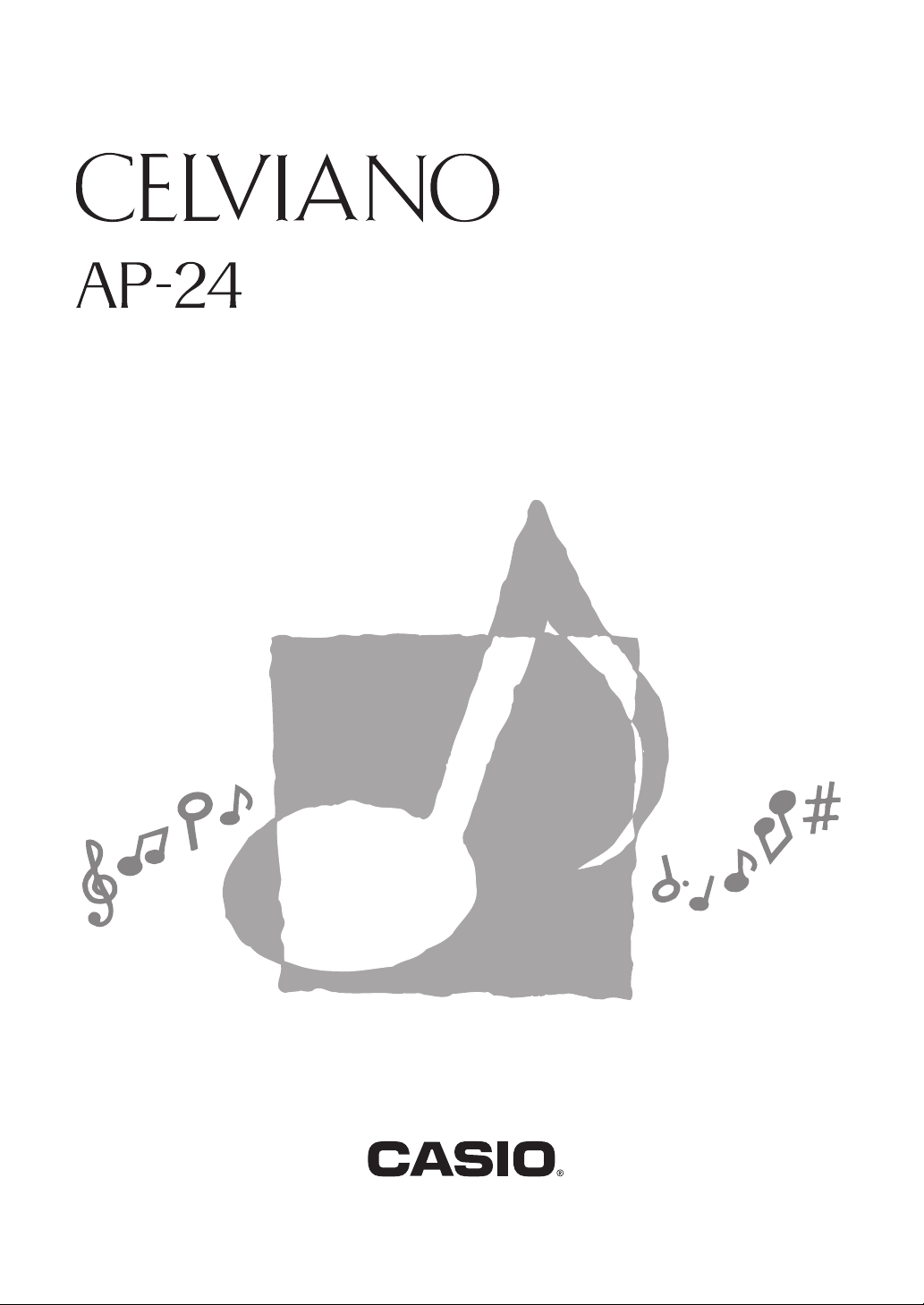
USER’S GUIDE
GUÍA DEL USUARIO
ES
AP24-ES-1
Page 2
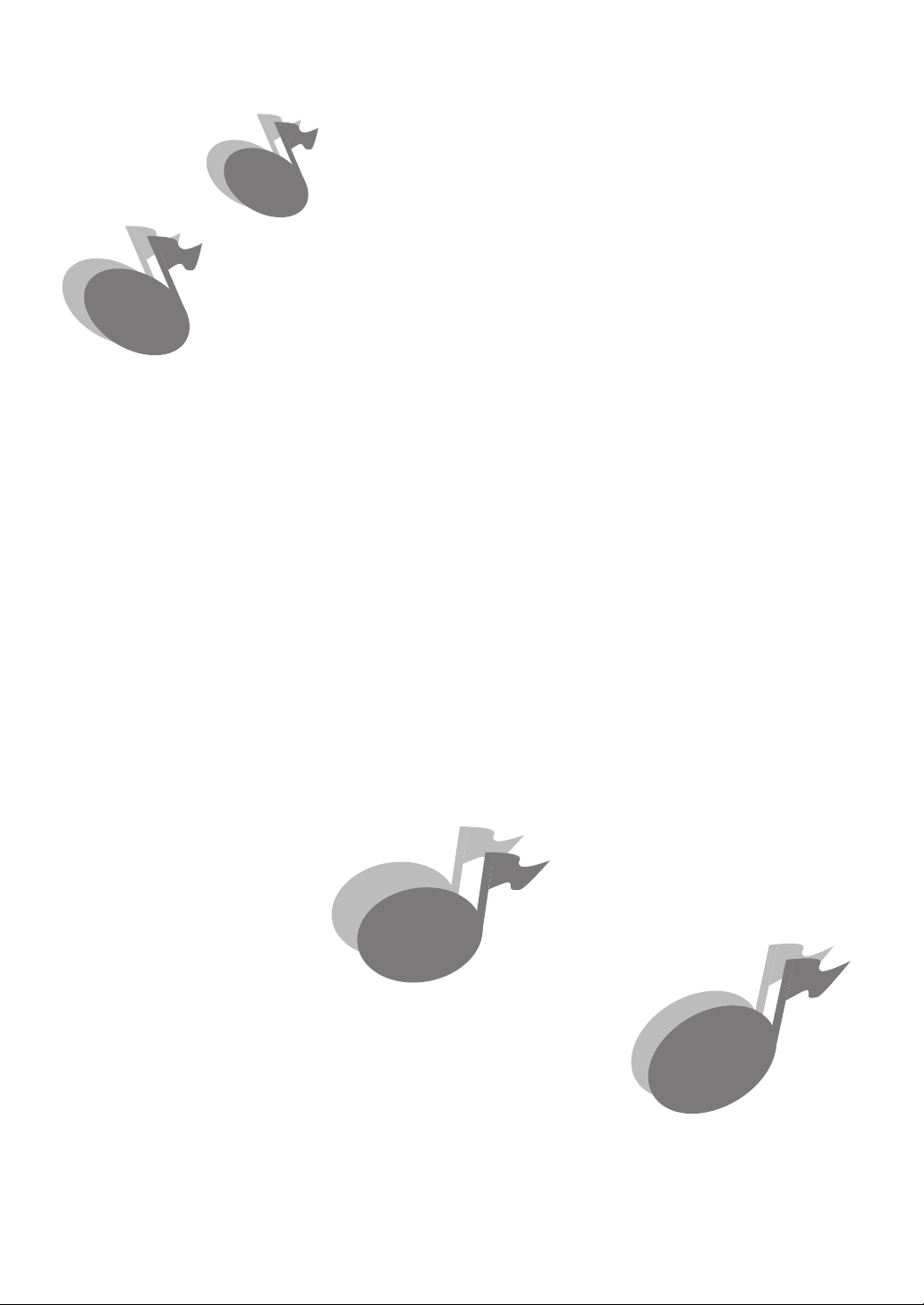
420A-E-002A
Page 3
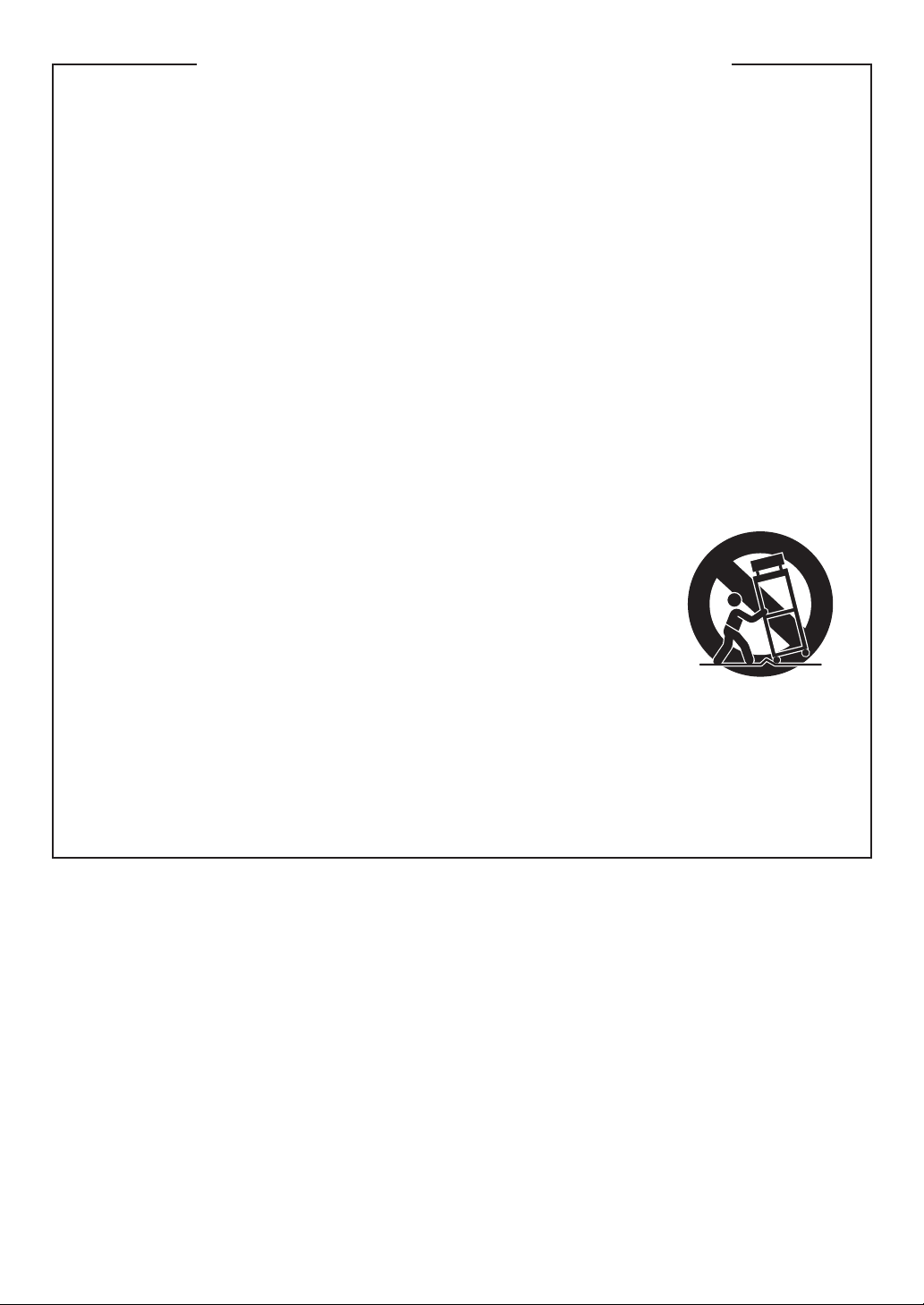
IMPORTANT SAFETY INSTRUCTIONS
1. Read these instructions.
2. Keep these instructions.
3. Heed all warnings.
4. Follow all instructions.
5. Do not use this apparatus near water.
6. Clean only with dry cloth.
7. Do not block any ventilation openings. Install in accordance with the manufacturer’s
instructions.
8. Do not install near any heat sources such as radiators, heat registers, stoves, or other
apparatus (including amplifiers) that produce heat.
9. Do not defeat the safety purpose of the polarized or grounding-type plug. A polarized plug has
two blades with one wider than the other. A grounding type plug has two blades and a third
grounding prong. The wide blade or the third prong are provided for your safety. If the
provided plug does not fit into your outlet, consult an electrician for replacement of the
obsolete outlet.
10. Protect the power cord from being walked on or pinched particularly at plugs, convenience
receptacles, and the point where they exit from the apparatus.
11. Only use attachments/accessories specified by the manufacturer.
12. Use only with the cart, stand, tripod, bracket, or table specified by the
manufacturer, or sold with the apparatus. When a cart is used, use
caution when moving the cart/apparatus combination to avoid injury
from tip-over.
13. Unplug this apparatus during lightning storms or when unused for long periods of time.
14. Refer all servicing to qualified service personnel. Servicing is required when the apparatus
has been damaged in any way, such as power-supply cord or plug is damaged, liquid has
been spilled or objects have fallen into the apparatus, the apparatus has been exposed to rain
or moisture, does not operate normally, or has been dropped.
420A-E-003A
Page 4
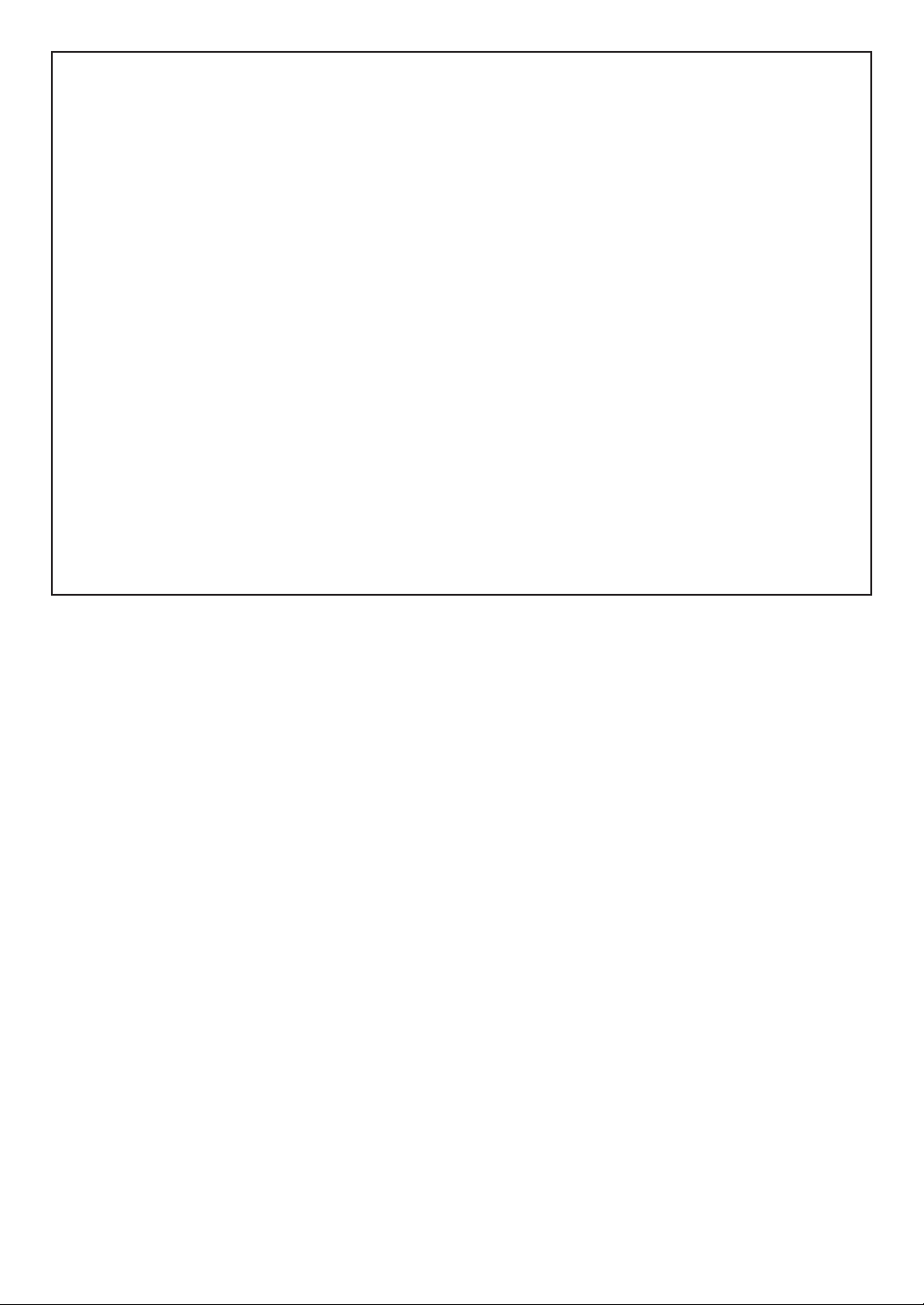
NOTICE
This equipment has been tested and found to comply with the limits for a Class B digital
device, pursuant to Part 15 of the FCC Rules. These limits are designed to provide
reasonable protection against harmful interference in a residential installation. This
equipment generates, uses and can radiate radio frequency energy and, if not installed
and used in accordance with the instructions, may cause harmful interference to radio
communications. However, there is no guarantee that interference will not occur in a
particular installation. If this equipment does cause harmful interference to radio or television
reception, which can be determined by turning the equipment off and on, the user is
encouraged to try to correct the interference by one or more of the following measures:
• Reorient or relocate the receiving antenna.
• Increase the separation between the equipment and receiver.
• Connect the equipment into an outlet on a circuit different from that to which the
receiver is connected.
• Consult the dealer or an experienced radio/TV technician for help.
FCC WARNING
Changes or modifications not expressly approved by the party responsible for compliance
could void the user’s authority to operate the equipment.
TO REDUCE THE RISK OF FIRE OR ELECTRIC SHOCK, REFER SERVICING TO QUALIFIED
SERVICE PERSONNEL.
420A-E-004A
Page 5
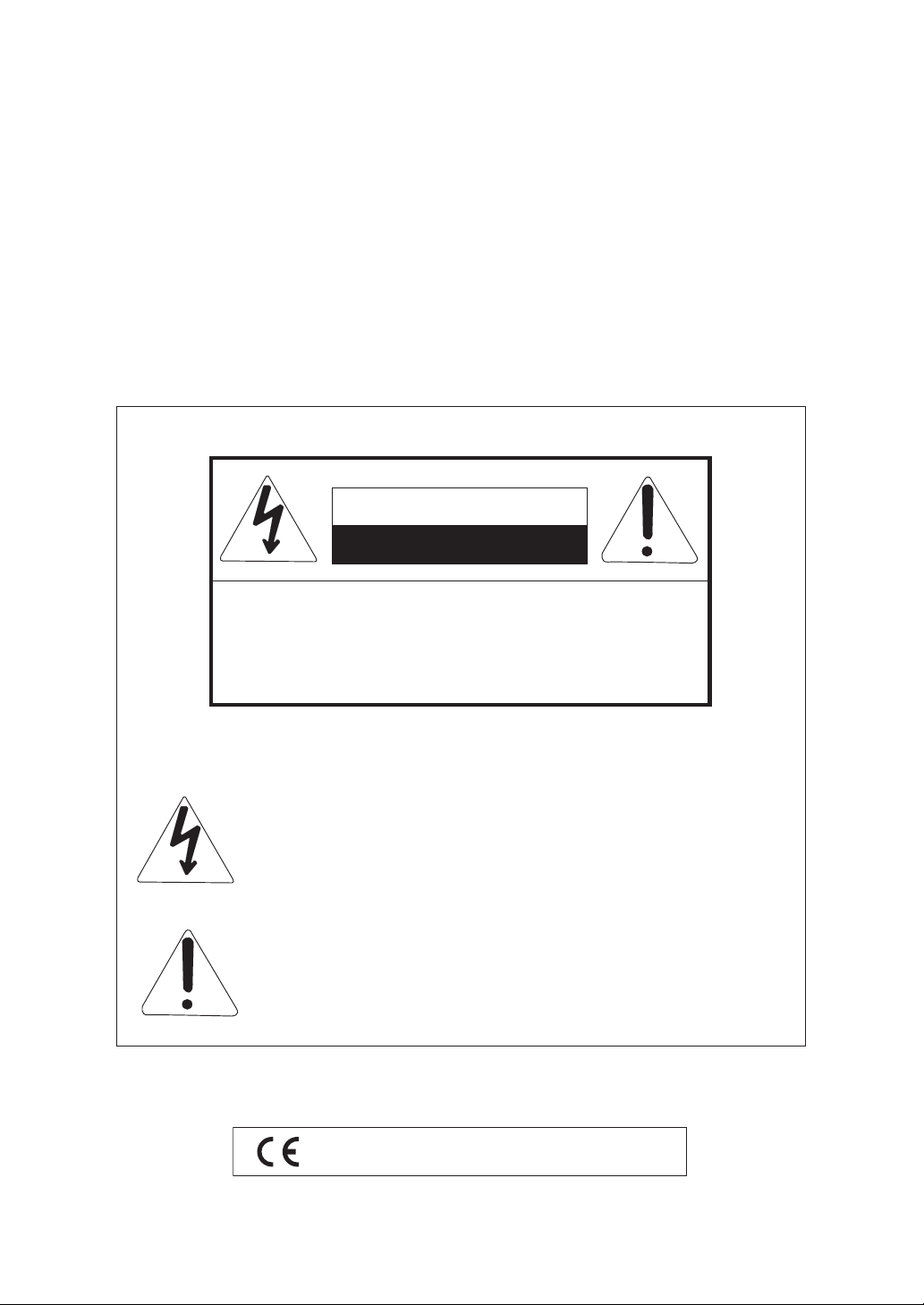
Introduction
Congratulations on your selection of the CASIO Digital Piano. This digital piano is a sophisticated musical
instrument that blends the very best of traditional piano feel and sound quality with the latest that
modern electronics technology has to offer.
Before using the instrument, be sure to carefully read through the instructions contained in this manual.
Please keep all information for future reference.
CAUTION
RISK OF ELECTRIC SHOCK
DO NOT OPEN
CAUTION: TO REDUCE THE RISK OF ELECTRIC
SHOCK, DO NOT REMOVE COVER (OR BACK). NO USER
-SERVICEABLE PARTS INSIDE. REFER SERVICING TO
QUALIFIED SERVICE PERSONNEL.
The lightning flash with arrowhead symbol, within an equilateral
triangle, is intended to alert the user to the presence of
uninsulated “dangerous voltage” within the product’s enclosure
that may be of sufficient magnitude to constitute a risk of electric
shock to persons.
The exclamation point within an equilateral triangle is intended to
alert the user to the presence of important operating and maintenance (servicing) instructions in the literature accompanying the
product.
420A-E-005A
CASIO Europe GmbH
Bornbarch 10, 22848 Norderstedt, Germany
This mark applies to the AP-24V only.
Please keep all information for future reference.
E-1
Page 6
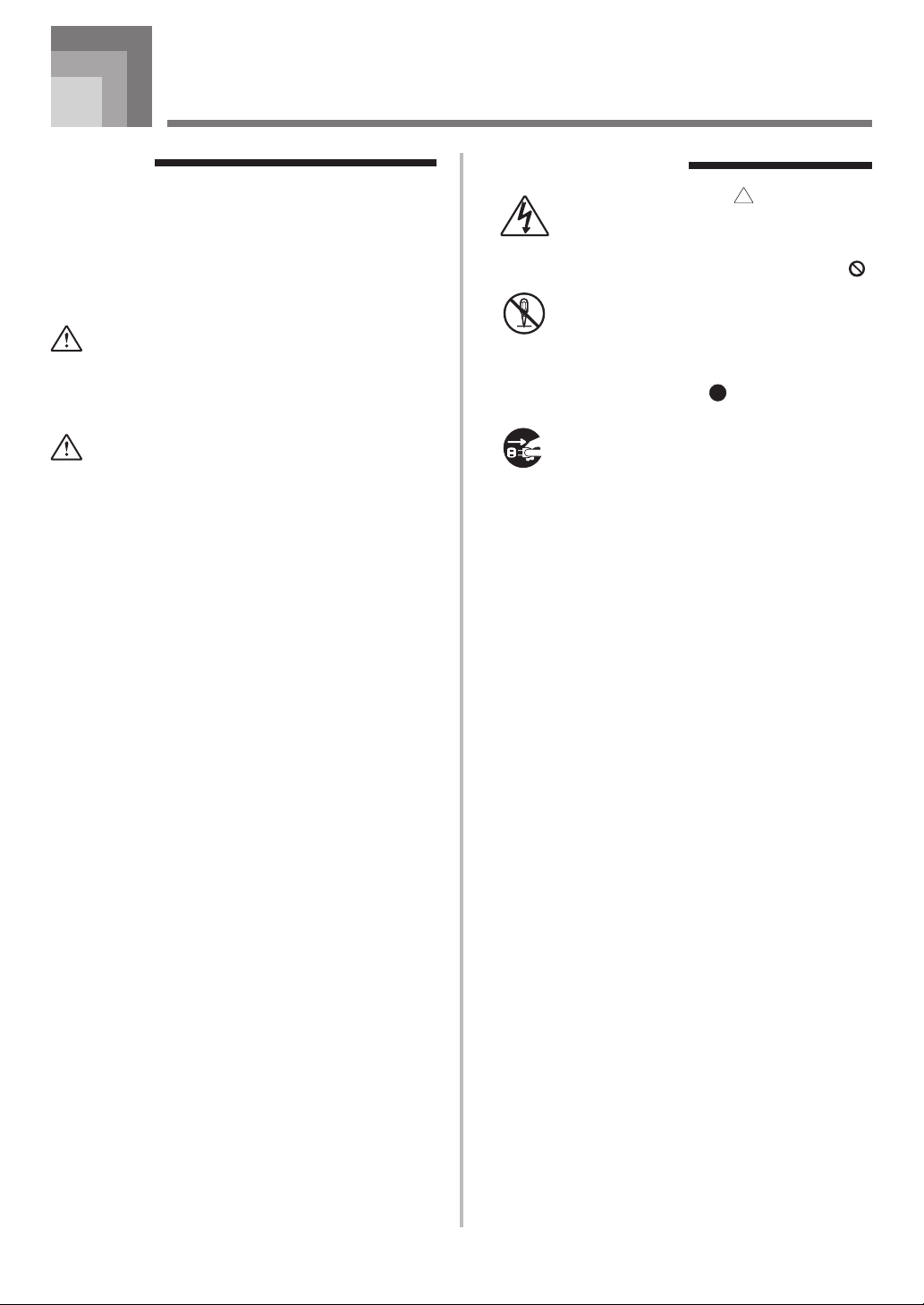
Safety Precautions
Symbols
Various symbols are used in this user’s guide and on
the product itself to ensure that the product is used
safely and correctly, and to prevent injury to the user
and other persons as well as damage to property.
Those symbols along with their meanings are shown
below.
WARNING
This indication stipulates matters that have the risk
of causing death or serious injury if the product is
operated incorrectly while ignoring this indication.
CAUTION
This indication stipulates matters that have the risk
of causing injury as well as matters for which there
is the likelihood of occurrence of physical damage
only if the product is operated incorrectly while
ignoring this indication.
Symbol Examples
This triangle symbol ( ) means that the
user should be careful. (The example at
left indicates electric shock caution.)
This circle with a line through it (
means that the indicated action must not
be performed. Indications within or
nearby this symbol are specifically
prohibited. (The example at left indicates
that disassembly is prohibited.)
The black dot (
indicated action must be performed.
Indications within this symbol are actions
that are specifically instructed to be
performed. (The example at left indicates
that the power plug must be unplugged
from the electric socket.)
)
) means that the
E-2
420AE-006A
Page 7
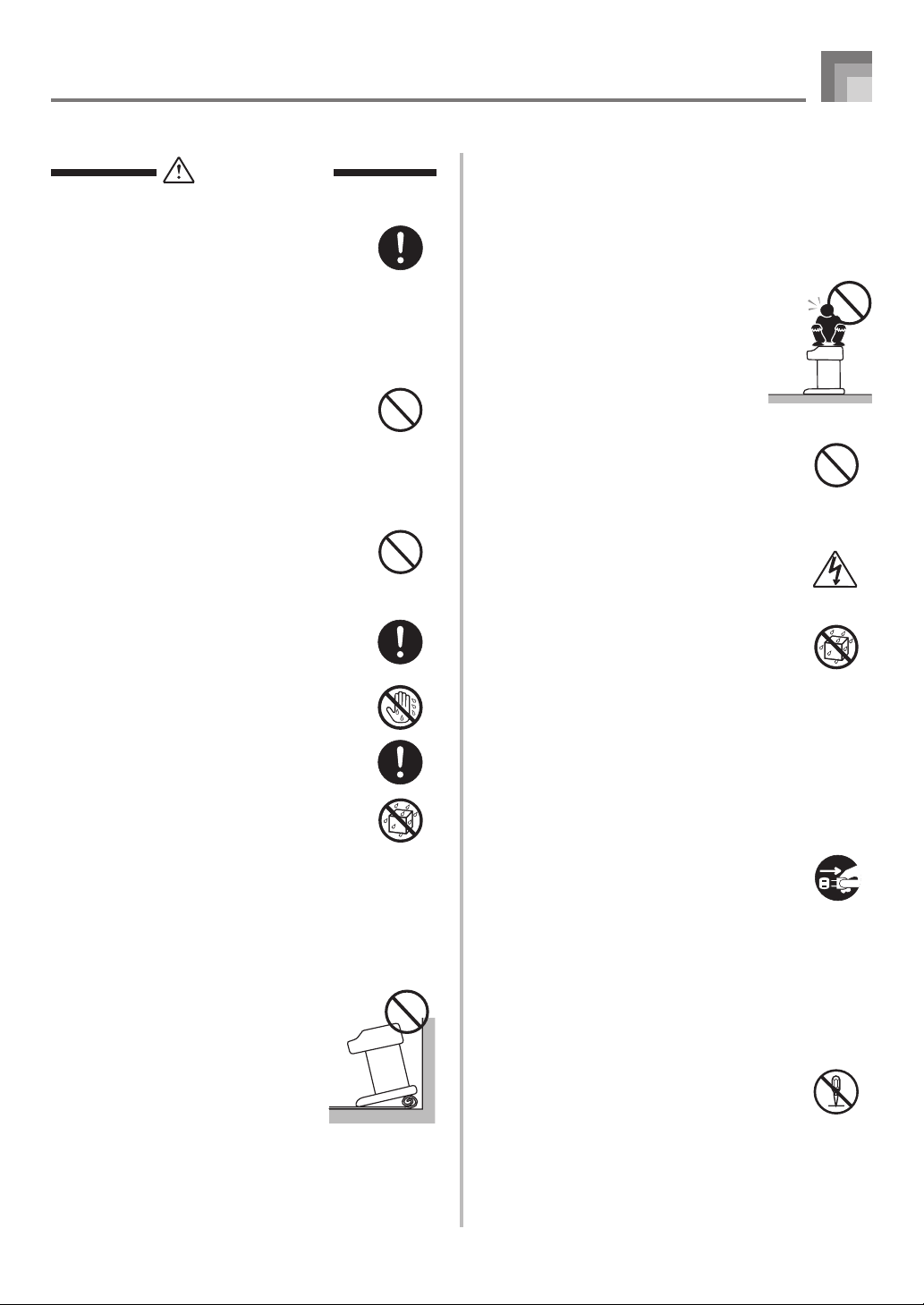
Safety Precautions
WARNING
Power Cord
● Improper use of the power cord can
create the risk of fire and
electric shock. Always be sure to observe
the following precautions.
• Use only the power cord specified for
this digital piano.
• Make sure that the power source you
are using matches the rating marked
on the instrument itself.
• Do not use an extension cord to plug
multiple devices into the same power
outlet.
● Improper use of the power cord can
create the risk of personal injury, material
damage, fire and electric shock. Always
be sure to observe the following
precautions.
• Do not place heavy objects on the
power cord or subject it to heat.
• Never try to modify the power cord or
subject it to excessive bending.
• Never twist or pull on the power cord.
• Should the power cord or plug become
damaged, contact your original retailer
or an authorized CASIO service
provider.
● Do not touch the plug with wet hands
when it is plugged in. This may cause
electric shock.
● Never allow the digital piano to get wet.
Water creates the risk of fire and electric
shock.
● Never place a vase or any other liquid
container on the digital piano. Water
creates the risk of fire and electric shock.
Do not locate the digital piano on an unstable surface.
Never locate the digital piano on a surface
that is wobbly, tilted, or otherwise
unstable*. An unstable surface can cause
the digital piano to fall over, creating the
risk of personal injury.
* Avoid areas where there are
multiple layers of carpeting, and
where cables are running under
the digital piano.
Always make sure you secure the digital
piano to the stand with the screws that are
provided. An unsecured the digital piano
can fall from the stand, creating the risk of
personal injury.
Never climb onto the digital piano or stand.
Never climb onto the digital piano
or hang from its edges. Doing so
can cause the digital piano to fall
over, creating the risk of personal
injury. Special care concerning this
point is required in households
where there are small children.
Never dispose of the digital piano by burning it.
Never dispose of the digital piano by
burning it. Doing so creates the risk of fire
and personal injury due to explosion.
Do not place containers containing water or other
liquids on the instrument.
Do not place the following objects on the
instrument. Placing such objects on the
instrument may cause fire or electric shock
if they spill and get inside the instrument.
• Containers filled with water or other
liquids (including vases, potted plants,
cups, cosmetics and medicines)
• Small metal objects (including hairpins,
sewing needles and coins)
• Flammable objects
• Naked flame sources, such as lighted
candles
In the event a foreign object should happen
to get inside the instrument, please take the
following actions:
1. Turn off power.
2. Unplug the power cord from the wall
outlet.
3. Consult with the dealer where you
purchased the instrument or with an
authorized CASIO service provider.
Do not expose this digital piano to rain or moisture.
To reduce the risk of fire or electric shock,
do not expose this digital piano to rain or
moisture.
Never try to take the digital piano apart or modify it.
Never try to take the digital piano apart or
modify it in any way. Doing so creates the
risk of electric shock, burn injury, or other
personal injury. Leave all internal
inspection, adjustment, and repair up to
your original retailer or an authorized
CASIO service provider.
420A-E-007A
E-3
Page 8
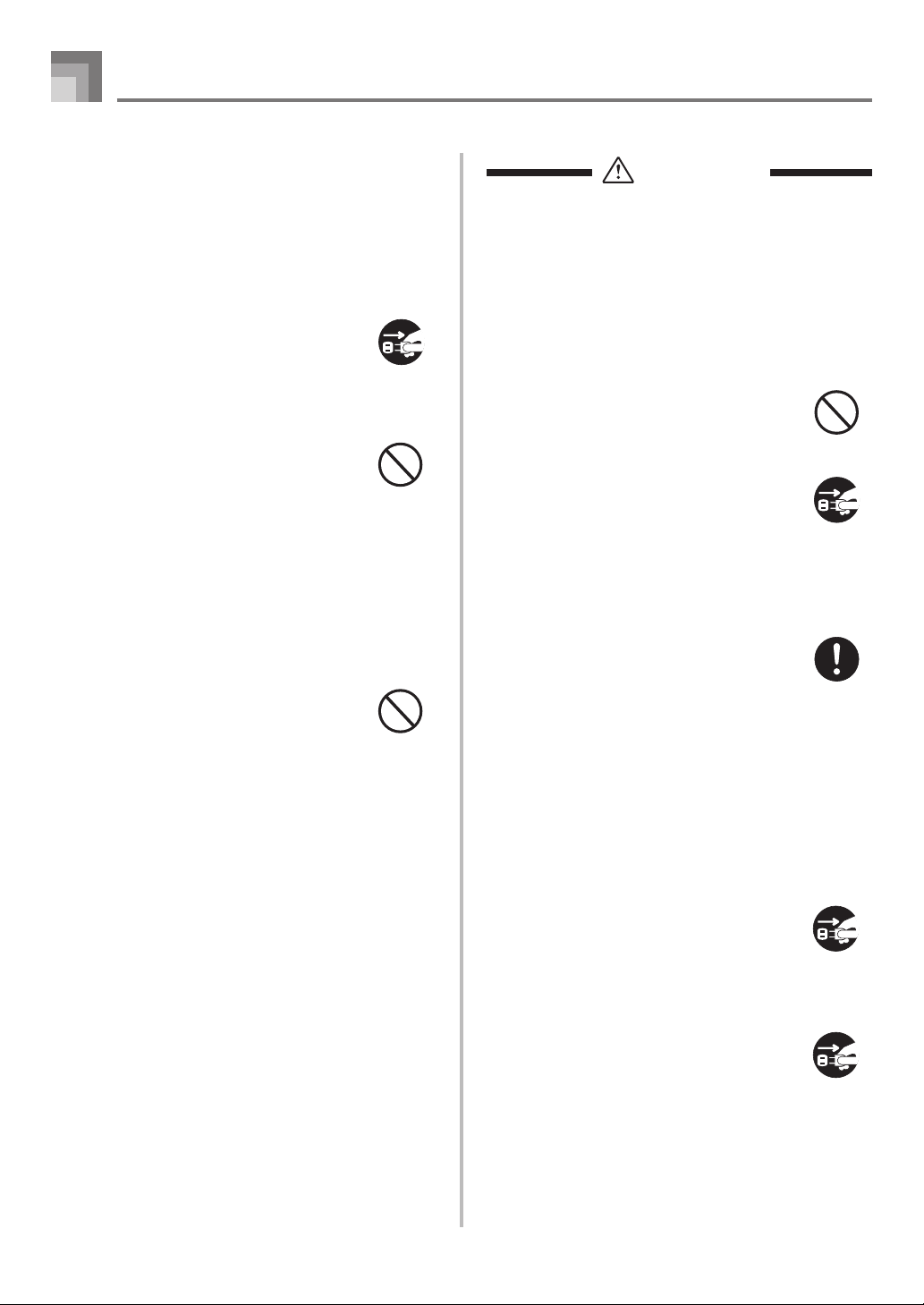
Safety Precautions
Precautions concerning smoke, abnormal odor, and
other abnormalities
Continued use of the digital piano while it
is emitting smoke or abnormal odor, or
while it is displaying other abnormalities
creates the risk of fire and electric shock.
Immediately perform the following steps
whenever you notice any abnormality.
1. Turn off the digital piano power.
2. Unplug the digital piano from its power
outlet.
3. Contact your original retailer or an
authorized CASIO service provider.
Avoid dropping the digital piano and other strong
impact.
Continued use of the digital piano after it
has been damaged by dropping or by other
external impact creates the risk of fire and
electric shock. Immediately perform the
following steps whenever the digital piano
is damaged by impact.
1. Turn off the digital piano power.
2. Unplug the digital piano from its power
outlet.
3. Contact your original retailer or an
authorized CASIO service provider.
Do not put plastic bags over your head or in your
mouth.
Never allow the plastic bags that the digital
piano and its accessories come in to be
placed over the head or swallowed. Doing
so creates the risk of suffocation. Special
care concerning this point is required in
households where there are small children.
CAUTION
Power Outlet
To power the digital piano, use a power
outlet that allows easy access when
plugging in or unplugging the power cord.
Power Cord
Improper use of the power cord can create
the risk of fire and electric shock. Always
be sure to observe the following
precautions.
• Never locate the power cord near a stove
or other source of heat.
• When unplugging from an outlet, never
pull on the cord.
(Always grasp the plug when pulling.)
• After use turn off the power switch of
the instrument and unplug the power
cord from the electrical outlet.
Power Plug
Improper use of the power plug can create
the risk of fire and electric shock. Always
be sure to observe the following
precautions.
• Push the plug fully into the power outlet
as far as it will go.
• Unplug from the power outlet during
lightening storms, and when you do not
plan to use the digital piano for a long
time (such as before a long trip).
• After unplugging from the wall outlet,
clean the area between the prongs of the
plug to keep dust from building up.
Opening and closing the keyboard cover
Make sure that the keyboard cover is
completely opened as far as it will go. When
closing the keyboard cover, hold the front
of the cover and close it slowly. Pinching
your fingers between the digital piano and
keyboard cover creates the risk of personal
injury.
E-4
Moving the digital piano
Be sure to perform the following steps
before moving the digital piano. Failure to
do so can damage the power cord, creating
the risk of fire and electric shock.
1. Unplug the digital piano from its power
outlet.
2. Unplug the pedal connecting cord, and
all cords and other items connected to
the back of the digital piano.
Cleaning
Before cleaning the digital piano, unplug it
from the power outlet. Failure to do so can
damage the power cord, creating the risk
of fire and electric shock. It can also cause
the digital piano to fall over, creating the
risk of personal injury.
420A-E-008A
Page 9
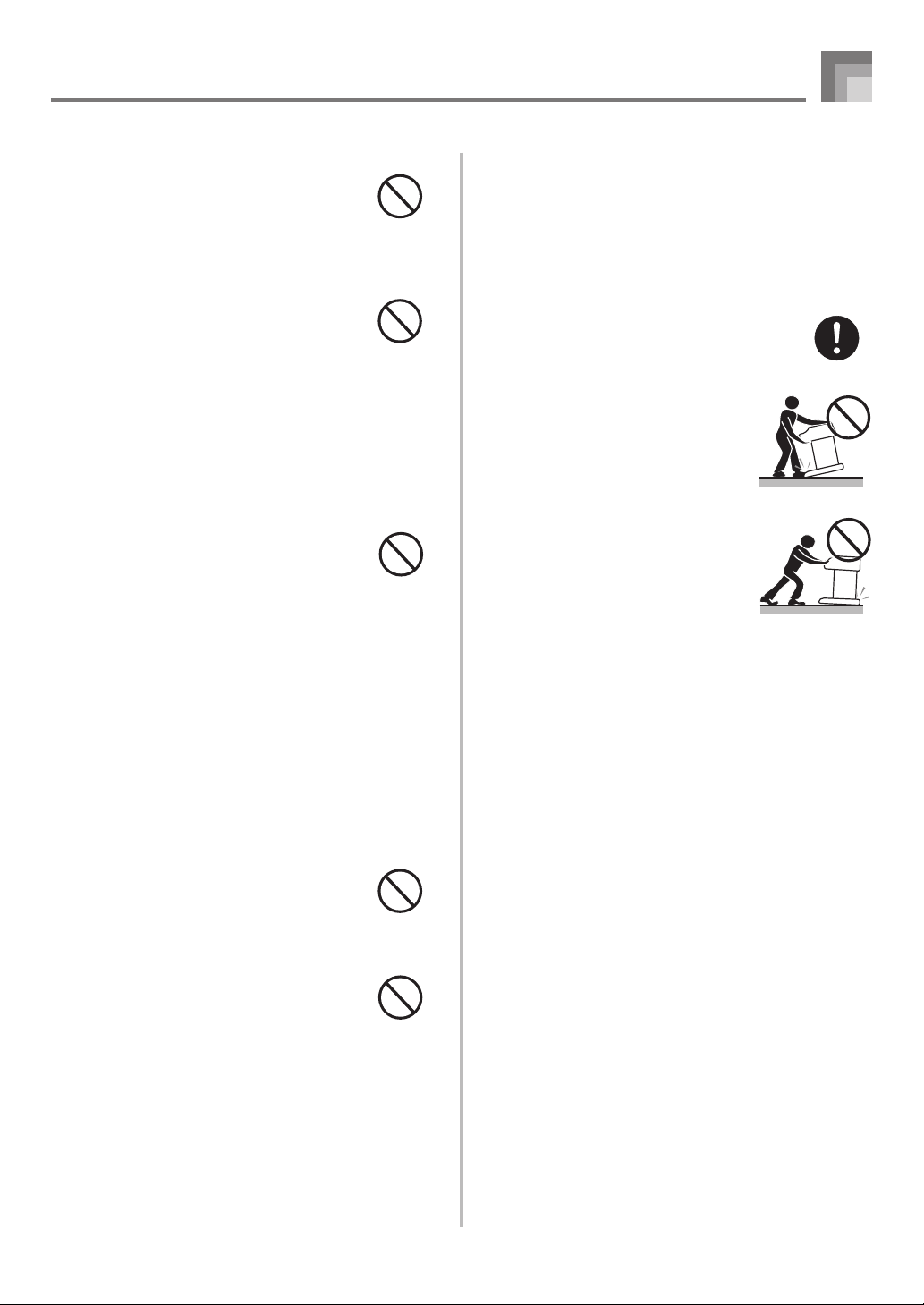
Safety Precautions
Never climb onto the digital piano or stand.
Doing so can cause the digital piano to fall
over, creating the risk of personal injury.
Special care concerning this item is required
in households where there are small
children.
Connector
Connect only the specified devices to the
digital piano's connectors. Connecting nonspecified items creates the risk of fire and
electric shock.
Location
Avoid locating the digital piano in the
following types of areas. Subjecting the
digital piano to the conditions described
below creates the risk of fire and electric
shock.
• Areas expose to high humidity or large
amounts of dust
• Near food preparation areas and other
areas where it is exposed to oil smoke
• Near a heater, on a heated carpet, in
direct sunlight, inside a closed
automobile parked in the sun, and any
other area subjected to very high
temperature
Never place the digital piano directly onto
furniture or other item that has a finished
surface. The rubber feet on the bottom of
the digital piano can react with the paint or
other coatings, resulting in soiling of or
damage to the finished surface. Be sure to
lay felt or some other material on the
finished surface before placing the digital
piano on it.
Assemble the stand properly.
Failure to do so can cause the stand to fall
over and the digital piano to fall from the
stand, creating the risk of personal injury.
Make sure your assemble the stand in
accordance with the instructions that come
with it, and ensure that all connections are
secure. Also make sure that you choose an
appropriate location for the stand.
• When placing the digital piano onto the
stand, take care that you do not pinch
your fingers between the digital piano
and the stand.
• At least two people should
lift the digital piano when
placing it onto the stand or
moving it. Trying to move the
digital piano alone can cause
the stand to fall over, creating
the risk of personal injury.
• Do not drag the stand or tilt
it forward or back when
placing the digital piano onto
the stand or moving it. Doing
so can cause the digital piano
to fall over, creating the risk
of personal injury.
• Periodically check the screws that secure
the digital piano to the stand for
looseness. If a screw is loose, retighten it.
Loose screws can cause the stand to tip
over and the digital piano to fall, creating
the risk of personal injury.
Do not place heavy objects on the digital piano.
Never place heavy objects on top of the
digital piano. Doing so can cause the stand
to tip over and the object to fall, creating
the risk of personal injury.
Volume setting
Do not play at very loud volumes for a
long time. This precaution is especially
important when using the headphones.
Long-term exposure to very loud sound
can damage your hearing.
420A-E-009A
E-5
Page 10
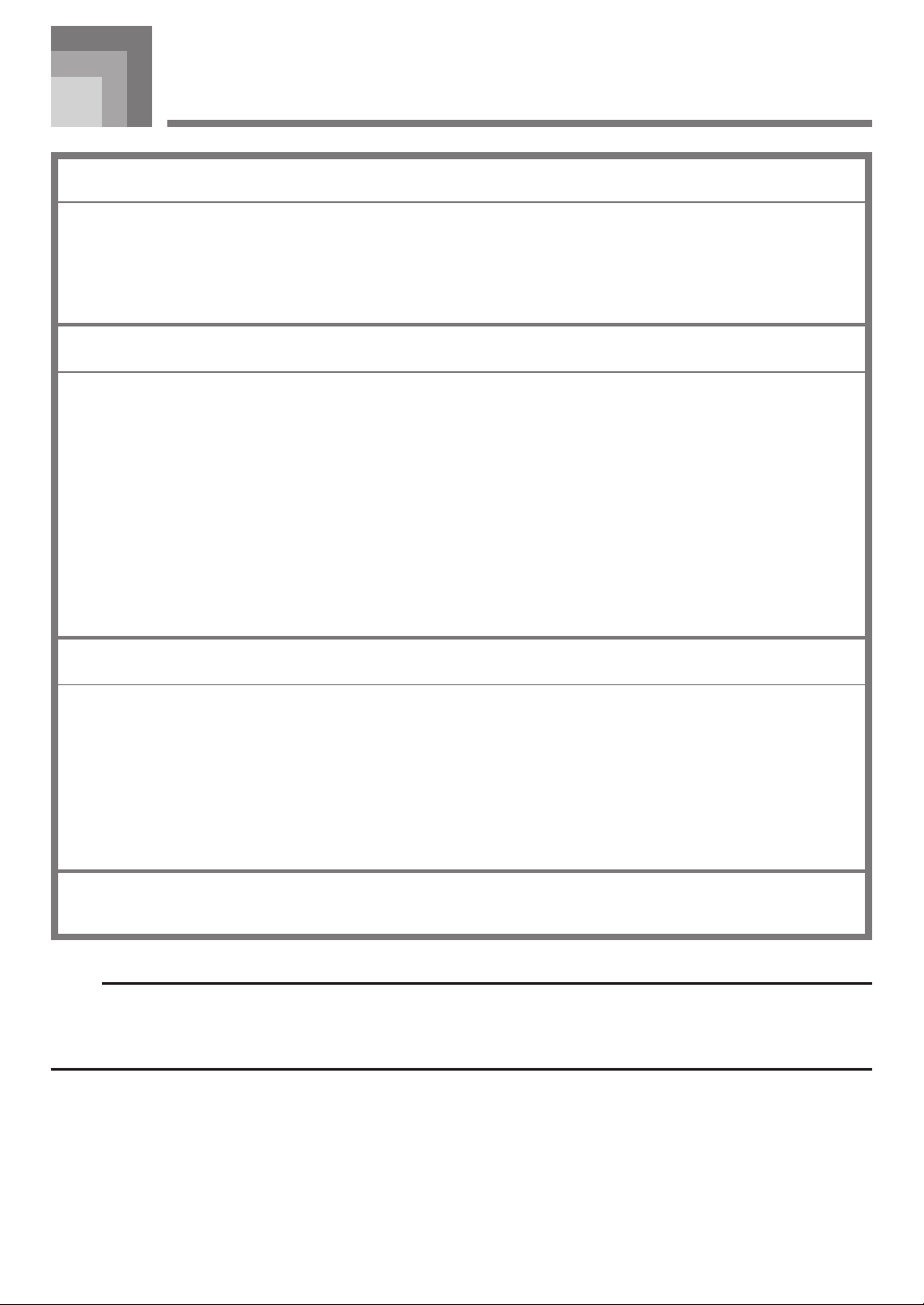
Operational Precautions
Locating the Unit
Avoid the following locations.
• Areas exposed to direct sunlight and high humidity.
• Areas subjected to very low temperatures.
• Near a radio, TV, video deck, or tuner (unit can cause interference with audio or video signals)
Care of the Unit
• Never use benzene, alcohol, thinner or other such chemicals to clean the exterior of the unit.
• To clean the keyboard, use a soft cloth dampened with a weak solution of a mild neutral detergent and water. Wring
out all excess moisture from the cloth before wiping.
• Severe impact can cause problems.
When transporting the piano, use soft cloth to pack around the keyboard and buttons to protect them against damage.
• Never try to repair or modify any part of the piano.
Any attempt to repair or modify the piano can cause problems with operation.
• Avoid using this piano near televisions, radios, etc.
Because this piano uses digital circuitry, it may cause interference with other electronic devices such as televisions,
radios, etc.
• In case of a problem, check that buttons and connections are correct, as indicated in this manual. If the piano still does
not work properly, contact your retailer or a nearby dealer. Never try to repair the piano yourself.
Lithium Battery
This unit is equipped with a lithium battery to provide power needed to retain memory contents while unit power is
turned off. Should the lithium battery go dead, all memory contents will be lost whenever you turn unit power off. The
normal life of the lithium battery is five years from the time that the battery was installed. Be sure to periodically contact
your retailer or authorized service provider to have the lithium battery replaced. Note that you will be charged separately
for lithium battery replacement.
• Note that CASIO COMPUTER CO., LTD. shall not be held liable for any damages or losses or any claims by third
parties arising from corruption or loss of data caused by malfunction or repair of the unit, or from battery replacement.
You may notice lines in the finish of the case of this piano. These lines are the result of the molding process used to shape
the plastic of the case. They are not cracks or breaks in the plastic, and are no cause for concern.
NOTE
• Unauthorized reproduction of this manual in its entirety or in part is expressly forbidden. All rights reserved.
• CASIO COMPUTER CO., LTD. shall not be held liable for any damages or losses or any claims by third parties arising from
use of this product or this manual.
• The contents of this manual are subject to change without notice.
E-6
420A-E-010A
Page 11
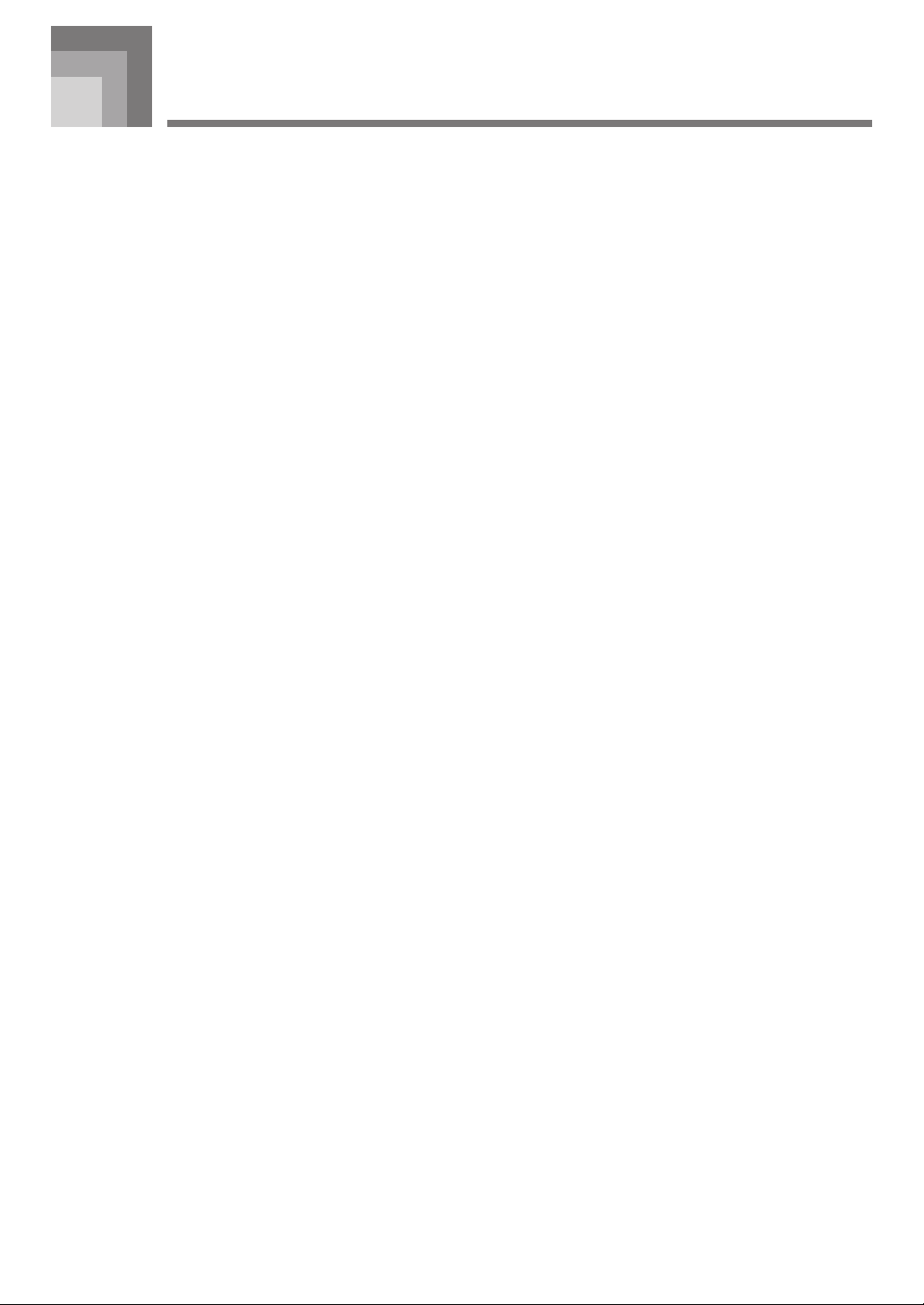
Main Features
❐ 8 versatile tones
• Eight instrument tones including piano and pipe organ provide plenty of performance versatility.
• Two tones can be layered and played simultaneously, and the keyboard can be split to assign different tones to the left and right
sides.
• Other features include digital effects that control the acoustical characteristic of tones, as well as three pedal effects for all the
nuances of an acoustic piano.
❐ Metronome
• A simple operation lets you set the tempo and the beat of the metronome to suit the tune you want to play. It’s the perfect
practice tool for players of all levels.
❐ 8 demo tunes
• Eight demo tunes demonstrate how to use each of the built-in tones.
❐ Song Memory
• Two independent memory areas let you separately record and playback tunes. You can record in one memory and later record
in the other memory while playing back your original recording, or even play back from both memories at the same time.
❐ Powerful keyboard setting functions
• A selection of powerful keyboard setting functions help you get create exactly the musical mood you want.
Transpose adjusts the key of the keyboard in semitone steps.
Tuning provides a means to tune with another musical instrument.
Touch Select adjusts the intensity of the output sound in accordance with the amount of pressure you apply to the keyboard.
❐ MIDI terminal
• Connecting to another MIDI musical instrument lets you play two instruments from the keyboard of your digital piano. You
can also connect to a commercially available MIDI sequencer to increase the number of parts you can play.
❐ Storing and Playing Back Tune Data You Transferred from Your Computer
• You can connect your keyboard to a computer, use special CASIO conversion software to convert SMF data you purchase or
create to CASIO format, and then transfer it to the digital piano.
420A-E-011A
E-7
Page 12

Contents
IMPORTANT SAFETY
INSTRUCTIONS
Introduction ........................... E-1
Safety Precautions ................ E-2
Operational Precautions....... E-6
Main Features ........................ E-7
Contents................................. E-8
General Guide........................ E-9
Connecting Headphones ....................... E-10
Keyboard Settings .............. E-19
Using the Touch Select .......................... E-19
Using Transpose .................................... E-19
Adjusting the Tuning of the Digital Piano ..
E-20
MIDI....................................... E-21
What is MIDI? ........................................ E-21
MIDI Connections .................................. E-21
MIDI Settings ......................................... E-21
Expanding Tunes in Digital Piano
Memory .................................................. E-22
Troubleshooting .................. E-23
Assembly Instructions........ E-24
Basic Operations................. E-11
Selecting a Tone ..................................... E-11
Layering Two Tones ............................... E-11
Using Digital Effects ............................... E-13
Using the Pedals .................................... E-14
Using the Metronome ............................. E-14
Using the Memory ............... E-16
About the Memory .................................. E-16
Recording ............................................... E-16
Playback ................................................ E-17
Deleting Memory Contents .................... E-17
Using Demo Tunes.............. E-18
Attachment of the Score Stand .............. E-27
Specifications ...................... E-28
Appendix ................................A-1
Initial Power On Settings .......................... A-1
MIDI Implementation Chart
E-8
420A-E-012A
Page 13

General Guide
8
POWER
ON / OFF
Back Panel
CONTROL
METRONOME
RECORD
START/STOP
SPLIT
VOLUME
MIN
MAX
1
POWER button
2
CONTROL button
USER
3
SONG
METRONOME button
PART
4
RECORD button
DEMO
5
START/STOP button
6
SPLIT button
7
VOLUME knob
MIDI
8
MIDI Terminals
OUT
IN
• See page E-24 for details on the stand.
420A-E-013A
Note Names
CDEFGAB
(H)
A value next to a note name indicates the relative position of the note
on the keyboard as shown below.
C
▲
C
▲
1
C
▲
2
C
▲
3
C
▲
4
C
▲
5
C
▲
6
C
▲
7
C
8
E-9
Page 14

B
9
A
General Guide
Front
9
Power Indicator
Bottom
IMPORTANT!
• Make sure the power indicator is completely turned off
before unplugging the power cord from the power outlet.
Be sure to read and observe all of the safety precautions
concerning power supply on page E-2.
0
0
Headphone Jack
A
AC Power Jack*
Headphones
IMPORTANT!
• Whenever connecting headphone, first set the VOLUME
knob of the digital piano and the volume controller of the
external equipment to relatively low volume settings. You
can later adjust volume to the level you want after
connections are complete.
Connecting Headphones
Connect commercially available headphones to the digital
piano’s headphones jack. This cuts off the built-in speakers,
which means you can practice even late at night without
disturbing others. To protect your hearing, make sure that you
do not set the volume level too high when using headphones.
B
Pedal Connector
* With the AP-24, the power cord is hard-wired to the bottom of the instrument.
CAUTION
Make sure that the cover of the piano is fully open whenever you are playing on the keyboard. A partially open cover can
suddenly close unexpectedly and pinch your fingers.
E-10
420A-E-014A
Page 15

Basic Operation
Selecting a Tone
Your digital piano has a selection of 8 built-in tones.
There are also two tones that are exclusively for use as lowrange split tones. See “Built-in Bass Tones” (page E-12) for
more information.
* The names of the tones are marked above the keyboard
keys to which they are assigned.
Tone Keys
B
A0B0C1D1E
GRAND PIANO 1
GRAND PIANO 2
ELEC PIANO 1
ELEC PIANO 2
• The GRAND PIANO 1 tone was recorded with stereo
sampling.
0
E
1
C
1
VIBRAPHONE
HARPSICHORD
1
STRINGS
PIPE ORGAN
Layering Two Tones
Use the following procedure to layer to two tones, so they
sound at the same time.
1
While holding down the CONTROL button,
simultaneously press the keyboard keys that
correspond to the two notes that you want to layer.
Example: To layer GRAND PIANO 2 and STRINGS
GRAND PIANO 2
STRINGS
• The tones are now layered.
2
After you are finished using the layered tones, hold
down the CONTROL button and press the keyboard
key that corresponds to the single tone you want to
use.
To select a tone
1
Press the POWER button to turn on the digital
piano.
• This causes the power indicator to light.
• The “GRAND PIANO 1” tone is selected at this time.
2
Select the tone you want.
• While holding down the CONTROL button, press the
keyboard key that corresponds to the tone you want
to select.
* A note does not sound when you press a keyboard
key while holding down CONTROL button.
3
Use the VOLUME knob to adjust the volume.
• It is a good idea to set the volume to a relatively low
level at first.
* Moving the knob towards MIN decreases volume,
while moving it towards MAX increases volume.
4
Play something on the keyboard.
• Adjust volume to the level you want as you play.
5
After you are finished playing, press the POWER
button to turn off power.
420A-E-015A
E-11
Page 16

Basic Operation
Adjusting the Volume of Layered
Tones
1
While holding down the CONTROL button, use
the keyboard keys shown below to adjust the
volume of the layered tones.
-
+
왖
왖
왖
왖
C1
C2
+ : Raises the volume
– : Lowers the volume
C3
왖
C4
C5왖C6
왖
왖
C7
C8
Assigning Different Tones to the Left
and Right Sides of the Keyboard
You can assign different tones to keys on the left side and the
right side of the keyboard.
■ Built-in Bass Tones
Your digital piano comes with two built-in bass tones.
• Pressing the SPLIT button in step 2 of the above procedure
selects “ACOUSTIC BASS” for the lower range of the
keyboard.
• Holding down the CONTROL button as you press the SPLIT
button in step 2 of the above procedure selects “RIDE ACO
BASS” for the lower range of the keyboard.
Specifying the Keyboard Tone Split
Point
1
While holding down the SPLIT button, press the
keyboard key where you want the left limit of the
high range (right) tone to be.
Left limit of the high range
SPLIT
Low range
High range
Split point
STRINGS GRAND PIANO 2
1
Press the keyboard key that corresponds to the tone
you want to assign to the right side of the keyboard.
Example: GRAND PIANO 2
2
Press the SPLIT button.
• This causes the SPLIT indicator lamp to light.
3
Press the keyboard key that corresponds to the tone
you want to assign to the left side of the keyboard.
• The keyboard is now split between the two tones.
Example: STRINGS
4
After you are finished using the split keyboard, press
the SPLIT button again to unsplit it.
• This causes the SPLIT indicator lamp to go out.
* A note does not sound when you press a keyboard
key at this time.
E-12
420A-E-016A
Page 17

Basic Operation
Using Digital Effects
Your digital piano provides you with a selection of digital
effects that you can apply to tones.
Digital Effect Types
REVERB : 4 Types
The REVERB effect gives you a choice of the four variations
listed below. Each one simulates the acoustics of different
environments.
ROOM 1 ....... Small, intimate live house
ROOM 2 ....... Small stage
HALL 1 ......... Stage area of a large hall
HALL 2 ......... Audience area of a large hall
CHORUS : 4 Types
The CHORUS effect is most effective for the E.PIANO tone.
* The names of the settings are marked above the keyboard
keys to which they are assigned.
Digital Effect Keys
B
3
C
4
E
F
4
A
4
4
Power on effect settings
The table below shows the effect settings that are assigned
to each tone whenever you turn on the digital piano.
Tone Name
GRAND PIANO 1 HALL 1 OFF
GRAND PIANO 2 HALL 1 OFF
ELEC PIANO 1 HALL 1
ELEC PIANO 2 HALL 1
HARPSICHORD ROOM 2 OFF
VIBRAPHONE HALL 1
PIPE ORGAN HALL 1 OFF
STRINGS HALL 1 OFF
ACOUSTIC BASS OFF OFF
RIDE ACO BASS OFF OFF
* The above digital effect settings can be changed after you
turn on power.
Digital Effect Setting
REVERB CHORUS
CHORUS 1
CHORUS 1
CHORUS 1
NOTE
• Selecting a tone automatically selects the digital effects
currently assigned to it.
• Digital effect settings remain in effect until you turn off
the digital piano.
•
Demo tunes have their own digital effect settings, which are
automatically selected whenever you select a demo tune.
B3C4D4E4F4G
ROOM 1
ROOM 2
HALL 1
HALL 2
4
CHORUS 3
CHORUS 2
CHORUS 1
CHORUS OFF
To toggle digital effects on and off
1
While holding down the CONTROL button, press
the keyboard key that corresponds to the digital
effect you want to turn on or off.
* A note does not sound when you press a keyboard
key while holding down CONTROL button.
More about tones
Polyphony
This digital piano can play up to 32 notes at the same time.
CHORUS 4REVERB OFF
Also note that some of the tones offer only 16-note polyphony
(GRAND PIANO 1, ELEC PIANO 2, RIDE ACO BASS).
Touch Response
The touch response feature of this digital piano causes the
volume of the tones and the sound of the tones themselves to
change slightly in accordance with how much pressure you
apply to the keyboard, just like with an acoustic piano. Touch
response affects the HARPSICHORD tone only slightly,
because the original musical instrument normally produces
the same sound, no matter how much pressure is applied.
Digitally Sampled Tones
The tones of this digital piano are produced using digitally
recorded samples of actual musical instruments. Not all of
the instruments, however, can produce tones across the entire
range played by this digital piano (A0 through C8). In such a
case, digital recordings are used for the range that actually
can be produced by the original instrument, and synthesized
tones are used for notes that cannot be produced naturally.
Because of this, you may notice very slight differences
between natural notes and synthesized notes in sound quality
and in results produced when using effects. These differences
are normal and do not indicate malfunction.
420A-E-017A
E-13
Page 18

Basic Operation
Using the Pedals
The digital piano is equipped with the two pedals shown in
the illustration below. The left pedal normally functions as a
soft pedal.
Damper pedal
Soft/Sostenuto pedal
Pedal functions
• Damper pedal
Pressing this pedal causes notes to reverberate and to
sustain longer.
• Soft pedal
Pressing this pedal dampens notes and slightly reduces
their volume. Only notes played after the pedal is depressed
are affected, and any notes played before the pedal is
pressed sound at their normal volume.
Using the Metronome
The metronome provides a reference beat that you can use
during your performances or practice sessions. You can
change the beat and the tempo of the metronome.
* The names of the settings are marked above the keyboard
keys to which they are assigned.
d Tempo Keys
C
2
E
B
1
C2D2E2F2G
b
a Metronome/Song Volume Keys
2
Beat Keys c Number Input Keys
F
2
A
2
2
A
2
Using the Metronome
To use the metronome
B
2
C
B
2
C3D3E3F3G
3
E
3
F
3
A
3
3
• Sostenuto pedal
Like the damper pedal, this pedal causes notes to
reverberate and to sustain longer. The difference between
the two pedals is the timing when they are pressed. With
the sostenuto pedal, you press the pedal after depressing
the notes you want to sustain. Only the notes whose
keyboard keys are depressed when the sostenuto pedal is
pressed are affected.
To assign the sostenuto to the left
pedal
While holding down the left pedal, turn on the digital piano.
To return left pedal to soft pedal, turn power off and then
back on again.
NOTE
• The following shows how pedal effects are applied during
different types of operations.
Memory playback, demo tune play
............. Pedal effects applied to notes played on the
keyboard only.
1
Press the METRONOME button to start the
metronome.
• This starts the metronome sound.
2
Set the beat of the metronome.
• While holding down the CONTROL button, press the
keyboard key that corresponds to the beat setting you
want to select (Figure b).
* A note does not sound when you press a keyboard
key while holding down the CONTROL button.
• The first value of the beat can be set to a value of 2
through 6, or 0 (unaccented beat).
E-14
420A-E-018A
Page 19

3
Change the tempo setting as described below.
• A note does not sound when you press a keyboard
key while holding down the CONTROL button
(Figure d).
• While holding down the CONTROL button, press
keyboard key A
increase it. Holding down either keyboard key
changes the setting at high speed. Pressing keyboard
key A2 (–) and B
tempo setting to 120.
• You can also change the tempo setting (beats per
minute) by holding down the CONTROL button and
using keyboard keys B
from 0 to 9 (Figure c). You can input a two-digit or
three-digit tempo value. Note that the tempo value
you input is applied when you release the CONTROL
button. The tempo setting does not change if you
input a one-digit value or a value that is outside of
the allowable setting range.
• The tempo can be set within the range of 30 to 255
(beats per minute).
4
When you want to stop the metronome, press the
2 (–) to decrease tempo or B2 (+) to
2 (+) at the same time changes the
2 through A3 to input values
METRONOME button again.
• Pressing the METRONOME button again restarts the
metronome sound using the current beat and tempo
setting.
• If you want to change both the tempo and the beat
before restarting the metronome, perform the above
procedure here.
Basic Operation
Adjusting the Metronome Volume
Use the following procedure to increase and decrease the
volume of the metronome beat.
To adjust the metronome volume
1
While holding down the CONTROL button, use
the keyboard’s B
volume level (Figure a). The setting range is 000
to 127.
* A note does not sound when you press a keyboard
key while holding down the CONTROL button.
NOTE
• The metronome volume is automatically set to 110
whenever you turn on the digital piano.
1 (–) and C2 (+) keys to adjust the
NOTE
• You can change metronome beat and tempo settings at
any time, even while the metronome is sounding.
• You can also use the metronome in combination with
memory play. See the section of this User’s Guide
covering the function for details.
420A-E-019A
E-15
Page 20

Using the Memory
This section describes how to record keyboard play to
memory and playback data from memory.
About the Memory
Memory Capacity
• There are two song memory tracks named Track A and
Track B. The two tracks can store a combined total of
approximately 5,200 notes.
• The indicator lamp of the track you are recording to flashes
at high speed to let you know that remaining memory
capacity is running low.
• Recording stops automatically whenever memory becomes
full.
Recorded Data
• Anything you played on the keyboard (received MIDI data
not recorded)
• Tone settings
• Tempo and beat settings used during recording
• Pedal operations
• Reverb settings
• Chorus settings
Recorded Data Storage
This digital piano has a lithium battery to supply power to
retain memory contents even while power is off.* The life of
the lithium battery is five years after the date of manufacture
of the digital piano. Be sure to contact your CASIO service
provider about having the lithium battery replaced every five
years.
* Never turn off digital piano power while a record operation
is in progress.
Recording
In addition to recording notes as they are played on the
keyboard, you can also record to one track while playing back
from the other track. The following procedures cover each of
these operations.
RECORD
TRACK A TRACK B
To record notes from the keyboard
PREPARATION
• Select the tone and effects you want to start with.
• If you want to use the metronome during recording, start
the metronome. Use the procedure under “Using the
Metronome” on page E-14 to set the beat and the tempo.
1
Press the RECORD button to put the digital piano
into record standby.
• Track A is selected first for recording, which is
indicated by its indicator flashing.
• You can also change the metronome’s beat setting at
this time.
• If you want the metronome to sound while you are
recording, press the METRONOME button here to
start the metronome.
2
Select the track you want to record.
• While holding down the CONTROL button, press the
RECORD button. Each press of the RECORD button
causes the indicator lamps to toggle between the two
states shown below.
IMPORTANT!
• If the data recorded in a single track uses up all the
available Song Memory capacity, you will not be able to
record anything in the other track.
• Recording new data to a track automatically deletes any
data previously stored in that track.
• Turning off power while a record operation is in progress
deletes anything recorded up to that point.
• CASIO shall not be held responsible for any losses by
you or any third party due to loss of data caused by
malfunction or repair of this digital piano, or by battery
replacement.
E-16
Track A
Indicator Lamp
Flashing
3
Play something on the keyboard to start recording.
• What you play sounds from the speakers and is
recorded into memory.
• You can also start recording by pressing the START/
STOP button. In this case, blank space is inserted in
memory from the point that you press the START/
STOP button up to the point you start to play on the
keyboard.
4
After you are finished recording, press the START/
Track B
Indicator Lamp
Flashing
STOP button to stop the record operation.
• At this time, the indicator lamp of the track you just
recorded will change from flashing to lit.
• Stopping recording also stops the metronome.
• Here you can press the START/STOP button and
playback the data you just recorded.
420A-E-020A
Page 21

To record to one track while playing
back from the other track
This procedure is basically the same as that under “To record
notes from the keyboard” on page E-16.
Example: To play back Track A while recording to Track B
1
Select the track you want to play back.
• While holding down the CONTROL button, press the
RECORD button as many times as necessary so the
Track A indicator lamp is lit.
2
Press the RECORD button to enter record standby.
• This causes the Track A lamp to flash. While holding
down the CONTROL button, press the RECORD
button so the Track B indicator lamp is flashing.
3
Start recording.
• Press the START/STOP button to start recording to
Track B as Track A plays back. Play in time with the
playback from Track A.
MEMO
• You can adjust the tempo and beat during record
standby. Playback, however, is performed using the
tempo and beat that was selected when Track A was
selected.
Using the Memory
2
Press the START/STOP button to start playback.
• You can toggle the playback metronome sound on and
off by pressing the METRONOME button.
• Playback stop automatically when the end of the tune
is reached.
• To stop part way through, press the START/STOP
button.
• To stop the metronome, press the METRONOME
button.
NOTE
• You can change the playback tempo while playing back
from memory.
• You cannot change the tone when playing back from
memory.
Deleting Memory Contents
IMPORTANT!
• The delete operation cannot be undone. Make sure you
play back song memory contents and confirm that you
no longer need it before performing the following
procedure.
To delete the contents of a specific track
Playback
Use the following procedure to play back from memory.
To playback from memory
1
Select the track(s) you want to play back.
• While holding down the CONTROL button, press the
RECORD button. Each press of the RECORD button
causes the indicator lamps to cycle between the three
states shown below.
Track A
Indicator
Lamp Lit
• A track whose indicator lamp is lit is in playback
standby.
• If you want to play back both tracks, both of the
RECORD button’s indicator lamps should be lit.
Track B
Indicator
Lamp Lit
Both
Indicator
Lamp Lit
1
Enter record standby.
• While holding down the CONTROL button, press the
RECORD button. Each press of the RECORD button
causes the indicator lamps to toggle between the two
states shown below. Make sure that the indicator lamp
for the track whose contents you want to delete is
flashing.
Track A
Indicator Lamp
Flashing
2
Press the START/STOP button twice to delete the
Track B
Indicator Lamp
Flashing
contents of the selected track.
To delete the contents of both tracks
1
Hold down the RECORD button for at least two
seconds, until the indicator lamps of both tracks
start to flash.
• This indicates that the contents of both tracks have
been deleted.
420A-E-021A
E-17
Page 22

Using Demo Tunes
Your digital piano comes with eight built-in demo tunes, each
of which features one of the eight built-in tones.
To play the demo tunes in sequence
1
While holding down the CONTROL button, press
the START/STOP button.
• All the demo tunes play in sequence, starting from
the Tune 1.
To start playback from a specific tune
1
Start sequential demo tune play and then hold down
the CONTROL button and press the keyboard key
that corresponds to the tune you want to play.
• Demo tunes are played in sequence, in an endless
loop, starting from the tune you selected.
Tone Keys
B
0
E
1
C
1
To stop demo tune play
1
Press the START/STOP button to stop demo tune
play.
NOTE
• You cannot change the tempo or tone, or turn on the
metronome while a demo tune is playing.
• Playing on the keyboard during demo tune play plays
notes using the demo tune’s tone.
• You can adjust volume while demo playback is in
progress.
• Playing a demo tune causes the tone, digital effect,
transpose, and tuning settings to change to the preset
configuration of the demo tune. These settings are
retained after demo tune play is finished.
• Pedal operations performed during demo tune play are
applied to notes played on the keyboard only. They are
not applied to demo tune playback.
• Demo tune notes cannot be sent as MIDI data.
A0B0C1D1E
GRAND PIANO 1
GRAND PIANO 2
ELEC PIANO 1
ELEC PIANO 2
1
STRINGS
PIPE ORGAN
VIBRAPHONE
HARPSICHORD
Demo Tune List
Tone (Keyboard Key) Title Composer
GRAND PIANO 1 Etude Op.25-9 F.F.Chopin
GRAND PIANO 2 Someday My Prince Will Come F.Churchill
ELEC PIANO 1 Original —
ELEC PIANO 2 Original —
HARPSICHORD Praeludium [Partita 1 ] J.S.Bach
VIBRAPHONE Original —
PIPE ORGAN Jesus Bleibet Meine Freude J.S.Bach
STRINGS Intermezzo Sinfonico [Cavalleria Rusticana] P.Mascagni
E-18
420A-E-022A
Page 23

Keyboard Settings
Using the Touch Select
This setting lets you adjust the touch of the keyboard to suit
your own playing style. This means you can select a stronger
touch for those with powerful hands, and a lighter touch for
beginners and anyone else with less strength.
* The names of the settings are marked above the keyboard
keys to which they are assigned.
Touch Select
F
1 A1
G1 A1
OFF
LIGHT
Touch Select Settings
<OFF>
HEAVY
NORMAL
Using Transpose
Transpose lets you adjust the pitch of your digital piano in
semitone steps. This means you can change the key of the
piano to suit the voice of a vocalist or the key of another
musical instrument, without having to learn to play a piece
in another key.
Use the keys shown below to change the transpose setting.
Setting Range
7 F7
C4
F
6 (black key)
To change the transpose setting
1
While holding down the CONTROL button, select
a key by pressing one of the keyboard illustrated
below.
C7: Standard key
Lower
Higher
C
<LIGHT>
This setting produces strong output, even when light pressure
is applied to the keyboard.
<NORMAL>
This is the standard setting.
<HEAVY>
This setting requires relatively strong keyboard pressure to
produce normal output.
To change the Touch Select setting
1
While still holding down the CONTROL button,
select the key touch by pressing one of the keyboard
keys illustrated below.
* A note does not sound when you press a keyboard
key while holding down the CONTROL button.
NOTE
• Touch select is automatically set to NORMAL whenever
you turn on the digital piano.
(black key) F
* The transpose range is F - C - F.
* A note does not sound when you press a keyboard
key while holding down the CONTROL button.
F
6
7
NOTE
• The transpose value is automatically set to 0 (C)
whenever you turn on the digital piano.
420A-E-023A
E-19
Page 24

Keyboard Settings
Adjusting the Tuning of the Digital
Piano
You can adjust the overall tuning of the digital piano for play
along with another instrument. You can adjust tuning within
a range of ±50 cents from A4 = 440.0Hz.
Use the keyboard keys noted below to adjust the tuning of
the piano.
Setting Range
C4
E
6: – (lowers the pitch)
E
6: + (raises the pitch)
To adjust the tuning of the piano
Adjust the tuning as described below.
1
While holding down the CONTROL button, press
keyboard key E
6 (–) to lower the tuning or E6 (+)
to raise it. Each press of a key changes the tuning
by about 0.8 cents (1/128 semitone).
• A note does not sound when you press a keyboard
key while holding down the CONTROL button.
NOTE
• Holding down the CONTROL button and pressing
keyboard keys E
tuning to the standard A4 = 440.0Hz.
* 100 cents is equivalent to one semitone.
6 (–) and E6 (+) at the same time returns
E-20
420A-E-024A
Page 25

MIDI
What is MIDI?
The letters MIDI stand for Musical Instrument Digital
Interface, which is the name of a worldwide standard for
digital signals and connectors that makes it possible to
exchange musical data between musical instruments and
computers (machines) produced by different manufacturers.
MIDI Connections
Send
MIDI
IN
OUT
Sender Receiver
OUT
Receive
MIDI
IN
OUT
MIDI cable: MK-5
IN
MIDI musical instrument
MIDI sound module
MIDI sequencer
Other MIDI device
MIDI cable: MK-5
MIDI Settings
1
Send Channel
Use this setting to specify one of the MIDI channels (1 through
16) as the Send Channel for sending MIDI messages to an
external device.
2
Local Control
This setting controls whether or not power is cut off internally
from the digital piano’s keyboard and sound source. Turning
off Local Control cuts off power to the keyboard and source,
which means that the digital piano does not produce any
sound when played. This comes in handy when you want to
turn off the digital piano’s keyboard and use its auto
accompaniment feature to accompany an external sequencer
or other device.
1
While holding down the CONTROL button, press
one the keyboard keys shown below to configure
the setting you want.
1
+
–
Receiver Sender
IN
OUT
MIDI musical instrument
MIDI sequencer
Other MIDI device
NOTE
• The digital piano is equipped with only two pedals. The
left-hand pedal can be switched between soft and
sostenuto. The pedal effect applied by MIDI data
depends on whether data is being sent or received.
Send: Pressi ng the left pedal sends data that
Receive: Pedal effect is applied in accordance with the
corresponds to the current pedal effect setting
(soft or sostenuto).
data received.
왖
왖
1
C
1
Send Channel
2
C
– : Decreases value
+ : Increases value
2
Local Control
Off
On
왖
왖
왖
왖
왖
3
4
5
C
C
C
6
C
2
왖
7
C
8
C
Off
On
420A-E-025A
E-21
Page 26

MIDI
Expanding Tunes in Digital Piano
Memory
You can transfer song data from your computer to the digital
piano’s user area. You can store up to 10 tunes* (about 7,600
notes, about 47 kilobytes) as User songs 0 through 9.
You may not be able to store 10 tunes if fewer tunes cause
*
memory to become full.
For SMF data you purchase or create, you need to use special
CASIO conversion software to convert it to CASIO format
before transferring it to the piano.
You can obtain a copy of the special CASIO conversion
software by downloading it at the Web page shown below.
After downloading, install the software on your computer.
CASIO MUSIC SITE
http://music.casio.com/
• In addition to the software itself, the CASIO MUSIC SITE
will also provide you with information about its installation
and use. You can also find out about how to connect your
computer and digital piano, the latest news about your
digital piano and other CASIO musical instruments, and
much more.
To play back a user song
1
While holding down the CONTROL button, press
the METRONOME button.
• This enters the user song playback mode.
2
While holding down the CONTROL button, press
the keyboard key that corresponds to the number
of the user song (0 to 9) you want to play.
E5C
6
왖
왖
왖
왖
왖
1
2
3
C
C
C
A note does not sound when you press a keyboard
*
4
C
key at this time.
3
Press the START/STOP button to start playback.
• While holding down the CONTROL button, use the
keyboard’s B1 (–) and C2 (+) keys to adjust the volume
level of tune playback (Range: 000 to 127).
* The names of the settings are marked above the
keyboard keys to which they are assigned.
5
C
2 4 6 9
0 1 3 5 7 8
왖
6
C
왖
왖
7
C
8
C
E-22
B1C
2
Metronome/Song Volume Keys
* A note does not sound when you press a keyboard
key at this time.
• Some songs that you transfer from your computer will
let you select a playback part. A RECORD button
indicator lamp will light for each part. You can press
the RECORD button and turn off the lamp of a
particular part and practice that part.
420A-E-026A
Page 27

Troubleshooting
Symptom
No sound produced when
keyboard keys are pressed.
Keyboard out of tune.
Pedal effect continues to be
applied even though pedals are
not pressed.
No sound produced by demo tune
play.
Memory contents deleted.
No sound produced by connected
external MIDI sound source when
the digital piano keys are pressed.
Possible Cause
1. VOLUME knob set to MIN.
2. Headphones connected to the
piano.
3. Local Control turned off.
1. Transpose is set to a value other
than 0.
2. Incorrect tuning setting
Problem with the connection
between the pedals and piano.
1. VOLUME knob set to MIN.
2. Headphones connected to the
digital piano.
Lithium battery is dead.
1. The digital piano Keyboard
Channel does not match the send
Channel of the MIDI sound
source.
2. Volume or expression setting of
the external sound source is set
to 0.
Action
1. Move VOLUME knob more
towards the MAX side.
2. Disconnect the headphones
from the digital piano.
3. Turn on Local control.
1. Change the transpose setting to
0, or turn the digital piano power
off and then back on again.
2. Correct the tuning setting, or
turn the digital piano power off
and then back on again.
Turn off the digital piano power
and then check to make sure that
the pedal plug is securely
connected to the piano’s pedal
connector.
1. Move VOLUME knob more
towards the MAX side.
2. Disconnect the headphones
from the digital piano.
Contact your CASIO Service
Provider for replacement of the
lithium battery.
1. Change the send Channel
settings so they are identical.
2. Change the volume or
expression setting of the external
sound source to an appropriate
value.
Reference
Page E-11
Page E-10
Page E-21
Page E-19
Page E-20
Page E-27
Page E-11
Page E-10
Page E-6
Page E-19
See the
documentation that
comes with
the external sound
source.
420A-E-027A
E-23
Page 28

Assembly Instructions
CAUTION
• Take particular care to avoid injury when installing legs
and pedals, and when mounting the keyboard onto the
stand.
• When assembling, make sure that the sliding keyboard
cover of the digital piano body is completely closed. If
the cover is left open during assembly, it may close
suddenly causing the fingers to be pinched between the
digital piano body and cover.
Important!
• Be sure to assemble the stand on a flat surface.
• This stand does not include any of the tools required to
assemble it. You should have a large Phillips head (+)
screwdriver on hand for assembly.
Figure 1
x4
E
x6
A
B
• Check the items that come with the unit to make sure that
everything shown in Figure 1 (A through I) is included.
All screws are in a plastic bag inside of the packing
cardboard.
C
D
F
x1
G
x2
H
I
x2
1
Assembling the stand
Refer to Figures 3, 4 and 5 as you assemble the stand according
to the following procedure.
Figure 3
E
I
C
E
I
A
Side upright
3
Set upright
2
1.Attach side uprights A and B to crosspiece D using the
four E screws (Figure 3).
• When joining the two pieces marked 2, the metal pieces
3 on the insides of side uprights A and B should fit
into the slots at the ends of crosspiece D. Make sure the
metal pieces are pushed into the slots as far as they will
go. If they are not, the metal pieces 3 and the screws E
will not match up correctly, which can cause stripping of
the screws.
I
D
E
B
Figure 2
1
• Before starting actual assembly of the stand, undo the clip
at location 1 (Figure 2) where the pedal cable comes out
the back of crosspiece D.
E-24
420A-E-028A
Page 29

Assembly Instructions
F
7
Figure 4
(Back)
G
I
G
4
I
2.Attach back panel C to the 4 brackets and crosspiece D.
Note that the back panel C should be installed so it is in
front of the 4 brackets (Figure 4). Use the two I screws,
six F screws to secure the back panel in place (Figures 3
and 4). Note that you must also install the G clip at this
time as shown in the illustration.
• First, install the topmost I screws on the left and right
sides of the back panel C. Note that you should slip the
G clip onto the F screw at point 5 before you screw in
the F screw.
• The back panel C should rest on the feet of side uprights
A and B as indicated by 6 in the illustration. Press the
back panel C against crosspiece D while installing the
I screws.
C
5
F
6
AB
I
Figure 5
3.Rotate height adjustment screw 7 until it supports
crosspiece D, preventing the crosspiece from bending when
you press the pedals (Figure 5).
Important!
• Be sure to rotate adjustment screw 7 and perform the
adjustment procedure described above before
depressing the pedals. Failure to do so can result in
damage to crosspiece D.
420A-E-029A
E-25
Page 30

Assembly Instructions
2
Installing the Keyboard onto
the Stand
CAUTION
Take care that you do not pinch your fingers between the
keyboard and stand!
Figure 6
3
Connecting the Pedal
Figure 8
Clip
Pedal plug
8
H
Be sure that you securely anchor the keyboard to the stand
using the H butterfly bolts (Figure 6).
• Slide the screws on the bottom of the keyboard into the
slots in the two angle brackets 8. Next, secure the keyboard
to the stand with two butterfly bolts H (Figure 7).
Figure 7
8
Front
• The butterfly bolts keep the keyboard from falling from the
stand. Be sure that you always secure the keyboard with
the butterfly bolts.
Back
8
H
H
Position the pedal plug as shown in Figure 8 and insert it
into the pedal connector on the bottom of the digital piano.
Secure the pedal cable to the upright of the stand using the
clips (Figure 8).
E-26
420A-E-030A
Page 31

4
Connecting to a Power Supply
Assembly Instructions
Attachment of the Score Stand
Figure 9
Power cord
Household
wall outlet
1.Check to make sure that the digital piano’s POWER button
is in the OFF position. If it is ON, press the button to switch
it OFF.
2.Attach the power cord that comes with the digital piano to
the bottom of the digital piano.*
3. Plug the digital piano’s power cord into a wall outlet (Figure
9).
* applies to the AP-24V.
Important!
• The shapes of the digital piano’s power cord and wall
outlet should be different according to countries or
regions. The illustrations are examples.
• With the AP-24, the power cord is hard-wired to the
bottom of the instrument.
Install the music stand by inserting its pegs into the holes in
the top of the piano.
CAUTION
• The screws that you use to assemble the stand may
become loose after a long period due to changes in
temperature and humidity, or vibration caused by normal
use, etc. Periodically check the screws used to fasten
the stand and the butterfly bolts used to fasten the stand
and the digital piano, and tighten them whenever
necessary.
Power Outlet
• To power the digital piano, use a power outlet that allows
easy access when plugging in or unplugging the power
cord.
420A-E-031A
E-27
Page 32

Specifications
All of the items in these specifications apply to the AP-24 and AP-24V, unless specifically noted otherwise.
Models: AP-24/AP-24V
Keyboard: 88 piano keys (with touch response)
Polyphony: 32 notes, maximum
Tones: 10 tones (including two low-range tones for split), with layer and split
Digital Effects: Reverb (4 types), Chorus (4 types)
Demo Tunes: • Number of Tunes: 8
• Playback: Repeat (all tunes)
User Songs: • Number of Songs: Up to 10 download songs
• Capacity: Approximately 7600 notes (47 kilobytes)
Memory: • Operations: Real-time recording, playback
• Capacity: Approximately 5,200 notes (2 tracks)
• Memory Backup: Built-in lithium battery (Battery Life: 5 years)
Pedals: Damper, Soft/Sostenuto (Selectable)
Other Functions: • Metronome: Beat (6 types), Tempo ( = 30 to 255)
• Touch Select: 3 types, off
• Transpose: 1 octave (F to C to F)
• Tuning: A4 = 440Hz ±50 cents (adjustable)
MIDI: 16 multi-timbre receive
Input/Output: • Headphones: Stereo standard jacks 2
Speakers: 12cm 2 (Output: 20 W + 20 W)
Power Supply: AP-24: 120V
Power Consumption: AP-24: 55W
Dimensions: • Digital Piano (without stand): 137.2 42.3 20.5 cm
Weight: • Digital Piano (without stand): approximately 34.0 kg (75.0 lbs)
• MIDI (OUT) (IN)
AP-24V: 220-240V
AP-24V: 58W
(54 1/16 16 11/16 8 1/16 inch)
• Digital Piano: 138.5 43.2 81.0 cm (54 9/16 17 31 15/16 inch)
• Digital Piano: Approximately 44.0 kg (97.0 lbs)
• Design and specifications are subject to change without notice.
• AP-24 has hardwired power cords.
• AP-24V has detachable power cords.
E-28
420A-E-032A
Page 33

Appendix/Apéndice
Initial Power On Settings
The table below shows the initial settings of the digital piano whenever power is turned on.
Item Setting
Tone GRAND PIANO 1
Reverb HALL 1 (GRAND PIANO 1)
Chorus Off (GRAND PIANO 1)
Touch Select NORMAL
Transpose C
Tuning A4 = 440.0Hz
Send Channel Channel 1
Local Control On
Item Setting
Ajustes iniciales al activarse la alimentación
La tabla siguiente muestra los ajustes iniciales del piano digital siempre que se activa la alimentación.
Item Ajuste
Sonido GRAND PIANO 1
Reverberación HALL 1 (GRAND PIANO 1)
Coro
Selección de toque NORMAL
Desactivado (GRAND PIANO 1)
TransposiciónC
AfinaciónA4 = 440,0Hz
Canal de envío Canal 1
Control local Activado
Item Ajuste
420A-E-061A
A-1
Page 34

Version: 1.0
Remarks
** = no relation
** = sin relación
Bank select
Modulation
Data entry
Volume
Pan
Expression
Damper
Sostenuto
Soft
Reverb send
Chorus send
RPN LSB, MSB
All sound off
Reset all controller
1-16
1-16
X
0-127
Mode 3
X
Mode 3
Default
0-127
21-108
❊❊❊❊❊❊❊❊❊❊❊❊❊❊
❊❊❊❊❊❊❊❊❊❊❊❊❊❊
Altered
1-16
Recognized
1
Transmitted
MIDI Implementation Chart
Function ...
X
O
9nH V = 1-127
O
9nH V = 0, 8nH V = **
X
X
X
8nH V = 64
9nH V = 1-127
X
O
Note OFF
O
O
O
O*1
O
O
O
O
O
O
O
O
O
O
X
X
X
X
10
X
11
O
64
O*2
66
O*2
67
O
91
O
93
O
1
0, 32
O*1
O
X
O
O
120
121
100, 101
Model AP-24
Basic Default
Channel Changed
Mode Messages
Note
Number True voice
Velocity Note ON
After Key’s
Touch Ch’s
Pitch Bender
Control 6, 38
Change 7
420A-E-062A
Page 35

X
X
0-7, 32
O
O*3
X
❊❊❊❊❊❊❊❊❊❊❊❊❊❊
X
X
0-7, 32
O
O*3
X
: Yes
: No
O
X
ón de captación de inflexión
X
X
X
X
O
O
X
O
O
X
X
O
ón [F0][7F][7F][04][05][01][01][01][01][01][00][vv][F7]
❊❊❊❊❊❊❊❊❊❊❊❊❊❊
Program
Change :True #
System Exclusive
System : Song Pos
Common : Song Sel
420A-E-063A
: Tune
System : Clock
: All notes OFF
Real Time : Commands
Aux : Local ON/OFF
Messages : Active Sense
.
vv=00: Room1, 01: Room2, 02: Hall1, 03: Hall2
vv=00: Chorus1, 01: Chorus2, 02: Chorus3, 03: Chorus4
vv=00: Room1, 01: Room2, 02: Hall1, 03: Hall2
de altura tonal
Fine tune and coarse tune send/receive, RPN Null, and pitch bend sense receives
Afinación fina y envío/recepción de afinación gruesa, RPN nulo y recepci
In accordance with pedal
De acuerdo al pedal.
• Reverb type [F0][7F][7F][04][05][01][01][01][01][01][00][vv][F7]
• Chorus type [F0][7F][7F][04][05][01][01][01][01][02][00][vv][F7]
1
*
: Reset
1
2
2
*
3
*
*
*
• Tipo de reverberaci
3
*
Remarks
vv=00: Chorus1, 01: Chorus2, 02: Chorus3, 03: Chorus4
• Tipo de chorus [F0][7F][7F][04][05][01][01][01][01][02][00][vv][F7]
Mode 1 : OMNI ON, POLY Mode 2 : OMNI ON, MONO
Mode 3 : OMNI OFF, POLY Mode 4 : OMNI OFF, MONO
Page 36

This recycle mark indicates that the packaging conforms to
the environmental protection legislation in Germany.
Esta marca de reciclaje indica que el empaquetado conforma
a la legislación de protección ambiental en Alemania.
CASIO COMPUTER CO.,LTD.
6-2, Hon-machi 1-chome
Shibuya-ku, Tokyo 151-8543, Japan
MA0403-A Printed in China
P
AP24-ES-1
