Page 1
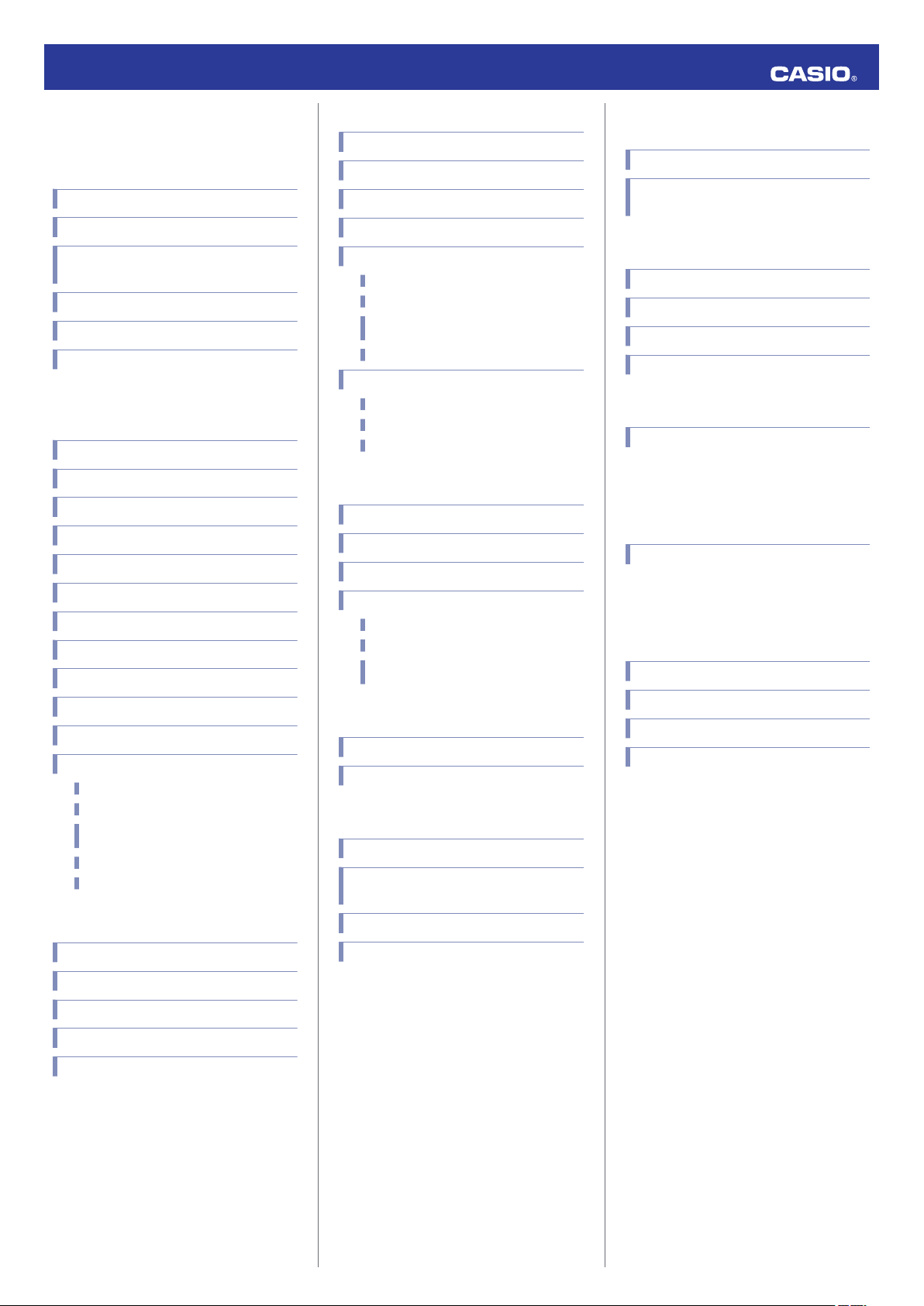
MA1908-EA
© 2018 CASIO COMPUTER CO., LTD.
Operation Guide 5554/5555
Contents
Before Getting Started...
Indicators
Graphic Display Area
Cycling Between Timekeeping Mode Digital
Display Contents
Navigating Between Modes
Shifting the Hands
Useful Features
Using Mobile Link with a Mobile
Phone
Getting Ready
Auto Time Adjustment
Viewing Pedometer Data
Viewing Stopwatch Data
Configuring Stopwatch Target Time Settings
Configuring Programmable Timer Settings
Configuring World Time Settings
Adjusting Hand Alignment
Phone Finder
Configuring Watch Settings
Changing the Home City Summer Time Setting
Connection
Connecting with a Phone
Canceling a Connection with a Phone
Using the Watch in a Medical Facility or
Aircraft
Unpairing
If you purchase another phone
Stopwatch
Split Times and Lap Times
Measuring Elapsed Time
Measuring a Split Time
Measuring Lap Times
Using the Target Time Alarm
Overview
Specifying a Target Time
Measuring Elapsed Time with the Target
Time Function
Clearing Target Times
Viewing Measured Time Data
Viewing Data Records
Deleting a Particular Record
Deleting All Records
Timer
Setting the Timer Start Time
Using the Timer
Measuring Elapsed Time with Auto Start
Using the Interval Timer
Overview
Configuring Interval Timer Settings
Using a Interval Timer for Elapsed Time
Measurement
Dual Time
Configuring Dual Time Settings
Swapping the Home City Time and Dual Time
Alarms and Hourly Time Signal
Configuring Alarm Settings
Enabling/Disabling an Alarm or the Hourly
Time Signal
Adjusting the Time Setting
Manually
Setting the Time/Date
Switching Between 12-hour and 24-hour
Timekeeping
Illumination Light
Illuminating the Face Manually
Auto Light
Configuring the Auto Light Setting
Specifying the Illumination Duration
Hand Alignment Adjustment
Adjusting Hand Alignment
Battery Replacement
Other Settings
Enabling the Button Operation Tone
Moving to Another Time Zone
Other Information
Supported Phones
Specifications
Mobile Link Precautions
Copyrights and Registered Copyrights
Troubleshooting
Pedometer
Counting Steps
Displaying the Step Count
Resetting Today’s Step Count
Specifying a Daily Step Target
Causes of Incorrect Step Count
Stopping an Alarm
Determining an Alarm’s On/Off Status
1
Page 2
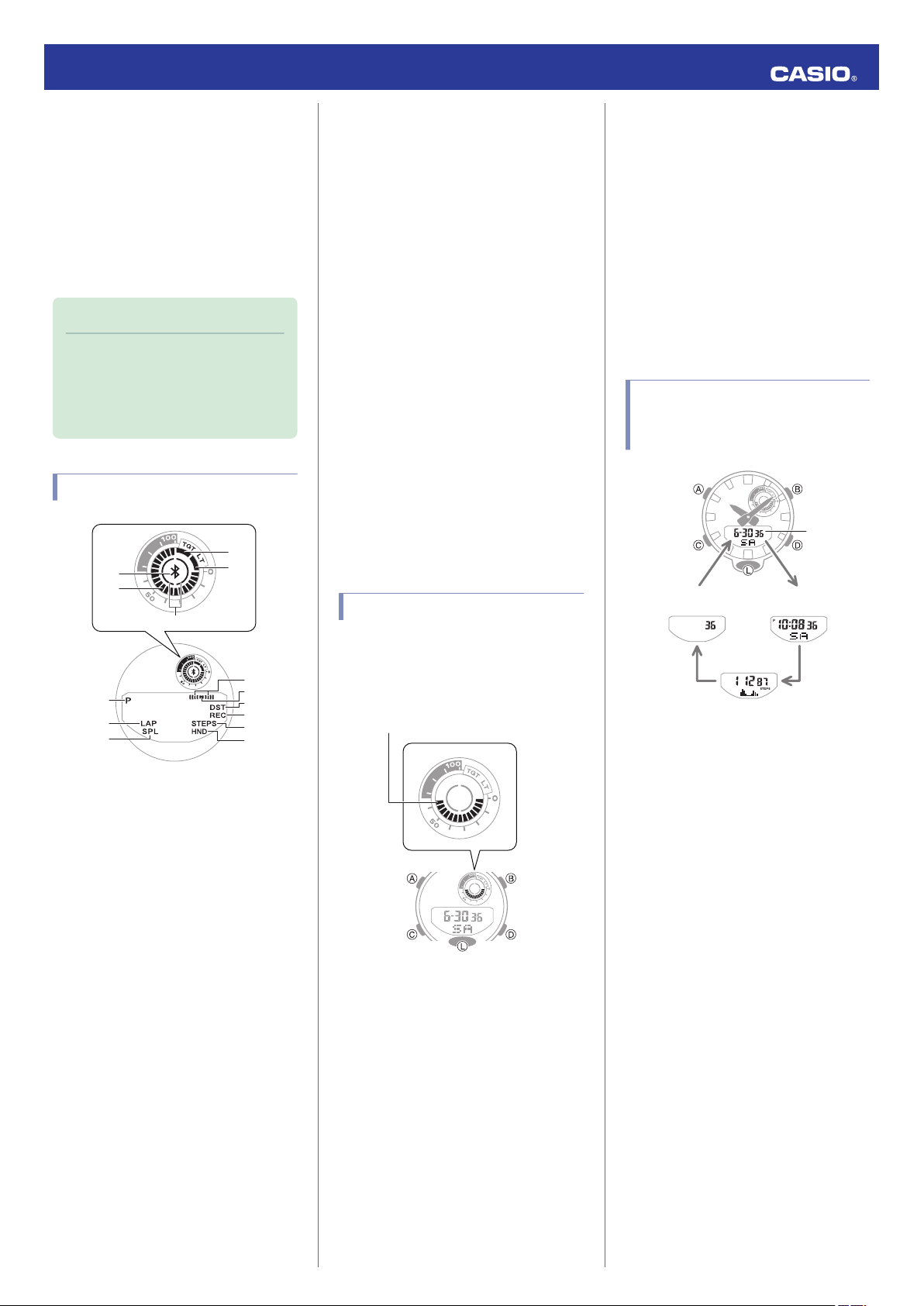
①
②
⑥
⑦
⑧
④
⑤
③
⑩
⑪
⑫
⑬
⑭
⑨
Graphic display area
B
BB
B
Seconds
Step count
Hour, minute, second,
day of the week
Month, day,
second, day
of the week
Operation Guide 5554/5555
Before Getting
Started...
This section provides an overview of your
watch and explains how to connect with a
phone. Connecting with a phone makes it
possible to synchronize the watch’s time
setting with information acquired from the
phone, and to view the step count of the watch
and its stopwatch data on the phone screen.
Note
●
The illustrations included in this
operation guide have been created to
facilitate explanation. An illustration
may differ somewhat from the item it
represents.
Indicators
G
[LAP]
Displayed while a lap time is displayed.
H
[SPL]
Displayed while a split time is displayed.
I
Alarm
Displayed while an alarm is turned on.
J
Hourly time signal
Displayed while the hourly time signal is
enabled.
K
[DST]
Displayed while the current time is a summer
time (DST).
L
[REC]
Displayed while the watch is in the Recall
Mode.
M
[STEPS]
Displayed while the step count is displayed.
N
[HND]
Displayed while the watch’s hands are shifted
for easier reading.
Stopwatch Mode
While the Target Time function is enabled, the
graphic display area indicates to what extent
you attained your target time. While the Target
Time function is disabled, it changes with the
count of the stopwatch elapsed time seconds.
Timer Mode
The graphic display area shows the
percentage of the countdown that remains.
Dual Time
The graphic display area is synchronized with
the Dual Time seconds.
Cycling Between Timekeeping Mode Digital Display Contents
A
e
Displayed while there is connection between
the watch and a phone.
B
Graphic area
Graphic display area operation is linked with
operations in each watch mode.
C
Step indicators
Indicate whether or not the step count is being
incremented.
D
[TGT]
In the Stopwatch Mode, indicates the
measurement status while the Target Time
function is enabled.
E
[LT]
Displayed while Auto Light is enabled.
F
[P]
Appears when the displayed time is a p.m.
time.
Graphic Display Area
Graphic display area operation is linked with
operations in each watch mode.
●
The graphic display area is blank in the
Recall Mode and the Alarm Mode.
To cycle between digital display contents
while in the Timekeeping Mode, press (B).
Timekeeping Mode
While a step count is displayed, the graphic
display area shows your progress towards
your daily step target. For other types of
display, it changes with the count of the
current time’s seconds.
2
Page 3
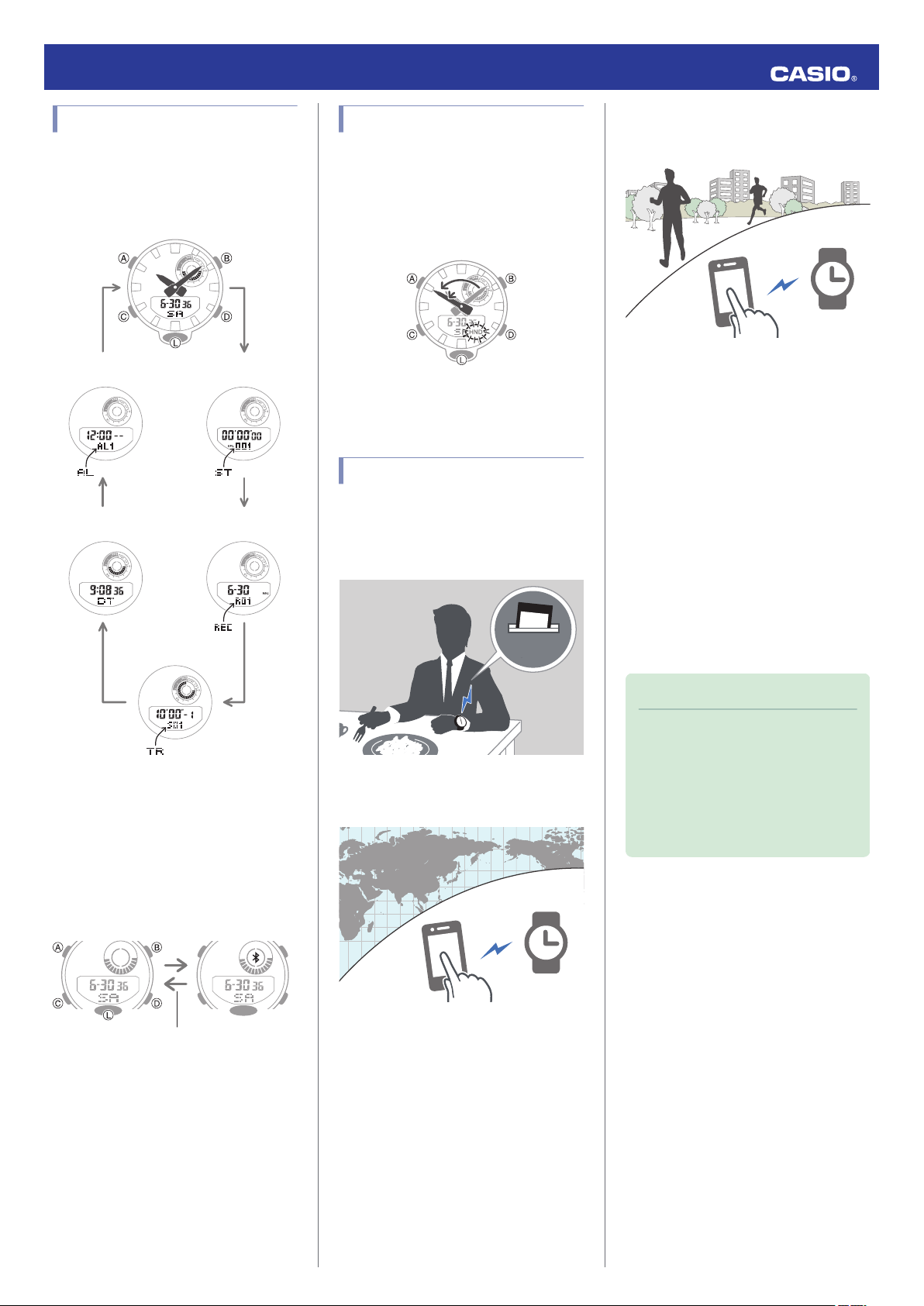
CC
CC
C
C
Stopwatch Mode
Timer Mode
Alarm Mode
Timekeeping Mode
Dual Time Mode Recall Mode
D
After connectionBefore connection
Any button besides (L)
12:30
Operation Guide 5554/5555
Navigating Between Modes
Press (C) to cycle between modes.
●
In any mode, hold down (C) for about two
seconds to enter the Timekeeping Mode.
Shifting the Hands
Hand shift moves the hands out of the way for
easy viewing of display information.
While holding down (L), press (C).
1.
●
This will shift the analog hands to allow
easy viewing of display information.
To return the hands to their normal
2.
timekeeping positions, press (C).
Useful Features
Pairing the watch with your phone makes a
number of the watch’s features easier to use.
Auto time adjustment
Auto Time Adjustment
l
Data transfer to a phone
Viewing Pedometer Data
l
Viewing Stopwatch Data
l
In addition, a number of other watch settings
can be configured using your phone.
To transfer data to a watch and to
configure settings, you first need to pair
the watch with your phone.
Getting Ready
l
Using Mobile Link with
a Mobile Phone
●
Connecting with a Phone
Hold down (D) for about two seconds to
establish a connection with a phone.
●
To terminate a connection between a phone
and the watch, press any watch button
besides (L).
Selection of More Than 300 World Time
cities
Configuring World Time Settings
l
While there is a Bluetooth connection
between the watch and phone, the watch time
setting is adjusted automatically. You can also
change the watch’s other settings.
Note
●
This function is available only while GSHOCK Connected is running on the
phone.
●
This section describes watch and
phone operations.
: Watch operation
X
: Phone operation
Y
3
Page 4
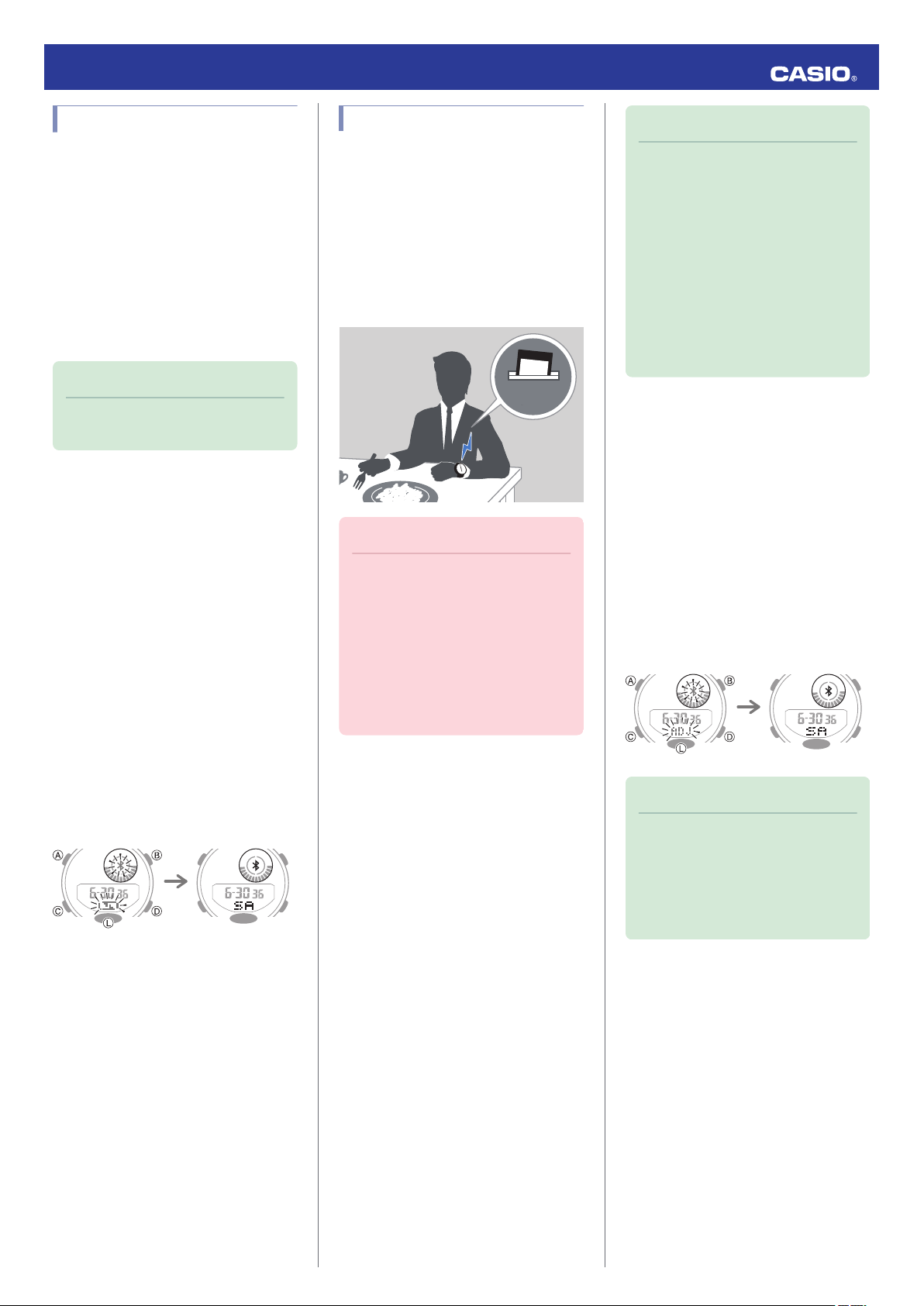
Pairing complete.Pairing started.
12:30
Trying to connect Following time
correction
Operation Guide 5554/5555
Getting Ready
To connect the watch with a phone, first install
the CASIO “G-SHOCK Connected” app on the
phone and then use Bluetooth to pair the
watch with the phone.
●
A
Install the app on your phone.
In Google Play or the App Store, search for the
CASIO “G-SHOCK Connected” app and
install it on your phone.
●
B
Configure Bluetooth settings.
Enable the phone’s Bluetooth.
Note
●
For details about setting procedures,
see your phone documentation.
●
C
Pair the watch with a phone.
Before you can use the watch in combination
with a phone, you first need to pair them.
Enter the Timekeeping Mode.
1.
Navigating Between Modes
l
Move the phone to be paired with close to
2.
(within one meter of) the watch.
On the phone’s Home Screen, tap the “G-
3.
SHOCK Connected” icon.
Follow the instructions on the phone’s
4.
screen to pair with the watch.
●
If a pairing prompt message appears,
perform the operation shown on the
phone screen.
●
If pairing fails for some reason, perform
the procedure again from step 1.
Auto Time Adjustment
You can configure watch settings to connect
with a phone at preset times each day and
adjust its time settings in accordance with
information obtained from an online time
server.
●
Using Auto Adjust
Your watch adjusts its time setting four times
a day according to a preset schedule. It
performs the adjustment operation
automatically as you go about your daily life,
without any operation required by you.
Important!
●
The watch may not be able to perform
auto time adjustment under the
conditions described below.
ー
While the watch is too far away from
its paired phone
ー
While communication is not possible
due to radio interference, etc.
ー
While the phone is updating its
system
ー
While G-SHOCK Connected is not
running on the phone
Note
●
If the watch does not indicate the
correct time even if it is able to connect
with a phone, adjust the hand and day
indicator positions.
Adjusting Hand Alignment
l
●
If there is a World Time City specified
with G-SHOCK Connected, its time will
also be adjusted automatically.
●
The watch will connect with the phone
and perform auto time adjustment at
around 12:30 a.m., 6:30 a.m., 12:30
p.m. and 6:30 p.m. The connection is
automatically terminated after auto
time adjustment is complete.
●
Triggering Immediate Time Adjustment
The watch will synchronize its time setting to
that of the phone immediately when they are
connected with each other. Whenever you
want to adjust the watch’s time setting based
on your phone's time, perform the procedure
below to connect with a phone.
1.
Press (D).
X
This causes e and [ADJ] to flash on the
display. e will stop flashing when a
connection is established between the
watch and phone, and the watch’s time
setting will be synchronized with that of
the phone.
Note
●
The connection is terminated
automatically after time adjustment is
complete.
●
If time adjustment fails for some
reason, the watch will return to the
Timekeeping Mode without changing
its time setting.
4
Page 5
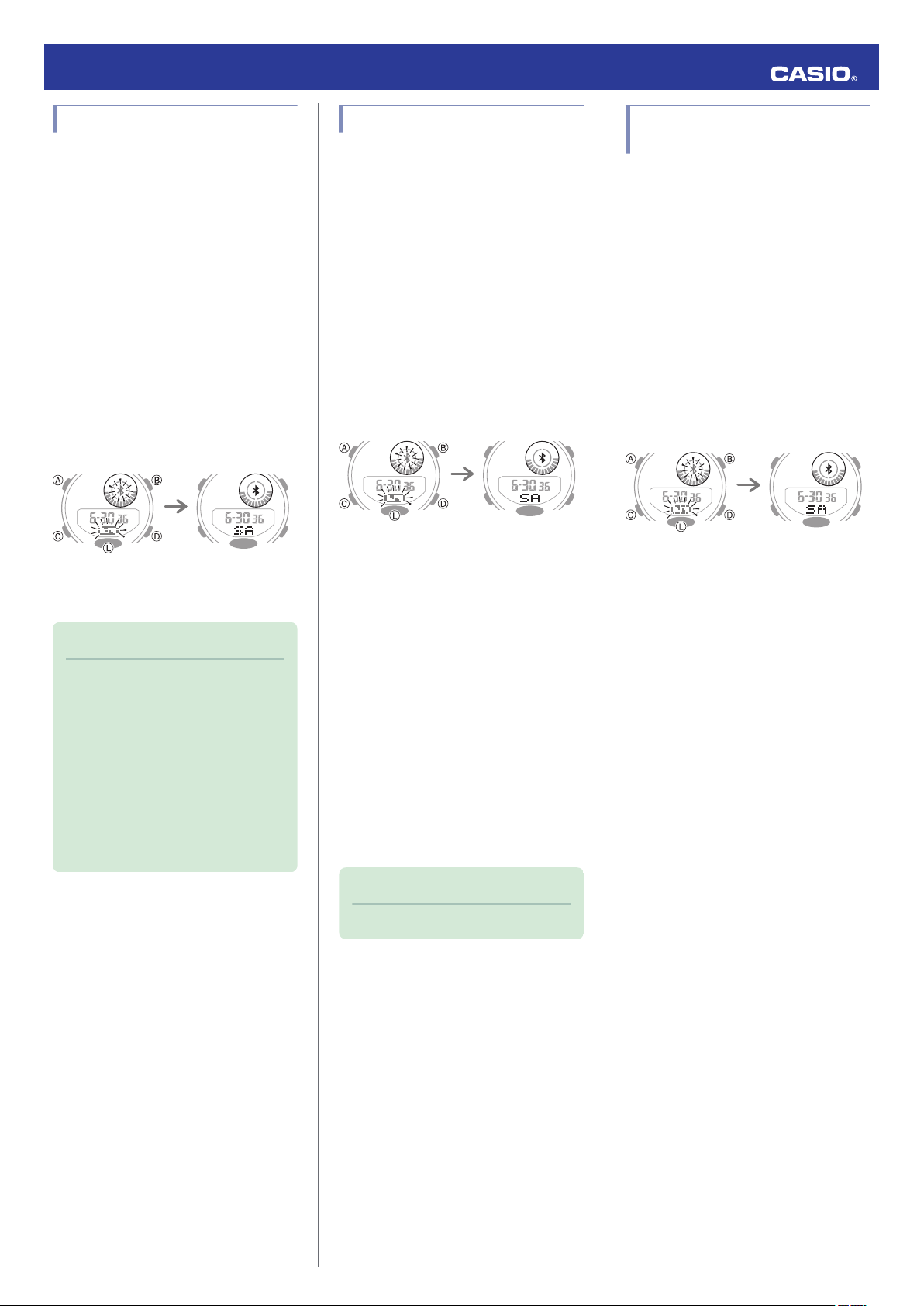
Trying to connect Connection successful
Trying to connect Connection successful
Trying to connect Connection successful
Operation Guide 5554/5555
Viewing Pedometer Data
G-SHOCK Connected can be used to view the
data below, which is measured by the watch.
●
24-hour step count, exercise intensity, and
physical exertion
●
Whether or not there is a stopwatch
measurement or timer measurement
(24 hours of data displayed by dividing it into
30-minute segments.)
●
Weekly number of steps, calories burned
1.
Tap the “G-SHOCK Connected” icon.
Y
2.
Hold down (D) for about two seconds.
X
When a connection is established
between the watch and phone, e will stop
flashing.
3.
Follow the instructions on the screen to
Y
display pedometer data.
Note
●
You can also use G-SHOCK
Connected to specify a daily step
target.
●
Though the step count is displayed on
the watch in real time, G-SHOCK
Connected displays step counts at the
top of each hour and every half hour.
Because of this the step counts
displayed by G-SHOCK Connected
may be different from those displayed
by the watch.
Viewing Stopwatch Data
This section explains how to send lap times
and split times (up to 200 records) stored in
watch memory, and other data to your phone
for viewing with G-SHOCK Connected.
●
Sending Stopwatch Data to a Phone
Use the procedure below to send data from
the watch to a phone.
1.
Tap the “G-SHOCK Connected” icon.
Y
2.
Hold down (D) for about two seconds.
X
When a connection is established
between the watch and phone, e will stop
flashing.
3.
Perform the operation shown on the
Y
phone screen to transfer data measured
by the watch to the phone.
After data transfer is complete, a list of the
measurement data will appear on the
phone display.
●
Tapping a stopwatch data item displays
its details.
●
Checking Sent Data
Use G-SHOCK Connected to check the data
you sent to the phone.
1.
Tap the “G-SHOCK Connected” icon.
Y
2.
Perform the operation shown on the
Y
phone screen to view the measurement
data you want.
Configuring Stopwatch Target Time Settings
You can use G-SHOCK Connected to
configure settings for up to 10 target times.
Target times can be set in one-second units,
for a total of up to 24 hours.
●
For information about target times, refer to
the information below.
Overview
l
1.
Tap the “G-SHOCK Connected” icon.
Y
2.
Hold down (D) for about two seconds.
X
When a connection is established
between the watch and phone, e will stop
flashing.
3.
Perform the operation shown on the
Y
phone screen to configure stopwatch
target time settings.
Note
●
You can delete data by tapping “Edit”.
5
Page 6
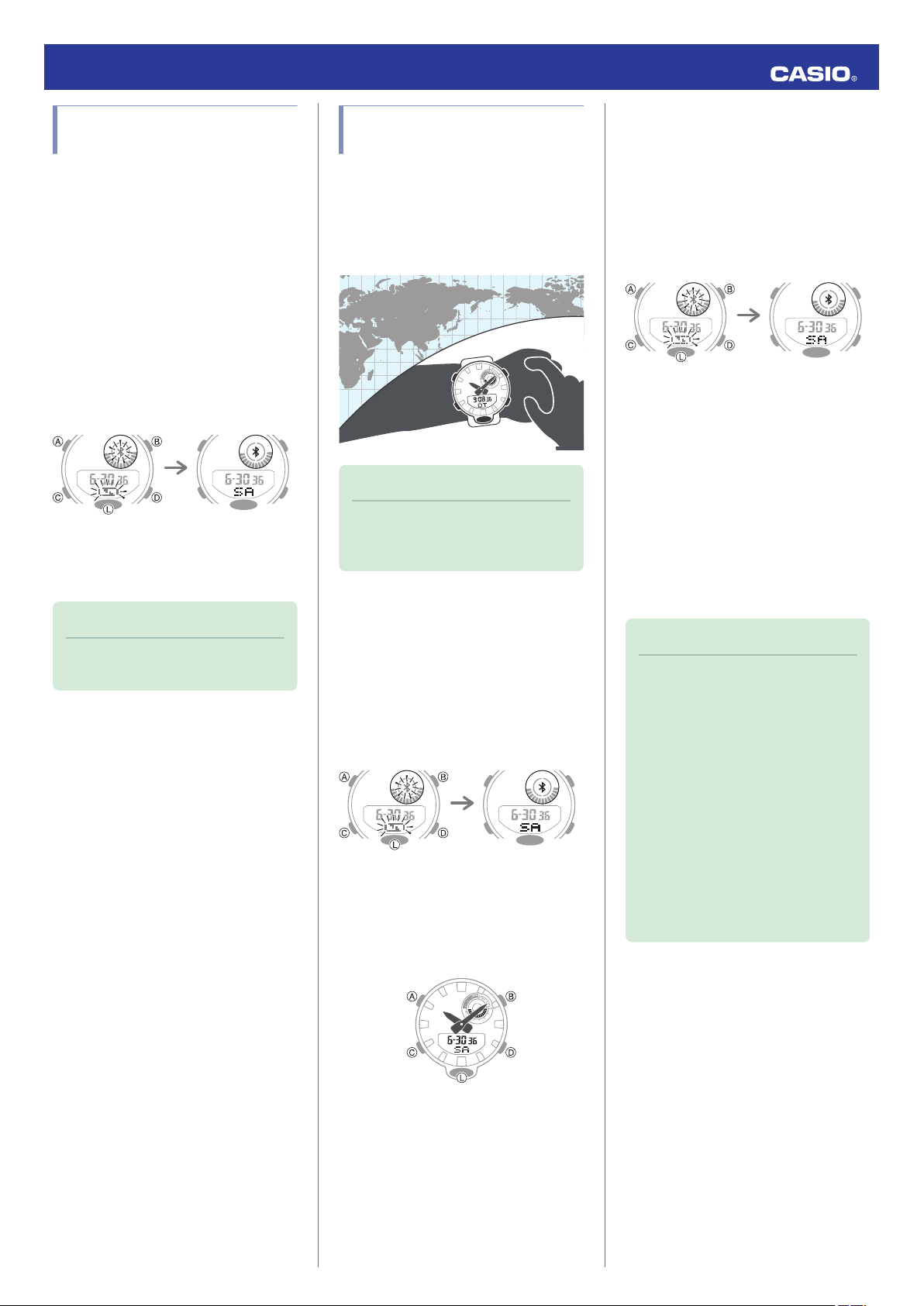
Trying to connect Connection successful
Trying to connect Connection successful
Trying to connect Connection successful
Operation Guide 5554/5555
Configuring Programmable Timer Settings
You can use G-SHOCK Connected to
configure programmable timer settings and
create a group of multiple timers.
●
For information about the programmable
timer, refer to the information below.
Overview
l
1.
Tap the “G-SHOCK Connected” icon.
Y
2.
Hold down (D) for about two seconds.
X
When a connection is established
between the watch and phone, e will stop
flashing.
3.
Perform the operation shown on the
Y
screen to configure the programmable
timer settings.
Note
●
To change a timer title or delete a timer,
tap “Edit”.
Configuring World Time Settings
Specifying a World Time City with G-SHOCK
Connected causes the watch’s World Time
City to change accordingly. The standard
time/summer time setting of the World Time
will be adjusted automatically without any
watch operation required by you.
Note
●
G-SHOCK Connected World Time lets
you select from among approximately
300 cities as the World Time City.
●
Selecting a World Time City
1.
Tap the “G-SHOCK Connected” icon.
Y
2.
Hold down (D) for about two seconds.
X
When a connection is established
between the watch and phone, e will stop
flashing.
3.
Perform the operation shown on the
Y
phone screen. The World Time setting will
be reflected on the watch.
●
You can check the World Time by
entering the Dual Time Mode.
●
Configuring the Summer Time Setting
1.
Tap the “G-SHOCK Connected” icon.
Y
2.
Hold down (D) for about two seconds.
X
When a connection is established
between the watch and phone, e will stop
flashing.
3.
Perform the operation shown on the
Y
phone screen to select a summer time
setting.
●
“Auto”
The watch switches between standard
time and summer time automatically.
●
“OFF”
The watch always indicates standard
time.
●
“ON”
The watch always indicates summer
time.
Note
●
While the summer time setting is
“Auto”, the watch will switch between
standard time and summer time
automatically. You do not need to
switch between standard time and
summer time manually. Even if you are
in an area that does not observe
summer time, you can leave the
watch’s summer time setting as “Auto”.
●
Changing the time setting manually
with a watch operation will cancel auto
standard time/summer time switching.
●
A G-SHOCK Connected screen
shows information about summer time
periods.
6
Page 7
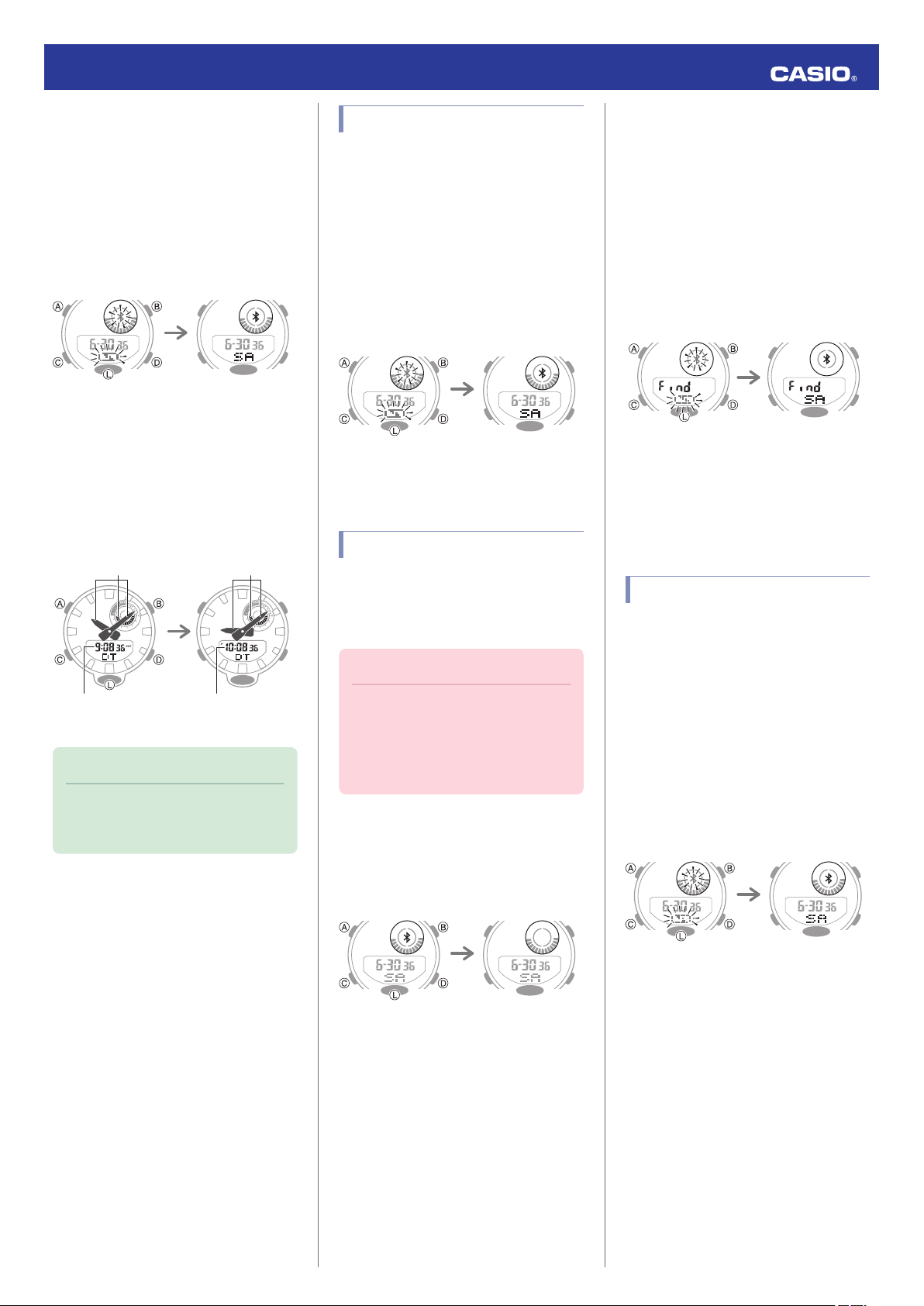
Trying to connect Connection successful
World Time City
(New York)
World Time City
(Tokyo)
Home City
(New York)
Home City
(Tokyo)
After swappingBefore swapping
Trying to connect Connection successful
Connected After disconnection
Trying to connect Connection successful
Operation Guide 5554/5555
●
Swapping Your World Time and Home
Time
1.
Tap the “G-SHOCK Connected” icon.
Y
2.
Hold down (D) for about two seconds.
X
When a connection is established
between the watch and phone, e will stop
flashing.
3.
Perform the operation shown on the
Y
phone screen to swap your Home Time
with your World Time.
For example, if your Home City is Tokyo
and the World Time City is New York, they
will be swapped as shown below.
Adjusting Hand Alignment
If the hands are out of alignment even though
auto time adjustment is being performed, use
G-SHOCK Connected to adjust them.
1.
Tap the “G-SHOCK Connected” icon.
Y
2.
Hold down (D) for about two seconds.
X
When a connection is established
between the watch and phone, e will stop
flashing.
3.
Perform the operation shown on the
Y
phone screen to correct hand alignment.
Phone Finder
2.
Hold down (C) for about 2 seconds.
X
This will cause the watch to enter the
Timekeeping Mode.
3.
Hold down (D) for about five seconds
X
until [Find] appears on the display.
A connection will be established between
the watch and phone, and then the
phone’s ringtone will sound.
●
It will take a few seconds before the
phone tone sounds.
4.
Press any button besides (L) to stop the
X
tone.
●
You can press any watch button to stop
the phone tone, but only during the first
30 seconds after it starts to sound.
Note
●
Auto time adjustment does not work for
24 hours after swapping of the Home
Time and World Time.
You can use phone finder to trigger a tone on
the phone to make it easy to find. The tone is
forced to sound even if the phone is in vibrate
mode.
Important!
●
Do not use this function in areas where
phone call tones are restricted.
●
The tone sounds at a high volume. Do
not use this function when listening to
phone output over earphones.
1.
If the watch is connected with a phone,
X
press any button besides (L) to terminate
the connection.
Configuring Watch Settings
You can use G-SHOCK Connected to specify
the amount of time until the Bluetooth
connection is automatically terminated and
the illumination duration, and to configure
other settings.
1.
Tap the “G-SHOCK Connected” icon.
Y
2.
Hold down (D) for about two seconds.
X
When a connection is established
between the watch and phone, e will stop
flashing.
3.
Select the setting you want to change
Y
and then perform the operation shown on
the phone screen.
7
Page 8
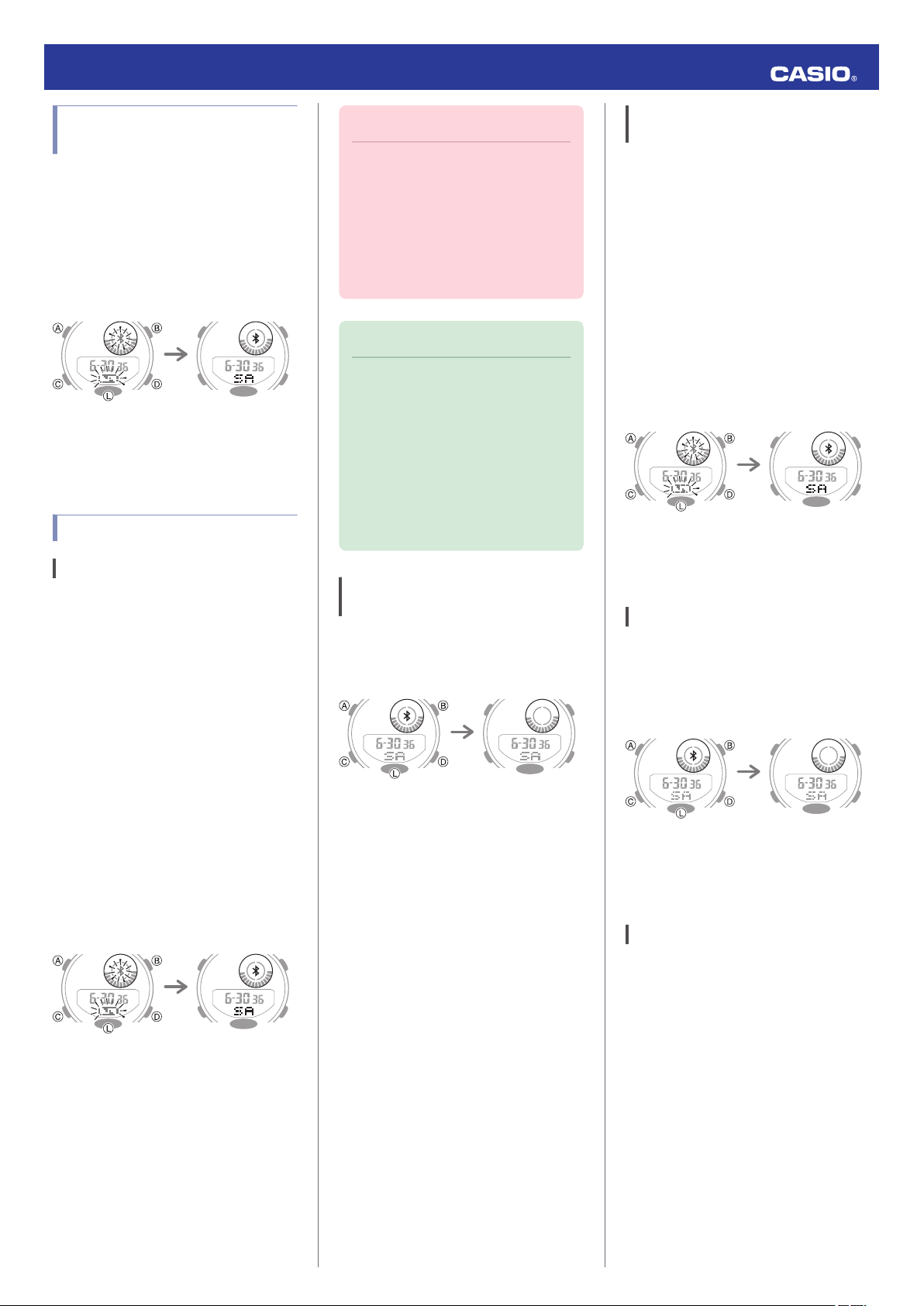
Trying to connect Connection successful
Trying to connect Connection successful
Connected After disconnection
Trying to connect Connection successful
Connected After disconnection
Operation Guide 5554/5555
Changing the Home City Summer Time Setting
1.
Tap the “G-SHOCK Connected” icon.
Y
2.
Hold down (D) for about two seconds.
X
When a connection is established
between the watch and phone, e will stop
flashing.
3.
Perform the operation shown on the
Y
phone screen to change your Home City
summer time setting.
Connection
Connecting with a Phone
This section explains how to establish a
Bluetooth connection with a phone that is
paired with the watch.
●
If the watch is not paired with the phone you
want to connect with, refer to the information
below and pair them.
C
Pair the watch with a phone.
l
Important!
●
If you have problems establishing a
connection, it could mean that GSHOCK Connected is not running on
the phone. On the phone’s home
screen, tap the “G-SHOCK
Connected” icon. After the app starts
up, hold down the watch’s (D) button
for about two seconds.
Note
●
The connection will be terminated if
you do not perform any operation on
the watch or phone for a fixed amount
of time.
To specify the connection limit time,
perform the following operation with GSHOCK Connected: “Watch
settings”n“Connection time”. Next,
select a setting of 3 minutes, 5 minutes,
or 10 minutes.
Canceling a Connection with a Phone
To terminate a Bluetooth connection, press
any watch button besides (L).
Using the Watch in a Medical Facility or Aircraft
Whenever you are in a hospital, on an aircraft,
or in any other location where connection with
a phone may cause problems, you can
perform the procedure below to disable auto
time adjustment. To re-enable auto time
adjustment, perform the same operation
again.
1.
Tap the “G-SHOCK Connected” icon.
Y
2.
Hold down (D) for about two seconds.
X
When a connection is established
between the watch and phone, e will stop
flashing.
3.
Perform the operation shown on the
Y
phone screen to enable or disable auto
time adjustment.
Unpairing
1.
If the watch is connected with a phone,
X
press any button besides (L) to terminate
the connection.
1.
Enter the Timekeeping Mode.
X
Navigating Between Modes
l
Move the phone close to (within one meter
2.
of) the watch.
3.
After confirming that e is not displayed,
X
hold down (D) for about two seconds.
When a connection is established
between the watch and phone, e will stop
flashing.
2.
Tap the “G-SHOCK Connected” icon.
Y
3.
Perform the operation shown on the
Y
phone screen to unpair.
If you purchase another phone
You need to perform the pairing operation
whenever you want to establish a Bluetooth
connection with a phone for the first time.
C
Pair the watch with a phone.
l
8
Page 9

NOYES
Step indicators
B
BB
B
Seconds
Step count
Hour, minute, second,
day of the week
Month, day, second, day of the week
Step count graph
Daily step count
110
1‒250
251‒500
501‒750
751‒1000
1001‒
Current
Time
Step count
Operation Guide 5554/5555
Pedometer
You can use the pedometer to keep track of
your step count while walking, engaging in
your normal daily activities, etc.
Counting Steps
If you are wearing the watch correctly, the
pedometer will count your steps as you walk
or engage in your normal daily activities.
●
Getting Ready
To enable the most accurate step count, wear
the watch with the face on the outside of your
wrist and tighten the band securely. A loose
band may make it impossible to obtain correct
measurement.
●
Counting Steps
The pedometer will start counting your steps
when you start walking. The step indicators
show whether or not the step count is being
incremented.
Alternating at one-second intervals: Walking
(step count being incremented)
Both displayed: Not walking (step count not
being incremented)
Displaying the Step Count
Enter the Timekeeping Mode.
1.
Navigating Between Modes
l
Use (B) to display the step count.
2.
Important!
●
Since this watch’s pedometer is a
wrist-worn device, it may detect nonstep movements and count them as
steps. Also, abnormal arm movements
while walking may cause a miss count
of steps.
●
To check the step count
Displaying the Step Count
l
●
Interpreting the Step Count Graph
The Step Count Graph shows the number of
steps (up to 1,000) you have taken each hour.
This lets you easily check your walking pace
over the past 10 or 11 hours.
●
The Step Count Graph is not displayed
while the step count is zero.
●
Graph contents are normally updated at the
top of each hour.
9
Page 10

10,000 steps (goal attained)
5,000 steps
1,000 steps
0 steps
Operation Guide 5554/5555
●
Checking Your Progress to Your Daily
Step Target
The graphic display area shows your current
progress toward achieving the daily step
target specified by you.
Example: Daily target of 10,000 steps
Note
●
The step count can show a value up to
999,999 steps. If the step count
exceeds 999,999, the maximum value
(999,999) remains on the display.
●
To prevent miscounts, the displayed
count does not increase for about 10
seconds after you start walking. After
you have been walking for about 10
seconds, the correct count appears,
including the steps you took during the
previous 10 seconds.
●
Graph contents are normally updated
at the top of each hour.
●
The step count is reset to zero at
midnight each day.
●
To save power, step counting stops
automatically if you take off the watch
(no detectable watch movement) and
you do not perform any operation for
two or three minutes.
●
They are also updated when any one
of the events below occurs.
ー
When accelerometer operation is
stopped to save power
ー
When counting is not possible due to
accelerometer error or insufficient
power
Resetting Today’s Step Count
Enter the Timekeeping Mode.
1.
Navigating Between Modes
l
Hold down (B) and (D) for about two
2.
seconds.
This resets the step count.
Specifying a Daily Step Target
You can specify a daily step goal within the
range of 1,000 to 50,000, in units of 1,000
steps.
Enter the Timekeeping Mode.
1.
Navigating Between Modes
l
Hold down (A) for about two seconds.
2.
Release the button when [SET] stops
flashing.
●
This causes the current daily step target
to flash.
Use (D) and (B) to change the daily step
3.
target setting.
Press (A) to exit the setting screen.
4.
Causes of Incorrect Step Count
Any of the conditions below may make proper
counting impossible.
●
Walking while wearing slippers, sandals, or
other footwear that encourages a shuffling
gait
●
Walking on tile, carpeting, snow, or other
surface that causes a shuffling gait
●
Irregular walking (in a crowded location, in
a line where walking stops and starts at
short intervals, etc.)
●
Extremely slow walking or extremely fast
running
●
Pushing a shopping cart or baby stroller
●
In a location where there is a lot of vibration,
or riding on a bicycle or in a vehicle
●
Frequent movement of the hand or arm
(clapping, fanning movement, etc.)
●
Walking while holding hands, walking with
a cane or stick, or engaging in any other
movement in which your hand and leg
movements are not coordinated with each
other
●
Normal daily non-walking activities
(cleaning, etc.)
●
Wearing the watch on your dominant hand
●
Walking for 10 seconds or less
●
Watch hand movement (by the hand shift
function, etc.)
10
Page 11

D
B
B
D
Goal
Split 3
Split 2
Split 1
Start
D
B
B
D
Goal
Lap 3
Lap 2
Lap 1
Start
D
D
D
D
Stop
Resume
Stop
Start
Stopwatch number
Stopwatch number
After first hourFirst hour
1/100 seconds
SecondsSeconds
Hours MinutesMinutes
Operation Guide 5554/5555
Stopwatch
The stopwatch measures elapsed time in
1/100-second units for the first hour, and in 1second units after that for up to 24 hours.
In addition to normal elapsed time
measurements, the stopwatch also lets you
take split time and lap time readings. You can
also set a target time and monitor your
progress in attaining it. You can configure
settings so the watch alerts you with a beeper
and/or display indicator when you attain your
target.
Note
●
Up to 200 split time and lap time
records can be stored in watch
memory. Perform a lap or split time
operation while there are already 200
records in memory will cause the
oldest record to be deleted
automatically to make room for the new
one.
●
You can use the Recall Mode to view
the latest measurement data.
Viewing Data Records
l
●
You can use G-SHOCK Connected to
view past measurement data.
Split Times and Lap Times
●
Split time
A split time is the time elapsed from the start,
up to any point along the course of an event.
●
Lap time
A lap time shows the time elapsed during a
specific lap around a track, etc.
Measuring Elapsed Time
Use the operations below to measure
1.
elapsed time.
●
Elapsed time is shown in 1/100-second
units for the first hour of the
measurement. After the first hour,
elapsed time is shown in one-second
units.
Getting Ready
Enter the Stopwatch Mode.
Navigating Between Modes
l
Press (B) to reset the elapsed time to all
2.
zeros.
11
Page 12

D
B
D
Stop
Split
Start
Stopwatch number
Stopwatch number
After first hourFirst hour
1/100 seconds
SecondsSeconds
Hours MinutesMinutes
D
B
D
Stop
Start
Lap
Stopwatch number
Stopwatch number
After first hourFirst hour
1/100 seconds
SecondsSeconds
Hours MinutesMinutes
Target number
Operation Guide 5554/5555
Measuring a Split Time
Press (A) to display [SPL].
1.
Use the operations below to measure
2.
elapsed time.
●
Each press of (B) causes the elapsed
time up to that point (split time) to be
indicated for eight seconds.
●
Elapsed time is shown in 1/100-second
units for the first hour of the
measurement. After the first hour,
elapsed time is shown in one-second
units.
Measuring Lap Times
Press (A) to display [LAP].
1.
Use the operations below to measure
2.
elapsed time.
●
Each press of (B) causes the elapsed
time of the section (lap time) to be
shown for eight seconds.
●
Elapsed time is shown in 1/100-second
units for the first hour of the
measurement. After the first hour,
elapsed time is shown in one-second
units.
Using the Target Time Alarm
Overview
After you configure one or more target times,
the watch will beep and display an alert to let
you know when the elapsed time reaches a
target time.
If you want to try running five kilometers in 30
minutes, for example, you could set the target
times shown below and monitor your pace for
each kilometer.
Target Time 1: 6 minutes
Target Time 2: 12 minutes
Target Time 3: 18 minutes
Target Time 4: 24 minutes
Target Time 5: 30 minutes
Specifying a Target Time
You can specify up to 10 target times, each of
which can be up to 24 hours, in one-second
units.
●
If you want to specify multiple target times,
specify the smallest time as Target Time 1,
and the successive times in ascending
order (Target Time 2, Target Time 3, etc.)
Hold down (A) for about two seconds.
1.
●
You can toggle the Target Time function
between enabled and disabled by
pressing (D).
Press (B) to reset the elapsed time to all
3.
zeros.
Press (B) to reset the elapsed time to all
3.
zeros.
Press (C).
2.
Use (B) and (D) to select a target time
3.
number.
Press (C).
4.
12
Page 13

Hours
Minutes
Seconds
D
Stop *
Target time reached.
Start
Reset
Record number
Operation Guide 5554/5555
Use (B) and (D) to change the target time
5.
hour setting.
Press (C).
6.
Use (B) and (D) to change the target time
7.
minute setting.
Press (C).
8.
Use (B) and (D) to change the target time
9.
second setting.
Measuring Elapsed Time with the Target Time Function
You can perform the same elapsed time
operations as those described in the sections
below.
Measuring Elapsed Time
l
Measuring a Split Time
l
Measuring Lap Times
l
Starting an elapsed time operation will cause
[TGT] to flash on the display.
An alarm will sound for 10 seconds to let you
know when the elapsed time operation
reaches a target time you set.
[TGT] disappears from the display when the
elapsed time operation exceeds the last target
time.
Clearing Target Times
The procedure below restores target time
settings to their initial factory defaults.
●
Target Time 1: 5 minutes
●
Target Time Function: Off
Hold down (A) for about two seconds.
1.
Hold down (B) and (D) at the same time
2.
for about five seconds until [ALL] stops
flashing on the display.
This restores target time settings to their
initial factory defaults.
●
If you want to specify multiple target
times, repeat steps 2 through 9 above.
Press (A) to exit the setting screen.
10.
* [TGT] is displayed if you stop the elapsed
time measurement operation before the target
time was reached.
Press (A) to complete the operation.
3.
Viewing Measured Time Data
Viewing Data Records
You can use the operation below to view split
times and lap times.
Enter the Recall Mode.
1.
Navigating Between Modes
l
●
This causes the record number of the
latest measurement to appear.
13
Page 14

A
A
A
A
2 seconds
2 seconds
2 seconds
2 seconds
D
B
A
SplitLap
Record number
Operation Guide 5554/5555
Hold down (A) for about two seconds to
2.
cycle through record numbers.
●
Each time you hold down (A), the next
older record number appears.
Use (D) and (B) to display the
3.
measurement value you want.
Deleting a Particular Record
Use the procedure below to delete a selected
data record.
Enter the Recall Mode.
1.
Navigating Between Modes
l
Hold down (A) for about two seconds.
2.
●
Holding down (A) switches the record
number.
Hold down (B) and (D) for about two
3.
seconds.
Release the button as soon as [CLR]
appears. This deletes the displayed data.
Deleting All Records
You can use the procedure below to clear all
data records in watch memory.
Enter the Recall Mode.
1.
Navigating Between Modes
l
Hold down (B) and (D) for about five
2.
seconds.
[CLR] flashes and then stops flashing to
indicate that the displayed data record
was deleted. Keep the buttons depressed
until [ALL CLR] flashes for about 1.5
seconds and then stops flashing, which
indicates all data was deleted.
Note
●
You cannot delete data while an
elapsed time measurement operation
is in progress.
●
Press (A) to toggle the measurement
value display between lap time and split
time.
Note
●
A record of the measured data is
created and assigned a number for
each measurement operation (from
start to stop).
Note
●
You cannot delete data while an
elapsed time measurement operation
is in progress.
Timer
The timer counts down from a start time
specified by you. The watch beeps every
second for the last five seconds of the
countdown.
●
The beeper is muted in the cases described
below.
ー
When battery power is low.
Getting Ready
Enter the Timer Mode.
Navigating Between Modes
l
14
Page 15

Number of repeats
Minutes
Seconds
D
D
D
(Time up)
Resume
Paus e
(Measurement operation starts.)
Start
Five countdown seconds remaining
B
D
D
D
(Time up)
Resume
Pause
(Countdown starts)
(5-second pre-count)
Start
Enables Auto Start.
Operation Guide 5554/5555
Setting the Timer Start Time
The start time can be set in 1-second units up
to 60 minutes.
Hold down (A) for about two seconds.
1.
Use (D) and (B) to specify the number of
2.
timer repeats.
Press (C).
3.
Use (D) and (B) to display [1].
4.
Press (C).
5.
This causes the minutes digits to flash.
Use (D) and (B) to change the timer
6.
minutes setting.
Using the Timer
A typical operation is shown below.
●
The watch beeps every second for the last
five seconds of the countdown.
●
To stop a countdown operation, first pause
it and then press (B). This will reset the timer
to its start time.
Measuring Elapsed Time with Auto Start
Using the Interval Timer
Overview
You can configure settings for multiple timers
so they perform different count downs one
after the other to create an interval timer. You
can use an interval timer to control how much
time you spend doing push-ups, squats, or
other exercises that make up a fitness
workout.
For example, you could configure an interval
timer as shown below and have intervals
through D repeat 10 times
Timer Settings
●
Interval 1: 30 seconds
●
Interval 2: 20 seconds
●
Interval 3: 30 seconds
●
Interval 4: 25 seconds
●
Sets: 10
Interval Training Workout
A
Push-ups: 30 seconds
B
Rest: 20 seconds
C
Squats: 30 seconds
D
Rest: 25 seconds
A
Press (C).
7.
This causes the seconds digits to flash.
Use (D) and (B) to change the start time
8.
seconds setting.
Press (A) to exit the setting screen.
9.
You can use the procedure below so a timer
countdown starts automatically following a
five-second pre-count.
A typical operation is shown below.
Note
●
You can configure up to five different
timers to repeat up to 20 times.
Configuring Interval Timer Settings
Hold down (A) for about two seconds.
1.
Use (D) and (B) to specify the number of
2.
timer repeats.
Press (C).
3.
Use (D) and (B) to specify the position of
4.
the timer in the sequence.
●
To specify the first position, set [1].
●
To stop a countdown operation, first pause
it and then press (B). This will reset the timer
to its start time.
15
Page 16

Minutes
Seconds
Hours
Minutes
After swappingBefore swapping
Dual Time
Dual Time
Current location time
Current location time
Operation Guide 5554/5555
Press (C).
5.
This causes the minutes digits of Timer 1
to flash.
Use (D) and (B) to change the timer
6.
minutes setting.
Press (C).
7.
This causes the seconds digits of Timer 1
to flash.
Use (D) and (B) to change the start time
8.
seconds setting.
Dual Time
Dual Time lets you look up the current time in
various time zones around the globe.
Getting Ready
Enter the Dual Time Mode.
Navigating Between Modes
l
Swapping the Home City Time and Dual Time
Enter the Dual Time Mode.
1.
Navigating Between Modes
l
Hold down (B) for about two seconds.
2.
This swaps the Home City time and Dual
Time.
Press (C) twice.
9.
This returns to the screen in step 4.
Repeat steps 4 through 9 as many times
10.
as necessary to configure the settings of
the other timers.
Press (A) to exit the setting screen.
11.
Using a Interval Timer for Elapsed Time Measurement
Press (D) to start the countdown.
1.
The watch beeps every second for the last
five seconds of the current countdown,
and starts the countdown of the next timer
when the end is reached.
●
To pause an ongoing timer countdown,
press (D). To reset a paused
countdown to its start time, press (B).
●
When there is a multiple timer
countdown operation in progress, you
can immediately terminate the current
countdown and start the next
countdown by pressing (A).
Configuring Dual Time Settings
Dual Time lets you set the current time in
another time zone in addition your current
location time.
Hold down (A) for about two seconds.
1.
This causes the hours digits to flash.
Use (D) and (B) to change the hour setting.
2.
Press (C).
3.
This causes the minutes digits to flash.
Use (D) and (B) to change the minute
4.
setting.
●
You can change the setting in 15minute increments.
Press (A) to exit the setting screen.
5.
Note
●
This function comes in handy when
you need to move to another time
zone. For details about how to use it,
go to the section below.
Moving to Another Time Zone
l
16
Page 17

Alarm number
Hours
Minutes
Alarm or hourly time signal
Hourly time signal
Alarm
Operation Guide 5554/5555
Alarms and Hourly Time
Signal
The watch will beep when an alarm time is
reached. You can set up to five different
alarms. The hourly time signal causes the
watch to beep every hour on the hour.
Getting Ready
Enter the Alarm Mode.
Navigating Between Modes
l
Configuring Alarm Settings
Press (D) to scroll through alarm numbers
1.
([AL1] to [AL5]) until the number of the
alarm you want to configure is displayed.
Hold down (A) for about two seconds.
2.
This causes the hours digits to flash.
Press (C).
4.
This causes the minutes digits to flash.
Use (D) and (B) to change the minute
5.
setting.
Press (A) to exit the setting screen.
6.
Note
●
A beeper will sound for 10 seconds to
let you know when the alarm time is
reached.
Enabling/Disabling an Alarm or the Hourly Time Signal
Press (D) to scroll through alarm numbers
1.
([AL1] to [AL5]) and the hourly time signal
([SIG]) screens until the one you want to
configure is displayed.
Stopping an Alarm
Pressing any button while the beeper is
sounding stops it.
Determining an Alarm’s On/Off Status
Turning on an alarm or the hourly time signal
causes the corresponding indicator to appear
on the display. The alarm on indicator is
displayed when one or more alarm is turned
on.
Adjusting the Time
Setting Manually
When there is no communication with a
phone, the time and date can be adjusted with
the procedure below.
Getting Ready
Enter the Timekeeping Mode.
Navigating Between Modes
l
Use (D) and (B) to change the hour setting.
3.
●
If you are using 12-hour timekeeping,
[P] indicates p.m.
Press (B) to toggle the displayed alarm or
2.
the hourly time signal between on and off.
[On]: On
[--]: Off
17
Page 18

Day
Month
Ye a r
Minute
Hour
Seconds
12/24-hour timekeeping
Illumination duration
Operation tone enable/disable
Daily step target
40
degrees
or more
Operation Guide 5554/5555
Setting the Time/Date
Hold down (A) for about two seconds.
1.
Release the button when [SET] stops
flashing.
Keep pressing (C) until the setting you
2.
want to change is flashing.
●
Each press of (C) moves the flashing to
the next setting in the sequence shown
below.
Configure the date and time settings.
3.
●
To reset the seconds to 00: Press (D).
1 is added to the minutes when the
current count is between 30 and 59
seconds.
●
To change other settings: Use the (D)
and (B) buttons.
Repeat steps 2 through 3 to configure date
4.
and time settings.
Press (A) to exit the setting screen.
5.
Switching Between 12-hour and 24-hour Timekeeping
Hold down (A) for about two seconds.
1.
Release the button when [SET] stops
flashing.
Press (C) four times until the current
2.
setting ([12H] or [24H]) is flashing on the
display.
Illumination Light
The watch has an LED light that you can turn
on for reading in the dark.
Illuminating the Face Manually
Pressing (L) turns on illumination.
●
Illumination will turn off automatically if an
alarm starts to sound.
Auto Light
If Auto Light is enabled, the face illumination
will turn on automatically whenever the watch
is positioned at an angle of 40 degrees or
more.
Press (D) to toggle the setting between
3.
[12H] (12-hour timekeeping) and [24H]
(24-hour timekeeping).
Press (A) to exit the setting screen.
4.
Note
●
While 12-hour timekeeping is
selected, [P] will be displayed for p.m.
times.
Important!
●
Auto Light may not operate properly
when the watch is at a horizontal angle
of 15 degrees or greater from
horizontal as shown in the illustration
below.
●
Electro-static charge or magnetism
can interfere with proper auto light
operation. If this happens, try lowering
your arm and then angle it towards
your face again.
●
When moving the watch you may note
a slight rattling sound. This is due to
operation of the auto light switch,
which determines the current
orientation of the watch. It does not
indicate malfunction.
18
Page 19

On Off
Five seconds laterTwo seconds later
Operation Guide 5554/5555
Note
●
Auto Light is disabled when any one of
the conditions below exists.
ー
Alarm, timer alert, or other beeper
sounding
ー
Hand movement operation is in
progress
Configuring the Auto Light Setting
Each time (L) is held down for about three
seconds in the Timekeeping Mode, Auto Light
will toggle between enabled and disabled.
●
If you do not disable it manually, Auto Light
remains enabled for approximately six
hours. After that, it becomes disabled
automatically.
Specifying the Illumination Duration
You can select either 1.5 seconds or three
seconds as the illumination duration.
Enter the Timekeeping Mode.
1.
Navigating Between Modes
l
Hold down (A) for about two seconds.
2.
Release the button when [SET] stops
flashing.
Press (C) nine times to display [LT].
3.
Press (D) to toggle between the two
4.
illumination duration settings.
[1]: 1.5-second illumination
[3]: 3-second illumination
Hand Alignment
Adjustment
Strong magnetism or impact can cause the
time indicated by the analog hands to become
different from the time on the digital display. If
this happens, adjust hand alignment.
Getting Ready
Enter the Timekeeping Mode.
Navigating Between Modes
l
Adjusting Hand Alignment
Enter the Timekeeping Mode.
1.
Navigating Between Modes
l
Hold down the (A) button for about five
2.
seconds until [12:00] flashes on the
display.
This enables adjustment of the hour and
minute hands.
Press (A) to exit the setting screen.
5.
If the hour hand and minute hand are not
3.
at 12 o’clock, use the (D) and (B) buttons
to align them.
Press (A) to exit the setting screen.
4.
Battery Replacement
When battery power goes low, will start to
flash and some functions will become
disabled. If continues to flash, have the
battery replaced.
Request battery replacement from a CASIO
service center or your original retailer.
19
Page 20

Destination time
Current time
After swappingBefore swapping
Destination time
Destination time
Operation Guide 5554/5555
Other Settings
Getting Ready
Enter the Timekeeping Mode.
Navigating Between Modes
l
Enabling the Button Operation Tone
Use the procedure below to enable or disable
the tone that sounds when you press a button.
Enter the Timekeeping Mode.
1.
Navigating Between Modes
l
Hold down (A) for about two seconds.
2.
Release the button when [SET] stops
flashing.
Moving to Another Time
Zone
Use the procedure below to easily change day
and time settings of the watch to a destination
location.
●
Before Boarding
Configure the World Time (Dual Time)
1.
setting to the current time at your
destination.
Using G-SHOCK Connected to
l
Configure Settings
Using Watch Operations to Configure
l
Settings
Disable auto time adjustment.
2.
●
In the aircraft, before arriving at your
destination
Swap the origin time zone time with the
1.
destination time zone time.
Using G-SHOCK Connected to
l
Configure Settings
Using Watch Operations to Configure
l
Settings
●
After Arriving
Adjust the time setting.
1.
Triggering Immediate Time
l
Adjustment
Enable auto time adjustment.
2.
Using the Watch in a Medical Facility or
l
Aircraft
Press (C) eight times to display [♪].
3.
Press (D) to toggle the button operation
4.
tone between enabled and disabled.
[On]: Operation tone enabled.
[OFF]: Operation tone disabled.
Press (A) to exit the setting screen.
5.
Using the Watch in a Medical Facility or
l
Aircraft
Other Information
This section provides non-operational
information you also need to know. Refer to
this information as required.
Supported Phones
For information about phones that can
connect with the watch, visit the CASIO
website.
https://world.casio.com/os_mobile/wat/
20
Page 21

Operation Guide 5554/5555
Specifications
Accuracy at normal temperature :
±15 seconds per month average when time
adjustment by communication with a phone
is not possible.
Timekeeping :
Analog
Hour, minute (moves every 20 seconds)
Digital
Hour, minute, second, month, day, day of
the week, a.m./p.m. (P)/24-hour time
format, full auto calendar (2000 to 2099)
Summer Time
Pedometer :
Step count measurement using a 3-axis
accelerometer
Step count display range: 0 to 999,999 steps
Step indicator
Step count graph
Step count reset
Auto zero-reset at midnight each day
Manual reset
Daily step goal setting
Step count setting unit: 1,000 steps
Step count setting range: 1,000 to 50,000
steps
Step count accuracy
±3% (According to vibration testing)
Power Saving
Stopwatch/Data Recall :
Measuring unit
1/100 seconds (first hour); 1 second
(after first hour)
Measuring range: 23 hours 59 minutes 59
seconds
Measurement Functions:
Normal elapsed time; cumulative time;
lap/split times; 200-record data memory
Target time alarm:
Up to 10 time settings; watch beeps (for 10
seconds) when a target time is reached
Timer :
Measuring unit: 1 second
Measuring range: 60 minutes
Number of intervals: 1 to 5
Number of auto repeats: 1 to 20
Time setting unit: 1 second
Time setting range: 1 second to 60 minutes
Final 5-second countdown, time-up beeper
Auto Start
Dual Time :
Hour, minute, second
Home Time swapping
Alarm :
Time alarms
Number of alarms: 5
Setting units: Hours, minutes
Alarm tone duration: 10 seconds
Hourly time signal: Beep every hour on the
hour
Mobile Link :
Auto Time Correction
Time setting adjusted automatically at
preset time.
One-touch Time Correction
Manual connection and time adjustment
Phone finder
Watch operation sounds the alert sound
of the phone.
World Time
Current time for approximately 300 cities
selected for the watch
Home Time/World Time swapping
Step count data transfer
Step count, calories
Stopwatch data transfer
200 lap/split time records (date and time,
lap/split time, lap number)
Auto Summer Time Switching
Automatic switching between standard
time and summer time.
Timer Settings
Alarm Settings
Hand alignment correction
Data Communication Specifications
Bluetooth
®
Frequency Band: 2400MHz to 2480MHz
Maximum Transmission: 0 dBm (1 mW)
Communication range: Up to 2 meters
(depends on environment)
Other :
High-brightness LED light; illumination
duration setting; Auto Light; operation tone
on/off; Hand Shift; low battery alert
Power Supply :
CR2016 x 1
Battery life: Approximately 2 years
Conditions
Auto time correction: 4 times/day
Alarm: Once (10 seconds)/day
Illumination: Once (1.5 seconds)/day
Step counting: 12 hours/day
Mobile Link Precautions
●
Legal Precautions
●
This watch complies with or has received
approval under the radio laws of various
countries and geographical areas. Using
this watch in an area where it does not
comply with or has not received approval
under applicable radio laws may be a
criminal offense. For details, visit the CASIO
Website.
https://world.casio.com/ce/BLE/
●
Use of this watch inside of aircraft is
restricted under the aviation laws of each
country. Be sure to follow the instructions of
airline personnel.
●
Precautions when using Mobile Link
●
When using this watch in combination with
a phone, keep the watch and phone close
to each other. A range of two meters is
recommended as a guideline, but the local
environment (walls, furniture, etc.), the
structure of a building, and other factors
may require a much closer range.
●
This watch can be affected by other devices
(electrical devices, audio-visual equipment,
office equipment, etc.) In particular, it can
be affected by operation of a microwave
oven. The watch may not be able to
communicate normally with a phone if a
microwave oven is operating nearby.
Conversely, this watch may cause noise in
radio reception and the video image of a TV.
●
Bluetooth of this watch uses the same
frequency band (2.4 GHz) as wireless LAN
devices, and use of such devices in close
proximity of this watch may result in radio
interference, slower communication
speeds and noise for the watch and the
wireless LAN device, or even
communication failure.
Specifications are subject to change without
notice.
21
Page 22

Connected After disconnection
Operation Guide 5554/5555
●
Stopping Radio Wave Emission by This
Watch
The watch is emitting radio waves whenever
is displayed.
e
Even if e is not displayed, the watch will
automatically attempt to connect with a phone
four times a day to adjust its time settings.
When in a hospital, on an aircraft, or in any
other area where the use of radio waves is not
allowed, use the operations below to stop
radio wave generation.
●
Stopping Radio Wave Generation
Press any button besides (L) to terminate the
Bluetooth connection.
●
Disabling Auto Time Adjustment
Configure G-SHOCK Connected settings to
disable synchronization between the watch
and phone.
Using the Watch in a Medical Facility or
l
Aircraft
Copyrights and Registered Copyrights
●
The Bluetooth® word mark and logos are
registered trademarks owned by the
Bluetooth SIG, Inc. and any use of such
marks by CASIO Computer Co., Ltd. is
under license.
●
iPhone and App Store are registered
trademarks of Apple Inc. in the United
States and other countries.
●
iOS is a trademark or registered trademark
of Cisco Systems, Inc.
●
GALAXY, GALAXY Note, and GALAXY S
are registered trademarks of Samsung
Electronics Co., Ltd.
●
Android and Google PlayTM are trademarks
or registered trademarks of Google LLC.
●
Other company names and product names
used herein are trademarks or registered
trademarks of their respective companies.
Troubleshooting
I can’t pair the watch with a
phone.
I’ve never been able to establish a
Q1
(pairing) connection between the
watch and phone.
Are you using a supported phone model?
Check if the phone model and its
operating system are supported by the
watch.
For information about supported phone
models, visit the CASIO Website.
https://world.casio.com/os_mobile/wat/
Did you install G-SHOCK Connected on
your phone?
G-SHOCK Connected needs to be
installed on your phone in order to
connect with the watch.
A
Install the app on your phone.
l
Are your phone’s Bluetooth settings
configured correctly?
Configure the phone’s Bluetooth settings.
For details about setting procedures, see
your phone documentation.
iPhone Users
●
“Settings”n“Bluetooth”n On
Android Users
●
Enable Bluetooth.
Other than the above.
Some phones need to have BT Smart
disabled to use G-SHOCK Connected.
For details about setting procedures, see
your phone documentation.
On the Home Screen, tap: “Menu”
“Settings” n “Bluetooth” n “Menu” n “BT
Smart settings” n “Disable”.
n
I can’t reconnect the watch
and phone.
The watch will not re-connect with the
Q1
phone after they are disconnected.
Is G-SHOCK Connected running?
The watch cannot re-connect with the
phone unless G-SHOCK Connected is
running on the phone. On the phone
Home Screen, tap the “G-SHOCK
Connected” icon.
Next, on the watch, hold down MODE (C)
for about two seconds to enter the
Timekeeping Mode. After that, hold down
CONNECT (D) for about two seconds to
establish a connection between the watch
and phone.
Have you tried turning your phone off and
then back on again?
Turn the phone off and then back on
again. On the Home Screen, tap the “GSHOCK Connected” icon.
Next, on the watch, hold down MODE (C)
for about two seconds to enter the
Timekeeping Mode. After that, hold down
CONNECT (D) for about two seconds to
establish a connection between the watch
and phone.
Is a timer countdown operation in
progress?
Connection with a phone is not possible
while there is 30 seconds or less
remaining on a countdown timer
operation. Stop the countdown operation
before connecting with the phone.
22
Page 23

Operation Guide 5554/5555
I can’t connect while my phone is in
Q2
the Airplane Mode.
After exiting the phone’s Airplane Mode, go to
its Home Screen and tap the “G-SHOCK
Connected” icon.
Next, on the watch, hold down MODE (C) for
about two seconds to enter the Timekeeping
Mode. After that, hold down CONNECT (D) for
about two seconds to establish a connection
between the watch and phone.
I changed the phone’s Bluetooth
Q3
from enabled to disabled, and now I
can’t connect anymore.
On the phone, change the Bluetooth setting
from disabled to enabled, and then go to the
Home Screen and tap the “G-SHOCK
Connected” icon.
Next, on the watch, hold down MODE (C) for
about two seconds to enter the Timekeeping
Mode. After that, hold down CONNECT (D) for
about two seconds to establish a connection
between the watch and phone.
I can’t connect after turning off the
Q4
phone.
Turn on the phone. On the Home Screen, tap
the “G-SHOCK Connected” icon.
Next, on the watch, hold down MODE (C) for
about two seconds to enter the Timekeeping
Mode. After that, hold down CONNECT (D) for
about two seconds to establish a connection
between the watch and phone.
Phone-Watch Connection
I can’t establish a connection
Q1
between the phone and watch.
Have you tried turning your phone off and
then back on again?
Turn the phone off and then back on
again. On the Home Screen, tap the “GSHOCK Connected” icon.
Next, on the watch, hold down MODE (C)
for about two seconds to enter the
Timekeeping Mode. After that, hold down
CONNECT (D) for about two seconds to
establish a connection between the watch
and phone.
Has the watch been re-paired with the
phone?
After deleting pairing information from GSHOCK Connected, re-pair them.
Unpairing
l
If you are unable to establish a
connection...
Use the procedure below to delete the
pairing information from the watch, and
then re-pair the watch and phone.
A
Hold down (C) for about two seconds
to enter the Timekeeping Mode.
B
Hold down (A) until [SET] stops
flashing on the display.
C
Press (C).
D
Hold down (B) until [CLR] stops
flashing on the display.
E
Press (A) to exit the setting screen.
Changing to a Different
Phone Model
Connecting the current watch to
Q1
another phone.
Pair the watch with the phone.
If you purchase another phone
l
Auto Time Adjustment by
Bluetooth Connection (Time
Adjustment)
When does the watch adjust is time?
Q1
The watch will connect with the phone and
perform auto time adjustment at around 12:30
a.m., 6:30 a.m., 12:30 p.m. and 6:30 p.m. The
connection is automatically terminated after
auto time adjustment is complete.
Auto time adjustment does not start.
Q2
Did you recently swap your Home Time
and World Time, or manually adjust the
watch’s time setting?
Note that auto time adjustment is not
performed for 24 hours after swapping of
the Home Time and World Time, or after
the time setting is adjusted manually on
the watch. Auto time adjustment will
resume 24 hours after either of the above
operations is performed.
Is auto time adjustment enabled?
Auto time adjustment will not be
performed at the scheduled times unless
it is enabled. Enable auto time
adjustment.
Using the Watch in a Medical Facility or
l
Aircraft
Time is not displayed correctly.
Q3
The phone’s time setting may be incorrect
because it is unable to connect with its
network due to being out of range, etc. If this
happens, connect the phone to its network
and then adjust the time setting.
23
Page 24

Operation Guide 5554/5555
Pedometer
Displayed step count is not correct.
Q1
While the watch is on your wrist, the
pedometer may detect non-step movements
and count them as steps.
Pedometer
l
Also, step count problems can also be caused
by how the watch is being worn and abnormal
arm movement while walking.
Counting Steps
l
The step count does not increase.
Q2
The step count is not displayed at the
beginning of a walk in order to avoid
miscounting of non-walking movements.
It appears only after you have continued
walking for about 10 seconds, with the number
of steps you took during the first 10 seconds
included in to the total.
[ERR] appears when using the
Q3
pedometer.
[ERR] (error) indicates that sensor operation
is disabled because of sensor or internal
circuitry malfunction.
If the indicator remains on the display for more
than three minutes or if it frequently appears,
it could indicate a faulty sensor.
Alarm
Hand Movement and
Indications
I don’t know what mode the watch is
Q1
in.
You can determine the current mode by
checking the watch display. Use (C) to
navigate between modes.
Navigating Between Modes
l
All hands are stopped and buttons do
Q2
not work.
The battery is dead. Request battery
replacement by your original retailer or
authorized CASIO service center.
Battery Replacement
l
The hands suddenly start moving at
Q3
high speed.
This is due to one of the reasons below, and
does not indicate malfunction. Simply wait
until normal hand movement resumes.
●
Watch is connected with a phone to adjust
its time setting.
Auto Time Adjustment
l
Battery
is flashing on the digital display.
Q1
This indicates that battery power is getting
low. Request battery replacement by your
original retailer or authorized CASIO service
center.
Battery Replacement
l
[R] is flashing on the digital display.
Q2
This happens when battery power is low or
after the light or some other function is turned
on repeatedly over a short amount of time,
which temporarily runs down the battery. All
functions other than timekeeping are disabled
while [R] is flashing on the display.
If [R] remains on the display or if it keeps
appearing, it may indicate that the battery
needs to be replaced.
Request battery replacement by your original
retailer or authorized CASIO service center.
The alarm does not sound.
Q1
Is the alarm setting turned on? If it isn’t, turn it
on so it will sound.
Enabling/Disabling an Alarm or the Hourly
l
Time Signal
The current time indicated by the
Q4
watch is off by one hour or 30
minutes.
The summer time setting is not correct. Select
the correct setting.
Changing the Home City Summer Time
l
Setting
The time indicated by the hands is
Q5
different from the digital time.
Strong magnetism or impact can cause the
hands to go out of alignment. Adjust hand
alignment.
Adjusting Hand Alignment
l
●
Check the information below to find out how
to align the hands manually.
Hand Alignment Adjustment
l
24
