Page 1
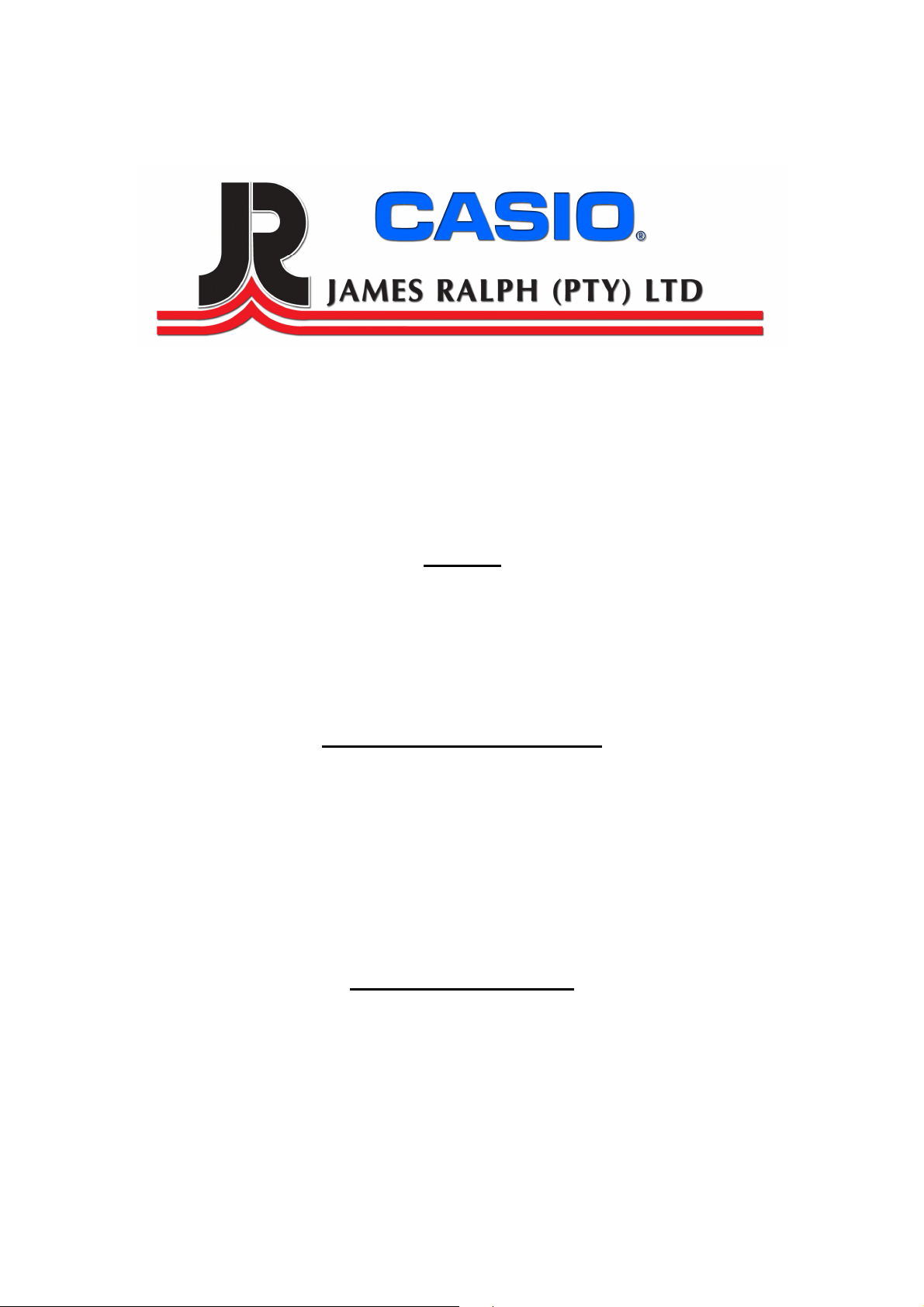
Casio 140CR
Setup and Programming Steps
Cash Register Support
011-314 8888
SETUP
1. Turn PGM key to PGM mode
2. Plug in Cash Register into wall socket
3. Open the printer lit and insert batteries under the paper roll
a. Batteries are not supplied with Cash Register
4. Feed the paper in to do printer and close the lit
SETUP TIME AND DATE
1. When the display shows blinking “ 0 “ enter the data – Day – Month – Year
2. e.g 070101
3. After above step it will go over to Time mode
4. Type in the time e.g. 1300
5. This is a 24 hours system mode
6. Now Date & Time is set
NB: By pressing AC/C key, this procedure returns one by one
OPERATING 140CR
1. Turn mode switch to REG
2. Type in the amount of the sold item and press the department button 1-5
3. If you are done with the sale press subtotal and then total will be on screen.
4. Type in the amount that the customer gives you and press cash.
5. This will finalize your transaction.
Page 2
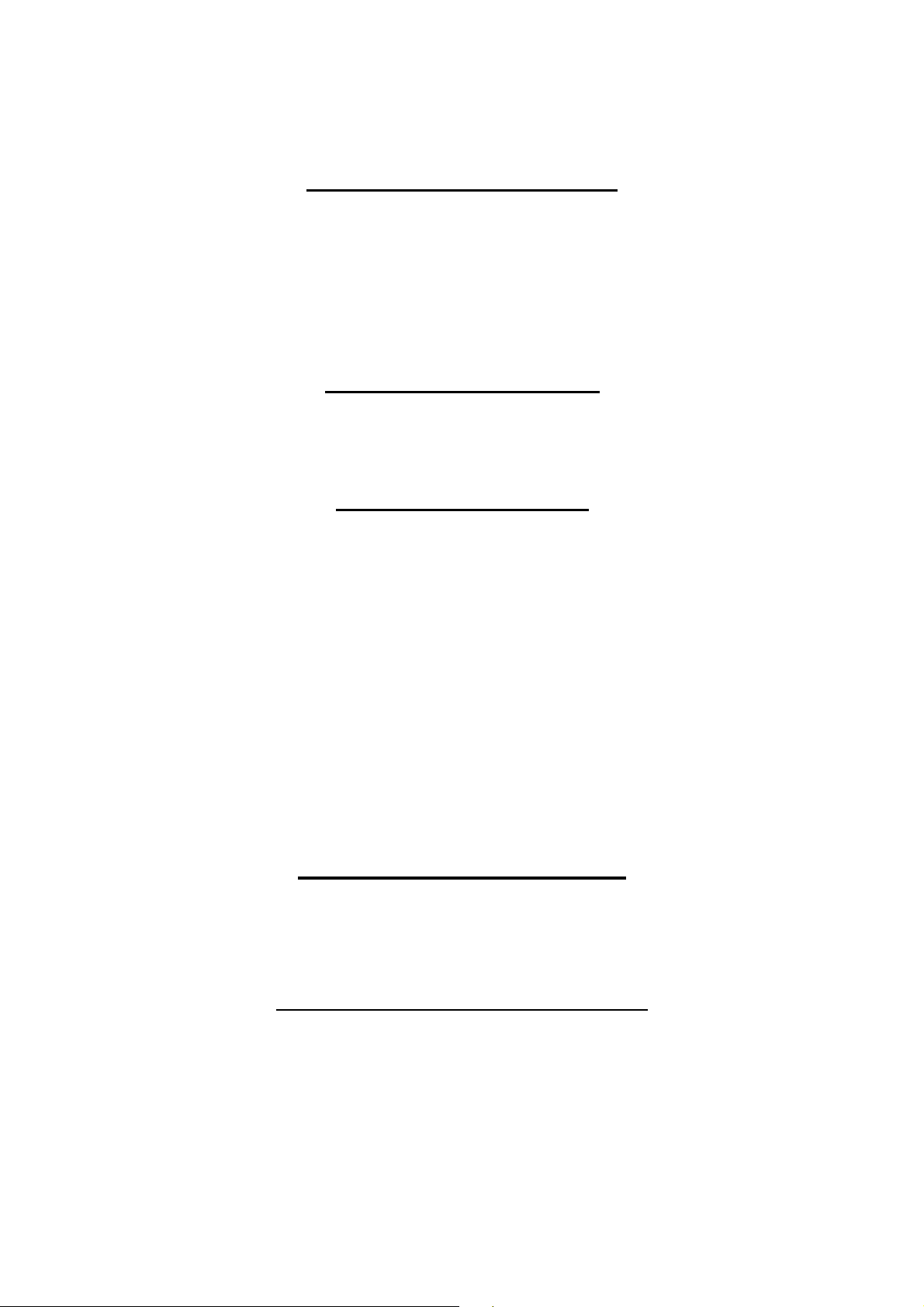
PROGRAMMING OF PLU’S
1. Turn the mode switch to PGM
2. Type in the first PLU number and press the PLU button
3. Type in the price and press cash
4. You can keep on doing this until all your 120 PLU’S are entered
5. To save all the prices press subtotal
6. Turn the mode switch back to REG
STEPS ON USING PLU’S
1. Turn mode switch to REG
2. Type in the PLU number of the item you want to sell and press the PLU button
3. This will ring up the price on the screen
PROGRAMMING TAX
1. Turn mode switch to PGM
2. Press 3 and subtotal
3. Press 0125 subtotal
4. Press 14.00 cash
5. Press 5003 cash
6. Press subtotal to save
7. Press 1 and Subtotal
8. Press TAX PGM Key Once
9. Enter TAX Rate and press the Department key
10. Do step 9 until all your departments are set with Tax
11. Press subtotal to save
12. Press 3 subtotal
13. Press 0326 subtotal
14. Press 0 cash
15. Press subtotal
DOING A DAY END REPORT
1. Turn mode switch to Z mode
2. Press Cash Amount
This Z Reports will clear your Day End Totals but will Not Clear your monthly total.
DOING A MONTH-END REPORT
1. Turn mode switch to Z mode
2. Enter 10
3. Press Cash Amount
This Z Monthly reports clears all totals for the month.
