Carrier TCSNHP01, TCSNAC01, TC-WHS01 Owner's Manual
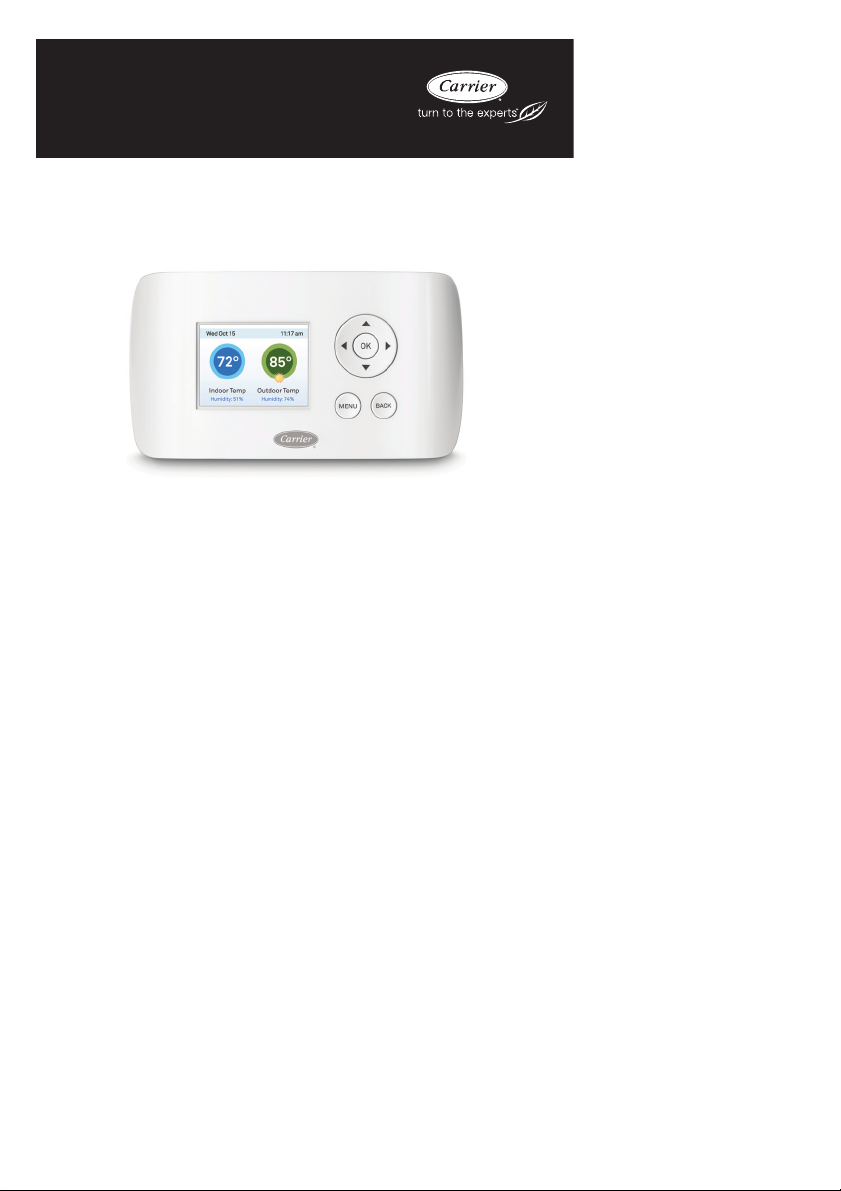
TC-WHS01
Comfort™ Series Wi-Fir Thermostat
Owner’s Manual
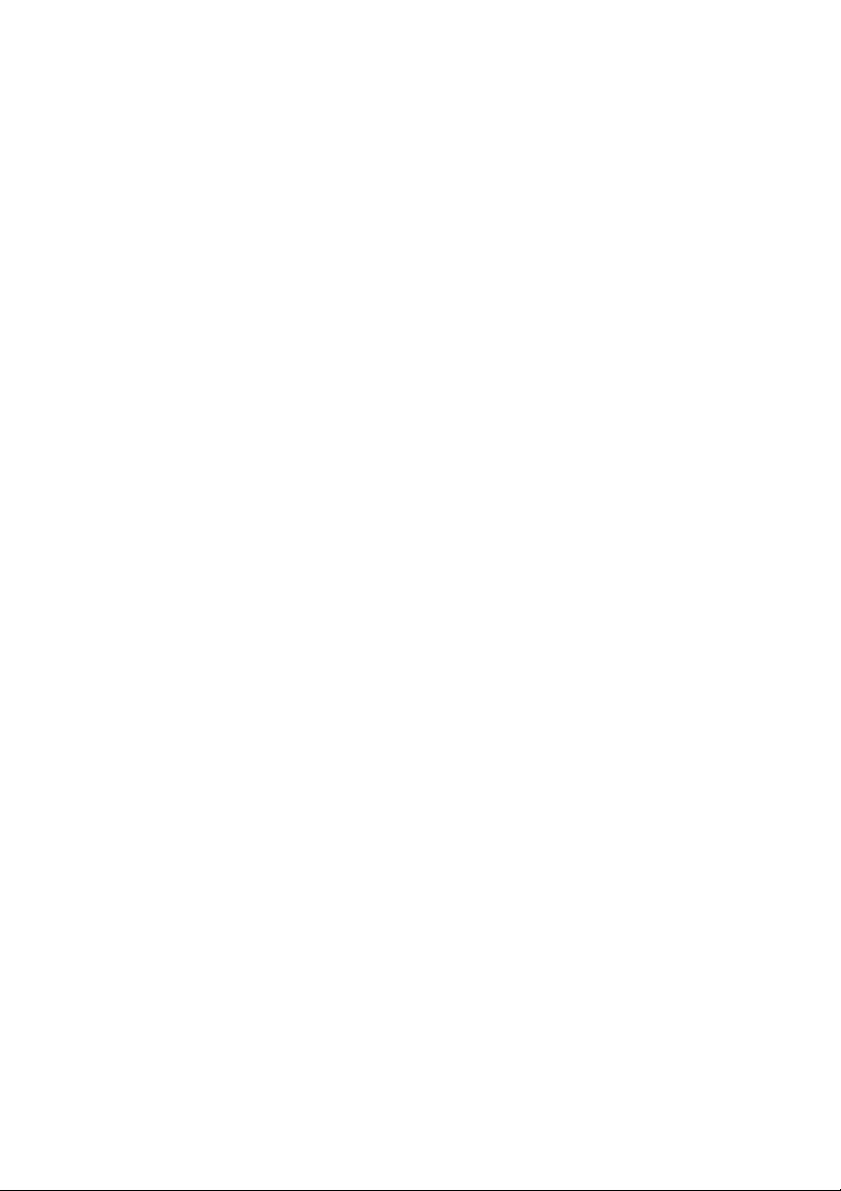
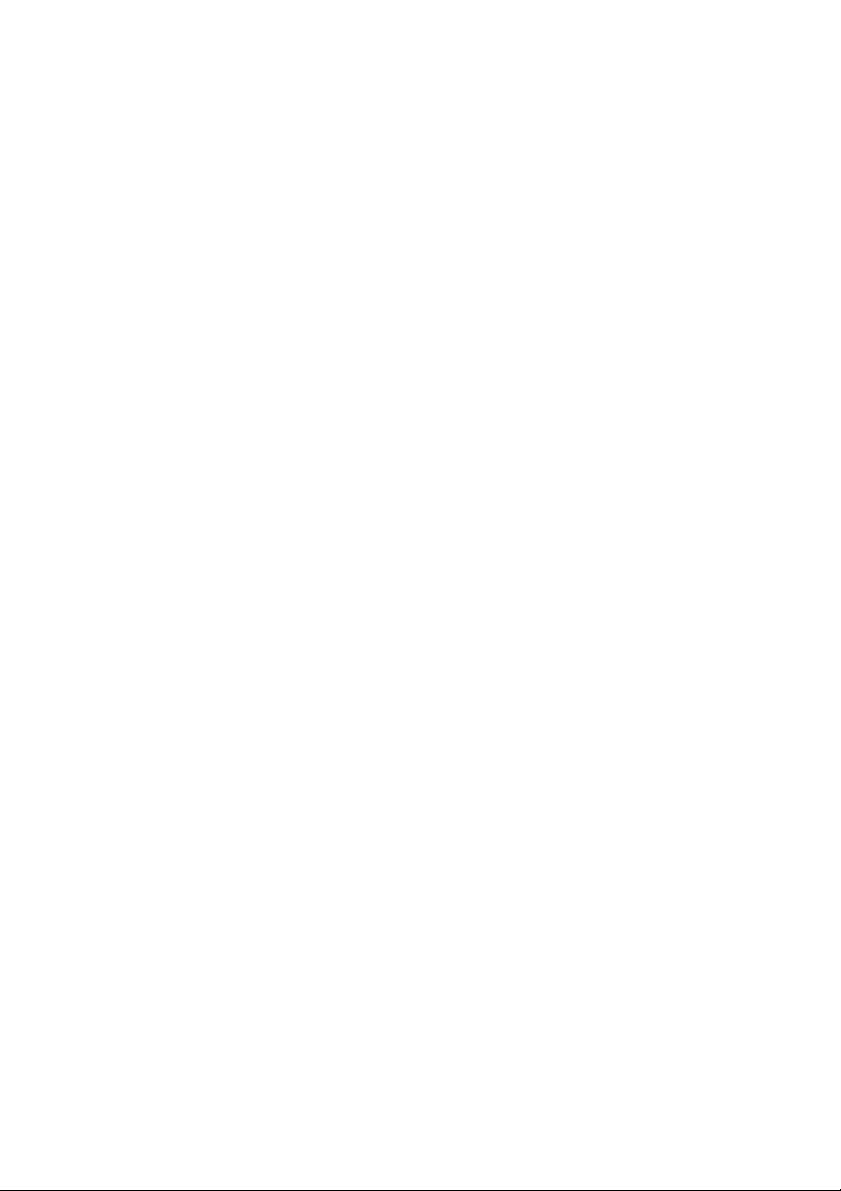
TABLE OF CONTENTS
PAGE
GETTING STARTED 1...........................................
COMFORT SERIES Wi--Fi THERMOSTAT BASICS 3.................
What’s on the Home Screen? 3.....................................
Using the Navigation Buttons 4....................................
Idle Screen 6...................................................
About Your Comfort Series Wi--Fi Thermostat 7.......................
CONNECTING TO THE INTERNET 8..............................
Setting up Wi--Fi and Obtaining a Registration Code 8...................
Configuring a Web Portal Account 10................................
Re--Registering the Comfort Series Wi--Fi Thermostat 12.................
USING YOUR COMFORT SERIES Wi--Fi THERMOSTAT 13...........
System Mode 13................................................
Fan 14.......................................................
Weather Forecast 15.............................................
Resetting the Thermostat 16.......................................
Rebooting the Thermostat 17......................................
Cleaning the Thermostat 17.......................................
What To Do If You Move 17.......................................
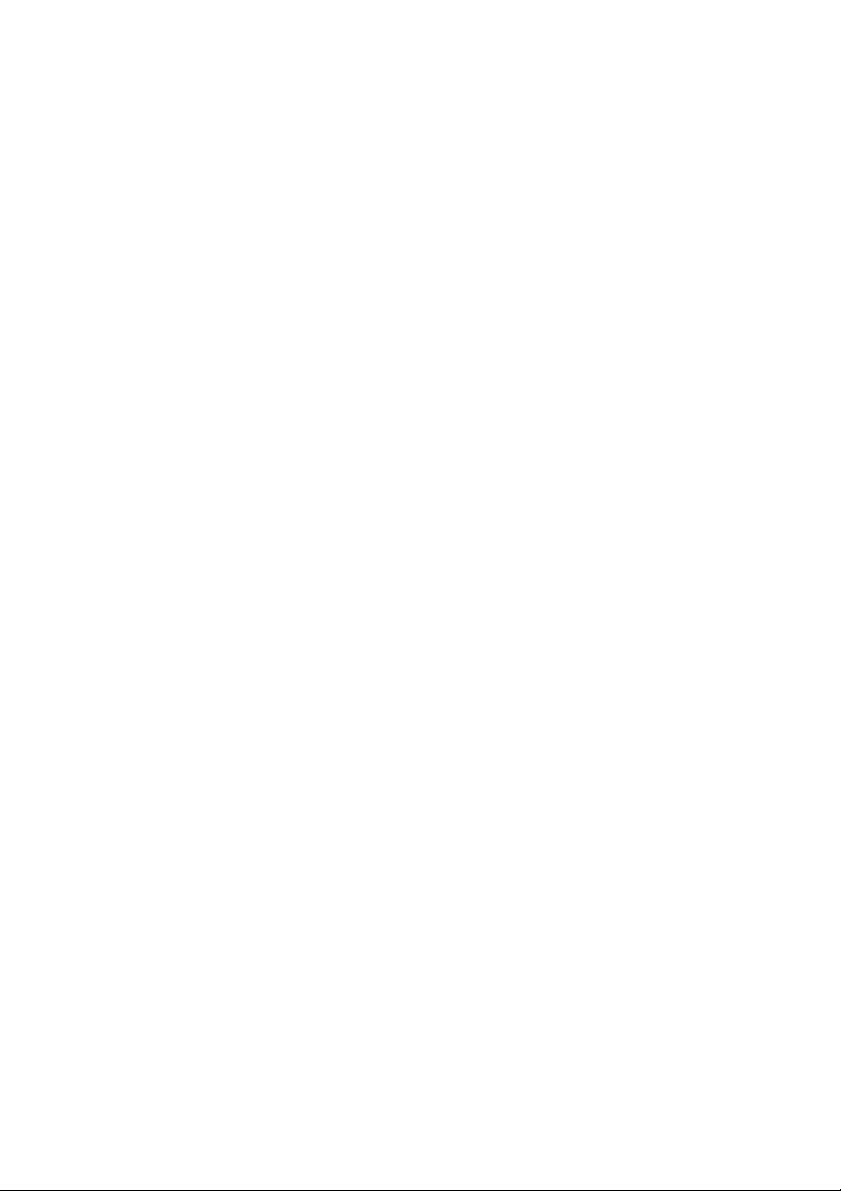
TABLE OF CONTENTS (CONT.)
CONFIGURING YOUR COMFORT SERIES THERMOSTAT 18........
Configuring Personal Preferences 19................................
Utility CPP Settings 22...........................................
Set Up Reminders and Alerts 23....................................
Configure Alerts 24..............................................
Wi--Fi 26......................................................
Creating Your Weekly Schedule 27..................................
Using the Weekly Schedule Editor 28................................
Scheduling a Vacation 30.........................................
UNDERSTANDING ALERTS 32....................................
List of Alerts 32................................................
WARRANTY 35..................................................
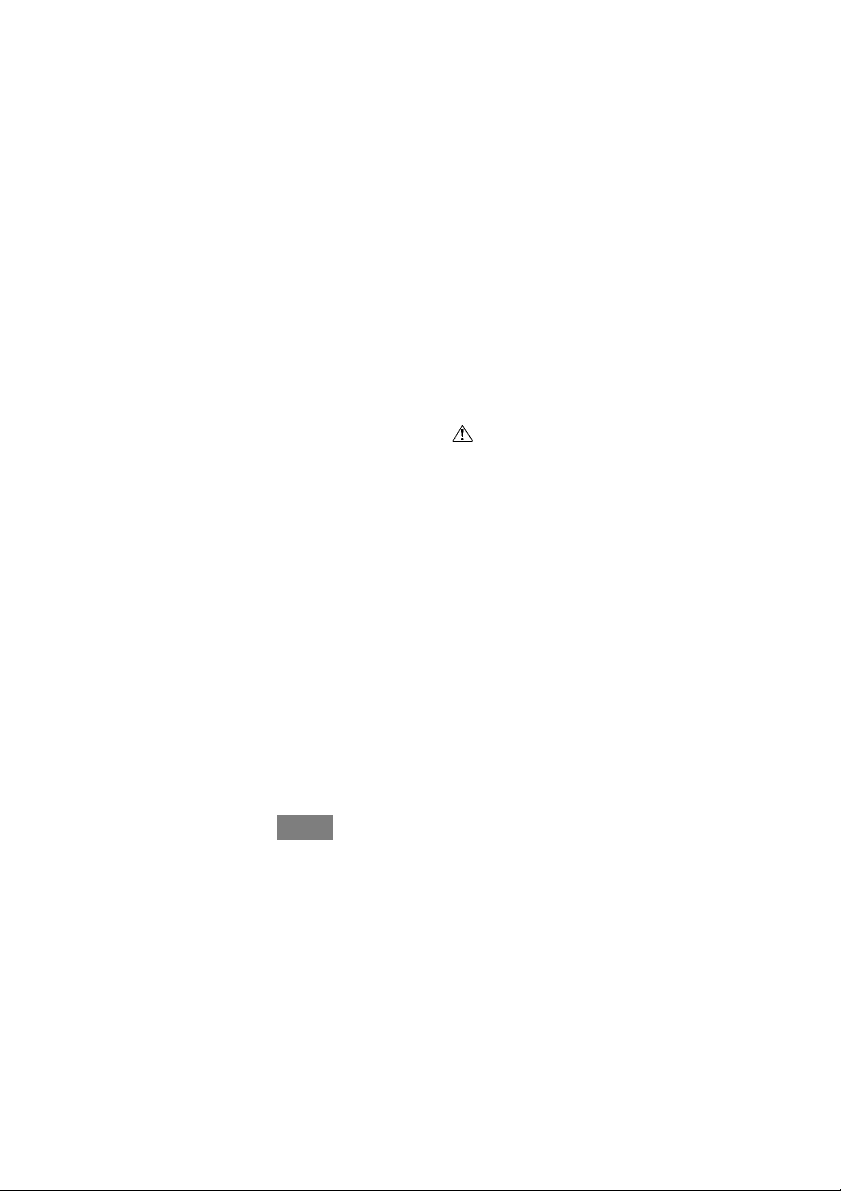
GETTING STARTED
Safety Considerations
Improper installation, adjustment, alteration, service, maintenance, or use
can cause explosion, fire, electrical shock, or other conditions which may
cause death, personal injury or property damage. Consult a qualified
installer, service agency or your distributor or branch for information or
assistance. The qualified installer or agency must use factory--authorized
kits or accessories when modifying this HVAC system. Refer to the
individual instructions packaged with the kits or accessories when
installing.
Follow all safety codes. Wear safety glasses, protective clothing, and
work gloves. Have a fire extinguisher available. Read these instructions
thoroughly and follow all warnings and cautions included in literature
and attached to the unit. Consult local building codes and the current
edition of the National Electrical Code (NEC) NFPA 70. In Canada, refer
to the current editions of the Canadian Electrical Code CSA C22.1.
Recognize safety information. When you see this symbol
and in instructions or manuals, be alert to the potential for personal
injury. Understand the signal words DANGER, WARNING,and
CAUTION. These words are used with the safety--alert symbol.
DANGER identifies the most serious hazards, which will result in severe
personal injury or death. WARNING signifies hazards, which could
result in personal injury or death. CAUTION is used to identify unsafe
practices, which may result in minor personal injury or product and
property damage. NOTE is used to highlight suggestions which will
result in enhanced installation, reliability, or operation.
1
on the unit
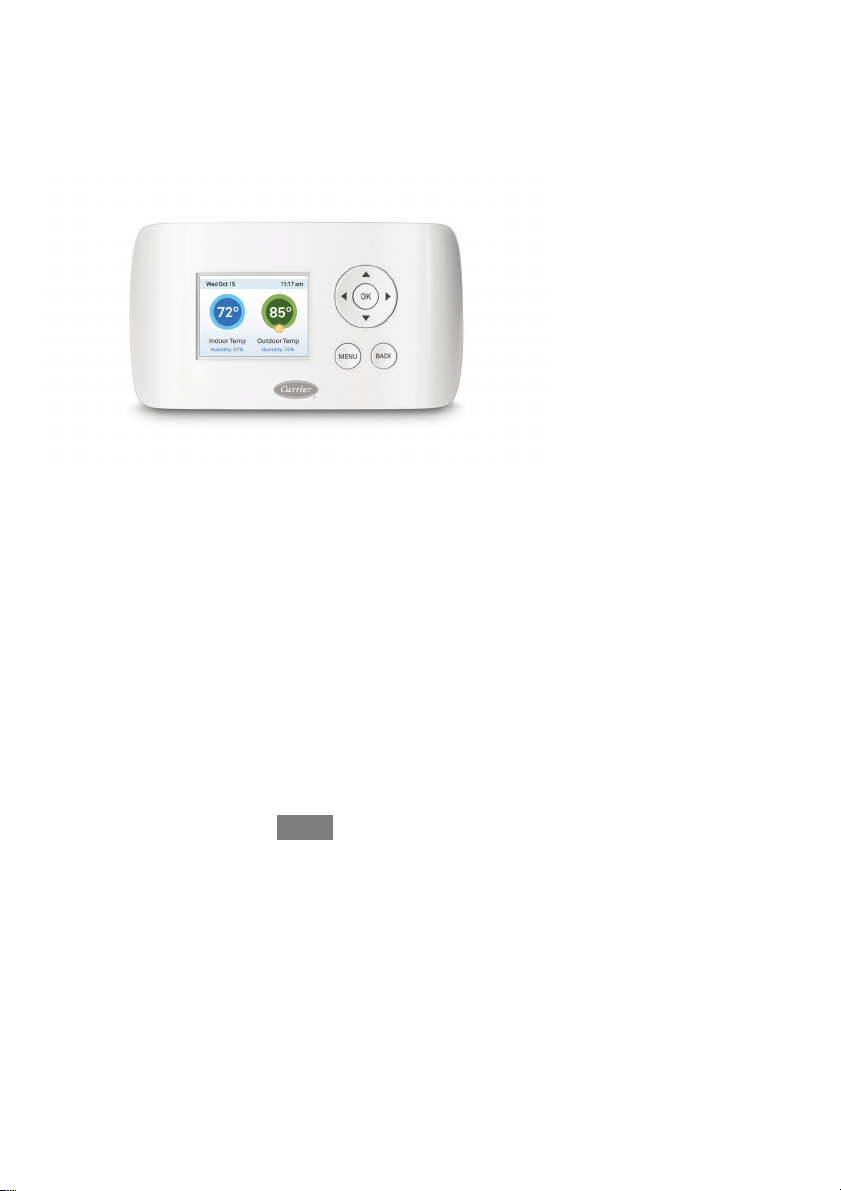
Welcome
The Carrier Comfortt Series Wi--Fi Thermostat helps homeowners
conserve energy, save money and reduce their environmental impact.
This thermostat automates energy conservation, making it comfortable
when you are home and saving money when you are not.
Fig. 1 -- Comfort Series Wi--Fi Thermostat
A13335
Key features of the Comfort Series Wi--Fi Thermostat:
d Color display
d Precision +/-- 1° F(0.5° C) temperature control
d Remote access via the Internet, tablet or smartphone
d Vacation programming
d Seven--day programming
d Humidity sensing
d Intelligent algorithms that adapt to your home and preferences
d Fan control
2
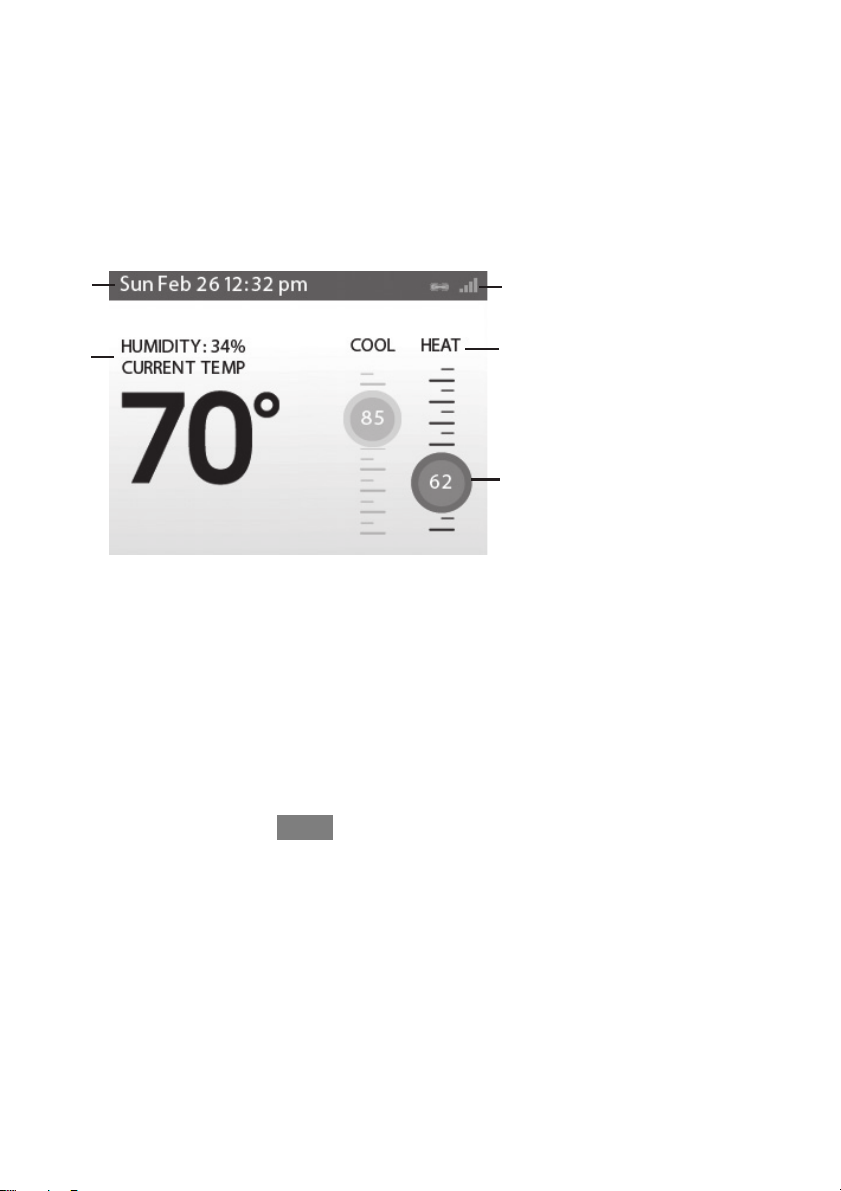
COMFORT SERIES Wi--Fi THERMOSTAT
BASICS
The Comfort Series Wi--Fi Thermostat has an easy--to--read color screen
that displays all the information you need to set and manage your
thermostat. Use the navigation buttons on the right to quickly change the
temperature, access features, and configure your settings.
What’s on the Home Screen?
Whenever you press a button, the Home screen is displayed.
4
1
5
2
3
Fig. 2 -- Home Screen
1. Current Temperature and Humidity
The displayed current temperature and humidity is based on the room
where the Comfort Series Wi--Fi Thermostat is installed. You can set the
Comfort Series Wi--Fi Thermostat to display Celsius or Fahrenheit. See
Temperature Display on Pg. 19.
3
A13368
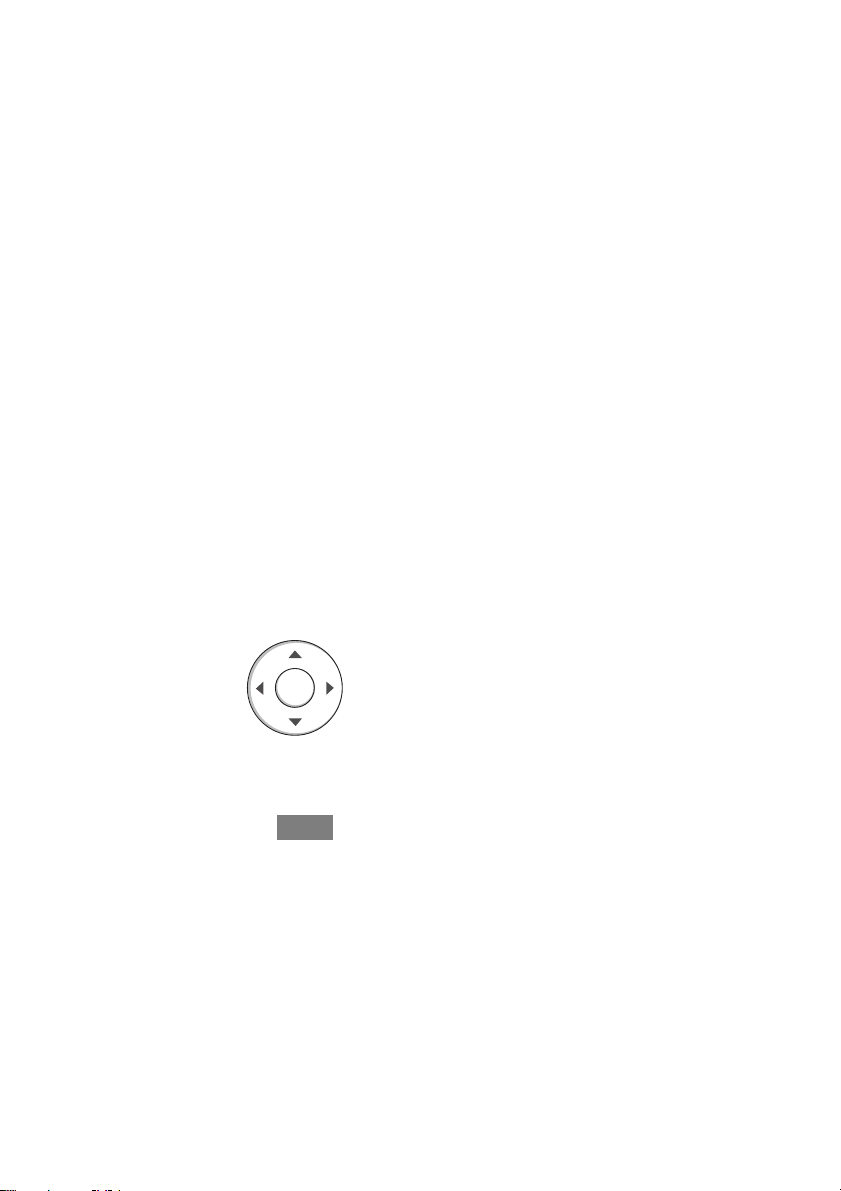
2. System Mode
The current method of temperature control: heat, cool, or auto. See
System Mode on Pg. 13.
3. Current Set Point
The temperature at which the system is programmed to maintain at a
particular point in time.
Press Y(up) or (down) to adjust it manually by increments of 1° F(0.5°
C). If the system is set to Auto, press A(left) or "(right) to switch
between heat and cool set points.
When you manually adjust the set temperature, you put the system into a
Hold mode. See Hold Action on Pg. 20. To return back to the
pre--programmed temperature, press OK.
For maximum savings you should program your Comfort Series Wi--Fi
Thermostat to control the temperature automatically. See Creating Your
Weekly Schedule on Pg. 27.
4. Current Time/Date
Displays the current date and time for your time zone.
5. Internet Access
Indicates the Comfort Series Wi--Fi Thermostat is connected to the
Internet. The more bars, the stronger the signal. A chain link indicates
communication with the Carrier web servers.
Using the Navigation Buttons
The navigation buttons located on the right of the Comfort Series Wi--Fi
Thermostat let you select options and control the thermostat.
OK
A13356
4
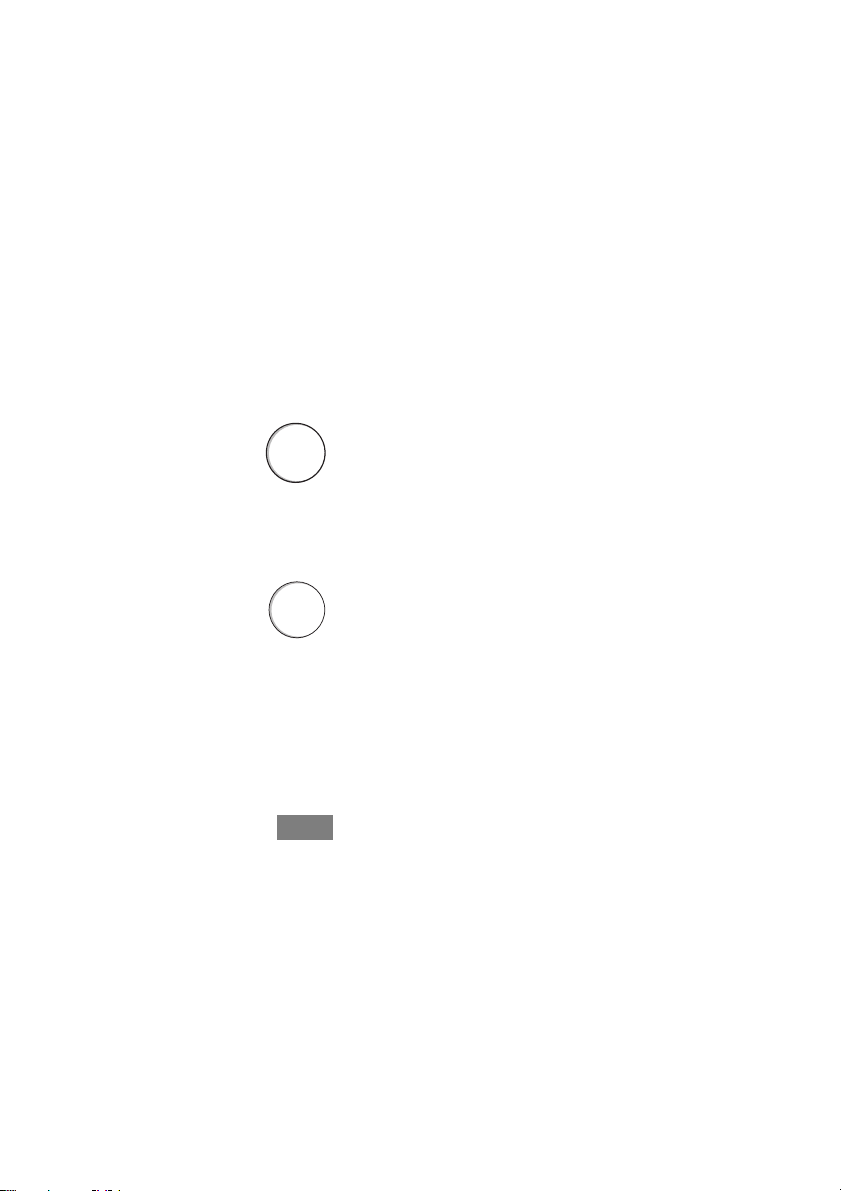
d Y (up) On the Homescreen, press Y to increase the temperature
set point by 1° F(0.5° C). For menus, press Y to move up.
d B (down) On the Home screen, press B to decrease the tempera-
ture set point by 1° F(0.5° C). For menus, press B to move
down.
d A (left) On the Home screen, if Auto mode is enabled, press A
to switch between heat and cool set points. For menus, press A to
go back to the previous screen.
d " (right) On the Home screen, if Auto mode is enabled, press "
to switch between heat and cool set points. For menus, press " to
choose the currently highlighted option.
d OK On a menu screen, press OK to choose the currently high-
lighted option. If a configuration option is selected, pressing OK
will keep its new value and return back to the previous screen.
d MENU Pressing MENU displays a list of all available options. If
a menu is currently displayed, pressing MENU will cancel any
unsaved changes and return to the Home screen.
MENU
A13357
d BACK On a menu screen, press BACK to go back to the previ-
ous screen.
BACK
5
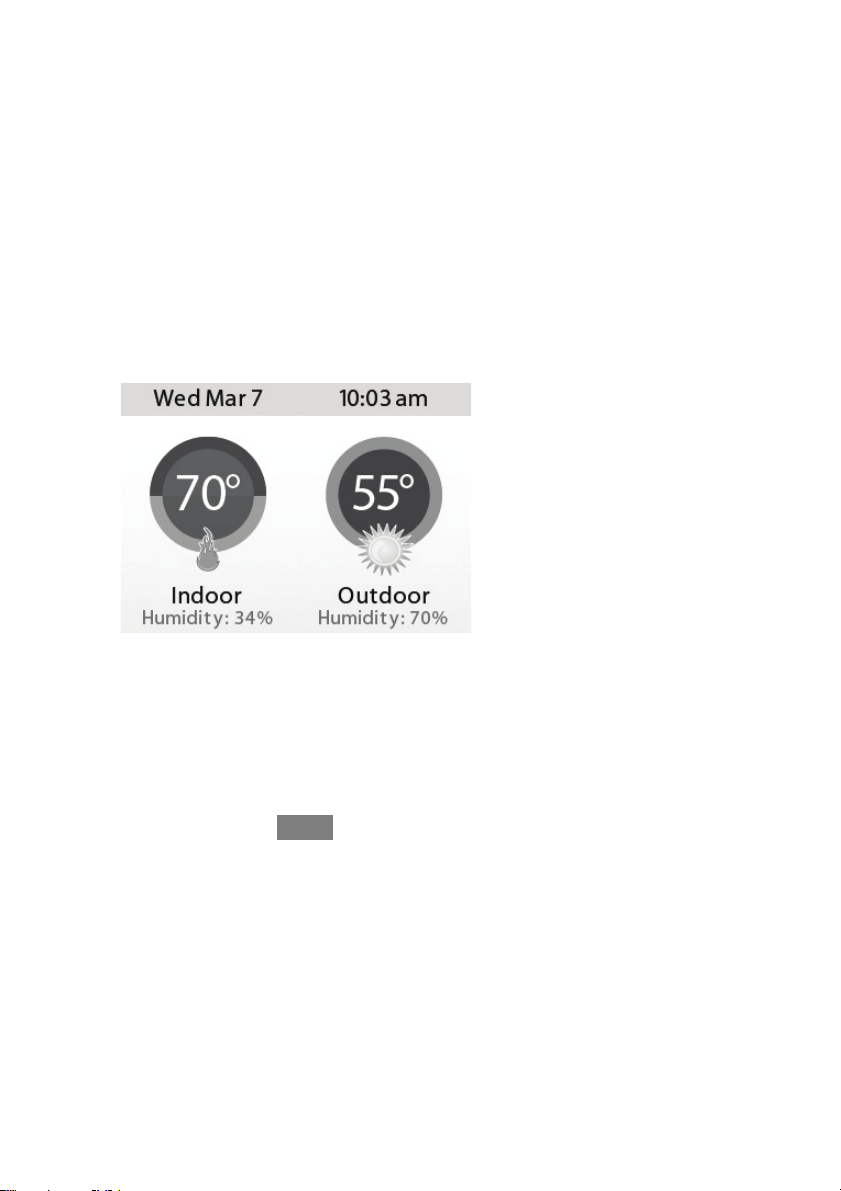
A13358
On--Screen Keyboard
If you need to type in any information, an on--screen keyboard will
appear. To enter a letter or number, move to the character by pressing the
arrow keys and then press OK to select it.
Select the [Caps] key to enter capital letters; select the [&@#] key to
enter commonly used symbols. If you make a mistake, press the [X]
backspace key to delete the text .
To keep your changes, select Save. To cancel your changes, press
BACK.
Idle Screen
When you are not actively using your Comfort Series Wi--Fi Thermostat,
the screen will dim and display the idle screen.
Fig. 3 -- Idle Screen
A13369
The Idle screen can show the temperature, time and date, humidity,
weather conditions, and operating mode (red for heat, blue for cool).
Snowflake and flame icons indicate if cooling or heating is currently
engaged.
6
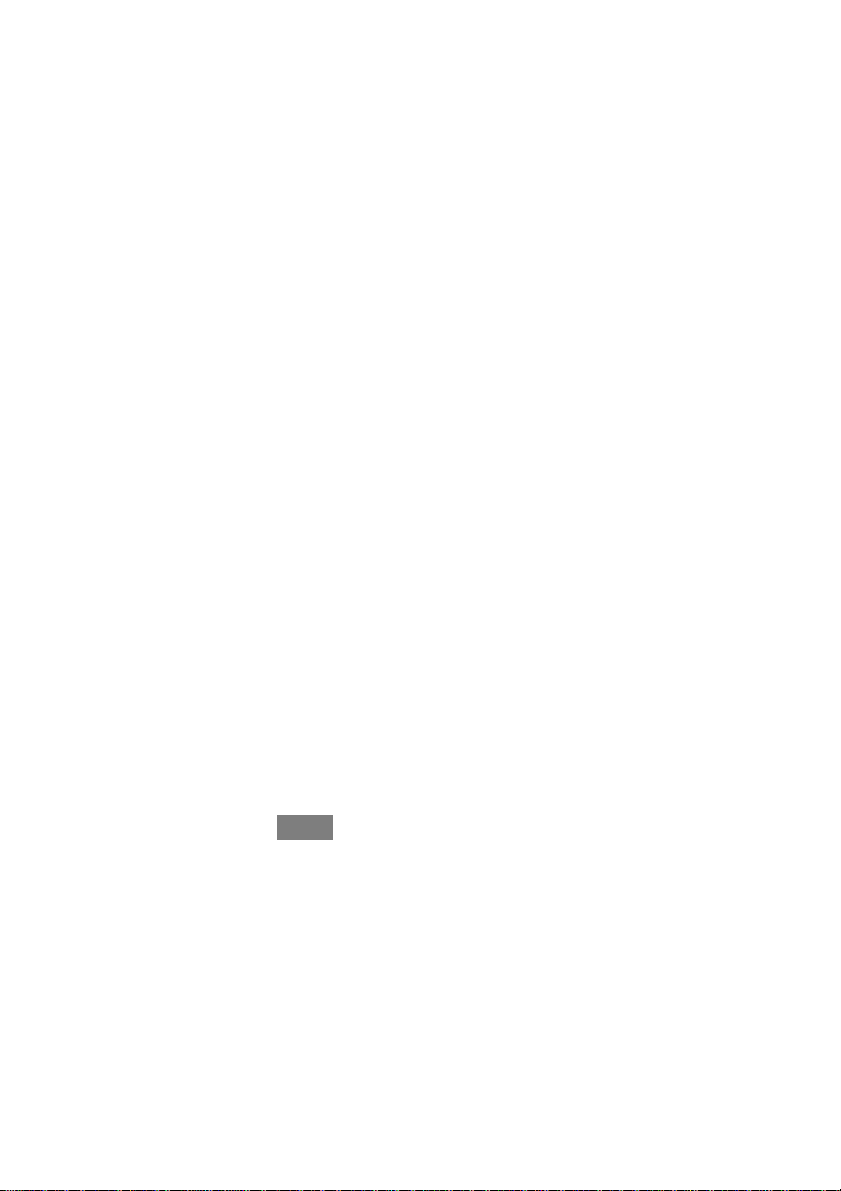
NOTE: You need to connect your Comfort Series Wi--Fi Thermostat to
the Internet for the outdoor temperature, outdoor humidity, and weather
indicators to function.
To customize the content of the idle screen:
From the Home screen, press MENU.
Select Settings " Preferences " Idle Screen
From here you can enable/disable the idle screen, the temperature
bubbles, and date/time display.
About Your Comfort Series Wi--Fi Thermostat
The About menu displays useful information about your Comfort Series
Wi--Fi Thermostat, its serial number, and optional information about the
contractor who installed it. You may need this information if you are
having difficulties or need technical support.
The About page also displays information about your current Wi--Fi
configuration. You can use these settings to help troubleshoot Internet
connectivity issues.
To view information about your Comfort Series Wi- Fi
Thermostat:
From the Home screen, press MENU.
Select About.
7
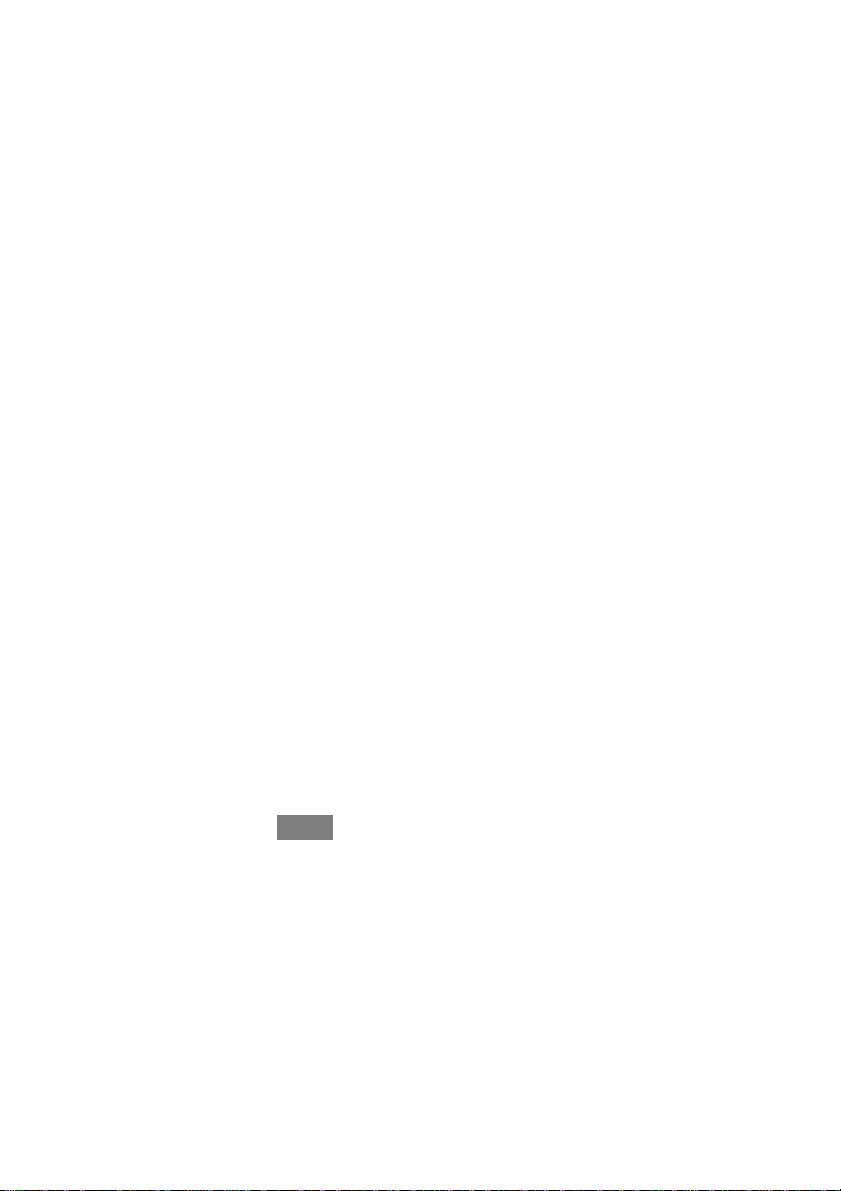
CONNECTING TO THE INTERNET
Connect your Comfort Series Wi--Fi Thermostat to the Internet so you
can control it from your own personalized, secure Carrier Web Portal,
smartphone, or tablet.
From the Web Portal, you can:
d Program, configure and control your Comfort Series Wi--Fi Ther-
mostat.
d Control your Comfort Series Wi--Fi Thermostat from anywhere
you have Internet access (including smartphones and tablets).
d Use local weather data to maximize energy savings.
d Receive important alerts and reminders about your heating and
cooling system.
NOTE: To connect your system to your personalized Carrier Web Portal
you must have a broadband Internet connection and a wireless 802.11
b/g/n (Wi--Fi) home network.
NOTE: In order to utilize and receive email alerts, this thermostat must
be connected to the Internet via a Wi--Fi signal and the end--user must
have a valid email address.
Setting Up Wi--Fi and Obtaining a Registration Code
The Comfort Series Wi--Fi Thermostat uses your home Wi--Fi network to
connect to the Internet. First, enable Wi--Fi on the Comfort Series Wi--Fi
Thermostat (see instructions to the right).
The Comfort Series Wi--Fi Thermostat will display a list of available
networks, along with an indication of the signal strength (the more bars,
the better) and whether encryption is used.
If your home network is not listed, or if the signal strength is very low,
try adjusting the antenna on your wireless router. If that doesn’t improve
the signal, try moving your router closer to the Comfort Series Wi--Fi
Thermostat.
8
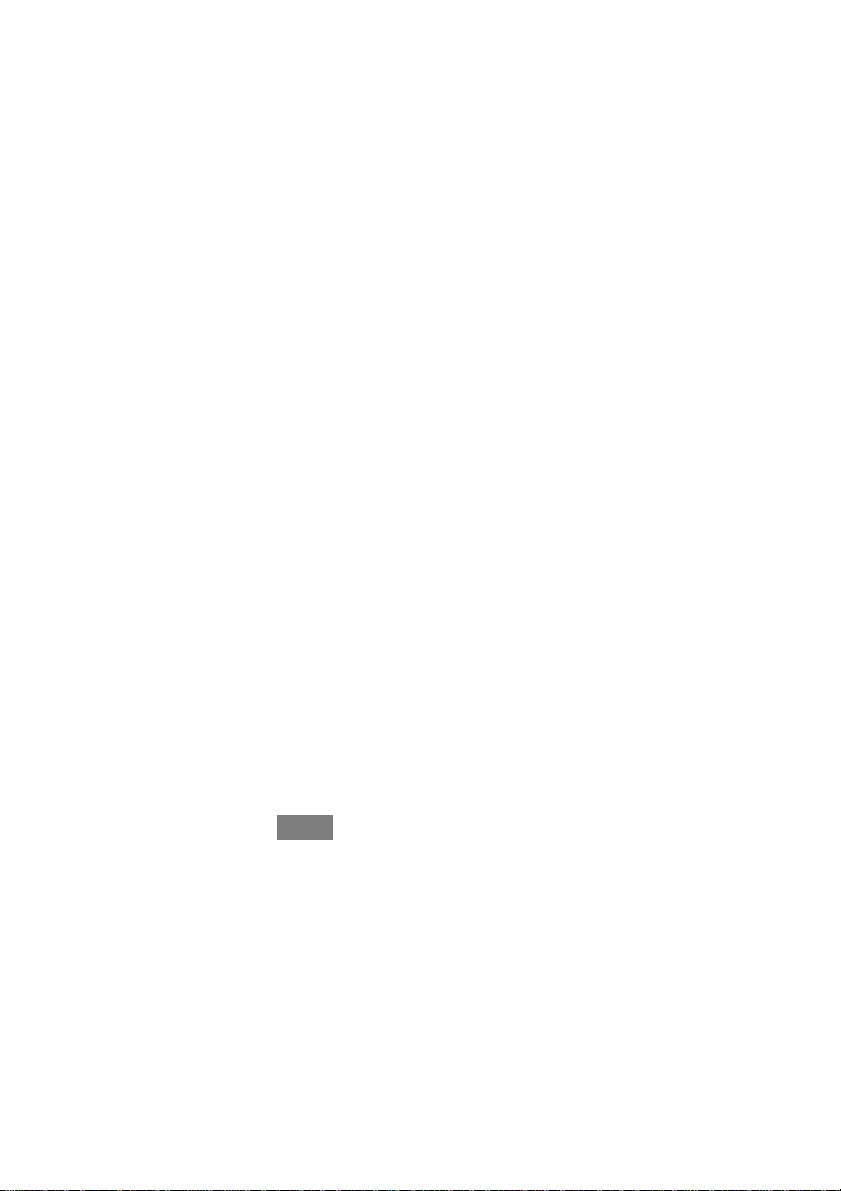
Once your network has been detected, select it from the list. If the
network is encrypted, you will be asked to enter a password for that
network. This is the password you created when the wireless router was
first set up.
After you provide the password, your Comfort Series Wi--Fi Thermostat
will automatically connect to the Internet. A chain link on the screen
indicates you have established a connection with the Carrier web servers.
Write down the registration code as you will need it when
configuring your Web Portal account. You can leave the code
displayed on the screen while you continue with the next step.
To s et up Wi - F i:
From the Home screen, press MENU.
Select Register Thermostat.
Select Continue.
Select Wi--Fi Settings.
Select Wi--Fi Radio " Enabled.
Select your network from the list.
If prompted, enter your network password.
The Comfort Series Wi--Fi Thermostat will automatically connect to
the Internet and display a registration code.
Write down the registration code; you will need it in the next step.
Having Trouble?
If you are having trouble connecting to the Internet or finding your
Wi--Fi network, you may need to configure your network parameters
manually. See Wi--Fi on Pg. 26.
9
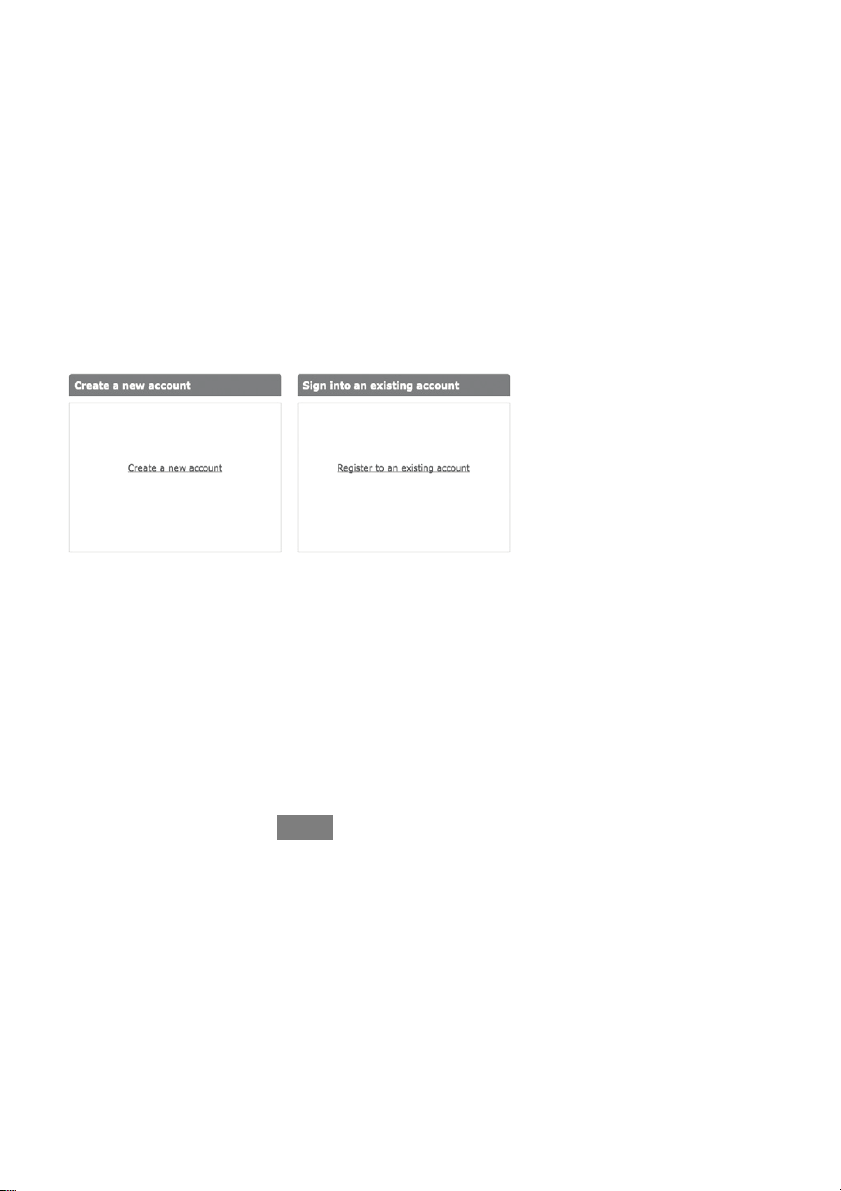
Configuring a Web Portal Account
After a Wi--Fi connection has been established, it’s time to set up your
personal Carrier Wi--Fi Web Portal. To save time, we recommend having
your Internet--connected device close to the thermostat as you register for
your Carrier Wi--Fi Web Portal.
1. Once the thermostat has been connected to your Wi--Fi network,
record the four--digit Registration Code that appears on the thermostat display.
2. Go to www.carrier.com/myhome and select Register Thermostat
from the Login section.
3. Select Create a New Account and enter your email address and
create a password (must be eight characters in length), then reconfirm your password and click Create Web Portal.
A13371
10
