Page 1
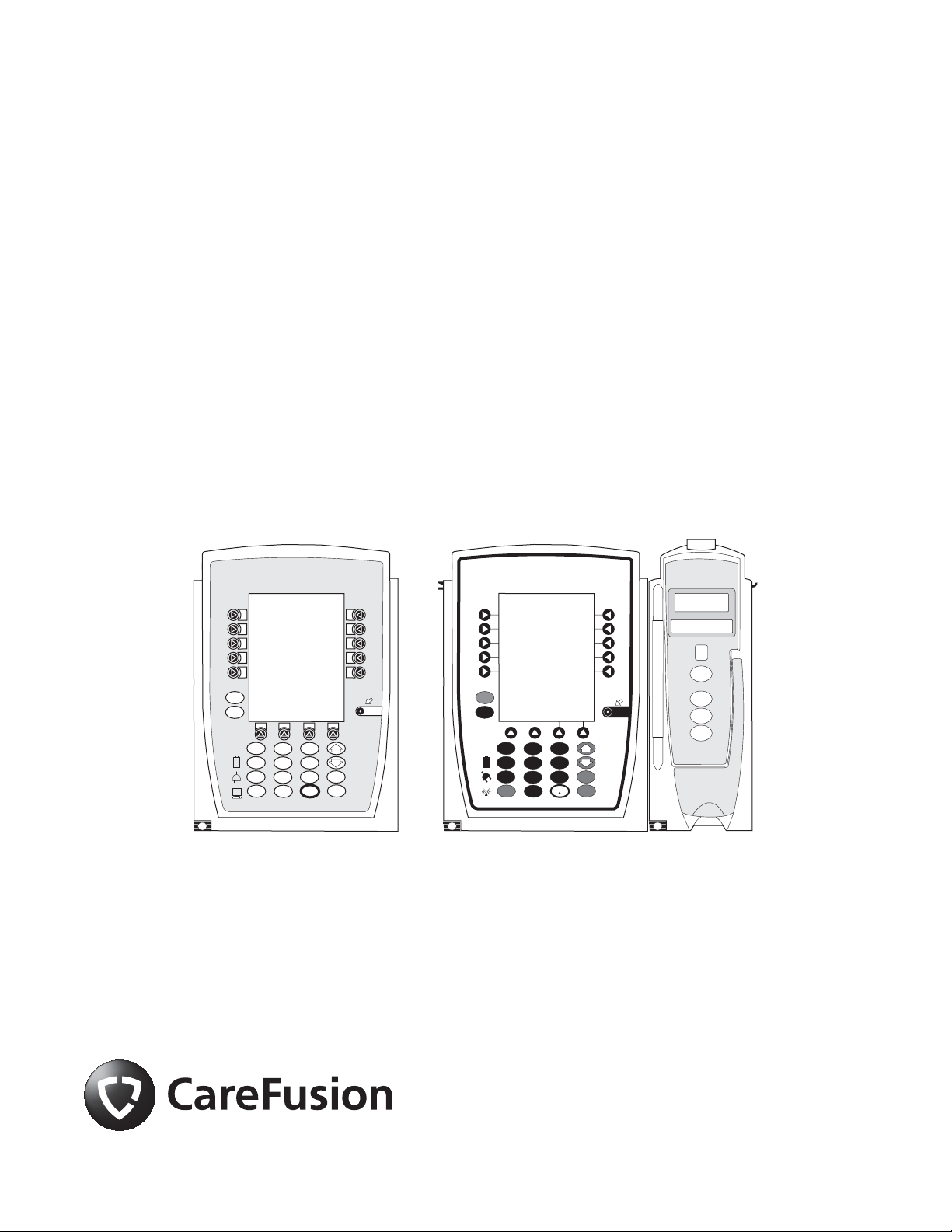
Technical Service Manual
Alaris® PC Unit, Models 8000 and 8015
Alaris
®
Pump Module, Model 8100
Supports: Guardrails® Suite (v7)
Guardrails
®
Suite MX (v8)
December 2010
FU
S
E
N
I
S
T
A
N
M
D
R
A
L
A
RATE(mL/h)
B
Y
SILENCE
OPTIONS
CLEAR
CHANNEL
SELECT
SYSTEM
ON
1
2
4
7
3
6
5
8
0
ENTER
9
CANCEL
.
SILENCE
OPTIONS
CLEAR
SYSTEM
ON
1
4
7
3
2
5
6
ENTER
9
8
0
CANCEL
PAUSE
CHANNEL
OFF
RESTART
Model 8015 Model 8100Model 8000
Alaris® Products
Page 2
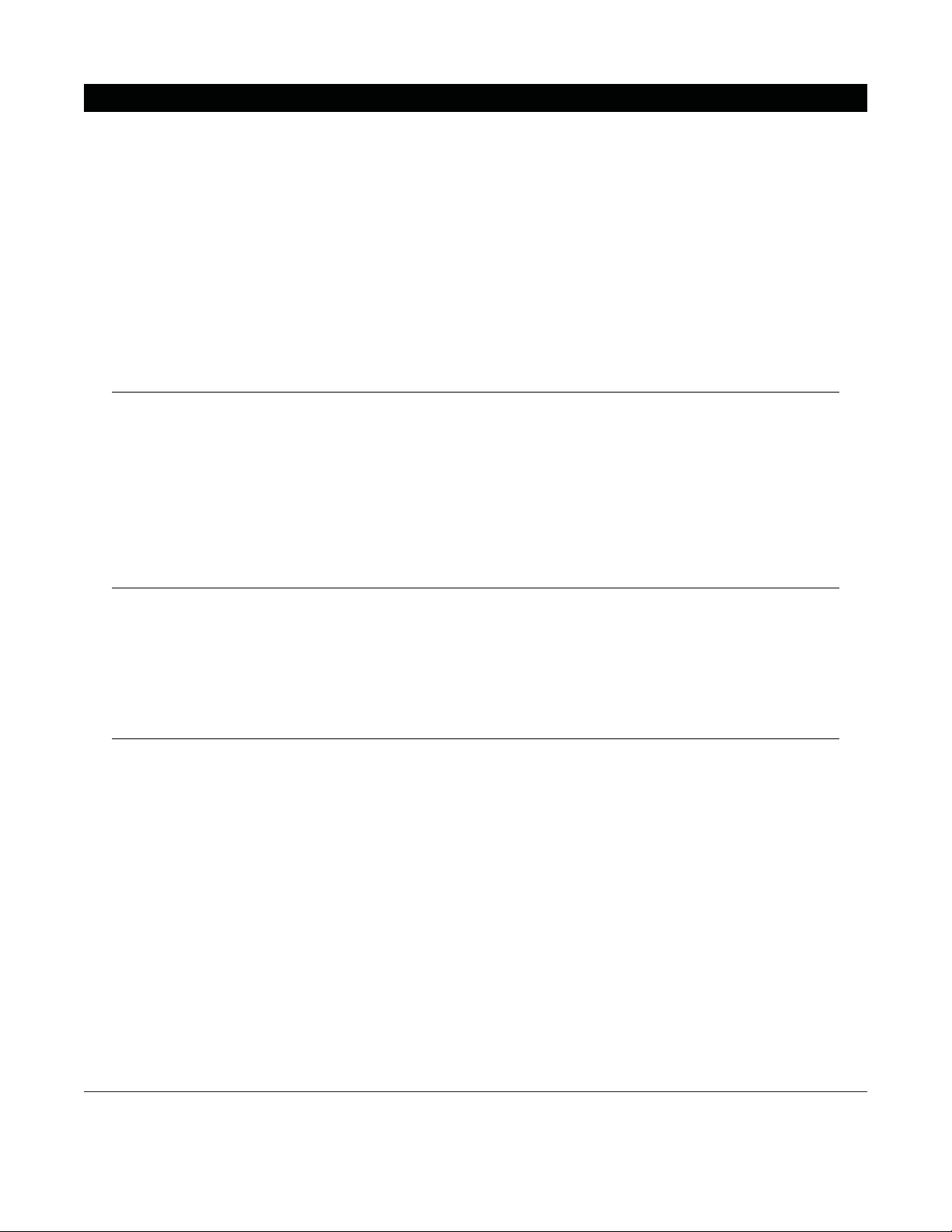
CareFusion
San Diego, California
carefusion.com/alaris
General Contact Information
Customer Advocacy - North America
Clinical and technical feedback.
Phone: 888.876.4287
E-Mail: CustomerFeedback@carefusion.com
Technical Support - North America
Maintenance and service information support; troubleshooting.
United States:
Phone:
888.876.4287
Instrument return, service assistance, and order placement.
United States:
Phone: 888.876.4287
Canada:
Phone:
800.387.8309
Customer Care - North America
Canada:
Phone: 800.387.8309
Alaris® and Guardrails® are registered trademarks of CareFusion Corporation or one of its subsidiaries. Microstream® is a trademark of
Oridion Medical 1987 Ltd. All other trademarks belong to their respective owners.
Alaris® PC Unit
®
Pump Module
Alaris
Technical Service Manual
Page 3
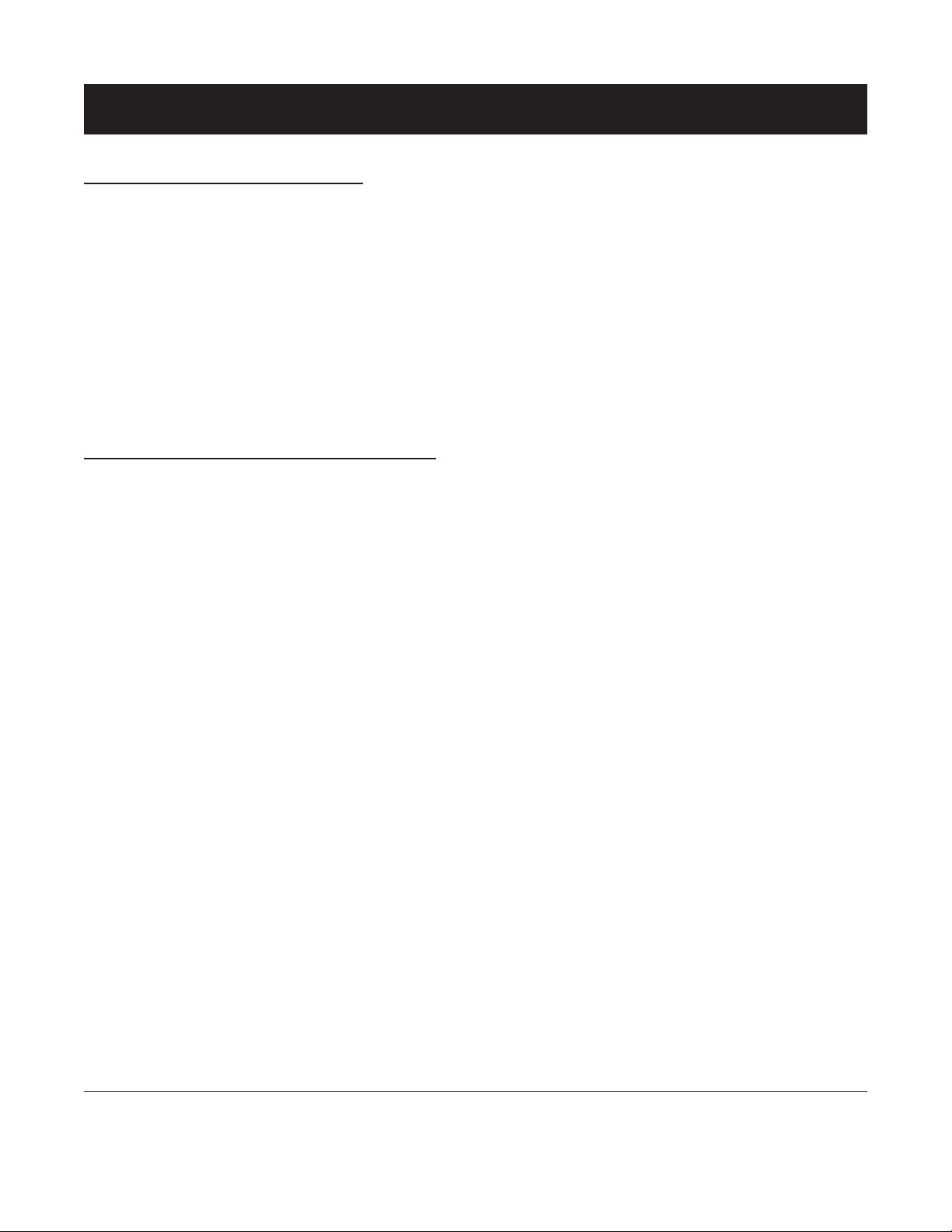
TABLE OF CONTENTS
Chapter 1 - General Information
1.1 Introduction ....................................................................................................................................................................................... 1-1
1.2 Alarms and Messages
1.3 Battery Management System
1.3.1 Battery and Charging Process
1.3.2 System On/Off
................................................................................................................................................................................ 1-3
1.3.3 Real Time Clock (RTC) with NVRam Control Lithium Battery-Backed RTC
1.3.4 Battery Maintenance
1.4 Battery Capacity Information
1.5 Pole Clamp Feature
1.6 Memory
............................................................................................................................................................................................... 1-6
Chapter 2 - Checkout and Configuration
2.1 Introduction ....................................................................................................................................................................................... 2-1
2.2 New Instrument Checkout
2.3 Configuration Options and Setup - General
2.3.1 Configuration Notes
2.3.2 Configuration Setup Notes
2.4 Configuration Setup - PC Unit
2.4.1 Access System Configuration Options
2.4.2 Alarm audio
2.4.3 Anesthesia Mode
2.4.4 Battery meter
2.4.5 Clock setup
2.4.6 Key click audio
2.4.7 Max Pt. weight
2.4.8 Patient ID Entry
2.4.9 PM reminder
2.4.10 Profiles
2.4.11 Tamper resist
2.5 Configuration Setup - Pump Module
2.5.1 Access System Configuration Options
2.5.2 Accumulated air
2.5.3 Air-in-line settings
2.5.4 Auto-restart attempts
2.5.5 KVO rate adjust
2.5.6 Max rate
...................................................................................................................................................................................... 2-3
................................................................................................................................................................................... 2-3
....................................................................................................................................................................................... 2-4
................................................................................................................................................................................ 2-5
................................................................................................................................................................................ 2-5
..................................................................................................................................................................................... 2-6
................................................................................................................................................................................................. 2-6
................................................................................................................................................................................... 2-7
.............................................................................................................................................................................................. 2-10
............................................................................................................................................................... 1-2
............................................................................................................................................... 1-2
............................................................................................................................................. 1-2
.......................................... 1-3
................................................................................................................................................................... 1-4
................................................................................................................................................. 1-5
.................................................................................................................................................................... 1-6
....................................................................................................................................................... 2-1
................................................................................................................ 2-1
.................................................................................................................................................................... 2-1
..................................................................................................................................................... 2-2
.............................................................................................................................................. 2-2
........................................................................................................................... 2-2
.......................................................................................................................................................................... 2-3
.............................................................................................................................................................................. 2-6
................................................................................................................................ 2-7
........................................................................................................................... 2-7
............................................................................................................................................................................. 2-8
......................................................................................................................................................................... 2-8
................................................................................................................................................................. 2-8
.............................................................................................................................................................................. 2-9
Alaris® PC Unit
®
Pump Module
Alaris
Technical Service Manual
i
Page 4
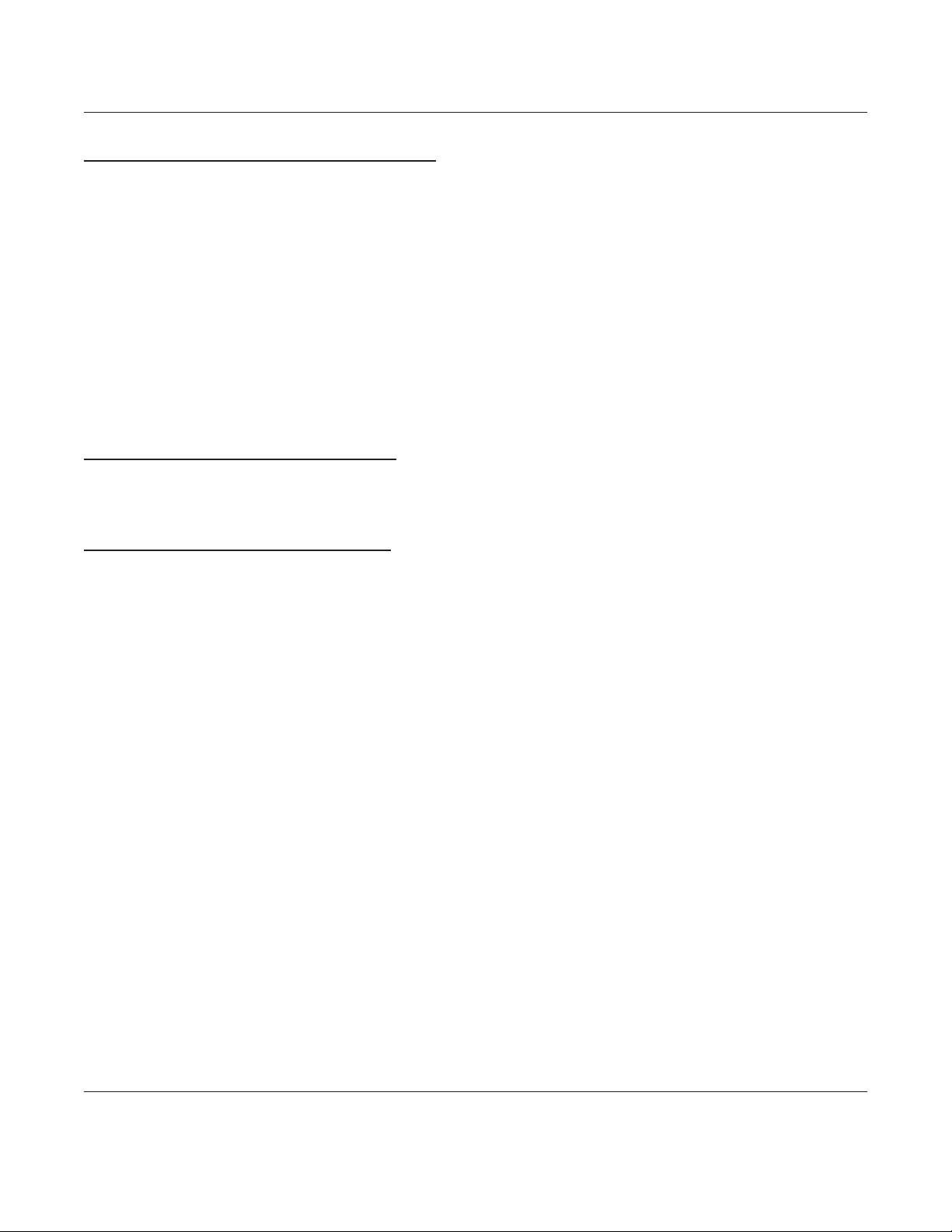
TABLE OF CONTENTS
Chapter 2 - Checkout and Configuration (Continued)
2.5.7 Max VTBI ........................................................................................................................................................................................... 2-10
2.5.8 Pressure mode
2.5.9 SEC-PRI alert
2.5.10 Secondary
2.6 Configuration Setup - Shared Infusion
2.6.1 Access System Configuration Options
2.6.2 Delay Options
2.6.3 Drug Calculation
2.6.4 Multidose
2.6.5 Pressure dynamic
2.6.6 Volume/Duration
............................................................................................................................................................................... 2-11
................................................................................................................................................................................. 2-12
......................................................................................................................................................................................... 2-13
............................................................................................................................ 2-13
........................................................................................................................... 2-13
.................................................................................................................................................................................. 2-13
............................................................................................................................................................................ 2-14
............................................................................................................................................................................................ 2-15
......................................................................................................................................................................... 2-16
............................................................................................................................................................................ 2-16
Chapter 3 - Preventive Maintenance
3.1 Introduction ....................................................................................................................................................................................... 3-1
3.2 Cleaning
.............................................................................................................................................................................................. 3-1
Chapter 4 - Principles of Operation
4.1 Introduction ....................................................................................................................................................................................... 4-1
4.2 PC Unit
4.2.1 Logic Board Assembly - Model 8000
4.2.2 Logic Board Assembly - Model 8015
4.2.3 Power Supply Board Assembly
4.2.4 Power Requirements
4.2.5 Mechanical
4.3 Pump Module
4.3.1 Display Board Assembly
4.3.2 Logic Board Assembly
4.3.3 Motor Controller Board Assembly
4.3.4 Mechanical
4.4 Power Control Circuit
4.5 Inter-Unit Communications Circuit and Connections
4.5.1 Software
4.5.2 Unit Detection and Identification Circuitry
4.5.3 IUI
4.5.4 Module Detection and Logical Designation
4.5.5 Unit ID Assignment at System On
4.5.6 Module Attachment After System On
................................................................................................................................................................................................ 4-1
............................................................................................................................... 4-1
............................................................................................................................... 4-3
........................................................................................................................................... 4-4
.................................................................................................................................................................. 4-5
........................................................................................................................................................................................ 4-6
.................................................................................................................................................................................. 4-7
.......................................................................................................................................................... 4-8
............................................................................................................................................................... 4-9
...................................................................................................................................... 4-12
........................................................................................................................................................................................ 4-12
................................................................................................................................................................. 4-13
............................................................................................. 4-13
............................................................................................................................................................................................. 4-14
.................................................................................................................... 4-14
........................................................................................................................................................................................................... 4-15
................................................................................................................. 4-16
..................................................................................................................................... 4-16
.............................................................................................................................. 4-18
ii
Alaris® PC Unit
®
Pump Module
Alaris
Technical Service Manual
Page 5
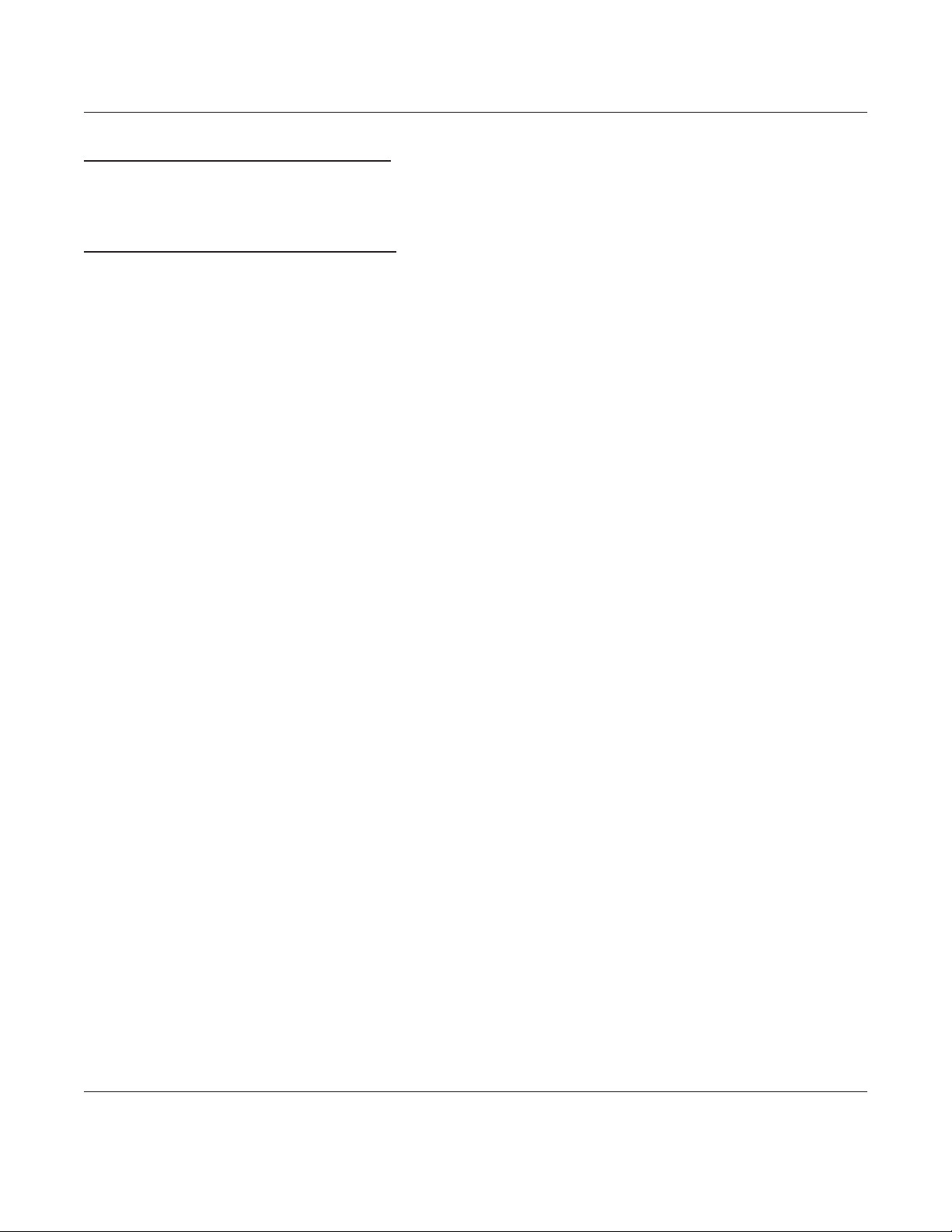
TABLE OF CONTENTS
Chapter 4 - Principles of Operation (Continued)
4.5.7 Module Detachment .................................................................................................................................................................... 4-18
4.5.8 Communications Time-Out
.................................................................................................................................................... 4-18
Chapter 5 - Corrective Maintenance
5.1 Introduction ....................................................................................................................................................................................... 5-1
5.2 Disassembly / Reassembly
5.3 PC Unit
................................................................................................................................................................................................ 5-3
5.3.1 Battery Pack Assembly
5.3.2 Latch Assembly
5.3.3 Power Cord
.............................................................................................................................................................................. 5-4
....................................................................................................................................................................................... 5-5
5.3.4 Pole Clamp Assembly
5.3.5 Rear Panel (Model 8000) and Rear Panel Assembly
5.3.6 Rear Panel Assembly Parts
5.3.7 Model 8000: CI Board Accessory (Model 8012)
5.3.8 Model 8015: Wireless Network Card Assembly
5.3.9 Model 8000: Nurse Call Accessory (Model 8010)
5.3.10 Model 8000: Nurse Call / CI Board Accessory
5.3.11 Handle
.................................................................................................................................................................................................. 5-17
5.3.12 Front and Rear Case Separation
5.3.13 Model 8000: Display and Retainer
5.3.14 Model 8015: Display, Retainers, and Inverter Board
5.3.15 IUI Connectors
............................................................................................................................................................................... 5-22
5.3.16 Rear Case Assembly Parts
5.3.17 Model 8015: Memory Card
5.3.18 Chassis Assembly Parts
5.4 Pump Module
.................................................................................................................................................................................. 5-28
5.4.1 Latch Assembly and Feet
5.4.2 IUI Connectors and Rear Case
5.4.3 Door/Display Board Assembly
5.4.4 Display Board Assembly
5.4.5 Door Latch Assembly
5.4.6 Platen Assembly
............................................................................................................................................................................ 5-33
5.4.7 Logic and Motor Controller Board Assemblies
5.4.8 Motor, Air-in-Line (AIL) Sensor Assembly, and Bezel Assembly
5.4.9 Membrane Frame Assembly and Pressure Sensors
.................................................................................................................................................... 5-1
............................................................................................................................................................. 5-3
................................................................................................................................................................ 5-6
............................................................................................ 5-7
................................................................................................................................................... 5-8
....................................................................................................... 5-10
........................................................................................................ 5-11
................................................................................................... 5-13
.......................................................................................................... 5-16
........................................................................................................................................ 5-18
.................................................................................................................................... 5-19
.............................................................................................. 5-20
.................................................................................................................................................... 5-23
..................................................................................................................................................... 5-25
.......................................................................................................................................................... 5-26
........................................................................................................................................................ 5-28
............................................................................................................................................ 5-29
............................................................................................................................................. 5-30
.......................................................................................................................................................... 5-31
................................................................................................................................................................. 5-32
.......................................................................................................... 5-34
.................................................................... 5-36
............................................................................................. 5-38
Alaris® PC Unit
®
Pump Module
Alaris
Technical Service Manual
iii
Page 6
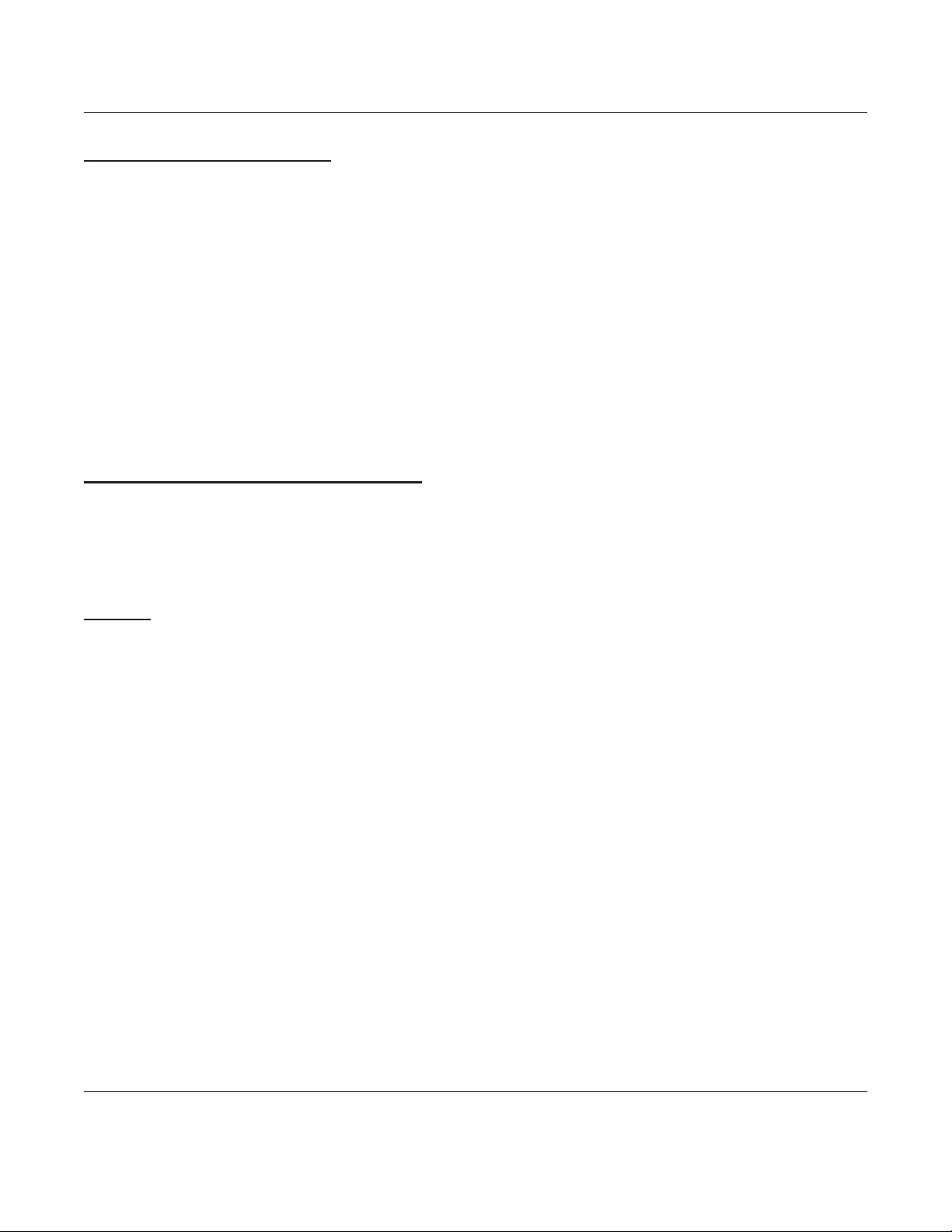
TABLE OF CONTENTS
Chapter 6 - Troubleshooting
6.1 Introduction ....................................................................................................................................................................................... 6-1
6.2 Errors
6.2.1 Error Numbering Scheme
6.3 Maintenance Mode
6.3.1 External Communications
6.3.2 Calibration Parameters
6.3.3 Clock Setup
6.3.4 Battery Conditioning Test
6.3.5 Keypad Test
6.3.6 Display Test
6.3.7 Display Error Log
6.3.8 Display Contrast
.................................................................................................................................................................................................... 6-1
....................................................................................................................................................... 6-2
...................................................................................................................................................................... 6-2
....................................................................................................................................................... 6-3
............................................................................................................................................................. 6-3
...................................................................................................................................................................................... 6-4
........................................................................................................................................................ 6-5
...................................................................................................................................................................................... 6-6
...................................................................................................................................................................................... 6-6
.......................................................................................................................................................................... 6-7
............................................................................................................................................................................ 6-8
Chapter 7 - Illustrated Part Breakdown
7.1 Introduction ....................................................................................................................................................................................... 7-1
7.2 Illustrations
7.3 Parts List
7.4 Ordering Parts
........................................................................................................................................................................................ 7-1
............................................................................................................................................................................................ 7-1
................................................................................................................................................................................ 7-2
Figures
4-1 Block Diagram - Models 8000 and 8015 ....................................................................................................................... 4-20
4-2 Block Diagram - Model 8100
7-1 Models 8000 and 8015 - Chassis Assembly
7-2 Model 8015 - Memory Card
7-3 Models 8000 and 8015 - Rear Case Assembly
7-4 Models 8000 and 8015 - IUI Connectors and Backup Speaker
7-5 Model 8000 - LED Display Assembly
7-6 Model 8015 - LED Display Assembly
7-7 Models 8000 and 8015 - Front to Rear Case Assembly
7-8 Models 8000 and 8015 - Handle Assembly
7-9 Models 8000 and 8015 - Rear Panel Assembly
7-10 Model 8000 - Rear Plate Assembly
7-11 Model 8015 - Wireless Network Assembly
7-12 Model 8000 - Model 8010 Nurse Call Accessory
7-13 Model 8000 - Model 8012 Communications Interface Accessory
7-14 Model 8000 - Communications Interface Board / Nurse Call Accessory
7-15 Models 8000 and 8015 - Pole Clamp Assembly
................................................................................................................................................. 4-21
............................................................................................................... 7-9
................................................................................................................................................... 7-10
......................................................................................................... 7-11
..................................................................... 7-13
.............................................................................................................................. 7-14
............................................................................................................................... 7-15
...................................................................................... 7-17
................................................................................................................. 7-18
........................................................................................................ 7-19
.................................................................................................................................. 7-21
................................................................................................................... 7-23
.................................................................................................... 7-24
................................................................ 7-25
................................................. 7-26
....................................................................................................... 7-27
iv
Alaris® PC Unit
®
Pump Module
Alaris
Technical Service Manual
Page 7
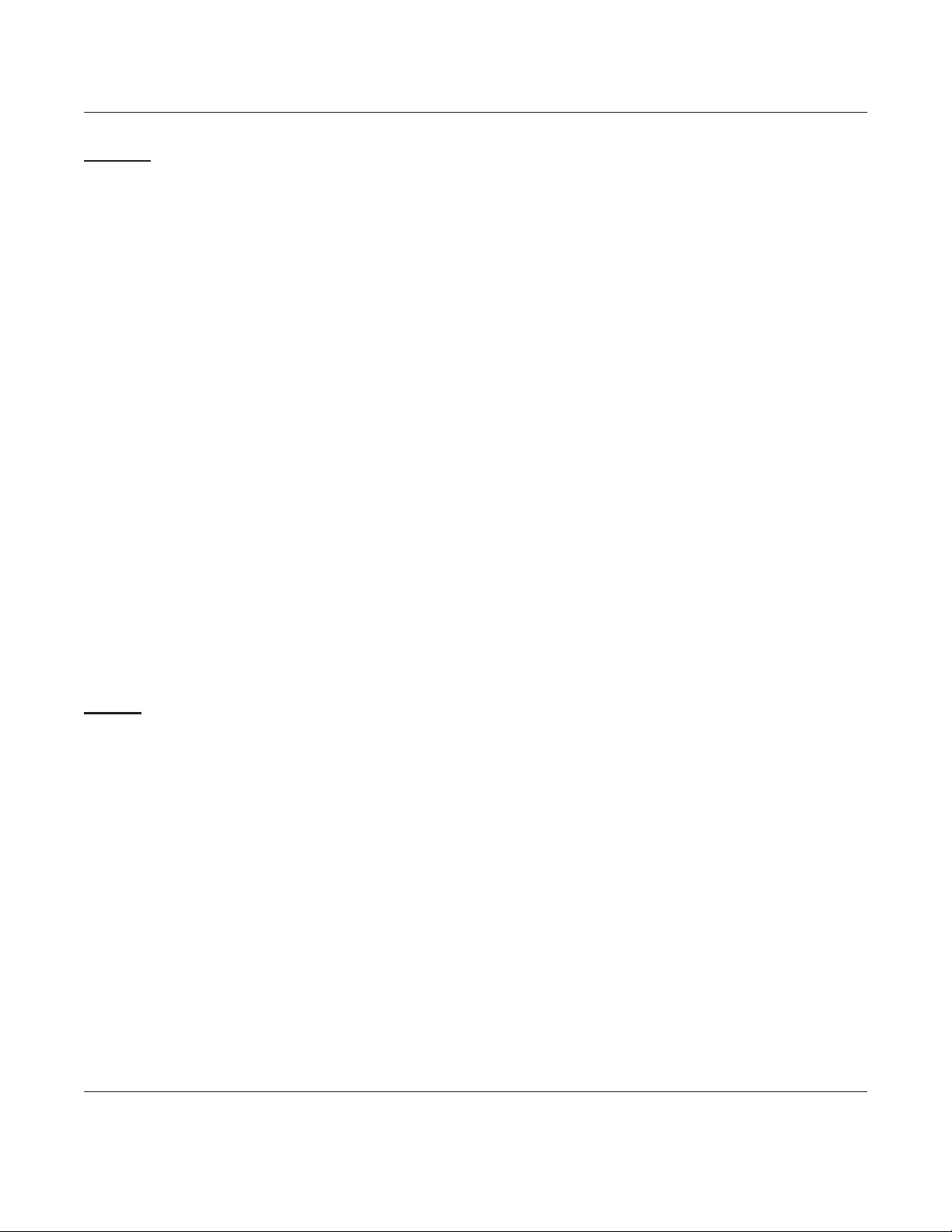
TABLE OF CONTENTS
Figures (Continued)
7-16 Models 8000 and 8015 - Power Cord Assembly and Labels ........................................................................... 7-28
7-17 Models 8000 and 8015 - Latch Assembly
7-18 Models 8000 and 8015 - Battery Pack Assembly
7-19 Model 8015 - Communications Board
7-20 Model 8015 - Inverter Board
.................................................................................................................................................. 7-32
7-21 Models 8000 and 8015 - Isolated RS-232 Board
7-22 Models 8000 and 8015 - IUI Boards
7-23 Model 8000 - Logic Board
7-24 Model 8015 - Logic Board
....................................................................................................................................................... 7-35
....................................................................................................................................................... 7-36
7-25 Models 8000 and 8015 - Power Supply Board
7-26 Model 8100 - Membrane to Bezel Assembly
7-27 Model 8100 - Motor and AIL Sensor Assembly
7-28 Model 8100 - Logic Board and Motor Controller Board Assembly
7-29 Model 8100 - Platen Assembly
............................................................................................................................................ 7-44
7-30 Model 8100 - Door and Display Board Assembly
7-31 Model 8100 - Rear Case and IUI Connectors
7-32 Model 8100 - Latch and Feet Assembly
7-33 Model 8100 - Label Locations
7-34 Model 8100 - AIL Board
7-35 Model 8100 - Display Board
7-36 Model 8100 - Logic Board
.............................................................................................................................................. 7-49
............................................................................................................................................................ 7-50
................................................................................................................................................... 7-51
....................................................................................................................................................... 7-52
7-37 Model 8100 - Motor controller Board
..................................................................................................................... 7-29
.................................................................................................... 7-30
............................................................................................................................. 7-31
..................................................................................................... 7-33
................................................................................................................................. 7-34
.......................................................................................................... 7-37
.............................................................................................................. 7-41
......................................................................................................... 7-42
................................................................ 7-43
.................................................................................................... 7-45
............................................................................................................ 7-47
......................................................................................................................... 7-48
................................................................................................................................ 7-53
Tables
1-1 Defined Terms ................................................................................................................................................................................ 1-2
1-2 Battery Trip Points
1-3 Abbreviations, Acronyms, Symbols
4-1 Power Sources
4-2 Power Supply Board Voltages
4-3 IUI Logic
4-4 IUI Signals
.............................................................................................................................................................................................. 4-17
......................................................................................................................................................................................... 4-17
5-1 Required Materials, Supplies and Tools
5-2 Torque Values - Models 8000 and 8015
5-3 Torque Values - Model 8100
5-4 Level of Testing Guidelines - Models 8000 and 8015
5-5 Level of Testing Guidelines - Model 8100
6-1 Technical Troubleshooting Guide
........................................................................................................................................................................ 1-4
.................................................................................................................................. 1-7
............................................................................................................................................................................... 4-5
.............................................................................................................................................. 4-6
......................................................................................................................... 5-2
........................................................................................................................ 5-39
.................................................................................................................................................. 5-40
........................................................................................... 5-41
..................................................................................................................... 5-42
....................................................................................................................................... 6-9
Alaris® PC Unit
®
Pump Module
Alaris
Technical Service Manual
v
Page 8
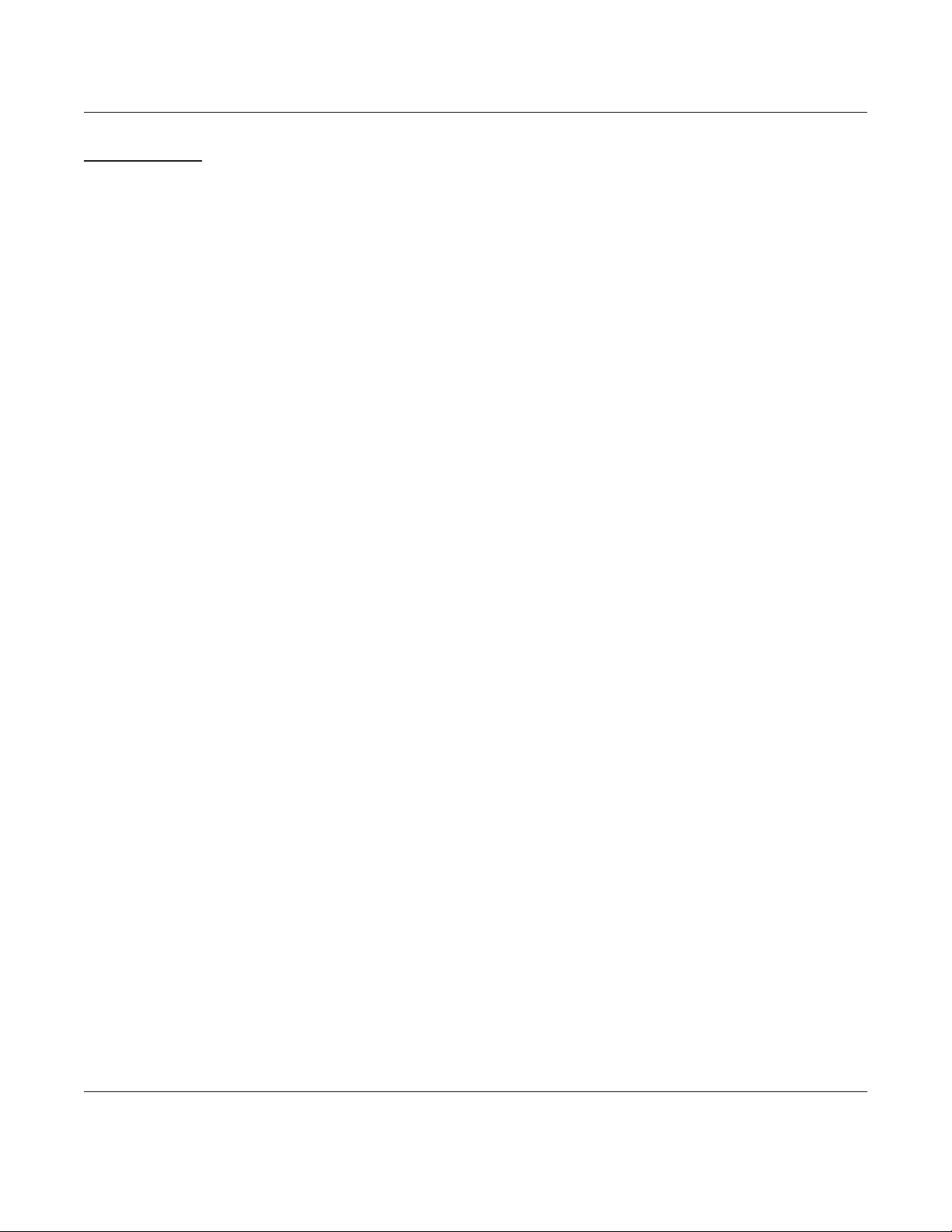
TABLE OF CONTENTS
List of Tables (Continued)
6-2 Subsystem Codes ........................................................................................................................................................................ 6-18
6-3 Failure Codes
6-4 Error Codes
7-1 Parts List - Models 8000 and 8015
7-2 Parts List - Model 8100
.................................................................................................................................................................................. 6-19
...................................................................................................................................................................................... 6-22
................................................................................................................................... 7-3
............................................................................................................................................................. 7-38
vi
Alaris® PC Unit
®
Pump Module
Alaris
Technical Service Manual
Page 9
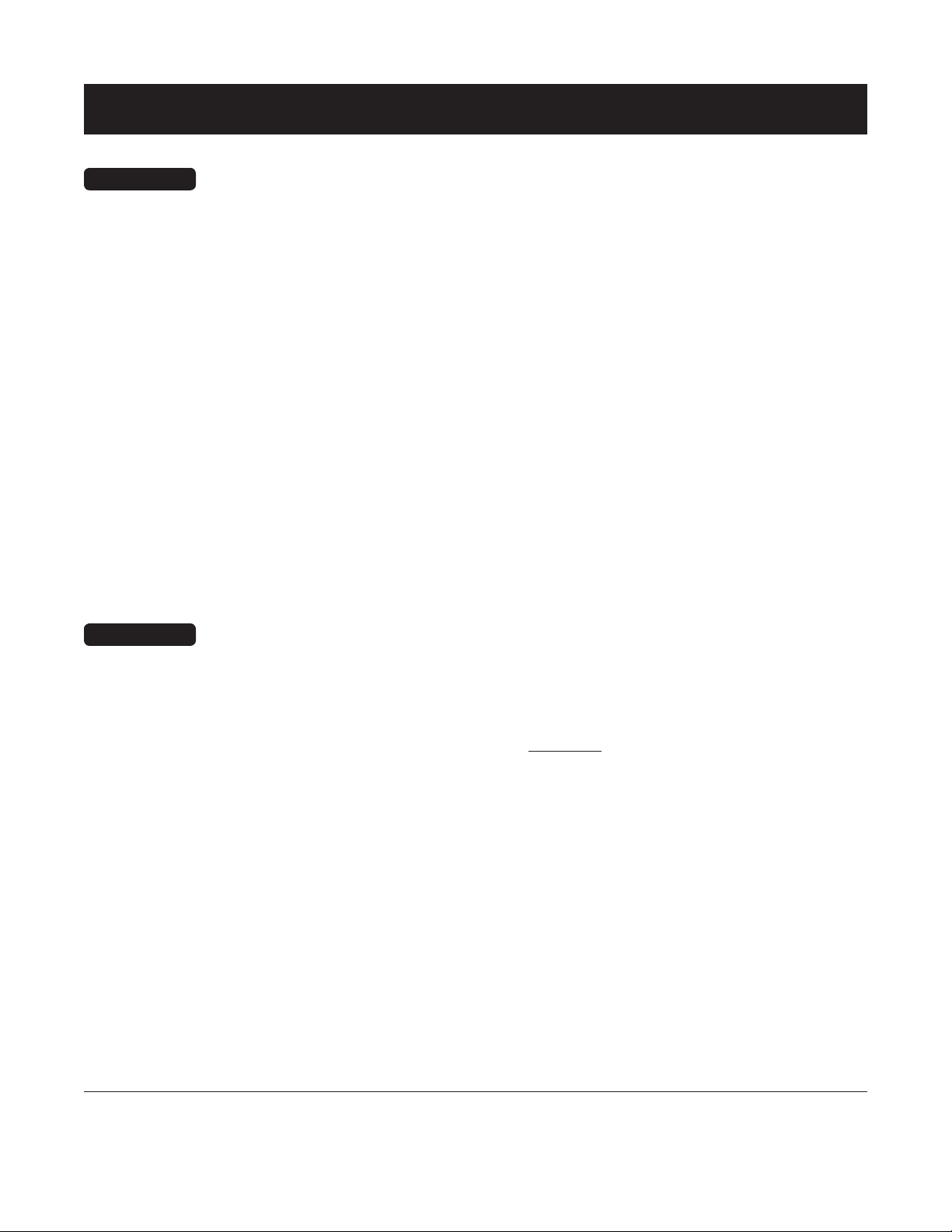
Chapter 1 – GENERAL INFORMATION
CAUTION
To avoid damaging the keypad, do not use
sharp objects (such as, pens, pencils) to activate
switches.
CAUTION
Any attempt to service this product by anyone
other than an authorized CareFusion Service
Representative, while the product is under
warranty, may invalidate the warranty.
1.1 INTRODUCTION
This manual describes how to service
the
PC Unit (Models 8000 and 8015) and
Pump Module (Model
8100). It is used in
conjunction with the following Alaris
documents and software:
• Alaris
®
System Directions for Use (DFU)
• Maintenance software and user manual
This manual is intended for personnel
experienced in analysis, troubleshooting
and repair of analog/digital microprocessorbased electronic equipment.
Reference the Alaris
®
System DFU for a
product introduction, detailed setup and
operation procedures, defi nitions (including
precaution defi nitions), specifi cations, and
other information related to the use of the
®
Alaris
System.
If the PC Unit or Pump Module requires
service while under warranty, it must be
serviced only by CareFusion authorized
service personnel. Reference the
"Warranty" and "Service Information"
sections in the Alaris
Important: The
®
System DFU.
SYSTEM ON key becomes
the "Power Off" key anytime the Alaris
System is in a watchdog state. The
watchdog state is identified by:
®
System
®
• constant loud audio tone that cannot be
silenced
• nonresponsive keypad
• flashing red arrow above
Alaris® PC Unit
Alaris
Technical Service Manual
SYSTEM ON key
®
Pump Module
1-1
Page 10
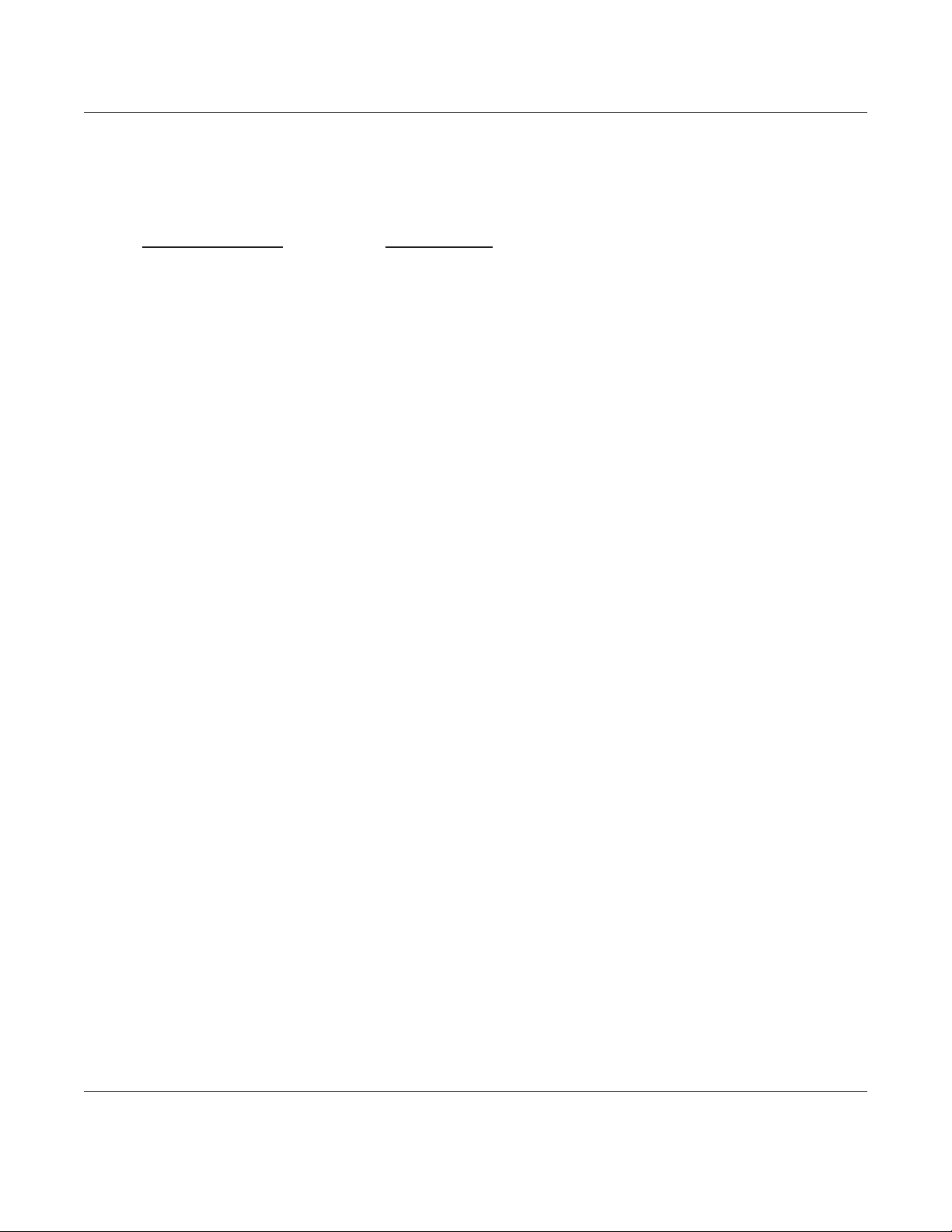
GENERAL INFORMATION
Table 1-1. Defined Terms
The following table identifies the defined terms used throughout this document for certain trademarked
products and product features.
Product / Feature Defined Term
Alaris® Auto-ID module Auto-ID Module
®
Alaris
EtCO2 module EtCO2 Module
®
Alaris
PCA module PCA Module
®
Alaris
PC point-of-care unit PC Unit
®
Alaris
PC unit PC Unit
®
Alaris
Pump module Pump Module
®
Alaris
SpO2 module SpO2 Module
®
Alaris
Syringe module Syringe Module
Guardrails
®
data set Data Set
1.2 ALARMS AND MESSAGES
Alarm messages are displayed on the
scrolling Message Display bar. Reference
®
the Alaris
System DFU for detailed
information.
An audio alarm and the Alarm Status
Indicator flash red when an alarm limit is met
or exceeded. All alarms can be temporarily
silenced by pressing the
SILENCE key on the
PC Unit.
1.3 BATTERY MANAGEMENT SYSTEM
This section contains general information on
the battery management system. Included
is information on how the power supply
processor monitors and maintains the
battery, controls the system on/off for the
rest of the instrument and provides support
functions for the main processor.
The battery management system consists of
the power supply processor
IC and various
sensors and signal processing circuits.
The power supply processor performs the
following functions:
• Controls battery charger.
• Provides a battery status "battery gauge".
• Monitors battery voltage and temperature.
• Controls instrument power source (on/off
function).
The power supply processor communicates
with the main processor via a serial data
channel. The main processor issues
commands to the battery manager which
then responds with status information and
data using this channel.
1.3.1 Battery and Charging Process
The battery pack is a
10-cell (1.2V per cell),
high capacity nickel metal hydride (
type, rated at
a minimum of
12 volts and 4 amp-hours (with
500 charge cycles). It has a
built-in temperature sensor which allows
the battery manager to monitor battery
temperature.
NiMH)
1-2
Alaris® PC Unit
®
Pump Module
Alaris
Technical Service Manual
Page 11
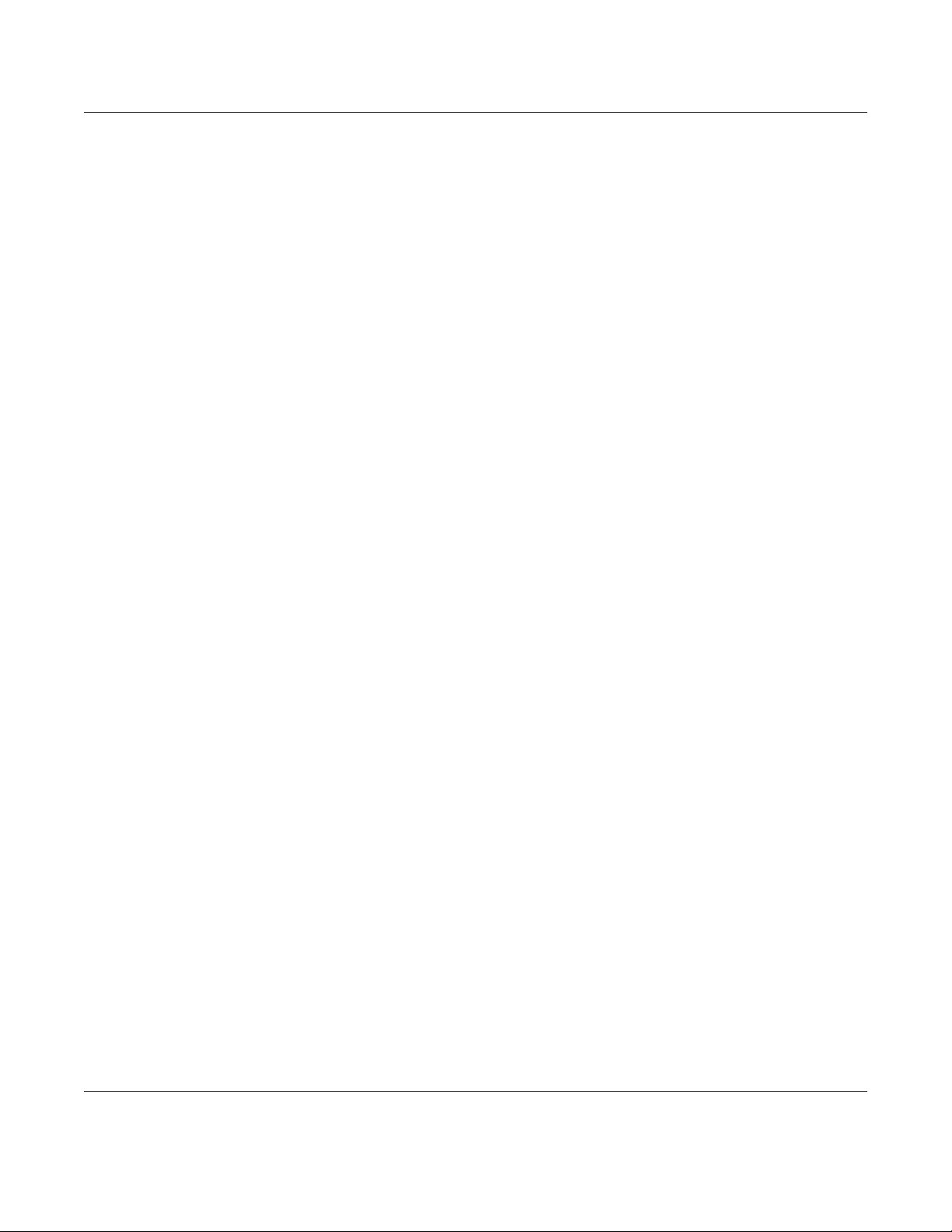
GENERAL INFORMATION
1.3 BATTERY MANAGEMENT SYSTEM
(Continued)
1.3.1 Battery and Charging Process
(Continued)
• Self-resetting thermal fuse at 70° C.
• Self-resetting current limit sense at
5A.
The battery charge circuit charges the
battery with a constant current of
2A
whenever the power supply processor turns
the charger on. The power supply processor
regulates average charge current by turning
the charger on and off with the appropriate
duty ratio. The battery charge cycle consists
of
4 modes: fast charge, float charge,
terminates charge, and top-up charge.
• Fast Charge: Fast charge is initiated
whenever the battery is between
and
27° C, and has been discharged by
more than
200 amp-seconds through
10° C
actual use or self discharge. Leaving
the instrument unplugged for a day
would cause about
200 amp-seconds of
self discharge. The charge current is a
continuous
2A. The end of a fast charge
is detected when the temperature of the
battery is at least
a rate of
0.7° C/min. (or 1.4A depending
on system load at
30° C and increases at
0.6° C/min.) above its
temperature at start of charge, or when
the battery voltage declines by
50 mV
below its peak value, or total charge time
exceeds
2.6 hours.
• Float Charge: The float charge phase
begins at the end of the top-up phase and
helps maintain a fully charged battery.
This phase charges at an average rate of
225 mA and 1 second per minute.
• Terminates Charge: The power supply
processor does not allow charging to
begin unless the temperature is
The power supply processor terminates
charge if battery temperature drops below
10° C or rises above 55° C.
1.3.2 System On/Off
The power supply processor provides the
interface between system on/off switch and
the main processor. When the instrument
is off, the power supply processor interprets
either power switch as a turn on command
and applies power to the rest of the
instrument, informing the main processor
the switch was pressed. Once power is on,
further presses of a power switch are passed
on to the main processor which determines
the appropriate response under the existing
conditions. If the response is to turn the
power off, the main processor requests that
the power supply processor remove power
from the rest of the instrument.
If an error has been detected which causes
the watchdog to be in alarm, a push of either
power switch will immediately cause the
power to be turned off, without intervention
by the power supply processor.
10 - 40° C.
• Top-Up Charge: The top-up charge
phase begins at the end of the fast
charge phase and finishes adding the last
few percent of charge to the battery and
balances individual cell charges. This
phase charges at an average rate of
0.4A.
1.3.3 Real Time Clock (
RTC) with NVRam
Control Lithium Battery-Backed RTC
RTC switches SRAM voltage to prevent
memory loss during a power loss.
Alaris® PC Unit
®
Pump Module
Alaris
Technical Service Manual
1-3
Page 12
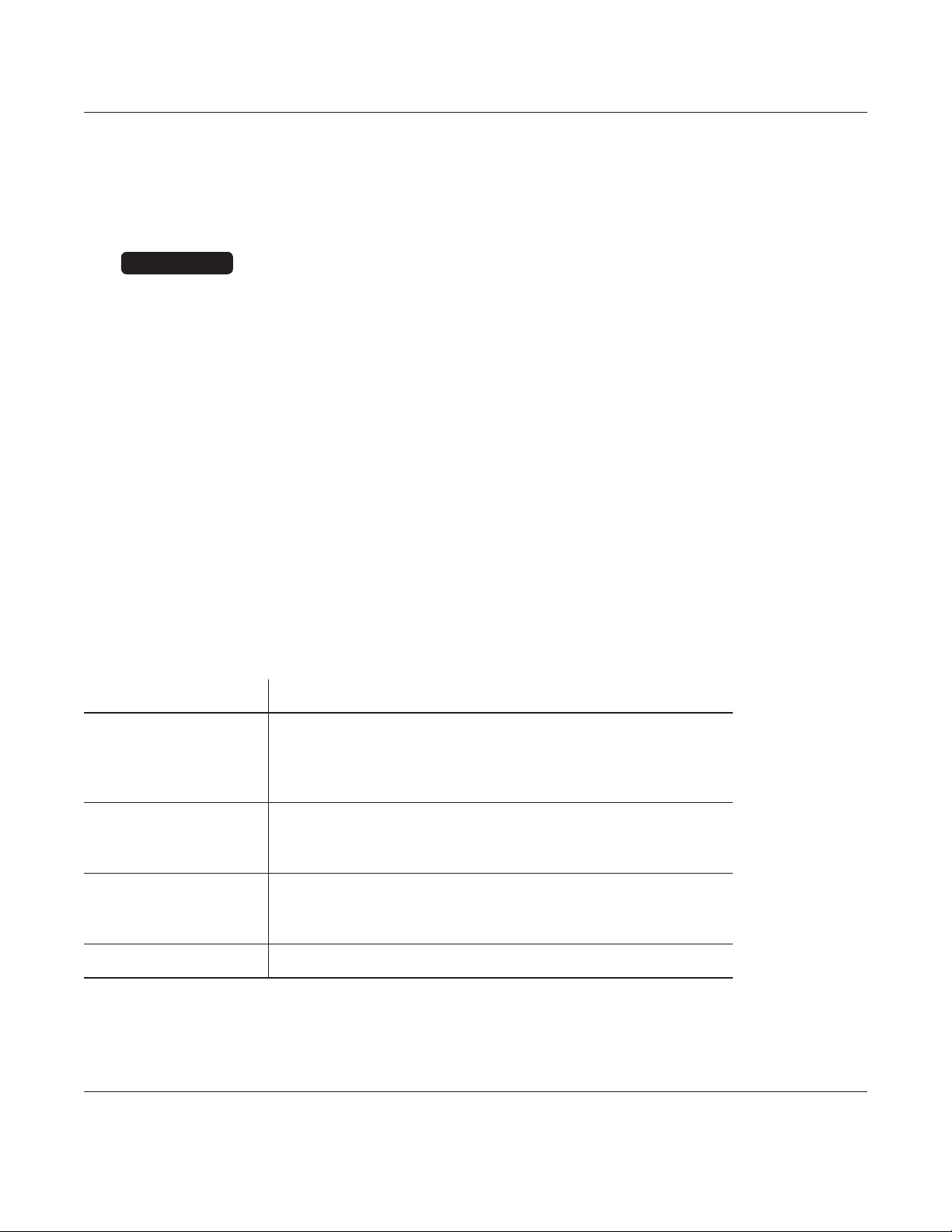
GENERAL INFORMATION
1.3 BATTERY MANAGEMENT SYSTEM
(Continued)
1.3.4 Battery Maintenance
CAUTION
Use only batteries approved by CareFusion,
due to battery manager requirements and
the thermostat contained in the battery
assembly. If the instrument has been in
storage, connect it to
AC power before
turning it on. One refresh cycle is usually
sufficient to restore battery capacity. If
necessary, repeat the procedure at
intervals,
2 or 3 times, to increase capacity.
24-hour
Several features are included in the battery
manager to help properly maintain the
battery.
• A battery capacity measurement is
available in diagnostic mode.
• A special circuit removes all load from
battery when voltage falls too low,
preventing damage from over-discharge
due to long-term storage.
NiMH batteries can be stored no more than
6 months (3 months in instrument) with no
load but will self-discharge from a charged
state in about
100 days. This does not
damage the battery as it would if it were
a lead-acid type battery. Connect the
instrument to
AC to recharge batteries.
Disposal
There are no federal, state or local laws
managing the disposal of
NiMH batteries are recyclable. To learn
about recycling batteries at
NiMH batteries.
INMETCO, visit
their website at http://www.inmetco.com.
Table 1-2. Battery Trip Points
Battery Voltage Instrument Response
• 30 minutes left on gauge
Couloumb Control (I.t)
11.20V
11.0V
10.8V disconnect battery
1-4
Alaris® PC Unit
®
Pump Module
Alaris
Technical Service Manual
• instrument continues to function
• warning tone activated
• low battery warning
• instrument does not pump
• constant alarm
• low battery alarm (depletion)
• 1 minute or longer (nominal 5 minutes) after low battery alarm
• backup speaker activated
• instrument shutdown (5 minutes after alarm)
Page 13
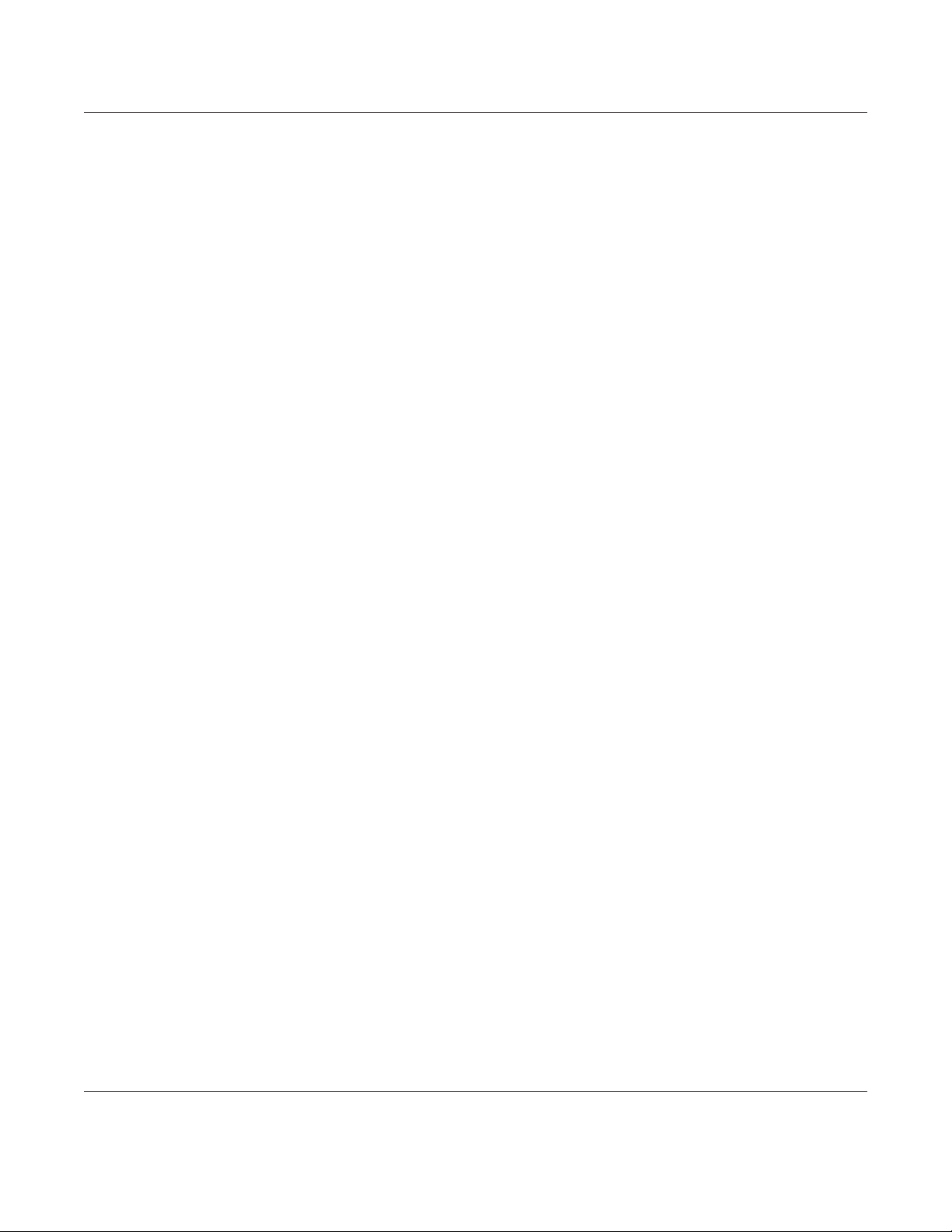
GENERAL INFORMATION
1.4 BATTERY CAPACITY INFORMATION
All batteries have specific conditions
under which they are guaranteed to meet
their published specifications. Deviations
from these conditions typically result
in a reduction of available capacity.
Manufacturers of
NiMH batteries rate
capacities, usually expressed in Ah
(Ampere-hours), based on a specified "ideal"
charge and discharge condition as well as
the use of a new battery.
An ideal charge cycle starts with a fully
discharged battery charged at
C/10 (C is
rated capacity in Ah) constant current for
15 hours while at room temperature. For
example, a
for
15 hours at 180 mA constant current with
a room temperature of
1.8 Ah battery would be charged
23° C.
The ideal discharge starts with a fully
charged battery under a
C/5 constant current
load at room temperature, discharging to
a cell voltage of
0.9V . The rated capacity
is then calculated as the time to discharge
divided by
discharged at
not reach
5. A 1.8 Ah cell would be
360 mA constant current and
0.9V for at least 5 hours. A given
battery type has different capacities based
on the load. For example, a battery rated
at
1.8 Ah at a 360 mA load may have only
1.6 Ah at a 1600 mA load.
There are many conditions which can
affect the battery capacity. The following
conditions have the most practical impact on
battery capacity delivered in this instrument.
• Battery Alarm Voltage: The battery
alarm voltage is the voltage at which the
instrument stops operating and generates
an alarm indicating the instrument needs
to be connected to
perfect conditions, a battery of
AC power. Under
10 cells
connected in series reaches the end
of discharge at
9.0V; however, cells
are not perfectly matched so some will
reach
0.9V before others. The problem
occurs when a cell in series with other
cells can go below
0.9V and actually go
into cell reversal, which permanently
damages the particular cell. On the
other hand, increasing the alarm voltage
to compensate for imperfectly matched
cells results in reduced run times with
available capacity. The user sees this
as premature low battery warnings and
alarms. The instrument deals with this by
increasing the alarm voltage to guarantee
the battery is not damaged and reduce
the assumed capacity to below that
printed on the battery. The battery gauge
is intended to show the minimum run time
left on the battery taking all these factors
into account.
• Charge Rate: The ideal charge rate
requires
15 hours to get to full charge,
which is undesirable from the user’s
perspective. The instrument provides a
multiphase charge cycle which results in
about
80% capacity in the first 2 hours
after fast charge. The next charge
phase, top-up, is designed to finish the
charge and to bring all individual cells
to the fully charged state, essentially
rematching them. See the "Battery and
Charging Process" section in this chapter
for "Fast Charge" and "Top-Up Charge"
information. If the top-up charge is not
completed, the cell mismatch is not
reduced and the cumulative capacity
reduction occurs. Top-up is a
3-hour
charge but the elapsed time to complete
it may be over
5 hours, as the charger is
turned on and off to keep the battery cool
during that time.
Alaris® PC Unit
®
Pump Module
Alaris
Technical Service Manual
1-5
Page 14
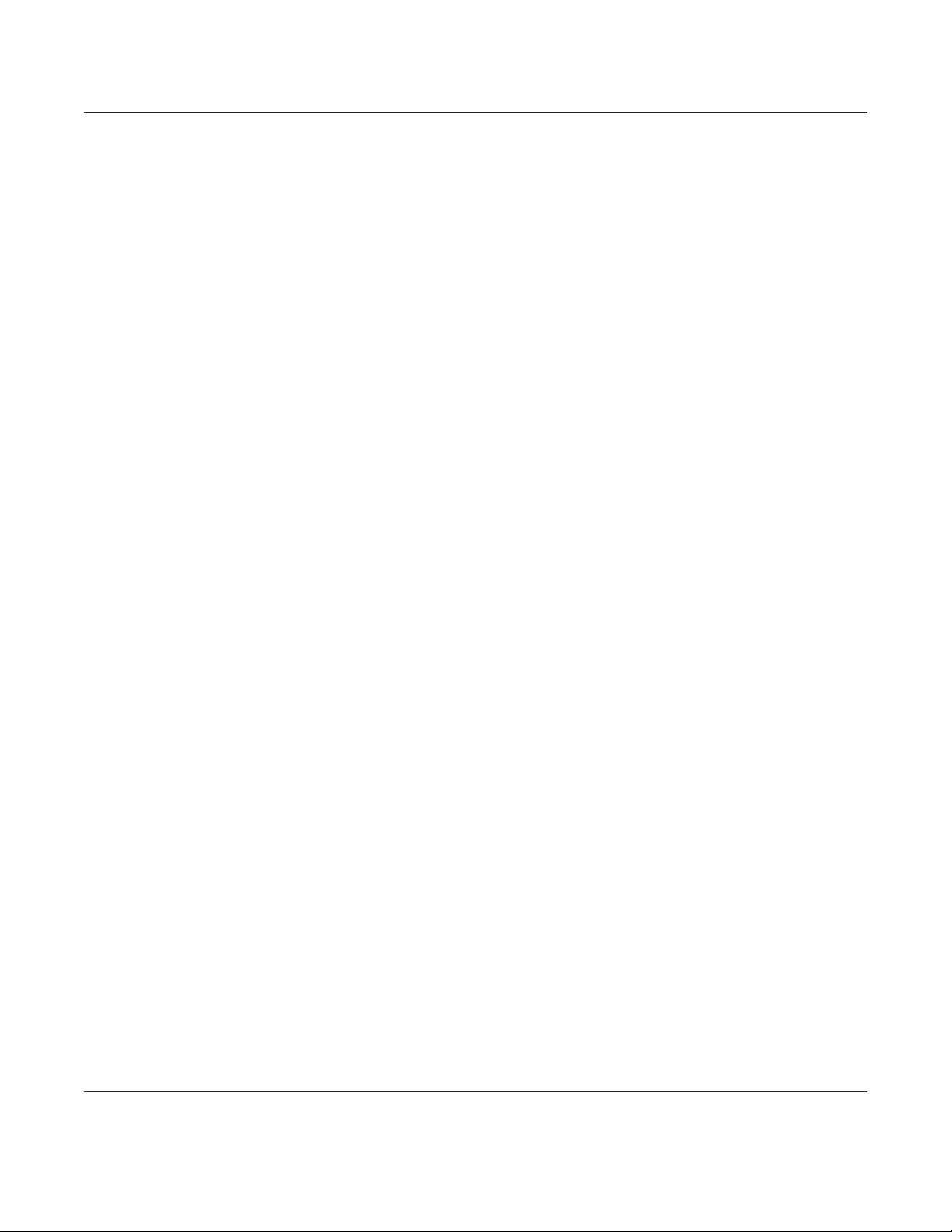
GENERAL INFORMATION
1.4 BATTERY CAPACITY INFORMATION
(Continued)
• Cycle Life and Aging: Batteries
wear out as they get older and go
through many charge/discharge cycles;
the chemicals and materials used to
construct the cell break down. The
instrument deals with this by assuming
that a battery will continually reduce
capacity at a rate equivalent to
4 years and continually reduce capacity
at a rate equivalent to
30% per 200 full
30% over
charge cycles. These calculated values
are used to reduce the run time displayed
on the battery gauge.
• Partial Discharge/Recharge: When
a battery is partially discharged and
then charged for less than the full time,
differences between individual cell
capacities result in cells completing
charge at different times. If the full
charge sequence is not completed, the
cell mismatch becomes progressively
greater. This is viewed by the user as low
apparent run times and premature low
battery warning and alarms. The problem
is cumulative in that the mismatch
increases for every partial cycle. The
lowered capacity is not permanent but
may require
2-3 full discharge/charge
cycles to recover. The instrument
deals with this by reducing the run time
displayed based on a limited history of
partial cycles.
• Temperature During Charge: As the
effective ambient temperature of the
battery increases, the amount of charge
that the battery will accept decreases.
At an ambient temperature of
35° C, an
enclosed battery will temporarily accept
only about
otherwise accept at
90% of the charge it would
23° C.
1.5 POLE CLAMP FEATURE
The PC Unit’s pole clamp adapts to a wide
variety of surfaces, to provide versatility.
The pole clamp features include:
• Ergonomically designed knob.
• Accommodates diameters from
3
1
/8 inches (15.9 to 34.9 mm).
• Vertical or horizontal orientation, allowing
it to adapt to both
IV poles and bed rails.
If pole-mounted, the system should be
mounted in an upright position during
operation, to provide maximum stability and
display readability.
1.6 MEMORY
Model 8000:
• Flash
4.5 MB (nonvolatile): It stores boot
and application codes for the PC Unit.
•
RAM 4 MB (volatile): It stores the Data
Set,
CQI logs, event logs, error logs,
battery logs, and patient data. It is
volatile but has a lithium battery on the
Logic Board to maintain memory when no
other power is applied.
Model 8015:
• Flash
16 MB (nonvolatile): It stores boot
and application codes for the PC Unit,
CQI logs, event logs, error logs, and
battery logs.
• CF Flash
64 MB (nonvolatile): It
stores audio tones, the Data Set, and
"restorable" patient data.
•
SDRAM 128 MB (volatile): It executes
transferred application code from flash.
It stores patient-specific program and
instantaneous information.
5
/8 to
1-6
Alaris® PC Unit
®
Pump Module
Alaris
Technical Service Manual
Page 15
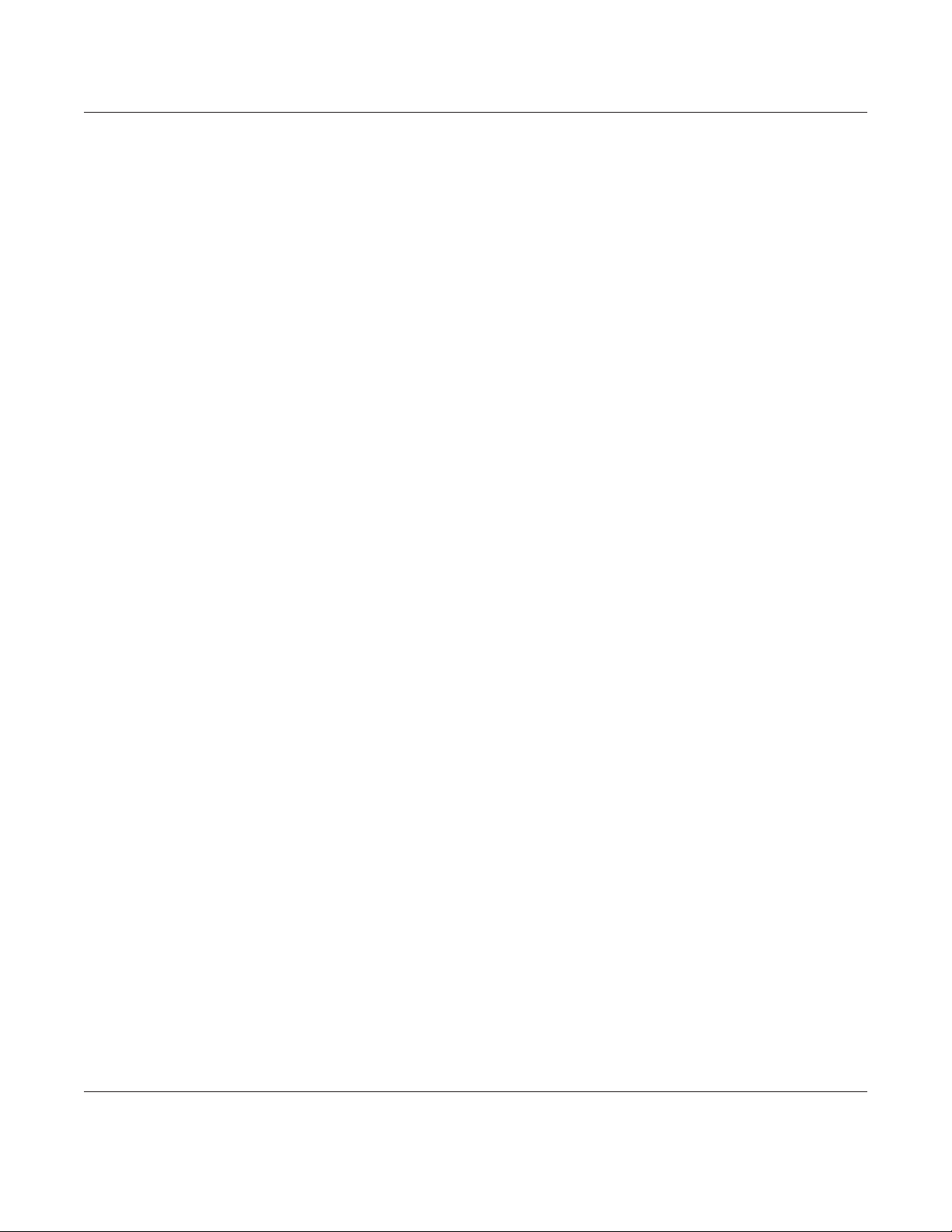
GENERAL INFORMATION
Table 1-3. Abbreviations, Acronyms, Symbols
Various abbreviations, acronyms and symbols are used throughout this manual. This table defines
those that are not commonly known or easily recognized.
* "active low" logic signal
/ not - true when signal is low
AIL air-in-line
AKB PC Unit keypad processor
DFU Directions for Use
DS display
FDSA Fluid Delivery Subassembly
IUI inter-unit interface
NMD nonmaskable interrupt
PSP power supply processor
PWN pulse width N (where "N" is width of pulse)
SEC-PRI secondary-to-primary
TH thermistor
UCS upper chip-select
VDAC voltage DAC
VEE voltage emitter
VRAW voltage raw (unregulated voltage)
WDI watchdog input
WDO watchdog output
Alaris® PC Unit
®
Pump Module
Alaris
Technical Service Manual
1-7
Page 16
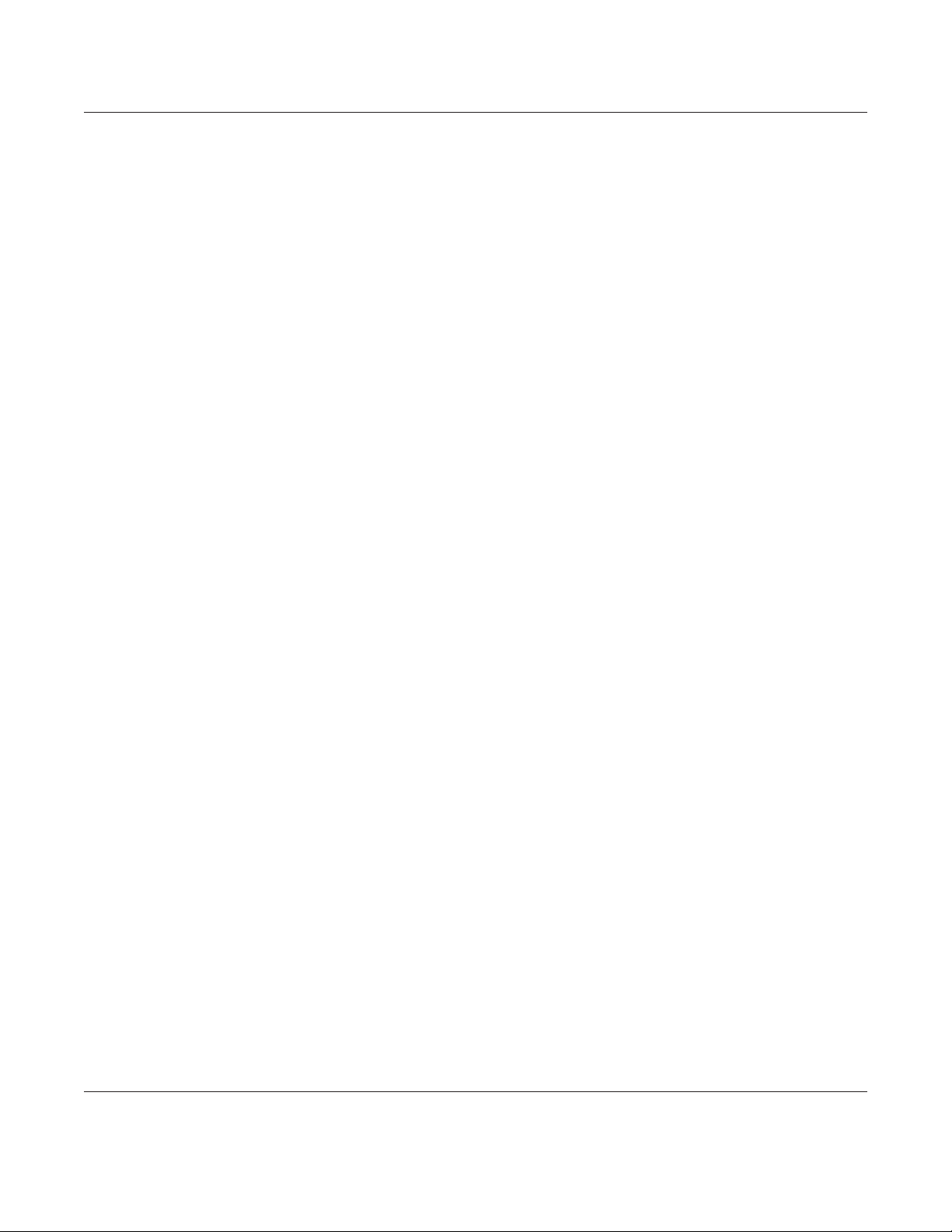
GENERAL INFORMATION
THIS PAGE
INTENTIONALLY
LEFT BLANK
1-8
Alaris® PC Unit
®
Pump Module
Alaris
Technical Service Manual
Page 17
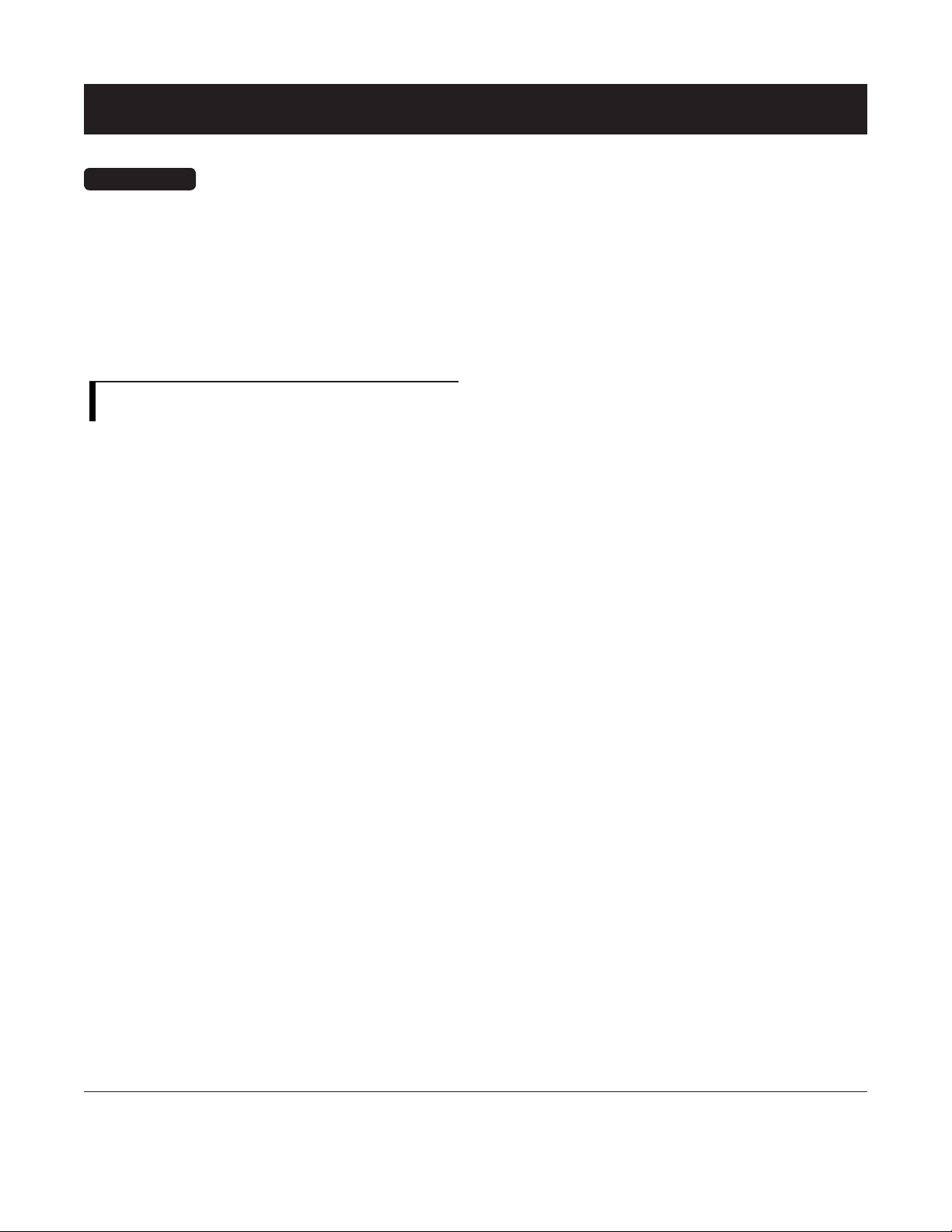
Chapter 2 – CHECKOUT AND CONFIGURATION
CAUTIONS
• Should an instrument be dropped or severely
jarred, remove it from use immediately. It
should be thoroughly tested and inspected by
qualified service personnel to ensure proper
function prior to reuse.
• Keep the Pump Module door closed when
the instrument is not in use.
NOTE: The PC Unit does not feature a learn/teach
function or a default drug list.
2.1 INTRODUCTION
This chapter describes PC Unit and Pump
Module initial setup and configuration. Due
to product changes over time, configurations
described in this chapter may differ from the
instrument being serviced.
2.2 NEW INSTRUMENT CHECKOUT
Prior to placing a new instrument in use,
perform a check-in procedure using the
applicable maintenance software.
When powering up the instrument, verify
the instrument beeps and all display
segments flash. This confirms that the
instrument has performed its self test and
is operating correctly. During operation, the
instrument continually performs a self test,
and alarms and displays a message if it
detects an internal malfunction.
Contact CareFusion authorized service
personnel if the instrument has physical
damage, fails to satisfactorily pass the
startup sequence, fails a self test, or
continues to alarm.
LED
2.3 CONFIGURATION OPTIONS AND
SETUP - GENERAL
Reference the Alaris
®
System DFU for the
following information:
• System Settings
• Pump Module Settings
2.3.1 Configuration Notes
• Changes to factory default values are
retained after a power cycle.
• If Factory Default is Yes, then all
configuration settings are set to their
factory default.
Alaris® PC Unit
®
Pump Module
Alaris
Technical Service Manual
2-1
Page 18
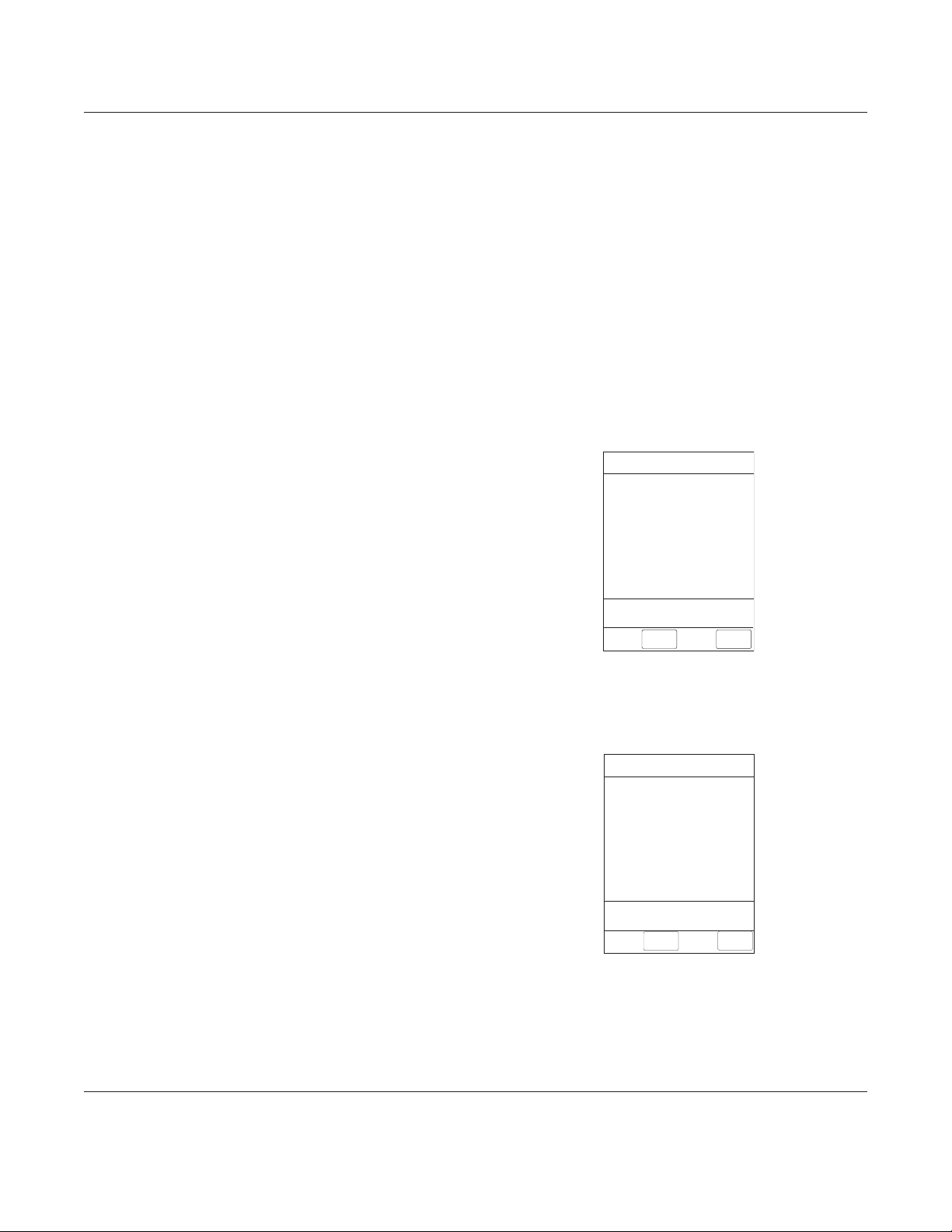
CHECKOUT AND CONFIGURATION
2.3 CONFIGURATION OPTIONS AND
SETUP - GENERAL (Continued)
2.3.1 Configuration Notes (Continued)
• If Factory Default is No, then 1 or more
of the configuration settings has been
changed. If desired, Factory Default can
be selected and set to Yes, which will set
all configuration settings to their factory
default.
• With Profiles feature enabled, settings are
configured independently for each profile.
A hospital-defined, best-practice Data Set
must be loaded to enable Profiles feature.
Date and Time is a system setting and is
the same in all profiles.
• If Guardrails
®
software is being used
to load Data Sets into PC Unit, leave
configuration settings at factory defaults.
When a Data Set is loaded, it overrides
configuration settings because each
profile has its own individual configuration
settings.
- displays next option setting screen
(if applicable) or returns display to
System Config screen
• Pressing PC Unit’s CANCEL key while in
a System Configuration option screen:
- leaves setting unchanged
- returns display to System Config
screen
2.4 CONFIGURATION SETUP - PC UNIT
2.4.1 Access System Configuration Options
1. Hold
OPTIONS key at power up.
System Configuration - Module
Factory default:
Shared Infusion Settings
PC Unit
Pump Module
SPO2 Module
>Select an Option
or EXIT
EXIT
No
PAGE
DOWN
2.3.2 Configuration Setup Notes
• Disabling Profiles option disables loaded
Data Set and allows a configuration
option to be changed.
• Pressing
EXIT soft key while in a
System Configuration - Module screen
immediately powers system down, with no
"Powering Down" display.
• Pressing
EXIT soft key while in a System
Config screen returns display to main
System Configuration - Module screen.
• Pressing
CONFIRM soft key while in a
System Configuration option screen:
- accepts existing setting or setting
change
2-2
Alaris® PC Unit
®
Pump Module
Alaris
Technical Service Manual
2. Press PC Unit soft key. To view
additional options, press
PAGE DOWN
soft key.
System Config - PCU 1 of 2
Alarm audio:
Anesthesia Mode: Disabled
Battery meter:
Clock setup:
Key click audio:
>Select an Option
or EXIT
EXIT
-- Continued Next Page --
Profile 1
Disabled
09:00
Enabled
PAGE
DOWN
Page 19
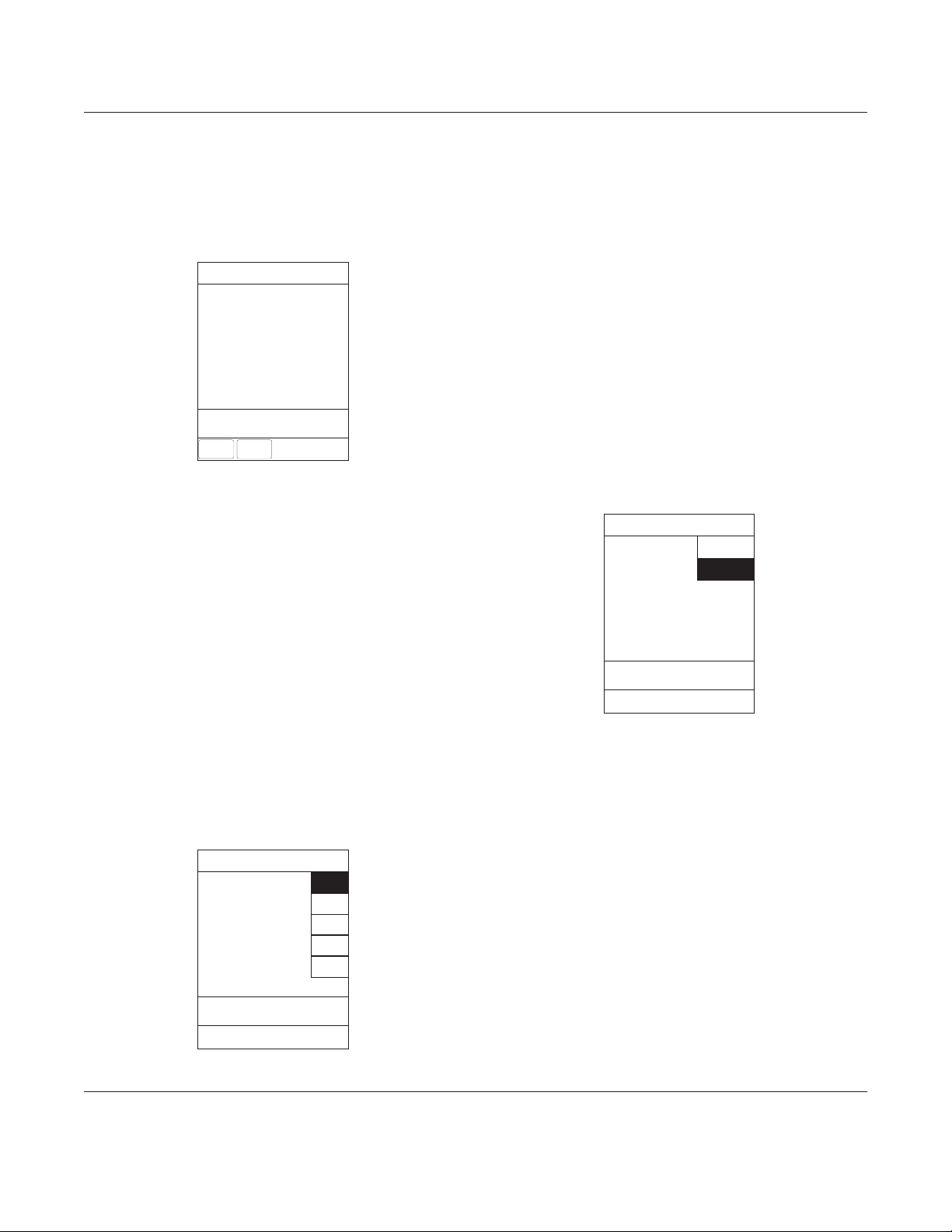
CHECKOUT AND CONFIGURATION
2.4 CONFIGURATION SETUP - PC UNIT
(Continued)
2.4.1 Access System Configuration Options
(Continued)
System Config - PCU 2 of 2
Max . weight:Pt
Patient ID Entry:
PM reminder:
Profiles: Disabled
Tamper resist:
>Select an Option
or EXIT
PAGE
EXIT
UP
500 kg
Disabled
Disabled
Disabled
2.4.2 Alarm audio
There are 3 different alarm profiles that
can be selected to help differentiate
between audio alarms in certain hospital
environments.
Audio alert patterns (
±5%):
2. To change profile selection, press soft
key next to desired profile. To hear a
sample of selected audio alarm, press
Test soft key.
3. To accept setting, press Confirm soft
key.
2.4.3 Anesthesia Mode
The Anesthesia Mode allows access to
additional drugs in each profile that is
appropriate to anesthesiology. This mode
also features permanent pause and the
ability to set higher air-in-line settings.
1. After accessing System Config - PCU
options display, press Anesthesia
Mode soft key.
System Configuration - PCU
Anesthesia Mode
Allows use of the Anesthesia
Mode feature.
Enable
Disable
Profile
1: 500 ms ON, 1500 ms OFF,
500 ms ON
Profile 2: 100 ms ON, 500 ms OFF,
400 ms ON
Profile 3: 400 ms ON, 500 ms OFF,
400 ms ON
1. After accessing System Config - PCU
options display, press Alarm audio soft
key.
System Configuration - PCU
Profile
Alarm audio profile
selection
Select the desired alarm
audio patterns. Press Test
to hear a sample of the
selected profile.
1
Profile
2
Profile
3
Confirm
Test
2. To change setting, press soft key next to
applicable option (Enable or Disable).
2.4.4 Battery meter
When Enable is selected, the approximate
time remaining on the battery is displayed
(in a numeric value). The run time depends
on the battery charge/condition and the load
on the battery at the time. Run time may
also be affected by the operating mode,
rate, monitoring options and back pressure.
The battery meter reading may take up
5 minutes after starting an infusion to
to
stabilize.
Alaris® PC Unit
®
Pump Module
Alaris
Technical Service Manual
2-3
Page 20
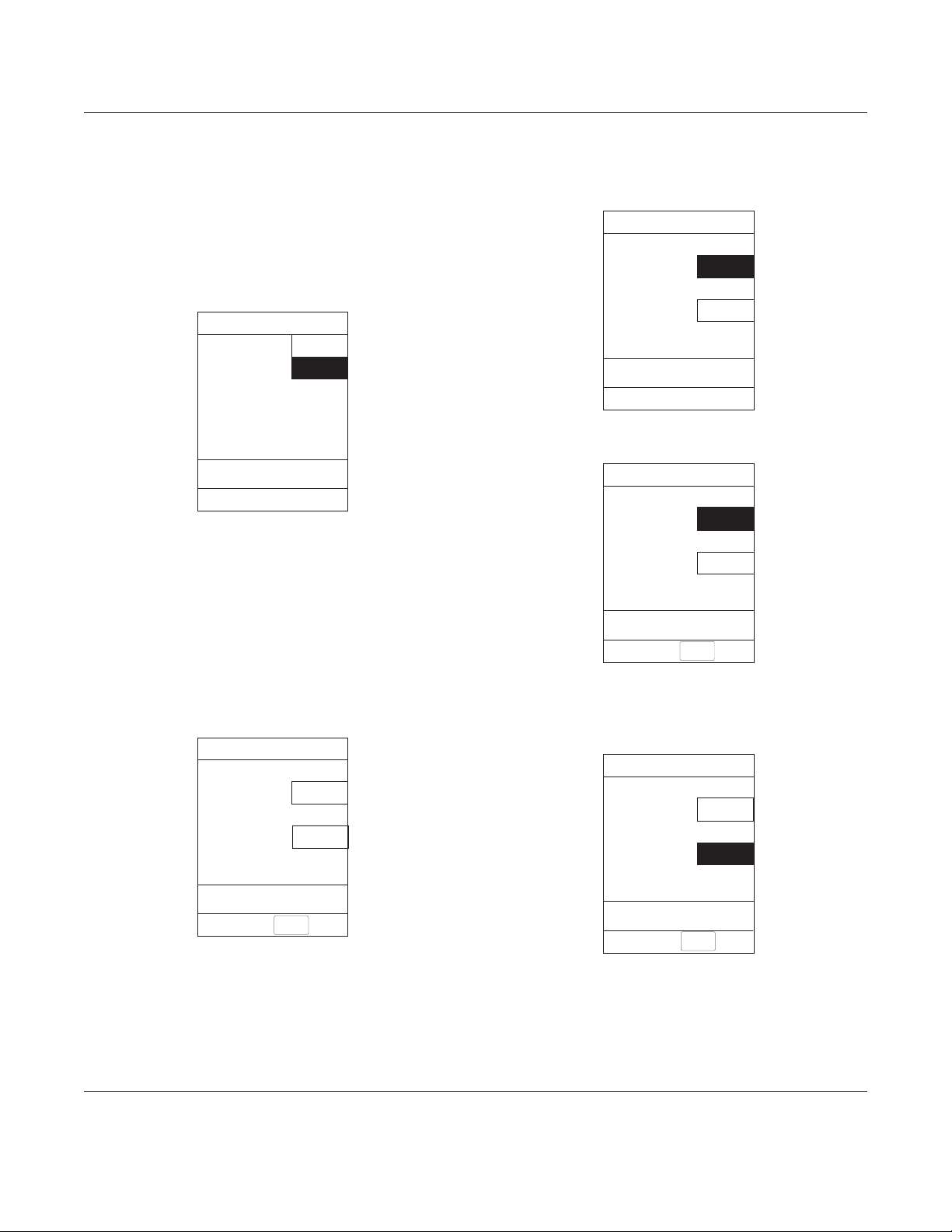
CHECKOUT AND CONFIGURATION
2.4 CONFIGURATION SETUP - PC UNIT
(Continued)
2.4.4 Battery meter (Continued)
1. After accessing System Config - PCU
options display, press Battery meter
soft key.
System Configuration - PCU
Battery meter
Allows the pump to display
remaining battery run time
to the user.
Enable
Disable
2. To change setting, press soft key next to
applicable option (Enable or Disable).
2. To change time:
a. Press Change Time soft key.
System Configuration - PCU
Clock setup
Current time:
__:__
Current date:
1998-12-15
>Enter Time-of-Day
Change
Time
Change
Date
b. Enter time.
System Configuration - PCU
Clock setup
Current time:
09:30
Current date:
1998-12-15
Change
Time
Change
Date
2.4.5 Clock setup
This option is used to set the time and date.
1. After accessing System Config - PCU
options display, press Clock setup soft
key.
System Configuration - PCU
Clock setup
CONFIRM
Change
Time
Change
Date
Current time:
09:00
Current date:
1998-12-15
>Confirm Time-of-Day and
Date
>Press CONFIRM
CONFIRM
3. To change date:
a. Press Change Date soft key.
System Configuration - PCU
Clock setup
CONFIRM
Change
Time
Change
Date
Current time:
09:30
Current date:
yyyy-mm-dd
>Enter Current Date
2-4
Alaris® PC Unit
®
Pump Module
Alaris
Technical Service Manual
Page 21
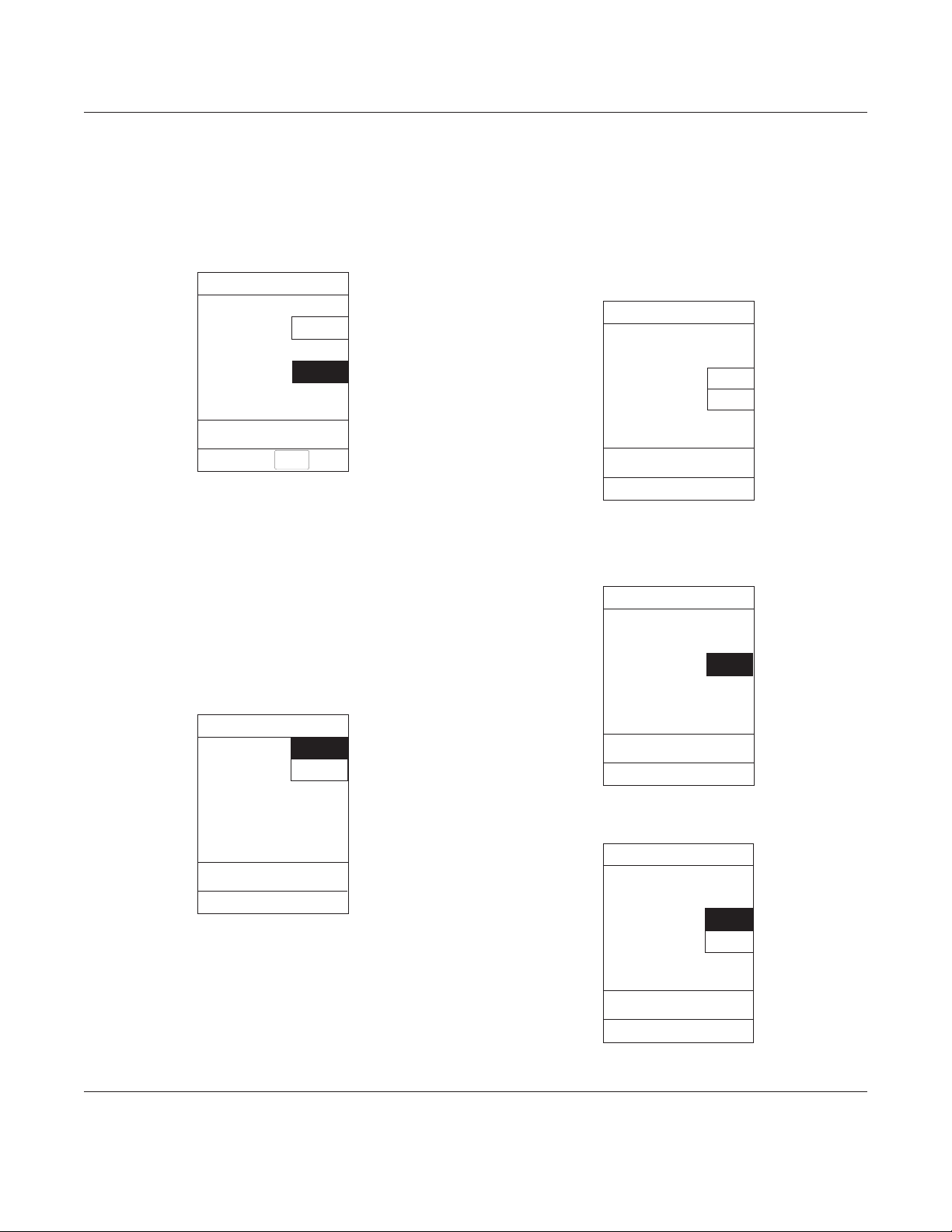
CHECKOUT AND CONFIGURATION
2.4 CONFIGURATION SETUP - PC UNIT
(Continued)
2.4.5 Clock setup (Continued)
b. Enter date.
System Configuration - PCU
Clock setup
CONFIRM
Change
Time
Change
Date
CONFIRM soft
Current time:
09:30
Current date:
2001-01-29
>Press CONFIRM
4. To accept settings, press
key.
2.4.6 Key click audio
This option is used to Enable or Disable the
keypress audio feedback.
1. After accessing System Config - PCU
options display, press Key click audio
soft key.
2.4.7 Max Pt. weight
This option is used to set the maximum
patient weight.
1. After accessing System Config - PCU
options display, page
2, press Max Pt.
weight soft key.
System Configuration - PCU
Maximum patient weight
adjustment
Maximum weight:
500 kg
No
No
Change
value
Confirm
2. To change maximum weight:
a. Press Change value soft key.
System Configuration - PCU
Maximum patient weight
adjustment
Maximum weight:
____kg
Change
value
System Configuration - PCU
Key click audio
Provides an audible
sound with each keypress.
Enable
Disable
2. To change setting, press soft key next to
applicable option (Enable or Disable).
b. Enter new weight.
System Configuration - PCU
Maximum patient weight
adjustment
Maximum weight:
_100 kg
Alaris® PC Unit
Alaris
Technical Service Manual
Change
value
Confirm
®
Pump Module
2-5
Page 22
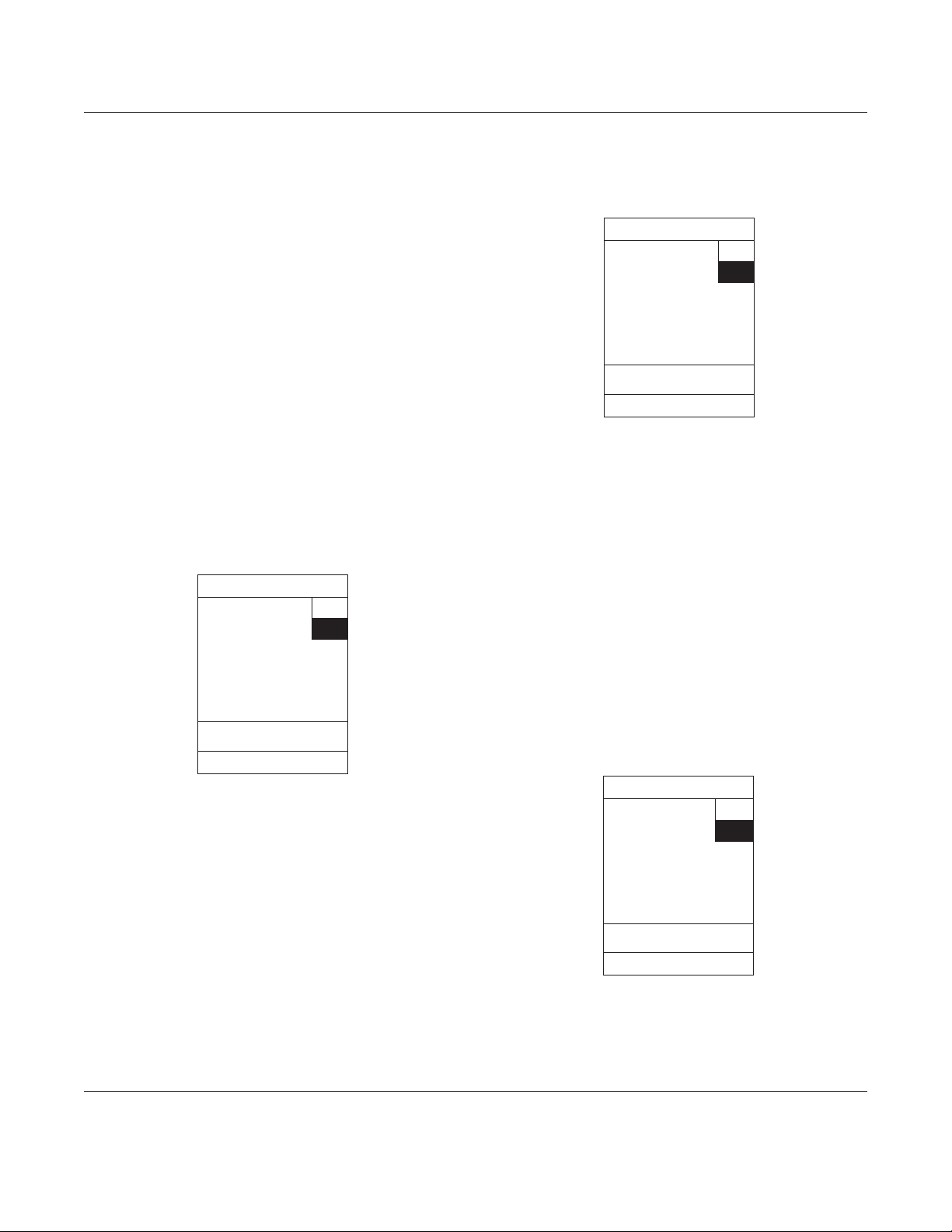
CHECKOUT AND CONFIGURATION
2.4 CONFIGURATION SETUP - PC UNIT
(Continued)
2.4.7 Max Pt. weight (Continued)
3. To accept setting, press Confirm soft
key.
2.4.8 Patient ID Entry
Enabling the Patient ID feature allows an
alphanumeric patient identifier to be entered
in the Patient ID Entry screen that displays
after responding Yes to New Patient?.
When the Patient ID feature is disabled,
the Patient ID Entry screen can only be
accessed through the Systems Options
menu.
1. After accessing System Config - PCU
options display, page
2, press Patient
ID Entry soft key.
System Configuration - PCU
Patient ID Entry
Allows the patient ID to be assigned
at system start up.
Enable
Disable
1. After accessing System Config - PCU
options display, page
2, press PM
reminder soft key.
System Configuration - PCU
Preventive
Maintenance reminder
Notifies user at power on when
modules are due for routine preventive
maintenance.
Enable
Disable
2. To change setting, press soft key next to
applicable option (Enable or Disable).
2.4.10 Profiles
A profile is a unique set of system
configuration settings and best-practice
guidelines for a specific patient population or
patient type. Profile settings are established
prior to system implementation. The
Profiles option can be enabled only when a
Data Set is loaded. Disabling the Profiles
option disables the loaded Data Set.
2. To change setting, press soft key next to
applicable option (Enable or Disable).
2.4.9 PM reminder
Enabling the PM reminder feature allows
MAINTENANCE REMINDER message
a
to appear when the PC Unit or attached
module is due for routine scheduled
preventive maintenance.
2-6
Alaris® PC Unit
®
Pump Module
Alaris
Technical Service Manual
1. After accessing System Config - PCU
options display, page
2, press Profiles
soft key.
System Configuration - PCU
Profiles
Allow the user to select
from an institution defined
list of Profiles
Enable
Disable
2. To change setting, press soft key next to
applicable option (Enable or Disable).
Page 23
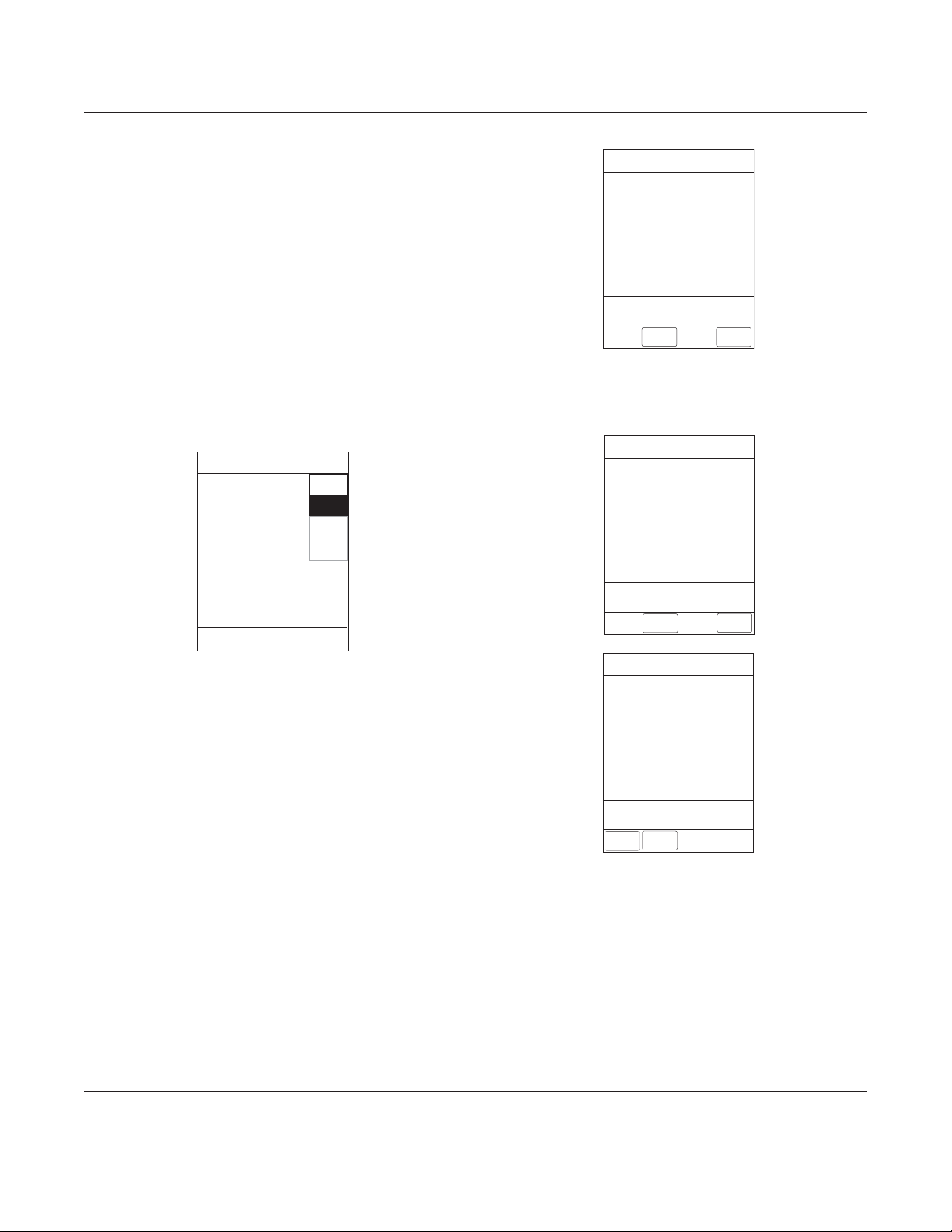
CHECKOUT AND CONFIGURATION
2.4 CONFIGURATION SETUP - PC UNIT
(Continued)
2.4.11 Tamper resist
When Enable is selected, this mode can
be activated or deactivated by pressing
and holding the Tamper Resist Switch on
the back of the PC Unit for
Reference the Alaris
®
3 to 4 seconds.
System DFU for more
detailed information.
Prior to accessing the Tamper resist mode,
all modules that are to be operating must be
set up.
System Configuration - PCU
Tamper resistant mode
Allows use of the tamper
Resistant Mode feature.
Enable
Disable
Auth
user
Change
override
System Configuration - Module
Factory default:
Shared Infusion Settings
PC Unit
Pump Module
SPO2 Module
>Select an Option
or EXIT
EXIT
No
PAGE
DOWN
2. Press Pump Module soft key. To view
additional options, press
PAGE DOWN
soft key.
System Config - Pump 1 of 2
Accumulated air:
Air-in-line settings:
Auto-restart attempts:
KVO rate adjust:
Max rate:
>Select an Option
or EXIT
EXIT
Enabled
micro-
75
liter
0
1 mL/h
999 mL/h
PAGE
DOWN
1. After accessing System Config -
options display, page
2, press Tamper
PCU
resist soft key.
2. To change setting, press soft key next to
applicable option (Enable or Disable).
2.5 CONFIGURATION SETUP - PUMP
MODULE
2.5.1 Access System Configuration Options
1. Hold
OPTIONS key at power up.
System Config - Pump 2 of 2
Max VTBI:
Pressure mode:
SEC-PRI alert:
Secondary:
>Select an Option
or EXIT
PAGE
EXIT
UP
9999 mL
Pump
Enabled
Disabled
Alaris® PC Unit
®
Pump Module
Alaris
Technical Service Manual
2-7
Page 24
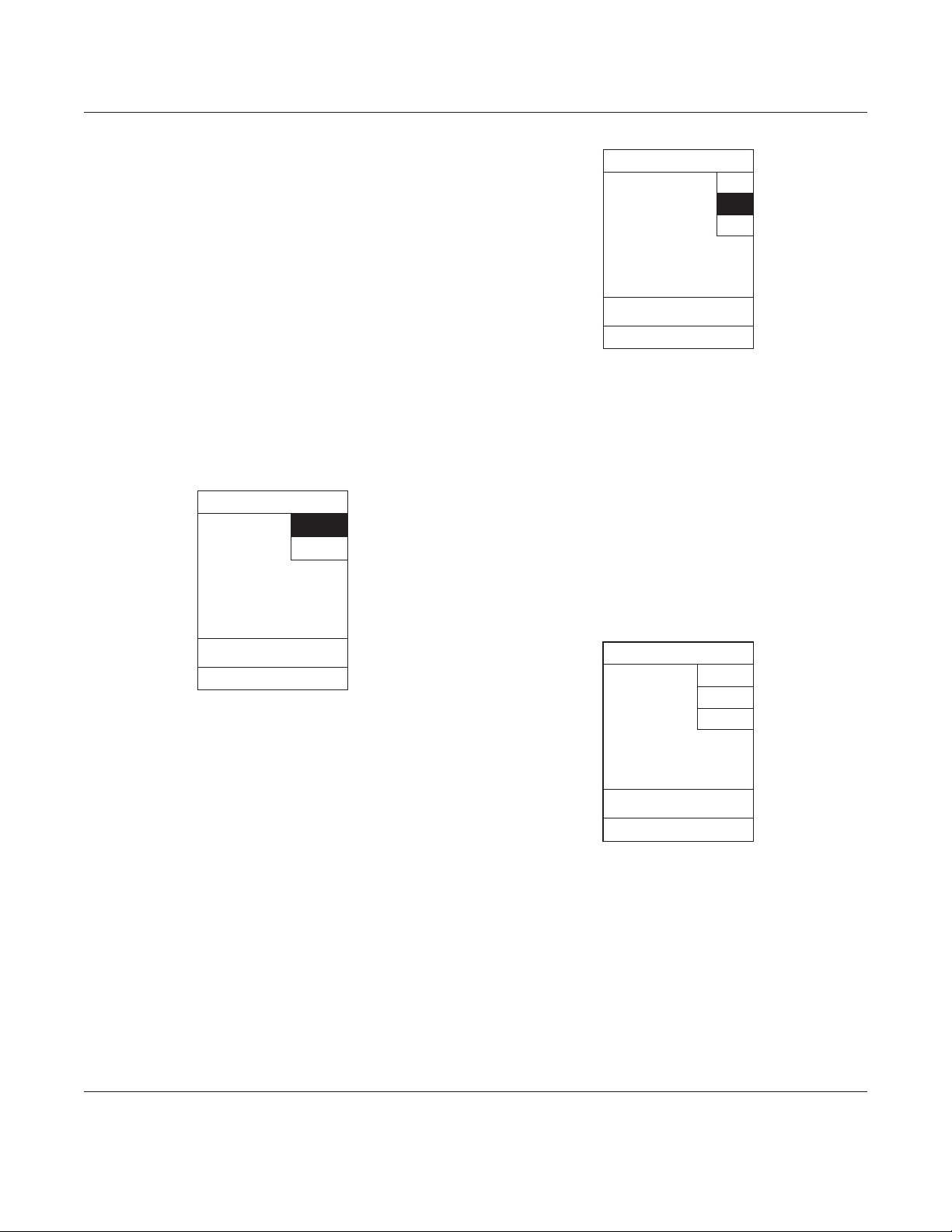
CHECKOUT AND CONFIGURATION
2.5 CONFIGURATION SETUP - PUMP
MODULE (Continued)
2.5.2 Accumulated air
When Disable is selected, the air-in-line
system detects a bolus size of »
50, 75 or 250
microliters only. When Enable is selected,
the air-in-line system detects a bolus size of
»
50, 75 or 250 microliters and a number of
small boluses of a predetermined number,
depending on the bolus size selected in the
Air-in-line settings option.
1. After accessing System Config - Pump
options display, press Accumulated air
soft key.
System Configuration - Pump
Accumulated
Air-in-line
Detects the presence of
multiple small air bubbles.
Enable
Disable
System Configuration - Pump
Air-in-line detection
threshold
(in microliters)
Sets the upper limit
for a single bolus of air
to pass without alarm
50
75
250
2. To change setting, press soft key next to
applicable option.
2.5.4 Auto-restart attempts
This setting determines the number of
attempts (
0 to 9) the instrument will make
to restart the infusion (following detection
of a patient-side occlusion) before it alarms
"Occlusion".
1. After accessing System Config - Pump
options display, press Auto-restart
attempts soft key.
2. To change setting, press soft key next to
applicable option (Enable or Disable).
2.5.3 Air-in-line settings
There are
settings that can be selected;
3 different air-in-line bolus
50, 75 or 250
microliters. This is the amount of air allowed
to pass through the detector before an air-inline alarm sounds.
1. After accessing System Config -
Pump options display, press Air-in-line
settings soft key.
System Configuration - Pump
Auto-Restart Mode
Attempts:
0
Determines the number of
attempts to restart the
infusion following detection
of a patient side occlusion
before the pump will alarm.
Increase
Decrease
Confirm
2-8
Alaris® PC Unit
®
Pump Module
Alaris
Technical Service Manual
Page 25
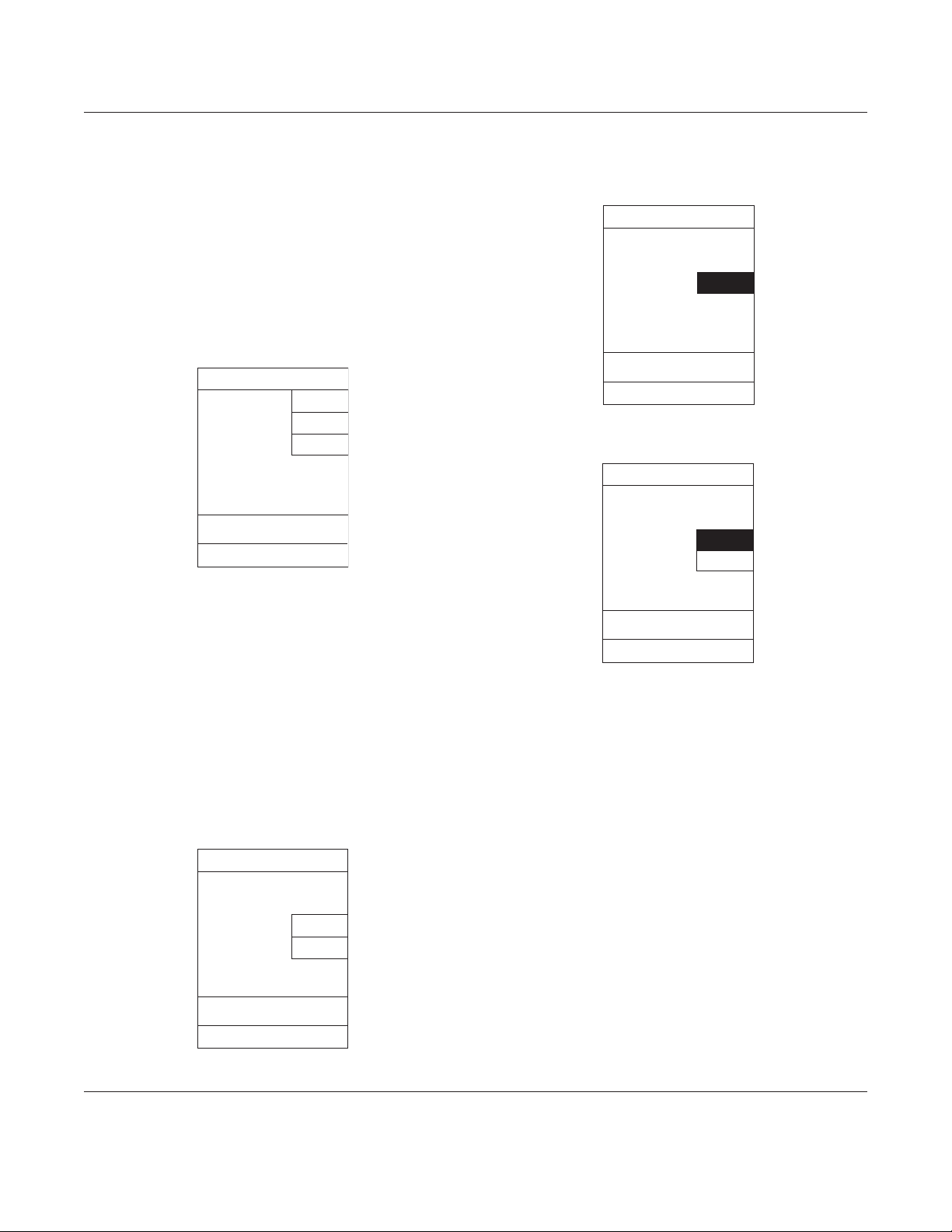
CHECKOUT AND CONFIGURATION
2.5 CONFIGURATION SETUP - PUMP
MODULE (Continued)
2.5.4 Auto-restart attempts (Continued)
2. To set number of attempts, press
Increase or Decrease soft key.
• When the maximum number of
attempts is selected, Increase is
grayed-out (disabled).
System Configuration - Pump
Auto-Restart Mode
Attempts:
3
Determines the number of
attempts to restart the
infusion following detection
of a patient side occlusion
before the pump will alarm.
Increase
Decrease
Confirm
3. To accept setting, press Confirm soft
key.
2. To change
KVO rate:
a. Press Change
System Configuration - Pump
KVO rate
adjustment
KVO rate:
__
b. Enter desired rate.
System Configuration - Pump
KVO rate
adjustment
KVO rate:
5
mL/h
mL/h
KVO rate soft key.
Change
KVO rate
Change
KVO rate
Confirm
2.5.5 KVO rate adjust
This option is used to select the
(Keep Vein Open) rate (
0.1 to 20 mL/h).
KVO
This determines the rate of fluid flow after
"Infusion Complete" has occurred.
1. After accessing System Config - Pump
options display, press
KVO rate adjust
soft key.
System Configuration - Pump
KVO rate
adjustment
KVO rate:
1
mL/h
Change
KVO rate
Confirm
3. To accept setting, press Confirm soft
key.
Alaris® PC Unit
®
Pump Module
Alaris
Technical Service Manual
2-9
Page 26
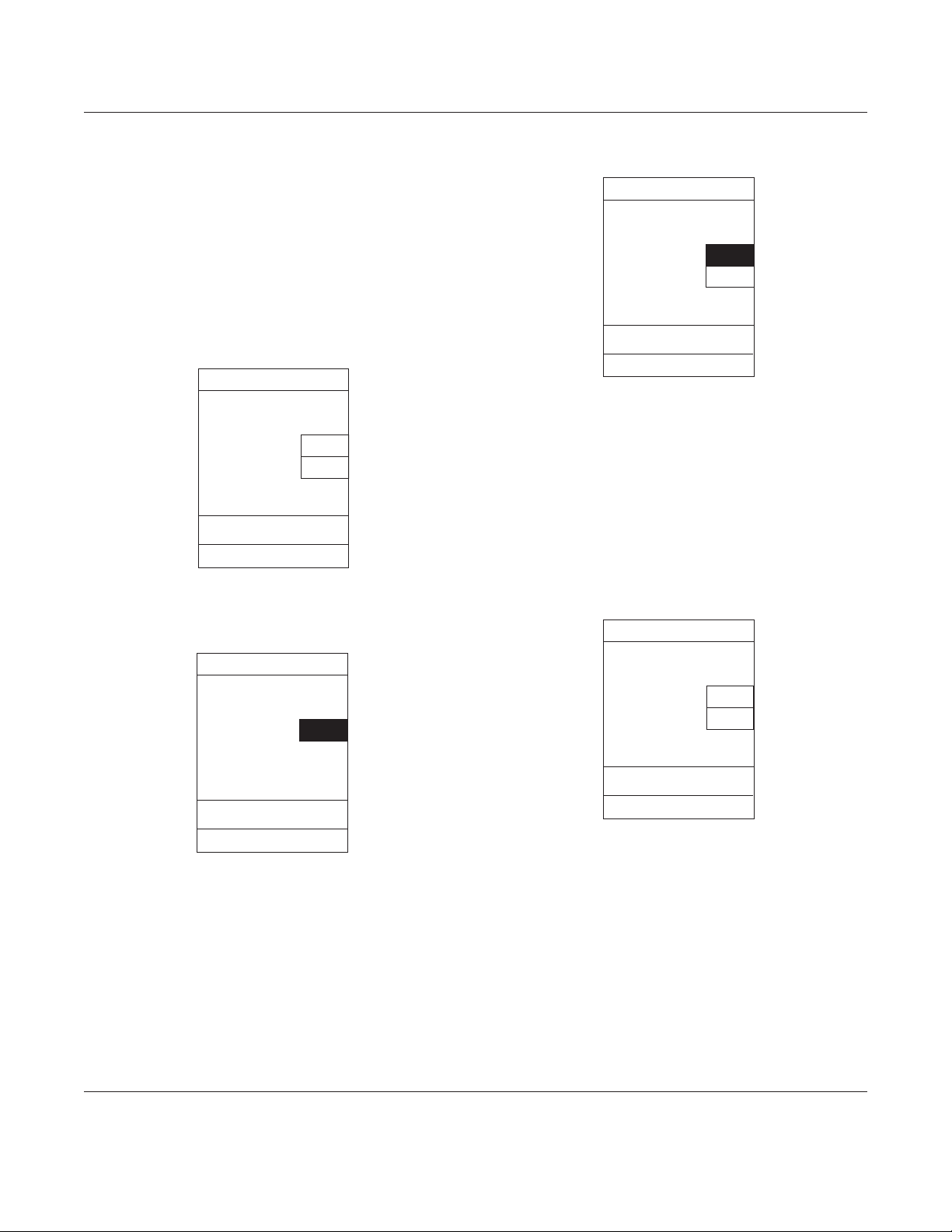
CHECKOUT AND CONFIGURATION
2.5 CONFIGURATION SETUP - PUMP
MODULE (Continued)
2.5.6 Max rate
This option is used to select the maximum
rate (
0.1 to 999 mL/h).
1. After accessing System Config - Pump
options display, press Change value
soft key.
System Configuration - Pump
Maximum rate
adjustment
Maximum rate:
999
mL/h
Change
value
Confirm
2. To change rate:
b. Enter desired rate.
System Configuration - Pump
System Configuration - Pump
Maximum rate
Maximum rate
adjustment
adjustment
Change
Maximum rate:
Maximum rate:
99.9
99.9
mL/h
mL/h
Change
value
value
Confirm
Confirm
3. To accept setting, press Confirm soft
key.
2.5.7 Max VTBI
This option is used to select the maximum
VTBI adjustment rate (0.1 to 9999 mL).
1. After accessing System Config - Pump
options display, page
2, press Max VTBI
soft key.
a. Press Change value soft key.
System Configuration - Pump
Maximum rate
adjustment
Maximum
rate:
___
mL/h
Change
value
System Configuration - Pump
Maximum VTBI adjustment
Maximum VTBI:
mL
9999
Change
value
Confirm
2-10
Alaris® PC Unit
®
Pump Module
Alaris
Technical Service Manual
Page 27
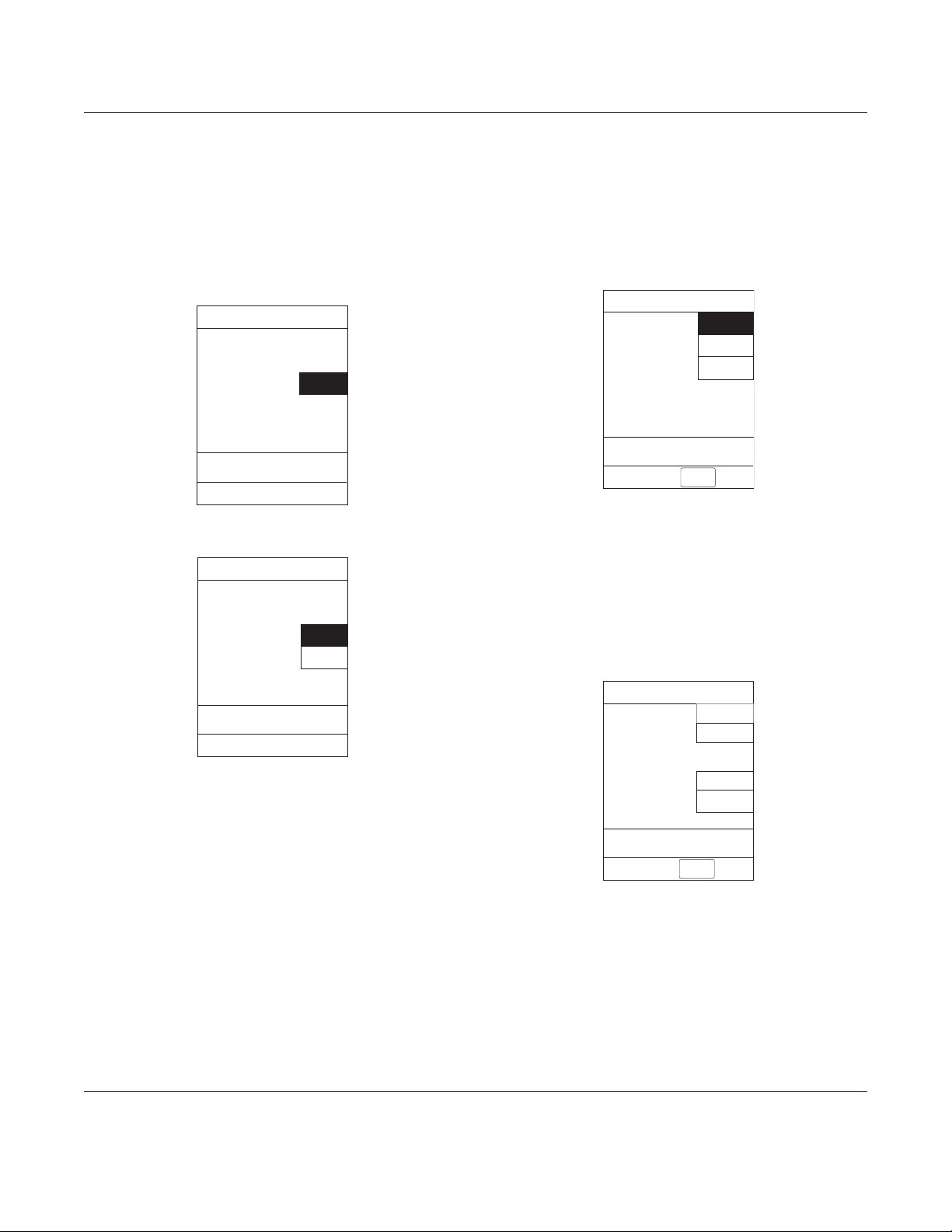
CHECKOUT AND CONFIGURATION
2.5 CONFIGURATION SETUP - PUMP
MODULE (Continued)
2.5.7 Max VTBI (Continued)
2. To change rate:
a. Press Change value soft key.
System Configuration - Pump
Maximum VTBI adjustment
Maximum VTBI:
____ mL
Change
value
b. Enter desired rate.
System Configuration - Pump
Maximum VTBI adjustment
Maximum VTBI:
999.9
mL
Change
value
Confirm
Selectable: Occlusion limit of
50 to
525 mmHg (approximately 1 to 10.2 psi), in
25 mmHg increments, can be selected.
1. After accessing System Config - Pump
options display, page
2, press Pressure
mode soft key.
System Configuration - Pump
Pressure mode
selection
Pressure mode:
Pump
Lock status:
Unlocked
Selectable
Lock Status
CONFIRM
Pump
Change
2. To change setting:
a. Ensure lock status is Unlocked.
b. Press soft key next to applicable
option (Pump or Selectable).
• If Selectable mode is selected,
following screen displays.
3. To accept setting, press Confirm soft
key.
2.5.8 Pressure mode
There are
2 pressure modes available that
determine the patient-side occlusion limit.
The selected mode can be Unlocked or
Locked after being confirmed.
Pump: Instrument will occlude at
approximately
10 psi pressure.
System Configuration
Selectable Max
Pressure:
525 mmHg
Selectable
Default Pressure:
300 mmHg
CONFIRM
Alaris® PC Unit
Alaris
Technical Service Manual
Up
Down
Up
Down
®
Pump Module
2-11
Page 28
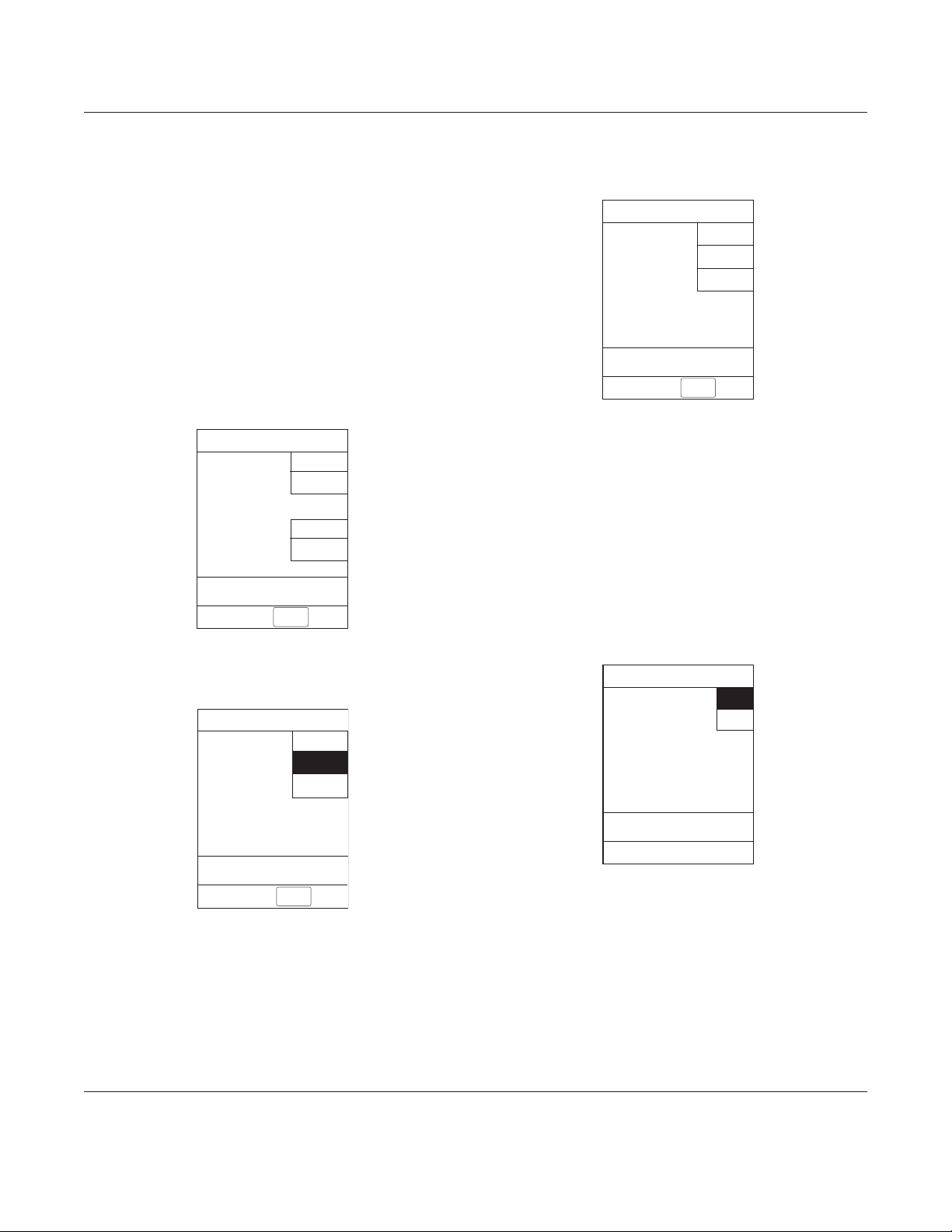
CHECKOUT AND CONFIGURATION
2.5 CONFIGURATION SETUP - PUMP
MODULE (Continued)
2.5.8 Pressure mode (Continued)
3. To change pressure setting:
a. Press Up or Down soft key next to
applicable option.
•
When maximum pressure setting
is selected, Up is grayed-out
(disabled). When minimum
pressure setting is selected,
Down is grayed-out (disabled).
System Configuration
Selectable Max
Pressure:
400 mmHg
Selectable
Default Pressure:
350 mmHg
Up
Down
Up
Down
CONFIRM
c. To lock selection, press Change
Lock Status soft key.
System Configuration - Pump
Pressure mode
selection
Pressure mode:
Selectable
mmHg
350
Lock status:
Locked
4. To accept setting, press
Selectable
Lock Status
CONFIRM
Pump
Change
CONFIRM soft
key.
2.5.9 SEC-PRI alert
When Enable is selected, an alarm
sounds when the instrument switches from
Secondary to Primary mode.
1. After accessing System Config - Pump
options display, page
2, press SEC-PRI
alert soft key.
2-1 2
b. To accept setting, press CONFIRM
soft key.
System Configuration - Pump
Pressure mode
selection
Pressure mode:
Selectable
mmHg
350
Lock status:
Unlocked
Alaris® PC Unit
®
Pump Module
Alaris
Technical Service Manual
Selectable
Lock Status
CONFIRM
Pump
Change
System Configuration - Pump
Secondary to
primary transition
alert
Causes six audio tones to sound
when the infusion transitions from
secondary to primary.
Enable
Disable
2. To change setting, press soft key next to
applicable option (Enable or Disable).
Page 29
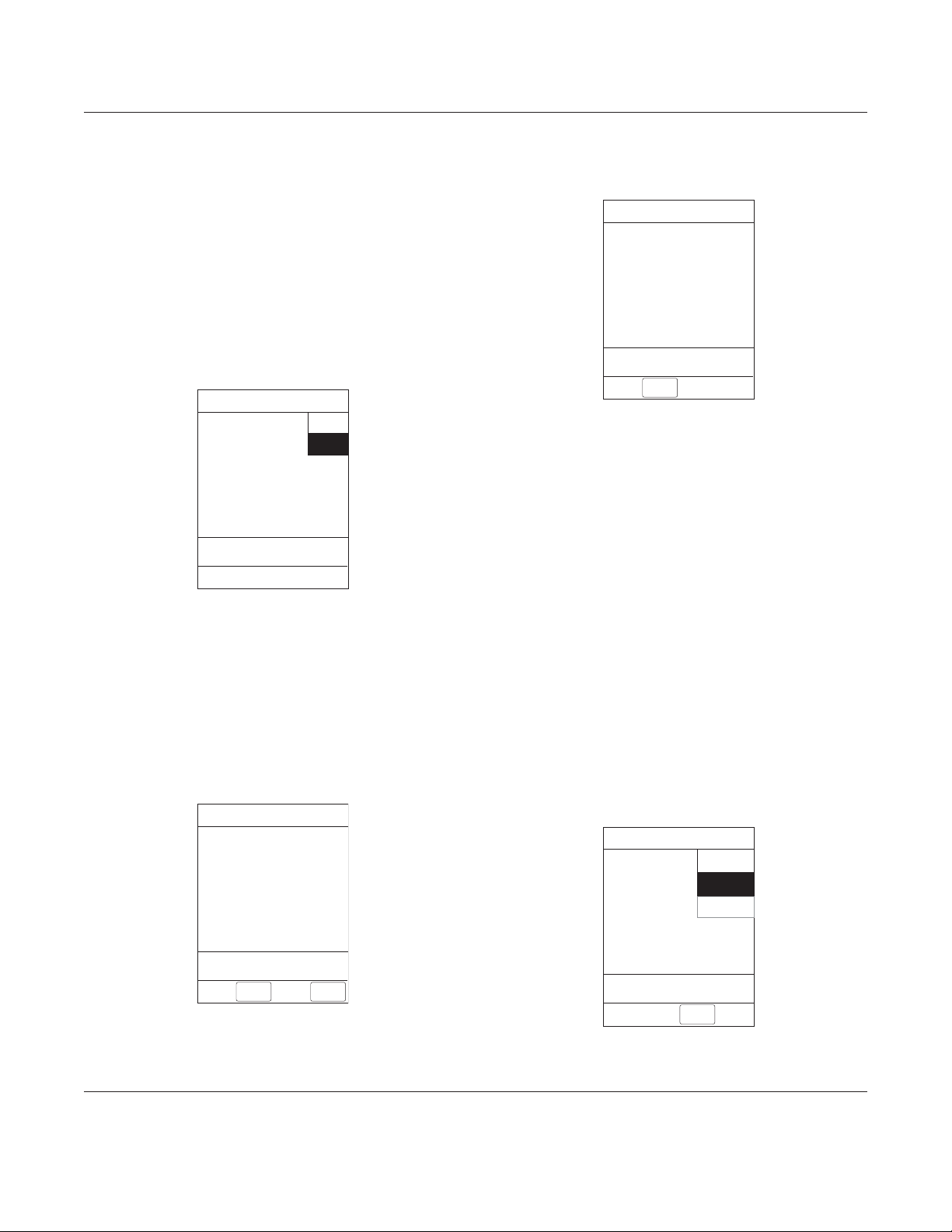
CHECKOUT AND CONFIGURATION
2.5 CONFIGURATION SETUP - PUMP
MODULE (Continued)
2.5.10 Secondary
The Secondary mode is used to deliver
2 different fluids sequentially through the
same line.
1. After accessing System Config -
Pump options display, page
2, press
Secondary soft key.
System Configuration - Pump
Secondary mode
Allows use of the
secondary feature.
Enable
Disable
2. To change setting, press soft key next to
applicable option (Enable or Disable).
2.6 CONFIGURATION SETUP - SHARED
INFUSION
2.6.1 Access System Configuration Options
1. Hold
OPTIONS key at power up.
System Configuration - Module
Factory default:
Shared Infusion Settings
PC Unit
Pump Module
SPO2 Module
>Select an Option
or EXIT
EXIT
No
PAGE
DOWN
2. Press Shared Infusion Settings soft
key.
System Config - Shared
Delay Options:
Drug Calculation:
Multidose:
Pressure dynamic:Disabled
Volume/Duration:
>Select an Option
or EXIT
EXIT
Disabled
Disabled
Disabled
Disabled
2.6.2 Delay Options
Enabling Delay Options allows the system
to be programmed to delay the start of an
infusion a) for up to
a specific time up to
120 minutes or b) for
23 hours 59 minutes.
A callback for a programmed delay can
be scheduled to give an alert Before an
infusion is to be initiated, After an infusion is
completed, Before and After an infusion, or
to give no alert (None).
In the following procedure, Delay Options
is changed to Enable. Changing the option
setting to Disable disables the Callback soft
key, as displayed in step
1.
1. After accessing System Config -
Shared options display, press Delay
Options soft key.
System Configuration - Shared
Delay Options
Callback:
None
Allows use of the Delay Options
and Callback features.
Enable
Disable
Callback
CONFIRM
Alaris® PC Unit
®
Pump Module
Alaris
Technical Service Manual
2-1 3
Page 30
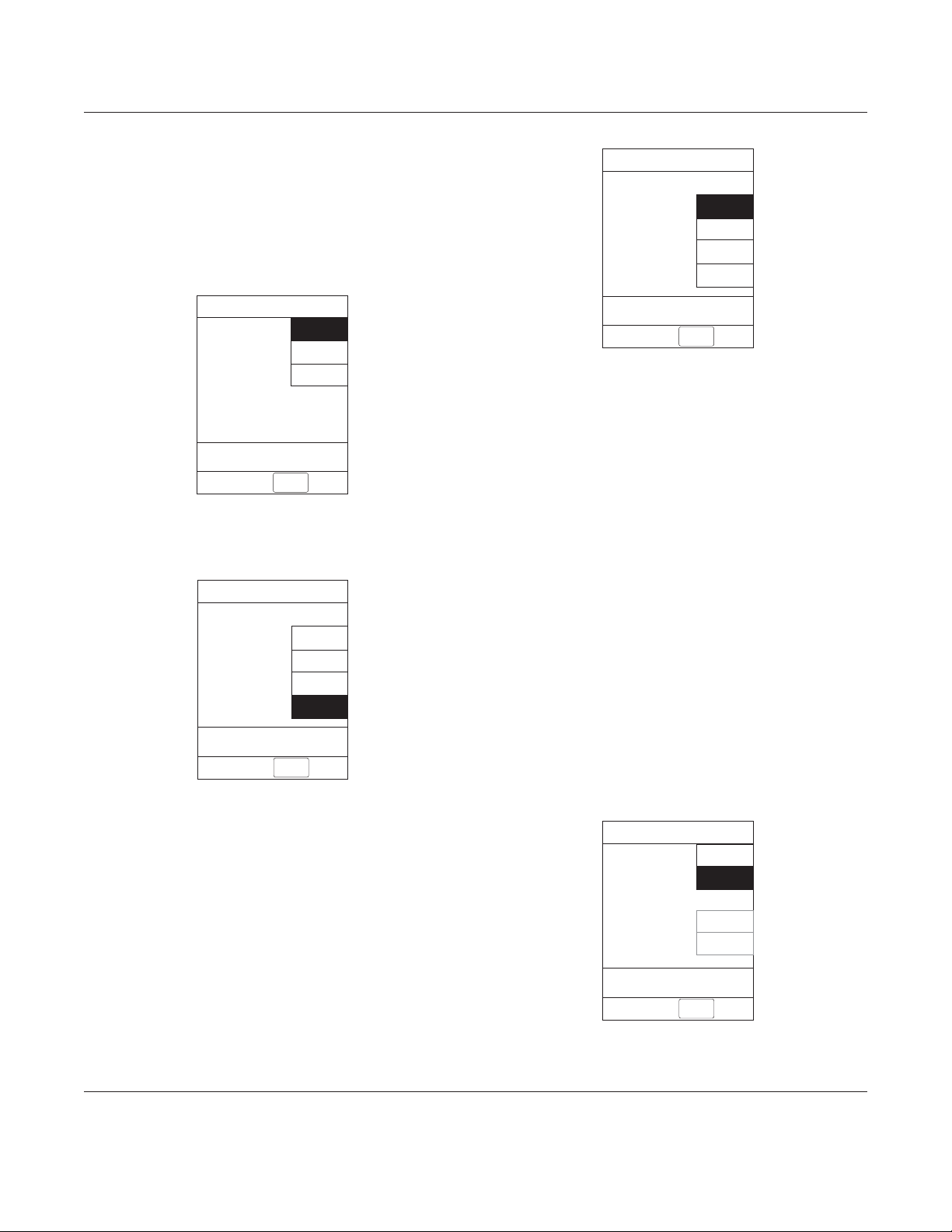
CHECKOUT AND CONFIGURATION
2.6 CONFIGURATION SETUP - SHARED
MODULE (Continued)
2.6.2 Delay Options (Continued)
2. To change setting, press soft key next to
applicable option (Enable or Disable).
System Configuration - Shared
Delay Options
Callback:
None
Allows use of the Delay Options
and Callback features.
Enable
Disable
Callback
CONFIRM
3. To change callback setting:
a. Press Callback soft key.
System Configuration - Shared
Callback Options
Before
Before
None
& After
After
None
System Configuration - Shared
Callback Options
Before
Before
Before
4. To accept setting, press
& After
After
None
CONFIRM
CONFIRM soft
key.
2.6.3 Drug Calculation
Enabling Drug Calculation allows:
• entry of drug dose (correct flow rate to
achieve desired dose is automatically
calculated),
OR
• entry of flow rate (corresponding drug
dose is automatically calculated).
In the following procedure, the Drug
Calculation option is changed to Enable.
Changing the option setting to Disable
disables the Bolus Dose soft keys, as
displayed in step
1.
2-1 4
CONFIRM
b. Press soft key next to applicable
setting (following example illustrates
Before as having been selected).
Alaris® PC Unit
®
Pump Module
Alaris
Technical Service Manual
1. After accessing System Config -
Shared options display, press Drug
Calculation soft key.
System Configuration - Shared
Drug Calculation
Allows use of the
Drug Calculation
feature.
Bolus Dose
Allows use of the
Bolus Dose
feature.
CONFIRM
Enable
Disable
Enable
Disable
DisableDisable
Page 31

CHECKOUT AND CONFIGURATION
2.6 CONFIGURATION SETUP - SHARED
MODULE (Continued)
2.6.3 Drug Calculation (Continued)
2. To change Drug Calculation setting,
press soft key next to applicable option
(Enable or Disable).
System Configuration - Shared
Drug Calculation
Allows use of the
Drug Calculation
feature.
Bolus Dose
Allows use of the
Bolus Dose
feature.
CONFIRM
Enable
Disable
Enable
Disable
DisableDisable
3. To change Bolus Dose setting, press
soft key next to applicable option
(Enable or Disable).
System Configuration - Shared
Drug Calculation
Allows use of the
Drug Calculation
feature.
Bolus Dose
Allows use of the
Bolus Dose
feature.
Enable
Disable
Enable
Disable
DisableDisable
the same administration set at regularly
scheduled intervals.
In the following procedure, the Multidose
option is changed to Enable. Changing
the option setting to Disable disables the
Callback soft key, as displayed in step
1.
1. After accessing System Config -
Shared options display, press
Multidose soft key.
System Configuration - Shared
Multidose
Callback:
None
Allows use of the Multidose
and Callback features.
Enable
Disable
Callback
DisableDisable
CONFIRM
2. To change setting, press soft key next to
applicable option (Enable or Disable).
System Configuration - Shared
Multidose
Allows use of the Multidose
and Callback features.
Enable
Disable
Callback
DisableDisable
CONFIRM
4. To accept setting, press
CONFIRM soft
key.
2.6.4 Multidose
Enabling Multidose allows
2 to 24 doses
to be programmed at equally spaced
intervals on the same Pump Module over a
24-hour period. This mode is designed to
allow delivery of multiple, equal doses from
CONFIRM
Alaris® PC Unit
®
Pump Module
Alaris
Technical Service Manual
2-1 5
Page 32

CHECKOUT AND CONFIGURATION
2.6 CONFIGURATION SETUP - SHARED
INFUSION (Continued)
2.6.4 Multidose (Continued)
3. To change callback setting:
a. Press Callback soft key.
System Configuration - Shared
Callback Options
Before
CONFIRM
Before
& After
After
None
Callback:
None
b. Press soft key next to applicable
setting (following example illustrates
Before as having been selected).
System Configuration - Shared
Callback Options
Before
CONFIRM
Before
& After
After
None
Callback:
Before
1. After accessing System Config Shared options display, press Pressure
dynamic soft key.
System Config - Pump 2 of 3
System Configuration - Shared
Dynamic Pressure
Display
Allows use of the dynamic
pressure display feature.
Enable
Disable
2. To change setting, press soft key next to
applicable option (Enable or Disable).
2.6.6 Volume/Duration
Enabling Volume/Duration infusion mode
allows a volume-to-be-infused (
VTBI) and
duration (infusion time) to be programmed,
automatically calculating the flow rate.
1. After accessing System Config -
Shared options display, press Volume/
Duration soft key.
System Config - Pump 2 of 3
System Configuration - Shared
Volume/Duration
infusion mode
Allows the use of the Volume
over Duration infusion feature.
Enable
Disable
4. To accept setting, press
CONFIRM soft
key.
2.6.5 Pressure dynamic
Enabling Dynamic Pressure Display
graphically displays the current patient-side
occlusion pressure set point and patient-side
operating pressure for that module.
2-16
Alaris® PC Unit
®
Pump Module
Alaris
Technical Service Manual
2. To change setting, press soft key next to
applicable option (Enable or Disable).
Page 33

Chapter 3 – PREVENTIVE MAINTENANCE
WARNING
Failure to perform regular and preventive
maintenance inspections may result in improper
instrument operation.
3.1 INTRODUCTION
Perform regular and preventive maintenance
inspections to ensure that the Alaris
remains in good operating condition.
• Perform regular inspections before each
use.
• Perform preventive maintenance
inspections once a year.
Use the applicable maintenance software to
check-in, upgrade/repair, diagnose, calibrate
and perform preventive maintenance.
CareFusion does not recommend the use
of automatic testers to check rate accuracy.
Generally, these devices collect small
samples and the test results may incorrectly
indicate a rate accuracy failure. Use of the
following Alaris
•
8100-RCS (Rate Cal Set), to perform rate
®
products is recommended:
verification and/or calibration.
®
System
•
8100-PCS (Pressure Cal Set), to perform
pressure calibration.
These requirements and guidelines are
intended to complement the intent of
the Joint Commission on Accreditation
of Healthcare Organizations (
requirements.
3.2 CLEANING
Reference the Alaris
®
System DFU.
JCAHO)
Alaris® PC Unit
®
Pump Module
Alaris
Technical Service Manual
3-1
Page 34

PREVENTIVE MAINTENANCE
THIS PAGE
INTENTIONALLY
LEFT BLANK
3-2
Alaris® PC Unit
®
Pump Module
Alaris
Technical Service Manual
Page 35

Chapter 4 – PRINCIPLES OF OPERATION
4.1 INTRODUCTION
This chapter describes the principles of
operation for the PC Unit and Pump Module.
4.2 PC UNIT
All circuit boards are not field repairable and
must be returned to a CareFusion Service
Center for repair.
4.2.1 Logic Board Assembly - Model 8000
The Logic Board has:
• Field-Programmable Gate Array (
containing following circuits:
-
DRAM interface and refresh logic
- protected
-
ISA bus conversion interface
- audio amplitude
-
I/O ports (1 input, 2 output)
- main
SRAM interface
PWM and control logic
LCD backlight PWM control
source
- wait-state generation logic
-
1 Hz display SYNC signal from 32 MHz
time base
- keypad processor clock generation
from
14.318 MHz
- address decoder for
RTC
ISA bus, display,
- bus-width control logic
• Flash
ROM: Contains main program.
FPGA),
• Keypad control processor: Interfaces
keypad to microprocessor.
• Intel microprocessor (
25 MHz): Controls
all user interface, power distribution,
communications, and
•
PWM: Drives audio speaker.
Technical Service Manual
IUI interfacing.
Alaris® PC Unit
®
Pump Module
Alaris
4-1
Page 36

PRINCIPLES OF OPERATION
4.2 PC UNIT (Continued)
4.2.1 Logic Board Assembly - Model 8000
(Continued)
• Real-Time Clock (RTC ): Manages timed
functions.
•
RS-232 communications IC: Allows
communications to/from a computer,
through
•
RS-485 transceivers: Bidirectional
RS-232 port on rear of PC Unit.
communications with attached module,
through an
•
SRAM (battery-backed): Stores critical
IUI interface.
real-time operational data.
• Watchdog circuit: Sounds an alarm if
microprocessor stops running or runs at
wrong speed.
• Tested main audio circuit.
• Interface bus buffers for
3 expansion
slots.
• Keypad backlight driver.
• Graphic
board memory, voltage shifter (
to
• Software-controlled
programming of flash
RS-232 interface.
LCD controller with 30K byte on
3.3V logic
5V logic) for display.
VPP supply for self-
ROMs through
• Supercap-powered backup audio circuit
with self test.
• Digitally controlled contrast (
VEE)
generator.
I/O:
Latch provides the outputs to the module
communications port.
UNIT_ID_ENBL_R is output to the right of
the PC Unit, to indicate that the attached
modules should try to "
UNIT_ID_ENBL_L is input from the left for the
ID" themselves, and
same reason. Additional output port bits are
used to control
A programmable power supply allows
LEDs on the front panel.
contrast voltage adjustment for proper
viewing of the front panel
The
RTC IC has a battery-backed RAM and
includes an electronic serial number.
crystal provides a time base for the
LCD display.
A
RTC. It
can maintain time and date information down
1/100th second. It also includes the chip-
to
select gating for the log-static
RAM, which is
protected in the event of a power loss.
The keypad processor interface block is
implemented using a serial interface.
Main Processor:
The main processor is an Intel
microprocessor that provides a
core with a
5-channel interrupt controller,
16-bit mP
chip-select serial input/output, timers and
refresh timing functions, and
I/O ports. One
serial channel from the microprocessor
is connected to the keypad processor.
Clocking of the microprocessor is done
by a
32 MHz oscillator. The programmable
power supply
microprocessor if the
acceptable level for operation.
provides a reset pulse to the
Vcc level falls below an
The watchdog
timer provides a signal to the microprocessor
if it fails to pulse the watchdog timer often
enough. The signal is also monitored by the
PSP and the backup alarm circuit sets PSP
to power off the instrument with the
ON
switch during watchdog events.
SYSTEM
4-2
Alaris® PC Unit
®
Pump Module
Alaris
Technical Service Manual
Page 37

PRINCIPLES OF OPERATION
4.2 PC UNIT (Continued)
4.2.1 Logic Board Assembly - Model 8000
(Continued)
Memory:
The
4.5M byte Flash File type ROM is
intended to contain the files needed to
operate the system. The address is
software-selectable. Information from this
memory is used to control or derive all
functions.
hold log information, stack, and other
512K x 16 static RAM is used to
RAM
needs of the system. They are supplied
with a battery-backed supply voltage and
the chip-select is protected by the
RTC chip,
so that data is not lost during power-down
states. Its address is software-selectable
using the microprocessor select ports.
1M x 16 DRAM or 4M x 16 is used for system
RAM needs.
4.2.2 Logic Board Assembly - Model 8015
The Logic Board has:
• Main audio: Has an audio Coder.Decoder
(
CODEC) device that converts audio files
into an audio signal.
• Auxiliary connector: Provides
communication needed to debug PC Unit.
Connection is used for Nurse Call
Accessory and, if needed, can be used
for future options.
• Dual Universal Asynchronous Receiver/
Transmitter (
DUART): Provides a serial
communication link to Auto-ID Module
through
SPARE_A and SPARE_B ports.
Interfaces with main processor through
Intel bus. These signals are needed on
IUI connector.
• Keypad processor: Uses high-end
microcontroller. Senses keypad activity
and handles
IUI communication, and
sends this information to main processor.
Provides
to adjust
PWM signals that are used
LCD display and keypad LED
backlights.
• Compact flash memory: Stores
application software, audio wave files,
Data Set, and hex files data for operating
system software, all needed to operate
®
Alaris
System.
• On-board flash memory: Contains
software needed to initially turn on
®
Alaris
System. Stores boot software
application, and events, errors and
battery logs.
• Intel microprocessor (
32-bit): Main
processor. Controls all user interface
and communications, and provides digital
control of
• Real-Time Clock (
LCD display.
RTC): Manages timed
functions. Lithium battery keeps clock
running when there is no
AC or DC power.
• Complex Programmable Logic Device
(
CPLD): Programmable logic that
provides glue logic for compact flash
bus. Has miscellaneous logic that allows
proper reset to on-board flash, and
divides clock associated with
DUART.
•
SDRAM (128 MB): Has volatile memory
used primarily to execute application code
stored in compact flash memory. Stores
variables associated with software and
®
Alaris
System.
Alaris® PC Unit
®
Pump Module
Alaris
Technical Service Manual
4-3
Page 38

PRINCIPLES OF OPERATION
4.2 PC UNIT (Continued)
4.2.2 Logic Board Assembly - Model 8015
(Continued)
• Watchdog and backup circuits: A
watchdog device is used to ensure proper
software operation. Backup circuits
are logic that activates backup alarm
if software problems occur. Output of
backup circuit drives an
panel and a backup speaker at a
LED with front
0.5 Hz
rate. A super cap provides power to this
circuit if
AC and DC power fails.
• Compact flash bus for wireless
connectivity: Interfaces between main
processor and compact flash memory
card.
4.2.3 Power Supply Board Assembly
The Power Supply Board charges the
primary (
voltages to run the Alaris
NiMH) battery and supplies all
®
System. All
voltages needed by an attached module
are supplied by the PC Unit. An attached
module does, however, regulate some
voltages supplied by the PC Unit for its own
use.
The output of the charger section of the
Power Supply Board is used to charge the
battery. The PC Unit power cord plugs into
a hospital grade
applied to the
the PC Unit. The
filter and
AC fuse holder built in. The fused
and filtered output of the
AC receptacle. AC power is
AC input module in the rear of
AC input module has a line
AC input module is
applied to the input of an off-line switching
power supply having an output of
24 VDC.
This is connected to the input, Power Supply
Board
J3. Certain circuits are powered
continually, either from the battery or line
power, allowing the System On to be active
even with the power off. This is essential,
considering the fact that the PC Unit uses
a soft on circuit to power on. When the
PC Unit is powered on, unregulated voltage
VRAW) is applied to the input of several
(
regulators through
2 power FETs. The
outputs of these regulators supplies the
®
Alaris
VRAW is supplied directly to +5 nonswitched
(
allows
System with required voltages.
NSW), even while the power is off. This
+5 NSW to be available for the System
On circuitry, even with the power off.
Power is obtained from the AC Mains power
and self-contained battery. Backup power
for alarms and the
RTC is located on the
PC Unit Logic Board. Further backup power
for the
RTC is supported by a lithium battery,
which is switched-in if all other forms of
power are removed or depleted.
Battery charging while on AC Mains is
completely separate from power supply
conversion and the battery is automatically
switched-in when the AC Mains power is
removed. The power sources used by
the PC Unit are identified in Table
4-1 and
voltages supplied by the Power Supply
Board are identified in Table
4-2. The
charger section of the Power Supply Board
is used to charge the
The PC Unit uses a
NiMH battery.
12V 4 Ah NiMH battery.
The charger uses a constant current (limited
to approximately
2.0A) until the battery
reaches the end of charge, allowing the
charger to quick-charge the battery without
undue stress. The
from
VRAW through a current regulating
circuit, assuring that the
NiMH battery is charged
NiMH battery is
charged according to the manufacture's
specifications. These voltages (except for
battery charge voltage checked at
J3 or at
battery terminals) may be checked at Power
Supply Board
J4 or Logic Board J8.
4-4
Alaris® PC Unit
®
Pump Module
Alaris
Technical Service Manual
Page 39

PRINCIPLES OF OPERATION
4.2 PC UNIT (Continued)
4.2.4 Power Requirements
+5V This supply is generated on the
Power Supply Board and is used to
power the
watchdog circuits, and
LCD and keypad backlight,
RS-232
communication.
3.3V This supply is generated on the Power
Supply Board.
Model
8000: Main supply used to
power microprocessor, memory,
interface,
RS-232 converter, RS-485
connectors, keypad controller, and
RTC.
Model
8015: Main supply used to
power microprocessor, memory,
interface,
RS-485 connectors, keypad
controller, wireless card, and main
audio.
NSW +5 This supply is generated on the
Power Supply Board. It is used
to provide power at all times for
powering instrument on and to
supply voltage for battery-backed
RAM (Model 8000 only) and the
RTC on the Logic Board. It is
regulated to provide
not switched off until
removed and the
3.3V and is
AC power is
NiMH battery is
fully discharged. Battery-backed
RAM (Model 8000 only) and RTC
are further backed up by a lithium
battery, which is switched-in by the
RTC when 3.3V is less than 3.0V.
Power supply communications are provided
by the
TxD (transmit data) and RxD (receive
data) lines, which can be configured to send/
receive any information desired.
Table 4-1. Power Sources
Power Source How Used
+12V AMP @4 Ah NiMH
Battery
Lithium Battery Backs up
Super Capacitor Provides power to backup alarm.
Powers PC Unit when it is unplugged. Monitored by power supply processor
PSP) to ensure it discharges and charges correctly.
(
RTC.
Alaris® PC Unit
®
Pump Module
Alaris
Technical Service Manual
4-5
Page 40

PRINCIPLES OF OPERATION
4.2 PC UNIT (Continued)
Table 4-2. Power Supply Board Voltages
Voltage Where Used
+3.3 Volts Supply to Logic Board for all circuits requiring +3.3 volts.
+5 Volts Supply to Logic Board for all circuits requiring +5 volts, including LCD display.
+5 Volts NSW Supply to Logic Board to maintain SRAMs and RTC, and to Power Supply Board for
System On circuits. Present even with system powered off. Must be there to enable
System On circuits or system will not power on.
+8 Volts Supply to attached modules through IUI interconnects. Powers main audio circuit and
LCD backlight circuit.
+12 Volts (nominal) Battery connection for battery charge and discharge.
+24 Volts (VRAW) Supply to regulators to supply regulated voltages and to charge NIMH battery. Current-
limited for
NIMH charge.
4.2.5 Mechanical
The PC Unit is made up of the following
subassemblies.
Battery pack and feet.
Front Case Assembly - consists of:
• front case (high impact plastic)
• hardware
• keypad (data entry)
•
LCD (displays user information)
• Model
8015: backlight inverter board
Internal Frame Assembly - aluminum and
consists of:
•
AC input module
• battery discharge resistor
• logic board
• off-line switching power supply
• power supply board
• Model
8015: compact flash memory card
IUI - consists of:
•
IUI circuit boards, right and left
•
IUI module connectors, right and left
• hardware
See “
IUI", "Mechanical Interface” section for
a more detailed description.
Pole Clamp Assembly - consists of:
• hardware
• knob
• lead screw
• pole clamp
• pole clamp mounting plate
Power Cord Retainer - consists of:
• brass snap
• hardware
• retainer
• wrap
4-6
Alaris® PC Unit
®
Pump Module
Alaris
Technical Service Manual
Page 41

PRINCIPLES OF OPERATION
4.2 PC UNIT (Continued)
4.2.5 Mechanical (Continued)
Rear Case Assembly - consists of:
• backup speaker
• battery interface connector
• gasket
• latch block and hook
• latch spring and release lever
• rear case (high impact plastic)
Serial I/O board - consists of:
• main speaker
•
RS-232 interface
• tamper switch
Model 8015: Wireless Network Card
Assembly - consists of:
• card cover
• rear panel
• wireless network card
4.3 PUMP MODULE
All circuit boards are not field repairable and
must be returned to a CareFusion Service
Center for repair.
The Pump Module is used to pump fluid
to the patient in a controlled manner. The
PC Unit supplies the Pump Module with
all power requirements and interface logic
control. Even though the Pump Module
has its own Logic Board, it must receive its
commands from a PC Unit to function.
The Pump Module has an internal highstrength frame which supports all internal
and external assemblies. When the door is
opened, a spring loaded platen swings back
with the door, allowing an administration set
to be installed. The set interface is visible
with the door open and interfaces with the
Pump Module through the following devices.
• Air-in-Line Detector: The air-in-line
detector uses
2 sensor assemblies.
When the administration set is installed,
the lower portion of the set (just below
pumping segment) is installed into the
air-in-line detector. When the tubing is
installed into this detector, the transmitting
transducer sends an ultrasonic signal
through the tubing. If there is fluid in the
tubing, the receiver receives a strong
signal and a low signal (through a logic
circuit), which indicates to the Logic
Board that there is fluid in the tubing and
pumping can continue. If there is air in
the tubing, the receiver receives a very
weak signal and a high signal (through a
logic circuit), which indicates to the Logic
Board that there is air in the tubing. This
prompts the Logic Board to stop pumping
and sounds the air-in-line alarm.
• Door Open Sensor: This sensor is part
of the sensor assembly and is comprised
of an
LED/phototransistor pair, which are
biased by the end of the sear when the
door is fully closed.
• Safety Clamp Detector: The
safety clamp detector has an
LED/
phototransistor pair that are biased when
the safety clamp detector is installed,
allowing the Logic Board to determine if a
set is installed. When the door is closed
on the administration set, the safety
clamp detector automatically opens,
pump fingers are engaged to stop fluid
flow, and the Pump Module is ready to
pump fluid. When the door is opened,
the safety clamp detector automatically
closes and stops fluid flow.
Alaris® PC Unit
®
Pump Module
Alaris
Technical Service Manual
4-7
Page 42

PRINCIPLES OF OPERATION
4.3 PUMP MODULE (Continued)
• Pressure Sensors, Upper and Lower:
The pressure sensors sense the pressure
in the tubing by converting the pressure
to a voltage. The Logic Board detects
bottle-side as well as patient-side
pressures by looking at these voltages.
If the voltage (pressure) is high or low
enough, the Pump Module signals an
occlusion alarm.
• Pumping Fingers: There are
fingers. Two of these are considered
occluders (identified by their small profile),
in that their primary function is to prevent
fluid flow by the phasing of the
fingers. The primary function of the
2 pumping fingers (identified by their
larger profile) is to pump fluid.
The fingers cycle toward the tubing to
push fluid to the patient and then cycle
back to fill the tubing. The occluders
cycle toward the tubing to control flow
throughout the delivery. The occluders
and fingers work together to form
2 chambers. Both occluders and the
upper (larger) finger form the upper
chamber and the lower occluder, and
lower (smaller) finger form the lower
chamber, which is open-ended to the
patient.
At the start of the pumping cycle:
- Upper occluder is pushed forward,
blocking flow.
- Lower occluder is pulled back, allowing
flow.
- Upper finger is cycling forward,
pushing fluid from upper chamber
past lower occluder and lower finger
(toward patient).
4 pumping
2 pumping
When the upper finger has cycled forward
as far as it can:
- Lower occluder cycles forward to stop
flow.
- Lower finger starts to cycle forward to
keep fluid flowing from lower chamber
toward patient.
- Upper occluder cycles back to allow
fluid flow and upper finger cycles back
to fill upper chamber.
When the lower finger gets to the point
where it can no longer move forward to
displace fluid:
- Upper occluder moves forward to stop
flow (upper chamber should now be
full).
- Lower occluder moves back to allow
flow.
- Upper finger starts to move forward to
push fluid to patient.
- Lower finger cycles back to fill lower
chamber, getting ready for next cycle.
4.3.1 Display Board Assembly
The Display Board interface is a serial
communications interface between the
microprocessor on the Logic Board and
the Display Board controller (through door
harness assembly). The interface also
provides the
SYNC signal to the Display
Board and a power-on reset signal for
initialization of all Display Board logic.
The channel-off signal from the keypad is
provided as an input to the microprocessor
on the Logic Board.
The Display Board processor is the interface
from the keypad to the Logic Board. When
a key is pressed on the keypad, it is read
by the Display Board processor. The
processor then relays this information
4-8
Alaris® PC Unit
®
Pump Module
Alaris
Technical Service Manual
Page 43

4.3 PUMP MODULE (Continued)
4.3.1 Display Board Assembly (Continued)
(through door harness) to the Pump Module
microprocessor, which in turn relays this
information to the PC Unit main processor
(through
The Display Board has four
used to display rate information,
LEDs, and 1 alpha-numeric LED capable
IUI).
7-segment LEDs
4 discrete
of displaying a module identification letter
(
A to H). One white LED is for keypad
backlight through fiber optic. The other
3 LEDs are: yellow for Standby, green for
Infusing, red for Alarm. The Display Board
also has an
8-character 5 x 7 dot-matrix
display for displaying information pertaining
to that particular Pump Module.
All communications between the Display
Board processor and the Pump Module
microprocessor is through the door harness
assembly. This consists of a serial interface
consisting of
RxD.
2 logic interface lines, TxD and
Interface:
The Display Board interface is a serialcommunications interface between the
microprocessor on the Logic Board and the
Display Board controller. The interface also
provides the
SYNC signal to the Display
Board and a power-on reset signal for
initialization of all Display Board logic. The
channel-off signal from the Pump Module
keypad is provided as input to the FieldProgrammable Gate Array (
FPGA) on the
Logic Board.
4.3.2 Logic Board Assembly
The Logic Board consists of a processor
core using an Intel microprocessor running
PRINCIPLES OF OPERATION
at
16 MHz, a 1M x 8 Flash ROM and a
512K x 8 Static RAM. A watchdog timer
circuit is used to put the Pump Module into
a safe state (puts microprocessor in
RESET
state) if the microprocessor has a hard
failure.
The board also has a safety processor
using an Intel controller running at
an internal
256 byte static RAM. The safety processor
8K byte ROM and an internal
3.58 MHz,
is used to monitor Pump Module operations
and is capable of putting the module into a
safe state if a failure occurs independent of
the microprocessor. The safety processor
and microprocessor communicate with each
other through a serial interface.
The
FPGA uses an Actel IC. This device
contains digital logic for controlling
the parallel communications interface,
analog-to-digital converter (
digital-to-analog converter (
ADC),
DAC), pressure
transducers, and sensors circuit interface. It
is also used to generate the master
RESET
signal and provide signals to the Motor
Controller Board for driving the motor.
ADC:
A
12-bit ADC is used to monitor various
Pump Module analog signals, including
pressure sensor and motor signals. It
has an
8-bit parallel interface to the main
processes data bus and its control signals
are generated by the
external
2.5V reference, which is buffered by
FPGA. It uses an
an operational amplifier and is used to drive
the
DAC reference.
Initially the
by the
conversions. The specific
1.333 MHz clock must be enabled
FPGA so that the ADC can perform
ADC input
channel is selected by writing the module
number to the
ADC. To read the voltage of a
specific module, a low-going pulse must be
Alaris® PC Unit
®
Pump Module
Alaris
Technical Service Manual
4-9
Page 44

PRINCIPLES OF OPERATION
4.3 PUMP MODULE (Continued)
4.3.2 Logic Board Assembly (Continued)
ADC: (Continued)
applied to the /START
The microprocessor monitors the
_
CONVERSION signal.
ADC BUSY
signal and can read the voltage when the
ADC BUSY signal is asserted low.
The
ADC contains self calibration and system
calibration options to ensure accurate
operation over time and temperature. The
system calibration calibrates for system
offset or system gain errors. To perform an
ADC calibration, a low-going pulse is applied
to the
/ADC
_
CAL signal.
DAC:
An
8-bit DAC is used to generate the VDAC
analog signal for driving the Motor Controller
Board. The
DAC has an 8-bit parallel
interface to the microprocessor’s data bus
and its control signals are generated by the
FPGA. The DAC produces a current output,
which is converted to a voltage output by an
operational amplifier.
The
DAC has an 8-bit input latch that
contains data written to it from the
_
/DAC
microprocessor. The
from the
FPGA is asserted low when this
data is written to it. The
WRITE signal
DAC converts the
digital value to a proportional current on its
output. This current is then converted to a
voltage signal
VDAC, which drives the Motor
Controller Board.
and provide signals to the Motor Controller
Board for driving the motor.
The processor interface section of the
produces the signals for controlling the
chip-selects for controlling the digital
ports in the
FPGA, signals for controlling the
FPGA
ADC,
I/O
parallel communications interface between
the safety processor and microprocessor,
logic for demultiplexing the address/data bus
from the microprocessor, and circuitry to
produce the
_
/
188_RESET
signal that resets
the microprocessor. It also has an input
port for reading the
SYNC, safety clamp
detector, pump encoder, air-in-line, and door
sensor signals. The processor interface also
uses the
1.33 MHz clock signal for driving the ADC.
76 MHz system clock to produce a
The I/O interface section of the FPGA
produces signals for controlling the motor
interface section, chip-selects for controlling
the output ports in this section, and logic
to shut down the motor if the Logic Board
has a hardware failure. The chip-selects
enable the output ports that produce signals
to enable and test the air-in-line detection
circuitry, enable the pump encoder, enable
the safety clamp detector, and enable the
pressure sensor. It also generates signals
to control the motor interface to the Motor
Controller Board.
The motor interface section of the
FPGA
produces the various phase signals to the
Motor Controller Board in order to drive the
motor.
FPGA:
The
FPGA uses an Actel IC. This device
contains digital logic for controlling the
parallel communications interface,
DAC, and sensor circuit interface. It is also
used to generate the master
4-10
Alaris® PC Unit
®
Pump Module
Alaris
Technical Service Manual
RESET signal
ADC,
Main Processor:
The Logic Board consists of a processor
core using an Intel microprocessor running
at
16 MHz, a 1 MB x 8 flash ROM and a
512 Kb x 8 static RAM. A watchdog timer
circuit is used to put the Pump Module into
a safe state (puts microprocessor in
RESET
Page 45

PRINCIPLES OF OPERATION
4.3 PUMP MODULE (Continued)
4.3.2 Logic Board Assembly (Continued)
Main Processor: (Continued)
state) if the microprocessor has a hard
failure.
The microprocessor generates the upper
chip-select signal (
the flash
ROM IC when doing read or write
/UCS) in order to enable
operations, when programming new software
into the device. The microprocessor
generates the lower chip-select signal (
in order to enable the static
RAM when doing
read or write operations.
The address bus is demultiplexed by
transparent latches in order to generate
the address lines,
through
A19.
On power up, the watchdog timer
generates the
by the
FPGA, and generates the /_188_RESET
A0 through A7 and A16
IC
/RESET signal, which is taken
signal to reset the microprocessor. The
microprocessor then generates the
RESET
signal that is used to reset the safety
processor. The microprocessor must strobe
the watchdog timer
IC every 1 second or
less by generating a low-going pulse on the
/WDI signal line, in order to prevent it from
timing out. If the watchdog
IC times out due
to a hardware failure on the Logic Board,
/WDO output of the microprocessor is
the
asserted low. This is applied to the
FPGA,
which generates a nonmaskable interrupt
NMD) to the microprocessor and asserts the
(
/_188_RESET signal low a few seconds later,
in order to put the microprocessor into a safe
RESET) state.
(
RS-485 IUI Interface:
The Logic Board contains interface circuitry
to the
IUI. Two RS-485 transceiver chips
are used to interface the serial port of the
/LCS)
microprocessor to the
and receive enable signals to the
transceiver chips are lines from the
of the microprocessor or
The microprocessor port
TE2, are used to enable the transmitters.
The microprocessor signals,
RE2, are used to enable the receivers.
IUI. The transmit
RS-485
I/O port
DUART.
2 signals, TE1 and
RE1 and
Data is transmitted and received on
the microprocessor serial port when
communicating with the Pump Module or
PC Unit.
Safety Processor:
The safety processor uses an Intel controller
running at
ROM, and an internal 256 byte static
RAM. The safety processor is used to
3.58 MHz, an internal 8K byte
monitor Pump Module operations and is
capable of putting the module into a safe
state if a failure occurs independent of the
microprocessor. The safety processor and
microprocessor communicate with each
other through a serial interface. The safety
processor monitors door sensor, safety
clamp detector, pump encoder sensor, and
air-in-line sensor. If a failure occurs, the
safety processor shuts down the motor in
order to put the Pump Module into a safe
state.
Sensor Circuit Interface:
The sensor interface consists of signals
generated and received by the
FPGA:
air-in-line, door sensor, safety clamp
detector, pressure sensor, and pump
encoder.
The air-in-line signal is read by the
microprocessor and safety processor. The
AIL SUPPLY must be enabled and the /ALE
TEST
signal must be asserted low in order to
_
read this signal.
Alaris® PC Unit
®
Pump Module
Alaris
Technical Service Manual
4-11
Page 46

PRINCIPLES OF OPERATION
4.3 PUMP MODULE (Continued)
4.3.2 Logic Board Assembly (Continued)
Sensor Circuit Interface: (Continued)
The door sensor signal is read by the
microprocessor and safety processor. The
DOOR_SENSOR_ENABLE signal must be
asserted high in order to read this sensor.
The safety clamp signal is read by the
microprocessor and safety processor. The
DOOR_SENSOR_ENABLE signal must be
asserted high in order to read these signals.
The pressure sensor voltages from the
bottle-side and patient-side sensors
are read by the microprocessor. The
PRESSURE_SENSOR_SUPPLY voltage must
be enabled in order to read these sensors.
The pump encoder sensor signal is read by
the microprocessor and safety processor.
The
PUMP_ENCODER_LED voltage must be
enabled in order to read the encoder.
4.3.3 Motor Controller Board Assembly:
The motor drive logic signals are generated
by the Logic Board and fed to the power
drive circuits on the Motor Controller Board.
These circuits drive the
5-phase stepper
motor, which is used to drive a cam shaft
that biases the pumping fingers, to generate
pressurized fluid flow to the patient (pressure
depends on many variables but will not
exceed maximum design pressure). The
Motor Controller Board also monitors the
motor's needs and supplies the correct
amount of motor drive voltage, depending on
a number of variables, not the least of which
is load. This ensures an adequate amount
of power is available to the motor at all
times. The motor speed is based on the rate
settings signal sent by the microprocessor.
4.3.4 Mechanical
The Pump Module consists of the following
major assemblies.
Fluid Delivery Subassembly (
uses a very high strength plastic frame and
mechanically supports following parts:
• air-in-line sensor
• bezel
• bezel seal
• cam shaft
• door hinges (break away)
• encoder sensor (detects motor
movement)
• gear train
• hardware
• harnesses
• latch yoke (door catch)
• logic board
• motor
• motor controller board
• platen
• pressure sensors, upper and lower
• pumping and occluding fingers
• safety clamp detector
Door Assembly - attaches to
2 hinges and consists of following parts:
FDSA with
• covers, front and rear
• display board
• door lever (latch)
• hardware
• harness
• keypad
• protective lens
• seals
IUI - consists of:
• hardware
•
IUI circuit boards, right and left
•
IUI module connectors, right and left
See “
IUI", "Mechanical Interface” section for
a more detailed description.
FDSA) -
4-12
Alaris® PC Unit
®
Pump Module
Alaris
Technical Service Manual
Page 47

PRINCIPLES OF OPERATION
4.4 POWER CONTROL CIRCUIT
The power control circuitry prevents power
from being applied to module connections
when a module is not attached to the Alaris
System. The same circuitry connects power
to the
attached to the Alaris
4-3). Each interface and attached module
contains
IUI connections when a module is
2 separate power switching circuits
®
System (see Table
to control power to modules attached to the
left or right.
Left power circuit: Power to modules on
the left is controlled by the module detect left
signal (
transistor (
MODDETL) to the gate of field effect
FET). When the MODDETL signal
is logically high, power is not applied to the
IUI. When a module is attached to the
left
left, circuitry in the newly attached module
pulls the
power is connected to the left
MODDETL signal logically low, and
IUI to operate
the newly attached module.
Right power circuit: Power to modules
on the right is controlled by the module
detect right signal (
of the
FET. When the MODDETR signal is
MODDETR) to the gate
logically high, power is not applied to the
right
IUI. When a module is attached to the
right, circuitry in the newly attached module
pulls the
power is connected to the right
MODDETR signal logically low, and
IUI to operate
the newly attached module.
When a previously attached module
is detached from the right or left, the
respective module detect signal (
or
MODDETR) changes from the low state
MODDETL
(module attached, power applied to
the high state (no module attached, power
not applied to
IUI). Software within the
PC Unit or remaining attached module
detects the high state of the module detect
signal and determines that
1 or more
IUI) to
previously attached module is no longer
attached.
4.5 INTER-UNIT COMMUNICATIONS
®
CIRCUIT AND CONNECTIONS
Software within the PC Unit and all
attached modules provides bidirectional
communications between a PC Unit and
more attached module. Two pairs of signal
lines are provided in both the left and right
IUI connectors for this purpose:
Transmit + (
Transmit _ (
Receive + (
Receive _ (
TxD [+])
_
TxD [
RxD [+])
RxD [
])
_
])
Each pair of signals (transmit or receive)
is a differential pair, which allows rejection
of common mode noise appearing on the
signal pairs. The transmit pair originates
communications from the PC Unit to
more attached module. The receive pair
originates communications from
more attached module to the PC Unit, in
response to a communications request from
the PC Unit. This allows the PC Unit to
coordinate communications from multiple
function modules on a common transmit/
receive bus.
Bidirectional communications between
the PC Unit and each attached module
can range from a simple "report status"
interaction to an extensive dialogue, to
change operational parameters or transfer
operating event history. At the start of each
attempted dialogue, the PC Unit software
sets a timer at the maximum time allowed
for the attached module to respond. If
the attached module does not respond
in the allotted time, the timer expires
and the PC Unit software determines a
communications failure.
1 or
1 or
1 or
Alaris® PC Unit
®
Pump Module
Alaris
Technical Service Manual
4-13
Page 48

PRINCIPLES OF OPERATION
4.5 INTER-UNIT COMMUNICATIONS
CIRCUIT AND CONNECTIONS
(Continued)
Software within the PC Unit and attached
modules provides for communications during
the following times.
Prior to logical unit ID assignment:
Communications consist only of that required
to assign unit
IDs. The UNIT
_ID_
ENABLE
signals control access to the communication
channels.
After logical unit ID assignment:
Communications between the PC Unit and
attached modules use the assigned unit
to communicate to, and receive responses
from,
1 attached module at a time.
4.5.1 Software
Software running within the interface and
attached module performs the following key
aspects of
IUI functionality:
• Controls state of unit detect line.
• Reads state of incoming
ID_ENABLE_IN
line.
• Controls state of outgoing
OUT
line.
ID_ENABLE
• Performs bidirectional communications
between PC Unit and
1 or more attached
module.
4.5.2 Unit Detection and Identification
Circuitry
Unit (module) detection is required to detect:
• presence of attached modules
• new module attachment
• module detachment
ID
_
Unit (module) identification is used to:
• identify attached module type
• logically assign module designation
based on physical location
• designate inter-unit communications to
and from a specific module
A combination of
2 signal lines is used
to accomplish module detection and, in
conjunction with inter-unit communications,
accomplish module identification.
Unit Detect Line:
The unit detect line from the
is read by PC Unit software as
DETECT
. This allows the PC Unit to
IUI connectors
_
UNIT
determine when modules are attached to the
left or to the right.
The
UNIT_DETECT line originates from
the PC Unit and passes through each
attached module. The
UNIT_DETECT signal
is normally logically high due to circuitry
within the PC Unit. Circuitry connected to
the
UNIT_DETECT line within each attached
module is able to pull the
UNIT_DETECT
line logically low under control of the
microprocessor within the PC Unit. The
logical state of the
UNIT_DETECT signal is
able to be read by the microprocessor to
determine if any module attached to the left
is pulling the signal low.
ID ENABLE IN Line:
Software within each attached module reads
the state of the incoming
ID_ENABLE_IN
line. The state of this signal is used by the
software to determine whether the module
can respond to unit
ID assignment messages
from the PC Unit. If this signal is high, the
attached module is able to respond to unit
ID
assignment messages. If this signal is low,
the module is not able to respond to unit
ID
assignment messages.
4-14
Alaris® PC Unit
®
Pump Module
Alaris
Technical Service Manual
Page 49

PRINCIPLES OF OPERATION
4.5 INTER-UNIT COMMUNICATIONS
CIRCUIT AND CONNECTIONS
(Continued)
4.5.2 Unit Detection and Identification
Circuitry (Continued)
ID ENABLE IN Line: (Continued)
The ID
_
ENABLE line originates from the
attached module and passes on to either an
operating module or PC Unit attached to the
right. Circuitry connected to the
ID_ENABLE
line within each attached module receives
the incoming signal (
left
IUI connector and outputs an outgoing
signal (
ID_ENABLE_OUT) to the right IUI
ID_ENABLE_IN) from the
connector.
The incoming signal (
connected to
1 input of an FPGA and then
read by the microprocessor. The
ENABLE_IN
is also pulled logically high when
ID_ENABLE_IN) is
_
ID
no module is attached to the left.
The
ID_ENABLE_OUT of an attached module
is directly connected to the
ID_ENABLE_IN of
the module on its right. Using this scheme,
the microprocessor in the module attached
on the left allows the
ID_ENABLE_OUT to be
high only after the left module has completed
its identification with the PC Unit.
4.5.3 IUI
When a module is attached to the PC Unit,
it is connected through the
is
4 attached modules per PC Unit. The
IUI. The limit
exception is the Auto-ID Module which can
be a fifth module.
The
IUI consists of a left connector and a
right connector, with spring contacts. These
connectors are used to attach a module to
a PC Unit or another module, and provide
physical support and electrical connections.
Mechanical Interface:
The mechanical interface consists
of mechanically supporting electrical
connectors, male on
1 module and female on
the other. These connectors mechanically
interface to attach a module to the PC Unit,
or
1 module to another module (for example,
when
2 modules are attached to 1 side
of PC Unit). In conjunction with these
connectors there is a latching mechanism on
the bottom of each module that helps secure
the
2 modules together. Pushing on the
latching mechanism disengages an attached
®
module. Reference the Alaris
System DFU
for module attachment and detachment
instructions.
Electrical Interface:
The electrical interface between an attached
module and the PC Unit is an integral part
of the mechanical connector, consisting of
15 gold-plated pins. The pins on the module
interface with the pins on the PC Unit, or
another module if more than
1 module is
attached to the same side of the PC Unit.
Table
4-3 is a snapshot of the IUI connector
pin-outs. The electrical portion of the
IUI
consists of the following elements:
• Power control circuitry and connections.
• Module detection, and identification
circuitry and connections.
• Logical module assignment circuitry and
connections.
• Inter-unit communications circuitry and
connections.
• Spare
I/O.
All inter-unit connections are accomplished
through the
IUI connectors located on the left
and right side of each PC Unit and attached
module.
Alaris® PC Unit
®
Pump Module
Alaris
Technical Service Manual
4-15
Page 50

PRINCIPLES OF OPERATION
4.5 INTER-UNIT COMMUNICATIONS
CIRCUIT AND CONNECTIONS
(Continued)
4.5.4 Module Detection and Logical
Designation
Three situations may occur within the
IUI
which require software functionality for the
assignment of a logical designation to an
attached module, based on its physical
position within the Alaris
®
System:
• System On.
• Attachment of
1 or more module to left
after System On.
• Attachment of
1 or more module to right
after System On.
Two additional situations may require
either reassignment of logical designations
and/or enunciation of alarms (see “Module
Detachment” section):
• Attachment of
1 or more module to left
after System On.
• Attachment of
1 or more module to right
after System On.
4. PC Unit sends a message to all
modules to pull unit detect line low.
5. PC Unit sequentially assigns unit
from left to right, starting with "
IDs
A" and
ending when PC Unit senses unit detect
line in high state.
When modules are attached on both sides of
the PC Unit, the PC Unit controls the
D_ENABLE_R
line to modules on the right
UNIT
_
until all modules attached to the left have
been identified (
high). The PC Unit then allows the
ENABLE_R
sets unit
IDs for modules to the right, still
UNIT_ID_DETECT_L line goes
UNIT_ID
line to go high and sequentially
_
going left to right.
The sequential assignment of the unit
ID
from left to right makes use of the fact that
an attached module only senses a high state
on the
CONNECT_SENSE) when:
ID_ENABLE_IN signal (also called
• Attached module is farthest to left.
OR
• Module to left has completed its unit ID
and sets
ID_ENABLE_OUT signal.
4.5.5 Unit ID Assignment at System On
The basic scheme for assigning unit
(module) position identification at System On
involves the following sequence of events:
1. PC Unit and each attached module
execute a Power On Self Test (
POST),
during which each attached module
clears its unit
ID and, when POST is
complete, pulls unit detect line low.
2. As each module completes its
POST, it
releases unit detect line.
3. When all attached modules have
released unit detect line, PC Unit senses
unit detect line in high state.
4-16
Alaris® PC Unit
®
Pump Module
Alaris
Technical Service Manual
Tables
4-3 and 4-4 show the IUI signals for
logical module assignment in a system with
2 modules attached to the left and 2 modules
attached to the right of the PC Unit.
All modules have been identified and the
sequence completes when the PC Unit
receives the
ID complete message from the
last module and the unit detect line goes
high. This same scheme is used for any
configuration of up to
4 modules (exception,
Auto-ID Module can be recognized as a fifth
module), ranging from all on the left, all on
the right, or a mix of left and right modules.
Page 51

PRINCIPLES OF OPERATION
4.5 INTER-UNIT COMMUNICATIONS
CIRCUIT AND CONNECTIONS
(Continued)
Table 4-3. IUI Logic
Pin # Left IUI Right IUI
1 Common
SYS_GND Common SYS_GND
2 +V8 Pwr in/out +V8 Pwr in/out
/MODDETL
3
4
Spare A
Ground
Spare A
5 Unit ID Enable input Unit ID Enable output
6 Common Bus (
7 Common Bus (
8 Display
SYNC LEDs for module input Display SYNC input
9 Common Bus (
10 Common Bus (
485) transmit+ Common Bus (485) Receive+
485) transmit
485) Receive+ Common Bus (485) transmit+
485) Receive
_
_
Common Bus (485) Receive
Common Bus (485) transmit
_
_
11 Unit ID Detect output Unit ID Detect output
12 Spare B Spare B
13 Ground
/MODDETR
14 +V8 out +V8 Pwr in/out
15 Common
SYS_GND Common SYS_GND
Table 4-4. IUI Signals
The PC Unit only recognizes
4 modules at any 1 time, even though more than 4 modules may be
attached. The exception is the Auto-ID Module which can be recognized as a fifth module. The
following diagram illustrates the system communications described in detail in the "Inter-Unit
Communication Circuit and Connections" section.
Attached Module Attached Module Attached Module Attached ModulePC Unit
MODDET
TxD
RxD
Unit ID Detect
In OutIn Out
Unit ID Enable
In Out
In Out
Alaris® PC Unit
Alaris
Technical Service Manual
In Out
®
Pump Module
4-17
Page 52

PRINCIPLES OF OPERATION
4.5 INTER-UNIT COMMUNICATIONS
CIRCUIT AND CONNECTIONS
(Continued)
4.5.6 Module Attachment After System On
When
1 or more module is attached to the
PC Unit after System On, the following
events must occur:
• Assignment of logical unit
IDs to all newly
attached modules.
• Reassignment of all other modules within
the system to next logical letter; "
becomes "
B", "B" becomes "C", and so
A"
on.
The assignment of logical unit
IDs to a
module newly attached to the left follows a
scheme similar to the power up scheme:
1. Newly attached module pulls
DETECT
line low.
UNIT
_
2. Newly attached module executes its
POST, during which its unit ID is cleared.
3. When each module completes its
it releases
UNIT_DETECT line.
POST,
4. When all newly attached modules
release
senses
UNIT_DETECT line, PC Unit
UNIT_DETECT in high state.
5. PC Unit sends a message to all
modules to pull
6. PC Unit assigns a unit
UNIT_DETECT line low.
ID of "A" to left-
most newly attached module.
9. When next module completes setting its
ID, it sets UNIT_ID_ENABLE line high,
unit
which sets
sends an
ID_ENABLE_OUT high and
ID_COMPLETE message to
PC Unit.
When all newly attached modules have
completed the unit
ID, the PC Unit
sequentially assigns a logical unit
remaining modules. However, during the
ID assignment communications dialogue
between the PC Unit and the other attached
modules, each attached module notifies the
PC Unit that it already had a valid unit
and that the new unit
ID is merely a position
reassignment. The PC Unit is therefore able
to reassign all historical and operational data
from the previous unit
ID to the new unit ID,
to maintain data continuity.
4.5.7 Module Detachment
If modules are detached while operating,
the PC Unit, upon detecting the detachment,
gives visual and audible indications
requesting verification. If verification is
received, the PC Unit reassigns logical
unit
IDs similar to attaching a new module.
If verification is not received within a
prescribed time period, the PC Unit places
the system into an alarm state with audible
and visual alarms. This alarm is detected by
the communications time-out between the
PC Unit and the detached modules.
4.5.8 Communications Time-Out
ID to the
ID
7. When left-most newly attached module
completes setting its unit
UNIT_ID_ENABLE line high, which sets
ID_ENABLE_OUT high and sends an
ID_COMPLETE message to PC Unit.
ID, it sets
8. Attached module assigns a unit
to next left-most newly attached module.
4-18
Alaris® PC Unit
®
Pump Module
Alaris
Technical Service Manual
ID of "B"
After all modules in the system have been
identified, the PC Unit begins systematic
bidirectional communication with each
attached module. These communications
can range from a simple "report state”
interaction to an extensive dialogue, to
change operational parameters or transfer
operating event history. In either case, the
Page 53

4.5 INTER-UNIT COMMUNICATIONS
CIRCUIT AND CONNECTIONS
(Continued)
4.5.8 Communications Time-Out (Continued)
PC Unit software initiates communications
with each attached module on a periodic
basis, to ensure system integrity.
At the start of each attempted dialogue,
the PC Unit software sets a timer at the
maximum time allowed for the attached
module to respond. If the attached module
does not respond in the allotted time, the
timer expires and the PC Unit software
determines a communications failure.
PRINCIPLES OF OPERATION
When
1 or more module is detached,
the PC Unit detects the detachment as a
communications time-out with the detached
modules.
Alaris® PC Unit
®
Pump Module
Alaris
Technical Service Manual
4-19
Page 54

PRINCIPLES OF OPERATION
Figure 4-1. Block Diagram - Models 8000 and 8015
Module(s)
8V Switch
Data In
Data Out
Optical Bundle
VAC
Left IUI
Board
Keypad
Backlight
DRV In
Backup
Speaker
Power Entry,
Fuse and
Filter
Data
5V
Dimmer
Control
Return
3.3V
8V Switch
Data In
Data Out
Backup
Alarm
(On Logic
Board)
Data
GND
CF Memory
(8015 only)
VAC
V-Backup
24V, 50W
Power Supply
24V OUT
GND 24V
Power Supply Board
Logic Board
GND
3.3V
Nurse Call
Nurse Call
Station
3.3V
5V
8V
Data
12V Battery
BATT (-) BATT (+)
GND
GND
3.3V
CF Radio
802.11 (8015)
CI Board (8000)
Data In
Wireless to
Data
Data
Server
Data (Thermistor)
8V Switch
Data In
Data Out
Data
GND
5V
SIO Bd
(
Main speaker,
RS-232, Tamper SW
Right IUI
Data
3.3V
GND
Dimmer
Control
5V
GND
)
Board
Color
Display
350VAC
Inverter
(8015 only)
Data In
8V Switch
Data In
Data Out
Module(s)
PC Unit
4-20
Alaris® PC Unit
®
Pump Module
Alaris
Technical Service Manual
Page 55

Figure 4-2. Block Diagram - Model 8100
Keypad
Data In
Data Out
PRINCIPLES OF OPERATION
Display Board
Data GND
+5V
+8V Switch
PC Unit Pump Module(s)
GND GND GND
IUI Data IUI Data IUI Data
Motor Controller
+8V +8V Switch
+5V
Board
Phase Drive
Motor
Encoder Data
Out
Encoder Data
In
+3.3V
Data
Phase Data
AIL Sensor Board
Data InData Out Data InData Out
Door/
Flowstop
GND
+5V
Data
IV Set
Logic Board
GND Data
+5V
Pressure Sensors
Alaris® PC Unit
®
Pump Module
Alaris
Technical Service Manual
4-21
Page 56

PRINCIPLES OF OPERATION
THIS PAGE
INTENTIONALLY
LEFT BLANK
4-22
Alaris® PC Unit
®
Pump Module
Alaris
Technical Service Manual
Page 57

Chapter 5 – CORRECTIVE MAINTENANCE
WARNING
Disconnect from AC power prior to performing
maintenance. The instrument case should only
be opened by qualified personnel using proper
grounding techniques.
CAUTION
CMOS devices are sensitive to static electrical
charges and may be damaged during repair if the
repair activity is not performed in an electrostatic
discharge (
approved
ESD) protected environment using
ESD protective procedures, including
personnel grounding.
5.1 INTRODUCTION
This chapter describes how to disassemble
and reassemble the PC Unit and Pump
Module.
The circuit boards are fitted with surface
mount devices and are not field repairable.
Return circuit boards to an authorized
CareFusion Service Center for repair.
Attempting circuit board repairs voids all
warranties.
For replacement part information, see the
"Illustrated Parts Breakdown" chapter.
Following any level of maintenance, perform
the applicable tests, as identified in the
"Level of Testing Guidelines" table.
Due to product changes over time,
components/assemblies illustrated in this
chapter may differ from the instrument being
serviced.
CAUTION
To avoid the risk of an electrical hazard or
damage to the instrument circuitry, do not
spray fluids directly onto the instrument or
allow fluids to enter the instrument.
5.2 DISASSEMBLY / REASSEMBLY
The disassembly procedures in this chapter
are presented in a sequence that provides
the most efficient means of disassembling
an instrument. To disassemble, perform
the steps in order from the first step. To
reassemble, perform the steps in their
reverse order.
Before adhering gaskets and labels to the
instrument, clean the surface with a cotton
swab or soft cloth lightly dampened with
Isopropyl Alcohol.
70%
Alaris® PC Unit
®
Pump Module
Alaris
Technical Service Manual
5-1
Page 58

CORRECTIVE MAINTENANCE
Table 5-1. Required Materials, Supplies and Tools
NOTE: Contact/source information is subject to change.
• Silicone Grease, Dow Corning Molykote 33, or equivalent (http://www.dowcorning.com)
•
#1 Phillips Screwdriver
•
#2 Phillips Screwdriver
• Needle-Nose Pliers
• Small Diagonal Cutters
• Lint-free cloth (such as, Kimwipes or lint-free tissue)
The following items may be purchased from Techni-Tool (
7
•
/16 Nut Driver, TT #272SC036
800.832.4866; http://www.techni–tool.com).
• 3/16 Nut Driver, TT #272SC116
• ¼ Nut Driver, TT #272SC144
• Torque Screwdriver with a minimum range of 3-15 in/lbs. Recommend torque screwdriver, MicroAdjustable,
TT #844SC5002 or TT #304TO034.
5-2
Alaris® PC Unit
®
Pump Module
Alaris
Technical Service Manual
Page 59

5.3 PC UNIT
5.3.1 Battery Pack Assembly
CORRECTIVE MAINTENANCE
1. Remove screws (
4) from bottom of
PC Unit.
2. Remove Battery Pack Assembly.
Battery Pack Assembly
Alaris® PC Unit
®
Pump Module
Alaris
Technical Service Manual
5-3
Page 60

CORRECTIVE MAINTENANCE
5.3 PC UNIT (Continued)
5.3.2 Latch Assembly
1. Remove screws (
2) attaching Latch
Assembly to bottom of Rear Case.
2. Remove Latch Assembly components
from bottom of Rear Case. Pay close
attention to Compression Spring
location, to ensure proper installation
during reassembly.
Compression Spring
Latch Support
Leaf Spring
Latch
5-4
Alaris® PC Unit
®
Pump Module
Alaris
Technical Service Manual
Page 61

5.3 PC UNIT (Continued)
CORRECTIVE MAINTENANCE
5.3.3 Power Cord
1. Remove screw attaching Power Cord
Wrap to PC Unit and remove Power
Cord Wrap.
2. Remove screw attaching Power Cord
Retainer to PC Unit and remove Power
Cord Retainer.
NOTE: Pole Clamp Assembly may need
to be loosened to remove retainer (see
"Pole Clamp Assembly").
A Model 8000 (without CI Board or Nurse Call
Accessory) is illustrated. The Model 8015 is the
same except that a wireless network card would
be visible.
3. Unplug Power Cord from PC Unit and
remove.
During Reassembly:
If not present, install AC Filter Gasket.
External AC Filter Gasket
(see enlarged illustration)
Power Cord Retainer
Power Cord Wrap
Power Cord
Ensure this edge completely
covers gap between AC Filter
and Rear Case.
Align this edge with edge of
AC Filter housing, as shown.
Alaris® PC Unit
®
Pump Module
Alaris
Technical Service Manual
5-5
Page 62

CORRECTIVE MAINTENANCE
5.3 PC UNIT (Continued)
5.3.4 Pole Clamp Assembly
1. Remove screw attaching Pole Clamp to
Pole Clamp Plate.
2. Remove screws (
4) attaching Pole
Clamp Plate to PC Unit.
3. Use a small punch and hammer to drive
Pin out of tip of Lead Screw.
4. Remove knob from Pole Clamp.
A Model 8000 (without CI Board or Nurse Call
Accessory) is illustrated. The Model
except that a wireless network card would be visible.
8015 is the same
During Reassembly:
1. Use a small punch and hammer to
reinstall Pin in Tip on Knob/Lead Screw.
2. When installing Pole Clamp Plate:
a. Use new screws (see Figure
7-15 for
ordering options).
b. Hand tighten screws in sequence
indicated in illustration.
c. Torque screws in sequence indicated
in illustration.
d. Torque screws a second time in
sequence indicated in illustration.
Knob/Lead Screw
5-6
Technical Service Manual
Alaris® PC Unit
®
Pump Module
Alaris
Lead Screw Tip
Pole Clamp Plate
Pin
#1
#4
#2
Gasket
Pole Clamp
#3
Page 63

5.3 PC UNIT (Continued)
CORRECTIVE MAINTENANCE
5.3.5 Rear Panel (Model 8000) and Rear
Panel Assembly
1. Remove and discard Gasket Strip.
2. Model
8000: Remove screws (4)
securing Rear Panel to Rear Case
Frame.
NOTE: To remove CI Board Accessory,
Wireless Network Card or Nurse Call
Accessory, see applicable disassembly
procedure.
3. Remove screws (4) securing Rear Panel
Assembly to Rear Case Frame.
4. Gently slide Rear Panel Assembly out of
instrument.
During Reassembly:
1. If a gasket is not visible along upper
mounting on frame, install an Upper
Rear Case Gasket.
2. If a Lower Rear Case Gasket is not
present [see "Model
Accessory (Model
8000: Nurse Call
8010)" for gasket
location]:
• Ensure a Rear Panel Gasket is
installed (see "Rear Panel Assembly
Parts" for gasket location).
• Model
8000: Ensure Rear Panel
Gasket is installed.
3. Slide Rear Panel Assembly along left
guide, raising it slightly as necessary to
align board connection and pushing it
into Logic Board connector. Connector
is fully seated when panel is flush with
mounting frame.
4. Ensure panels are flush to Rear Case
and tighten mounting screws.
5. Install a new Gasket Strip.
Rear Panel Assembly
Shoulder Washer
RJ45 Connector Plug
Gasket Strip
Fold this flap out and
adhere to Rear Case
Gasket on back of Rear Panel
(used only when a Lower Rear
Case Gasket is not present)
Rear Panel (Model 8000)
Upper Rear Case Gasket
(used only when a gasket is
not present between frame
and Rear Panel)
Alaris® PC Unit
®
Pump Module
Alaris
Technical Service Manual
5-7
Page 64

CORRECTIVE MAINTENANCE
5.3 PC UNIT (Continued)
5.3.6 Rear Panel Assembly Parts
1. Cut cable tie holding Speaker and
Tamper Resist Switch wiring together.
2. Unscrew Boot Seal from Tamper Resist
Switch.
3. Remove Tamper Switch Shroud.
4. Disconnect Tamper Resist Switch from
RS-232 Board (J4).
5. Remove Tamper Resist Switch.
6. Disconnect Speaker from Isolated
RS-232 Board (J2).
7. Remove screws (
8. Remove
RS-232 Board, Speaker Bracket
2) from RS-232 Board.
and Speaker.
10. Remove and discard Speaker Gasket.
NOTE: The Speaker Gasket is adhered
to both the Speaker and Rear Panel.
During Reassembly:
1. Install Speaker Gasket:
a. Remove protective backing from side
facing Rear Panel.
b. Orient notches to line up with
standoffs on Rear Panel.
c. Adhere to Rear Panel.
2. Remove remaining protective backing
from Speaker Gasket and adhere
Speaker to gasket.
3. Tie Speaker and Tamper Resist Switch
wiring together with a cable tie.
5-8
Tamper Switch Shroud
Boot Seal
Alaris® PC Unit
®
Pump Module
Alaris
Technical Service Manual
Tamper Resist Switch
Page 65

5.3 PC UNIT (Continued)
5.3.6 Rear Panel Assembly Parts (Continued)
Rear Panel
CORRECTIVE MAINTENANCE
RS-232 Board Assembly
Speaker Bracket
(runs along 2 edges; not used if Lower
Rear Case Gasket is present)
Rear Panel Gasket
J2
Tamper Resist Switch
Gasket
J4
Speaker
Alaris® PC Unit
®
Pump Module
Alaris
Technical Service Manual
5-9
Page 66

CORRECTIVE MAINTENANCE
5.3 PC UNIT (Continued)
5.3.7 Model 8000: CI Board Accessory
(Model 8012)
1. Remove and discard Gasket Strip.
2. Remove screws (
6) securing Model 8012
to Rear Case Frame.
3. Gently slide Model
8012 out of
instrument.
During Reassembly or Installation:
1. If a gasket is not visible along upper
mounting on frame, remove Rear Panel
Assembly and install an Upper Rear
Case Gasket [see "Rear Panel (Model
8000) and Rear Panel Assembly" for
gasket location].
2. If Model
8012 is being installed for first
time and a Lower Rear Case Gasket
is present [see "Model
Call Accessory (Model
gasket from Model
3. Slide Model
8012 along right guide,
8000: Nurse
8010)"], remove
8012.
raising it slightly as necessary to align
board connection and pushing it into
Logic Board connector. Connector is
fully seated when panel is flush with
mounting frame.
4. Prior to tightening mounting screws,
ensure Model
8012 Plate is flush to Rear
Case.
5. Install a new Gasket Strip.
5-10
Model 8012
Gasket Strip
Alaris® PC Unit
®
Pump Module
Alaris
Technical Service Manual
Gasket - on back of
Model 8012 Panel
Page 67

5.3 PC UNIT (Continued)
CORRECTIVE MAINTENANCE
5.3.8 Model 8015: Wireless Network Card
Assembly
1. Remove and discard Gasket Strip.
2. Remove screws (
4) securing Wireless
Network Card Cover to accessory Rear
Panel and Rear Case Frame.
3. Remove Wireless Network Card Cover.
4. Remove Wireless Network Card.
5. Remove screws (
2) securing accessory
Rear Panel to Rear Case Frame.
Gasket Strip
Wireless Network Card
Cover / Foam Insert
Rear Panel /
Communications Board /
Gaskets
Wireless Network Card
Alaris® PC Unit
®
Pump Module
Alaris
Technical Service Manual
5-11
Page 68

CORRECTIVE MAINTENANCE
5.3 PC UNIT (Continued)
5.3.8 Model 8015: Wireless Network Card
Assembly (Continued)
6. Remove Foam Insert (if present) from
Wireless Network Card Cover.
7. Remove accessory Rear Panel /
Communications Board Assembly.
8. Remove screws (
2) securing
Communications Board to accessory
Rear Panel.
Foam Insert
(0.35 x 1.75")
During Reassembly:
1. If a noticeable gap is visible between
Network Card and Cover, ensure Foam
Insert is installed. For example, Symbol
Network Card requires use of Foam
Insert but AmbiCom Network Card does
not.
2. Prior to tightening mounting screws,
ensure assembly is flush to Rear Case.
3. Install a new Gasket Strip.
5-12
Network Card Cover
Communications Board
Alaris® PC Unit
®
Pump Module
Alaris
Technical Service Manual
Gasket
Rear Panel
Gasket
Page 69

5.3 PC UNIT (Continued)
CORRECTIVE MAINTENANCE
5.3.9 Model 8000: Nurse Call Accessory
(Model 8010)
1. Remove and discard Gasket Strips (
2. Remove screws (
Plates (
Block-Off Plate, #0
Gasket Strips
2) to Rear Case Frame.
4) securing Block-Off
3).
Model 8010
3. Remove screws (
2) securing Model 8010
to Rear Case Frame.
4. Gently slide Model
instrument.
8010 out of
Block-Off Plate, #2
Alaris® PC Unit
®
Pump Module
Alaris
Technical Service Manual
5-13
Page 70

CORRECTIVE MAINTENANCE
5.3 PC UNIT (Continued)
5.3.9 Model 8000: Nurse Call Accessory
(Model 8010) (Continued)
During Reassembly:
1. If a gasket is not visible along upper
mounting on frame, remove Rear Panel
Assembly and install an Upper Rear
Case Gasket [see "Rear Panel (Model
8000) and Rear Panel Assembly" for
gasket location].
2. If Model
8010 is being installed for first
time:
a. Remove Rear Panel Assembly.
b. If present, remove and discard Rear
Panel Gasket (see "Rear Panel
Assembly Parts" for gasket location).
c. Install a Lower Rear Case Gasket.
d. Reinstall Rear Panel Assembly. Do
not tighten screws.
e. Attach
#0 Block-Off Plate next to
Rear Panel Assembly and
Off Plate to far right. Do not tighten
screws.
3. Slide Model
8010 along guide rail,
raising it slightly as necessary to align
board connection and pushing it into
Logic Board connector. Connector is
fully seated when panel is flush with
mounting frame.
4. Ensure Model
8010 Plate, both Block-
Off Plates, and Rear Panel Assembly
are flush to Rear Case. Tighten all
mounting screws.
5. Install new Gasket Strips.
#2 Block-
Lower Rear Case Gasket
5-14
Alaris® PC Unit
®
Pump Module
Alaris
Technical Service Manual
Page 71

5.3 PC UNIT (Continued)
CORRECTIVE MAINTENANCE
5.3.9 Model 8000: Nurse Call Accessory
(Model 8010) (Continued)
6. If Fair-Rite Suppressor Core is being
installed for first time:
a. Open Fair-Rite Suppressor Core.
MaxLoad
NURSECALL
b. Route Model
8010 cable (plug end)
down along recessed area on right
half of suppressor core, and then
loop cable around and down through
suppressor core.
c. Close and securely latch suppressor
core.
30V/1A
Gasket Strips
This end plugs
into Nurse Call
Accessory.
Suppressor
Core
Alaris® PC Unit
®
Pump Module
Alaris
Technical Service Manual
5-15
Page 72

CORRECTIVE MAINTENANCE
5.3 PC UNIT (Continued)
5.3.10 Model 8000: Nurse Call / CI Board
Accessory
1. Remove and discard Gasket Strip.
2. Remove screws (
6) securing Accessory
to Rear Case Frame.
3. Gently slide Accessory out of
instrument.
During Reassembly or Installation:
1. If a gasket is not visible along upper
mounting on frame, remove Rear Panel
Assembly and install an Upper Rear
Case Gasket [see "Rear Panel (Model
8000) and Rear Panel Assembly" for
gasket location].
2. If Accessory is being installed for first
time and a Lower Rear Case Gasket
is present [see "Model
Call Accessory (Model
8000: Nurse
8010)"], remove
gasket from back of Accessory panel.
3. Slide Accessory along left guide,
raising it slightly as necessary to align
board connections and pushing it into
Logic Board connector. Connector is
fully seated when panel is flush with
mounting frame.
4. Prior to tightening mounting screws,
ensure Accessory panel is flush to Rear
Case.
5. Install a new Gasket Strip.
Nurse Call / CI Board Accessory
Gasket Strip
5-16
Alaris® PC Unit
®
Pump Module
Alaris
Technical Service Manual
Gasket - on back of
Model 8012 Panel
Page 73

5.3 PC UNIT (Continued)
5.3.11 Handle
CORRECTIVE MAINTENANCE
1. Remove screws (
4) attaching handle
halves to each other.
2. Remove Handle Top and Bottom.
3. Remove Handle Shaft and O-Rings by
sliding shaft to one side.
O-Ring (2 PL)
Handle Shaft
Handle Bottom
Handle Top
Alaris® PC Unit
®
Pump Module
Alaris
Technical Service Manual
5-17
Page 74

CORRECTIVE MAINTENANCE
5.3 PC UNIT (Continued)
5.3.12 Front and Rear Case Separation
1. Remove screws (
4) attaching F ron t Case
to Rear Case.
2. Carefully disconnect Keypad Backlight
LED connector from Logic Board (J9)
3. Disconnect harnesses/cables.
•
LCD/Display - Logic Board J3 (8000) /
J7 (8015)
• Keypad - Logic Board
(
8015)
J2 (8000) / J4
• Ground - Ground Plate
• Inverter Display (
J9
8015) - Logic Board
During Reassembly:
Ensure Silicone Tubing is in place and not
damaged. (See Figure
7-3)
5-18
LCD/Display Harness
Alaris® PC Unit
®
Pump Module
Alaris
Technical Service Manual
Inverter Display Harness
(Model 8015)
Keypad Flex Cable
Ground Cable
Keypad Backlight LED
Page 75

5.3 PC UNIT (Continued)
5.3.13 Model 8000: Display and Retainer
CORRECTIVE MAINTENANCE
1. Remove screws (
2) from Retainer.
2. Remove Retainer and
Front Case.
LCD Display Assembly
Retainer
LCD Display from
Front Case/Keypad Assembly
Alaris® PC Unit
®
Pump Module
Alaris
Technical Service Manual
5-19
Page 76

CORRECTIVE MAINTENANCE
5.3 PC UNIT (Continued)
5.3.14 Model 8015: Display, Retainers, and
Inverter Board
1. Remove screws (
2) from Upper Re tainer.
2. Remove Display/Retainer/Inverter Board
Assembly from Front Case.
Front Case/Keypad Assembly
Display/Retainer/Inverter
Board Assembly
5-20
Upper Retainer
Alaris® PC Unit
®
Pump Module
Alaris
Technical Service Manual
Page 77

5.3 PC UNIT (Continued)
CORRECTIVE MAINTENANCE
5.3.14 Model 8015: Display, Retainers, and
Inverter Board (Continued)
3. Disconnect Display Harness and
Inverter Display Harness from Inverter
Board.
4. Separate Display from Retainer/Inverter
Board Assembly.
5. Remove screws (
2) securing Inverter
Board to Retainer and separate board
from Retainer.
Inverter Display Harness
During Reassembly:
1. When placing Display in Retainer route
Display cable and harness through
Retainer opening.
CAUTIONS
• Do not touch LCD screen with
fingers.
• Use care to not pinch or crease flex
cables.
2. After connecting Inverter Display
Harness to Inverter Board, route
Harness around retainer edge.
LCD Display Assembly
Display Harness
Inverter Board Assembly
Color Display Retainer
Technical Service Manual
Alaris® PC Unit
®
Pump Module
Alaris
5-21
Page 78

CORRECTIVE MAINTENANCE
5.3 PC UNIT (Continued)
5.3.15 IUI Connectors
1. Remove screws (
2) attaching each IUI
(left and right) to PC Unit.
2. Remove
During Reassembly:
IUI Connectors and Gaskets.
• Ensure ground clips are still installed on
both
IUI connectors.
Right IUI Connector
• To install Right
IUI Connector Gasket,
remove protective backing and adhere to
IUI Connector.
• To install Left
IUI Connector Seal, position
seal on one end of connector and stretch
to other end to conform to connector
body. Gently press on seal to seat
completely. Use lint-free swab to apply
alcohol to top, sides, and bottom of seal
for lubrication while installing to Rear
Case. Do not apply alcohol to contacts or
connector.
IUI Seal
IUI Gasket
Left IUI Connector
5-22
Alaris® PC Unit
®
Pump Module
Alaris
Technical Service Manual
Page 79

5.3 PC UNIT (Continued)
CORRECTIVE MAINTENANCE
5.3.16 Rear Case Assembly Parts
1. Remove screw from Ground Plate.
2. Gently slide assembly partially out of
rear case.
3. Disconnect harnesses.
• Battery Connector Assembly - Logic
Board
J4
• Backup Speaker - Logic Board J701
• Battery Discharge - Power Supply
Board
J5
• DC Output - Power Supply Board J3
4. Remove screw attaching Ground Strap
to Ground Plate.
5. Remove screws (
2) from Power Supply
Board.
6. Separate board/ground plate assembly
from Chassis Assembly.
7. Remove remaining screws (
Ground Plate.
8. Separate and remove Ground Plate,
Logic Board and Power Supply Board.
9. If Rear Case is being replaced:
a. Remove Backup speaker (adhered to
inside of Rear Case).
b. Remove screw attaching Battery
Connector Assembly to bottom of
Rear Case and remove connector
assembly.
c. Retain Backup speaker and Battery
Connector Assembly for use with
new Rear Case.
4) from
During Reassembly:
WARNING
To maintain EMC compatibility:
• When installing a Rear Case on a
Model
8000, ensure the case is shielded
(metallized).
• When installing a Power Supply Board
in a Model
shielded in
8015, ensure the board is
2 places (see Figure 7-25).
To ensure EMC compatibility:
• Replacement Rear Case Kits have a
metallized Rear Case.
• Replacement Power Supply Board is
shielded.
• Non-metallized Rear Cases and an
unshielded Power Supply Board are not
available as field replacement parts.
If Rear Case has been replaced:
1. Adhere Backup Speaker to gasket on
inside of Rear Case.
2. Using permanent black ink, print
instrument's model/reference number
and serial number on Serial Number
Replacement Label.
3. Apply Serial Number Replacement
Label to instrument.
4. Adhere transparent label over Serial
Number Replacement Label.
d. Make note of model/reference
number and serial number found on
serial number label.
Alaris® PC Unit
®
Pump Module
Alaris
Technical Service Manual
5-23
Page 80

CORRECTIVE MAINTENANCE
5.3 PC UNIT (Continued)
5.3.16 Rear Case Assembly Parts (Continued)
Battery Connector Assembly
Battery Discharge Harness
DC Output Harness
Power Supply Board
Removed when
separating cases.
Step 1
Step 4
Chassis Assembly
Step 5 (2 screws)
Logic Board
Model 8000: Insulator Panel
(on back of Ground Plate)
Ground Plate
Step 7 (4 screws)
5-24
Alaris® PC Unit
®
Pump Module
Alaris
Technical Service Manual
Page 81

5.3 PC UNIT (Continued)
5.3.17 Model 8015: Memory Card
1. Remove screw from Retainer and
remove Retainer from Logic Board.
2. Remove Memory Card.
CORRECTIVE MAINTENANCE
Logic Board
Retainer
Memory Card
Alaris® PC Unit
®
Pump Module
Alaris
Technical Service Manual
5-25
Page 82

CORRECTIVE MAINTENANCE
5.3 PC UNIT (Continued)
5.3.18 Chassis Assembly Parts
1. Use small diagonal cutters to lift and
remove Snap Rivets from Left and Right
IUI Board Assemblies, and remove
board assemblies.
CAUTION
Do not cut rivet.
2. Cut cable tie securing Ferrite Bead to
Power Supply.
3. Disconnect AC Filter from Power Supply
J1.
4. Remove lock washers (
2) and screw
securing AC Filter ground wire to Frame
Assembly.
5. Remove screws (
2) attaching AC Filter
to Frame Assembly and remove AC
Filter.
6. To access fuses, remove Fuse Holder
from AC Filter. If fuses need replacing,
Power Supply must also be replaced.
7. Cut cable tie securing Battery Discharge
Harness Assembly to Frame Assembly.
8. Remove screw attaching Battery
Discharge Harness Assembly to Frame
Assembly and remove harness.
9. Remove screws (
4) attaching Power
Supply to Frame Assembly and remove
Power Supply.
During Reassembly:
1. Install AC Filter with 2 AC wire
connectors oriented toward Power
Supply.
2. Angle Ground Wire toward AC Filter
prior to applying torque.
3. Cable tie Ferrite bead over Cable Tie
Mount or cooling fins, depending on
type of Power Supply installed.
4. Tuck Dielectric Insulator between Ferrite
Bead and Power Supply.
5. Cable tie Battery Discharge Harness
over Cable Tie Mount.
5-26
Alaris® PC Unit
®
Pump Module
Alaris
Technical Service Manual
Page 83

5.3 PC UNIT (Continued)
5.3.18 Chassis Assembly Parts (Continued)
Power Supply
CORRECTIVE MAINTENANCE
DC Output Harness
IUI Board, Right
Ground Strap
Battery Discharge
Harness
Cable Tie Mount
Split Lock Washer
J2
Internal Lock Washer
J1
Dielectric Insulator
AC Filter
Ferrite Bead
Ground Wire
Frame Assembly
IUI Board, Left
AC Filter
Fuse Holder
Alaris® PC Unit
®
Pump Module
Alaris
Technical Service Manual
5-27
Page 84

CORRECTIVE MAINTENANCE
5.4 PUMP MODULE
5.4.1 Latch Assembly and Feet
1. Remove screws (
2) attaching Latch
Assembly to bottom of Rear Case.
2. Remove Latch Assembly components.
Pay close attention to Compression
Spring location, to ensure proper
installation during reassembly.
3. Pull Feet (
2) from underside of module.
Latch Screws
Compression Spring
During Reassembly:
Apply thin layer of Dow Corning Molykote 33
(or equivalent) silicone grease to Feet.
NOTE: The feet press-fi t into the module.
This screw is for locking Pump
Module to PC Unit, for fixed
configurations.
5-28
Foot (2 PL)
Alaris® PC Unit
®
Pump Module
Alaris
Technical Service Manual
Rear Case
Page 85

5.4 PUMP MODULE (Continued)
CORRECTIVE MAINTENANCE
5.4.2 IUI Connectors and Rear Case
1. Remove screws (
2) attaching each IUI
(left and right) to module.
2. Remove
3. Remove screws (
IUI Connectors and Gaskets.
2) and associated
washers attaching Rear Case to
Chassis Assembly.
4. Remove Rear Case by pulling it away
from Chassis Assembly.
5. If Rear Case is being replaced, make
note of model/reference number and
serial number found on serial number
label.
During Reassembly:
• Ensure ground clips are still installed on
both
IUI connectors.
• To install Right
IUI Connector Gasket,
remove protective backing and adhere to
IUI Connector.
• To install Left
IUI Connector Seal, position
seal on one end of connector and stretch
to other end to conform to connector
body. Gently press on seal to seat
completely. Use lint-free swab to apply
alcohol to top, sides, and bottom of seal
for lubrication while installing to Rear
Case. Do not apply alcohol to contacts or
connector.
• Ensure Silicone Tubing in Rear Case is in
place and not damaged.
• If Rear Case has been replaced:
a. Using permanent black ink, print
instrument's model/reference number
and serial number on Serial Number
Replacement Label.
b. Apply Serial Number Replacement
Label to instrument.
c. Adhere transparent label over Serial
Number Replacement Label.
IUI Connector, Right
IUI Connector, Left
Silicone Tubing
Chassis Assembly
Alaris® PC Unit
®
Pump Module
Alaris
Technical Service Manual
5-29
Page 86

CORRECTIVE MAINTENANCE
5.4 PUMP MODULE (Continued)
5.4.3 Door/Display Board Assembly
1. Remove screws (
4) from Inner Door and
remove Inner Door from Door/Display
Board Assembly.
2. Disconnect Door Harness (not
illustrated) from Display Board
J4.
3. Remove Door/Display Board Assembly.
NOTE: The Platen Assembly
is not illustrated.
During Reassembly:
Ensure Silicone Tubing is in place and not
damaged.
J2 and
Silicone Tubing
5-30
Door/Display
Board Assembly
Alaris® PC Unit
®
Pump Module
Alaris
Technical Service Manual
Inner Door
Page 87

5.4 PUMP MODULE (Continued)
5.4.4 Display Board Assembly
1. Disconnect harnesses from Display
Board:
CORRECTIVE MAINTENANCE
• Keypad
LED Backlight - D8
• Keypad Connector - J1
• Keypad Ground - J3
2. Remove Display Board.
Keypad Harness
Door Assembly
Keypad LED Backlight Harness
Display Board
Keypad Ground Wire
Alaris® PC Unit
®
Pump Module
Alaris
Technical Service Manual
5-31
Page 88

CORRECTIVE MAINTENANCE
5.4 PUMP MODULE (Continued)
5.4.5 Door Latch Assembly
1. Slowly (Torsion Spring is loaded)
remove Latch Pivot from Door Assembly
and discard.
2. Remove Door Latch Assembly
3. Retain Torsion Spring, if not being
replaced.
During Reassembly:
• If Torsion Spring has been replaced, use
• Tighten Latch Pivot to torque value
Latch Pivot
wire cutters to cut off excess length after
installation.
specified in Table
5-3 (important to
ensure Door Latch Assembly is securely
installed).
5-32
Torsion Spring
Door Latch Assembly
Alaris® PC Unit
®
Pump Module
Alaris
Technical Service Manual
Door Latch Assembly Installed
Old Door New Door
(Groove for Spring)
Page 89

5.4 PUMP MODULE (Continued)
5.4.6 Platen Assembly
1. Use small diagonal cutters to lift and
remove Snap Rivet from hinge block.
CAUTION
Do not cut rivet.
2. Remove Platen Assembly.
Platen Assembly
Snap Rivet
CORRECTIVE MAINTENANCE
Alaris® PC Unit
®
Pump Module
Alaris
Technical Service Manual
5-33
Page 90

CORRECTIVE MAINTENANCE
5.4 PUMP MODULE (Continued)
5.4.7 Logic and Motor Controller Board
Assemblies
If the Motor Controller Board is being
replaced, identify the connector type (see
illustration) before ordering the replacement
(see "Illustrated Parts Breakdown", "Table
7-2").
Style Replacement
old Motor Controller Board / Motor Kit
new Motor Controller Board with new
style connector
Motor Controller Board J3
1. Remove Retainer Clips from Dual Cable
Assembly.
2. Disconnect Dual Cable Assembly from
Logic Board
Board
J3 and Motor Controller
J4.
3. Remove Retainer Cap from Logic Board
J8 connection.
4. Remove screw securing Door Ground to
Logic Board (near
New Style Connector Old Style Connector
J4).
Dual Cable Assembly
Logic Board J3
Retainer Clip (2 PL)
Motor Controller Board J4
Retainer Cap
Logic Board J8
5-34
Alaris® PC Unit
®
Pump Module
Alaris
Technical Service Manual
Page 91

5.4 PUMP MODULE (Continued)
CORRECTIVE MAINTENANCE
5.4.7 Logic and Motor Controller Board
Assemblies (Continued)
5. Disconnect harnesses:
•
AIL Sensor Assembly - Logic Board
J8
• Door - Logic Board J2
• Pressure Transducer - Logic Board
J7
• Motor - Motor Controller Board J3
Door Harness Ground
Snap Rivet
6. Use small diagonal cutters to lift and
remove Snap Rivets (
2) from Logic and
Motor Controller Boards.
CAUTION
Do not cut rivet.
7. Remove screws (
3) from Logic and
Motor Controller Boards.
8. Remove Logic and Motor Controller
Boards.
Logic Board
IUI Bracket
Motor Controller Board
Snap Rivet
Alaris® PC Unit
®
Pump Module
Alaris
Technical Service Manual
5-35
Page 92

CORRECTIVE MAINTENANCE
5.4 PUMP MODULE (Continued)
5.4.8 Motor, Air-in-Line (AIL) Sensor
Assembly, and Bezel Assembly
If the Motor is being replaced, identify the
connector type (see illustration) before
ordering the replacement (see "Illustrated
Parts Breakdown", "Table
7-2"). The
replacement must have the same style
connector as the existing Motor.
1. Remove Hex Standoff from AIL Sensor
Assembly.
2. Remove screws (
4) from AIL Sensor
Assembly.
3. Remove Motor Mount from Gear Box
and Motor.
4. Remove Motor from Bezel Assembly.
New Style Connector Old Style Connector
During Reassembly:
1. Secure Motor Mount to 4 mounting pins
on Gear Box.
2. Prior to installing AIL Sensor Assembly:
a. Ensure Pinion Gear is properly
installed by rotating Cluster Gear by
hand and feeling for a vibration as
Motor steps through its rotation.
b. To prevent
LED damage, rotate
Cluster Gear until Motor Encoder is in
illustrated position.
5-36
Motor Harness
Alaris® PC Unit
®
Pump Module
Alaris
Technical Service Manual
Page 93

5.4 PUMP MODULE (Continued)
CORRECTIVE MAINTENANCE
5.4.8 Motor, Air-in-Line (AIL) Sensor
Assembly, and Bezel Assembly
(Continued)
AIL Assembly
Gasket
(adhered to AIL
Sensor Assembly)
Bezel Assembly
Motor Mount
Motor
Hex Standoff
Pinion Gear/Coupling Assembly
Torsion Bearing
O-Ring
Gear Box
(part of Bezel Assembly)
Motor Encoder
Cluster Gear
Pressure Transducer
Harness Assembly
Alaris® PC Unit
®
Alaris
Technical Service Manual
Pump Module
5-37
Page 94

CORRECTIVE MAINTENANCE
5.4 PUMP MODULE (Continued)
5.4.9 Membrane Frame Assembly and
Pressure Sensors
1. Disconnect Pressure Transducer
Harness Assembly from Pressure
Sensors.
2. Remove screw from Membrane Frame
Assembly.
3. Use small diagonal cutters to lift and
remove Snap Rivet from Membrane
Frame Assembly.
CAUTION
Do not cut rivet.
4. Remove Membrane Frame Assembly
from Bezel by releasing snaps and
hooks.
5. Push on Pressure Sensor release tabs
and remove Pressure Sensors from
Bezel.
CAUTION
To avoid Pressure Sensor damage, do
not apply pressure to the center of the
Pressure Sensors.
Snap Rivet
Membrane Frame Assembly
5-38
Snaps and Hooks
Pressure Sensor, Lower
Door Harness
Bezel Assembly
Alaris® PC Unit
®
Pump Module
Alaris
Technical Service Manual
Pressure Sensor, Upper
Release tab for Upper
Pressure Sensor
Release tab for Lower
Pressure Sensor
Page 95

CORRECTIVE MAINTENANCE
Table 5-2. Torque Values - Models 8000 and 8015
Functional Application Item Description Torque Value
FINAL ASSEMBLY
Battery Pack
Block-Off Plate (Model 8010)
Carry Board (Model 8015)
Communications Board Assembly (Model 8012)
Ground Cable (Front Case - Ground Plate)
Handle
I/O Rear Panel Assembly
Network Card Cover (Model 8012)
Network Card Cover (Model 8015)
Nurse Call Accessory (Model 8010)
Pole Clamp (to plate)
Pole Clamp Plate
Power Cord Retainer
Power Cord Wrap
Rear Panel (Model 8000)
RJ45 Connector Plug
FRONT CASE
Inverter Board Assembly (Model 8015)
Retainer, LCD Upper Display
1/4-20 x 1/2
7
6-32 x
4-40 x 1/4
4-40 x 5/16
4-40 x 5/16
4-40 x 5/16
4-40 x 1/4
4-40 x 1/4
4-40 x 5/16
4-40 x 1/2
4-40 x 1/4
8-32 x 5/8
4-40 x 1/2
4-40 x 1/2
4-40 x 1/4
4-40 x 1/2
5
2 x
/16
6-32 x 7/16
/16
6 in-lb
6 in-lb
6 in-lb
6 in-lb
6 in-lb
6 in-lb
6 in-lb
6 in-lb
6 in-lb
6 in-lb
150 in-lb
16 in-lb
6 in-lb
8 in-lb
6 in-lb
6 in-lb
3 in-lb
6 in-lb
INTERNAL SUPPORT FRAME
AC Filter Assembly
AC Filter Ground Wire
Battery Discharge Harness Assembly
Ground Strap
Logic Board Assembly - Ground Plate
Power Supply
Power Supply Board Assembly
Retainer, Memory Card (Model 8015)
Standoffs to Power Supply Board Assembly
REAR CASE
Battery Connector Assembly
Internal Support Frame Assembly
IUI Connectors
Latch Mechanism
Rear Case (lower mountings)
Rear Case (upper mountings)
REAR PANEL
I/O Rear Panel
RS-232 Board Assembly
Speaker Bracket
Tamper Switch
1
4-40 x
4-40 x
10-32
/2
5
/16
4-40 x 9/16
4-40 x 9/16
4-40 x 1/2
4-40 x 1/2
4-40 x 1/4
4-40 x 1/4
1
4-40 x
/4
4-40 x 9/16
6-32 x 7/16
4-40 x 5/16
6-32 x 1/4
6-32 x 23/8
1
4-40 x
/4
4-40 x 5/16
kep nuts
Boot Seal
6 in-lb
12 in-lb
6 in-lb
6 in-lb
6 in-lb
6 in-lb
6 in-lb
6 in-lb
6 in-lb
6 in-lb
6 in-lb
12 in-lb
6 in-lb
12 in-lb
12 in-lb
6 in-lb
6 in-lb
6 in-lb
6 in-lb
Alaris® PC Unit
®
Pump Module
Alaris
Technical Service Manual
5-39
Page 96

CORRECTIVE MAINTENANCE
Table 5-3. Torque Values - Model 8100
Functional Application Item Description Torque Value
CHASSIS ASSEMBLY
3
AIL Sensor Assembly
Logic Board Assembly
Membrane Frame Assembly
Motor Controller Board Assembly
FINAL ASSEMBLY
Chassis to Rear Case Assembly
Door Cover
Door Harness Ground to IUI Bracket
Door Latch Pivot
IUI Connector
Latch Mechanism
4-40 x
4-40 x 1/4
4-40 x 3/16
4-40 x 1/4
6-32 x
4-40 x 3/8
4-40 x 1/4
6-32 x
4-40 x 5/16
----
/16
6 in-lb
6 in-lb
3 in-lb
6 in-lb
7
/16
12 in-lb
6 in-lb
6 in-lb
7
/16
10 in-lb
12 in-lb
6 in-lb
5-40
Alaris® PC Unit
®
Pump Module
Alaris
Technical Service Manual
Page 97

Table 5-4. Level of Testing Guidelines - Models 8000 and 8015
Use the applicable maintenance software to perform testing.
Perform
l = Required
8 = Optional
Blank = Not Applicable
CORRECTIVE MAINTENANCE
Repair/Replacement of:
Battery
Battery Connector
Front Case/Keypad Assembly
IUI Boards
Logic Board
Main LCD Module
Pole Clamp
Power Supply
Power Supply Board
Rear Case
Speaker
Tamper Resist Switch
Miscellaneous:
Instrument Dropped
New Instrument Check-in
No Fault Found
Software Flashed
Alarm Test
Battery Runtime
Channel ID/IUI Connectors Test
Charge Battery
Confi guration Setup
Display Test
Ground Leakage Test
Keypad Test
Network Connectivity (if installed)
Nurse Call Option Test
Upload Data Set
Instrument Inspection
ll l
8
l
8
8
l
8
l
8
8
l
8
lllll ll
l
8
8
8
l
8
llllll ll
l
8
8
ll l
ll l
llll ll
llll ll
ll l
l
lll ll
lll l
l
l
llll ll
llll ll
ll
NOTE: If the Battery is removed, recharge it ½ to 1 hour to reset the charge timer.
Alaris® PC Unit
®
Pump Module
Alaris
Technical Service Manual
5-41
Page 98

CORRECTIVE MAINTENANCE
Table 5-5. Level of Testing Guidelines - Model 8100
Use the applicable maintenance software to perform testing and calibration.
Perform
l = Required
Blank = Not Applicable
Repair/Replacement of:
Air-in-Line Assembly
Bezel Assembly
Display Board
Door/Keypad Assembly
IUI Connectors
Logic Board
Membrane Frame Assembly
Motor
Motor Controller Board
Platen Assembly
Pressure Sensors
Rear Case
Miscellaneous:
Instrument Dropped
New Instrument Check-in
No Fault Found
Air-in-Line Sensor Test
Alarm Test
Channel ID/IUI Connectors Test
Confi guration Setup
Display Test
Door Ajar/Safety Clamp Sensors Test
Fluid Side Occlusion Test
Keypad Test
Patient Side Occlusion/Pressure Verifi cation
Pressure Calibration
Rate Accuracy Verifi cation
Rate Calibration
Instrument Inspection
ll l l
llllllll
l llll
ll ll l l
l
ll lll
lll
ll lll
ll lll
lll
lll
ll
llllllll
l llll ll l l
lllll ll
l
Software Flashed
5-42
Alaris® PC Unit
Alaris
Technical Service Manual
®
Pump Module
ll
Page 99

Chapter 6 – TROUBLESHOOTING
6.1 INTRODUCTION
This chapter contains possible technical
problems that can occur while using the
®
Alaris
attempting to service the PC Unit or Pump
Module. Reference the applicable module's
service manual before attempting to service
another module attached to the Alaris
System.
To facilitate troubleshooting when an
operating malfunction occurs, the instrument
alarms and displays an error message
and/or error code. Use the information in
this chapter to help diagnose and correct
technical problems. Use the applicable
maintenance software to perform preventive
maintenance, calibration, and verification
procedures.
System. Refer to this chapter before
®
6.2 ERRORS
Through the use of diagnostic hardware
testing and software error trapping, the
®
Alaris
System ensures that all hardware
and software errors are logged and the
appropriate action is taken. The Error Log,
in contrast to all other logs, is required to
take steps that ensure logging still proceeds
correctly in the face of a compromised
software system. There is provision made
in the Error Log for the storage of a small
amount of error-specific data. All errors are
recorded in this log; specifically, soft faults,
system and channel errors, audio failure, and
rate display failure.
Errors fall into two broad categories,
software and hardware. All software errors
(soft faults) are considered very serious
because they indicate that the system has
become unstable and cannot be relied on
to execute the software correctly, or the
Alaris® PC Unit
®
Pump Module
Alaris
Technical Service Manual
6-1
Page 100

TROUBLESHOOTING
6.2 ERRORS (Continued)
software has detected an illegal software
condition and the software system has been
compromised. A hardware error is external
to the
CPU or memory, and does not indicate
an unstable computing environment. The
integrity of the software is still sound and it
can be relied on to handle or report the error
condition.
6.2.1 Error Numbering Scheme
All errors share a common numbering
system:
Subsystem Code Failure Code
XXX .XXXN
XXX
represents the three-digit code that
identifies the hardware subsystem to which
the error appears most closely related, such
as, logic board or pressure sensor.
XXXN represents the subcode that describes
the subsystem failure.
N represents the
numeral that indicates whether the error was
detected at the Power On Self Test (
(
1) or at run time (0 - zero), or if it is a log only
event (
5). The system monitors and logs “log
only” events, which do not affect the overall
®
operation of the Alaris
System. These
non-malfunction events are logged to enable
the PC Unit characteristic in instrument
populations to be tracked. All error events
which end with a value of
5 or 5.5 fall into
the log only category (for example,
or
100.6075.5). A soft fault error code
cannot happen in
POST and in this case
the subcode is defined as the domain that
logged the fault.
POST)
100.6075
There are two additional
32-bit data items
associated with errors. This data is
displayed only in debug builds but is always
logged.
6.3 MAINTENANCE MODE
When in the Maintenance Mode:
• To exit, power system off.
• To return to a previous screen, press
soft key.
• Pressing
EXIT soft key in Maintenance
Mode option screen powers system off
immediately, with no "Powering Down"
display .
To access Maintenance Mode options:
1. Hold down Tamper Resist switch on rear
of PC Unit during power-up. (Reference
®
Alaris
System DFU for an illustration
showing Tamper Resist switch location.)
Maintenance Mode
** Not For Human Use **
WARNING
Maintenance Mode is only
to be used for
troubleshooting and
servicing by qualified
personnel.
DISPLAY
CONTRAST
PROCEED
SYSTEM
OFF
EXIT
6-2
Alaris® PC Unit
®
Pump Module
Alaris
Technical Service Manual
