Canon ZR80A Owner’s Manual
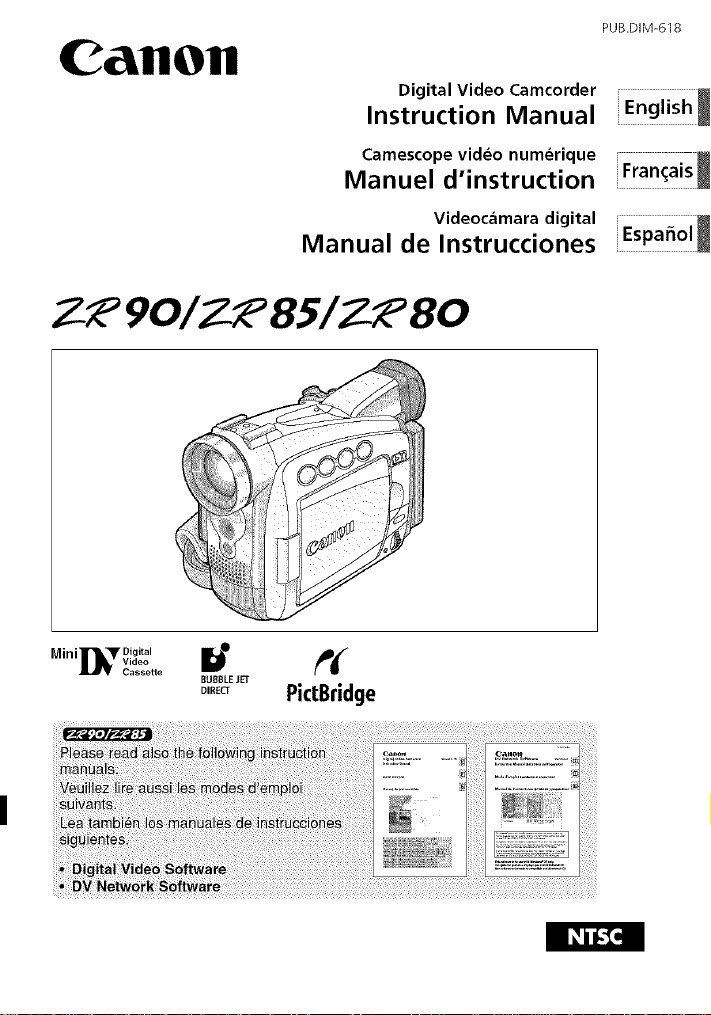
Canon
Digital Video Camcorder i English
Instruction Manual
Camescope video numerique i
Manuel d'instruction iFran(;ais
Videocamara digital i
Manual de Instrucciones Espafiol
Z-_ 90/Z_ 851Z_ 80
PUB.DIM-618
Minill"lL_r Digitoa'
_ oo,,o.ob" t'(
BUBBLEJET
°'"_° PictBridge
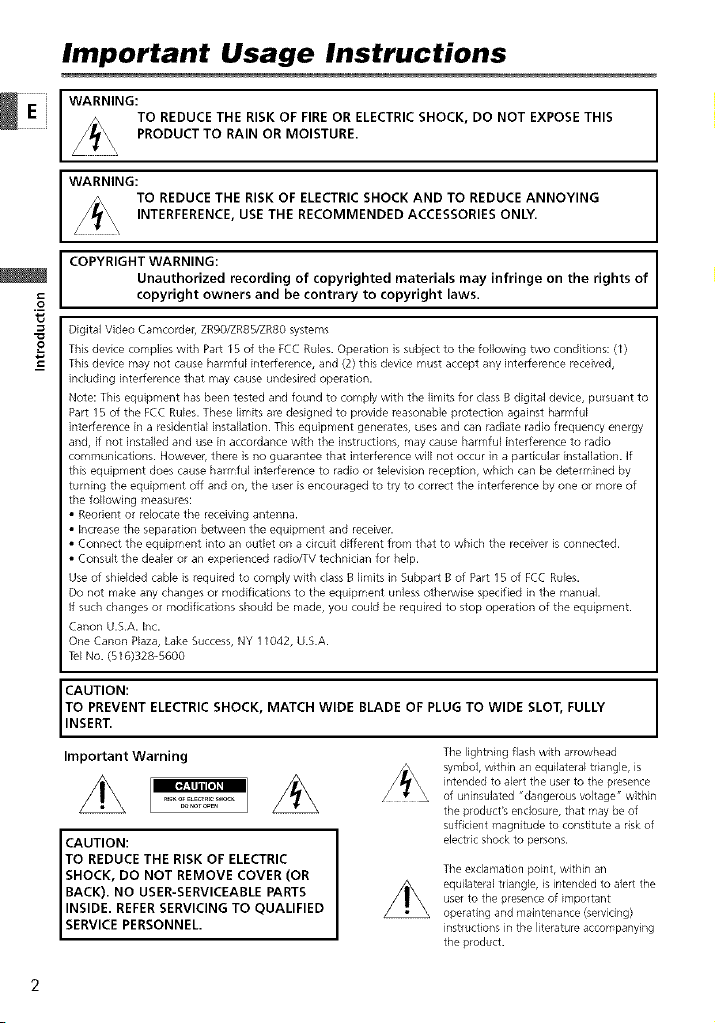
Important Usage Instructions
JE
WARNING:
WARNING:
COPYRIGHT WARNING:
Digital Video Camcordel] ZR90/ZR85/ZR80 systems
o
This device complies with Pa_ 15 of the FCC Rules. Operation is subject to the following two conditions: (I)
This device may not cause harmful intelference, and (2) this device must accept any intelference received,
including intelference that may cause undesired opelation.
Note: This equipment has been tested and found to comply with the limits for class B digital device, pursuant to
Part 15 of the FCC Rules. These limits are designed to provide reasonable plotection against harmful
inteffelence in a residential installation. This equipment genelates, uses and can radiate radio frequency energy
and, if not installed and use in accordance with the instructions, may cause harmful intelference to radio
communications. Howevel] there is no guarantee that interfelence will not occur in a particular installation. If
this equipment does cause harmful inteffelence to radio ol television reception, which can be detelmined by
turning the equipment off and on, the user is encouraged to tly to correct the intelference by one or more of
the following measures:
• Reorient ol relocate the receiving antenna.
• increase the separation between the equipment and receivel.
• Connect the equipment into an outlet on a cilcuit diffelent from that to which the receiver is connected.
• Consuk the dealer or an experienced radio_V technician for help.
Use o1 shielded cable is requiled to comply with class B limits in Subpart B o1 Part 15 o1 FCC Rules.
Do not make any changes or modifications to the equipment unless otherwise specified in the manual.
If such changes ol modifications should be made, you could be requiled to stop operation of the equipment.
Canon U.S.A. Inc.
One Canon Plaza, Lake Success, NY 1I042, U.S.A.
Tel No. (516)328-5600
TO REDUCE THE RISK OF FIRE OR ELECTRIC SHOCK, DO NOT EXPOSE THIS
PRODUCT TO RAIN OR MOISTURE.
TO REDUCE THE RISK OF ELECTRIC SHOCK AND TO REDUCE ANNOYING
INTERFERENCE, USE THE RECOMMENDED ACCESSORIES ONLY.
Unauthorized recording of copyrighted materials may infringe on the rights of
copyright owners and be contrary to copyright laws.
CAUTION:
TO PREVENT ELECTRIC SHOCK, MATCH WIDE BLADE OF PLUG TO WIDE SLOT, FULLY
INSERT.
Important Warning
CAUTION:
TO REDUCE THE RISK OF ELECTRIC
SHOCK, DO NOT REMOVE COVER (OR
BACK). NO USER-SERVICEABLE PARTS
INSIDE. REFERSERVICING TO QUALIFIED
SERV CE PERSONNEL.
The lightning flash with arrowhead
symbol, within an equilateral triangle, is
intended to alert the usel to the presence
of uninsulated "dangerous voltage" within
the product's enclosure, that may be of
sufficient magnitude to constitute a risk of
electric shock to persons.
The exclamation point, within an
equilateral triangle, is intended to alert the
user to the presence of important
operating and maintenance (servicing)
instructions in the ]iterature accompanying
the product.
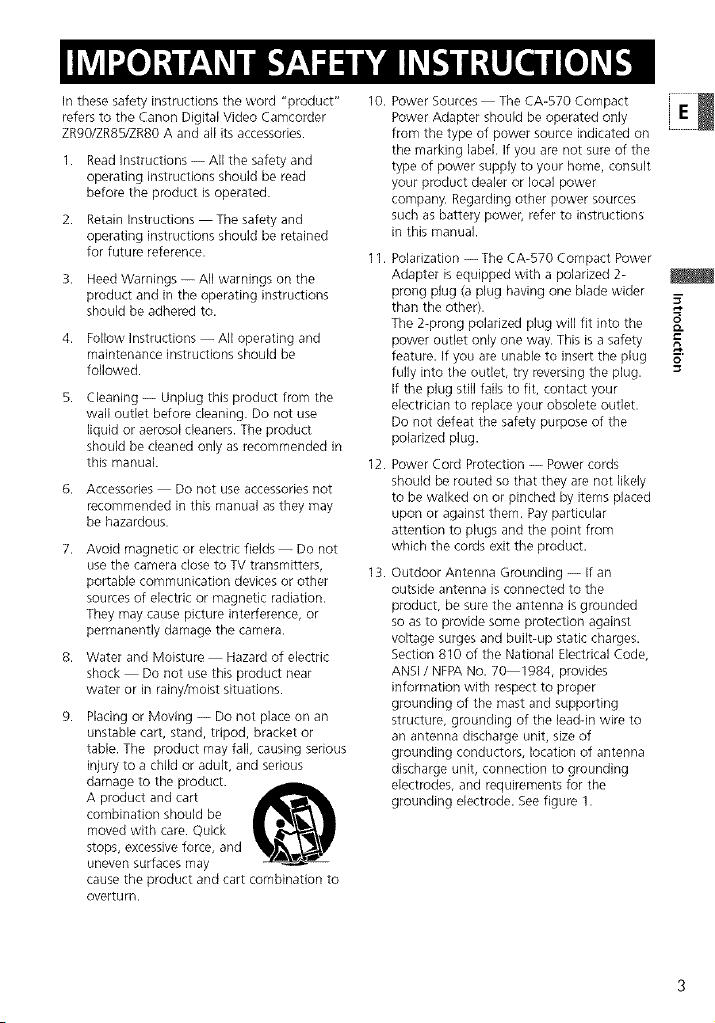
In these safety instructions the word "product" 10.
refers to the Canon Digital Video Camcorder E
ZR90/ZR85/ZR80 A and all its accessories.
1. Read Instructions -- All the safety and
operating instructions should be read
before the product is operated.
2. Retain Instructions The safety and
operating instructions should be retained
for future reference.
3. Heed Warnings -- All warnings on the
product and in the operating instructions
should be adhered to.
4. Follow Instructions -- All operating and
maintenance instructions should be
followed.
5. Cleaning-- Unplug this product from the
wall outlet before cleaning. Do not use
liquid or aerosol cleaners. The product
should be cleaned only as recommended in
this manual.
6. Accessories Do not use accessories not
recommended in this manual as they may
be hazardous.
7. Avoid magnetic or electric fields-- Do not
use the camera close to TV transmitters,
portable communication devices or other
sources of electric or magnetic radiation.
They may cause picture interference, or
permanently damage the camera.
8. Water and Moisture Hazard of electric
shock Do not use this product near
water or in rainy/moist situations.
Placing or Moving -- Do not place on an
unstable cart, stand, tripod, bracket or
table. The product may fall, causing serious
injury to a child or adult, and serious
damage to the product.
A product and cart
combination should be
moved with care. Quick
stops, excessive force, and
uneven surfaces may
cause the product and cart combination to
overturn.
Power Sources The CA-570 Compact
Power Adapter should be operated only
from the type of power source indicated on
the marking label. If you are not sure of the
type of power supply to your home, consult
your product dealer or local power
company. Regarding other power sources
such as battery power, refer to instructions
in this manual.
11.
Polarization --The CA-570 Compact Power
Adapter is equipped with apolarized 2-
prong plug (a plug having one blade wider
than the other).
The 2-prong polarized plug will fit into the o
power outlet only one way. This is a safety
feature. If you are unable to insert the plug _"
fully into the outlet, try reversing the plug.
If the plug still fails to fit, contact your
electrician to replace your obsolete outlet.
Do not defeat the safety purpose of the
polarized plug.
12.
Power Cord Protection -- Power cords
should be routed so that they are not likely
to be walked on or pinched by items placed
upon or against them. Payparticular
attention to plugs and the point from
which the cords exit the product.
13.
Outdoor Antenna Grounding -- If an
outside antenna is connected to the
product, be sure the antenna is grounded
so as to provide some protection against
voltage surges and built-up static charges.
Section 810 of the National Electrical Code,
ANSI/ NFPANo. 70 1984, provides
information with respect to proper
grounding of the mast and supporting
structure, grounding of the leadqn wire to
an antenna discharge unit, size of
grounding conductors, location of antenna
discharge unit, connection to grounding
electrodes, and requirements for the
grounding electrode. See figure 1.
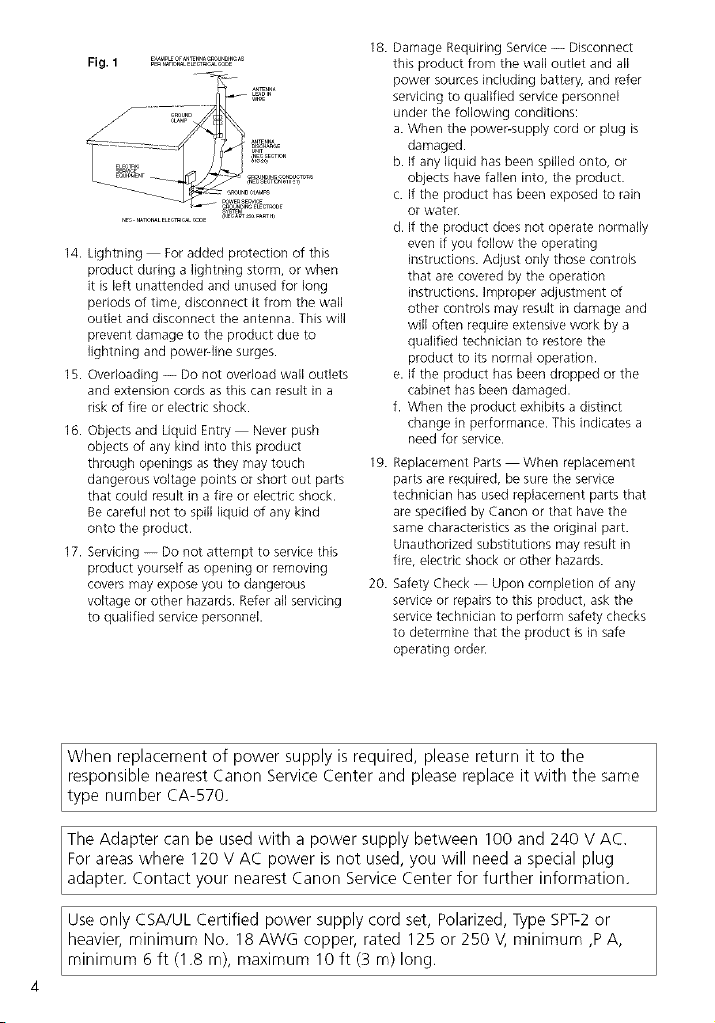
Fig. 1 B_ "'_
14. Lightning For added protection of this
product during a lightning storm, or when
it is left unattended and unused for long
periods of time, disconnect it from the wall
outlet and disconnect the antenna. This will
prevent damage to the product due to
lightning and power-line surges.
15. Overloading -- Do not overload wall outlets
and extension cords as this can result in a
risk of fire or electric shock.
16. Objects and Liquid Entry Never push
objects of any kind into this product
through openings as they may touch
dangerous voltage points or short out parts
that could result in a fire or electric shock.
Be careful not to spill liquid of any kind
onto the product.
17. Servicing -- Do not attempt to service this
product yourself as opening or removing
covers may expose you to dangerous
voltage or other hazards. Refer all servicing
to qualified service personnel.
18.
Damage Requiring Service -- Disconnect
this product from the wall outlet and all
power sources including battery, and refer
servicing to qualified service personnel
under the following conditions:
a. When the power-supply cord or plug is
damaged.
b. If any liquid has been spilled onto, or
objects have fallen into, the product.
c. If the product has been exposed to rain
or wateE
d. If the product does not operate normally
even if you follow the operating
instructions. Adjust only those controls
that are covered by the operation
instructions. Improper adjustment of
other controls may result in damage and
will often require extensive work by a
qualified technician to restore the
product to its normal operation.
e. If the product has been dropped or the
cabinet has been damaged.
f. When the product exhibits a distinct
change in performance. This indicates a
need for service.
19. Replacement Parts When replacement
parts are required, be sure the service
technician has used replacement parts that
are specified by Canon or that have the
same characteristics as the original part.
Unauthorized substitutions may result in
fire, electric shock or other hazards.
20. Safety Check -- Upon completion of any
service or repairs to this product, ask the
service technician to perform safety checks
to determine that the product isin safe
operating order.
When replacement of power supply isrequired, pleasereturn it to the
responsible nearest Canon Service Center and please replace it with the same
type number CA-570.
Adapter
For areas where 120 V AC power is not used, you will need a special plug
IThe be used with between 100 and 240 V AC.
adapter. Contact your nearest Canon Service Center for further information.
Use only CSA!UL Certified power supply cord set, Polarized, Type SPT-2 or
heavier, minimum No. 18 AWG copper, rated 125 or 250 V, minimum ,P A,
minimum 6 ft (1.8 m), maximum 10 ft (3 m)long.
can a
power
supply
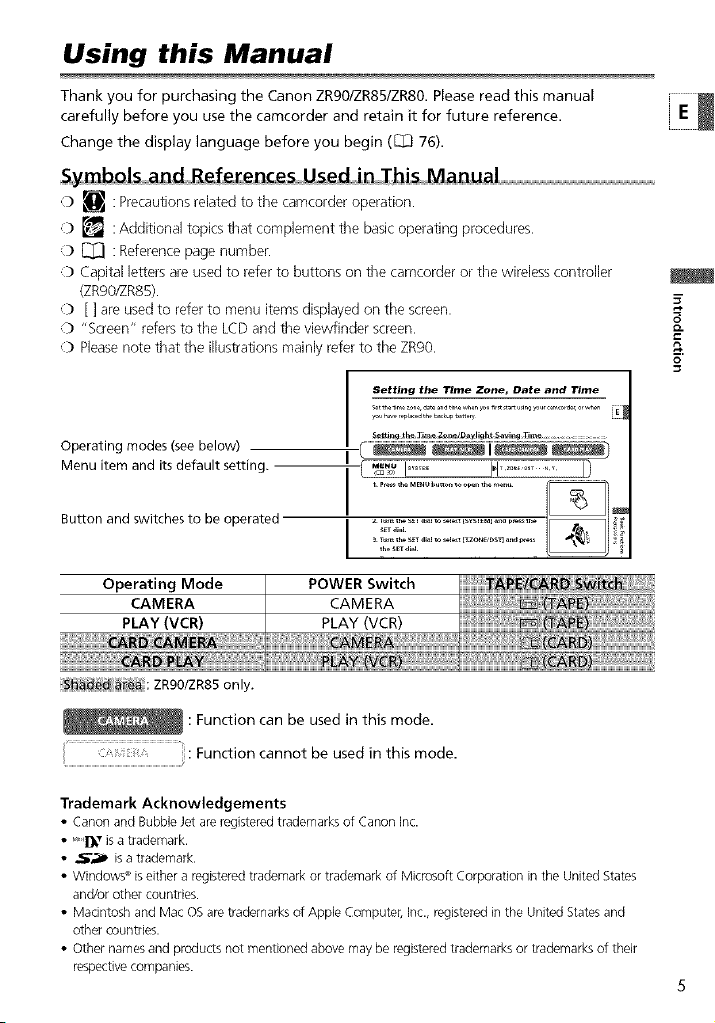
Using this Manual
Thank you for purchasing the Canon ZR90/ZR85/ZR80. Please read this manual
carefully before you use the camcorder and retain it for future reference.
Change the display language before you begin (_ 76).
Sym bol and Re_erence Used i ! hi M anu aI........................................................................................................................................
9 _ : Precautions related to the camcorder operation.
:b _ :Additional topics that complement the basic operating procedures.
:b [_] : Reference page number.
:b Capital letters are used to refer to buttons on the camcorder or the wireless controller
(ZRgO!ZR85).
:b [ ] are used to refer to menu items displayed on the screen.
0 "Screen" refers to the LCD and the viewfinder screen.
:b Please note that the illustrations mainly refer to the ZRgO.
Setting the Time Zone_ Date and Time
o
&
o
Operating modes (see below)
Menu item and its default setting.
Button and switches to be operated
Operating Mode POWER Switch
CAMERA CAMERA
PLAY (VCR) PLAY (VCR)
5_tting _h_ TJa_ _tl_/_lJght 5agi_g _[_ ....................................................
I ( .=_._b.... J,l:................I)
_ T_,,,tl_ SETai_l to _l_t I_ZONE/DSq_,_1_.
the _ETd_I
!!!!!_!_!!_!_!_!!!_!!_!_!!!!!!:!!!!!;!!!!_!_!!!:_i_ii_ii;iii_i:!:i_iii!;_ii!iii;i:i_:i_iiii!_i
!S:__d ar_a : ZR90/ZR85only.
_: Function can be used in this mode.
::::Function cannot be used in this mode.
Trademark Acknowledgements
• Canon and Bubble Jetare registered trademarks of Canon Inc.
• _i',l]_'risa trademark.
• ._'_P is a trademark.
• Window€ _is either a registered trademark or trademark of Microsoft Corporation in the United States
and!or other countries.
• Macintosh and Mac OS are trademarks of Apple Computer, Inc., registered in the United States and
other countries.
• Other names and products not mentioned above may be registered trademarks or trademarks of their
respective companies.
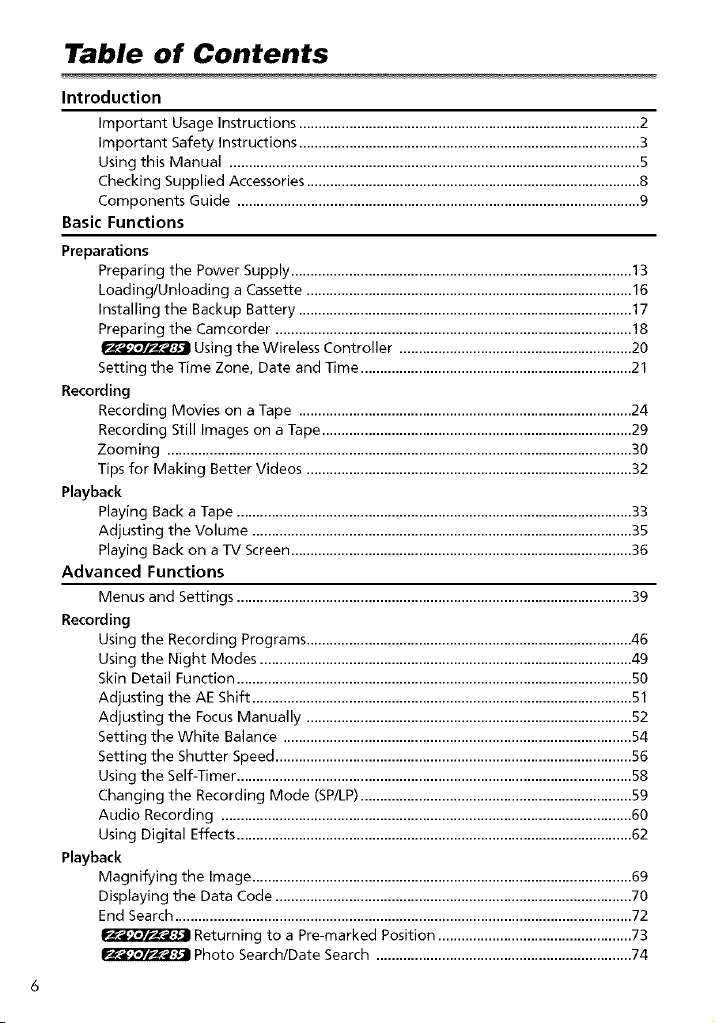
Table of Contents
Introduction
Important Usage Instructions ............................................................... .2
Important Safety Instructions ............................................................... 3
Using this Manual .................................................................................................. 5
Checking Supplied Accessories ............................................................. .8
Components Guide .......................................................................... .9
Basic Functions
Preparations
Preparing the Power Supply ................................................................ 13
Loading/Unloading a Cassette ............................................................. 16
Installing the Backup Battery ............................................................................... 17
Preparing the Camcorder ................................................................... 18
Setting tile Time Zone, Date and Time .................................................. 21
Recording
Recording Movies on a Tape ............................................................. .24
Recording Still Images on a Tape ......................................................... .29
Zooming ...................................................................................... .30
Tips for Making Better Videos ............................................................ .32
Playback
Playing Back a Tape ..................................................................................................... .33
Adjusting the Volume ................................................................................................. .35
Playing Back on a TV Screen ....................................................................................... .36
Advanced Functions
Menus and Settings ..................................................................................................... .39
Recording
Using the Recording Programs ................................................................................... .46
Using the Night Modes ............................................................................................... .49
Skin Detail Function ...................................................................................................... 50
Adjusting the AE Shift .................................................................................................. 51
Adjusting the Focus Manually .................................................................................... 52
Setting the White Balance ......................................................................................... .54
Setting the Shutter Speed ........................................................................................... .56
Using the Self-Timer ...................................................................................................... 58
Changing the Recording Mode (SP/LP) ..................................................................... .59
Audio Recording ......................................................................................................... .60
Using Digital Effects ..................................................................................................... .62
Playback
Magnifying the image ................................................................................................. .69
Displaying the Data Code ........................................................................................... .?0
End Search ..................................................................................................................... .72
Using the Wireless Controller ........................................... 20
Returning to a Pre-marked Position ................................................. .73
Photo Search/Date Search ............................................... .74
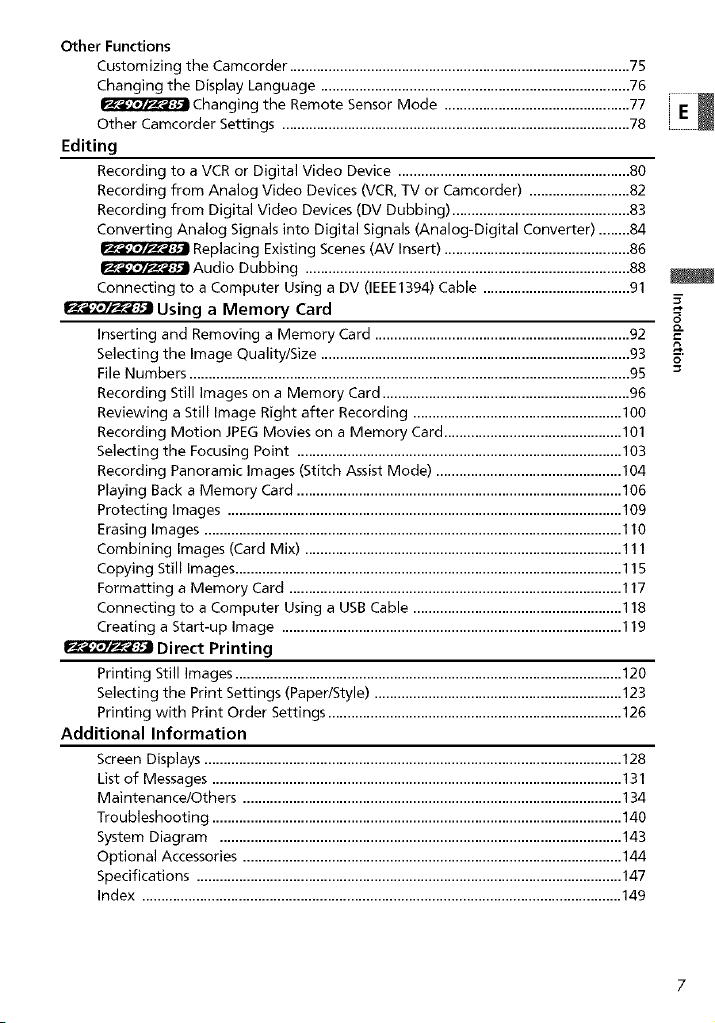
OtherFunctions
CustomizingtheCamcorder........................................................................................75
ChangingtheDisplayLanguage................................................................................76
ChangingtheRemoteSensorMode................................................77
OtherCamcorderSettings..........................................................................................78
Editing
RecordingtoaVCRorDigitalVideoDevice............................................................80
RecordingfromAnalogVideoDevices0v'CR,TV or Camcorder) .......................... 82
Recording from Digital Video Devices (DV Dubbing) .............................................. 83
Converting Analog Signals into Digital Signals (Analog-Digital Converter) ........ 84
Replacing Existing Scenes (AV Insert) ................................................ 86
Audio Dubbing .................................................................................... 88
Connecting to a Computer Using a DV (IEEE1394) Cable ...................................... 91
Using a Memory Card
Inserting and Removing a Memory Card .................................................................. 92
Selecting the Image Quality/Size ................................................................................ 93
File Numbers .................................................................................................................. 95
Recording Still Images on a Memory Card ................................................................ 96
Reviewing a Still Image Right after Recording ...................................................... 100
Recording Motion JPEG Movies on a Memory Card .............................................. 101
Selecting the Focusing Point .................................................................................... 103
Recording Panoramic Images (Stitch Assist Mode) ................................................ 104
Playing Back a Memory Card .................................................................................... 106
Protecting Images ...................................................................................................... 109
Erasing Images ............................................................................................................ 110
Combining Images (Card Mix) .................................................................................. 111
Copying Still Images .................................................................................................... 115
Formatting a Memory Card ...................................................................................... 117
Connecting to a Computer Using a USt3 Cable ...................................................... 118
Creating a Start-up Image ........................................................................................ 119
Direct Printing
Printing Still Images .................................................................................................... 120
Selecting the Print Settings (Paper/Style) ................................................................ 123
Printing with Print Order Settings ............................................................................ 126
Additional Information
Screen Displays ............................................................................................................ 128
List of Messages .......................................................................................................... 131
Maintenance/Others .................................................................................................. 134
Troubleshooting .......................................................................................................... 140
System Diagram ........................................................................................................ 143
Optional Accessories .................................................................................................. 144
Specifications .............................................................................................................. 147
Index ............................................................................................................................ 149
o
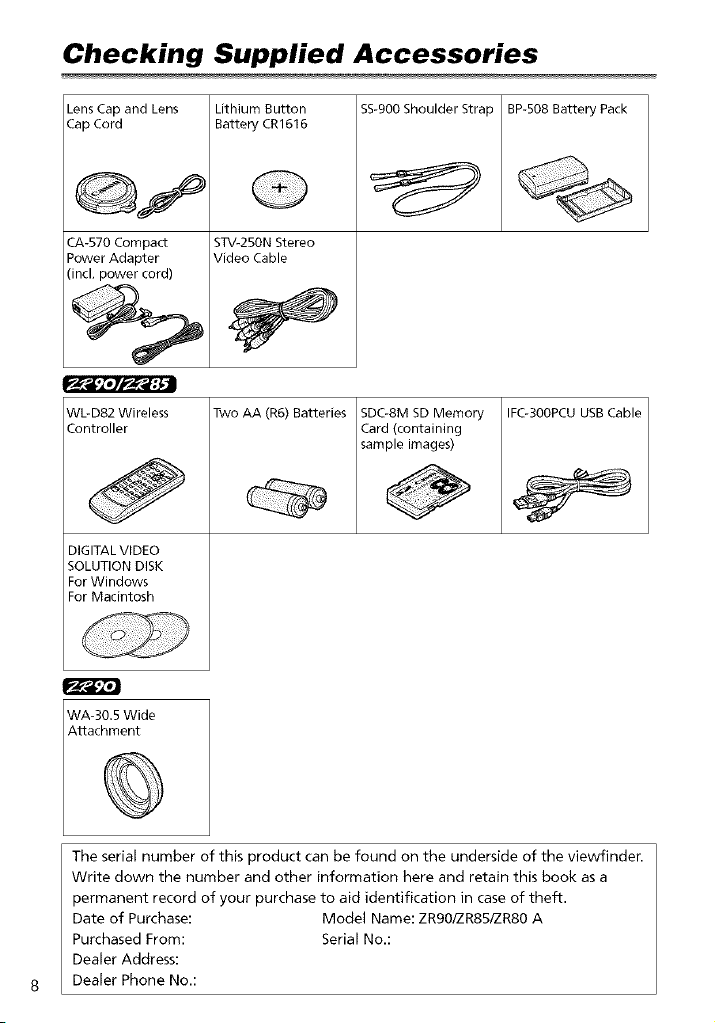
Checking Supplied Accessories
Lens Cap and Lens Lithium Button
Cap Cord Battery CR1616
CA-570 Compact
Power Adapter
(incl. power cord)
WbD82 Wireless
Controller
DIGITAL VIDEO
SOLUTION DISK
For Windows
For Macintosh
STV-250N Stereo
Video Cable
Two AA (R6) Batteries
SS-900Shoulder Strap BP-508 Battery Pack
SDC-8M SD Memory
Card (containing
sample images)
IFC-300PCU USB Cable
0
WA-30.5 Wide
Attachment
©
The serial number of this product can be found on the underside of the viewfinden
Write down the number and other information here and retain this book as a
permanent record of your purchase to aid identification in case of theft.
Date of Purchase: Model Name: ZR90/ZR85/ZR80 A
Purchased From: Serial No.:
Dealer Address:
Dealer Phone No.:
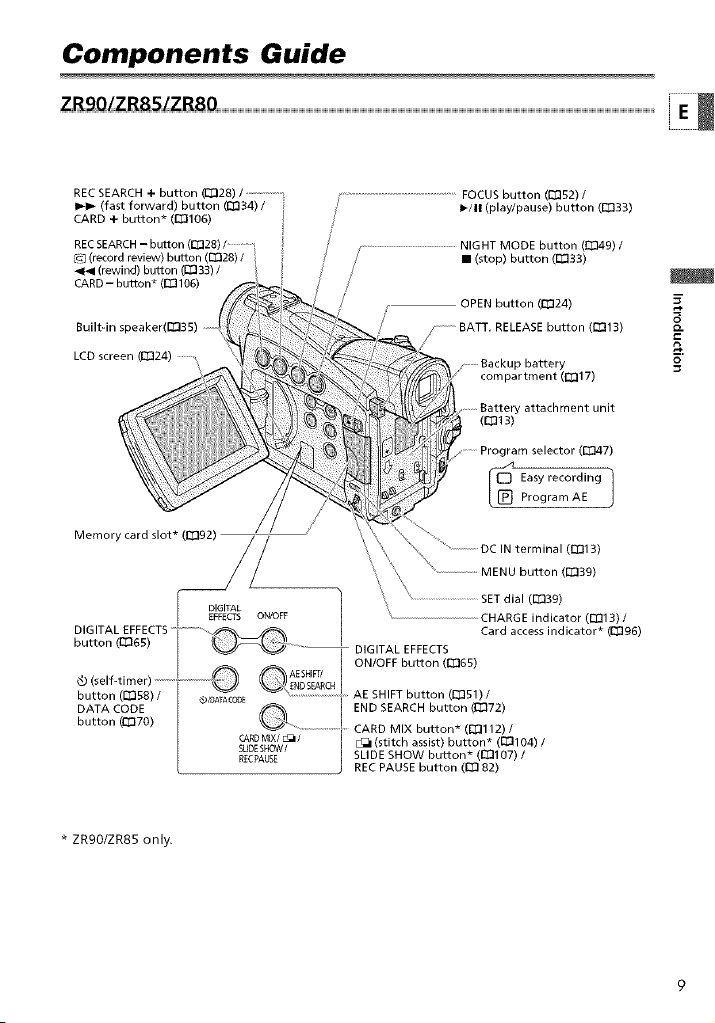
Components Guide
ZRgO!ZRSS!ZRSO E
REC SEARCH + button (_28) / ...................
I_1_ (fast forward) button _334)/
CARD + button* (1_106)
RECSEARCH- button (12_28)/_
[_J (record review) button (E:_28) /
414 (rewind) button (11333)/
CARD- button* (El3106)
Built-in speaker([:_335)
LCD screen (1_324)
f FOCUS button (_352) /
....... NIGHT MODE button ([_I349) /
_/11 (play/pause) button (ED33)
• (stop) button (13333)
OPEN button (13324)
BATT, RELEASE button (1:_313)
/
compartment (_317)
attachment unit
(E313)
ram selector ([_g]47)
Easy recording 1
Program AE
Memory card slot* (_92)
\ ,
DIGITAL /
EFFECTS ON/OFF | .............................................CHARGE indicator (1"r113)/
buttonDIGITAL(I::[:I65)EFFECTS.........................{_ )_( _!!_ ..................................| Card access indicator* (11396)
(self-timer) ......................._ _'J ENDSEARCN
button (ED58) / ®/OATACCOE _ ............................AE SHIFT button (_351) /
DATA CODE END SEARCH button (_72)
button ({_70) CARD MIX button* (1_112) /
_ _ DIGITAL EFFECTS
_ A[ SHIFT/ I ON/OFF butt°n (t_65)
CARDMIX/[:_I/ C_I (stitch assist) button* (1:_3104)/
5[IDESHOW/
RECPAUSE SLIDE SHOW button* ([_107) /
) _ .......................................SET dial (_39)
REC PAUSE button (1_ 82)
MENU button (1_339)
(r_l 3)
o
Q.
o
* ZR90/ZR85 only.
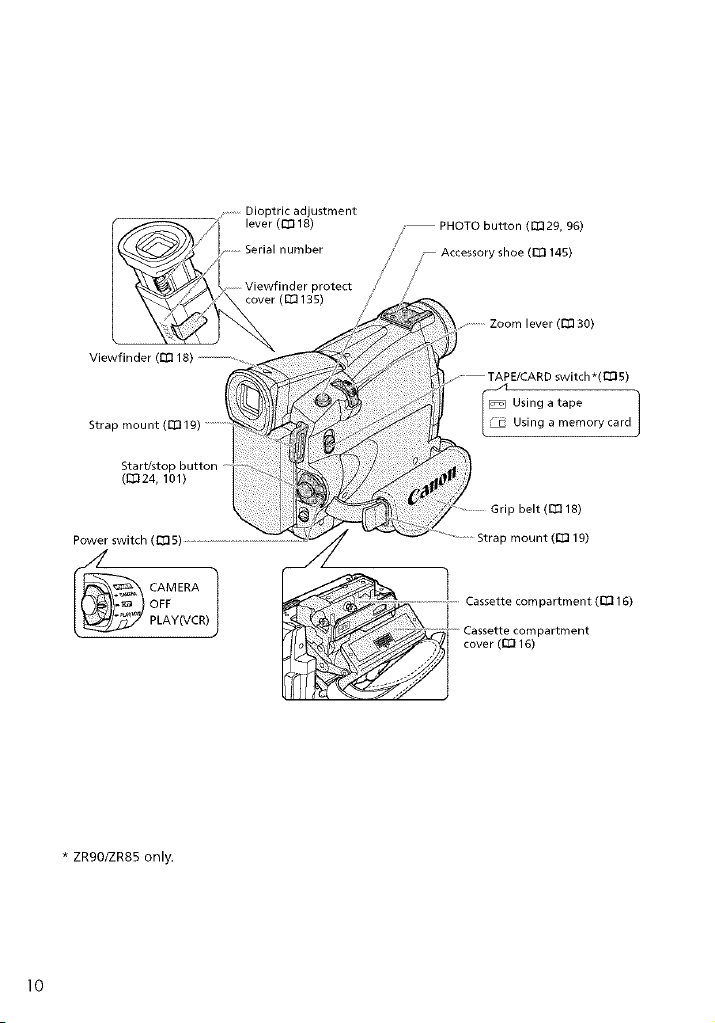
..........D optr c adjustment
I_ _/i' I .... (1_18) / PHOTO button (_29, 96)
|_x__k._<<<<<<<<<_i/_ Serial number , Accessory shoe (I::D 145)
/ Lvlew,lnderprotect
| _/_'%_ _ ..............Zoonl I .... (E_ 30)
Viewfinder (_:] 18) .............................
Strap ....... t (m19) ............... i :,'""_ ...... _ory card
...................TAPE/CARD switch * nq 5
• 1
_tar_stopbutton 7!{
(1_124,101)
_ - Stra mount rrll9
I_ower switch (1:_ 5)................................................................. "........ P ( )
_ CAMERA
* ZR90/ZR85 only,
OFF Cassette compartment (_:116)
PLAY(VCR] • .....Cassette compartment
...... Grip belt 1_118
cover (1"_ 16)
J
10
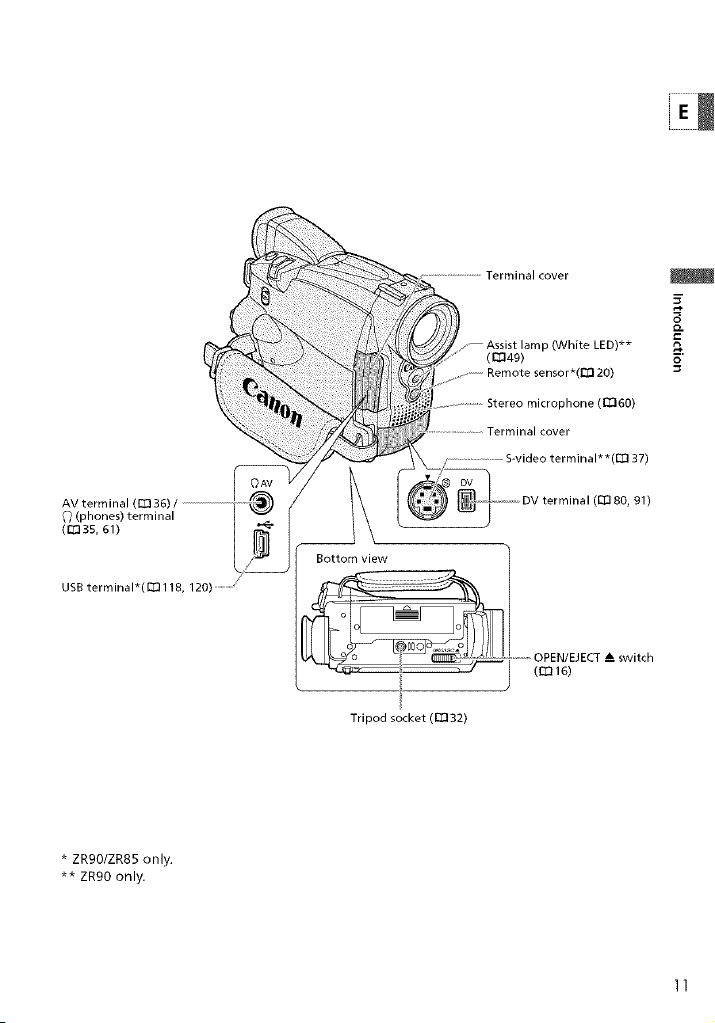
Assist lamp (White LED)**
(Q:]49)
Remote sensor*(l_ 20)
Stereo microphone (_60)
(E_337)
o
Q.
o
(phones) terminal
(_3S, 61)
AVtermna 36 J
USB terminal*(C_118, 120) ...............
* ZR90/ZR85 only.
** ZR90 only,
Bottom view
Tripod socket (m32)
(1:_]80, 91)
11
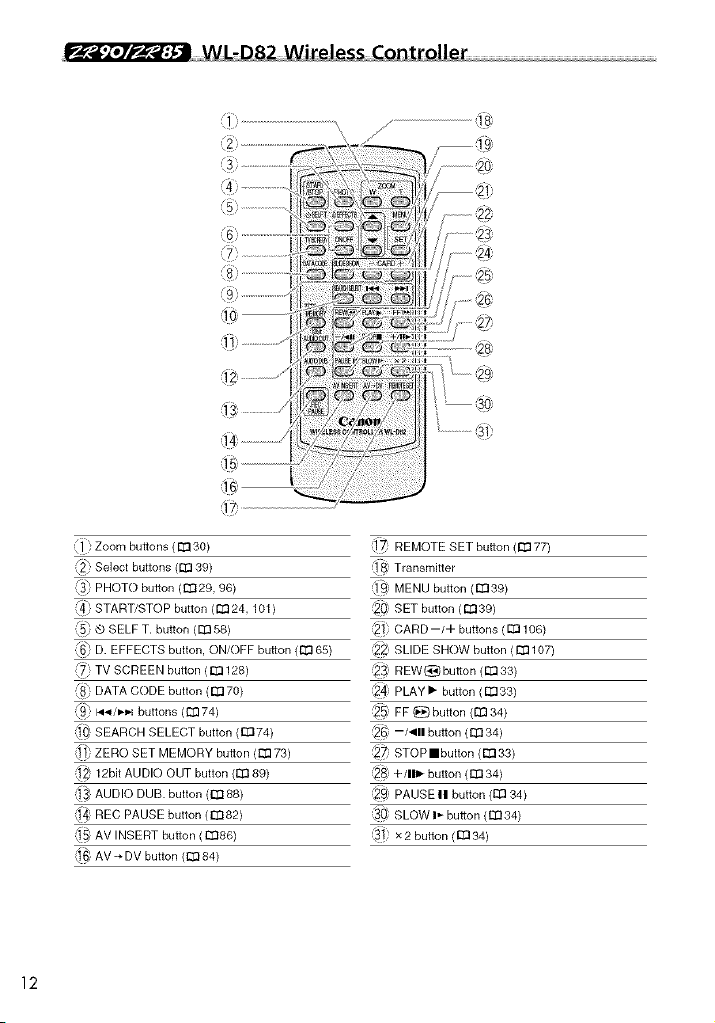
_ WL-D82 Wireless Controller
\
':_: Zoom buttons (rn30)
_2_'Select buttons (1:_ 39)
_3_ PHOTO button (1:_29, 96)
:4_ START/STOP button (1:1324, 101)
_' _ SELF T. button (1:_ 58)
6_ D. EFFECTS button, ON/OFF button ([::[365)
_7_ TV SCREEN button (1:_ 128)
8_ DATA CODE button (E[370)
_9_' _/,_ buttons (E_74)
_ SEARCH SELECT button (rn74)
_' ZERO SET MEMORY button (_:] 73)
_ 12bit AUDIO OUT button (1:_ 89)
_ AUDIO DUB. button (m88)
_ REC PAUSE button (rn82)
_5_ AV INSERT button (IT186)
_ AV _ DV button (1:_ 84)
12
lg REMOTE SET button (m 77)
_: Transmitter
_: MENU button (E[339)
_2(_ SET button (12_39)
_2!) CARD -/+ buttons ([:[3106)
_ SLIDE SHOW button ( _ 107)
_ REW_button (m33)
_24 PLAY • button (1_ 33)
_25 FF _button (1:_34)
}_ --/_111button (_:] 34)
_' STOPIIbutton (1:_ 33)
_ +/111_ button (rT] 34)
_ PAUSE II button (1:_ 34)
_?! SLOW I_ button (1:[334)
_!) x2 button ([:I334)
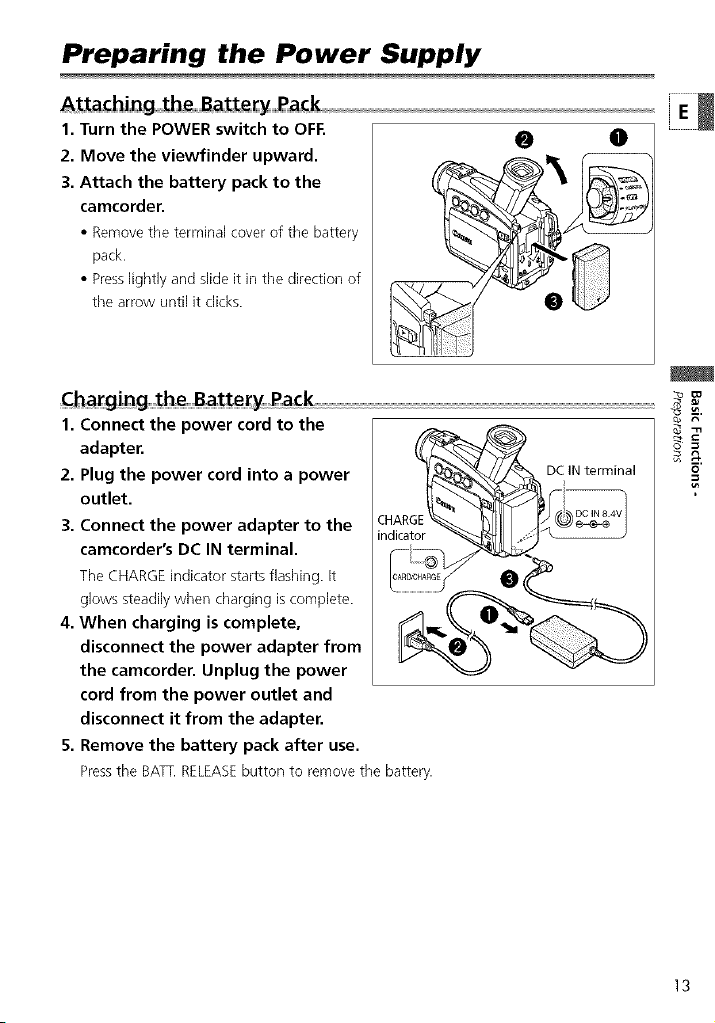
Preparing the Power Supply
ASta_hi,,ng the Battery Pack E
1. Turn the POWER switch to OFF.
2. Move the viewfinder upward.
3. Attach the battery pack to the
camcorder.
• Remove the terminal cover of the battery
pack.
• Presslightly and slideit in the direction of
the arrow until it dicks.
1. Connect the power cord to the _
adapter. _
2. Plug the power cord into a power D¢ INterminal _"
outlet.
3. Connect the power adapter to the
camcorder's DC IN terminal.
The CHARGEindicator starts flashing. It
glows steadily when charging is complete.
4. When charging is complete,
disconnect the power adapter from
the camcorder. Unplug the power
cord from the power outlet and
disconnect it from the adapter.
5. Remove the battery pack after use.
Pressthe BATE RELEASEbutton to remove the battery.
@ 0
13
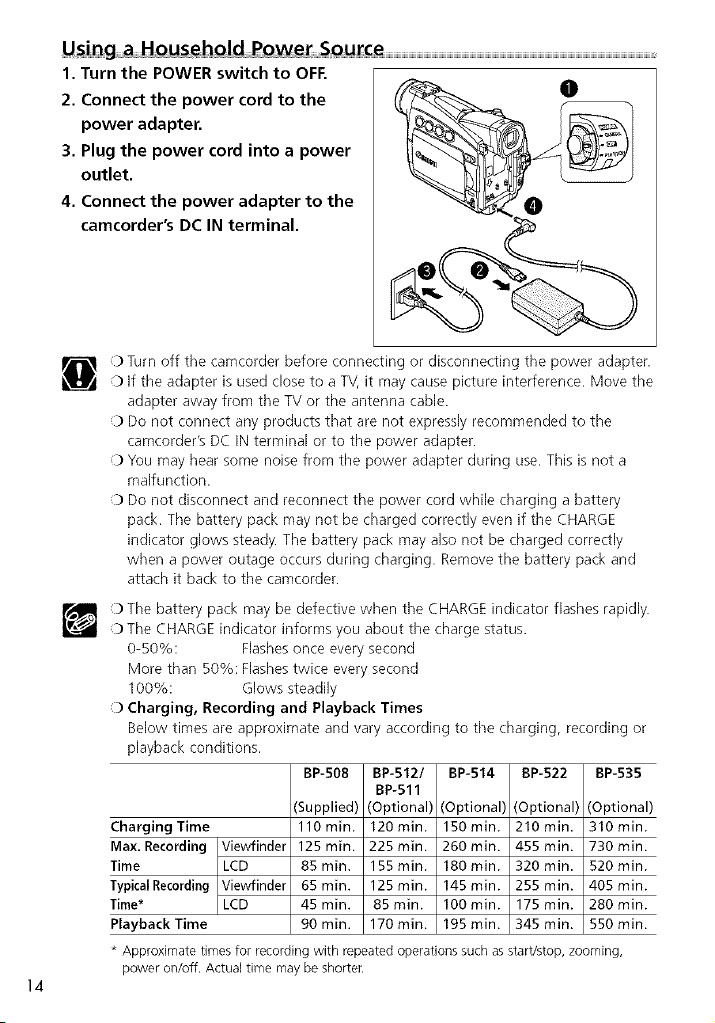
Using a Household Power Source
1. Turn the POWER switch to OFF.
2. Connect the power cord to the
power adapter.
3. Plug the power cord into a power
outlet.
4. Connect the power adapter to the
camcorder's DC IN terminal.
O Turn off the camcorder before connecting or disconnecting the power adapter.
O If the adapter is used close to a TV,it may cause picture interference. Move the
adapter away from the TV or the antenna cable.
:b Do not connect any products that are not expressly recommended to the
camcorder's DC INterminal or to the power adapter.
:b You may hear some noise from the power adapter during use. This is not a
malfunction.
O Do not disconnect and reconnect the power cord while charging a battery
pack. The battery pack may not be charged correctly even if the CHARGE
indicator glows steady. The battery pack may also not be charged correctly
when a power outage occurs during charging. Remove the battery pack and
attach it back to the camcorder.
:b The battery pack may be defective when the CHARGEindicator flashes rapidly.
O The CHARGE indicator informs you about the charge status.
0-50%: Flashesonce every second
More than 50%: Flashestwice every second
100%: Glows steadily
O Charging, Recording and Playback Times
Below times are approximate and vary according to the charging, recording or
playback conditions.
Charging Time 110min. 120rain. 150min. 210min. 310min.
Max. Recording Viewfinder 125 min. 225 min. 260 min. 455 rain. 730 rain.
Time LCD 85 min. 155 min. 180 min. 320 min. 520 min.
Typical Recording Viewfinder 65 min. 125 min. 145 rain. 255 min. 405 min.
Time* LCD 45 min. 85 rain. 100 min. 175 min. 280 min.
Playback Time 90 min. 170 min. 195 rain. 345 min. 550 min.
* Approximate times for recording with repeated operations such as starVstop, zooming,
power on/off. Actual time may be shorter.
14
BP-508 BP-512/ BP-514 BP-522 BP-535
BP-511
(Supplied) (Optional) (Optional) (Optional) (Optional)
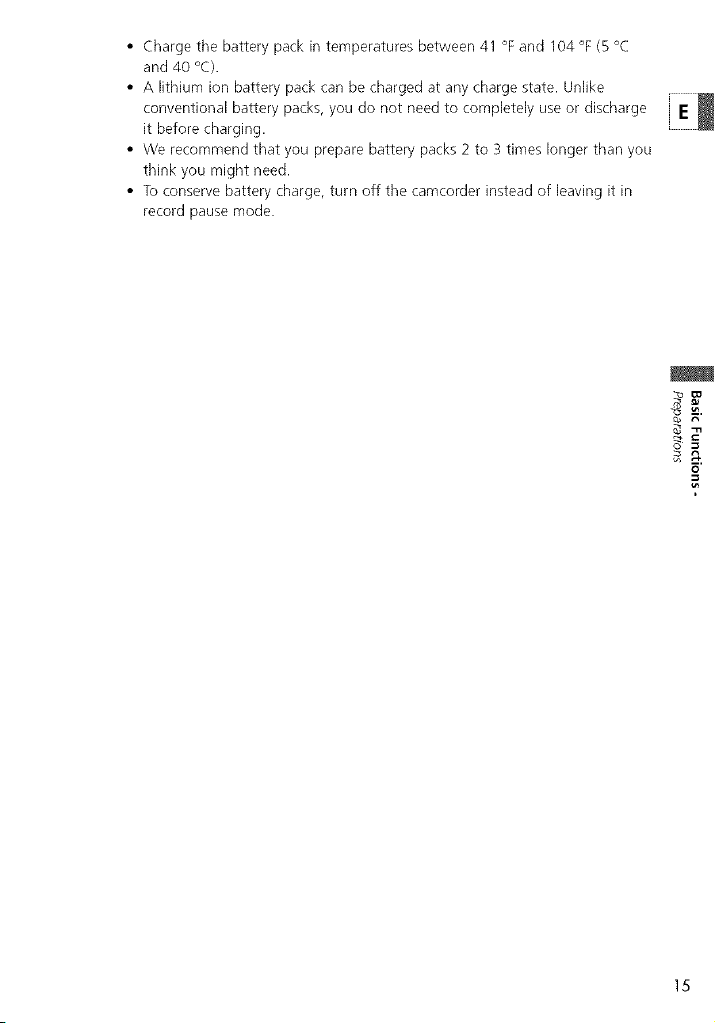
• Charge the battery pack in temperatures between 41 °F and 104 °F(B °C
and 40 °C).
• A lithium ion battery pack can be charged at any charge state• Unlike
conventional battery packs, you do not need to completely use or discharge
it before charging•
• We recommend that you prepare battery packs 2 to 3 times longer than you
think you might need.
• To conserve battery charge, turn off the camcorder instead of leaving it in
record pause mode.
]5
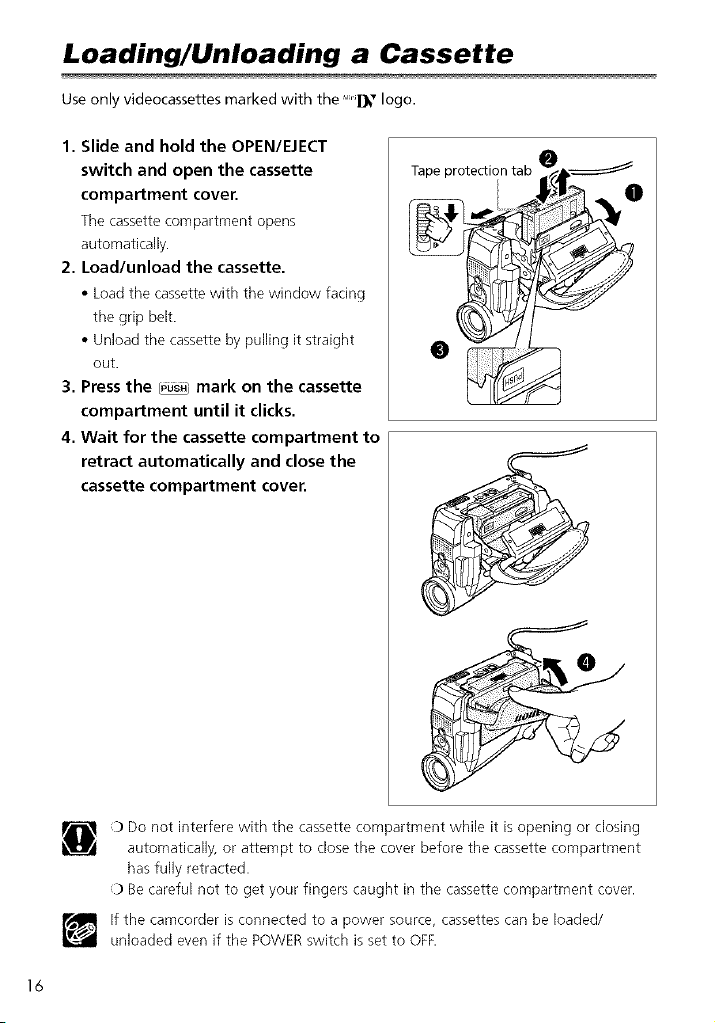
Loading/Unloading a Cassette
Use only videocassettes marked with the _'_ logo.
1. Slide and hold the OPEN/EJECT
switch and open the cassette
compartment cover.
The cassette compartment opens
automatically.
2. Load/unload the cassette.
• Load the cassettewith the window facing
the grip belt.
• Unload the cassette by pulling it straight
out.
3. Press the _ mark on the cassette
compartment until it clicks.
4. Wait for the cassette compartment to
retract automatically and close the
cassette compartment cover.
Tape protecliin tab_,_f_l_ 0
N;
:) Do not interfere with the cassette compartment while it is opening or closing
automatically, or attempt to close the cover before the cassette compartment
has fully retracted.
:) Be careful not to get your fingers caught in the cassette compartment cover.
If the camcorder is connected to a power source, cassettes can be loaded/
unloaded even if the POWERswitch is set to OFF.
16
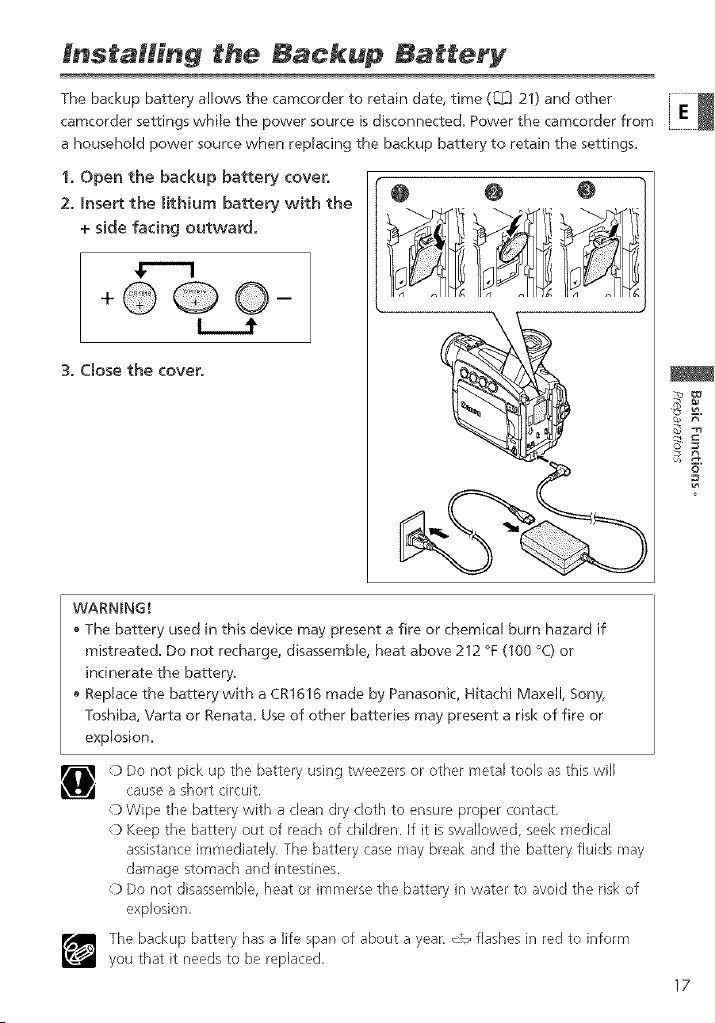
Installing the Backup Battery
The backup battery allows the camcorder to retain date, time (_J 21) and other
camcorder settings while the power source is disconnected. Power the camcorder from
a household power source when replacing the backup battery to retain the settings.
1. Open the backup battery cover.
2. Insert the Hthiurn battery with the
+ side facing outward.
0 @ 0
+@©@-
3. Cmose the cover.
WARNING!
The battery used in this device may present a fire or chemical burn hazard if
mistreated. Do not recharge, disassemble, heat above 212 °F (100 °© or
incinerate the battery.
Replace the battery with a CR1616 made by Panasonic, Hitachi Maxell, Sony,
Toshiba, Varta or Renata. Use of other batteries may present a risk of fire or
explosion.
(} Do not pick up the battery using tweezers or other nleLa[tools as this will
cause a short circuit.
()Wipe the battery with a clean dry cloth to ensure proper contact.
0 Keep the battery out of reach of children. If it is swallowed, seek medical
assistance in/mediately. The battery case may break and the baLtery fluids may
damage sLomach and intestines.
() Do not disasserrlb]e, heal or immerse tile battery in water to avoid the risk of
explosion.
The backup battery has a life span of about a year. C_ flashes in red to infornl
you that it needs to be replaced.
£
17
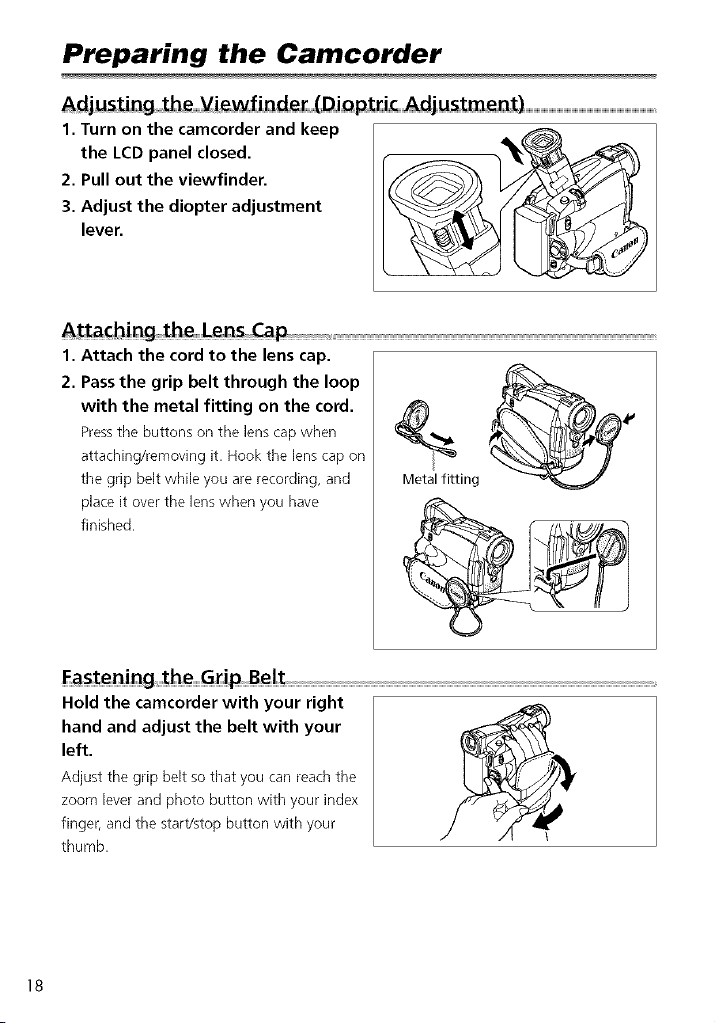
Preparing the Camcorder
Adjusting the _iewfinder (Dioptr ¢ Adjustment)
1. Turn on the camcorder and keep
the LCD panel closed.
2. Pull out the viewfinder.
3. Adjust the diopter adjustment
lever.
A_aching the Lens Cap....................................
1. Attach the cord to the lens cap.
2. Pass the grip belt through the loop
with the metal fitting on the cord.
Pressthe buttons on the lens cap when
attaching/removing it. Hook the lenscap on
the grip belt while you are recording, and
place it over the lens when you have
finished.
Metal fitting
E_stening the Gr pBe t
Hold the camcorder with your right
hand and adjust the belt with your
left.
Adjust the grip belt so that you can reachthe
zoom lever and photo button with your index
finger, and the start/stop button with your
thumb.
18
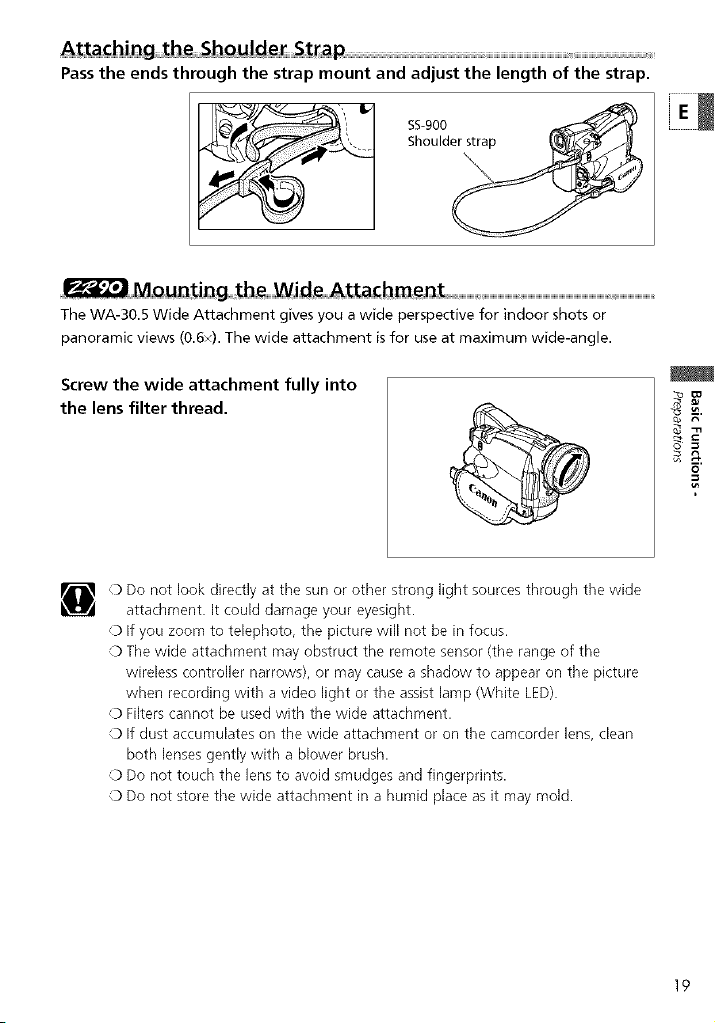
Passthe ends through the strap mount and adjust the length of the strap.
SS-900
Shoulder_
The WA-30.5 Wide Attachment gives you a wide perspective for indoor shots or
panoramic views (0.6×). The wide attachment isfor use at maximum wide-angle.
Screw the wide attachment fully into
the lens filter thread.
) Do not look directly at the sun or other strong light sources through the wide
attachment. It could damage your eyesight.
O If you zoom to telephoto, the picture will not be in focus.
O The wide attachment may obstruct the remote sensor (the range of the
wireless controller narrows), or may cause a shadow to appear on the picture
when recording with a video light or the assist lamp (White LED).
O Filters cannot be used with the wide attachment.
_) If dust accumulates on the wide attachment or on the camcorder lens, clean
both lenses gently with a blower brush.
_) Do not touch the lens to avoid smudges and fingerprints.
_) Do not store the wide attachment in a humid place as it may mold.
19
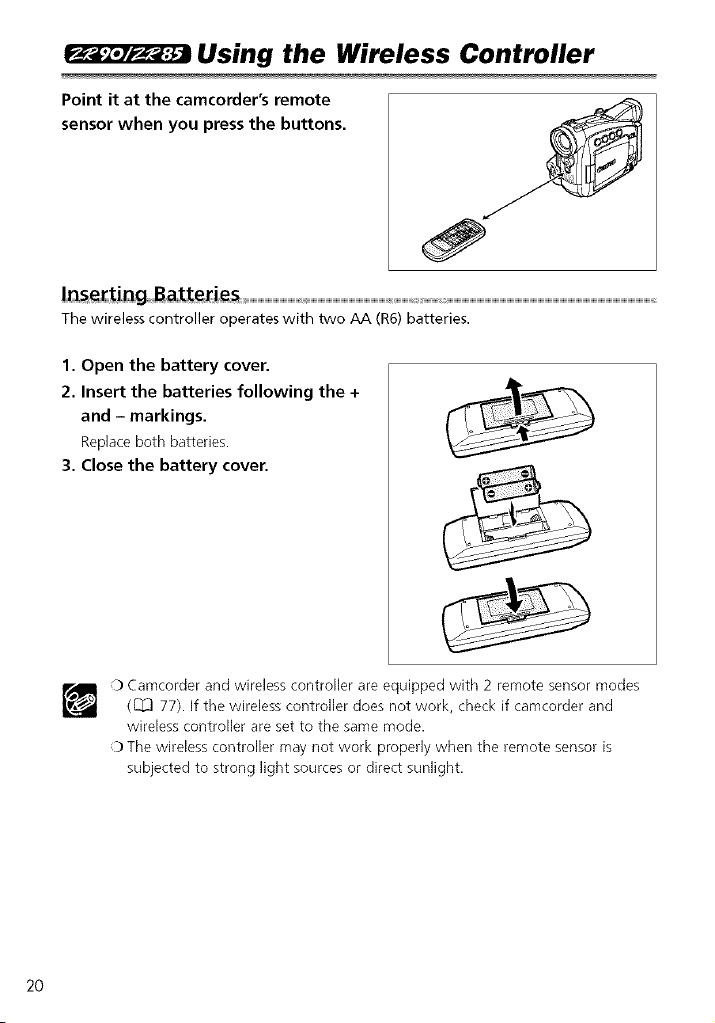
Using the Wireless Controller
Point it at the camcorder's remote
sensor when you press the buttons.
Inserting Batteries
The wireless controller operates with two AA (R6) batteries.
1. Open the battery cover.
2. Insert the batteries following the +
and - markings.
Replaceboth batteries.
3. Close the battery cover.
2O
0 Camcorder and wireless controller are equipped with 2 remote sensor modes
(_ 77). If the wireless controller does not work, check if camcorder and
wireless controller are set to the same mode.
:b The wireless controller may not work properly when the remote sensor is
subjected to strong light sources or direct sunlight.
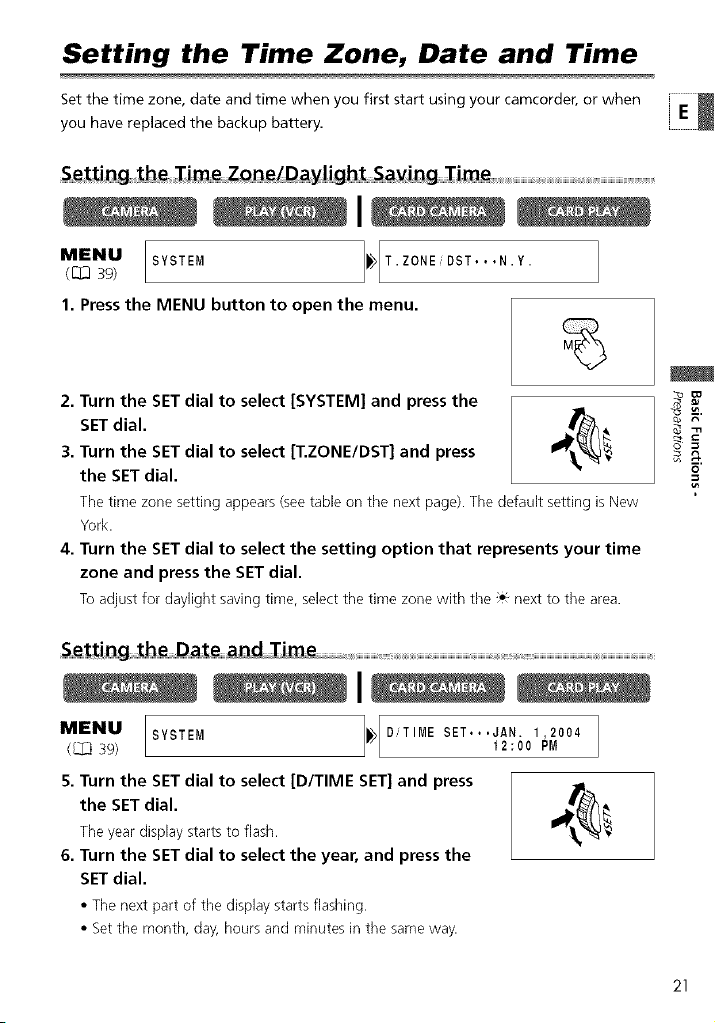
Setting the Time Zone, Date and Time
Set the time zone, date and time when you first start using your camcorder, or when
you have replaced the backup battery.
S_tti_g_b m ZQnelD ay!gb S_vi_g!ira
MENU([_339) SYSTEM )_ T.ZONE,' DST...N.Y.
1. Press the MENU button to open the menu.
2. Turn the SET dial to select [SYSTEM] and press the
SET dial.
3. Turn the SET dial to select [T.ZONE/DST] and press
the SET dial.
The time zone setting appears (seetable on the next page). The default setting is New
York.
4. Turn the SET dial to select the setting option that represents your time
zone and press the SET dial.
Toadjust for daylight saving time, select the time zone with the _€next to the area.
_L
_R
Se,,$ting She Da$:e,,,,,and!ime
MENU(L_39) SYSTEM _ D,,T IME SET...JAN.12:001,2004pM
5, Turn the SET dial to select [D/TIME SET] and press
the SET dial,
The year display starts to flash.
6. Turn the SET dial to select the year, and press the
SET dial.
• The next part of the display starts flashing.
• Set the month, day, hours and minutes in the same way.
21
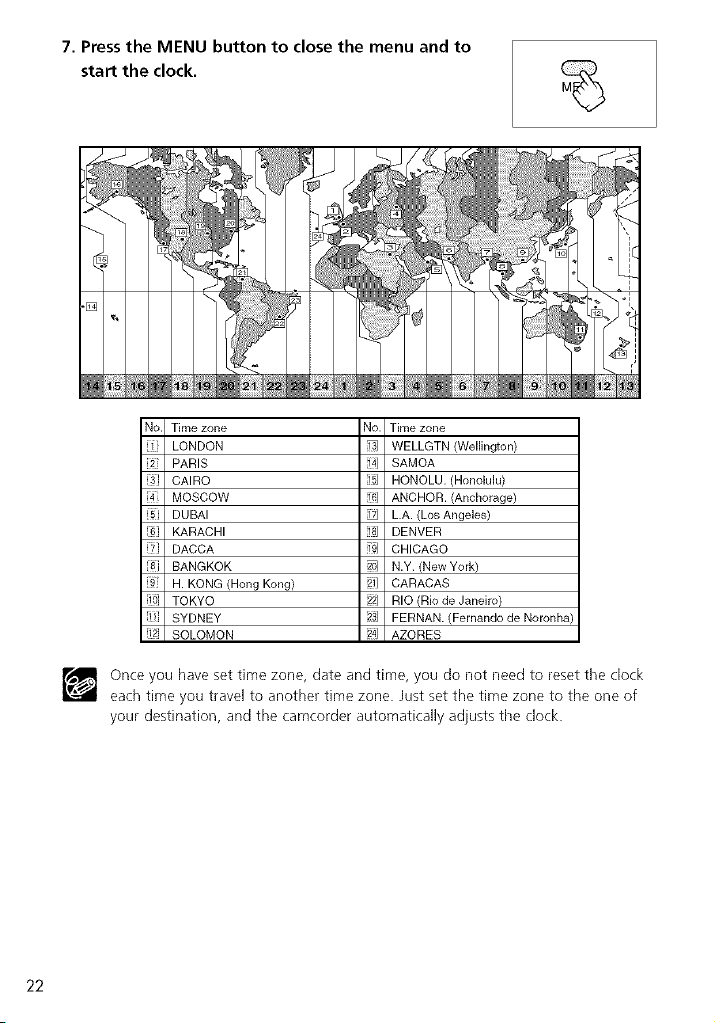
7.Press the MENU button to close the menu and to
start the clock.
No Time zone No. Time zone
[l LONDON _ WELLGTN (Wellington)
2 PARIS _1 SAMOA
i31 CAIRO lib] HONOLU. (Honolulu)
[4 MOSCOW _61 ANCHOR. (Anchorage)
[5 DUBAI _ L.A. (Los Angeles)
[6] KARACHI [isJ DENVER
[7] DACCA 191 CHICAGO
[8i BANGKOK _ N.Y. (New York)
[9" H. KONG (Hong Kong) 2i] CARACAS
[10 TOKYO _ RIO (Rio de Janeiro)
SYDNEY 23j FERNAN. (Fernando de Noronha)
_2 SOLOMON 24J AZORES
r_ once you have set time zone, date and time, you do not need to reset ttqe clock
each time you travel to another time zone. Just set the time zone to the one of
your destination, and the camcorder automatically adjusts tlqeclock.
22
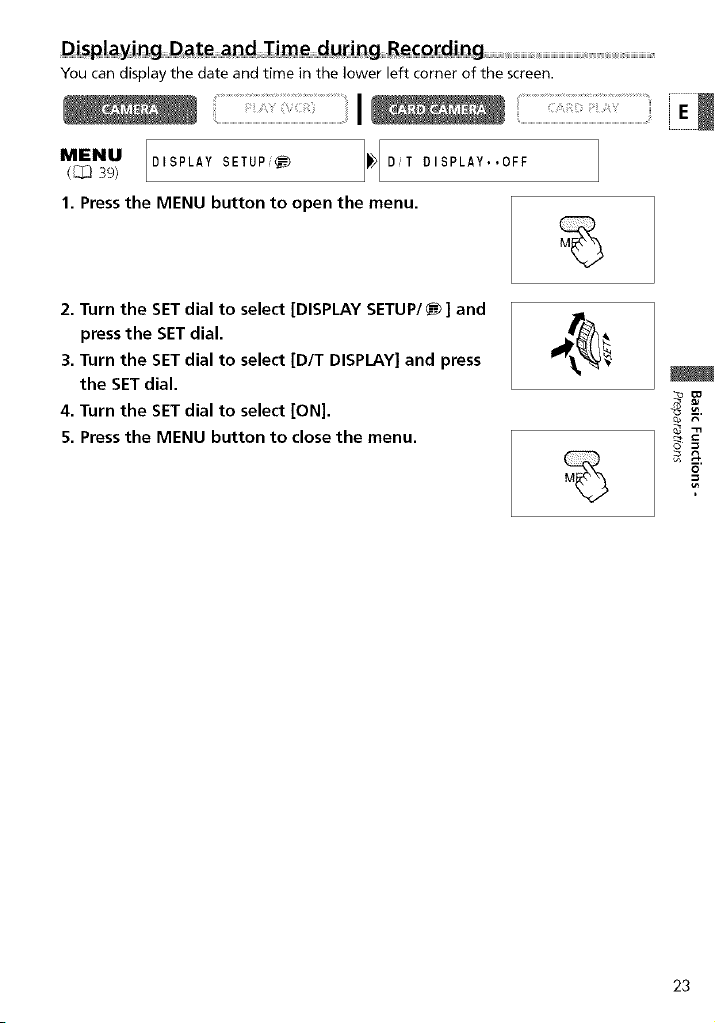
Di_p!ay in g D_ __d Ti_ d_ ing Re€Q_ding
You can display the date and time in the lower left corner of the screen.
I ........................
MENU DLSPLAY S ETU P ;<_)
(_[_] 39)
1. Press the MENU button to open the menu.
2. Turn the SET dial to select [DISPLAY SETUP/_ ] and
press the SET dial.
3. Turn the SET dial to select [D/T DISPLAY] and press
the SET dial.
4. Turn the SET dial to select [ON].
5. Press the MENU button to close the menu.
_[D,_T DISPLAY..OFF
0J _"
_R
23
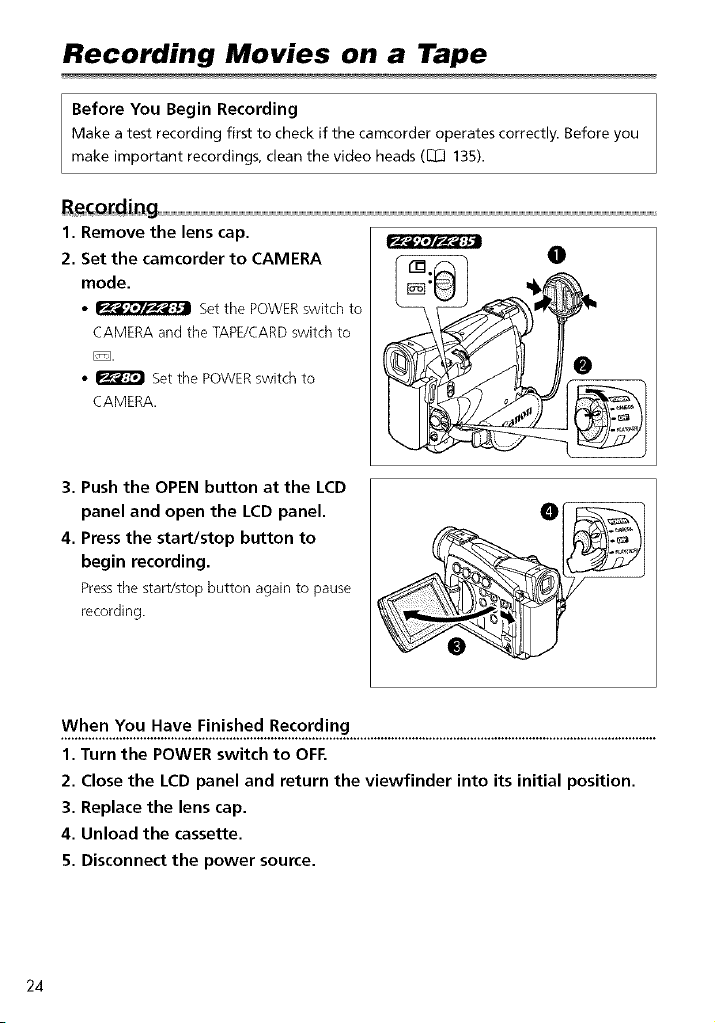
Recording Movies on a Tape
Before You Begin Recording
Make a test recording first to check if the camcorder operates correctly. Before you
make important recordings, clean the video heads ([_[3 135).
E_¢Qrding ...............................................................................................................................................................................................................................................................................................................................................................................................................................................
1. Remove the lens cap.
2. Set the camcorder to CAMERA
mode.
• _ Set the POWERswitch to
CAMERA and the TAPE/CARDswitch to
• _ Set the POWERswitch to
CAMERA.
3. Push the OPEN button at the LCD
panel and open the LCD panel.
4. Press the start/stop button to
begin recording.
Pressthe start/stop button again to pause
recording.
When You Have Finished Recording
1. Turn the POWER switch to OFF.
2. Close the LCD panel and return the viewfinder into its initial position.
3. Replace the lens cap.
4. Unload the cassette.
5. Disconnect the power source.
24
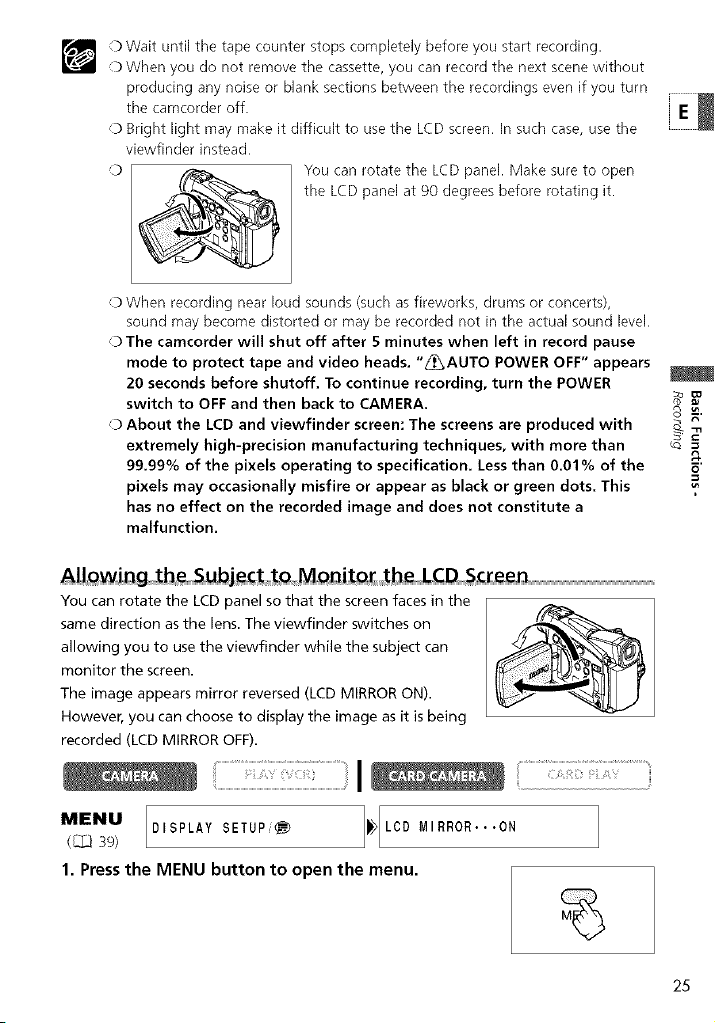
) Waituntilthetapecounterstopscompletelybeforeyoustartrecording.
)Whenyoudonotremovethecassette,youcanrecordthenextscenewithout
producinganynoiseorblanksectionsbetweentherecordingsevenifyouturn
thecamcorderoff.
0BrightlightmaymakeitdifficulttousetheLCDscreen.Insuchcase,usethe
viewfinderinstead.
0 YoucanrotatetheLCDpanel.Makesuretoopen
theLCDpanelat90degreesbeforerotatingit.
)Whenrecordingnearloudsounds(suchasfireworks,drumsorconcerts),
soundmaybecomedistortedormayberecordednotintheactualsoundlevel.
)Thecamcorderwillshutoffafter5minuteswhenleftinrecordpause
modetoprotecttapeandvideoheads,"z_AUTOPOWEROFF"appears
20secondsbeforeshutoff,Tocontinuerecording,turnthePOWER
switchtoOFFandthenbacktoCAMERA. ¢__
) About the LCD and viewfinder screen: The screens are produced with
extremely high-precision manufacturing techniques, with more than _
99.99% of the pixels operating to specification, Less than 0.01% of the _"
pixels may occasionally misfire or appear as black or green dots. This
has no effect on the recorded image and does not constitute a
malfunction,
You can rotate the LCD panel so that the screen faces in the
same direction as the lens. The viewfinder switches on
allowing you to use the viewfinder while the subject can
monitor the screen.
The image appears mirror reversed (LCD MIRROR ON).
However, you can choose to display the image as it is being
recorded (LCD MIRROR OFF).
8_,.
:i I ii: ........................
MENU
(_..l39)
1. Press the MENU button to open the menu.
DISPLAY SETUP_'_
_[LCD MIRROR...ON
25
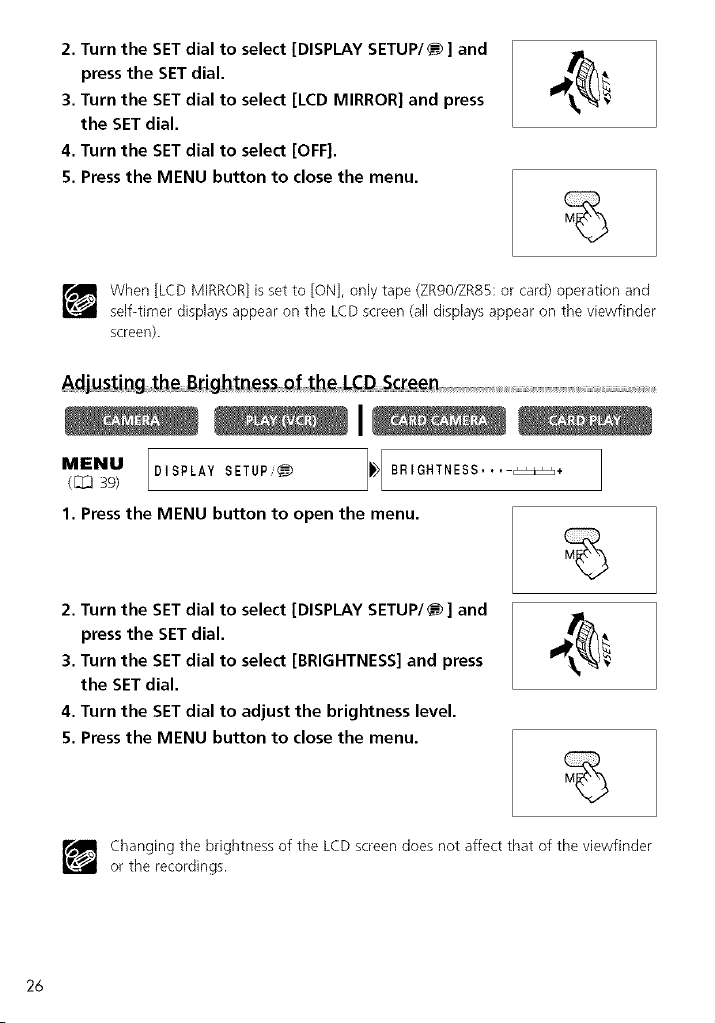
2.Turnthe SET dial to select [DISPLAY SETUP/_ ] and
press the SET dial.
3. Turn the SET dial to select [LCD MIRROR] and press
the SET dial.
4. Turn the SET dial to select [OFF].
5. Press the MENU button to close the menu.
When [LCD MIRROR] is set to [ON], only tape (ZR90/ZR85: or card) operation and
self-timer displays appear on the LCD screen (all displays appear on the viewfinder
screen).
Adjusting the B_ightness_ the LCD Screen
MENU([_j39) DISPLAY SETUP_) _ BRIGHTNESS.... _+
1. Press the MENU button to open the menu.
2. Turn the SET dial to select [DISPLAY SETUP/_ ] and
press the SET dial.
3. Turn the SET dial to select [BRIGHTNESS] and press
the SET dial.
4. Turn the SET dial to adjust the brightness level.
5. Press the MENU button to close the menu.
Changing the brightness of the LCDscreen does not affect that of the viewfinder
oi the recordings.
26
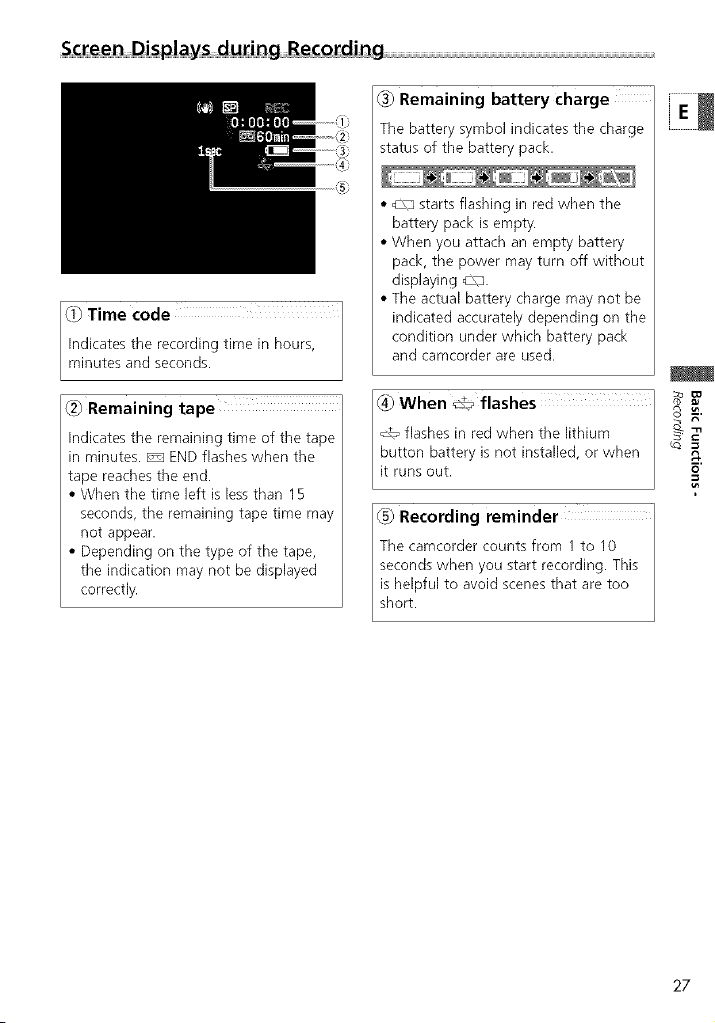
S¢_ DJ_p!_y du_Jng Recording ........................................................................................................................................................................................................................................
C_)Remaining battery charge
J
Indicates the recording time in hours,
#0 Time code
minutes and seconds.
The battery symbol indicates the charge
status of the battery pack.
• _X3starts flashing in red when the
battery pack is empty.
• When you attach an empty battery
pack, the power mayturn off without
displaying _3.
• The actual battery charge may not be
indicated accurately depending on the
condition under which battery pack
and camcorder are used.
{2_ Remaining tape
Indicates the remaining time of tt_etape
in minutes. _ END flashes when ttqe
tape reaches ttqeend.
• When the time left is lessthan 15
seconds, the remaining tape time may
not appear.
• Depending on the type of the tape,
the indication may not be displayed
correctly.
_) When _t_ flashes
_ flashes in red when the lithium
button battery is not installed, or when
it runs out.
(_) Recording reminder
The camcorder counts from 1 to 10
seconds when you start recording. This
is helpful to avoid scenes that are too
short.
8_
27
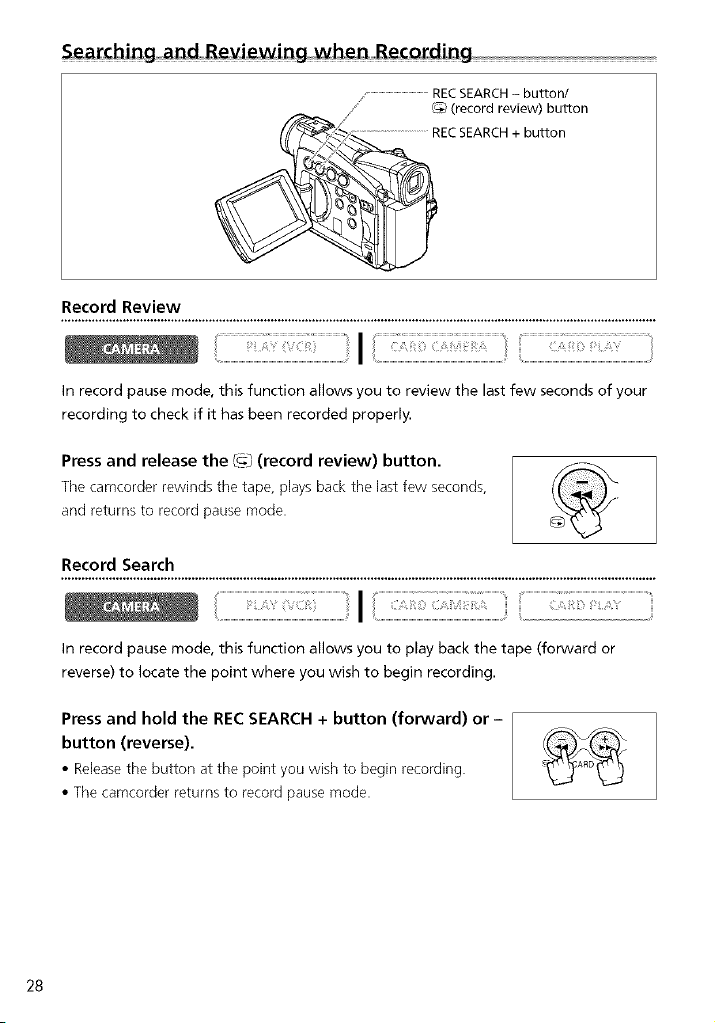
Searcbing=andRe_iewing=wben Retarding .....
................................................RECSEARCH- button/
/ _ (record review) button
/÷
_//_/ ......................................REC SEARCH + button
Record Review
In record pause mode, this function allows you to review the last few seconds of your
recording to check if it has been recorded properly.
Press and release the _3 (record review) button.
The camcorder rewinds the tape, plays back the last few seconds,
and returns to record pause mode.
Record Search
In record pause mode, this function allows you to play back the tape (forward or
reverse) to locate the point where you wish to begin recording.
Press and hold the REC SEARCH + button (forward) or -
button (reverse).
• Releasethe button at the point you wish to begin recording.
• The camcorder returns to record pause mode.
28
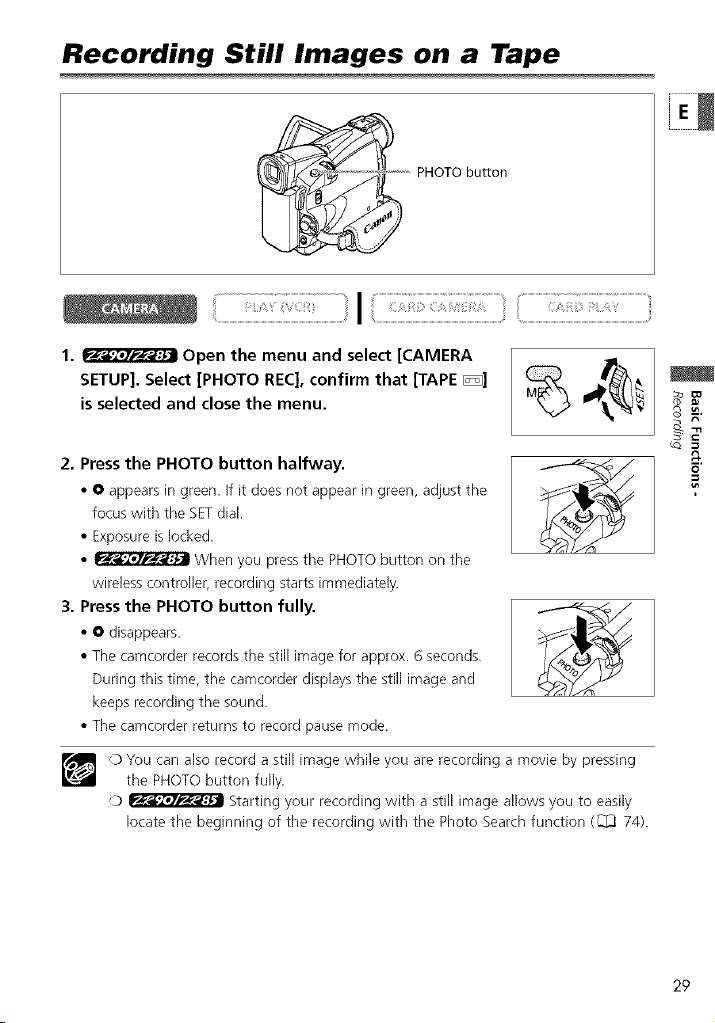
Recording Still Images on a Tape
PHOTO bu_on
Z! IilZ!!:!! ! iiiiiiiiiiiiiiiiiiiiiiii!!i!i!ii! !!!i
1. _ Open the menu and select [CAMERA
SETUP]. Select [PHOTO REC], confirm that [TAPE E_]
is selected and close the menu.
2. Press the PHOTO button halfway. _
• 0 appears in green. If it does not appear in green, adjust the
focus with tlqe SETdial.
• Exposure is locked.
• _ When you pressthe PHOTObutton on the
wireless controller, recording starts immediately.
3. Press the PHOTO button fully. _---_-_ _
• 0 disappears.
• The camcorder records the still image for approx. 6 seconds.
During this time, the camcorder displays tlqe still image and
keeps recording the sound.
• The camcorder returns to record pause mode.
0 You can also record a still image while you are recording a movie by pressing
the PHOTO button fully.
0 _ Starting your recording with a still image allows you to easily
locate the beginning of the recording with the Photo Search function (_(_ 74).
rb
8
29

Zooming
The camcorder automatically switches between optical zooming and digital zooming.
Image resolution isslightly lower with the digital zoom.
Zoom in ' T
W ' Zoom out
Zoom lever
22x optical zoom 20x optical zoom 18×optical zoom
Move the zoom lever toward W to zoom out (wide-
angle). Move it toward 3" to zoom in (telephoto).
Pressthe zoom lever slightly for a slow zoom• Pressharder for a
faster zoom,
r_ _ You cain also use ttne T and W buttons on the wireless controller.
However, you cannot control the zoom speed.
3O
