Page 1

Mini
Digital
Video
Cassette
PUB.DIM-519
Digital Video Camcorder
Instruction Manual
Camescope vidéo numérique
Manuel d’instruction
Videocámara digital
Manual de Instrucciones
English
Françai
Español
s
This instruction manual covers the ZR70 MC, ZR65 MC and ZR60. Please note that
illustrations and explanation in this manual are based on the ZR70 MC.
Ce manuel d’instruction traite des modèles ZR70 MC, ZR65 MC et ZR60. Veuillez
noter que les illustrations et les explications contenues dans ce manuel sont basées
sur le ZR70 MC.
Este manual de instrucciones cubre la ZR70 MC, la ZR65 MC, y la ZR60. Tenga en
cuenta que las ilustraciones y las explicaciones de este manual se basan en la
ZR70 MC.
NTSC
Page 2
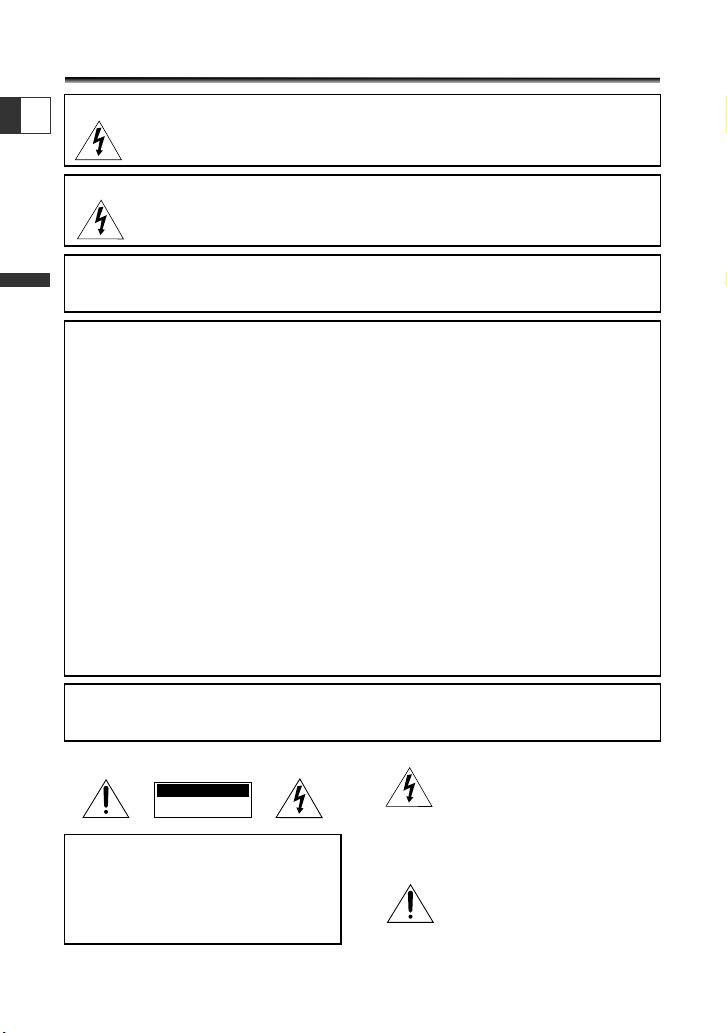
2
Introduction
E
Important Usage Instructions
WARNING:
TO REDUCE THE RISK OF FIRE OR ELECTRIC SHOCK, DO NOT EXPOSE THIS
PRODUCT TO RAIN OR MOISTURE.
Digital Video Camcorder, ZR70 MC/ZR65 MC/ZR60 systems
This device complies with Part 15 of the FCC Rules. Operation is subject to the following two conditions: (1)
This device may not cause harmful interference, and (2) this device must accept any interference received,
including interference that may cause undesired operation.
Note: This equipment has been tested and found to comply with the limits for class B digital device, pursuant to
Part 15 of the FCC Rules. These limits are designed to provide reasonable protection against harmful
interference in a residential installation. This equipment generates, uses and can radiate radio frequency energy
and, if not installed and use in accordance with the instructions, may cause harmful interference to radio
communications. However, there is no guarantee that interference will not occur in a particular installation. If
this equipment does cause harmful interference to radio or television reception, which can be determined by
turning the equipment off and on, the user is encouraged to try to correct the interference by one or more of
the following measures:
• Reorient or relocate the receiving antenna.
• Increase the separation between the equipment and receiver.
• Connect the equipment into an outlet on a circuit different from that to which the receiver is connected.
• Consult the dealer or an experienced radio/TV technician for help.
Use of shielded cable is required to comply with class B limits in Subpart B of Part 15 of FCC Rules.
Do not make any changes or modifications to the equipment unless otherwise specified in the manual.
If such changes or modifications should be made, you could be required to stop operation of the equipment.
Canon U.S.A. Inc.
One Canon Plaza, Lake Success, NY 11042, U.S.A.
Tel No. (516)328-5600
WARNING:
TO REDUCE THE RISK OF ELECTRIC SHOCK AND TO REDUCE ANNOYING
INTERFERENCE, USE THE RECOMMENDED ACCESSORIES ONLY.
COPYRIGHT WARNING:
Unauthorized recording of copyrighted materials may infringe on the rights of
copyright owners and be contrary to copyright laws.
Important Warning
CAUTION:
TO REDUCE THE RISK OF ELECTRIC
SHOCK, DO NOT REMOVE COVER (OR
BACK). NO USER-SERVICEABLE PARTS
INSIDE. REFER SERVICING TO QUALIFIED
SERVICE PERSONNEL.
The lightning flash with arrowhead
symbol, within an equilateral triangle, is
intended to alert the user to the presence
of uninsulated “dangerous voltage” within
the product’s enclosure, that may be of
sufficient magnitude to constitute a risk of
electric shock to persons.
The exclamation point, within an
equilateral triangle, is intended to alert the
user to the presence of important
operating and maintenance (servicing)
instructions in the literature accompanying
the product.
CAUTION
RISK OF ELECTRIC SHOCK
DO NOT OPEN
CAUTION:
TO PREVENT ELECTRIC SHOCK, MATCH WIDE BLADE OF PLUG TO WIDE SLOT, FULLY
INSERT.
Page 3
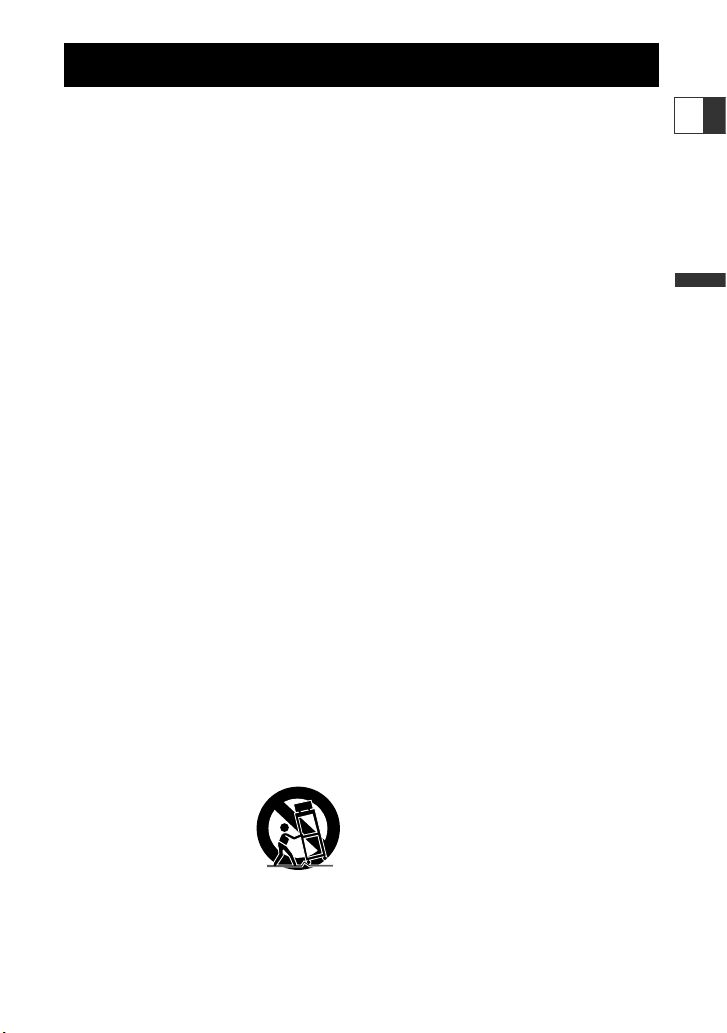
3
Introduction
E
IMPORTANT SAFETY INSTRUCTIONS
In these safety instructions the word “product”
refers to the Canon Digital Video Camcorder
ZR70 MC/ZR65 MC/ZR60 A and all its
accessories.
1. Read Instructions — All the safety and
operating instructions should be read
before the product is operated.
2. Retain Instructions — The safety and
operating instructions should be retained
for future reference.
3. Heed Warnings — All warnings on the
product and in the operating instructions
should be adhered to.
4. Follow Instructions — All operating and
maintenance instructions should be
followed.
5. Cleaning — Unplug this product from the
wall outlet before cleaning. Do not use
liquid or aerosol cleaners. The product
should be cleaned only as recommended in
this manual.
6. Accessories — Do not use accessories not
recommended in this manual as they may
be hazardous.
7. Avoid magnetic or electric fields — Do not
use the camera close to TV transmitters,
portable communication devices or other
sources of electric or magnetic radiation.
They may cause picture interference, or
permanently damage the camera.
8. Water and Moisture — Hazard of electric
shock — Do not use this product near
water or in rainy/moist situations.
9. Placing or Moving — Do not place on an
unstable cart, stand, tripod, bracket or
table. The product may fall, causing serious
injury to a child or adult,
and serious damage to the
product.
A product and cart
combination should be
moved with care. Quick
stops, excessive force, and uneven surfaces
may cause the product and cart
combination to overturn.
10. Power Sources — The CA-570 Compact
Power Adapter should be operated only
from the type of power source indicated on
the marking label. If you are not sure of the
type of power supply to your home, consult
your product dealer or local power
company. Regarding other power sources
such as battery power, refer to instructions
in this manual.
11. Polarization — The CA-570 Compact Power
Adapter is equipped with a polarized 2prong plug (a plug having one blade wider
than the other).
The 2-prong polarized plug will fit into the
power outlet only one way. This is a safety
feature. If you are unable to insert the plug
fully into the outlet, try reversing the plug.
If the plug still fails to fit, contact your
electrician to replace your obsolete outlet.
Do not defeat the safety purpose of the
polarized plug.
12. Power Cord Protection — Power cords
should be routed so that they are not likely
to be walked on or pinched by items placed
upon or against them. Pay particular
attention to plugs and the point from
which the cords exit the product.
13. Outdoor Antenna Grounding — If an
outside antenna is connected to the
product, be sure the antenna is grounded
so as to provide some protection against
voltage surges and built-up static charges.
Section 810 of the National Electrical Code,
ANSI / NFPA No. 70—1984, provides
information with respect to proper
grounding of the mast and supporting
structure, grounding of the lead-in wire to
an antenna discharge unit, size of
grounding conductors, location of antenna
discharge unit, connection to grounding
electrodes, and requirements for the
grounding electrode. See figure 1.
Page 4
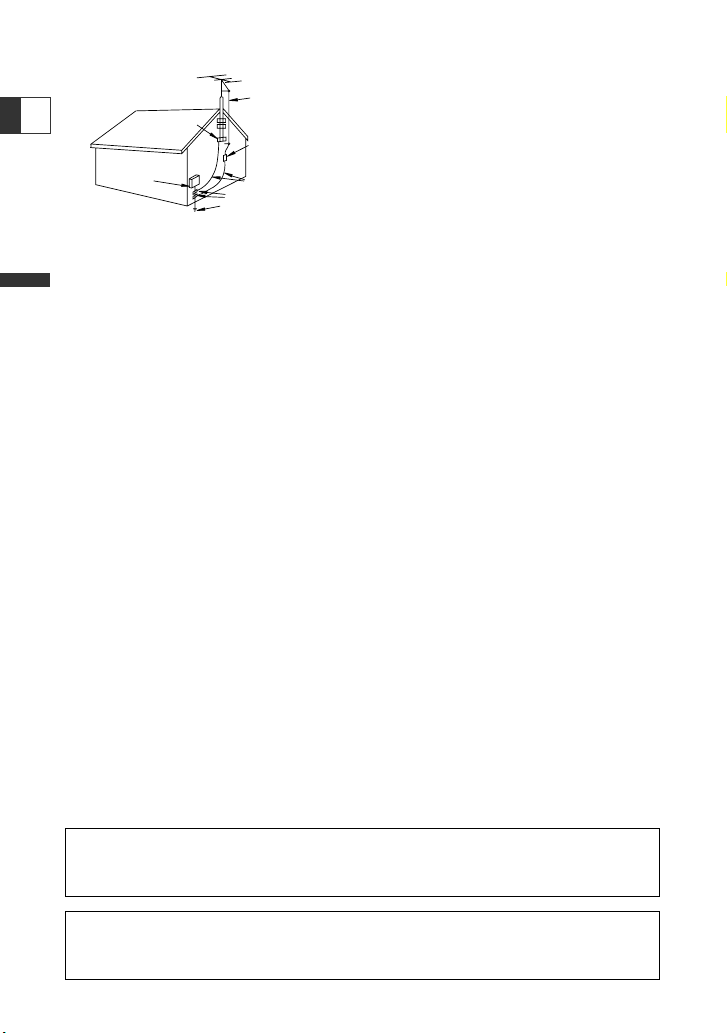
4
Introduction
E
14. Lightning — For added protection of this
product during a lightning storm, or when
it is left unattended and unused for long
periods of time, disconnect it from the wall
outlet and disconnect the antenna. This will
prevent damage to the product due to
lightning and power-line surges.
15. Overloading — Do not overload wall outlets
and extension cords as this can result in a
risk of fire or electric shock.
16. Objects and Liquid Entry — Never push
objects of any kind into this product
through openings as they may touch
dangerous voltage points or short out parts
that could result in a fire or electric shock.
Be careful not to spill liquid of any kind
onto the product.
17. Servicing — Do not attempt to service this
product yourself as opening or removing
covers may expose you to dangerous
voltage or other hazards. Refer all servicing
to qualified service personnel.
18. Damage Requiring Service — Disconnect
this product from the wall outlet and all
power sources including battery, and refer
servicing to qualified service personnel
under the following conditions:
a. When the power-supply cord or plug is
damaged.
b. If any liquid has been spilled onto, or
objects have fallen into, the product.
c. If the product has been exposed to rain
or water.
d. If the product does not operate normally
even if you follow the operating
instructions. Adjust only those controls
that are covered by the operation
instructions. Improper adjustment of
other controls may result in damage and
will often require extensive work by a
qualified technician to restore the
product to its normal operation.
e. If the product has been dropped or the
cabinet has been damaged.
f. When the product exhibits a distinct
change in performance. This indicates a
need for service.
19. Replacement Parts — When replacement
parts are required, be sure the service
technician has used replacement parts that
are specified by Canon or that have the
same characteristics as the original part.
Unauthorized substitutions may result in
fire, electric shock or other hazards.
20. Safety Check — Upon completion of any
service or repairs to this product, ask the
service technician to perform safety checks
to determine that the product is in safe
operating order.
EXAMPLE OF ANTENNA GROUNDING AS
PER NATIONAL ELECTRICAL CODE
ANTENNA
LEAD IN
WIRE
ANTENNA
DISCHARGE
UNIT
(NEC SECTION
810-20)
GROUNDING CONDUCTORS
(NEC SECTION 810-21)
GROUND CLAMPS
POWER SERVICE
GROUNDING ELECTRODE
SYSTEM
(NEC ART 250. PART H)
NEC - NATIONAL ELECTRICAL CODE
ELECTRIC
SERVICE
EQUIPMENT
GROUND
CLAMP
Fig. 1
When replacement of power supply is required, please return it to the
responsible nearest Canon Service Center and please replace it with the same
type number CA-570.
The Adapter can be used with a power supply between 100 and 240 V AC.
For areas where 120 V AC power is not used, you will need a special plug
adapter. Contact your nearest Canon Service Center for further information.
Page 5
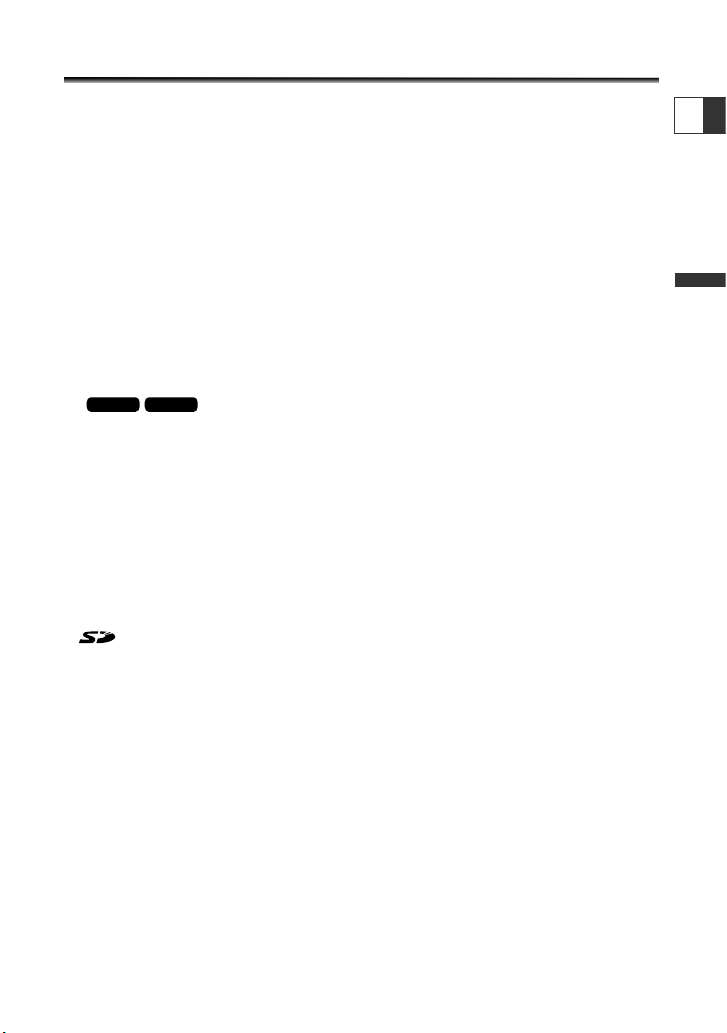
5
Introduction
E
Reference Guide
The following manuals are supplied with the camcorder:
❍ Digital Video Camcorder ZR70 MC/ZR65 MC/ZR60 Instruction Manual
This manual explains the camcorder operations from basic video recording to the
use of the full range of features.
❍ Windows XP Users Only
DV NETWORK SOLUTION DISK Software Instruction Manual
This manual explains how to download/upload images from/to the memory card
using a DV (IEEE1394) cable. You can also perform videoconference and file transfer
over the Internet using the provided software. Available functions depend upon
the camcorder model and networking environment.
❍
DIGITAL VIDEO SOLUTION DISK Software Instruction Manual
This manual explains how to download images from the memory card to a
computer using the supplied USB cable. You can add sample images for Card Mix
and My Camera settings from the supplied DIGITAL VIDEO SOLUTION DISK.
Trademark Acknowledgements
• Canon is a registered trademark of Canon Inc.
• D is a trademark.
• logo is a trademark.
• Macintosh is a trademark of Apple Computer Inc., registered in the United States
and other countries.
• Windows®is either a registered trademark or trademark of Microsoft Corporation in
the United States and/or other countries.
• Other names and products not mentioned above may be registered trademarks or
trademarks of their respective companies.
ZR65 MC
ZR70 MC
Page 6
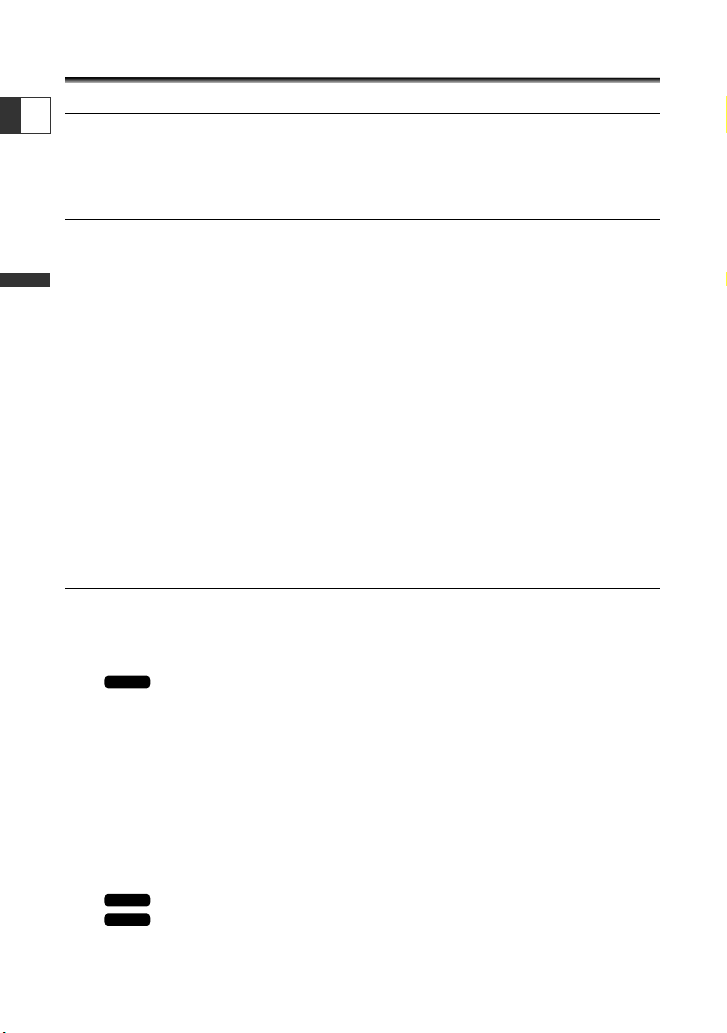
6
Introduction
E
Table of Contents
Introduction
Reference Guide ..............................................................................................................5
Thank You for Choosing a Canon ................................................................................9
Introducing the ZR70 MC/ZR65 MC/ZR60 ..................................................................10
Components Guide ......................................................................................................11
Mastering the Basics
Preparations
Using a Household Power Source ..............................................................................15
Attaching and Charging the Battery Pack ................................................................16
Installing the Backup Battery ......................................................................................19
Preparing the Camcorder ............................................................................................20
Loading a Cassette ........................................................................................................22
Using the Wireless Controller......................................................................................24
Setting the Time Zone, Date and Time......................................................................25
Basic Recording
Recording Movies on a Tape ......................................................................................28
Zooming ........................................................................................................................30
Using the LCD Screen....................................................................................................32
Searching and Reviewing when Recording ..............................................................35
Tips for Making Better Videos ....................................................................................36
Basic Playback
Playing Back a Tape ......................................................................................................37
Playing Back on a TV Screen........................................................................................41
Using the Full Range of Features
General
Menus and Settings ......................................................................................................44
Changing the Remote Sensor Mode ..........................................................................49
Customizing the Camcorder ........................................................................................50
Setting the Light-up Buttons ........................................................................51
Other Camcorder Settings ..........................................................................................52
Recording
Changing the Recording Mode (SP/LP) ......................................................................54
Recording Still Images on a Tape................................................................................55
Using the Recording Programs....................................................................................57
Using Digital Effects......................................................................................................61
Using the Multi-Image Screen ....................................................................................67
Turning Off the Image Stabilizer ................................................................................69
Recording With the Self-Timer....................................................................................70
Audio Recording ..........................................................................................................71
Using the VL-3 Video Light (Optional) ........................................................73
Using the DM-50 Microphone (Optional)....................................................74
Manual Adjustments
Adjusting the Focus Manually ....................................................................................75
ZR70 MC
ZR70 MC
ZR70 MC
Page 7
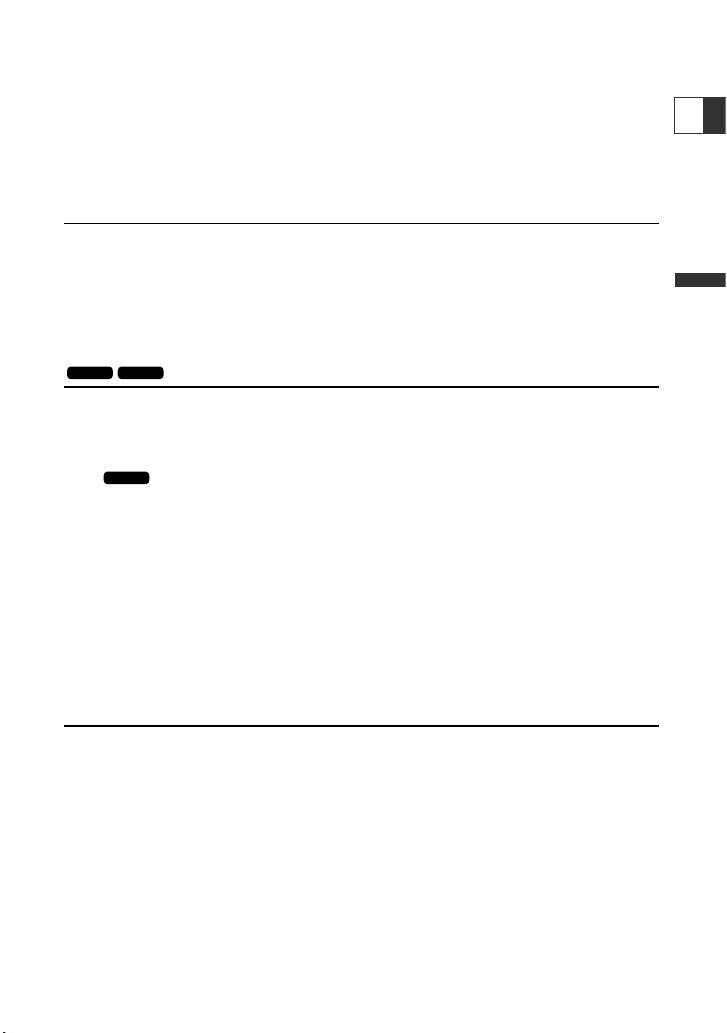
7
Introduction
Adjusting the AE Shift ..................................................................................................77
Setting the Shutter Speed............................................................................................78
Setting the White Balance ..........................................................................................80
Playback
Magnifying the Image..................................................................................................82
Displaying the Data Code ............................................................................................83
Photo Search/Date Search............................................................................................85
Returning to a Pre-marked Position ..........................................................................86
Editing
Recording to a VCR or Digital Video Device ............................................................87
Recording from Analog Video Devices (VCR, TV or Camcorder) ..........................89
Recording from Digital Video Devices (DV Dubbing)..............................................90
Converting Analog Signals into Digital Signals (Analog-Digital Converter) ........92
Replacing Existing Scenes (AV Insert) ........................................................................94
Audio Dubbing..............................................................................................................96
Connecting to a Computer Using a DV (IEEE1394) Cable ......................................99
Using a Memory Card
Inserting and Removing the Memory Card ............................................................100
Selecting the Image Quality/Size ..............................................................................101
Recording Still Images on a Memory Card..............................................................104
Recording Panoramic Images (Stitch Assist Mode) ................................................107
Recording Motion JPEG Movies on a Memory Card................................109
Playing Back a Memory Card ....................................................................................111
Protecting Images ......................................................................................................114
Erasing Images ............................................................................................................115
Selecting Still Images for Printing (Print Order) ....................................................116
Printing with the Direct Print Function....................................................................118
Combining Images (Card Mix) ..................................................................................122
Copying Still Images....................................................................................................126
Formatting a Memory Card ......................................................................................128
Connecting to a Computer Using a USB Cable ......................................................129
Creating a Start-up Image ........................................................................................130
Memory Card Information ........................................................................................131
Additional Information
Screen Displays ............................................................................................................134
List of Messages ..........................................................................................................138
Maintenance................................................................................................................141
Troubleshooting..........................................................................................................145
System Diagram ..........................................................................................................148
Optional Accessories ..................................................................................................149
Specifications ..............................................................................................................152
Index ............................................................................................................................154
ZR70 MC
ZR65 MC
ZR70 MC
E
Page 8
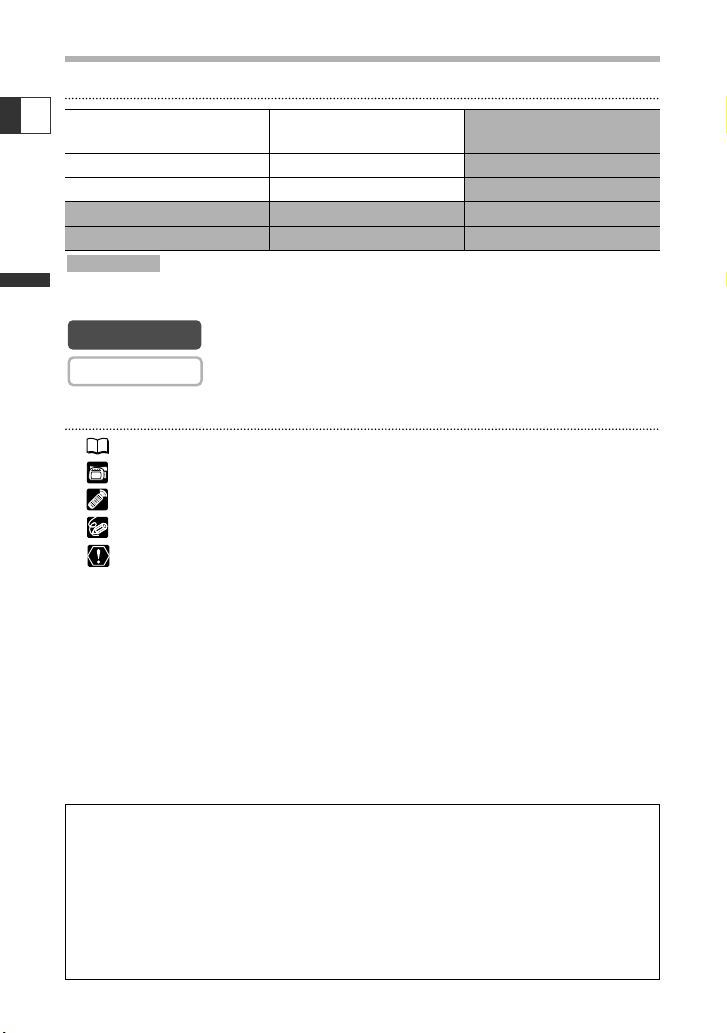
8
Introduction
Conventions Used in This Manual
Operating Modes
: ZR70 MC and ZR65 MC only.
Available functions depend upon the operating mode. It is indicated as follows:
: Function can be used in this mode.
: Function cannot be used in this mode.
Other Symbols and References
❍ : Reference page number.
❍ : Functions to be operated on the body of the camcorder.
❍ : Functions to be operated on the wireless controller.
❍ : Additional topics that complement the basic operating procedures.
❍ : Precautions related to the camcorder operation.
❍ Capital letters are used to refer to buttons on the camcorder or the wireless
controller.
❍ [ ] are used to refer to menu items displayed on the screen.
❍ “Screen” refers to the LCD and the viewfinder screen.
CAMERA
CAMERA
Shaded area
E
Operating Mode
Position of the
POWER Switch
Position of the
TAPE/CARD Switch
CAMERA CAMERA TAPE
PLAY (VCR) PLAY (VCR) TAPE
CARD CAMERA CAMERA CARD
CARD PLAY (VCR) PLAY (VCR) CARD
The serial number of this product can be found at the battery attachment unit of
the camcorder. Write down the number and other information here and retain this
book as a permanent record of your purchase to aid identification in case of theft.
Date of Purchase: Model Name: ZR70 MC/ZR65 MC/ZR60
Purchased From: Serial No.:
Dealer Address:
Dealer Phone No.:
Page 9
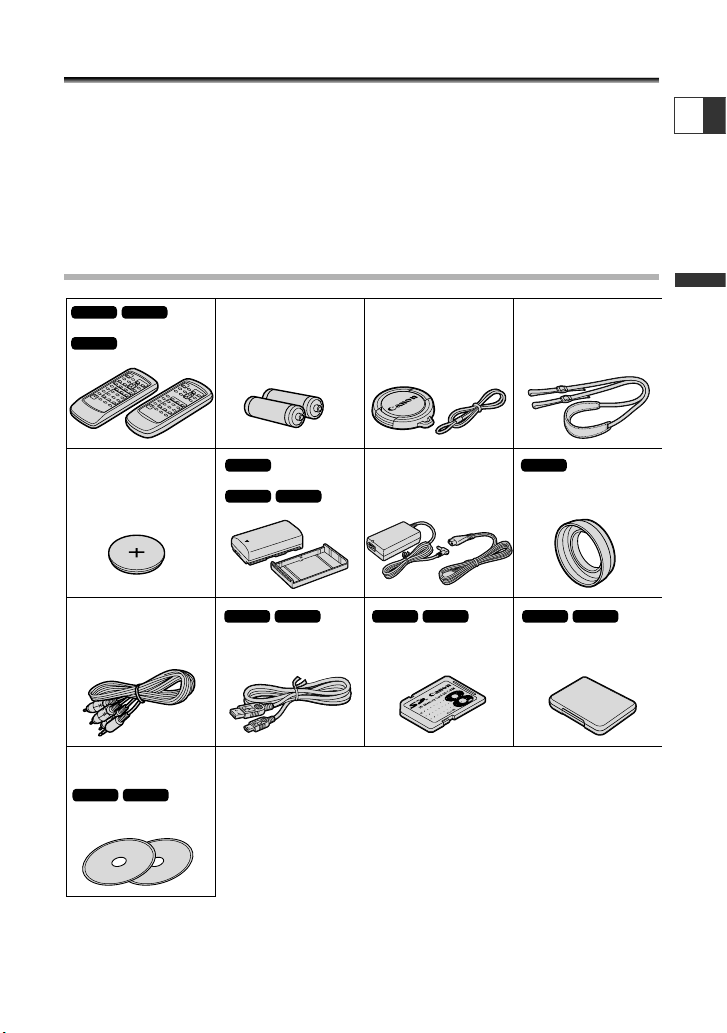
9
Introduction
E
Thank You for Choosing a Canon
The Canon ZR70 MC/ZR65 MC/ZR60 provides a full range of options and functions. We
recommend reading this manual thoroughly before you use the camcorder. It will help
you to become more familiar with your camcorder, and learn how to operate it
properly.
We suggest that you master the basic operations of the camcorder first, before
moving on to its full range of features.
Checking Supplied Accessories
WL-D79 Wireless Controller,
WL-D80 Wireless
Controller
ZR60
ZR65 MC
ZR70 MC
Two AA Batteries Lens Cap and Lens
Cap Cord
SS-800 Shoulder Strap
WA-30.5
Wide Attachment
ZR70 MC
BP-512
Battery Pack,
BP-508 Battery Pack
ZR60
ZR65 MC
ZR70 MC
CA-570 Compact
Power Adapter (incl.
power cord)
Lithium Button
Battery CR1616
STV-250N Stereo
Video Cable
IFC-300PCU USB Cable
ZR65 MC
ZR70 MC
SDC-8M SD Memory
Card (containing
sample images)
ZR65 MC
ZR70 MC
Hard Case for SD
Memory Card
ZR65 MC
ZR70 MC
DV NETWORK
SOLUTION DISK
DIGITAL VIDEO
SOLUTION DISK
ZR65 MC
ZR70 MC
Page 10
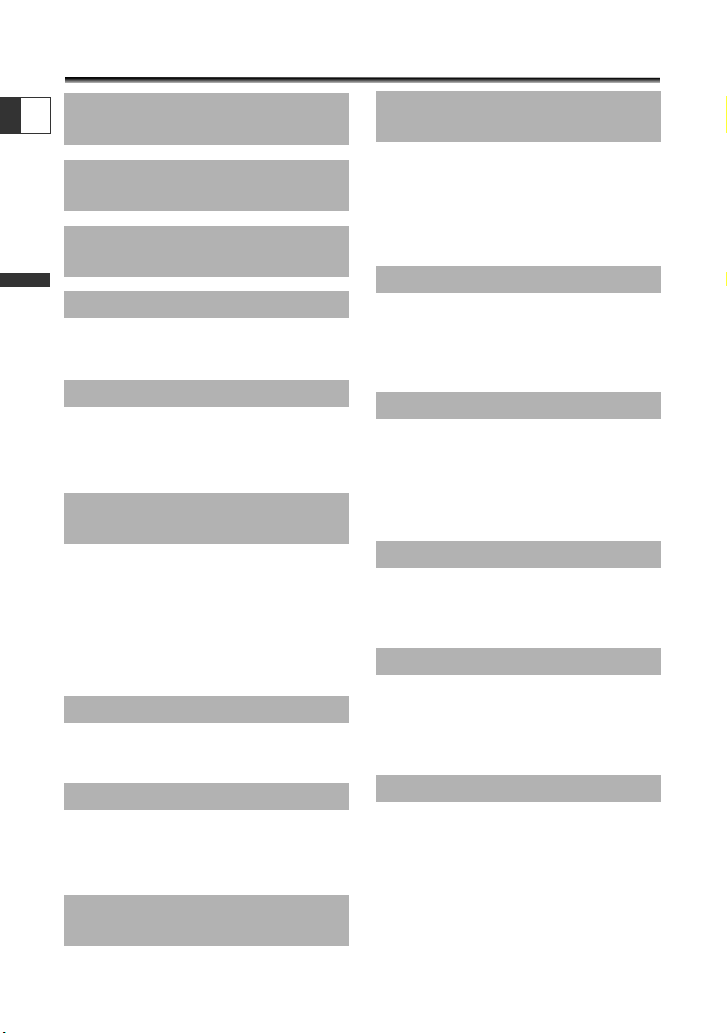
10
Introduction
E
Introducing the ZR70 MC/ZR65 MC/ZR60
Stabilizes your recordings even in long
telephoto shots (in Camera mode).
Allows recording even in dark places.
The Night mode adjusts automatically to
the optimum shutter speed.
With the ZR70 MC’s Super Night mode
(in Camera mode) and Low Light Plus
mode (in Card Camera mode), you can
keep on shooting without turning the
lights on. The assist lamp (White LED)
lights up to illuminate the subject.
Just press the photo button to capture
still images like photographs.
You can personalize your camcorder by
customizing the start-up image and
camcorder sounds.
Simply slide Canon’s DM-50 Directional
Stereo Microphone or VL-3 Video Light
into the accessory shoe; the camcorder
will automatically provide power and
connections.
Show your creativity by using the special
effects and faders. The multi-image
screen captures moving subjects in 4, 9 or
16 sequences of still images.
You can record images on a SD Memory
Card or MultiMediaCard. Images
recorded in Stitch Assist mode can be
merged into one panoramic scene with
the supplied software.
You can print still images by connecting
to a Canon Bubble Jet Printer with Direct
Print function.
Allows transfer of memory card data to a
computer with built-in USB port. You can
organize and edit images on your
computer using the supplied software.
The DV terminal allows high-quality
transfer with virtually no deterioration in
quality of images. You can edit images
by connecting the camcorder to a PC
with IEEE1394 terminal. Windows XP
Users can use the supplied software to
perform videoconference and file
transfer over the Internet.
20× Optical and
400× Digital Zoom (ZR65 MC)
22× Optical and
440× Digital Zoom (ZR70 MC)
18× Optical and
360× Digital Zoom (ZR60)
Image Stabilizer
Night Mode
Super Night Mode and
Low Light Plus Mode (ZR70 MC)
Still Images
My Camera Settings
Analog Line-in Recording/
Audio Dubbing/AV Insert Editing
Advanced Accessory Shoe
(ZR70 MC)
Digital Effects
Memory Card (ZR70 MC/ZR65 MC)
Direct Print
(ZR70 MC/ZR65 MC)
USB Terminal (ZR70 MC/ZR65 MC)
IEEE1394 DV Terminal
Page 11
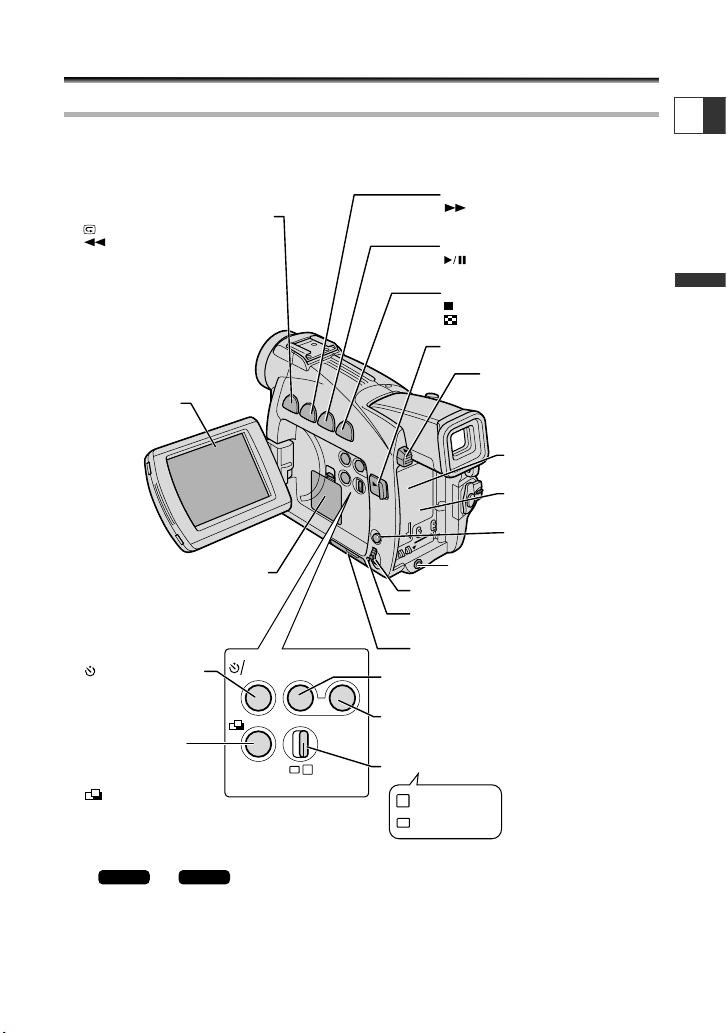
11
Introduction
E
Components Guide
ZR70 MC/ZR65 MC/ZR60
P
1
2
3
4
5
6
7
8
9
DATA
CODE
MIX/
SLIDE
SHOW
DIGITAL
EFFECTS ON/OFF
REC (record) SEARCH – button (p. 35) /
Record review button (p. 35) /
(rewind) button (p. 37) /
CARD
– button* (p. 111)
REC SEARCH + button (p. 35) /
(fast forward) button (p. 37) /
CARD
+ button* (p. 111)
FOCUS button (p. 75) /
(play/pause) button (p. 37)
AE SHIFT button (p. 77) /
(stop) button (p. 37) /
(index screen) button* (p. 112)
P
LCD panel OPEN button (p. 32)
BATT. (battery release)
button (p. 16)
Memory card slot* (p. 100)
Backup battery cover
(p. 19)
Battery attachment unit
(p. 16)
Serial number
Selector dial (p. 40, 44)
Card access indicator* (p. 104) /
CHARGE indicator (p. 16)
LCD screen
(p. 32)
Card MIX button*
(p. 124) /
SLIDE SHOW button*
(p. 112)/
(stitch assist) button*
(p. 107)
(self-timer) button
(p. 70) /
DATA CODE button
(p. 83)
Program selector (p. 57)
DIGITAL EFFECTS
button (p. 61)
Digital effects ON/OFF button
(p. 61)
MENU button (p. 44)
Program AE
Easy recording
DC IN terminal (p. 15)
and only.
*
ZR70 MC ZR65 MC
Page 12
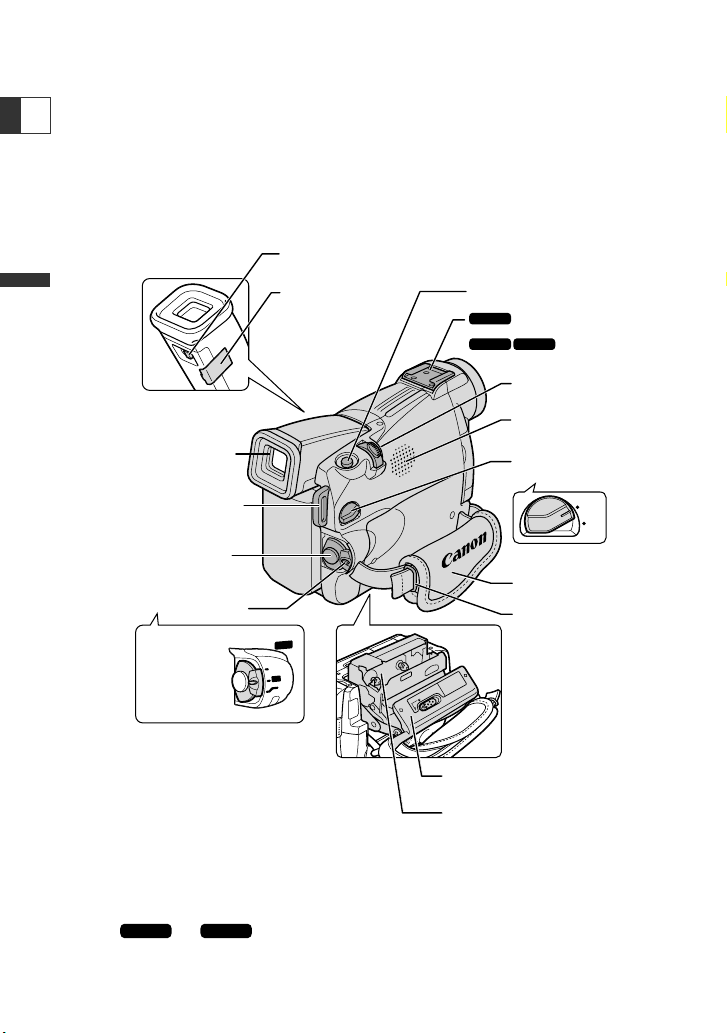
12
Introduction
E
TAPE
CARD
OF
F
(
VC
R
)
P
L
A
Y
PLAY
C
A
M
E
R
A
CAMERA
P
O
W
E
R
POWER
CAMERA
OFF
PLAY(VCR)
}
Diopter adjustment
lever (p. 20)
Viewfinder protect
cover (p. 142)
PHOTO button (p. 55, 104)
Advanced accessory
shoe (p. 73)
Accessory
shoe (p. 150)
Zoom lever (p. 30)
Built-in speaker
(p. 39)
TAPE/CARD switch*
(p. 8)
Grip belt (p. 20)
Strap mount (p. 21)
Cassette compartment
cover (p. 22)
Cassette compartment
(p. 22)
Viewfinder (p. 20)
Strap mount (p. 21)
Start/stop button
(p. 28)
POWER switch (p. 8)
ZR70 MC
ZR65 MC
ZR60
and only.
*
ZR70 MC ZR65 MC
Page 13
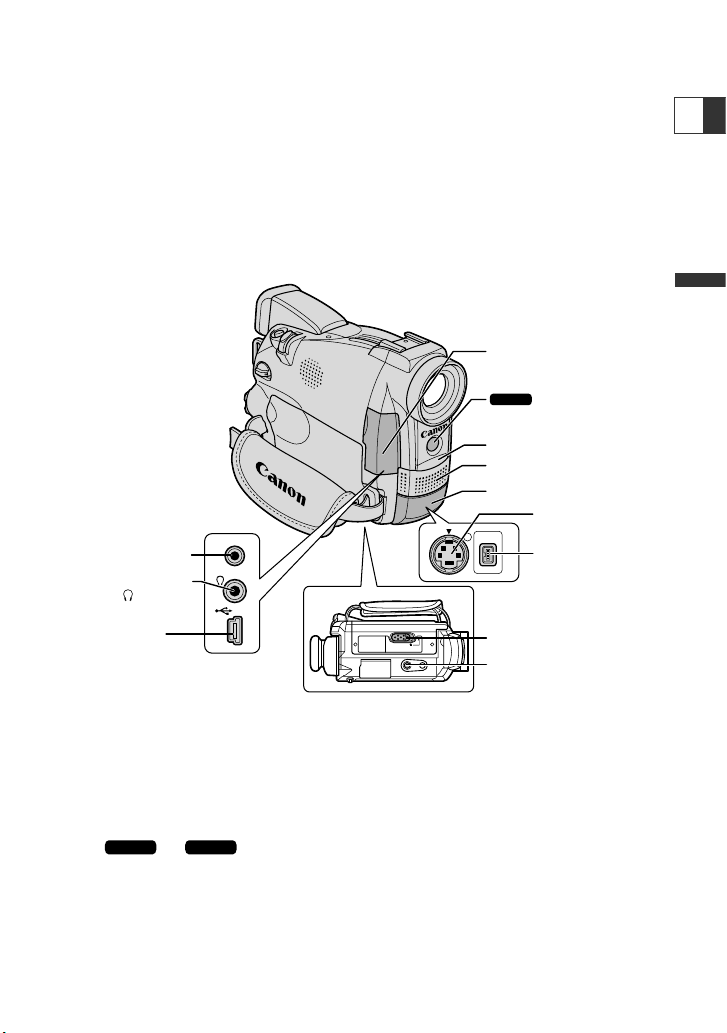
13
Introduction
E
S
DV
AV
MIC
Bottom view
Terminal cover
: Assist lamp
(White LED)
(p. 59)
Remote sensor (p. 24)
Stereo microphone (p. 71)
S-video IN/OUT
terminal (p. 41)
DV IN/OUT terminal
(p. 87)
Terminal cover
OPEN/EJECT switch (p. 22)
Tripod socket (p. 36)
USB terminal *
(p. 129)
AV IN/OUT terminal
(p. 41) / (phones)
terminal (p. 39)
MIC terminal (p. 71)
and only.
*
ZR70 MC ZR65 MC
ZR70 MC
Page 14
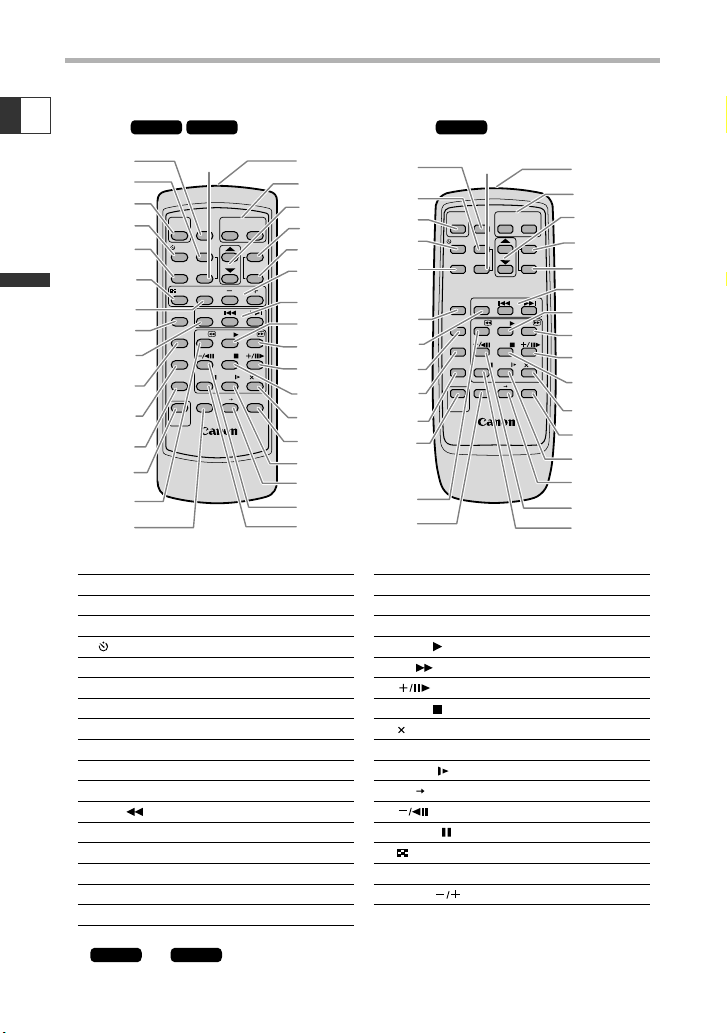
14
Introduction
E
WT
WIRELESS CONTROLLER WL-D79
START
/STOP
PHOTO
ZOOM
SELF T. D.EFFECT.
ON/OFF
SET
MENU
TV SCREEN
REW
PAUSE
AV INSERT AV DV
REMOTE SET
SLOW
2
PLAY
STOP
FF
ZERO SET
MEMORY
REC
PAUSE
12bit
AUDIO OUT
SEARCH SELECT
DATA CODE
AUDIO DUB.
INDEX
SLIDE SHOW
CARD
WIRELESS CONTROLLER WL-D80
SELF T.
PHOTO
D.EFFECT.
ON/OFF
WT
ZOOM
SET
MENU
TV SCREEN
REW
PAUSE
AV INSERT AV DV
REMOTE SET
SLOW
2
PLAY
STOP
FF
SEARCH SELECT
ZERO SET
MEMORY
REC
PAUSE
12bit
AUDIO OUT
DATA CODE
AUDIO DUB.
START
/STOP
PHOTO button (p. 55, 104)
D. EFFECTS (Digital effects) button (p. 61)
START/STOP button (p. 28)
SELF T. button (p. 70)
TV SCREEN button (p. 134)
DATA CODE button (p. 83)
SEARCH SELECT button (p. 85)
ZERO SET MEMORY button (p. 86)
12bit AUDIO OUT button (p. 98)
AUDIO DUB. button (p. 97)
REC PAUSE button (p. 89)
REW button (p. 37)
AV INSERT button (p. 95)
Digital effects ON/OFF button (p. 61)
Transmitter
Zoom buttons (p. 30)
Controller buttons (p. 44)
MENU button (p. 44)
SET button (p. 44)
Search buttons (p. 85)
PLAY button (p. 37)
FF button (p. 37)
button (p. 38)
STOP button (p. 37)
2 button (p. 38)
REMOTE SET button (p. 49)
SLOW button (p. 38)
AV DV button (p. 93)
button (p. 38)
PAUSE button (p. 38)
INDEX button* (p. 112)
SLIDE SHOW button* (p. 112)
CARD buttons* (p. 111)
!5
!6
!8
q
r
t
y
!1
!1
i
#3
!0
o
!0
o
!3
!3
@6
e
!7
!9
!5
!6
!8
!7
!9
@2
@0
@0
@3
@9
@4
@7
@8
@5
@6
@7
@5
#0
@9
@8
#0
!2
!2
!4
!4
w
q
r
t
e
w
u
y
i
u
@1
@2
@3
@4
@1
#2
#1
q
w
e
r
t
y
u
i
o
!0
!1
!2
!3
!4
!5
!6
!7
!8
!9
@0
@1
@2
@3
@4
@5
@6
@7
@8
@9
#0
#1
#2
#3
and only.
*
ZR70 MC ZR65 MC
WL-D79 WL-D80
ZR70 MC ZR65 MC
ZR60
Wireless Controller
Page 15
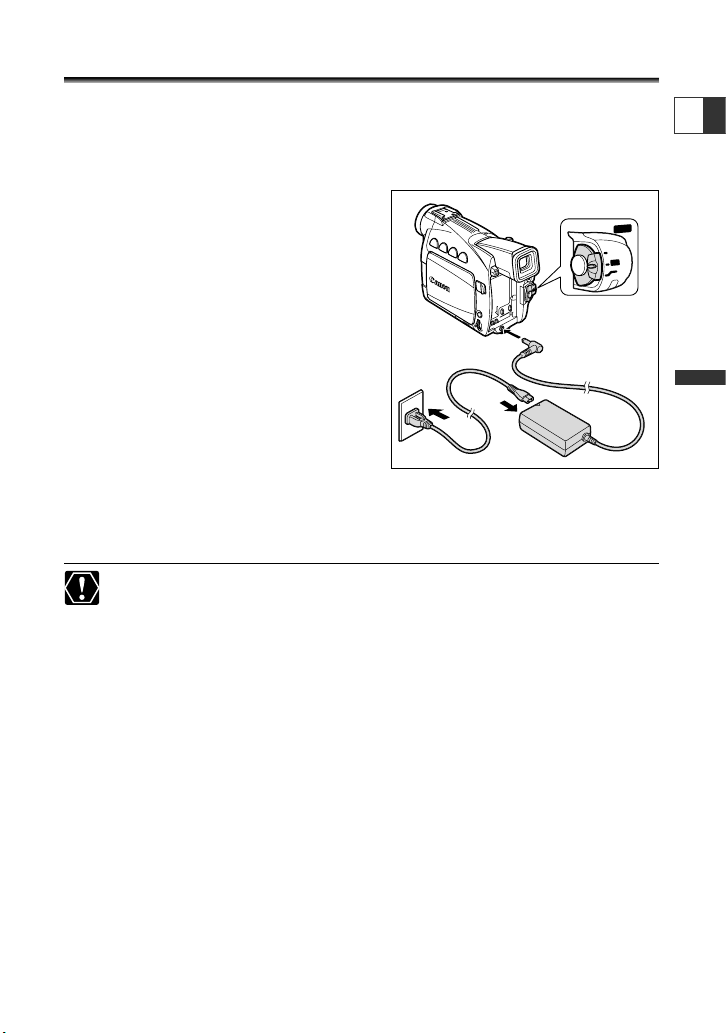
15
Mastering
the Basics
E
Using a Household Power Source
You can operate the camcorder from a household power source using the supplied
power adapter. The power adapter converts current from a power outlet (100-240 V
AC, 50/60 Hz) to the DC current used by the camcorder.
1. Turn the POWER switch to OFF.
2. Connect the power cord to the
power adapter.
3. Plug the power cord into a power
outlet.
4. Connect the power adapter to the
camcorder’s DC IN terminal.
5. After use, disconnect the power adapter from the camcorder. Unplug
the power cord from the power outlet and disconnect it from the
adapter.
❍ Turn off the camcorder before connecting or disconnecting the power adapter.
❍ If the adapter is used close to a TV, it may cause picture interference. Move the
adapter away from the TV or the antenna cable.
❍ Do not connect any products that are not expressly recommended to the
camcorder’s DC IN terminal or to the power adapter.
❍ You may hear some noise from the power adapter during use. This is not a
malfunction.
e
q
w
r
r
O
F
F
OFF
(VC
R
)
P
LA
Y
C
A
M
E
R
A
CAMERA
P
O
W
E
R
POWER
Page 16
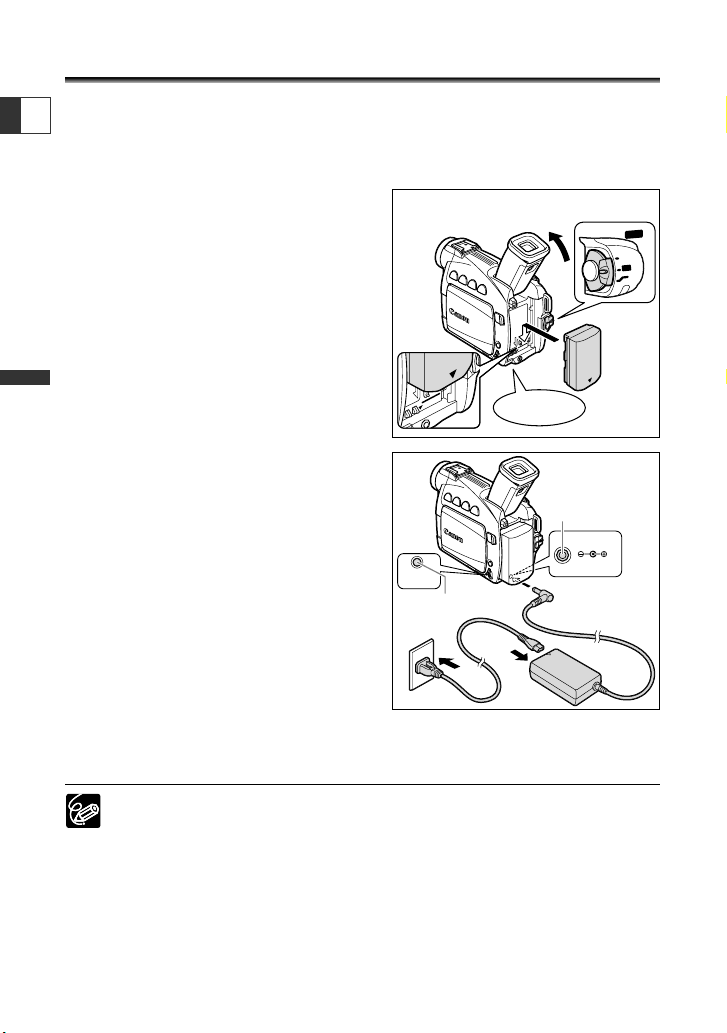
16
Mastering
the Basics
E
Attaching and Charging the Battery Pack
Charge the battery pack with the supplied power adapter before you use the
camcorder for the first time and subsequently when the message “CHANGE THE
BATTERY PACK” appears.
1. Turn the POWER switch to OFF.
2. Move the viewfinder upward.
3. Attach the battery pack to the
camcorder.
• Remove the terminal cover of the battery
pack.
• Align the end of the battery pack with the
line on the camcorder, press lightly and slide
it in the direction of the arrow until it clicks.
4. Connect the power cord to the
adapter.
5. Plug the power cord into a power
outlet.
6. Connect the power adapter to the
camcorder’s DC IN terminal.
7. When charging is complete,
disconnect the power adapter from
the camcorder. Unplug the power
cord from the power outlet and
disconnect it from the adapter.
8. Remove the battery pack after use.
Press the BATT. button to remove the battery.
❍ The battery pack may be defective when the CHARGE indicator flashes rapidly.
❍ The CHARGE indicator informs you about the charge status.
0-50%: Flashes once every second
More than 50%: Flashes twice every second
100%: Glows steadily
❍ Do not disconnect and reconnect the power cord while charging a battery
pack. The battery pack may not be charged correctly even if the CHARGE
indicator glows steady. The battery pack may also not be charged correctly
when a power outage occurs during charging. Remove the battery pack and
attach it back to the camcorder.
q
e
w
OF
F
(VC
R
)
P
L
A
Y
C
A
M
E
R
A
CAMERA
P
O
W
E
R
POWER
click
CHARGE indicator
DC IN terminal
CARD/
CHARGE
t
DC IN
y
r
8.4V
Page 17
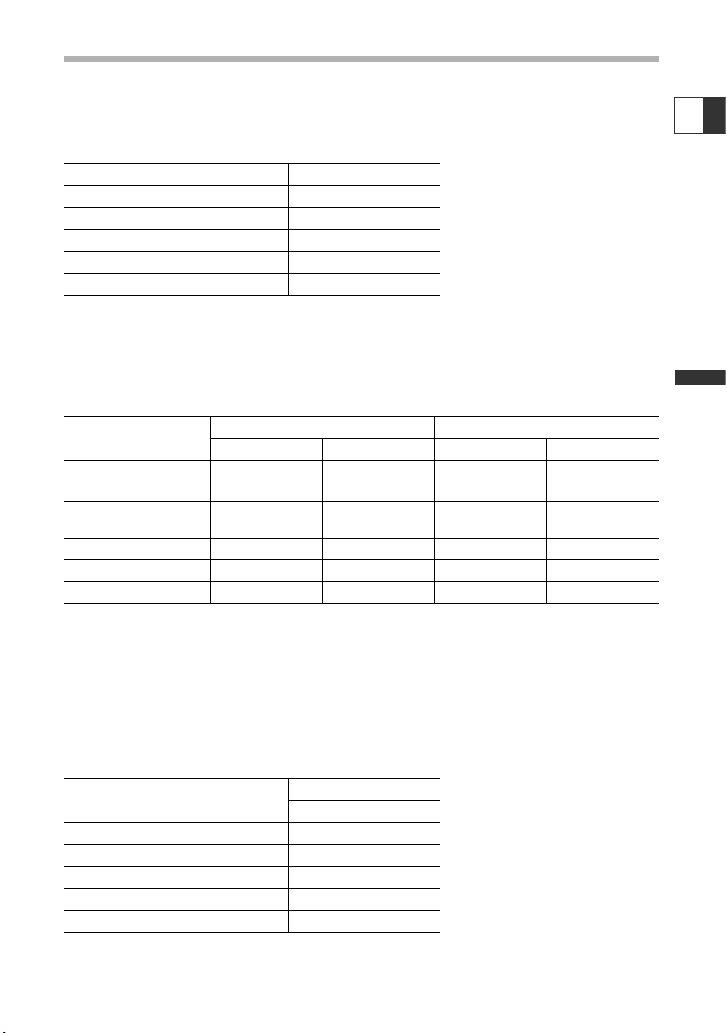
17
Mastering
the Basics
Charging, Recording and Playback Time
Below times are approximate and vary according to the charging, recording or
playback conditions.
Charging Time
• Charge the battery pack in temperatures between 41º F and 104º F (5º C and 40º C).
• A lithium ion battery pack can be charged at any charge state. Unlike conventional
battery packs, you do not need to completely use or discharge it before charging.
Recording Time
* Approximate times for recording with repeated operations such as start/stop, zooming,
power on/off. Actual time may be shorter.
• We recommend that you prepare battery packs 2 to 3 times longer than you think you
might need.
• To conserve battery charge, turn off the camcorder instead of leaving it in record pause
mode.
Playback Time
E
Battery Pack Charging Time
BP-508 (ZR65 MC/ZR60) 110 min.
BP-512 (ZR70 MC/optional) 120 min.
BP-511 (Optional) 120 min.
BP-522 (Optional) 210 min.
BP-535 (Optional) 310 min.
Battery Pack Maximum Recording Time Typical Recording Time*
Using the Viewfinder
Using the LCD
Using the Viewfinder
Using the LCD
BP-508
(ZR65 MC/ZR60)
100 min. 75 min. 55 min. 40 min.
BP-512
(ZR70 MC/optional)
180 min. 140 min. 95 min. 75 min.
BP-511 (Optional) 180 min. 140 min. 95 min. 75 min.
BP-522 (Optional) 370 min. 295 min. 195 min. 155 min.
BP-535 (Optional) 590 min. 470 min. 315 min. 250 min.
Battery Pack Playback Time
Using the LCD
BP-508 (ZR65 MC/ZR60) 70 min.
BP-512 (ZR70 MC/optional) 125 min.
BP-511 (Optional) 125 min.
BP-522 (Optional) 250 min.
BP-535 (Optional) 400 min.
Page 18
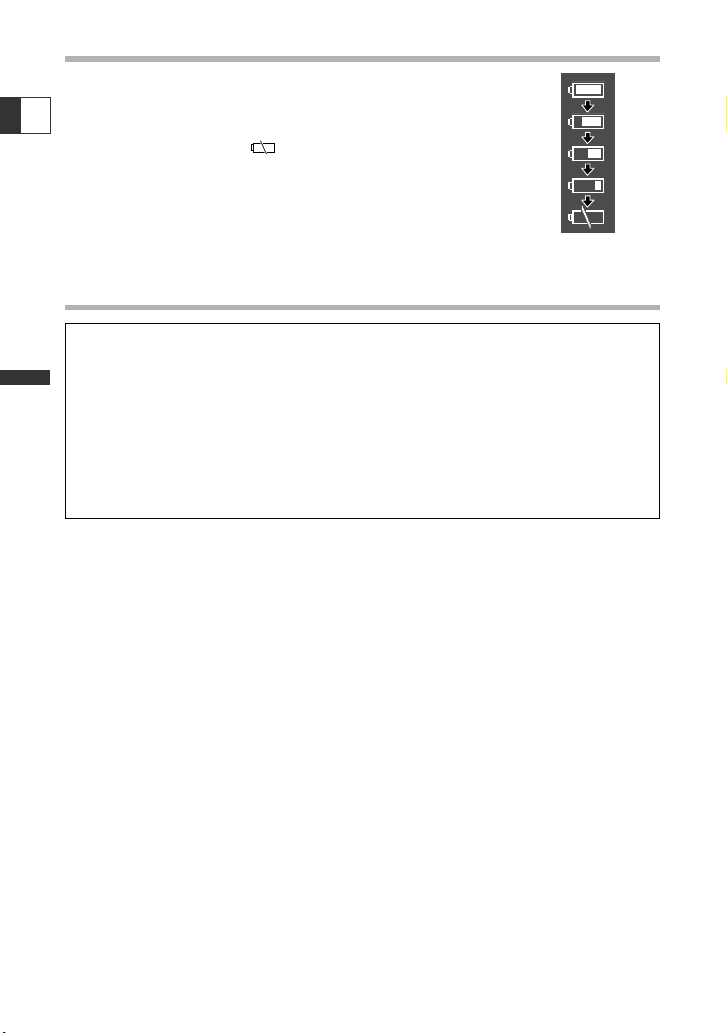
How much power is left?
The battery symbols indicate the charge status of the battery
pack.
When the battery pack is empty, “CHANGE THE BATTERY PACK”
appears for 4 seconds and starts flashing.
The battery charge indicators are not constant – they vary
according to the condition under which battery pack and
camcorder are used.
Battery Pack Handling Precautions
DANGER!
Treat the battery pack with care.
• Keep it away from fire (or it might explode.)
• Do not expose the battery pack to temperature higher than 140º F (60º C). Do
not leave it near a heater or inside a car in hot weather.
• Do not try to disassemble or modify it.
• Do not drop or knock it.
• Do not get it wet.
❍ Charged battery packs continue to discharge naturally. Therefore, charge them on
the day of use, or the day before, to ensure a full charge.
❍ Attach the terminal cover whenever a battery pack is not in use. Contact to metallic
objects may cause a short circuit and damage the battery pack.
❍ Dirty terminals may cause a poor contact between the battery pack and the
camcorder. Wipe the terminals with a soft cloth.
❍ Since storing a charged battery pack for a long time (about 1 year) can shorten its
lifecycle or affect performance, we recommend to discharge the battery pack fully
and to store it in a dry place at temperatures no higher than 86˚ F (30˚ C). If you do
not use the battery pack for long periods, charge and discharge it fully at least once
a year. If you have more than 1 battery pack, perform these precautions at the
same time for all battery packs.
❍ Although the battery pack’s operating temperature range is from 32˚ F to 104˚ F
(0˚ C to 40˚ C), the optimal range is from 50˚ F to 86˚ F (10˚ C to 30˚ C). At cold
temperatures, performance will temporarily decline. Warm it in your pocket before
use.
❍ Replace the battery pack if the usable time after full charge diminishes substantially
at normal temperatures.
18
Mastering
the Basics
E
Page 19
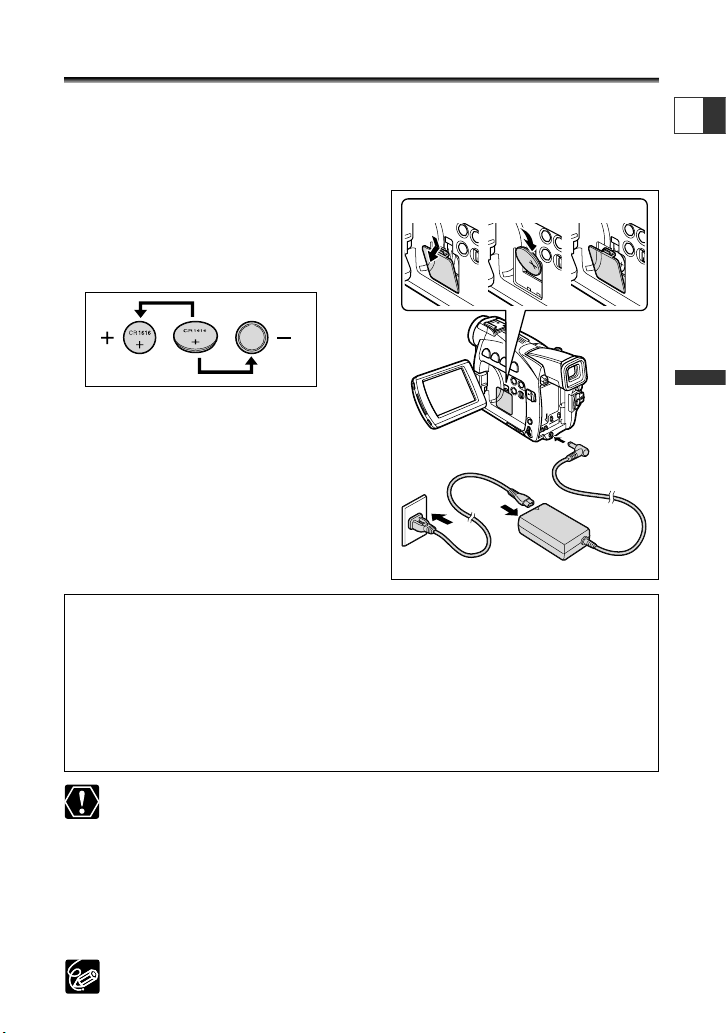
19
Mastering
the Basics
E
Installing the Backup Battery
The backup battery allows the camcorder to retain date, time and other camcorder
settings while the power source is disconnected. Power the camcorder from a
household power source or with a battery pack when replacing the backup battery.
1. Open the backup battery cover.
2. Insert the lithium battery with the
+ side facing outward.
3. Close the cover.
WARNING!
• The battery used in this device may present a fire or chemical burn hazard if
mistreated. Do not recharge, disassemble, heat above 212° F (100° C) or
incinerate the battery.
• Replace the battery with a CR1616 made by Panasonic, Hitachi Maxell, Sony,
Toshiba, Varta or Renata. Use of other batteries may present a risk of fire or
explosion.
❍ Do not pick up the battery using tweezers or other metal tools as this will
cause a short circuit.
❍ Wipe the battery with a clean dry cloth to ensure proper contact.
❍ Keep the battery out of reach of children. If it is swallowed, seek medical
assistance immediately. The battery case may break and the battery fluids may
damage stomach and intestines.
❍ Do not disassemble, heat or immerse the battery in water to avoid the risk of
explosion.
The backup battery has a life span of about a year. j flashes to inform you that
it needs to be replaced.
qw e
Page 20
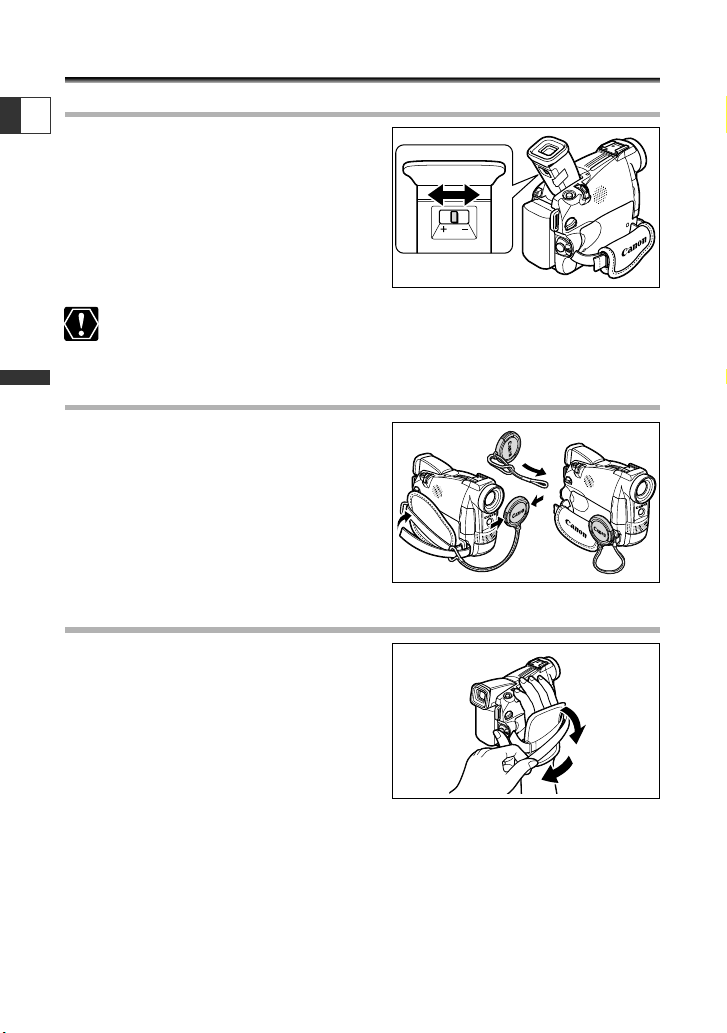
20
Mastering
the Basics
E
Preparing the Camcorder
Adjusting the Viewfinder (Diopter Adjustment)
1. Turn on the camcorder and keep the
LCD panel closed to adjust the
viewfinder.
2. Adjust the diopter adjustment lever.
Do not leave the viewfinder exposed to direct sunlight as it may melt (due to
concentration of light by the lens). Adjust the angle of the viewfinder to prevent
sunlight from entering.
Attaching the Lens Cap
1. Attach the cord to the lens cap.
2. Pass the grip belt through the loop
on the cord.
Press the buttons on the lens cap when
attaching/removing it. Hook the lens cap on
the grip belt while you are recording, and
place it over the lens when you have finished.
Fastening the Grip Belt
Hold the camcorder with your right
hand and adjust the belt with your left.
Adjust the grip belt so that you can reach the
zoom lever and photo button with your index
finger, and the start/stop button with your
thumb.
Page 21
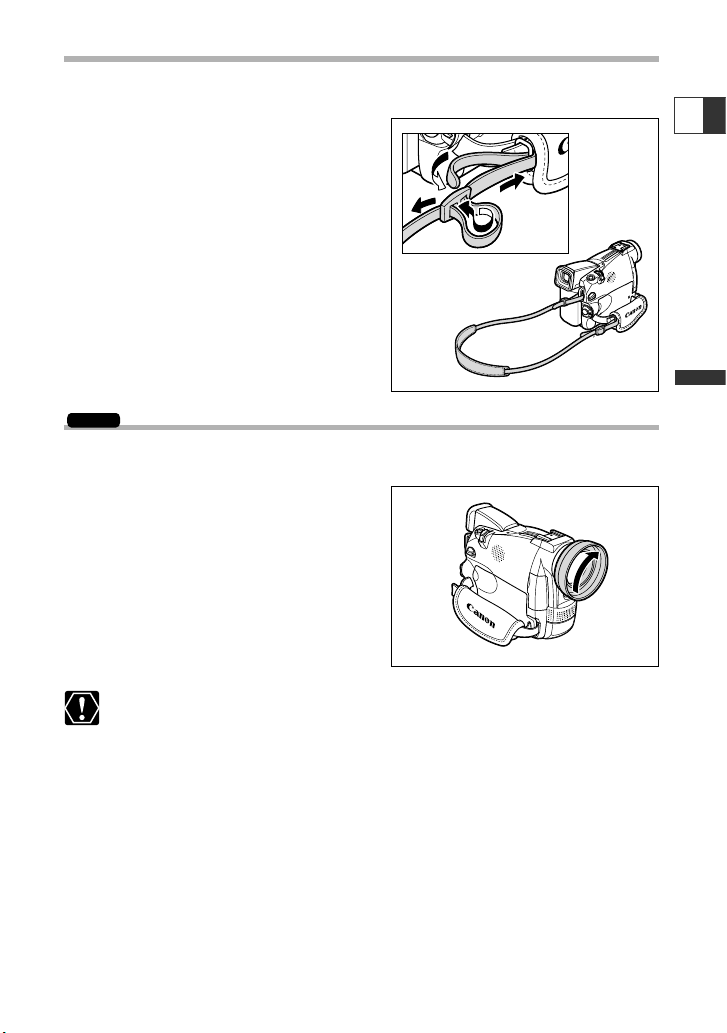
21
Mastering
the Basics
E
Attaching the Shoulder Strap
For extra security and portability, attach the shoulder strap before using the
camcorder.
Pass the ends through the strap mount
and adjust the length of the strap.
Mounting the Wide Attachment
The WA-30.5 Wide Attachment gives you a wide perspective for indoor shots or
panoramic views (0.6×). The wide attachment is for use at maximum wide-angle.
Screw the wide attachment fully into
the lens filter thread.
❍ If you zoom to telephoto, the picture will not be in focus.
❍ Do not look directly at the sun or other strong light sources through the wide
attachment. It could damage your eyesight.
❍ When recording in wide angle with the wide attachment, the outer periphery
of the image may become curved.
❍ Filters cannot be used with the wide attachment.
❍ If dust accumulates on the wide attachment or on the camcorder lens, clean
both lenses gently with a blower brush.
❍ The wide attachment may obstruct the remote sensor (the range of the
wireless controller narrows), or may cause a shadow to appear on the picture
when recording with a video light or the assist lamp (White LED).
❍ Do not touch the lens to avoid smudges and fingerprints.
❍ Do not store the wide attachment in a humid place as it may mold.
ZR70 MC
Page 22
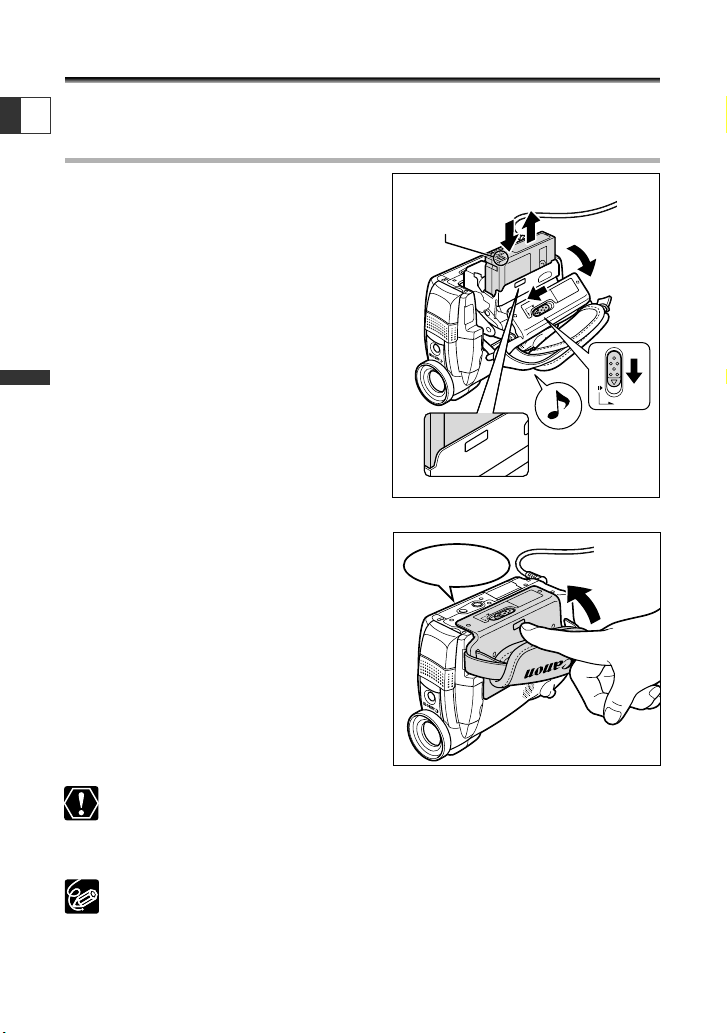
22
Mastering
the Basics
E
Loading a Cassette
Use only videocassettes marked with the D logo.
Loading and Unloading
1. Slide and hold the OPEN/EJECT
switch and open the cassette
compartment cover.
The cassette compartment opens
automatically.
2. Load/unload the cassette.
• Load the cassette with the window facing
the grip belt and the REC/SAVE tab facing
upward.
• Unload the cassette by pulling it straight
out.
3. Press the P mark on the cassette
compartment until it clicks.
Wait for the cassette compartment to retract
automatically.
4. Close the cassette compartment
cover.
❍ Do not interfere with the cassette compartment while it is opening or closing
automatically or attempt to close the cover until the cassette compartment has
fully retracted.
❍ Be careful not to get your fingers caught in the cassette compartment cover.
❍ If the camcorder is connected to a power source, cassettes can be
loaded/unloaded even if the POWER switch is set to OFF.
❍ v flashes if no cassette is inserted when turning on the power (in CAMERA
and PLAY (VCR) mode).
❍ With some types of tapes, the remaining tape display may not be accurate.
OPEN/EJECT
e
w
q
P
U
S
H
Tape
protection tab
click
r
Page 23
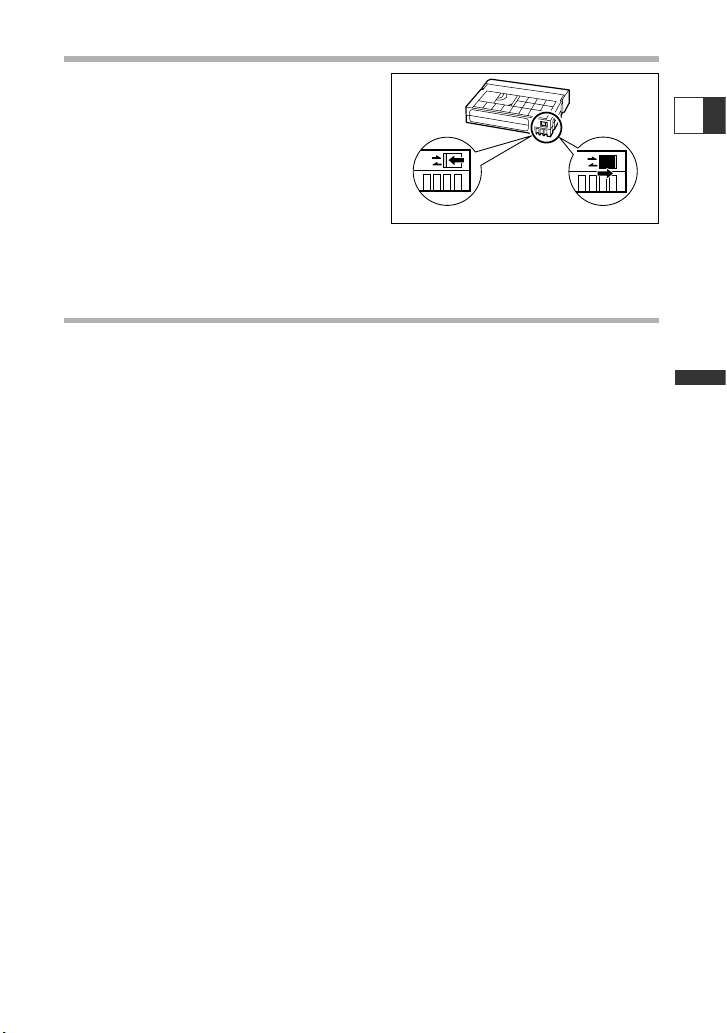
23
Mastering
the Basics
Protecting Tapes from Accidental Erasure
To protect your recordings from accidental
erasure, slide the tab on the cassette to the
left. (This switch position is usually labeled
SAVE or ERASE OFF.)
If you load a protected cassette in CAMERA
mode, the message “THE TAPE IS SET FOR
ERASURE PREVENTION” appears for approx. 4
seconds and v starts flashing. If you wish to record on that cassette, slide the tab
back to the right.
Cassette Handling Precautions
❍ Rewind tapes after use. If the tape becomes slack and damaged, it may cause
picture and sound distortion.
❍ Return cassettes in the case and store them upright.
❍ Do not leave the cassette in the camcorder after use.
❍ Do not use cassettes with spliced tapes or nonstandard cassettes as they may
damage the camcorder.
❍ Do not insert anything into the small holes of the cassette, or cover them with
cellophane tape.
❍ Handle cassettes with care. Do not drop or subject them to severe impact as this
may damage the cassettes.
❍ Rewind tapes from time to time if they are stored for a long time.
❍ With cassettes equipped with a memory function, metal plated terminals may
become dirty with use and the cassette’s memory function may not work properly.
Clean the terminals with a cotton swab after about 10 times of loading/unloading.
E
SAVE
REC
SAVE
REC
Page 24
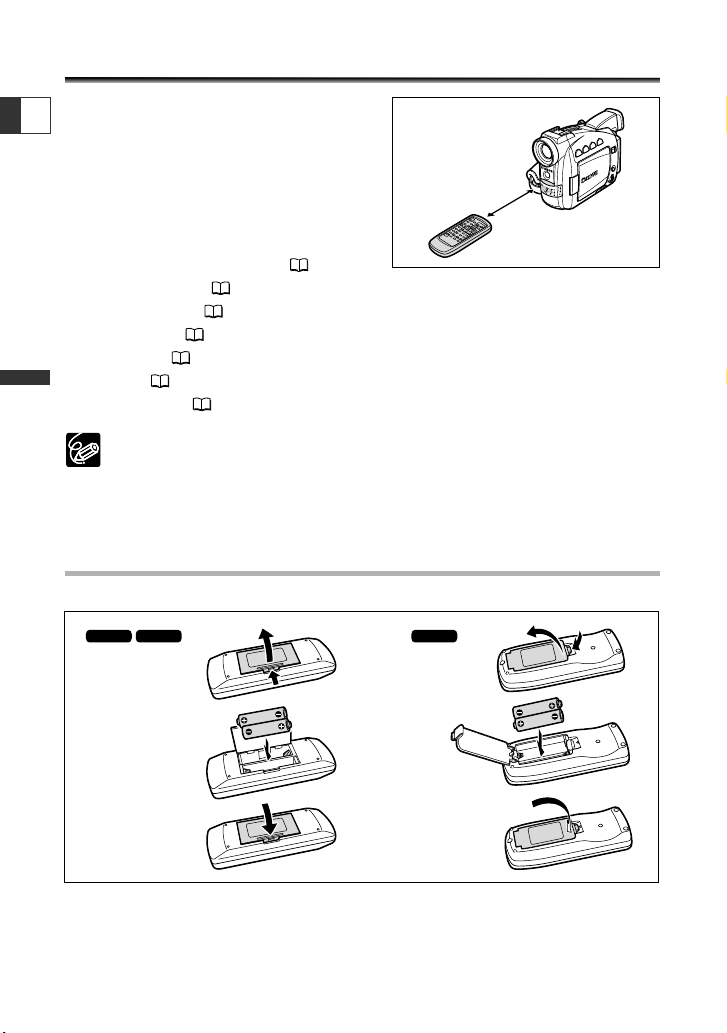
24
Mastering
the Basics
E
Using the Wireless Controller
You can operate the camcorder with the
supplied wireless controller from a distance of
up to 16 feet (5 m). Point it at the camcorder’s
remote sensor when you press the buttons.
Following functions cannot be operated
without the wireless controller:
• Some special playback modes ( 38)
• Photo/date search ( 85)
• Zero set memory ( 86)
• Analog line-in ( 89)
• DV dubbing ( 90)
• AV Insert ( 94)
• Audio dubbing ( 96)
❍ The wireless controller may not work properly in bright places, such as
outdoors under direct sunlight, or when used too close to the camcorder.
❍ The operable range of the wireless controller may shorten when the
camcorder’s remote sensor is exposed to strong light.
❍ When the batteries run out, replace both at the same time.
Inserting Batteries
The wireless controller operates with two AA batteries.
1. Open the battery cover.
2. Insert the batteries following the + and – markings.
3. Close the battery cover.
WL-D79
ZR65 MC
ZR70 MC
WL-D80
ZR60
q
w
e
q
w
e
Page 25
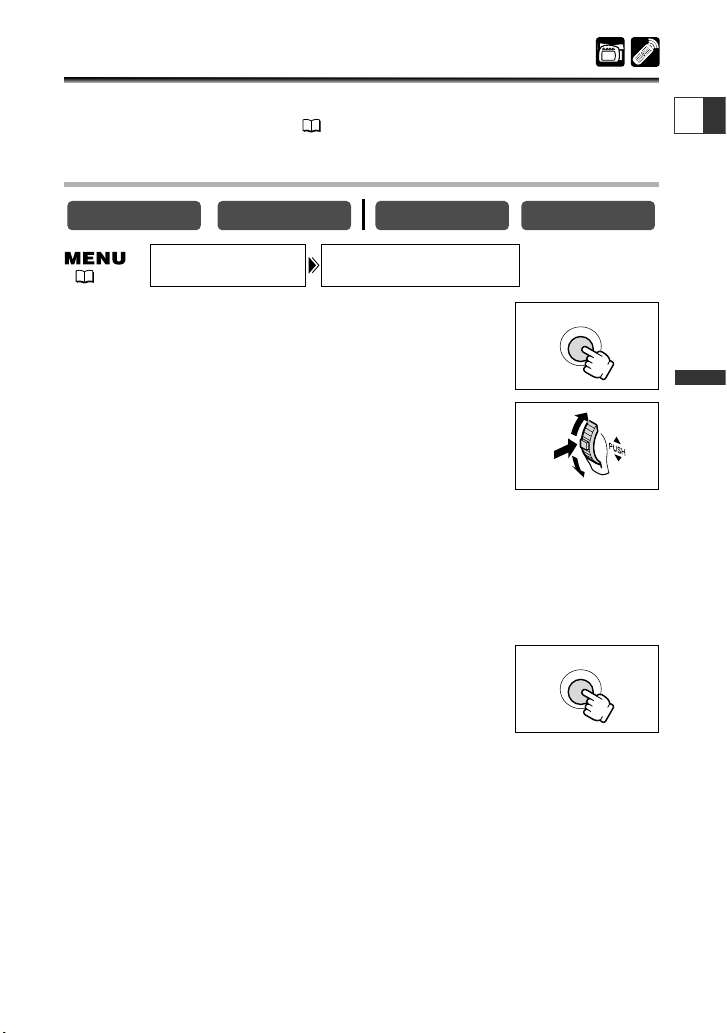
25
Mastering
the Basics
E
Setting the Time Zone, Date and Time
Set the time zone, date and time when you first start using your camcorder. Install the
backup battery before you begin ( 19).
Setting the Time Zone/Daylight Saving Time
1. Press the MENU button to open the menu.
2. Turn the selector dial to select [SYSTEM] and press
the selector dial.
3. Turn the selector dial to select [T.ZONE/DST] and
press the selector dial.
• The time zone setting appears.
• The default setting is New York. Select your time zone and daylight saving time (DST)
setting if necessary.
4. Turn the selector dial to select the setting option that represents your
time zone.
To adjust for daylight saving time, select the time zone with the U next to the area.
5. Press the MENU button to close the menu.
CARD PLAY (VCR)
CARD CAMERA
T.ZONE/DST•••N.Y. SYSTEM
MENU
( 44)
PLAY (VCR)CAMERA
MENU
Page 26
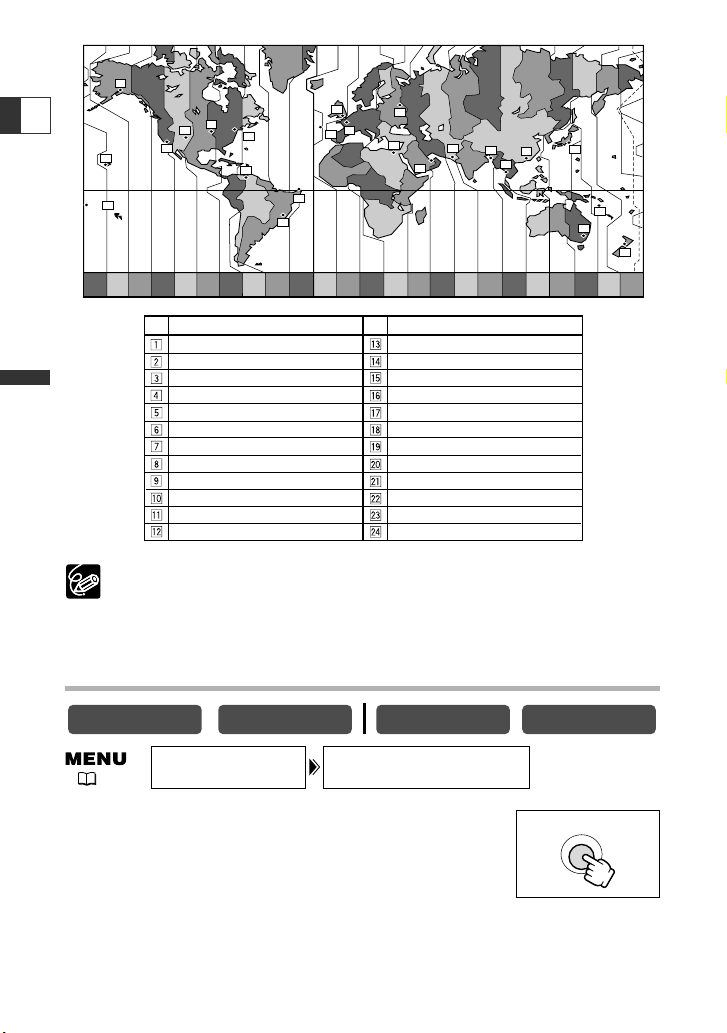
26
Mastering
the Basics
E
❍ Once you have set time zone, date and time, you do not need to reset the
clock each time you travel to another time zone. Just set the time zone to the
one of your destination, and the camcorder automatically adjusts the clock.
❍ Days per month and leap years will be automatically adjusted.
Setting the Date and Time
1. Press the MENU button to open the menu.
CARD PLAY (VCR)
CARD CAMERA
16
( 44)
15
14
19
18
17
20
21
1
24
23
22
4
2
3
6
7
5
8
10
9
12
11
13
24 1 2 3 4 5 6 7 8 9 10 11 12 1314 15 16 17 18 19 20 21 22 23
No.
Time zone
LONDON
PARIS
CAIRO
MOSCOW
DUBAI
KARACHI
DACCA
BANGKOK
H. KONG (Hong Kong)
TOKYO
SYDNEY
SOLOMON
PLAY (VCR)CAMERA
SYSTEM
D/TIME SET•••JAN. 1,2003
12:00 PM
No.
Time zone
WELLGTN (Wellington)
SAMOA
HONOLU. (Honolulu)
ANCHOR. (Anchorage)
L.A. (Los Angeles)
DENVER
CHICAGO
N.Y. (New York)
CARACAS
RIO (Rio de Janeiro)
FERNAN. (Fernando de Noronha)
AZORES
MENU
Page 27
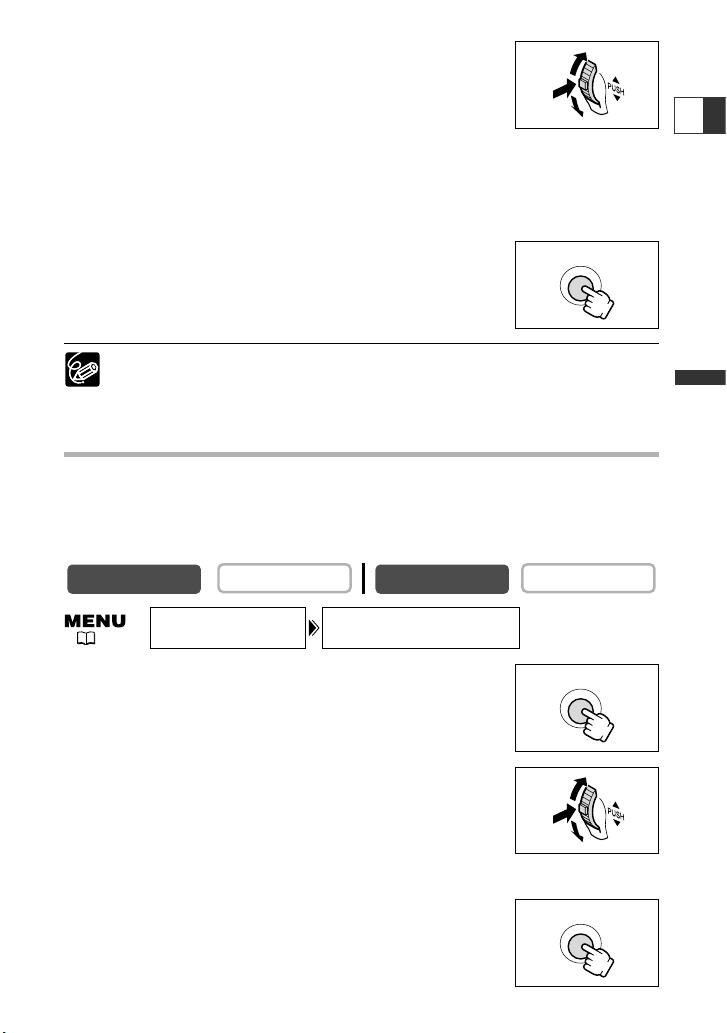
27
Mastering
the Basics
2. Turn the selector dial to select [SYSTEM] and press
the selector dial.
3. Turn the selector dial to select [D/TIME SET] and
press the selector dial.
The year display starts to flash.
4. Turn the selector dial to select the year, and press the selector dial.
• The next part of the display starts flashing.
• Set the month, day, hours and minutes in the same way.
5. Press the MENU button to close the menu and to
start the clock.
Time zone, date and time appear for 4 seconds each time you
turn the power on.
❍ To change a part of the date or time, press the selector dial at step 4, and
move to the part you wish to change.
❍ The date can be set to any year between 2003 and 2030.
Displaying Date and Time during Recording
You can display time zone, date and time in the lower left corner of the screen (the
time zone disappears after 4 seconds). The 4-second display will no longer appear
when you turn the power on. The date and time display will not be superimposed on
your recordings.
1. Press the MENU button to open the menu.
2. Turn the selector dial to select [DISPLAY SET UP] and
press the selector dial.
3. Turn the selector dial to select [D/T DISPLAY] and
press the selector dial.
4. Turn the selector dial to select [ON].
5. Press the MENU button to close the menu.
CARD PLAY (VCR)
CARD CAMERA
E
D/T DISPLAY••OFFDISPLAY SET UP
MENU
( 44)
MENU
CAMERA
PLAY (VCR)
MENU
Page 28
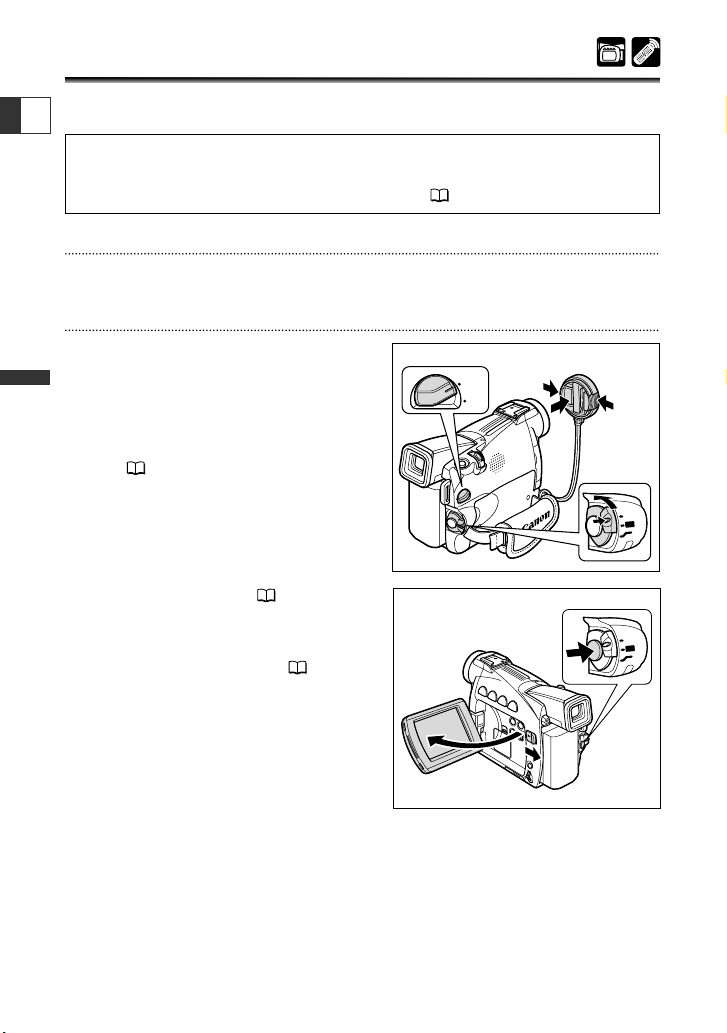
28
Mastering
the Basics
E
Recording Movies on a Tape
You can use the LCD screen or the viewfinder when recording.
Before You Begin Recording
Make a test recording first to check if the camcorder operates correctly. Before you
make important recordings, clean the video heads ( 142).
Preparations
Connect a power source. Load a cassette.
Recording
1. Remove the lens cap.
2. Set the camcorder to CAMERA mode.
If you have not set the time zone, date and
time, “SET THE TIME ZONE, DATE AND TIME”
appears. See Setting the Time Zone, Date and
Time ( 25).
3. Open the LCD panel ( 32).
To use the viewfinder, keep the LCD panel
closed or rotate it so that the screen faces in
the same direction of the lens ( 33).
4. Press the start/stop button to begin
recording.
Wait until the tape counter came to a
complete stop before you begin recording.
5. Press the start/stop button again to
pause recording.
Restart recording by pressing the start/stop button.
OFF
(VCR)
CAMERA
OFF
(VCR)
CAMERA
ZR70 MC/ZR65 MC
TAPE
CARD
ret
w
q
A
R
E
M
A
C
F
F
O
Y
A
L
P
)
R
C
V
(
A
R
E
M
A
C
F
F
O
Y
A
L
P
)
R
C
V
(
Page 29
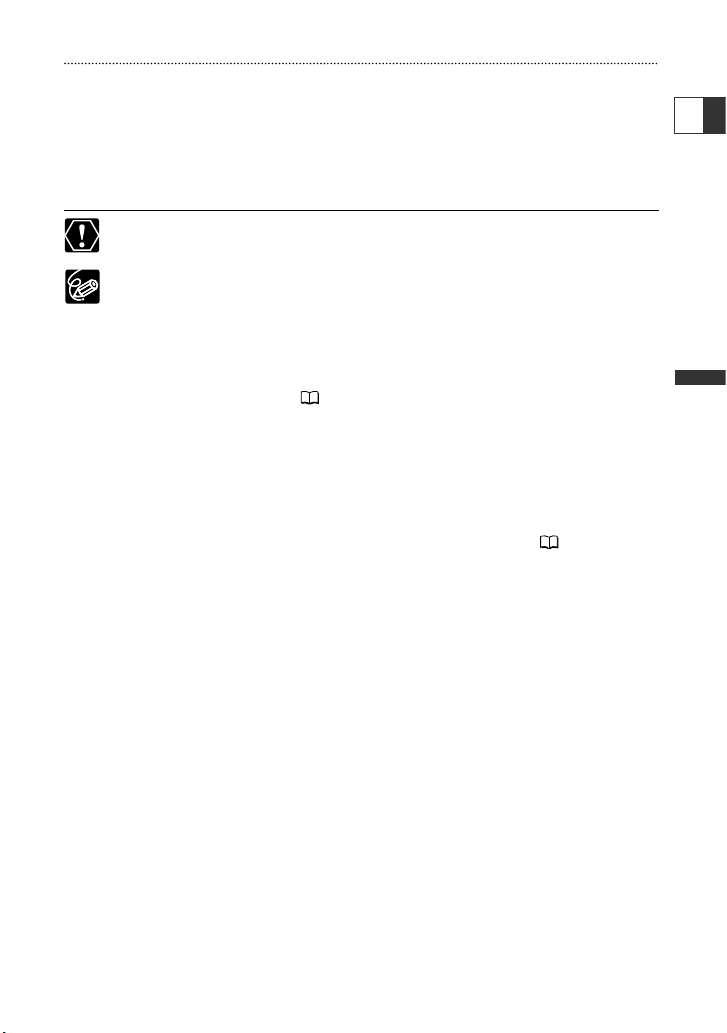
29
Mastering
the Basics
When You Have Finished Recording
1. Turn the POWER switch to OFF.
2. Close the LCD panel.
3. Replace the lens cap.
4. Unload the cassette.
5. Disconnect the power source.
When recording outdoors or through a window, do not leave LCD screen,
viewfinder or lens exposed to direct sunlight as it may cause damage.
❍ Turn the power off if you do not intend to use the camcorder for a longer
time.
❍ The camcorder will shut off after 5 minutes when left in record pause mode to
protect tape and video heads. To continue recording, turn the POWER switch
to OFF and then back to CAMERA.
❍ For when to use the [ (Easy Recording) or Q (program AE) mode, see Using
the Recording Programs ( 57).
❍ When you do not remove the cassette, you can record the next scene without
producing any noise or blank sections between the recordings even if you turn
the camcorder off.
❍ About the built-in microphone: When recording near loud sounds (such as
fireworks, drums or concerts), sound may become distorted or may be
recorded not in the actual sound level.
❍ For extra recording time, see Changing the Recording Mode ( 54).
E
Page 30
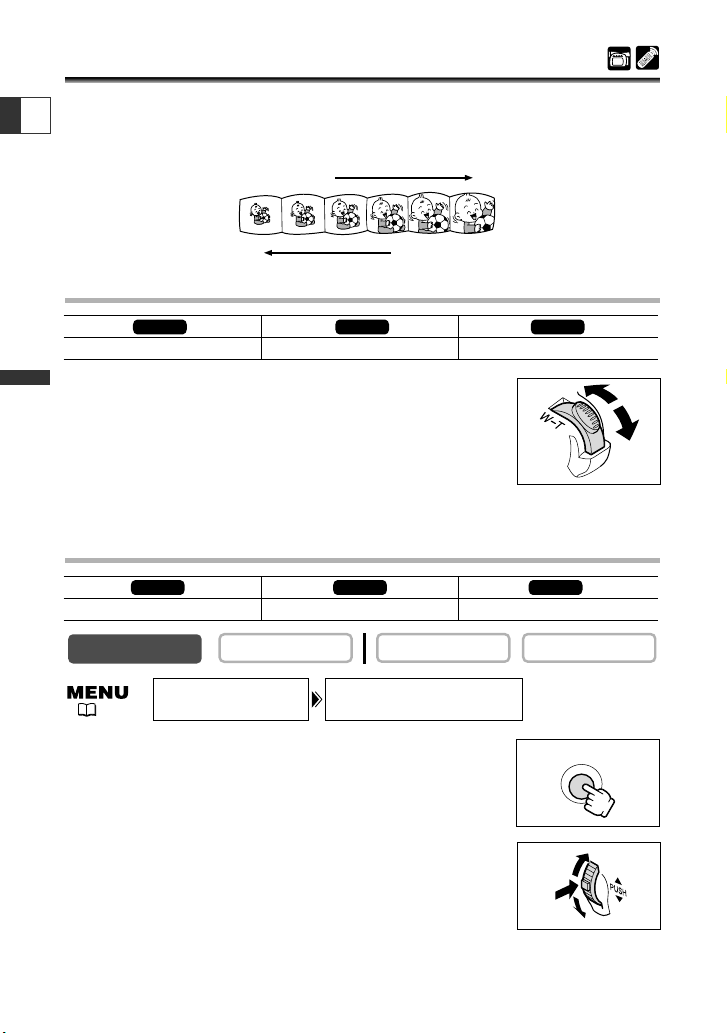
30
Mastering
the Basics
E
Zooming
The camcorder’s zoom lens allows you to choose the best picture angle for your
recordings. The camcorder automatically switches between optical zooming and
digital zooming. Image resolution is slightly lower with the digital zoom.
Optical Zoom
Move the zoom lever toward W to zoom out (wideangle). Move it toward T to zoom in (telephoto).
• Press the zoom lever slightly for a slow zoom. Press harder for a
faster zoom.
• You can also use the T and W buttons on the wireless controller.
However, you cannot control the zoom speed.
Digital Zoom
1. Press the MENU button to open the menu.
2. Turn the selector dial to select [CAMERA SET UP] and
press the selector dial.
3. Select [D.ZOOM] and press the selector dial.
4. Select a setting option.
CARD PLAY (VCR)
CARD CAMERA
Zoom in
Zoom out
22× optical zoom 20× optical zoom 18× optical zoom
ZR70 MC ZR65 MC
ZR60
( 44)
T
W
ZR70 MC ZR65 MC
88×/440× digital zoom 80×/400× digital zoom 72×/360× digital zoom
CAMERA
CAMERA SET UP
PLAY (VCR)
D.ZOOM••••••••
88×
ZR60
MENU
Page 31

31
Mastering
the Basics
5. Press the MENU button to close the menu.
❍ Keep at least 3.28 ft. (1m) to the subject. At wide-angle, you can focus on a
subject as close as 0.39 in. (1cm).
❍ A zoom indicator appears for 4 seconds. It extends in light blue when the
digital zoom is set to 88×/80×/72×, and extends further in dark blue when set
to 440×/400×/360×.
❍ Digital zoom cannot be used in the Night mode and Super Night (ZR70 MC)
mode.
❍ Digital zoom cannot be used when the multi-image screen is selected.
❍ Because the image stabilizer cannot be used in CARD
CAMERA mode, we recommend mounting the camcorder on a tripod at large
magnifications.
ZR65 MC
ZR70 MC
E
MENU
Page 32

32
Mastering
the Basics
E
Using the LCD Screen
1. Push the OPEN button at the LCD
panel and open the LCD panel.
The LCD screen switches on and the
viewfinder switches off.
2. Rotate the LCD panel and choose the
angle of the screen.
You can rotate the LCD panel so that the
screen faces in the same direction as the lens
( 33), or push it flat against the camcorder with the screen facing outward.
3. Close the LCD panel after use.
• Close the LCD panel firmly until it clicks.
• The LCD screen switches off and the
viewfinder switches on.
❍ Make sure to open the LCD panel at 90 degrees before rotating it.
❍ Rotate the LCD panel in the vertical position before closing the LCD panel.
❍ When recording outdoors or through a window, do not leave the LCD screen,
viewfinder or lens exposed to direct sunlight as it may cause damage.
❍ Do not hold the camcorder by the LCD panel or the viewfinder.
❍ About the LCD Screen: The LCD screen is produced with extremely high-
precision manufacturing techniques, with more than 99.99% of the pixels
operating to specification. Less than 0.01% of the pixels may occasionally
misfire or appear as black or green dots. This has no effect on the recorded
image and does not constitute a malfunction.
❍ Bright light or reflected light may cause a vertical light bar to appear on the
screen. This is not a malfunction.
❍ Bright light may make it difficult to use the LCD screen. In such case, use the
viewfinder instead.
Page 33

33
Mastering
the Basics
E
Adjusting the Brightness of the LCD Screen
1. Press the MENU button to open the menu.
2. Turn the selector dial to select [DISPLAY SET UP] and
press the selector dial.
3. Turn the selector dial to select [BRIGHTNESS] and
press the selector dial.
4. Turn the selector dial and adjust the level.
Turn the selector dial up to make the screen brighter and down to make it darker.
5. Press the MENU button to close the menu.
Changing the brightness of the LCD screen does not affect that of the viewfinder
or the recordings.
Allowing the Subject to Monitor the LCD Screen
You can rotate the LCD panel so that the
screen faces in the same direction as the lens.
The viewfinder switches on allowing you to
use the viewfinder while the subject can
monitor the screen.
When you rotate the screen so that the screen faces in the same direction as the lens,
the image appears mirror reversed (LCD MIRROR ON). However, you can choose to
display the image as it is being recorded (LCD MIRROR OFF).
CARD PLAY (VCR)
CARD CAMERA
( 44)
CAMERA
PLAY (VCR)
BRIGHTNESS••DISPLAY SET UP
–+
MENU
MENU
Page 34

34
Mastering
the Basics
E
1. Press the MENU button to open the menu.
2. Turn the selector dial to select [DISPLAY SET UP] and press the selector
dial.
3. Turn the selector dial to select [LCD MIRROR] and press the selector dial.
4. Turn the selector dial to select [OFF].
5. Press the MENU button to close the menu.
When [LCD MIRROR] is set to [ON], most screen displays appear mirror reversed.
CARD PLAY (VCR)
CARD CAMERA
CAMERA
( 44)
PLAY (VCR)
LCD MIRROR••ONDISPLAY SET UP
Page 35

35
Mastering
the Basics
E
Searching and Reviewing when Recording
Record Review
In record pause mode, this function allows you to review the last few seconds of your
recording to check if it has been recorded properly.
Press and release the c (record review) button.
The camcorder rewinds the tape, plays back the last few seconds,
and returns to record pause mode.
Record Search
In record pause mode, this function allows you to play back the tape (forward or
reverse) to locate the point where you wish to begin recording.
Press and hold the REC SEARCH + button (forward) or –
button (reverse).
• Release the button at the point you wish to begin recording.
• The camcorder returns to record pause mode.
❍ Noise may appear on the screen when you play back the tape in reverse.
❍ There will be no sound during Record Review and Record Search.
CARD PLAY (VCR)
CARD CAMERA
REC (record) SEARCH – button/
v Record review button
REC SEARCH + button
CAMERA
CARD CAMERAPLAY (VCR)
CARD PLAY (VCR)
CAMERA
PLAY (VCR)
Page 36

36
Mastering
the Basics
E
Tips for Making Better Videos
Holding the Camcorder
For maximum stability, grip the camcorder in your right hand and keep your right
elbow pressed against your body. If necessary, support the camcorder with your left
hand. Be careful that your fingers do not touch the microphone or lens.
For More Stability
Lighting
When recording outdoors, we recommend
recording with the sun at your back.
❍ When using a tripod, do not leave the viewfinder exposed to direct sunlight as
it may melt (due to concentration of the light by the lens).
❍ Do not use tripods with fastening screws longer than 0.2 inch (5.5 mm) as it
may damage the camcorder.
Low-angle Recording
High-angle Recording
Lean against a wall Put the camcorder on a table
Lie on your elbow Use a tripod
Page 37

37
Mastering
the Basics
E
Playing Back a Tape
When you use the LCD screen for playback, the camcorder plays back the sound via
built-in speaker. The built-in speaker is monaural. Use headphones for stereo sound or
when using the viewfinder for playback.
Preparations
Connect a power source. Load a cassette.
Playback
1. Set the camcorder to PLAY (VCR)
mode.
2. Open the LCD panel.
You can also close the LCD panel with the
screen facing outward.
3. Press the ` button to rewind the
tape.
To fast forward the tape, press the 1
button. To stop playback, press the 3 button.
4. Press the e/a button to begin
playback.
5. Press the
3 button to stop playback.
❍ If the playback picture is distorted, clean the video heads using a Canon Head
Cleaning Cassette or a commercially available digital video head-cleaning
cassette.
❍ To use the viewfinder, close the LCD panel. The built-in speaker does not
sound. Use headphones when using the viewfinder ( 39).
❍ For displaying the date and time during playback, see Displaying the Data Code
( 83).
q
TAPE
CARD
O
F
F
(V
C
R
)
(VCR)
P
L
A
Y
CA
ME
R
A
ZR70 MC/
ZR65 MC
e
r
t
w
Page 38

38
Mastering
the Basics
E
Special Playback Modes
Special playback modes (except of playback pause and fast/rewind playback) can only
be operated with the wireless controller.
e/a (Playback Pause)
To pause playback, press the e/a button. Press the e/a button to resume playback.
The camcorder goes into stop mode after 5 minutes in playback pause mode.
1 (Fast Forward Playback) / ` (Rewind Playback)
Plays back the tape at 9.5 times normal speed (forward or reverse). Press and hold the
button during normal playback or fast forward.
+/ae (Frame Advance) / –/4a (Frame Reverse)
Plays back frame-by-frame. Press the button repeatedly during playback pause. Press
and hold it to play back continuous frame advance/frame reverse.
SLOW I (Slow Forward)/(Slow Reverse)
Plays back at about 1/3 normal speed. For slow forward playback, press the SLOW M
button. For slow reverse playback, press the –/4a button followed by the SLOW M
button. Press the e (play) button to return to normal playback.
–/4a (Reverse Playback)
Plays back in reverse at normal speed. Press the button during normal playback. Press
the e (play) button return to normal playback. The camcorder goes into stop mode
after 5 minutes in reverse playback pause.
× 2 (Forward× 2 Playback)/(Reverse 2× Playback)
Plays back at 2 times normal speed. Press the button during normal or reverse
playback. Press the e (play) button return to normal playback.
❍ There is no sound during special playback.
❍ The picture may become distorted during some special playback modes.
PAUSE
SLOW
2
STOP
REW
PLAY
FF
` (rewind) button
1 (fast forward) button
e/a (play/pause) button
3 (stop) button
Page 39

39
Mastering
the Basics
Playing Back with the Built-in Speaker/Headphones
When using the built-in speaker, make sure that “H” is not displayed on the
screen. When using the headphones, make sure that “H” is displayed. Change
the setting as necessary following the procedure below.
Switching the AV/Headphones Terminal
1. Press the MENU button to open the menu.
2. Turn the selector dial to select [VCR SET UP] and
press the selector dial.
3. Turn the selector dial to select [AV/PHONES] and
press the selector dial.
4. Turn the selector dial to select [AV] or [PHONES H].
5. Press the MENU button to close the menu.
❍ The built-in speaker does not sound when “H” is displayed.
❍ Do not connect headphones unless “H” is displayed as it produces noise.
❍ The built-in speaker is monaural. Use headphones for stereo sound.
❍ The built-in speaker turns off when the camcorder is set to a mode other than
the PLAY (VCR) mode or when you use the headphones.
CARD PLAY (VCR)
CARD CAMERA
E
AV
Selector dial
MENU button
Built-in speaker
( 44)
H (phones) terminal
PLAY (VCR)CAMERA
AV/PHONES•••AVVCR SET UP
MENU
MENU
Page 40

40
Mastering
the Basics
E
Adjusting the Volume
*Headphone volume only.
Turn the selector dial up to increase the volume, and
down to lower the volume.
• A volume bar appears for 4 seconds.
• You can turn off the volume completely by turning the selector
dial down until OFF appears. Turn the selector dial up to increase the volume again.
❍ Sound may become distorted when the volume is turned up too high.
❍ The headphone volume can be adjusted in all operating modes.
❍ The camcorder retains the setting even if you turn it off (separately for
headphones and built-in speaker).
CARD PLAY (VCR)
CARD CAMERA*
CAMERA*
PLAY (VCR)
Page 41

41
Mastering
the Basics
E
Playing Back on a TV Screen
You can connect the camcorder to a TV or VCR to play back your recordings on a TV
screen.
❍ Make sure that “H” is not displayed on the screen. If “H” is displayed, change
the setting ( 39).
❍ When you use the TV as a monitor during recording, keep the TV volume
turned down as long as the camcorder’s audio terminals are connected. An
unpleasant high-pitched squeal, called feedback, may be produced if sound
from the TV speakers is picked up by the microphone.
❍ For high picture quality, we recommend using a TV with an S (S1) terminal.
❍ TVs with S1-terminal or Video ID-1 system: Recordings made in the 16:9 mode
( 52) will be automatically played back in wide screen mode.
TVs with S (S1)-Video Input Terminal
Refer also to the TV or VCR instruction manual.
1. Turn off all devices before starting the connections.
2. Connect the S-150 S-video Cable (optional) to the S-video terminals.
VIDEO
S(S1)-VIDEO
INPUT
AUDIO
L
R
S
DV
AV
Signal flow
S-150 S-video Cable (optional)
Signal flow
STV-250N Stereo Video Cable (supplied)
Page 42

42
Mastering
the Basics
3. Connect the STV-250N Stereo Video Cable to the camcorder’s AV
terminal and the audio terminals of the TV/VCR.
Connect the white plug to the white AUDIO terminal L (left), and the red plug to the
red AUDIO terminal R (right). Do not connect the yellow plug.
4. If connecting to a TV, set the input selector to VIDEO. If connecting to a
VCR, set the input selector to LINE.
TVs with Audio/Video Terminals
Refer also to the TV or VCR instruction manual.
1. Turn off all devices before starting the connections.
2. Connect the STV-250N Stereo Video Cable to the camcorder’s AV
terminal and the audio/video terminals on the TV/VCR.
Connect the white plug to the white audio terminal L (left), the red plug to the red
audio terminal R (right) and the yellow plug to the yellow video terminal VIDEO.
3. If connecting to a TV, set the input selector to VIDEO. If connecting to a
VCR, set the input selector to LINE.
E
AV
VIDEO
AUDIO
L
R
Signal flow
STV-250N Stereo Video Cable (supplied)
Page 43

43
Mastering
the Basics
Selecting the Audio Output Channel
You can select the output channels when playing back a tape with audio recorded on
two channels.
1. Press the MENU button to open the menu.
2. Turn the selector dial to select [AUDIO SET UP] and
press the selector dial.
3. Turn the selector dial to select [OUTPUT CH] and
press the selector dial.
4. Turn the selector dial to select a setting option.
• L/R: Stereo: L+R channels, Bilingual: Main+Sub.
• L/L: Stereo: L channel, Bilingual: Main.
• R/R:Stereo: R channel, Bilingual: Sub.
5. Press the MENU button to close the menu.
The setting resets to the L/R setting when you turn the camcorder off.
CARD PLAY (VCR)
CARD CAMERA
E
MENU
( 44)
CAMERA
PLAY (VCR)
OUTPUT CH•••L/RAUDIO SET UP
MENU
Page 44

44
Using the Full Range
of Features
E
Menus and Settings
Many of the camcorder’s advanced functions are selected from menus that appear on
the screen.
Selecting Menus and Settings
1. Set the camcorder to the correct operating mode.
2. Press the MENU button to open the menu.
3. Turn the selector dial to select a submenu and press
the selector dial.
4. Turn the selector dial to select a menu item and
press the selector dial.
5. Turn the selector dial to select a setting option.
6. Press the MENU button to close the menu.
When setting the white balance or shutter speed, press the
selector dial first before pressing the MENU button.
❍ Pressing the MENU button at any time closes the menu.
❍ Selecting [[ RETURN] takes you back one level.
❍ Items that are not available appear in purple.
❍ You may find it more convenient to use the wireless controller to operate the
menu. Press the MENU button on the wireless controller to open or close the
menu. Use the arrow keys in place of the selector dial and press the SET button
in place of pressing the selector dial.
O
FF
(
VC
R
)
PL
AY
CAM
ERA
ZR70 MC/ZR65 MC:
TAPE
CARD
MENU
MENU
Page 45

45
Using the Full Range
of Features
E
Menu and Default Settings
Default settings are shown in boldface.
CAMERA Menu (CAM. MENU)
CARD CAMERA
CARD CAMERA
Submenu Menu Item Setting Options
\ CARD MIX *
2
MIX TYPE CARD CHROMA, CARD LUMI., 122
CAM. CHROMA, C. ANIMATION
ANIMAT. TYPE CORNER, STRAIGHT, RANDOM 123
MIX LEVEL 122
CAMERA SET UP SHUTTER AUTO, 1/60, 1/100, 1/250, 1/500, 1/1000, 78
1/2000
D. ZOOM ZR70 MC ZR65 MC ZR60 30
OFF, 88×, 440× OFF, 80×, 400× OFF, 72×, 360×
IMAGE S. i ON, OFF 69
16:9 ON, OFF 52
WHITE BAL. AUTO, SET W, INDOOR T, OUTDOOR U 80
VCR SET UP REC MODE SP, LP 54
AV/PHONES AV, PHONES H 39
AUDIO SET UP WIND SCREEN ON, OFF 71
AUDIO MODE 16bit, 12bit 71
DISPLAY SET UP BRIGHTNESS 33
LCD MIRROR ON, OFF 34
TV SCREEN ON, OFF 134
D/T DISPLAY ON, OFF 27
DEMO MODE ON, OFF 53
SYSTEM BUTTONLIGHT *
1
ON, PUSH ON, OFF 51
LIGHT COLOR *
1
GREEN, ORANGE, BLUE, YELLOW, 51
TURQUOISE, PURPLE
WL. REMOTE A1, A2, OFF B 49
BEEP ON, OFF 52
T.ZONE/DST See list of time zones 25
D/TIME SET 26
MY CAMERA S-UP IMAGE *
3
ON, OFF 50
SHTR SOUND *
2
PATTERN1, PATTERN2, PATTERN3 50
S-UP SOUND PATTERN1, PATTERN2, PATTERN3 50
S/STOP SOUND PATTERN1, PATTERN2, PATTERN3 50
SELF-T SOUND PATTERN1, PATTERN2, PATTERN3 50
*1 , *
2
and , *
3
ZR70 MC ZR70 MC ZR65 MC
ZR60
CAMERA
PLAY (VCR)
Page 46

46
Using the Full Range
of Features
E
PLAY (VCR) Menu (VCR MENU)
CARD CAMERA
CARD CAMERA
CAMERA
Submenu Menu Item Setting Options
VCR SET UP REC MODE SP, LP 54
AUDIO SET UP OUTPUT CH L/R, L/L, R/R 43
CARD SET UP *
CARD COPY
OPERATIONS *
DISPLAY SET UP BRIGHTNESS 33
2
2
SYSTEM BUTTONLIGHT *
MY CAMERA S-UP IMAGE*
*1 , *
ZR70 MC ZR70 MC ZR65 MC
2
and , *
PLAY (VCR)
AV/PHONES AV, PHONES H 39
AV \ DV OUT ON, OFF 93
AUDIO DUB. AUDIO IN, MIC. IN 97
WIND SCREEN ON, OFF 71
AUDIO MODE 16bit, 12bit 71
12bit AUDIO STEREO1, STEREO2, MIX/FIXED, MIX/VARI. 98
MIX BALANCE 98
SI QUALITY SUPER FINE, FINE, NORMAL 101
MOVIE SIZE *
1
320 × 240, 160 × 120 102
FILE NOS. RESET, CONTINUOUS 103
\ CANCEL, EXECUTE 126
DISPLAYS ON, OFF <PLAYBK> 134
6SEC. DATE ON, OFF 84
DATA CODE DATE/TIME, CAMERA DATA, CAM. & D/T 84
D/TIME SEL. DATE, TIME, DATE & TIME 84
1
ON, PUSH ON, OFF 51
LIGHT COLOR *
WL. REMOTE A1, A2, OFF B 49
1
GREEN, ORANGE, BLUE, YELLOW, 51
TURQUOISE, PURPLE
BEEP ON, OFF 52
T.ZONE/DST See list of time zones 25
D/TIME SET 26
3
SHTR SOUND *
ON, OFF 50
2
PATTERN1, PATTERN2, PATTERN3 50
S-UP SOUND PATTERN1, PATTERN2, PATTERN3 50
S/STOP SOUND PATTERN1, PATTERN2, PATTERN3 50
SELF-T SOUND PATTERN1, PATTERN2, PATTERN3 50
3
ZR60
Page 47

47
Using the Full Range
of Features
E
CARD CAMERA Menu (C. CAM. MENU)
CARD PLAY (VCR)
CARD CAMERA
ZR65 MCZR70 MC
PLAY (VCR)CAMERA
Submenu Menu Item Setting Options
CAMERA SET UP SHUTTER AUTO, 1/60, 1/100, 1/250 78
WHITE BAL. AUTO, SET W, INDOOR T, OUTDOOR U 80
CARD SET UP SI QUALITY SUPER FINE, FINE, NORMAL 101
SI SIZE 1024 × 768, 640 × 480 101
MOVIE SIZE *
1
320 × 240, 160 × 120 102
FILE NOS. RESET, CONTINUOUS 103
VCR SET UP AV/PHONES AV, PHONES H 39
1
AUDIO SET UP *
WIND SCREEN ON, OFF 71
DISPLAY SET UP BRIGHTNESS 33
LCD MIRROR ON, OFF 34
TV SCREEN ON, OFF 134
D/T DISPLAY ON, OFF 27
DEMO MODE ON, OFF 53
1
SYSTEM BUTTONLIGHT *
LIGHT COLOR *
WL. REMOTE A1, A2, OFF B 49
ON, PUSH ON, OFF 51
1
GREEN, ORANGE, BLUE, YELLOW, 51
TURQUOISE, PURPLE
BEEP ON, OFF 52
T.ZONE/DST See list of time zones 25
D/TIME SET 26
MY CAMERA SHTR SOUND PATTERN1, PATTERN2, PATTERN3 50
S-UP SOUND PATTERN1, PATTERN2, PATTERN3 50
S/STOP SOUND PATTERN1, PATTERN2, PATTERN3 50
SELF-T. SOUND PATTERN1, PATTERN2, PATTERN3 50
1
*
ZR70 MC
Page 48

48
Using the Full Range
of Features
E
CARD PLAY (VCR) Menu (C.PLAY MENU)
CARD PLAY (VCR)
CARD CAMERA
ZR65 MCZR70 MC
PLAY (VCR)CAMERA
Submenu Menu Item Setting Options
CARD COPY
OPERATIONS
(Single Image PRINT ORDERS YES, NO 117
Display)
\ CANCEL, EXECUTE 127
ALL ERASE
IMAGE ERASE CANCEL, SINGLE, ALL 115
FORMAT CANCEL, EXECUTE 128
\
CARD
OPERATIONS
(Index Screen)
PROTECT 114
\
PRINT ORDER 116
VCR SET UP REC MODE SP, LP 54
AV/PHONES AV, PHONES H 39
DISPLAY SET UP BRIGHTNESS 33
DISPLAYS ON, OFF 134
D/TIME SEL. DATE, TIME, DATE & TIME 84
1
SYSTEM BUTTONLIGHT *
LIGHT COLOR *
WL. REMOTE A1, A2, OFF A 49
BEEP ON, OFF 52
ON, PUSH ON, OFF 51
1
GREEN, ORANGE, BLUE, YELLOW,51
TURQUOISE, PURPLE
T.ZONE/DST See list of time zones 25
D/TIME SET 26
MY CAMERA CREATE START-UP IMAGE 130
SEL. S-UP IMG NO IMAGE, CANON LOGO, MY IMAGE 50
SHTR SOUND PATTERN1, PATTERN2, PATTERN3 50
S-UP SOUND PATTERN1, PATTERN2, PATTERN3 50
S/STOP SOUND PATTERN1, PATTERN2, PATTERN3 50
SELF-T SOUND PATTERN1, PATTERN2, PATTERN3 50
\
PRINT Appears when connecting a printer with direct print function. 118
1
*
ZR70 MC
Page 49

49
Using the Full Range
of Features
E
Changing the Remote Sensor Mode
Two remote sensor modes and an off setting are available to prevent interference
from other Canon wireless controllers being used nearby.
Turning the Remote Sensor Off
Open the menu and select [SYSTEM]. Select [WL.
REMOTE], set it to [OFF B] and close the menu.
[B] appears.
Changing the Remote Sensor Mode
1. On the camcorder, open the menu and select
[SYSTEM]. Select [WL. REMOTE], set it to [A 2] and
close the menu.
The selected mode appears for 4 seconds.
2. On the wireless controller, press and hold the
REMOTE SET button. Set the mode to the same of
the camcorder. Press the ZOOM T button for mode 2.
Keep the button pressed for over 2 seconds.
If you have set the camcorder to mode 1, press the ZOOM W
button for mode 1.
❍ The wireless controller returns to mode 1 when you replace the batteries.
Change the mode if necessary.
❍ Make sure that camcorder and wireless controller are set to the same mode.
Display the camcorder’s mode by pressing any button on the wireless controller
(except of the REMOTE SET button) and set the wireless controller’s mode to
the same mode. Change the batteries if the wireless controller still does not
work.
CARD PLAY (VCR)
CARD CAMERA
WL.REMOTE
•••
1SYSTEM
( 44)
( 44)
CAMERA
CARD PLAY (VCR)CARD CAMERAPLAY (VCR)
CAMERA
PLAY (VCR)
WL.REMOTE••• 1SYSTEM
PAUSE
SLOW
AUDIO DUB.
AV INSERT AV DV
REC
PAUSE
WIRELESS CONTROLLER WL-D79
START
ZOOM
WT
PHOTO
/STOP
SELF T. D.EFFECT.
ON/OFF
TV SCREEN
2
REMOTE SET
MENU
SET
Page 50

50
Using the Full Range
of Features
E
Customizing the Camcorder
You can personalize your camcorder by customizing the start-up image and the sound
it makes for start-up, shutter*, start/stop and self-timer (collectively called the My
Camera settings).
* ZR70 MC and ZR65 MC only. With the ZR70 MC and ZR65 MC, you can also create
your own start-up image. See Creating a Start-up Image ( 130).
Changing the My Camera Settings
1. Open the menu and select [MY CAMERA].
2. Select the menu item you wish to change.
• When selecting a start-up image (only in CARD PLAY (VCR) mode):
[NO IMAGE], [CANON LOGO] and [MY IMAGE] appears.
• When selecting a start-up image: [OFF] and [ON] appears.
• When selecting a sound: [PATTERN1], [PATTERN2] and [PATTERN3] appear.
3. Select a setting option and close the menu.
ZR60
ZR65 MC
ZR70 MC
CARD PLAY (VCR)
CARD CAMERA
( 44)
(ZR60)
PLAY (VCR)
S–UP IMAGE•••ON
SHTR SOUND•••PATTERN1
S–UP SOUND•••PATTERN1
S/STOP SOUND•PATTERN1
SELF–T SOUND•PATTERN1
CAMERA
MY CAMERA
Page 51

51
Using the Full Range
of Features
E
Setting the Light-up Buttons
The buttons above the LCD panel light up
when the camcorder’s power is on, or when
you press a button. This is helpful if, for
example, you wish to play back a tape in dark
places.
You can select the color of the light-up
buttons from green, orange, blue, yellow,
turquoise and purple.
Selecting the Light-up Setting
Open the menu and select [SYSTEM]. Select [BUTTONLIGHT], set it to
[PUSH ON] or [OFF] and close the menu.
• ON: The buttons light up while the camcorder is turned on. The color changes when you
press a button and turns back when you release the button.
• PUSH ON: The buttons light up when you press a button and turn off when you release
the button.
• OFF: Buttons do not light up.
Selecting the Color of the Buttons
Open the menu and select [SYSTEM]. Select [LIGHT COLOR], set it to the
desired color and close the menu.
You cannot change the color of the buttons when [BUTTONLIGHT] is set to [OFF].
CARD PLAY (VCR)
CARD CAMERA
ZR70 MC
MENU button
Selector dial
( 44)
( 44)
CAMERA
BUTTONLIGHT•ONSYSTEM
CARD PLAY (VCR)CARD CAMERAPLAY (VCR)
CAMERA
PLAY (VCR)
LIGHT COLOR•TURQUOISESYSTEM
Page 52

52
Using the Full Range
of Features
E
Other Camcorder Settings
Beep
You will hear a beep upon camcorder operations such as power on/off, start/stop, selftimer countdown, automatic shut-off, and unusual conditions of the camcorder. The
beep will not be recorded.
If you turn off the beep, all camcorder sounds including the ones of the My Camera
settings will be turned off.
To turn the beep off, open the menu and select [SYSTEM]. Select [BEEP],
set it to [OFF] and close the menu.
Recording in 16:9 (Wide Screen TV Recording)
You can record in the 16:9 format for playback on wide screen TVs.
To switch 16:9 on, open the menu and select [CAMERA SET UP]. Select
[16:9], set it to [ON] and close the menu.
”16:9” appears.
❍ The 16:9 mode cannot be selected in the Easy Recording mode.
❍ The multi-image screen cannot be used when the 16:9 format is selected.
❍ If you play back a 16:9 recording on a normal TV, the image appears vertically
“squashed” (compressed).
❍ If you connect the camcorder to a TV with an S1 terminal or Video ID-1
system, recordings made in the 16:9 mode will be automatically played back in
wide screen mode.
CARD PLAY (VCR)
CARD CAMERA
( 44)
( 44)
CARD PLAY (VCR)CARD CAMERAPLAY (VCR)
CAMERA
SYSTEM
BEEP•••••••••ON
CAMERA
PLAY (VCR)
16:9••••••••OFFCAMERA SET UP
Page 53

53
Using the Full Range
of Features
Demonstration Mode
The demonstration mode displays the camcorder’s main features. It starts
automatically when you leave the camcorder turned on without loading a cassette
(ZR70 MC/ZR65 MC: and without inserting a memory card) for more than 5 minutes.
You can also start the demonstration mode through the menu.
With no cassette (ZR70 MC/ZR65 MC: and memory card) inserted, open the
menu and select [DISPLAY SET UP]. Select [DEMO MODE], set it to [OFF]
and close the menu.
To cancel the demo mode, press any button, turn off the camcorder, load a cassette
(ZR70 MC/ZR65 MC: or insert a memory card).
CARD PLAY (VCR)
CARD CAMERA
E
DEMO MODE•••ON
DISPLAY SET UP
( 44)
CAMERA
PLAY (VCR)
Page 54

54
Using the Full Range
of Features
E
Changing the Recording Mode (SP/LP)
You can choose from SP (standard play) and LP (long play). LP extends the tape usage
by 1.5 times.
❍ Tapes recorded in LP mode cannot be used for audio dubbing ( 96) or AV
insert ( 94).
❍ Depending on the nature and usage condition of the tape, picture and sound
recorded in LP mode may be distorted. We recommend using the SP mode for
important recordings.
❍ We recommend recording in SP mode if you plan to transfer the images to a
computer.
❍ If you record in both SP and LP modes on the same tape, the playback picture
may become distorted and the time code may not be written correctly.
❍ If you play back a tape that has been recorded in LP mode with another digital
device on this camcorder, or vice versa, picture and sound may become
distorted.
To change to LP mode, open the menu and select [VCR SET UP]. Select
[REC MODE], set it to [LP] and close the menu.
CARD PLAY (VCR)
CARD CAMERA
( 44)
CAMERA
PLAY (VCR)
REC MODE••••SPVCR SET UP
Page 55

55
Using the Full Range
of Features
E
Recording Still Images on the Tape
You can record still images on the tape. Starting your recording with a still image
allows you to easily locate the beginning of the recording with the Photo Search
function ( 85).
In Record Pause Mode
1. Press the PHOTO button halfway.
• Autofocus: F flashes in white and turns green when focus is
adjusted.
• Manual focus: F flashes in green. Adjust the focus with the
selector dial.
• Exposure is locked.
• When you press the PHOTO button on the wireless controller, recording starts
immediately.
2. Press the PHOTO button fully.
• F disappears.
• The camcorder records the still image for approx. 6 seconds.
During this time, the camcorder displays the still image and
keeps recording the sound.
• The camcorder returns to record pause mode.
During Recording
1. Press the PHOTO button fully.
• The camcorder records the still image for approx. 6 seconds.
During this time, the camcorder displays the still image and
keeps recording the sound
• The camcorder returns to record pause mode.
CARD PLAY (VCR)
CARD CAMERA
PHOTO button
PHOTO button
CAMERA
PLAY (VCR)
PH
OT
O
P
H
OT
O
P
H
OT
O
Page 56

56
Using the Full Range
of Features
❍ When you turn the POWER switch to OFF while the camcorder is recording the
still image, it will not turn off until recording is complete.
❍ Record still images under sufficient lighting condition (in which you can identify
the subject on the screen).
❍ If a subject is unsuitable for autofocus, F continues to flash. Keep the PHOTO
button pressed halfway and adjust the focus with the selector dial.
E
Page 57

57
Using the Full Range
of Features
E
Using the Recording Programs
The camcorder is equipped with the Easy Recording program and several program AE
modes. The availability of functions differs depending on the selected mode.
Availability of Functions in Each Mode:
A: Auto setting h: Available ×: Not available
*1 ZR70 MC only.
*2 The image stabilizer cannot be used in CARD CAMERA mode.
*3 ZR70 MC and ZR65 MC only.
*4 Available effects depend upon the program AE mode.
Easy Recording Program
The camcorder adjusts focus, exposure and other settings
automatically, allowing you to just point and shoot.
Program AE Modes
Auto
The camcorder adjusts focus, exposure and other settings
automatically. However, you have the option of adjusting the
settings manually.
[
Position of the
Program Selector
Recording Program
Digital Zoom hh ×
Shutter Speed h A
Focus
A
h
White Balance h
AE Shift h
Image Stabilizer*
2
ON h ×
Digital Effects × h*
4
16:9 × h
Card Mix*
3
× h ×
[
[
Q
*1*
1
Page 58

58
Using the Full Range
of Features
E
Sports
Use this mode to record sports scenes (such as tennis or golf),
moving objects (such as roller coasters) or when recording from a
moving car.
❍ This mode is set at a high shutter speed and should therefore be used in sufficient
light.
❍ This mode is mainly intended for frame-by-frame or slow playback. The picture may
not appear smooth when played back in normal speed.
Portrait
Use this mode to give accent to your subject by blurring the
background or foreground.
❍ The blur effect increases the more you zoom to telephoto.
❍ This mode is set at a higher shutter speed. The picture may not
appear smooth when played back.
Spotlight
Use this mode to record spotlit scenes such as shows, recitals or
fireworks.
Sand & Snow
Use this mode in bright places such as a sunny beach or ski resort. It
prevents the subject from being underexposed.
❍ The subject may become overexposed in dark surroundings. Check
the image on the screen.
❍ This mode is set at a higher shutter speed. The picture may not appear smooth when
played back.
Low Light
Use this mode to record in dimly lit places. The shutter is fixed at a
slow shutter speed.
❍ Moving subjects may leave a trailing afterimage.
❍ Picture quality may not be as good as in other modes.
❍ The camcorder may have difficulty to focus automatically.
Page 59

59
Using the Full Range
of Features
Night
Use this mode to record in dark places. The shutter speed is
adjusted automatically. It is useful when recording in places with
changing light conditions (such as in amusement parks).
❍ Night mode cannot be used in CARD CAMERA
mode.
❍ Moving subjects may leave a trailing afterimage.
❍ Picture quality may not be as good as in other modes.
❍ White points may appear on the screen.
❍ Autofocus may not work as well as in other modes. In such case, adjust the focus
manually.
Super Night (CAMERA mode)
In CAMERA mode, use this mode to record in very dark places. The
shutter speed is adjusted automatically. The White LED lights up
automatically illuminating the subject in the center of the screen,
allowing you to record brightly in color.
Low Light Plus (CARD CAMERA mode)
In CARD CAMERA mode, use this mode to record in dark places.
The shutter is fixed at a slow shutter speed. The White LED lights up
illuminating the subject in the center of the screen, allowing you to
record brightly in color.
❍ The range of the White LED is limited. Check the image on the screen when
recording.
❍ Use this mode for recordings at close range (up to 6.6 ft (2m)).
❍ Moving subjects may leave a trailing afterimage.
❍ Picture quality may not be as good as in other modes.
❍ White points may appear on the screen.
❍ Autofocus may not work as well as in other modes. In such case, adjust the focus
manually.
ZR70 MC
ZR65 MC
ZR70 MC
E
Page 60

60
Using the Full Range
of Features
Selecting the Program AE Mode
1. Slide the program selector to Q (program AE).
2. Press the selector dial.
A list of the program AE modes appears.
3. Select a mode and press the selector dial.
The symbol of the mode appears on the upper left corner of the
screen. (Auto) disappears after 4 seconds.
❍ Do not change the mode during recording as the brightness of the image may
change abruptly.
❍ The setting resets to the Auto mode when you switch the program selector to
[.
❍ Bright light in a dark scene may cause a vertical light bar to appear. This is not
a malfunction.
CARD PLAY (VCR)
CARD CAMERA
E
CAMERA
PLAY (VCR)
Page 61

61
Using the Full Range
of Features
E
Using Digital Effects
You can use the digital effects during recording and playback.
Faders ( 62): Begin or end scenes with a fade to or from black.
Effects ( 65): Add flavor to your recordings.
Multi-image screen ( 67)
Availability of Digital Effects by Operating Modes:
h: Available i: Not available
*1: Black and White only
*2: Cannot be used in Night and Super Night (ZR70 MC) mode.
❍ Turn off the digital effect when you do not use it.
Press the DIGITAL EFFECTS button to open the menu. Select [D.EFFECTS |]
and press the ON/OFF button.
❍ The camcorder retains the setting even if you turn it off or change the program
AE mode.
❍ The digital effect turns off if you switch the program selector to [.
❍ Digital effects can be selected but not activated on a blank blue screen
(appears in PLAY (VCR) mode).
❍ Digital effects activated during playback do not change the recording.
❍ Digital effects cannot be used during DV dubbing and photo/date search.
❍ Digital effects can also be set with the wireless controller.
CAMERA
PLAY (VCR)
ZR70 MC/ZR65 MC: ZR70 MC/ZR65 MC:
Movies
Still Images
CARD CAMERA
CARD PLAY (VCR)
Faders hi h i i
Effects hh h h*
1
i
Multi-image
h*
2
h*
2
hii
screen
Page 62

62
Using the Full Range
of Features
Faders
Fade Trigger (FADE-T)
Wipe (WIPE)
Corner Wipe (CORNER)
Jump (JUMP)
Flip (FLIP)
E
The image gradually fades in.
The image gradually fades out.
The image begins as a vertical
line in the center and
expands sideways until
it fills the whole screen.
The image is wiped off from the
sides of the screen.
The image appears from the
corners until it fills the
whole screen.
The image is wiped off from the
corners.
A small image appears from
the left, jumps into the
center and enlarges
until it fills the whole
screen.
The image shrinks, jumps from
the center to the left and
disappears.
The image flips into the screen.
The image flips out of the screen.
Page 63

63
Using the Full Range
of Features
E
Puzzle (PUZZLE)
Zigzag (ZIGZAG)
Beam (BEAM)
Tide (TIDE)
The image appears in 16 pieces.
The pieces move
around until the
puzzle is solved.
The image is divided into 16
pieces. The pieces move around
and disappear.
The image appears in zigzag
from the top of the
screen.
Black stripes appear in zigzag
from the bottom of the screen
until they cover the whole image.
The screen turns yellow, forms
a beam that becomes
thinner and the image
appears.
A yellow beam appears in the
center of the screen and expands
until it covers the whole image.
The image appears from
both sides like tides.
The image disappears from both
sides like tides.
Page 64

64
Using the Full Range
of Features
Selecting a Fader
1. In CAMERA mode, set the program selector to Q.
2. Press the DIGITAL EFFECTS button.
[D.EFFECTS |], [FADER], [EFFECT] and [MULTI-S] appear.
3. Select [FADER].
4. Select the fader option.
5. Press the DIGITAL EFFECTS button.
The name of the selected fader flashes.
CAMERA mode:
6. Fade in: In record pause mode, press the ON/OFF
button and begin recording by pressing the
start/stop button.
Fade out: During recording, press the ON/OFF button
and pause recording by pressing the start/stop button.
The fader can be activated/deactivated by pressing the ON/OFF button.
PLAY (VCR) mode:
6. Fade in: In playback pause mode, press the ON/OFF
button and begin playback by pressing the e/a
button.
Fade out: During playback, press the ON/OFF button
and pause playback by pressing the e/a button.
The fader can be activated/deactivated by pressing the ON/OFF button.
Faders cannot be selected when Card Mix is activated.
ZR65 MC
ZR70 MC
CARD PLAY (VCR)
CARD CAMERA
E
CAMERA
PLAY (VCR)
DIGITAL
EFFECTS
ON/OFF
ON/OFF
Page 65

65
Using the Full Range
of Features
E
Effects
Art (ART)
The image becomes like a paint (solarization).
Black and White (BLK & WHT)
The image becomes black and white.
Sepia (SEPIA)
The image becomes monochrome with a brownish tint.
Mosaic (MOSAIC)
The image is blurred through enlarging the size of some pixels.
Ball (BALL)
The image becomes like a ball.
Cube (CUBE)
The image becomes a cube and rotates.
Wave (WAVE)
Both ends of the image sway in waves.
Color Masking (COLOR M.)
The image becomes a rhombus surrounded by a masking frame that
changes the colors.
Mirror (MIRROR)
Creates a symmetrical image as if there would be a mirror in the
center of the screen.
Only Black and White can be used in CARD CAMERA mode.
ZR65 MC
ZR70 MC
Page 66

66
Using the Full Range
of Features
Selecting an Effect
1. Press the DIGITAL EFFECTS button.
[D.EFFECTS OFF], [FADER], [EFFECT] and [MULTI-S] appear.
2. Select [EFFECT].
3. Select the effect.
4. Press the DIGITAL EFFECTS button.
The name of the selected effect flashes.
5. Press the ON/OFF button.
• The name of the selected effect stops flashing.
• The effect can be activated/deactivated by pressing the ON/OFF
button.
Selecting an Effect in CARD CAMERA Mode
1. Press the DIGITAL EFFECTS button.
“BLK&WHT” flashes.
2. Press the ON/OFF button.
• “BLK&WHT” stops flashing.
• The effect can be activated/deactivated by pressing the ON/OFF
button.
CARD PLAY (VCR)
CARD CAMERA
E
DIGITAL
EFFECTS
CAMERA
PLAY (VCR)
ZR70 MC
ZR65 MC
PLAY (VCR)CAMERA
CARD PLAY (VCR)CARD CAMERA
DIGITAL
EFFECTS
ON/OFF
DIGITAL
EFFECTS
ON/OFF
Page 67

67
Using the Full Range
of Features
E
Using the Multi-Image Screen
The multi-image screen captures moving subjects in 4, 9 or 16 sequences of still images
with the Image Capture feature and displays them at one time. Sound will be
recorded normally. This feature can be used in CAMERA and PLAY (VCR) mode.
You can choose the transition speed at which to capture the subject from manual, fast
(every 4 frames), moderate (every 6 frames*) or slow (every 8 frames*).
* In Low Light mode: moderate (every 8 frames), slow (every 12 frames).
Selecting the Multi-Image Screen
1. Set the program selector to Q.
2. Press the DIGITAL EFFECTS button.
[D.EFFECTS |], [FADER], [EFFECT] and [MULTI-S] appear.
3. Select [MULTI-S].
[S.SPEED] and [S.SPLIT] appears.
4. Select [S.SPEED].
[MANUAL], [FAST], [MOD.] and [SLOW] appear.
5. Select the transition speed.
6. Select [MULTI-S] again.
[S.SPEED] and [S.SPLIT] appears.
7. Select [S.SPLIT].
[4], [9], [16] settings appear.
8. Select the number of sequences.
9. Press the DIGITAL EFFECTS button.
[MULTI-S] flashes.
CARD PLAY (VCR)
CARD CAMERA
CAMERA
PLAY (VCR)
DIGITAL
EFFECTS
DIGITAL
EFFECTS
Page 68

68
Using the Full Range
of Features
Capturing
10
.Press the ON/OFF button.
• MANUAL: Images will be captured each time you press the ON/OFF button. The blue
frame indicating the next sequence disappears after the last image. To cancel the last
captured image, press and hold the ON/OFF button. To cancel the multi-image screen,
press and release the ON/OFF button.
• FAST, MODERATE, SLOW: The set number of images will be captured at the set speed.
To cancel the multi-image screen, press the ON/OFF button.
11
.Press the start/stop button begin recording.
The multi-image screen is recorded on the tape.
❍ The multi-image screen cannot be operated in Night and Super Night (ZR70
MC) mode.
❍ You can operate the multi-image screen only in the following playback modes:
- When [S.SPEED] is set to [MANUAL]: Playback pause, slow forward/reverse
playback
- When [S.SPEED] is set to [FAST], [MOD.] or [SLOW]: Playback pause
❍ The multi-image screen can be operated in record or record pause mode.
❍ The multi-image screen cannot be selected when Card Mix is
activated.
❍ In PLAY (VCR) mode: Pressing any tape operation button (such as play or
pause), or performing date/photo search cancels the multi-image screen.
ZR65 MC
ZR70 MC
E
Page 69

69
Using the Full Range
of Features
E
Turning Off the Image Stabilizer
The image stabilizer allows you to obtain steady recordings even at telephoto. There is
no need to turn off the image stabilizer during normal recording. However, the
camcorder tries to compensate for horizontal movements and you may therefore
decide to turn it off during panning. The image stabilizer cannot be turned off when
the program selector is set to [.
Open the menu and select [CAMERA SET UP]. Select [IMAGE S. i], set it
to [OFF] and close the menu.
i disappears.
❍ We recommend turning off the image stabilizer when you mount the
camcorder on a tripod.
❍ The image stabilizer is designed to compensate a normal degree of camcorder
shake.
❍ The image stabilizer cannot be used in CARD CAMERA
mode.
❍ The image stabilizer might not be as effective in Low Light, Night and Super
Night (ZR70 MC) mode.
ZR65 MC
ZR70 MC
CARD PLAY (VCR)
CARD CAMERA
( 44)
PLAY (VCR)
IMAGE S. ••ON
CAMERA
CAMERA SET UP
Page 70

70
Using the Full Range
of Features
E
Recording With the Self-Timer
1. Press the (self-timer) button.
“ ” appears.
When recording movies
2. Press the start/stop button.
The camcorder starts recording after a 10-second countdown (2
seconds when using the wireless controller). The count down
appears on the screen.
3. Press the start/stop button to stop recording.
The camcorder returns to record pause mode
When recording still images
2. Press the PHOTO button.
• The camcorder adjusts the focus 2 seconds before recording
begins. F flashes in white and turns green when focus and
exposure are adjusted.
• The camcorder records the still image for approx. 6 seconds
and returns to record pause mode (ZR70 MC/ZR65 MC: In CARD CAMERA mode, it
displays the still image when recording is complete).
❍ To cancel the self-timer, press the (self-timer) button, start/stop button
(when recording movies) or PHOTO button (when recording still images).
❍ The self-timer will be canceled when you turn off the camcorder.
CARD PLAY (VCR)
CARD CAMERA
OFF
(VCR)
(self-timer)
button
PHOTO button
Start/stop button
Start/stop button
PHOTO
button
SELF T. button
CAMERA
PLAY (VCR)
DATA
CODE
A
R
ME
A
C
FF
O
AY
PL
)
R
C
V
(
P
H
O
TO
Page 71

71
Using the Full Range
of Features
E
Audio Recording
Changing the Audio Mode
You can record sound in two audio modes—16-bit and 12-bit. The 12-bit mode records
sound on two channels (stereo 1), leaving 2 channels free (stereo 2) for adding new
sound later. Select the 16-bit mode for higher sound quality.
Open the menu and select [AUDIO SET UP]. Select [AUDIO MODE], set it to
[16bit] and close the menu.
“16 bit” appears for approximately 4 seconds.
For adding new sound, see Audio Dubbing ( 96).
Recording with an External Microphone
You can use an external microphone for
recording. Almost all stereo microphones with
a plug diameter of 0.14 inch (3.5 mm) can be
connected to the MIC terminal. Use a
microphone with a built-in power supply
(condenser microphone).
❍ The audio level differs from that of the built-in microphone.
❍ Be careful with long microphones as they may appear in the picture.
❍ See also Using the DM-50 Microphone ( 74).
Wind Screen
You can reduce the wind noise when recording in windy places.
Open the menu and select [AUDIO SET UP]. Select [WIND SCREEN], set it
to [ON] and close the menu.
“WS ON” appears when you turn the wind screen on.
CARD PLAY (VCR)
CARD CAMERA
( 44)
( 44)
CARD PLAY (VCR)CARD CAMERA
CAMERA
PLAY (VCR)
AUDIO MODE••12bitAUDIO SET UP
ZR70 MC
MIC
CAMERA
PLAY (VCR)
WIND SCREEN•OFFAUDIO SET UP
Page 72

72
Using the Full Range
of Features
❍ Low sound may be reduced together with the wind noise. We recommend
turning off the wind screen for normal recordings.
❍ The wind screen function cannot be turned on/off during recording.
❍ The wind screen function can also be used for audio dubbing (when [AUDIO
DUB.] is set to [MIC. IN] in the [AUDIO SET UP] submenu).
❍ The wind screen function cannot be used when an external microphone is
connected to the MIC terminal (ZR70 MC: or when the DM-50 Microphone is
attached to the advanced accessory shoe).
E
Page 73

73
Using the Full Range
of Features
E
Using the VL-3 Video Light (Optional)
This video light enables you to record brightly in color even in dark places. This VL-3
Video Light attaches to the camcorder’s advanced accessory shoe for cable-free
operation and is powered by the camcorder’s power supply.
Refer also to the VL-3 Video Light instruction manual.
❍ Always turn off the camcorder before attaching/removing the video light.
❍ Do not touch or place flammable material or plastic close to the lamp or the
surrounding parts during or immediately after use; they become very hot.
❍ Do not look directly at the lamp while the video light is on.
❍ Do not carry the camcorder by the video light.
1. Slide the video light into the
accessory shoe until it clicks.
2. Tighten the fastening screw.
Be careful that the video light does not come
off when tightening the screw.
3. Set the camcorder to CAMERA or
CARD CAMERA mode.
4. Turn the video light’s power switch
to AUTO or ON.
• (Connection) appears.
• ON: The video light stays on.
• AUTO: The video light turns on and off
automatically.
ZR70 MC
L
O
C
K
L
O
C
K
L
O
C
K
O
N
O
F
F
A
U
T
O
L
O
C
K
q
w
e
r
OFF
(V
C
R
)
(VCR)
PL
AY
CA
M
E
RA
Page 74

74
Using the Full Range
of Features
E
Using the DM-50 Microphone (Optional)
The high sensitive Directional Stereo Microphone DM-50 attaches to the
advanced accessory shoe for cable-free operation and is powered by the camcorder’s
power supply. Use it for recording or dubbing audio.
Refer also to the DM-50 Microphone instruction manual.
❍ Always turn the camcorder off before attaching/removing the microphone.
❍ Do not connect any microphone to the MIC terminal when the DM-50
Microphone is connected.
❍ Do not carry the camcorder by the microphone.
1. Slide the microphone into the
accessory shoe until it clicks.
2. Tighten the fastening screw.
Be careful that the microphone does not
come off when tightening the screw.
3. Set the camcorder to CAMERA or
CARD CAMERA mode.
(Connection) appears.
4. Set the microphone’s directivity
switch.
• SHOTGUN: For recording clear sound from
the front (monaural).
• STEREO 1: For recording sound from the
front and surrounding area.
• STEREO 2: For recording surrounding
sound in a wider range than in
STEREO 1.
ZR70 MC
q
e
w
r
OF
F
(
V
C
R
)
P
L
A
Y
C
A
M
E
R
A
CAMERA
Page 75

75
Using the Full Range
of Features
E
Adjusting the Focus Manually
Some subjects may not be suitable for autofocus. In such case, focus manually.
Autofocus may not work well on the following subjects:
1. Set the program selector to Q.
2. Adjust the zoom.
When you operate the zoom after adjusting the focus, the
subject may not stay in focus. Adjust the zoom before the focus.
3. Press the FOCUS button.
“MF” appears in light blue.
4. Turn the selector dial to adjust the focus.
• Turn the selector dial up or down until the image appears
focused.
• If “AE ±0” appears in light blue, focus cannot be adjusted.
Press the FOCUS button again to display “MF” in light blue.
CARD PLAY (VCR)
CARD CAMERA
Reflective surfaces low contrast Fast Moving Subjects Horizontal Stripes
Through dirty or
wet windows
CAMERA
Subjects with
(e.g. White Wall)
Different Distances Dark Subjects Night Scenes
PLAY (VCR)
FOCUS
Page 76

76
Using the Full Range
of Features
5. Press the FOCUS button to return to autofocus.
The setting resets to autofocus when you switch the program selector to [.
Infinity Focus
Use this function when you wish to focus on faraway subjects such as mountains or
fireworks.
Press the focus button more than 3 seconds in step 3.
“MF ∞” appears. When you operate the zoom or turn the selector dial when “MF ∞” is
displayed in light blue, “∞” disappears and the camcorder changes to manual focus.
E
FOCUS
Page 77

77
Using the Full Range
of Features
E
Adjusting the AE Shift
You can adjust the AE (auto exposure) function to lighten or darken the image. This
allows you to compensate for backlit or overexposed scenes. Available Levels: –2 to +2,
in 0.25 intervals (excluding –1.75 and +1.75).
1. Set the program selector to Q.
2. Set the program AE mode to Auto, Sports, Portrait, Low
Light or Low Light Plus (ZR70 MC) mode.
3. Press the AE SHIFT button.
“AE ±0” appears in light blue.
4. Turn the selector dial to adjust the AE shift level.
• Turn the selector dial up to lighten the image and down to
darken the image.
• If “MF” is displayed in light blue, AE shift cannot be adjusted.
Press the AE SHIFT button again to display “AE ±0” in light blue.
❍ The camcorder retains the setting even if you turn it off or change the program
AE mode.
❍ The camcorder resets to the auto setting when you switch the program
selector to [.
CARD PLAY (VCR)
CARD CAMERA
CAMERA
PLAY (VCR)
AE SHIFT
Page 78

78
Using the Full Range
of Features
E
Setting the Shutter Speed
In the Auto mode, you can adjust the shutter speed manually to make stable shots
of fast moving subjects.
1. Set the program selector to Q.
2. Set the program AE mode to the (AUTO) mode.
3. Open the menu and select [CAMERA SET UP].
4. Select [SHUTTER].
5. Select the shutter speed and press the selector dial.
6. Close the menu.
❍ Do not point the camcorder directly at the sun when the shutter speed is set to
1/1000 or higher.
❍ The image may flicker when recording with high shutter speeds.
❍ The setting resets to the auto setting when you switch the program selector to
[, or change the program AE mode.
❍ If the shutter speed is set to 1/500 or higher in CAMERA
mode and you switch to CARD CAMERA mode, it automatically changes to
1/250.
❍ Recording under fluorescent lights: When the camcorder is set to [ (Easy
Recording) or when the program AE mode is set to Auto, Night or Super Night
(ZR70 MC) mode, it automatically detects the flicker of fluorescent lighting and
adjusts the shutter speed accordingly. However, if the brightness of the screen
starts to flicker, select Auto mode and set the shutter speed to 1/100.
ZR65 MC
ZR70 MC
CARD PLAY (VCR)
CARD CAMERA
( 44)
CAMERA
PLAY (VCR)
SHUTTER•••••AUTOCAMERA SET UP
CAMERA Mode
AUTO AUTO
1/60 1/60
1/100 1/100
1/250 1/250
1/500
1/1000
1/2000
ZR70 MC ZR65 MC
CARD CAMERA Mode
,
Page 79

79
Using the Full Range
of Features
❍ Guidelines for Recording with High Shutter Speeds:
- Outdoor sports such as golf or tennis: 1/2000
- Moving objects such as cars or roller coasters: 1/1000,
1/500 or 1/250
- Indoor sports such as basketball: 1/100
E
Page 80

80
Using the Full Range
of Features
E
Setting the White Balance
The camcorder’s auto white balance system adjusts the colors to appear natural for
different lighting conditions. However, you can use the preset modes to reproduce
colors more accurately, or set a custom white balance to obtain the optimal setting.
❍ When the program selector is set to [, white balance is preset to [AUTO].
Indoor, outdoor and custom white balance cannot be selected.
❍ The camcorder retains the setting even if you turn it off.
❍ When you have set the custom white balance:
- Reset the white balance when the lighting condition changes.
- Turn off the digital zoom.
❍ Setting the white balance manually may provide better results in the following
cases.
- Changing lighting conditions
- Close-ups
- Subjects in a single color (sky, sea or forest)
- Under mercury lamps or certain types of fluorescent lights
❍ Use the T Indoor or U Outdoor mode in the following cases:
T Indoor:
- Changing lighting condition
- Under video light
- Under sodium lamps
U Outdoor Mode
- For night scenes or fireworks
- Sunrise or sunset
* Use the auto setting for normal outdoor scenes.
Zoom lever
Program selector
Selector dial
White sheet or paper
Page 81

81
Using the Full Range
of Features
For T (Indoor) or U (Outdoor) Setting:
1. Set the program selector to Q.
2. Open the menu and select [CAMERA SET UP].
3. Select [WHITE BAL.].
4. Select T (indoor) or U (outdoor).
T or U appears.
5. Close the menu.
For Custom White Balance:
1. Set the program selector to Q.
2. Open the menu and select [CAMERA SET UP].
3. Select [WHITE BAL].
4. Point the camcorder at a white object (such as a sheet of paper), zoom
in until it fills the whole screen and select [SET W].
• W flashes and stops flashing when settings is complete.
• Depending on the light source, W may keep flashing. The result will still be better
than with the auto setting.
5. Close the menu.
CARD PLAY (VCR)
CARD CAMERA
CAMERA
E
WHITE BAL.••AUTO CAMERA SET UP
( 44)
PLAY (VCR)
Page 82

82
Using the Full Range
of Features
E
Magnifying the Image
The playback image can be magnified by 2 times.
1. Move the zoom lever toward T.
• The image is magnified by 2 times.
• A frame appears indicating the position of the enlarged part.
2. Move the image.
• Turn the selector dial to move the image to the right and left,
or up and down. Pressing the selector dial switches between
the directions.
• To cancel the magnification, move the zoom lever toward W.
Movies played back from a memory card cannot be magnified.
ZR70 MC
CARD PLAY (VCR)
CARD CAMERA
CAMERA
PLAY (VCR)
Page 83

83
Using the Full Range
of Features
E
Displaying the Data Code
Once date and time are set, the camcorder maintains a data code containing
recording date and time and other camera data such as shutter speed and exposure
(f-stop). (ZR70 MC/ZR65 MC: Only date and time appear when playing back a memory
card).
❍ The data code display turns off when you turn the camcorder off.
❍ The data code may not be displayed if a recording made with this camcorder is
played back on a different digital camcorder.
❍ The data code cannot be displayed in frame advance/reverse playback. Camera
data may not appear in some special playback modes.
❍ When the TV screen displays are hidden ( 134), the displays still appear on
the LCD screen. If you turn on the data code, displays other than the data
code will disappear from the LCD screen.
Available Data Code Combinations (in PLAY (VCR) mode):
Date/Time Camera data
Date/Time &
Camera data
Time
Date & Time
Date
DATA CODE
(tape only)
D/TIME SEL.
F1.8
1/250
F1.8
1/250
JAN. 1,2003
12:00:00 PM
12:00 PM
JAN. 1,2003
F1.8
1/250
F1.8
1/250
JAN. 1,2003
F1.8
1/250
12:00:00 PM
F1.8
1/250
12:00 PM
JAN. 1,2003
DATA CODE button
MENU button
Selector dial
Controller buttons
MENU button
DATA CODE
button
Page 84

84
Using the Full Range
of Features
Selecting the Date/Time Display Combination
Open the menu and select [DISPLAY SET UP]. Select [D/TIME SEL.], set it to
[DATE] or [TIME] and close the menu.
Selecting the Data Code Display Combination
Open the menu and select [DISPLAY SET UP]. Select [DATA CODE], set it to
[DATE/TIME], [CAMERA DATA] or [CAM. & D/T] and close the menu.
Displaying the Data Code
Press the DATA CODE button.
Only date and time appear in CARD PLAY (VCR) mode.
Six-Second Auto Date
Date and time appear for 6 seconds when you begin playback, or to indicate that date
or time zone has changed.
Open the menu and select [DISPLAY SET UP]. Select [6SEC.DATE], set it to
[ON] and close the menu.
CARD PLAY (VCR)
CARD CAMERA
E
D/TIME SEL.•DATE & TIMEDISPLAY SET UP
DATA CODE•••DATE/TIMEDISPLAY SET UP
6SEC.DATE•••OFFDISPLAY SET UP
( 44)
( 44)
( 44)
CAMERA
PLAY (VCR)
CARD CAMERA
CARD PLAY (VCR)
CAMERA
PLAY (VCR)
CARD PLAY (VCR)CARD CAMERA
CAMERA
CAMERA
PLAY (VCR)
PLAY (VCR)
CARD CAMERA
CARD PLAY (VCR)
Page 85

85
Using the Full Range
of Features
E
Photo Search/Date Search
You can search for a still image recorded
anywhere on the tape with the photo search
function, or locate the change of the
date/time zone with the date search function.
1. Press the SEARCH SELECT button to choose between
photo search and date search.
“PHOTO SEARCH” or “DATE SEARCH” appears.
2. Press the + or - button to begin searching.
• Press the + button to search forward and the - button to
search backward.
• Press more than once to search for further still images or date
changes (up to 10 times).
• Press the + or - button to change the search direction.
• Press the 3 (stop) button stop searching.
❍ Photo search: A still image recorded very close to the point you start the search
may not be detected.
❍ Date search: A recording of longer than a minute per date/area is required.
❍ Date search: Playback may start slightly before or after the date change.
❍ Date search may not function if the data code is not correctly displayed.
CARD PLAY (VCR)
CARD CAMERA
SEARCH SELECT button
Search buttons
STOP 3 button
CAMERA
PLAY (VCR)
INDEX
DATA CODE
ZERO SET
MEMORY
12bit
AUDIO OUT
INDEX
DATA CODE
ZERO SET
MEMORY
12bit
AUDIO OUT
SLIDE SHOW
SEARCH SELECT
REW PLAY
STOP
SLIDE SHOW
SEARCH SELECT
REW PLAY
STOP
CARD
FF
CARD
FF
Page 86

86
Using the Full Range
of Features
E
Returning to a Pre-marked Position
If you wish to return to a particular scene
later, mark the point with the zero set
memory and the tape will stop at that point
when you rewind/fast forward the tape.
1. Press the ZERO SET MEMORY button at the point
you wish to return to later.
• “0:00:00 ” appears.
• To cancel, press the ZERO SET MEMORY button again.
2. When you have finished playback, fast forward or
rewind the tape.
• “RTN 1” or “` RTN” appears.
• The tape stops automatically at “0:00:00”.
• The tape counter changes to time code.
❍ Time code and tape counter display may not match accurately.
❍ The zero set memory may not function correctly when blank sections exist on
the tape.
❍ If you remove the tape, the zero set memory is canceled and the counter
display shows the time code.
CARD PLAY (VCR)
CARD CAMERA
ZERO SET
MEMORY
button
REW ` button
PLAY e button
FF 1 button
STOP 3 button
PLAY (VCR)CAMERA
INDEX
DATA CODE
ZERO SET
MEMORY
12bit
AUDIO OUT
SLIDE SHOW
SEARCH SELECT
REW PLAY
STOP
CARD
FF
Page 87

87
Editing
E
Recording to a VCR or Digital Video Device
You can copy your recordings by connecting the camcorder to a VCR or a digital video
device. If you connect a digital video device, you can copy recordings with virtually no
generation loss in image and sound quality.
When connecting a VCR:
❍ Make sure that “H” is not displayed on the screen. If “H” is displayed, change
the setting ( 39).
❍ The quality of the edited tape will be slightly lower than that of the original.
When connecting a digital video device:
❍ You can connect only one device to the camcorder with the DV cable.
❍ Blank sections may be recorded as anomalous picture.
❍ If the picture does not appear, reconnect the DV cable or turn the camcorder
off and back on again.
Example: Recording to a VCR
1. Connect the camcorder to the VCR.
See Playing Back on a TV Screen ( 41).
2. Set the camcorder to PLAY (VCR) mode and load a recorded cassette.
3. Connected device: Load a blank cassette and set the device to record
pause mode.
4. Locate the scene you wish to copy and pause playback shortly before
the scene.
5. Play back the tape.
6. Connected device: Begin recording when the scene you wish to copy
appears. Stop recording when copying is complete.
7. Stop playback.
CARD CAMERA
CARD CAMERA
CAMERA
PLAY (VCR)
Page 88

88
Editing
Connecting a Digital Video Device
Refer also to the instruction manual of the digital video device.
E
Side with an arrow
Commercially available DV cable
Signal flow
Page 89

89
Editing
E
Recording from Analog Video Devices (VCR, TV or Camcorder)
You can record videos or TV programs from a VCR or analog camcorder on the tape in
the camcorder.
❍ Anomalous signals sent from the connected device may be recorded as
anomalous picture (although it may not appear so on the screen), or it may not
be recorded at all.
❍ You cannot record from tapes with copyright protective signals.
❍ Headphones cannot be used during analog line-in recording. If the
AV/headphones terminal set to [PHONES H], it will automatically switch to [AV].
1. Connect the camcorder to the analog video device.
See Playing Back on a TV Screen ( 41).
2. Set the camcorder to PLAY (VCR) mode and load a blank cassette.
3. Connected device: Load the recorded cassette.
4. Press the REC PAUSE button on the wireless
controller.
In record pause mode and during recording, you can check the
picture on the screen.
5. Connected device: Play back the tape.
6. Press the PAUSE a button on the wireless controller
when the scene you wish to record appears.
7. Press the STOP 3 button on the wireless controller to
stop recording.
• Press the PAUSE a button on the wireless controller to pause
recording.
• Press the PAUSE a button again to restart recording.
8. Connected device: Stop playback.
CARD CAMERA
CARD CAMERA
ZEROSET
ZEROSET
CAMERA
PLAY (VCR)
AV INSERT AV DV
REMOTE SET
REC
PAUSE
WIRELESS CONTROLLER WL-D79
MEMORY
12bit
AUDIO OUT
AUDIO DUB.
REW
PLAY
STOP
PAUSE
SLOW
AV INSERT AV DV
FF
2
REMOTE SET
MEMORY
12bit
AUDIO OUT
AUDIO DUB.
REW
PLAY
STOP
PAUSE
SLOW
AV INSERT AV DV
FF
2
REMOTE SET
Page 90

90
Editing
E
Recording from Digital Video Devices (DV Dubbing)
You can record from other digital video devices equipped with a DV terminal with
virtually no loss in picture and sound quality.
❍ When recording from digital video devices, make sure that “AV \ DV” is not
displayed on the screen. If “AV \ DV” is displayed, change the setting
( 93).
❍ Anomalous signals sent from the connected device may be recorded as
anomalous picture (although it may not appear so on the screen), or it may not
be recorded at all.
❍ Copyright protected signals cannot be recorded.
❍ Blank sections may be recorded as anomalous picture.
❍ If the picture does not appear, reconnect the DV cable or turn the camcorder
off and back on again.
❍ You can connect only one device with the DV cable.
❍ You can use the camcorder for playback and recording without reconnecting
the DV cable.
1. Connect the camcorder to the digital video device.
See Connecting a Digital Video Device ( 88).
2. Set the camcorder to PLAY (VCR) mode and load a
blank cassette.
“DV IN” appears.
3. Connected device: Load the recorded cassette.
4. Press the REC PAUSE button on the wireless controller.
In record pause mode and during recording, you can check the picture on the screen
5. Connected Device: Play back the tape.
6. Press the PAUSE a button on the wireless controller
when the scene you wish to record appears.
7. Press the STOP 3 button on the wireless controller to
stop recording.
• Press the PAUSE a button on the wireless controller to pause
recording.
• Press the PAUSE a button again to restart recording.
8. Connected Device: Stop playback.
CARD CAMERA
CARD CAMERA
ZEROSET
ZEROSET
CAMERA
PLAY (VCR)
AV INSERT AV DV
REC
PAUSE
WIRELESS CONTROLLER WL-D79
REW
PLAY
MEMORY
12bit
STOP
AUDIO OUT
PAUSE
SLOW
AUDIO DUB.
AV INSERT AV DV
REW
PLAY
MEMORY
12bit
STOP
AUDIO OUT
PAUSE
SLOW
AUDIO DUB.
AV INSERT AV DV
REMOTE SET
FF
2
REMOTE SET
FF
2
REMOTE SET
Page 91

91
Editing
Copyright Signal
Certain software tapes are copyright protected. If you attempt to play back such tape,
“COPYRIGHT PROTECTED PLAYBACK IS RESTRICTED” appears and you will not be able
to view the contents of the tape. If you attempt to record from such tape via the DV
terminal, “COPYRIGHT PROTECTED DUBBING RESTRICTED” appears and you will not
be able to record the contents of the tape.
E
Page 92

92
Editing
E
Converting Analog Signals into Digital
Signals (Analog-Digital Converter)
By connecting the camcorder to a VCR or 8mm video camcorder, you can convert
analog video/audio signals to digital signals and output the digital signals via the DV
terminal. The DV terminal serves as output terminal only.
❍ Headphones cannot be used during analog-digital conversion.
❍ Unload the tape from the camcorder.
❍ Turn off all devices before starting the connections.
❍ Depending on the signal sent from the connected device, the conversion from
analog to digital signals might not work properly (e.g., signals that include
copyright protective signals or anomalous signals such as ghost signals, etc.)
We recommend powering the camcorder from a household power source.
Connecting the Devices
This illustration shows how to connect using a S-video cable. You can also connect the
yellow plug of the stereo video cable to the VIDEO terminal. Refer also to the
instruction manual of the connected device.
R
L
S
AV
DV
OUTPUT
VIDEO
S(S1)-VIDEO
AUDIO
Signal flow
Signal flow
S-150 S-video Cable (optional)
STV-250N Stereo Video
Cable (supplied)
Commercially available DV cable
Signal flow
Page 93

93
Editing
Turning On the Analog-Digital Converter
Press the AV \ DV button on the wireless controller.
OR
Open the menu and select [VCR SET UP]. Select [AV \ DV OUT], set it to
[ON] and close the menu.
❍ For normal use, set [AV \ DV OUT] to [OFF] (so that “AV \ DV” does not
appear on the screen). If it is set to [ON], digital signals cannot be input via the
camcorder’s DV terminal.
❍ Depending on the software and the specifications of your computer, you may
not be able to transfer converted signals via the DV terminal.
CARD CAMERA
CARD CAMERA
E
AV DV OUT••OFFVCR SET UP
( 44)
CAMERA
PLAY (VCR)
Page 94

94
Editing
E
Replacing Existing Scenes (AV Insert)
You can insert and replace images/audio on the tape of the camcorder with
images/audio from other video devices connected via AV terminal or DV terminal.
❍ Make sure that “H” is not displayed on the screen. If “H” is displayed, change
the setting ( 39).
❍ You cannot insert from a TV program when the synchronized signals are
distorted.
Camcorder:
❍ Use only tapes recorded in SP mode.
❍ AV insert will stop if the camcorder detects a blank section or a section not
recorded in SP mode on the tape.
Connected device:
❍ Use only tapes without blank sections.
❍ AV insert may not work correctly if the tape has a blank section or changes in
the recording mode.
❍ AV insert cannot be performed when the quality of the recording is poor, or
during special playback such as fast forward, rewind, playback pause, slow
playback etc.
Playback tape
Tape in the
camcorder
before inserting
Tape in the
camcorder after
inserting
Scene to be inserted
Insert start Insert end
Inserted scene
Page 95

95
Editing
Example: AV Insert from a VCR
1. Connect the camcorder to the VCR.
See Playing Back on a TV Screen ( 41).
2. VCR: Load a recorded cassette. Locate the scene you wish to insert and
pause playback shortly before the scene.
3. Set the camcorder to PLAY (VCR) mode and load a recorded cassette.
Make sure the tape-protect switch is set to allow recording.
4. Locate the scene you wish to replace and pause playback shortly before
the scene.
You can use the playback buttons on the camcorder or the special playback buttons on
the wireless controller.
5. Press the AV INSERT button on the wireless
controller.
“AV INSERT” and “2a” appear.
6. VCR: Play back the tape.
7. Press the PAUSE a button on the wireless controller
when the scene you wish to insert appears.
8. Press the STOP 3 button on the wireless controller
to stop inserting.
Press the PAUSE a button on the wireless controller to pause
inserting.
9. VCR: Stop playback.
Set the zero set memory at the end of the scene you wish to replace. The
camcorder will automatically stop AV insert at that point.
CARD CAMERA
CARD CAMERA
E
ZEROSET
ZEROSET
CAMERA
PLAY (VCR)
12bit
STOP
AUDIO OUT
AUDIO DUB.
REC
PAUSE
PAUSE
SLOW
AV INSERT AV DV
2
REMOTE SET
MEMORY
12bit
AUDIO OUT
AUDIO DUB.
MEMORY
12bit
AUDIO OUT
AUDIO DUB.
REW
PLAY
STOP
PAUSE
AV INSERT AV DV
REW
PLAY
STOP
PAUSE
AV INSERT AV DV
FF
SLOW
2
REMOTE SET
FF
SLOW
2
REMOTE SET
Page 96

96
Editing
E
Audio Dubbing
You can add sound from audio devices (AUDIO IN) or with the built-in or an external
microphone (MIC. IN).
❍ Use only tapes recorded in SP mode 12-bit audio sound with this camcorder.
Audio dubbing will stop if the tape has a blank section or a section recorded in
LP mode, 16-bit or 12-bit 4-channel sound. In above case, create a copy in SP
mode 12-bit audio sound using the analog line-in function.
❍ Do not connect/disconnect any cable to/from the camcorder while dubbing.
❍ You cannot use the DV terminal for audio dubbing.
❍ If you add sound to a tape not recorded with this camcorder, sound quality
may decrease.
❍ Sound quality may decrease when you add sound to the same scene for more
than 3 times.
Connecting an Audio Device
❍ Make sure that “H” is not displayed on the screen. If “H” is displayed, change
the setting ( 39).
❍ You can monitor the picture on the LCD screen or a TV connected via the
S-video terminal, and check the sound with the built-in speaker.
AV
R
L
Signal flow
STV-250N Stereo Video Cable
(supplied)
Page 97

97
Editing
E
Using a Microphone
❍ When using the built-in microphone: do not connect any cables to the
microphone terminal or the accessory shoe.
❍ When using an external microphone: Connect it to the microphone terminal.
❍ When using the DM-50 Microphone: Do not connect any cables to
the microphone terminal.
❍ When you connect a TV via the S-video terminal, you can check the picture on
the TV screen and the sound with headphones connected to the camcorder.
When you connect a TV via the AV terminal, you can check the picture on the
TV screen but you cannot check the sound with headphones.
Dubbing
1. Set the camcorder to PLAY (VCR) mode and load a recorded cassette.
2. Open the menu and select [AUDIO SET UP]. Select
[AUDIO DUB.], set it to [AUDIO IN] or [MIC. IN] and
close the menu.
3. Locate the scene you wish audio dubbing to start.
4. Press the PAUSE a button on the wireless controller.
5. Press the AUDIO DUB. button on the wireless
controller.
• “AUDIO DUB.” and “ ” appear.
• If the optional DM-50 microphone is attached,
(Connection) appears.
6. Press the PAUSE a button on the wireless controller
to begin dubbing.
• Audio device: Begin playback.
• Microphone: Direct your voice to the microphone.
ZR70 MC
CARD CAMERA
CARD CAMERA
ZEROSET
( 44)
MIC
ZR70 MC
CAMERA
PLAY (VCR)
AUDIO DUB.••AUDIO INAUDIO SET UP
12bit
AUDIO OUT
AUDIO DUB.
REC
PAUSE
MEMORY
12bit
AUDIO OUT
AUDIO DUB.
STOP
PAUSE
AV INSERT AV DV
REW
PLAY
STOP
PAUSE
AV INSERT AV DV
SLOW
2
REMOTE SET
FF
SLOW
2
REMOTE SET
Page 98

98
Editing
E
7. Press the STOP 3 button on the wireless controller
to stop dubbing.
Audio device: Stop playback.
Set the zero set memory at the end of the scene you wish to dub audio. The
camcorder will automatically stop audio dubbing at that point.
Playing Back the Added Sound
You can select to play back Stereo 1 (original sound), Stereo 2 (added sound), or adjust
the balance of both sounds.
1. Open the menu and select [AUDIO SET UP]. Select [12bit AUDIO OUT],
select a setting and close the menu.
• STEREO 1: Plays back the original sound.
• STEREO 2: Plays back the added sound.
• MIX/FIXED: Plays back stereo 1 and stereo 2 in the same level.
• MIX/VARI.: Plays back stereo 1 and stereo 2. The mix balance can be adjusted.
2. If you have selected [MIX/VARI.], adjust the mix level: Open the menu
and select [AUDIO SET UP]. Select [MIX BALANCE], adjust the balance
with the selector dial and close the menu.
Turn the selector dial down to increase the volume of Stereo 1 and up to increase the
volume of Stereo 2.
❍ The camcorder resets to [STEREO 1] when you turn the camcorder off.
However, the mix balance is memorized by the camcorder.
❍ You can also press the 12bit AUDIO OUT button on the wireless controller to
select the audio output. However, the mix balance can only be adjusted in the
menu.
CARD CAMERA
CARD CAMERA
ZEROSET
MENU button
Selector dial
12bit AUDIO
OUT button
12bit AUDIO•STEREO1 AUDIO SET UP
( 44)
MEMORY
12bit
AUDIO OUT
AUDIO DUB.
REW
PAUSE
AV INSERT AV DV
PLAY
FF
STOP
SLOW
2
REMOTE SET
CAMERA
PLAY (VCR)
Page 99

99
Editing
E
Connecting to a Computer Using a DV (IEEE1394) Cable
You can transfer recordings to a computer equipped with a DV (IEEE1394) terminal or
IEEE1394 capture board (optional software required).
❍ Do not disconnect the DV cable, or turn off the camcorder or computer while
data is being transferred to the computer.
❍ Operation may not work correctly depending on the software and the
specifications/settings of your computer.
❍ We recommend powering the camcorder from a household power source
while it is connected to the computer.
❍ Refer also to the instruction manual of the computer.
❍ Optional software required. Refer also to the instruction manual of the
software.
❍ For transferring recordings from a memory card to the
computer using a USB cable, see p. 129.
DV NETWORK SOLUTION DISK (Windows XP Users)
Windows XP users can use the software on the supplied DV NETWORK SOLUTION
DISK to perform videoconference and file transfer over the Internet, or upload files
from the computer to the memory card and use the camcorder as card reader/writer.
The available functions depend upon the camcorder model and the networking
environment. For details, refer to the DV NETWORK SOLUTION DISK Software
Instruction Manual.
❍ Do not disconnect the DV cable, remove the memory card or turn off the
camcorder or computer while data is being transferred to the computer (while
the camcorder’s card access indicator is flashing). Doing so may damage the
memory card’s data.
❍ The image files on your memory card and the image files saved on the hard
disk drive of your computer are your valuable, original data files. If you wish to
use image files on your computer, be sure to make copies of them first,
retaining the original.
ZR65 MC
ZR70 MC
ZR65 MC
ZR70 MC
DV
IEEE1394 (DV)
terminal
Commercially available DV cable
DV IN/OUT
terminal
Page 100

100
Using a Memory Card
ZR65 MC
ZR70 MC
E
Inserting and Removing the Memory Card
The chapter Using a Memory Card ( 100-133) refers to functions of the ZR70 MC
and ZR65 MC only.
You can use SD Memory Cards or a
commercially available MultiMediaCards with
this camcorder. The SD Memory Card has a
protect switch for prevent accidental erasure.
❍ This camcorder is compatible with SD Memory Cards or MultiMediaCards only.
Do not use any other types of memory cards.
❍ Turn off the camcorder before inserting or removing the memory card.
Otherwise it may result in data damage.
❍ Do not touch the memory card terminals.
❍ If you use memory cards other than the supplied one, make sure to format
them with the camcorder ( 128).
❍ For instructions on how to connect the camcorder to the computer, see
Connecting to a Computer using a USB Cable ( 129).
Inserting the Card
1. Turn off the camcorder.
2. Open the cover.
3. Insert the memory card all the way
into the memory card slot.
4. Close the cover.
Do not close the cover forcefully without
having the card correctly inserted.
Removing the Card
Do not forcefully remove the memory card without first pushing it in.
1. Turn off the camcorder.
Make sure that the card access indicator is not
flashing.
2. Open the cover.
3. Push the memory card to release it.
Remove the memory card.
4. Close the cover.
Terminals
Card access
indicator
