Page 1
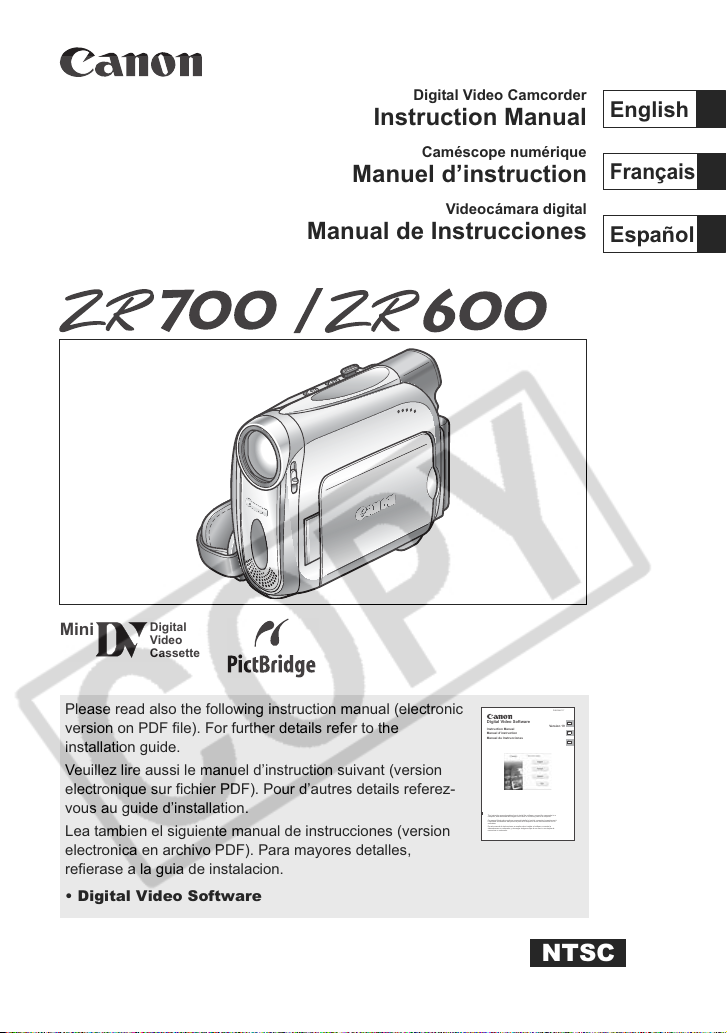
PUB.DIM-734
English
Mini
Digital
Video
Cassette
Digital Video Camcorder
Instruction Manual
Caméscope numérique
Manuel d’instruction
Videocámara digital
Manual de Instrucciones
English
Français
Español
Please read also the following instruction manual (electronic
version on PDF file). For further details refer to the
installation guide.
Veuillez lire aussi le manuel d’instruction suivant (version
electronique sur fichier PDF). Pour d’autres details referez-
vous au guide d’installation.
Lea tambien el siguiente manual de instrucciones (version
electronica en archivo PDF). Para mayores detalles,
refierase a la guia de instalacion.
• Digital Video Software
Digital Video Software
Instruction Manual
Manuel d’instruction
Manual de Instrucciones
This instruction manual explains how to install the software, connect the camcorder to a
computer, and download still images from a disc or a memory card to a computer.
Ce manuel d’instruction explique comment installer le logiciel, connecter le caméscope à
l’ordinateur et transférer des photos à partir d’un disque ou d’une carte mémoire sur un
ordinateur.
En este manual de instrucciones se explica cómo instalar el software, conectar la
videocámara a un ordenador, y descargar imágenes fijas de un disco o una tarjeta de
memoria a un ordenador.
PUB.DIM-717
E
Version 19
F
Es
NTSC
Page 2
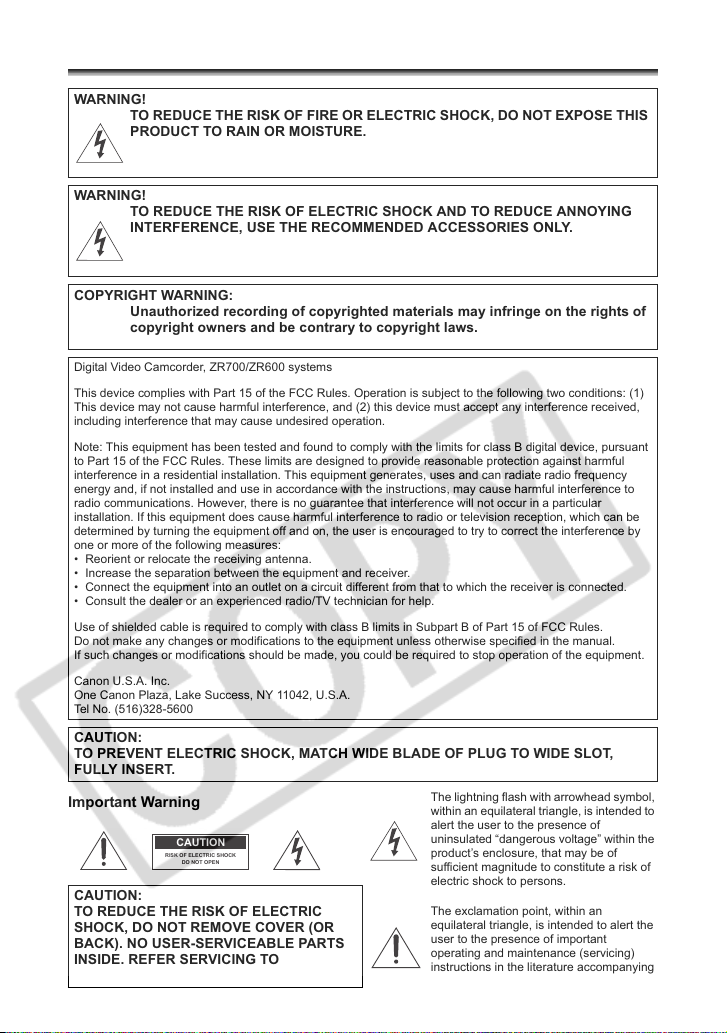
Introduction
Important Usage Instructions
WARNING!
TO REDUCE THE RISK OF FIRE OR ELECTRIC SHOCK, DO NOT EXPOSE THIS
PRODUCT TO RAIN OR MOISTURE.
WARNING!
TO REDUCE THE RISK OF ELECTRIC SHOCK AND TO REDUCE ANNOYING
INTERFERENCE, USE THE RECOMMENDED ACCESSORIES ONLY.
COPYRIGHT WARNING:
Unauthorized recording of copyrighted materials may infringe on the rights of
copyright owners and be contrary to copyright laws.
Digital Video Camcorder, ZR700/ZR600 systems
This device complies with Part 15 of the FCC Rules. Operation is subject to the following two conditions: (1)
This device may not cause harmful interference, and (2) this device must accept any interference received,
including interference that may cause undesired operation.
Note: This equipment has been tested and found to comply with the limits for class B digital device, pursuant
to Part 15 of the FCC Rules. These limits are designed to provide reasonable protection against harmful
interference in a residential installation. This equipment generates, uses and can radiate radio frequency
energy and, if not installed and use in accordance with the instructions, may cause harmful interference to
radio communications. However, there is no guarantee that interference will not occur in a particular
installation. If this equipment does cause harmful interference to radio or television reception, which can be
determined by turning the equipment off and on, the user is encouraged to try to correct the interference by
one or more of the following measures:
• Reorient or relocate the receiving antenna.
• Increase the separation between the equipment and receiver.
• Connect the equipment into an outlet on a circuit different from that to which the receiver is connected.
• Consult the dealer or an experienced radio/TV technician for help.
Use of shielded cable is required to comply with class B limits in Subpart B of Part 15 of FCC Rules.
Do not make any changes or modifications to the equipment unless otherwise specified in the manual.
If such changes or modifications should be made, you could be required to stop operation of the equipment.
Canon U.S.A. Inc.
One Canon Plaza, Lake Success, NY 11042, U.S.A.
Tel No. (516)328-5600
CAUTION:
TO PREVENT ELECTRIC SHOCK, MATCH WIDE BLADE OF PLUG TO WIDE SLOT,
FULLY INSERT.
Important Warning
CAUTION
RISK OF ELECTRIC SHOCK
DO NOT OPEN
CAUTION:
TO REDUCE THE RISK OF ELECTRIC
SHOCK, DO NOT REMOVE COVER (OR
BACK). NO USER-SERVICEABLE PARTS
INSIDE. REFER SERVICING TO
QUALIFIED SERVICE PERSONNEL.
The lightning flash with arrowhead symbol,
within an equilateral triangle, is intended to
alert the user to the presence of
uninsulated “dangerous voltage” within the
product’s enclosure, that may be of
sufficient magnitude to constitute a risk of
electric shock to persons.
The exclamation point, within an
equilateral triangle, is intended to alert the
user to the presence of important
operating and maintenance (servicing)
instructions in the literature accompanying
the product.
2
Page 3
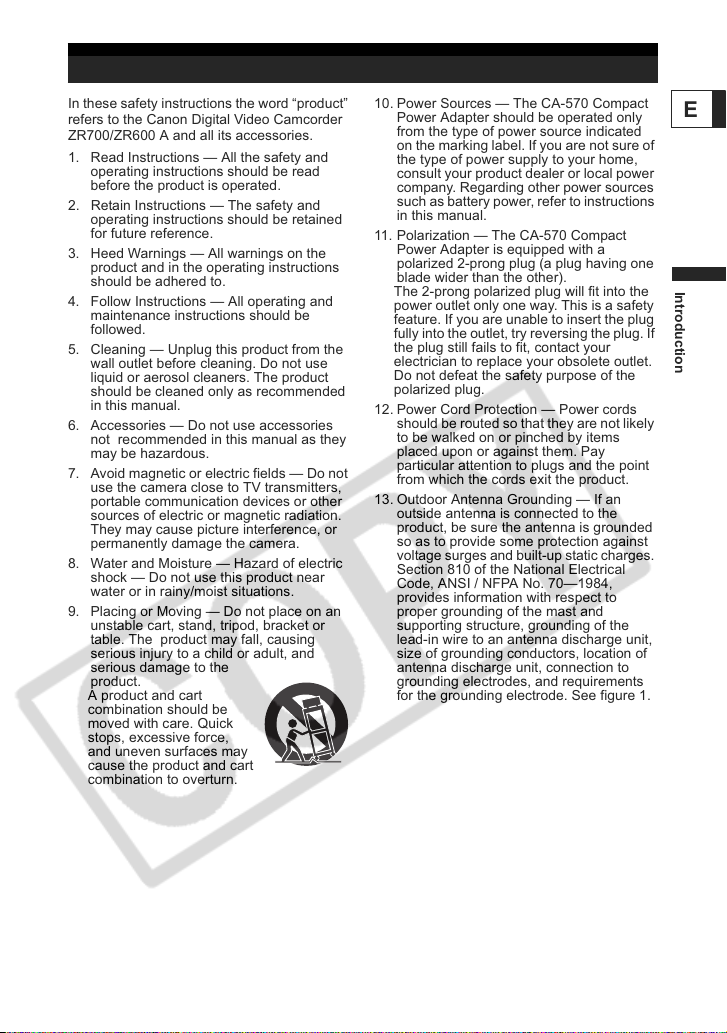
IMPORTANT SAFETY INSTRUCTIONS
In these safety instructions the word “product”
refers to the Canon Digital Video Camcorder
ZR700/ZR600 A and all its accessories.
1. Read Instructions — All the safety and
operating instructions should be read
before the product is operated.
2. Retain Instructions — The safety and
operating instructions should be retained
for future reference.
3. Heed Warnings — All warnings on the
product and in the operating instructions
should be adhered to.
4. Follow Instructions — All operating and
maintenance instructions should be
followed.
5. Cleaning — Unplug this product from the
wall outlet before cleaning. Do not use
liquid or aerosol cleaners. The product
should be cleaned only as recommended
in this manual.
6. Accessories — Do not use accessories
not recommended in this manual as they
may be hazardous.
7. Avoid magnetic or electric fields — Do not
use the camera close to TV transmitters,
portable communication devices or other
sources of electric or magnetic radiation.
They may cause picture interference, or
permanently damage the camera.
8. Water and Moisture — Hazard of electric
shock — Do not use this product near
water or in rainy/moist situations.
9. Placing or Moving — Do not place on an
unstable cart, stand, tripod, bracket or
table. The product may fall, causing
serious injury to a child or adult, and
serious damage to the
product.
A product and cart
combination should be
moved with care. Quick
stops, excessive force,
and uneven surfaces may
cause the product and cart
combination to overturn.
10. Power Sources — The CA-570 Compact
Power Adapter should be operated only
from the type of power source indicated
on the marking label. If you are not sure of
the type of power supply to your home,
consult your product dealer or local power
company. Regarding other power sources
such as battery power, refer to instructions
in this manual.
11. Polarization — The CA-570 Compact
Power Adapter is equipped with a
polarized 2-prong plug (a plug having one
blade wider than the other).
The 2-prong polarized plug will fit into the
power outlet only one way. This is a safety
feature. If you are unable to insert the plug
fully into the outlet, try reversing the plug. If
the plug still fails to fit, contact your
electrician to replace your obsolete outlet.
Do not defeat the safety purpose of the
polarized plug.
12. Power Cord Protection — Power cords
should be routed so that they are not likely
to be walked on or pinched by items
placed upon or against them. Pay
particular attention to plugs and the point
from which the cords exit the product.
13. Outdoor Antenna Grounding — If an
outside antenna is connected to the
product, be sure the antenna is grounded
so as to provide some protection against
voltage surges and built-up static charges.
Section 810 of the National Electrical
Code, ANSI / NFPA No. 70—1984,
provides information with respect to
proper grounding of the mast and
supporting structure, grounding of the
lead-in wire to an antenna discharge unit,
size of grounding conductors, location of
antenna discharge unit, connection to
grounding electrodes, and requirements
for the grounding electrode. See figure 1.
E
Introduction
3
Page 4
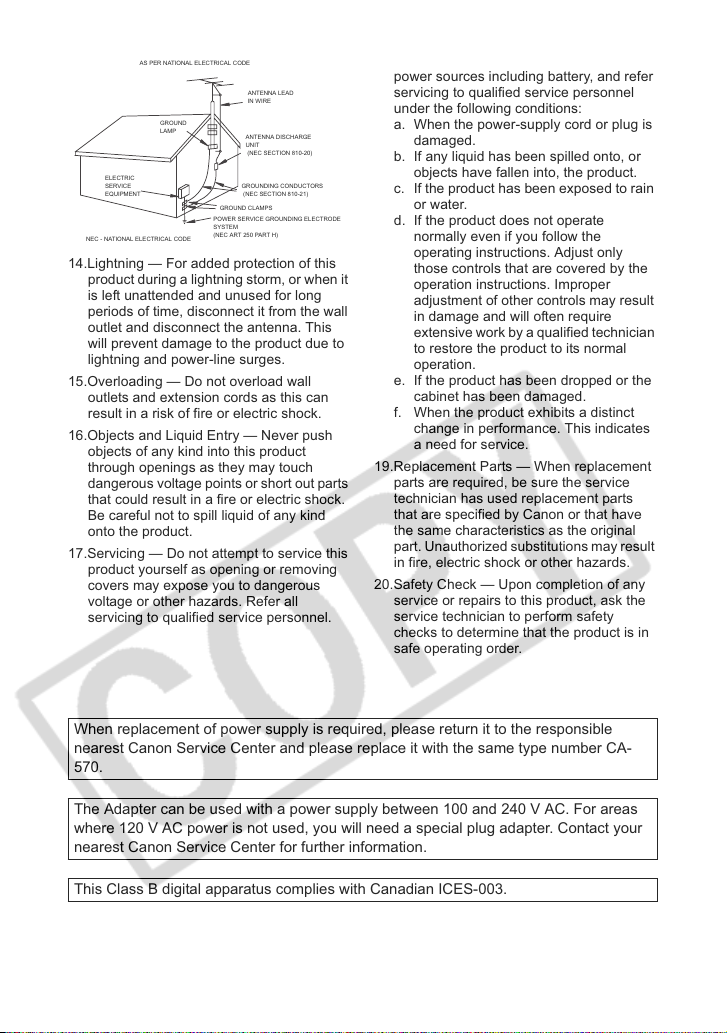
Fig. 1
14.Lightning — For added protection of this
EXAMPLE OF ANTENNA GROUNDING
AS PER NATIONAL ELECTRICAL CODE
ANTENNA LEAD
IN WIRE
GROUND
LAMP
ELECTRIC
SERVICE
EQUIPMENT
NEC - NATIONAL ELECTRICAL CODE
ANTENNA DISCHARGE
UNIT
(NEC SECTION 810-20)
GROUNDING CONDUCTORS
(NEC SECTION 810-21)
GROUND CLAMPS
POWER SERVICE GROUNDING ELECTRODE
SYSTEM
(NEC ART 250 PART H)
product during a lightning storm, or when it
is left unattended and unused for long
periods of time, disconnect it from the wall
outlet and disconnect the antenna. This
will prevent damage to the product due to
lightning and power-line surges.
15.Overloading — Do not overload wall
outlets and extension cords as this can
result in a risk of fire or electric shock.
16.Objects and Liquid Entry — Never push
objects of any kind into this product
through openings as they may touch
dangerous voltage points or short out parts
that could result in a fire or electric shock.
Be careful not to spill liquid of any kind
onto the product.
17.Servicing — Do not attempt to service this
product yourself as opening or removing
covers may expose you to dangerous
voltage or other hazards. Refer all
servicing to qualified service personnel.
18.Damage Requiring Service — Disconnect
this product from the wall outlet and all
power sources including battery, and refer
servicing to qualified service personnel
under the following conditions:
a. When the power-supply cord or plug is
damaged.
b. If any liquid has been spilled onto, or
objects have fallen into, the product.
c. If the product has been exposed to rain
or water.
d. If the product does not operate
normally even if you follow the
operating instructions. Adjust only
those controls that are covered by the
operation instructions. Improper
adjustment of other controls may result
in damage and will often require
extensive work by a qualified technician
to restore the product to its normal
operation.
e. If the product has been dropped or the
cabinet has been damaged.
f. When the product exhibits a distinct
change in performance. This indicates
a need for service.
19.Replacement Parts — When replacement
parts are required, be sure the service
technician has used replacement parts
that are specified by Canon or that have
the same characteristics as the original
part. Unauthorized substitutions may result
in fire, electric shock or other hazards.
20.Safety Check — Upon completion of any
service or repairs to this product, ask the
service technician to perform safety
checks to determine that the product is in
safe operating order.
When replacement of power supply is required, please return it to the responsible
nearest Canon Service Center and please replace it with the same type number CA-
570.
The Adapter can be used with a power supply between 100 and 240 V AC. For areas
where 120 V AC power is not used, you will need a special plug adapter. Contact your
nearest Canon Service Center for further information.
This Class B digital apparatus complies with Canadian ICES-003.
4
Page 5
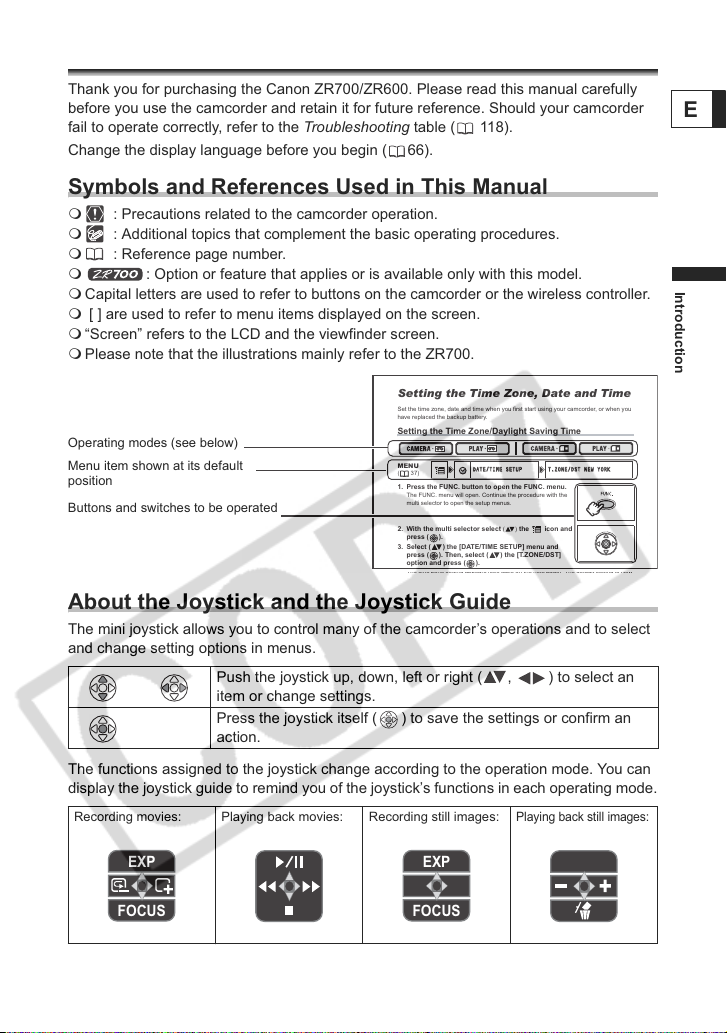
Using this Manual
DATE
/TIM
ESETUPUP
T.ZO
NE/D
ST N
EW Y
ORK
Thank you for purchasing the Canon ZR700/ZR600. Please read this manual carefully
before you use the camcorder and retain it for future reference. Should your camcorder
fail to operate correctly, refer to the Troubleshooting table ( 118).
Change the display language before you begin ( 66).
Symbols and References Used in This Manual
: Precautions related to the camcorder operation.
: Additional topics that complement the basic operating procedures.
: Reference page number.
: Option or feature that applies or is available only with this model.
Capital letters are used to refer to buttons on the camcorder or the wireless controller.
[ ] are used to refer to menu items displayed on the screen.
“Screen” refers to the LCD and the viewfinder screen.
Please note that the illustrations mainly refer to the ZR700.
Setting the Time Zone, Date and Time
Set the time zone, date and time when you first start using your camcorder, or when you
have replaced the backup battery.
Operating modes (see below)
Menu item shown at its default
position
Buttons and switches to be operated
About the Joystick and the Joystick Guide
The mini joystick allows you to control many of the camcorder’s operations and to select
and change setting options in menus.
Push the joystick up, down, left or right ( , ) to select an
item or change settings.
Press the joystick itself ( ) to save the settings or confirm an
action.
The functions assigned to the joystick change according to the operation mode. You can
display the joystick guide to remind you of the joystick’s functions in each operating mode.
Recording movies: Playing back movies: Recording still images:
Setting the Time Zone/Daylight Saving Time
MENU
(37)
1. Press the FUNC. button to open the FUNC. menu.
The FUNC. menu will open. Continue the procedure with the
multi selector to open the setup menus.
2. With the multi selector select () the icon and
press ( ).
3. Select ( ) the [DATE/TIME SETUP] menu and
press ( ). Then, select ( ) the [T.ZONE/DST]
option and press ( ).
DATE
/TIM
E SET
T.ZO
NE/D
Playing back still images:
ST N
EW Y
ORK
E
Introduction
EXP
FOCUS
EXP
FOCUS
5
Page 6
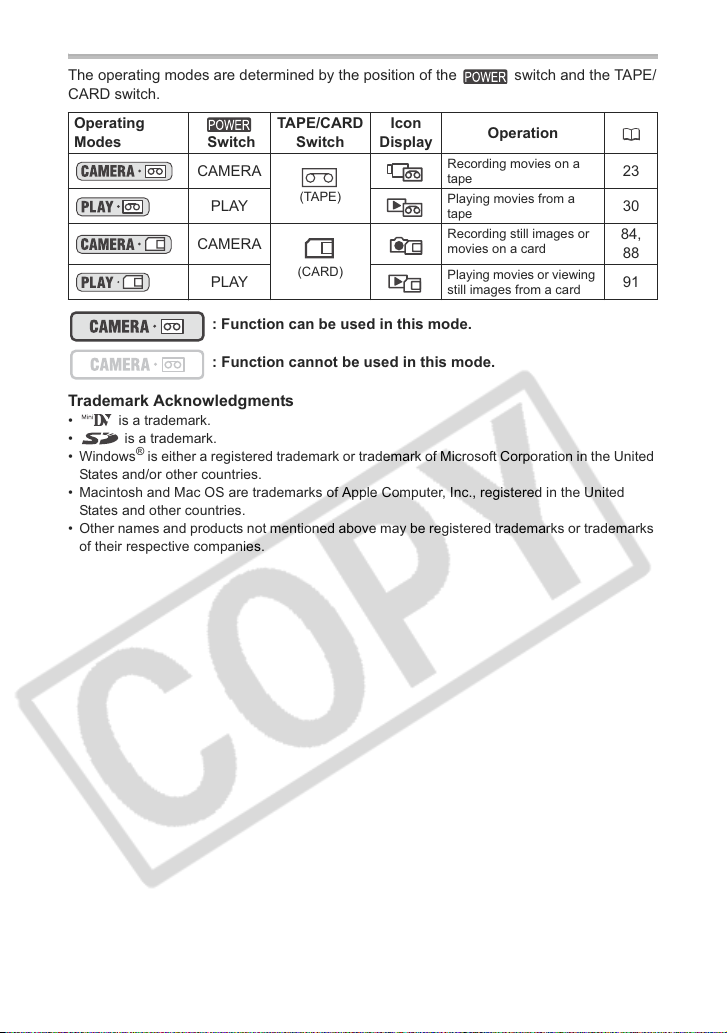
About the Operating Modes
The operating modes are determined by the position of the switch and the TAPE/
CARD switch.
Operating
Modes Switch
CAMERA
PLAY
CAMERA
PLAY
: Function can be used in this mode.
: Function cannot be used in this mode.
Trademark Acknowledgments
• is a trademark.
• is a trademark.
• Windows
• Macintosh and Mac OS are trademarks of Apple Computer, Inc., registered in the United
• Other names and products not mentioned above may be registered trademarks or trademarks
®
States and/or other countries.
States and other countries.
of their respective companies.
is either a registered trademark or trademark of Microsoft Corporation in the United
TAPE/CARD
Switch
(TAPE)
(CARD)
Icon
Display
Operation
Recording movies on a
tape
Playing movies from a
tape
Recording still images or
movies on a card
Playing movies or viewing
still images from a card
23
30
84,
88
91
6
Page 7
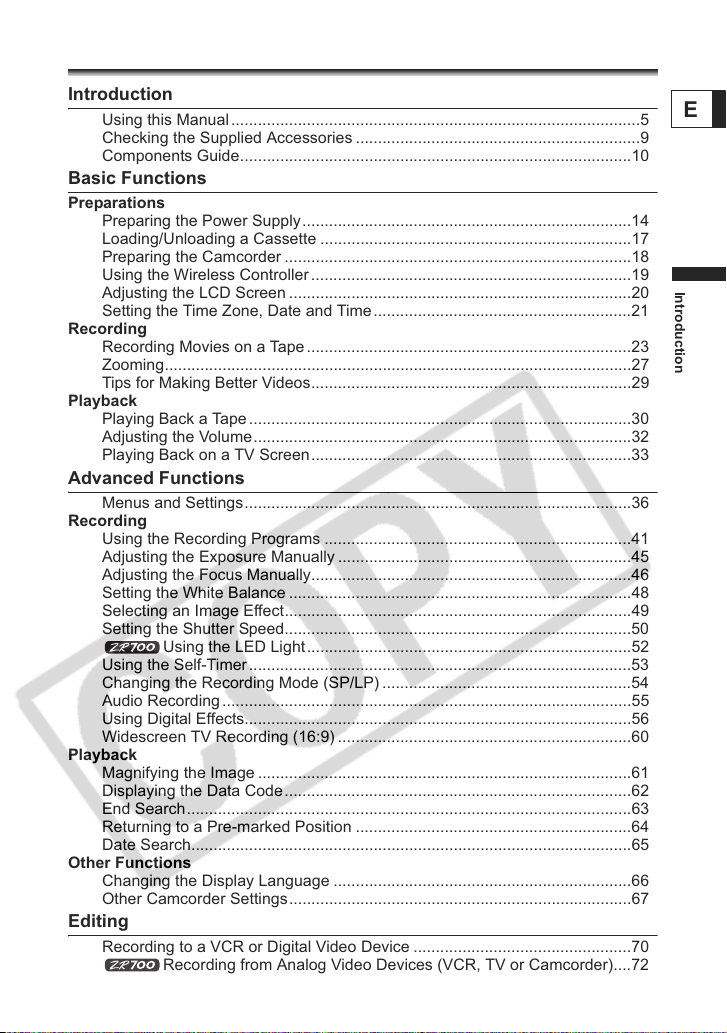
Table of contents
Introduction
Using this Manual............................................................................................5
Checking the Supplied Accessories ................................................................9
Components Guide........................................................................................10
Basic Functions
Preparations
Preparing the Power Supply..........................................................................14
Loading/Unloading a Cassette ......................................................................17
Preparing the Camcorder ..............................................................................18
Using the Wireless Controller........................................................................19
Adjusting the LCD Screen .............................................................................20
Setting the Time Zone, Date and Time..........................................................21
Recording
Recording Movies on a Tape.........................................................................23
Zooming.........................................................................................................27
Tips for Making Better Videos........................................................................29
Playback
Playing Back a Tape......................................................................................30
Adjusting the Volume.....................................................................................32
Playing Back on a TV Screen........................................................................33
Advanced Functions
Menus and Settings.......................................................................................36
Recording
Using the Recording Programs .....................................................................41
Adjusting the Exposure Manually ..................................................................45
Adjusting the Focus Manually........................................................................46
Setting the White Balance .............................................................................48
Selecting an Image Effect..............................................................................49
Setting the Shutter Speed..............................................................................50
Using the LED Light.........................................................................52
Using the Self-Timer......................................................................................53
Changing the Recording Mode (SP/LP) ........................................................54
Audio Recording............................................................................................55
Using Digital Effects.......................................................................................56
Widescreen TV Recording (16:9) ..................................................................60
Playback
Magnifying the Image ....................................................................................61
Displaying the Data Code..............................................................................62
End Search....................................................................................................63
Returning to a Pre-marked Position ..............................................................64
Date Search...................................................................................................65
Other Functions
Changing the Display Language ...................................................................66
Other Camcorder Settings.............................................................................67
Editing
Recording to a VCR or Digital Video Device .................................................70
Recording from Analog Video Devices (VCR, TV or Camcorder)....72
E
Introduction
7
Page 8
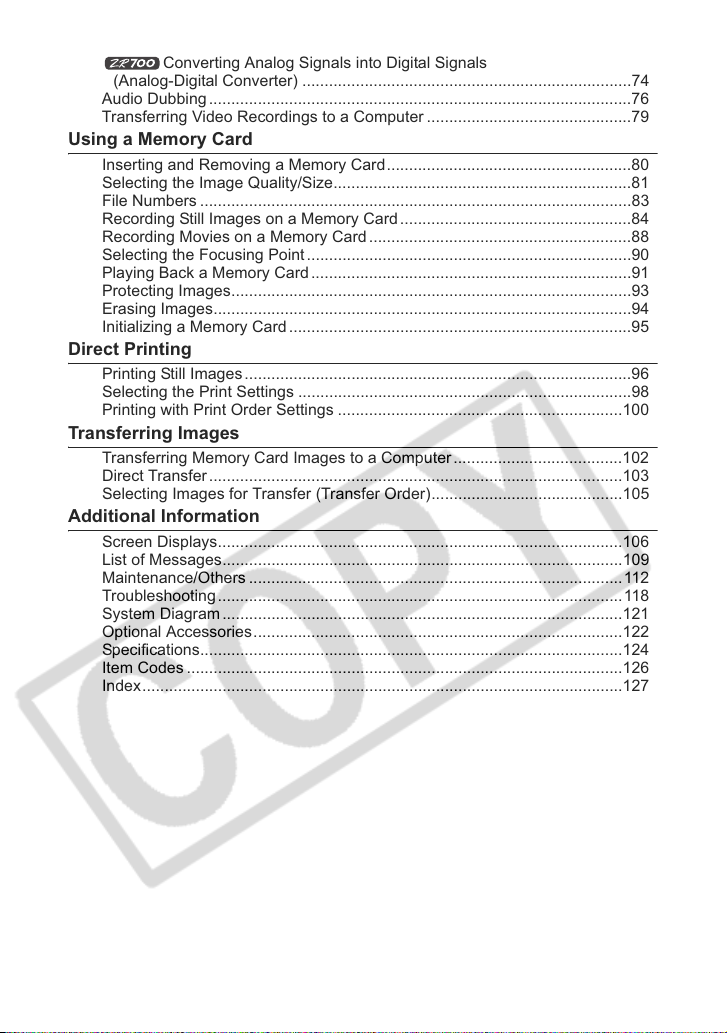
Recording from Digital Video Devices (DV Dubbing) ....................................73
Audio Dubbing...............................................................................................76
Transferring Video Recordings to a Computer ..............................................79
Converting Analog Signals into Digital Signals
(Analog-Digital Converter) ..........................................................................74
Using a Memory Card
Inserting and Removing a Memory Card.......................................................80
Selecting the Image Quality/Size...................................................................81
File Numbers .................................................................................................83
Recording Still Images on a Memory Card....................................................84
Recording Movies on a Memory Card ...........................................................88
Selecting the Focusing Point .........................................................................90
Playing Back a Memory Card........................................................................91
Protecting Images..........................................................................................93
Erasing Images..............................................................................................94
Initializing a Memory Card .............................................................................95
Direct Printing
Printing Still Images.......................................................................................96
Selecting the Print Settings ...........................................................................98
Printing with Print Order Settings ................................................................100
Transferring Images
Transferring Memory Card Images to a Computer......................................102
Direct Transfer.............................................................................................103
Selecting Images for Transfer (Transfer Order)...........................................105
Additional Information
Screen Displays...........................................................................................106
List of Messages..........................................................................................109
Maintenance/Others ....................................................................................112
Troubleshooting...........................................................................................118
System Diagram..........................................................................................121
Optional Accessories...................................................................................122
Specifications...............................................................................................124
Item Codes ..................................................................................................126
Index............................................................................................................127
8
Page 9
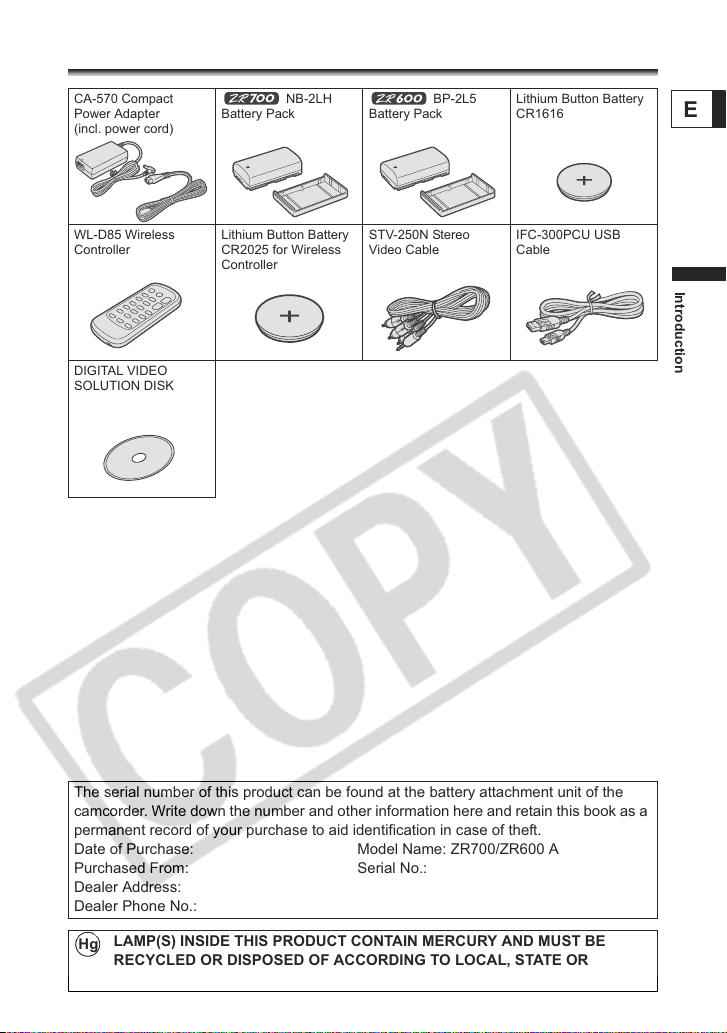
Checking the Supplied Accessories
CA-570 Compact
Power Adapter
(incl. power cord)
WL-D85 Wireless
Controller
DIGITAL VIDEO
SOLUTION DISK
Battery Pack
Lithium Button Battery
CR2025 for Wireless
Controller
NB-2LH
Battery Pack
STV-250N Stereo
Video Cable
BP-2L5
Lithium Button Battery
CR1616
IFC-300PCU USB
Cable
E
Introduction
The serial number of this product can be found at the battery attachment unit of the
camcorder. Write down the number and other information here and retain this book as a
permanent record of your purchase to aid identification in case of theft.
Date of Purchase: Model Name: ZR700/ZR600 A
Purchased From: Serial No.:
Dealer Address:
Dealer Phone No.:
LAMP(S) INSIDE THIS PRODUCT CONTAIN MERCURY AND MUST BE
Hg
RECYCLED OR DISPOSED OF ACCORDING TO LOCAL, STATE OR
FEDERAL LAWS.
9
Page 10
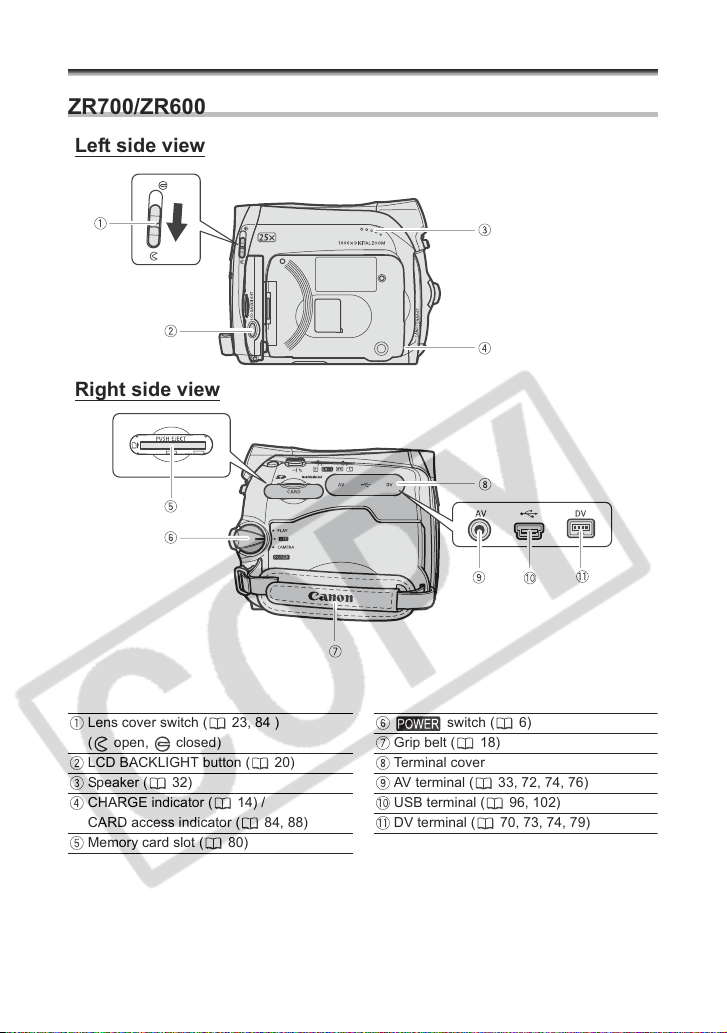
Components Guide
ZR700/ZR600
Left side view
Right side view
Lens cover switch ( 23, 84 )
( open, closed)
LCD BACKLIGHT button ( 20)
Speaker ( 32)
CHARGE indicator ( 14) /
CARD access indicator ( 84, 88)
Memory card slot ( 80)
10
switch ( 6)
Grip belt ( 18)
Terminal cover
AV terminal ( 33, 72, 74, 76)
USB terminal ( 96, 102)
DV terminal ( 70, 73, 74, 79)
Page 11
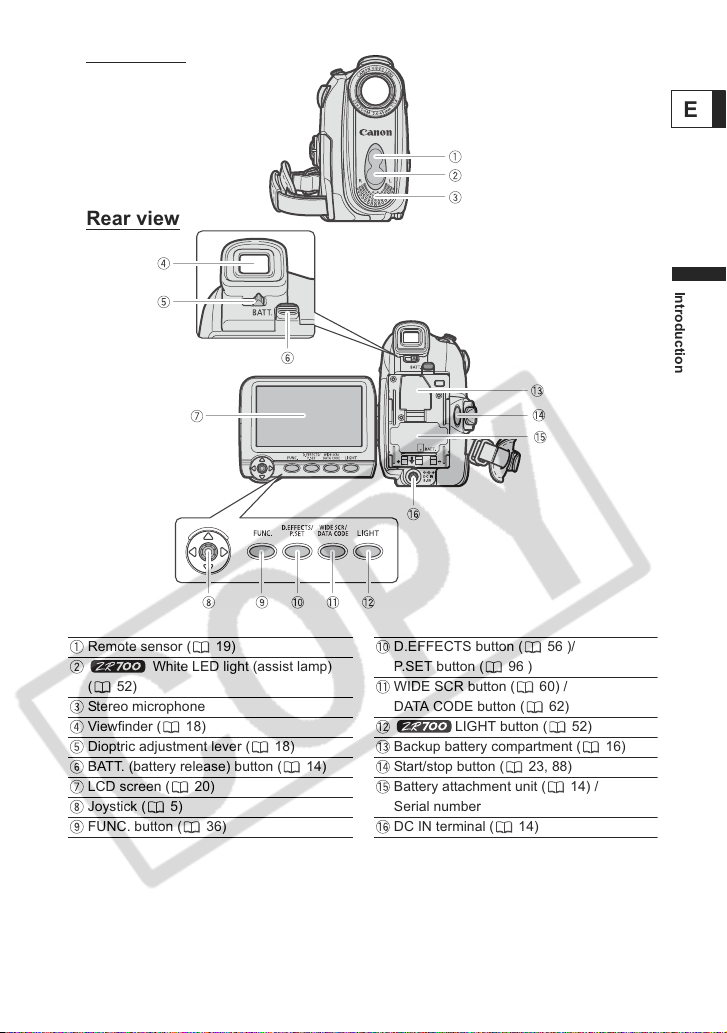
Front view
Rear view
E
Introduction
Remote sensor ( 19)
White LED light (assist lamp)
( 52)
Stereo microphone
Viewfinder ( 18)
Dioptric adjustment lever ( 18)
BATT. (battery release) button ( 14)
LCD screen ( 20)
Joystick ( 5)
FUNC. button ( 36)
D.EFFECTS button ( 56 )/
P.SET button ( 96 )
WIDE SCR button ( 60) /
DATA CODE button ( 62)
LIGHT button ( 52)
Backup battery compartment ( 16)
Start/stop button ( 23, 88)
Battery attachment unit ( 14) /
Serial number
DC IN terminal ( 14)
11
Page 12
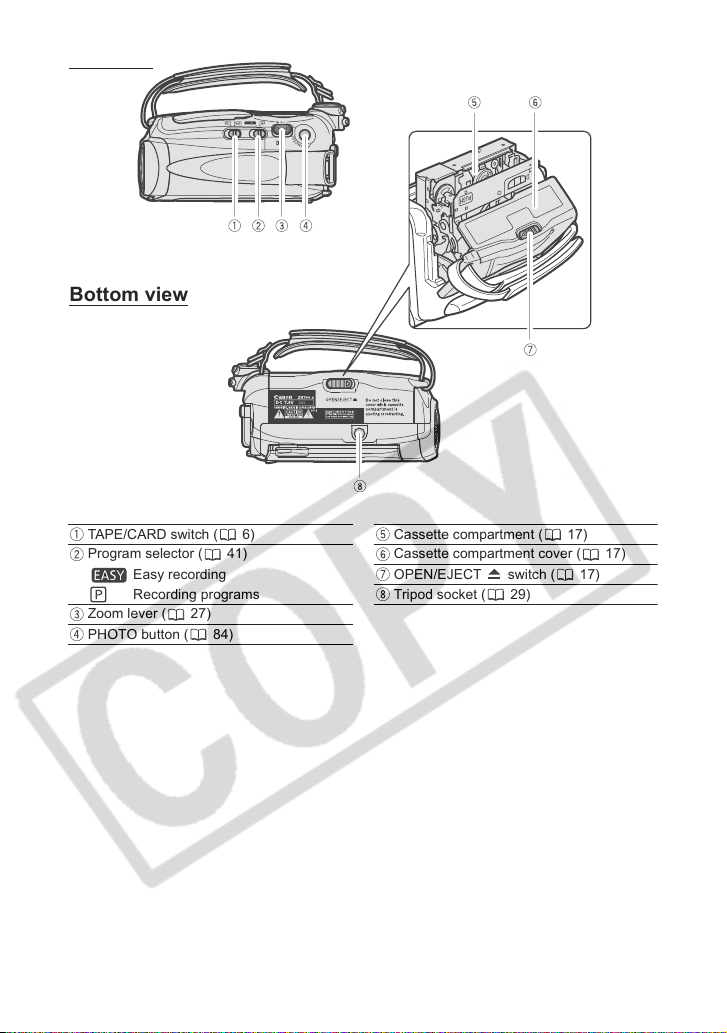
Top view
Bottom view
TAPE/CARD switch ( 6)
Program selector ( 41)
Zoom lever ( 27)
PHOTO button ( 84)
12
Easy recording
Recording programs
Cassette compartment ( 17)
Cassette compartment cover ( 17)
OPEN/EJECT switch ( 17)
Tripod socket ( 29)
Page 13
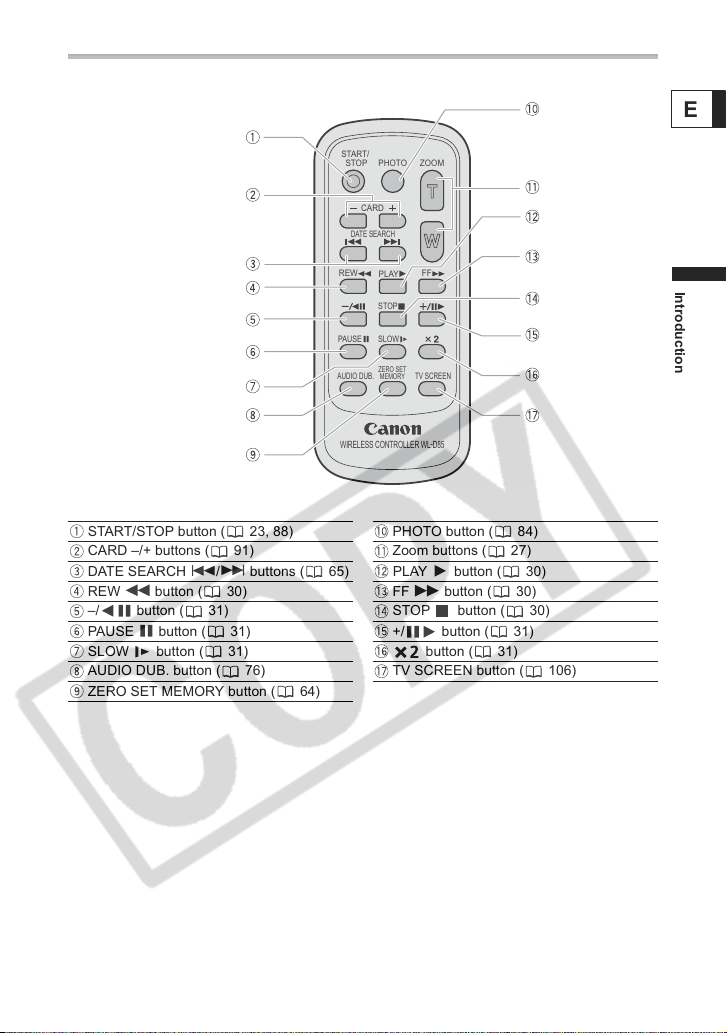
Wireless Controller WL-D85
E
START/
STOP
DATE SEARCH
REW
PAUSE
AUDIO DUB.
WIRELESS CONTROLLER WL
CARD
PHOTO
PLAY
STOP
SLOW
ZERO SET
MEMORY
ZOOM
FF
TV SCREEN
-
D85
START/STOP button ( 23, 88) PHOTO button ( 84)
CARD –/+ buttons ( 91) Zoom buttons ( 27)
DATE SEARCH / buttons ( 65) PLAY button ( 30)
REW button ( 30) FF button ( 30)
–/ button ( 31) STOP button ( 30)
PAUSE button ( 31) +/ button ( 31)
SLOW button ( 31) button ( 31)
AUDIO DUB. button ( 76) TV SCREEN button ( 106)
ZERO SET MEMORY button ( 64)
Introduction
13
Page 14
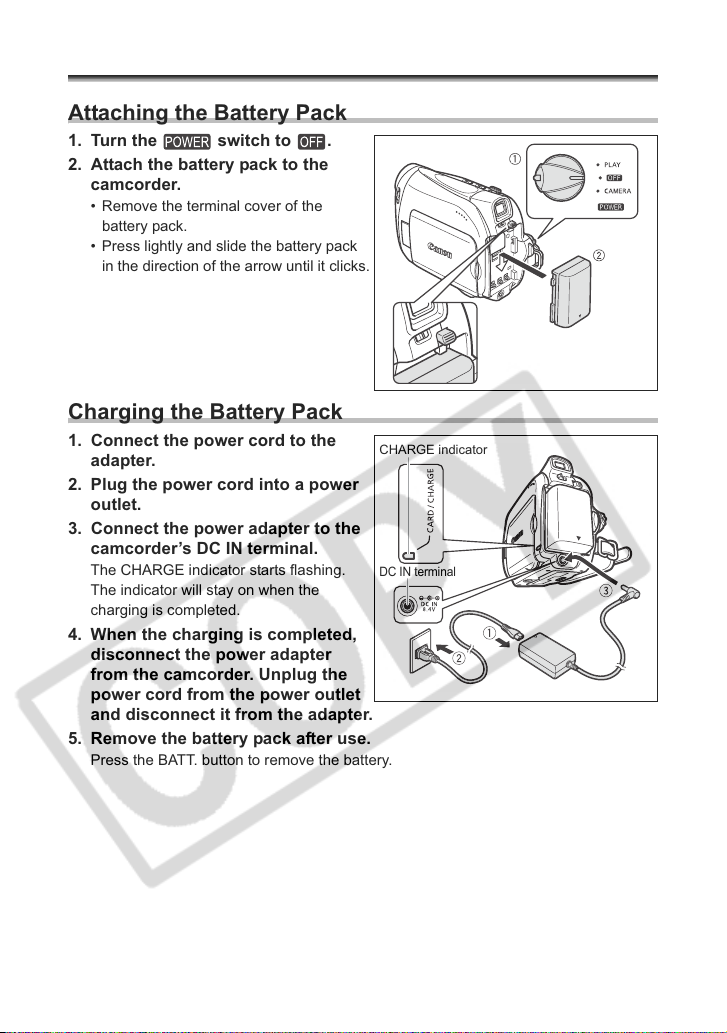
Basic Functions
Preparations
Preparing the Power Supply
Attaching the Battery Pack
1. Turn the switch to .
2. Attach the battery pack to the
camcorder.
• Remove the terminal cover of the
battery pack.
• Press lightly and slide the battery pack
in the direction of the arrow until it clicks.
Charging the Battery Pack
1. Connect the power cord to the
adapter.
2. Plug the power cord into a power
outlet.
3. Connect the power adapter to the
camcorder’s DC IN terminal.
The CHARGE indicator starts flashing.
The indicator will stay on when the
charging is completed.
4. When the charging is completed,
disconnect the power adapter
from the camcorder. Unplug the
power cord from the power outlet
and disconnect it from the adapter.
5. Remove the battery pack after use.
Press the BATT. button to remove the battery.
CHARGE indicator
DC IN terminal
14
Page 15

Using a Household Power Source
Connect to a household power source to use the camcorder without worrying about the
battery power. You can keep the battery pack attached; the battery power will not be
consumed.
1. Turn the switch to .
2. Connect the power cord to the
power adapter.
3. Plug the power cord into a power
outlet.
4. Connect the power adapter to the
camcorder’s DC IN terminal.
Turn off the camcorder before connecting or disconnecting the power adapter.
If the adapter is used close to a TV, it may cause picture interference. Move the
adapter away from the TV or the antenna cable.
Do not connect any products that are not expressly recommended to the
camcorder’s DC IN terminal or to the power adapter.
You may hear some noise from the power adapter during use. This is not a
malfunction.
Do not disconnect and reconnect the power cord while charging a battery pack.
Charging may stop. The battery pack may not be charged correctly even if the
CHARGE indicator is continuously on. The battery pack may also not be
charged correctly when a power outage occurs during charging. Remove the
battery pack and attach it back to the camcorder.
When the power adapter or the battery pack is defective, the CHARGE
indicator flashes rapidly (at about 2 flashes/second) and charging stops.
The CHARGE indicator informs you about the charge status.
0-50%: Flashes once every second
More than 50%: Flashes twice every second
100%: Continuously on
We recommend charging the battery pack in temperatures between 10 °C and
30 °C (50 °F and 86 °F). Outside the temperature range of 0 °C to 40 °C (32 °F
to 104 °F), the charging will not start. If the battery temperature goes outside
this temperature range while charging, the CHARGE indicator will start flashing
rapidly and the charging will stop.
A lithium ion battery pack can be charged at any charge state. Unlike
conventional battery packs, you do not need to completely use or discharge it
before charging.
We recommend that you prepare battery packs 2 to 3 times longer than you
think you might need.
To conserve battery power, turn off the camcorder instead of leaving it in record
pause mode.
E
Basic Functions
Preparations
15
Page 16
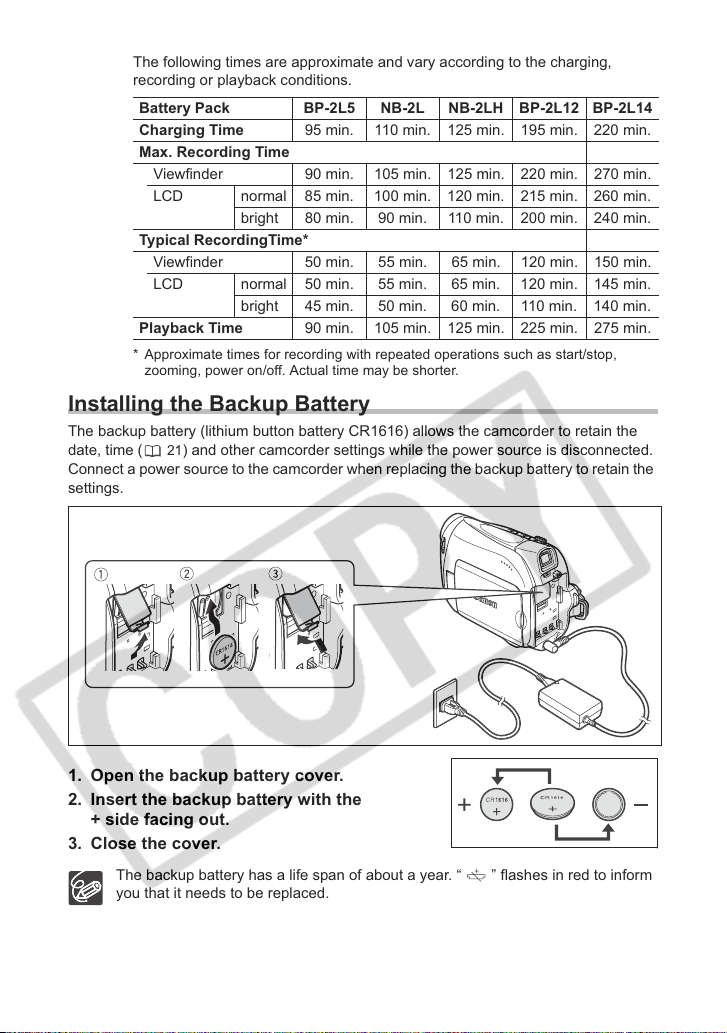
Charging, Recording and Playback Times
The following times are approximate and vary according to the charging,
recording or playback conditions.
Battery Pack BP-2L5 NB-2L NB-2LH BP-2L12 BP-2L14
Charging Time 95 min. 110 min. 125 min. 195 min. 220 min.
Max. Recording Time
Viewfinder 90 min. 105 min. 125 min. 220 min. 270 min.
LCD normal 85 min. 100 min. 120 min. 215 min. 260 min.
bright 80 min. 90 min. 110 min. 200 min. 240 min.
Typical RecordingTime*
Viewfinder 50 min. 55 min. 65 min. 120 min. 150 min.
LCD normal 50 min. 55 min. 65 min. 120 min. 145 min.
bright 45 min. 50 min. 60 min. 110 min. 140 min.
Playback Time 90 min. 105 min. 125 min. 225 min. 275 min.
* Approximate times for recording with repeated operations such as start/stop,
zooming, power on/off. Actual time may be shorter.
Installing the Backup Battery
The backup battery (lithium button battery CR1616) allows the camcorder to retain the
date, time ( 21) and other camcorder settings while the power source is disconnected.
Connect a power source to the camcorder when replacing the backup battery to retain the
settings.
1. Open the backup battery cover.
2. Insert the backup battery with the
+ side facing out.
3. Close the cover.
The backup battery has a life span of about a year. “ ” flashes in red to inform
you that it needs to be replaced.
16
Page 17
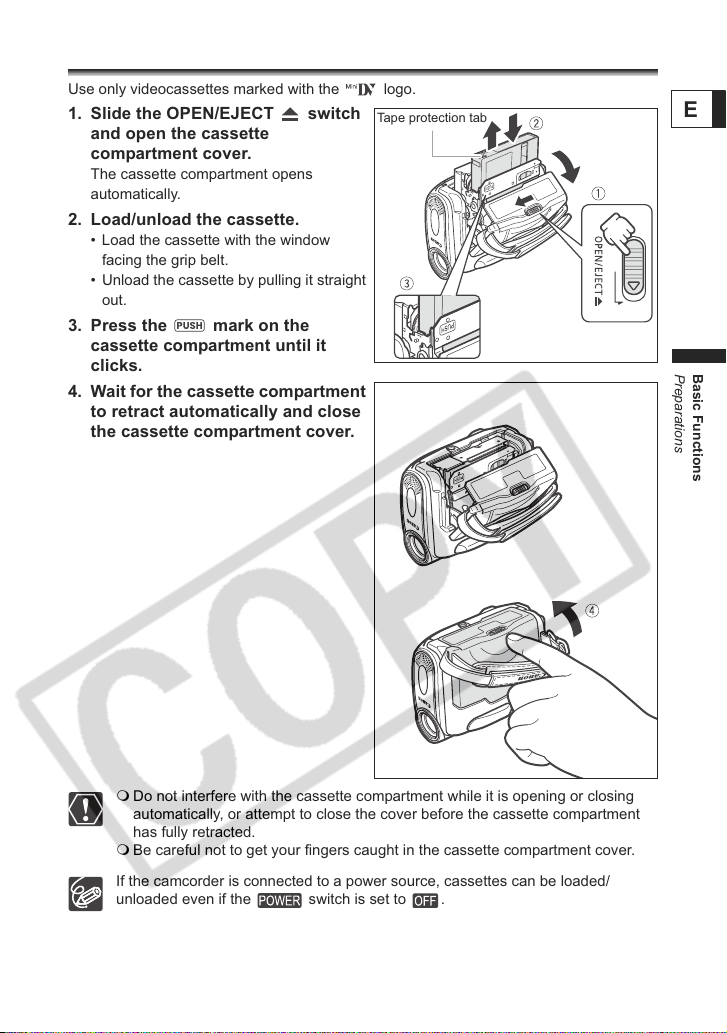
Loading/Unloading a Cassette
Use only videocassettes marked with the logo.
1. Slide the OPEN/EJECT switch
and open the cassette
compartment cover.
The cassette compartment opens
automatically.
2. Load/unload the cassette.
• Load the cassette with the window
facing the grip belt.
• Unload the cassette by pulling it straight
out.
3. Press the mark on the
cassette compartment until it
clicks.
4. Wait for the cassette compartment
to retract automatically and close
the cassette compartment cover.
Tape protection tab
E
Basic Functions
Preparations
Do not interfere with the cassette compartment while it is opening or closing
automatically, or attempt to close the cover before the cassette compartment
has fully retracted.
Be careful not to get your fingers caught in the cassette compartment cover.
If the camcorder is connected to a power source, cassettes can be loaded/
unloaded even if the switch is set to .
17
Page 18
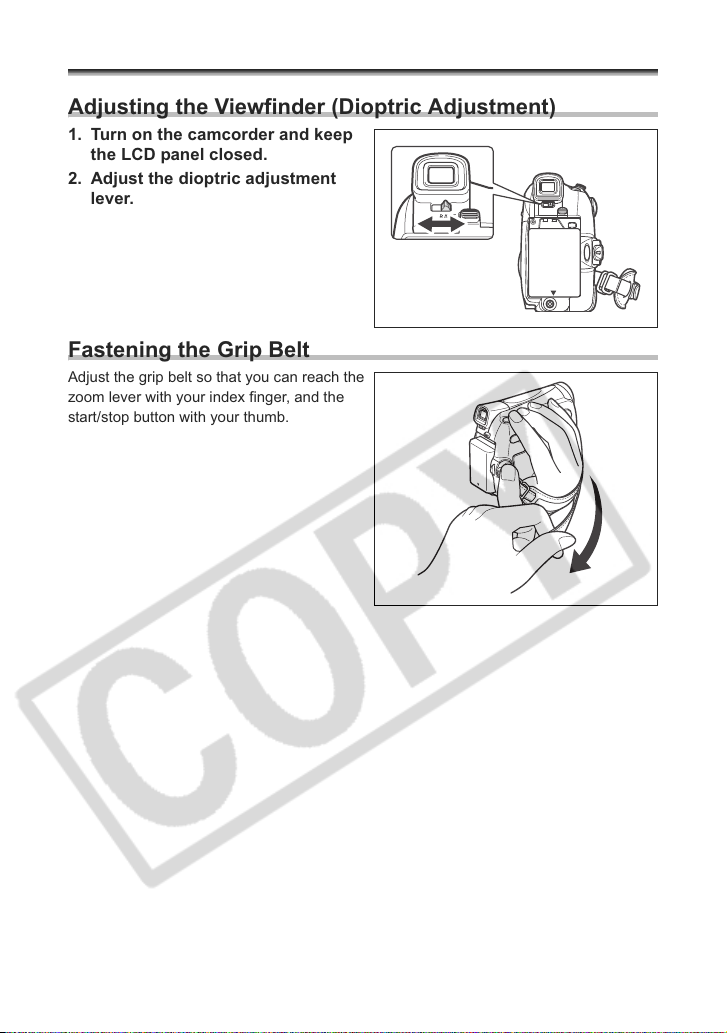
Preparing the Camcorder
Adjusting the Viewfinder (Dioptric Adjustment)
1. Turn on the camcorder and keep
the LCD panel closed.
2. Adjust the dioptric adjustment
lever.
Fastening the Grip Belt
Adjust the grip belt so that you can reach the
zoom lever with your index finger, and the
start/stop button with your thumb.
18
Page 19

Using the Wireless Controller
Point it at the camcorder’s remote
sensor when you press the buttons.
Inserting the Battery
The wireless controller operates with a lithium button battery CR2025.
1. Pull out the battery holder.
2. Place the lithium button battery
with the + side facing up.
3. Insert the battery holder.
E
Basic Functions
Preparations
The wireless controller may not work properly when the remote sensor is
subjected to strong light sources or direct sunlight.
If the wireless controller does not work, check if the remote sensor is set to
[OFF ] ( 67).
When the camcorder cannot be operated with the wireless controller, or when it
can only be operated at a very close range, replace the battery.
19
Page 20
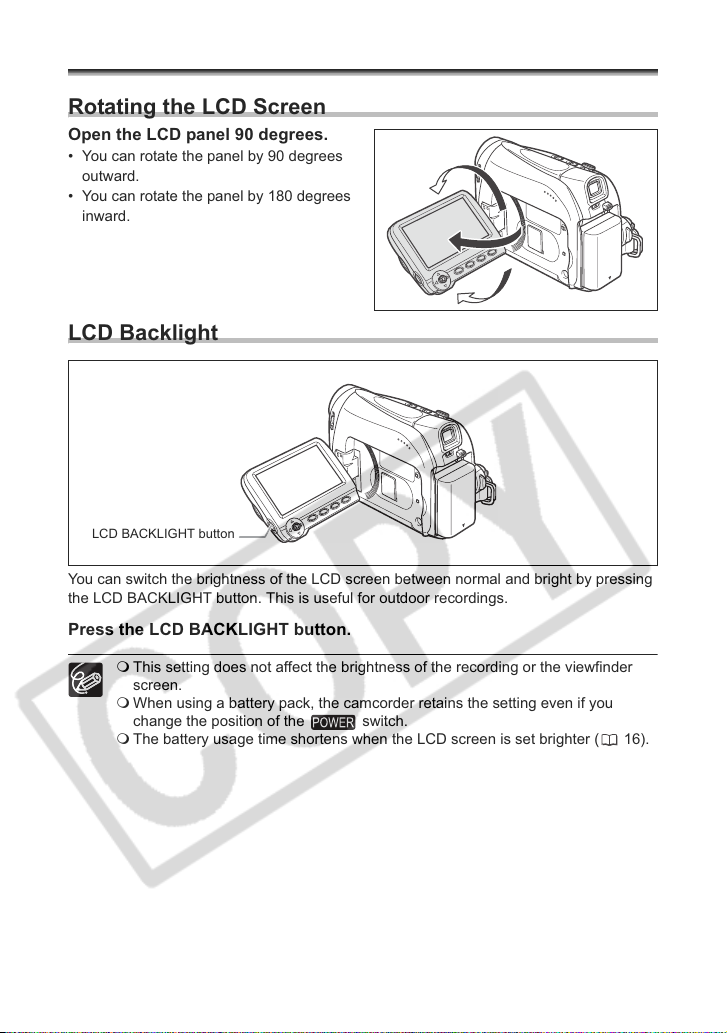
Adjusting the LCD Screen
Rotating the LCD Screen
Open the LCD panel 90 degrees.
• You can rotate the panel by 90 degrees
outward.
• You can rotate the panel by 180 degrees
inward.
LCD Backlight
LCD BACKLIGHT button
You can switch the brightness of the LCD screen between normal and bright by pressing
the LCD BACKLIGHT button. This is useful for outdoor recordings.
Press the LCD BACKLIGHT button.
20
This setting does not affect the brightness of the recording or the viewfinder
screen.
When using a battery pack, the camcorder retains the setting even if you
change the position of the switch.
The battery usage time shortens when the LCD screen is set brighter ( 16).
Page 21
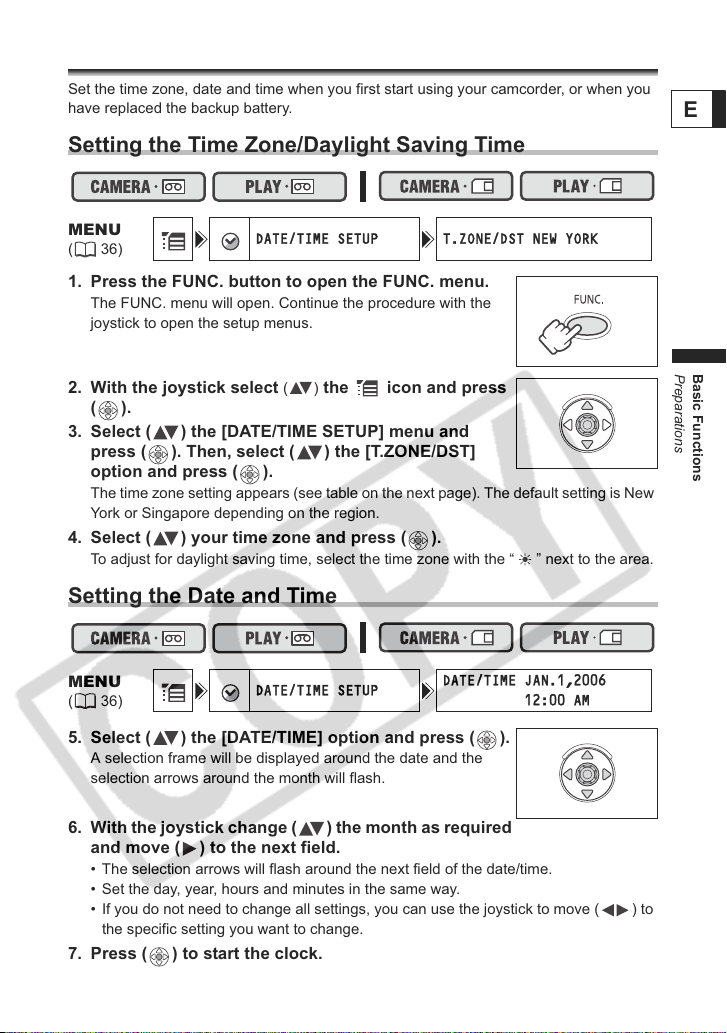
Setting the Time Zone, Date and Time
DATE/TIME SETUP T.ZONE/DST NEW YORK
DATE/TIME SETUP
DATE/TIME JAN.1,2006
12:00 AM
Set the time zone, date and time when you first start using your camcorder, or when you
have replaced the backup battery.
Setting the Time Zone/Daylight Saving Time
E
MENU
(36)
1. Press the FUNC. button to open the FUNC. menu.
The FUNC. menu will open. Continue the procedure with the
joystick to open the setup menus.
2. With the joystick select () the icon and press
().
3. Select ( ) the [DATE/TIME SETUP] menu and
press ( ). Then, select ( ) the [T.ZONE/DST]
option and press ( ).
The time zone setting appears (see table on the next page). The default setting is New
York or Singapore depending on the region.
4. Select ( ) your time zone and press ( ).
To adjust for daylight saving time, select the time zone with the “ ” next to the area.
Setting the Date and Time
MENU
(36)
5. Select ( ) the [DATE/TIME] option and press ( ).
A selection frame will be displayed around the date and the
selection arrows around the month will flash.
Basic Functions
Preparations
6. With the joystick change ( ) the month as required
and move ( ) to the next field.
• The selection arrows will flash around the next field of the date/time.
• Set the day, year, hours and minutes in the same way.
• If you do not need to change all settings, you can use the joystick to move ( ) to
the specific setting you want to change.
7. Press ( ) to start the clock.
21
Page 22
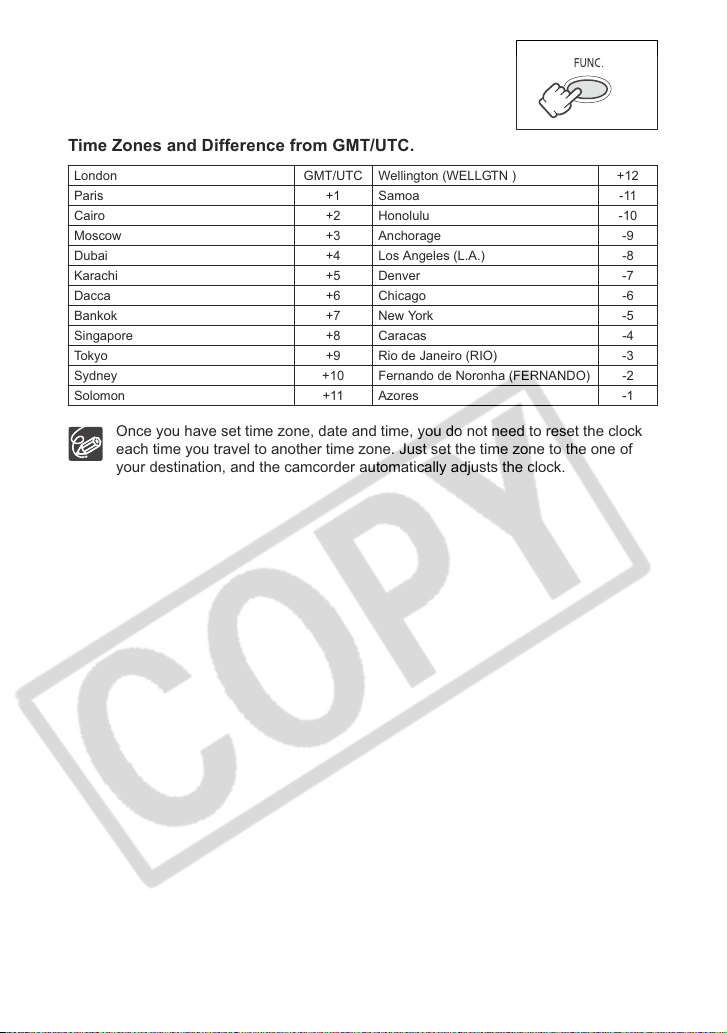
8. Press the FUNC. button to close the menu.
Time Zones and Difference from GMT/UTC.
London GMT/UTC Wellington (WELLGTN ) +12
Paris +1 Samoa -11
Cairo +2 Honolulu -10
Moscow +3 Anchorage -9
Dubai +4 Los Angeles (L.A.) -8
Karachi +5 Denver -7
Dacca +6 Chicago -6
Bankok +7 New York -5
Singapore +8 Caracas -4
Tokyo +9 Rio de Janeiro (RIO) -3
Sydney +10 Fernando de Noronha (FERNANDO) -2
Solomon +11 Azores -1
Once you have set time zone, date and time, you do not need to reset the clock
each time you travel to another time zone. Just set the time zone to the one of
your destination, and the camcorder automatically adjusts the clock.
22
Page 23

Recording
Recording Movies on a Tape
Before You Begin Recording
Make a test recording first to check if the camcorder operates correctly. If necessary,
clean the video heads ( 113).
Recording
1. Open the lens cover (move the
lens cover switch down to ).
2. Set the camcorder to
mode.
Set the switch to CAMERA and
the TAPE/CARD switch to .
3. Open the LCD panel.
4. Press the start/stop button to
begin recording.
Press the start/stop button again to pause
the recording.
When You Have Finished Recording
1. Turn the switch to .
2. Close the LCD panel.
3. Close the lens cover (move the lens cover switch
to ).
4. Unload the cassette.
5. Disconnect the power source.
Recording
E
Basic Functions
23
Page 24
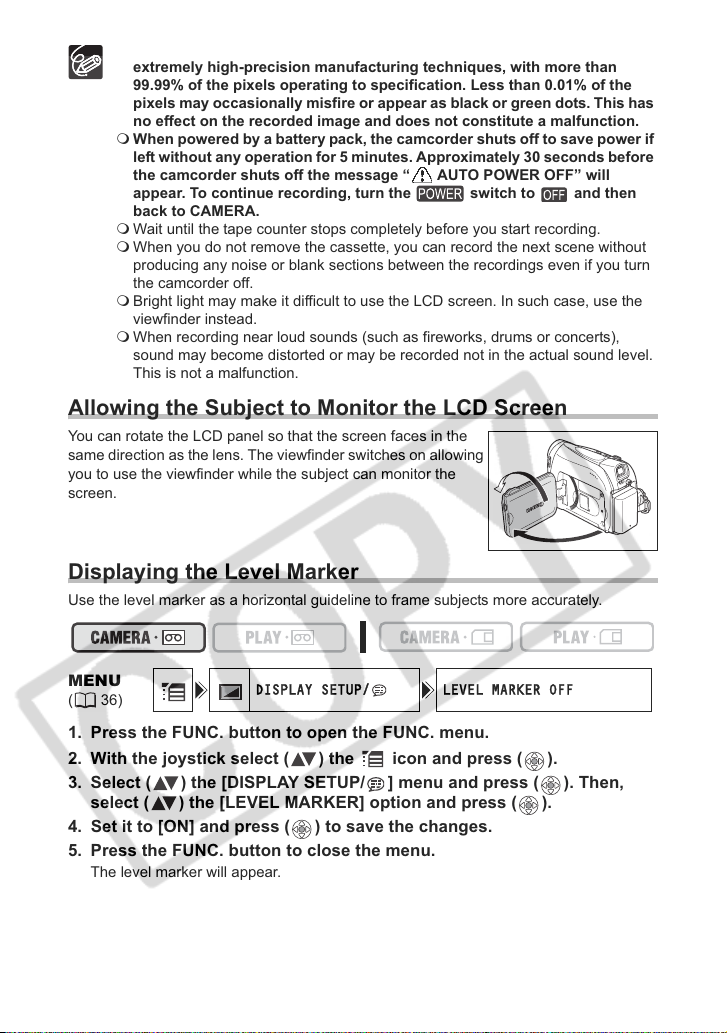
About the LCD and viewfinder screen: The screens are produced with
DISPLAY SETUP/ LEVEL MARKER OFF
extremely high-precision manufacturing techniques, with more than
99.99% of the pixels operating to specification. Less than 0.01% of the
pixels may occasionally misfire or appear as black or green dots. This has
no effect on the recorded image and does not constitute a malfunction.
When powered by a battery pack, the camcorder shuts off to save power if
left without any operation for 5 minutes. Approximately 30 seconds before
the camcorder shuts off the message “ AUTO POWER OFF” will
appear. To continue recording, turn the switch to and then
back to CAMERA.
Wait until the tape counter stops completely before you start recording.
When you do not remove the cassette, you can record the next scene without
producing any noise or blank sections between the recordings even if you turn
the camcorder off.
Bright light may make it difficult to use the LCD screen. In such case, use the
viewfinder instead.
When recording near loud sounds (such as fireworks, drums or concerts),
sound may become distorted or may be recorded not in the actual sound level.
This is not a malfunction.
Allowing the Subject to Monitor the LCD Screen
You can rotate the LCD panel so that the screen faces in the
same direction as the lens. The viewfinder switches on allowing
you to use the viewfinder while the subject can monitor the
screen.
Displaying the Level Marker
Use the level marker as a horizontal guideline to frame subjects more accurately.
MENU
(36)
1. Press the FUNC. button to open the FUNC. menu.
2. With the joystick select ( ) the icon and press ( ).
3. Select ( ) the [DISPLAY SETUP/ ] menu and press ( ). Then,
select ( ) the [LEVEL MARKER] option and press ( ).
4. Set it to [ON] and press ( ) to save the changes.
5. Press the FUNC. button to close the menu.
The level marker will appear.
24
Page 25
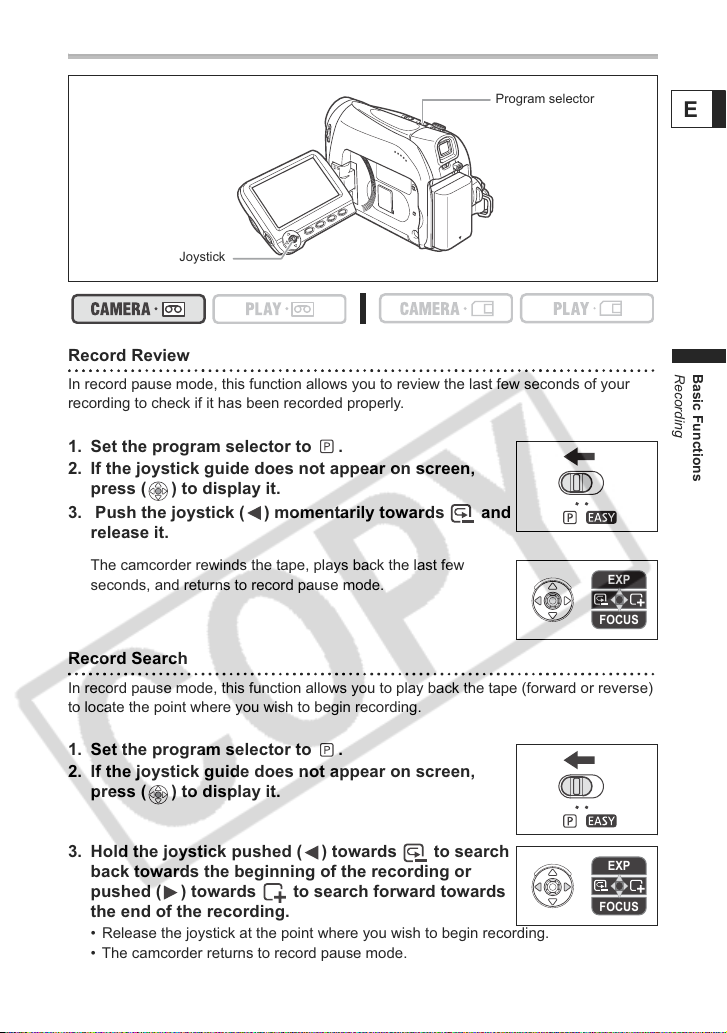
Reviewing and Searching when Recording
Program selector
Joystick
Record Review
In record pause mode, this function allows you to review the last few seconds of your
recording to check if it has been recorded properly.
1. Set the program selector to .
2. If the joystick guide does not appear on screen,
press ( ) to display it.
3. Push the joystick ( ) momentarily towards and
release it.
The camcorder rewinds the tape, plays back the last few
seconds, and returns to record pause mode.
EXP
FOCUS
Record Search
In record pause mode, this function allows you to play back the tape (forward or reverse)
to locate the point where you wish to begin recording.
Recording
E
Basic Functions
1. Set the program selector to .
2. If the joystick guide does not appear on screen,
press ( ) to display it.
3. Hold the joystick pushed ( ) towards to search
back towards the beginning of the recording or
pushed ( ) towards to search forward towards
the end of the recording.
• Release the joystick at the point where you wish to begin recording.
• The camcorder returns to record pause mode.
EXP
FOCUS
25
Page 26
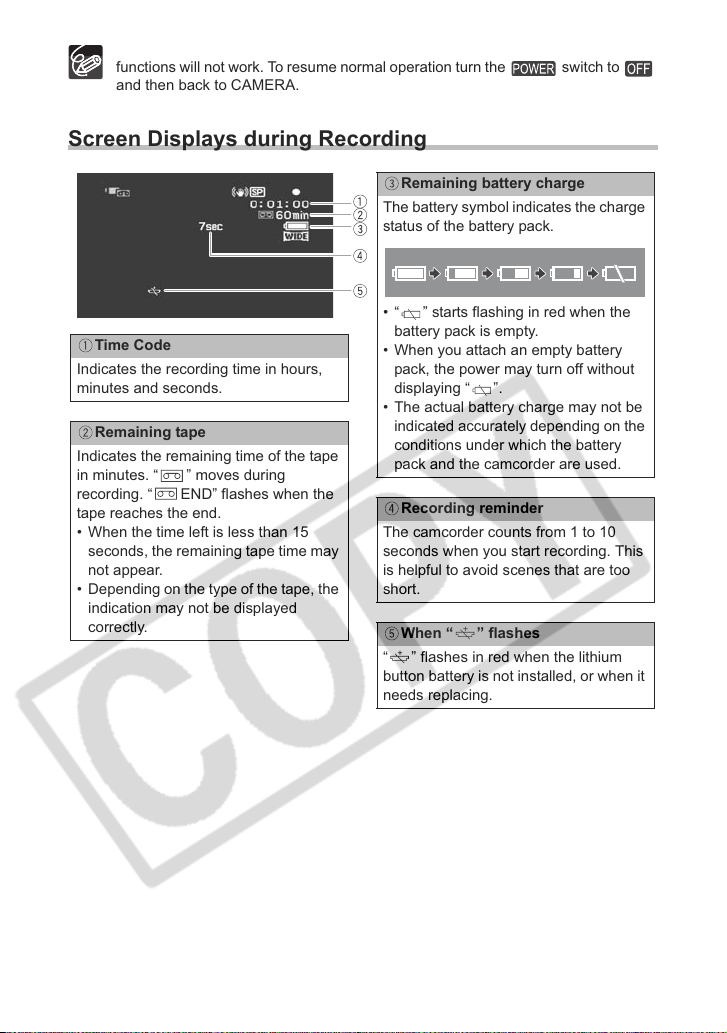
When the camcorder shuts off automatically, the record review and record search
functions will not work. To resume normal operation turn the switch to
and then back to CAMERA.
Screen Displays during Recording
Remaining battery charge
The battery symbol indicates the charge
status of the battery pack.
• “ ” starts flashing in red when the
Time Code
Indicates the recording time in hours,
minutes and seconds.
Remaining tape
Indicates the remaining time of the tape
in minutes. “ ” moves during
recording. “ END” flashes when the
tape reaches the end.
• When the time left is less than 15
seconds, the remaining tape time may
not appear.
• Depending on the type of the tape, the
indication may not be displayed
correctly.
battery pack is empty.
• When you attach an empty battery
pack, the power may turn off without
displaying “ ”.
• The actual battery charge may not be
indicated accurately depending on the
conditions under which the battery
pack and the camcorder are used.
Recording reminder
The camcorder counts from 1 to 10
seconds when you start recording. This
is helpful to avoid scenes that are too
short.
When “ ” flashes
“ ” flashes in red when the lithium
button battery is not installed, or when it
needs replacing.
26
Page 27
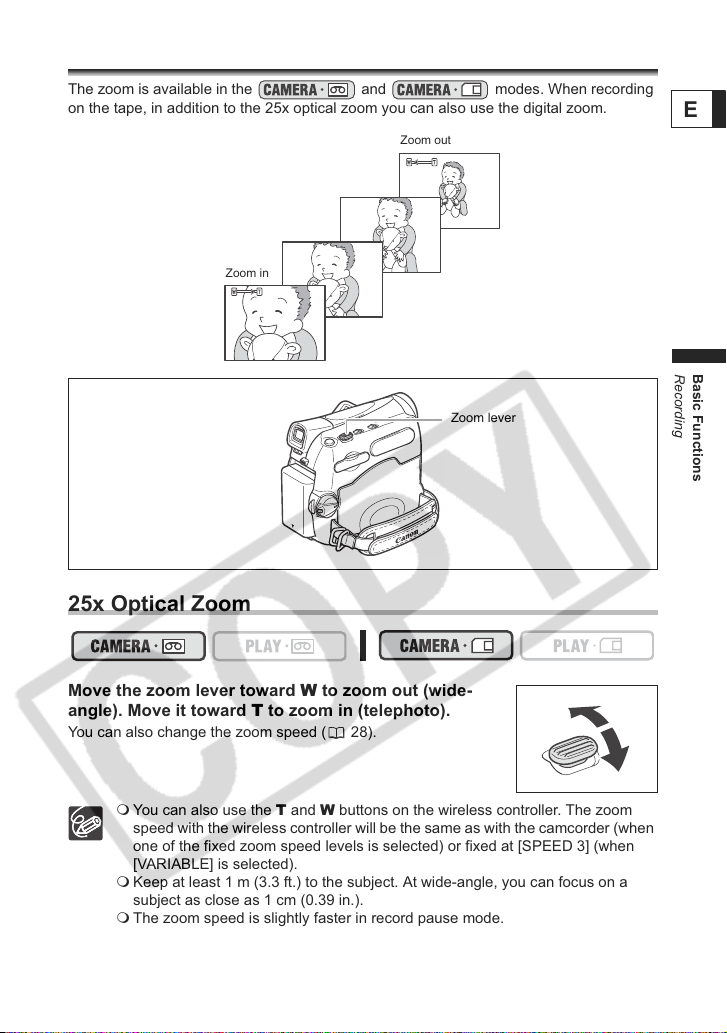
Zooming
The zoom is available in the and modes. When recording
on the tape, in addition to the 25x optical zoom you can also use the digital zoom.
Zoom out
Zoom in
Zoom lever
25x Optical Zoom
Recording
E
Basic Functions
Move the zoom lever toward W to zoom out (wide-
angle). Move it toward T to zoom in (telephoto).
You can also change the zoom speed ( 28).
You can also use the T and W buttons on the wireless controller. The zoom
speed with the wireless controller will be the same as with the camcorder (when
one of the fixed zoom speed levels is selected) or fixed at [SPEED 3] (when
[VARIABLE] is selected).
Keep at least 1 m (3.3 ft.) to the subject. At wide-angle, you can focus on a
subject as close as 1 cm (0.39 in.).
The zoom speed is slightly faster in record pause mode.
27
Page 28
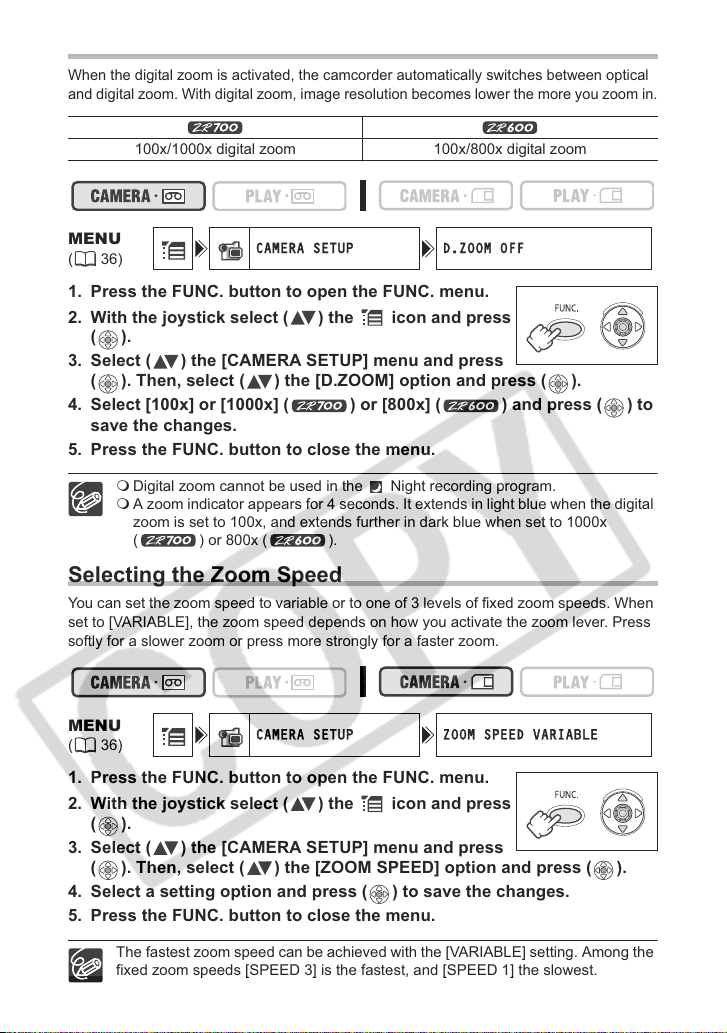
Digital Zoom
CAMERA SETUP D.ZOOM OFF
CAMERA SETUP ZOOM SPEED VARIABLE
When the digital zoom is activated, the camcorder automatically switches between optical
and digital zoom. With digital zoom, image resolution becomes lower the more you zoom in.
100x/1000x digital zoom 100x/800x digital zoom
MENU
(36)
1. Press the FUNC. button to open the FUNC. menu.
2. With the joystick select ( ) the icon and press
().
3. Select ( ) the [CAMERA SETUP] menu and press
( ). Then, select ( ) the [D.ZOOM] option and press ( ).
4. Select [100x] or [1000x] ( ) or [800x] ( ) and press ( ) to
save the changes.
5. Press the FUNC. button to close the menu.
Digital zoom cannot be used in the Night recording program.
A zoom indicator appears for 4 seconds. It extends in light blue when the digital
zoom is set to 100x, and extends further in dark blue when set to 1000x
( ) or 800x ( ).
Selecting the Zoom Speed
You can set the zoom speed to variable or to one of 3 levels of fixed zoom speeds. When
set to [VARIABLE], the zoom speed depends on how you activate the zoom lever. Press
softly for a slower zoom or press more strongly for a faster zoom.
MENU
(36)
1. Press the FUNC. button to open the FUNC. menu.
2. With the joystick select ( ) the icon and press
().
3. Select ( ) the [CAMERA SETUP] menu and press
( ). Then, select ( ) the [ZOOM SPEED] option and press ( ).
4. Select a setting option and press ( ) to save the changes.
5. Press the FUNC. button to close the menu.
28
The fastest zoom speed can be achieved with the [VARIABLE] setting. Among the
fixed zoom speeds [SPEED 3] is the fastest, and [SPEED 1] the slowest.
Page 29
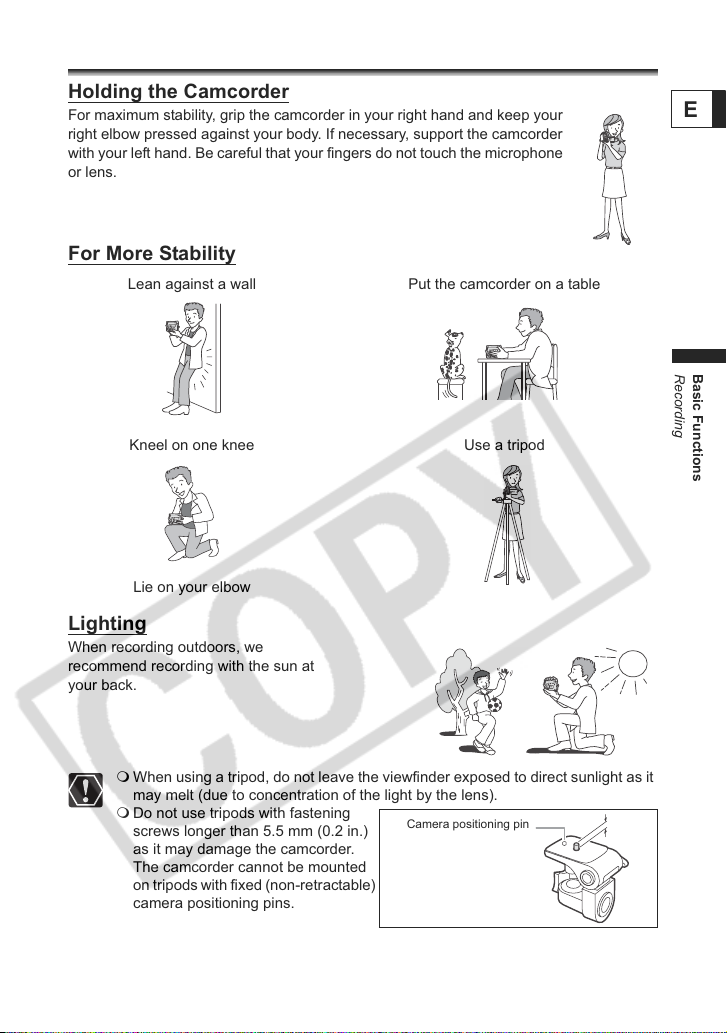
Tips for Making Better Videos
Holding the Camcorder
For maximum stability, grip the camcorder in your right hand and keep your
right elbow pressed against your body. If necessary, support the camcorder
with your left hand. Be careful that your fingers do not touch the microphone
or lens.
For More Stability
Lean against a wall Put the camcorder on a table
Kneel on one knee Use a tripod
Lie on your elbow
Lighting
When recording outdoors, we
recommend recording with the sun at
your back.
Recording
E
Basic Functions
When using a tripod, do not leave the viewfinder exposed to direct sunlight as it
may melt (due to concentration of the light by the lens).
Do not use tripods with fastening
screws longer than 5.5 mm (0.2 in.)
as it may damage the camcorder.
The camcorder cannot be mounted
on tripods with fixed (non-retractable)
camera positioning pins.
Camera positioning pin
29
Page 30

Playback
Playing Back a Tape
If the playback picture is distorted, clean the video heads using a Canon Head Cleaning
Cassette or a commercially available digital video head-cleaning cassette ( 113).
1. Set the camcorder to
mode.
Set the switch to PLAY and the
TAPE/CARD switch to .
2. Open the LCD panel.
You can also close the LCD panel with the
screen facing out.
3. If the joystick guide does not
appear on screen, press ( ) to
Joystick
display it.
4. Push the joystick ( ) towards
to rewind the tape.
5. Push the joystick ( ) towards
/ to play back the tape.
Push ( ) again to pause the playback.
6. Push the joystick ( ) towards
to stop the playback.
To use the viewfinder, close the LCD panel.
About the screen display: During playback, the time code gives the hours,
minutes, seconds and frames. The remaining tape time may not appear when
the time left is less than 15 seconds.
30
Page 31

Special Playback Modes
Joystick
REW
PAUSE
/ (Playback Pause)
During normal playback, push the joystick ( ) towards / or press the PAUSE
button on the wireless controller.
(Fast Forward Playback) / (Rewind Playback)
Plays back the tape at 9.5 times normal speed (forward or reverse). During normal
playback, hold the joystick pushed ( ) towards or pushed ( ) towards . You
can also press and hold the FF or REW button on the wireless controller
instead. Release the joystick or wireless controller button to return to normal playback.
–/ (Reverse Playback)
During normal playback, press the –/ button on the wireless controller. Press the
PLAY button on the wireless controller or push the joystick ( ) towards / to return
to normal playback.
+/ (Frame Advance) / –/ (Frame Reverse)
Plays back frame-by-frame. During playback pause, repeatedly press the +/ or
–/ button on the wireless controller. Hold the button pressed down to play back in
continuous frame advance/reverse. Press the PLAY button on the wireless controller
or push the joystick ( ) towards / to return to normal playback.
SLOW (Slow Forward)/(Slow Reverse)
Plays back at about 1/3 normal speed. During normal or reverse playback, press the
SLOW button on the wireless controller. Press the PLAY button on the wireless
controller or push the joystick ( ) towards / to return to normal playback.
(Forward x2 Playback)/(Reverse x2 Playback)
Plays back at 2 times the normal speed. During normal or reverse playback, press the
button on the wireless controller. Press the PLAY button on the wireless controller
or push the joystick ( ) towards / to return to normal playback.
PLAY
STOP
SLOW
FF
E
Basic Functions
Playback
There is no sound during special playback.
The picture may become distorted during some special playback modes.
The camcorder stops the tape automatically after 5 minutes in playback pause
to protect the tape and video heads.
31
Page 32

Adjusting the Volume
SPEAKER VOLUME
When you use the LCD screen for playback, the camcorder plays back the sound using
the built-in speaker. The sound will be muted when the LCD panel is closed or when there
is a video input from the AV terminal ( only).
Speaker
Joystick
MENU
(36)
1. Press the FUNC. button to open the FUNC. menu.
2. With the joystick select ( ) the speaker volume
icon.
3. Adjust ( ) the volume as required.
4. Press the FUNC. button to save the setting and close
the menu.
If you turn off the volume completely the volume display will change to “ ”.
32
Page 33

Playing Back on a TV Screen
Refer also to the TV or VCR instruction manual.
Open the terminal cover
Signal flow
STV-250N Stereo Video Cable
(supplied)
1. Turn off all the devices before starting the connections.
2. Connect the STV-250N Stereo Video Cable to the camcorder’s AV
terminal and the audio/video terminals on the TV/VCR.
Connect the white plug to the white audio terminal L (left), the red plug to the red audio
terminal R (right) and the yellow plug to the yellow video terminal VIDEO.
3. If connecting to a TV, set the input selector to VIDEO. If connecting to
a VCR, set the input selector to LINE.
E
Basic Functions
Playback
We recommend powering the camcorder from a household power source.
TVs with Video ID-1 system: Recordings made in the widescreen mode will be
automatically played back in widescreen mode.
33
Page 34

Selecting the Type of TV
VCR SETUP TV TYPE WIDE TV
During playback set the [TV TYPE] option according to the TV set to which you connect
the camcorder.
MENU
(36)
1. Press the FUNC. button to open the FUNC. menu.
2. With the joystick select ( ) the icon and press
().
3. Select ( ) the [VCR SETUP] menu and press ( ).
Then, select ( ) the [TV TYPE] option and press
().
4. Select a setting option and press ( ) to save the changes.
• WIDE TV: TV sets with 16:9 aspect ratio.
• NORMAL TV: TV sets with 4:3 aspect ratio
5. Press the FUNC. button to close the menu.
Playing back recordings made in the widescreen mode on a normal TV: If the
TV type is set to [NORMAL TV] the recording will be played back in “letterbox”
display. If the TV type is set to [WIDE TV] the image will appear horizontally
squeezed.
If you connect the camcorder to a TV with Video ID-1 system, recordings made
in the widescreen mode will be automatically played back in widescreen mode.
When the TV type is set to [NORMAL TV] the digital effects are not available in
mode.
34
Page 35

Selecting the Audio Output Channel
AUDIO SETUP OUTPUT CH L/R
You can select the output channels when playing back a tape with audio recorded on two
channels.
E
MENU
(36)
1. Press the FUNC. button to open the FUNC. menu.
2. With the joystick select ( ) the icon and press
().
3. Select ( ) the [AUDIO SETUP] menu and press
( ). Then, select ( ) the [OUTPUT CH] option and
press ( ).
4. Select ( ) a setting option and press ( ) to save the changes.
• L/R: Stereo: L+R channels, Bilingual: Main+Sub.
• L/L: Stereo: L channel, Bilingual: Main.
• R/R: Stereo: R channel, Bilingual: Sub.
5. Press the FUNC. button to close the menu.
The setting resets to the [L/R] setting when you turn the camcorder off.
Basic Functions
Playback
35
Page 36

Advanced Functions
Menus and Settings
The camcorder’s functions and settings are controlled from a series of menus that appear
when you press the FUNC. button. Most basic functions appear on the first menu screen
- the FUNC. menu. For more advanced settings you have to open the setup menus by
selecting the [MENU] option from the FUNC. menu.
Joystick
FUNC. button
Selecting Menus and Settings
FUNC. menu:
1. Press the FUNC. button to open the FUNC. menu.
2. With the joystick select ( ) the icon of the function
you want to change.
3. Select ( ) a setting option from the bottom bar.
With some settings, you will need to press ( ) or make further selections with the
joystick. In such cases, a joystick icon (next to the bottom bar) or small arrows (around
the setting option) will be displayed as an additional operation guide.
4. Press the FUNC. button to save the setting and close the menu.
Setup menus:
1. Press the FUNC. button to open the FUNC. menu.
2. With the joystick select ( ) the icon and press ( ).
3. Select ( ) a setup menu and press ( ).
4. Select ( ) a menu item and press ( ).
5. Select ( ) a setting option and press ( ) to save the changes.
6. Press the FUNC. button to close the menu.
36
Pressing the FUNC. button at any time closes the menu.
Items that are not available appear grayed out.
The menu will not appear when you press the FUNC. button while recording
movies.
You can open the menu directly on the setup menus screen by holding the
FUNC. button pressed for more than 2 seconds.
Page 37

Menu and Default Settings
Default settings are shown in boldface.
* The item will not appear in mode.
Submenu Menu Item Setting Options
FUNC. menu Recording Programs* PROGRAM AE, PORTRAIT,
White Balance AUTO, DAYLIGHT, TUNGSTEN,
Image Effect IMAGE EFFECT OFF, VIVID,
Self Timer SELF TIMER OFF, SELF TIMER ON
Digital Effects D.EFFECT OFF, FADER, EFFECT,
Still Image Recording STILL IMG REC OFF,
CAMERA SETUP SHUTTR SPEED* AUTO, 1/60, 1/100, 1/250, 1/500, 1/1000,
A.SL SHUTTER ON, OFF
D.ZOOM
ZOOM SPEED VARIABLE, SPEED 3, SPEED 2, SPEED 1
IMG STAB* ON, OFF
VCR SETUP REC MODE STD PLAY, LONG PLAY
AUDIO SETUP WIND SCREEN* AUTO, OFF
AUDIO MODE 16bit, 12bit
DISPLAY SETUP/ BRIGHTNESS
TV SCREEN ON, OFF
LEVEL MARKER ON, OFF
LANGUAGE See list of languages.
DEMO MODE ON, OFF
SYSTEM SETUP WL.REMOTE ON, OFF
BEEP HIGH VOLUME, LOW VOLUME, OFF
START-UP IMG ON, OFF
POWER SAVE ON, OFF
FILE NOS. RESET, CONTINUOUS
DATE/TIME SETUP T.ZONE/DST See list of time zones.
DATE/TIME -
DATE FORMAT Y.M.D : 2006.1.1 AM12:00
SPORTS, NIGHT, SNOW,
BEACH, SUNSET, SPOTLIGHT,
FIREWORKS
SET
NEUTRAL, SOFT SKIN DETAIL
CARD MIX
640x480,
1/2000
OFF, 100X, 1000X OFF, 100X, 800X
M.D,Y : JAN.1,2006 12:00AM
D.M.Y : 1.JAN.2006 12:00AM
S
NORMAL/640x480
S
FINE/
41
48
49
53
56
85
50
51
28
28
68
54
55
55
67
106
24
66
69
67
67
68
24
83
21
21
66
E
Advanced Functions
37
Page 38

Submenu Menu Item Setting Options
FUNC. menu Speaker Volume
VCR SETUP REC MODE STD PLAY, LONG PLAY
AUDIO SETUP OUTPUT CH L/R, L/L, R/R
DISPLAY SETUP/ BRIGHTNESS
SYSTEM SETUP WL.REMOTE ON, OFF
DATE/TIME SETUP T.ZONE/DST See list of time zones.
1
only.
Recording Pause -
End Search -
Digital Effects D.EFFECT OFF, FADER, EFFECT
Card Movie Size 320x240, 160x120
Still Image Quality
1
AV DV
TV TYPE NORMAL TV, WIDE TV
AUDIO DUB. AUDIO IN, MIC. IN
WIND SCREEN AUTO, OFF
12bit AUDIO STEREO1, STEREO2, MIX/FIXED, MIX/VAR.
MIX BALANCE
AUDIO MODE 16bit, 12bit
TV SCREEN ON, OFF
DISPLAYS ON, OFF <PLAYBK>
6SEC.DATE ON, OFF
DATA CODE DATE, TIME, DATE & TIME
LANGUAGE See list of languages.
BEEP HIGH VOLUME, LOW VOLUME, OFF
START-UP IMG ON, OFF
FILE NOS. RESET, CONTINUOUS
DATE/TIME -
DATE FORMAT Y.M.D : 2006.1.1 AM12:00
S
S.FINE/640x480,
640x480,
ON, OFF
S
NORMAL/640x480
ST-1 ST-2
M.D,Y : JAN.1,2006 12:00AM
D.M.Y : 1.JAN.2006 12:00AM
32
72
,
73
63
56
82
S
FINE/
81
54
75
34
35
76
55
78
78
55
67
106
106
62
62
66
67
67
68
83
21
21
66
38
Page 39

* The item will not appear in mode.
Submenu Menu Item Setting Options
FUNC. menu Recording Programs* PROGRAM AE, PORTRAIT,
White Balance AUTO, DAYLIGHT, TUNGSTEN,
Image Effect IMAGE EFFECT OFF, VIVID,
Self Timer SELF TIMER OFF, SELF TIMER ON
Digital Effects D.EFFECT OFF, BLK&WHT
Movie Recording MOVIE REC OFF, 320x240,
Still Image Size/
Quality
CAMERA SETUP SHUTTR SPEED* AUTO, 1/60, 1/100, 1/250
AUDIO SETUP* WIND SCREEN* AUTO, OFF
DISPLAY SETUP/ BRIGHTNESS
SYSTEM SETUP WL.REMOTE ON, OFF
DATE/TIME SETUP T.ZONE/DST See list of time zones.
A.SL SHUTTER ON, OFF
ZOOM SPEED VARIABLE, SPEED 3, SPEED 2, SPEED 1
FOCUS PRI.* ON: AiAF, ON: CENTER, OFF
REVIEW OFF, 2sec, 4sec, 6sec, 8sec, 10sec
TV SCREEN ON, OFF
LANGUAGE See list of languages.
DEMO MODE ON, OFF
BEEP HIGH VOLUME, LOW VOLUME, OFF
START-UP IMG ON, OFF
POWER SAVE ON, OFF
FILE NOS. RESET, CONTINUOUS
DATE/TIME -
DATE FORMAT Y.M.D : 2006.1.1 AM12:00
SPORTS, NIGHT, SNOW,
BEACH, SUNSET, SPOTLIGHT,
FIREWORKS
SET
NEUTRAL, SOFT SKIN DETAIL
160x120
L 1024x768, S 640x480
SUPER FINE, FINE,
NORMAL
M.D,Y : JAN.1,2006 12:00AM
D.M.Y : 1.JAN.2006 12:00AM
41
48
49
53
56
88
81
50
51
28
90
87
55
67
106
66
69
67
67
68
24
83
21
21
66
E
Advanced Functions
39
Page 40

Submenu Menu Item Setting Options
FUNC. menu Speaker Volume
CARD
OPERATIONS
(Single Image
Display)
CARD
OPERATIONS
(Index Screen)
DISPLAY SETUP/ BRIGHTNESS
SYSTEM SETUP WL.REMOTE ON, OFF
DATE/TIME SETUP T.ZONE/DST See list of time zones.
PRINT Appears when connecting a PictBridge compatible printer.
Slideshow -
Still Image Protection PROTECT OFF, PROTECT ON
Print Order 0-99 COPIES
Transfer Order TRANS.ORDER OFF,
PRINT ORD.
ALL ERASE
TRANS.ORD.
ALL ERASE
ERASE ALL IMAGES NO, YES
INITIALIZE NO, YES
PROTECT -
PRINT ORDER -
TRANSFER
ORDER
TV SCREEN ON, OFF
DISPLAYS ON, OFF <PLAYBK>
DATA CODE DATE, TIME, DATE & TIME
LANGUAGE See list of languages.
BEEP HIGH VOLUME, LOW VOLUME, OFF
START-UP IMG ON, OFF
DATE/TIME -
DATE FORMAT Y.M.D : 2006.1.1 AM12:00
TRANS.ORDER ON
NO, YES
NO, YES
-
M.D,Y : JAN.1,2006 12:00AM
D.M.Y : 1.JAN.2006 12:00AM
32
92
93
100
105
101
105
94
95
93
100
105
67
106
106
62
66
67
67
68
21
21
66
101
40
Page 41

Recording
Using the Recording Programs
Easy Recording Program
The camcorder adjusts focus, exposure and other settings
automatically, allowing you to just point and shoot.
Recording Programs
Program AE
The camcorder adjusts focus, exposure and other settings
automatically. However, you have the option of adjusting the settings
manually.
Portrait
Use this mode to give accent to your subject by blurring the
background or foreground. The blur effect increases the more you
zoom to telephoto.
Sports
Use this mode to record sports scenes (such as tennis or golf) or
moving objects (such as roller coasters).
Night
Use this mode to record in dimly lit places.
Recording
E
Advanced Functions
Snow
Use this mode to record in bright ski resorts. It prevents the subject
from being underexposed.
Beach
Use this mode to record on a sunny beach. It prevents the subject
from being underexposed.
41
Page 42

Sunset
Use this mode to record sunsets in vibrant colors.
Spotlight
Use this mode to record spotlit scenes.
Fireworks
Use this mode to record fireworks.
42
Page 43

Joystick
Availability of Functions in Each Mode:
Program Selector
Recording Program
Image Stabilizer (on)
Focus (A)
White Balance (A)
Wind Screen (A)
Shutter Speed (A) (A)
Exposure
Adjustment
Digital Effects
Card Mix
: Available : Not available A: Auto setting
Shaded area
: Can be used only in mode.
(A)
Selecting the Easy Recording Program
Program selector
Recording
E
Advanced Functions
Set the program selector to .
“ ” appears.
43
Page 44

Selecting a Recording Program
PROGRAM AE
MENU
(36)
1. Set the program selector to .
2. Press the FUNC. button to open the FUNC. menu.
3. With the joystick select ( ) the recording
programs icon.
4. Select ( ) the recording program from the options
on the bottom bar.
5. Press the FUNC. button to save the setting and close the menu.
The symbol of the recording program selected appears.
Do not change the recording program while recording as the brightness of the
image may change abruptly.
Portrait/Sports mode:
The picture may not appear smooth when played back.
Snow/Beach mode:
- The subject may become overexposed in dark surroundings. Check the
image on the screen.
- The picture may not appear smooth when played back.
Night mode:
- Moving subjects may leave a trailing afterimage.
- Picture quality may not be as good as in other modes.
- White points may appear on the screen.
- Autofocus may not work as well as in other modes. In such case, adjust the
focus manually.
- The digital zoom cannot be used with this recording program.
Fireworks mode:
To avoid camcorder shake, we recommend using a tripod. Use a tripod when
recording in mode as the shutter speed slows down.
44
Page 45

Adjusting the Exposure Manually
Adjust the exposure when a backlit subject becomes underexposed, or overexposed due
to bright light.
Program selector
Joystick
1. Set the program selector to .
Recording
E
Advanced Functions
2. If the joystick guide does not appear on screen,
press ( ) to display it.
3. Push the joystick ( ) towards [EXP] to enter the
exposure lock mode.
[EXP] on the joystick guide will be displayed in light blue and the exposure adjustment
indicator and the neutral value “±0” appear on the screen.
EXP
BACK
4. Adjust ( ) the brightness of the image as necessary.
To return to the automatic exposure, push the joystick ( ) towards [EXP] once more.
The exposure adjustment indicator will disappear and [EXP] will turn white again.
5. Push the joystick ( ) towards [BACK] to save the exposure setting.
• When you operate the zoom during exposure lock, the brightness of the image may
change.
• The adjustment range depends on the brightness at the time you locked the
exposure.
6. If necessary, press ( ) again to hide the joystick guide.
The manual exposure setting will reset to auto exposure when you turn the
camcorder off or change the recording program.
45
Page 46

Adjusting the Focus Manually
Autofocus may not work well on the following subjects. In such case, focus manually.
Reflective
surfaces
Subjects with low
contrast or without
vertical lines
Joystick
1. Set the program selector to .
Fast Moving
Subjects
Through
dirty or wet
windows
Night Scenes
Program selector
Zoom lever
2. Adjust the zoom.
When you operate the zoom after adjusting the focus, the
subject may not stay in focus. Adjust the zoom before the
focus.
3. If the joystick guide does not appear on screen,
press ( ) to display it.
4. Push the joystick ( ) towards [FOCUS] to activate
the manual focus.
[FOCUS] on the joystick guide will be displayed in light blue and “MF” appears on the
screen.
5. Adjust ( ) the focus as necessary.
• Push the joystick ( ) towards for a farther focal distance or push it ( ) towards
for a closer focal distance.
46
BACK
FOCUS
Page 47

• To return to autofocus, push the joystick ( ) towards [FOCUS] once more. “MF” will
disappear and [FOCUS] will turn white again.
6. Push the joystick ( ) towards [BACK] to save the focus adjustment.
7. If necessary, press ( ) again to hide the joystick guide.
The manual focus will reset to autofocus when you set the program selector to
.
Infinity Focus
Use this function when you wish to focus on faraway subjects such as mountains or
fireworks.
1. In the manual focus mode press ( ) to display the joystick guide.
2. Keep the joystick pushed ( ) towards [FOCUS] for more than 2
seconds.
• At first, “MF” will appear on the screen and then it will be replaced by the “ ”
symbol.
• In the infinity focus mode: If you operate the zoom or the joystick ( ) or if you turn
the camcorder off, the infinity focus will be canceled and the camcorder will return to
manual focus.
3. Push the joystick ( ) towards [BACK] to save the focus adjustment.
4. If necessary, press ( ) again to hide the joystick guide.
Recording
E
Advanced Functions
47
Page 48

Setting the White Balance
AUTO
You can use the preset modes to reproduce colors more accurately, or set a custom white
balance to obtain the optimal setting.
AUTO
DAYLIGHT
TUNGSTEN
SET
White sheet or paper
(if you select SET)
Settings are automatically set by the camcorder.
For recording outdoors on a bright day.
For recording under tungsten and tungsten type (3-wavelength)
fluorescent lighting.
Use the custom white balance setting to make white subjects
appear white under colored lighting.
Program selector
Zoom lever
Joystick
FUNC. button
MENU
(36)
1. Set the program selector to .
2. Press the FUNC. button to open the FUNC. menu.
3. With the joystick select ( ) the white balance icon.
4. Select ( ) the white balance setting from the options on the bottom
bar.
If you select a white balance setting other than [SET], continue to directly to step 6.
To set the custom white balance when you select [SET]:
5. Point the camcorder at a white object, zoom in until it fills the whole
screen and press ( ).
• Keep the camcorder zoomed in at the white object until step 6 is completed.
• The “ ” icon flashes and stops flashing when the adjustment is completed.
6. Press the FUNC. button to save the setting and close the menu.
48
Page 49

Use the auto setting for normal outdoor scenes.
IMAGE EFFECT OFF
When the program selector is set to the white balance is preset to
[AUTO].
The camcorder retains the custom white balance setting even if you turn it off.
When you have set the custom white balance:
- Depending on the light source, “ ” may keep flashing. The result will still be
better than with the auto setting.
- Reset the white balance when the lighting condition changes.
- Turn off the digital zoom.
Custom white balance may provide better results in the following cases:
- Changing lighting conditions
-Close-ups
- Subjects in a single color (sky, sea or forest)
- Under mercury lamps or certain types of fluorescent lights
Selecting an Image Effect
You can record with different color saturation and contrast effects.
IMAGE EFFECT OFF
VIVID
NEUTRAL
SOFT SKIN DETAIL
Records with no image enhancing effects.
Emphasizes the contrast and color saturation.
Tones down the contrast and color saturation.
Softens the details in the skin tone area for a more
complimentary appearance.
Recording
E
Advanced Functions
MENU
(36)
1. Press the FUNC. button to open the FUNC. menu.
2. With the joystick select ( ) the image effects icon.
3. Select ( ) the image effect from the options on the bottom bar.
4. Press the FUNC. button to save the setting and close the menu.
The image effects cannot be used when the program selector is set to .
[SOFT SKIN DETAIL]: To obtain the best effect, use this function when
recording a person in close-up. Note that areas similar to the skin color may
lack in detail.
49
Page 50

Setting the Shutter Speed
CAMERA SETUP SHUTTR SPEED AUTO
You can adjust the shutter speed manually to make stable shots of fast moving subjects.
Available shutter speed settings:
AUTO, 1/60, 1/100, 1/250, 1/500, 1/1000, 1/2000
AUTO, 1/60, 1/100, 1/250
MENU
(36)
1. Set the program selector to .
2. Press the FUNC. button to open the FUNC. menu.
3. With the joystick select ( ) the recording program icon and select
( ) the [PROGRAM AE] program.
4. With the joystick select ( ) the icon and press ( ).
5. Select ( ) the [CAMERA SETUP] menu and press ( ). Then, select
( ) the [SHUTTR SPEED] option and press ( ).
6. Select ( ) a setting option and press ( ) to save the changes.
7. Press the FUNC. button to close the menu.
If the shutter speed is set to 1/500 or higher in mode and you
switch to mode, it automatically changes to 1/250.
Do not point the camcorder directly at the sun when the shutter speed is set to
1/1000 or higher.
The image may flicker when recording with high shutter speeds.
Recording under fluorescent lights ( ): In the Easy
Recording, Program AE or Night recording programs, the camcorder
automatically detects the flicker of fluorescent lighting and adjusts the shutter
speed accordingly. However, if the screen starts to flicker, select the
Program AE recording program and set the shutter speed to 1/100.
The shutter speed resets to [AUTO] when you set the program selector to
Guidelines for Recording with High Shutter Speeds:
or when you change the recording program.
- Outdoor sports such as golf or tennis: 1/2000
- Moving objects such as cars or roller coasters: 1/1000, 1/500 or 1/250
- Indoor sports such as basketball: 1/100
50
Page 51

Auto Slow Shutter
CAMERA SETUP A.SL SHUTTER ON
In the Easy Recording mode or when the shutter speed is set to [AUTO] in the
Program AE recording program, the camcorder uses shutter speeds down to 1/30
( ) and 1/15 ( ). This allows you to obtain a brighter
recording in places with insufficient lighting. However, you can set the camcorder not to
use a slow shutter speed.
E
MENU
(36)
1. Open the FUNC. menu, select ( ) the icon and press ( ).
2. Select ( ) the [CAMERA SETUP] menu and press ( ). Then, select
( ) the [A.SL SHUTTER] option and press ( ).
3. Set ( ) it to [OFF] and press ( ) to save the changes, then close
the menu.
When set to [ON], moving subjects may leave a trailing afterimage.
The camcorder retains the setting separately in and
If “ ” (camcorder shake warning) appears in mode, stabilize
the camcorder, for example, by mounting it on a tripod or placing it on a table.
mode.
Recording
Advanced Functions
51
Page 52

Using the LED Light
You can turn on the LED light at any time regardless of the recording program.
White LED
light
LIGHT button
Press the LIGHT button.
• “ ” appears on the screen.
• The LED light turns on and off with each press of the button.
Do not point the LED light at persons while they are driving.
Do not look at the LED light for a long time.
Do not use the LED light close to people’s eyes.
52
Page 53

Using the Self-Timer
SELF TIMER OFF
The self-timer can be used for recording movies or still images.
FUNC. button
E
PHOTO button
Start/stop button
MENU
(36)
1. Open the FUNC. menu and select ( ) the self timer icon.
2. Set ( ) it to [SELF TIMER ON] and close the menu.
When recording movies:
3. Press the start/stop button.
The camcorder starts recording after a 10-second countdown (2 seconds when using
the START/STOP button of the wireless controller). The countdown appears on the
screen.
When recording still images:
3. Press the PHOTO button, first halfway to activate the autofocus and
then fully.
The camcorder will record the image after a 10-second countdown (2 seconds when
using the PHOTO button of the wireless controller). The countdown appears on the
screen.
To cancel the self timer, select ( ) [SELF TIMER OFF] in step 2 above.
Once the countdown has begun, you can also press the start/stop button (when
recording movies) or the PHOTO button (when recording still images) to cancel
the self-timer.
The self-timer will be canceled when you turn off the camcorder.
Recording
Advanced Functions
53
Page 54

Changing the Recording Mode (SP/LP)
VCR SETUP REC MODE STD PLAY
You can choose between SP (standard play) and LP (long play). LP extends the tape
usage by 1.5 times.
MENU
(36)
1. Open the FUNC. menu, select ( ) the icon and press ( ).
2. Select ( ) the [VCR SETUP] menu and press ( ). Then, select ( )
the [REC MODE] option and press ( ).
3. Set ( ) it to [STD PLAY] or [LONG PLAY] and press ( ) to save the
changes, then close the menu.
Tapes recorded in LP mode cannot be used for audio dubbing.
Depending on the nature and usage condition of the tape, picture and
sound recorded in LP mode may be distorted. We recommend using the
SP mode for important recordings.
If you record in both SP and LP modes on the same tape, the playback picture
may become distorted and the time code may not be written correctly.
If you play back a tape that has been recorded in LP mode with another digital
device on this camcorder, or vice versa, picture and sound may become
distorted.
54
Page 55

Audio Recording
AUDIO SETUP AUDIO MODE 12bit
AUDIO SETUP WIND SCREEN AUTO
Changing the Audio Mode
You can record sound in two audio modes—16-bit and 12-bit. The 12-bit mode records
sound on two channels (stereo 1), leaving 2 channels free (stereo 2) for adding new
sound later. Select the 16-bit mode for higher sound quality.
MENU
(36)
1. Open the FUNC. menu, select ( ) the icon and press ( ).
2. Select ( ) the [AUDIO SETUP] menu and press ( ). Then, select
( ) the [AUDIO MODE] option and press ( ).
3. Set ( ) it to [16bit] or [12bit] and press ( ) to save the changes,
then close the menu.
The selected audio mode is displayed for approximately 4 seconds.
Wind Screen
The camcorder reduces the wind noise automatically. However, you can turn off the wind
screen when recording indoors, or when you want the microphone to be as sensitive as
possible.
*
* Only when [AUDIO DUB.] is set to [MIC.IN].
MENU
(36)
1. Open the FUNC. menu, select ( ) the icon and press ( ).
2. Select ( ) the [AUDIO SETUP] menu and press ( ). Then, select
( ) the [WIND SCREEN] option and press ( ).
3. Set ( ) it to [OFF] and press ( ) to save the changes, then close
the menu.
“ ” appears when you turn the wind screen off.
Recording
E
Advanced Functions
55
Page 56

Using Digital Effects
Faders ( 58)
Begin or end scenes with a fade to or from black.
Fade Trigger (FADE-T) Wipe (WIPE)
Corner Wipe (CORNER) Jump (JUMP)
Flip (FLIP) Puzzle (PUZZLE)
Zigzag (ZIGZAG) Beam (BEAM)
56
Tide (TIDE)
Page 57

Effects ( 58)
Add flavor to your recordings.
Black and White
(BLK&WHT)
Mosaic (MOSAIC) Ball (BALL) Cube (CUBE)
Sepia (SEPIA) Art (ART)
E
Wave (WAVE)
Color Mask (COLOR M.)
Mirror (MIRROR)
Card Mix ( 59)
You can choose one of the sample images from the collection on the
supplied disk (picture frames and backgrounds) and combine it with
the live video recording. The live video recording will appear in place
of the light area of the card mix image.
Availability of Digital Effects by Operating Modes:
Movies
Faders
Effects
Card Mix
: Available : Not available
1
: Not available if the TV type is set to [NORMAL TV].
2
: Black and White only.
Still
Images
1
12
Recording
Advanced Functions
57
Page 58

Selecting a Fader
D.EFFECT OFF
D.EFFECT OFF
In mode, set the program selector to .
MENU
(36)
1. Open the FUNC. menu and select ( ) the digital
effects icon.
2. Select ( ) the [FADER] option and press ( ).
3. Select ( ) a setting option, press ( ) and close
the menu.
The symbol of the selected fader will appear on screen.
:
4. Fade in: In record pause mode, press the
D.EFFECTS button and begin recording by pressing
the start/stop button.
Fade out: During recording, press the D.EFFECTS
button and pause recording by pressing the start/
stop button.
The fader can be activated/deactivated by pressing the D.EFFECTS button.
:
4. Fade in: In playback pause mode, press the
D.EFFECTS button and begin playback by pushing
the joystick ( ) towards / .
Fade out: During playback, press the D.EFFECTS
button and pause playback by pushing the joystick
() towards /.
The fader can be activated/deactivated by pressing the D.EFFECTS button.
Selecting an Effect
In mode, set the program selector to .
MENU
(36)
1. Open the FUNC. menu and select ( ) the digital
effects icon.
2. Select ( ) the [EFFECT] option and press ( ).
3. Select ( ) a setting option, press ( ) and close
the menu.
58
Page 59

The symbol of the selected effect will appear on screen.
D.EFFECT OFF
4. Press the D.EFFECTS button.
• The symbol of the selected effect will turn green.
• The effect can be activated/deactivated by pressing the
D.EFFECTS button.
Selecting an Effect in Mode
When recording still images, only the [BLK&WHT] effect is available. Select it with the
following procedure and activate it as described in step 4 above.
1. Open the FUNC. menu and select ( ) the digital effects icon.
2. Select ( ) the [BLK&WHT] option and close the menu.
“ ” will appear on screen.
Selecting the Card Mix Effect
MENU
(36)
1. Upload a sample image from the supplied disk to the memory card.
Refer to Adding Still Images from Your Computer to the Memory Card in the Digital
Video Software instruction manual (PDF file).
2. Set the program selector to .
3. Open the FUNC. menu and select ( ) the digital effects icon.
4. Select ( ) the [CARD MIX] option and press ( ).
5. Select ( ) the still image to mix with the recording and push the
joystick ( ) to adjust the mix level.
6. Adjust ( ) the mix level, press ( ) and close the menu.
“ ” will appear on screen.
7. Press the D.EFFECTS button.
“ ” will turn green.
The effect can be activated/deactivated by pressing the D.EFFECTS button.
Recording
E
Advanced Functions
Turn off the digital effect when you do not use it.
The camcorder retains the setting even if you turn it off or change the recording
program. However, you need to select again the still image to be used with the
Card Mix effect.
The image quality may be slightly lower with digital effects.
Digital effects cannot be used in the following cases:
- When the program selector is set to .
- During DV dubbing.
Faders cannot be used when Card Mix is activated.
59
Page 60

Widescreen TV Recording (16:9)
The camcorder uses the full width of the CCD providing high-resolution 16:9 recording.
WIDE SCR button
Press the WIDE SCR button.
• “ ” disappears and the picture changes to 4:3 aspect ratio.
• On the LCD screen: Widescreen video will display normally; video in 4:3 aspect ratio
will appear with black side bars.
• On the viewfinder screen: Widescreen video will appear in “letterbox” display; video in
4:3 aspect ratio will display normally.
Simultaneous recording on a memory card cannot be used when the
widescreen mode is selected.
Playing back recordings made in the widescreen mode on a normal TV: If the
TV type is set to [NORMAL TV] the recording will be played back in “letterbox”
display. If the TV type is set to [WIDE TV] the image will appear horizontally
squeezed ( 34).
If you connect the camcorder to a TV with Video ID-1 system, recordings made
in the widescreen mode will be automatically played back in widescreen mode.
60
Page 61

Playback
T
Magnifying the Image
The playback image can be magnified up to 5 times.
E
Joystick
1. Move the zoom lever toward T.
• The image is magnified by 2 times.
• A frame appears indicating the position of the magnified area.
• To further enlarge the image, move the zoom lever toward
To shrink the image below 2 times magnification, move the
zoom lever toward W.
.
2. Select ( , ) the magnified area with the
joystick.
To cancel the magnification, move the zoom lever toward W until
the frame disappears.
Movies played back from a memory card cannot be magnified.
While the magnification position frame is displayed it will replace the joystick
guide. Cancel the magnification to return to normal playback of movies or still
images.
Zoom lever
Advanced Functions
Playback
61
Page 62

Displaying the Data Code
DISPLAY SETUP/ DATA CODE DATE & TIME
DISPLAY SETUP/ 6SEC.DATE OFF
The camcorder maintains a data code containing the recording date and time. You can
select the data code combination and display it during playback.
Joystick
DATA CODE button
FUNC. button
MENU
(36)
1. Open the FUNC. menu, select ( ) the icon and press ( ).
2. Select ( ) the [DISPLAY SETUP/ ] menu and press ( ). Then,
select ( ) the [DATA CODE] option and press ( ).
3. Select a setting option and press ( ) to save the changes, then close
the menu.
4. To display the data code during playback: Press the DATA CODE
button.
The data code will not display the next time you turn on the camcorder.
Six-Second Auto Date
Date and time appear for 6 seconds when you begin playback, or to indicate that date or
time zone has changed.
MENU
(36)
1. Open the FUNC. menu, select ( ) the icon and press ( ).
2. Select ( ) the [DISPLAY SETUP/ ] menu and press ( ). Then,
select ( ) the [6SEC.DATE] option and press ( ).
3. Select a setting option and press ( ) to save the changes, then close
the menu.
62
Page 63

End Search
When you have played back a tape, you can use this function to locate the end of the last
recorded scene.
Joystick
FUNC. button
In stop mode:
1. Open the FUNC. menu, select ( ) the end search icon and press
().
2. Select ( ) [EXECUTE] and press ( ) to start the search.
• “END SEARCH” appears.
• The camcorder rewinds/fast forwards the tape, plays back the last few seconds of
the recording and stops the tape.
• Operating the joystick ( , ) will cancel the search.
End search cannot be used once you unload the cassette.
End search may not work properly if a blank section exists on the tape.
You cannot use end search to locate the editing end of audio dubbing.
E
Advanced Functions
Playback
63
Page 64

Returning to a Pre-marked Position
STOP
If you wish to return to a particular scene
later, mark the point with the zero set memory
and the tape will stop at that point when you
rewind/fast forward the tape.
This function is operated with the wireless
controller.
1. Press the ZERO SET MEMORY button at the point
you wish to return to later.
• “0:00:00 ” appears.
• To cancel, press the ZERO SET MEMORY button again.
2. When you have finished playback, rewind the tape.
•“ ” or “ ” is displayed with a blue background.
• The tape stops automatically at “0:00:00”.
• The tape counter changes to time code.
The zero set memory may not function correctly when the time code has not been
recorded consecutively.
REW
button
ZERO SET
MEMORY
button
PLAY
button
STOP
button
PAUSE
SLOW
ZERO SET
MEMORY
AUDIO DUB.
TV SCREEN
64
Page 65

Date Search
You can locate the change of the date/time
zone with the date search function.
This function is operated with the wireless
controller.
DATE SEARCH /
buttons
STOP button
E
Press the or button to begin searching.
• Press more than once to search for further date changes (up to
10 times).
• Press the STOP button to stop searching.
A recording of longer than a minute per date/area is required.
Date search may not function if the data code is not correctly displayed.
CARD
DATE SEARCH
REW
FF
PLAY
STOP
Advanced Functions
Playback
65
Page 66

Other Functions
DISPLAY SETUP/ LANGUAGE ENGLISH
DATE/TIME SETUP DATE FORMAT JAN.1,2006
Changing the Display Language
The language used for screen display and menu items can be changed. The available set
of languages varies depending on the region. Follow the procedure below to check which
set of languages are provided with your camcorder.
Language Set A English, German, Spanish, French, Italian, Polish, Russian,
Language Set B English, Simplified Chinese, Traditional Chinese, Korean
Simplified Chinese, Japanese
MENU
(36)
1. Open the FUNC. menu, select ( ) the icon and press ( ).
2. Select ( ) the [DISPLAY SETUP/ ] menu and press ( ). Then,
select ( ) the [LANGUAGE] option and press ( ).
3. Select a language and press ( ) to save the changes, then close the
menu.
If you have mistakenly changed the language, follow the mark next to the
menu item to change the setting.
The displays “FUNC.” and “P.SET” at the bottom of the screen refer to the
button names on the camcorder and will not change when you change the
language.
Changing the Date Format
You can select between three date formats. For example, [JAN. 1, 2006], [1. JAN. 2006]
and [2006. 1. 1].
MENU
(36)
1. Open the FUNC. menu, select ( ) the icon and press ( ).
2. Select ( ) the [DATE/TIME SETUP] menu and press ( ). Then,
select ( ) the [DATE FORMAT] option and press ( ).
3. Select a setting option and press ( ) to save the changes, then close
the menu.
66
Page 67

Other Camcorder Settings
SYSTEM SETUP BEEP HIGH VOLUME
DISPLAY SETUP/ BRIGHTNESS
SYSTEM SETUP WL.REMOTE ON
Beep
You will hear a beep upon camcorder operations such as power on/off, start/stop, self-
timer countdown, and unusual conditions of the camcorder. If you turn off the beep, all
camcorder sounds will be turned off.
MENU
(36)
To turn off the beep:
1. Open the FUNC. menu, select ( ) the icon and press ( ).
2. Select ( ) the [SYSTEM SETUP] menu and press ( ). Then, select
( )the [BEEP] option and press ( ).
3. Set it to [OFF] and press ( ) to save the changes, then close the menu.
Adjusting the Brightness of the LCD Screen
MENU
(36)
1. Open the FUNC. menu, select ( ) the icon and press ( ).
2. Select ( ) the [DISPLAY SETUP/ ] menu and press ( ). Then,
select ( ) the [BRIGHTNESS] option and press ( ).
3. Adjust ( )the brightness level and press ( ) to save the changes,
then close the menu.
E
Advanced Functions
Other Functions
Changing the brightness of the LCD screen does not affect that of the viewfinder
or the recordings.
Turning the Remote Sensor Off
MENU
(36)
1. Open the FUNC. menu, select ( ) the icon and press ( ).
2. Select ( ) the [SYSTEM SETUP] menu and press ( ). Then, select
( ) the [WL.REMOTE] option and press ( ).
3.
Set it to [OFF] and press ( ) to save the changes, then close the menu.
“ ” appears.
67
Page 68

Turning Off the Image Stabilizer
CAMERA SETUP IMG STAB ON
SYSTEM SETUP START-UP IMG ON
The image stabilizer compensates for camcorder shake even at full telephoto. It tries to
compensate for horizontal movements; therefore, you may decide to turn it off when you
mount the camcorder on a tripod.
MENU
(36)
1. Open the FUNC. menu, select ( ) the icon and press ( ).
2. Select ( ) the [CAMERA SETUP] menu and press ( ). Then, select
( ) the [IMG STAB] option and press ( ).
3. Set it to [OFF] and press ( ) to save the changes, then close the
menu.
“ ” disappears.
The image stabilizer cannot be turned off when the program selector is set to
The image stabilizer is designed to compensate a normal degree of camcorder
The image stabilizer might not be as effective when using the Night
.
shake.
recording program.
Changing the Display of the Start-Up Image
You can set whether the Canon logo will be displayed or not when you turn on the
camcorder.
MENU
(36)
To turn off the start-up image:
1. Open the FUNC. menu, select ( ) the icon and press ( ).
2. Select ( ) the [SYSTEM SETUP] menu and press ( ). Then, select
( ) the [START-UP IMG] option and press ( ).
3. Set it to [OFF] and press ( ) to save the changes, then close the
menu.
68
Page 69

Demonstration Mode
DISPLAY SETUP/ DEMO MODE ON
The demonstration mode displays the camcorder’s main features. It starts automatically
when you leave the camcorder turned on (using the power adapter) without loading a
recording media for more than 5 minutes. However, you can set the camcorder not to
start the demonstration mode.
E
MENU
(36)
To deactivate the demonstration mode:
1. Open the FUNC. menu, select ( ) the icon and press ( ).
2. Select ( ) the [DISPLAY SETUP/ ] menu and press ( ). Then,
select ( ) the [DEMO MODE] option and press ( ).
3. Set it to [OFF] and press ( ) to save the changes, then close the
menu.
To cancel the demo mode once it has begun, press any button, turn off the
camcorder or load a recording media.
Advanced Functions
Other Functions
69
Page 70

Editing
Recording to a VCR or Digital Video
Device
You can copy your recordings by connecting the camcorder to a VCR or a digital video
device. If you connect a digital video device, you can copy recordings with virtually no
generation loss in image and sound quality.
Connecting the Devices
Connecting a VCR
See Playing Back on a TV Screen ( 33).
Connecting a Digital Video Device
Refer also to the instruction manual of the digital video device.
Signal flow
Commercially available DV cable
Recording
1. Set the camcorder to mode and load a recorded cassette.
2. Connected device: Load a blank cassette and set the device to record
pause mode.
3. Locate the scene you wish to copy and pause playback shortly before
the scene.
4. Play back the tape.
5. Connected device: Begin recording when the scene you wish to copy
appears. Stop recording when copying is complete.
6. Stop playback.
70
Page 71

We recommend powering the camcorder from a household power source.
When connecting a VCR, the quality of the edited tape will be slightly lower than
that of the original.
When connecting a digital video device:
- If the picture does not appear, reconnect the DV cable or turn the camcorder
off and back on again.
- Proper operation cannot be guaranteed for all digital video devices equipped
with a DV terminal. If operation does not work, use the AV terminal.
E
Editing
71
Page 72

Recording from Analog Video
Devices (VCR, TV or Camcorder)
You can record videos or TV programs from a VCR or analog camcorder on the tape in
the camcorder.
1. Connect the camcorder to the analog video device.
See Playing Back on a TV Screen ( 33).
2. Set the camcorder to mode and load a blank cassette.
3. Connected device: Load the recorded cassette.
4. Open the FUNC. menu, select ( ) the record pause
icon and press
5. Select ( ) [EXECUTE] and press ( ).
In record pause and during recording, you can check the picture
on the screen.
6. Connected device: Play back the tape.
( ).
7. If the joystick guide does not appear on screen,
( ) to display it.
press
8. Push the joystick ( ) towards / when the scene
you wish to record appears.
• Recording starts.
• Push the joystick ( ) towards / again to pause/resume the recording.
9. Push the joystick () towards to stop recording.
10.Connected device: Stop playback.
Depending on the signal sent from the connected device, dubbing may not work
properly (e.g. signals that include copyright protective signals or anomalous
signals such as ghost signals).
We recommend powering the camcorder from a household power source.
72
Page 73

Recording from Digital Video
Devices (DV Dubbing)
You can record from other digital video devices equipped with a DV terminal with virtually
no loss in picture and sound quality.
1. Connect the camcorder to the digital video device.
See Connecting a Digital Video Device ( 70).
2. Set the camcorder to mode and load a blank cassette.
Make sure that [AV DV] is set to [OFF] ( 75).
3. Connected device: Load the recorded cassette or disc.
4. Open the FUNC. menu, select ( ) the recording
pause icon and press
5. Select ( ) [EXECUTE] and press ( ).
In record pause and during recording, you can check the picture
on the screen.
6. Connected device: Play back the tape or disc.
7. If the joystick guide does not appear on screen,
press
( ) to display it.
8. Push the joystick ( ) towards / when the scene
you wish to record appears.
• Recording starts.
• Push the joystick ( ) towards
9. Push the joystick () towards to stop recording.
10.Connected device: Stop playback.
().
/ again to pause/resume the recording.
E
Editing
Blank sections may be recorded as anomalous picture.
If the picture does not appear, reconnect the DV cable or turn the camcorder off
and back on again.
You can only record video signals from devices with the logo from
recordings in SD (standard definition) standard, in SP or LP recording mode.
Note that signals from identically shaped DV (IEEE1394) terminals may be in
different video standards.
We recommend powering the camcorder from a household power source.
Copyright Signal
Certain software tapes are copyright protected. If you attempt to play back such tape,
“COPYRIGHT PROTECTED PLAYBACK IS RESTRICTED” appears and you will not be
able to view the contents of the tape. If you attempt to record from such tape via the DV
terminal, “COPYRIGHT PROTECTED DUBBING RESTRICTED” appears and you will
not be able to record the contents of the tape.
73
Page 74

Converting Analog Signals into Digital
Signals (Analog-Digital Converter)
By connecting the camcorder to a VCR or 8mm video camcorder, you can convert analog
video/audio signals to digital signals and output the digital signals via the DV terminal.
The DV terminal serves as output terminal only.
Connecting the Devices
Turn off all the devices before starting the connections. Unload the tape from the
camcorder. Refer also to the instruction manual of the connected device.
Signal flow
STV-250N Stereo Video
Cable (supplied)
Signal flow
Commercially available DV cable
L
R
74
Page 75

Turning On the Analog-Digital Converter
VCR SETUP AV DV OFF
MENU
(36)
1. Open the FUNC. menu, select ( ) the icon and press ( ).
2. Select ( ) the [VCR SETUP] menu and press ( ). Then, select ( )
the [AV DV] option and press
3. Set it to [ON] and press
menu.
Depending on the signal sent from the connected device, the conversion from
analog to digital signals might not work properly (e.g., signals that include
copyright protective signals or anomalous signals such as ghost signals).
For normal use, set [AV DV] to [OFF]. If it is set to [ON], digital signals cannot
be input via the camcorder’s DV terminal.
Depending on the software and the specifications of your computer, you may
not be able to transfer converted signals via the DV terminal.
We recommend powering the camcorder from a household power source.
( ).
( ) to save the changes, then close the
E
Editing
75
Page 76

Audio Dubbing
AUDIO SETUP AUDIO DUB. AUDIO IN
R
L
PLAY
You can add sound to a recording using the built-in microphone (MIC.IN). only:
You can also record additional sound from external audio devices (AUDIO IN).
This function is operated with the wireless controller.
Connecting an External Audio Device
Refer also to the instruction manual of the connected device.
Audio device
(e.g. CD player)
OUTPUT
AUDIO
Dubbing
STV-250N Stereo Video Cable
(supplied)
Signal flow
MENU
(36)
1. Set the camcorder to mode and load a recorded cassette.
Use a tape recorded in SP, 12-bit mode with this camcorder.
2. Open the FUNC. menu, select ( ) the icon and press ( ).
3. Select ( ) the [AUDIO SETUP] menu and press
( ) the [AUDIO DUB.] option and press
().
4. Set it to [AUDIO IN] or [MIC.IN] and press (
( ). Then, select
) to save the changes,
then close the menu.
: Make sure the [MIC.IN] setting is selected.
5. Locate the scene you wish to start audio dubbing.
6. Press the PAUSE button on the wireless
controller.
PAUSE
AUDIO DUB.
76
STOP
SLOW
ZERO SET
MEMORY
TV SCREEN
Page 77

7. Press the AUDIO DUB. button on the wireless
PLAY
PLAY
controller.
“AUDIO DUB.” and “ ” appear.
PAUSE
AUDIO DUB.
SLOW
ZERO SET
MEMORY
TV SCREEN
E
8. Press the PAUSE button on the wireless controller
to begin dubbing.
• Audio device: Begin playback.
• Microphone: Speak into the microphone.
9. Press the STOP button on the wireless controller
to stop dubbing.
Audio device: Stop playback.
Use only tapes recorded in SP mode 12-bit audio sound with this camcorder.
Audio dubbing will stop if the tape has a blank section or a section recorded in
LP mode or 16-bit mode.
You cannot use the DV terminal for audio dubbing.
If you add sound to a tape not recorded with this camcorder, sound quality may
decrease.
Sound quality may decrease when you add sound to the same scene for more
than 3 times.
When you connect an audio device, check the picture on the LCD screen and
the sound via built-in speaker or audio device.
When you use the microphone, you can check the picture on a TV connected
via the AV terminal and the sound via headphones connected to the TV.
Set the zero set memory at the end of the scene you wish to audio dub. The
camcorder will automatically stop audio dubbing at that point.
PAUSE
AUDIO DUB.
PAUSE
AUDIO DUB.
STOP
SLOW
ZERO SET
MEMORY
STOP
SLOW
ZERO SET
MEMORY
TV SCREEN
TV SCREEN
Editing
77
Page 78

Playing Back the Added Sound
AUDIO SETUP 12bit AUDIO STEREO1
You can select to play back Stereo 1 (original sound), Stereo 2 (added sound), or adjust
the balance of both sounds.
MENU
(36)
1. Open the FUNC. menu, select ( ) the icon and press ( ).
2. Select ( ) the [AUDIO SETUP] menu and press
( ) the [12bit AUDIO] option and press
( ).
( ). Then, select
3. Select a setting option and press ( ) to save the changes.
• STEREO1: Plays back the original sound.
• STEREO2: Plays back the added sound.
• MIX/FIXED: Plays back Stereo 1 and Stereo 2 in the same level.
• MIX/VAR.: Plays back Stereo 1 and Stereo 2. The mix balance can be adjusted.
• If you select an audio setting other than [MIX/VAR.], close the menu.
To adjust the mix level when you select [MIX/VAR.]:
4. From the [AUDIO SETUP] menu select ( ) the [MIX BALANCE]
option and press
( ).
5. Adjust ( ) the mix level between ST-1 and ST-2 and press ( ) to
save the changes, then close the menu.
The camcorder resets to [STEREO1] when you turn the camcorder off. However,
the mix balance is memorized by the camcorder.
78
Page 79

Transferring Video Recordings to a
Computer
Transferring Using a DV Cable
You can transfer recordings to a computer equipped with a IEEE1394 (DV) terminal or
IEEE1394 capture board. Use the editing software supplied with your computer/capture
board to transfer video recording from tape to computer. Refer to the instruction manual of
the software. A driver is preinstalled on Windows operating systems later than Windows
98 Second Edition and Mac operating systems later than Mac OS 9, and will be installed
automatically.
IEEE1394 (DV) terminal
E
Commercially available DV cable
Operation may not work correctly depending on the software and the
specifications/settings of your computer.
If the computer freezes while you have connected the camcorder, disconnect
and reconnect the DV cable. If the problem persists, disconnect the interface
cable, turn off camcorder and computer, turn camcorder and computer back on
and reconnect them.
Make sure that camcorder and computer are not connected with a USB cable
before connecting the camcorder to the computer using the DV cable.
Otherwise, the computer may not operate properly.
We recommend powering the camcorder from a household power source while
it is connected to the computer.
Refer also to the instruction manual of the computer.
6-pin
4-pin
Editing
79
Page 80

Using a Memory Card
Inserting and Removing a Memory
Card
You can use commercially available
SD Memory Cards or MultiMediaCards
(MMC) with this camcorder. The SD Memory
Card has a protect switch to prevent
accidental erasure. Memory cards have front
and back sides that are not interchangeable.
Inserting a memory card facing the wrong
direction can cause a malfunction of the camcorder.
Inserting the Card
1. Turn off the camcorder.
2. Open the cover.
3. Insert the memory card all the way
into the memory card slot.
4. Close the cover.
If the memory card is not correctly
inserted the cover will not close - do not
forcefully close the cover. Verify that the
memory card is inserted in the correct
direction.
5. Turn on the camcorder.
Removing the Card
Do not forcefully remove the memory card without first pushing it in.
1. Turn off the camcorder.
Make sure that the CARD access
indicator is not flashing before you turn off
the camcorder.
2. Open the cover.
3. Push the memory card to release
it. Remove the memory card.
4. Close the cover.
Terminals
80
This camcorder is compatible with SD Memory Cards or MultiMediaCards only.
Do not use any other types of memory cards.
Proper operation cannot be guaranteed for all memory cards.
Turn off the camcorder before inserting or removing the memory card.
Otherwise, it may result in data damage.
Initialize new memory cards with the camcorder ( 95).
Page 81

Selecting the Image Quality/Size
1024x768
You can select the still image size from L 1024 x 768 or S 640 x 480 and the still image
quality from Super Fine, Fine and Normal.
E
MENU
(36)
1. Open the FUNC. menu and select ( ) the image size/quality icon.
2. Select ( ) the desired image size.
The number on the right indicates the approximate number of images that can be
recorded on the memory card at the current image size/quality setting.
3. If you want to change also the image quality: Press ( ) and select
( ) the desired image quality.
• The number on the right indicates the approximate number of images that can be
recorded on the memory card at the current image size/quality setting.
• You can press ( ) again to go back to select the image size (step 2).
4. Close the menu.
Still images are recorded with JPEG compression.
Number of still images that can be recorded on a memory card:
Image Size Image Quality
L 1024 x 768 Super Fine 30 270 1075 440KB
Fine 40 400 1585 304KB
Normal 85 760 3015 160KB
S 640 x 480 Super Fine 75 690 2740 176KB
Fine 105 955 3770 120KB
Normal 170 1525 6035 72KB
These figures are approximate. They vary according to the recording condition and the subject.
Number of Images
16MB 128MB 512MB
File Size
per Image
Using a Memory Card
81
Page 82

Changing the Still Image Quality during a Tape’s Playback
FINE/640x480
320x240
While playing back a tape you can capture a scene as a still image on the memory card.
In the still image size will be S 640 x 480, but you can select the still image
quality.
MENU
(36)
1. Open the FUNC. menu and select ( ) the image quality icon.
2. Select ( ) the desired image quality.
• The still image size is S 640 x 480 and cannot be changed.
• The number on the right indicates the approximate number of images that can be
recorded on the memory card at the current image quality setting.
3. Close the menu.
Changing the Movie Size
You can choose between 320 x 240 pixels and 160 x 120 pixels.
MENU
(36)
1. Open the FUNC. menu and select ( ) the movie size icon.
2. Select ( ) a setting option and close the menu.
Movies are recorded with Motion JPEG compression.
Maximum recording time of a movie on a memory card:
Image Size
320 x 240 50 sec. 8 min. 32 min. 250KB
160 x 120 1 min. 17 min. 67 min. 120KB
Recording Time
16MB 128MB 512MB
File Size per
Second
82
Page 83

File Numbers
SYSTEM SETUP FILE NOS. CONTINUOUS
E
Images are automatically assigned file numbers from 0101 to 9900 and stored in folders
containing up to 100 images. Folders are assigned numbers from 101 to 998.
You can choose to use consecutive file numbers (CONTINUOUS) or to reset the file
number each time a different memory card is inserted (RESET). We recommend setting
the file numbers to CONTINUOUS.
E
RESET The file number will be reset each time a new memory card is
CONTINUOUS The camcorder memorizes the file number of the last image and
xample:
CONTINUOUS RESET
inserted, starting with 101-0101. If the memory card already
contains image files, the consecutive file number will be
assigned.
assigns the consecutive file number to the next image, even
when a new memory card is inserted. (If a higher file number
already exists on the memory card, the consecutive number will
be assigned.) There will be no duplication of file numbers. This
is useful for organizing images on a computer.
When you record 3 images.
101-0101
101
101-0102
101-0103
When you replace the memory card
and record an image.
101-0104101
101-0101101
Using a Memory Card
MENU
(36)
1. Open the FUNC. menu, select ( ) the icon and press ( ).
2. Select ( ) the [SYSTEM SETUP] menu and press ( ). Then, select
( ) the [FILE NOS.] option and press ( ).
3. Select a setting option and press ( ) to save the changes, then close
the menu.
83
Page 84

Recording Still Images on a Memory
Card
You can record still images with the camcorder or record as still images scenes from a
video recording on the tape or from an external video signal from the DV terminal
( only: also from the AV terminal). You can also record a still image on the
memory card while you record a movie on the tape.
PHOTO button
CARD access indicator
1. Set the camcorder to mode.
2. Open the lens cover (move the lens cover switch down to ).
3. Press the PHOTO button halfway.
• turns green when focus is adjusted and a green frame
appears. The beep sounds.
• When you press the PHOTO button on the wireless controller,
recording starts immediately.
4. Press the PHOTO button fully.
• and the focusing frame disappear and you hear a shutter
sound.
• The CARD access indicator flashes and the card access
display appears.
• The still image shown on the screen will be recorded on the memory card.
84
Do not turn off the camcorder, change the position of the TAPE/CARD switch,
disconnect the power source, open the memory card cover or remove the
memory card while the CARD access indicator is flashing. Doing so could result
in data damage.
When you are using an SD Memory Card, make sure that the protect switch is
set to allow recording.
Page 85

Connection to a computer or PictBridge compliant printer will not work when the
STILL IMG REC OFF
memory card contains more than 1800 images. For best performance, we
recommend not recording more than 100 images on the memory card when
you plan to connect the camcorder to a computer or printer.
When you are using a Macintosh computer, you may not be able to download
image with ImageBrowser or with OS standard software when the memory card
contains more than 1000 images. In such case, use a card reader for
downloading the images.
When the Focus-Priority mode is set to [ON: AiAF] or [ON: CENTER]:
When you press the PHOTO button fully before and the focusing frame turn
green, it may take up to 2* seconds until focus is adjusted and the still image
can be recorded to the memory card.
* Up to 4 seconds in the Night recording program.
If the subject is not suitable for autofocus, the focusing frame turns yellow and
locks the focus. Adjust the focus manually with the joystick.
When powered by a battery pack, the camcorder shuts off to save power if left
without any operation for 5 minutes. Approximately 30 seconds before the
camcorder shuts off the message “ AUTO POWER OFF” will appear. To
continue recording, turn the switch to and then back to CAMERA.
Recording a Still Image on a Memory Card While
Recording Movies on a Tape
When you are recording a movie on a tape, you can record the same picture as a still
image on the memory card. Select the image quality from normal or fine.
E
MENU
(36)
1. Open the FUNC. menu and select ( ) the still image recording icon.
2. Select a setting option other than [ STILL IMG REC OFF] and close
the menu.
3. While you are recording a movie, press the PHOTO button.
The size of the still image will be S 640 x 480.
The quality of the still image is slightly lower than a still image recorded in
The still image cannot be recorded on the memory card if a digital effect is
activated or while recording in widescreen mode.
“ ” appears when you press the PHOTO button when the still image
recording is set to [ STILL IMG REC OFF].
mode.
Using a Memory Card
85
Page 86

Recording from a Tape in the Camcorder
1. Play back the tape.
2. Press the PHOTO button halfway when the scene you wish to record
appears.
• The camcorder pauses playback. The remaining image capacity and other
information appear.
• When you press the PHOTO button on the wireless controller, recording starts
immediately.
3. Press the PHOTO button fully.
• The CARD access indicator flashes.
• You can also record a still image by pressing the PHOTO button fully when the tape
is in playback pause mode.
Recording from Other Video Devices
You can record as still images on the memory card scenes captured from external video
devices connected through the DV terminal. only: you can also use the analog
to digital conversion to input video through the AV terminal. For connecting instructions,
refer to pages 33 and 70.
1. Set the camcorder to mode.
• If a cassette is loaded, make sure that the tape is stopped.
• When recording via the AV terminal, make sure that “AV DV” is displayed
on the screen. When recording via the DV terminal, make sure that “AV DV” is not
displayed. Change the setting as necessary ( 75).
2. Connected device: Load a recorded cassette and play back the tape.
3. Press the PHOTO button halfway when the scene you wish to record
appears.
• The still image, remaining image capacity and other information appear.
• When you press the PHOTO button on the wireless controller, recording starts
immediately.
4. Press the PHOTO button fully.
The CARD access indicator flashes.
86
When recording from a tape in the camcorder or other video devices:
- A still image recorded from an image in widescreen mode will be vertically
compressed.
- The data code of the still image will reflect the date and time it has been
recorded on the memory card.
- The size of the still image will be S 640 x 480.
When connecting with a DV cable, make sure that no USB cable is connected
to the camcorder.
Page 87

Reviewing a Still Image Right after Recording
CAMERA SETUP REVIEW 2sec
You can select to display a still image for 2, 4, 6, 8 or 10 seconds after it has been
recorded.
E
MENU
(36)
1. Open the FUNC. menu, select ( ) the icon and press ( ).
2. Select ( ) the [CAMERA SETUP] menu and press ( ). Then, select
( ) the [REVIEW] option and press ( ).
3. Select a setting option and press ( ) to save the changes, then close
the menu.
A still image is displayed as long as you hold the PHOTO button after recording.
If you press the FUNC. button while you are reviewing the still image
immediately after recording it, a menu appears where you have the option to
protect ( 93) or erase ( 94) the image you just recorded.
Screen Displays during Still Image Recording
Remaining Card Capacity for Still
Images
flashing in red: No card
in green: 6 or more images
in yellow: 1 to 5 images
in red: No more images
• The indication may not decrease even
though a recording has been made, or
may decrease by 2 images at once.
• All indicators are displayed in green
when a memory card is played back.
“ ” Card Access Display
Indicates that the camcorder is writing
on the memory card.
Using a Memory Card
Still Image Size and Quality
Indicates the size and quality of the still
image.
87
Page 88

Recording Movies on a Memory Card
You can record Motion JPEG movies with the camcorder, from a tape in the camcorder or
from devices connected via the DV terminal or the AV terminal. The sound of a movie
recorded on a memory card will be monaural.
1. Select the movie size for recording on the card: Open the FUNC. menu
and select ( ) the movie size icon. Select ( ) a setting option
other than the default [MOVIE REC OFF] and close the menu.
2. Press the start/stop button to begin recording.
With SD Memory Cards up to 2 GB, you can record until “CARD FULL” appears
(approx. 32 minutes with a 512 MB SD Memory Card). With MultiMediaCards, the
recording time is limited to 10 sec. in 320 x 240 pixels or 30 sec. in 160 x 120 pixels.
3. Press the start/stop button to stop recording.
Do not turn off the camcorder, change the position of the TAPE/CARD switch,
disconnect the power source, open the memory card cover or remove the
memory card while the CARD access indicator is flashing. Doing so could result
in data damage.
When you are using an SD Memory Card, make sure that the protect switch is
set to allow recording.
Do not load/unload a cassette during recording.
We recommend using a Canon SD Memory Card, or an SD Memory Card with
a transfer rate of more than 2 MB/sec., right after initializing it with this
camcorder. With memory cards not initialized with this camcorder, or when
recording/erasing has been repeatedly performed, the writing speed may be
lower and recording may stop.
You can select the focusing point when recording a movie on the memory card.
Users of Windows XP: When you plan to connect the camcorder to a computer,
keep the length of one movie shorter than approx. 12 min. in 320 x 240 or 35
min. in 160 x 120.
Recording from a Tape in the Camcorder
1. Play back the tape.
2. Press the start/stop button when the scene you wish to record
appears.
3. Press the start/stop button to stop recording.
88
Page 89

Recording from Other Video Devices
You can record as movies on the memory card scenes captured from external video
devices connected through the DV terminal. only: you can also use the analog
to digital conversion to input video through the AV terminal.
For connecting instructions, refer to pages 33 and 70.
1. Set the camcorder to mode.
• If a cassette is loaded, make sure the tape is stopped.
• When recording via the AV terminal, make sure that “AV DV” is
displayed on the screen. When recording via the DV terminal, make sure that
“AV DV” is not displayed. Change the setting as necessary ( 75).
2. Connected device: Load a recorded cassette and play back the tape.
3. Press the start/stop button when the scene you wish to record
appears.
4. Press the start/stop button to stop recording.
When recording from a tape in the camcorder or other video devices:
A movie recorded from an image in widescreen mode will be vertically
compressed.
The data code of the movie will reflect the date and time it has been recorded
on the memory card.
Recording stops at blank sections or recordings in different audio mode (12bit/
16bit).
Screen Displays during Movie Recording
E
Card Access Display
“ ” appears and “ ” moves to
indicate that the camcorder is writing on
the memory card.
Movie recording time
Indicates the recording time of the
movie.
Image Size
Indicates the movie size.
Remaining Card Capacity for
Movies
Indicates the remaining time in hours
and minutes. At less than 1 minute, the
remaining time will be displayed in 10
second-steps, at less than 10 seconds
in 1 second-steps.
• The indication varies depending on
the recording condition. The actual
remaining time may be longer or
shorter than indicated.
Using a Memory Card
89
Page 90

Selecting the Focusing Point
CAMERA SETUP FOCUS PRI. ON: AiAF
You can change the AF (autofocus) frame selection mode. When the program selector is
set to , the focusing point will automatically be set to [ON: AiAF].
9 Point AiAF Depending on the shooting conditions, one or more AF
Center point Out of the 9 frames available, the center AF frame is selected
frames out of the 9 frames available are automatically
selected and focused on.
to focus. This is convenient for making sure the focus is
exactly where you want it.
MENU
(36)
1. Set the program selector to .
2. Open the FUNC. menu, select ( ) the icon and press ( ).
3. Select ( ) the [CAMERA SETUP] menu and press ( ). Then, select
( ) the [FOCUS PRI.] option and press ( ).
4. Select a setting option and press ( ) to save the changes, then close
the menu.
[OFF]: Turn off the focus priority mode when you wish to record a still image as soon
as you press the PHOTO button. When set to [OFF], no focusing frame appears.
90
Page 91

Playing Back a Memory Card
You can display a single image, 6 at one time (index screen 92), or one after another
(slide show 92). Use the Card Jump function to quickly locate an image without
displaying them one by one ( 92).
Joystick
1. Set the camcorder to mode.
2. If the joystick guide does not appear on screen,
press ( ) to display it.
3. Push the joystick ( ) to move between images.
To play back a movie on the memory card:
4. Push the joystick ( ) towards / .
• Push the joystick ( ) towards / again to pause/resume
the playback.
• Push the joystick ( ) towards to stop the playback.
• When the movie playback ends or is stopped, the first frame of
the movie appears as a still image.
• Push the joystick ( ) towards or or press the REW /FF button
on the wireless controller for 8x fast forward/fast rewind playback.
During
playback
E
Using a Memory Card
Images not recorded with this camcorder, uploaded from a computer (except
the sample images 57), edited on a computer and images whose file names
have been changed may not be played back correctly.
Do not turn off the camcorder, change the position of the TAPE/CARD switch,
disconnect the power source, open the memory card cover or remove the
memory card while the CARD access indicator is flashing. Doing so could result
in data damage.
91
Page 92

Slide Show
SLIDESHOW
MENU
(36)
1. Open the FUNC. menu and select ( ) the slide show icon.
2. Press ( ) to start the slide show.
• Images and movies are played back one after another.
• Press ( ) again to stop the slide show.
Index Screen
1. Move the zoom lever toward W.
• Up to 6 images appear.
• With movies, the index screen can only be started when the
first scene is displayed as a still image.
2. Use the joystick ( , ) to move between the
images.
Move the “ ” to the image you wish to view.
3. Move the zoom lever toward T.
The index screen is cancelled and the selected image is
displayed.
Card Jump Function
You can locate images without displaying them one by one. The number in the upper right
of the screen indicates the image number of the current image out of the total number of
images.
1. If the joystick guide does not appear on screen,
press ( ) to display it.
2. Hold the joystick pushed towards ( ) or ( ) to run
through the image numbers.
• When you release the button, the image corresponding to the displayed image
number appears.
• With movies, the card jump function can only be started when the first scene is
displayed as a still image.
92
Page 93

Protecting Images
PROTECT OFF
CARD OPERATIONS PROTECT
You can protect important images from accidental erasure when displaying a single image
or index screen.
If a memory card is initialized, all still images and movies, even protected ones,
will be erased permanently.
Movies can only be protected when the first scene is displayed as a still image.
E
MENU
(36)
1. Select the image you wish to protect.
2. Open the FUNC. menu and select ( ) the image protection icon.
In mode: The image protect menu appears only when you press the
FUNC. button while reviewing a still image immediately after recording it.
3. Set ( ) it to [PROTECT ON], press ( ) and close the menu.
• “ ” appears and now the image cannot be erased.
• To cancel the protection, repeat the operation and select [PROTECT OFF].
Protecting in Index Screen Display
MENU
(36)
1. Move the zoom lever toward W.
• Up to 6 images appear.
• Select the image you wish to protect.
2. Open the setup menus, select the [CARD OPERATIONS] menu and
press ( ).
Pressing the FUNC. button from the index screen will open the menu directly in the
setup menus screen.
3. Select ( ) the [ PROTECT] option and press ( ).
4. Select ( , ) the image you want to protect and press ( ).
• “ ” appears on the image.
• To cancel the protection, press ( ) again.
5. Close the menu.
Using a Memory Card
93
Page 94

Erasing Images
CARD OPERATIONS ERASE ALL IMAGES
You can erase images one at a time or all at once.
Be careful when erasing images. Erased images cannot be recovered.
Protected images cannot be erased.
Movies can only be erased when the first scene is displayed as a still image.
Erasing a Single Image
1. If the joystick guide does not appear on screen, press ( ) to display
it.
2. Use the joystick to select ( ) the image you want to erase.
3. Push the joystick ( ) towards to erase the image.
In mode: The image erase menu appears only when you press the
FUNC. button while reviewing a still image immediately after recording it.
4. Select ( ) [ERASE] and press ( ) to erase the image and close the
menu.
Erasing All Images
MENU
(36)
1. Open the FUNC. menu, select ( ) the icon and press ( ).
2. Select ( ) the [CARD OPERATIONS] menu and press ( ). Then,
select ( ) the [ERASE ALL IMAGES] option and press ( ).
3. Select ( ) [YES] and press ( ) to erase the images, then close the
menu.
All still images or movies with exception of the protected ones are erased.
94
Page 95

Initializing a Memory Card
CARD OPERATIONS INITIALIZE
Initialize new memory cards, or when you get the message “CARD ERROR”. You can
also initialize a memory card to erase all data recorded on it.
Initializing a memory card erases all data, including protected images.
Images erased by initializing cannot be recovered.
Initialize all memory cards before using them with this camcorder.
E
MENU
(36)
1. Open the FUNC. menu, select ( ) the icon and press ( ).
2. Select ( ) the [CARD OPERATIONS] menu and press ( ). Then,
select ( ) the [INITIALIZE] option and press ( ).
3. Select ( ) [YES] and press ( ).
4. In the confirmation screen, select ( ) [YES] to initialize the memory
card.
• The card initialization will take a moment. When the card initialization is completed
the camcorder will return to the [CARD OPERATIONS] menu.
• Select [NO] to go back to step 3.
5. Close the menu.
Using a Memory Card
95
Page 96

Direct Printing
Printing Still Images
The camcorder can be connected to any PictBridge compatible
printer. You can use the print order settings for direct printing of
still images recorded on the memory card ( 100).
Canon printers: SELPHY CP, SELPHY DS and PIXMA printers.
Connecting the Printer to the Camcorder
PictBridge compatible
printer
1. Turn off the camcorder and insert a memory card that contains still
images.
2. Turn on the printer.
3. Set the camcorder to mode.
4. Connect the camcorder to the printer using the USB cable.
“ ” appears and changes to “ ” when the printer is properly connected to the
camcorder. (Does not appear with movies, or still images that cannot be played back
with the camcorder.)
96
If “ ” continues to flash (for more than 1 minute) or if “ ” does not appear, the
camcorder is not correctly connected to the printer. In such case, disconnect the
cable from camcorder and printer, turn off camcorder and printer, turn both back
on and reconnect the camcorder to the printer.
Refer also to the printer’s instruction manual.
We recommend powering the camcorder from a household power source.
The print setting menu may differ slightly depending on the connected printer.
Page 97

Printing after Selecting the Print Settings
You can select the number of copies and other settings for printing. The setting options
vary depending on your printer model.
1. Press the P.SET button.
• The print setting menu appears.
• Depending on the printer, the message “BUSY.” may appear
before the camcorder displays the print setting menu.
2. Select the print settings ( 98).
3. Select ( , ) the [PRINT] option and press ( ).
• Printing starts. The print setting menu disappears when printing is complete.
• To continue printing, select ( ) another still image.
Observe the following precautions during printing, otherwise printing may not
be performed correctly.
- Do not turn off the camcorder or the printer.
- Do not change the position of the TAPE/CARD switch.
- Do not detach the cable.
- Do not open the memory card cover or remove the memory card.
Images not recorded with this camcorder, uploaded from a computer, edited on
a computer and images whose file names have been changed may not be
printed correctly.
If the message “BUSY.” does not disappear, disconnect the cable from
camcorder and printer and reconnect the camcorder to the printer.
Cancel Printing
Press ( ) during printing. A confirmation dialog appears. Select [OK] and
press ( ). With Canon’s PictBridge compatible printers, the printing will stop
immediately (even if not completed) and the paper will be fed through.
Printing Errors
If an error occurs during the printing process, an error message appears
(110).
- Canon’s PictBridge compatible printers: Resolve the error. When printing
does not resume automatically, select [CONTINUE] and press ( ). If
[CONTINUE] cannot be selected, select [STOP], press ( ) and retry
printing. Refer also to the printer manual for details.
- If the error still persists and printing does not restart:
1. Disconnect the USB cable.
2. Turn the switch of the camcorder to and back to PLAY.
3. Reconnect the cable.
When you have finished printing:
1. Disconnect the cable from the camcorder and printer.
2. Turn off the camcorder.
E
Direct Printing
97
Page 98

Selecting the Print Settings
Selecting the Number of Copies
A maximum of 99 copies can be selected for one still image.
1. In the print setting menu, select ( , ) the
(number of copies) icon and press ( ).
2. Select ( ) the number of copies and press ( ).
Setting the Print Style
PAPER PAPER SIZE Available paper sizes vary depending on the printer model.
PAPER TYPE PHOTO, FAST PHOTO, DEFAULT
PAGE LAYOUT BORDERLESS, BORDERED, DEFAULT, 8-UP
(date print) ON, OFF, DEFAULT
(print effect) ON, OFF, VIVID, NR, VIVID+NR, DEFAULT
The settings in the table are given as an indication. Available setting options will
differ depending on the printer model.
Print setting options and [DEFAULT] settings vary depending on the printer
model. For details, refer to the instruction manual of your printer.
[BORDERED]: The image area remains relatively unchanged from the recorded
image when it is printed. [BORDERLESS]: The center portion of the recorded
image is printed at an enlarged size. The image’s top, bottom and sides may be
cropped slightly.
[VIVID], [VIVID+NR] and [NR] can be selected with Canon PIXMA/SELPHY DS
Printers.
Canon printers:
- The [PAGE LAYOUT] setting depends on the paper size selected. When
[PAPER SIZE] is set to [10 x 14.8 cm], select as the layout 2-, 4-, 9- or [16-
UP]; when [PAPER SIZE] is set to [A4], select as the layout [4-UP]. Canon
PIXMA/SELPHY DS printers: you can also print on the specially designed
Photo Stickers sheets.
- When selecting [8-UP], set the [PAPER SIZE] to [CREDITCARD]. Canon
SELPHY CP printers: you can also print on the specially designed Photo
Stickers s heets.
98
Page 99

Paper Settings
1. In the print setting menu, select ( , ) the
[PAPER] option and press ( ).
2. Select ( ) the paper size and press ( ).
Select the paper size of the paper set in your printer.
3. Select ( ) the paper type and press ( ).
Select the paper type of the paper set in your printer.
4. Select ( ) a layout option and press ( ).
Including the Date in the Print
1. In the print setting menu, select ( , ) the
(date) icon and press ( ).
2. Select ( ) a date print option and press ( ).
Setting the Print Effect (Image Optimize)
This function uses the camcorder's recording information to optimize the image data,
yielding high quality prints.
1. In the print setting menu, select ( , ) the
(print effect) icon and press ( ).
2. Select ( ) a setting and press ( ).
E
Direct Printing
99
Page 100

Printing with Print Order Settings
PRINT ORDER
CARD OPERATIONS PRINT ORDER
You can select still images for printing and set the number of copies. These print order
settings are compatible with the Digital Print Order Format (DPOF) standards and can be
used for printing on DPOF compatible printers ( 96). A maximum of 998 still images
can be selected.
Selecting Still Images for Printing (Print Order)
Do not connect a USB or DV cable to the camcorder while setting the print orders.
MENU
(36)
1. Select the still image you wish to print.
2. Open the FUNC. menu and select ( ) the print order icon.
3. Set
() the number of copies, press ( ) and close the menu.
To cancel the print order, set the number of copies to 0.
Selecting in Index Screen Display
MENU
(36)
1. Move the zoom lever toward W.
• Up to 6 images appear.
• Select the image you wish to print.
2. Open the setup menus, select the [CARD OPERATIONS] menu and
press ( ).
Pressing the FUNC. button from the index screen will open the menu directly in the
setup menus screen.
3. Select ( ) the [ PRINT ORDER] option and press ( ).
4. Select ( , ) the image you want to print and press ( ).
• “ ” appears on the image.
• To cancel the print order, set the number of copies to 0.
5. Close the menu.
100
