Canon ZR500 Instruction Manual

PUB.DIM-735
English
Mini
Digital
Video
Cassette
Digital Video Camcorder
Instruction Manual
Caméscope numérique
Manuel d’instruction
Videocámara digital
Manual de Instrucciones
English
Français
Español
NTSC
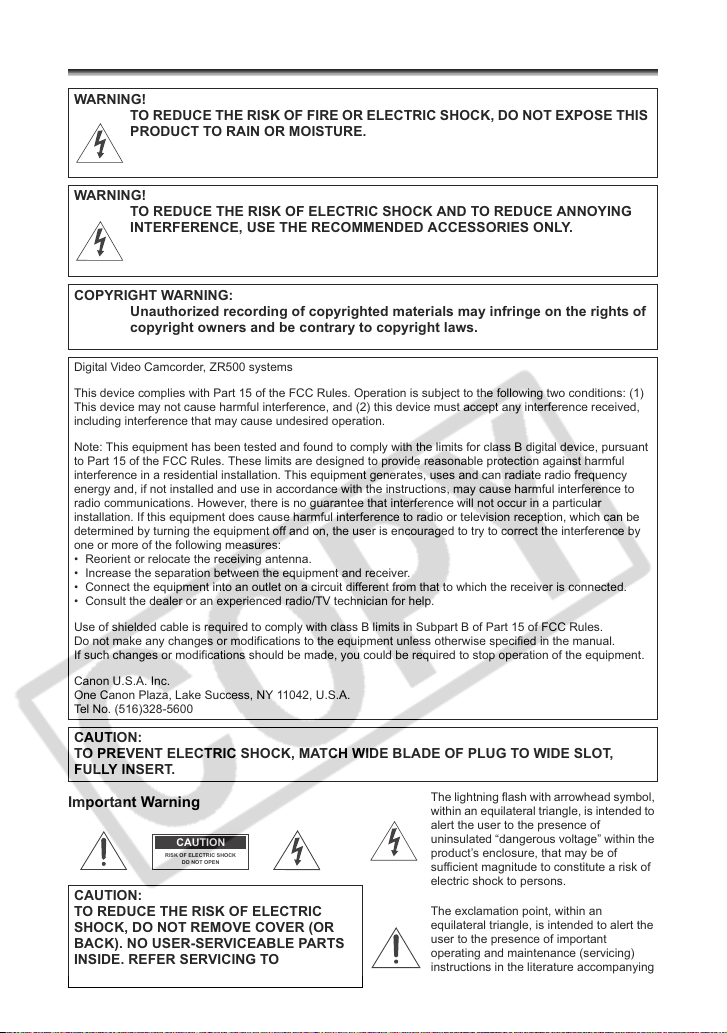
Introduction
Important Usage Instructions
WARNING!
TO REDUCE THE RISK OF FIRE OR ELECTRIC SHOCK, DO NOT EXPOSE THIS
PRODUCT TO RAIN OR MOISTURE.
WARNING!
TO REDUCE THE RISK OF ELECTRIC SHOCK AND TO REDUCE ANNOYING
INTERFERENCE, USE THE RECOMMENDED ACCESSORIES ONLY.
COPYRIGHT WARNING:
Unauthorized recording of copyrighted materials may infringe on the rights of
copyright owners and be contrary to copyright laws.
Digital Video Camcorder, ZR500 systems
This device complies with Part 15 of the FCC Rules. Operation is subject to the following two conditions: (1)
This device may not cause harmful interference, and (2) this device must accept any interference received,
including interference that may cause undesired operation.
Note: This equipment has been tested and found to comply with the limits for class B digital device, pursuant
to Part 15 of the FCC Rules. These limits are designed to provide reasonable protection against harmful
interference in a residential installation. This equipment generates, uses and can radiate radio frequency
energy and, if not installed and use in accordance with the instructions, may cause harmful interference to
radio communications. However, there is no guarantee that interference will not occur in a particular
installation. If this equipment does cause harmful interference to radio or television reception, which can be
determined by turning the equipment off and on, the user is encouraged to try to correct the interference by
one or more of the following measures:
• Reorient or relocate the receiving antenna.
• Increase the separation between the equipment and receiver.
• Connect the equipment into an outlet on a circuit different from that to which the receiver is connected.
• Consult the dealer or an experienced radio/TV technician for help.
Use of shielded cable is required to comply with class B limits in Subpart B of Part 15 of FCC Rules.
Do not make any changes or modifications to the equipment unless otherwise specified in the manual.
If such changes or modifications should be made, you could be required to stop operation of the equipment.
Canon U.S.A. Inc.
One Canon Plaza, Lake Success, NY 11042, U.S.A.
Tel No. (516)328-5600
CAUTION:
TO PREVENT ELECTRIC SHOCK, MATCH WIDE BLADE OF PLUG TO WIDE SLOT,
FULLY INSERT.
Important Warning
CAUTION
RISK OF ELECTRIC SHOCK
DO NOT OPEN
CAUTION:
TO REDUCE THE RISK OF ELECTRIC
SHOCK, DO NOT REMOVE COVER (OR
BACK). NO USER-SERVICEABLE PARTS
INSIDE. REFER SERVICING TO
QUALIFIED SERVICE PERSONNEL.
The lightning flash with arrowhead symbol,
within an equilateral triangle, is intended to
alert the user to the presence of
uninsulated “dangerous voltage” within the
product’s enclosure, that may be of
sufficient magnitude to constitute a risk of
electric shock to persons.
The exclamation point, within an
equilateral triangle, is intended to alert the
user to the presence of important
operating and maintenance (servicing)
instructions in the literature accompanying
the product.
2

IMPORTANT SAFETY INSTRUCTIONS
In these safety instructions the word “product”
refers to the Canon Digital Video Camcorder
ZR500 A and all its accessories.
1. Read Instructions — All the safety and
operating instructions should be read
before the product is operated.
2. Retain Instructions — The safety and
operating instructions should be retained
for future reference.
3. Heed Warnings — All warnings on the
product and in the operating instructions
should be adhered to.
4. Follow Instructions — All operating and
maintenance instructions should be
followed.
5. Cleaning — Unplug this product from the
wall outlet before cleaning. Do not use
liquid or aerosol cleaners. The product
should be cleaned only as recommended
in this manual.
6. Accessories — Do not use accessories
not recommended in this manual as they
may be hazardous.
7. Avoid magnetic or electric fields — Do not
use the camera close to TV transmitters,
portable communication devices or other
sources of electric or magnetic radiation.
They may cause picture interference, or
permanently damage the camera.
8. Water and Moisture — Hazard of electric
shock — Do not use this product near
water or in rainy/moist situations.
9. Placing or Moving — Do not place on an
unstable cart, stand, tripod, bracket or
table. The product may fall, causing
serious injury to a child or adult, and
serious damage to the
product.
A product and cart
combination should be
moved with care. Quick
stops, excessive force,
and uneven surfaces may
cause the product and cart
combination to overturn.
10. Power Sources — The CA-570 Compact
Power Adapter should be operated only
from the type of power source indicated
on the marking label. If you are not sure of
the type of power supply to your home,
consult your product dealer or local power
company. Regarding other power sources
such as battery power, refer to instructions
in this manual.
11. Polarization — The CA-570 Compact
Power Adapter is equipped with a
polarized 2-prong plug (a plug having one
blade wider than the other).
The 2-prong polarized plug will fit into the
power outlet only one way. This is a safety
feature. If you are unable to insert the plug
fully into the outlet, try reversing the plug. If
the plug still fails to fit, contact your
electrician to replace your obsolete outlet.
Do not defeat the safety purpose of the
polarized plug.
12. Power Cord Protection — Power cords
should be routed so that they are not likely
to be walked on or pinched by items
placed upon or against them. Pay
particular attention to plugs and the point
from which the cords exit the product.
13. Outdoor Antenna Grounding — If an
outside antenna is connected to the
product, be sure the antenna is grounded
so as to provide some protection against
voltage surges and built-up static charges.
Section 810 of the National Electrical
Code, ANSI / NFPA No. 70—1984,
provides information with respect to
proper grounding of the mast and
supporting structure, grounding of the
lead-in wire to an antenna discharge unit,
size of grounding conductors, location of
antenna discharge unit, connection to
grounding electrodes, and requirements
for the grounding electrode. See figure 1.
E
Introduction
3

Fig. 1
14.Lightning — For added protection of this
EXAMPLE OF ANTENNA GROUNDING
AS PER NATIONAL ELECTRICAL CODE
ANTENNA LEAD
IN WIRE
GROUND
LAMP
ELECTRIC
SERVICE
EQUIPMENT
NEC - NATIONAL ELECTRICAL CODE
ANTENNA DISCHARGE
UNIT
(NEC SECTION 810-20)
GROUNDING CONDUCTORS
(NEC SECTION 810-21)
GROUND CLAMPS
POWER SERVICE GROUNDING ELECTRODE
SYSTEM
(NEC ART 250 PART H)
product during a lightning storm, or when it
is left unattended and unused for long
periods of time, disconnect it from the wall
outlet and disconnect the antenna. This
will prevent damage to the product due to
lightning and power-line surges.
15.Overloading — Do not overload wall
outlets and extension cords as this can
result in a risk of fire or electric shock.
16.Objects and Liquid Entry — Never push
objects of any kind into this product
through openings as they may touch
dangerous voltage points or short out parts
that could result in a fire or electric shock.
Be careful not to spill liquid of any kind
onto the product.
17.Servicing — Do not attempt to service this
product yourself as opening or removing
covers may expose you to dangerous
voltage or other hazards. Refer all
servicing to qualified service personnel.
18.Damage Requiring Service — Disconnect
this product from the wall outlet and all
power sources including battery, and refer
servicing to qualified service personnel
under the following conditions:
a. When the power-supply cord or plug is
damaged.
b. If any liquid has been spilled onto, or
objects have fallen into, the product.
c. If the product has been exposed to rain
or water.
d. If the product does not operate
normally even if you follow the
operating instructions. Adjust only
those controls that are covered by the
operation instructions. Improper
adjustment of other controls may result
in damage and will often require
extensive work by a qualified technician
to restore the product to its normal
operation.
e. If the product has been dropped or the
cabinet has been damaged.
f. When the product exhibits a distinct
change in performance. This indicates
a need for service.
19.Replacement Parts — When replacement
parts are required, be sure the service
technician has used replacement parts
that are specified by Canon or that have
the same characteristics as the original
part. Unauthorized substitutions may result
in fire, electric shock or other hazards.
20.Safety Check — Upon completion of any
service or repairs to this product, ask the
service technician to perform safety
checks to determine that the product is in
safe operating order.
When replacement of power supply is required, please return it to the responsible
nearest Canon Service Center and please replace it with the same type number CA-
570.
The Adapter can be used with a power supply between 100 and 240 V AC. For areas
where 120 V AC power is not used, you will need a special plug adapter. Contact your
nearest Canon Service Center for further information.
4
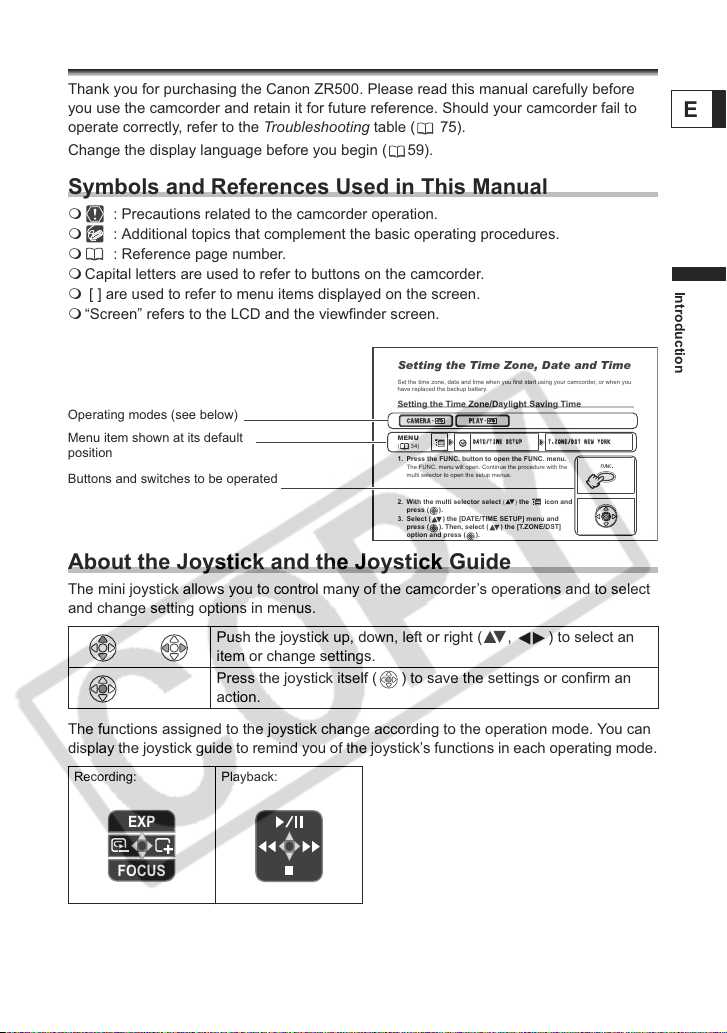
Using this Manual
DATE
/TIM
ESETUPUP
T.ZO
NE/D
ST N
EW Y
ORK
Thank you for purchasing the Canon ZR500. Please read this manual carefully before
you use the camcorder and retain it for future reference. Should your camcorder fail to
operate correctly, refer to the Troubleshooting table ( 75).
Change the display language before you begin ( 59).
Symbols and References Used in This Manual
: Precautions related to the camcorder operation.
: Additional topics that complement the basic operating procedures.
: Reference page number.
Capital letters are used to refer to buttons on the camcorder.
[ ] are used to refer to menu items displayed on the screen.
“Screen” refers to the LCD and the viewfinder screen.
Setting the Time Zone, Date and Time
Set the time zone, date and time when you first start using your camcorder, or when you
have replaced the backup battery.
Operating modes (see below)
Menu item shown at its default
position
Buttons and switches to be operated
About the Joystick and the Joystick Guide
The mini joystick allows you to control many of the camcorder’s operations and to select
and change setting options in menus.
Push the joystick up, down, left or right ( , ) to select an
item or change settings.
Press the joystick itself ( ) to save the settings or confirm an
action.
The functions assigned to the joystick change according to the operation mode. You can
display the joystick guide to remind you of the joystick’s functions in each operating mode.
Recording: Playback:
Setting the Time Zone/Daylight Saving Time
MENU
(34)
1. Press the FUNC. button to open the FUNC. menu.
The FUNC. menu will open. Continue the procedure with the
multi selector to open the setup menus.
2. With the multi selector select () the icon and
press ( ).
3. Select ( ) the [DATE/TIME SETUP] menu and
press ( ). Then, select ( ) the [T.ZONE/DST]
option and press ( ).
DATE
/TIM
E SET
T.ZO
NE/D
ST N
EW Y
ORK
E
Introduction
EXP
FOCUS
5
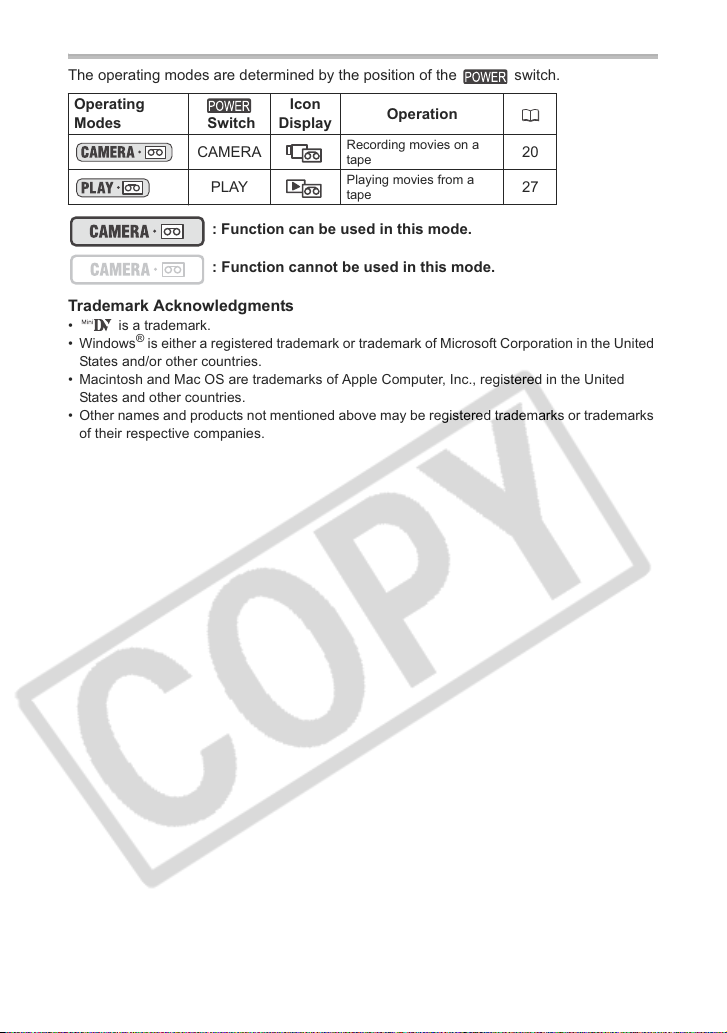
About the Operating Modes
The operating modes are determined by the position of the switch.
Operating
Modes Switch
CAMERA
PLAY
: Function can be used in this mode.
: Function cannot be used in this mode.
Trademark Acknowledgments
• is a trademark.
• Windows
• Macintosh and Mac OS are trademarks of Apple Computer, Inc., registered in the United
• Other names and products not mentioned above may be registered trademarks or trademarks
®
States and/or other countries.
States and other countries.
of their respective companies.
is either a registered trademark or trademark of Microsoft Corporation in the United
Icon
Display
Operation
Recording movies on a
tape
Playing movies from a
tape
20
27
6

Table of contents
Introduction
Using this Manual............................................................................................5
Checking the Supplied Accessories ................................................................9
Components Guide........................................................................................10
Basic Functions
Preparations
Preparing the Power Supply..........................................................................12
Loading/Unloading a Cassette ......................................................................15
Preparing the Camcorder ..............................................................................16
Adjusting the LCD Screen .............................................................................17
Setting the Time Zone, Date and Time..........................................................18
Recording
Recording Movies on a Tape.........................................................................20
Zooming.........................................................................................................24
Tips for Making Better Videos........................................................................26
Playback
Playing Back a Tape......................................................................................27
Adjusting the Volume.....................................................................................29
Playing Back on a TV Screen........................................................................30
Advanced Functions
Menus and Settings.......................................................................................33
Recording
Using the Recording Programs .....................................................................36
Adjusting the Exposure Manually ..................................................................40
Adjusting the Focus Manually........................................................................41
Setting the White Balance .............................................................................43
Selecting an Image Effect..............................................................................44
Setting the Shutter Speed..............................................................................45
Using the Self-Timer......................................................................................47
Changing the Recording Mode (SP/LP) ........................................................48
Audio Recording............................................................................................49
Using Digital Effects.......................................................................................51
Widescreen TV Recording (16:9) ..................................................................54
Playback
Magnifying the Image ....................................................................................55
Displaying the Data Code..............................................................................56
End Search....................................................................................................57
Playing Back a Tape with Added Sound........................................................58
Other Functions
Changing the Display Language ...................................................................59
Other Camcorder Settings.............................................................................60
Editing
Recording to a VCR or Digital Video Device .................................................63
Recording from Digital Video Devices (DV Dubbing) ....................................65
Transferring Video Recordings to a Computer ..............................................66
Additional Information
Screen Displays.............................................................................................67
E
Introduction
7
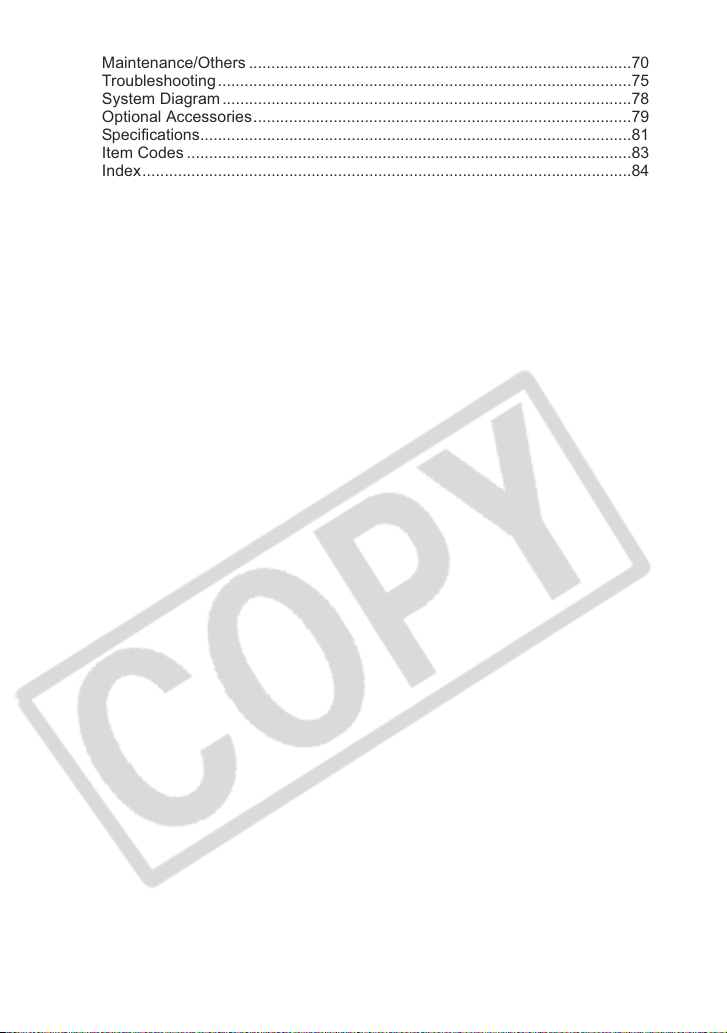
List of Messages............................................................................................69
Maintenance/Others ......................................................................................70
Troubleshooting.............................................................................................75
System Diagram............................................................................................78
Optional Accessories.....................................................................................79
Specifications.................................................................................................81
Item Codes ....................................................................................................83
Index..............................................................................................................84
8
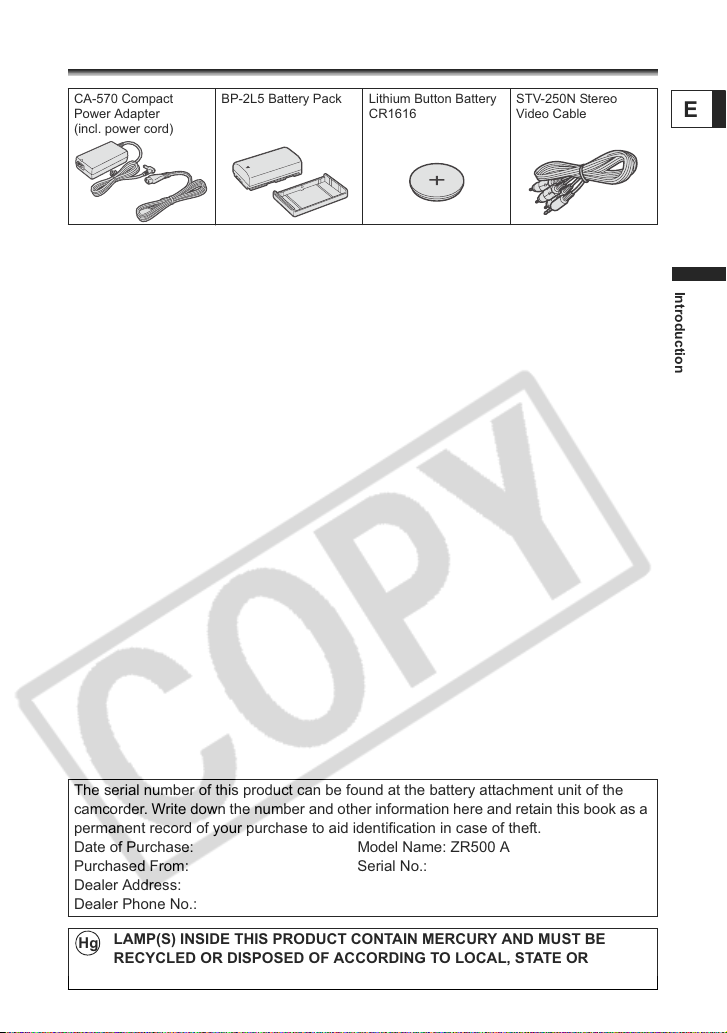
Checking the Supplied Accessories
CA-570 Compact
Power Adapter
(incl. power cord)
BP-2L5 Battery Pack Lithium Button Battery
CR1616
STV-250N Stereo
Video Cable
E
Introduction
The serial number of this product can be found at the battery attachment unit of the
camcorder. Write down the number and other information here and retain this book as a
permanent record of your purchase to aid identification in case of theft.
Date of Purchase: Model Name: ZR500 A
Purchased From: Serial No.:
Dealer Address:
Dealer Phone No.:
LAMP(S) INSIDE THIS PRODUCT CONTAIN MERCURY AND MUST BE
Hg
RECYCLED OR DISPOSED OF ACCORDING TO LOCAL, STATE OR
FEDERAL LAWS.
9
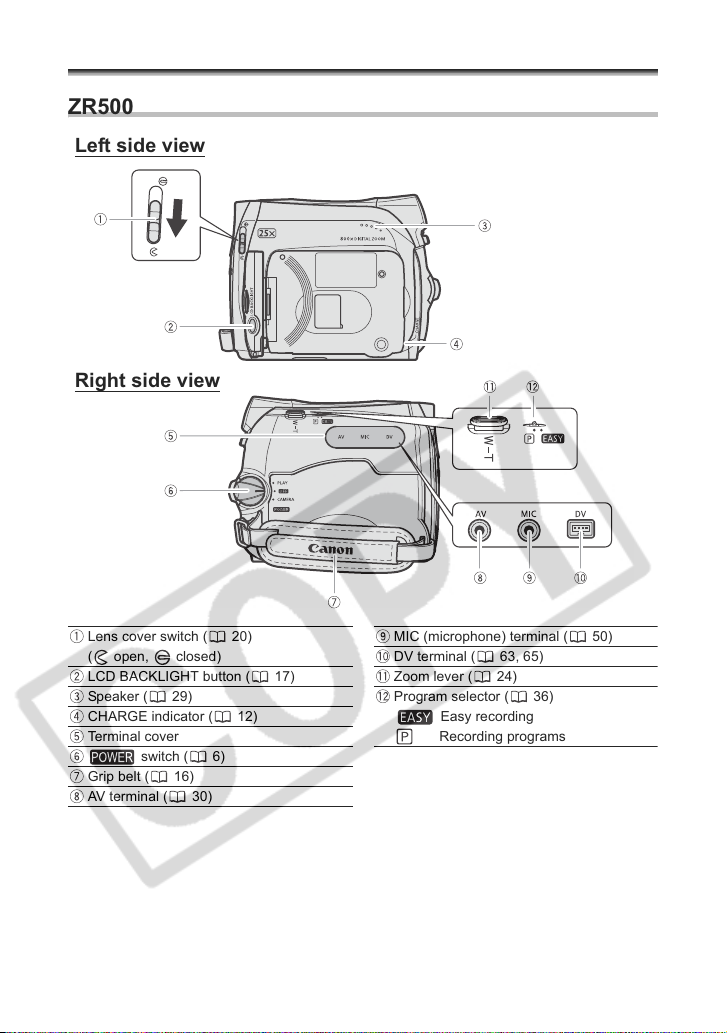
Components Guide
ZR500
Left side view
Right side view
Lens cover switch ( 20)
( open, closed)
LCD BACKLIGHT button ( 17)
Speaker ( 29)
CHARGE indicator ( 12)
Terminal cover
switch ( 6)
Grip belt ( 16)
AV terminal ( 30)
10
MIC (microphone) terminal ( 50)
DV terminal ( 63, 65)
Zoom lever ( 24)
Program selector ( 36)
Easy recording
Recording programs

Front view
Rear view
E
Bottom view
Introduction
Stereo microphone
Viewfinder ( 16)
Dioptric adjustment lever ( 16)
BATT. (battery release) button ( 12)
LCD screen ( 17)
Joystick ( 5)
FUNC. button ( 33)
D.EFFECTS button ( 51)
WIDE SCR button ( 54) /
DATA CODE button ( 56)
Backup battery compartment ( 14)
Start/stop button ( 20)
Battery attachment unit ( 12) /
Serial number
DC IN terminal ( 12)
Cassette compartment ( 15)
Cassette compartment cover ( 15)
OPEN/EJECT switch ( 15)
Tripod socket ( 26)
11
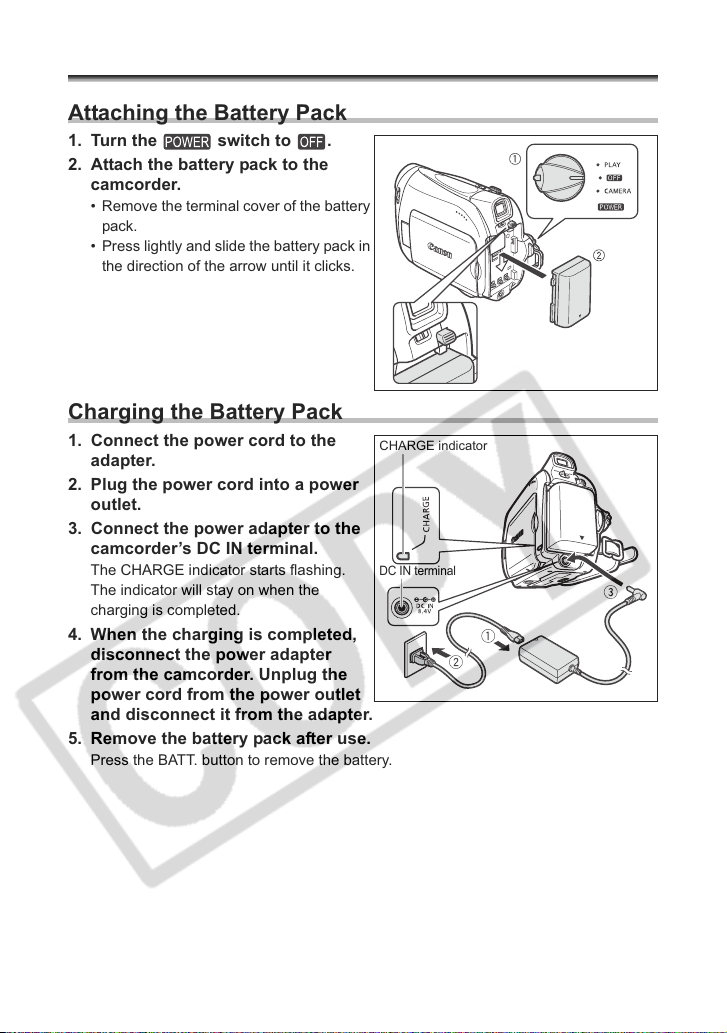
Basic Functions
Preparations
Preparing the Power Supply
Attaching the Battery Pack
1. Turn the switch to .
2. Attach the battery pack to the
camcorder.
• Remove the terminal cover of the battery
pack.
• Press lightly and slide the battery pack in
the direction of the arrow until it clicks.
Charging the Battery Pack
1. Connect the power cord to the
adapter.
2. Plug the power cord into a power
outlet.
3. Connect the power adapter to the
camcorder’s DC IN terminal.
The CHARGE indicator starts flashing.
The indicator will stay on when the
charging is completed.
4. When the charging is completed,
disconnect the power adapter
from the camcorder. Unplug the
power cord from the power outlet
and disconnect it from the adapter.
5. Remove the battery pack after use.
Press the BATT. button to remove the battery.
CHARGE indicator
DC IN terminal
12

Using a Household Power Source
Connect to a household power source to use the camcorder without worrying about the
battery power. You can keep the battery pack attached; the battery power will not be
consumed.
1. Turn the switch to .
2. Connect the power cord to the
power adapter.
3. Plug the power cord into a power
outlet.
4. Connect the power adapter to the
camcorder’s DC IN terminal.
Turn off the camcorder before connecting or disconnecting the power adapter.
If the adapter is used close to a TV, it may cause picture interference. Move the
adapter away from the TV or the antenna cable.
Do not connect any products that are not expressly recommended to the
camcorder’s DC IN terminal or to the power adapter.
You may hear some noise from the power adapter during use. This is not a
malfunction.
Do not disconnect and reconnect the power cord while charging a battery pack.
Charging may stop. The battery pack may not be charged correctly even if the
CHARGE indicator is continuously on. The battery pack may also not be
charged correctly when a power outage occurs during charging. Remove the
battery pack and attach it back to the camcorder.
When the power adapter or the battery pack is defective, the CHARGE
indicator flashes rapidly (at about 2 flashes/second) and charging stops.
The CHARGE indicator informs you about the charge status.
0-50%: Flashes once every second
More than 50%: Flashes twice every second
100%: Continuously on
We recommend charging the battery pack in temperatures between 10 °C and
30 °C (50 °F and 86 °F). Outside the temperature range of 0 °C to 40 °C (32 °F
to 104 °F), the charging will not start. If the battery temperature goes outside
this temperature range while charging, the CHARGE indicator will start flashing
rapidly and the charging will stop.
A lithium ion battery pack can be charged at any charge state. Unlike
conventional battery packs, you do not need to completely use or discharge it
before charging.
We recommend that you prepare battery packs 2 to 3 times longer than you
think you might need.
To conserve battery power, turn off the camcorder instead of leaving it in record
pause mode.
E
Basic Functions
Preparations
13

Charging, Recording and Playback Times
The following times are approximate and vary according to the charging,
recording or playback conditions.
Battery Pack BP-2L5 NB-2L NB-2LH BP-2L12 BP-2L14
Charging Time 95 min. 110 min. 125 min. 195 min. 220 min.
Max. Recording Time
Viewfinder 90 min. 105 min. 125 min. 220 min. 270 min.
LCD normal 85 min. 100 min. 120 min. 215 min. 260 min.
bright 80 min. 90 min. 110 min. 200 min. 240 min.
Typical RecordingTime*
Viewfinder 50 min. 55 min. 65 min. 120 min. 150 min.
LCD normal 50 min. 55 min. 65 min. 120 min. 145 min.
bright 45 min. 50 min. 60 min. 110 min. 140 min.
Playback Time 90 min. 105 min. 125 min. 225 min. 275 min.
* Approximate times for recording with repeated operations such as start/stop,
zooming, power on/off. Actual time may be shorter.
Installing the Backup Battery
The backup battery (lithium button battery CR1616) allows the camcorder to retain the
date, time ( 18) and other camcorder settings while the power source is disconnected.
Connect a power source to the camcorder when replacing the backup battery to retain the
settings.
1. Open the backup battery cover.
2. Insert the backup battery with the
+ side facing out.
3. Close the cover.
The backup battery has a life span of about a year. “ ” flashes in red to inform
you that it needs to be replaced.
14
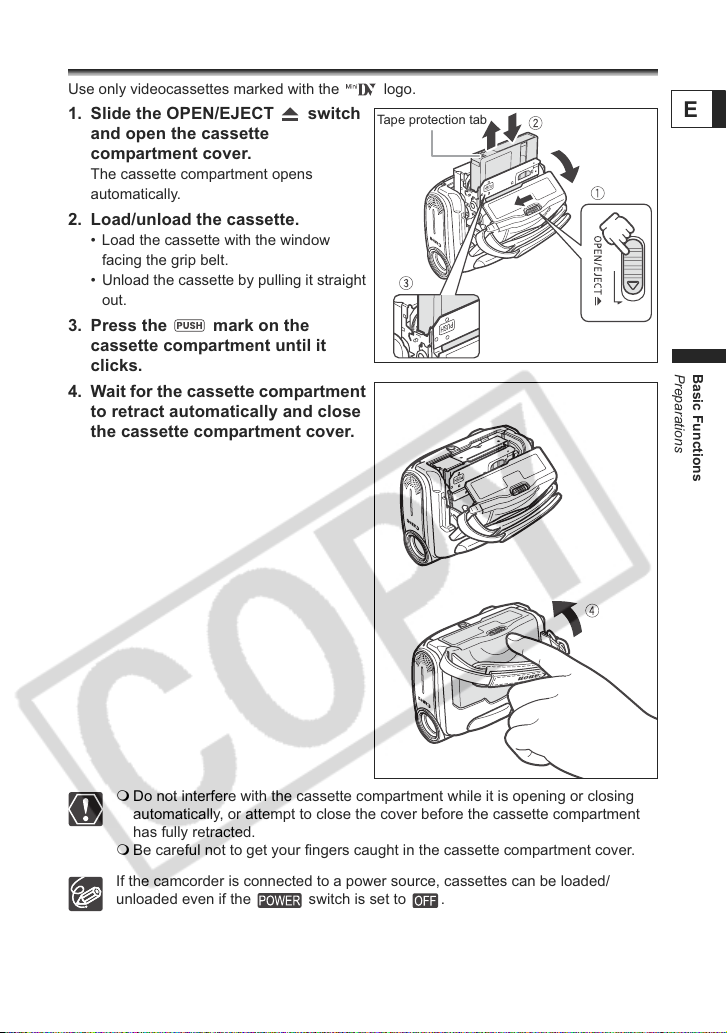
Loading/Unloading a Cassette
Use only videocassettes marked with the logo.
1. Slide the OPEN/EJECT switch
and open the cassette
compartment cover.
The cassette compartment opens
automatically.
2. Load/unload the cassette.
• Load the cassette with the window
facing the grip belt.
• Unload the cassette by pulling it straight
out.
3. Press the mark on the
cassette compartment until it
clicks.
4. Wait for the cassette compartment
to retract automatically and close
the cassette compartment cover.
Tape protection tab
E
Basic Functions
Preparations
Do not interfere with the cassette compartment while it is opening or closing
automatically, or attempt to close the cover before the cassette compartment
has fully retracted.
Be careful not to get your fingers caught in the cassette compartment cover.
If the camcorder is connected to a power source, cassettes can be loaded/
unloaded even if the switch is set to .
15

Preparing the Camcorder
Adjusting the Viewfinder (Dioptric Adjustment)
1. Turn on the camcorder and keep
the LCD panel closed.
2. Adjust the dioptric adjustment
lever.
Fastening the Grip Belt
Adjust the grip belt so that you can reach the
zoom lever with your index finger, and the
start/stop button with your thumb.
16
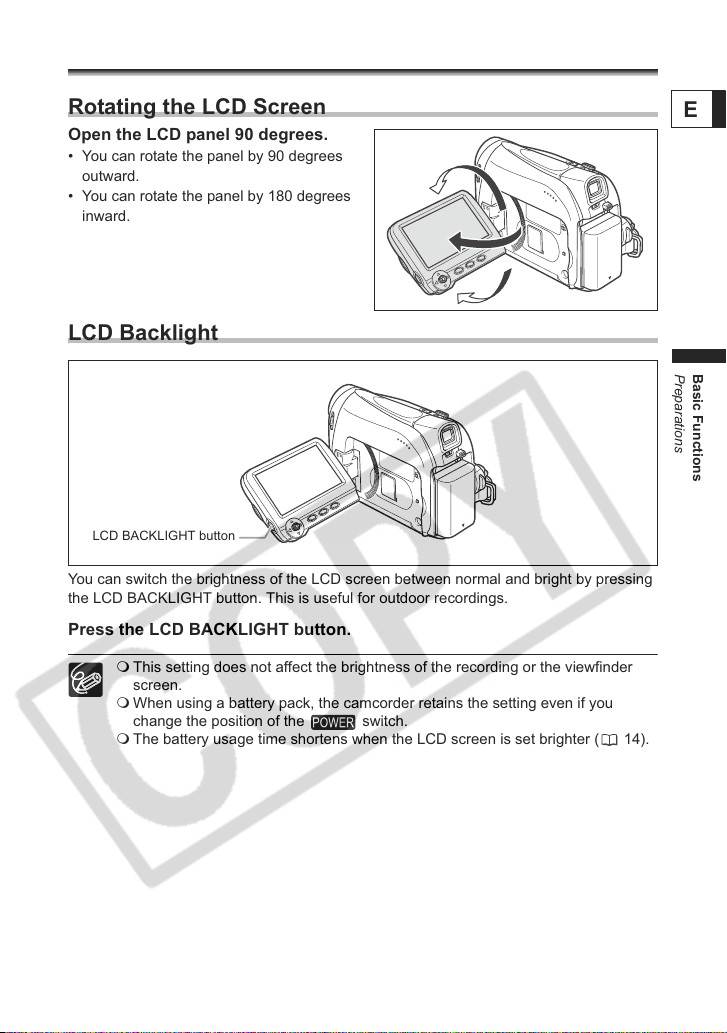
Adjusting the LCD Screen
Rotating the LCD Screen
Open the LCD panel 90 degrees.
• You can rotate the panel by 90 degrees
outward.
• You can rotate the panel by 180 degrees
inward.
LCD Backlight
LCD BACKLIGHT button
You can switch the brightness of the LCD screen between normal and bright by pressing
the LCD BACKLIGHT button. This is useful for outdoor recordings.
Press the LCD BACKLIGHT button.
This setting does not affect the brightness of the recording or the viewfinder
screen.
When using a battery pack, the camcorder retains the setting even if you
change the position of the switch.
The battery usage time shortens when the LCD screen is set brighter ( 14).
E
Basic Functions
Preparations
17

Setting the Time Zone, Date and Time
DATE/TIME SETUP T.ZONE/DST NEW YORK
DATE/TIME SETUP
DATE/TIME JAN.1,2006
12:00AM
Set the time zone, date and time when you first start using your camcorder, or when you
have replaced the backup battery.
Setting the Time Zone/Daylight Saving Time
MENU
(33)
1. Press the FUNC. button to open the FUNC. menu.
The FUNC. menu will open. Continue the procedure with the
joystick to open the setup menus.
2. With the joystick select () the icon and press
().
3. Select ( ) the [DATE/TIME SETUP] menu and
press ( ). Then, select ( ) the [T.ZONE/DST]
option and press ( ).
The time zone setting appears (see table on the next page). The default setting is New
York or Singapore depending on the region.
4. Select ( ) your time zone and press ( ).
To adjust for daylight saving time, select the time zone with the “ ” next to the area.
Setting the Date and Time
MENU
(33)
5. Select ( ) the [DATE/TIME] option and press ( ).
A selection frame will be displayed around the date and the
selection arrows around the month will flash.
6. With the joystick change ( ) the month as required
and move ( ) to the next field.
• The selection arrows will flash around the next field of the date/time.
• Set the day, year, hours and minutes in the same way.
• If you do not need to change all settings, you can use the joystick to move ( ) to
the specific setting you want to change.
7. Press ( ) to start the clock.
18

8. Press the FUNC. button to close the menu.
Time Zones and Difference from GMT/UTC.
London GMT/UTC Wellington (WELLGTN ) +12
Paris +1 Samoa -11
Cairo +2 Honolulu -10
Moscow +3 Anchorage -9
Dubai +4 Los Angeles (L.A.) -8
Karachi +5 Denver -7
Dacca +6 Chicago -6
Bankok +7 New York -5
Singapore +8 Caracas -4
Tokyo +9 Rio de Janeiro (RIO) -3
Sydney +10 Fernando de Noronha (FERNANDO) -2
Solomon +11 Azores -1
Once you have set time zone, date and time, you do not need to reset the clock
each time you travel to another time zone. Just set the time zone to the one of
your destination, and the camcorder automatically adjusts the clock.
E
Basic Functions
Preparations
19

Recording
Recording Movies on a Tape
Before You Begin Recording
Make a test recording first to check if the camcorder operates correctly. If necessary,
clean the video heads ( 71).
Recording
1. Open the lens cover (move the
lens cover switch down to ).
2. Set the camcorder to
mode.
Set the switch to CAMERA.
3. Open the LCD panel.
4. Press the start/stop button to
begin recording.
Press the start/stop button again to pause
the recording.
When You Have Finished Recording
1. Turn the switch to .
2. Close the LCD panel.
3. Close the lens cover (move the lens cover switch
to ).
4. Unload the cassette.
5. Disconnect the power source.
20
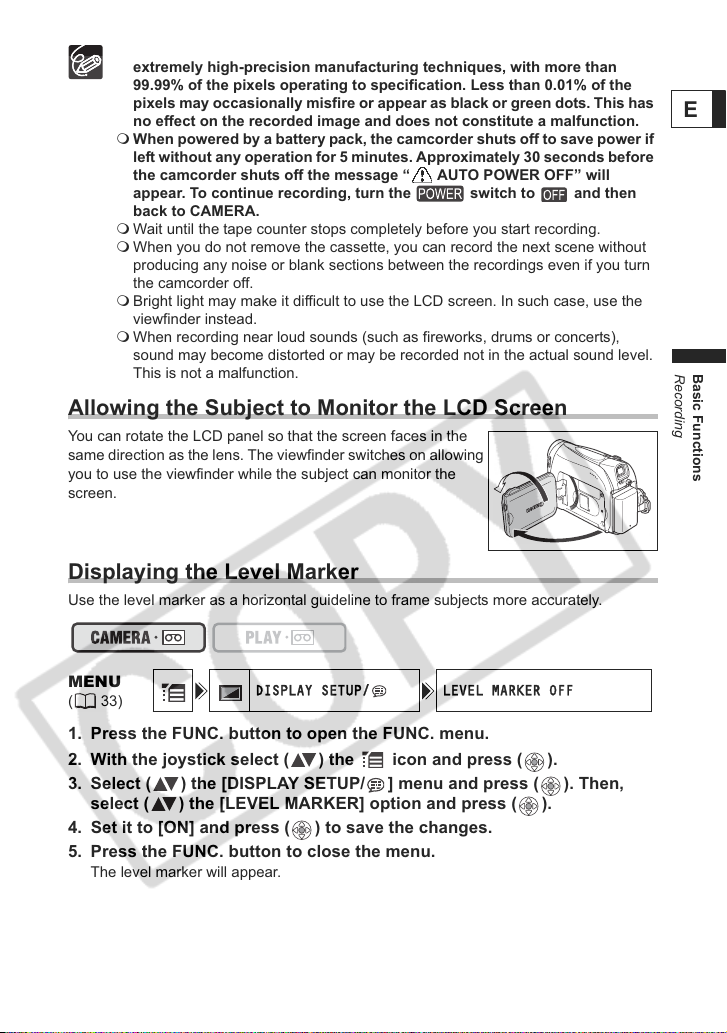
About the LCD and viewfinder screen: The screens are produced with
DISPLAY SETUP/ LEVEL MARKER OFF
extremely high-precision manufacturing techniques, with more than
99.99% of the pixels operating to specification. Less than 0.01% of the
pixels may occasionally misfire or appear as black or green dots. This has
no effect on the recorded image and does not constitute a malfunction.
When powered by a battery pack, the camcorder shuts off to save power if
left without any operation for 5 minutes. Approximately 30 seconds before
the camcorder shuts off the message “ AUTO POWER OFF” will
appear. To continue recording, turn the switch to and then
back to CAMERA.
Wait until the tape counter stops completely before you start recording.
When you do not remove the cassette, you can record the next scene without
producing any noise or blank sections between the recordings even if you turn
the camcorder off.
Bright light may make it difficult to use the LCD screen. In such case, use the
viewfinder instead.
When recording near loud sounds (such as fireworks, drums or concerts),
sound may become distorted or may be recorded not in the actual sound level.
This is not a malfunction.
Allowing the Subject to Monitor the LCD Screen
You can rotate the LCD panel so that the screen faces in the
same direction as the lens. The viewfinder switches on allowing
you to use the viewfinder while the subject can monitor the
screen.
Displaying the Level Marker
Use the level marker as a horizontal guideline to frame subjects more accurately.
Recording
E
Basic Functions
MENU
(33)
1. Press the FUNC. button to open the FUNC. menu.
2. With the joystick select ( ) the icon and press ( ).
3. Select ( ) the [DISPLAY SETUP/ ] menu and press ( ). Then,
select ( ) the [LEVEL MARKER] option and press ( ).
4. Set it to [ON] and press ( ) to save the changes.
5. Press the FUNC. button to close the menu.
The level marker will appear.
21

Reviewing and Searching when Recording
Program selector
Joystick
Record Review
In record pause mode, this function allows you to review the last few seconds of your
recording to check if it has been recorded properly.
1. Set the program selector to .
2. If the joystick guide does not appear on screen,
press ( ) to display it.
3. Push the joystick ( ) momentarily towards and
release it.
The camcorder rewinds the tape, plays back the last few
seconds, and returns to record pause mode.
EXP
FOCUS
Record Search
In record pause mode, this function allows you to play back the tape (forward or reverse)
to locate the point where you wish to begin recording.
1. Set the program selector to .
2. If the joystick guide does not appear on screen,
press ( ) to display it.
3. Hold the joystick pushed ( ) towards to search
back towards the beginning of the recording or
pushed ( ) towards to search forward towards
the end of the recording.
• Release the joystick at the point where you wish to begin recording.
• The camcorder returns to record pause mode.
22
EXP
FOCUS

When the camcorder shuts off automatically, the record review and record search
functions will not work. To resume normal operation turn the switch to
and then back to CAMERA.
Screen Displays during Recording
Remaining battery charge
The battery symbol indicates the charge
status of the battery pack.
• “ ” starts flashing in red when the
Time Code
Indicates the recording time in hours,
minutes and seconds.
Remaining tape
Indicates the remaining time of the tape
in minutes. “ ” moves during
recording. “ END” flashes when the
tape reaches the end.
• When the time left is less than 15
seconds, the remaining tape time may
not appear.
• Depending on the type of the tape, the
indication may not be displayed
correctly.
battery pack is empty.
• When you attach an empty battery
pack, the power may turn off without
displaying “ ”.
• The actual battery charge may not be
indicated accurately depending on the
conditions under which the battery
pack and the camcorder are used.
Recording reminder
The camcorder counts from 1 to 10
seconds when you start recording. This
is helpful to avoid scenes that are too
short.
When “ ” flashes
“ ” flashes in red when the lithium
button battery is not installed, or when it
needs replacing.
Recording
E
Basic Functions
23

Zooming
The camcorder is equipped with optical zoom and digital zoom.
Zoom out
Zoom in
Zoom lever
25x Optical Zoom
Move the zoom lever toward W to zoom out (wide-
angle). Move it toward T to zoom in (telephoto).
You can also change the zoom speed ( 25).
Keep at least 1 m (3.3 ft.) to the subject. At wide-angle, you can focus on a
subject as close as 1 cm (0.39 in.).
The zoom speed is slightly faster in record pause mode.
24
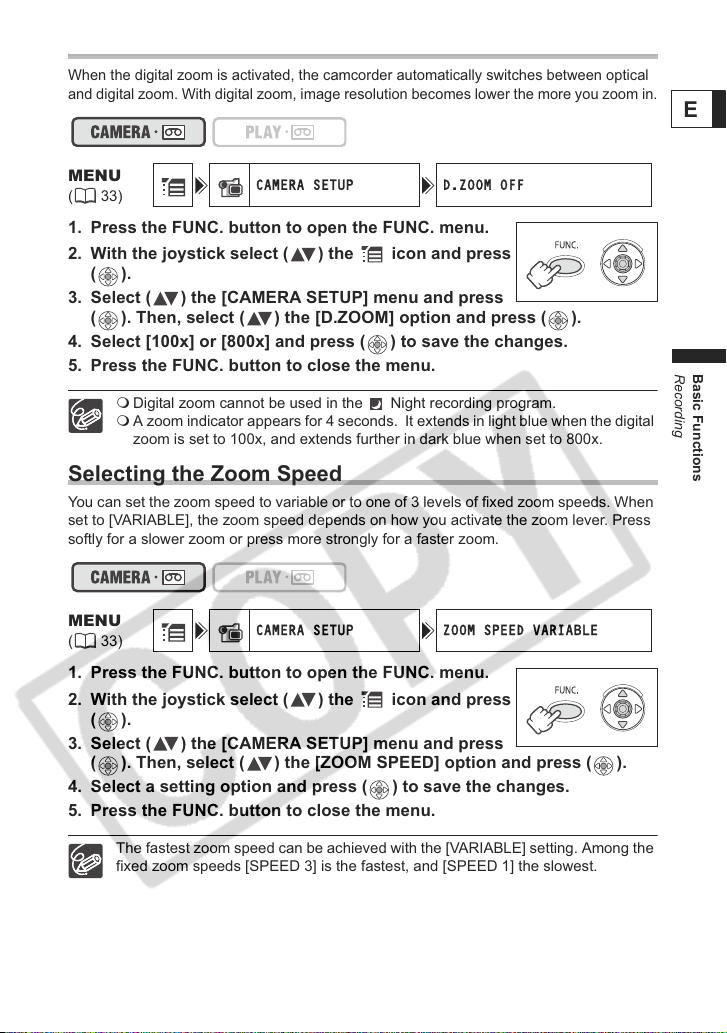
100x/800x Digital Zoom
CAMERA SETUP D.ZOOM OFF
CAMERA SETUP ZOOM SPEED VARIABLE
When the digital zoom is activated, the camcorder automatically switches between optical
and digital zoom. With digital zoom, image resolution becomes lower the more you zoom in.
E
MENU
(33)
1. Press the FUNC. button to open the FUNC. menu.
2. With the joystick select ( ) the icon and press
().
3. Select ( ) the [CAMERA SETUP] menu and press
( ). Then, select ( ) the [D.ZOOM] option and press ( ).
4. Select [100x] or [800x] and press ( ) to save the changes.
5. Press the FUNC. button to close the menu.
Digital zoom cannot be used in the Night recording program.
A zoom indicator appears for 4 seconds. It extends in light blue when the digital
zoom is set to 100x, and extends further in dark blue when set to 800x.
Selecting the Zoom Speed
You can set the zoom speed to variable or to one of 3 levels of fixed zoom speeds. When
set to [VARIABLE], the zoom speed depends on how you activate the zoom lever. Press
softly for a slower zoom or press more strongly for a faster zoom.
MENU
(33)
1. Press the FUNC. button to open the FUNC. menu.
2. With the joystick select ( ) the icon and press
().
3. Select ( ) the [CAMERA SETUP] menu and press
( ). Then, select ( ) the [ZOOM SPEED] option and press ( ).
4. Select a setting option and press ( ) to save the changes.
5. Press the FUNC. button to close the menu.
Recording
Basic Functions
The fastest zoom speed can be achieved with the [VARIABLE] setting. Among the
fixed zoom speeds [SPEED 3] is the fastest, and [SPEED 1] the slowest.
25

Tips for Making Better Videos
Holding the Camcorder
For maximum stability, grip the camcorder in your right hand and keep your
right elbow pressed against your body. If necessary, support the camcorder
with your left hand. Be careful that your fingers do not touch the microphone
or lens.
For More Stability
Lean against a wall Put the camcorder on a table
Kneel on one knee Use a tripod
Lie on your elbow
Lighting
When recording outdoors, we
recommend recording with the sun at
your back.
26
When using a tripod, do not leave the viewfinder exposed to direct sunlight as it
may melt (due to concentration of the light by the lens).
Do not use tripods with fastening
screws longer than 5.5 mm (0.2 in.)
as it may damage the camcorder.
The camcorder cannot be mounted
on tripods with fixed (non-retractable)
camera positioning pins.
Camera positioning pin

Playback
Playing Back a Tape
If the playback picture is distorted, clean the video heads using a Canon Head Cleaning
Cassette or a commercially available digital video head-cleaning cassette ( 71).
1. Set the camcorder to
mode.
Set the switch to PLAY.
2. Open the LCD panel.
You can also close the LCD panel with the
screen facing out.
3. If the joystick guide does not
appear on screen, press ( ) to
Joystick
display it.
4. Push the joystick ( ) towards
to rewind the tape.
5. Push the joystick ( ) towards
/ to play back the tape.
Push ( ) again to pause the playback.
6. Push the joystick ( ) towards
to stop the playback.
To use the viewfinder, close the LCD panel.
About the screen display: During playback, the time code gives the hours,
minutes, seconds and frames. The remaining tape time may not appear when
the time left is less than 15 seconds.
E
Basic Functions
Playback
27
