Page 1
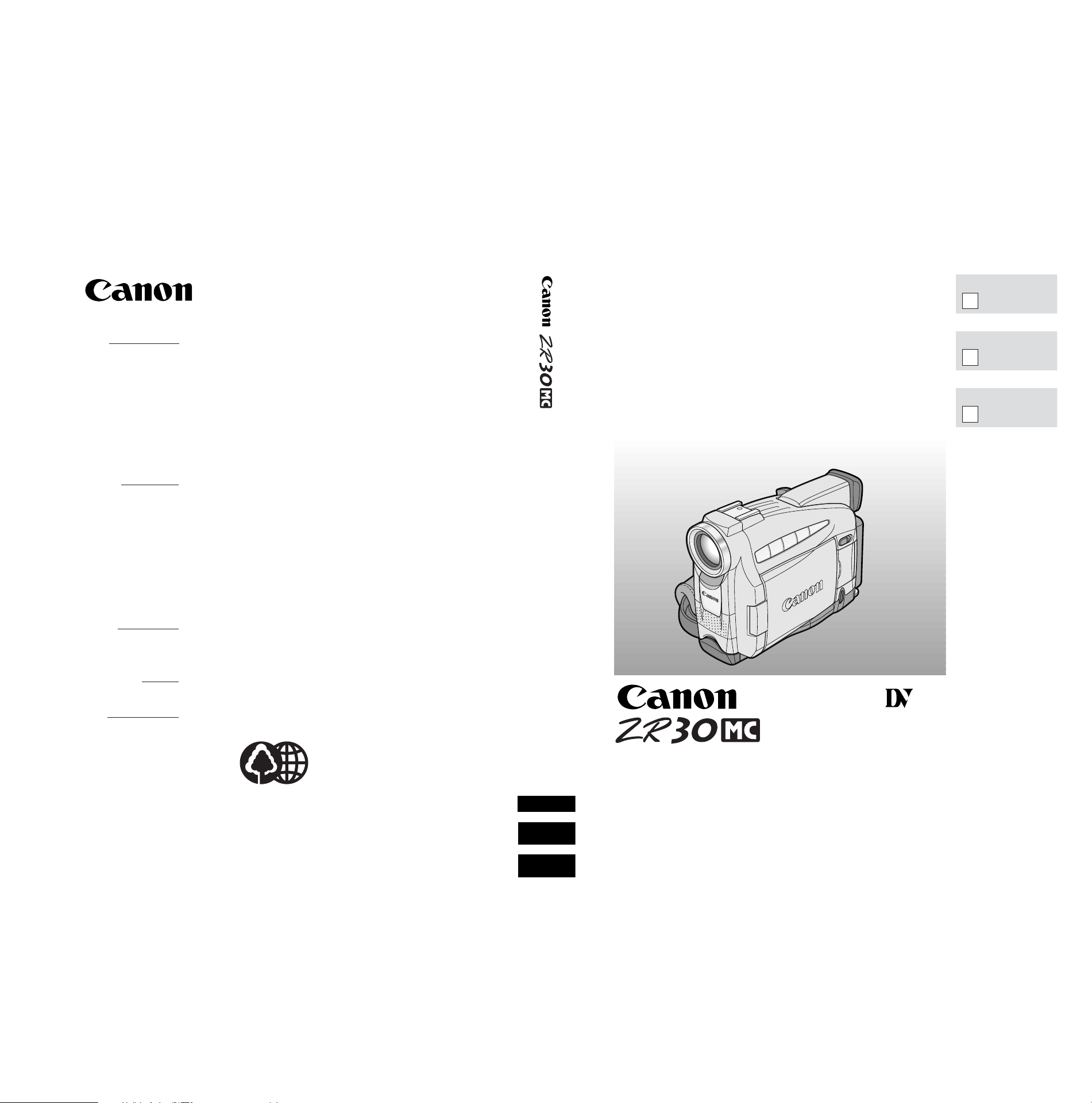
U.S.A. CANON U.S.A., INC. NEW JERSEY OFFICE
100 Jamesburg Road, Jamesburg, NJ 08831 USA
CANON U.S.A., INC. CHICAGO OFFICE
100 Park Blvd., Itasca, IL 60143 USA
CANON U.S.A., INC. LOS ANGELES OFFICE
15955 Alton Parkway, Irvine, CA 92618 USA
CANON U.S.A., INC. HONOLULU OFFICE
1020 Auahi Street, Bldg. #8, Honolulu, HI 96814 USA
● If you have any questions, call the Canon U.S.A. Information
Center toll-free at 1-800-828-4040 (U.S.A. only).
CANADA CANON CANADA INC. NATIONAL HEADQUARTERS
6390 Dixie Road, Mississauga, Ontario L5T 1P7
CANON CANADA INC. CALGARY
2828, 16th Street, N.E. Calgary, Alberta T2E 7K7
CANON CANADA INC. MONTREAL
5990 Côte de Liesse, Quebec H4T 1V7
● If you have any questions, call the Canon Canada Information
Center toll-free at 1-800-828-4040. (Canada only)
● Si vous avez des questions, veuillez téléphoner sans frais au
Canada 1-800-828-4040. (Canada seulement)
MEXICO CANON MEXICANA, S. DE R.L. DE C.V.
Periferico Sur No. 4124 Col. Ex-Rancho de Anzaldo C.P. 01900
México, D.F., México
CENTRO Y
SURAMÉRICA CANON LATIN AMERICA, INC.
6505 Blue Lagoon Drive Suite 325 Miami FL 33126 USA
ASIA CANON HONGKONG COMPANY LTD.
9/F, The Hong Kong Club Building, 3A Chater Road, Central, Hong Kong
PUB.DIM-370 © CANON INC. 2001
0000A/ABXX DY8-9120-263-000
PRINTED IN JAPAN
IMPRIME AU JAPON
IMPRESO EN JAPÓN
CANON INC.
DIGITAL VIDEO CAMCORDER
Instruction Manual
CAMESCOPE ET LECTEUR VIDEO NUMERIQUES
Mode d’emploi
VIDEOCAMARA Y GRABADORA DIGITAL
Manual de Instrucciones
ENGLISH
FRANÇAIS
ESPAÑOL
Mini
Digital
Video
Cassette
NTSC
E
F
Es
Printed on 70% reused paper.
Document réalisé avec du papier recyclé à 70%.
El papel aqui utilizado es 70% reciclado.
Page 2
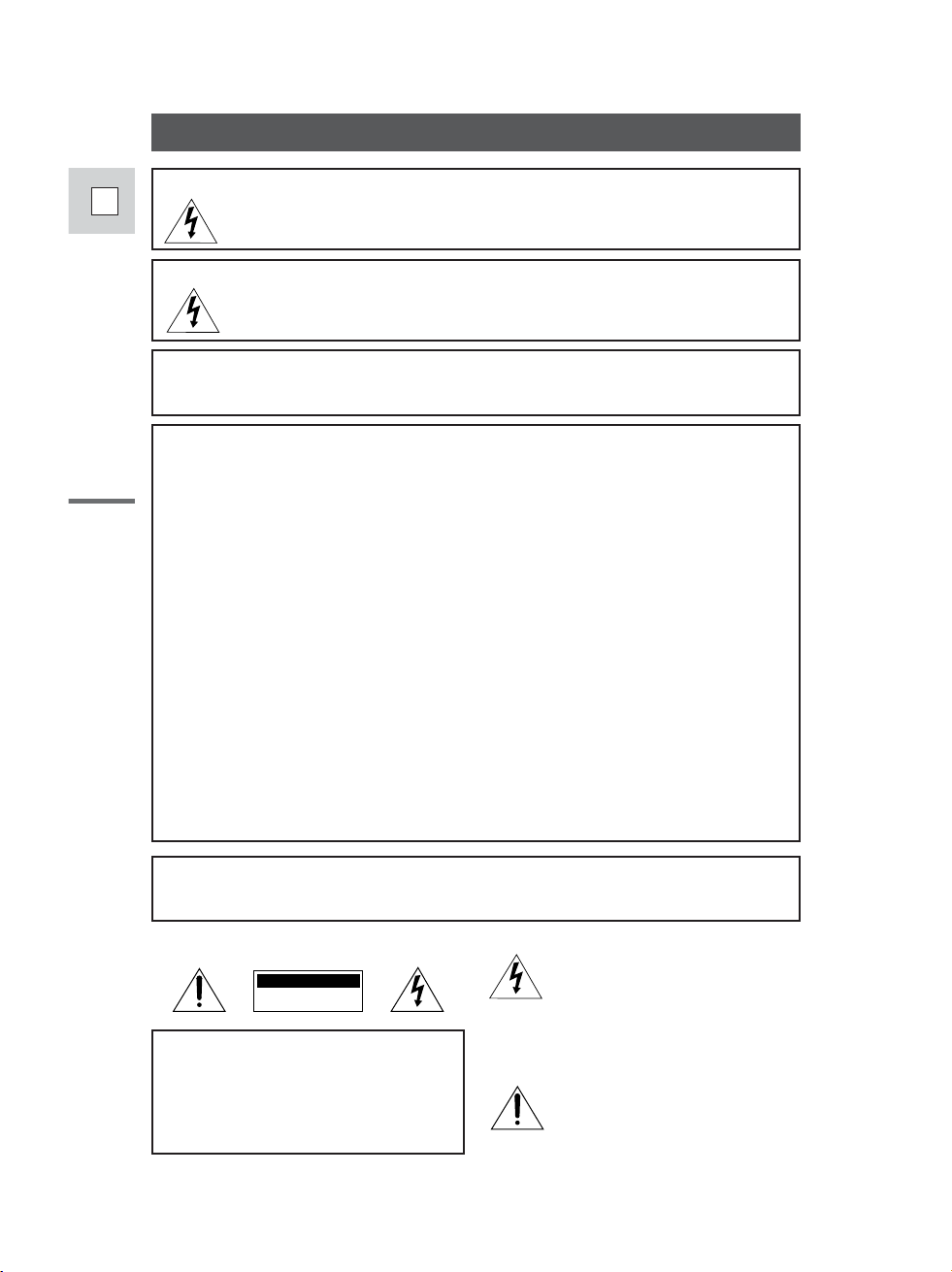
Introduction
2
E
WARNING:
TO REDUCE THE RISK OF FIRE OR ELECTRIC SHOCK, DO NOT EXPOSE
THIS PRODUCT TO RAIN OR MOISTURE.
Important Usage Instructions
Digital Video Camcorder, ZR30 MC and Compact Power Adapter, CA-560
This device complies with Part 15 of the FCC Rules. Operation is subject to the following two
conditions: (1) This device may not cause harmful interference, and (2) this device must accept any
interference received, including interference that may cause undesired operation.
Note: This equipment has been tested and found to comply with the limits for class B digital device,
pursuant to Part 15 of the FCC Rules. These limits are designed to provide reasonable protection
against harmful interference in a residential installation. This equipment generates, uses and can
radiate radio frequency energy and, if not installed and use in accordance with the instructions, may
cause harmful interference to radio communications. However, there is no guarantee that interference
will not occur in a particular installation. If this equipment does cause harmful interference to radio or
television reception, which can be determined by turning the equipment off and on, the user is
encouraged to try to correct the interference by one or more of the following measures:
• Reorient or relocate the receiving antenna.
• Increase the separation between the equipment and receiver.
• Connect the equipment into an outlet on a circuit different from that to which the receiver is connected.
• Consult the dealer or an experienced radio/TV technician for help.
Use of shielded cable is required to comply with class B limits in Subpart B of Part 15 of FCC Rules.
Do not make any changes or modifications to the equipment unless otherwise specified in the manual.
If such changes or modifications should be made, you could be required to stop operation of the
equipment.
Canon U.S.A. Inc.
One Canon Plaza, Lake Success, NY 11042, U.S.A.
Tel No. (516)328-5600
WARNING:
TO REDUCE THE RISK OF ELECTRIC SHOCK AND TO REDUCE
ANNOYING INTERFERENCE, USE THE RECOMMENDED ACCESSORIES
ONLY.
COPYRIGHT WARNING:
Unauthorized recording of copyrighted materials may infringe on the
rights of copyright owners and be contrary to copyright laws.
Important Warning
CAUTION:
TO REDUCE THE RISK OF ELECTRIC
SHOCK, DO NOT REMOVE COVER (OR
BACK). NO USER-SERVICEABLE PARTS
INSIDE. REFER SERVICING TO
QUALIFIED SERVICE PERSONNEL.
The lightning flash with arrowhead
symbol, within an equilateral triangle, is
intended to alert the user to the presence
of uninsulated “dangerous voltage” within
the product’s enclosure, that may be of
sufficient magnitude to constitute a risk of
electric shock to persons.
The exclamation point, within an
equilateral triangle, is intended to alert
the user to the presence of important
operating and maintenance (servicing)
instructions in the literature
accompanying the product.
CAUTION
RISK OF ELECTRIC SHOCK
DO NOT OPEN
CAUTION:
TO PREVENT ELECTRIC SHOCK, MATCH WIDE BLADE OF PLUG TO WIDE SLOT,
FULLY INSERT.
Page 3
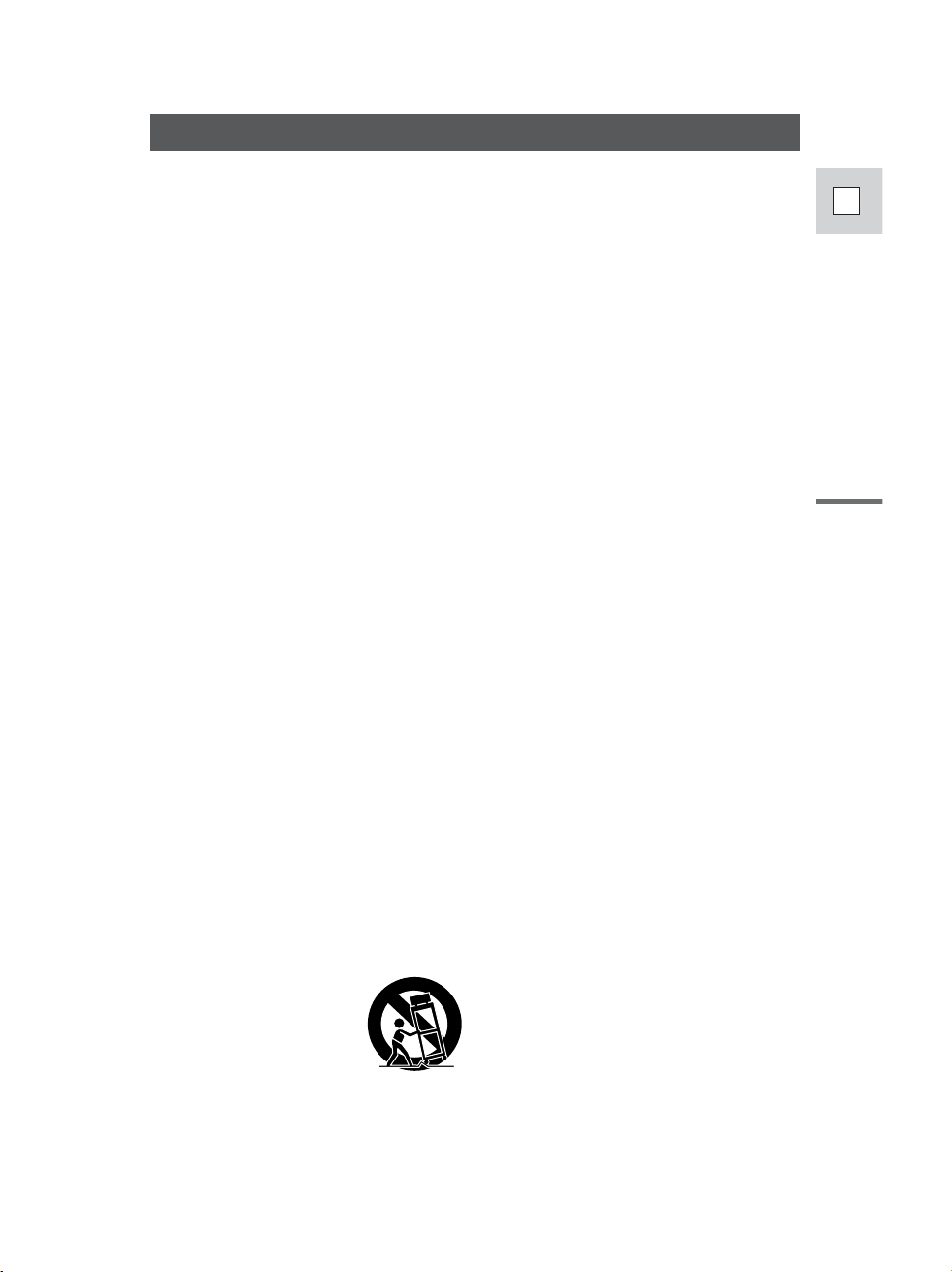
Introduction
3
E
IMPORTANT SAFETY INSTRUCTIONS
In these safety instructions the word
“product” refers to the Canon Digital Video
Camcorder ZR30 MC and all its accessories.
1. Read Instructions — All the safety and
operating instructions should be read
before the product is operated.
2. Retain Instructions — The safety and
operating instructions should be retained
for future reference.
3. Heed Warnings — All warnings on the
product and in the operating instructions
should be adhered to.
4. Follow Instructions — All operating and
maintenance instructions should be
followed.
5. Cleaning — Unplug this product from the
wall outlet before cleaning. Do not use
liquid or aerosol cleaners. The product
should be cleaned only as
recommended in this manual.
6. Accessories — Do not use accessories
not recommended in this manual as
they may be hazardous.
7. Avoid magnetic or electric fields — Do
not use the camera close to TV
transmitters, portable communication
devices or other sources of electric or
magnetic radiation. They may cause
picture interference, or permanently
damage the camera.
8. Water and Moisture — Hazard of electric
shock — Do not use this product near
water or in rainy/moist situations.
9. Placing or Moving — Do not place on an
unstable cart, stand, tripod, bracket or
table. The product may fall, causing
serious injury to a child or adult, and
serious damage to the
product.
A product and cart
combination should be
moved with care. Quick
stops, excessive force,
and uneven surfaces may
cause the product and cart combination
to overturn.
10. Power Sources — The CA-560 Compact
Power Adapter should be operated only
from the type of power source indicated
on the marking label. If you are not sure
of the type of power supply to your
home, consult your product dealer or
local power company. Regarding other
power sources such as battery power,
refer to instructions in this manual.
11. Polarization — The CA-560 Compact
Power Adapter is equipped with a
polarized 2-prong plug (a plug having
one blade wider than the other).
The 2-prong polarized plug will fit into
the power outlet only one way. This is a
safety feature. If you are unable to insert
the plug fully into the outlet, try reversing
the plug. If the plug still fails to fit,
contact your electrician to replace your
obsolete outlet. Do not defeat the safety
purpose of the polarized plug.
12. Power Cord Protection — Power cords
should be routed so that they are not
likely to be walked on or pinched by
items placed upon or against them. Pay
particular attention to plugs and the point
from which the cords exit the product.
13. Outdoor Antenna Grounding — If an
outside antenna is connected to the
product, be sure the antenna is
grounded so as to provide some
protection against voltage surges and
built-up static charges. Section 810 of
the National Electrical Code, ANSI /
NFPA No. 70—1984, provides
information with respect to proper
grounding of the mast and supporting
structure, grounding of the lead-in wire
to an antenna discharge unit, size of
grounding conductors, location of
antenna discharge unit, connection to
grounding electrodes, and requirements
for the grounding electrode. See figure
1.
Page 4
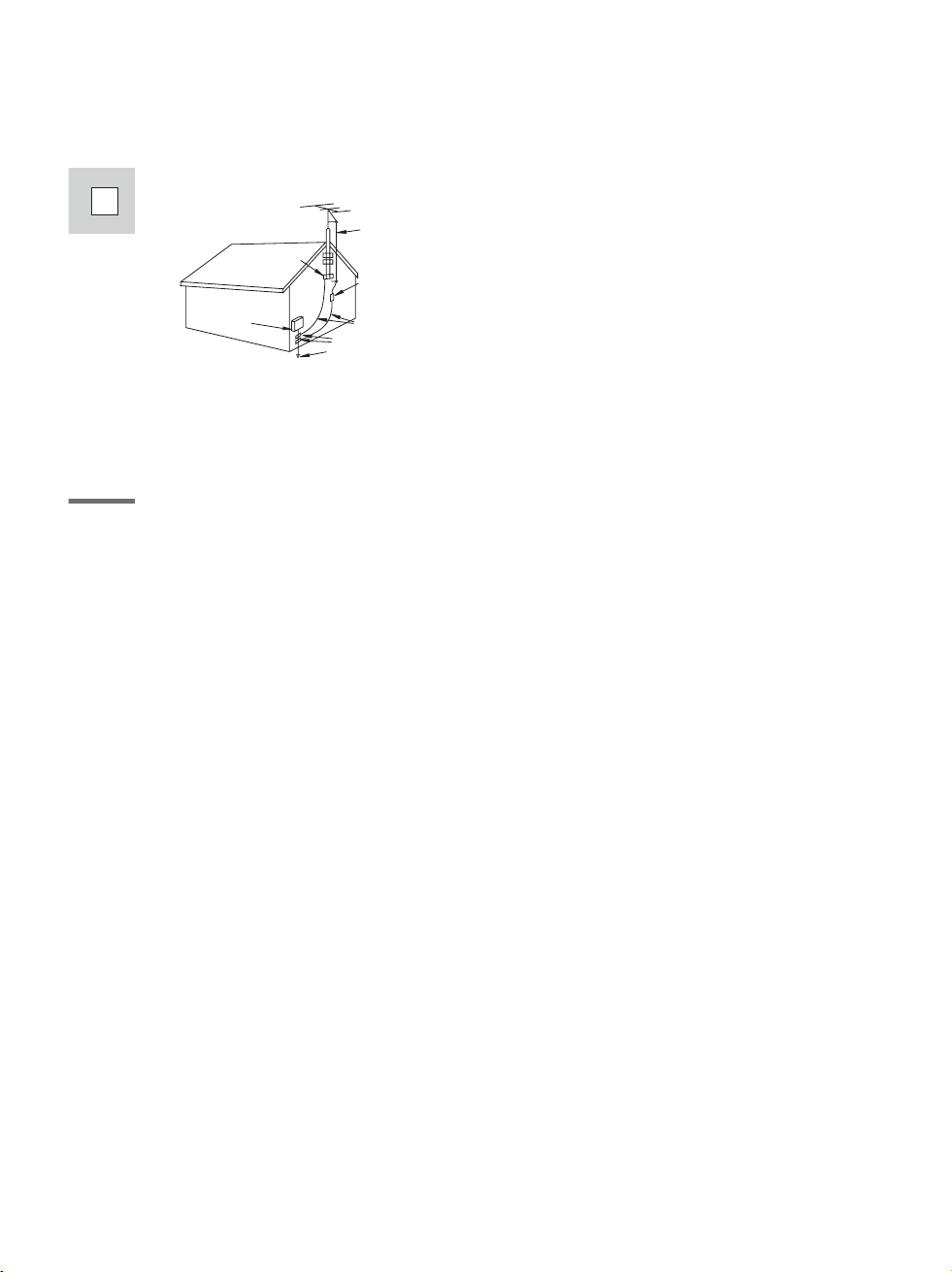
Introduction
4
E
14. Lightning — For added protection of this
product during a lightning storm, or when
it is left unattended and unused for long
periods of time, disconnect it from the
wall outlet and disconnect the antenna.
This will prevent damage to the product
due to lightning and power-line surges.
15. Power Lines — An outside antenna
system should not be located in the
vicinity of overhead power lines or other
electric light or power circuits, or where it
can fall into such power lines or circuits.
When installing an outside antenna
system, extreme care should be taken to
keep from touching such power lines or
circuits as contact with them might be
fatal.
16. Overloading — Do not overload wall
outlets and extension cords as this can
result in a risk of fire or electric shock.
17. Objects and Liquid Entry — Never push
objects of any kind into this product
through openings as they may touch
dangerous voltage points or short out
parts that could result in a fire or electric
shock. Be careful not to spill liquid of any
kind onto the product.
18. Servicing — Do not attempt to service
this product yourself as opening or
removing covers may expose you to
dangerous voltage or other hazards.
Refer all servicing to qualified service
personnel.
19. Damage Requiring Service —
Disconnect this product from the wall
outlet and all power sources including
battery, and refer servicing to qualified
service personnel under the following
conditions:
a. When the power-supply cord or plug is
damaged.
b. If any liquid has been spilled onto, or
objects have fallen into, the product.
c. If the product has been exposed to
rain or water.
d. If the product does not operate
normally even if you follow the
operating instructions. Adjust only
those controls that are covered by the
operation instructions. Improper
adjustment of other controls may
result in damage and will often require
extensive work by a qualified
technician to restore the product to its
normal operation.
e. If the product has been dropped or the
cabinet has been damaged.
f. When the product exhibits a distinct
change in performance. This indicates
a need for service.
20. Replacement Parts — When
replacement parts are required, be sure
the service technician has used
replacement parts that are specified by
Canon or that have the same
characteristics as the original part.
Unauthorized substitutions may result in
fire, electric shock or other hazards.
21. Safety Check — Upon completion of any
service or repairs to this product, ask the
service technician to perform safety
checks to determine that the product is
in safe operating order.
EXAMPLE OF ANTENNA GROUNDING AS
PER NATIONAL ELECTRICAL CODE
ANTENNA
LEAD IN
WIRE
ANTENNA
DISCHARGE
UNIT
(NEC SECTION
810-20)
GROUNDING CONDUCTORS
(NEC SECTION 810-21)
GROUND CLAMPS
POWER SERVICE
GROUNDING ELECTRODE
SYSTEM
(NEC ART 250. PART H)
NEC - NATIONAL ELECTRICAL CODE
ELECTRIC
SERVICE
EQUIPMENT
GROUND
CLAMP
Fig. 1
Page 5
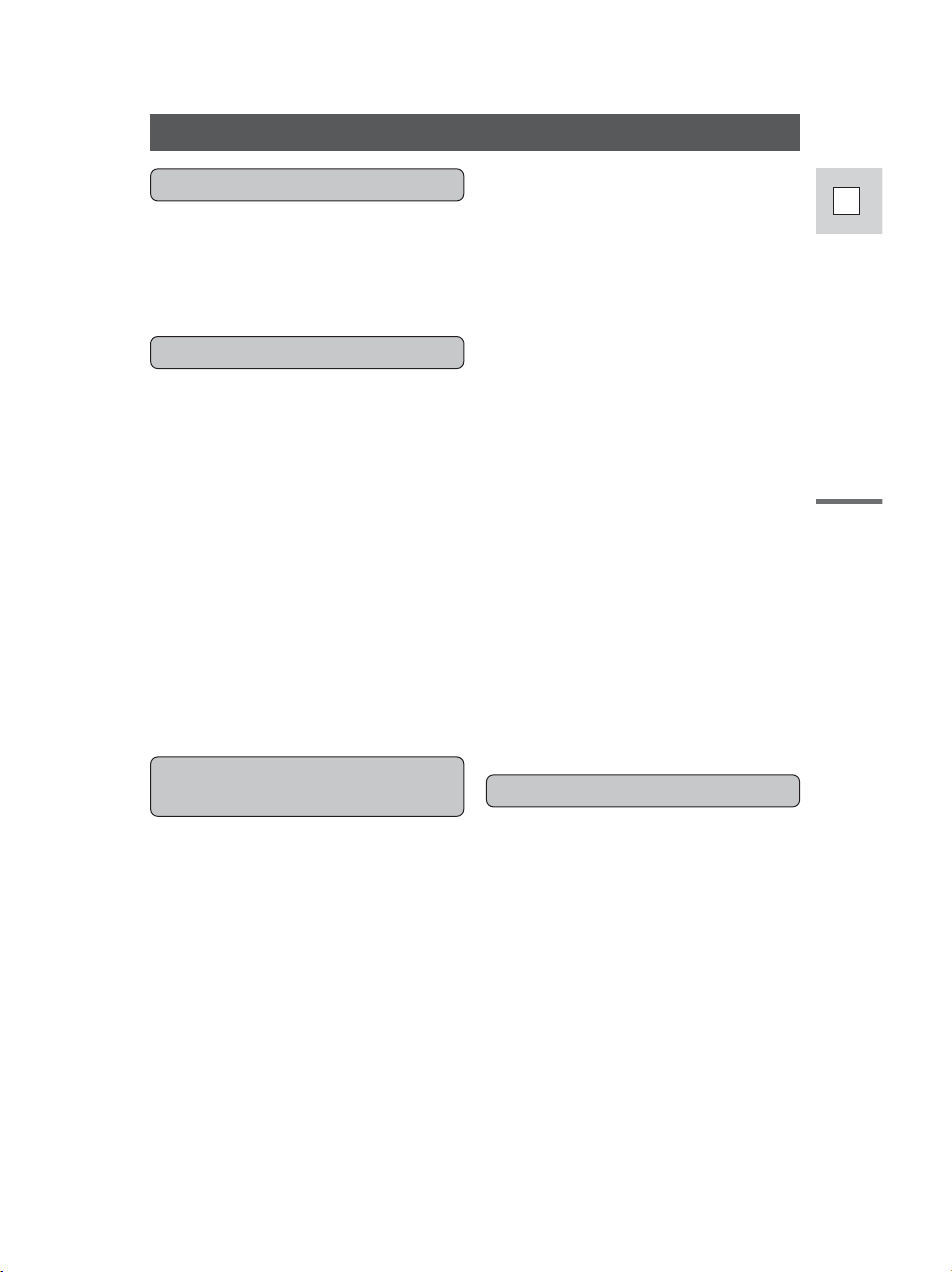
Important Usage Instructions ....................2
IMPORTANT SAFETY
INSTRUCTIONS ..................................3
Thank you for Choosing a Canon ..............7
Introducing the ZR30 MC..........................8
Finding Your Way Around the ZR30 MC ..9
~ Preparations ... ~
Powering Your Camcorder ......................12
Loading a Cassette ..................................17
~ Basic Recording ... ~
Basic Recording ......................................19
Zooming ..................................................23
Using the LCD Screen ............................24
~ Basic Playback ... ~
Playing Back a Cassette ..........................27
Connections for Playback on a
TV Screen............................................31
Tips for Making Better Videos ................34
~ General ... ~
Turning the Image Stabilizer Off ............36
Using the Menus ......................................37
Using the Wireless Controller..................45
Adjusting the Selectable Color
Light-up Buttons ................................48
~ For Recording ...~
Setting the Date and Time........................49
Taking Still Pictures to a Cassette............52
Searching and Reviewing While
Recording ............................................54
Using the Various Recording
Programs..............................................55
Using Digital Effects................................59
Using the Multi-Image Screen ................64
Audio Recording ......................................66
Setting the Self-Timer ..............................68
Using the VL-3 Video Light
(optional) ............................................70
Using the DM-50 Microphone
(optional) ............................................71
~ When Making Manual Adjustments ...~
Using AE Shift ........................................72
Setting the Shutter Speed ........................73
Adjusting Focus Manually ......................75
Setting the White Balance........................76
~ For Playback ...~
Displaying Date, Time and Camcorder Data
(Data Code) ........................................78
Searching the Tape (Photo Search/
Date Search) ........................................81
Returning to a Pre-Marked Position ........82
Editing to a VCR......................................83
Dubbing to/from a Cassette with Digital
Video Equipment ................................84
Recording from a VCR, TV or Analog
Camcorder (Analog Line-in) ..............86
Recording Over Existing Scenes
(AV Insert Editing)..............................88
Audio Dubbing ........................................91
Setting the Audio Mix..............................94
Connecting to a PC ..................................96
Introduction
5
E
Contents
Introduction
Editing
Using the Full Range of
Features
Mastering the Basics
Contents, cont.
Page 6
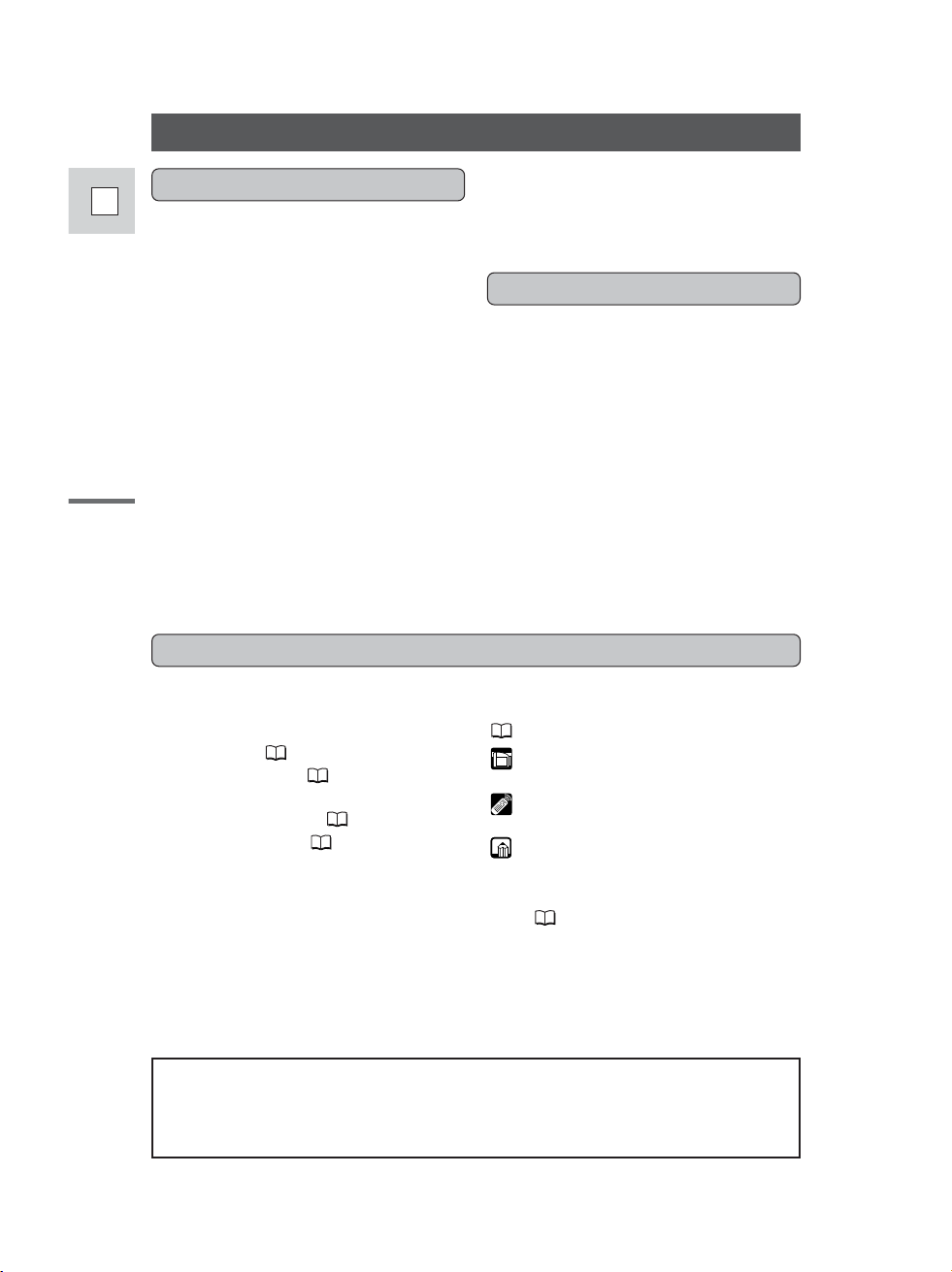
In addition to the contents and
index please refer to:
• Finding Your Way Around the
ZR30 MC ( 9)
• Screen displays ( 137)
• Troubleshooting — in case you run
into any problems ( 129)
• Menu at Glance ( 148)
Symbols used in this instruction
manual:
: Reference page numbers
: Functions that can be operated
from the body of the camcorder
: Functions that can be operated
from the wireless controller
: Supplementary notes for
camcorder operation
` : Operation confirmation beeps
( 22)
• Capital letters are used to refer to
settings displayed in the menus and
buttons labeled on the camcorder
itself, e.g. Press the MENU button.
For quick reference
The serial number of this product may be found on
the bottom of the camcorder. No others have the
same serial number as yours. You should record
the number and other vital information here and
retain this book as a permanent record of your
purchase to aid identification in case of theft.
Date of Purchase
Dealer Purchased From
Dealer Address
Dealer Phone No.
Model Name ZR30 MC
Serial No.
Introduction
6
E
Memory Card Introduction ......................97
Recording Still Images to a
Memory Card ....................................101
Recording an Image from a Cassette as a
Still Image ........................................103
Recording from Another DV Device as a
Still Image ........................................104
Viewing Still Images..............................105
Preventing Accidental Erasure
(Protect) ............................................107
Erasing Still Images ..............................108
Combining Images and Recording Them
to a Cassette (Card Mix) ..................110
Copying Still Images from a Cassette....113
Copying Memory Card Still Images
to a Cassette ......................................114
Marking a Still Image for Printing
(Print Mark) ......................................115
Formatting a Memory Card....................116
Other Information and Precautions ........117
Preparing the Camcorder........................120
Notes on Using the Batteries..................122
Maintenance ..........................................125
Troubleshooting......................................129
The ZR30 MC System Diagram ............133
Optional Accessories ..............................134
Screen Displays ......................................137
Specifications ........................................144
Index ......................................................145
Menu at a Glance ..................................148
Contents, cont.
Using a Memory Card
Additional Information
Page 7
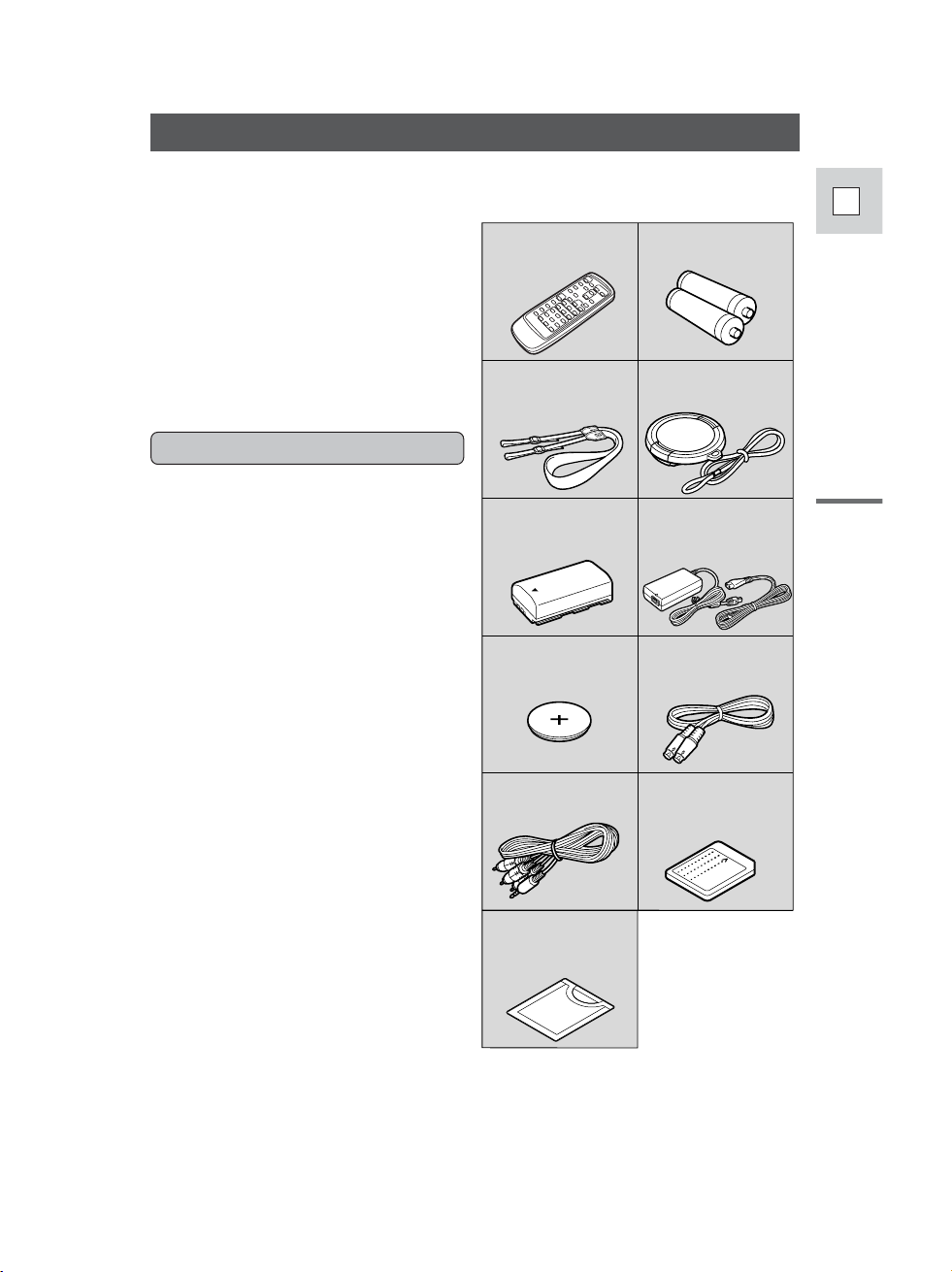
To get started we suggest that you
master the basic operations of the
camcorder first, before moving on to
use its full range of features.
Introduction
7
E
Thank you for Choosing a Canon
Your camcorder is supplied with the
following accessories:
WL-D74 Wireless
Controller
Two AA batteries
SS-600 Shoulder Strap Lens cap and lens cap
cord
S-150 S-video Cable
STV-250 Stereo Video
Cable
Lithium button battery
CA-560 Compact Power
Adapter (including AC
power cable)
BP-511 Battery Pack
First, we’d like to thank you for
purchasing this Canon camcorder. Its
advanced technology makes it very
easy to use — you will soon be making
high-quality videos which will give you
pleasure for years to come.
To get the most out of your new
camcorder, we recommend that you
read this manual thoroughly — there
are many sophisticated features which
will add to your recording enjoyment.
Getting started
WL-D77 Wireless
Controller
Two AA batteries
SS-700 Shoulder Strap Lens cap and lens cap
cord
S-150 S-video Cable
STV-250N Stereo
Video Cable
MMC-8M
MultiMediaCard
(with pre-recorded
sample images)
Lithium button battery
CA-560 Compact
Power Adapter
(including AC power
cable)
BP-512 Battery Pack
Soft case for
MultiMediaCard
Page 8
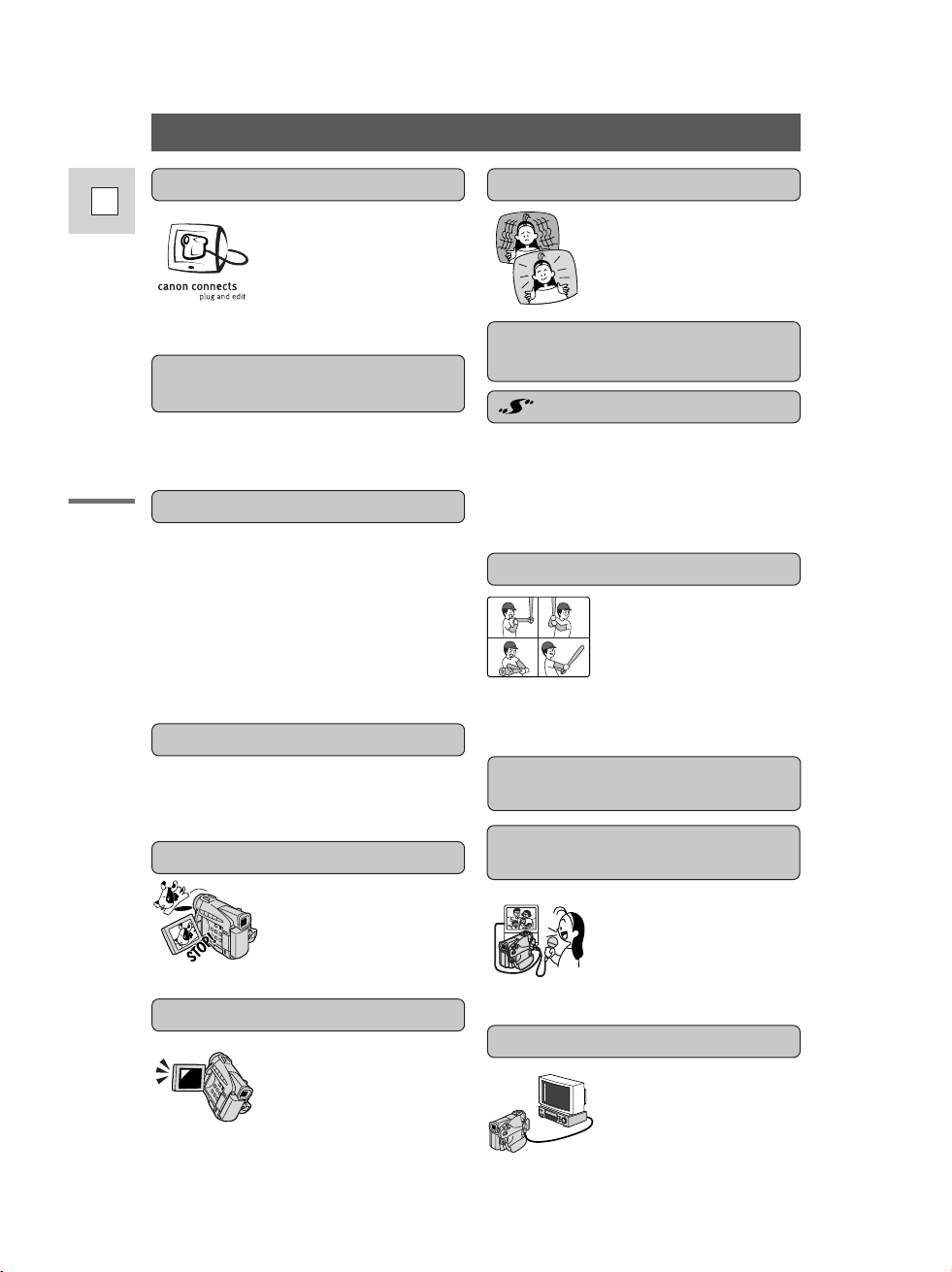
Lets you record vivid, virtually blurfree still images of moving subjects
onto a memory card.
Introduction
8
E
Stabilizes your
recordings even in long
telephoto shots.
Introducing the ZR30 MC
Using a DV cable,
connect the ZR30 MC to
a PC equipped with a DV
terminal and transfer your
original images to your
PC.
IEEE 1394 DV Terminal
Just press the photo
button to capture still
pictures.
Still Photos
Image Stabilizer
2.5” LCD Screen
A 2.5” LCD screen
makes it easy for you to
shoot colorful, well
composed video. It is
also great for playback.
Audio Dubbing/AV Insert
Editing
Add new sound to
original sound, or
replace original sound
and images on a
pre-recorded tape.
Analog Line-in Recording
Connect to a VCR or
analog camcorder and
record onto a DV tape in
the ZR30 MC.
10× Lens and 40× (Card)/
200× (Tape) Digital Zoom
Memory Card
Record, manage and store still images
on a MultiMediaCard or a highcapacity SD Memory Card. (Both
cards are inserted into the same slot in
the camcorder.) Combine still images
recorded on the card with your original
movies or still images. Also great for
easy transfer of still images to a PC.
Extended Recording Time
Function
Record for 1.5×, 2× or 3× longer than
when in SP mode – up to 4 hours on an
80 minute tape.
Progressive Photo
Selectable Color Light-up
Buttons
Advanced digital
technology allows you to
add special effects during
recording or playback.
Display 4, 9 or 16 still
images at once with the
multi-image screen.
Digital Effects
Advanced Accessory Shoe
Allows the Canon Video Light VL-3 or
the Directional Stereo Microphone
DM-50 (both optional) to be easily
attached and powered by the
camcorder’s own power source.
Page 9
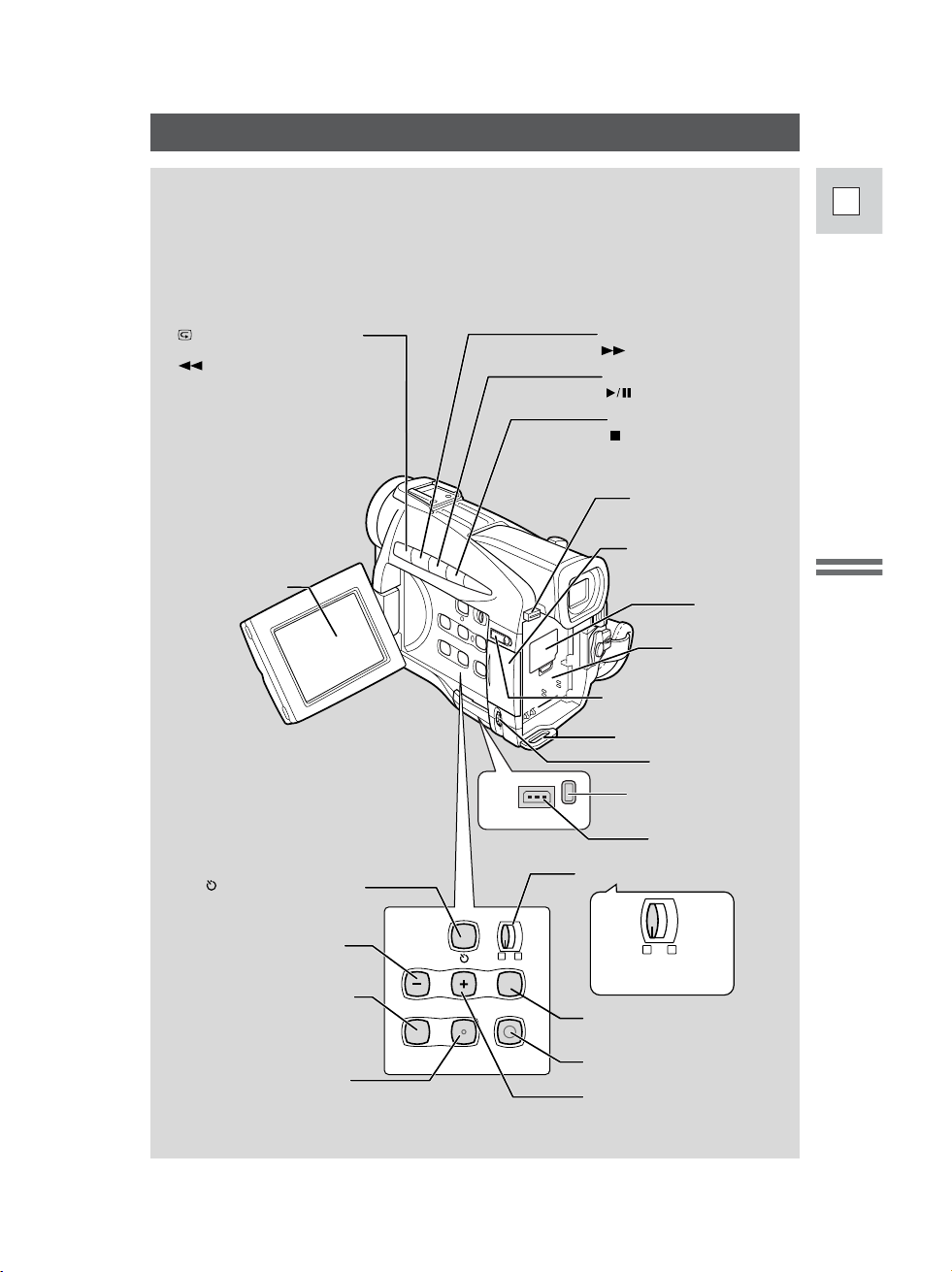
9
E
Mastering
the Basics
Finding Your Way Around the ZR30 MC
Easy
Recording
Program
AE
Program selector (p. 55)
DC IN
9.5V
CHARGE
MENU button (p. 38)
LCD screen (p. 24)
FOCUS button (p. 75)/
(play/pause) button (p. 27)
AE SHIFT button (p. 72)/
(stop) button (p. 27)
BATT. (battery) RELEASE
button (p. 14)
Memory card compartment
cover (p. 98)
Backup battery
cover (p. 124)
Battery attachment
unit (p. 13)
LCD panel OPEN button (p. 24)
Strap attachment bar (p. 121)
Selector dial (p. 30, 38)
CHARGE indicator (p. 13)
DC IN terminal (p. 12)
REC SEARCH +button (p. 54)/
(fast forward) button (p. 27)
Record review button (p. 54)/
REC (record) SEARCH –button(p. 54)/
(rewind) button (p. 27)
REC PAUSE
(LINE-IN)
DIGITAL
EFFECTS
CARD
SLIDE SHOW
/MIX
ON/OFF
INDEX SCREEN
MENU
DIGITAL EFFECTS button
(p. 62)
Digital effects ON/OFF
button (p. 62)/
INDEX SCREEN button
(p. 106)
Self-timer button (p. 68)/
REC PAUSE (LINE-IN) button
(p. 85, 87)
CARD–button (p. 105)
CARD+button (p. 105)
SLIDE SHOW button (p. 106)/
Card MIX button (p. 112)
P
P
Page 10
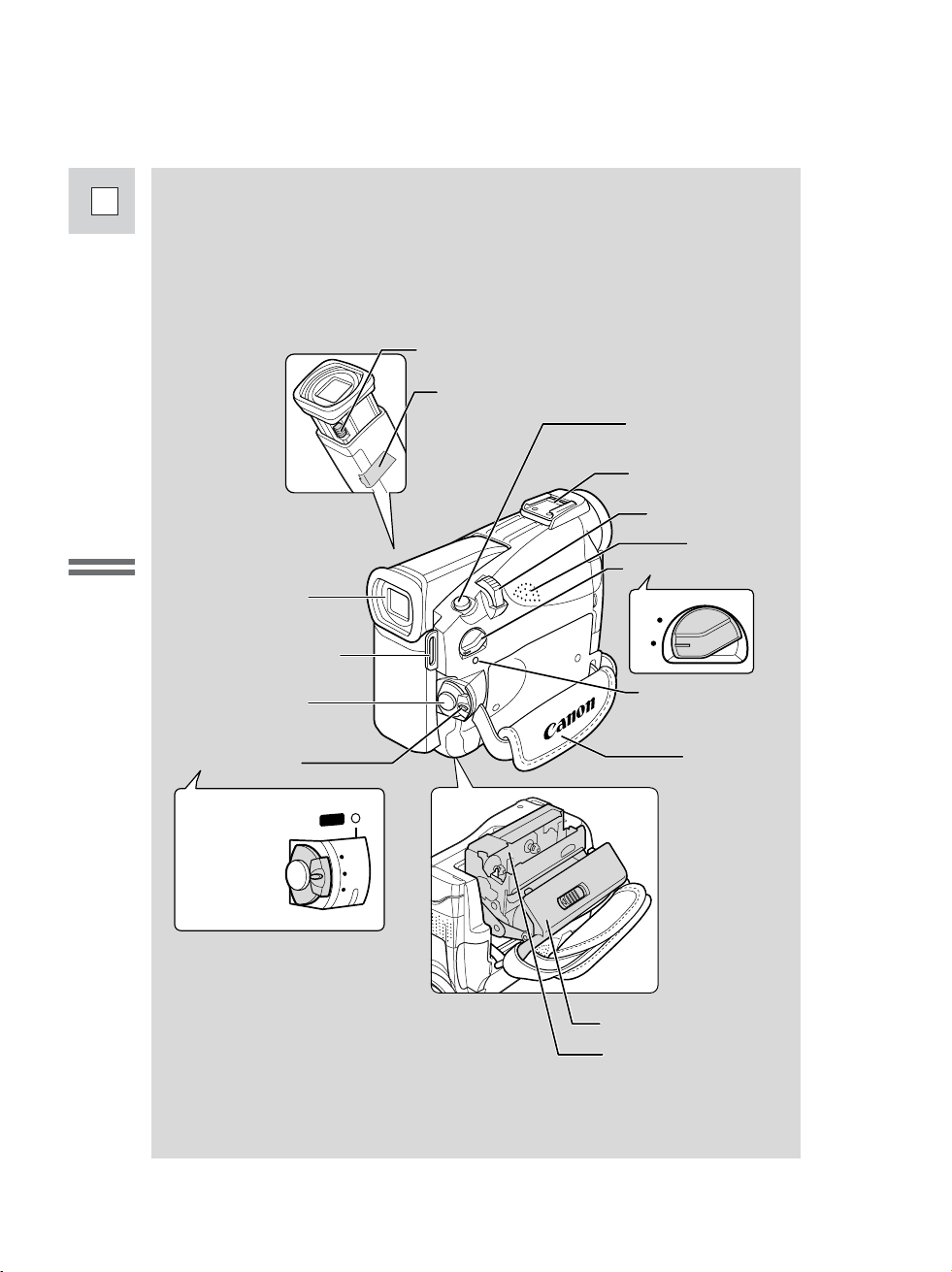
10
E
Mastering
the Basics
TAPE/CARD switch (p. 19)
POWER indicator (p. 19)
Viewfinder (p. 120, 126)
Viewfinder protect cover (p. 126)
POWER switch (p. 19)
Viewfinder focusing lever (p. 120)
Grip belt (p. 120)
Advanced accessory shoe
(p. 70, 71)
Zoom controller (p. 23)
Speaker (p. 30)
PHOTO button (p. 52, 101)
Strap attachment bar (p. 121)
Cassette compartment (p. 17)
Cassette compartment cover
(p. 17)
Start/Stop button (p. 20)
CAMERA
•
OFF
•
PLAY(VCR)
•
}
C
AME
R
A
O
F
F
PLAY(VCR)
P
OWE
R
CARD
TAPE
Page 11
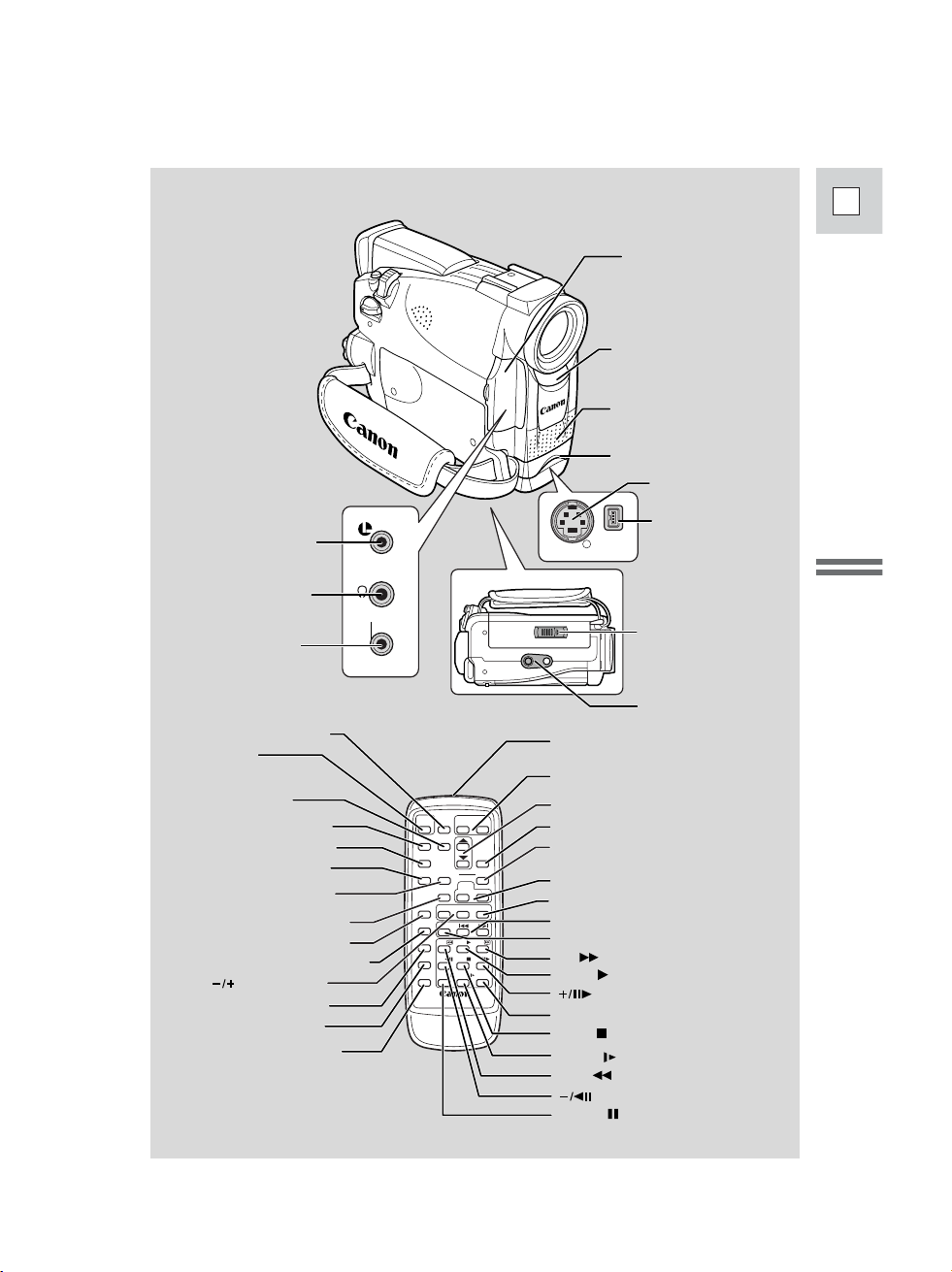
11
E
Mastering
the Basics
SET
REW
PLAY
FF
START
/STOP
PHOTO
SELF
TIMER
MENU
TV
SCREEN
DATA
CODE
–
CARD
+
AUDIO
MONITOR
REC
PAUSE
SEARCH
SELECT
SLIDESHOW
ZERO SET
MEMORY
AUDIO
DUB.
STOP
MIX
BALANCE
ST-1
ST-2
ON/OFFD.EFFECTS
SET
ZOOM
WT
AV
INSERT
PAUSE
SLOW
REMOTE SET
+/
–/
×
2
WIRELESS CONTROLLER WL-D77
IN/OUT
MIC
AV
× 2 button (p. 29)
START/STOP
button (p. 20)
MENU button (p. 38)
TV SCREEN button (p. 137)
SELF TIMER button (p. 68)
DATA CODE button (p. 78)
D.EFFECTS (Digital effects)
button (p. 62)
REC PAUSE button (p. 85, 87)
ZERO SET MEMORY button (p. 82)
CARD buttons (p. 105)
Transmitter
Zoom buttons (p. 23)
SET button (p. 38)
Digital effects ON/OFF button
(p. 62)
MIX BALANCE buttons (p. 94)
Controller buttons (p. 38)
Search buttons (p. 81)
SEARCH SELECT button (p. 81)
AUDIO MONITOR button (p. 94)
AUDIO DUB. button (p. 93)
AV INSERT button (p. 90)
REMOTE SET button (p. 46)
button (p. 28)
button (p. 28)
FF button (p. 27)
PLAY button (p. 27)
STOP button (p. 27)
SLOW button (p. 28)
REW button (p. 27)
PAUSE button (p. 28)
PHOTO button (p. 52, 101)
SLIDE SHOW button (p. 106)
S
DV
IN/OUT IN/OUT
Bottom view
Remote sensor (p. 45)
Terminal cover
Terminal cover
Stereo microphone (p. 91)
Tripod socket (p. 34)
OPEN/EJECT
switch (p. 17)
AV (audio/video) IN/OUT
terminal (p. 31)/
H (phones) terminal (p. 31)
S-video IN/OUT
terminal (p. 32)
DV IN/OUT
terminal (p. 84, 96, 104)
MIC terminal (p. 66, 91)
u (LANC) terminal (p. 83)
Page 12
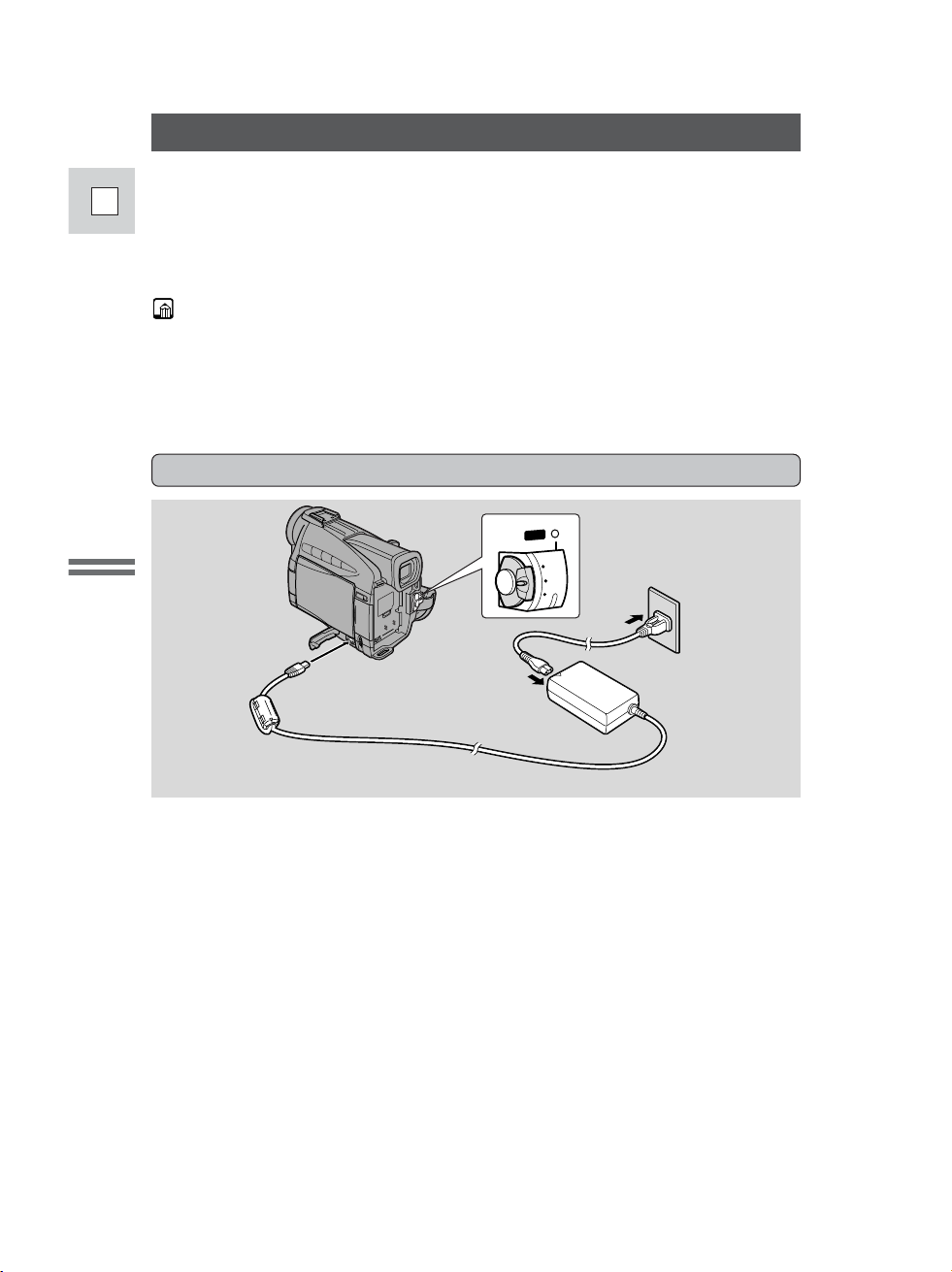
12
E
Mastering
the Basics
Powering Your Camcorder
Before operating your camcorder, you will need to use the power adapter to:
Provide power from an AC outlet
or
Charge a battery pack
Notes:
• The power adapter converts current from a household power socket (100–240 V
AC, 50/60 Hz) to the DC current used by your camcorder.
• If the adapter is used next to a TV, it may cause bars to appear on the TV —
move the adapter away from the TV or the antenna cable.
Connecting the camcorder to an AC outlet
Use the power adapter to provide your camcorder with instant power from an AC
outlet. Always turn the camcorder off before connecting/removing the power
source.
1. Set the POWER switch to OFF.
2. Connect the power adapter to the camcorder’s DC IN terminal.
3. Connect the power cable to the power adapter.
4. Plug the power cable into an AC outlet.
5. Disconnect the power adapter from the camcorder after use.
Unplug the power cable from the AC outlet, then disconnect it from
the adapter.
1
ER
POW
CAMERA
F
F
O
PLAY(VCR)
4
2
3
Page 13
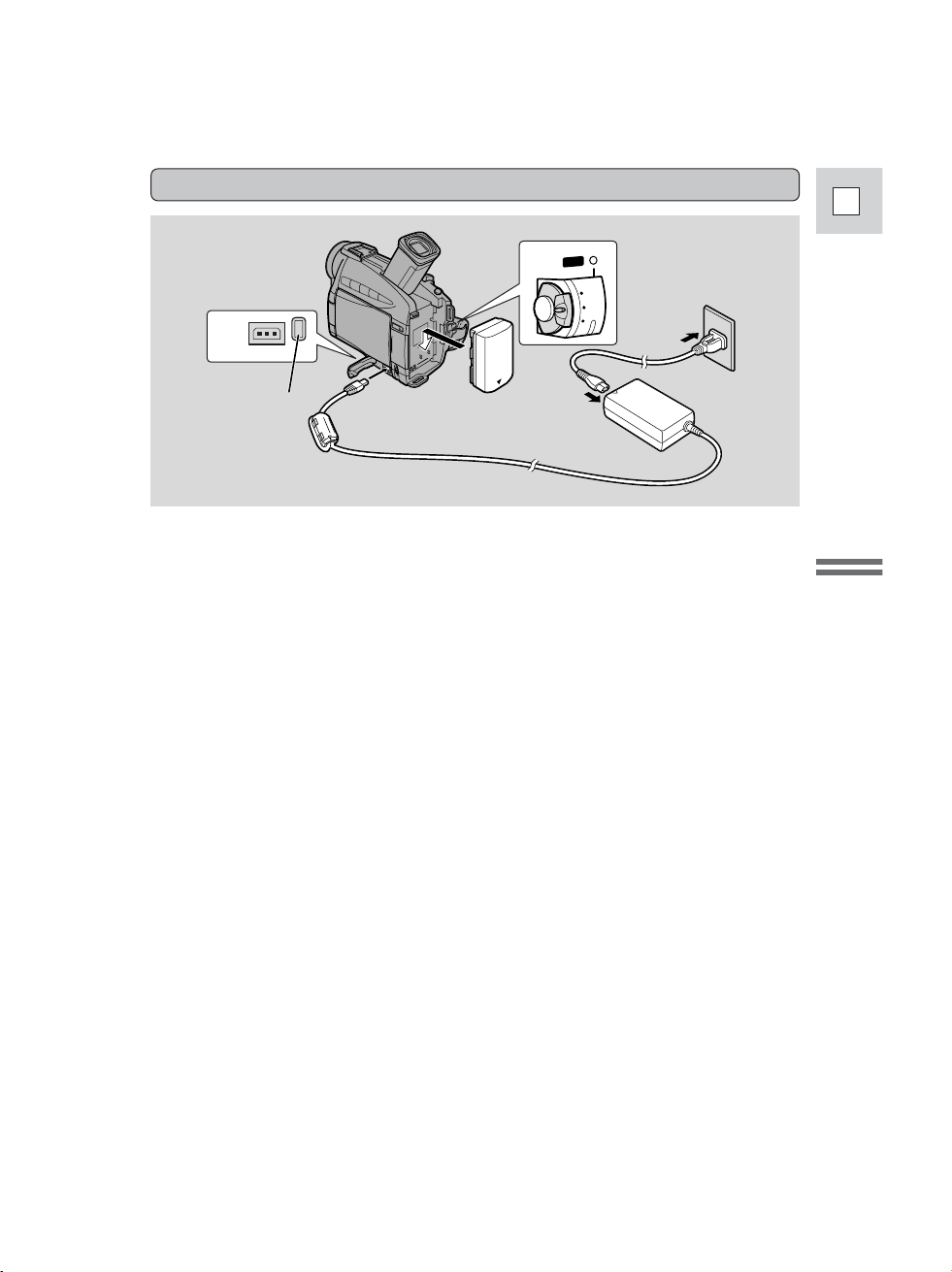
13
E
Mastering
the Basics
Attaching and charging the battery packs
Your battery pack was partially charged before it left the factory. It should have
enough power for you to check that your camcorder is working properly.
However, you must charge the battery pack fully if you want it to power the
camcorder for more than a few minutes.
Always turn the camcorder off and raise the viewfinder before
connecting/removing the battery.
1. Set the POWER switch to OFF.
2. Attach the battery to the camcorder.
• Remove the battery pack’s terminal cover.
• Rotate the viewfinder upwards.
• With the triangle on the battery pack pointing downwards, align the edge of
the battery pack with the line on the camcorder, press lightly and slide the
battery down until it clicks into place.
3. Connect the power adapter to the camcorder.
4. Connect the power cable to the adapter and plug it into an AC
outlet.
• The charge indicator flashes red to show that charging is in progress. Single
flashes mean that the battery pack is less than 75% charged. Double flashes
mean that it is more than 75% charged. The indicator glows steadily when
the battery pack is fully charged. If the indicator blinks rapidly and
continuously (twice a second), the battery pack may be defective.
• The battery pack will also charge when the POWER switch is turned to
positions other than OFF. The CHARGE indicator may both flash or stay lit.
CAM
ERA
OFF
PLAY(VCR)
PO
W
ER
2
3
4
1
DC IN
9.5V
CHARGE
Charge indicator
Page 14
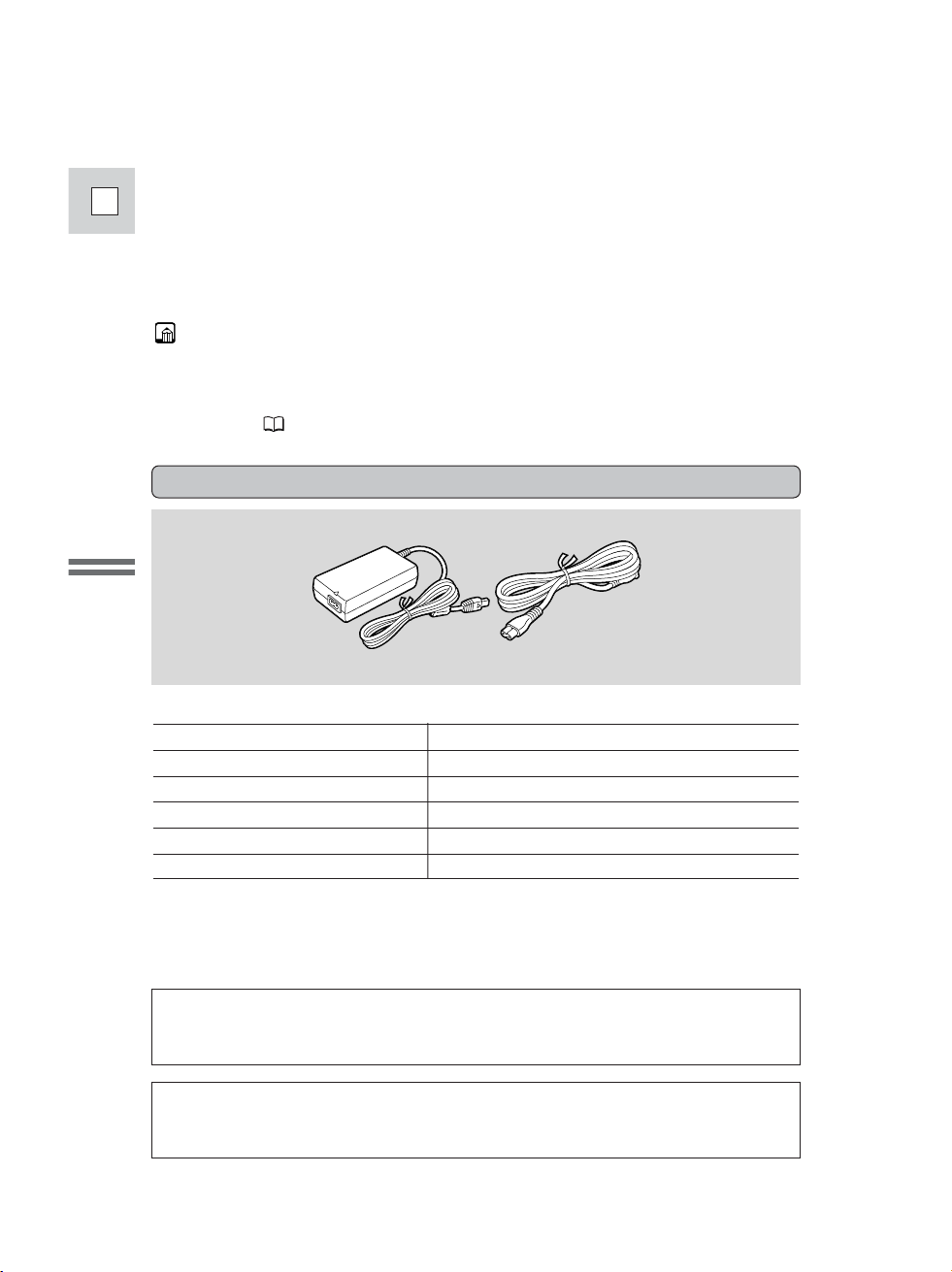
14
E
Mastering
the Basics
5. When charging is complete, disconnect the power adapter from the
camcorder. Unplug the power cable from the AC outlet, then
disconnect it from the adapter.
6. Remove the battery pack after use.
• Rotate the viewfinder upwards.
• Press and hold the BATT. RELEASE button while you slide the battery up.
Notes:
• Never connect an unspecified product to the camcorder’s DC terminal.
Likewise, do not connect the power adapter to an unspecified product.
• You can find detailed notes for using the batteries in the “Notes on Using the
Batteries” ( 122). These notes include charging and recording times and how
to install the backup battery.
Specifications
Power supply 100–240 V AC, 50/60 Hz
Power consumption 34 W
Rated output 9.5 V, 2.7 A DC
Operating temperature range 32°F–104°F (0°C– 40°C)
Dimensions 21/4 × 11/8 × 41/8 in (57 × 28 × 104 mm)
Weight 63/8 oz (180 g) (without power cable)
Weight and dimensions are approximate.
Errors and omissions excepted.
Subject to change without notice.
CA-560 Compact Power Adapter
When replacement of power supply is required, please return it to the
responsible nearest Canon Service Center and please replace it with the same
type number CA-560 or equivalent.
The Adapter can be used with a power supply between 100 and 240 V AC. For
areas where 120 V AC power is not used, you will need a special plug adapter.
Contact your nearest Canon Service Center for further information.
Page 15
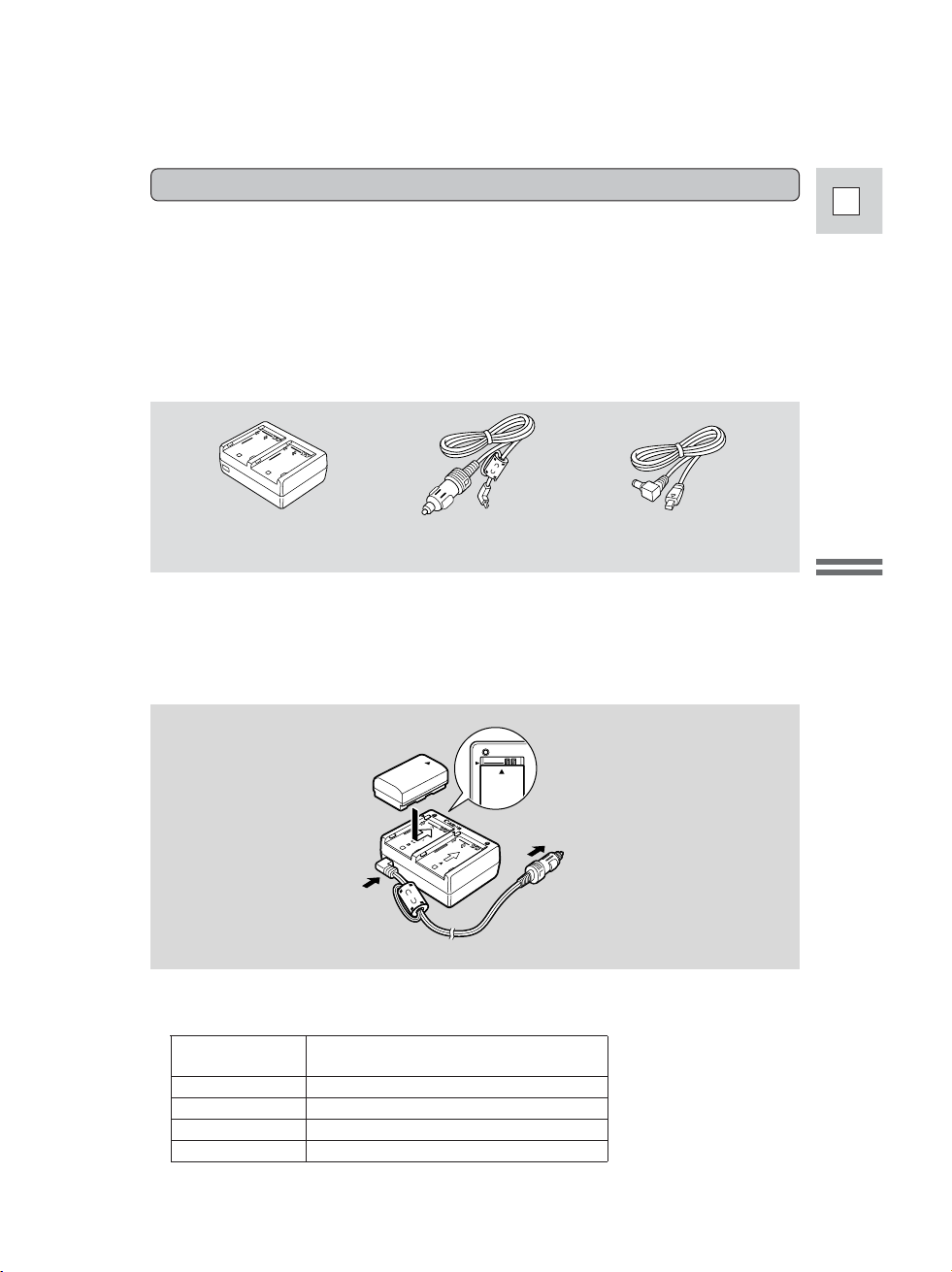
15
E
Mastering
the Basics
The Compact Power Adapter CA-560 included with the camcorder can be used
along with the CR-560 Kit for 3 different ways to power the camcorder or charge
battery packs:
1. Charge the BP-500 Series battery packs with power from your car battery.
2. Operate the camcorder with power from your car battery.
3. Charge the BP-500 Series battery packs from a household AC outlet.
The Charge Adapter/Car Battery Cable Kit CR-560 includes the following:
1. Charge the BP-500 Series battery packs with power from your car
battery.
1 or 2 battery pack(s) + Charge Adapter + Car Battery Cable→ car’s cigarette
lighter
Using the Charge Adapter CR-560 Kit (optional)
• Fast charging for the high-capacity BP-522 and BP-535 (both optional). Fifteen
minutes of charging gives 60 minutes of recording (using the viewfinder).
Time required for full charge
from car battery or household outlet
BP-512 1 hr. 20 min.
BP-511 (optional) 1 hr. 20 min.
BP-522 (optional) 1 hr. 40 min.
BP-535 (optional) 2 hr. 30 min.
Charge Adapter
Car Battery Cable
DC Cable
To car’s
cigarette lighter
CHARGE
Page 16
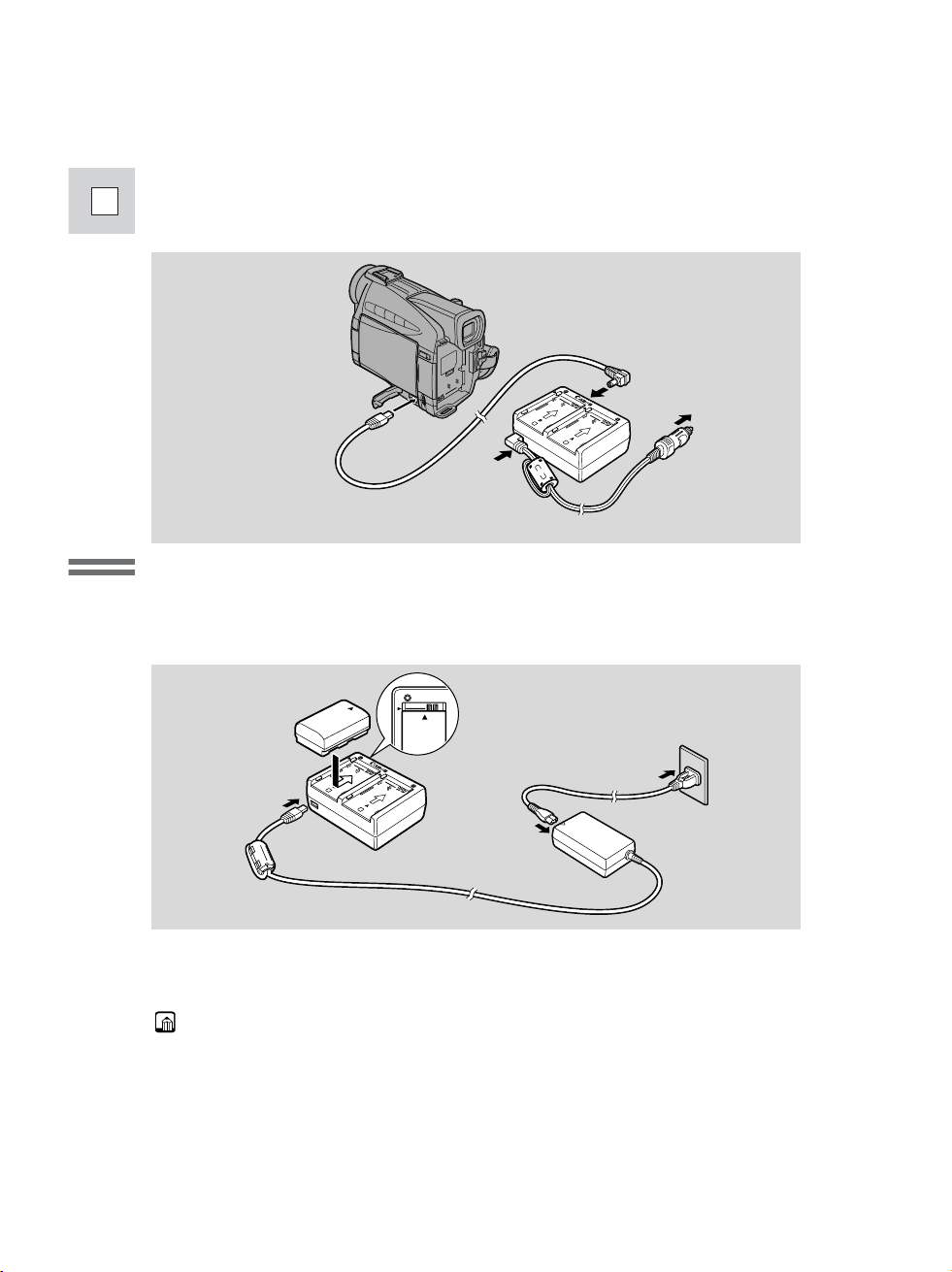
16
E
Mastering
the Basics
3. Charge the BP-500 Series battery packs from a household AC
outlet.
1 or 2 battery pack(s) + Charge Adapter + Compact Power Adapter
2. Operate the camcorder with power from your car battery.
Camcorder + DC Cable + Charge Adapter + Car Battery Cable → car’s
cigarette lighter
• Fast charging for the high-capacity BP-522 and BP-535 (both optional). Fifteen
minutes of charging gives 60 minutes of recording (using the viewfinder).
To car’s
cigarette lighter
Note:
• For full details of how to use the CR-560, refer to its instruction manual.
CHARGE
Page 17
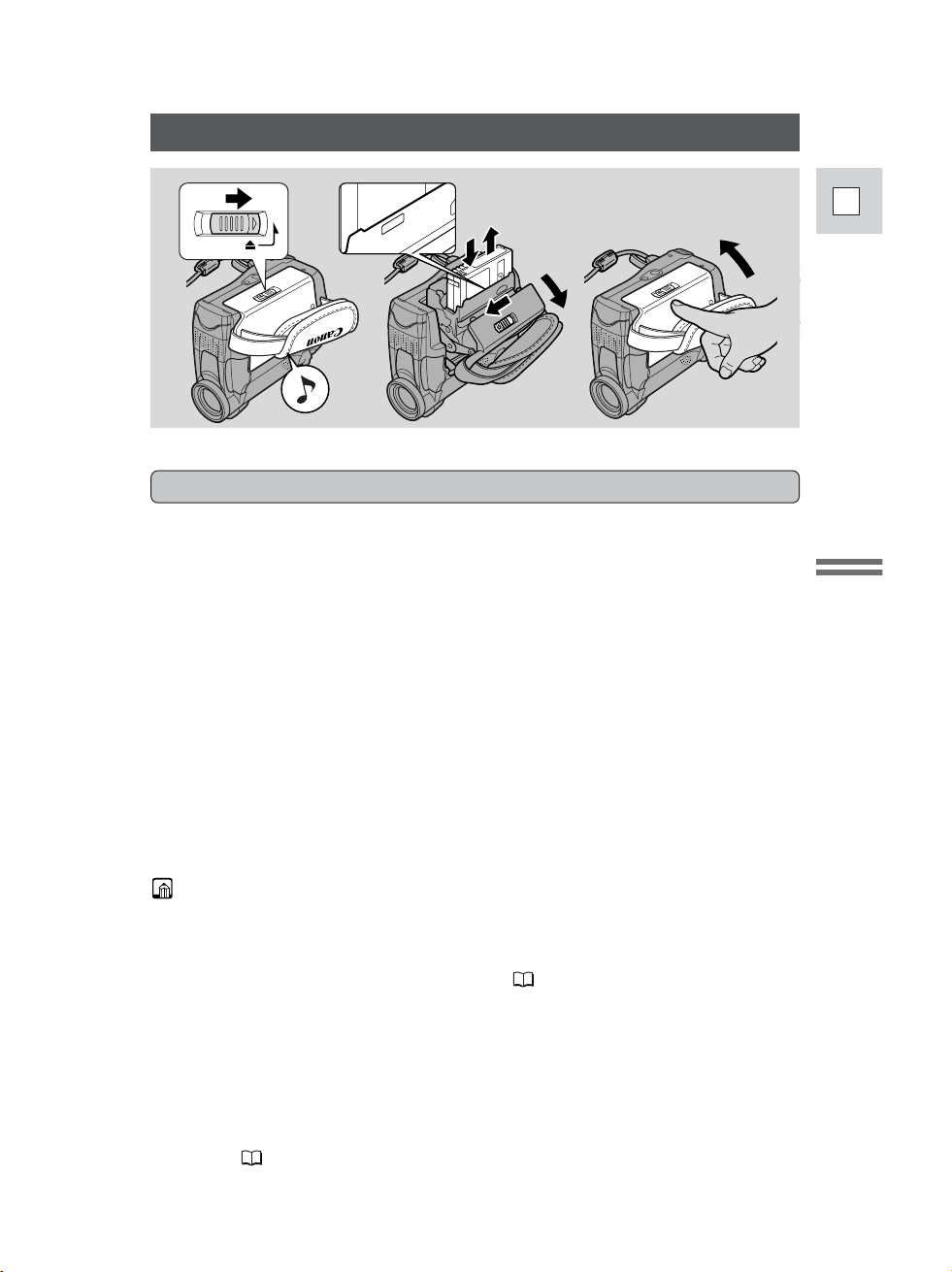
17
E
Mastering
the Basics
Loading a Cassette
1. Make sure that you have attached a power source.
2. Slide the OPEN / EJECT 5 switch (on the bottom of the
camcorder) to release the cassette compartment cover.
• Pull the cover fully open (while holding the button) and wait a couple of
seconds for the cassette compartment to open automatically.
• The confirmation beep sounds when the cassette cover fully opens.
3. Load or unload the cassette.
• Insert the cassette gently with the window facing the grip belt, and the
REC/SAVE tab up.
• Remove the cassette by pulling it straight out.
4. Press the P mark on the compartment until it clicks, and wait
for it to close.
5. Click the cover back into place.
* D is a trade mark.
Notes:
• Do not interfere with the cassette compartment while it is opening or closing
automatically, and do not attempt to close the cover until the cassette
compartment has fully retracted.
• After loading a cassette, use record search ( 54) to find the point where you
want to start recording.
• Be careful not to get your fingers caught in the cassette compartment cover.
• Do not leave the cassette in the camcorder after use — return it to its case and
store it in a cool, clean, dry place.
• When you turn the camcorder’s power on, v flashes in the display until you
load a cassette.
• With some types of tapes, the remaining tape display may not give an accurate
reading ( 138).
PU
SH
OPEN/EJECT
Only use videocassettes marked with the D logo.*
Loading and unloading
Page 18
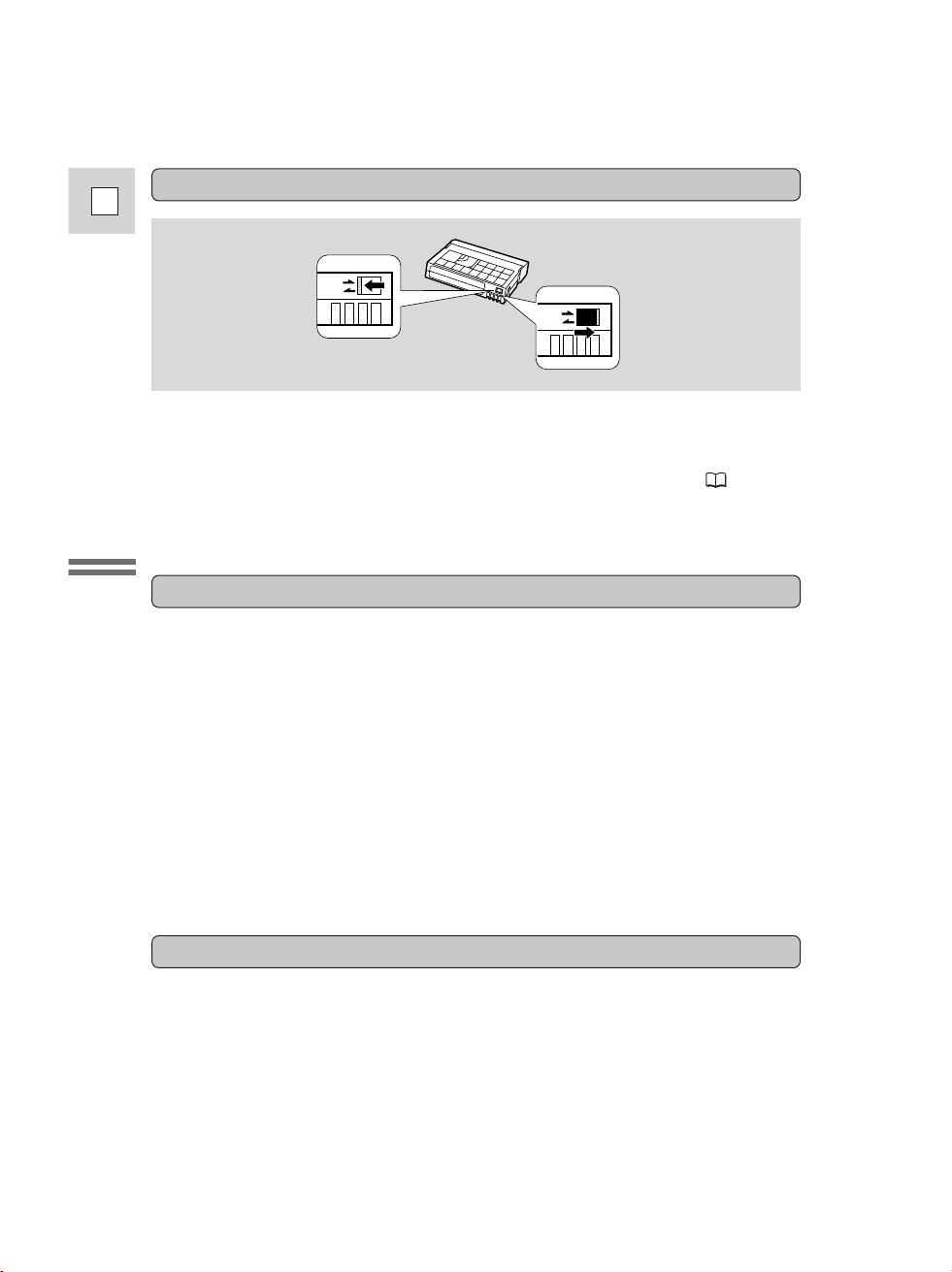
18
E
Mastering
the Basics
Protecting tapes from accidental erasure
To protect your recording from accidental erasure, slide the tab on the cassette so
that it exposes the hole. (This switch position is usually labeled SAVE or ERASE
OFF.)
If you load this cassette and put the camcorder in record pause mode ( 19),
“THE TAPE IS SET FOR ERASURE PREVENTION” is displayed for approx. 4
seconds and then the v mark flashes in the display.
If you want to record on the cassette again, slide the tab back so the hole is closed.
SAVE
REC
SAVE
REC
Cassette memory
You are unable to use the cassette memory function with this camcorder.
• To protect the tape heads, transfer cassettes directly from the tape case to the
camcorder — do not open the tape protect cover or touch the tape itself.
• Do not use cassettes where the tape has been damaged or spliced — they may
damage the camcorder.
• Do not insert anything into the small holes on the cassette or cover them with
cellophane tape.
• Handle cassettes with care — dropping them or exposing them to external
shocks may cause internal damage.
• Store cassettes in the provided case, first rewinding them to the start of the tape
and then storing them upright.
• A cassette with metal plated terminals may become dirty with use, affecting
information transfer. Therefore, after using a tape about 10 times, be sure to
clean the terminals with a cotton swab.
Handling cassettes
Page 19
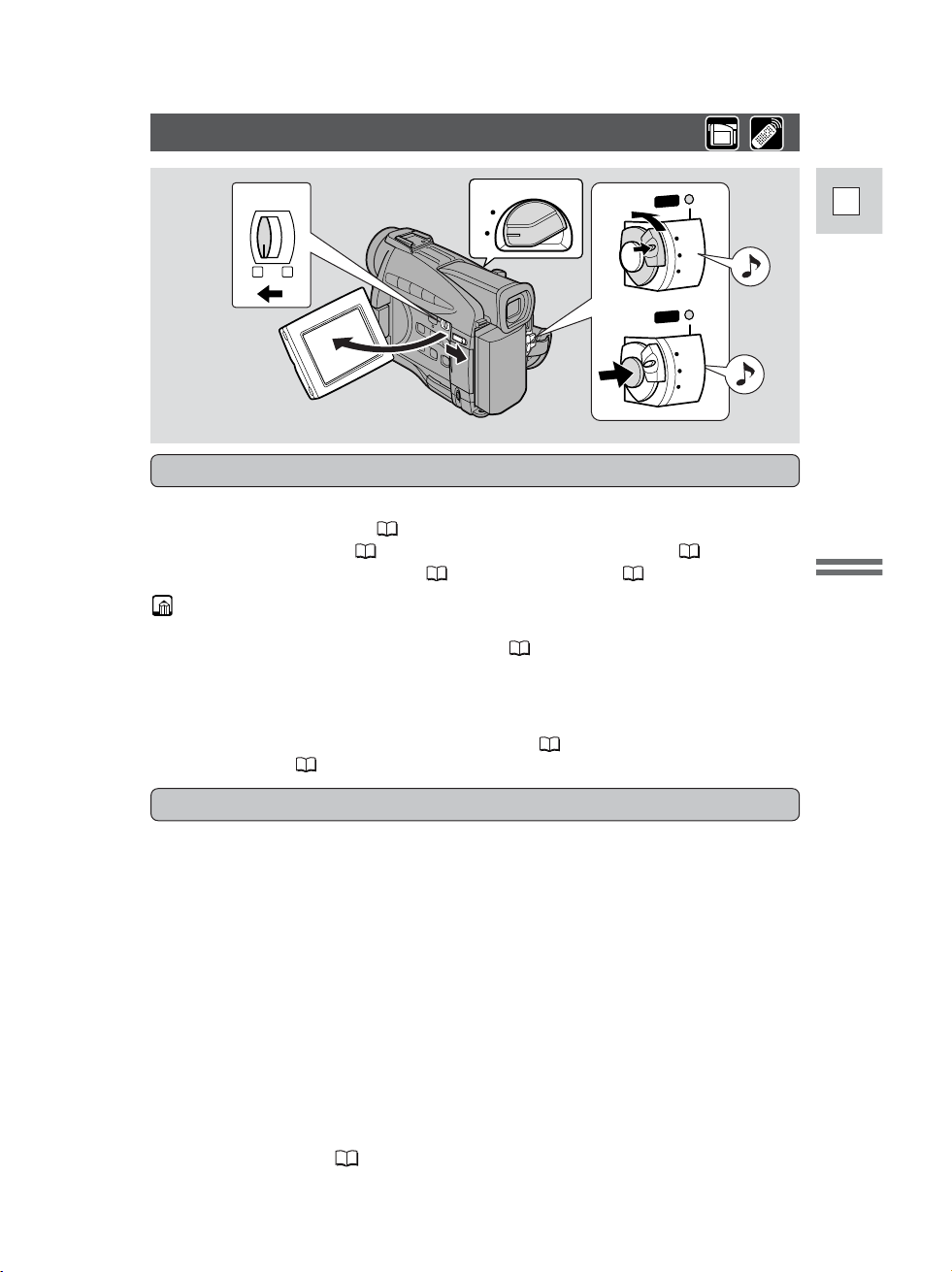
19
E
Mastering
the Basics
Basic Recording
Have you completed the following steps?
• Attached a power source ( 12).
• Removed the lens cap ( 120) and fastened the shoulder strap ( 121).
• Chosen the display: viewfinder ( 120) or LCD screen ( 24)
Notes:
• When you’re using the viewfinder, fully close the LCD or rotate the LCD so
that it faces the same direction as the lens ( 24).
• When using the viewfinder with the BP-522 or BP-535 Battery Pack (both
optional) attached, extend the viewfinder and rotate it to a comfortable angle.
You may also want to install the backup battery ( 124) in order to set the date
and time display ( 49).
4
1
5, 6
CA
MER
A
O
FF
PLAY(VCR)
P
OWE
R
CA
MER
A
O
FF
PLAY(VCR)
P
OWE
R
P
2
CARD
TAPE
Before you start recording
To record
1. Press the small green button on the POWER switch and hold, turn
the POWER switch to CAMERA.
• The camcorder automatically sets to record pause mode. PAUSE appears in
the display.
• If you haven’t set the date and time display, SET THE TIME ZONE, DATE
AND TIME appears in the display. For setting the time zone, see p. 49. For
setting the date and time, see p. 51.
• The camcorder power indicator lights up red.
• The confirmation beep sounds.
• The camcorder will turn itself off if you leave it in record pause mode for
more than about 5 minutes. To return to record pause mode, turn the
POWER dial to OFF and then back to CAMERA.
2. Make sure the TAPE/CARD switch is set to TAPE.
• For still image recording to a memory card, see p. 101.
3. Load a cassette ( 17).
Page 20
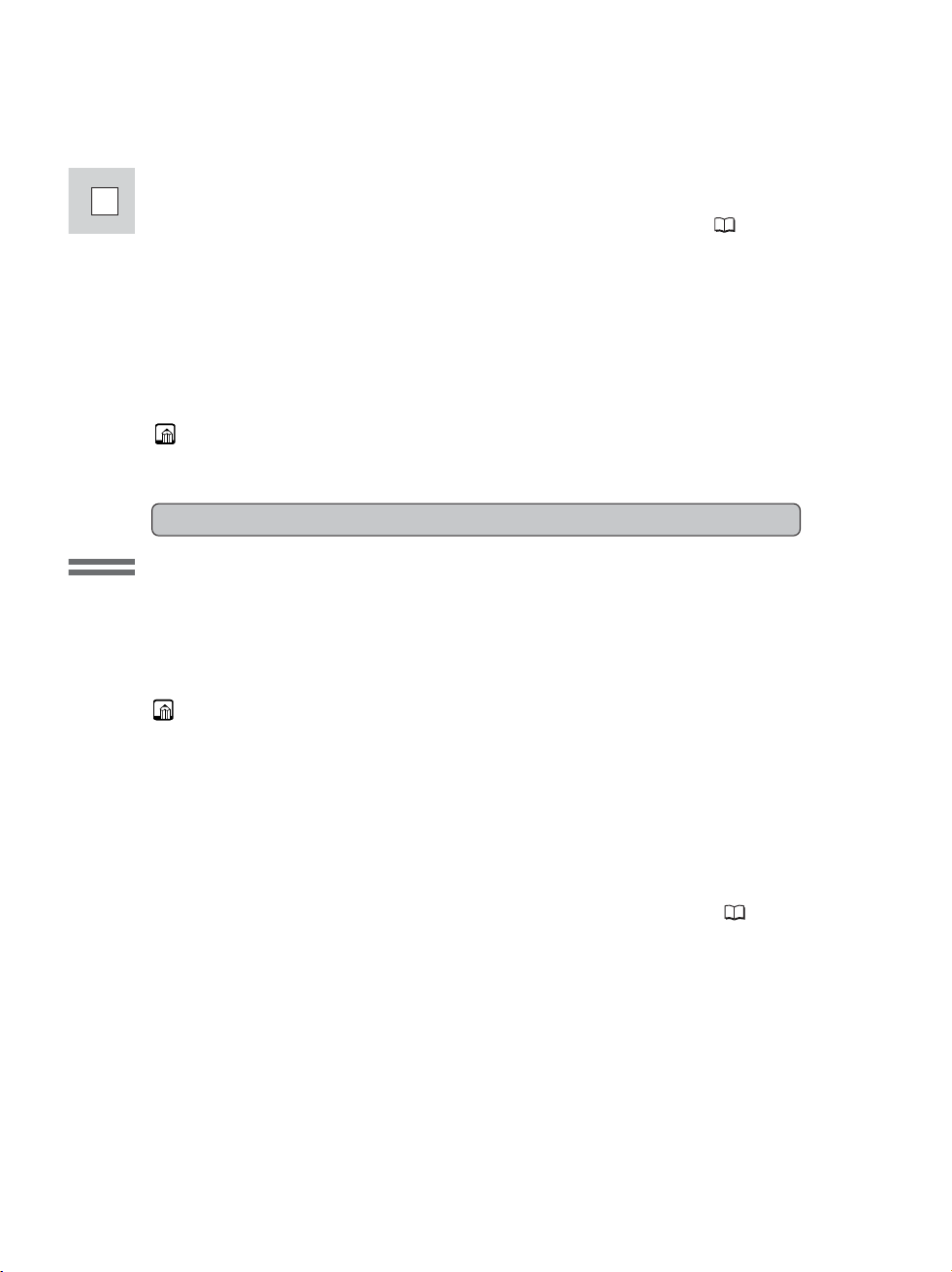
20
E
Mastering
the Basics
4. Slide the program selector to [.
• This selects the camcorder’s Easy Recording program. It allows you to
simply point and shoot without making any manual adjustments ( 57).
5. Press and release the start/stop button once to begin recording.
• For still image recording to a cassette, see p. 52.
6. Press and release the start/stop button again to pause recording.
• The camcorder returns to record pause mode and PAUSE reappears in the
display.
• You can stop and restart recording as often as you like by pressing the
start/stop button.
Note:
• After loading a cassette, start recording when the tape counter has stopped.
• Replace the lens cap.
• Return the viewfinder to its retracted position.
• Return the LCD screen flush to the camcorder body.
• Unload the cassette.
• Turn the POWER switch to OFF.
• Disconnect the power source.
Notes:
• To check that the camcorder is recording correctly, make a test recording first.
• Before making important recordings, clean the video heads using a Canon
DVM-CL Digital Video Head Cleaning Cassette or a commercially available
digital video head cleaning cassette.
• To close the LCD panel, rotate it vertically until the screen faces you, then press
the upper right corner until it clicks securely closed.
• You cannot monitor the sound from the speaker when recording.
• For tips on how to make better videos, see p. 34.
• For extra recording time, set REC MODE to any mode other than SP ( 21).
When you have finished recording
Page 21
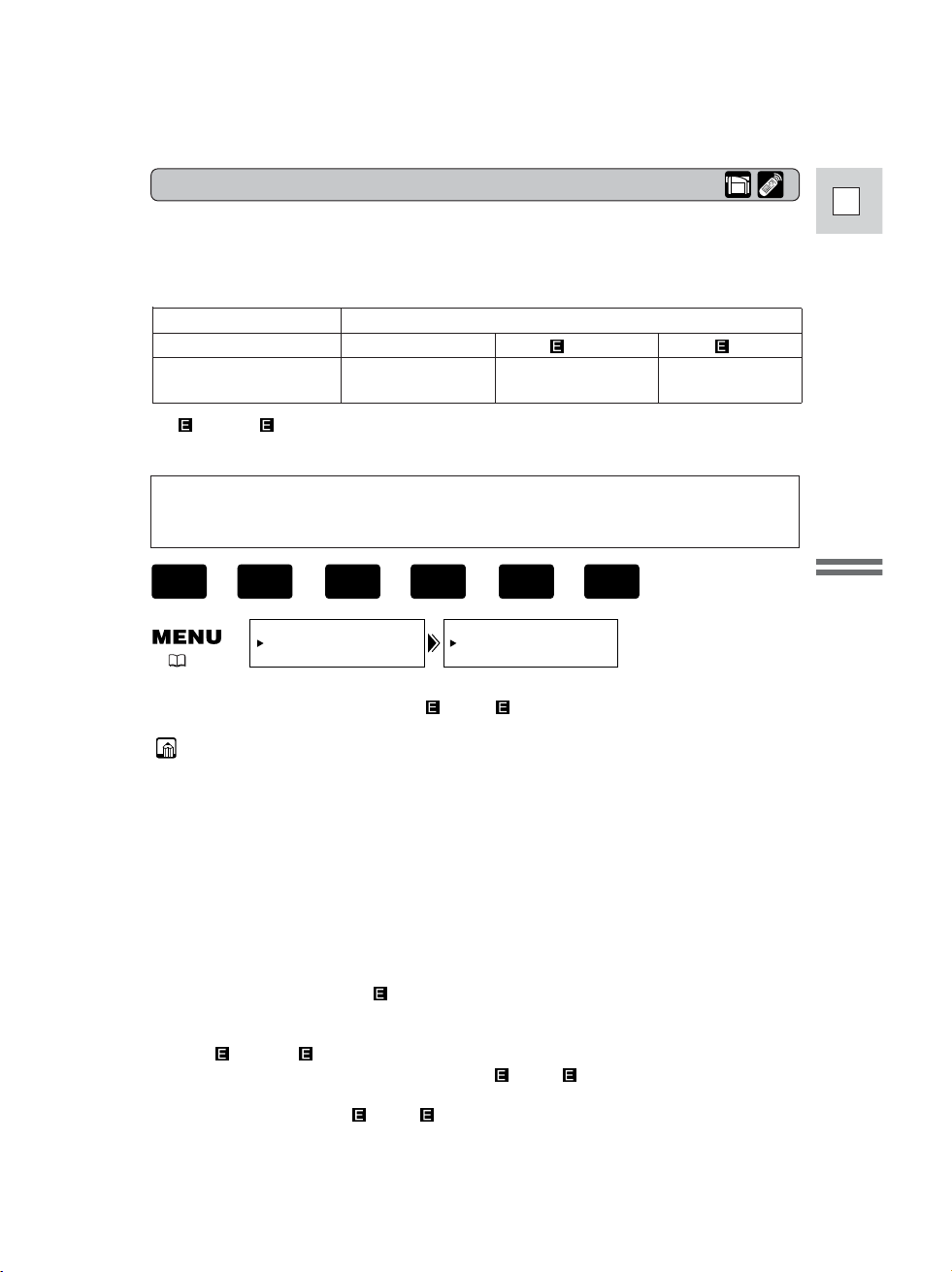
21
E
Mastering
the Basics
Choose from 4 recording modes: SP (standard play), 1.5× SP, 2× SP or 3× SP.
• Only SP and LP modes are available when the camcorder is set to CARD
PLAY (VCR) mode.
Recording times (this example uses an 80-minute tape)
Changing the recording mode
REC MODE••••SP
VCR SET UP
( 37)
Notes:
About all 3 extended recording modes
• When recording and playing back tapes in one of the extended recording
modes, the nature of the tape and usage conditions may affect recording,
mosaic-like noise may appear in the image and the sound may be distorted
during playback. For important recordings, therefore, set the camcorder to SP
mode.
• If you record in more than one mode on the same tape, the picture may become
distorted during playback and the time code may not be written correctly.
• A tape recorded in LP mode on other digital equipment may produce the
mosaic-like noise and the sound may become distorted when playing back on
this camcorder.
• A tape recorded in LP or LP mode on this camcorder may produce the
mosaic-like noise and the sound may become distorted when playing back on
other digital equipment.
About SP and LP modes
• The image quality of recordings done in SP or LP modes will be lower
than that of those done in SP or LP modes.
• A cassette recorded in SP or LP mode cannot be played back on a
camcorder not equipped with that mode.
You can’t add sound (audio dubbing) or images (AV insert) to a tape that has
been recorded in a mode other than SP mode. If you plan to use either of these
functions later, record in SP mode.
To change the recording mode, open the menu and select VCR SET UP. Then
select REC MODE, set it to LP, SP or LP and close the menu.
Standard recording Extended recording
SP LP SP LP
1.5× SP 2× SP 3× SP
80 min.
(120 min.) (160 min.) (240 min.)
+
,
+
,
+
PLAY
(VCR)
CARD
PLAY
(VCR)
TAPE
CAMERA
TAPE
In SP and LP modes, image data is compressed twice as much as in SP and
LP modes when being recorded to a tape.
Page 22
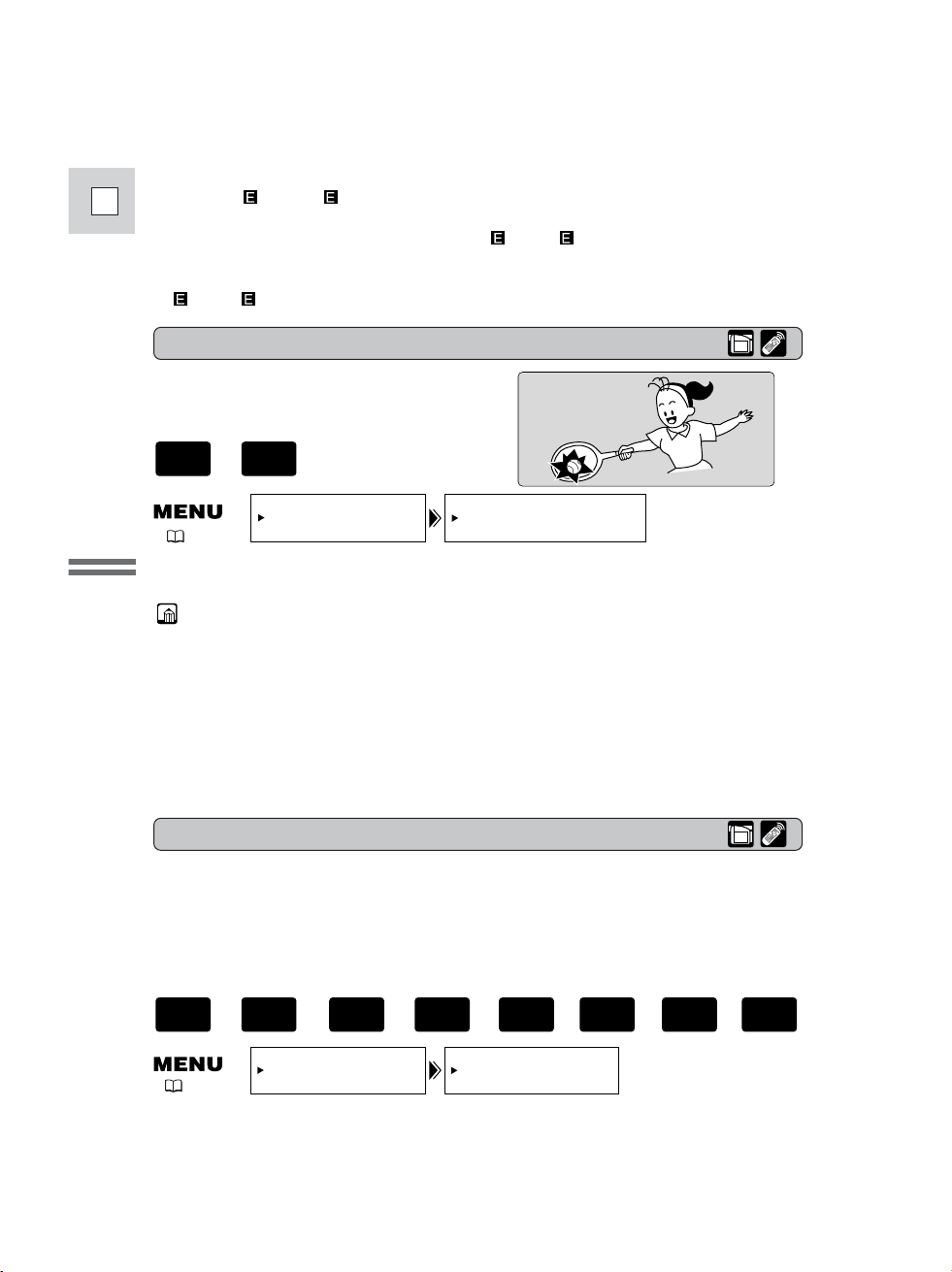
22
E
Mastering
the Basics
Confirmation/Warning beeps
The camcorder’s short operation confirmation beeps are indicated by ` in the
illustrations. Beeps sound upon certain camcorder operations such as when you
turn the camcorder on, during the self-timer countdown, right before the
camcorder’s automatic shut-off, and also upon any unusual condition of the
camcorder. Beeps are not recorded on the tape.
BEEP••••••••ON
SYSTEM
( 37)
To turn the beep off, open the menu and select SYSTEM. Then select BEEP,
set it to OFF and close the menu.
16:9 (Widescreen TV recording)
Produces images in the 16:9 format for
playback on widescreen TVs.
To switch 16:9 to ON, open the menu and select CAM.SET UP. Then select
16:9, set it to ON and close the menu.
Notes:
• “16:9” is shown in the display when you switch the 16:9 mode on.
• You cannot use the 16:9 mode with the Easy Recording program.
• You cannot use the 16:9 mode when the multi-image screen is set. The 16:9
display becomes set to “– – –”.
• If you play back a recording made for 16:9 on a normal TV screen, the image
will appear to be vertically “squashed” (compressed).
• If you connect the camcorder to a TV with an S1 terminal or the Video ID-1
system, recordings made in the 16:9 mode for wide screen TVs will
automatically play back in wide screen mode on the TV screen.
16:9••••••••OFF
CAM.SET UP
( 37)
+
CAMERA
TAPE
+
,
+
,
+
,
+
PLAY
(VCR)
CARD
CAMERA
CARD
PLAY
(VCR)
TAPE
CAMERA
TAPE
• The recording mode might not appear in the display correctly if you switch
between SP and LP while the camcorder is connected to another digital
video device.
• When the recording mode is changed to SP or LP, the camcorder modifies
the image for appropriate recording in that mode.
• You might not be able to do DV dubbing correctly with the camcorder set to
SP or LP mode.
Page 23
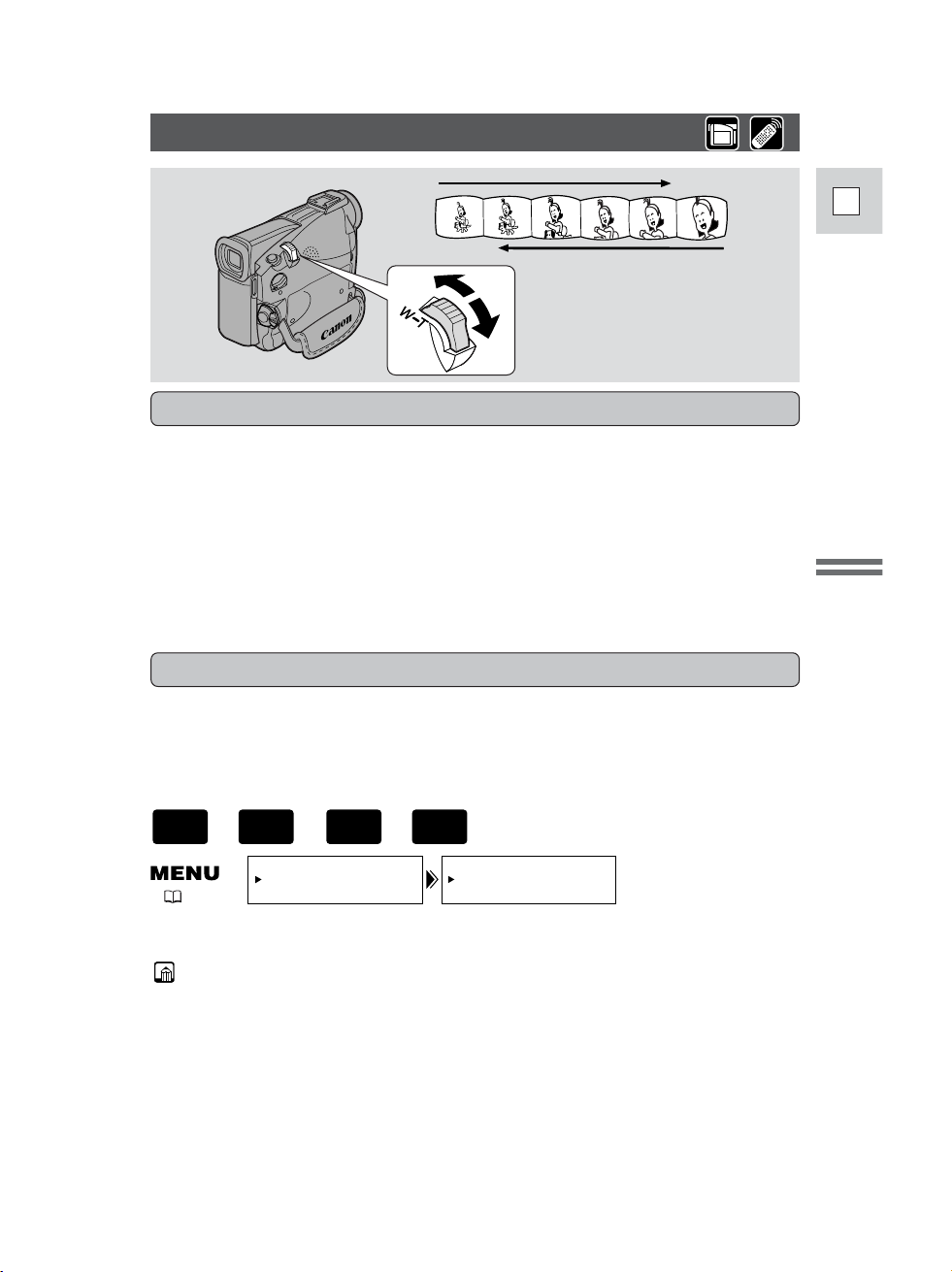
23
E
Mastering
the Basics
200× digital zoom Card 40×
Magnifies the camcorder’s zoom range by up to 20× (up to 4× when using a
memory card).
The zoom control continues to work as usual. You can freely zoom in and out
between 1× and 200× magnification — the camcorder automatically switches
between optical zooming (up to 10×) and digital zooming (10× to 200×).
Zooming
The camcorder’s 10× zoom lens allows you to choose the best picture angle for
each scene:
• Move the zoom control towards W to zoom out to wide-angle.
• Move it towards T to zoom in to telephoto.
You can also control the speed of zooming:
• Move the control slightly to zoom slowly.
• Move it farther to zoom more quickly. (The farther you move the zoom control,
the faster the zoom speed.)
The T and W buttons on the wireless controller adjust the picture angle, but not
the zoom speed.
10× optical zoom
To change the digital zoom, open the menu and select CAM.SET UP. Then
select D.ZOOM, set it to OFF or 200× and close the menu.
Notes:
• When zooming, as a rule, keep at least 3 ft 33/8 in (1 m) between you and your
subject. However when the zoom is at the wide-angle position, you can focus
on a subject as close as 3/8 in (1 cm).
• Image resolution is slightly lower when the magnification is greater than 10×.
• You cannot use digital zoom when the multi-image screen is set. The display
becomes “– – –”.
• The zoom indicator appears for 4 seconds. When the digital zoom is set to 40×,
the zoom indicator extends (light blue).
When the digital zoom is set to 200× zoom, the zoom indicator extends again (a
darker blue).
D.ZOOM••••••
40×
CAM.SET UP
( 37)
+
,
+
CAMERA
CARD
CAMERA
TAPE
Zoom out
Zoom in
TW
Page 24
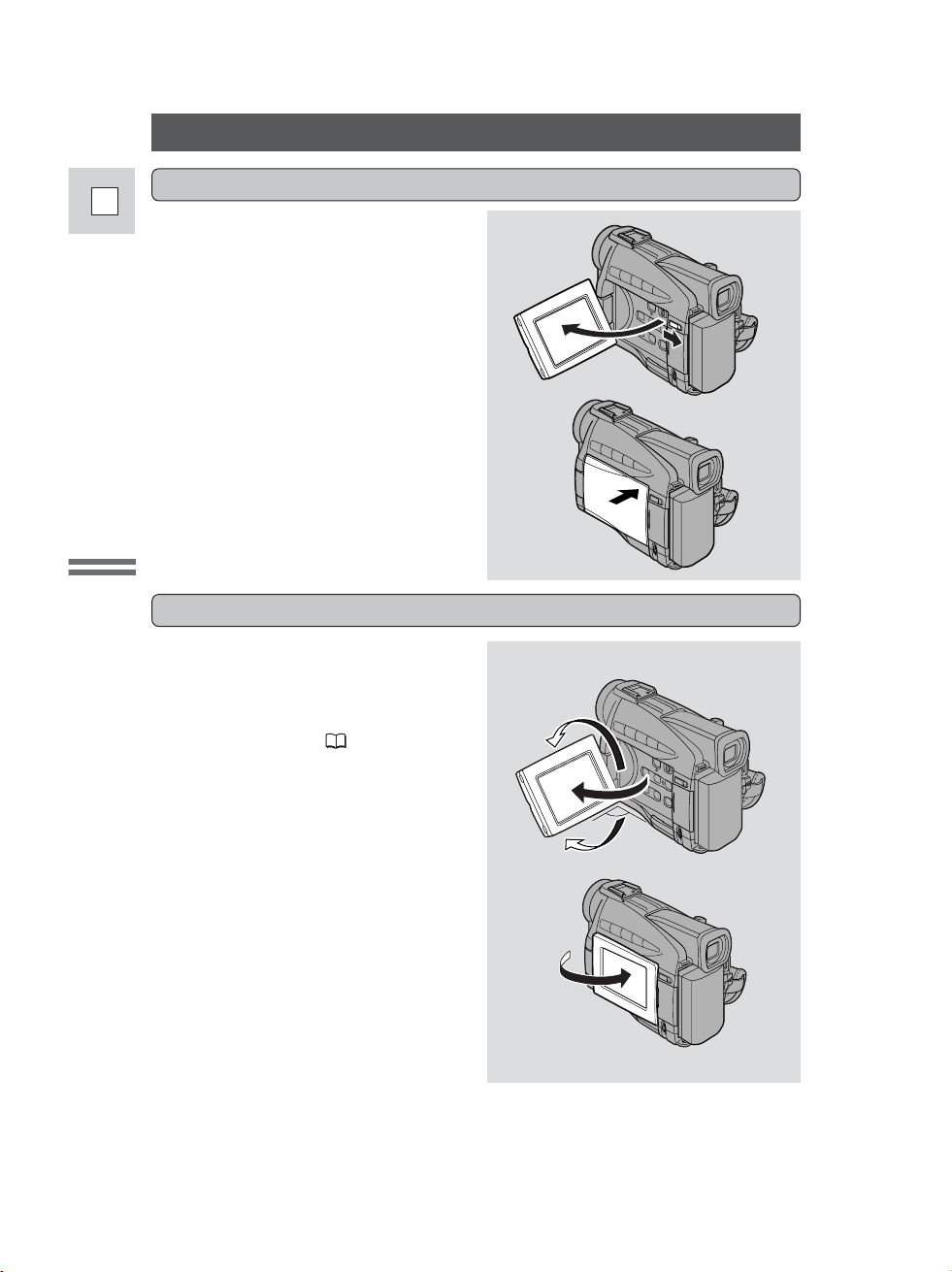
24
E
Mastering
the Basics
Using the LCD Screen
Slide the LCD panel OPEN button and
open the panel by pulling it away from
the camcorder. This automatically
switches the LCD screen on and the
viewfinder off. When you close the
LCD panel, press the upper corner
until it clicks closed. The LCD screen
automatically switches off and the
viewfinder switches back on.
Opening and closing the LCD screen
You can choose the angle of the screen
that suits you best by opening and
rotating the screen, also you can rotate
the LCD screen so that faces in the
direction of the lens ( 26).
Changing the angle of the LCD screen
You can also push the panel flat
against the camcorder until it is flush
with the side, with the screen facing
outwards.
90°
90
°
180°
Page 25
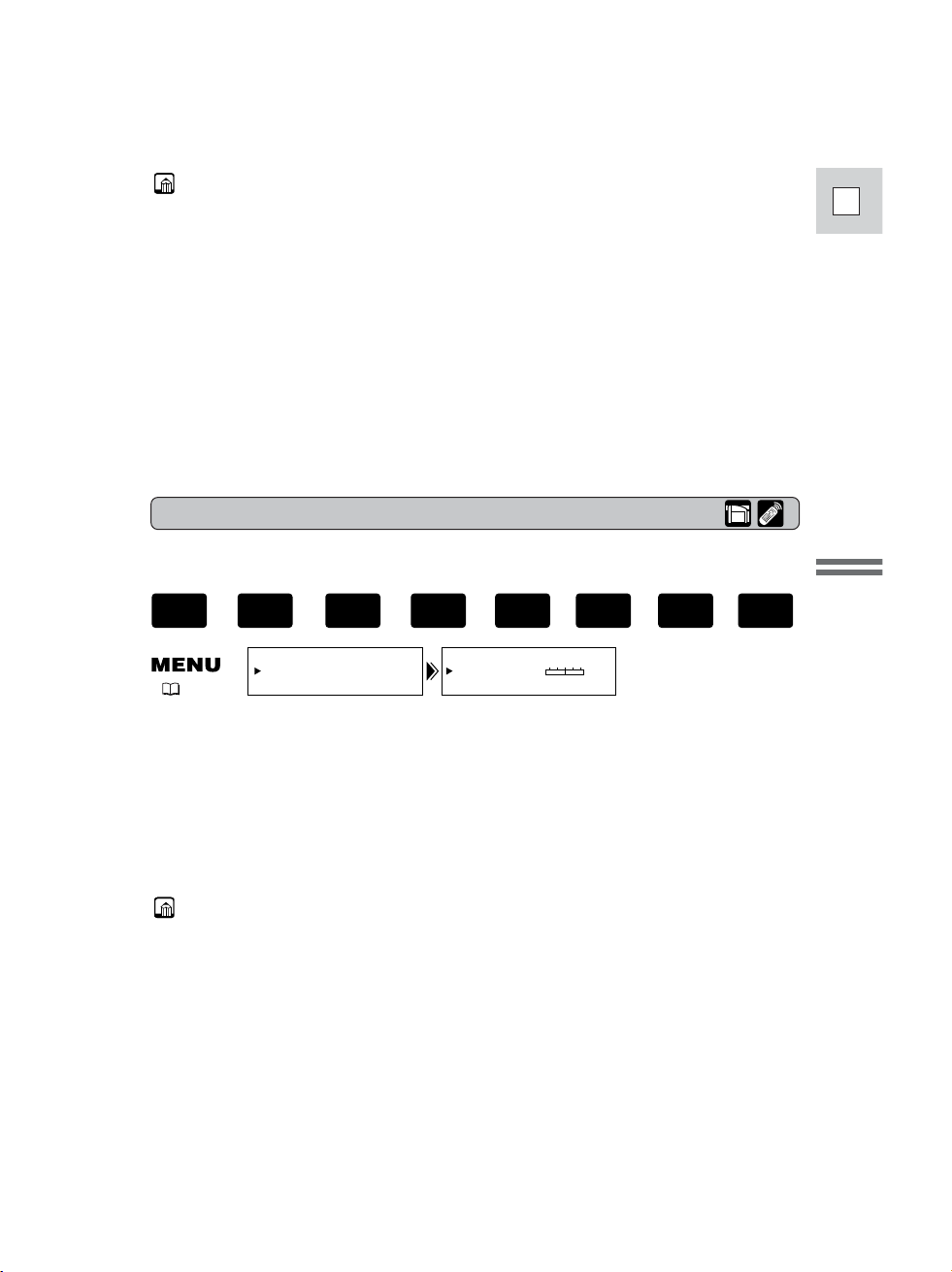
25
E
Mastering
the Basics
Notes:
• Avoid touching the LCD screen when moving the LCD panel.
• Do not hold the camcorder by the LCD panel or the viewfinder.
• Make sure you open the LCD panel at 90°, before attempting to rotate it.
• Always rotate the LCD panel vertically into place, before closing it or pushing
it flat against the side of the camcorder.
• Always fully close the LCD panel until it clicks securely.
• Be careful not to leave the LCD, viewfinder or lens exposed to direct sunlight
outdoors or in a window. Doing so could cause damage.
• Bright light falling on the LCD screen may cause glare that makes it difficult
for you to view the image. In this case, switch to using the viewfinder. You are
also able to adjust the brightness of the screen (see “Adjusting the LCD screen”
below).
Adjusting the LCD screen
You can adjust the brightness of the LCD screen.
Open the menu and select DISP.SET UP from the menu. Then select
BRIGHTNESS, adjust the level with the selector dial and close the menu.
A bar showing the level appears in the display.
• Turn the selector dial up to make the display brighter.
• Turn the selector dial down to make the display darker.
Notes:
• The camcorder will remember your brightness setting even after you turn it off.
• The brightness of the LCD does not affect that of the recorded images or the
viewfinder.
About the LCD Screen
The LCD screen built into this camcorder is a high precision product.
However, small black dots or bright points of light (red, blue or green) may
appear constantly on the LCD screen. This is not a malfunction of the LCD screen
and they are not recorded on the tape. (Effective dots: more than 99.99%)
( 37)
BRIGHTNESS••
DISP.SET UP
–+
+
,
+
,
+
,
+
PLAY
(VCR)
CARD
CAMERA
CARD
PLAY
(VCR)
TAPE
CAMERA
TAPE
Page 26
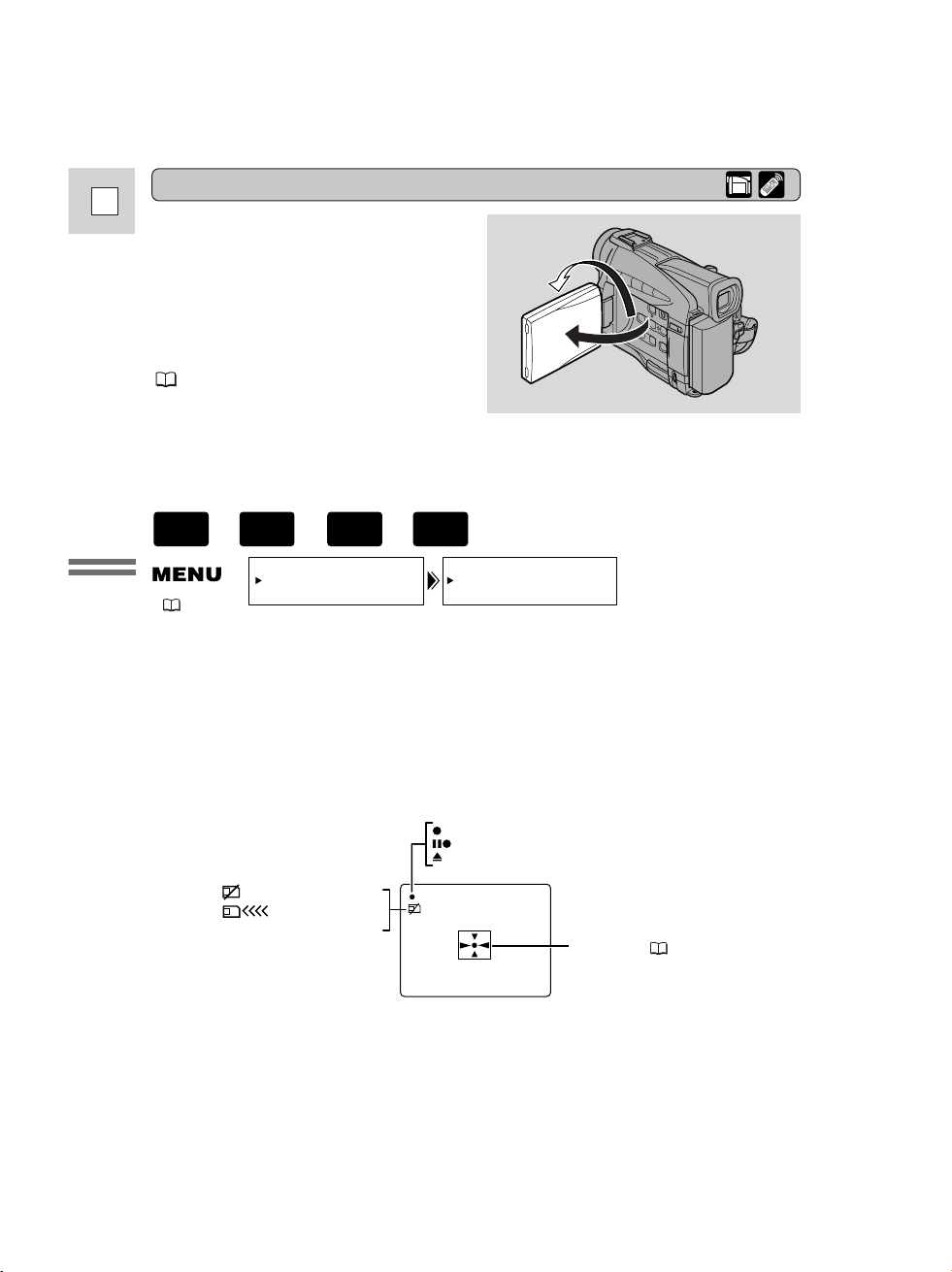
26
E
Mastering
the Basics
• These and all other indicators appear normally in the viewfinder.
Allowing the subject to monitor recording
When you turn the LCD panel so that it
faces the same direction as the lens,
you can watch yourself during
recording or let your subject monitor
recording. The viewfinder is also
activated when the panel is in this
position. (Adjusting the viewfinder,
120)
• You can choose the display style,
reversed (mirror on) or not (mirror
off). The recording itself is
unaffected regardless of which one
you choose.
MIRROR••••••ON
DISP.SET UP
( 37)
To turn the mirror mode off, open the menu and select DISP.SET UP. Then
select MIRROR, set it to OFF and close the menu.
The indicators that appear in the LCD display when MIRROR is
turned on:
+
,
+
CAMERA
CARD
CAMERA
TAPE
Self-timer ( 68)
Recording to a
memory card
No card
REC
REC PAUSE
EJECT
Page 27
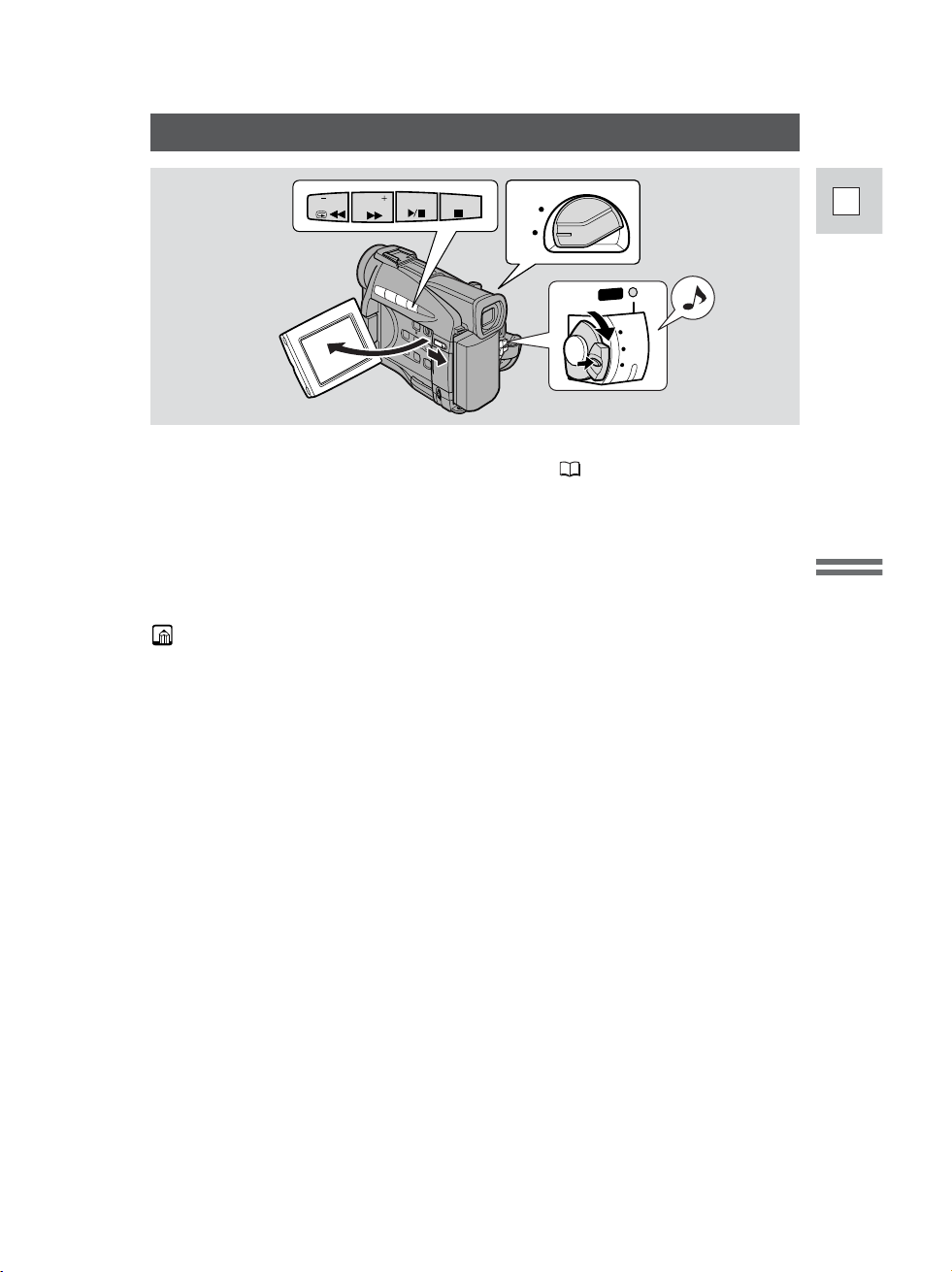
27
E
Mastering
the Basics
Playing Back a Cassette
You can use the LCD screen for instant, on-the-spot playback. The camcorder also
plays back the sound track via the built-in speaker ( 30).
• When you play back a tape, you can also close the LCD panel with its screen
side facing up.
• When you’re using the viewfinder to view playback, close the LCD panel.
To play back your recordings on a TV, see p. 31.
To use the wireless controller, see p. 45.
Note:
• To avoid accidental recording, make sure that you slide the tab on the cassette
so that it exposes the hole (the switch position is usually labeled SAVE or
ERASE OFF).
1. Attach a power source and turn the POWER switch to PLAY
(VCR).
• The power indicator lights up green.
2. Make sure the TAPE/CARD switch is set to TAPE.
3. Load the cassette.
4. Press the e(play) button to start playback.
• To end playback, press the 3 (stop) button.
• To wind the tape forwards, stop playback and press the 1 (fast forward)
button.
• To wind the tape backwards, stop playback and press the ` (rewind)
button.
• If the playback picture is rough (mosaic-like noise), clean the video heads
using a Canon DVM-CL Digital Video Head Cleaning Cassette or a
commercially available digital video head cleaning cassette.
C
A
MERA
O
FF
PLAY(VCR)
P
OWE
R
REC
SEARCH
FOCUS
AE SHIFT
REC
SEARCH
CARD
TAPE
Page 28
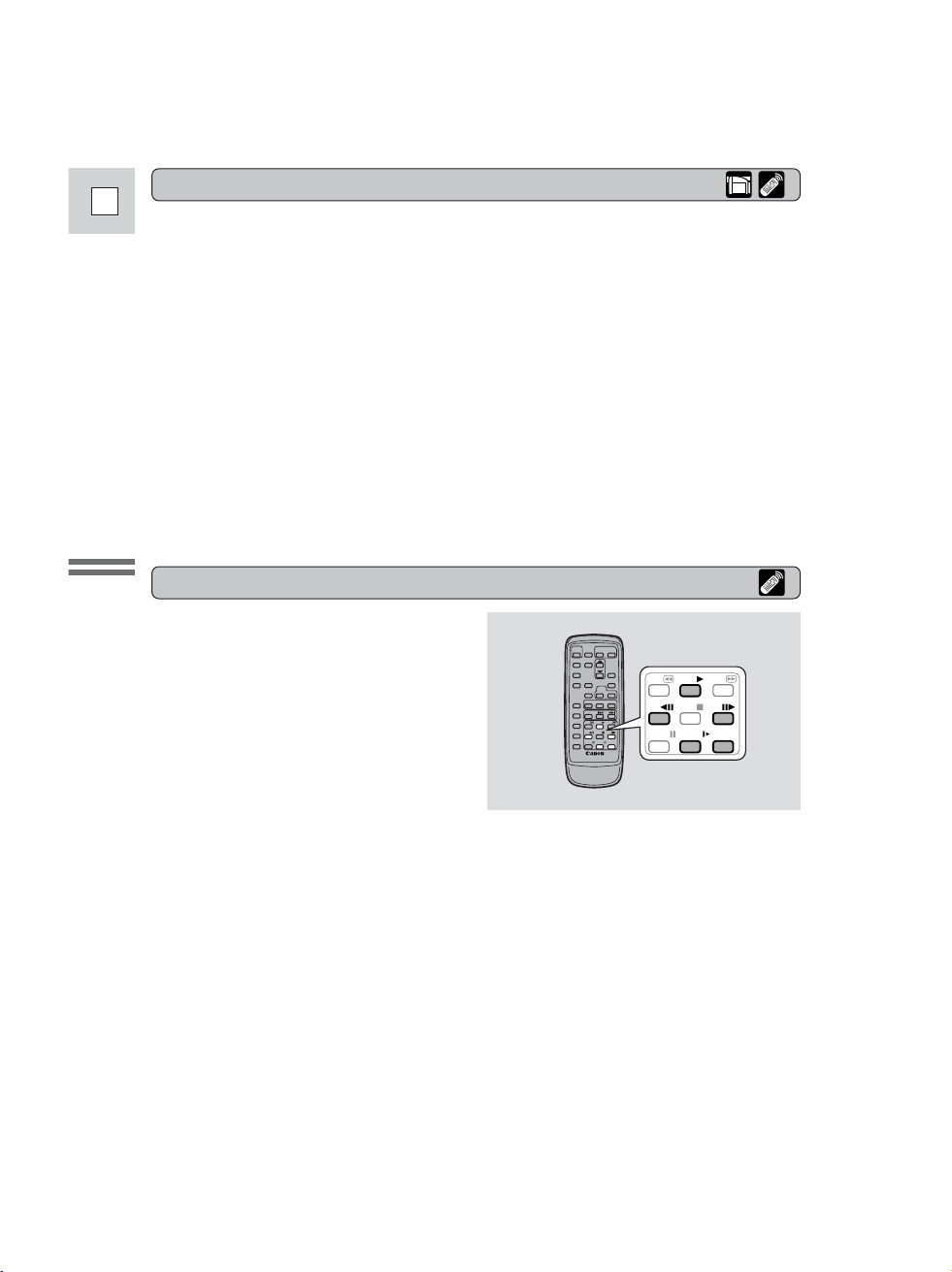
28
E
Mastering
the Basics
Frame Advance
To play back frame by frame, press the
+/ ae button repeatedly during
playback pause.
Press and hold to play back continuous
frame advance.
Frame Reverse
To play back in reverse frame by frame,
press the –/4a button repeatedly during
playback pause.
Press and hold to play back continuous frame reverse.
Slow Forward Playback
To play back at about 1/5 normal speed, press the SLOW M button during normal
playback.
Press the PLAY e button to return to normal playback.
• The camcorder automatically returns to playback after about 30 seconds of slow
playback.
Special playback
Playback pause
Press the a (pause) button. To resume normal playback, press it again, or press
the e (play) button. The camcorder automatically goes into stop mode after about
5 minutes’ playback pause.
Fast forward playback
To play back the recording at about 9.5 times normal speed, press and hold the
1 (fast forward) button during normal playback or press and hold the 1 (fast
forward) button during normal fast forward.
Rewind playback
For reverse playback at about 9.5 times normal speed, press and hold the
` (rewind) button during normal playback or press and hold the ` (rewind)
button during normal rewind.
Other playback modes
REW
– /
PAUS E
PLAY
STOP
SLOW
FF
+ /
×2
Page 29
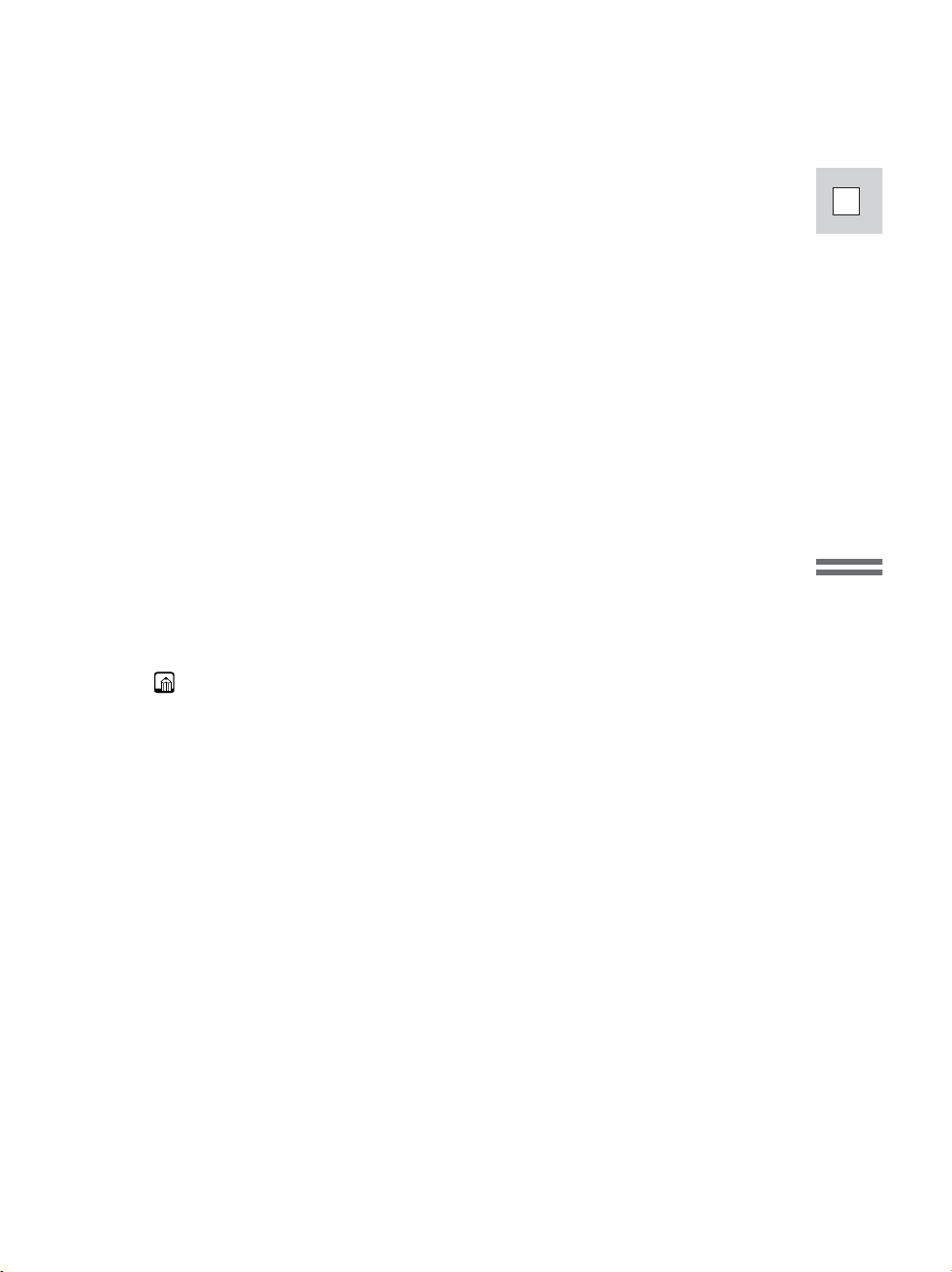
29
E
Mastering
the Basics
Slow Reverse Playback
To play back in reverse at about 1/5 normal speed, press the –/4a button and
then the SLOW M button during normal playback.
Press the PLAY e button to return to normal playback.
• The camcorder automatically returns to ×1 reverse playback after about 30
seconds of slow playback.
Reverse Playback
To play back in reverse at normal speed, press the –/4a button during normal
forward playback.
Press the PLAY e button to return to normal forward playback.
• The camcorder automatically goes into stop mode after about 2 minutes of
paused reverse playback.
Forward ×2 Playback
Press the ×2 button during normal playback.
Press the PLAY e button to return to normal playback.
Reverse ×2 Playback
Press the –/4a button and then the ×2 button during normal playback.
Press the PLAY e button to return to normal playback.
Notes:
• Mosaic-like noise appears on the screen during some of the special playback modes.
• There’s no audio during special playback.
Page 30
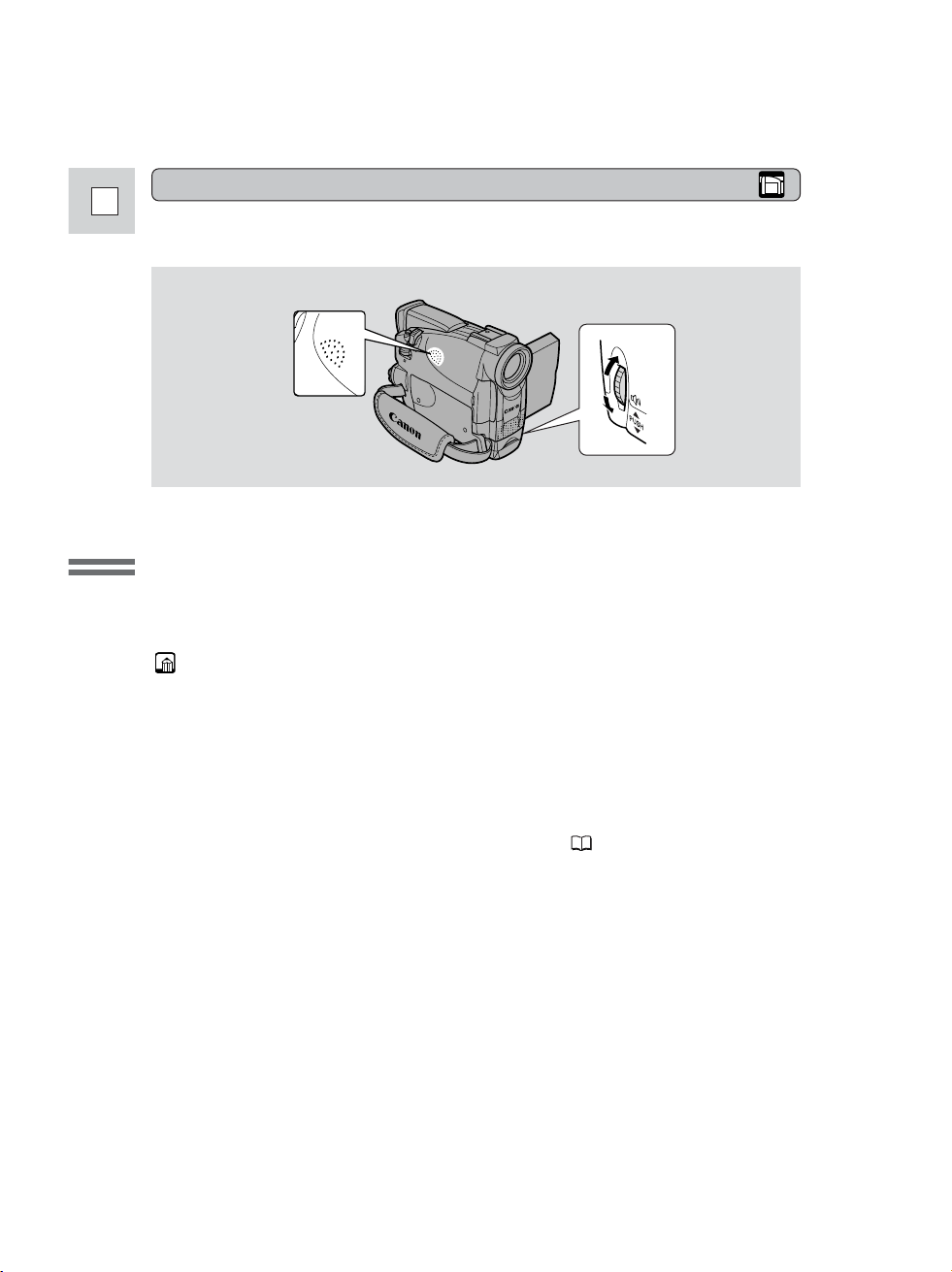
30
E
Mastering
the Basics
Built-in speaker
The camcorder has a built-in speaker so you can review the sound track alongside
the picture during tape playback. The built-in speaker is monaural.
Adjust the speaker volume by turning the selector dial.
• Turn the selector dial up to increase the volume, and down to lower the volume.
• A bar appears in the display to indicate the current volume. It disappears in 4
seconds.
• You can turn off the volume completely by turning the selector dial down until
OFF appears.
Notes:
• Sometimes audio may sound distorted when the volume is turned up high. If
this happens, turn down the volume.
• The speaker turns off when the camcorder is set to any mode other than TAPE
PLAY (VCR) mode.
Using the headphones
• You can also use the headphones to monitor the sound track. Change the setting
of the AV/headphones terminal through the menu ( 31).
• You can adjust the headphone volume separately from the built-in speaker,
either during TAPE PLAY (VCR) mode or TAPE CAMERA mode. The volume
level is the same regardless of mode.
• The levels you adjust for the built-in speaker and headphones are memorized
separately. The camcorder remembers your levels even if you turn the
camcorder off and back on again.
• The speaker turns off when you use headphones.
Page 31

31
E
Mastering
the Basics
Connections for Playback on a TV Screen
You can connect the camcorder to a TV or VCR in order to play back your
recordings. You will need to attach a power source to the camcorder ( 12).
Power off all devices before starting the connections.
See your TV or VCR instruction manual for further details.
Through the menu, the camcorder’s AV/headphone terminal can be switched to
function as either the AV terminal or the headphone terminal.
IN/OUT
MIC
AV
Switching the AV/headphone terminal
Open the menu and select VCR SET UP. Then select AV/PHONES and set it
to AV or PHONES.
• When the terminal is switched to PHONES, PHONES appears in the display.
Using the headphones
• Make sure you switch the AV/headphones terminal to PHONES before using
headphones. If the AV/headphones terminal is not switched to PHONES before
you use the headphones, noise will come out from the headphones.
+
,
+
,
+
,
+
PLAY
(VCR)
CARD
CAMERA
CARD
PLAY
(VCR)
TAPE
CAMERA
TAPE
( 37)
VCR SET UP
AV/PHONES•••AV
Page 32

32
E
Mastering
the Basics
When connecting for playback on a TV screen, make sure the AV/headphone
terminal is switched to AV. If PHONES appears in the display, switch the terminal.
• Use the S-150 S-video Cable to connect the S-video terminals. Use the
STV-250N Stereo Video Cable to connect the AUDIO terminals. Connect the
white plug to the white AUDIO terminal L (left). Connect the red plug to the red
AUDIO terminal R (right). Do not connect the yellow plug.
• If you are connecting the camcorder to a TV, set the TV/VIDEO selector on the
television to VIDEO.
• If you are connecting the camcorder to a VCR, set the input selector on the
VCR to LINE.
VIDEO
S(S1)-VIDEO
INPUT
AUDIO
L
R
S
DV
IN/OUT
IN/OUT
IN/OUT
MIC
AV
If your TV (or VCR) has an S (S1) -video input terminal
For higher picture quality, we recommend playing back recordings on a TV with
an S (S1) terminal. If you connect the camcorder to a TV with an S1 terminal,
recordings made in the 16:9 mode for wide screen TVs will automatically play
back in wide screen mode on the TV screen.
S-150 S-video Cable
STV-250N Stereo Video Cable
Page 33

33
E
Mastering
the Basics
If your TV (or VCR) has audio/video input terminals
VIDEO
INPUT
AUDIO
L
R
IN/OUT
MIC
AV
When connecting for playback on a TV screen, make sure the AV/headphone
terminal is switched to AV. If PHONES appears in the display, switch the terminal.
• Connect the camcorder using the STV-250N Stereo Video Cable. Connect the
white plug to the white audio terminal L (left). Connect the red plug to the red
audio terminal R (right). Connect the yellow plug to the yellow video terminal
VIDEO.
• If you are connecting the camcorder to a TV, set the TV/VIDEO selector on the
television to VIDEO.
• If you are connecting the camcorder to a VCR, set the input selector on the
VCR to LINE.
Notes:
• If you are going to use the TV as a monitor while you are shooting, remember
to keep the TV volume turned down as long as the camcorder’s audio terminals
are connected. If the sound from the TV speakers is picked up by the
microphone, an unpleasant high-pitched squeal, called feedback, may be
produced.
• For TVs having the Video ID-1 system:
If you connect the camera to the TV’s S terminal or video in terminal,
recordings made in the 16:9 mode for wide screen TVs will automatically play
back in wide screen mode on the TV screen.
STV-250N Stereo Video Cable
Page 34

34
E
Mastering
the Basics
Tips for Making Better Videos
Composition
The most important element in the scene does not have to
be in the center. For a more interesting picture, try to
position your subject so it is slightly to one side. Leave
some space on the side of the frame that the subject is
facing or moving towards.
For maximum stability, grip the camcorder in your right
hand and keep your right elbow pressed against your body.
If necessary support the camcorder with your left hand.
With practice, you will be able to operate the controls by
touch, without taking your eye off the action.
To prevent any unwanted movement, you can mount the
camcorder on a tripod, (or any flat surface at a suitable
height) and operate it with the wireless controller.
• When you are using a tripod, be careful not to leave the
viewfinder exposed to bright sunlight or it may melt.
(The light is concentrated by the viewfinder lens.)
• Make sure that the fastening screw of the tripod is no
longer than 1/4 inch (5.5 mm), or it will damage the
camcorder.
Don’t cut off the top of the subject’s head, and don’t cut
people off at the neck, hips or knees (move a little bit
above or below).
Watch out for distracting objects in the background.
Holding the camcorder
Using a tripod
Page 35

35
E
Mastering
the Basics
Picture angle
Camcorder moves
Close-up
Instead of zooming while recording, try
to choose your picture angle before you
begin. A good way to tell a story with
video is to begin with a long shot that
establishes the situation, and then move
in with medium shots and close-ups to
show the details. Remember to change
your viewpoint for each shot.
Remember that any camcorder
movement or change in picture angle
should have a definite purpose. Avoid
unnecessary or half-hearted
movements.
Use pans to record a landscape or
follow a moving subject. Decide the
area you want to cover and stand facing
the end of your panning angle. Without
moving your feet, turn your waist to the
starting position. Start recording, and
after a few seconds begin to turn slowly
from the waist. Hold the final image for
a few seconds before you stop
recording.
Tilt the camcorder up to exaggerate the
height of the subject. Tilt down from
the top of a building, for example, as an
introduction to subjects at the bottom.
Long shot
Medium shot
Pan
Tilt
Page 36

36
E
Using the Full
Range of Features
Turning the Image Stabilizer Off
MENU
With most camcorders, even the slightest hand movements will be noticeable
during telephoto recording. However, the ZR30 MC’s image stabilizer allows you
to obtain steady recordings even at high magnification.
To turn the image stabilizer off, open the menu and select CAM.SET UP.
Then select IMAGE S. i, set it to OFF and close the menu.
• The i mark disappears from the display when the stabilizer is off.
• The image stabilizer cannot be turned off when the program selector is set to
the [ (Easy Recording) position.
Notes:
• The image stabilizer is designed to deal with a normal degree of camcorder
shake.
• Keep the image stabilizer turned off when the camcorder is mounted on a
tripod.
• The image stabilizer is not as effective as usual during the Low Light mode.
IMAGE S. •ON
CAM.SET UP
( 37)
+
,
+
CAMERA
CARD
CAMERA
TAPE
Page 37

37
E
Using the Full
Range of Features
Using the Menus
Many of the camcorder’s advanced functions are selected from menus which
appear in the display.
There are 4 main menus:
CAM. MENU Camera menu ( 39)
VCR MENU VCR menu ( 40)
C.CAM. MENU Card camera menu ( 42)
C.PLAY MENU Card play menu ( 43)
2 CAM. MENU +
CAMERA
TAPE
CAM.MENU SEL.SETSET
MENUCLOSE
CARD MIX
CAM.SET UP
VCR SET UP
DISP.SET UP
SYSTEM
RETURN
2 VCR MENU +
PLAY
(VCR)
TAPE
VCR MENU SEL.SETSET
MENUCLOSE
VCR SET UP
CARD SET UP
CARD OPER.
DISP.SET UP
SYSTEM
RETURN
CAMERACAMERA
OF
F
PLAY(VCR)
POWER
CARD
TAPE
CAME
RA
OF
F
PLAY(VCR)
POWER
CARD
TAPE
2 C. CAM. MENU +
CAMERA
CARD
C.CAM.MENU SEL.SETSET
MENUCLOSE
CAM.SET UP
CARD SET UP
VCR SET UP
DISP.SET UP
SYSTEM
RETURN
2 C. PLAY MENU +
PLAY
(VCR)
CARD
C.PLAY MENU SEL.SETSET
MENUCLOSE
CARD OPER.
VCR SET UP
DISP.SET UP
SYSTEM
RETURN
CAME
RA
OFF
PLAY(VCR)
POWER
CARD
TAPE
CAMERA
OFF
PLAY(VCR)
POWER
CARD
TAPE
Page 38

38
E
Using the Full
Range of Features
Selecting from the Menus
1. Turn the POWER switch and the TAPE/CARD switch to the
desired settings.
2. Press the MENU button to open the menu.
• One of the main menus appears, according to the settings of the
TAPE/CARD switch and the POWER switch.
3. Turn the selector dial and move the arrow to the desired submenu.
4. Press the selector dial in to select.
• The submenu appears.
5. Turn the selector dial and move the arrow to the desired function.
6. Press the selector dial in to select.
• The function and its settings only appear.
7. Turn the selector dial and move the arrow to the desired setting.
• If you are setting a function other than the white balance or shutter speed,
the function will be set if you skip to step 11.
8. Press the selector dial in to select.
• The function is set and you return to the submenu.
9. Turn the selector dial and move the arrow to bbRETURN.
10.Press the selector dial in to select.
• You return to the main menu.
11.Press the MENU button.
• The main menu disappears.
Notes:
• Pressing the MENU button at any time closes the menu.
• Selecting b RETURN takes you back one menu, or closes the main menu.
• Items that are unavailable, due to the tape or card situation or the settings of
other menu items, appear in purple.
• You may often find it convenient to use the wireless controller to move around
the menus. Press its MENU button to open/close the menu and use the arrow
keys in place of turning the selector dial. Push the SET button to select.
TV
SCREEN
SET
MENU
MENU
2,11
3-10
Page 39

39
E
Using the Full
Range of Features
CAM.MENU SEL.SETSET
MENUCLOSE
CARD MIX
CAM.SET UP
VCR SET UP
DISP.SET UP
SYSTEM
RETURN
1
3
5
2
4
6
CARD MIX 100-0001
43/50
MIX TYPE••••CARD CHROMA
MIX LEVEL•••
q
w
–+
1 To card mix submenu
2 To camera set up submenu
3 To VCR set up submenu
4 To display set up submenu
5 To system submenu
6 Close main menu
1 Card mix submenu
q Mix type .............................. 111
w Mix level............................. 112
2
CAM. MENU
Set the POWER switch to and the TAPE/CARD switch to .
There are 5 submenus within the CAM. MENU.
TAPE
CAMERA
CAM.SET UP SEL.SETSET
MENUCLOSE
SHUTTER•••••AUTO
D.ZOOM••••••40
×
IMAGE S. •ON
16:9••••••••OFF
WHITE BAL.••AUTO
RETURN
e
t
u
r
y
i
2 Camera set up submenu
e Shutter speed......................... 73
r Digital zoom ......................... 23
t Image stabilizer..................... 36
y 16:9 effect ............................. 22
u White balance ....................... 76
i Return
List of Menus
Turn to the appropriate page for a detailed explanation of each function.
• Pressing the start/stop button or the PHOTO button will close the menu and
start recording.
• You can display the menus on a connected TV screen by turning TV SCREEN
( 137) on through the menu or using the wireless controller’s TV SCREEN
button. See p. 31 for TV hookup instructions.
Page 40

CAM. MENU, cont.
40
E
Using the Full
Range of Features
4 Display set up submenu
!4 Brightness ............................. 25
!5 Mirror mode.......................... 26
!6 TV screen............................ 137
!7 Date/time display.................. 51
!8 Return
5 System submenu
!9 Wireless controller................ 46
@0 Light-up buttons ................... 48
@1 Button light color.................. 48
@2 Beep ...................................... 22
@3 Time zone/Daylight
saving time............................ 49
@4 Date/time set ......................... 51
@5 Return
1 To VCR set up submenu
2 To card set up submenu
3 To card operations submenu
4 To display set up submenu
5 To system submenu
6 Close main menu
2
VCR MENU
Set the POWER switch to and the TAPE/CARD switch to .
There are 5 submenus within the VCR MENU.
TAPE
PLAY
(VCR)
VCR SET UP SEL.SETSET
MENUCLOSE
REC MODE••••SP
WIND SCREEN•OFF
AUDIO MODE••12bit
AV/PHONES•••AV
RETURN
o
!1
!3
!0
!2
3 VCR set up submenu
o Record mode......................... 21
!0 Wind screen .......................... 67
!1 Audio mode .......................... 66
!2 AV or headphones................. 31
!3 Return
DISP.SET UP SEL.SETSET
MENUCLOSE
BRIGHTNESS••
!4
MIRROR••••••ON
TV SCREEN•••ON
!6
D/T DISPLAY•OFF
RETURN
!8
SYSTEM SEL.SETSET
MENUCLOSE
!9
WL.REMOTE••• 1
BUTTONLIGHT•ON
LIGHT COLOR•BLUE
@1
BEEP••••••••ON
T.ZONE/DST••–––
@3
D/TIME SET••–––.––,––––
––:–– ––
RETURN
@5
–+
!5
!7
@0
@2
@4
VCR MENU SEL.SETSET
MENUCLOSE
1
VCR SET UP
CARD SET UP
3
CARD OPER.
DISP.SET UP
SYSTEM
5
RETURN
2
4
6
Page 41

41
E
Using the Full
Range of Features
VCR SET UP SEL.SETSET
MENUCLOSE
REC MODE••••SP
OUTPUT CH•••L/R
AUDIO DUB.••AUDIO IN
WIND SCREEN•–––
AUDIO MODE••12bit
AV/PHONES•••AV
RETURN
q
e
t
u
w
r
y
CARD OPER. SEL.SETSET
MENUCLOSE
COPY
RETURN
[ ]
!1
!2
1 VCR set up submenu
q Record mode......................... 21
w Output channel...................... 95
e Audio dubbing ...................... 92
r Wind screen .......................... 67
t Audio mode .......................... 66
y AV or headphones................. 31
u Return
2 Card set up submenu
i Image quality ........................ 98
o File numbers ....................... 100
!0 Return
3 Card operations submenu
!1 Copy from cassette to card . 113
!2 Return
4 Display set up submenu
!3 Brightness ............................. 25
!4 Displays .............................. 137
!5 6-second auto date ................ 80
!6 Data code .............................. 79
!7 Date/time select .................... 78
!8 Return
CARD SET UP SEL.SETSET
MENUCLOSE
QUALITY•••••FINE
FILE NOS.•••CONTINUOUS
RETURN
i
!0
o
DISP.SET UP SEL.SETSET
MENUCLOSE
BRIGHTNESS••
DISPLAYS••••ON
6SEC.DATE•••OFF
DATA CODE•••DATE/TIME
D/TIME SEL.•DATE & TIME
RETURN
–+
!3
!5
!7
!4
!6
!8
Page 42

CAM.SET UP SEL.SETSET
MENUCLOSE
SHUTTER•••••AUTO
D.ZOOM••••••40
×
IMAGE S. •ON
WHITE BAL.••AUTO
RETURN
q
e
t
w
r
CARD SET UP SEL.SETSET
MENUCLOSE
QUALITY•••••FINE
FILE NOS.•••CONTINUOUS
RETURN
y
i
u
VCR MENU, cont.
42
E
Using the Full
Range of Features
5 System submenu
!9 Wireless controller................ 46
@0 Light-up buttons ................... 48
@1 Button light color.................. 48
@2 Beep ...................................... 22
@3 Return
2
C. CAM. MENU
Set the POWER switch to and the TAPE/CARD switch to .
There are 5 submenus within the C. CAM. MENU.
CARD
CAMERA
1 To camera set up submenu
2 To card set up submenu
3 To VCR set up submenu
4 To display set up submenu
5 To system submenu
6 Close main menu
1 Camera set up submenu
q Shutter speed......................... 73
w Digital zoom ......................... 23
e Image stabilizer..................... 36
r White balance ....................... 76
t Return
2 Card set up submenu
y Image quality ........................ 98
u File numbers ....................... 100
i Return
SYSTEM SEL.SETSET
MENUCLOSE
!9
WL.REMOTE••• 1
BUTTONLIGHT•ON
LIGHT COLOR•BLUE
@1
BEEP••••••••ON
RETURN
@3
C.CAM.MENU SEL.SETSET
MENUCLOSE
1
CAM.SET UP
CARD SET UP
3
VCR SET UP
DISP.SET UP
SYSTEM
5
RETURN
@0
@2
2
4
6
Page 43

43
E
Using the Full
Range of Features
VCR SET UP SEL.SETSET
MENUCLOSE
AV/PHONES•••AV
RETURN
o
DISP.SET UP SEL.SETSET
MENUCLOSE
BRIGHTNESS••
MIRROR••••••ON
TV SCREEN•••ON
D/T DISPLAY•OFF
RETURN
–+
!0
!2
!4
!1
!3
3 VCR set up submenu
o AV or headphones................. 31
4 Display set up submenu
!0 Brightness ............................. 25
!1 Mirror mode.......................... 26
!2 TV screen............................ 137
!3 Date/time display.................. 51
!4 Return
5 System submenu
!5 Wireless controller................ 46
!6 Light-up buttons ................... 48
!7 Button light color.................. 48
!8 Beep ...................................... 22
!9 Time zone/Daylight saving
time ....................................... 49
@0 Date/time set ......................... 51
@1 Return
SYSTEM SEL.SETSET
MENUCLOSE
WL.REMOTE••• 1
BUTTONLIGHT•ON
LIGHT COLOR•BLUE
BEEP••••••••ON
T.ZONE/DST••–––
D/TIME SET••–––.––,––––
––:–– ––
RETURN
!5
!7
!9
@1
!6
!8
@0
2
C. PLAY MENU
Set the POWER switch to and the TAPE/CARD switch to .
There are 4 submenus within the C. PLAY MENU.
CARD
PLAY
(VCR)
1 To card operations submenu
2 To VCR set up submenu
3 To display set up submenu
4 To system submenu
5 Close main menu
C.PLAY MENU SEL.SETSET
MENUCLOSE
CARD OPER.
VCR SET UP
DISP.SET UP
SYSTEM
RETURN
1
3
5
2
4
Page 44

44
E
Using the Full
Range of Features
1 Card operations submenu
q To image protect................. 107
w To print mark ...................... 115
e Copy from card to cassette . 114
r Image erase ......................... 108
t Format................................. 116
y Return
2 VCR set up submenu
u Record mode......................... 21
i AV or headphones................. 31
o Return
3 Display set up submenu
!0 Brightness ............................. 25
!1 Displays .............................. 137
!2 Date/time select .................... 78
!3 Return
VCR SET UP SEL.SETSET
MENUCLOSE
REC MODE••••SP
AV/PHONES•••AV
RETURN
u
o
i
C. PLAY MENU, cont.
CARD OPER. SEL.SETSET
MENUCLOSE
PROTECT
PRINT MARK
COPY
IMAGE ERASE
FORMAT
RETURN
[ ]
q
e
t
w
r
y
4 System submenu
!4 Wireless controller................ 46
!5 Light-up buttons ................... 48
!6 Button light color.................. 48
!7 Beep ...................................... 22
!8 Return
DISP.SET UP SEL.SETSET
MENUCLOSE
!0
BRIGHTNESS••
DISPLAYS••••ON
D/TIME SEL.•DATE & TIME
!2
RETURN
–+
!1
!3
SYSTEM SEL.SETSET
MENUCLOSE
!4
WL.REMOTE••• 1
BUTTONLIGHT•ON
LIGHT COLOR•BLUE
!6
BEEP••••••••ON
RETURN
!8
!5
!7
Page 45

45
E
Using the Full
Range of Features
Using the Wireless Controller
The supplied wireless controller can
operate the camcorder from a distance
of up to 16 feet (5 m). Point it at the
camcorder’s remote sensor while you
press the buttons.
There are some functions that cannot be
operated without the wireless
controller:
• Special playback ( 28)
• Photo/date search ( 81)
• Zero set memory ( 82)
• Audio mix ( 94)
• AV insert ( 88)
• Audio dubbing ( 91)
• Data code ( 78)
Insert two AA batteries, following the
= and - markings. Be careful not to
reverse the polarity of the batteries.
Inserting batteries
Notes:
• When using the wireless controller in brightly lit places or outdoors, the
effective range will be less.
• The camcorder may have difficulty picking up the remote control signals at
extremely close range.
• Do not leave the controller exposed to direct sunlight, or in hot or humid places.
• When the batteries run out, replace them both together.
• If the wireless controller doesn’t work, see p. 47.
16ft
Page 46

46
E
Using the Full
Range of Features
To prevent interference from other
Canon wireless controllers being used
nearby, there are 2 remote sensor
modes and an off setting. The wireless
controller and the camcorder have to be
set to the same mode in order to be
compatible.
When Operating 2 Canon DV Camcorders (Remote Sensor Mode)
To turn the remote sensor off:
Open the menu and select SYSTEM. Then select WL.REMOTE, set it to OFF
B and close the menu.
• B appears in the display.
To change the mode...
...on the camcorder:
Open the menu and select SYSTEM. Then select WL.REMOTE, set it to
A 1 or A 2 and close the menu.
• The selected mode will appear on the display for 4 seconds.
...on the wireless controller:
Press and hold the REMOTE SET button on the wireless controller.
Simultaneously press the ZOOM W button for mode 1 or the ZOOM
T button for mode 2. Continue to press simultaneously for over 2
seconds.
• Be sure to set the wireless controller to the same mode as the camcorder.
A 1 : Mode 1
A 2 : Mode 2
OFFB : Sensor off
WL.REMOTE••• 1
SYSTEM
( 37)
The wireless controller and the camcorder have been preset to mode 1. If you
change the mode on the camcorder, be sure to change the mode on the wireless
controller to the same mode.
REMOTE SET
ZOOM
WT
+
,
+
,
+
,
+
PLAY
(VCR)
CARD
CAMERA
CARD
PLAY
(VCR)
TAPE
CAMERA
TAPE
Page 47

47
E
Using the Full
Range of Features
If your wireless controller isn’t working:
Make sure the camcorder and the wireless controller are both set to the same
mode. Check the mode the camcorder is set to by pushing any button other than
the REMOTE SET button on the wireless controller. The camcorder’s mode
appears in purple for about 4 seconds. Set the wireless controller’s mode
accordingly by pressing the aforementioned button combinations. If the wireless
controller still doesn’t work, change the batteries.
Note:
• The mode the camcorder is set to also appears for 4 seconds when you turn the
power on.
Page 48

MENU
48
E
Using the Full
Range of Features
The clear buttons above the LCD panel light up when the camcorder’s power is
on, or only when one of the buttons is pressed, making it possible to play back
cassettes when in dark surroundings. You can also change the color in which they
light up to blue, turquoise (greenish blue) or green.
To change the color from blue, open the menu and select SYSTEM. Then
select LIGHT COLOR, set it to TURQUOISE or GREEN and close the
menu.
Note:
• You cannot change LIGHT COLOR when BUTTONLIGHT is set to PUSH ON
or OFF.
To change the setting, open the menu and select SYSTEM. Then select
BUTTONLIGHT and set it to PUSH ON or OFF and close the menu.
• ON: The buttons remain lit in the indicated color. While one of the buttons is
pressed, all the buttons simultaneously change colors in the 3-color sequence.
When the button is released, they return to the original color after a few
seconds.
• PUSH ON: Buttons light up only while one of them is pressed. Then, all the
buttons simultaneously change colors in the 3-color sequence. When the button
is released, they turn off again after a few seconds.
• OFF: Buttons do not light up.
Adjusting the Selectable Color Light-up Buttons
Turning the buttons off
Changing the color of the buttons
( 37)
LIGHT COLOR•BLUE
SYSTEM
( 37)
+
,
+
,
+
,
+
PLAY
(VCR)
CARD
CAMERA
CARD
PLAY
(VCR)
TAPE
CAMERA
TAPE
+
,
+
,
+
,
+
PLAY
(VCR)
CARD
CAMERA
CARD
PLAY
(VCR)
TAPE
CAMERA
TAPE
SYSTEM
BUTTONLIGHT•ON
Page 49

49
E
Using the Full
Range of Features
Setting the Date and Time
The date and/or time display forms part of the data code. You can choose to
display or hide it during playback ( 78).
Set the date and time display when you first start using your camcorder. Install the
backup battery before you begin ( 124).
• Before you start setting the date and time, select your home time zone from the
menu.
Setting the time zone/daylight saving time
1. Open the menu and select SYSTEM.
2. Select T.ZONE/DST.
• The time zone display appears on the screen.
• Your camcorder’s time zone is factory-preset to New York. If you are at
another time zone, select your time zone first and daylight saving time
(DST) setting if necessary.
3. Move up or down the list of time zones with the selector dial.
Select the option that represents your time zone.
• If you are now in daylight saving time, select the time zone with the
daylight saving time mark C next to the area.
4. Close the menu.
T.ZONE/DST••N.Y.
SYSTEM
( 37)
MENU
+
,
+
CAMERA
CARD
CAMERA
TAPE
Page 50

50
E
Using the Full
Range of Features
Notes:
• After you have selected your time zone and set the date and time, when you
travel to another time zone, there is no need to reset the date and time. Just set
the time zone to your destination and the camcorder’s clock will automatically
change to display the correct time for your destination.
• The camcorder automatically accounts for the number of days in a month and
leap year.
1
24 1 2 3 4 5 6 7 8 9 10 11 12 1314 15 16 17 18 19 20 21 22 23
2
3
5
6
7
9
8
10
4
12
11
13
24
19
20
18
17
21
23
22
15
14
16
No.
Time zone
LONDON
PARIS
CAIRO
MOSCOW
DUBAI
KARACHI
DACCA
BANGKOK
H. KONG (Hong Kong)
TOKYO
SYDNEY
SOLOMON
No.
Time zone
WELLGTN (Wellington)
SAMOA
HONOLU (Honolulu)
ANCHOR (Anchorage)
L.A. (Los Angeles)
DENVER
CHICAGO
N.Y. (New York)
CARACAS
RIO (Rio de Janeiro)
FERNAN. (Fernando de Noronha)
AZORES
Page 51

51
E
Using the Full
Range of Features
1. Open the menu and select SYSTEM.
2. Select D/TIME SET.
• The year display starts to flash.
3. Turn the selector dial up and down to change the year. Press the
dial in to move to another part of the display.
• Once you move from the year, the next part of the display starts flashing.
4. Set the month, day, hours, and minutes in the same way.
5. Press the MENU button when finished, and to start the clock.
Notes:
• To make a change to part of the date and time, press the selector dial in at step
3 to move to the part to be changed. Turn the dial to make the change, then
close the menu.
• The date can be set to any year between 2001 and 2030.
• If you press the MENU button in the middle of setting the date and time, you
leave the menu, and the clock starts.
• If you press the selector dial in after setting the minutes you can set the date
and time again from the start.
Setting the clock
( 37)
Date and time display
You can choose to display or hide the date and time display during recording.
When the date and time display is set to ON, the date and time show in the lower
left-hand corner of the display but the time zone disappears in about 4 seconds.
The large, 4-second display will no longer appear when you turn on the power. It
is not automatically superimposed on your recordings.
D/T DISPLAY•OFF
DISP.SET UP
( 37)
To turn it on, open the menu and select DISP.SET UP. Then select D/T
DISPLAY, set it to ON and close the menu.
After you set the date and time, the date/time and home time zone will be
displayed for about 4 seconds each time you turn the power on.
+
,
+
CAMERA
CARD
CAMERA
TAPE
+
,
+
CAMERA
CARD
CAMERA
TAPE
SYSTEM
D/TIME SET••JAN. 1,2001
12:00 AM
Page 52

52
E
Using the Full
Range of Features
Taking Still Pictures to a Cassette
You can record still pictures like a photograph. The camcorder records the picture
and sound to tape for several seconds. The exposure is automatically adjusted.
Copy still photos automatically to a memory card ( 113) for transfer to a PC for
image enhancement and printout. Also, starting your shooting with a still photo
makes it easy to find the beginning again later with the Photo Search function
( 81).
You can take a still picture at any time during regular video recording, or you can
put the camcorder into record pause mode first, then take a still picture.
Press the PHOTO button fully down and the still picture will be taken
immediately.
• The camcorder takes the image immediately, and then records the “photo” to the
tape for approximately 6 seconds*. During this time the camcorder also records
the sound, and the display shows the still picture.
• A counter display appears, and counts up as the camcorder records the picture.
• The camcorder returns to record pause mode.
1. Press the PHOTO button halfway down and hold it:
• “PHOTO” flashes at the bottom right of display.
• Exposure is locked.
• During autofocus Fflashes white in the display as the camcorder adjusts the
focus and it is displayed continuously as a green mark when the camcorder
is ready to take the still picture.
During record pause mode
During record mode
To take still images on a memory card, see p. 101.
+
CAMERA
TAPE
1
PHOTO
2
Page 53

53
E
Using the Full
Range of Features
• If the subject is unsuitable for autofocus ( 130), the camcorder may not
be able to focus, and Fmay continue to flash white in the display. Continue
to hold the PHOTO button halfway down, then press the FOCUS button and
adjust the focus manually with the selector dial.
• If you are using manual focus ( 75), the Fmark starts as a continuous
green mark. Focus with the selector dial.
2. Press the PHOTO button fully down to take the still picture.
• The camcorder takes the image immediately, and then records the “photo” to
the tape for approximately 6 seconds*. During this time the camcorder also
records the sound, and the display shows the still picture.
• A counter display appears, and counts up as the camcorder records the
picture.Fdisappears from the display.
• The camcorder returns to record pause mode.
Notes:
• The camcorder automatically returns to record pause mode after recording a
still image for approximately 6 seconds*. If you turn the POWER switch to
OFF during that time, the camcorder will respond only after recording is
complete.
• The wireless controller’s PHOTO button has no half-way setting. Press the
button fully and the camcorder immediately takes the “photo”.
• Only take “photos” where it is bright enough to see the image in the display.
*8 seconds in SP or LP recording mode.
Page 54

54
E
Using the Full
Range of Features
Searching and Reviewing While Recording
When the camcorder is in record pause mode, you can use record review to play
back the last few seconds of your recording and then return automatically to
record pause mode. You can quickly make sure that a scene has recorded properly
and then go on to shoot the next scene, without producing any noise in the picture.
1. Press and release the c (record review) button while you check the
picture in the display.
• The camcorder rewinds the tape, plays back the last few seconds, and returns
to record pause mode.
Note:
• Noise may appear on the screen when you play the tape backwards.
REC
SEARCH
REC
SEARCH
When the camcorder is in record pause
mode, you can use record search to
play the tape forwards or backwards to
find the point where you want to start
or resume recording. This is useful
when you want to add a new scene to a
previously used cassette. By using
record search, you can ensure a smooth,
noise-free join between the new scene
and the old one.
Record search
Record review
1. Press and hold the REC SEARCH + or – button on the camcorder
while you check the picture in the display.
• The + button plays the recording forwards and the – button plays it
backwards.
2. Release the button when you find the point where you want to start
recording.
• The camcorder returns to record pause mode.
+
CAMERA
TAPE
+
CAMERA
TAPE
Page 55

55
E
Using the Full
Range of Features
Using the Various Recording Programs
P
The camcorder provides you with a choice of 7 recording programs. They use
different combinations of camcorder settings in order to adjust the exposure and
other functions to match the recording situation.
• For simple point-and-shoot operation, select the Easy Recording program. Slide
the program selector to the [ position.
• For normal shooting conditions, slide the program selector to Q (program AE)
mode. Open the program menu and select AUTO ( 56).
• For various other recording conditions, the camcorder has 5 more specialized
AE (auto exposure) programs.
Availability of functions in each recording program
Position of
program selector
Recording [
(Easy
Sand & Low
Program
Recording)
Auto Sports Portrait Spotlight
Snow Light
Shutter Speed
h
A
Focus A
h
White balance
h
AE Shift
ih ih
Image stabilizer (ON/OFF)
ON
h
Digital effects
ih
16:9
ih
h
: Available
i
: Not available A : Automatic function only
P
P
[
Q
Page 56

56
E
Using the Full
Range of Features
Setting the program AE mode
1. Slide the program selector to Q (program AE) mode.
2. Press the selector dial in to display the program menu.
3. Turn the selector dial to move the arrow up or down the display.
4. Press the selector dial in to select the desired program.
• The program will appear in the display.
5. Press the start/stop button to begin recording.
Notes:
• The name of your selected recording program appears constantly on the left of
the display, with the exception of Auto, which is displayed and then disappears
after 4 seconds.
• Avoid changing programs during recording as the brightness of the image may
change suddenly.
• If you switch the camcorder from the [ program to the Q program, the
camcorder returns to the Auto program.
• When recording in dark places a bright light in the
scene may cause a vertical light bar (“smear”) to
appear. This is a normal feature of camcorders.
+
,
+
CAMERA
CARD
CAMERA
TAPE
Page 57

57
E
Using the Full
Range of Features
Portrait
Use this program outdoors to make subjects
stand out from a softened foreground and
background. It works well for still-lifes and
close-ups. The effect is most noticeable when
the zoom position is between the middle range
and the telephoto end. Focus manually for
maximum accuracy, and be careful when
recording action scenes, as this program may
cause fast moving objects to shudder.
PORTRAIT
The simplest way to use the camcorder is with
the program selector set to the [ position. The
camcorder will take care of focus, exposure and
other adjustments, leaving you free to point and
shoot.
Easy Recording
Sports
This program is useful for recording high-speed
sports scenes in brightly lit conditions. Normal
playback will be slightly jerky, but you will get
clear images which can be analyzed frame by
frame during slow or paused playback.
SPORTS
[
Auto
This is the same as the Easy Recording program,
except that you now have the option of using
any of the camcorder’s manual functions.
AUTO
Page 58

58
E
Using the Full
Range of Features
Use this program in places where the
background is so bright that the subject appears
underexposed in the display — a sunny beach or
ski resort, for example. You may notice some
shudder when recording moving subjects.
Sand & Snow
Spotlight
This program is designed for recording spotlit
scenes, such as on a stage. The exposure is
automatically adjusted for glare-free recordings
of subjects lit by a concentrated light source.
SAND&SNOW
SPOTLIGHT
Low Light
This program allows you to record in dimly lit
places. It is generally best used for close-ups of
slow or stationary subjects, as moving subjects
may leave a trailing after-image. However, you
can take advantage of this to create special
effects, by rapid zooming or by panning along
with a moving subject. Picture quality will not
be as good as in normal lighting conditions, and
autofocus may not work as well as usual.
LOW LIGHT
Page 59

59
E
Using the Full
Range of Features
Using Digital Effects
• The types of digital effects you are able to use depends on the setting of the
TAPE/CARD switch, the POWER switch and the recording program.
Use the camcorder’s digital effects for more interesting productions.
• Faders: Start or end scenes on a tape with a fade to or from black
( 60). Fade Trigger, Vertical Wipe, Horizontal Wipe,
Mosaic Fade*
• Effects: Add flavor to your recordings ( 61).
Art, Black and White, Sepia, Mosaic
• Multi-image Screen: Divides the display to show 4, 9 or 16 still photos. Has 4
transition speed options: fast, moderate, slow and manual
( 64).
*Available during TAPE PLAY (VCR) mode only
h
: Available
i
: Not available
Availability of digital effects by mode
Faders
h
TAPE
CAMERA
CARD
PLAY (VCR)
PHOTO
Effects
hh
Multi-image
Screen
hh
i
i
TAPE
PLAY (VCR)
h
h
h
CARD
CAMERA
h
h
i
i
i
Notes:
• When you do not want to use digital effects, press the DIGITAL EFFECTS
button and select D.EFFECT | from the digital effects menu. Press the
DIGITAL EFFECTS button to close the menu.
• The camcorder remembers your chosen digital effect setting until you change it.
• Digital effects can be selected but not operated on a blank blue screen (appears
in TAPE PLAY (VCR) mode). The display continues to flash.
• Digital effects operated during TAPE PLAY (VCR) mode are not recorded onto
the original tape.
• Digital effects can be added to another tape when dubbing using the AV out
terminal (TAPE PLAY (VCR) mode), but not the DV out terminal.
• You cannot operate digital effects while photo/date searching.
• If you slide the program selector to [ (Easy Recording) while the digital effect
display is flashing, it will disappear from the display and reappear when you
return to Q (program AE) mode.
• The digital effect display will flash for 2 seconds after setting, even if
DISPLAYS is set to OFF in the menu.
Page 60

60
E
Using the Full
Range of Features
Fade Trigger (FADE-T)
Vertical Wipe (WIPE )
Horizontal Wipe (WIPE )
When you start recording, the picture
begins as a thin vertical line in the
center of the screen
which gradually
expands sideways
until it fills the
whole of the screen.
When you end
a scene, the image is wiped
from both sides of the
screen.
When you start recording, the
scene gradually fades in
from a black screen.
When you
stop recording, it gradually
fades out.
Faders
When you start recording, the picture
begins as a thin horizontal line in the
center of the screen
which gradually
expands upwards
and downwards
until it fills the
whole screen.
When you end
a scene, the image is wiped
from the top and bottom of
screen.
Mosaic Fade (M. FADE)
*
Blurs the image by enlarging the size of some pixels. The image appears
as increasingly large squares of color as it fades out,
and smaller squares
when it fades in.
*Available during TAPE PLAY (VCR) mode only.
Page 61

61
E
Using the Full
Range of Features
Effects
Art (ART)
Adds a paintlike effect,
called
solarization, to
the image.
Sepia (SEPIA)
Makes a
monochrome
image with a
brownish tint.
Black and White
(BLK & WHT)
Makes the
image black and
white.
Mosaic
(MOSAIC)
Blurs the image by
enlarging the size
of some pixels.
Page 62

62
E
Using the Full
Range of Features
Digital effects can be set with the controls on the body of the camcorder or the
wireless controller. Pressing the ▲/▼ buttons on the wireless controller
correspond to turning the selector dial up and down, and pressing the SET button
corresponds to pressing the selector dial in.
SET
D.EFFECTS ON/OFF
MENU
DIGITAL
EFFECTS
ON/OFF
P
Operating faders
Sound and image fade together.
When operating faders in TAPE CAMERA mode, make sure the program selector
is set to Q.
1. Press the DIGITAL EFFECTS button to open the digital effects
menu.
• D.EFFECT |, FADER, EFFECT and MULTI-S appear.
2. Select FADER.
• FADE-T, WIPE , WIPE settings appear. M.FADE also appears in TAPE
PLAY (VCR) mode.
3. Select the desired setting.
• You return to the digital effects menu.
4. Press the DIGITAL EFFECTS button to close the menu.
• The name of your selected fader flashes in the display.
5. Press the ON/OFF button.
• The name of your selection stops flashing.
• Each time you press the ON/OFF button, the chosen fader is activated
(display lights continuously) or deactivated (display flashes).
Fader on/off
Select fader
+
,
+
PLAY
(VCR)
TAPE
CAMERA
TAPE
Page 63

63
E
Using the Full
Range of Features
Sound records/plays back normally.
When operating effects in TAPE CAMERA or CARD CAMERA mode, make
sure the program selector is set to Q.
1. Press the DIGITAL EFFECTS button to open the digital effects
menu.
• D.EFFECT |, FADER, EFFECT and MULTI-S appear.
2. Select EFFECT.
• ART, BLK&WHT, SEPIA, MOSAIC settings appear.
3. Select the desired setting.
• You return to the digital effects menu.
4. Press the DIGITAL EFFECTS button to close the menu.
• The menu disappears and the name of your selected setting flashes in the
display.
5. If you’re in TAPE PLAY (VCR) mode, press the e (play) button.
6. Press the ON/OFF button.
• The name of your selection stops flashing and takes effect on the display.
• Each time you press the ON/OFF button, the chosen effect is activated or
deactivated.
Effect on/off
Select effect
Operating effects
6. If you’re in TAPE CAMERA mode:
Fade in- Press the start/stop button.
Fade out- Press the start/stop button.
If you’re in TAPE PLAY (VCR) mode:
Fade in- Press the e (play) button.
Fade out- Press the
a (pause) button.
+
,
+
,
+
CAMERA
CARD
PLAY
(VCR)
TAPE
CAMERA
TAPE
Page 64

64
E
Using the Full
Range of Features
Operating the multi-image screen
When operating the multi-image screen in TAPE CAMERA or CARD CAMERA
mode, make sure the program selector is set to Q.
In TAPE PLAY (VCR) mode, you can only operate the multi-image screen in the
following playback modes:
When M.S.SPEED is set to MANUAL: Still picture playback, slow forward/
reverse playback
When M.S.SPEED is set to FAST, MODERATE or SLOW: Still picture playback
1. Press the DIGITAL EFFECTS button to open the digital effects
menu.
• D.EFFECT |, FADER, EFFECT and MULTI-S appear.
2. Select MULTI-S.
• M.S. SPEED and M.S. SPLIT settings appear.
3. Select M.S. SPEED.
• MANUAL, FAST, MODERATE and SLOW settings appear.
4. Select the desired setting.
• You return to the digital effects menu.
5. Select MULTI-S again.
• M.S. SPEED and M.S. SPLIT settings appear.
6. Select M.S.SPLIT.
• 4, 9, 16 settings appear.
7. Select the desired setting.
• You return to the digital effects menu.
Select multi-image screen
Divides your display image into 4, 9 or 16 smaller images with the Image Capture
feature. With this feature, the camcorder captures the current scene being shot or
replayed. Choose the transition speed — manual, fast (every 4 frames), moderate
(every 6 frames) or slow (every 8 frames) — at which to capture a moving
subject, such as a person playing tennis or golf. Sound is recorded normally.
4 images 9 images 16 images
Using the Multi-Image Screen
+
,
+
,
+
CAMERA
CARD
PLAY
(VCR)
TAPE
CAMERA
TAPE
Page 65

65
E
Using the Full
Range of Features
8. Press the DIGITAL EFFECTS button to close the menu.
• The digital effects menu disappears.
• MULTI-S flashes in the display.
9. Push the ON/OFF button.
• MULTI-S stops flashing.
• Manual: As you press the ON/OFF button, scenes will be captured one after
another the indicated number of times. If you push and hold the ON/OFF
button for more than a second, the last image captured will be erased.
• The currently recording image is framed in blue. The frame disappears after
the last image is captured.
• Automatic: The camcorder will capture the indicated number of images at
the indicated speed.
10.If you’re in TAPE CAMERA mode, push the start/stop button to
begin recording.
• The multi-image screen is recorded to the tape.
If you’re in CARD CAMERA mode, press the PHOTO button to
record the multi-image screen to the memory card.
Notes:
• You can operate the multi-image screen from record or record pause mode.
• After all the images have been captured, press the ON/OFF button quickly to
cancel the multi-image screen.
• If you are operating the multi-image screen in TAPE PLAY (VCR) mode and
you stop or pause the tape, or press any other playback button or the date/photo
search buttons, the multi-image screen will be canceled. (This does not apply
with the MANUAL multi-image speed.)
• You cannot use digital zoom or the 16:9 mode when the multi-image screen is
set. The display becomes “– – –”.
Multi-image screen on/off
Page 66

66
E
Using the Full
Range of Features
Audio Recording
To switch to the 16-bit mode, open the menu and select VCR SET UP. Then
select AUDIO MODE, set it to “16 bit” and close the menu.
• “16 bit” is shown in the display for approximately 4 seconds.
Notes:
• For details on adding new sound, see p. 91.
• For details of playing back a tape that has new sound on stereo 2, see p. 94.
• When you record to the ZR30 MC from a camcorder with DV terminal outputs,
the audio mode becomes automatically set to 12 bit.
• When the recording mode is set to SP or LP mode, the audio mode
becomes automatically set to 12 bit.
Selecting the audio mode
ZR30 MC can record sound on a tape in two audio modes — 16-bit and 12-bit.
The 16-bit mode produces the higher sound quality (slightly superior to CD)
while the 12-bit mode records on two channels (stereo 1), leaving 2 channels free
(stereo 2) for you to add new sound at a later date.
AUDIO MODE••12bit
VCR SET UP
( 37)
External microphone
+
,
+
PLAY
(VCR)
TAPE
CAMERA
TAPE
For greater creative control over audio recording, you can connect an external
microphone to the camcorder via the MIC terminal. When using the MIC
terminal, use a microphone with a built-in power supply (condenser microphone).
It is possible to connect almost any stereo microphone with a plug diameter of 1/8
inch (3.5 mm), however, their audio levels will be different from that of the builtin microphone.
Page 67

67
E
Using the Full
Range of Features
To turn it on, open the menu and select VCR SET UP. Then select WIND
SCREEN, set it to ON and close the menu.
•WSO is shown in the display when you turn the wind screen on.
Notes:
• The wind screen can be used for audio dubbing with the built-in microphone as
well as recording.
• The wind screen does not operate when an external microphone is connected to
the MIC terminal or the advanced accessory shoe.
Wind screen
( 37)
Notes:
• For details on using the optional DM-50 microphone, see p. 71.
• Be careful when using long microphones as they may extend into the frame.
• You can monitor the sound while recording by setting the AV/headphone
terminal to headphones ( 31) and attaching stereo headphones to the H
terminal.
+
,
+
PLAY
(VCR)
TAPE
CAMERA
TAPE
The camcorder has an automatic wind screen to prevent wind noise from
interfering with the sound track. Make sure it’s off when you want the
microphone to be as sensitive as possible. Use the wind screen when recording in
windy places such as the beach or near buildings.
VCR SET UP
WIND SCREEN••OFF
Page 68

68
E
Using the Full
Range of Features
This is useful when you want to include yourself in the picture when recording
movies or still photographs.
1. Press the self-timer button on the body of the camcorder
or
the SELF TIMER button on the wireless controller.
• SELF-T appears in the display.
• To have the subject monitor recording, rotate the LCD panel 180° ( 26).
2. Press the start/stop button.
• The camcorder starts to record after a 10-second countdown period (or after
2 seconds when you use the wireless controller). The time remaining counts
down in the display (e.g. “5 SEC”).
• SELF-T disappears from the display when recording begins.
3. Press the start/stop button to end recording.
2. Press a PHOTO button on the camcorder body or the wireless
controller.
• The camcorder automatically adjusts the focus 2 seconds before the
countdown is complete. The F mark flashes white then turns green after the
focus and exposure are set. If you are using the wireless controller, the F
mark starts flashing immediately after you press the PHOTO button.
• The camcorder takes the picture for approximately 6 seconds (8 seconds in
SP or LP recording mode)
.
For stills
For movies
Setting the Self-Timer
START
/STOP
PHOTO
MENU
SELF
TIMER
CA
M
E
RA
O
FF
PLAY(VCR)
P
OWE
R
C
A
ME
R
A
O
F
F
PLAY(VCR)
P
OW
E
R
+
,
+
CAMERA
CARD
CAMERA
TAPE
Page 69

69
E
Using the Full
Range of Features
Notes:
• To cancel the self-timer before the countdown has begun, press the SELF
TIMER button.
• To cancel the self-timer once the countdown has begun, press the SELF
TIMER button, start/stop if you’re shooting movies, or PHOTO if you’re taking
a still image.
Page 70

70
E
Using the Full
Range of Features
Using the VL-3 Video Light (optional)
1. Slide the Video Light onto the accessory shoe and tighten with the
shoe lock.
• Slide in the direction of the arrow on the bottom of the Video Light until it
clicks securely into place.
• Make sure that the light does not come disconnected when turning the shoe
lock.
2. Set the camcorder to TAPE CAMERA mode or CARD CAMERA
mode.
3. Turn the Video Light’s power switch to AUTO or ON.
• (Connection) appears in the display.
• ON: The Video Light stays on.
• AUTO: The Video Light turns on/off automatically according to the level of
brightness of the shooting conditions.
• When the Video Light is set to AUTO, it will not turn itself on/off while
the camcorder is recording a still picture, even if the brightness of the
surroundings changes.
Caution:
• Be careful not to touch the bulb or the surrounding area during or immediately
after use; it becomes very hot. Keep the Video Light away from flammable or
plastic materials.
• Do not look directly at the bulb while the Video Light is on.
• Never carry the camcorder holding the Video Light.
C
When recording in dark rooms, attach the Video Light to the camcorder’s
advanced accessory shoe. The Video Light is powered by the same power source
as the camcorder.
Also refer to the VL-3 Video Light instructions.
Turn the camcorder’s power off before attaching/removing the Video Light.
1
LO
C
K
L
O
C
K
O
N
O
F
F
A
U
T
O
L
O
C
K
3
L
OCK
1
Page 71

71
E
Using the Full
Range of Features
The highly sensitive Directional Stereo Microphone DM-50 has been designed
exclusively for camcorders equipped with an advanced accessory shoe . It is
powered by the camcorder’s power supply. Use during cassette recording or audio
dubbing ( 91).
Refer to the DM-50’s instructions for further details.
Turn the camcorder’s power off before attaching/removing the microphone.
1. Slide the microphone onto the accessory shoe and tighten with the
shoe lock.
• Slide in the direction of the arrow on the bottom of the microphone until it
clicks securely into place.
• Make sure that the microphone does not come disconnected when turning
the shoe lock.
2. Set the camcorder to TAPE CAMERA mode.
• (Connection) appears in the display.
3. Set the microphone’s directivity switch.
SHOTGUN: Clearly picks up sound arriving from the front of the microphone
(monaural).
STEREO1: Picks up sound arriving from the front of, as well as sound
surrounding the microphone.
STEREO2: Picks up sound surrounding the microphone in a wider range than
STEREO 1.
Notes:
• Never carry the camcorder holding the microphone.
• Do not use any other external microphones while the DM-50 is connected to the
advanced accessory shoe.
C
Using the DM-50 Microphone (optional)
Page 72

72
E
Using the Full
Range of Features
Using AE Shift
By controlling the level of the automatic exposure (AE) function, you can lighten
or darken the image slightly. This allows you to compensate for backlit,
overexposed scenes.
P
AE SHIFT
Make sure the program selector is set to Q.
1. Press the selector dial in and select any recording program other
than Spotlight or Sand & Snow from the program menu.
2. Press the AE SHIFT button.
• eAE appears light blue.
3. Turn the selector dial to choose your desired level.
• Levels are from –2 to +2, in 0.25 intervals (excluding –1.75 and +1.75).
• The higher the setting, the brighter the image.
+
,
+
CAMERA
CARD
CAMERA
TAPE
Notes:
• You cannot adjust the exposure without the e mark before AE in the display.
Push the AE SHIFT button so that e appears before AE. Then you can adjust
the exposure manually.
• You cannot adjust the AE Shift when the camcorder is set to [ (Easy
Recording), the Spotlight recording program or the Sand & Snow recording
program.
Page 73

73
E
Using the Full
Range of Features
1. Make sure the camcorder is set to the Q (program AE) mode.
2. Press the selector dial in and choose AUTO from the program
menu.
3. Open the menu and select CAM.SET UP.
4. Select SHUTTER.
5. Press the selector dial in to select the desired shutter speed.
• Only shutter speeds up to 1/250 are available when using a memory card.
6. Close the menu.
Concerning shooting in fluorescent lighting
When the camcorder is set to [ (Easy Recording) or the Auto recording
program, it automatically detects the flicker of fluorescent lighting and adjusts the
shutter speed to compensate. However, if the brightness of the LCD or viewfinder
display starts to flicker, make sure the camcorder is set to the Auto recording
program and select the 1/100 shutter speed.
SHUTTER•••••AUTOCAM.SET UP
( 37)
Set the shutter speed manually to take stable shots of quickly moving subjects.
TAPE
AUTO
1/60
1/100
1/250
1/500
1/1000
1/2000
1/4000
1/8000
CARD
AUTO
1/60
1/100
1/250
slower
faster
+
,
+
CAMERA
CARD
CAMERA
TAPE
Setting the Shutter Speed
Page 74

74
E
Using the Full
Range of Features
Guidelines for shooting using high shutter speeds
• When shooting with a shutter speed of 1/1000 or higher, do not shoot the sun
directly.
Recommended shutter speeds when shooting:
• People doing outdoor sports such as
golf or tennis
• Moving cars or trains or other
rapidly moving vehicles such as
roller coasters
• People doing indoor sports such as
basketball
1/2000 or 1/4000
(or 1/8000 to freeze
the action even more
clearly)
1/1000, 1/500 or
1/250
1/100
Notes:
• You are unable to set the shutter speed in any recording program other than
AUTO. The SHUTTER display becomes set to ‘‘– – –.’’
• The image may not appear smooth when a high shutter speed is set.
• The camcorder returns to the auto shutter setting when you slide the program
selector to [ (Easy Recording), or change the recording program.
• If you set the shutter speed to 1/500 or above in TAPE CAMERA mode and
then switch the camcorder to CARD CAMERA mode, the shutter speed will
automatically change to 1/250.
Page 75

75
E
Using the Full
Range of Features
Adjusting Focus Manually
REC
SEARCH
FOCUS
AE SHIFT
REC
SEARCH
Manual focus
Use the selector dial to set the focus.
• Turn the selector dial downward to
move the focus farther away.
• Turn the selector dial upwards to
bring the focus nearer.
Notes:
• You cannot adjust the focus without the e mark before M.FOCUS in the
display. Push the FOCUS button so that e appears before M.FOCUS. Then you
can adjust the focus manually.
• The manual focus setting is canceled if you select the [ (Easy Recording)
program.
• When you are using the [ (Easy Recording) program, autofocus cannot be
turned off.
• See “Troubleshooting” on p. 129 for a list of subjects which may not be suitable
for autofocus.
Press the FOCUS button to turn off
autofocus. The focus remains locked at
the point set by autofocus.
(eM.FOCUS appears in the display.)
You can now adjust the focus manually
with the selector dial. Press the FOCUS
button again when you want to return
to autofocus.
• If you zoom in on your subject after
turning off autofocus, it may not stay
in focus. It is generally best to adjust
the zoom first, and then the focus.
REC
SEARCH
FOCUS
AE SHIFT
REC
SEARCH
Focus lock
The camcorder can focus automatically. All you have to do is point it, and whatever
is in the center of the display will usually be in sharp focus. If it does not seem to be
focusing well, it may be because the subject is not suitable for autofocus.
You can use the manual focusing function for more control over focusing.
+
,
+
CAMERA
CARD
CAMERA
TAPE
+
,
+
CAMERA
CARD
CAMERA
TAPE
Page 76

76
E
Using the Full
Range of Features
Setting the White Balance
1. Make sure the camcorder is set to the Q (program AE) mode.
2. Open the menu and select CAM.SET UP.
3. Select WHITE BAL.
4. a) For the indoor, outdoor or auto settings, press the selector dial in
to choose the setting.
• T/U appears in the display when you set the white balance to
indoor/outdoor mode.
b) To set the white balance yourself, point the camcorder at a white
object (such as a sheet of paper) and zoom in until it fills the
display. Then press the selector dial in to select SET
W.
• Make sure to continue pointing the camcorder at the white object until
you have finished setting the white balance.
• The W display flashes then remains lit.
• Depending on the light source, the flashing may at times continue. The
result will remain better than with the auto setting and you can continue
recording.
5. Close the menu.
The camcorder’s auto white balance
system compensates for a wide range of
lighting conditions. Although slight
variations are unavoidable, colors will
appear natural in virtually every
situation.
In some cases, you will get better
results by setting the white balance
yourself, or using one of the two preset
modes:
T Indoor Mode
• Under halogen or studio/video
lighting
• Subject is of one dominant color
• Close ups
U Outdoor mode
• In daylight, especially for closeups and where the subject is of
one dominant color
WHITE BAL.••AUTO CAM.SET UP
( 37)
+
,
+
CAMERA
CARD
CAMERA
TAPE
Page 77

77
E
Using the Full
Range of Features
Setting the white balance manually will probably work better
than auto white balance when shooting:
Subjects with one dominant color, such as sky, sea or forest
Close-ups
In rapidly changing lighting conditions
In places lit by certain types of fluorescent or mercury vapor
lights
Notes:
• Turn the digital zoom off (if neccessary) to set a more accurate white balance.
• If you have set the white balance and lighting conditions change, reset the white
balance.
• Try to record with light from a single source. Correct white balance cannot be
obtained for two types of lighting at once.
• You cannot set the white balance or choose the indoor/outdoor mode when the
program selector is set to the [ (Easy Recording) program.
• The white balance returns to the AUTO setting when you slide the program
selector to [ (Easy Recording).
• When you turn the camcorder on, the white balance returns to AUTO. If you
then switch the white balance to SET, the camcorder will remember your last
setting.
• During normal outdoor shooting, setting to AUTO may provide better results.
Page 78

78
E
Using the Full
Range of Features
During TAPE PLAY (VCR) mode, the data code can be displayed or hidden while
the camcorder is in play, slow or still mode.
Camcorder data may be displayed as “– – –” during fast forward, rewind, reverse
playback, forward and reverse ×2 playback.
Press the DATA CODE button on the wireless controller. When using
a cassette, press it while the camcorder is in play, slow or still mode.
• Press it once to display, once more to hide it.
A data code, containing the date and time the recording was made and other
camcorder data (shutter speed and exposure settings) is automatically recorded on
a special data section of the tape.
• Only the date and time appear in the data code when using a memory card.
Displaying Date, Time and Camcorder Data (Data Code)
To change the date and time combination, open the menu and select
DISP.SET UP. Then select D/TIME SEL., set it to DATE, TIME or DATE &
TIME and close the menu.
Selecting date/time
Select whether you want the date, the time, or both to show up on your data code
display ( 79).
D/TIME SEL.•DATE & TIME
DISP.SET UP
( 37)
+
,
+
PLAY
(VCR)
CARD
PLAY
(VCR)
TAPE
MENU
OW
P
R
E
R
ME
CA
FF
O
PLAY(VCR)
A
DATA
CODE
Page 79

79
E
Using the Full
Range of Features
You can also choose to display camcorder data (shutter speed and exposure
settings) in cassette data codes.
To change, open the menu and select DISP.SET UP. Then select DATA
CODE, set it to DATE/TIME, CAMERA DATA or CAM. & D/T and close
the menu.
DATA CODE•••DATE/TIME
DISP.SET UP
( 37)
Setting the data code
Notes:
• The data code will read “– – –” in the following situations:
– During playback of a blank section of tape.
– If the tape was recorded before entering the date and time in the camcorder’s
memory.
– If the tape was recorded on a camcorder without a data code function.
– If noise or tape damage prevents the data code from being read.
• If a recording made on ZR30 MC is played back on a different DV camcorder,
the data code may not be displayed correctly.
• The data code will appear in the display even if DISPLAYS ( 137) has been
set to OFF through the menu.
Possible data code combinations for cassettes:
+
PLAY
(VCR)
TAPE
D/TIME SEL.
DATA CODE
(cassette
only)
Date
Date/Time Camera data
F32
2
JAN. 1,2001
1/250
Date/Time &
Camera data
F32
1/250
JAN. 1,2001
Time
Date & Time
12:00:00 AM
12:00 AM
JAN. 1,2001
F32
1/250
F32
1/250
F32
1/250
12:00:00 AM
F32
1/250
12:00 AM
JAN. 1,2001
Page 80

80
E
Using the Full
Range of Features
Six-second auto date
The 6-second auto date appears for 6 seconds to mark the changeover of a day if
the tape was being recorded at 12:00 midnight. It also appears for 6 seconds when
you start playback and have the data code turned off. The 6-second auto date will
adjust for any time zone changes you have indicated.
To turn the 6-second auto date on, open the menu and select DISP.SET UP.
Then select 6SEC. DATE, set it to ON and close the menu.
Note:
• When 6SEC.DATE is turned on but DISPLAYS ( 137) is turned off, the 6second auto date will still appear for 6 seconds.
6SEC. DATE•••OFF
DISP.SET UP
( 37)
+
PLAY
(VCR)
TAPE
Page 81

81
E
Using the Full
Range of Features
Searching the Tape (Photo Search/Date Search)
This allows you to move quickly through still pictures recorded anywhere on a
tape (photo search) or between different days or areas of recording (date search)
on a tape.
1. Press the SEARCH SELECT button to choose between photo/date
search.
• PHOTO SEARCH or DATE SEARCH is shown in the display for 4
seconds.
2. Press the - and + buttons to move backwards or forwards
through the still pictures or between different days of recording.
• Press once to move to the start of the previous/next still picture or day on
the tape.
• You can press more than once to move to the corresponding still picture or
day (up to a maximum of 10 times), e.g. press the + button 5 times to
move forward 5 still pictures or days.
• PHOTO SEARCH/DATE SEARCH appears in the middle of the display
alongside the - or + mark and number to search through. You can
change direction easily by pressing the button for the opposite direction.
Notes:
• Press 3 (stop) to stop mid-search.
• If you begin a search very close to the start of a recorded still picture during
photo search, the camcorder may skip straight past it.
• When you have set the area for the World Clock, date search also looks for the
change in date based on the adjusted time.
• A date/area cannot be identified if the total recording time on that day/area was
less than 1 minute.
• Date search playback may start just before or after the beginning of the located
section.
• If the data code is not displayed correctly you will not be able to operate the
date search correctly.
REW
PLAY
FF
REMOTE SET
SEARCH
SELECT
ZERO SET
MEMORY
AUDIO
DUB.
STOP
AV
INSERT
PAUS E
SLOW
×2
+ /
– /
C
A
MER
A
O
FF
PLAY(VCR)
P
OWE
R
+
PLAY
(VCR)
TAPE
Page 82

82
E
Using the Full
Range of Features
Returning to a Pre-Marked Position
Use the wireless controller to mark a point on a tape that you want to return to
following playback.
1. Press the ZERO SET MEMORY button on the wireless controller
during playback at a point you want to return to later.
• The time code is replaced by a tape counter that is set to zero with the
Â
indication.
• Press the ZERO SET MEMORY button once more to cancel the zero set
memory.
2. When you have finished playback, fast forward or rewind the tape.
The tape stops automatically when it reaches the zero set position.
• RTN1 or `RTN appears in the display.
• The tape counter with Âindication disappears from the display and the time
code reappears.
Notes:
• The zero set memory may not function correctly where there is a break between
recordings on the tape.
• You can also use zero set memory to mark a position on a tape in TAPE
CAMERA mode. When you then play back the tape, pressing rewind will take
you back to the pre-marked position.
• If you remove the tape while the zero set memory is set, the memory is
canceled and the tape counter reverts to time code.
• The camcorder remembers your setting even if you turn it off and back on again
or move the program selector.
REW
PLAY
FF
SEARCH
SELECT
STOP
PAUS E
SLOW
×2
+ /– /
REMOTE SET
ZERO SET
MEMORY
AUDIO
DUB.
AV
INSERT
C
AMER
A
O
F
F
PLAY(VCR)
P
OWE
R
+
,
+
PLAY
(VCR)
TAPE
CAMERA
TAPE
Page 83

83
E
Editing
Editing to a VCR
1. Find a point on your recorded cassette slightly before the section
you want to copy.
2. Start to play it back while you monitor the picture on the TV.
3. Start recording on the VCR as soon as the section you want to copy
appears on the screen.
4. Pause the VCR at the end of the section you want to copy, then stop
playback on the camcorder.
5. Repeat steps 1 to 4 until your edited recording is complete.
Note:
• The quality of the edited tape will be slightly lower than that of the original.
By connecting the camcorder to a VCR, you can edit your recordings in order to
remove unwanted scenes — or combine different shots to create your own video
productions.
1. Connect the camcorder to the VCR.
• See “Connections for Playback on a TV Screen” on p. 31.
2. Prepare the TV and VCR.
• Turn on the TV and set the TV/VIDEO selector to VIDEO.
• Turn on the VCR, and set its input selector to LINE. Load a blank cassette,
and put the VCR in record pause mode.
• See your TV and VCR instruction manuals for details.
3. Turn the camcorder’s POWER switch to PLAY (VCR), and move
the camcorder’s TAPE/CARD switch to TAPE. Load your recorded
cassette.
The m terminal allows you to connect
the camcorder to equipment. Some
buttons on editing equipment may
operate differently from those on the
camcorder.
Preparations
Editing
m (LANC) terminal
Notes:
• m (LANC) is a trademark. It stands for Local Application Control Bus System.
• We cannot guarantee the results when connecting to equipment not bearing the
LANC m symbol.
Page 84

84
E
Editing
REW
PLAY
FF
REC
PAUSE
SEARCH
SELECT
ZERO SET
MEMORY
AUDIO
DUB.
STOP
AV
INSERT
PAUSE
SLOW
+ /
– /
×2
REC PAUSE
(LINE-IN)
REC
SEARCH
FOCUS
AE SHIFT
REC
SEARCH
Digital video equipment fitted with the DV terminal lets you edit, copy and
transfer data digitally, with virtually no generation loss in image and sound
quality. The DV terminal is for both line-in and line-out, since a single DV cable
can handle data in both directions.
• If a digital VCR is connected and an anomalous signal is sent from the VCR,
the images recorded on the tape may also be anomalous (although it may not
appear so on the TV image), or not recorded at all.
• You are unable to dub tapes recorded with the copyright protective signal.
Dubbing to/from a Cassette with Digital Video Equipment
Side with arrow
Side with arrow
1. Connect the camcorder and the other digital device.
• Connect the Canon CV-150F DV cable (optional) with the sides of the plugs
marked with the arrows facing as shown above.
2. Prepare the other device.
• Turn on the power and load a recorded cassette.
3. Turn the camcorder’s POWER switch to PLAY (VCR), and move
the camcorder’s TAPE/CARD switch to TAPE.
• DV IN appears in the display.
4. Load a blank cassette.
Example dubbing to the camcorder
Preparations
: Signal flow
Page 85

85
E
Editing
Copyright signal
Certain pre-recorded software tapes are copyright protected. If you try to play
back such a cassette, “COPYRIGHT PROTECTED PLAYBACK IS
RESTRICTED” appears in the display for a few seconds and then the camcorder
displays a blank blue screen; you cannot view the contents of the cassette.
If you try to record from such a tape via the digital cable “COPYRIGHT
PROTECTED DUBBING RESTRICTED” appears in the display; you cannot
record the contents of the tape.
1. Find a point on your recorded cassette slightly before the section
you want to copy and set it to playback pause mode.
2. Press the camcorder’s REC PAUSE button.
• The camcorder enters record pause mode.
3. Start playback on the other digital device while you monitor the
picture.
4. Press the pause button.
• Recording starts.
5. When you get to the point where you want to stop recording, press
the stop button or the pause button.
• Recording stops.
6. Stop playback on the other device.
Notes:
• If the cable is not connected properly, or if the cable is unconnected when you
press REC PAUSE, the camcorder displays the caution ‘‘CHECK THE DV
INPUT.’’An anomalous image may also flash onto the screen.
• Blanks between recordings on the playback tape are recorded as anomalous
images on the tape that is being recorded to.
• During DV dubbing you cannot add digital effects.
Dubbing
Page 86

86
E
Editing
Recording from a VCR, TV or Analog Camcorder
(Analog Line-in)
You can record a video played on your VCR or analog camcorder (for digital
camcorders, see p. 84) or a TV program onto a tape in the ZR30 MC, if the TV or
other device has audio/video outputs.
• If an anomalous signal is sent from the TV or VCR, the images recorded on the
tape may also be anomalous (although it may not appear so on the TV image),
not recorded at all, or COPYRIGHT PROTECTED DUBBING RESTRICTED
may appear in the display.
• You are unable to dub tapes recorded with the copyright protective signal.
1. Connect the camcorder to the VCR, TV or other camcorder.
2. Prepare the device. (Example connecting to the VCR)
• Set the TV/Video selector on the television to Video. For further details, see
“Connections for Playback on a TV Screen” on p. 31.
• Turn on the VCR. Load your recorded cassette, and put the VCR in playback
pause mode.
• See your TV and VCR instruction manuals for details.
3. Turn the camcorder’s POWER switch to PLAY (VCR), and move
the camcorder’s TAPE/CARD switch to TAPE.
4. Load a blank cassette.
Preparations
S-150 S-video Cable
STV-250N Stereo Video Cable
: Signal flow
You cannot use headphones while doing analog line-in recording. If you have the
AV/headphones terminal set to headphones, it will automatically switch to AV for
analog line-in recording. PHONES disappears from the display.
SEARCH
REC
REC
SEARCH
FOCUS
AE SHIFT
REC PAUSE
(LINE-IN)
OUTPUT
S(S1)-VIDEO
VIDEO
AUDIO
AV
IN/OUT
MIC
DV
S
IN/OUT IN/OUT
L
R
Page 87

87
E
Editing
1. Find a point on your recorded cassette slightly before the section
you want to copy and set it to playback pause mode.
2. Press the REC PAUSE button.
• S-video and AV IN/OUT terminals work as input terminals.
• The camcorder enters record pause mode.
3. Start playback on the other device or turn on the TV to see the
desired program while you monitor the picture.
4. Press the pause button.
• Recording starts.
5. When you get to the point where you want to stop recording, press
the stop button or the pause button.
• Recording stops.
6. Stop playback on the other device.
Note:
• You can monitor the picture in the viewfinder or LCD.
Dubbing
Page 88

88
E
Editing
Recording Over Existing Scenes (AV Insert Editing)
OUTPUT
VIDEO
S(S1)-VIDEO
AUDIO
L
R
S
DV
IN/OUT IN/OUT
IN/OUT
MIC
AV
You can insert new scenes from your VCR or other camcorder onto your prerecorded tape using the ZR30 MC’s analog line-in or DV in terminals. Original
video and audio will be replaced with the new video and audio.
REW
PLAY
FF
REMOTE SET
SEARCH
SELECT
ZERO SET
MEMORY
AUDIO
DUB.
STOP
AV
INSERT
PAUSE
SLOW
+ /
– /
×2
The video and audio of the new scene replace that of the old.
The playback tape
Before inserting
After inserting
The tape in the
camcorder
The tape in the
camcorder
Side with arrow
Side with arrow
S-150 S-video Cable
STV-250N Stereo Video Cable
Insert start point
Insert end point
Scene to be inserted
: Signal flow
Make sure the AV/headphone terminal is set to AV through the menu ( 31). If
PHONES appears in the display, switch the terminal.
Page 89

89
E
Editing
TV:
You cannot insert AV from a TV program with anomalous synchronized signals,
such as when the program itself received poor signals.
The tape in the camcorder:
When using the ZR30 MC’s AV insert function, only record to tapes recorded in
SP mode with continuously recorded time codes.
If there are non-recorded portions or portions recorded in a mode other than SP
mode on the tape, recording will stop.
The playback tape:
Use only tapes without non-recorded portions.
If there are non-recorded portions or changes in the recording mode, you may not
be able to insert AV correctly.
You cannot insert AV in the following cases:
• The playback tape has been poorly recorded.
• During special playback: fast forward playback, rewind playback or slow
playback etc. (analog only).
1. Connect the camcorder to the VCR.
2. Prepare the VCR and TV.
• Set the TV/Video selector on the television to Video. For further details, see
“Connections for Playback on a TV Screen” on p. 31.
• Turn on the VCR and load a recorded cassette.
• See your TV and VCR instruction manuals for details.
3. Turn the camcorder’s POWER switch to PLAY (VCR) and load a
recorded cassette.
• Make sure the REC/SAVE tab on the cassette has been slid to REC (closed
position).
4. Move the camcorder’s TAPE/CARD switch to TAPE.
Example recording from a VCR
Preparations
Page 90

90
E
Editing
1. On the VCR, locate a point 3 seconds before the scene to be
inserted. Set the VCR to playback pause mode.
2. On the camcorder, press PLAY and locate the recording start
point. Set the camcorder to playback pause mode.
• You can use the playback buttons on the body of the camcorder or the
special playback functions on the wireless controller in the same way as in
playback mode.
3. Press the AV INSERT button.
• AV INSERT and 2a appear in the display.
4. Play back the cassette in the VCR.
5. To start inserting, press the PAUSE button on the camcorder.
• 2a changes to 2.
6. To stop inserting, press the STOP button on the camcorder.
• Inserting stops and AV INSERT disappears from the display. The camcorder
returns to stop mode.
• If instead of pressing STOP you press PAUSE, the camcorder returns to the
AV insert pause mode.
• If you set the zero set memory at the position on the tape where you want to
stop inserting, every time you return to that point, the camcorder will cancel
its AV inserting and enter stop mode.
7. Stop playback on the VCR.
Editing
Page 91

91
E
Editing
Audio Dubbing
OUTPUT
AUDIO
L
R
IN/OUT
MIC
AV
You can add sound to the original sound on a pre-recorded tape from audio
products (AUDIO IN) or with the internal or external microphone (MIC. IN). The
original sound will not be erased. For best results, add sound to tapes that have
been recorded with this camcorder in SP mode with 12-bit sound. If there are
non-recorded portions on the tape, or portions recorded in a mode other than SP
mode, or with 16-bit or 12-bit, 4-channel sound, dubbing will stop. If your tape
hasn’t been recorded in SP mode with 12-bit sound, we recommend dubbing your
original tape onto a blank tape using the ZR30 MC’s analog line-in function, then
dubbing audio onto the new tape. Make absolutely sure to set the audio mode of
the new tape to 12-bit and the recording mode to SP.
To connect other audio equipment:
• Make sure the AV/headphone terminal is set to AV through the menu ( 31). If
PHONES appears in the display, switch the terminal.
Notes:
• Do not use the yellow video terminal.
• The AV terminal doesn’t put out any video, so connect the S-video terminals
and check your TV, or check the LCD or the viewfinder as you add new sound.
Always check the new sound with the speaker.
To connect an external microphone:
STV-250N Stereo Video Cable
An audio device
(i. e. CD player)
: Signal flow
Page 92

92
E
Editing
1. Open the menu and select VCR SET UP.
2. Select AUDIO DUB.
3. Select AUDIO IN or MIC. IN and close the menu.
AUDIO DUB.••AUDIO IN VCR SET UP
( 37)
REW
PLAY
FF
REMOTE SET
SEARCH
SELECT
ZERO SET
MEMORY
AUDIO
DUB.
STOP
AV
INSERT
PAUSE
SLOW
+ /
– /
×2
C
A
M
E
R
A
OFF
PLAY(VCR)
P
OW
E
R
Do not connect/disconnect any cables to/from the camcorder when dubbing audio
or preparing to dub audio.
+
PLAY
(VCR)
TAPE
Preparations
Dubbing
Turn the camcorder’s POWER switch to PLAY (VCR) and move the camcorder’s
TAPE/CARD switch to TAPE. Load a recorded cassette.
• Make sure the REC/SAVE tab on the cassette has been slid to REC (closed
position).
Notes:
• When using an external microphone \ Connect it to the microphone
terminal.
When using the DM-50 microphone \ Make sure nothing is connected to
the microphone terminal.
When using the built-in microphone \ Make sure nothing is connected to
either the microphone terminal or the
accessory shoe.
• To use your TV to monitor video, connect the S-video terminal ( 32) or the
AV terminal (use only the video plug) to your TV. You can monitor the sound
with headphones only when using the S-video terminal ( 31).
Page 93

93
E
Editing
4. Locate the point where you want to start audio dubbing, then press
the PAUSE button.
• You can use the playback buttons on the body of the camcorder or the special
playback functions on the wireless controller in the same way as in playback
mode.
• The camcorder becomes set to playback pause mode.
5. Press AUDIO DUB.
• AUDIO DUB. and appear on the display.
• If you have the DM-50 microphone (optional) attached, (Connection)
appears in the display.
6. Press the PAUSE button (and start play on the other audio device
if AUDIO IN).
• Audio dubbing starts.
• If MIC. IN, direct your voice into the microphone.
• changes to .
7. When you get to the point where you want to stop dubbing, press
the STOP button (and then stop play on the other audio device if
AUDIO IN).
• Audio dubbing stops and AUDIO DUB. disappears from the display.
• The camcorder returns to stop mode.
• You can also set zero set memory ( 82) at the place you want to stop
audio dubbing, then every time you return to that position, audio dubbing
will cancel.
• If instead of pressing STOP you press PAUSE, the camcorder will return to
the playback pause mode.
Notes:
• You cannot use the DV terminal while adding sound.
• You might want to adjust the audio mix ( 94) when playing back a tape with
added sound.
• There may be a loss of sound quality if you add sound to a tape recorded on a
camcorder other than the ZR30 MC.
• After adding sound 3 or more times to the same place on a tape, there may be
some loss in sound quality.
C
Page 94

94
E
Editing
Setting the Audio Mix
AUDIO
MONITOR
MIX
BALANCE
ST-1
ST-2
C
A
MER
A
O
FF
PLAY(VCR)
P
OWE
R
When you play back a tape that was recorded in 12-bit mode, you can set the
audio output to play: stereo 1 (the original sound), stereo 2 (any new sound,
dubbed to the tape after recording), or mix the balance between the two.
• Audio from the 16-bit mode only contains stereo 1 sound and so you cannot/do
not need to select the audio mix. The same is true for the 12-bit stereo 1 mode,
unless new sound has been added post-recording.
+
Choose the output.
• Press AUDIO MONITOR on the wireless controller.
• Starting with the last selected setting, 4 settings appear as you push the
button:
– STEREO1 for just stereo 1.
– STEREO2 for just stereo 2.
– MIX/FIXED for an equal mix of stereo 1 and 2.
– MIX/VARI. (mix variable) for when you want to mix the balance between
stereo 1 and 2.
• To simply choose STEREO1, STEREO2 or MIX/FIXED, make sure your
choice appears on the display.
• If you choose MIX/VARI., you can go on to mix the balance.
• Use the ST-1/ST-2 keys to mix the balance. A bar showing the mix appears
on the screen for 4 seconds.
Note:
• When you have chosen the output, STEREO1, STEREO2, MIX/FIXED or
MIX/VARI. is shown in the top left of the display for a few seconds. If you turn
the power off the output is set to STEREO1.
PLAY
(VCR)
TAPE
Page 95

95
E
Editing
When you play back a tape whose audio has been recorded on multiple channels,
you can change the output channels of that sound.
+
1. Load a tape recorded with multiple-channel audio.
2. Open the menu and select VCR SET UP. Then select OUTPUT CH,
set it to the desired setting and close the menu.
• Refer to the following list.
PLAY
(VCR)
TAPE
Selecting audio output channels
Tape recorded on
multiple channels
main + sub
main only
sub only
OUTPUT CH setting
L/R
L/L
R/R
Played back sound
Tape recorded with
stereo sound
L+R channels
L channel only
R channel only
OUTPUT CH•••L/RVCR SET UP
( 37)
Page 96

96
E
Editing
By using a DV cable and connecting the camcorder to a PC equipped with a DV
terminal conforming to IEEE 1394/DV compatible capture board, you can transfer
images taken with the camcorder to your PC.
• While connected, it is recommended that you power your camcorder from a
household power socket using the power adapter.
• Turn off the power of both the camcorder and the PC before connecting.
• Optional software necessary.
Note:
• Operation may not work correctly, depending on the software you are using,
and the specifications of your PC and its settings.
Connecting to a PC
DV
IN/OUT
DV Cable (commercially available)
Page 97

97
E
Using a Memory Card
The camcorder can take, store and manage still images on 2 types of memory
cards: the MultiMediaCard (supplied with the camcorder) or an SD Memory Card
(commercially available). The MultiMediaCard is an ultra-small, ultra-light media
that can record still images. About the same size as a MultiMediaCard, the SD
(Secure Digital) Memory Card has a large capacity for recording still images, and
fits into the same slot as the MultiMediaCard.
You can do the following with a memory
card:
• Record still images ( 101)
• View still images 3 ways: Single
( 105), Slide show ( 106),
Index screen ( 106)
• Select the quality of images recorded on
the card ( 98)
• Protect important images against accidental erasure ( 107)
• Erase ( 108) and print mark ( 115) still images
• Create interesting effects by combining images ( 110)
• Record a still image from a cassette ( 103)
• Copy multiple still images automatically to and from a cassette ( 113, 114)
You can use most of the camcorder’s functions when recording to a memory card,
such as the various recording programs ( 55), self-timer ( 68), shutter speed
( 73), white balance ( 76) and other manual adjustments. Available functions
are marked with the + or + icons.
2 While the camcorder is recording the still image, appears red* in the
display.
• While appears red in the display, do not remove the memory card or
disconnect the power source. Doing so could result in data damage.
2 While the camcorder is retrieving a still image, appears green* in the
display.
• While appears green in the display, do not remove the memory card.
Doing so could result in data damage.
* It appears white when in mirror mode and on the screen of a connected TV.
<<<<
<<<<
>>>>
>>>>
PLAY
(VCR)
CARD
CAMERA
CARD
Memory Card Introduction
MultiMediaCard MMC-8M
MR
Terminals
Front
MultiMediaCard MMC-8M
Back
Important
• Inserting or removing the memory card without first setting the POWER
switch to OFF can result in data damage.
• This camcorder uses only MultiMediaCards or SD Memory Cards( **).
You cannot use any other types of memory cards.
** logo is a trademark.
Page 98

98
E
Using a Memory Card
Selecting the recording image quality
Select the quality of a still image to be recorded.
QUALITY•••••FINE
CARD SET UP
( 37)
To change the image quality to standard, open the menu and select
CARD SET UP. Then select QUALITY, set it to STANDARD and close the
menu.
Inserting and removing the memory card
M
u
ltiM
e
d
ia
1. Turn the POWER switch to OFF.
2. Open the memory card compartment cover in the direction of the
arrow.
3. Insert or remove the memory card.
• Push the memory card all the way in.
• Remove the memory card by pushing the card in and letting it spring out.
4. Close the cover.
Notes:
• When you set the camcorder to CARD PLAY (VCR) mode, the last image
recorded appears. If there are no images recorded on the memory card, NO
IMAGES appears in the display.
• Do not touch the memory card terminals.
Do not attempt to pull the memory card out without first pushing it in.
+
,
+
CAMERA
CARD
PLAY
(VCR)
TAPE
M
u
l
t
i
M
e
d
i
a
C
a
r
d
M
M
C
-
8
M
M
R
M
u
ltiM
e
d
ia
C
a
rd
M
M
C
-8
M
M
R
Page 99

99
E
Using a Memory Card
FINE Approx. 124 KB
...save high quality images,
print out, etc.
Approx. 60 images
Image
quality
Necessary memory
per image
Use when you want to...
Number of images
per 8MB MMC*
STANDARD Approx. 70 KB Approx. 105 images
* These figures are approximate. The actual number you will be able to record
varies depending on the images. Remember that the sample images already
recorded on the supplied MultiMediaCard are included in the total number.
• The number of images that can still be recorded on a memory card may
sometimes decrease by 2 images at once.
• Refer to p. 140 for the memory card displays.
Notes:
• Depending on the image you are recording, sometimes there will be no
difference in image quality between settings.
• Images are compressed and recorded in the JPEG (Joint Photographic Experts
Group) format.
• The number of pixels is 640 × 480 (VGA) in both FINE and STANDARD
modes.
...attach images to Emails,
include them in your own
home page, etc.
Page 100

100
E
Using a Memory Card
File numbers
1 CONTINUOUS
Numbering is continuous between cards, so that
the first file number assigned on a new memory
card is 1 more than the last file number assigned
on the previous memory card. When the file
numbers are set to CONTINUOUS, each image
taken is assigned a different number, avoiding
duplication of numbers. This is convenient
when you want to manage your images on a PC.
We recommend keeping the file numbers set to
CONTINUOUS.
2 RESET
Each time you insert a new memory card, the file number resets to its default
value (101-0101). If the card already contains files, the next available number is
assigned.
FILE NOS.•••CONTINUOUS
CARD SET UP
( 37)
To change the file numbering, open the menu and select CARD SET UP.
Then select FILE NOS., set it to RESET and close the menu.
Set the image file numbers so that they reset each time a new memory card is
inserted, or so that they count up continuously.
The images you take are automatically assigned file numbers from 0001-9900 and
stored in folders of 100 images each. Each folder is numbered from 100 to 998
and recorded on the memory card. Sample images have been pre-recorded on the
supplied MultiMediaCard, entering folder number 100.
101-0101
101
101-0102
101-0103
101-0104
101
101-0101
101
Three images are
recorded on the card.
When you change the
card and take a picture.
1
2
+
,
+
CAMERA
CARD
PLAY
(VCR)
TAPE
