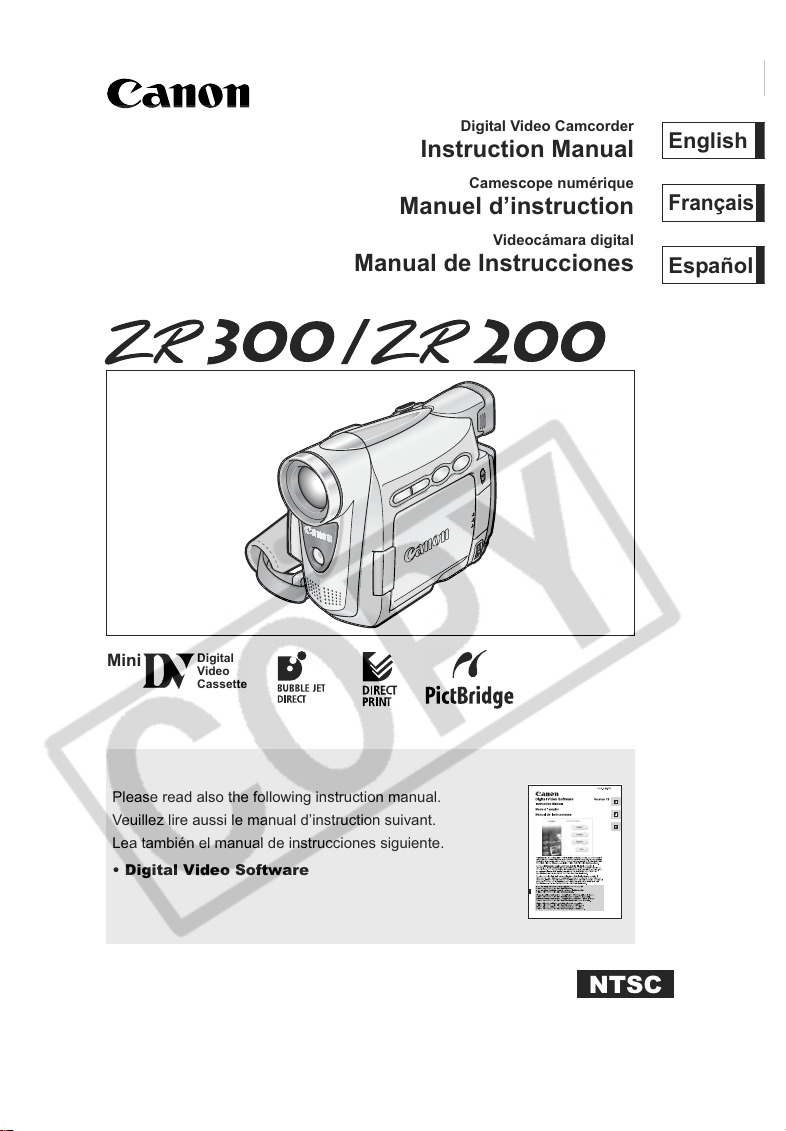
PUB.DIM-659
English
Mini
Digital
Video
Cassette
Digital Video Camcorder
Instruction Manual
Camescope numérique
Manuel d’instruction
Videocámara digital
Manual de Instrucciones
English
Français
Español
Please read also the following instruction manual.
Veuillez lire aussi le manual d’instruction suivant.
Lea también el manual de instrucciones siguiente.
• Digital Video Software
NTSC
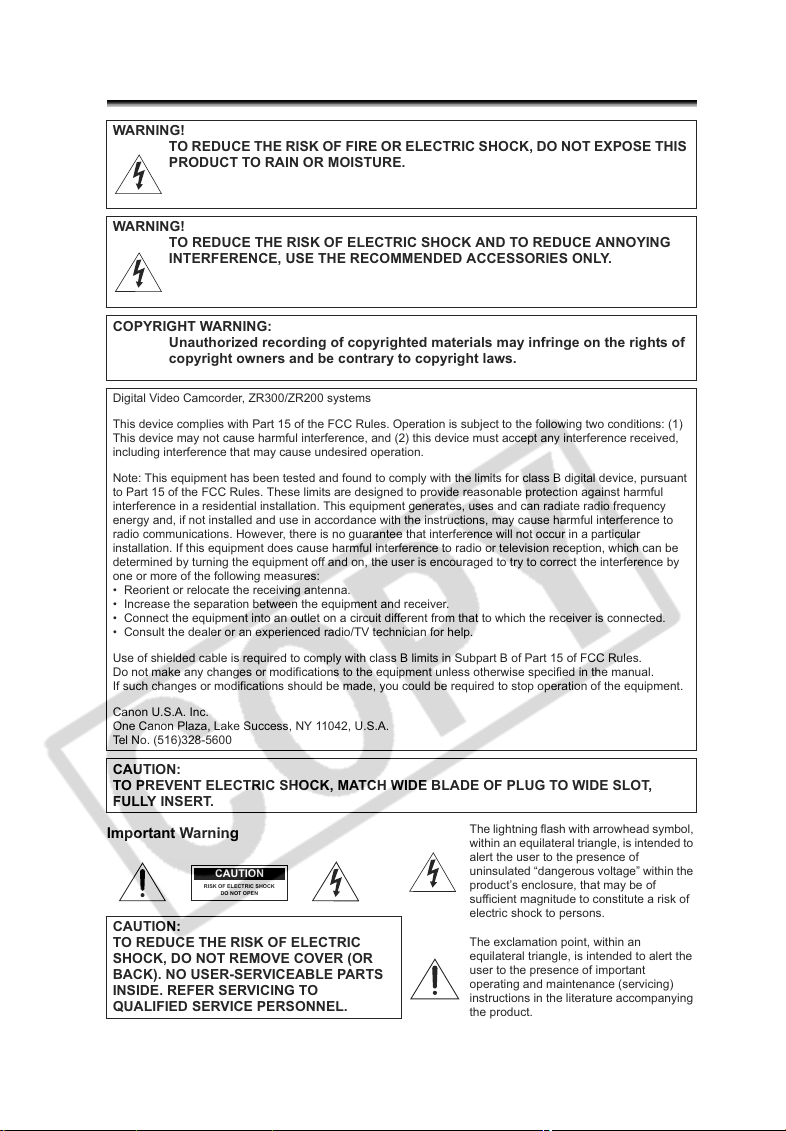
Introduction
Important Usage Instructions
WARNING!
TO REDUCE THE RISK OF FIRE OR ELECTRIC SHOCK, DO NOT EXPOSE THIS
PRODUCT TO RAIN OR MOISTURE.
WARNING!
TO REDUCE THE RISK OF ELECTRIC SHOCK AND TO REDUCE ANNOYING
INTERFERENCE, USE THE RECOMMENDED ACCESSORIES ONLY.
COPYRIGHT WARNING:
Unauthorized recording of copyrighted materials may infringe on the rights of
copyright owners and be contrary to copyright laws.
Digital Video Camcorder, ZR300/ZR200 systems
This device complies with Part 15 of the FCC Rules. Operation is subject to the following two conditions: (1)
This device may not cause harmful interference, and (2) this device must accept any interference received,
including interference that may cause undesired operation.
Note: This equipment has been tested and found to comply with the limits for class B digital device, pursuant
to Part 15 of the FCC Rules. These limits are designed to provide reasonable protection against harmful
interference in a residential installation. This equipment generates, uses and can radiate radio frequency
energy and, if not installed and use in accordance with the instructions, may cause harmful interference to
radio communications. However, there is no guarantee that interference will not occur in a particular
installation. If this equipment does cause harmful interference to radio or television reception, which can be
determined by turning the equipment off and on, the user is encouraged to try to correct the interference by
one or more of the following measures:
• Reorient or relocate the receiving antenna.
• Increase the separation between the equipment and receiver.
• Connect the equipment into an outlet on a circuit different from that to which the receiver is connected.
• Consult the dealer or an experienced radio/TV technician for help.
Use of shielded cable is required to comply with class B limits in Subpart B of Part 15 of FCC Rules.
Do not make any changes or modifications to the equipment unless otherwise specified in the manual.
If such changes or modifications should be made, you could be required to stop operation of the equipment.
Canon U.S.A. Inc.
One Canon Plaza, Lake Success, NY 11042, U.S.A.
Tel No. (516)328-5600
CAUTION:
TO PREVENT ELECTRIC SHOCK, MATCH WIDE BLADE OF PLUG TO WIDE SLOT,
FULLY INSERT.
Important Warning
CAUTION
RISK OF ELECTRIC SHOCK
DO NOT OPEN
CAUTION:
TO REDUCE THE RISK OF ELECTRIC
SHOCK, DO NOT REMOVE COVER (OR
BACK). NO USER-SERVICEABLE PARTS
INSIDE. REFER SERVICING TO
QUALIFIED SERVICE PERSONNEL.
The lightning flash with arrowhead symbol,
within an equilateral triangle, is intended to
alert the user to the presence of
uninsulated “dangerous voltage” within the
product’s enclosure, that may be of
sufficient magnitude to constitute a risk of
electric shock to persons.
The exclamation point, within an
equilateral triangle, is intended to alert the
user to the presence of important
operating and maintenance (servicing)
instructions in the literature accompanying
the product.
2

IMPORTANT SAFETY INSTRUCTIONS
In these safety instructions the word “product”
refers to the Canon Digital Video Camcorder
ZR300/ZR200 A and all its accessories.
1. Read Instructions — All the safety and
operating instructions should be read
before the product is operated.
2. Retain Instructions — The safety and
operating instructions should be retained
for future reference.
3. Heed Warnings — All warnings on the
product and in the operating instructions
should be adhered to.
4. Follow Instructions — All operating and
maintenance instructions should be
followed.
5. Cleaning — Unplug this product from the
wall outlet before cleaning. Do not use
liquid or aerosol cleaners. The product
should be cleaned only as recommended
in this manual.
6. Accessories — Do not use accessories
not recommended in this manual as they
may be hazardous.
7. Avoid magnetic or electric fields — Do not
use the camera close to TV transmitters,
portable communication devices or other
sources of electric or magnetic radiation.
They may cause picture interference, or
permanently damage the camera.
8. Water and Moisture — Hazard of electric
shock — Do not use this product near
water or in rainy/moist situations.
9. Placing or Moving — Do not place on an
unstable cart, stand, tripod, bracket or
table. The product may fall, causing
serious injury to a child or adult, and
serious damage to the
product.
A product and cart
combination should be
moved with care. Quick
stops, excessive force,
and uneven surfaces may
cause the product and cart
combination to overturn.
10. Power Sources — The CA-570 Compact
Power Adapter should be operated only
from the type of power source indicated
on the marking label. If you are not sure of
the type of power supply to your home,
consult your product dealer or local power
company. Regarding other power sources
such as battery power, refer to instructions
in this manual.
11. Polarization — The CA-570 Compact
Power Adapter is equipped with a
polarized 2-prong plug (a plug having one
blade wider than the other).
The 2-prong polarized plug will fit into the
power outlet only one way. This is a safety
feature. If you are unable to insert the plug
fully into the outlet, try reversing the plug. If
the plug still fails to fit, contact your
electrician to replace your obsolete outlet.
Do not defeat the safety purpose of the
polarized plug.
12. Power Cord Protection — Power cords
should be routed so that they are not likely
to be walked on or pinched by items
placed upon or against them. Pay
particular attention to plugs and the point
from which the cords exit the product.
13. Outdoor Antenna Grounding — If an
outside antenna is connected to the
product, be sure the antenna is grounded
so as to provide some protection against
voltage surges and built-up static charges.
Section 810 of the National Electrical
Code, ANSI / NFPA No. 70—1984,
provides information with respect to
proper grounding of the mast and
supporting structure, grounding of the
lead-in wire to an antenna discharge unit,
size of grounding conductors, location of
antenna discharge unit, connection to
grounding electrodes, and requirements
for the grounding electrode. See figure 1.
E
Introduction
3
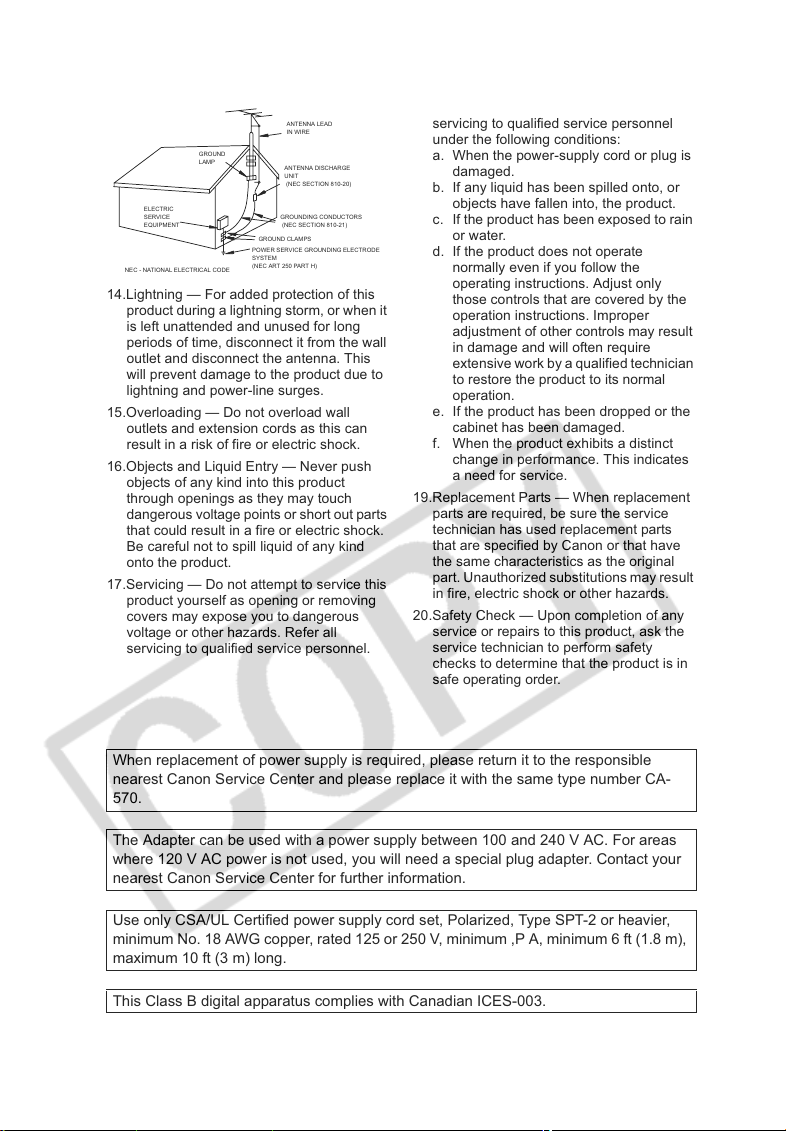
Fig. 1
EXAMPLE OF ANTENNA GROUNDING
AS PER NATIONAL ELECTRICAL CODE
GROUND
LAMP
ELECTRIC
SERVICE
EQUIPMENT
NEC - NATIONAL ELECTRICAL CODE
ANTENNA LEAD
IN WIRE
ANTENNA DISCHARGE
UNIT
(NEC SECTION 810-20)
GROUNDING CONDUCTORS
(NEC SECTION 810-21)
GROUND CLAMPS
POWER SERVICE GROUNDING ELECTRODE
SYSTEM
(NEC ART 250 PART H)
14.Lightning — For added protection of this
product during a lightning storm, or when it
is left unattended and unused for long
periods of time, disconnect it from the wall
outlet and disconnect the antenna. This
will prevent damage to the product due to
lightning and power-line surges.
15.Overloading — Do not overload wall
outlets and extension cords as this can
result in a risk of fire or electric shock.
16.Objects and Liquid Entry — Never push
objects of any kind into this product
through openings as they may touch
dangerous voltage points or short out parts
that could result in a fire or electric shock.
Be careful not to spill liquid of any kind
onto the product.
17.Servicing — Do not attempt to service this
product yourself as opening or removing
covers may expose you to dangerous
voltage or other hazards. Refer all
servicing to qualified service personnel.
18.Damage Requiring Service — Disconnect
this product from the wall outlet and all
power sources including battery, and refer
servicing to qualified service personnel
under the following conditions:
a. When the power-supply cord or plug is
damaged.
b. If any liquid has been spilled onto, or
objects have fallen into, the product.
c. If the product has been exposed to rain
or water.
d. If the product does not operate
normally even if you follow the
operating instructions. Adjust only
those controls that are covered by the
operation instructions. Improper
adjustment of other controls may result
in damage and will often require
extensive work by a qualified technician
to restore the product to its normal
operation.
e. If the product has been dropped or the
cabinet has been damaged.
f. When the product exhibits a distinct
change in performance. This indicates
a need for service.
19.Replacement Parts — When replacement
parts are required, be sure the service
technician has used replacement parts
that are specified by Canon or that have
the same characteristics as the original
part. Unauthorized substitutions may result
in fire, electric shock or other hazards.
20.Safety Check — Upon completion of any
service or repairs to this product, ask the
service technician to perform safety
checks to determine that the product is in
safe operating order.
When replacement of power supply is required, please return it to the responsible
nearest Canon Service Center and please replace it with the same type number CA-
570.
The Adapter can be used with a power supply between 100 and 240 V AC. For areas
where 120 V AC power is not used, you will need a special plug adapter. Contact your
nearest Canon Service Center for further information.
Use only CSA/UL Certified power supply cord set, Polarized, Type SPT-2 or heavier,
minimum No. 18 AWG copper, rated 125 or 250 V, minimum ,P A, minimum 6 ft (1.8 m),
maximum 10 ft (3 m) long.
This Class B digital apparatus complies with Canadian ICES-003.
4

Using this Manual
Thank you for purchasing the Canon ZR300/ZR200. Please read this manual carefully
before you use the camcorder and retain it for future reference.
Change the display language before you begin ( 74).
Symbols and References Used in This Manual
: Precautions related to the camcorder operation.
: Additional topics that complement the basic operating procedures.
: Reference page number.
Capital letters are used to refer to buttons on the camcorder or the wireless controller.
[ ] are used to refer to menu items displayed on the screen.
“Screen” refers to the LCD and the viewfinder screen.
Please note that the illustrations mainly refer to the ZR300.
Operating modes (see below)
Menu item showing at its default
position
Button and switches to be operated
About the Operating Modes
The operating modes are determined by the position of the POWER switch and the
TAPE/CARD switch.
Operating Mode POWER Switch TAPE/CARD Switch
CAMERA CAMERA (TAPE)
PLAY (VCR) PLAY (VCR) (TAPE)
CARD CAMERA CAMERA (CARD)
CARD PLAY PLAY (VCR) (CARD)
E
Introduction
CAMERA
CAMERA
: Function can be used in this mode.
: Function cannot be used in this mode.
Trademark Acknowledgments
• is a trademark.
• is a trademark.
• Windows
• Macintosh and Mac OS are trademarks of Apple Computer, Inc., registered in the United
• Other names and products not mentioned above may be registered trademarks or trademarks
®
States and/or other countries.
States and other countries.
of their respective companies.
is either a registered trademark or trademark of Microsoft Corporation in the United
5

Table of contents
Introduction
Using this Manual............................................................................................5
Checking Supplied Accessories ......................................................................8
Components Guide..........................................................................................9
Basic Functions
Preparations
Preparing the Power Supply..........................................................................13
Loading/Unloading a Cassette ......................................................................16
Installing the Backup Battery.........................................................................17
Preparing the Camcorder ..............................................................................18
Using the Wireless Controller........................................................................20
Adjusting the LCD Screen .............................................................................21
Setting the Time Zone, Date and Time..........................................................22
Recording
Recording Movies on a Tape .........................................................................25
Zooming.........................................................................................................29
Tips for Making Better Videos........................................................................31
Playback
Playing Back a Tape ......................................................................................32
Adjusting the Volume.....................................................................................34
Playing Back on a TV Screen........................................................................35
Advanced Functions
Menus and Settings.......................................................................................37
Recording
Using the Recording Programs .....................................................................45
Using the Night Modes ..................................................................................48
Skin Detail Function.......................................................................................50
Adjusting the AE Shift....................................................................................51
Adjusting the Focus Manually........................................................................52
Setting the White Balance .............................................................................54
Setting the Shutter Speed..............................................................................56
Using the Self-Timer......................................................................................58
Changing the Recording Mode (SP/LP) ........................................................59
Audio Recording............................................................................................60
Using Digital Effects.......................................................................................61
Widescreen TV Recording (16:9) ..................................................................66
Playback
Magnifying the Image ....................................................................................67
Displaying the Data Code..............................................................................68
End Search....................................................................................................70
Returning to a Pre-marked Position ..............................................................71
Date Search...................................................................................................72
Other Functions
Customizing the Camcorder ..........................................................................73
Changing the Display Language ...................................................................74
Other Camcorder Settings.............................................................................75
6
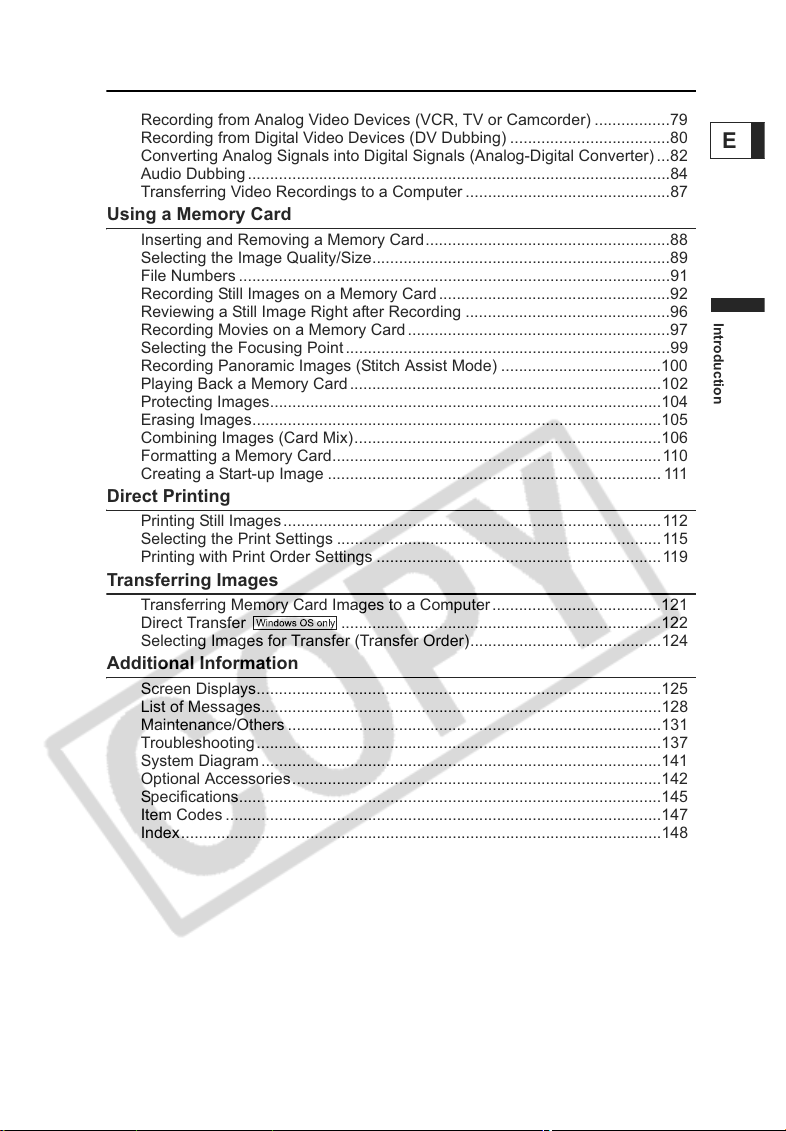
Editing
Recording to a VCR or Digital Video Device .................................................77
Recording from Analog Video Devices (VCR, TV or Camcorder) .................79
Recording from Digital Video Devices (DV Dubbing) ....................................80
Converting Analog Signals into Digital Signals (Analog-Digital Converter) ...82
Audio Dubbing...............................................................................................84
Transferring Video Recordings to a Computer ..............................................87
Using a Memory Card
Inserting and Removing a Memory Card.......................................................88
Selecting the Image Quality/Size...................................................................89
File Numbers .................................................................................................91
Recording Still Images on a Memory Card....................................................92
Reviewing a Still Image Right after Recording ..............................................96
Recording Movies on a Memory Card ...........................................................97
Selecting the Focusing Point .........................................................................99
Recording Panoramic Images (Stitch Assist Mode) ....................................100
Playing Back a Memory Card......................................................................102
Protecting Images........................................................................................104
Erasing Images............................................................................................105
Combining Images (Card Mix).....................................................................106
Formatting a Memory Card..........................................................................110
Creating a Start-up Image ........................................................................... 111
Direct Printing
Printing Still Images.....................................................................................112
Selecting the Print Settings .........................................................................115
Printing with Print Order Settings ................................................................119
Transferring Images
Transferring Memory Card Images to a Computer......................................121
Direct Transfer ........................................................................122
Selecting Images for Transfer (Transfer Order)...........................................124
Additional Information
Screen Displays...........................................................................................125
List of Messages..........................................................................................128
Maintenance/Others ....................................................................................131
Troubleshooting...........................................................................................137
System Diagram..........................................................................................141
Optional Accessories...................................................................................142
Specifications...............................................................................................145
Item Codes ..................................................................................................147
Index............................................................................................................148
E
Introduction
7

Checking Supplied Accessories
CA-570 Compact
Power Adapter
(incl. power cord)
Lithium Button Battery
CR2025 for Wireless
Controller
DIGITAL VIDEO
SOLUTION DISK SDC-8M SD Memory
NB-2LH Battery Pack Lithium Button Battery
Lens Cap and Lens
Cap Cord
Card
CR1616
STV-250N Stereo
Video Cable
WA-28 Wide
Attachment
WL-D85 Wireless
Controller
IFC-300PCU USB
Cable
The serial number of this product can be found at the battery attachment unit of the
camcorder. Write down the number and other information here and retain this book as a
permanent record of your purchase to aid identification in case of theft.
Date of Purchase: Model Name: ZR300/ZR200 A
Purchased From: Serial No.:
Dealer Address:
Dealer Phone No.:
LAMP(S) INSIDE THIS PRODUCT CONTAIN MERCURY AND MUST BE
Hg
RECYCLED OR DISPOSED OF ACCORDING TO LOCAL, STATE OR
FEDERAL LAWS.
8

Components Guide
ZR300/ZR200
REC SEARCH – button ( 28) /
(record review) button ( 28) /
(rewind) button ( 32) /
CARD – button ( 102)
REC SEARCH + button ( 28) /
(fast forward) button ( 32) /
CARD + button ( 102)
LCD BACKLIGHT button ( 21)
WIDESCREEN button ( 66) /
DATA CODE button ( 68)
NIGHT MODE button ( 48) /
(stop) button ( 32)
FOCUS button ( 52) /
/ (play/pause) button ( 32)
DIGITAL EFFECTS ON/OFF button
( 61)
AE SHIFT button ( 51) /
END SEARCH button ( 70)
E
Introduction
CARD MIX button ( 106) /
(stitch assist) button ( 100) /
REC PAUSE button ( 79) /
SLIDE SHOW button ( 103)
Speaker ( 34)
LCD screen ( 21)
SET dial ( 37)
CHARGE indicator ( 13) /
Card access indicator ( 92)
Program selector ( 45)
EASY Easy recording
Program AE
Backup battery compartment ( 17)
Memory card slot ( 88)
Battery attachment unit ( 13) /
Serial number
DC IN terminal ( 13)
MENU button ( 37)
9
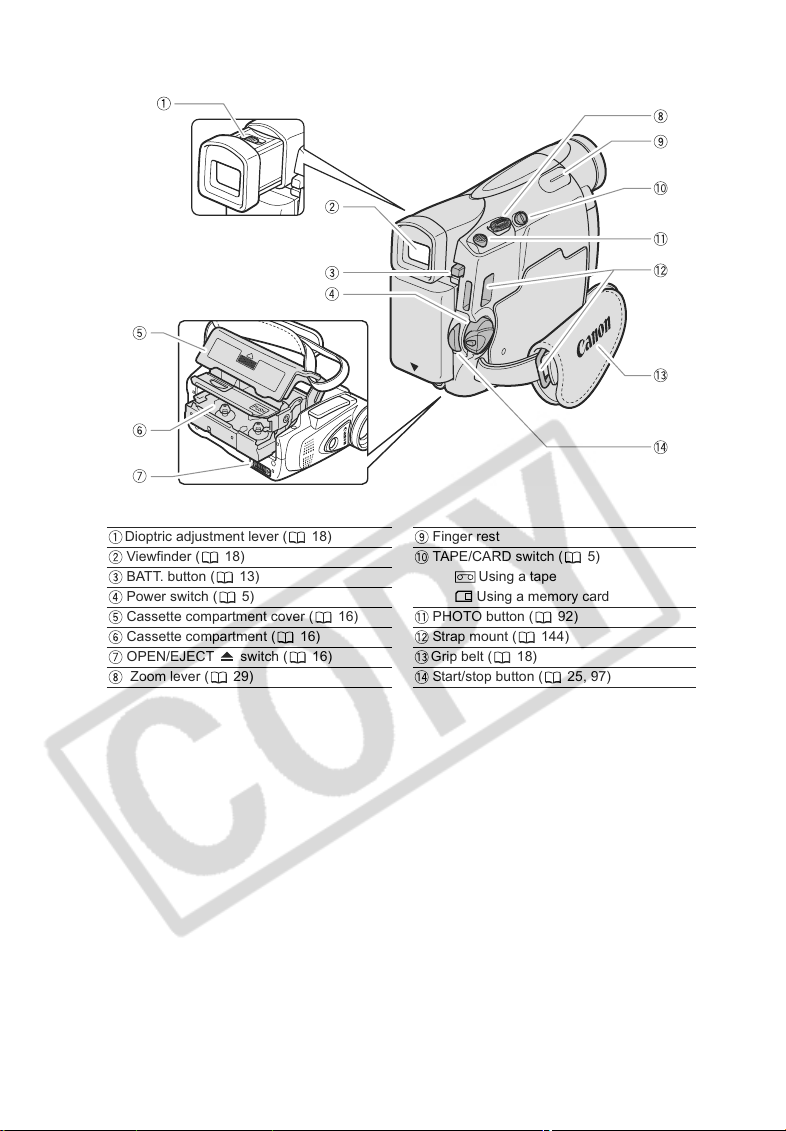
Dioptric adjustment lever ( 18)
Viewfinder ( 18)
BATT. button ( 13)
Power switch ( 5)
Cassette compartment cover ( 16)
Cassette compartment ( 16)
OPEN/EJECT
Zoom lever ( 29)
10
switch ( 16)
Finger rest
TAPE/CARD switch ( 5)
Using a tape
Using a memory card
PHOTO button ( 92)
Strap mount ( 144)
Grip belt (
Start/stop button ( 25, 97)
18)

E
Introduction
Terminal cover
Remote sensor ( 20)
Assist lamp ( 48)
Stereo microphone
AV terminal ( 35)
DV terminal ( 77)
USB terminal ( 112, 121)
Tripod socket ( 31)
11

Wireless Controller WL-D85
START/
STOP
DATE SEARCH
REW
PAUS E
AUDIO DUB.
WIRELESS CONTROLLER WL
CARD
PHOTO
PLAY
STOP
SLOW
ZERO SET
MEMORY
ZOOM
FF
TV SCREEN
-
D85
Transmitter ZERO SET MEMORY button ( 71)
START/STOP button ( 25, 97) PHOTO button ( 92)
CARD –/+ buttons ( 102) Zoom buttons ( 29)
DATE SEARCH / buttons ( 72) PLAY button ( 32)
REW button ( 32) FF button ( 32)
–/ button ( 33) STOP button ( 32)
PAUSE button ( 33) +/ button ( 33)
SLOW button ( 33) x 2 button ( 33)
AUDIO DUB. button ( 84) TV SCREEN button ( 125)
12

Basic Functions
Preparations
Preparing the Power Supply
Attaching the Battery Pack
1. Turn the POWER switch to OFF.
2. Attach the battery pack to the
camcorder.
• Remove the terminal cover of the
battery pack.
• Press lightly and slide it in the direction
of the arrow until it clicks.
Charging the Battery Pack
1. Connect the power cord to the
adapter.
2. Plug the power cord into a power
outlet.
3. Connect the power adapter to the
camcorder’s DC IN terminal.
The CHARGE indicator starts flashing. It
glows steadily when charging is complete.
4. When charging is complete,
disconnect the power adapter
from the camcorder. Unplug the
power cord from the power outlet
and disconnect it from the
adapter.
5. Remove the battery pack after use.
Press the BATT. button to remove the battery.
CHARGE indicator
DC IN terminal
E
Basic Functions
Preparations
13
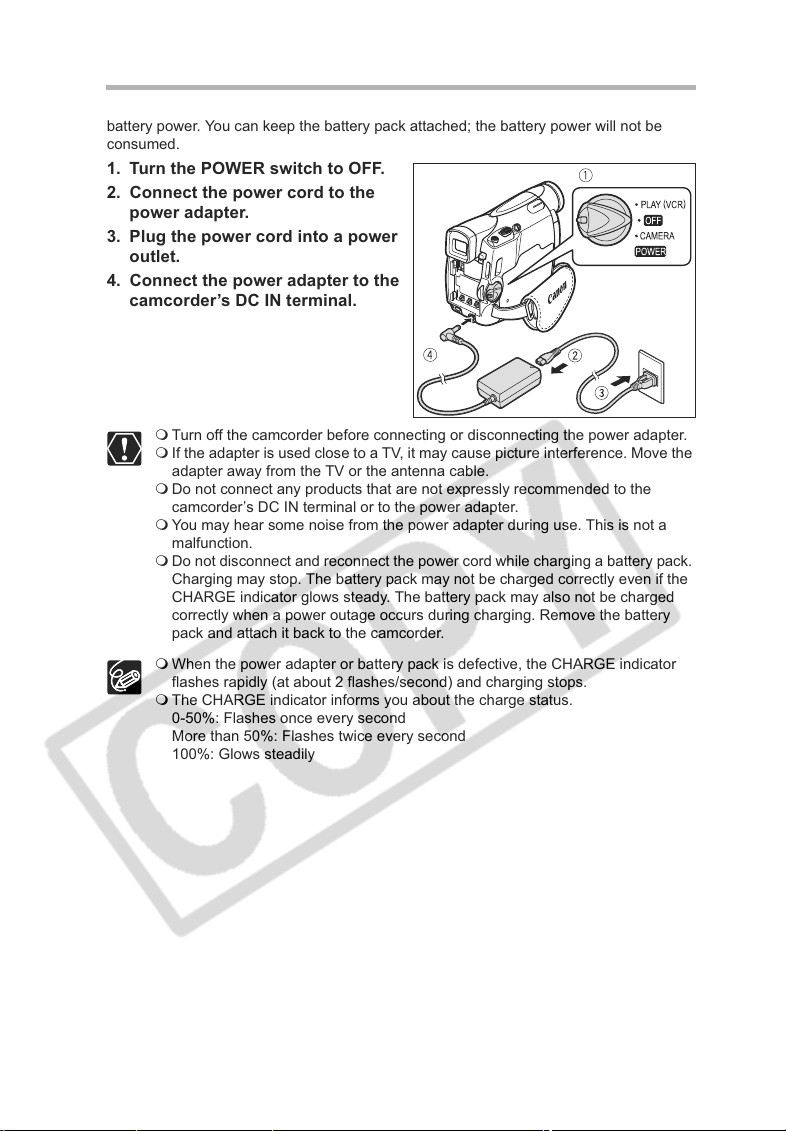
Using a Household Power Source
Connect to a household power source to use the camcorder without worrying about the
battery power. You can keep the battery pack attached; the battery power will not be
consumed.
1. Turn the POWER switch to OFF.
2. Connect the power cord to the
power adapter.
3. Plug the power cord into a power
outlet.
4. Connect the power adapter to the
camcorder’s DC IN terminal.
Turn off the camcorder before connecting or disconnecting the power adapter.
If the adapter is used close to a TV, it may cause picture interference. Move the
adapter away from the TV or the antenna cable.
Do not connect any products that are not expressly recommended to the
camcorder’s DC IN terminal or to the power adapter.
You may hear some noise from the power adapter during use. This is not a
malfunction.
Do not disconnect and reconnect the power cord while charging a battery pack.
Charging may stop. The battery pack may not be charged correctly even if the
CHARGE indicator glows steady. The battery pack may also not be charged
correctly when a power outage occurs during charging. Remove the battery
pack and attach it back to the camcorder.
When the power adapter or battery pack is defective, the CHARGE indicator
flashes rapidly (at about 2 flashes/second) and charging stops.
The CHARGE indicator informs you about the charge status.
0-50%: Flashes once every second
More than 50%: Flashes twice every second
100%: Glows steadily
14
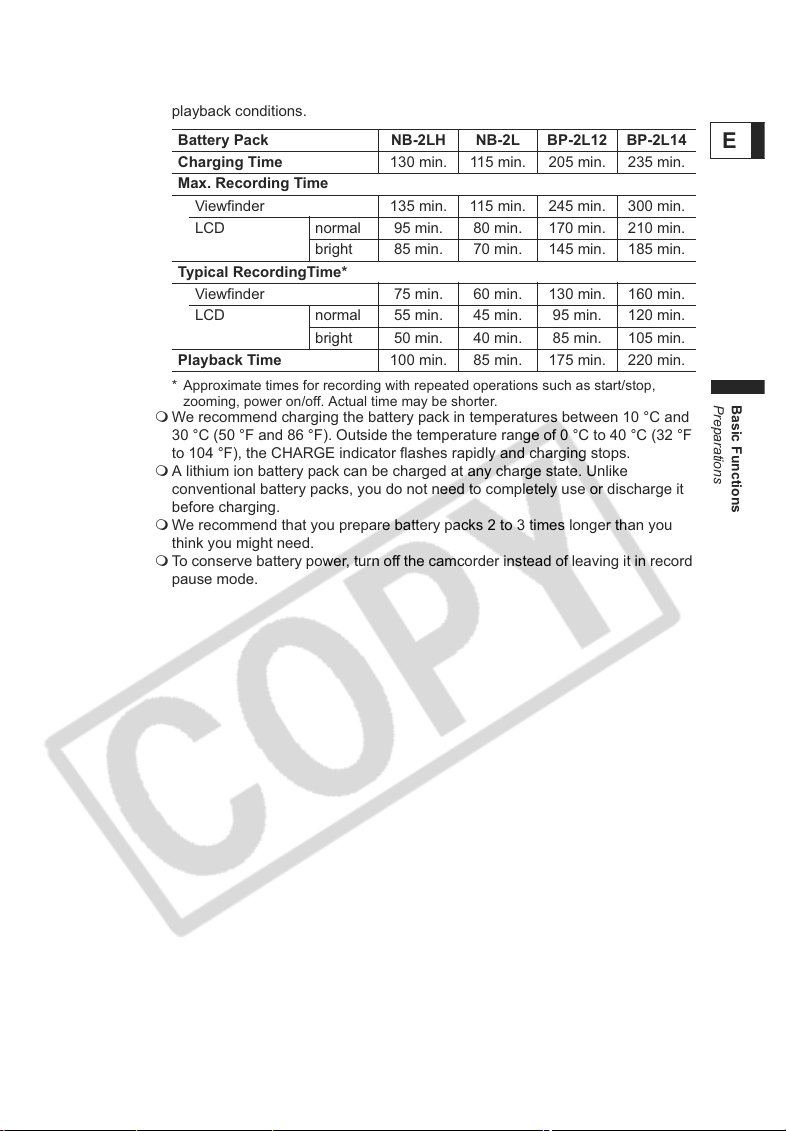
Charging, Recording and Playback Times
Below times are approximate and vary according to the charging, recording or
playback conditions.
Battery Pack NB-2LH NB-2L BP-2L12 BP-2L14
Charging Time 130 min. 115 min. 205 min. 235 min.
Max. Recording Time
Viewfinder 135 min. 115 min. 245 min. 300 min.
LCD normal 95 min. 80 min. 170 min. 210 min.
bright 85 min. 70 min. 145 min. 185 min.
Typical RecordingTime*
Viewfinder 75 min. 60 min. 130 min. 160 min.
LCD normal 55 min. 45 min. 95 min. 120 min.
bright 50 min. 40 min. 85 min. 105 min.
Playback Time 100 min. 85 min. 175 min. 220 min.
* Approximate times for recording with repeated operations such as start/stop,
zooming, power on/off. Actual time may be shorter.
We recommend charging the battery pack in temperatures between 10 °C and
30 °C (50 °F and 86 °F). Outside the temperature range of 0 °C to 40 °C (32 °F
to 104 °F), the CHARGE indicator flashes rapidly and charging stops.
A lithium ion battery pack can be charged at any charge state. Unlike
conventional battery packs, you do not need to completely use or discharge it
before charging.
We recommend that you prepare battery packs 2 to 3 times longer than you
think you might need.
To conserve battery power, turn off the camcorder instead of leaving it in record
pause mode.
E
Basic Functions
Preparations
15
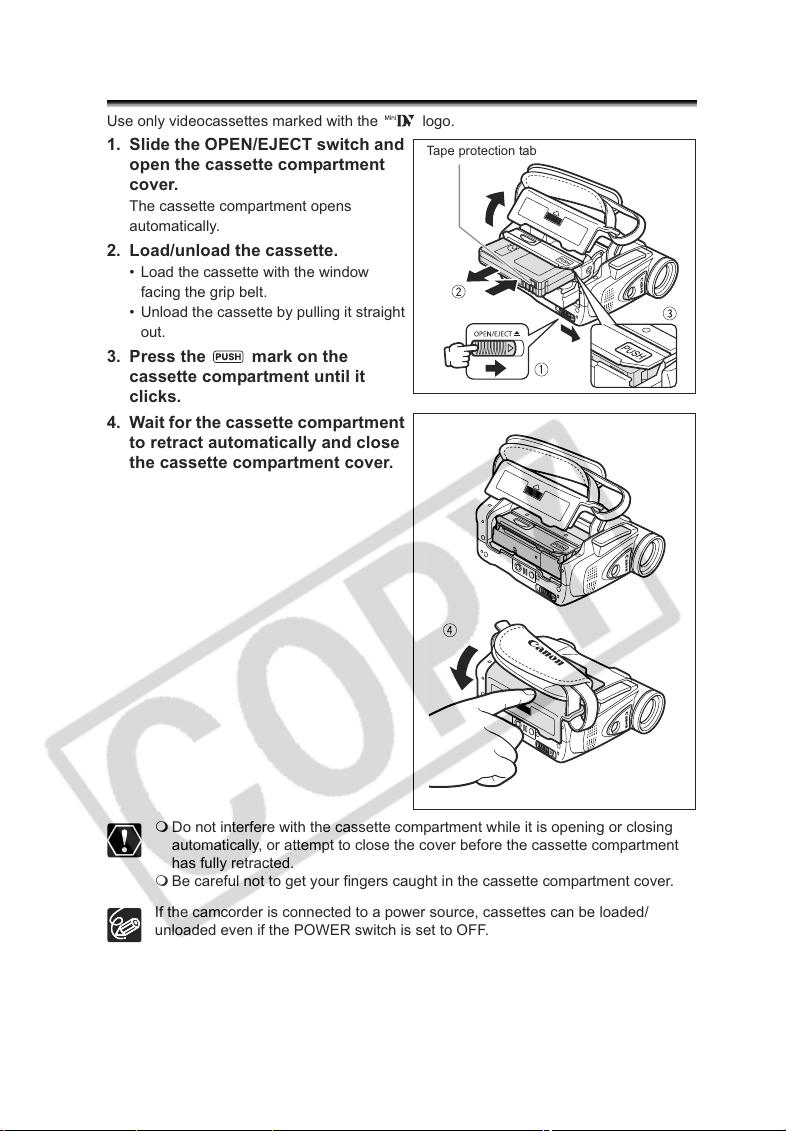
Loading/Unloading a Cassette
Use only videocassettes marked with the logo.
1. Slide the OPEN/EJECT switch and
open the cassette compartment
cover.
The cassette compartment opens
automatically.
2. Load/unload the cassette.
• Load the cassette with the window
facing the grip belt.
• Unload the cassette by pulling it straight
out.
3. Press the mark on the
cassette compartment until it
clicks.
4. Wait for the cassette compartment
to retract automatically and close
the cassette compartment cover.
Tape protection tab
16
Do not interfere with the cassette compartment while it is opening or closing
automatically, or attempt to close the cover before the cassette compartment
has fully retracted.
Be careful not to get your fingers caught in the cassette compartment cover.
If the camcorder is connected to a power source, cassettes can be loaded/
unloaded even if the POWER switch is set to OFF.
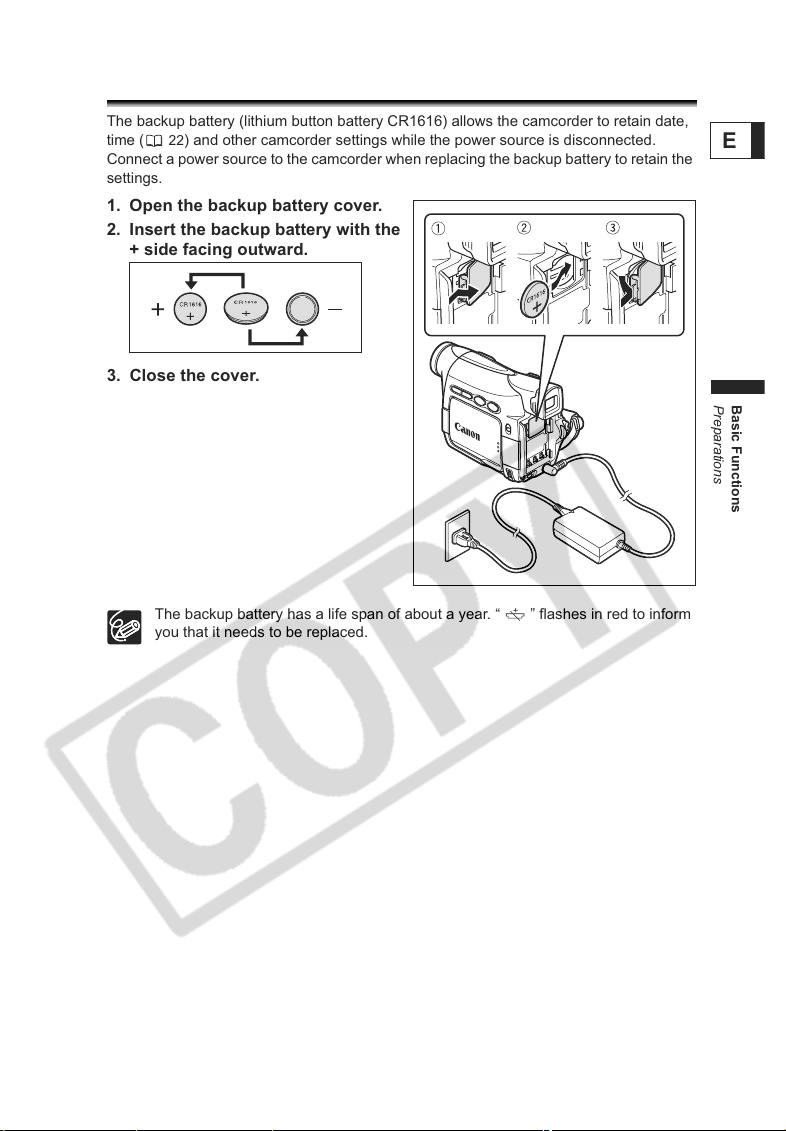
Installing the Backup Battery
The backup battery (lithium button battery CR1616) allows the camcorder to retain date,
22) and other camcorder settings while the power source is disconnected.
time (
Connect a power source to the camcorder when replacing the backup battery to retain the
settings.
1. Open the backup battery cover.
2. Insert the backup battery with the
+ side facing outward.
3. Close the cover.
The backup battery has a life span of about a year. “ ” flashes in red to inform
you that it needs to be replaced.
E
Basic Functions
Preparations
17
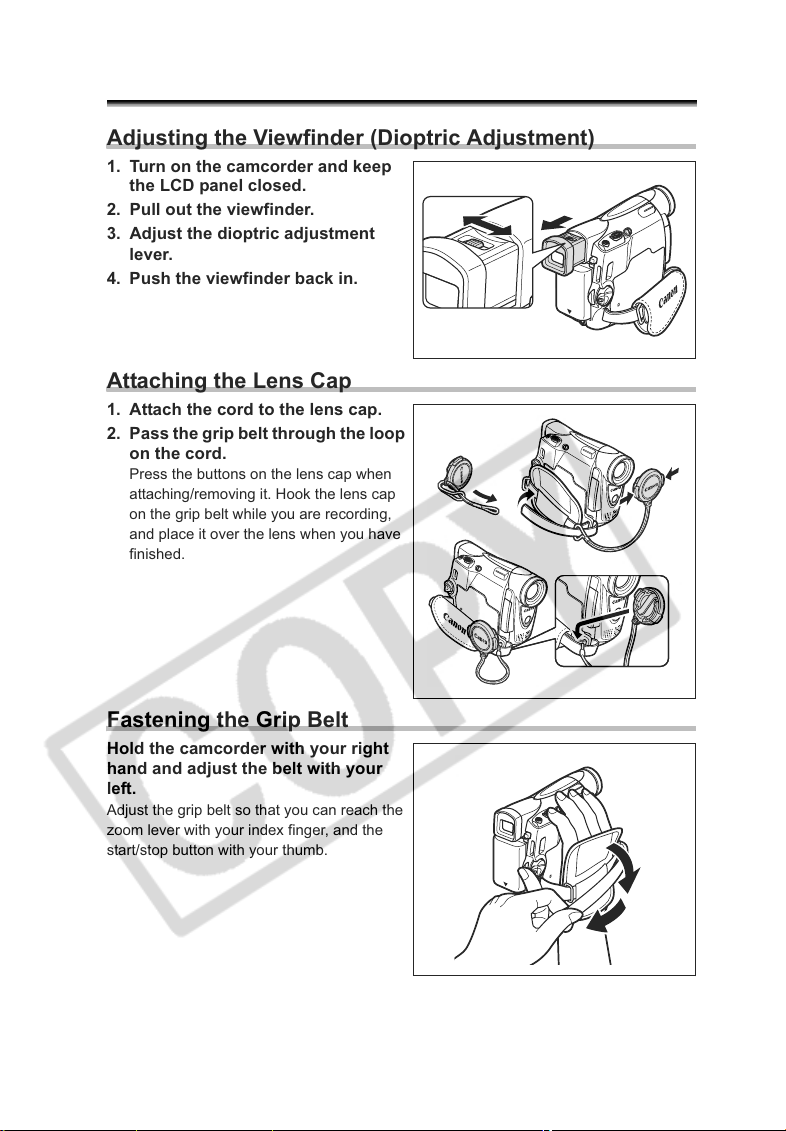
Preparing the Camcorder
Adjusting the Viewfinder (Dioptric Adjustment)
1. Turn on the camcorder and keep
the LCD panel closed.
2. Pull out the viewfinder.
3. Adjust the dioptric adjustment
lever.
4. Push the viewfinder back in.
Attaching the Lens Cap
1. Attach the cord to the lens cap.
2. Pass the grip belt through the loop
on the cord.
Press the buttons on the lens cap when
attaching/removing it. Hook the lens cap
on the grip belt while you are recording,
and place it over the lens when you have
finished.
Fastening the Grip Belt
Hold the camcorder with your right
hand and adjust the belt with your
left.
Adjust the grip belt so that you can reach the
zoom lever with your index finger, and the
start/stop button with your thumb.
18

Mounting the Wide Attachment
The WA-28 Wide Attachment gives you a wide perspective for indoor shots or panoramic
views (0.6x). The wide attachment is for use at maximum wide-angle.
Screw the wide attachment fully into
the lens filter thread.
Do not look directly at the sun or other strong light sources through the wide
attachment. It could damage your eyesight.
If you zoom to telephoto, the picture will not be in focus.
The wide attachment may obstruct the remote sensor (the range of the wireless
controller narrows), or may cause a shadow to appear on the picture when
recording with the assist lamp.
Filters cannot be used with the wide attachment.
If dust accumulates on the wide attachment or on the camcorder lens, clean
both lenses gently with a blower brush.
Do not touch the lens to avoid smudges and fingerprints.
Do not store the wide attachment in a humid place as it may mold.
E
Basic Functions
Preparations
19

Using the Wireless Controller
Point it at the camcorder’s remote
sensor when you press the buttons.
Inserting the Battery
The wireless controller operates with a lithium button battery CR2025.
1. Pull out the battery holder.
2. Place the lithium button battery
with the + side facing up.
3. Insert the battery holder.
20
The wireless controller may not work properly when the remote sensor is
subjected to strong light sources or direct sunlight.
If the wireless controller does not work, check if the remote sensor is set to
[OFF ] ( 75).
When the camcorder cannot be operated with the wireless controller, or when it
can only be operated in very close range, replace the battery.
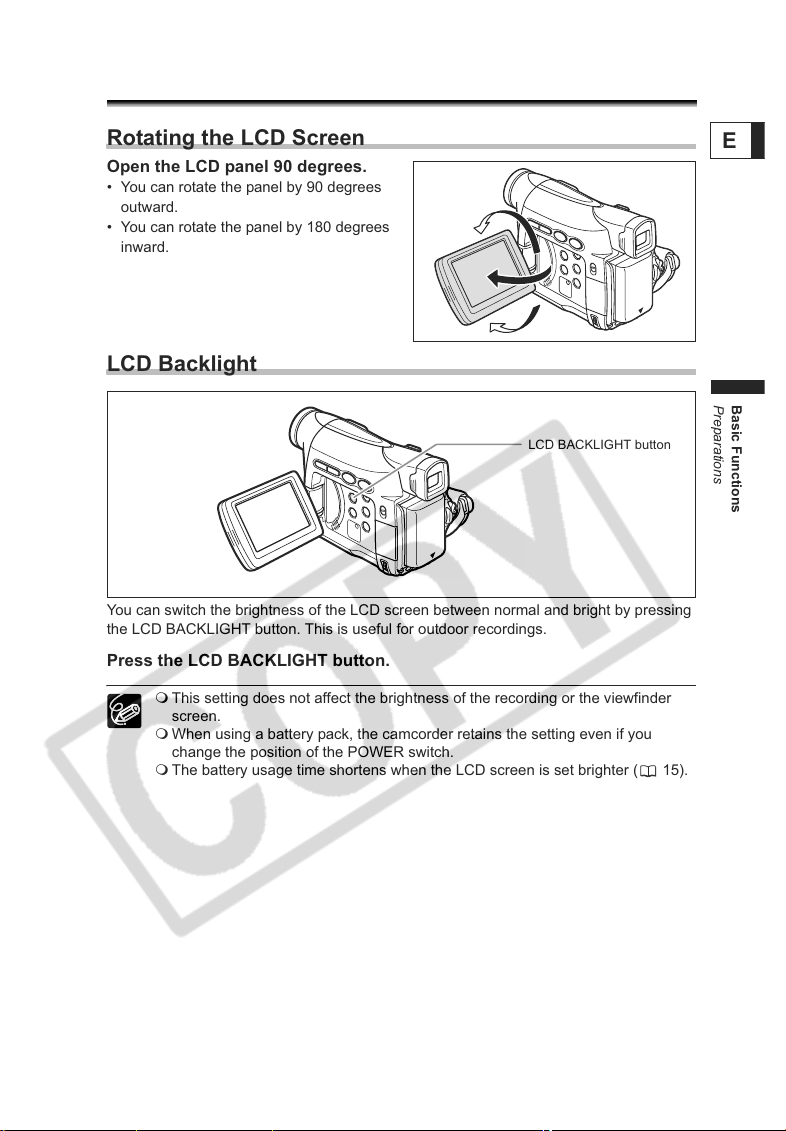
Adjusting the LCD Screen
Rotating the LCD Screen
Open the LCD panel 90 degrees.
• You can rotate the panel by 90 degrees
outward.
• You can rotate the panel by 180 degrees
inward.
LCD Backlight
LCD BACKLIGHT button
You can switch the brightness of the LCD screen between normal and bright by pressing
the LCD BACKLIGHT button. This is useful for outdoor recordings.
Press the LCD BACKLIGHT button.
This setting does not affect the brightness of the recording or the viewfinder
screen.
When using a battery pack, the camcorder retains the setting even if you
change the position of the POWER switch.
The battery usage time shortens when the LCD screen is set brighter ( 15).
E
Basic Functions
Preparations
21
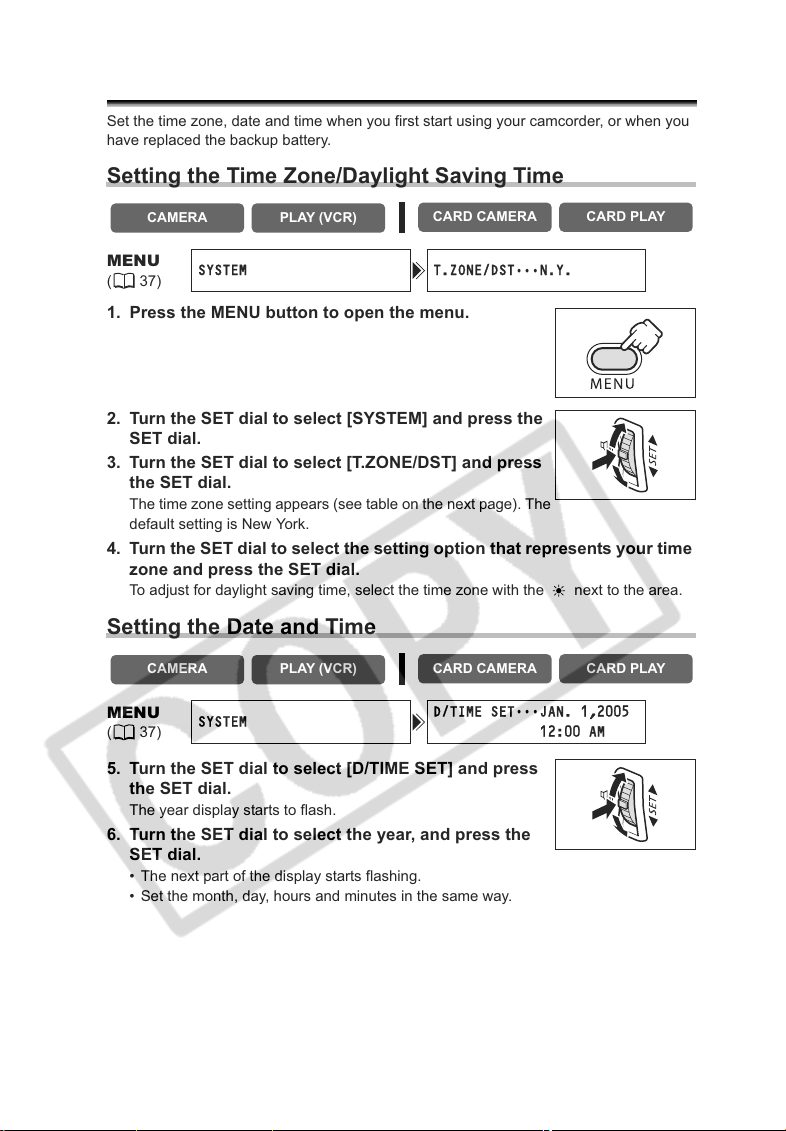
Setting the Time Zone, Date and Time
Set the time zone, date and time when you first start using your camcorder, or when you
have replaced the backup battery.
Setting the Time Zone/Daylight Saving Time
CAMERA
MENU
(37)
PLAY (VCR)
SYSTEM T.ZONE/DST
CARD CAMERA CARD PLAY
•••
N.Y.
1. Press the MENU button to open the menu.
2. Turn the SET dial to select [SYSTEM] and press the
SET dial.
3. Turn the SET dial to select [T.ZONE/DST] and press
the SET dial.
The time zone setting appears (see table on the next page). The
default setting is New York.
4. Turn the SET dial to select the setting option that represents your time
zone and press the SET dial.
To adjust for daylight saving time, select the time zone with the next to the area.
Setting the Date and Time
CAMERA
MENU
(37)
SYSTEM
PLAY (VCR)
5. Turn the SET dial to select [D/TIME SET] and press
the SET dial.
The year display starts to flash.
6. Turn the SET dial to select the year, and press the
SET dial.
• The next part of the display starts flashing.
• Set the month, day, hours and minutes in the same way.
CARD CAMERA CARD PLAY
D/TIME SET
12:00 AM
•••
JAN. 1,2005
22

7. Press the MENU button to close the menu and to
start the clock.
16
20
19
18
17
15
14
21
1
24
23
22
24 1 2 3 4 5 6 7 8 9 10 11 12 1314 15 16 17 18 19 20 21 22 23
No. Time zone No. Time zone
1
LONDON WELLGTN (Wellington)
2
PARIS SAMOA
3
CAIRO HONOLU. (Honolulu)
4
MOSCOW ANCHOR. (Anchorage)
5
DUBAI L.A. (Los Angeles)
6
KARACHI DENVER
7
DACCA CHICAGO
8
BANGKOK N.Y. (New York)
9
H. KONG (Hong Kong) CARACAS
TOKYO RIO (Rio de Janeiro)
10 22
SYDNEY FERNAN. (Fernando de Noronha)
11 23
SOLOMON AZORES
12 24
4
2
3
6
5
13
14
15
16
17
18
19
20
21
E
7
9
10
8
12
11
13
Basic Functions
Preparations
Once you have set time zone, date and time, you do not need to reset the clock
each time you travel to another time zone. Just set the time zone to the one of
your destination, and the camcorder automatically adjusts the clock.
23
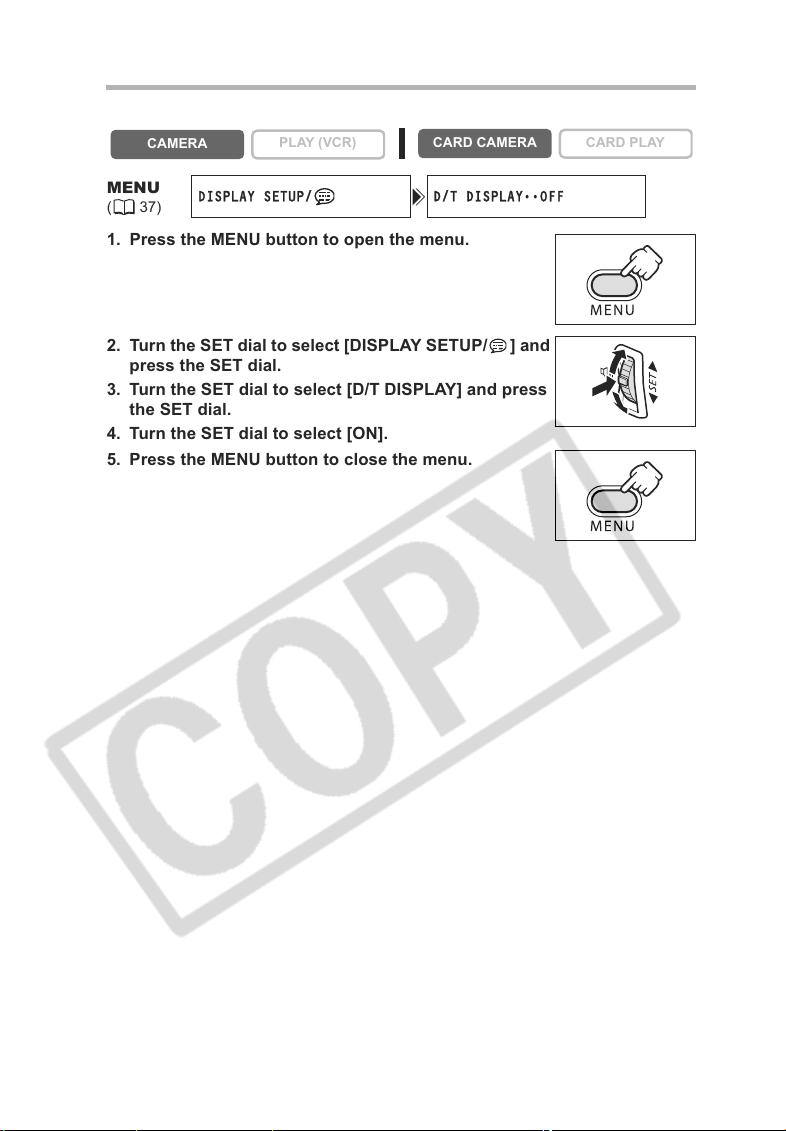
Displaying Date and Time during Recording
You can display the date and time in the lower left corner of the screen.
CAMERA
MENU
(37)
PLAY (VCR)
DISPLAY SETUP/ D/T DISPLAY••OFF
CARD CAMERA
1. Press the MENU button to open the menu.
2. Turn the SET dial to select [DISPLAY SETUP/ ] and
press the SET dial.
3. Turn the SET dial to select [D/T DISPLAY] and press
the SET dial.
4. Turn the SET dial to select [ON].
5. Press the MENU button to close the menu.
CARD PLAY
24
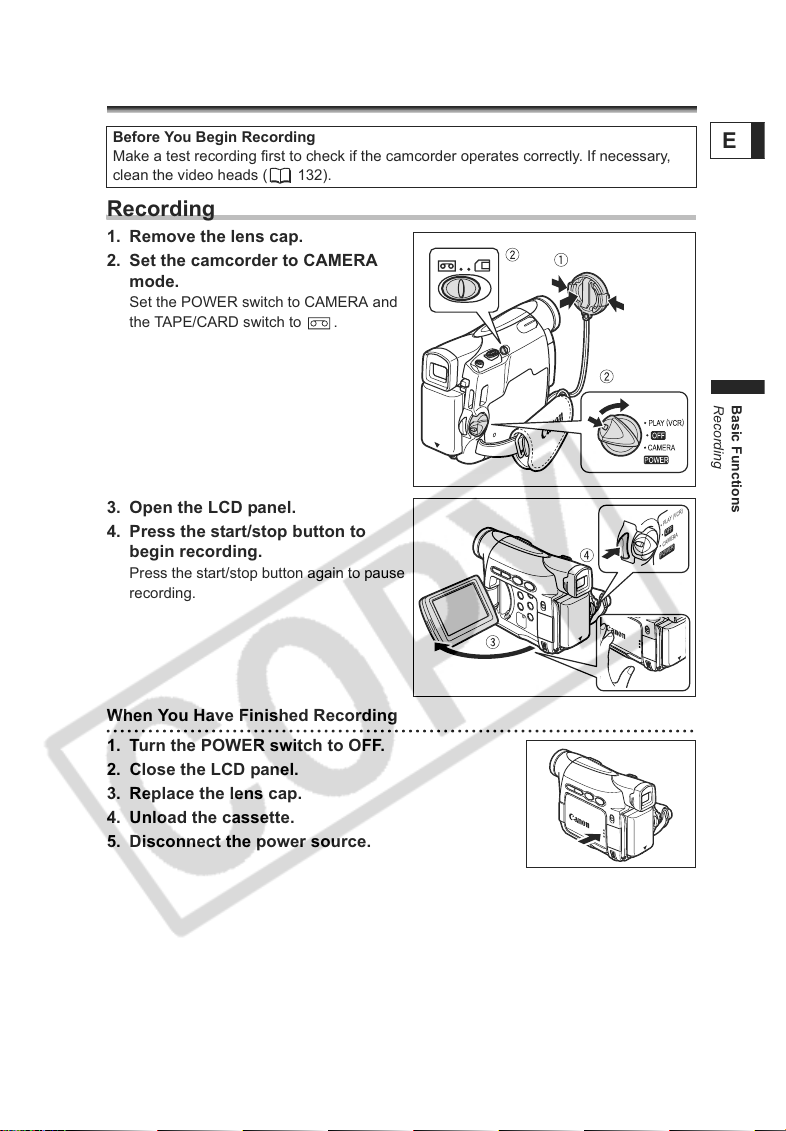
Recording
Recording Movies on a Tape
Before You Begin Recording
Make a test recording first to check if the camcorder operates correctly. If necessary,
clean the video heads ( 132).
Recording
1. Remove the lens cap.
2. Set the camcorder to CAMERA
mode.
Set the POWER switch to CAMERA and
the TAPE/CARD switch to .
3. Open the LCD panel.
4. Press the start/stop button to
begin recording.
Press the start/stop button again to pause
recording.
When You Have Finished Recording
1. Turn the POWER switch to OFF.
2. Close the LCD panel.
3. Replace the lens cap.
4. Unload the cassette.
5. Disconnect the power source.
PLAY (VCR)
OFF
CAMERA
POWER
E
Basic Functions
Recording
25
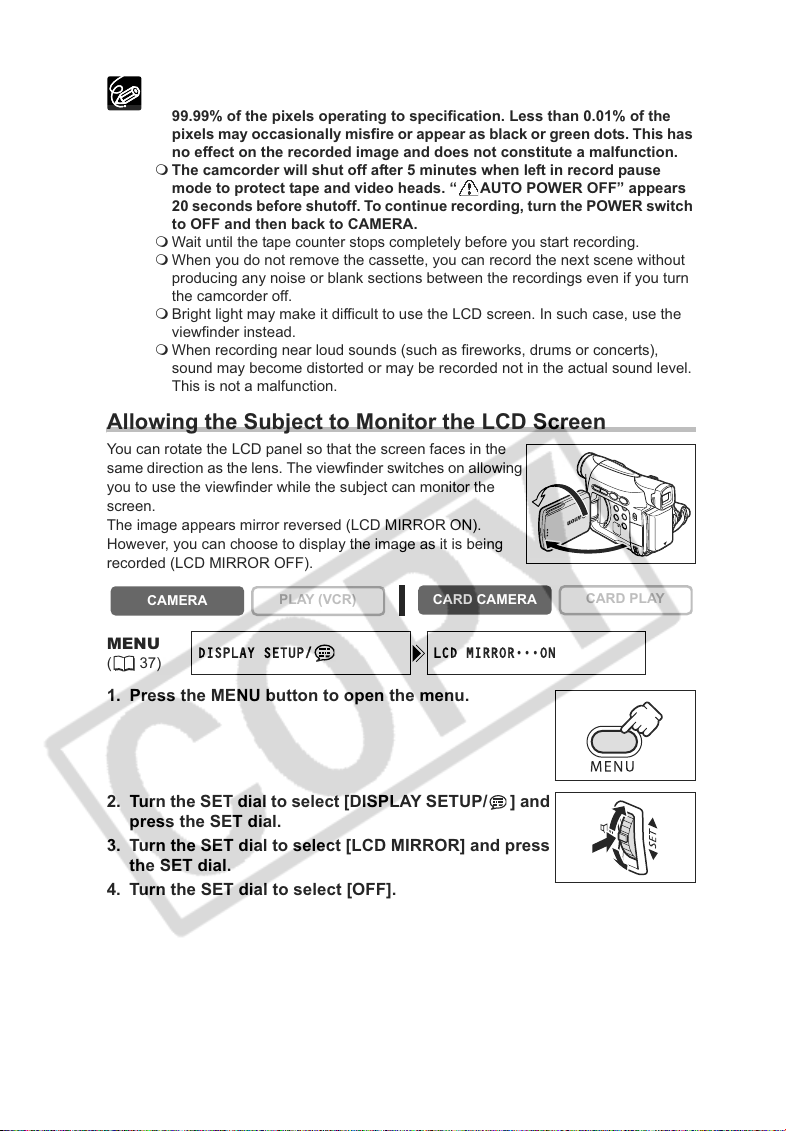
About the LCD and viewfinder screen: The screens are produced with
extremely high-precision manufacturing techniques, with more than
99.99% of the pixels operating to specification. Less than 0.01% of the
pixels may occasionally misfire or appear as black or green dots. This has
no effect on the recorded image and does not constitute a malfunction.
The camcorder will shut off after 5 minutes when left in record pause
mode to protect tape and video heads. “ AUTO POWER OFF” appears
20 seconds before shutoff. To continue recording, turn the POWER switch
to OFF and then back to CAMERA.
Wait until the tape counter stops completely before you start recording.
When you do not remove the cassette, you can record the next scene without
producing any noise or blank sections between the recordings even if you turn
the camcorder off.
Bright light may make it difficult to use the LCD screen. In such case, use the
viewfinder instead.
When recording near loud sounds (such as fireworks, drums or concerts),
sound may become distorted or may be recorded not in the actual sound level.
This is not a malfunction.
Allowing the Subject to Monitor the LCD Screen
You can rotate the LCD panel so that the screen faces in the
same direction as the lens. The viewfinder switches on allowing
you to use the viewfinder while the subject can monitor the
screen.
The image appears mirror reversed (LCD MIRROR ON).
However, you can choose to display the image as it is being
recorded (LCD MIRROR OFF).
CAMERA
MENU
(37)
PLAY (VCR)
DISPLAY SETUP/ LCD MIRROR
CARD CAMERA
1. Press the MENU button to open the menu.
2. Turn the SET dial to select [DISPLAY SETUP/ ] and
press the SET dial.
3. Turn the SET dial to select [LCD MIRROR] and press
the SET dial.
4. Turn the SET dial to select [OFF].
26
•••
CARD PLAY
ON
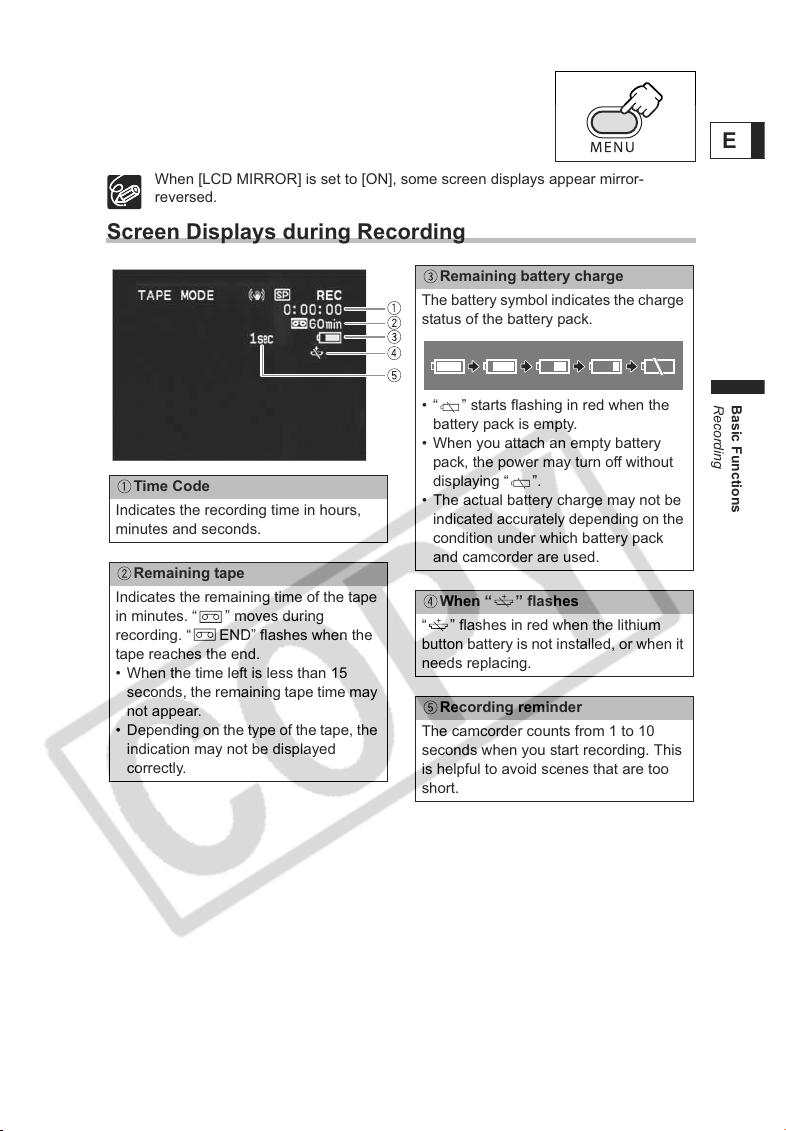
5. Press the MENU button to close the menu.
When [LCD MIRROR] is set to [ON], some screen displays appear mirror-
reversed.
Screen Displays during Recording
Remaining battery charge
The battery symbol indicates the charge
status of the battery pack.
• “ ” starts flashing in red when the
battery pack is empty.
• When you attach an empty battery
pack, the power may turn off without
Time Code
Indicates the recording time in hours,
minutes and seconds.
Remaining tape
Indicates the remaining time of the tape
in minutes. “ ” moves during
recording. “ END” flashes when the
tape reaches the end.
• When the time left is less than 15
seconds, the remaining tape time may
not appear.
• Depending on the type of the tape, the
indication may not be displayed
correctly.
displaying “ ”.
• The actual battery charge may not be
indicated accurately depending on the
condition under which battery pack
and camcorder are used.
When “ ” flashes
“ ” flashes in red when the lithium
button battery is not installed, or when it
needs replacing.
Recording reminder
The camcorder counts from 1 to 10
seconds when you start recording. This
is helpful to avoid scenes that are too
short.
E
Basic Functions
Recording
27
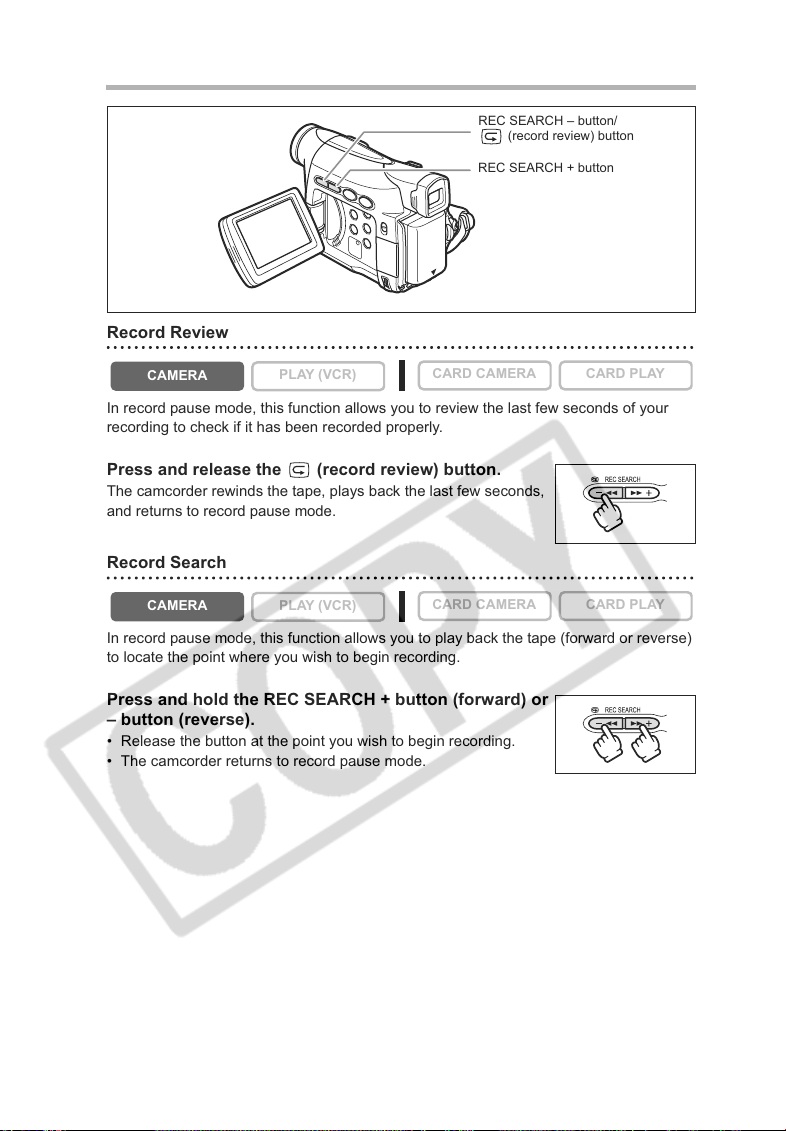
Reviewing and Searching when Recording
REC SEARCH – button/
(record review) button
REC SEARCH + button
Record Review
CAMERA
In record pause mode, this function allows you to review the last few seconds of your
recording to check if it has been recorded properly.
PLAY (VCR)
CARD CAMERA CARD PLAY
Press and release the (record review) button.
The camcorder rewinds the tape, plays back the last few seconds,
and returns to record pause mode.
Record Search
CAMERA
In record pause mode, this function allows you to play back the tape (forward or reverse)
to locate the point where you wish to begin recording.
PLAY (VCR)
CARD CAMERA CARD PLAY
Press and hold the REC SEARCH + button (forward) or
– button (reverse).
• Release the button at the point you wish to begin recording.
• The camcorder returns to record pause mode.
28
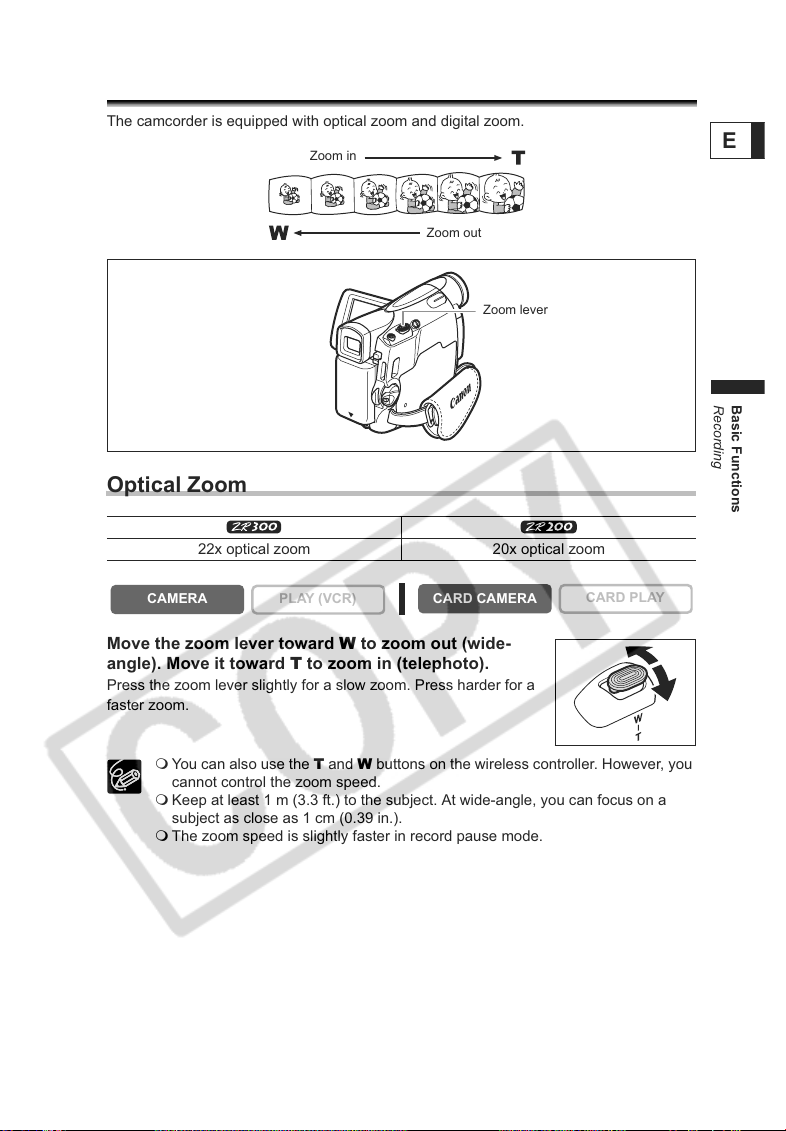
Zooming
The camcorder is equipped with optical zoom and digital zoom.
Zoom in
Zoom out
Zoom lever
Optical Zoom
22x optical zoom 20x optical zoom
E
Basic Functions
Recording
CAMERA
PLAY (VCR)
CARD CAMERA
Move the zoom lever toward W to zoom out (wide-
angle). Move it toward T to zoom in (telephoto).
Press the zoom lever slightly for a slow zoom. Press harder for a
faster zoom.
You can also use the T and W buttons on the wireless controller. However, you
cannot control the zoom speed.
Keep at least 1 m (3.3 ft.) to the subject. At wide-angle, you can focus on a
subject as close as 1 cm (0.39 in.).
The zoom speed is slightly faster in record pause mode.
CARD PLAY
29

Digital Zoom
When the digital zoom is activated, the camcorder automatically switches between optical
and digital zoom. With digital zoom, image resolution becomes lower the more you zoom
in.
88x/440x digital zoom
(88x in CARD CAMERA mode)
CAMERA
MENU
(37)
CAMERA SETUP D.ZOOM
PLAY (VCR)
80x/400x digital zoom
(80x in CARD CAMERA mode)
CARD CAMERA
•••••••
OFF
1. Press the MENU button to open the menu.
2. Turn the SET dial to select [CAMERA SETUP] and
press the SET dial.
3. Turn the SET dial to select [D.ZOOM] and press the
SET dial.
4. Turn the SET dial to select a setting option.
5. Press the MENU button to close the menu.
Digital zoom cannot be used in the night modes.
Digital zoom cannot be used in Stitch Assist mode, or when the multi-image
screen is selected.
A zoom indicator appears for 4 seconds. It extends in light blue when the digital
zoom is set to 88x (ZR300) or 80x (ZR200), and extends further in dark blue
when set to 440x (ZR300) or 400x (ZR200).
CARD PLAY
30
