Page 1
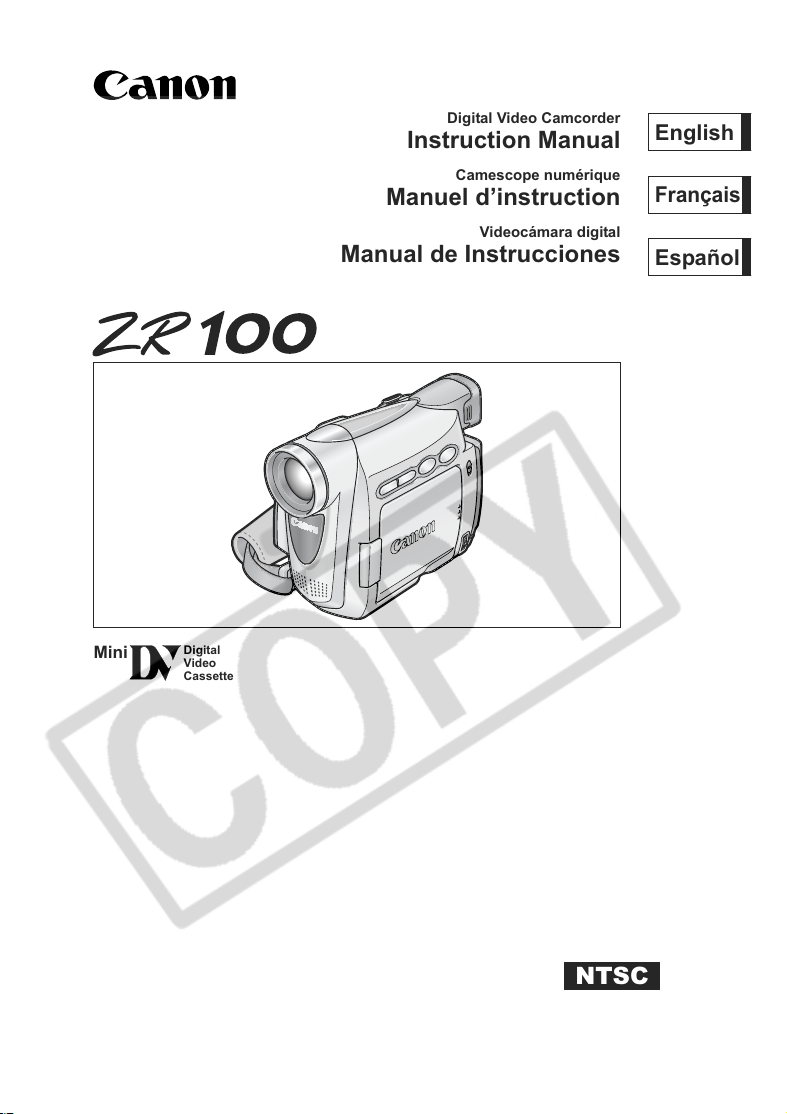
PUB.DIM-661
English
Mini
Digital
Video
Cassette
Digital Video Camcorder
Instruction Manual
Camescope numérique
Manuel d’instruction
Videocámara digital
Manual de Instrucciones
English
Français
Español
NTSC
Page 2
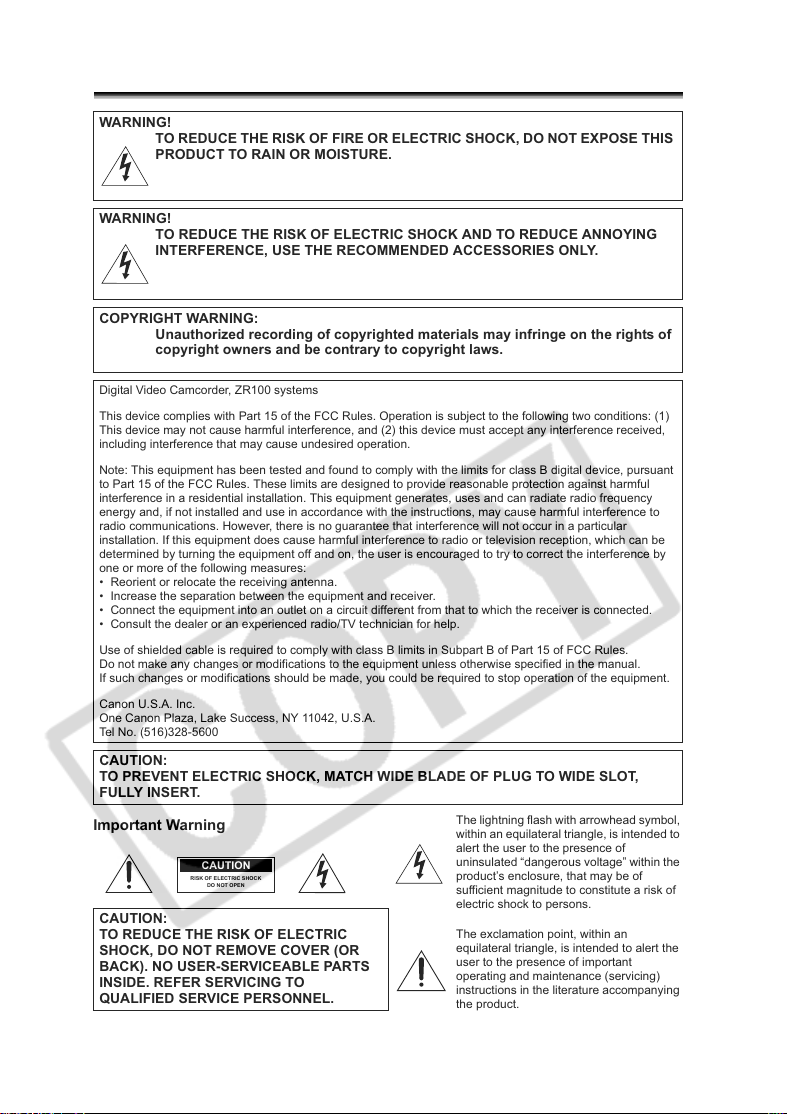
Introduction
Important Usage Instructions
WARNING!
TO REDUCE THE RISK OF FIRE OR ELECTRIC SHOCK, DO NOT EXPOSE THIS
PRODUCT TO RAIN OR MOISTURE.
WARNING!
TO REDUCE THE RISK OF ELECTRIC SHOCK AND TO REDUCE ANNOYING
INTERFERENCE, USE THE RECOMMENDED ACCESSORIES ONLY.
COPYRIGHT WARNING:
Unauthorized recording of copyrighted materials may infringe on the rights of
copyright owners and be contrary to copyright laws.
Digital Video Camcorder, ZR100 systems
This device complies with Part 15 of the FCC Rules. Operation is subject to the following two conditions: (1)
This device may not cause harmful interference, and (2) this device must accept any interference received,
including interference that may cause undesired operation.
Note: This equipment has been tested and found to comply with the limits for class B digital device, pursuant
to Part 15 of the FCC Rules. These limits are designed to provide reasonable protection against harmful
interference in a residential installation. This equipment generates, uses and can radiate radio frequency
energy and, if not installed and use in accordance with the instructions, may cause harmful interference to
radio communications. However, there is no guarantee that interference will not occur in a particular
installation. If this equipment does cause harmful interference to radio or television reception, which can be
determined by turning the equipment off and on, the user is encouraged to try to correct the interference by
one or more of the following measures:
• Reorient or relocate the receiving antenna.
• Increase the separation between the equipment and receiver.
• Connect the equipment into an outlet on a circuit different from that to which the receiver is connected.
• Consult the dealer or an experienced radio/TV technician for help.
Use of shielded cable is required to comply with class B limits in Subpart B of Part 15 of FCC Rules.
Do not make any changes or modifications to the equipment unless otherwise specified in the manual.
If such changes or modifications should be made, you could be required to stop operation of the equipment.
Canon U.S.A. Inc.
One Canon Plaza, Lake Success, NY 11042, U.S.A.
Tel No. (516)328-5600
CAUTION:
TO PREVENT ELECTRIC SHOCK, MATCH WIDE BLADE OF PLUG TO WIDE SLOT,
FULLY INSERT.
Important Warning
CAUTION
RISK OF ELECTRIC SHOCK
DO NOT OPEN
CAUTION:
TO REDUCE THE RISK OF ELECTRIC
SHOCK, DO NOT REMOVE COVER (OR
BACK). NO USER-SERVICEABLE PARTS
INSIDE. REFER SERVICING TO
QUALIFIED SERVICE PERSONNEL.
The lightning flash with arrowhead symbol,
within an equilateral triangle, is intended to
alert the user to the presence of
uninsulated “dangerous voltage” within the
product’s enclosure, that may be of
sufficient magnitude to constitute a risk of
electric shock to persons.
The exclamation point, within an
equilateral triangle, is intended to alert the
user to the presence of important
operating and maintenance (servicing)
instructions in the literature accompanying
the product.
2
Page 3
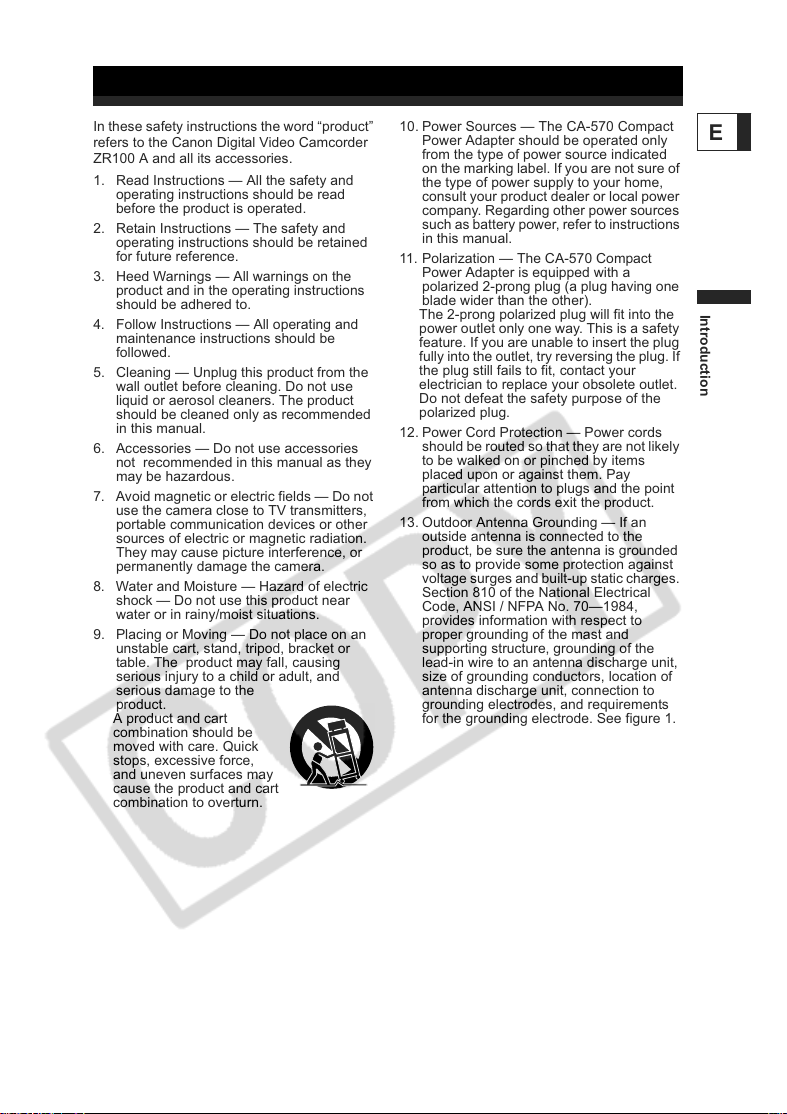
IMPORTANT SAFETY INSTRUCTIONS
In these safety instructions the word “product”
refers to the Canon Digital Video Camcorder
ZR100 A and all its accessories.
1. Read Instructions — All the safety and
operating instructions should be read
before the product is operated.
2. Retain Instructions — The safety and
operating instructions should be retained
for future reference.
3. Heed Warnings — All warnings on the
product and in the operating instructions
should be adhered to.
4. Follow Instructions — All operating and
maintenance instructions should be
followed.
5. Cleaning — Unplug this product from the
wall outlet before cleaning. Do not use
liquid or aerosol cleaners. The product
should be cleaned only as recommended
in this manual.
6. Accessories — Do not use accessories
not recommended in this manual as they
may be hazardous.
7. Avoid magnetic or electric fields — Do not
use the camera close to TV transmitters,
portable communication devices or other
sources of electric or magnetic radiation.
They may cause picture interference, or
permanently damage the camera.
8. Water and Moisture — Hazard of electric
shock — Do not use this product near
water or in rainy/moist situations.
9. Placing or Moving — Do not place on an
unstable cart, stand, tripod, bracket or
table. The product may fall, causing
serious injury to a child or adult, and
serious damage to the
product.
A product and cart
combination should be
moved with care. Quick
stops, excessive force,
and uneven surfaces may
cause the product and cart
combination to overturn.
10. Power Sources — The CA-570 Compact
Power Adapter should be operated only
from the type of power source indicated
on the marking label. If you are not sure of
the type of power supply to your home,
consult your product dealer or local power
company. Regarding other power sources
such as battery power, refer to instructions
in this manual.
11. Polarization — The CA-570 Compact
Power Adapter is equipped with a
polarized 2-prong plug (a plug having one
blade wider than the other).
The 2-prong polarized plug will fit into the
power outlet only one way. This is a safety
feature. If you are unable to insert the plug
fully into the outlet, try reversing the plug. If
the plug still fails to fit, contact your
electrician to replace your obsolete outlet.
Do not defeat the safety purpose of the
polarized plug.
12. Power Cord Protection — Power cords
should be routed so that they are not likely
to be walked on or pinched by items
placed upon or against them. Pay
particular attention to plugs and the point
from which the cords exit the product.
13. Outdoor Antenna Grounding — If an
outside antenna is connected to the
product, be sure the antenna is grounded
so as to provide some protection against
voltage surges and built-up static charges.
Section 810 of the National Electrical
Code, ANSI / NFPA No. 70—1984,
provides information with respect to
proper grounding of the mast and
supporting structure, grounding of the
lead-in wire to an antenna discharge unit,
size of grounding conductors, location of
antenna discharge unit, connection to
grounding electrodes, and requirements
for the grounding electrode. See figure 1.
E
Introduction
3
Page 4
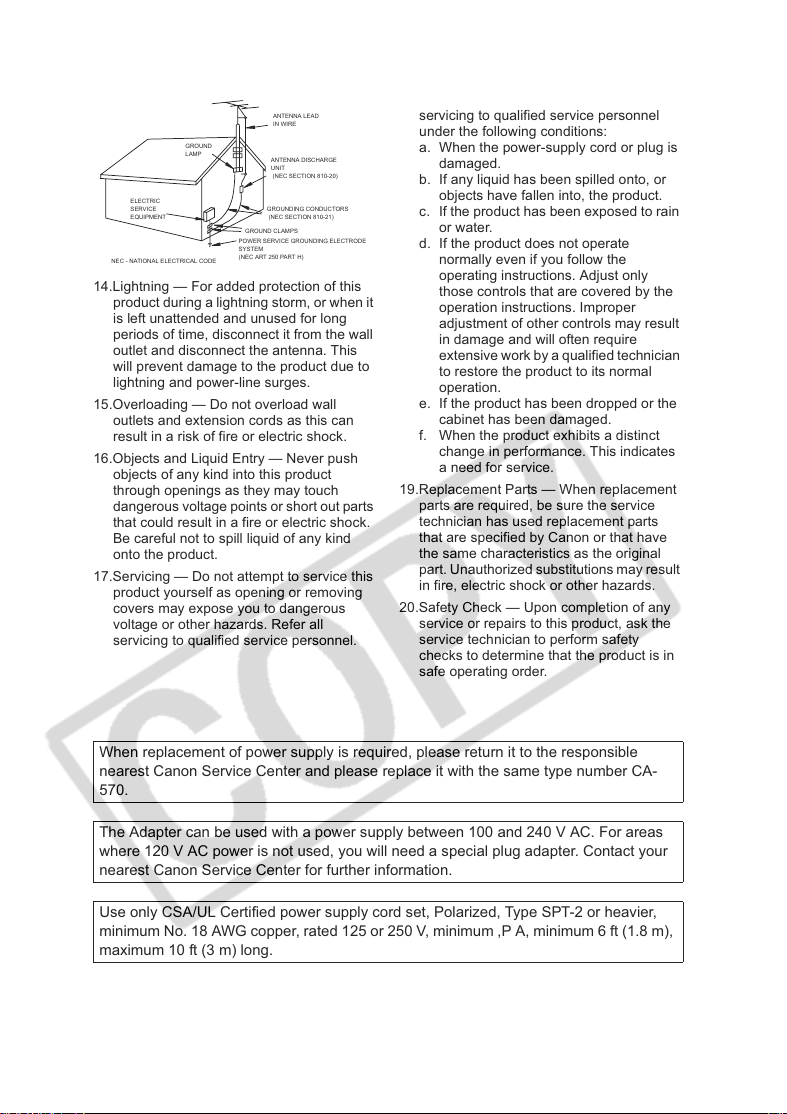
Fig. 1
EXAMPLE OF ANTENNA GROUNDING
AS PER NATIONAL ELECTRICAL CODE
GROUND
LAMP
ELECTRIC
SERVICE
EQUIPMENT
NEC - NATIONAL ELECTRICAL CODE
ANTENNA LEAD
IN WIRE
ANTENNA DISCHARGE
UNIT
(NEC SECTION 810-20)
GROUNDING CONDUCTORS
(NEC SECTION 810-21)
GROUND CLAMPS
POWER SERVICE GROUNDING ELECTRODE
SYSTEM
(NEC ART 250 PART H)
14.Lightning — For added protection of this
product during a lightning storm, or when it
is left unattended and unused for long
periods of time, disconnect it from the wall
outlet and disconnect the antenna. This
will prevent damage to the product due to
lightning and power-line surges.
15.Overloading — Do not overload wall
outlets and extension cords as this can
result in a risk of fire or electric shock.
16.Objects and Liquid Entry — Never push
objects of any kind into this product
through openings as they may touch
dangerous voltage points or short out parts
that could result in a fire or electric shock.
Be careful not to spill liquid of any kind
onto the product.
17.Servicing — Do not attempt to service this
product yourself as opening or removing
covers may expose you to dangerous
voltage or other hazards. Refer all
servicing to qualified service personnel.
18.Damage Requiring Service — Disconnect
this product from the wall outlet and all
power sources including battery, and refer
servicing to qualified service personnel
under the following conditions:
a. When the power-supply cord or plug is
damaged.
b. If any liquid has been spilled onto, or
objects have fallen into, the product.
c. If the product has been exposed to rain
or water.
d. If the product does not operate
normally even if you follow the
operating instructions. Adjust only
those controls that are covered by the
operation instructions. Improper
adjustment of other controls may result
in damage and will often require
extensive work by a qualified technician
to restore the product to its normal
operation.
e. If the product has been dropped or the
cabinet has been damaged.
f. When the product exhibits a distinct
change in performance. This indicates
a need for service.
19.Replacement Parts — When replacement
parts are required, be sure the service
technician has used replacement parts
that are specified by Canon or that have
the same characteristics as the original
part. Unauthorized substitutions may result
in fire, electric shock or other hazards.
20.Safety Check — Upon completion of any
service or repairs to this product, ask the
service technician to perform safety
checks to determine that the product is in
safe operating order.
When replacement of power supply is required, please return it to the responsible
nearest Canon Service Center and please replace it with the same type number CA-
570.
The Adapter can be used with a power supply between 100 and 240 V AC. For areas
where 120 V AC power is not used, you will need a special plug adapter. Contact your
nearest Canon Service Center for further information.
Use only CSA/UL Certified power supply cord set, Polarized, Type SPT-2 or heavier,
minimum No. 18 AWG copper, rated 125 or 250 V, minimum ,P A, minimum 6 ft (1.8 m),
maximum 10 ft (3 m) long.
4
Page 5
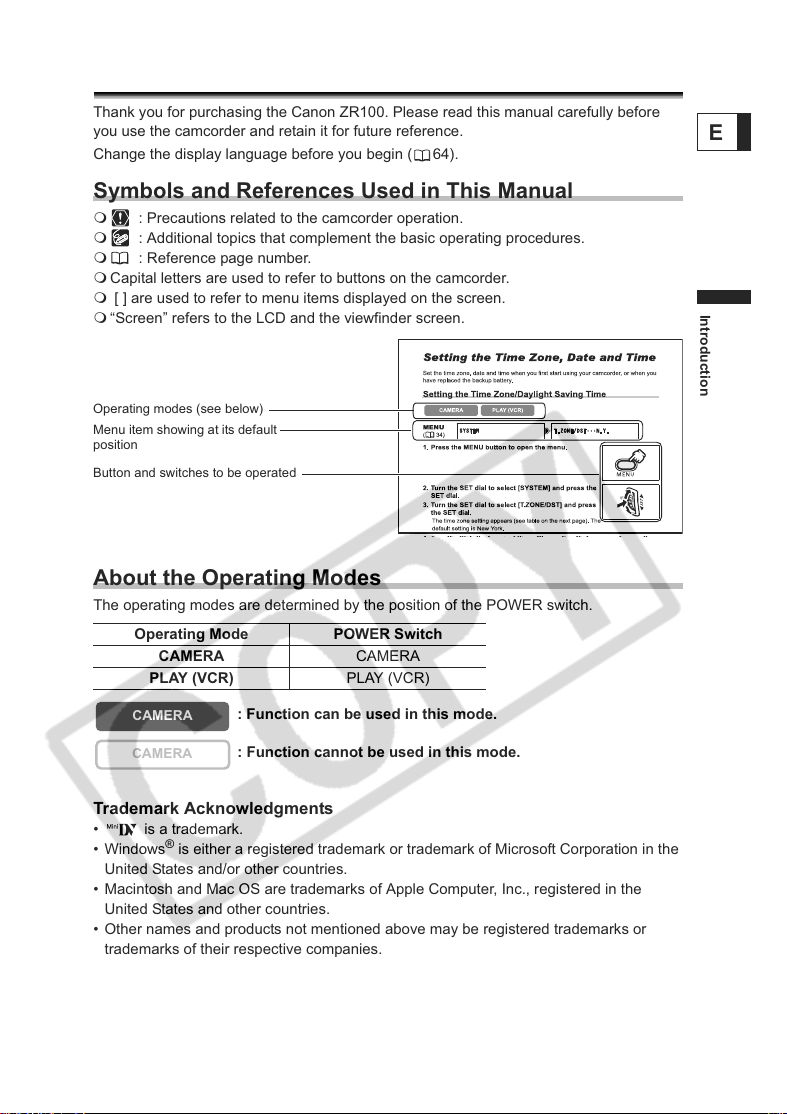
Using this Manual
Thank you for purchasing the Canon ZR100. Please read this manual carefully before
you use the camcorder and retain it for future reference.
Change the display language before you begin ( 64).
Symbols and References Used in This Manual
: Precautions related to the camcorder operation.
: Additional topics that complement the basic operating procedures.
: Reference page number.
Capital letters are used to refer to buttons on the camcorder.
[ ] are used to refer to menu items displayed on the screen.
“Screen” refers to the LCD and the viewfinder screen.
Operating modes (see below)
Menu item showing at its default
position
Button and switches to be operated
About the Operating Modes
The operating modes are determined by the position of the POWER switch.
Operating Mode POWER Switch
CAMERA CAMERA
PLAY (VCR) PLAY (VCR)
E
Introduction
CAMERA
CAMERA
: Function can be used in this mode.
: Function cannot be used in this mode.
Trademark Acknowledgments
• is a trademark.
•Windows
United States and/or other countries.
• Macintosh and Mac OS are trademarks of Apple Computer, Inc., registered in the
United States and other countries.
• Other names and products not mentioned above may be registered trademarks or
trademarks of their respective companies.
®
is either a registered trademark or trademark of Microsoft Corporation in the
5
Page 6
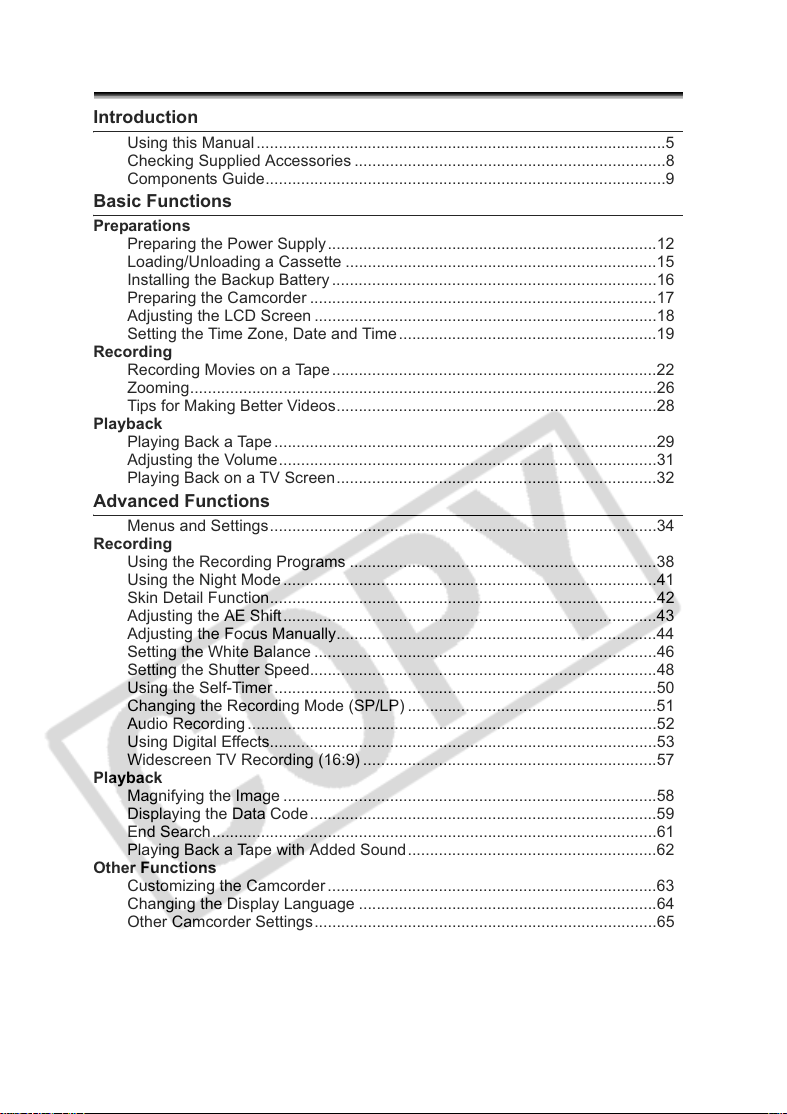
Table of contents
Introduction
Using this Manual............................................................................................5
Checking Supplied Accessories ......................................................................8
Components Guide..........................................................................................9
Basic Functions
Preparations
Preparing the Power Supply..........................................................................12
Loading/Unloading a Cassette ......................................................................15
Installing the Backup Battery.........................................................................16
Preparing the Camcorder ..............................................................................17
Adjusting the LCD Screen .............................................................................18
Setting the Time Zone, Date and Time..........................................................19
Recording
Recording Movies on a Tape .........................................................................22
Zooming.........................................................................................................26
Tips for Making Better Videos........................................................................28
Playback
Playing Back a Tape ......................................................................................29
Adjusting the Volume.....................................................................................31
Playing Back on a TV Screen........................................................................32
Advanced Functions
Menus and Settings.......................................................................................34
Recording
Using the Recording Programs .....................................................................38
Using the Night Mode....................................................................................41
Skin Detail Function.......................................................................................42
Adjusting the AE Shift....................................................................................43
Adjusting the Focus Manually........................................................................44
Setting the White Balance .............................................................................46
Setting the Shutter Speed..............................................................................48
Using the Self-Timer......................................................................................50
Changing the Recording Mode (SP/LP) ........................................................51
Audio Recording............................................................................................52
Using Digital Effects.......................................................................................53
Widescreen TV Recording (16:9) ..................................................................57
Playback
Magnifying the Image ....................................................................................58
Displaying the Data Code..............................................................................59
End Search....................................................................................................61
Playing Back a Tape with Added Sound ........................................................62
Other Functions
Customizing the Camcorder ..........................................................................63
Changing the Display Language ...................................................................64
Other Camcorder Settings.............................................................................65
6
Page 7
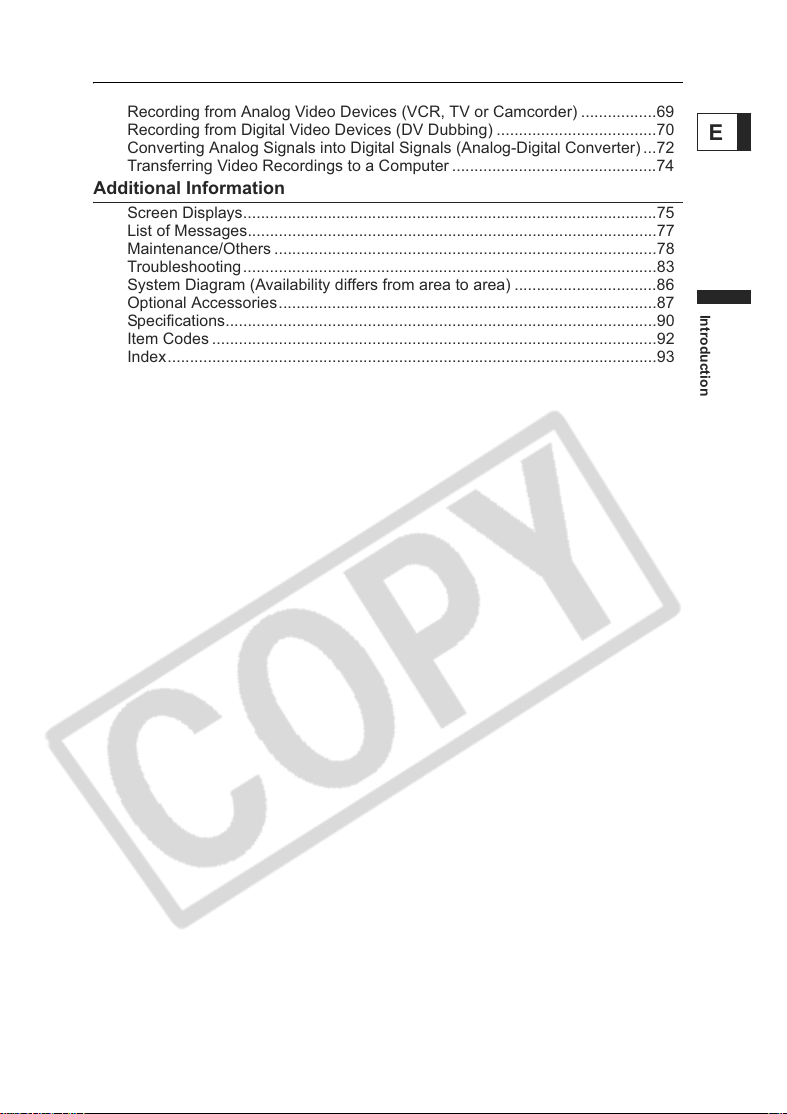
Editing
Recording to a VCR or Digital Video Device .................................................67
Recording from Analog Video Devices (VCR, TV or Camcorder) .................69
Recording from Digital Video Devices (DV Dubbing) ....................................70
Converting Analog Signals into Digital Signals (Analog-Digital Converter) ...72
Transferring Video Recordings to a Computer ..............................................74
Additional Information
Screen Displays.............................................................................................75
List of Messages............................................................................................77
Maintenance/Others ......................................................................................78
Troubleshooting.............................................................................................83
System Diagram (Availability differs from area to area) ................................86
Optional Accessories.....................................................................................87
Specifications.................................................................................................90
Item Codes ....................................................................................................92
Index..............................................................................................................93
E
Introduction
7
Page 8
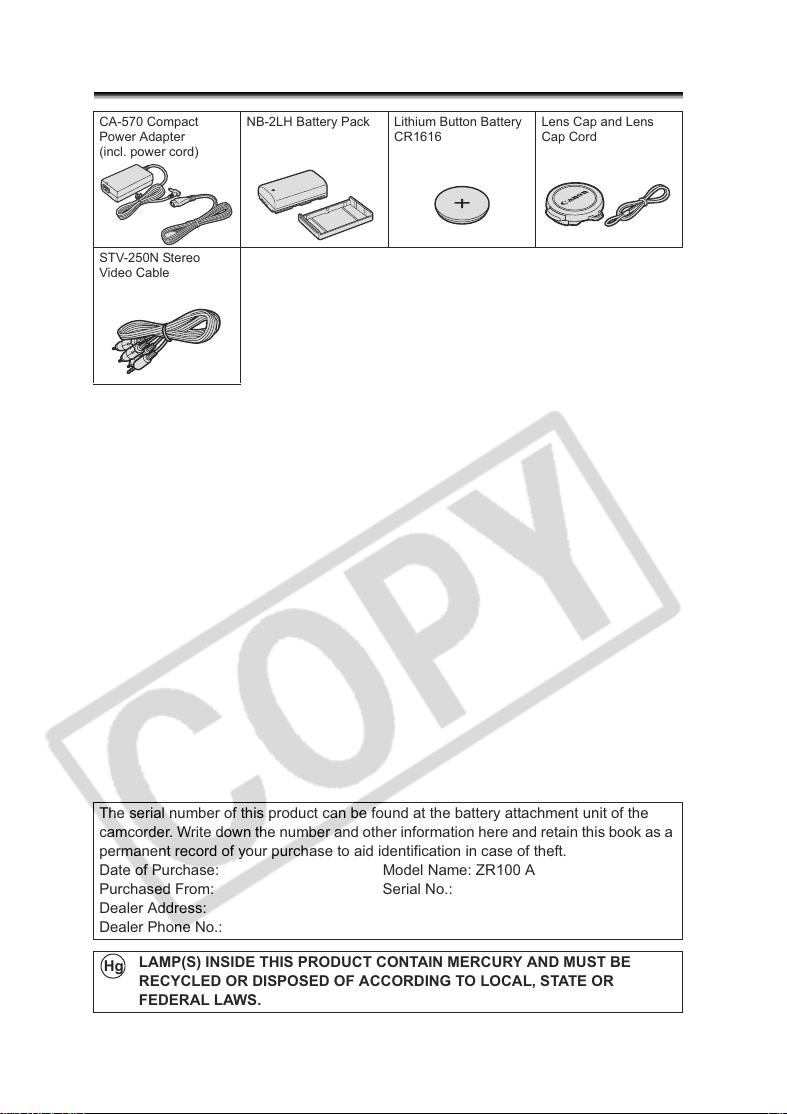
Checking Supplied Accessories
CA-570 Compact
Power Adapter
(incl. power cord)
STV-250N Stereo
Video Cable
NB-2LH Battery Pack Lithium Button Battery
CR1616
Lens Cap and Lens
Cap Cord
The serial number of this product can be found at the battery attachment unit of the
camcorder. Write down the number and other information here and retain this book as a
permanent record of your purchase to aid identification in case of theft.
Date of Purchase: Model Name: ZR100 A
Purchased From: Serial No.:
Dealer Address:
Dealer Phone No.:
LAMP(S) INSIDE THIS PRODUCT CONTAIN MERCURY AND MUST BE
Hg
RECYCLED OR DISPOSED OF ACCORDING TO LOCAL, STATE OR
FEDERAL LAWS.
8
Page 9

Components Guide
ZR100
REC SEARCH – button ( 25) /
(record review) button ( 25) /
(rewind) button ( 29)
REC SEARCH + button ( 25) /
(fast forward) button ( 29)
LCD BACKLIGHT button ( 18)
WIDESCREEN button ( 57) /
DATA CODE button ( 59)
NIGHT MODE button ( 41) /
(stop) button ( 29)
FOCUS button ( 44) /
/ (play/pause) button ( 29)
DIGITAL EFFECTS ON/OFF button
( 53)
AE SHIFT button ( 43) /
END SEARCH button ( 61)
E
Introduction
REC PAUSE button ( 69)
Speaker ( 31)
LCD screen ( 18)
SET dial ( 34)
CHARGE indicator ( 12)
Program selector ( 38)
EASY Easy recording
Program AE
Backup battery compartment ( 16)
Battery attachment unit ( 12) /
Serial number
DC IN terminal ( 12)
MENU button ( 34)
9
Page 10

Dioptric adjustment lever ( 17)
Viewfinder ( 17)
BATT. button ( 12)
Power switch ( 5)
Cassette compartment cover ( 15)
Cassette compartment ( 15)
10
OPEN/EJECT switch ( 15)
Zoom lever ( 26)
Finger rest
Strap mount ( 88)
Grip belt ( 17)
Start/stop button ( 22)
Page 11
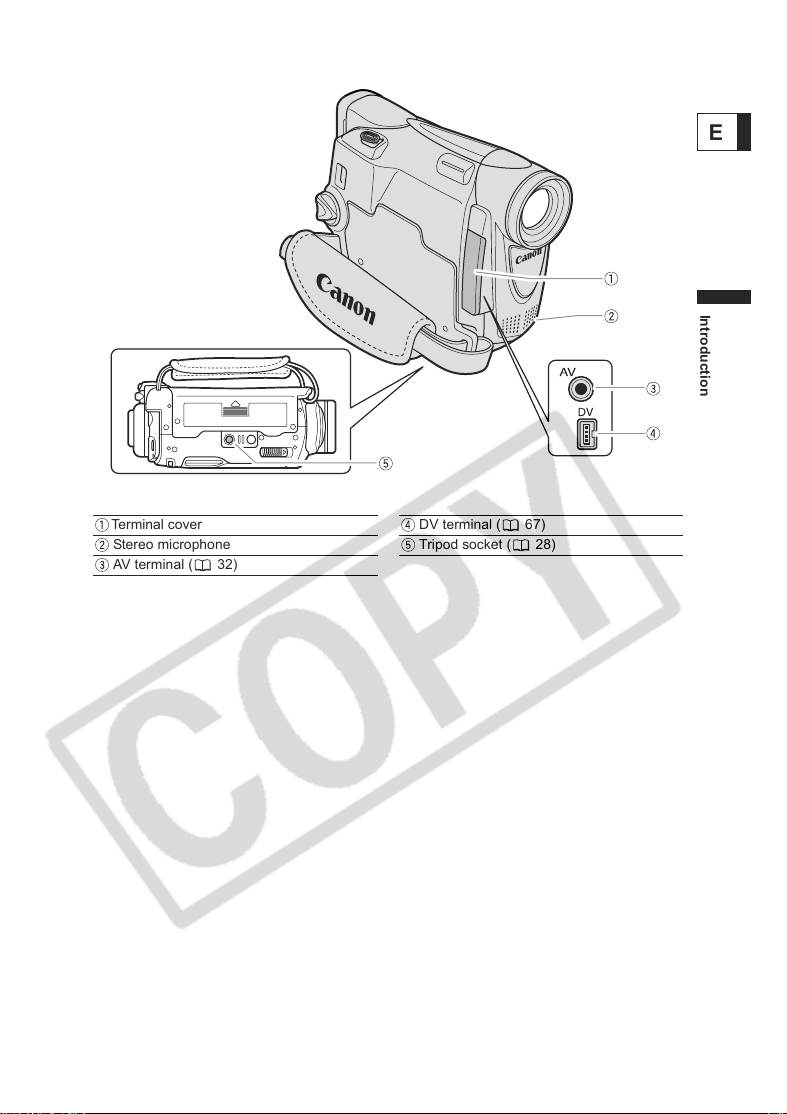
E
Introduction
Terminal cover
Stereo microphone
AV terminal ( 32)
DV terminal ( 67)
Tripod socket ( 28)
11
Page 12
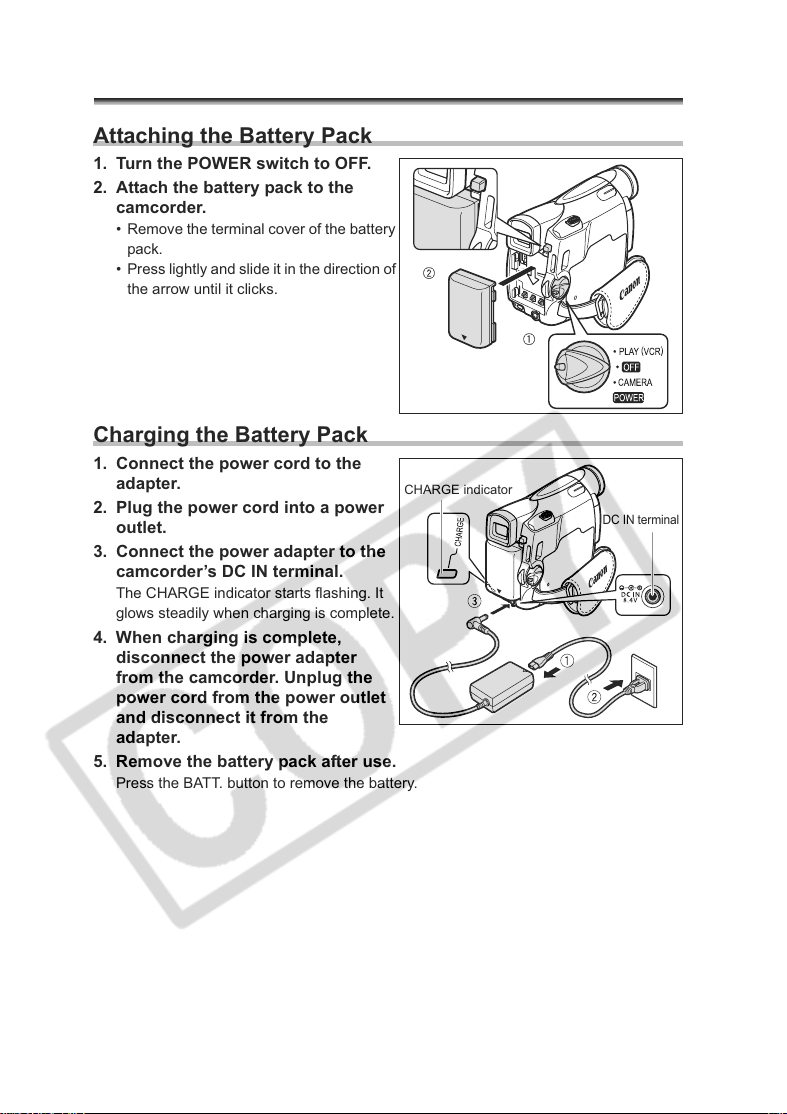
Basic Functions
Preparations
Preparing the Power Supply
Attaching the Battery Pack
1. Turn the POWER switch to OFF.
2. Attach the battery pack to the
camcorder.
• Remove the terminal cover of the battery
pack.
• Press lightly and slide it in the direction of
the arrow until it clicks.
Charging the Battery Pack
1. Connect the power cord to the
adapter.
2. Plug the power cord into a power
outlet.
3. Connect the power adapter to the
camcorder’s DC IN terminal.
The CHARGE indicator starts flashing. It
glows steadily when charging is complete.
4. When charging is complete,
disconnect the power adapter
from the camcorder. Unplug the
power cord from the power outlet
and disconnect it from the
adapter.
5. Remove the battery pack after use.
Press the BATT. button to remove the battery.
CHARGE indicator
DC IN terminal
12
Page 13
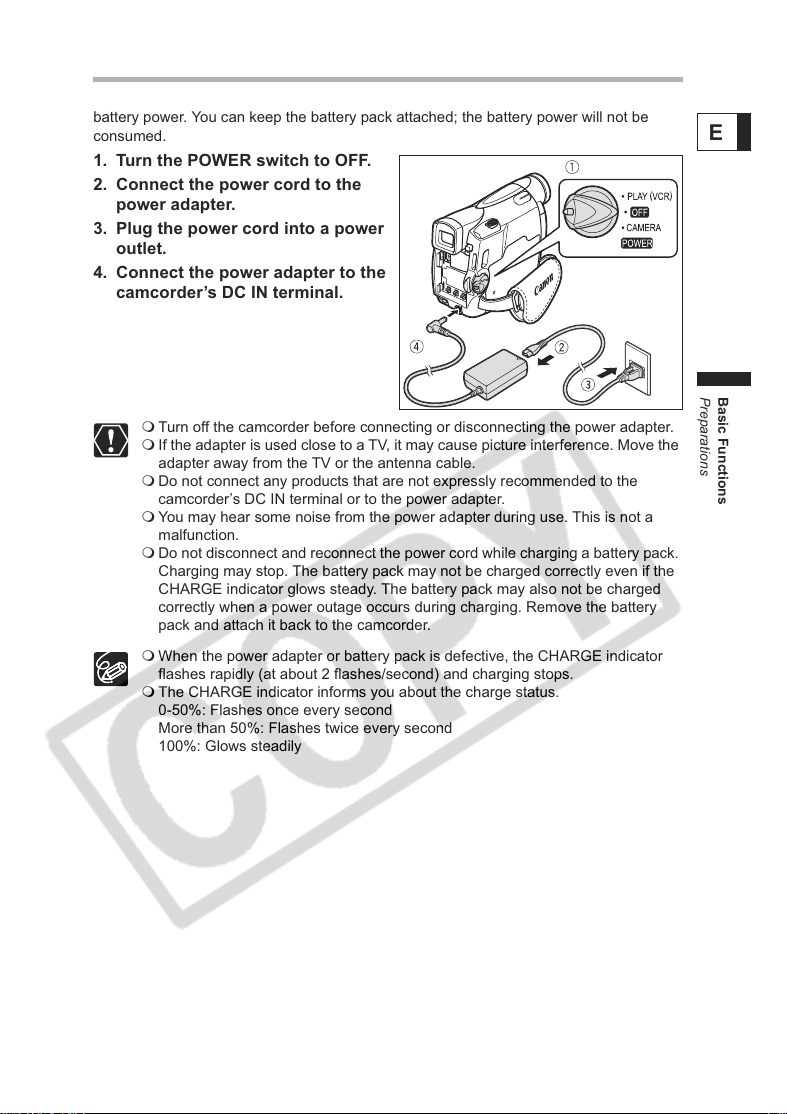
Using a Household Power Source
Connect to a household power source to use the camcorder without worrying about the
battery power. You can keep the battery pack attached; the battery power will not be
consumed.
1. Turn the POWER switch to OFF.
2. Connect the power cord to the
power adapter.
3. Plug the power cord into a power
outlet.
4. Connect the power adapter to the
camcorder’s DC IN terminal.
Turn off the camcorder before connecting or disconnecting the power adapter.
If the adapter is used close to a TV, it may cause picture interference. Move the
adapter away from the TV or the antenna cable.
Do not connect any products that are not expressly recommended to the
camcorder’s DC IN terminal or to the power adapter.
You may hear some noise from the power adapter during use. This is not a
malfunction.
Do not disconnect and reconnect the power cord while charging a battery pack.
Charging may stop. The battery pack may not be charged correctly even if the
CHARGE indicator glows steady. The battery pack may also not be charged
correctly when a power outage occurs during charging. Remove the battery
pack and attach it back to the camcorder.
When the power adapter or battery pack is defective, the CHARGE indicator
flashes rapidly (at about 2 flashes/second) and charging stops.
The CHARGE indicator informs you about the charge status.
0-50%: Flashes once every second
More than 50%: Flashes twice every second
100%: Glows steadily
E
Basic Functions
Preparations
13
Page 14

Charging, Recording and Playback Times
Below times are approximate and vary according to the charging, recording or
playback conditions.
Battery Pack NB-2LH NB-2L BP-2L12 BP-2L14
Charging Time 130 min. 115 min. 205 min. 235 min.
Max. Recording Time
Viewfinder 135 min. 115 min. 245 min. 300 min.
LCD normal 95 min. 80 min. 170 min. 210 min.
bright 85 min. 70 min. 145 min. 185 min.
Typical RecordingTime*
Viewfinder 75 min. 60 min. 130 min. 160 min.
LCD normal 55 min. 45 min. 95 min. 120 min.
bright 50 min. 40 min. 85 min. 105 min.
Playback Time 100 min. 85 min. 175 min. 220 min.
* Approximate times for recording with repeated operations such as start/stop,
zooming, power on/off. Actual time may be shorter.
We recommend charging the battery pack in temperatures between 10 °C and
30 °C (50 °F and 86 °F). Outside the temperature range of 0 °C to 40 °C (32 °F
to 104 °F), the CHARGE indicator flashes rapidly and charging stops.
A lithium ion battery pack can be charged at any charge state. Unlike
conventional battery packs, you do not need to completely use or discharge it
before charging.
We recommend that you prepare battery packs 2 to 3 times longer than you
think you might need.
To conserve battery power, turn off the camcorder instead of leaving it in record
pause mode.
14
Page 15
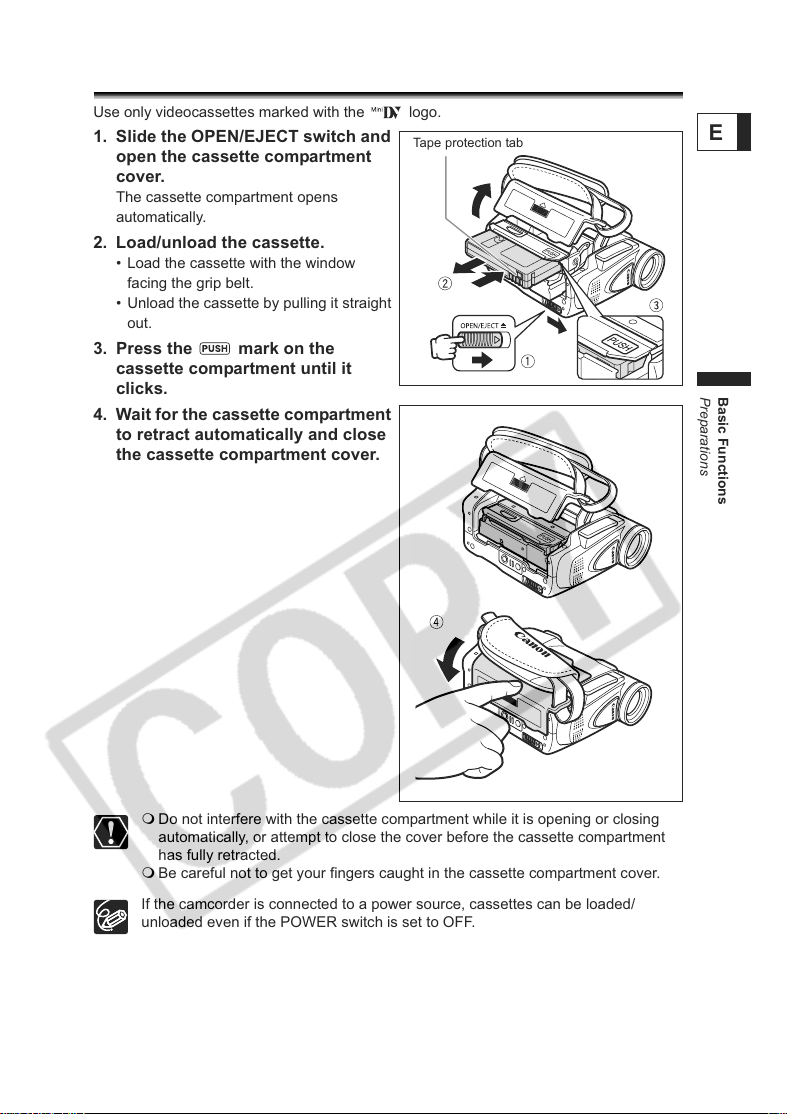
Loading/Unloading a Cassette
Use only videocassettes marked with the logo.
1. Slide the OPEN/EJECT switch and
open the cassette compartment
cover.
The cassette compartment opens
automatically.
2. Load/unload the cassette.
• Load the cassette with the window
facing the grip belt.
• Unload the cassette by pulling it straight
out.
3. Press the mark on the
cassette compartment until it
clicks.
4. Wait for the cassette compartment
to retract automatically and close
the cassette compartment cover.
Tape protection tab
E
Basic Functions
Preparations
Do not interfere with the cassette compartment while it is opening or closing
automatically, or attempt to close the cover before the cassette compartment
has fully retracted.
Be careful not to get your fingers caught in the cassette compartment cover.
If the camcorder is connected to a power source, cassettes can be loaded/
unloaded even if the POWER switch is set to OFF.
15
Page 16
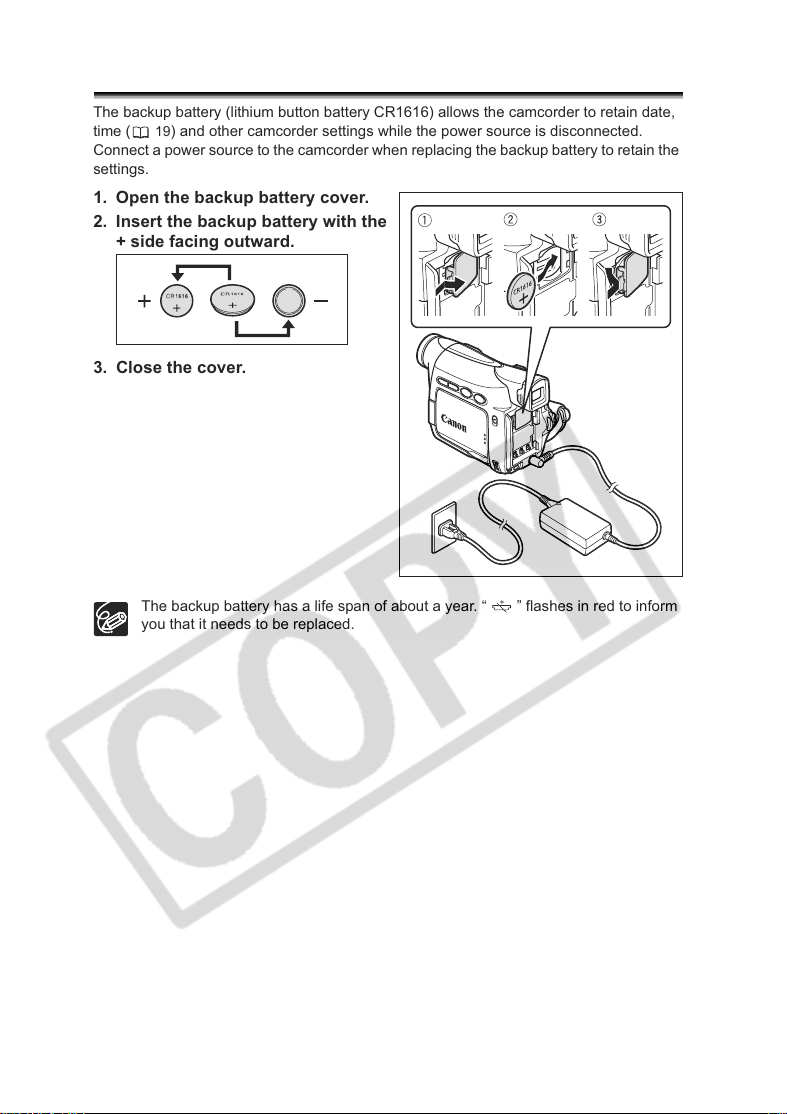
Installing the Backup Battery
The backup battery (lithium button battery CR1616) allows the camcorder to retain date,
19) and other camcorder settings while the power source is disconnected.
time (
Connect a power source to the camcorder when replacing the backup battery to retain the
settings.
1. Open the backup battery cover.
2. Insert the backup battery with the
+ side facing outward.
3. Close the cover.
The backup battery has a life span of about a year. “ ” flashes in red to inform
you that it needs to be replaced.
16
Page 17
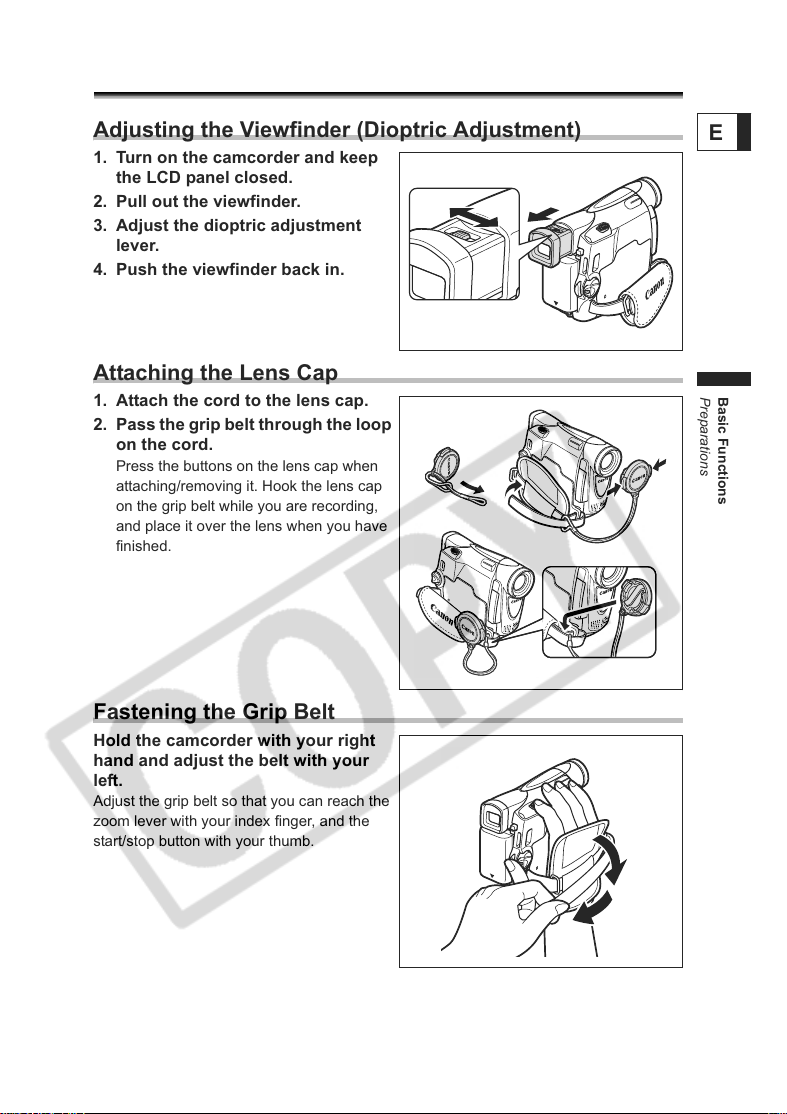
Preparing the Camcorder
Adjusting the Viewfinder (Dioptric Adjustment)
1. Turn on the camcorder and keep
the LCD panel closed.
2. Pull out the viewfinder.
3. Adjust the dioptric adjustment
lever.
4. Push the viewfinder back in.
Attaching the Lens Cap
1. Attach the cord to the lens cap.
2. Pass the grip belt through the loop
on the cord.
Press the buttons on the lens cap when
attaching/removing it. Hook the lens cap
on the grip belt while you are recording,
and place it over the lens when you have
finished.
E
Basic Functions
Preparations
Fastening the Grip Belt
Hold the camcorder with your right
hand and adjust the belt with your
left.
Adjust the grip belt so that you can reach the
zoom lever with your index finger, and the
start/stop button with your thumb.
17
Page 18
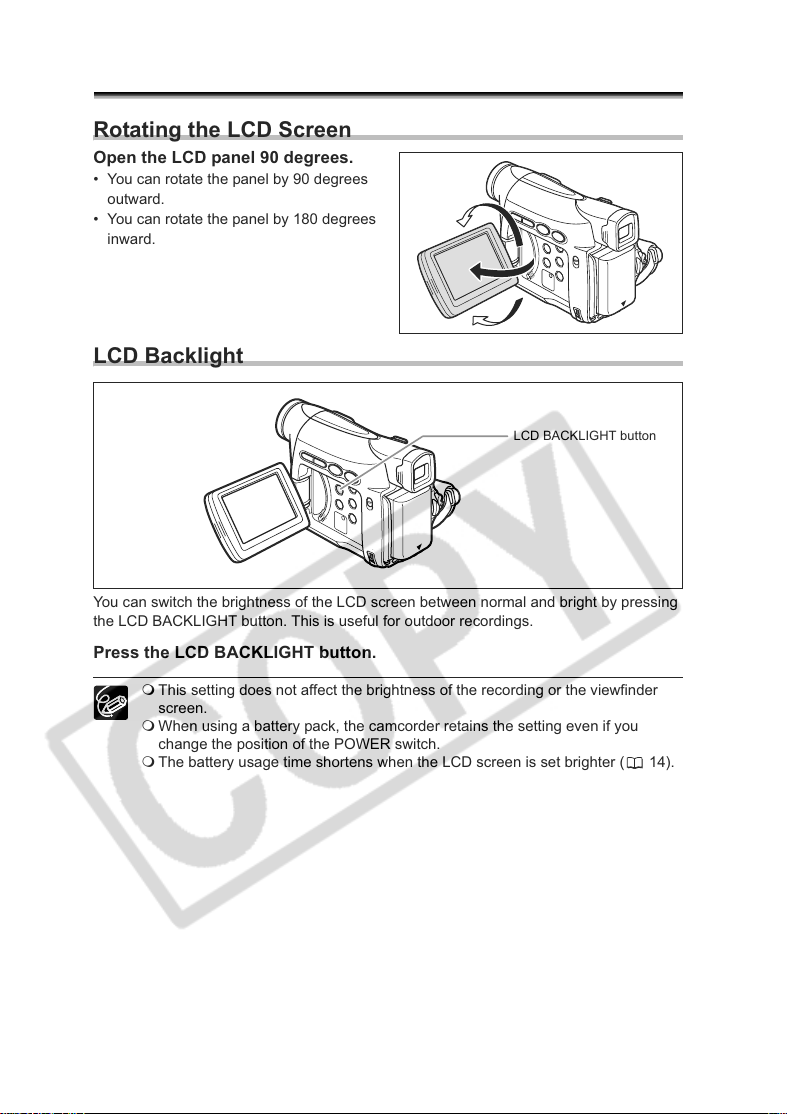
Adjusting the LCD Screen
Rotating the LCD Screen
Open the LCD panel 90 degrees.
• You can rotate the panel by 90 degrees
outward.
• You can rotate the panel by 180 degrees
inward.
LCD Backlight
LCD BACKLIGHT button
You can switch the brightness of the LCD screen between normal and bright by pressing
the LCD BACKLIGHT button. This is useful for outdoor recordings.
Press the LCD BACKLIGHT button.
18
This setting does not affect the brightness of the recording or the viewfinder
screen.
When using a battery pack, the camcorder retains the setting even if you
change the position of the POWER switch.
The battery usage time shortens when the LCD screen is set brighter ( 14).
Page 19
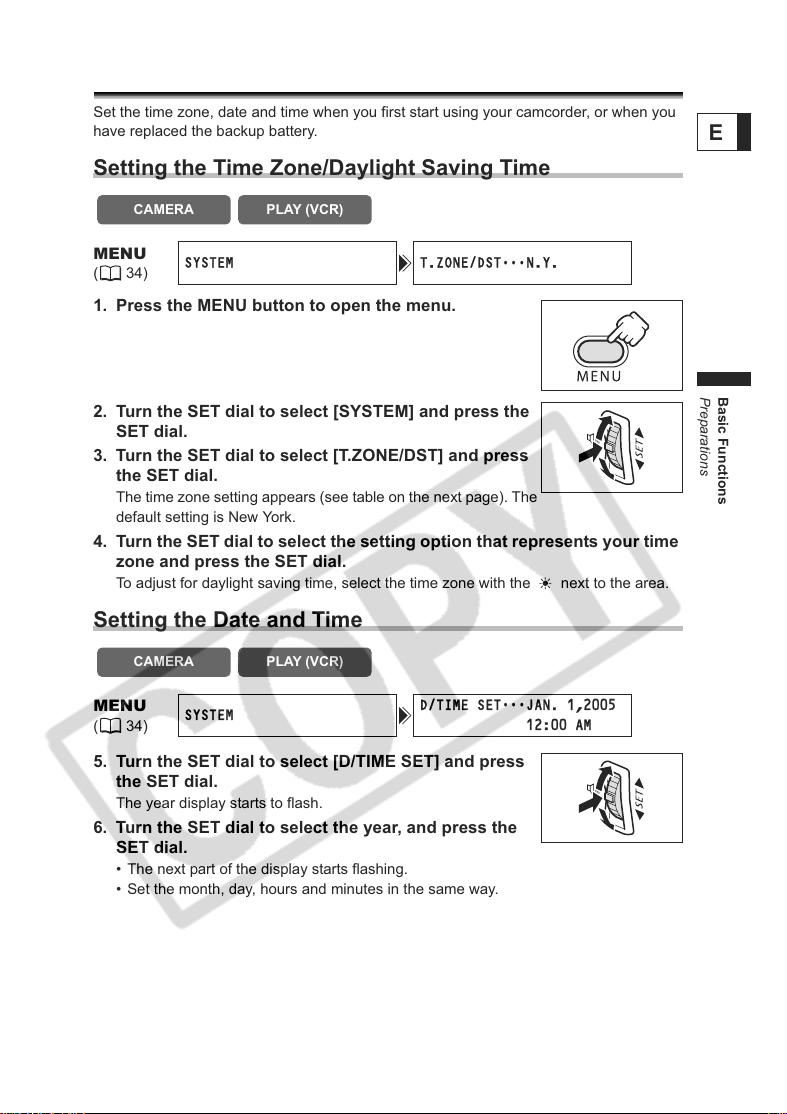
Setting the Time Zone, Date and Time
Set the time zone, date and time when you first start using your camcorder, or when you
have replaced the backup battery.
Setting the Time Zone/Daylight Saving Time
E
CAMERA
MENU
(34)
SYSTEM T.ZONE/DST
PLAY (VCR)
•••
N.Y.
1. Press the MENU button to open the menu.
2. Turn the SET dial to select [SYSTEM] and press the
SET dial.
3. Turn the SET dial to select [T.ZONE/DST] and press
the SET dial.
The time zone setting appears (see table on the next page). The
default setting is New York.
4. Turn the SET dial to select the setting option that represents your time
zone and press the SET dial.
To adjust for daylight saving time, select the time zone with the next to the area.
Setting the Date and Time
CAMERA
MENU
(34)
SYSTEM
5. Turn the SET dial to select [D/TIME SET] and press
the SET dial.
The year display starts to flash.
6. Turn the SET dial to select the year, and press the
SET dial.
• The next part of the display starts flashing.
• Set the month, day, hours and minutes in the same way.
PLAY (VCR)
D/TIME SET
12:00 AM
•••
JAN. 1,2005
Basic Functions
Preparations
19
Page 20
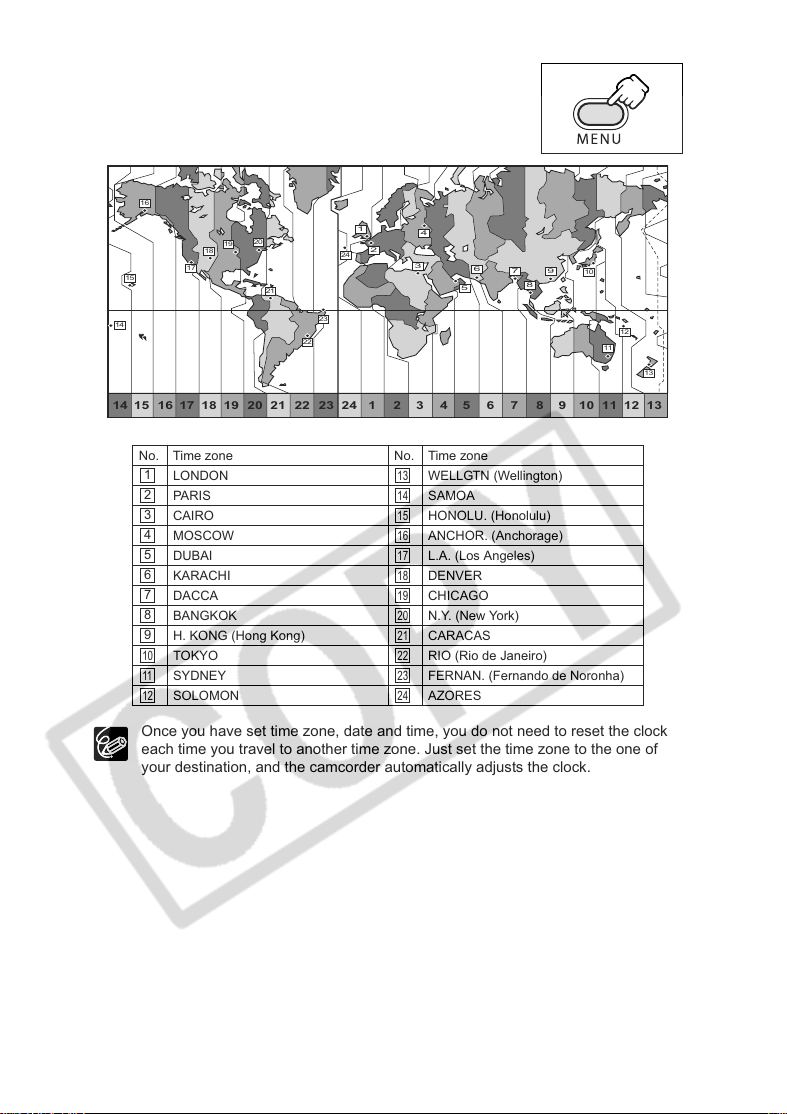
7. Press the MENU button to close the menu and to
start the clock.
16
20
19
18
17
15
14
21
1
24
23
22
24 1 2 3 4 5 6 7 8 9 10 11 12 1314 15 16 17 18 19 20 21 22 23
No. Time zone No. Time zone
1
LONDON WELLGTN (Wellington)
2
PARIS SAMOA
3
CAIRO HONOLU. (Honolulu)
4
MOSCOW ANCHOR. (Anchorage)
5
DUBAI L.A. (Los Angeles)
6
KARACHI DENVER
7
DACCA CHICAGO
8
BANGKOK N.Y. (New York)
9
H. KONG (Hong Kong) CARACAS
TOKYO RIO (Rio de Janeiro)
10 22
SYDNEY FERNAN. (Fernando de Noronha)
11 23
SOLOMON AZORES
12 24
4
2
3
6
5
13
14
15
16
17
18
19
20
21
7
9
10
8
12
11
13
20
Once you have set time zone, date and time, you do not need to reset the clock
each time you travel to another time zone. Just set the time zone to the one of
your destination, and the camcorder automatically adjusts the clock.
Page 21
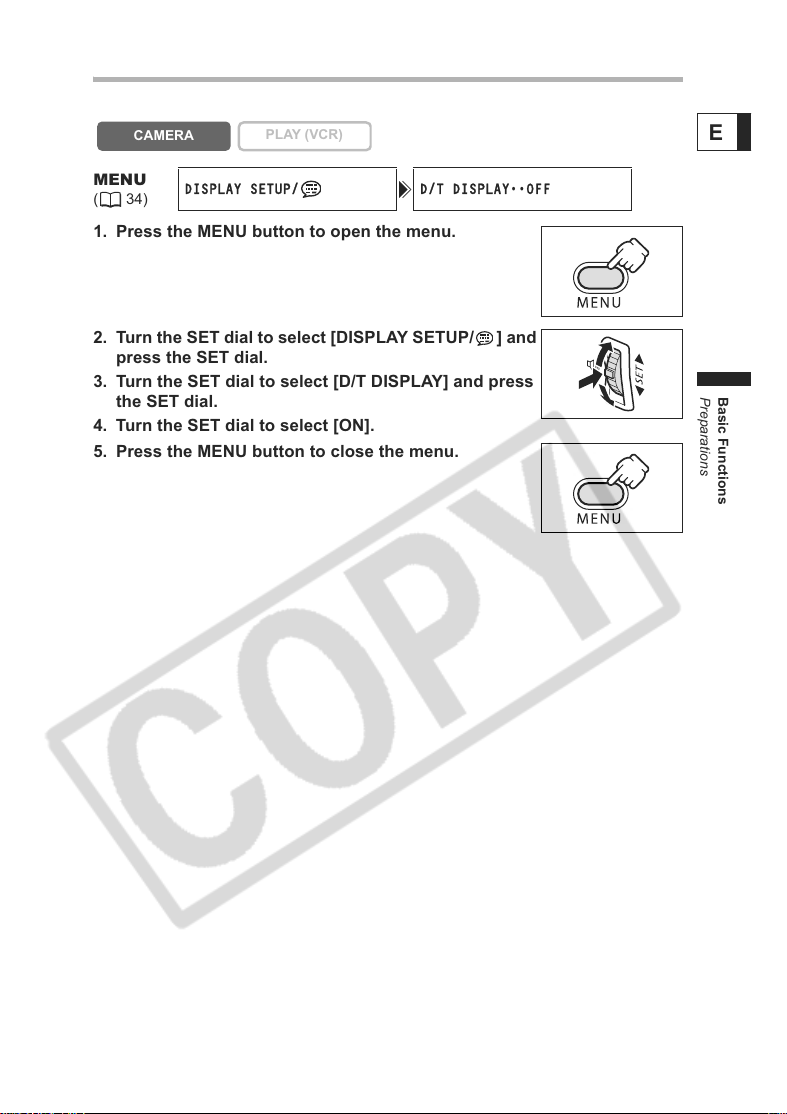
Displaying Date and Time during Recording
You can display the date and time in the lower left corner of the screen.
CAMERA
MENU
(34)
DISPLAY SETUP/ D/T DISPLAY••OFF
PLAY (VCR)
1. Press the MENU button to open the menu.
2. Turn the SET dial to select [DISPLAY SETUP/ ] and
press the SET dial.
3. Turn the SET dial to select [D/T DISPLAY] and press
the SET dial.
4. Turn the SET dial to select [ON].
5. Press the MENU button to close the menu.
E
Basic Functions
Preparations
21
Page 22
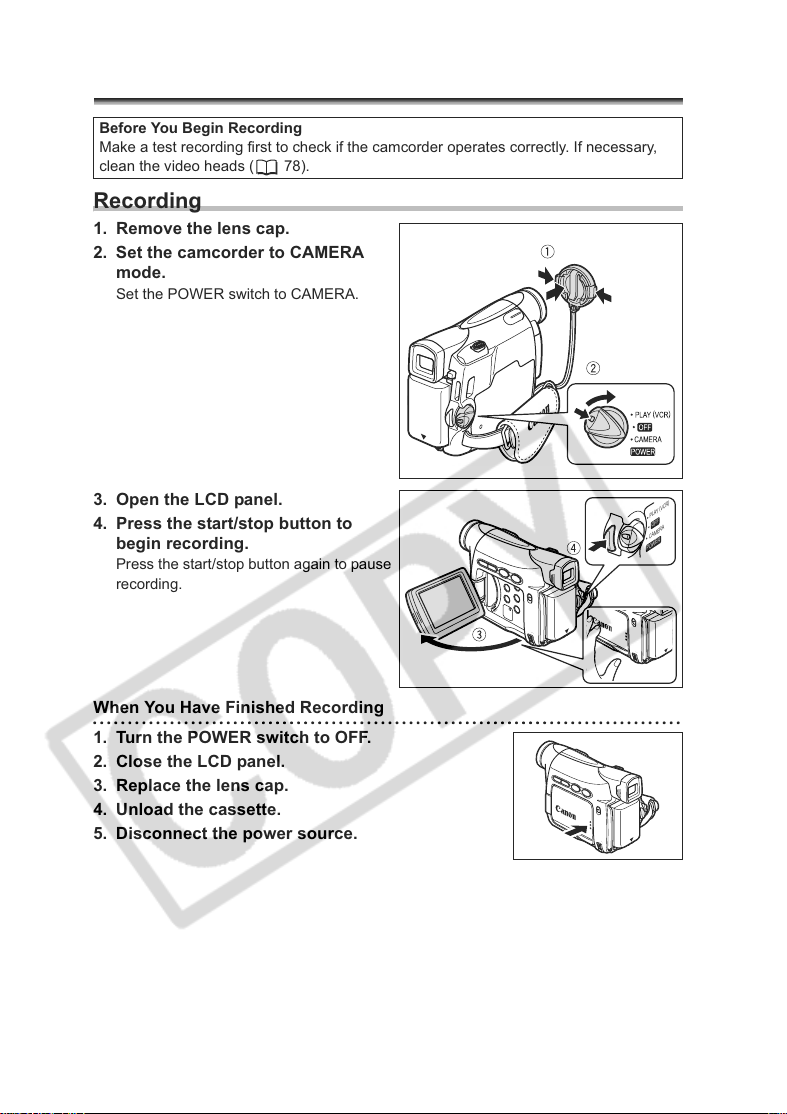
Recording
Recording Movies on a Tape
Before You Begin Recording
Make a test recording first to check if the camcorder operates correctly. If necessary,
clean the video heads ( 78).
Recording
1. Remove the lens cap.
2. Set the camcorder to CAMERA
mode.
Set the POWER switch to CAMERA.
3. Open the LCD panel.
4. Press the start/stop button to
begin recording.
Press the start/stop button again to pause
recording.
When You Have Finished Recording
1. Turn the POWER switch to OFF.
2. Close the LCD panel.
3. Replace the lens cap.
4. Unload the cassette.
5. Disconnect the power source.
22
PLAY (VCR)
OFF
CAMERA
POWER
Page 23
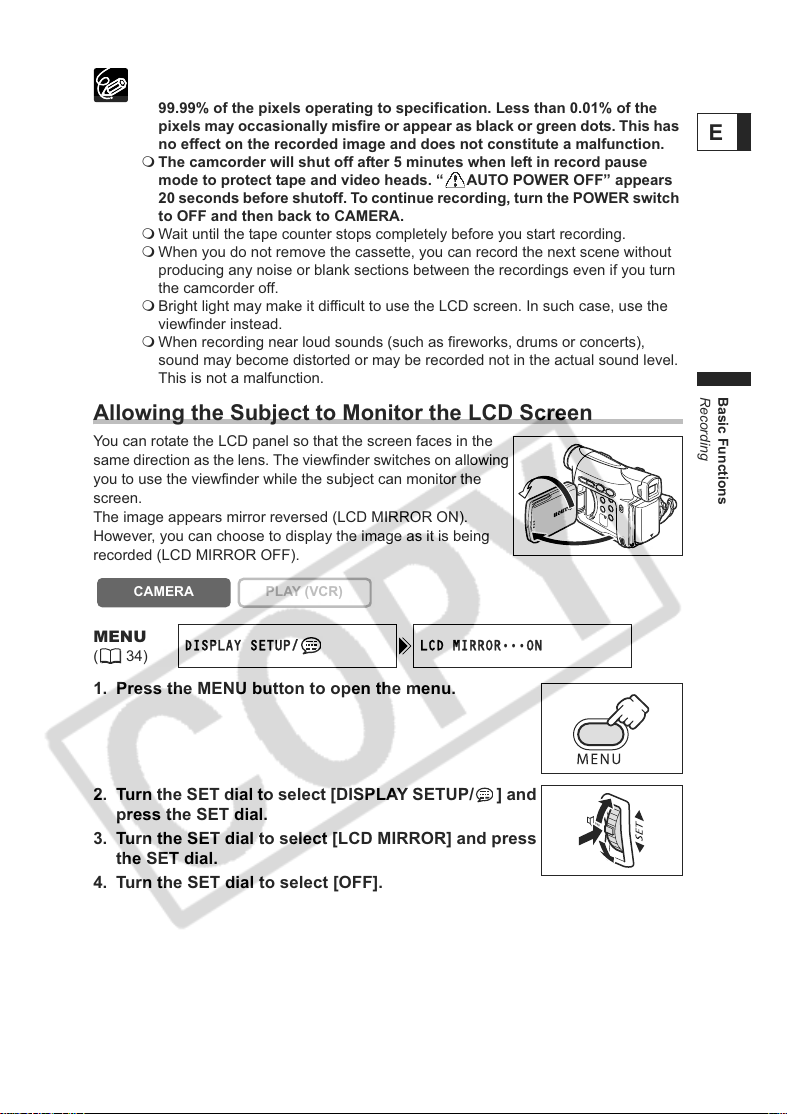
About the LCD and viewfinder screen: The screens are produced with
extremely high-precision manufacturing techniques, with more than
99.99% of the pixels operating to specification. Less than 0.01% of the
pixels may occasionally misfire or appear as black or green dots. This has
no effect on the recorded image and does not constitute a malfunction.
The camcorder will shut off after 5 minutes when left in record pause
mode to protect tape and video heads. “ AUTO POWER OFF” appears
20 seconds before shutoff. To continue recording, turn the POWER switch
to OFF and then back to CAMERA.
Wait until the tape counter stops completely before you start recording.
When you do not remove the cassette, you can record the next scene without
producing any noise or blank sections between the recordings even if you turn
the camcorder off.
Bright light may make it difficult to use the LCD screen. In such case, use the
viewfinder instead.
When recording near loud sounds (such as fireworks, drums or concerts),
sound may become distorted or may be recorded not in the actual sound level.
This is not a malfunction.
Allowing the Subject to Monitor the LCD Screen
You can rotate the LCD panel so that the screen faces in the
same direction as the lens. The viewfinder switches on allowing
you to use the viewfinder while the subject can monitor the
screen.
The image appears mirror reversed (LCD MIRROR ON).
However, you can choose to display the image as it is being
recorded (LCD MIRROR OFF).
E
Basic Functions
Recording
CAMERA
MENU
(34)
DISPLAY SETUP/ LCD MIRROR
PLAY (VCR)
•••
1. Press the MENU button to open the menu.
2. Turn the SET dial to select [DISPLAY SETUP/ ] and
press the SET dial.
3. Turn the SET dial to select [LCD MIRROR] and press
the SET dial.
4. Turn the SET dial to select [OFF].
ON
23
Page 24
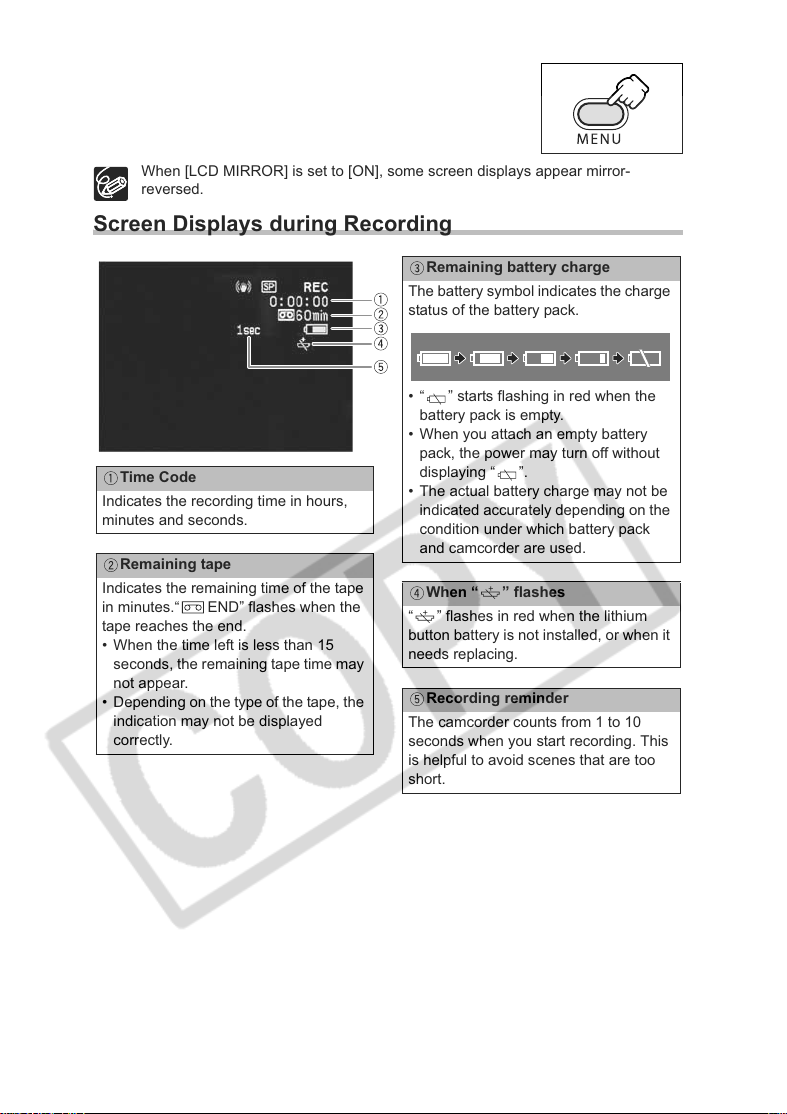
5. Press the MENU button to close the menu.
When [LCD MIRROR] is set to [ON], some screen displays appear mirror-
reversed.
Screen Displays during Recording
Remaining battery charge
The battery symbol indicates the charge
status of the battery pack.
• “ ” starts flashing in red when the
battery pack is empty.
• When you attach an empty battery
pack, the power may turn off without
Time Code
Indicates the recording time in hours,
minutes and seconds.
Remaining tape
Indicates the remaining time of the tape
in minutes.“ END” flashes when the
tape reaches the end.
• When the time left is less than 15
seconds, the remaining tape time may
not appear.
• Depending on the type of the tape, the
indication may not be displayed
correctly.
displaying “ ”.
• The actual battery charge may not be
indicated accurately depending on the
condition under which battery pack
and camcorder are used.
When “ ” flashes
“ ” flashes in red when the lithium
button battery is not installed, or when it
needs replacing.
Recording reminder
The camcorder counts from 1 to 10
seconds when you start recording. This
is helpful to avoid scenes that are too
short.
24
Page 25
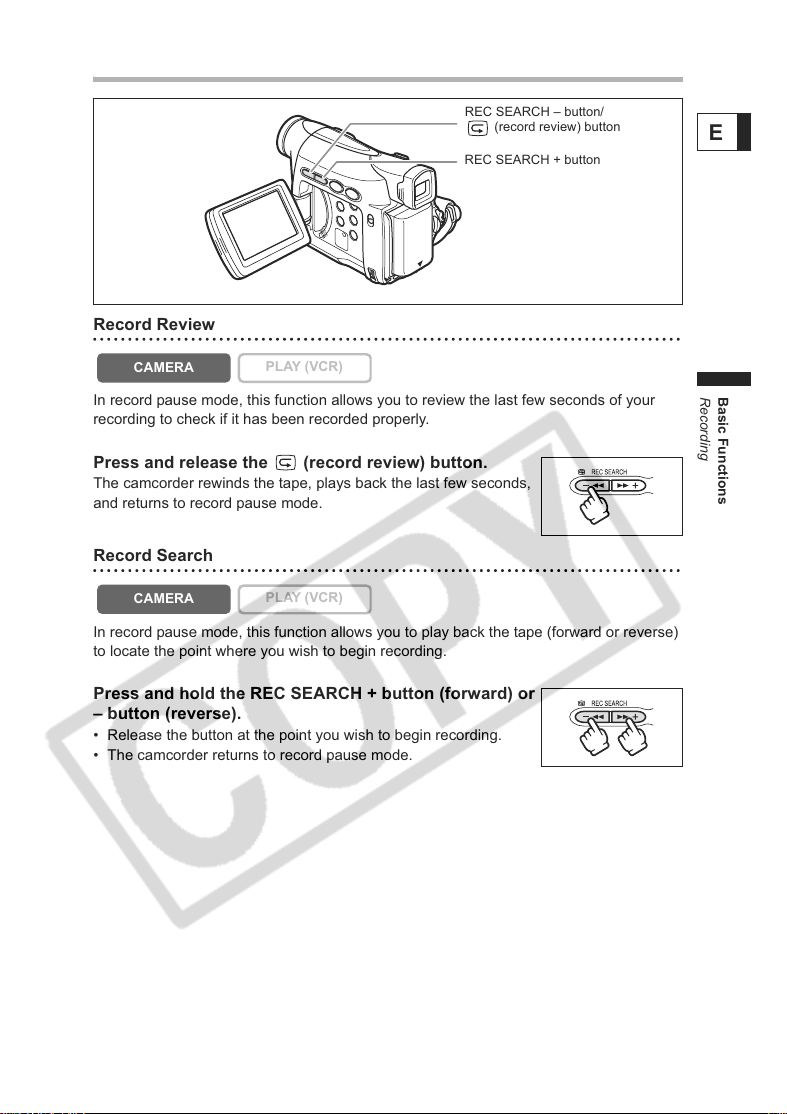
Reviewing and Searching when Recording
REC SEARCH – button/
(record review) button
REC SEARCH + button
Record Review
E
CAMERA
In record pause mode, this function allows you to review the last few seconds of your
recording to check if it has been recorded properly.
PLAY (VCR)
Press and release the (record review) button.
The camcorder rewinds the tape, plays back the last few seconds,
and returns to record pause mode.
Record Search
CAMERA
In record pause mode, this function allows you to play back the tape (forward or reverse)
to locate the point where you wish to begin recording.
PLAY (VCR)
Press and hold the REC SEARCH + button (forward) or
– button (reverse).
• Release the button at the point you wish to begin recording.
• The camcorder returns to record pause mode.
Basic Functions
Recording
25
Page 26
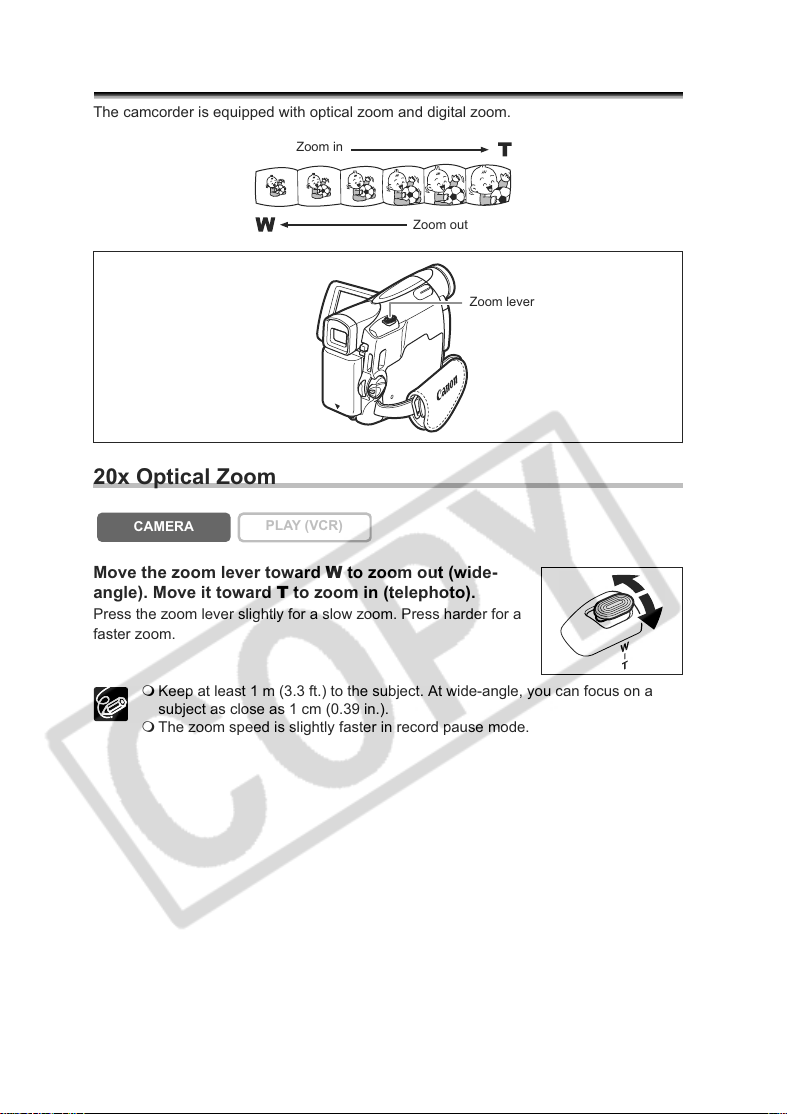
Zooming
The camcorder is equipped with optical zoom and digital zoom.
Zoom in
Zoom out
Zoom lever
20x Optical Zoom
CAMERA
PLAY (VCR)
Move the zoom lever toward W to zoom out (wide-
angle). Move it toward T to zoom in (telephoto).
Press the zoom lever slightly for a slow zoom. Press harder for a
faster zoom.
Keep at least 1 m (3.3 ft.) to the subject. At wide-angle, you can focus on a
subject as close as 1 cm (0.39 in.).
The zoom speed is slightly faster in record pause mode.
26
Page 27
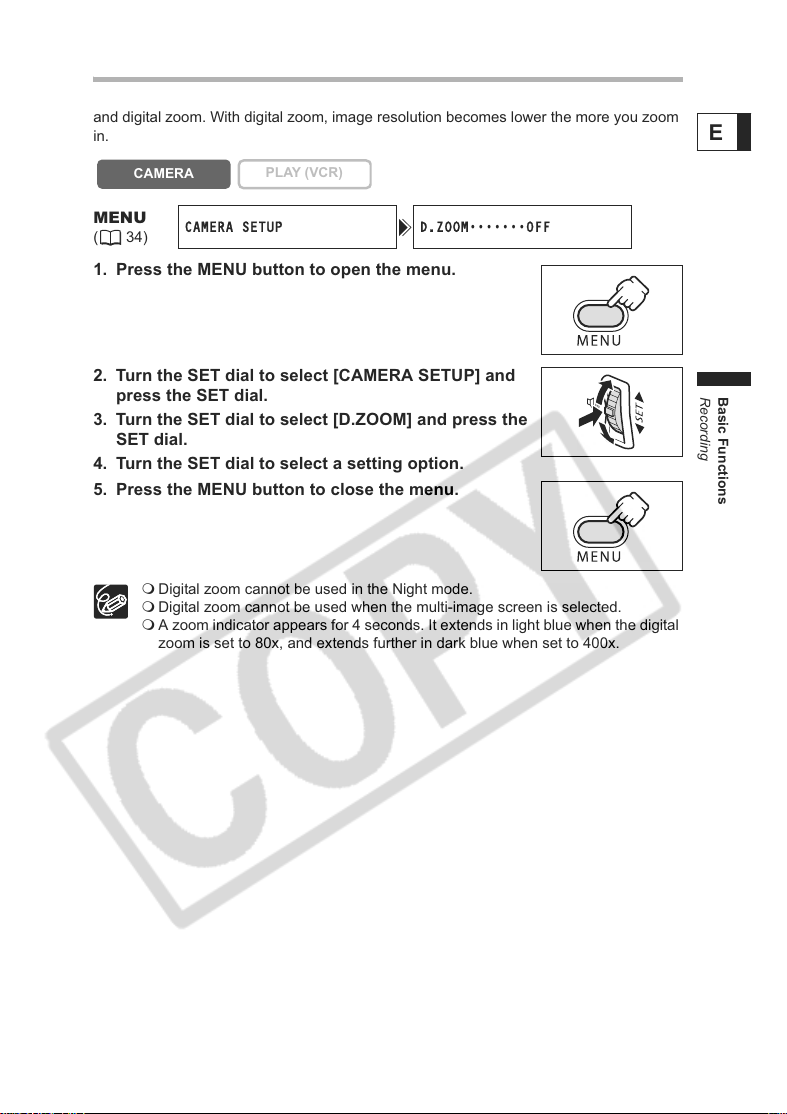
80x/400x Digital Zoom
When the digital zoom is activated, the camcorder automatically switches between optical
and digital zoom. With digital zoom, image resolution becomes lower the more you zoom
in.
E
CAMERA
MENU
(34)
CAMERA SETUP D.ZOOM
PLAY (VCR)
•••••••
OFF
1. Press the MENU button to open the menu.
2. Turn the SET dial to select [CAMERA SETUP] and
press the SET dial.
3. Turn the SET dial to select [D.ZOOM] and press the
SET dial.
4. Turn the SET dial to select a setting option.
5. Press the MENU button to close the menu.
Digital zoom cannot be used in the Night mode.
Digital zoom cannot be used when the multi-image screen is selected.
A zoom indicator appears for 4 seconds. It extends in light blue when the digital
zoom is set to 80x, and extends further in dark blue when set to 400x.
Basic Functions
Recording
27
Page 28
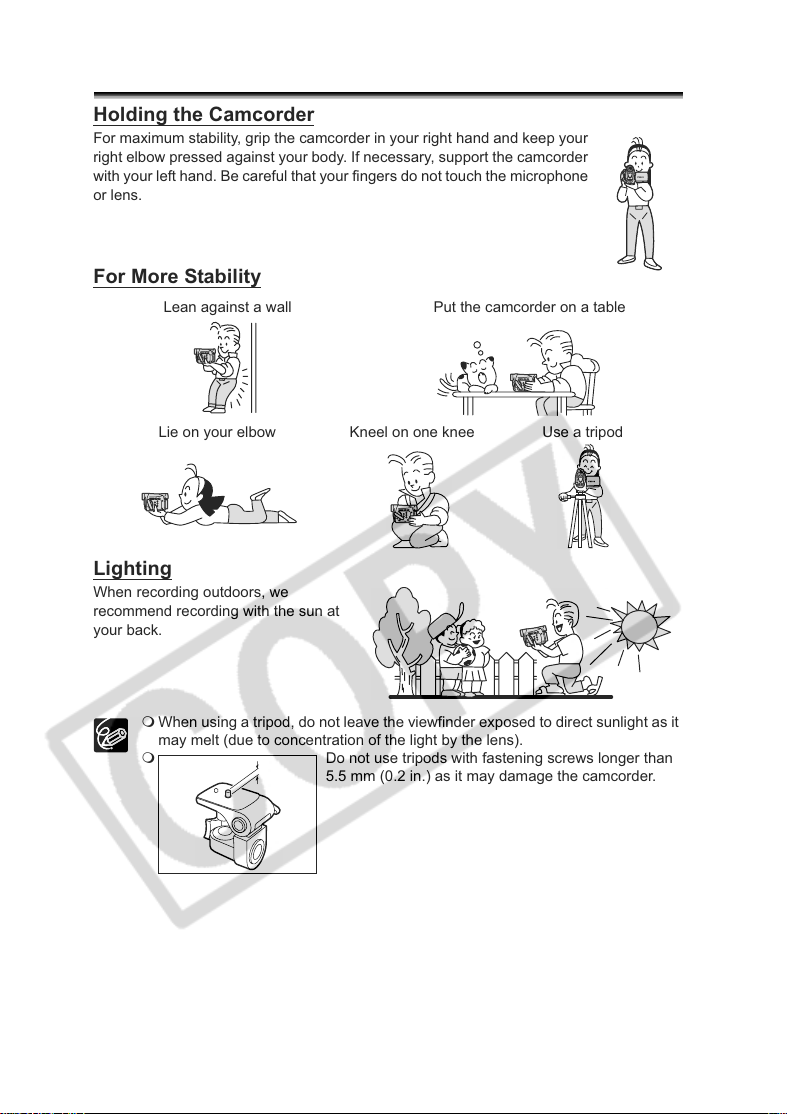
Tips for Making Better Videos
Holding the Camcorder
For maximum stability, grip the camcorder in your right hand and keep your
right elbow pressed against your body. If necessary, support the camcorder
with your left hand. Be careful that your fingers do not touch the microphone
or lens.
For More Stability
Lean against a wall Put the camcorder on a table
Lie on your elbow Kneel on one knee Use a tripod
Lighting
When recording outdoors, we
recommend recording with the sun at
your back.
28
When using a tripod, do not leave the viewfinder exposed to direct sunlight as it
may melt (due to concentration of the light by the lens).
Do not use tripods with fastening screws longer than
5.5 mm (0.2 in.) as it may damage the camcorder.
Page 29

Playback
Playing Back a Tape
If the playback picture is distorted, clean the video heads using a Canon Head Cleaning
Cassette or a commercially available digital video head-cleaning cassette ( 78).
1. Set the camcorder to PLAY (VCR)
mode.
Set the POWER switch to PLAY (VCR).
2. Open the LCD panel.
You can also close the LCD panel with the
screen facing outward.
3. Press the button to rewind
the tape.
4. Press the / button to begin
playback.
5. Press the button to stop
playback.
To use the viewfinder, close the LCD panel.
About the screen display: During playback, the time code gives the hours,
minutes, seconds and frames. The remaining tape time may not appear when
the time left is less than 15 seconds.
E
Basic Functions
Playback
29
Page 30
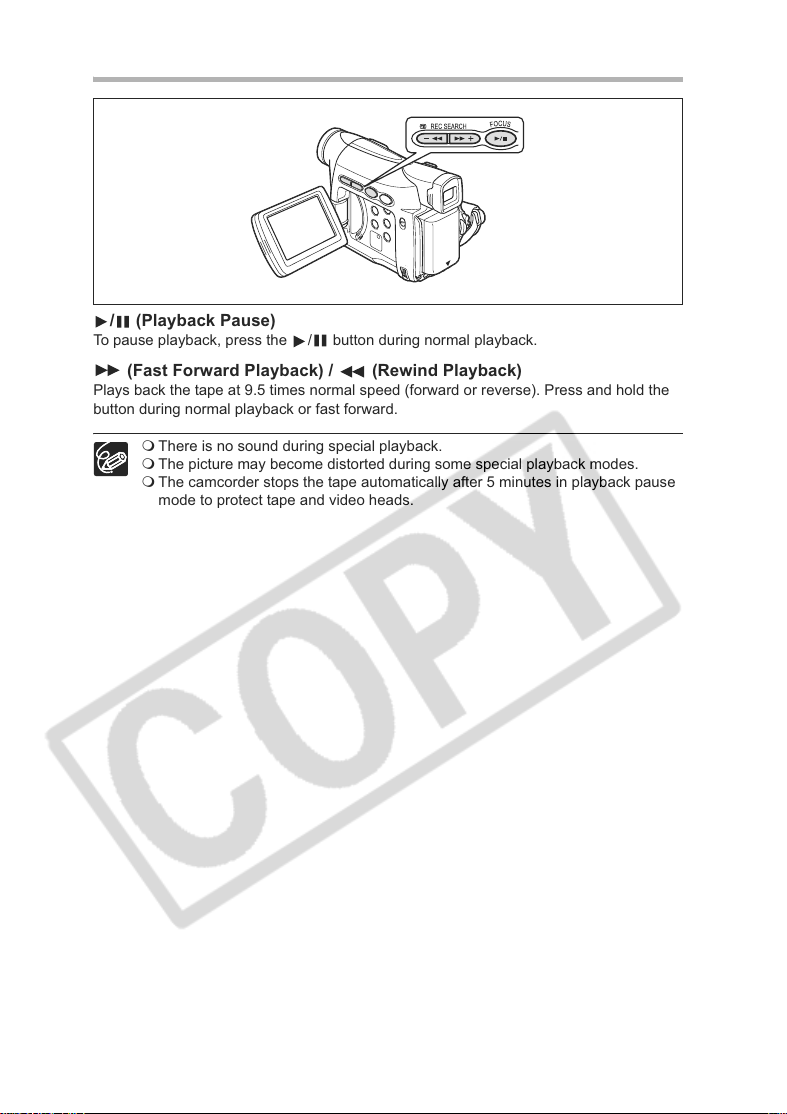
Special Playback Modes
/ (Playback Pause)
To pause playback, press the / button during normal playback.
(Fast Forward Playback) / (Rewind Playback)
Plays back the tape at 9.5 times normal speed (forward or reverse). Press and hold the
button during normal playback or fast forward.
There is no sound during special playback.
The picture may become distorted during some special playback modes.
The camcorder stops the tape automatically after 5 minutes in playback pause
mode to protect tape and video heads.
30
Page 31

Adjusting the Volume
When you use the LCD screen for playback, the camcorder plays back the sound via
built-in speaker. The speaker does not sound when you close the LCD panel.
Speaker
SET dial
E
CAMERA
PLAY (VCR)
Turn the SET dial up to increase the volume, and down
to lower the volume.
• A volume bar appears for 2 seconds.
• You can turn off the volume completely by turning the SET dial
down until [OFF] appears. Turn the SET dial up to increase the
volume again.
Basic Functions
Playback
31
Page 32

Playing Back on a TV Screen
TVs with Audio/Video Terminals
Refer also to the TV or VCR instruction manual.
VIDEO
Signal flow
STV-250N Stereo Video Cable
(supplied)
AUDIO
L
R
1. Turn off all devices before starting the connections.
2. Connect the STV-250N Stereo Video Cable to the camcorder’s AV
terminal and the audio/video terminals on the TV/VCR.
Connect the white plug to the white audio terminal L (left), the red plug to the red audio
terminal R (right) and the yellow plug to the yellow video terminal VIDEO.
3. If connecting to a TV, set the input selector to VIDEO. If connecting to
a VCR, set the input selector to LINE.
We recommend powering the camcorder from a household power source.
TVs with Video ID-1 system: Recordings made in the widescreen mode will be
automatically played back in widescreen mode.
32
Page 33

Selecting the Audio Output Channel
You can select the output channels when playing back a tape with audio recorded on two
channels.
CAMERA
PLAY (VCR)
E
MENU
(34)
AUDIO SETUP OUTPUT CH
••••
1. Press the MENU button to open the menu.
2. Turn the SET dial to select [AUDIO SETUP] and
press the SET dial.
3. Turn the SET dial to select [OUTPUT CH] and press
the SET dial.
4. Turn the SET dial to select a setting option.
• L/R: Stereo: L+R channels, Bilingual: Main+Sub.
• L/L: Stereo: L channel, Bilingual: Main.
• R/R: Stereo: R channel, Bilingual: Sub.
5. Press the MENU button to close the menu.
The setting resets to the L/R setting when you turn the camcorder off.
L/R
Basic Functions
Playback
33
Page 34

Advanced Functions
Menus and Settings
Many of the camcorder’s advanced functions are selected from menus that appear on the
screen.
SET dial
MENU button
Selecting Menus and Settings
1. Press the MENU button to open the menu.
2. Turn the SET dial to select a submenu and press the
SET dial.
3. Turn the SET dial to select a menu item and press
the SET dial.
4. Turn the SET dial to select a setting option.
5. Press the MENU button to close the menu.
When setting the white balance, shutter speed or language,
press the SET dial first before pressing the MENU button.
34
Pressing the MENU button at any time closes the menu.
Items that are not available appear in purple.
Page 35

Menu and Default Settings
Default settings are shown in boldface.
CAMERA MENU
CAMERA
Submenu Menu Item Setting Options
D.EFFECT SETUP D.E.SELECT , FADER, EFFECT, MULTI-S 53
CAMERA SETUP SHUTTER AUTO, 1/60, 1/100, 1/250, 1/500, 1/1000,
VCR SETUP REC MODE SP, LP
AUDIO SETUP WIND SCREEN AUTO, OFF
DISPLAY SETUP/ BRIGHTNESS
PLAY (VCR)
FADER TYPE FADE-T, WIPE, CORNER, JUMP, FLIP,
EFFECT TYPE ART, BLACK&WHITE, SEPIA, MOSAIC,
M.S.SPEED MANUAL, FAST, MODERATE, SLOW
M.S.SPLIT 4, 9, 16
A.SL SHUTTER ON, OFF
D.ZOOM OFF, 80X, 400X
IMG STAB ON, OFF
WHITE BAL. AUTO, SET , INDOOR , OUTDOOR
SELF TIMER ON , OFF 50
SKIN DETAIL SOFT, NORMAL
AUDIO MODE 16bit, 12bit
LCD MIRROR ON, OFF
TV SCREEN ON, OFF
D/T DISPLAY ON, OFF
LANGUAGE See list of languages.
DATE FORMAT
DEMO MODE ON, OFF
PUZZLE, ZIGZAG, BEAM, TIDE
BALL, CUBE, WAVE, COLOR MASK,
MIRROR
1/2000
E
48
49
27
66
46
42
51
52
52
65
23
75
21
64
64
66
Advanced Functions
35
Page 36

Submenu Menu Item Setting Options
SYSTEM BEEP ON, OFF
T.ZONE/DST See list of time zones.
D/TIME SET
MY CAMERA START-UP IMG ON, OFF
S-UP SOUND OFF, PATTERN1, PATTERN2
OPER.SOUND
SELF-T SOUND
65
19
19
63
63
36
Page 37

PLAY (VCR) MENU
CAMERA
Submenu Menu Item Setting Options
D.EFFECT SETUP D.E.SELECT , FADER, EFFECT, MULTI-S 53
VCR SETUP REC MODE SP, LP
AUDIO SETUP OUTPUT CH L/R, L/L, R/R
DISPLAY SETUP/ BRIGHTNESS
SYSTEM BEEP ON, OFF
MY CAMERA START-UP IMG ON, OFF
PLAY (VCR)
FADER TYPE FADE-T, WIPE, CORNER, JUMP, FLIP,
EFFECT TYPE ART, BLACK&WHITE, SEPIA, MOSAIC,
M.S.SPEED MANUAL, FAST, MODERATE, SLOW
M.S.SPLIT 4, 9, 16
AV DV ON, OFF
AUDIO MODE 16bit, 12bit
12bit AUDIO STEREO1, STEREO2, MIX/FIXED, MIX/
MIX BALANCE
TV SCREEN ON, OFF
DISPLAYS ON, OFF <PLAYBK>
6SEC.DATE ON, OFF
DATA CODE DATE/TIME, CAMERA DATA, CAM.& D/T
D/TIME SEL. DATE, TIME, DATE & TIME
LANGUAGE See list of languages.
DATE FORMAT
T.ZONE/DST See list of time zones.
D/TIME SET
S-UP SOUND OFF, PATTERN1, PATTERN2
OPER.SOUND
SELF-T SOUND
PUZZLE, ZIGZAG, BEAM, TIDE
BALL, CUBE, WAVE, COLOR MASK,
MIRROR
VARI.
E
51
72
33
52
62
62
65
75
75
60
59
59
64
64
65
19
19
63
63
Advanced Functions
37
Page 38

Recording
Using the Recording Programs
Easy Recording Program
The camcorder adjusts focus, exposure and other settings
automatically, allowing you to just point and shoot.
Program AE Modes
Auto
The camcorder adjusts focus, exposure and other settings
automatically. However, you have the option of adjusting the settings
manually.
Sports
Use this mode to record sports scenes (such as tennis or golf) or
moving objects (such as roller coasters).
Portrait
Use this mode to give accent to your subject by blurring the
background or foreground. The blur effect increases the more you
zoom to telephoto.
Spotlight
Use this mode to record spotlit scenes or fireworks.
Sand & Snow
Use this mode in bright places such as a sunny beach or ski resort. It
prevents the subject from being underexposed.
Low Light
Use this mode to record in dimly lit places.
38
Page 39

Program selector
Availability of Functions in Each Mode:
Recording Program
Image Stabilizer (on)
Focus (A)
White Balance (A)
Wind screen (A)
Shutter Speed (A) (A)
AE Shift
Digital Effects
: Available : Not available A: Auto setting
Selecting the Easy Recording Program
E
Advanced Functions
Recording
CAMERA
PLAY (VCR)
Set the program selector to EASY.
“ EASY” appears.
39
Page 40

Selecting the Program AE Mode
CAMERA
PLAY (VCR)
1. Set the program selector to .
2. Press the SET dial.
A list of the program AE modes appears.
3. Select a mode and press the SET dial.
The symbol of the mode appears on the upper left corner of the
screen.
The setting resets to the Auto mode when you change the position of the
program selector.
Do not change the mode during recording as the brightness of the image may
change abruptly.
Sports/Portrait mode:
The picture may not appear smooth when played back.
Sand & Snow mode:
- The subject may become overexposed in dark surroundings. Check the
image on the screen.
- The picture may not appear smooth when played back.
Low Light mode:
- Moving subjects may leave a trailing afterimage.
- Picture quality may not be as good as in other modes.
- The camcorder may have difficulty to focus automatically.
40
Page 41

Using the Night Mode
Allows you to record in dark places where lights cannot be used, without sacrificing color.
Program selector
NIGHT MODE button
1. Set the program selector to .
2. Press the NIGHT MODE button.
• “ ” appears.
• Pressing the NIGHT MODE button again resets the camcorder to the Auto mode.
Moving subjects may leave a trailing afterimage.
Picture quality may not be as good as in other modes.
White points may appear on the screen.
Autofocus may not work as well as in other modes. In such case, adjust the
focus manually.
Digital zoom and multi-image screen cannot be used while a night mode is
activated.
The program AE mode cannot be changed while a night mode is activated.
Night Mode
E
Advanced Functions
Recording
41
Page 42

Skin Detail Function
When shooting close-ups of people, the camcorder automatically softens details to
reduce the appearance of skin imperfections for a more complimentary appearance.
CAMERA
MENU
(34)
CAMERA SETUP SKIN DETAIL••NORMAL
PLAY (VCR)
Open the menu and select [CAMERA SETUP]. Select [SKIN DETAIL], set it
to [SOFT] and close the menu.
Skin detail function cannot be used when the program selector is set to EASY.
[SKIN DETAIL] resets to [NORMAL] when you change the position of the
POWER switch or the program selector.
To obtain the best effect, use this function when recording a person in close-up.
Note that areas similar to the skin color may lack in detail.
42
Page 43

Adjusting the AE Shift
You can adjust the AE (auto exposure) function to lighten or darken the image. This
allows you to compensate for backlit or overexposed scenes. Available Levels: –2 to +2,
in 0.25 intervals (excluding –1.75 and +1.75).
AE SHIFT button
SET dial
E
CAMERA
PLAY (VCR)
1. Set the program selector to .
2. Set the program AE mode to a mode other than the Easy Recording,
Spotlight or Sand & Snow mode.
3. Press the AE SHIFT button.
“AE ±0” appears in light blue.
4. Turn the SET dial to adjust the AE shift level.
• Turn the SET dial up to lighten the image, and down to darken the
image.
• If “MF” is displayed in light blue, AE shift cannot be adjusted.
Press the AE SHIFT button again to display “AE ±0” in light
blue.
The camcorder retains the setting even if you turn it off or change the program AE
mode.
Advanced Functions
Recording
43
Page 44

Adjusting the Focus Manually
Autofocus may not work well on the following subjects. In such case, focus manually.
Reflective
surfaces
Subjects with low
contrast or without
vertical lines
FOCUS button
Fast Moving
Subjects
Through
dirty or wet
windows
Night Scenes
Zoom lever
Program selector
SET dial
CAMERA
PLAY (VCR)
1. Set the program selector to .
2. Adjust the zoom.
When you operate the zoom after adjusting the focus, the
subject may not stay in focus. Adjust the zoom before the
focus.
3. Press the FOCUS button.
“MF” appears.
4. Turn the SET dial to adjust the focus.
• Turn the SET dial up or down until the image appears
focused.
• Press the FOCUS button to return to autofocus.
The setting resets to autofocus when you switch the program selector to EASY.
Readjust the focus when you have turned off the camcorder.
44
Page 45

Infinity Focus
Use this function when you wish to focus on faraway subjects such as mountains or
fireworks.
Press the FOCUS button more than 2 seconds after step 2 in Adjusting
the Focus Manually.
“MF ” appears.
When you operate the zoom or turn the SET dial, “ ” disappears and the
camcorder changes to manual focus.
E
Advanced Functions
Recording
45
Page 46

Setting the White Balance
You can use the preset modes to reproduce colors more accurately, or set a custom white
balance to obtain the optimal setting.
AUTO Auto white balance
SET Use the custom white balance setting to make white subjects
INDOOR Use this mode for recording under changing lighting condition,
OUTDOOR Use this mode for recording night scenes, fireworks, sunrise or
White sheet or paper
appear white under colored lighting.
video lights or sodium lamps.
sunset.
Zoom lever
Program selector
MENU button
AUTO
CAMERA
MENU
(34)
SET dial
PLAY (VCR)
CAMERA SETUP WHITE BAL.
•••
1. Set the program selector to .
2. For custom white balance: Point the camcorder at a white object and
zoom in until it fills the whole screen.
Keep the camcorder zoomed at the white object until step 3 is completed.
3. Open the menu and select [CAMERA SETUP]. Select [WHITE BAL.],
select a setting option and close the menu.
When you have selected [SET ]: “ ” flashes and stops flashing when settings is
complete.
46
Page 47

Use the auto setting for normal outdoor scenes.
When the program selector is set to EASY, white balance is preset to [AUTO].
The camcorder retains the custom white balance setting even if you turn it off.
When you have set the custom white balance:
- Depending on the light source, “ ” may keep flashing. The result will still be
better than with the auto setting.
- Reset the white balance when the lighting condition changes.
- Turn off the digital zoom.
Custom white balance may provide better results in the following cases:
- Changing lighting conditions
-Close-ups
- Subjects in a single color (sky, sea or forest)
- Under mercury lamps or certain types of fluorescent lights
E
Advanced Functions
Recording
47
Page 48

Setting the Shutter Speed
You can adjust the shutter speed manually to make stable shots of fast moving subjects.
Select from AUTO, 1/60, 1/100, 1/250, 1/500, 1/1000, 1/2000.
CAMERA
MENU
(34)
CAMERA SETUP SHUTTER
PLAY (VCR)
••••••
AUTO
1. Set the program selector to .
2. Set the program AE mode to the (Auto) mode.
3. Open the menu and select [CAMERA SETUP].
4. Select [SHUTTER].
5. Select the shutter speed and press the SET dial.
6. Close the menu.
Do not point the camcorder directly at the sun when the shutter speed is set to
1/1000 or higher.
The image may flicker when recording with high shutter speeds.
Recording under fluorescent lights: In Easy Recording, Auto or Night mode, the
camcorder automatically detects the flicker of fluorescent lighting and adjusts
the shutter speed accordingly. However, if the screen starts to flicker, select
AUTO mode and set the shutter speed to 1/100.
The setting resets to the auto setting when you switch the program selector to
EASY, or change the program AE mode.
Guidelines for Recording with High Shutter Speeds:
- Outdoor sports such as golf or tennis: 1/2000
- Moving objects such as cars or roller coasters: 1/1000, 1/500 or 1/250
- Indoor sports such as basketball: 1/100
48
Page 49

Auto Slow Shutter
In Easy Recording mode and when [SHUTTER] is set to [AUTO] in Auto mode, the
camcorder uses shutter speeds down to 1/30. This allows you to record brightly in places
with insufficient lighting. However, you can set the camcorder not to use a slow shutter
speed.
E
CAMERA
MENU
(34)
CAMERA SETUP A.SL SHUTTER•ON
PLAY (VCR)
Open the menu and select [CAMERA SETUP]. Select [A.SL SHUTTER],
set it to [OFF] and close the menu.
When set to [ON], moving subjects may leave a trailing afterimage.
Advanced Functions
Recording
49
Page 50

Using the Self-Timer
Start/stop button
SET dial
MENU button
CAMERA
MENU
(34)
CAMERA SETUP SELF TIMER
PLAY (VCR)
•••
OFF
1. Open the menu and select [CAMERA SETUP]. Select [SELF TIMER],
set it to [ON ] and close the menu.
“ ” appears.
2. Press the start/stop button.
The camcorder starts recording after a 10-second countdown. The count down
appears on the screen.
To cancel the self-timer, set [SELF TIMER] to [OFF]. Once the countdown has
begun, you can also press the start/stop button to cancel the self-timer.
The self-timer will be canceled when you turn off the camcorder.
50
Page 51

Changing the Recording Mode (SP/LP)
You can choose between SP (standard play) and LP (long play). LP extends the tape
usage by 1.5 times.
CAMERA
PLAY (VCR)
E
MENU
(34)
VCR SETUP REC MODE
•••••
SP
To change to LP mode, open the menu and select [VCR SETUP]. Select
[REC MODE], set it to [LP] and close the menu.
Depending on the nature and usage condition of the tape, picture and sound
recorded in LP mode may be distorted. We recommend using the SP mode
for important recordings.
If you record in both SP and LP modes on the same tape, the playback picture
may become distorted and the time code may not be written correctly.
If you play back a tape that has been recorded in LP mode with another digital
device on this camcorder, or vice versa, picture and sound may become
distorted.
Advanced Functions
Recording
51
Page 52

Audio Recording
Changing the Audio Mode
You can record sound in two audio modes—16-bit and 12-bit. The 12-bit mode records
sound on two channels (stereo 1), leaving 2 channels free (stereo 2) for adding new
sound later with another editing device. Select the 16-bit mode for higher sound quality.
CAMERA
MENU
(34)
AUDIO SETUP AUDIO MODE
PLAY (VCR)
•••
12bit
Open the menu and select [AUDIO SETUP]. Select [AUDIO MODE], set it
to [16bit] and close the menu.
“16bit” appears for approximately 4 seconds.
Wind Screen
The camcorder reduces wind noise automatically. However, you can turn off the wind
screen when recording indoors, or when you want the microphone to be as sensitive as
possible.
CAMERA
MENU
(34)
AUDIO SETUP WIND SCREEN••AUTO
Open the menu and select [AUDIO SETUP]. Select [WIND SCREEN], set it
to [OFF] and close the menu.
“WS ” appears when you turn the wind screen off.
PLAY (VCR)
52
Page 53

Using Digital Effects
Faders ( 55)
Begin or end scenes with a fade to or from black.
Fade Trigger (FADE-T) Wipe (WIPE)
Corner Wipe (CORNER) Jump (JUMP)
Flip (FLIP) Puzzle (PUZZLE)
Zigzag (ZIGZAG) Beam (BEAM)
E
Advanced Functions
Recording
Tide (TIDE)
53
Page 54

Effects ( 55)
Add flavor to your recordings.
Art (ART) Black and White
(BLACK&WHITE)
Mosaic (MOSAIC) Ball (BALL) Cube (CUBE)
Sepia (SEPIA)
Wave (WAVE)
Color Mask (COLOR
MASK)
Mirror (MIRROR)
Multi-Image Screen ( 56)
Captures moving subjects in 4, 9 or 16 sequences of still images and displays them at
one time. Sound will be recorded normally.
4 Sequences 9 Sequences 16 Sequences
54
Page 55

Selecting a Fader
In CAMERA mode, set the program selector to .
CAMERA
PLAY (VCR)
1. Open the menu and select [D.EFFECT SETUP].
2. Select [D.E.SELECT] and set it to [FADER].
3. Select [FADER TYPE], select a setting option and
close the menu.
The name of the selected fader flashes.
CAMERA mode:
4. Fade in: In record pause mode, press the DIGITAL
EFFECTS ON/OFF button and begin recording by
pressing the start/stop button.
Fade out: During recording, press the DIGITAL
EFFECTS ON/OFF button and pause recording by
pressing the start/stop button.
The fader can be activated/deactivated by pressing the DIGITAL EFFECTS ON/OFF
button.
PLAY (VCR) mode:
4. Fade in: In playback pause mode, press the DIGITAL
EFFECTS ON/OFF button and begin playback by
pressing the / button.
Fade out: During playback, press the DIGITAL
EFFECTS ON/OFF button and pause playback by
pressing the / button.
The fader can be activated/deactivated by pressing the DIGITAL EFFECTS ON/OFF
button.
Selecting an Effect
In CAMERA mode, set the program selector to .
E
Advanced Functions
Recording
CAMERA
PLAY (VCR)
1. Open the menu and select [D.EFFECT SETUP].
2. Select [D.E.SELECT] and set it to [EFFECT].
3. Select [EFFECT TYPE], select a setting option and
close the menu.
The name of the selected effect flashes.
4. Press the DIGITAL EFFECTS ON/OFF button.
• The name of the selected effect stops flashing.
• The effect can be activated/deactivated by pressing the
DIGITAL EFFECTS ON/OFF button.
55
Page 56

Using the Multi-Image Screen
You can operate the multi-image screen only in the following playback modes:
• When [M.S.SPEED] is set to [MANUAL]: Playback pause, slow forward/reverse
playback
• When [M.S.SPEED] is set to [FAST], [MODERATE] or [SLOW]: Playback pause
In CAMERA mode, set the program selector to .
CAMERA
PLAY (VCR)
1. Open the menu and select [D.EFFECT SETUP].
2. Select [D.E.SELECT] and set it to [MULTI-S].
3. Select [M.S.SPEED] and select the transition speed.
Following transition speeds can be selected: fast (every 4
frames), moderate (every 6 frames*), slow (every 8 frames*).
* In Low Light mode: moderate (every 8 frames), slow (every 12 frames).
4. Select [M.S.SPLIT], select the number of sequences and close the
menu.
“MULTI-S” flashes.
5. Press the DIGITAL EFFECTS ON/OFF button.
• MANUAL: Images will be captured each time you press the
DIGITAL EFFECTS ON/OFF button. The blue frame indicating
the next sequence disappears after the last image. Pressing
the DIGITAL EFFECTS ON/OFF button for more than 1
second cancels the images one after another.
• FAST, MODERATE, SLOW: The set number of images will be captured at the set
speed. To cancel the multi-image screen, press the DIGITAL EFFECTS ON/OFF
button.
6. Press the start/stop button to begin recording.
The multi-image screen is recorded on the tape.
Turn off the digital effect when you do not use it.
The camcorder retains the setting even if you turn it off or change the program
AE mode.
The image quality may be slightly lower with digital effects.
Digital effects cannot be used in the following cases:
- When the program selector is set to EASY.
- During DV dubbing.
About the multi-image screen:
The multi-image screen cannot be used in the following cases:
- In the Night mode.
- When the widescreen mode is selected.
In PLAY (VCR) mode: Pressing any tape operation button (such as play or
pause) cancels the multi-image screen.
56
Page 57

Widescreen TV Recording (16:9)
The camcorder uses the full width of the CCD providing high-resolution 16:9 recording.
WIDESCREEN button
E
CAMERA
PLAY (VCR)
Press the WIDESCREEN button.
• “ ” appears.
• The LCD screen switches to the “letterbox” display. The picture on the viewfinder
appears horizontally squeezed.
The multi-image screen cannot be used when the widescreen mode is selected.
If you play back a widescreen recording on a normal TV, the image appears
horizontally squeezed.
If you connect the camcorder to a TV with Video ID-1 system, recordings made
in the widescreen mode will be automatically played back in widescreen mode.
Advanced Functions
Recording
57
Page 58

Playback
Magnifying the Image
The playback image can be magnified up to 5 times.
Zoom lever
SET dial
CAMERA
PLAY (VCR)
1. Move the zoom lever toward T.
• The image is magnified by 2 times.
• A frame appears indicating the position of the magnified area.
• To further enlarge the image, move the zoom lever toward T.
To shrink the image below 2 times magnification, move the
zoom lever toward W.
2. Select the magnified area with the SET dial.
• Turn the SET dial to move the image to the right and left, or up
and down. Pressing the SET dial switches between the
directions.
• To cancel the magnification, move the zoom lever toward W
until the frame disappears.
58
Page 59

Displaying the Data Code
The camcorder maintains a data code containing recording date and time and other
camera data such as shutter speed and exposure (f-stop). When you play back a tape,
you can display the data code and select the data code combination you wish to display.
DATA CODE button
SET dial
MENU button
Selecting the Date/Time Display Combination
E
CAMERA
MENU
(34)
DISPLAY SETUP/ D/TIME SEL
PLAY (VCR)
.••
DATE & TIME
Open the menu and select [DISPLAY SETUP/ ]. Select [D/TIME SEL.],
set it to [DATE] or [TIME] and close the menu.
Selecting the Data Code Display Combination
CAMERA
MENU
(34)
DISPLAY SETUP/ DATA CODE
Open the menu and select [DISPLAY SETUP/ ]. Select [DATA CODE],
set it to [CAMERA DATA] or [CAM. & D/T] and close the menu.
PLAY (VCR)
••••
DATE/TIME
Advanced Functions
Playback
59
Page 60

Displaying the Data Code
CAMERA
PLAY (VCR)
Press the DATA CODE button.
The data code will not display the next time you turn on the camcorder.
Six-Second Auto Date
Date and time appear for 6 seconds when you begin playback, or to indicate that date or
time zone has changed.
CAMERA
MENU
(34)
DISPLAY SETUP/ 6SEC.DATE
Open the menu and select [DISPLAY SETUP/ ]. Select [6SEC.DATE], set
it to [ON] and close the menu.
PLAY (VCR)
••••
OFF
60
Page 61

End Search
When you have played back a tape, you can use this function to locate the end of the last
recorded scene.
END SEARCH button
E
CAMERA
PLAY (VCR)
In stop mode, press the END SEARCH button.
• “END SEARCH” appears.
• The camcorder rewinds/fast forwards the tape, plays back the last few seconds of the
recording and stops the tape.
• Pressing the button again cancels the search.
End search cannot be used once you unload the cassette.
End search may not work properly if a blank section exists on the tape.
Advanced Functions
Playback
61
Page 62

Playing Back a Tape with Added
Sound
You can select to play back Stereo 1 (original sound), Stereo 2 (added sound), or adjust
the balance of both sounds.
CAMERA
MENU
(34)
AUDIO SETUP 12bit AUDIO
PLAY (VCR)
•••
STEREO1
1. Open the menu and select [AUDIO SETUP]. Select [12bit AUDIO],
select a setting and close the menu.
• STEREO1: Plays back the original sound.
• STEREO2: Plays back the added sound.
• MIX/FIXED: Plays back Stereo 1 and Stereo 2 in the same level.
• MIX/VARI.: Plays back Stereo 1 and Stereo 2. The mix balance can be adjusted.
2. If you have selected [MIX/VARI.], adjust the mix level: Open the menu
and select [AUDIO SETUP]. Select [MIX BALANCE], adjust the balance
with the SET dial and close the menu.
Turn the SET dial down to increase the volume of Stereo 1 and up to increase the
volume of Stereo 2.
The camcorder resets to [STEREO1] when you turn the camcorder off.
However, the mix balance is memorized by the camcorder.
Audio dubbing cannot be performed with your camcorder.
62
Page 63

Other Functions
Customizing the Camcorder
You can personalize your camcorder by customizing the start-up image and the sound it
makes for start-up, operation and self-timer (collectively called the My Camera settings).
Changing the My Camera Settings
E
CAMERA
MENU
(34)
MY CAMERA START-UP IMG•ON
PLAY (VCR)
S-UP SOUND•••PATTERN1
OPER.SOUND
SELF-T SOUND
1. Open the menu and select [MY CAMERA].
2. Select the menu item you wish to change.
3. Select a setting option and close the menu.
•••
PATTERN1
•
PATTERN1
Advanced Functions
Other Functions
63
Page 64

Changing the Display Language
The language used for screen display and menu items can be changed. The available set
of languages varies depending on the region. Follow the procedure below to check which
set of languages are provided with your camcorder.
Language Set A
(e.g. USA, Canada)
English, German, Spanish, French, Italian,
Russian, Simplified Chinese, Japanese
English, Simplified Chinese, Traditional
Chinese, Korean
Language Set B
(e.g. Asia)
CAMERA
MENU
(34)
DISPLAY SETUP/ LANGUAGE
PLAY (VCR)
•••
ENGLISH
To change the display language, open the menu and select [DISPLAY
SETUP/ ]. Select [LANGUAGE ], select a language and close the
menu.
If you have mistakenly changed the language, follow the mark next to the
menu item to change the setting.
The displays “ ” and “ ” at the bottom of the screen refer to the
button names on the camcorder and will not change when you change the
language.
Changing the Date Format
You can select between three date formats. For example, [JAN. 1, 2005], [1. JAN. 2005]
and [2005. 1. 1].
CAMERA
MENU
(34)
DISPLAY SETUP/ DATE FORMAT••JAN. 1,2005
Open the menu and select [DISPLAY SETUP/ ]. Select [DATE FORMAT],
select a format and close the menu.
PLAY (VCR)
64
Page 65

Other Camcorder Settings
Beep
You will hear a beep upon camcorder operations such as power on/off, start/stop, self-
timer countdown, and unusual conditions of the camcorder.
If you turn off the beep, all camcorder sounds including the ones of the My Camera
settings will be turned off.
CAMERA
MENU
(34)
SYSTEM BEEP
PLAY (VCR)
•••••••••
ON
To turn the beep off, open the menu and select [SYSTEM]. Select [BEEP],
set it to [OFF] and close the menu.
Adjusting the Brightness of the LCD Screen
CAMERA
MENU
(34)
DISPLAY SETUP/ BRIGHTNESS
Open the menu and select [DISPLAY SETUP/ ]. Select [BRIGHTNESS],
adjust the brightness level and close the menu.
Changing the brightness of the LCD screen does not affect that of the viewfinder
or the recordings.
PLAY (VCR)
•••
E
Advanced Functions
Other Functions
65
Page 66

Turning Off the Image Stabilizer
The image stabilizer compensates for camcorder shake even at full telephoto. It tries to
compensate for horizontal movements; therefore, you may decide to turn it off when you
mount the camcorder on a tripod.
CAMERA
MENU
(34)
CAMERA SETUP IMG STAB
PLAY (VCR)
•••
ON
Open the menu and select [CAMERA SETUP]. Select [IMG STAB ], set
it to [OFF] and close the menu.
“ ” disappears.
The image stabilizer cannot be turned off when the program selector is set to
EASY.
The image stabilizer is designed to compensate a normal degree of camcorder
shake.
The image stabilizer might not be as effective when using the Night mode.
Demonstration Mode
The demonstration mode displays the camcorder’s main features. It starts automatically
when you leave the camcorder turned on without loading a recording media for more than
5 minutes. However, you can set the camcorder not to start the demonstration mode.
CAMERA
MENU
(34)
DISPLAY SETUP/ DEMO MODE
Open the menu and select [DISPLAY SETUP/ ]. Select [DEMO MODE],
set it to [OFF] and close the menu.
To cancel the demo mode once it has begun, press any button, turn off the
camcorder or load a recording media.
PLAY (VCR)
••••
ON
66
Page 67

Editing
Recording to a VCR or Digital Video
Device
You can copy your recordings by connecting the camcorder to a VCR or a digital video
device. If you connect a digital video device, you can copy recordings with virtually no
generation loss in image and sound quality.
Connecting the Devices
Connecting a VCR
See Playing Back on a TV Screen ( 32).
Connecting a Digital Video Device
Refer also to the instruction manual of the digital video device.
E
Signal flow
Commercially available DV cable
Recording
CAMERA
1. Set the camcorder to PLAY (VCR) mode and load a recorded cassette.
2. Connected device: Load a blank cassette and set the device to record
pause mode.
3. Locate the scene you wish to copy and pause playback shortly before
the scene.
4. Play back the tape.
5. Connected device: Begin recording when the scene you wish to copy
appears. Stop recording when copying is complete.
6. Stop playback.
PLAY (VCR)
Editing
67
Page 68

When connecting a VCR, the quality of the edited tape will be slightly lower than
that of the original.
When connecting a digital video device:
- If the picture does not appear, reconnect the DV cable or turn the camcorder
off and back on again.
- Proper operation cannot be guaranteed for all digital video devices equipped
with a DV terminal. If operation does not work, use the AV terminal.
We recommend powering the camcorder from a household power source.
68
Page 69

Recording from Analog Video
Devices (VCR, TV or Camcorder)
You can record videos or TV programs from a VCR or analog camcorder on the tape in
the camcorder.
E
CAMERA
PLAY (VCR)
1. Connect the camcorder to the analog video device.
See Playing Back on a TV Screen ( 32).
2. Set the camcorder to PLAY (VCR) mode and load a blank cassette.
3. Connected device: Load the recorded cassette.
4. Press the REC PAUSE button.
In record pause mode and during recording, you can check the
picture on the screen.
5. Connected device: Play back the tape.
6. Press the / button when the scene you wish to
record appears.
Recording starts.
7. Press the button to stop recording.
• Press the / button to pause recording.
• Press the / button again to restart recording.
8. Connected device: Stop playback.
Depending on the signal sent from the connected device, dubbing may not
work properly (e.g. signals that include copyright protective signals or anomalous
signals such as ghost signals).
We recommend powering the camcorder from a household power source.
Editing
69
Page 70

Recording from Digital Video
Devices (DV Dubbing)
You can record from other digital video devices equipped with a DV terminal with virtually
no loss in picture and sound quality.
CAMERA
PLAY (VCR)
1. Connect the camcorder to the digital video device.
See Connecting a Digital Video Device ( 67).
2. Set the camcorder to PLAY (VCR) mode and load a blank cassette.
Make sure that [AV DV] is set to [OFF] ( 72).
3. Connected device: Load the recorded cassette.
4. Press the REC PAUSE button.
In record pause mode and during recording, you can check the
picture on the screen.
5. Connected Device: Play back the tape.
6. Press the / button when the scene you wish to
record appears.
Recording starts.
7. Press the button to stop recording.
• Press the / button to pause recording.
• Press the / button again to restart recording.
8. Connected Device: Stop playback.
Blank sections may be recorded as anomalous picture.
If the picture does not appear, reconnect the DV cable or turn the camcorder off
and back on again.
You can only record signals from devices with the logo recording in SD
system in SP or LP format (note that signals from identically shaped terminals
may be of different format).
We recommend powering the camcorder from a household power source.
70
Page 71

Copyright Signal
Certain software tapes are copyright protected. If you attempt to play back such tape,
“COPYRIGHT PROTECTED PLAYBACK IS RESTRICTED” appears and you will not be
able to view the contents of the tape. If you attempt to record from such tape via the DV
terminal, “COPYRIGHT PROTECTED DUBBING RESTRICTED” appears and you will
not be able to record the contents of the tape.
E
Editing
71
Page 72

Converting Analog Signals into Digital
Signals (Analog-Digital Converter)
By connecting the camcorder to a VCR or 8mm video camcorder, you can convert analog
video/audio signals to digital signals and output the digital signals via the DV terminal.
The DV terminal serves as output terminal only.
Connecting the Devices
Turn off all devices before starting the connections. Unload the tape from the camcorder.
Refer also to the instruction manual of the connected device.
VIDEO
Signal flow
STV-250N Stereo Video
Cable (supplied)
L
AUDIO
R
Signal flow
Commercially available DV cable
Turning On the Analog-Digital Converter
CAMERA
MENU
(34)
VCR SETUP AV DV
Open the menu and select [VCR SETUP]. Select [AV DV], set it to [ON]
and close the menu.
72
PLAY (VCR)
••••••••
OFF
Page 73

Depending on the signal sent from the connected device, the conversion from
analog to digital signals might not work properly (e.g., signals that include
copyright protective signals or anomalous signals such as ghost signals).
For normal use, set [AV DV] to [OFF]. If it is set to [ON], digital signals cannot
be input via the camcorder’s DV terminal.
Depending on the software and the specifications of your computer, you may
not be able to transfer converted signals via the DV terminal.
We recommend powering the camcorder from a household power source.
E
Editing
73
Page 74

Transferring Video Recordings to a
Computer
Transferring Using a DV Cable
You can transfer recordings to a computer equipped with a IEEE1394 (DV) terminal or
IEEE1394 capture board. Use the editing software supplied with your computer/capture
board to transfer video recording from tape to computer. Refer to the instruction manual of
the software. A driver is preinstalled on Windows operating systems later than Windows
98 Second Edition and Mac operating systems later than Mac OS 9, and will be installed
automatically.
IEEE1394 (DV) terminal
74
Commercially available DV cable
Operation may not work correctly depending on the software and the
specifications/settings of your computer.
If the computer freezes while you have connected the camcorder, disconnect
and reconnect the DV cable. If the problem persists, disconnect the interface
cable, turn off camcorder and computer, turn camcorder and computer back on
and reconnect them.
We recommend powering the camcorder from a household power source while
it is connected to the computer.
Refer also to the instruction manual of the computer.
Users of Windows XP can download the DV Messenger software from below
homepage. With DV Messenger, you can perform a videoconference using your
camcorder. For details, refer to the DV Network Software Instruction Manual
supplied with the software.
www.canondv.com
www.canon.ca
www.canon-asia.com
6-pin
4-pin
Page 75

Additional Information
Screen Displays
Hiding the Displays on the LCD Screen
You can hide the displays on the LCD screen to have a clear screen for playback.
CAMERA
MENU
(34)
DISPLAY SETUP/ DISPLAYS
PLAY (VCR)
•••••
ON
Open the menu and select [DISPLAY SETUP/ ]. Select [DISPLAYS], set
it to [OFF <PLAYBK>] and close the menu.
• Warning messages still appear, and the data code appears if turned on.
• The displays appear while a playback image is magnified or a digital effect is activated.
• Tape operation displays appear for 2 seconds.
Hiding/Showing the Displays on the TV Screen
When you connect a TV for recording, you can select to hide the camcorder displays on
the TV screen. For playback, you can show the camcorder displays on the TV screen.
CAMERA
MENU
(34)
DISPLAY SETUP/ TV SCREEN
Open the menu and select [DISPLAY SETUP/ ]. Select [TV SCREEN],
set it to [OFF] and close the menu.
The displays disappear from the TV screen.
CAMERA
PLAY (VCR)
PLAY (VCR)
••••
ON
E
MENU
(34)
DISPLAY SETUP/ TV SCREEN
••••
OFF
Open the menu and select [DISPLAY SETUP/ ]. Select [TV SCREEN],
set it to [ON] and close the menu.
The displays appear on the TV screen.
Additional
Information
75
Page 76

Screen Displays during Recording/Playback
CAMERA Mode (see also 24)
White balance ( 46)
Digital effects ( 53)
Date and time ( 19)
Skin detail ( 42)
Zoom ( 26)
Self-timer ( 50)
Image stabilizer ( 66)
Self-timer countdown ( 50)
Recording mode ( 51)
Tape operation
Program AE ( 38) Condensation warning ( 79)
AE Shift ( 43) Wind screen ( 52)
Shutter speed ( 48) Audio mode (
Manual focus ( 44) Widescreen mode ( 57)
PLAY (VCR) Mode
12 bit audio ( 62)
End search (
Data code ( 59)
Volume level of speaker ( 31)
REC
PAU SE
STOP
EJECT
FF
REW
52)
61)
/ : Fast forward
playback/rewind
playback ( 30)
: Playback pause
( 30)
76
Page 77

List of Messages
Message Explanation
SET THE TIME ZONE,
DATE AND TIME
CHANGE THE BATTERY
PAC K
THE TAPE IS SET FOR
ERASURE PREVENTION
REMOVE THE
CASSETTE
CHECK THE INPUT DV cable is not connected, or the connected digital device is
CONDENSATION HAS
BEEN DETECTED
TAPE END Tape reached the end. Rewind the tape or replace the cassette. –
WRONG FORMAT
PLAYBACK NOT
POSSIBLE
COPYRIGHT PROTECTED
PLAYBACK IS RESTRICTED
COPYRIGHT
PROTECTED DUBBING
RESTRICTED
You have not set the time zone, date and time. This message
appears each time you turn the power on until you set the time
zone, date and time.
Battery pack is exhausted. Replace or charge the battery pack.
Cassette is protected. Replace the cassette or change the
position of the protect switch.
Camcorder stopped operating to protect the tape. Unload and
reload the cassette.
turned off.
Condensation has been detected in the camcorder.
You attempted to play back a tape recorded in HD format. –
You attempted to play back a copyright protected tape.
You attempted to dub a copyright protected tape. May also appear
when an anomalous signal is received during analog line-in
recording, or during analog-digital conversion of a copyright
protected tape.
E
19
12
81
15
72
79
71
71
Additional
Information
77
Page 78

Maintenance/Others
Camcorder Handling Precautions
Do not carry the camcorder by the LCD panel or viewfinder.
Do not leave the camcorder in places subject to high temperatures, such as a sun-
heated car, and high humidity.
Do not use the camcorder near strong electric or magnetic fields such as above TVs,
near plasma TVs or mobile phones.
Do not point the lens or viewfinder at strong light sources. Do not leave the camcorder
pointed at a bright subject.
Do not use the camcorder in dusty or sandy places. Dust or sand getting inside the
cassette or camcorder may cause damage. Dust and sand can also damage the lens.
Attach the lens cap after use.
The camcorder is not waterproof. Water, mud or salt getting inside the cassette or
camcorder may cause damage.
Be careful of heat generated by lighting equipment.
Do not disassemble the camcorder. If the camcorder does not function properly,
consult qualified service personnel.
Handle the camcorder with care. Do not subject the camcorder to shocks or vibration
as this may cause damage.
Avoid sudden changes in temperature. Moving the camcorder rapidly between hot and
cold temperatures may cause condensation to form on its internal surfaces (
Storage
If you do not intend to use the camcorder for a long time, store it in a place free of dust,
in low humidity, and at temperatures not higher than 30 °C (86 °F).
After storage, check the functions of your camcorder to make sure that the camcorder
is still working properly.
79).
Cleaning
Camcorder Body and Lens
Use a soft, dry cloth to clean the camcorder body and lens. Never use chemically
treated cloth or volatile solvents such as paint thinner.
LCD Screen
Clean the LCD screen using a commercially available cleaning cloth for glasses.
Condensation may form on the surface of the screen when the temperature changes
suddenly. Wipe it with a soft dry cloth.
At cold temperatures, the screen may be darker than usual. This is not a malfunction.
The screen returns to normal when the camcorder warms up.
Viewfinder
Clean the viewfinder screen using a blower brush or a commercially available cleaning
cloth for glasses.
Video Heads
When the playback picture becomes distorted, the video heads need to be cleaned.
78
Page 79

To maintain the best picture quality, we recommend cleaning the video heads
Wh
Whenth
frequently with the Canon DVM-CL Digital Video Head Cleaning Cassette or a
commercially available dry cleaning cassette.
Tapes already recorded with dirty video heads may not be played back correctly even
when you clean the video heads.
Do not use wet type cleaning cassettes as this may damage the camcorder.
Condensation
Moving the camcorder rapidly between hot and cold temperature may cause
condensation (water droplets) to form on its internal surfaces. Stop using the camcorder if
condensation is detected. Continued use may damage the camcorder.
Condensation may form in the following cases:
en the camcorder is movedfrom an
air-conditioned room to warm, humid
place
e camcorder is movedfrom a
cold place to a warm room
E
When the camcorder is left in a humid
room
When a cold room is heated rapidly
How to avoid condensation:
Unload the cassette, place the camcorder in an airtight plastic bag and let it adjust to
temperature changes slowly before removing it from the bag.
When condensation is detected:
The camcorder stops operating and the warning message “CONDENSATION HAS
BEEN DETECTED” appears for approx. 4 seconds and “ ” starts flashing.
If a cassette is loaded, the warning message “REMOVE THE CASSETTE” appears
and “ ” starts flashing. Remove the cassette immediately and leave the cassette
compartment open. Leaving the cassette in the camcorder may damage the tape.
A cassette cannot be loaded when condensation is detected.
Resuming use:
It takes about 1 hour until the water droplets evaporate. After the condensation warning
stops flashing, wait for 1 more hour before resuming use.
Additional
Information
79
Page 80

Battery Pack Handling Precautions
DANGER!
Treat the battery pack with care.
• Keep it away from fire (or it might explode).
• Do not expose the battery pack to temperature higher than 60 °C (140 °F). Do not
leave it near a heater or inside a car in hot weather.
• Do not try to disassemble or modify it.
• Do not drop or knock it.
• Do not get it wet.
Charged battery packs continue to discharge naturally. Therefore, charge them on the
day of use, or the day before, to ensure a full charge.
Attach the terminal cover whenever a battery pack is not in use. Contact to metallic
objects may cause a short circuit and damage the battery pack.
Dirty terminals may cause a poor contact between the battery pack and the camcorder.
Wipe the terminals with a soft cloth.
Since storing a charged battery pack for a long time (about 1 year) can shorten its
lifecycle or affect performance, we recommend to discharge the battery pack fully and
to store it in a dry place at temperatures no higher than 30 °C (86 °F). If you do not use
the battery pack for long periods, charge and discharge it fully at least once a year. If
you have more than 1 battery pack, perform these precautions at the same time for all
battery packs.
Although the battery pack’s operating temperature range is from 0 °C to 40 °C (32 °F
to 104 °F), the optimal range is from 10 °C to 30 °C (50 °F to 86 °F). At cold
temperatures, performance will temporarily decline. Warm it in your pocket before use.
Replace the battery pack if the usable time after full charge diminishes substantially at
normal temperatures.
About the battery terminal cover
The battery terminal cover has a [ ]-shaped hole. This is useful when you wish to
differentiate between charged and uncharged battery packs. For example, with charged
battery packs, attach the terminal cover so that the [ ]-shaped hole shows the blue
label.
Back side of the
battery pack
Terminal c over attached
Charged Uncharged
80
Page 81

Lithium Button Battery Handling Precautions
WARNING!
• The battery used in this device may present a fire or chemical burn hazard if
mistreated. Do not recharge, disassemble, heat above 100 °C (212 °F) or incinerate
the battery.
• Replace the battery with a CR1616 made by Panasonic, Hitachi Maxell, Sony,
Toshiba, Varta or Renata. Use of other batteries may present a risk of fire or
explosion.
Do not pick up the battery using tweezers or other metal tools as this will cause a short
circuit.
Wipe the battery with a clean dry cloth to ensure proper contact.
Keep the battery out of reach of children. If it is swallowed, seek medical assistance
immediately. The battery case may break and the battery fluids may damage stomach
and intestines.
Do not disassemble, heat or immerse the battery in water to avoid the risk of explosion.
Cassette Handling Precautions
Rewind tapes after use. If the tape becomes slack and damaged, it may cause picture
and sound distortion.
Return cassettes in the case and store them upright.
Do not leave the cassette in the camcorder after use.
Do not use spliced tapes or nonstandard cassettes as they may damage the
camcorder.
Do not use tapes that have been jammed as video heads may become dirty.
Do not insert anything into the small holes of the cassette, or cover them with
cellophane tape.
Handle cassettes with care. Do not drop or subject them to severe impact as this may
damage the cassettes.
Rewind tapes from time to time if they are stored for a long time.
With cassettes equipped with a memory function, metal plated terminals may become
dirty with use. Clean the terminals with a cotton swab after about 10 times of loading/
unloading. The memory function is not supported by the camcorder.
E
Protecting Tapes from Accidental Erasure
To protect your recordings from accidental
erasure, slide the tab on the cassette to the
left. (This switch position is usually labeled
SAVE or ERASE OFF.)
If you load a protected cassette in CAMERA
mode, the message “THE TAPE IS SET FOR
ERASURE PREVENTION” appears for
approx. 4 seconds and “ ” starts flashing. If
you wish to record on that cassette, slide the tab back to the right.
REC
SAVE
REC
SAVE
Additional
Information
81
Page 82

Using the Camcorder Abroad
Power Sources
You can use the compact power adapter to operate the camcorder and to charge battery
packs in any country with power supply between 100 and 240 V AC, 50/60 Hz. Consult
the Canon Service Center for information on plug adapters for overseas use.
Playback on a TV Screen
You can only play back your recordings on TVs with NTSC system. The NTSC system is
used in the following countries/areas:
American Samoa, Antigua, Aruba, Bahamas, Barbados, Bermuda, Bolivia, Canada,
Chile, Columbia, Costa Rica, Cuba, Ecuador, El Salvador, Guam, Guatemala, Greenland,
Haiti, Honduras, Jamaica, Japan, Korea, Mexico, Micronesia, Myanmar, Nicaragua,
Panama, Peru, Philippines, Puerto Rico, Saint Kitts and Nevis, Saint Lucia, Saint Vincent
and the Grenadines, Surinam, Taiwan, Trinidad and Tobago, USA, Venezuela, Virgin
Islands.
82
Page 83

Troubleshooting
If you have a problem with your camcorder, refer to this checklist. Consult your dealer or a
Canon Service Center if the problem persists.
Power Source
Problem Cause Solution
Camcorder will not turn on. Battery pack is exhausted. Replace or charge the battery
Battery pack is not correctly
attached.
The camcorder switches off
by itself.
Cassette compartment will
not open.
Cassette compartment
stopped during loading/
unloading.
LCD/viewfinder switches on
and off.
Battery pack will not charge. Battery packs will not charge
Battery pack is exhausted. Replace or charge the battery
Power save function has
been activated.
Battery pack is exhausted. Replace or charge the battery
Cassette compartment cover
is not fully open.
Battery pack is exhausted. Replace or charge the battery
The camcorder malfunctions. Consult a Canon Service
Battery pack is exhausted. Replace or charge the battery
outside the temperature
range of 0 °C and 40°C (32
°F and 104 °F).
Battery packs become hot
with use and may not charge.
The battery pack is damaged. Use a different battery pack. –
pack.
Attach the battery pack
correctly.
pack.
Turn on the camcorder.
pack.
Open the cassette
compartment cover fully.
pack.
Center.
pack.
Charge the battery pack in
temperatures between 0 °C
and 40 °C (32 °F and 104 °F).
Wait until the battery pack
temperature is below 40 °C
(104 °F) and retry charging.
Recording/Playback
Problem Cause Solution
Buttons will not work. Camcorder is not turned on. Turn on the camcorder.
Cassette is not loaded. Load a cassette.
“ ” flashes on the screen. Cassette is not loaded. Load a cassette.
“ ” flashes on the screen. Battery pack is exhausted. Replace or charge the battery
“ ” flashes on the screen. Condensation is detected. See reference page.
“REMOVE THE CASSETTE”
appears on the screen.
Camcorder stopped operating
to protect the tape.
pack.
Unload and reload the
cassette.
Recording
Problem Cause Solution
Image will not appear on the
screen.
Camcorder is not set to
CAMERA mode.
Set the camcorder to
CAMERA mode.
12
12
12
22
12
15
12
–
12
–
–
22
15
15
12
79
15
22
E
Additional
Information
83
Page 84

Problem Cause Solution
“SET THE TIME ZONE,
DATE AND TIME” appears on
the screen.
Pressing the start/stop button
will not start recording.
Camcorder will not focus. Autofocus does not work on
A vertical light bar appears on
the screen.
Viewfinder picture is blurred. Viewfinder is not adjusted. Adjust the viewfinder with the
Sound is distorted or
recorded in a lower volume
than the actual volume.
Time zone, date and time are
not set.
Backup battery is exhausted. Replace the backup battery
Battery pack is inserted the
wrong way.
Camcorder is turned off. Turn on the power.
Cassette is not loaded. Load a cassette.
Tape reached the end
(“ END” flashes on the
screen).
Cassette is protected (“ ”
flashes on the screen).
Camcorder is set to a mode
other than the CAMERA
mode.
that subject.
Viewfinder is not adjusted. Adjust the viewfinder with the
Lens is dirty. Clean the lens.
Bright light in a dark scene
may cause a vertical light bar
(smear) to appear. This is not
a malfunction.
When recording near loud
sound (such as fireworks,
drums or concerts), sound
may become distorted or may
not be recorded in the actual
sound level. This is not a
malfunction.
Set the time zone, date and
time.
and reset the time zone, date
and time.
Insert the backup battery with
the + side facing outward and
set the time zone, date and
time.
Rewind the tape or replace
the cassette.
Change the position of the
protect switch.
Set the camcorder to
CAMERA mode.
Focus manually.
dioptric adjustment lever.
– – –
dioptric adjustment lever.
– – –
19
16
16
22
15
15
81
22
44
17
78
–
17
–
84
Page 85

Playback
Problem Cause Solution
Pressing the playback button
does not start playback.
Image will not appear on the
TV screen.
Tape is running , but image will
not appear on the TV screen.
No sound from the built-in
speaker.
Editing
Problem Cause Solution
Dubbing via the camcorder's
DV terminal does not work.
Camcorder is turned off, or is
not set to PLAY (VCR) mode.
Cassette is not loaded. Load a cassette.
Tape reached the end
(“ END” flashes on the
screen).
[AV DV] is set to [ON]. Set [AV DV] to [OFF].
TV/VIDEO selector on the TV
is not set to VIDEO.
Video heads are dirty. Clean the video heads.
You attempted to play back or
dub copyright protected tape.
Speaker volume is turned off. Adjust the volume with the
[AV DV] is set to [ON]. Set [AV DV] to [OFF].
Wrong signal format. Dubbing may work via the AV
Set the camcorder to PLAY
(VCR) mode.
Rewind the tape.
Set the selector to VIDEO.
Stop playback/dubbing. –
SET dial.
terminal.
Refer also to the instruction
manual of the connected
device.
29
E
15
29
72
32
78
31
72
–
Additional
Information
85
Page 86

System Diagram
WS-20 Wrist Strap
(Availability differs from area to area)
WD-28
Wide-converter
TL-28
Tele-converter
FS-28U
Filter Set
SC-1000 Soft
Carrying Case
Shoulder Strap
SC-2000 Soft
Carrying Case
MiniDV
Video Cassette
SC-A50 Soft
Carrying Case
CBC-NB2
Car Battery Charger
CB-2LT
Battery Charger
NB-2L, NB-2LH,
BP-2L12, BP-2L14
Battery Pack
STV-250N
Stereo Video Cable
Commercially available
DV Cable
NB-2L, NB-2LH,
BP-2L12, BP-2L14
Battery Pack
CA-570 Compact
Power Adapter
TV
VCR
Digital Device
86
Page 87

Optional Accessories
Call or visit your local retailer/dealer for genuine Canon video accessories. You can also
obtain genuine accessories for your Canon camcorder by calling: 1-800-828-4040, Canon
U.S.A. Information Center.
Use of genuine Canon accessories is recommended.
This product is designed to achieve excellent performance when used with genuine
Canon accessories. Canon shall not be liable for any damage to this product and/or
accidents such as fire, etc., caused by the malfunction of non-genuine Canon
accessories (e.g., a leakage and/or explosion of a battery pack). Please note that this
warranty does not apply to repairs arising out of the malfunction of non-genuine Canon
accessories, although you may request such repairs on a chargeable basis.
Battery Packs
When you need extra battery packs, select
from the following: NB-2L, NB-2LH, BP-2L12,
BP-2L14.
CB-2LT Battery Charger
Use the battery charger for charging the
battery packs. It plugs directly into a power
outlet without a cable.
Battery Pack Charging Time
NB-2LH 90 min.
NB-2L 80 min.
BP-2L12 150 min.
BP-2L14 170 min.
Charging time varies according to the charging condition.
CBC-NB2 Car Battery Charger
Use the car battery charger to charge battery
packs on the move. The car battery cable
plugs into your car’s cigarette lighter and runs
off a 12-24 V DC negative ground battery.
E
Additional
Information
87
Page 88

TL-28 Tele-converter
This Tele-converter lens increases the focal
length of the camcorder lens by a factor of
1.7.
• The image stabilizer is not as effective when
the Tele-converter is attached.
• The minimum focusing distance with the TL-28 is 3 m (9.8 ft.); 3 cm (1.2 in.) at
maximum wide angle.
WD-28 Wide-converter
This lens decreases focal length by a factor of
0.7, giving you a wide perspective for indoor
shots or panoramic views.
FS-28U Filter Set
Neutral density and MC protector filters help
you to control difficult lighting conditions.
WS-20 Wrist Strap
Use this for extra additional protection for
active shooting.
Shoulder Strap
You can attach a shoulder strap for more
security and portability.
Pass the ends through the strap mount and
adjust the length of the strap.
88
Page 89

SC-1000/SC-2000 Soft Carrying Case
A handy camcorder bag with padded
compartments and plenty of space for
accessories.
SC-A50 Soft Carrying Case
This lightweight bag keeps the camcorder
within easy reach without weighing you down
or getting in the way.
This mark identifies genuine Canon video accessories. When you
use Canon video equipment, we recommend Canon-brand
accessories or products bearing the same mark.
E
Additional
Information
89
Page 90

Specifications
ZR100
System
Video Recording System 2 rotary heads, helical scanning DV system (consumer digital VCR SD
Audio Recording System PCM digital sound: 16 bit (48 kHz/2 ch); 12 bit (32 kHz/4 ch)
Television System EIA standard (525 lines, 60 fields) NTSC color signal
Image Sensor 1/6-inch CCD, approx. 680,000 pixels
Tape Format Videocassettes bearing the “MiniDV” mark.
Tap e Spee d SP: 18.81 mm/s (0.74 ips), LP: 12.56 mm/s (0.49 ips)
Maximum Recording Time
(80 min. cassette)
Fast Forward/Rewind Time Approx. 2 min. 20 sec. (with a 60 min. cassette)
LCD Screen 2.4-inch. TFT color, approx. 112,000 pixels
Viewfinder 0.33-inch. TFT color, approx. 113,000 pixels
Microphone Stereo electret condenser microphone
Lens f=2.8-56 mm, f/1.6-3.2, 20x power zoom
Lens Configuration 11 elements in 8 groups
Filter Diameter 28 mm
AF System TTL autofocus, manual focusing possible
Minimum Focusing Distance 1 m (3.3 ft.); 1 cm (0.39 in.) on maximum wide angle
White Balance Auto white balance, pre-set white balance (indoor, outdoor) or custom
Minimum Illumination 2.0 lx (using the Night mode)
Recommended Illumination More than 100 lx
Image Stabilization Electronic
Input/Output Terminals
AV Terminal Ø3.5 mm minijack
DV Terminal Special 4-pin connector (IEEE 1394 compliant)
system), digital component recording
Effective pixels: approx. 340,000 pixels
SP: 80 min., LP: 120 min.
35mm equivalent:
4:3 recording: 53.5-1070 mm
16:9 recording : 44.2-884 mm
white balance
Video: 1 Vp-p/75 ohms unbalanced
Audio output: –10 dBV (47 kohm load)/3 kohms or less
Audio input: –10 dBV/40 kohms or more
Power/Others
Power supply (rated) 7.4 V DC
Power consumption (AF on) 2.3W (using viewfinder), 3.1W (using LCD screen in normal brightness)
Operating temperature 0 – 40 °C (32 – 104 °F)
Dimensions (W x H x D) 51 x 93 x 130 mm (2.0 x 3.7 x 5.1 in.) excluding protrusions
Weight (camcorder body only) 430 g (15.2 oz.)
90
Page 91

CA-570 Compact Power Adapter
Power supply 100 – 240 V AC, 50/60 Hz
Power consumption 17W
Rated output 8.4 V DC, 1.5 A
Operating temperature 0 – 40 °C (32 – 104 °F)
Dimensions 52 x 90 x 29 mm (2.1 x 3.5 x 1.1 in.)
Weight 135 g (4.8 oz.)
NB-2LH Battery Pack
Battery type Rechargeable Lithium Ion Battery
Rated voltage 7.4 V DC
Operating temperature 0 – 40 °C (32 – 104 °F)
Battery capacity 720 mAh
Dimensions 33.3 x 16.2 x 45.2 mm (1.3 x 0.64 x 1.8 in.)
Weight 43 g (1.5 oz.)
Weight and dimensions are approximate. Errors and omissions excepted. Subject to
change without notice.
E
Additional
Information
91
Page 92

Item Codes
Provided Accessories
Lens Cap D52-0300-000
CA-570 Compact Power Adapter 8468A002AA
NB-2LH Battery Pack 9612A001AA
STV-250N Stereo Video Cable 3067A002AA (D82-0590-201)
Optional Accessories
BP-2L12 Battery Pack 7871A002AA
BP-2L14 Battery Pack 9582A002AA
NB-2L Battery Pack 7302A001AA
CB-2LT Battery Charger 7303A001AA
CBC-NB2 Car Battery Charger 7873A002AA
WD-28 Wide-converter 7954A001AA
TL-28 Tele-converter 7953A001AA
FS-28U Filter Set 7952A001AA
WS-20 Wrist Strap 3118A002AA (D81-0190-202)
SC-2000 Soft Carrying Case 9389A001AA
SC-1000 Soft Carrying Case 3083A002AA (D81-1200-201)
SC-A50 Soft Carrying Case D81-1302-201
DVM-CL DV Cleaning Cassette 3134A002AA (D36-0032-201)
92
Page 93

Index
12bit audio . . . . . . . . . . . . . . . . . . . . . . 62
16:9 widescreen . . . . . . . . . . . . . . . . . . 57
6-second auto date . . . . . . . . . . . . . . . 60
A
Abroad, using the camcorder . . . . . . . . 82
Accessories . . . . . . . . . . . . . . . . . . . 8, 87
AE Shift . . . . . . . . . . . . . . . . . . . . . . . . 43
Analog line-in . . . . . . . . . . . . . . . . . . . . 69
Analog-digital converter . . . . . . . . . . . . 72
Audio mode . . . . . . . . . . . . . . . . . . . . . 52
Auto . . . . . . . . . . . . . . . . . . . . . . . . . . . 38
Autofocus . . . . . . . . . . . . . . . . . . . . . . . 44
AV terminal . . . . . . . . . . . . . . . . . . . . . . 32
AV-DV . . . . . . . . . . . . . . . . . . . . . . . . . . 72
B
Backlight . . . . . . . . . . . . . . . . . . . . . . . . 18
Backup battery . . . . . . . . . . . . . . . . . . . 16
Battery charger . . . . . . . . . . . . . . . . . . . 87
Battery pack . . . . . . . . . . . . . . . . . . . . . 12
Beep . . . . . . . . . . . . . . . . . . . . . . . . . . . 65
Brightness . . . . . . . . . . . . . . . . . . . . . . 65
C
Computer . . . . . . . . . . . . . . . . . . . . . . . 74
Condensation . . . . . . . . . . . . . . . . . . . . 79
Connections - TV, VCR . . . . . . . . . . . . 32
Copyright signals . . . . . . . . . . . . . . . . . 71
D
Data code . . . . . . . . . . . . . . . . . . . . . . . 59
Date and time . . . . . . . . . . . . . . . . . . . . 19
Date format . . . . . . . . . . . . . . . . . . . . . 64
Demo mode . . . . . . . . . . . . . . . . . . . . . 66
Digital effects . . . . . . . . . . . . . . . . . . . . 53
Digital zoom . . . . . . . . . . . . . . . . . . . . . 27
DV dubbing . . . . . . . . . . . . . . . . . . . . . 70
DV terminal . . . . . . . . . . . . . . . . . . 67, 74
E
Easy recording . . . . . . . . . . . . . . . . . . . 38
Effects . . . . . . . . . . . . . . . . . . . . . . . . . 54
End search . . . . . . . . . . . . . . . . . . . . . . 61
F
Faders . . . . . . . . . . . . . . . . . . . . . . . . . 53
Fast forward . . . . . . . . . . . . . . . . . . . . . 30
Focusing . . . . . . . . . . . . . . . . . . . . . . . . 44
G
Grip belt . . . . . . . . . . . . . . . . . . . . . . . . 17
I
Image stabilizer . . . . . . . . . . . . . . . . . . . 66
Infinity focus . . . . . . . . . . . . . . . . . . . . . 45
L
Language . . . . . . . . . . . . . . . . . . . . . . . 64
LCD Backlight . . . . . . . . . . . . . . . . . . . . 18
LCD mirror mode . . . . . . . . . . . . . . . . . 23
LCD screen . . . . . . . . . . . . . . . . . . . . . . 18
Lens cap . . . . . . . . . . . . . . . . . . . . . . . . 17
Low light mode . . . . . . . . . . . . . . . . . . . 38
LP mode . . . . . . . . . . . . . . . . . . . . . . . . 51
M
Maintenance . . . . . . . . . . . . . . . . . . . . . 78
Manual focus . . . . . . . . . . . . . . . . . . . . 44
Menus . . . . . . . . . . . . . . . . . . . . . . . . . . 34
Multi-image screen . . . . . . . . . . . . . . . . 54
My Camera settings . . . . . . . . . . . . . . . 63
N
Night mode . . . . . . . . . . . . . . . . . . . . . . 41
O
Operating Mode . . . . . . . . . . . . . . . . . . . 5
Output channel . . . . . . . . . . . . . . . . . . . 33
P
Playback . . . . . . . . . . . . . . . . . . . . . . . . 29
Playback pause . . . . . . . . . . . . . . . . . . 30
Portrait mode . . . . . . . . . . . . . . . . . . . . 38
Power adapter . . . . . . . . . . . . . . . . . . . 12
Program AE . . . . . . . . . . . . . . . . . . . . . 38
E
Additional
Information
93
Page 94

R
Record review . . . . . . . . . . . . . . . . . . . 25
Record search . . . . . . . . . . . . . . . . . . . 25
Recording movies . . . . . . . . . . . . . . . . 22
Recording programs . . . . . . . . . . . . . . . 38
Rewind . . . . . . . . . . . . . . . . . . . . . . . . . 29
S
Sand & Snow mode . . . . . . . . . . . . . . . 38
Screen displays . . . . . . . . . . . . . . . . . . 75
Self-timer . . . . . . . . . . . . . . . . . . . . . . . 50
Shoulder strap . . . . . . . . . . . . . . . . . . . 88
Shutter speed . . . . . . . . . . . . . . . . . . . . 48
Skin detail . . . . . . . . . . . . . . . . . . . . . . . 42
SP mode . . . . . . . . . . . . . . . . . . . . . . . 51
Speaker . . . . . . . . . . . . . . . . . . . . . . . . 31
Sports mode . . . . . . . . . . . . . . . . . . . . . 38
Spotlight mode . . . . . . . . . . . . . . . . . . . 38
T
Tape protection . . . . . . . . . . . . . . . . . . . 81
Time code . . . . . . . . . . . . . . . . . . . . . . . 24
Time zone . . . . . . . . . . . . . . . . . . . . . . . 19
Tripod . . . . . . . . . . . . . . . . . . . . . . . . . . 28
Troubleshooting . . . . . . . . . . . . . . . . . . 83
TV Screen . . . . . . . . . . . . . . . . . . . . . . 75
V
Video heads . . . . . . . . . . . . . . . . . . . . . 78
Videocassettes . . . . . . . . . . . . . . . . . . . 15
Viewfinder . . . . . . . . . . . . . . . . . . . . . . 17
W
White balance . . . . . . . . . . . . . . . . . . . 46
Widescreen . . . . . . . . . . . . . . . . . . . . . 57
Wind screen . . . . . . . . . . . . . . . . . . . . . 52
Z
Zooming . . . . . . . . . . . . . . . . . . . . . . . . 26
94
Page 95

U.S.A.
CANON CONSUMER DIGITAL VIDEO EQUIPMENT LIMITED WARRANTY
FOR THE UNITED STATES
The warranty set forward below is given by Canon U.S.A., Inc. with respect to equipment purchased in the
United States. The limited warranty is only effective upon presentation of your Bill of Sale or other proof of
purchase.
Canon consumer digital video equipment is warranted under normal, non-commercial, personal use, against
defective materials or workmanship as follows:
Parts: Defective parts will be exchanged for new parts or comparable rebuilt parts for a period of ONE YEAR
from the date of original purchase, except for a defective Video Head, which will be exchanged for a period of
three months from the date of purchase.
Labor: For a period of ONE YEAR from the date of original purchase, labor will be provided free of charge by our
factory service centers or designated service facilities located in the United States.
When returning equipment under this warranty, you must pre-pay the shipping charges, and you must enclose
the Bill of Sale or other proof of purchase with a complete explanation of the problem. During your ONE-YEAR
warranty period, repairs will be made and the equipment return-shipped to you free of charge. After your
warranty period is over, you will be given an estimate of the cost of repair and an opportunity to approve or
disapprove of the repair expense before it is incurred. If you approve, repairs will be made and the equipment
return-shipped to you. (shipping charges apply). If you disapprove, we will return-ship the equipment at no
charge to you.
Non-Canon brand peripheral equipment and software which may be distributed with Canon DV
camcorders are sold “AS IS” without warranty of any kind by CUSA, including any implied warranty
regarding merchantability or fitness for a particular purpose. The sole warranty with respect to such
non-Canon brand items is given by the manufacturer or producer thereof.
CUSA shall have no responsibility under this limited warranty for use of Canon DV Camcorders in conjunction
with incompatible peripheral equipment and incompatible software.
In order to obtain warranty service, contact the authorized Canon retail dealer from whom you purchased the DV
Camcorder or call the CANON INFORMATION CENTER AT 1-800-828-4040). You will be directed to the
nearest service facility for your product.
This Limited Warranty covers all defects encountered in normal use of the equipment and does not apply in the
following cases:
A) Loss or damage to the equipment due to abuse, mishandling, accident, improper maintenance, or
failure to follow operating instructions;
B) If the equipment is defective as a result of leaking batteries, sand, dirt or water damage;
C)If defects or damages are caused by the use of unauthorized parts or by service other than our
authorized agent;
D)If the equipment is used for commercial or industrial use.
This Limited Warranty does not cover cabinet (exterior finish), video cassette tape, head cleanings, nor does it
apply to equipment purchased outside the United States. This warranty does not cover units sold to rental firms,
military operations, hotels, schools, hospitals or for other commercial, industrial, or institutional applications.
These uses are covered only by such specific warranty as Canon may issue with such sales.
This Limited Warranty does not apply to accessories or consumables for the DV Camcorder, which are sold “AS
IS”, without warranty of any kind by CUSA.
Please retain this warranty card and your Bill of Sale as a permanent record of your purchase. This card is most
important in order to be sure you are contacted right away should there be a safety inspection, modification or
product recall under applicable laws or regulations.
NO IMPLIED WARRANTY, INCLUDING MERCHANTABILITY AND FITNESS FOR A PARTICULAR PURPOSE
APPLIES TO THIS EQUIPMENT AFTER THE APPLICABLE PERIOD OF EXPRESS WARRANTY OR
GUARANTY, EXCEPT AS MENTIONED ABOVE, GIVEN BY ANY PERSON, FIRM OR CORPORATION WITH
RESPECT TO THIS EQUIPMENT SHALL BIND THE UNDERSIGNED. (SOME STATES DO NOT ALLOW
LIMITATIONS ON HOW LONG AN IMPLIED WARRANTY LASTS, SO THE ABOVE LIMITATION OR
EXCLUSION MAY NOT APPLY TO YOU). CUSA SHALL NOT BE LIABLE FOR LOSS OF REVENUES OR
PROFITS, EXPENSE FOR SUBSTITUTE EQUIPMENT OR SERVICE, STORAGE CHARGES, LOSS OF
DATA, OR ANY OTHER SPECIAL, INCIDENTAL OR CONSEQUENTIAL DAMAGES CAUSED BY THE USE,
MISUSE OR INABILITY TO USE THE DV CAMCORDER, REGARDLESS OF THE LEGAL THEORY ON
WHICH THE CLAIM IS BASED, AND EVEN IF CUSA HAS BEEN ADVISED OF THE POSSIBILITY OF SUCH
DAMAGES. NOR SHALL RECOVERY OF ANY KIND AGAINST CUSA BE GREATER THAN THE PURCHASE
PRICE OF THE DV CAMCORDER SOLD BY CUSA AND CAUSING THE ALLEGED DAMAGE. WITHOUT
LIMITING THE FOREGOING, YOU ASSUME ALL RISK AND LIABILITY FOR LOSS, DAMAGE OR INJURY TO
YOU AND YOUR PROPERTY AND TO OTHERS AND THEIR PROPERTY ARISING OUT OF USE, MISUSE
OR INABILITY TO USE THE DV CAMCORDER NOT CAUSED DIRECTLY BY THE NEGLIGENCE OF CUSA.
(SOME STATES DO NOT ALLOW THE EXCLUSION OR LIMITATION OF INCIDENTAL OR
CONSEQUENTIAL DAMAGES, SO THE ABOVE LIMITATION MAY NOT APPLY TO YOU).THIS WARRANTY
SHALL NOT EXTEND TO ANYONE OTHER THAN THE ORIGINAL PURCHASER OF THIS EQUIPMENT OR
THE PERSON FOR WHOM IT WAS PURCHASED AS A GIFT.
This warranty gives you specific legal rights, and you may also have other rights which vary from state to state.
CANON U.S.A., INC.
E
Additional
Information
95
Page 96

CANADA
CANON CONSUMER DIGITAL VIDEO EQUIPMENT LIMITED WARRANTY
The limited warranty set forth below is given by Canon Canada Inc. (“Canon Canada”) with respect to Canon digital video
equipment purchased in Canada. This limited warranty is only effective upon presentation of a bill of sale or other proof of
purchase for this Canon digital video equipment to a Canon Service Facility when repairs are required.
Canon consumer video digital equipment is warranted under normal, non-commercial, personal use, against defective
materials or workmanship as follows:
Parts: Defective parts will be exchanged for new parts or, at Canon Canada’s option, comparable rebuilt parts for a period
of one year from the date of original purchase, except Video Heads which will be exchanged for a period of 3 months from
the date of purchase.
Labour: For a period of one year from the date of original purchase, labour will be provided free of charge by our Canon
Service Facilities in Canada.
This limited warranty covers all defects except where:
(a) The loss or damage to the product results from:
i) accident, natural disaster, mishandling, abuse, neglect, unauthorized product modification or failure to follow
instructions contained in the instruction manual;
ii) the use of accessories, attachments, products, supplies, parts or devices with this Canon product that do not
conform to Canon specifications or that cause abnormally frequent service problems;
iii) repairs or services performed by any party other than a Canon Service Facility;
iv) defective batteries or any exposure to water, sand or dirt;
v) shipping (claim must be presented to the shipper);
(b) Any serial number on the video equipment is altered or removed.
(c) The digital video equipment is used for commercial, professional or industrial purposes.
This limited warranty does not cover the cabinet (exterior finish) of the digital video equipment, video cassette tapes, head
cleanings, nor does it apply to digital video equipment purchased outside Canada.
Ship your Canon digital video equipment in its original carton, box or equivalent, properly packed, fully insured with
shipping charges prepaid, together with a copy of your bill of sale or other proof of purchase and a description of the
problem to any of the Canon Service Facilities in Canada.
Except as otherwise required by applicable legislation, this warranty is in lieu of all other warranties, conditions,
guarantees or representations, express or implied, statutory or otherwise, relative to this Canon product, including implied
warranties or conditions of merchantability or fitness for a particular purpose.
Canon Canada assumes no liability for special, consequential or incidental damages or loss that may arise, whether on
account of negligence or otherwise, from the use, misuse or inability to use this Canon product (including loss of profit,
revenue, video tapes or enjoyment) or from failure to conform to any express or implied warranties, conditions, guarantees
or representations. Any recovery under this limited warranty shall not exceed the purchase price of the product. Canon
Canada does not assume or authorize any other person to assume for Canon Canada any other liability with respect to
this Canon product.
This warranty does not extend to any person other than the original purchaser of this Canon product or the person for
whom it was purchased as a gift and states your exclusive remedy.
If you plan to take important videos or if the product has not been used for some time, please check all functions with the
instruction book before using it.
TO OBTAIN WARRANTY SERVICE
LIMITATIONS
NOTICE TO CONSUMER
96
Page 97

CANON INC.
U.S.A. CANON U.S.A., INC. NEW JERSEY OFFICE
CANADA CANON CANADA INC. NATIONAL HEADQUARTERS
MEXICO CANON MEXICANA, S. DE R.L. DE C.V.
CENTRAL Y
SURAMÉRICA CANON LATIN AMERICA, INC.
ASIA CANON HONGKONG COMPANY LTD.
100 Jamesburg Road, Jamesburg, NJ 08831 USA
CANON U.S.A., INC. CHICAGO OFFICE
100 Park Blvd., Itasca, IL 60143 USA
CANON U.S.A., INC. LOS ANGELES OFFICE
15955 Alton Parkway, Irvine, CA 92618 USA
CANON U.S.A., INC. HONOLULU OFFICE
210 Ward Avenue, Suite 200, Honolulu, Hl 96814 USA
Q If you have any questions, call the Canon U.S.A. Information Center
toll-free at 1-800-828-4040 (U.S.A. only).
6390 Dixie Road, Mississauga, Ontario L5T 1P7
CANON CANADA INC. CALGARY
2828, 16th Street, N.E. Calgary, Alberta T2E 7K7
CANON CANADA INC. MONTREAL
5990 Côte de Liesse, Quebec H4T 1V7
Q If you have any questions, call the Canon Canada Information Center
toll-free at 1-800-828-4040 (CANADA only).
Q Si vous avez des questions, veuillez téléphoner sand frais au Canada
1-800-828-4040 (CANADA seulement).
Periferico Sur No. 4124 Col. Ex-Rancho de Anzaldo C.P. 01900
México, D.F., México
CANON U.S.A., INC. NEW JERSEY OFFICE
100 Jamesburg Road, Jamesburg, NJ 08831 USA
703 Waterford Way Suite 400 Miami, FL 33126 USA
19/F, The Metropolis Tower, 10 Metropolis Drive, Hunghom, Kowloon, Hong
Kong
PUB.DIM-661
0604A/Ni7.0
Printed on 100% reused paper.
Document réalisé avec du papier recyclé à 100%.
El papel aqui utilizado es 100% reciclado.
© CANON INC. 2005
DY8-9120-454-000
PRINTED IN JAPAN
IMPRIME AU JAPON
IMPRESO EN JAPÓN
