Page 1
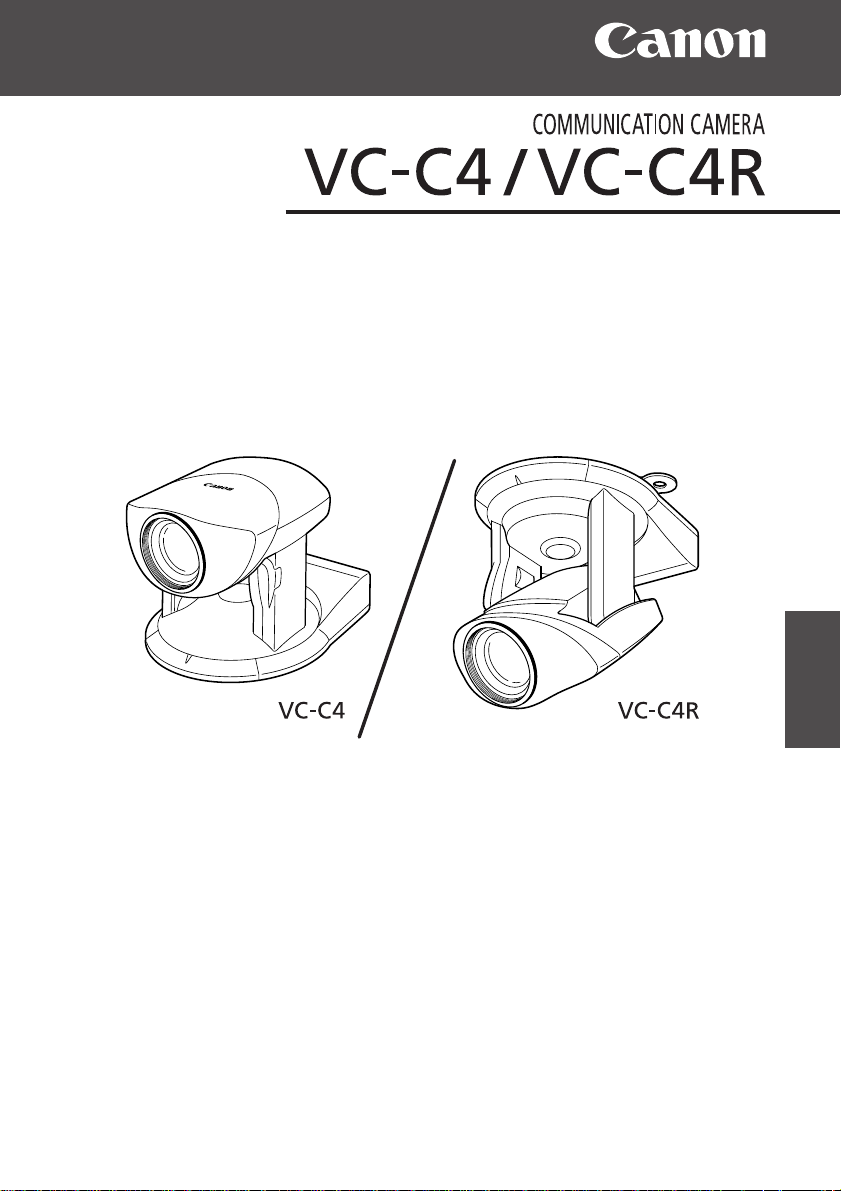
VC-C4
COMMUNICATION CAMERA
f:4-64mm 1:1.4-2.8
INSTRUCTION MANUAL
ENGLISH
Please read this instruction manual carefully before operation.
Be sure to read the “aSafe Use of Equipment” section before
using this equipment. Store this manual in a readily accessible
location for future reference.
Page 2

Introduction
Thank you for purchasing the Canon Communication Camera VC-C4/VC-C4R (the
“Product”).
Please read this Instruction Manual carefully to ensure that you use the Product correctly
and safely. Read the “aSafe Use of Equipment” section first and observe these
instructions when you use the Product.
Features of the VC-C4/VC-C4R Communication Camera
■ 1/4 inch CCD, 410,000 pixels (NTSC) or 470,000 pixels (PAL) for high-quality
images
■ High-performance 16× power zoom
■ Wide angle photographic range
■ High-speed precision camera head movement
■ Preset function (programmable presets can be stored in camera’s memory)
■ Camera ID setting
■ Clock and text display function
■ Up to 9 VC-C4/VC-C4R cameras can be controlled from 1 PC
Exclusion of Liability
If the Product is connected to a recording device (for example a VCR), Canon Inc.
accepts no responsibility whatsoever for any financial losses that may be incurred
as a result of the loss of recorded information or images, regardless of the internal
or external cause of the loss.
Copyright Information
Video or still images recorded using your VC-C4/VC-C4R cannot be used in ways that
infringe copyright laws or without the consent of the owner, unless intended for personal
use only.
Notes
1. The unauthorized transfer of all or any part of the contents of this Manual is forbidden.
2. The contents of this Manual are subject to change without notice.
3. Every effort has been made to ensure that this Manual is flawless. However, if you
find any oversights, please let us know.
4. Item 3. notwithstanding, Canon accepts no responsibility for any effects resulting
from the use of this Manual.
CANON and the CANON logo are registered trademarks of Canon Inc. Other names
of products and companies mentioned in this Manual are trademarks or registered
trademarks of the respective companies.
2
Page 3
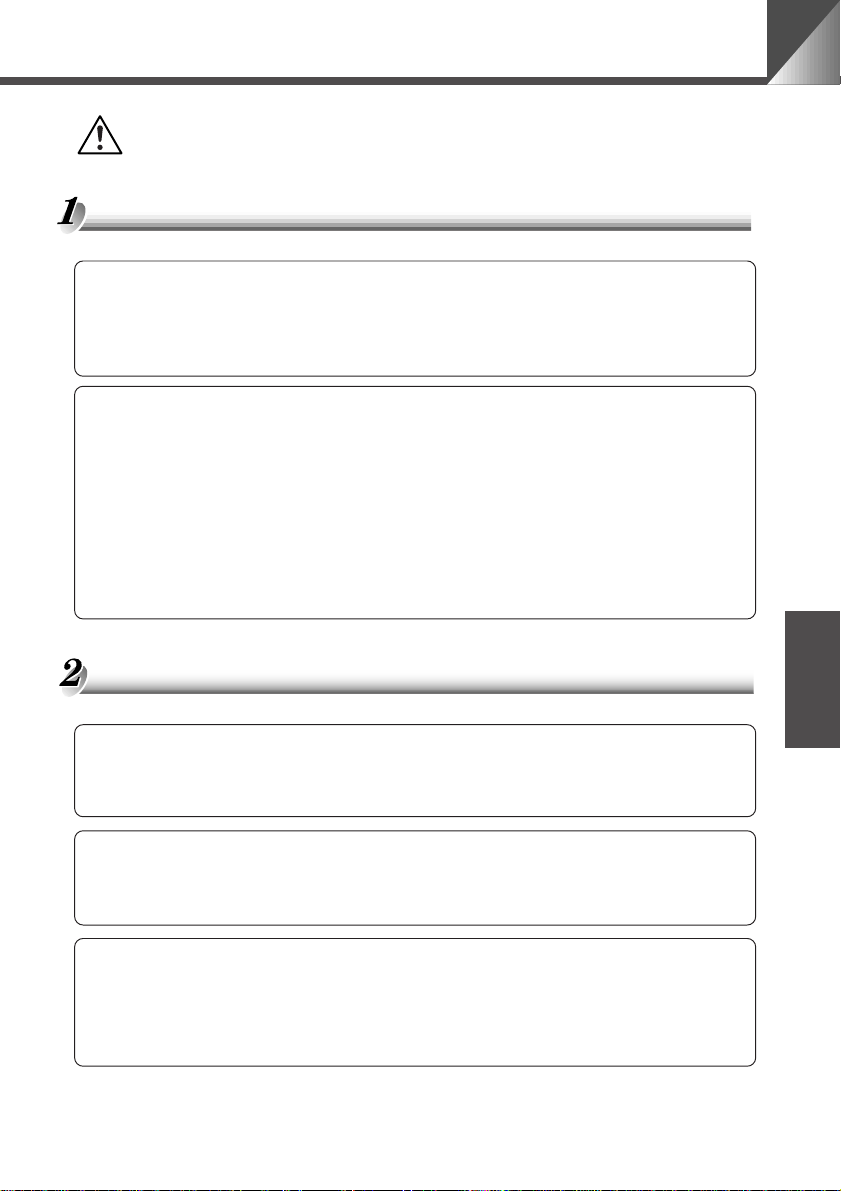
a Safe Use of Equipment
An exclamation point, within a triangle, is intended to alert the user to the presence of
important operating and maintenance (servicing) instructions in the literature
accompanying the equipment.
a Important Warnings
a CAUTION:
TO REDUCE THE RISK OF ELECTRIC SHOCK, DO NOT REMOVE COVER
(OR BACK). NO USER-SERVICEABLE PARTS INSIDE. REFER SERVICING
TO QUALIFIED SERVICE PERSONNEL.
The serial number of this equipment may be found on the back of the camera
head. No others have the same serial number as yours.
You should record the number and other vital information here and retain this
book as a permanent record of your purchase to aid identification in case of theft.
Date of Purchase
Dealer Purchased from
Dealer Address
Dealer Phone No.
Model No. VC-C4 or VC-C4R
Serial No.
a Important Operational Instructions
a WARNING:
TO REDUCE THE RISK OF ELECTRIC SHOCK, DO NOT EXPOSE THIS
EQUIPMENT TO RAIN OR MOISTURE.
a CAUTION:
TO REDUCE THE RISK OF ELECTRIC SHOCK AND TO REDUCE ANNOYING
INTERFERENCE, USE THE RECOMMENDED ACCESSORIES ONLY.
FDA regulation
This communication camera has not been evaluated by the Food and Drug
Administration (FDA) for use as a medical device. When incorporated into a system
with medical applications, FDA regulations may apply. Therefore, please consult
your legal advisor to determine whether FDA regulations apply.
ENGLISH
3
Page 4
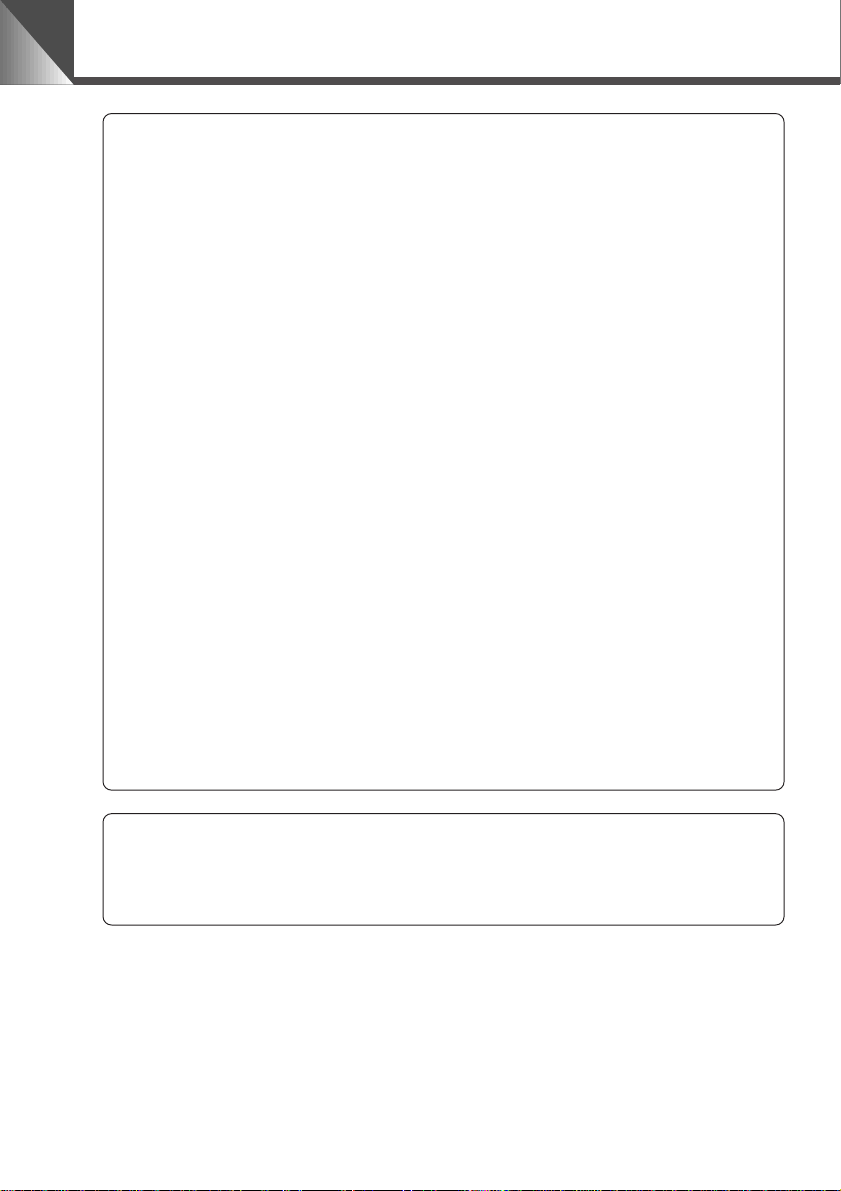
a
Safe Use of Equipment
FCC NOTICE
PT-V4N/PT-V4NR
This device complies with Part 15 of the FCC Rules. Operation is subject to the
following two conditions: (1) This device may not cause harmful interference, and
(2) this device must accept any interference received, including interference that
may cause undesired operation.
Note: This equipment has been tested and found to comply with the limits for a
Class B digital device, pursuant to Part 15 of the FCC Rules. These limits are
designed to provide reasonable protection against harmful interference in a
residential installation. This equipment generates, uses and can radiate radio
frequency energy and, if not installed and used in accordance with the instructions,
may cause harmful interference to radio communications.
However, there is no guarantee that interference will not occur in a particular
installation. If this equipment does cause harmful interference to radio or television
reception, which can be determined by turning the equipment off and on, the user
is encouraged to try to correct the interference by one or more of the following
measures:
- Reorient or relocate the receiving antenna.
- Increase the separation between the equipment and receiver.
- Connect the equipment into an outlet on a circuit different from that to which the
receiver is connected.
- Consult the dealer or an experienced radio/TV technician for help.
Use of shielded cable is required to comply with class B limits in Subpart B of Part
15 of FCC Rules.
Do not make any changes or modifications to the equipment unless otherwise
specified in the manual. If such changes or modifications should be made, you
could be required to stop operation of the equipment.
Canon U.S.A. Inc.
One Canon Plaza, Lake Success, NY 11042, U.S.A.
Tel No. (516) 328-5600
IC NOTICE
This product does not exceed the Class B limits for radio noise emissions from
digital apparatus as set out in the Interference-causing equipment standard entitled
‘Digital Apparatus’, ICES-003 of the Industry Canada.
4
Page 5
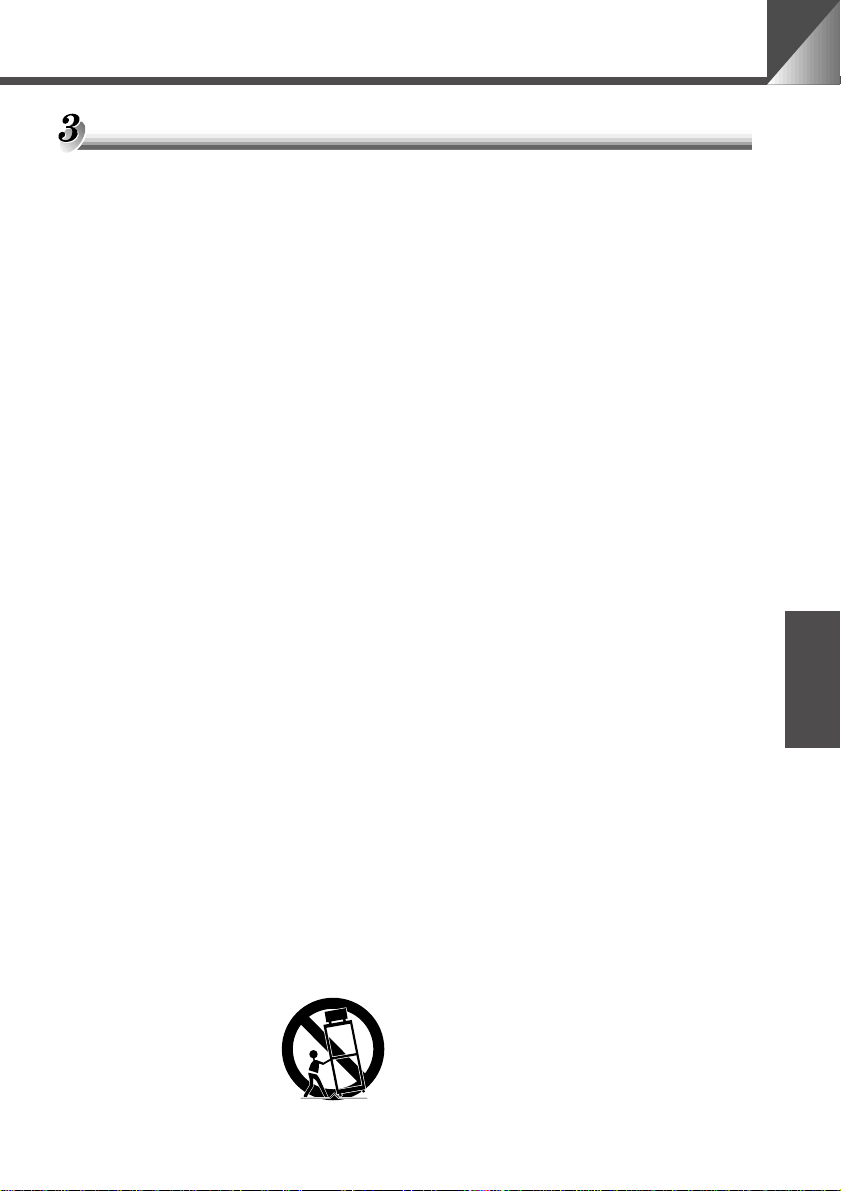
a IMPORTANT SAFETY INSTRUCTIONS
a
Safe Use of Equipment
In these safety instructions, the word
“equipment” refers to the Canon
communication camera VC-C4/VC-C4R and
all its accessories.
1. Read Instructions - All the safety and
operating instructions should be read
before the equipment is operated.
2. Retain Instructions - The safety and
operating instruction should be retained
for future reference.
3. Heed Warnings - All warnings on the
equipment and in the operating
instructions should be adhered to.
4. Follow Instructions - All operating and
maintenance instructions should be
followed.
5. Cleaning - Unplug this equipment from the
wall outlet before cleaning.
Wipe the equipment with a clean soft
cloth. If necessary, put a cloth in diluted
neutral detergent and wring it well before
wiping the equipment with it. Finally, clean
the equipment with a clean dry cloth. Do
not use benzene, thinner or other volatile
liquids or pesticides as they may damage
the product’s finish. When using
chemically-treated cleaning cloths,
observe those precautions accordingly.
6. Accessories - Do not use accessories not
recommended in this manual as they may
be hazardous. Always use specified
connection cables. Connect devices
correctly.
7. Water and Moisture - Hazard of electric
shock - Do not use the equipment near
water or in rainy/moist situations. Do not
put a heater near this equipment.
8. Placing or Moving - Do not place on an
unstable cart, stand,
tripod, bracket or table.
The equipment may
fall, causing serious
injury to a child or adult,
and serious damage to
the equipment. An equipment and cart
combination should be moved with care.
Quick stops, excessive force, and uneven
surfaces may cause the equipment and
cart combination to overturn.
9. Power Sources - The PA-V16 AC adapter
should be operated only from the type of
power source indicated on the marking
label. If you are not sure of the type of
power supply to your home, consult your
equipment dealer or local power
company.
Regarding other power sources such as
battery power, refer to instructions in this
manual.
10. Polarization - The PA-V16 AC adapter is
equipped with a polarized 2-prong plug
(a plug having one blade wider than the
other).
The 2-prong polarized plug will fit into the
power outlet only one way. This is a safety
feature. If you are unable to insert the plug
fully into the outlet, try reversing the plug.
If the plug still fails to fit, contact your
electrician to replace your obsolete outlet.
Do not defeat the safety purpose of the
polarized plug.
11. Power Cord Protection - Power cords
should be routed so that they are not likely
to be walked on or pinched by items
placed upon or against them. Pay
particular attention to plugs and the point
from which the cords exit the equipment.
12. Outdoor Antenna Grounding - If an
outside antenna is connected to the
equipment, be sure the antenna is
grounded so as to provide some
protection against voltage surges and
built-up static charges. Section 810 of the
National Electrical Code, ANSI/NFPA
No.70-1984, provides information with
respect to proper grounding of the mast
and supporting structure, grounding of the
lead-in wire to an antenna discharge unit,
size of grounding conductors, location of
ENGLISH
5
Page 6

a
Safe Use of Equipment
antenna discharge unit, connection to
grounding electrodes, and requirements
for the grounding electrode. See figure 1.
fig-1
EXAMPLE OF ANTENNA GROUNDING AS
PER NATIONAL ELECTRICAL CODE
ANTENNA
LEAD IN WIRE
GROUNDING
CLAMP
ELECTRIC
SERVICE
EQUIPMENT
NEC — NATIONAL ELECTRIC CODE
POWER SERVICE
GROUNDING ELECTRODE
SYSTEM
(NEC ART 250. PART H)
ANTENNA
DISCHARGE
UNIT (NEC
SECTION 810-20)
GROUNDING
CONDUCTORS
(NEC SECTION
810-21)
GROUNDING CLAMPS
13. Lightning - For added protection of this
equipment during a lightning storm, or
when it is left unattended and unused for
long periods of time, disconnect it from
the wall outlet and disconnect the
antenna. This will prevent damage to the
equipment due to lightning and power-line
surges.
14. Power Lines - An outside antenna system
should not be located in the vicinity of
overhead power lines or other electric
light or power circuits, or where it can fall
into such power lines or circuits. When
installing an outside antenna system,
extreme care should be taken to keep
from touching such power lines or circuits
as contact with them might be fatal.
15. Overloading - Do not overload wall outlets
and extension cords as this can result in
a risk of fire or electric shock.
16. Object and Liquid Entry - Never push
objects of any kind into this equipment
through openings as they may touch
dangerous voltage points or short out
parts that could result in a fire or electric
shock. Be careful not to spill liquid of any
kind onto the equipment.
17. Servicing - Do not attempt to service this
equipment yourself as opening or
removing covers may expose you to
dangerous voltage or other hazards.
Refer all servicing to qualified personnel.
18. Damage Requiring Service - Disconnect
this equipment from the wall outlet and
all power sources including batteries, and
refer servicing to qualified service
personnel under the following conditions.
a. When the power-supply cord or plug is
damaged.
b.If any liquid has been spilled onto, or
objects have fallen into, the equipment.
c. If the equipment has been exposed to
rain or water.
d. If the equipment does not operate
normally even if you follow the
operating instructions. Adjust only
those controls that are covered by the
operation instructions. Improper
adjustment of other controls may result
in damage and will often require
extensive work by a qualified
technician to restore the equipment to
its normal operation.
e.If the equipment has been dropped or
the cabinet has been damaged.
f. When the equipment exhibits a distinct
change in performance. This indicates
a need for service.
19. Replacement Parts - When replacement
parts are required, be sure the service
technician has used replacement parts
that are specified by Canon or that have
the same characteristics as the original
part. Unauthorized substitutions may
result in fire, electric shock or other
hazards.
20. Safety Check - Upon completion of any
service or repairs to this equipment, ask
the service technician to perform safety
checks to determine that the equipment
is in safe operating order.
6
Page 7

a
Safe Use of Equipment
21. Do not install the equipment in the
following locations as this can cause a
fire or electric shock:
- Hot locations
- Close to a fire
- Very humid or dusty locations
- Locations exposed to direct sunlight
- Locations exposed to salt spray
- Close to flammable solvents (alcohol,
thinners, etc.)
22. When any of the following occurs,
immediately switch OFF the equipment,
unplug it from the main power supply and
contact your nearest Canon supplier. Do
not continue to use the equipment as this
can cause a fire or electric shock.
- The equipment emits any smoke, heat,
abnormal noise, or unusual odor.
- A metal object falls into the equipment.
- The equipment is damaged in some
way.
23. Please observe the following when using
the equipment. Failure to do so can result
in a fire or electric shock.
- Do not use flammable sprays near the
equipment.
- Do not subject the equipment to strong
impacts.
24. Please observe the following when
handling the batteries. Failure to do so
can result in the batteries bursting or
emitting heat, sparks or corrosive fluid.
- Do not throw the batteries into a fire,
and do not heat, short-circuit or attempt
to disassemble the batteries.
- Do not attempt to recharge the
batteries.
- Do not use batteries other than those
specified for use with the equipment.
25. Please observe the following when
handling the batteries. Failure to do so
may result in the batteries bursting or
emitting heat, sparks or corrosive fluid.
- When the batteries are used up, or
when the equipment will not be used
for an extended period, remove the
batteries.
- When replacing the batteries, always
replace both batteries, and do not use
different types of batteries together.
- Ensure that the + and - terminals are
correctly positioned when you load the
batteries.
- If any soiling or leakage of the internal
battery fluid occurs, thoroughly clean
the soiling or leaked fluid with water.
ENGLISH
7
Page 8
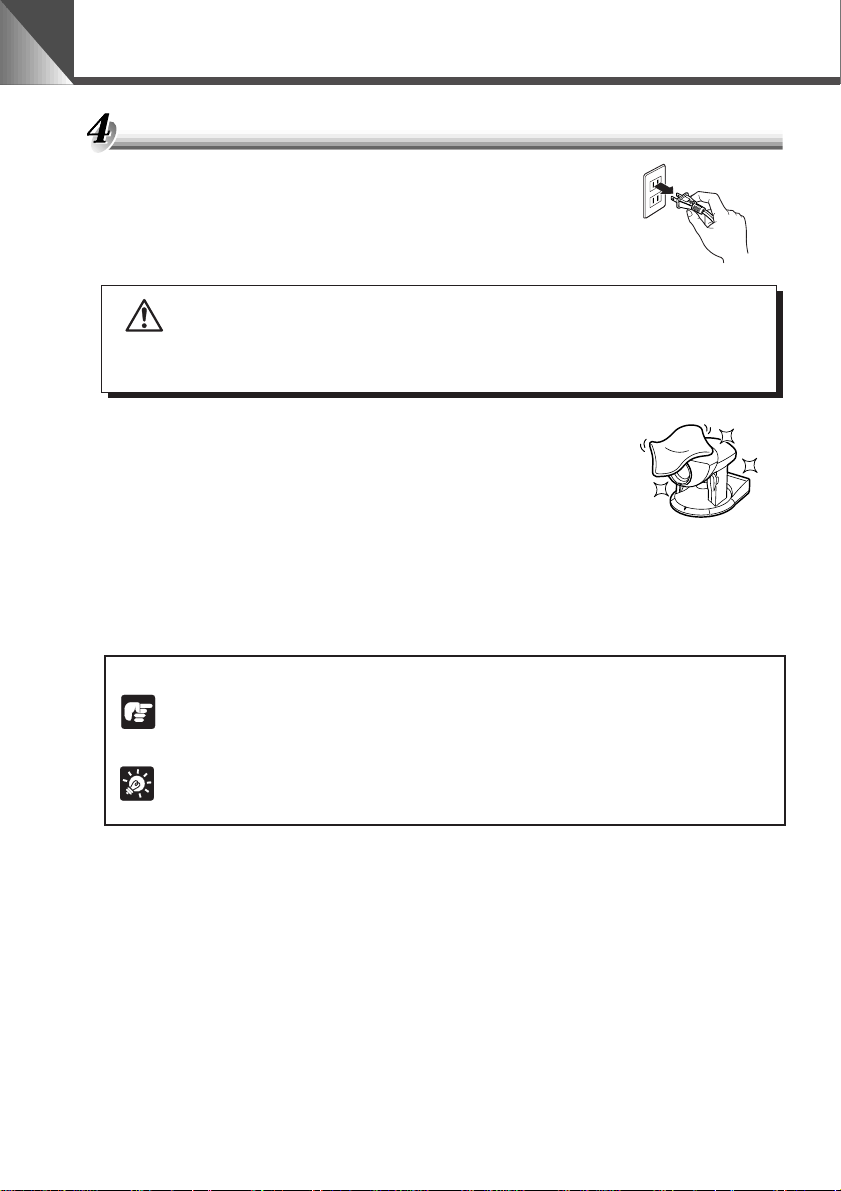
a
Safe Use of Equipment
Maintenance
Cleaning the Equipment
1. Unplug the AC adapter from the wall outlet.
2. Carefully wipe the equipment with a soft cloth that has been moistened
with water or a mild detergent.
WARNING
Do not use flammable solvents such as alcohol, benzene or thinners.
The use of such substances can cause a fire or electric shock.
3. Wipe with a dry cloth.
4. When you have finished, plug the AC adapter back in to the wall
outlet.
Cleaning the Lens
Use a commercially available lens cleaner to remove any soiling from the lens.
■ The auto-focus may not function correctly if the surface of the lens is dirty.
■ Scratches on the surface of the lens will cause image defects.
Icons Used in This Instruction Manual
Indicates important information that must be observed or actions that are
prohibited during an operation. These notes must be read to prevent
NOTE
possible faults or damage to the equipment.
Indicates supplementary information or a reference to an operation. Users
are advised to read these memos.
MEMO
8
Page 9

CONTENTS
a Safe Use of Equipment .......................................................................................... 3
a Important Warnings.................................................................................... 3
a Important Operational Instructions ........................................................... 3
a IMPORTANT SAFETY INSTRUCTIONS...................................................... 5
Maintenance .................................................................................................... 8
Icons Used in This Instruction Manual............................................................... 8
Before You Use the Product .................................................................................... 10
Checking the Accessories ........................................................................... 10
Nomenclature ................................................................................................ 10
Camera...................................................................................................................... 10
Wireless Controller .................................................................................................... 11
Installing the Product ................................................................................... 12
Connecting the Components ....................................................................... 13
Turning the Power ON and OFF................................................................... 14
LED Displays and the Camera Status ....................................................................... 14
Loading the Batteries into the Wireless Controller ................................... 15
Operable Range of the Wireless Controller............................................................... 15
Controlling the Camera from the Wireless Controller ........................................... 16
Changing the Camera Head Angle (pan/tilt/home position) ..................... 16
Range of Camera Head Movement........................................................................... 16
Zooming In/Out (TELE/WIDE)....................................................................... 17
Focusing (FOCUS) ........................................................................................ 18
Adjusting the Brightness (BRIGHT) ............................................................ 19
Storing a Preset Camera Position ............................................................... 20
Switching the Camera ON and OFF............................................................. 21
Camera Settings....................................................................................................... 22
Buttons Used to Specify the Settings ......................................................... 22
Setting Menu Description .......................................................................................... 22
Setting the Clock........................................................................................... 23
Entering Characters...................................................................................... 24
Selecting Display/Hide Clock and Text ....................................................... 24
Setting the Camera Head Movement Speed and Pan Operation ....................
Setting the Range of Camera Head Movement .......................................... 26
Setting the AE................................................................................................ 27
VC-C1 Mode and VC-C3 Mode Setting Menu ............................................. 27
RS-232C Settings .......................................................................................... 28
ID Mode ...................................................................................................................... 29
Setting the ID Number .................................................................................. 29
Selecting the Camera to be Controlled ....................................................... 30
Cancelling ID Mode ....................................................................................... 31
Troubleshooting........................................................................................................ 32
Factory Default Settings........................................................................................... 34
Specifications............................................................................................................ 35
Appendix A ................................................................................................................ 36
25
ENGLISH
9
Page 10

Before You Use the Product
Checking the Accessories
Before you install the Product, check that all the items shown below are included in your product
package. If any of these items is missing, contact your Canon dealer.
or
VC-C4 camera
VC-C4R camera
AC adapter PA-V16 AC cable
● 2 AA-size manganese batteries
● Instruction Manual
● Warranty Card
Nomenclature
Camera
VC-C4
Camera head
LED
Wireless controller
sensor
(Front)
Base
Wireless Controller WL-V5
Pin cable
■ Optional Product
● Wide-angle Converter WL-37
Cannot be used on the VC-C4R (→ P.13).
VC-C4R
LED
Wireless controller
sensor
Base
Camera head
10
(Rear)
RS-232C input terminal
RS-232C output terminal
VIDEO OUT terminal
S VIDEO OUT terminal
DC IN 13V terminal
RS-232C input terminal
RS-232C output terminal
VIDEO OUT terminal
S VIDEO OUT terminal
DC IN 13V terminal
Page 11
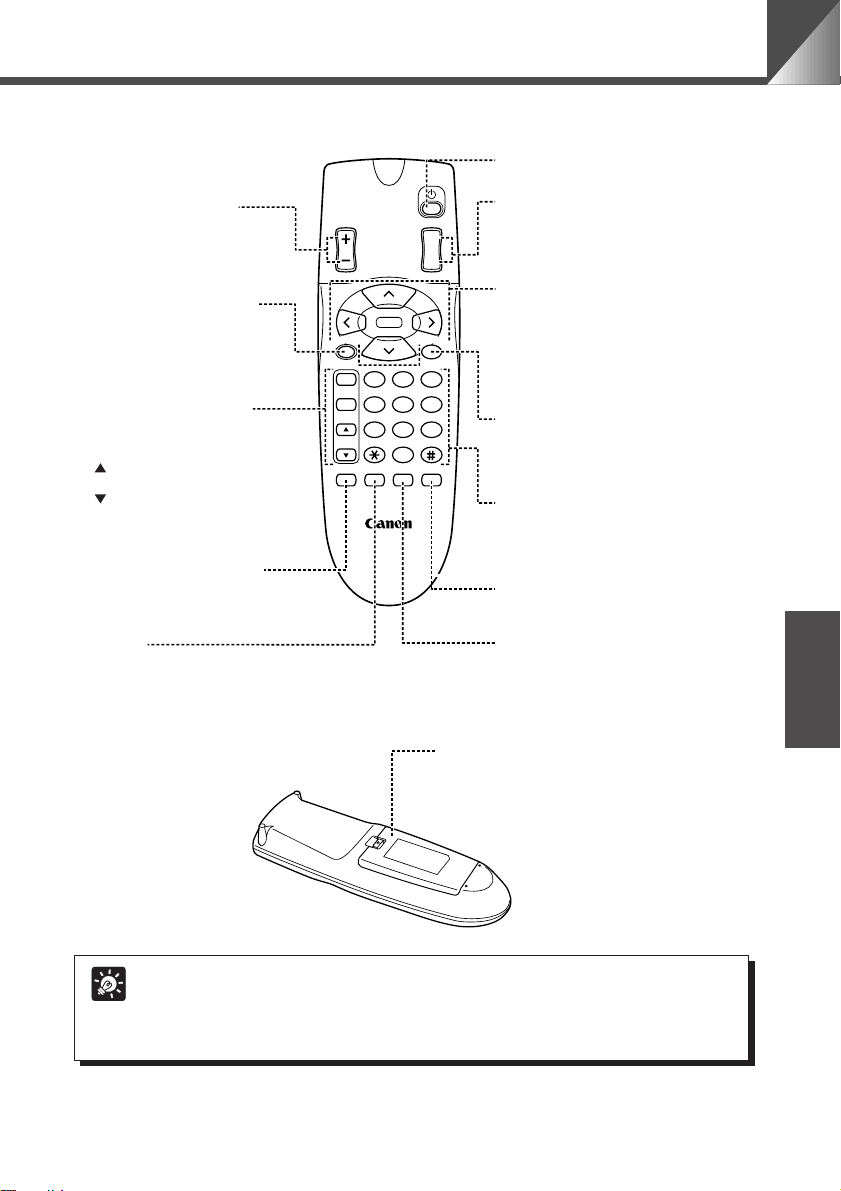
Wireless Controller
BRIGHT button (→ P.19)
Adjusts the brightness of the
image on the monitor.
• +:Brightens the image.
• –:Darkens the image.
SET/OK button (→ P.20, 22)
Used to store preset positions.
Can also be used to proceed to
the next level when specifying
settings in a setting menu.
FOCUS button (→ P.18, 19)
Adjusts the focus.
• AF : Switches to auto-focus.
• MF : Focus is fixed.
• :Lengthens the focal
distance.
• :Shortens the focal
distance.
ON SCREEN button (→ P.24)
Displays or hides the date, time
and text.
Fn button
Not used.
BRIGHT
HOME
SET/OK CANCEL
AF
MF
∞
0
Fn
ON SCREEN
WL-V5
WIRELESS CONTROLLER
Camera ON/OFF button (→ P.21)
Switches the camera on and off.
ZOOM button (→ P.17)
ZOOM
T
W
321
654
987
MENUID
Battery cover
See page 15 for information
on loading the batteries.
Increases or decreases the size of the
subject on the monitor screen.
• T :Enlarges the subject (zoom in).
• W:Shrinks the subject (zoom out).
Camera control button (→ P.16, 22)
Used to change the camera head angle
and to move the on-screen cursor.
V < >:Move the camera head up,
•
^
• HOME : Moves the camera head to the
CANCEL button (→ P.20, 22)
Cancels registration of a preset camera
position. Also cancels a setting selected
in a setting menu and returns you to the
previous level.
Number buttons (→ P.20, 30)
Used to store and restore preset
positions, and to select the camera when
multiple cameras are used. The * and
# buttons are not used.
MENU button (→ P.22)
Used to display the MAIN MENU and to
exit a setting menu.
ID button (→ P.30)
Used to control multiple cameras
individually. When the cameras are
switched off, pressing this button begins
individual camera control.
Before You Use the Product
down, left and right
respectively.
center.
ENGLISH
Whenever possible, switch the camera off when it is not in use (→ P.21) as this
reduces power consumption. If the camera will not be used for an extended period,
MEMO
unplug the AC adapter from the wall outlet (→ P.14). If you turn the power off, the
date and time will be cleared.
11
Page 12

Before You Use the Product
Mounting
screw
Less than
6.0 mm
(
1
/4 in.)
30 mm
(1
3
/16 in.)
or wider
Installing the Product
VC-C4 Installation
Install in a flat and stable location.
VC-C4
C
OM
M
UNICATIO
N CAM
ERA
Firmly tighten the 2 screws (not supplied).
VC-C4R Installation
Mounting plate
Screw
VC-C4R
Screw
(Installation)
• Distance between tapped holes: 114 mm (4 1/2 in.)
• Tapped hole diameter: 6 mm (7/32 in.)
• Mounting plate thickness: 1 mm (1/16 in.)
WARNING
Install the camera securely.
● When installing the camera on the ceiling, contact your Canon dealer.
● When installing the camera on the ceiling, check that the ceiling is strong enough to
bear the weight of the camera including the installation bracket. Installation in a weak
location could result in the camera falling and causing serious injury.
● At least once a year, check for looseness in the camera installation mount. (If the
optional wide-angle converter is used, check the converter mount also.)
The permissible camera installation angles are ±20° from the horizontal. (±15°
when the optional wide-angle converter is used.)
NOTE
12
Using a Tripod
The screw mount for a tripod is located in the center of the underside of the camera.
● Do not overtighten the mounting screw.
NOTE
If excessive force is used to tighten the
mounting screw, camera head movement may
be impeded, or other malfunctions may result.
●
Always use a tripod mounting screw that is less
than 6.0 mm (1/4 in.) in length. The use of screws
6.0 mm (1/4 in.) long or longer could damage
the camera. Also, the tripod seat used should
be at least 30 mm (1 3/16 in.) in diameter.
Page 13

Before You Use the Product
Using the Wide-angle Converter
The optional Wide-angle Converter WL-37 can be used to provide wide-angle shots (approx.
0.74× the normal focal distance).
Mount the wide-angle converter correctly so that it is level and fitted securely onto the camera.
When mounted correctly, the wide-angle converter should turn roughly 3 times before stopping.
Wide-angle Converter
WARNING
The Wide-angle Converter WL-37 is designed specifically for the VC-C4 and cannot
be used on the VC-C4R. If the converter is used on the VC-C4R, the mount will gradually
loosen and the converter will fall off the camera.
● The camera may not operate correctly if a wide-angle converter other than the
NOTE
WL-37 is used.
● The permissible range of camera installation angles with the wide-angle
converter mounted on the camera is ±15° from the horizontal.
Connecting the Components
(Rear of camera)
V
C
C
O
-C
M
M
U
N
IC
4
f:4-64mm 1:1.4-2.8
A
T
IO
N
C
A
M
E
R
A
AC cable
VIDEO OUTS VIDEO OUT RS232COUT INDC IN 13V
RS-232C cable
RS-232C cable
AC adapter
Pin cable
S-VIDEO cable
No S-VIDEO or RS-232C cable is supplied with the camera. Consult your dealer
for information on suitable RS-232C cables for your computer.
MEMO
To RS-232C-IN
VC-C4/VC-C4R
To RS-232C terminal
T o VIDEO IN terminal
To S-VIDEO IN terminal
ENGLISH
Another
PC
Monitor
13
Page 14

Before You Use the Product
Turning the Power ON and OFF
The VC-C4/VC-C4R camera itself does not have a power switch. You can switch the camera on
by plugging the AC adapter into a wall outlet. When power to the camera is switched on, the
LED on the camera turns green. If the monitor is switched on, an image appears on the screen.
to AC outlet
AC adapter
AC cable
Camera
● Whenever you turn the power on, first press any button on the wireless
NOTE
controller. This initializes the camera head position. Initialization takes several
seconds. During initialization, the LED on the camera flashes green (at 1-second
intervals).
● Never touch the camera head during initialization as this could prevent successful
initialization and cause faults.
● Wait at least five seconds before turning the power back on after shutting it off.
Turning it on too quickly may result in a malfunction. Observe the precautions
given in “a Safe Use of Equipment/a IMPORTANT SAFETY INSTRUCTIONS”
(→ P.5–7).
LED Displays and the Camera Status
LED Display Camera Status
Green Camera is on. (→ P.21)
At 0.1-sec. intervals Wireless controller button being used.
Blinking green At 0.5-sec. intervals
At 1-sec. intervals Camera head position initialization in progress.
Orange
At 0.1-sec. intervals
Blinking orange
At 0.5-sec. intervals
Red Camera is off. (→ P.21)
Off Power is off.
Storing or restoring a preset (→ P.20), or displaying
a setting menu. (→ P.22)
Individual camera operation in progress and this camera
is not selected. (→ P.30)
Camera is not selected for individual operation and is being
controlled from the wireless controller. (→ P.30)
The camera is being selected or deselected for
individual operation. (→ P.30)
Monitor
14
Page 15

Before You Use the Product
Loading the Batteries into the Wireless Controller
The wireless controller requires two AA-type batteries.
1. Remove the battery cover.
2. Insert the batteries.
■ Taking care that the poles (+ and -) are
correctly positioned.
3. Replace the battery cover.
WARNING
Observe the following precautions when handling batteries.
Failure to do so could result in the batteries bursting or emitting heat, sparks or corrosive fluid.
● Do not throw the batteries into a fire, and do not heat, short-circuit or attempt
to disassemble the batteries.
● Do not attempt to recharge the batteries.
Operable Range of the Wireless Controller
Use the wireless controller within the range described below, facing it toward the sensor for the
wireless controller. The operable range of the wireless controller varies depending on the amount
of charge remaining in the batteries and interference from other objects. (This applies equally to
the VC-C4R.)
5 m
(16 ft. 4 7/8 in.)
90°
30°
90°
30°
ENGLISH
15
Page 16

Controlling the Camera from the Wireless Controller
While the wireless controller buttons are being used, the LED on the camera blinks green (at
0.1-second intervals) (→ P.14).
Changing the Camera Head Angle (pan/tilt/home position)
Use the procedures below to change the camera head angle.
To move the camera head left and right (pan)
BRIGHT
HOME
SET/OK CANCEL
AF
MF
0
Fn
ON SCREEN
ZOOM
MENUID
T
W
321
654
987
Press the 4 and 6 buttons.
■ When pointing the remote control in the direction of the camera
and using it, the image on the monitor moves in the direction of
the arrow on the button pressed, and the camera head moves
in the oppsite direction.
When DIRECTION MIRROR (→ P.25) is set to ON, the camera
head moves in the direction of the arrow on the button pressed.
■ Holding the button down increases the speed of camera head
movement as shown below.
Low speed → Medium speed → High speed
To move the camera head up and down (tilt)
Press the 8 and 5 buttons.
■ Holding the button down increases the speed of camera head
movement as shown below.
Low speed → Medium speed → High speed
16
To move the camera head to the Home position
Press the h button.
■
This moves the camera head to the center position at high speed.
Do not attempt to manually change the camera head angle.
If the camera head is accidentally moved, either by hand or by
NOTE
being struck by an object, always press the h button. The
deviation from the position that the camera memorizes will be
corrected and the operation will be back in order.
Range of Camera Head Movement
The figures below show the range of camera head movement from a horizontal position. The
default range of upward movement for the VC-C4 is 30°, but the range can be set to 90°
(→ P.26).
30°
100°
30°
100°
VC-C4
170°
10°
90°
170°
VC-C4R
Page 17

Controlling the Camera from the Wireless Controller
Zooming In/Out (TELE/WIDE)
The zoom function increases (zoom in) and decreases (zoom out) the size of the subject on the
monitor screen.
To zoom in (TELE):
BRIGHT
SET/OK CANCEL
AF
MF
∞
ON SCREEN
ZOOM
T
W
HOME
321
654
987
0
MENUID
Fn
Press the t side of the button.
■ Holding down the button changes the rate of zoom as shown
below.
Slow Fast
To zoom out (WIDE):
Press the w side of the button.
■ Holding down the button changes the rate of zoom as shown
below.
Slow Fast
Focusing Range
At some zoom settings, the camera may not be able to focus on the subject.
MEMO
Changes in the distance from the camera to the subject
Distance
1 cm
(13/32 in.)
W end of zoom
Down to approx. 1cm (13/32 in.)
Effective focusing range
Zoom position
3
1 m (39
/8 in.)
80 cm (31 1/2 in.)
T end of zoom
Up to approx. 80 cm (31 1/2 in.)
ENGLISH
17
Page 18

Controlling the Camera from the Wireless Controller
Subjects with little or
no contrast (a white
wall, for example)
Angled subjects Highly reflective
subjects
Horizontally striped
subjects
Insubstantial subjects
such as flames or
smoke
Subjects seen through
glass
Focusing (FOCUS)
This section describes how to focus on the subject. The VC-C4/VC-C4R has an auto-focus
mode, in which the camera automatically focuses on the subject, and a manual focus mode, in
which the operator can adjust the focus by hand.
To use autofocus mode
BRIGHT
SET/OK CANCEL
AF
MF
∞
ON SCREEN
ZOOM
T
W
HOME
321
654
987
0
MENUID
Fn
Press the a button.
■ The camera focuses automatically.
18
Subjects not suitable for auto-focus
The camera may have difficulty focusing automatically on subjects of the type
NOTE
shown below. Use the manual focus mode for such situations.
Page 19

Controlling the Camera from the Wireless Controller
Darker BrighterNormal brightness
To fix the focus
BRIGHT
ZOOM
T
W
Press the n button.
■ This switches auto-focus off and fixes the focus.
To focus on nearby subjects
HOME
SET/OK CANCEL
AF
MF
∞
0
Fn
ON SCREEN
321
654
987
MENUID
Press the r button.
■ This enables switching the camera to manual focus mode while
moving the focal point closer to the camera.
■ Holding the button down moves the focal point closer to the
camera.
To focus on distant subjects
Press the e button.
■ This enables switching the camera to manual focus mode while
moving the focal point further from the camera.
■ Holding the button down moves the focal point further away
from the camera.
■ At some zoom settings, the camera may not be able to focus
on the subject (→ P.17).
Adjusting the Brightness (BRIGHT)
This function brightens or darkens the image on the monitor. When the camera is switched on,
the brightness is set to the Normal level.
BRIGHT
SET/OK CANCEL
AF
MF
∞
ON SCREEN
ZOOM
T
W
HOME
321
654
987
0
MENUID
Fn
To brighten or darken the image
Press the z side of the button to brighten the image and
the x side to darken the image.
■ The image gradually brightens (or darkens) while the button is
held down.
■ The Normal brightness setting corresponds to setting [5] in the
AE REFERENCE screen (→ P.27). The brightest setting is [10]
and the darkest setting is [1].
■ It may not be possible to adjust the brightness when the area
around the subject is extremely dark. In this event, use lighting
to brighten the area around the subject.
ENGLISH
19
Page 20

Controlling the Camera from the Wireless Controller
Storing a Preset Camera Position
This section describes how to store a camera head angle, zoom position and brightness level.
Up to nine (1 to 9) preset positions can be stored. Switching the power off or the camera off does
not erase the stored preset positions.
To store a position
BRIGHT
ZOOM
1.
T
W
Set the camera head angle, zoom position and brightness.
■ The focus setting is not stored.
HOME
SET/OK CANCEL
AF
MF
∞
0
Fn
ON SCREEN
● During preset operations, the camera pans and tilts at the speeds set for pan/
MEMO
● Stored preset position information can only be overwritten. Stored preset
● If the camera is in manual focus mode, the focus may be incorrect when a
2. Press the s button.
■ The LED on the camera blinks green (at 0.5-second intervals).
321
654
987
MENUID
■ Press the c button again to cancel the operation.
3. Press a button from 1 to 9.
■ When the position has been stored, the LED on the camera
stops blinking and remains green.
■ Any existing preset information is overwritten.
To restore a preset position
Press a button from 1 to 9.
■ The VC-C4/VC-C4R returns to the stored camera head angle,
zoom position and brightness level.
tilt operation in the setting menu. When the “AUTO” setting is selected, the
head moves at the maximum speed (→ P.25).
positions cannot be erased. However, the preset position is cleared if the
COMMAND mode is changed.
preset position is restored. In this event, set the camera to auto-focus mode or
focus the camera manually.
20
Page 21

Controlling the Camera from the Wireless Controller
Switching the Camera ON and OFF
The camera is switched on and off by using the p (camera ON/OFF) button on the wireless
controller.
To switch the camera off
BRIGHT
HOME
SET/OK CANCEL
AF
MF
∞
0
Fn
ON SCREEN
ZOOM
MENUID
T
W
321
654
987
With the wireless controller in range of the camera, press
the p button.
■ The image disappears and the LED on the camera turns red
(camera OFF). The camera will now respond only to the p
button or i button on the wireless controller.
To switch the camera on
In the status of camera OFF, press the p button.
■ An image appears on the monitor screen and the LED on the
camera turns green (camera ON). The camera will now respond
to all operations performed from the wireless controller.
■ Even if the camera is off, when you press the i button the
LED on the camera blinks orange and you can begin ID mode
operation (→ P.30).
● Even if you switch the camera off, electric current will continue to flow to the
MEMO
camera. However, the power of the camera will not be turned off (→ P.14).
Accordingly, even if you switch the camera off, stored preset positions, the date
and the time are not cleared.
● Whenever possible, switch the camera off when it is not in use as this reduces
power consumption. If the camera will not be used for an extended period,
unplug the AC adapter from the wall outlet. If you turn the power off, the date
and time will be cleared.
ENGLISH
21
Page 22

Camera Settings
Set and display the clock and text, and specify camera operation settings.
Buttons Used to Specify the Settings
The wireless controller buttons shown below are used for the setting.
BRIGHT
HOME
SET/OK CANCEL
AF
MF
∞
0
Fn
ON SCREEN
ZOOM
MENUID
58
T
W
6 button : Moves the cursor right. Also proceeds to the next
4 button : Moves the cursor left.
c button : Returns to the previous screen without confirming
321
654
987
s button : Confirms the settings and proceeds to the next
buttons
: Move the cursor up and down.
setting level.
any settings.
setting level.
m button : Displays or hides the setting menu. While the
setting menu is displayed, the LED on the camera
blinks green (at 0.5-sec intervals).
o button : Displays or hides displays such as the clock and
text (→ P.24). If no date or time is set, the date
setting (01.JAN.’00) and time setting (00.00.00AM)
blink. Note that this button is disabled when the
camera is in the setting menu.
Setting Menu Description
Press the m button to display the setting menu.
Cursor
NMENU
AI
SE
T
ISP
D
C
M
AE
EXT SET
N
MENU
LAY
R
M
MENU
MENU
A
CEL
BACK CA
N
SET MENU :
DISPLAY MENU :
CAMERA MENU:
Use this menu to specify the settings used to control
the camera from a PC or another unit via the RS-232C
input terminal (→ P.28).
Use this menu to set the clock and to enter the
characters (→ P.23, 24).
Use this menu to change the settings for camera
head pan and tilt speed, the range of camera head
movement, and the camera head brightness level
→
(
P.25–27).
22
Page 23

Camera Settings
Setting the Clock
Use the procedure below to set the date and time. You can also select your preferred TIME
STYLE and DATE STYLE settings.
T
IME
A
DTE&
SE
T
D
ATE
SE
TIM
E
T
TIM
E STYLE
STYLE
ATE
D
EXT SET BACK CA
N
T
IME
A
DTE&
SE
T
D
ATE
SE
T
TIM
E
TIM
E STYLE
ATE
STYLE
D
EXT SET BACK CA
N
T
IME
DTE&
A
SE
D
ATE
T
SE
T
TIM
E
TIM
E STYLE
STYLE
ATE
D
EXT SET BACK CA
N
T
IME
DTE&
A
SE
D
ATE
T
SE
TIM
E
T
TIM
E STYLE
ATE
STYLE
D
EXT SET BACK CA
N
SE
SE
SE
SE
TTINGS
0
TTINGS
10
0
0
TTINGS
0
TTINGS
0
DD
DD
SE
D
C
JA10
DD
DD
T
ISP
M
AE
EXT SET
N
.0.
N
00:00:0
/
A
//
CEL
N
.A.J
N
00:00:
/
A
//
CEL
N
.AJ.10
N
00:00:0
/
A
//
CEL
N
N
00:00:0
/
A
//
CEL
N
MENU
LAY
R
’
A
’
A
’
A
Y
’.AJ.10
A
YY
CEL
N
DTE&
SE
T
T
IME
A
D
ATE
SETSE T CA
or
D
T
D
TXT
NG
SSE
TTI
N
.10
0’
AJ
CELCANCEL
N
M
NME
NU
AI
MENU
A
MENU
BACK CA
or
0
M
MMMMP
YY
M
SDIPLAY
D
ISPLAY
A
TE
I
M
E
Y
ISPLA
D
ATE&TIME
SETTI
D
ITXT
SPLAY
NG
S..
SETTI
EXT SET BACK CA
N
E
NU
NG
S..
CEL
N
A
DTE&
D
ATE
T
SETSET CA
T
IME
SE
TTI
NG
E
A
DTE&
SE
T
S
N
.
A
J
.10
’
00:00:
0
0
/
A
//
DD
CEL
N
T
IME
D
ATE
SETSET CA
0
0
M
A
MMMMP
YY
TTI
NG
SSE
.21
.
N
0
0
J
’
U
CELCANCEL
N
A
DTE&
ON
ON
ON
T
IME
TTI
SE
D
ATE
N
N
SSE
CELCANCEL
0.
0’0.
T
SE
TIM
T
TIM
ESTYLE
STYLE
ATE
D
EXT SET BACK CA
N
or
NG
.21
JSE
U
or
Set minutes and seconds likewise.
00
M
MMMMP
YY
00
M
MMMMP
Y
SE
T
TIM
E
SETSE T CA
T
IME
DTE&
A
or
TIM
E STYLE
SETSE T CA
M
A00:00:
0
0
CELCANCEL
N
TTI
NG
S
SE
24
H
M
P/A
M
CELCANCEL
N
T
IME
NG
S
SE
TTI
A
DTE&
or
or
T
IME
SE
NG
S
TTI
DTE&
A
or
00
M
MMMMP
ATE STYLE
D
DD
SETSE T CA
MM
DD//YY
//
MM
YY
CELCANCEL
N
or
A
DTE&
SE
T
TIM
T
IME
TTINGS
SE
E
10
CELCANCEL
SETSET CA
N
Example of screen
displayed when
YY/MM/DD
DTE&
SE
T
SE
T
TIM
ATE
D
EXT SET BACK CA
N
M
A00:03:
are selected.
T
IME
SE
A
D
ATE
TIM
E
ESTYLE
STYLE
24H
TTINGS
YY//DD
SE
MM
or
N
DTE&
T
2
CEL
A
TIM
and
21
.60.00’
00:03:31
4
H
T
IME
TTINGS
SE
E
10
SETSET CA
M
P00:03:
CELCANCEL
N
ENGLISH
When you turn the power off (→ P.14), the specified date and time are cleared and
the settings revert to the factory default settings (→ P.34). However, these settings
MEMO
are not cleared if you switch the camera off (→ P.21).
23
Page 24

Camera Settings
Entering Characters
The characters that can be specified are uppercase letters (A to Z), numbers (0 to 9) and some
symbols (<, >, -, /,., : and spaces). Text can be entered anywhere on the screen outside the
character area. Repeat steps w and e in the procedure below for each character entered. If the
text runs over multiple lines, repeat steps q to t for each line. To delete a character, place the
cursor over the l (backspace) and press the s button to delete the text one character at a
time.
SE
T
ISP
D
C
M
AE
EXT SET
N
MENU
LAY
R
q
M
NME
AI
MENU
A
MENU
BACK CA
or
NU
CEL
N
D
T
D
TXT
SDIPLAY
D
ISPLAY
A
TE
I
M
E
ISPLA
D
Y
SETTI
&TIM
E
ATE
D
ITXT
SPLAY
SETT I
NG
S..
EXT SET BACK CA
N
M
E
NU
ON
ON
NG
S..
ON
C
N
EL
t
98O7654:3.2
10ZY
<
>
-
A1
/
CA
MER
24 columns
or
Cursor
Text cannot be placed in
the
character area
r
When you have finished,
move the cursor to [OK].
11 lines
Selected position
w
to set the
position
.
Backspace
Space
Character area
e
Select a character
and press
CK
KVJUITHSGRFQEPDOCNBMA
XLW
L
KVJUITHSGRFQEPDONBMA
C
X
W
24
Selecting Display/Hide Clock and Text
Select ON to display the date, time and text, and select OFF to hide them. If you select ON, you
can display and hide the date, time and text by pressing theo button.
NMENU
AI
M
MENU
SE
T
MENU
ISP
LAY
D
C
M
A
MENU
AE
R
BACK CA
CEL
N
EXT SET
N
Example of clock and text display
CAMERA1
21.60.00
M
P00:0
:1
3
0
M
E
NU
A
D
TE
I
T
M
E
ATE&TIME
D
D
SETTI
TXT
EXT SET
N
A
D
TE
I
T
M
E
ATE&TIME
D
D
SETTI
TXT
EXT SET
N
A
D
TE
I
T
M
E
&TIM
ATE
D
D
SETTI
TXT
EXT SET
N
D
D
ITXT
D
D
ITXT
D
D
ITXT
SDIPLAY
ISPLAY
ISP
SPLAY
SDIPLAY
ISPLAY
ISP
SPLAY
SDIPLAY
ISPLAY
ISP
E
SPLAY
LA
SETTI
NG
LA
SETTI
NG
LA
SETTI
NG
Y
S..
BACK CA
M
E
Y
S..
BACK CA
M
E
Y
S..
BACK CA
ON
ON
NG
S..
ON
CEL
N
NU
ON
ON
NG
S..
ON
CEL
N
NU
ON
ON
NG
S..
ON
CEL
N
D
or
or
T
or
or
D
ISPLAY
A
TE
SETSET CA
or
I
M
E
ISPLAY
D
SETSET CA
or
D
ITXT SPLAY
SETSET CA
or
SDIPLAY
SDIPLAY
SDIPLAY
M
E
NU
N
FFOO
CELCANCEL
N
M
E
NU
OON
FF
CELCANCEL
N
M
E
NU
OON
F
F
CELCANCEL
N
Page 25

Camera Settings
Setting the Camera Head Movement Speed and Pan Operation
Use the procedure below to set the speed at which the camera head pans and tilts and to select
the DIRECTION MIRROR setting (direction of camera head panning).
SE
ISP
D
C
AE
N
MENU
T
LAY
M
A
R
EXT SET
M
AI
MENU
MENU
NME
BACK CA
M
AME
NU
E
NU
or or
CEL
N
N
PA
SPEE
T
IT
L
SPEE
M
ARANGEDEFAULT..
LEV
O
B
E
A
SETT I
DIR
ECTI
EXT SET
N
R
AC
D
UTO
A
AUT
OD
NNG
S
..
O
MIRROR
O
CEFFL
BACK CA
N
PA
N
PA
N
M
AME
NU
E
R
AC
SPEE
D
SETSE T CA
M
AME
NU
E
R
AC
SPEE
D
SETSE T CA
A
UUT
O
NAM
AL
CELCANCEL
N
M
AME
NU
E
R
A
UUT
O
NAM
AL
CELCANCEL
N
AC
PA
N
SPEE
D
-2-3-4-5-6-7-8-9-
1
SETSE T CA
N
AMAL
10
CELCANCEL
N
U
or
N
PA
SPEE
IT
LT
SPEE
M
V
ARANGEDEFAULT..
O
BLE
E
A
SETT I
DIR
ECTI
EXT SET
N
M
AME
NU
E
R
AC
D
NNG
S
..
O
MIRROR
BACK CA
or
UTO
A
AUT
OD
O
CEFFL
N
M
E
R
AC
ITLT
SPEE A
SETSE T CA
M
E
R
AC
SPEE
ITLT
D
SETSE T CA
AME
AME
NU
UTOD
MANU
AL
CELCANCEL
N
NU
A
UUT
O
L
N
AMA
CELCANCEL
N
M
AME
NU
E
R
AC
ITLT
SPEE
D
1
-2-3-4-5-6-7-8-9-10
SETSE T CA
ENGLISH
N
AMALU
CELCANCEL
N
or
M
AME
PA
N
SPEE
T
IT
L
SPEE
M
V
ARANGEDEFAULT..
O
BLE
E
A
SETT I
DIR
ECTI
EXT SET
N
NU
E
R
AC
D
NNG
S
..
O
MIRROR
BACK CA
or
UTO
A
AUT
OD
O
FF
CE
L
N
or
D
IRECTI
AME
NU
E
R
AC
M
O
NMI
RROR
CEL
CA
N
SETSE T CA
OON
F
F
CEL
N
● If you set DIRECTION MIRROR to ON, the camera head pans in the direction
NOTE
indicated on the 4 or 6 button (→ P.16).
● The pan and tilt speeds set here are also used in preset position operations
(→ P.20). And also if the “AUTO” setting is selected, the camera head moves at
the maximum speed.
25
Page 26

Camera Settings
Setting the Range of Camera Head Movement
Use the procedure below to limit the range of camera pan and tilt (→ P.16). This feature allows
you to watch the image on the monitor as you move the camera head to the position you want to
set as the limit of movement.
or
CEL
N
SE
D
C
AE
N
MENU
T
ISP
LAY
M
R
EXT SET
M
NME
NU
AI
MENU
A
MENU
BACK CA
When you select [YES] the
settings are saved and the
procedure ends.
When you select [NO] the
procedure ends without
saving the settings.
M
AOV
BLE E
SAVE
SETTINGS?
YES
NO
PA
M
A
DIR
GNAR
N
SPEE
T
IT
L
SPEE
V
ARANGEDEFAULT..
O
BLE
E
SETT I
ECTI
EXT SET
N
M
AME
NU
E
R
AC
D
NNG
S
..
O
MIRROR
BACK CA
or
UTO
A
AUT
OD
O
or
CEFFL
N
When the setting is unchanged
When the setting is
changed
M
AME
E
R
AC
V
M
ARANGEDE
O
SETSET CA
M
AOVBLE E
ITSE
I
R
GH
TLIM
ITSE
L
LI
EFT
M
ITSE
LI
M
U
P
ITSE
DO
LI
W
M
N
EXT SET BACK CA
N
M
AOVBLE E
ITSE
I
R
GH
TLIM
ITSE
L
LI
EFT
M
ITSE
LI
M
U
P
ITSE
DO
LI
W
M
N
EXT SET BACK CA
N
M
AOVBLE E
ITSE
I
R
GH
TLIM
ITSE
L
LI
EFT
M
ITSE
LI
M
U
P
ITSE
DO
LI
W
M
N
EXT SET BACK CA
N
NU
FA
U
LT..BLE
MANU
AL
CELCANCEL
N
GNAR
+
GED
000
T
+
T
GED
000
+
T
GED
000
+
T
GED
000
or
CEL
N
GNAR
+
GED
000
T
+
T
GED
000
+
T
GED
000
+
T
GED
000
or
CEL
N
GNAR
+
GED
000
T
+
T
GED
000
+
T
GED
000
+
T
GED
000
or
CEL
N
M
AME
NU
E
R
AC
V
M
ARANGEDE
O
SETSET CA
M
I
R
GH
TLIM
SETSET CA
Watch the monitor image to
move to the desired limit.
M
L
LI
EFT
SETSET CA
Watch the monitor image to
move to the desired limit.
M
LI
M
U
P
SETSET CA
Watch the monitor image to
move to the desired limit.
AOVBLE E
ITSETGED
AOVBLE E
ITSE
M
T
AOVBLE E
ITSE
T
FA
U
LT..BLE
MANU
AL
CELCANCEL
N
GNAR
+
000
CELCANCEL
N
GNAR
+
GED
000
CELCANCEL
N
GNAR
+
G
ED000
CELCANCEL
N
26
M
AOVBLE E
ITSE
I
R
GH
TLIM
ITSE
L
LI
EFT
M
ITSE
LI
M
T
U
P
ITSE
DO
LI
W
M
N
EXT SET BACK CANCEL
N
The limits for the range of camera head movement are as follows:
VC-C4: ±100° left and right, 90° upward and 30° downward
MEMO
VC-C4R: ±170° left and right, 10° upward and 90° downward
M
GNAR
+
GED
000
T
+
T
GED
000
+
GED
000
+
T
GED
000
or
AOVBLE E
GNAR
+
ITSE
DO
LI
W
M
T
G
N
SETSET CA
Watch the monitor image to
move to the desired limit.
ED000
CELCANCEL
N
Page 27

Camera Settings
Setting the AE
Use the procedure below to specify the AE (brightness adjustment) setting. FLICKERLESS AE
is unnecessary to set.
M
NME
AI
MENU
SE
T
MENU
LAY
ISP
D
C
M
A
MENU
AE
R
EXT SET
N
AE ESITT
A
EREFERENCE
FLI CKE
R
LESS AE
EXT SET BACK CA
N
NU
BACK CA
NG
or
CEL
N
LUAFE
D
T
FF
O
CEL
N
M
AME
NU
E
R
AC
PA
N
SPEE
D
IT
LT
SPEE
M
LEV
ARANGEDEFAULT..
O
B
E
A
SETT I
NNG
S
..
DIR
ECTI
O
MIRROR
EXT SET
BACK CA
N
NG
AE ESITT
A TLUAFE
EREFERENCE A TLUAFE
SETSE T CA
D
MANU
or
A
UTO
AUT
OD
O
CEFFL
N
AL
CELCANCEL
N
AE ESITT
A
EREFERENCE
R
LESS AETFF
FLI CKE
EXT SET BACK CA
N
AE ESITT
EREFERENCE A
SETSE T CA
NG
LUAFE
D
O
CEL
N
[5] corresponds to the Normal
brightness setting (→ P.18)
NG
D
MANU
AL
CELCANCEL
N
E
1-2-3-4-5-6-7-8-9-10
AE ESITT
R
EFERENCE
SETSE T CA
NG
MANU
AL
CELCANCEL
N
oror
VC-C1 Mode and VC-C3 Mode Setting Menu
Use this procedure to set the COMMAND setting for using the VC-C4/VC-C4R in Canon
Communication Camera VC-C1 mode or VC-C3 mode (→ P.28). When you set COMMAND to
VC-C1 mode or VC-C3 mode, some of the setting menus and specifications change, as shown
below.
MAIN MENU SET MENU CAMERA MENU AE SETTING
SE
C
AE
N
MENU
T
M
A
R
EXT SET
M
AI
MENU
NME
NU
BACK CA
M
E
NU
SET
I
S
G
32C ETT
..
N
S
S
R
-2
T
RR
EMOOON
TE C LLE I
R
O
M
C
M
N
D
A
R
CEL
N
ESTOREDEFAULT
EXT SET BACK CA
N
D0
CEL
N
E3C-CVMOD
PA
N
IT
L
A
E
DIR
EXT SET
N
T
SETT I
ECTI
SPEE
SPEE
M
AME
NU
E
R
AC
A
D
UTO
AUT
OD
NNG
S
..
O
MIRROR
O
CEFFL
BACK CA
N
A
EREFERENCE
FLI CKE
EXT SET BACK CA
N
NG
AE ESITT
D
R
LESS AETFF
LUAFE
O
CEL
N
ENGLISH
● REMOTE CONTROLLER ID in the SET MENU and AE REFERENCE in the AE
NOTE
SETTING are only enabled in VC-C3 mode and do not appear in the VC-C1
mode.
● If you press the s button after changing the mode, the screen momentarily
goes blank. This is not a fault. Also, when you change modes, all the stored
preset positions are cleared and the range of camera head movement reverts
to the default values in each mode.
● The range of pan/tilt/zoom movement in VC-C1 mode corresponds to that
available on the VC-C1 itself.
27
Page 28

Camera Settings
RS-232C Settings
These settings are used for controlling the VC-C4/VC-C4R from a PC or other device. The
DATA 8 BIT and NON PARITY settings are fixed, and the menu is used to check them only.
DATA 8 BIT and NON PARITY are to be read only.
SE
ISP
D
C
AE
N
MENU
T
LAY
M
A
R
EXT SET
M
AI
MENU
MENU
NME
NU
BACK CA
or or
CEL
N
SET
32C ETT
S
R
-2
TE C LLE I
EMOOON
R
O
M
C
M
N
D
A
R
ESTOREDEFAULT
EXT SET BACK CA
N
M
E
NU
I
N
S
T
RR
NG
ATE 01069
TBI
ITY
BACK CA
NG
ATE 01069
TBI
ITY
SSE
NO
LYERA
D
LYERA
D
NO
CEL
N
SSE
NO
LYERA
D
LYERA
D
NO
CEL
N
R
or
BA
UD
or
R
or
PTBI
O
ST
or
R
S
G
..
D0
E4C-CVMOD
CEL
N
S-232C TTI
R
BA
UD
P
O
ST
D
8B
TA IT
A
NONPAR
EXT SET
N
R
S-232C TTI
R
BA
UD
P
O
ST
D
8B
TA IT
A
NONPAR
EXT SET BACK CA
N
S-232C TTI
R
ATE
SETSE T CA
S-232C TTI
SETSE T CA
NG
SSE
0
084
0069
00441
00291
CELCANCEL
N
NG
SSE
1
2
CELCANCEL
N
28
● See page 29 for information on the REMOTE CONTROLLER ID setting.
● COMMAND is used when the VC-C4/VC-C4R is used in Canon Communication
MEMO
Camera VC-C1 or VC-C3 mode (→ P.27).
● To restore the default values for the settings (→ P.34), select [SET] in the
RESTORE DEFAULT setting.
Page 29

ID Mode
When multiple VC-C4/VC-C4R cameras are connected and installed, all the cameras in range
of the wireless controller simultaneously perform the operations specified. In this situation, the
cameras can be operated individually by assigning separate ID numbers to each camera
beforehand and then specifying the desired ID number from the wireless controller. This is referred
to as ID mode operation.
Setting the ID Number
Use the procedure below to assign an ID number (1-9) to each camera (VC-C4/VC-C4R). If you
do not want to assign an ID number to a camera, select [0] for that camera. Assigning the same
ID number to multiple cameras allows you to control those cameras simultaneously.
1. Switch the power on to the cameras to which you want
to assign the same ID number. Switch the power to the
other connected cameras off.
BRIGHT
SET/OK CANCEL
AF
MF
∞
ON SCREEN
HOME
ZOOM
T
W
Switch the power to a camera off by unplugging the AC adapter
connected to the camera (→ P.14). Even if you turn the power off,
the ID number will not be cleared.
2. Press the m button on the wireless controller to display
the MAIN MENU screen.
321
654
987
0
MENUID
Fn
3. Select REMOTE CONTROLLER ID in the SET MENU and
set the ID number.
Use the 5 and 8 buttons to move the cursor up and down, use
the s button to confirm the selected setting and proceed to the
next level, and use the c button to move back to the previous
level without confirming the selected setting. Use the 5 and 8
buttons to change values.
SE
ISP
D
C
M
AE
N
M
MENU
T
LAY
A
R
EXT SET
NMENU
AI
MENU
MENU
BACK CA
or
CEL
N
E
T
S
S
32C ETT
S
R
-2
EMOOON
TE C LLE I
R
M
C
M
N
OD
A
R
ESTOREDEFAULT
EXT SET
N
M
E
NU
G
I
S
N
..
T
RR
BACK CA
D0
CEL
N
E4C-CVMOD
ENGLISH
E
T
S
32C ETT
S
S
R
-2
EMOOON
TE C LLE I
R
M
C
M
N
OD
A
R
ESTOREDEFAULT
EXT SET
N
M
E
NU
I
G
S
N
T
RR
BACK CA
or
..
D 0R
E4C-CVMOD
or
CEL
N
E
T
S
TE C LLE I
EMOOON
SET CA
SET CA
M
E
NU
T
RR
CEL
N
D 5
CEL
N
4. When you have set the ID number, press the m button
or c button to exit the settings screens.
5. Repeat Steps 1 to 4 until ID numbers are set for all the
cameras.
29
Page 30

ID Mode
Selecting the Camera to be Controlled
<Example> As shown in the figure below, of 4 cameras (ID1 to ID3) only the cameras with ID
number 2 (2 cameras) are selected for ID mode operation. In normal operation,
the camera LEDs turn green.
ID1
ID2
ID2
ID3
NOTE
BRIGHT
SET/OK CANCEL
AF
MF
∞
ON SCREEN
ZOOM
HOME
0
MENUID
Fn
Green
Green
Green
Green
● Check the LEDs on all the adjacent connected cameras to ensure that all the
cameras are receiving the signals from the wireless controller.
● Even if the cameras are switched off, when you press the i button the LEDs
on all the cameras blink orange and you can begin ID mode operation. However,
when a number button was pressed in step 2, the LEDs on cameras with ID
numbers that do not match or that have not been assigned an ID number turn
red and those cameras are switched off.
1. Press the i button.
T
W
321
654
987
The LEDs on all the connected cameras blink orange (at 0.5-second
intervals).
ID1
Blinking orange
ID2
Blinking orange
ID2
Blinking orange
ID3
Blinking orange
To cancel ID mode operation, press the c or i button. The
LEDs on all the cameras then turn green.
2. Press a number button (in this case 2).
The cameras with ID2 are selected and the LEDs on only those
cameras turn green. The LEDs on the other cameras turn orange
(not blinking).
ID1
ID2
ID2
ID3
30
Orange
Green
Green
Orange
This completes the selection procedure. When you use the wireless
controller, only the selected cameras will respond. When you press a
button on the wireless controller, the LEDs on the selected cameras
blink green (at 0.1-second intervals) and the LEDs on the other
cameras blink orange (at 0.1-second intervals).
Page 31

ID Mode
Cancelling ID Mode
<Example> In this example, the selection made in the previous section of the cameras with ID
number 2 is cancelled. The camera LEDs are as shown below.
ID1
ID2
ID2
ID3
NOTE
BRIGHT
HOME
SET/OK CANCEL
AF
MF
∞
0
Fn
ON SCREEN
Orange
Green
Green
Orange
Check the LEDs on all the adjacent connected cameras to ensure that all the
cameras are receiving the signals from the wireless controller.
ZOOM
MENUID
T
W
321
654
987
1. Press the i button.
The LEDs on all the connected cameras blink orange (at 0.5-second
intervals).
ID1
Blinking orange
ID2
Blinking orange
To cancel ID mode operation, press the c or i button. The
LEDs on all the ID2 cameras turn green and the LEDs on the other
ID2
Blinking orange
ID3
Blinking orange
cameras turn orange.
2. Press the 0 button.
The LEDs on all the cameras turn green as for normal operation.
ID1
Green
ID2
Green
This completes ID mode cancellation. All the cameras will now respond
simultaneously to the signals from the wireless controller.
ID2
Green
ID3
Green
ENGLISH
31
Page 32

Troubleshooting
Check the following before contacting your Canon supplier.
The wireless controller does not work.
Check 1: The LED is not lit.
Response:Check that the plug is inserted into the main power outlet correctly and
pushed in all the way.
Check 2: The LED is red.
Response:The camera is switched off. Press the p button on the wireless controller
to switch the camera on.
Check 3: The LED is orange.
Response:Operation is restricted by the ID mode function. Reset the ID correctly or
cancel ID mode operation.
Check 4: The LED is green.
Response:• Check the remaining charge in the wireless controller batteries.
• Ensure that you are using the wireless controller inside its effective range.
→
P.15
There is no picture on the monitor.
→
P.14
→
P.21
→
P.29–31
32
Check 1: The LED is red.
Response:The camera is switched off. Press the p button on the wireless controller
to switch the camera on.
Check 2: The components are not all connected correctly.
Response:Check that the components are all connected correctly. → P.13
Check 3: Power to the camera or monitor is not switched on.
Response:Turn power on for the camera and monitor. → P.14
→
P.21
Cannot adjust the camera head angle properly.
Check 1: The camera head will not move to the limit of its range of movement.
Response:Something has directly moved the camera head. Press the h button on
the wireless controller.
Check 2: Restrictions have been applied to the range of camera head
movement.
Response:Change the range of camera head movement. → P.26
→
P.16
Page 33

Troubleshooting
The camera will not move to a preset position.
Check 1: The camera head will not move to the limit of its range of movement.
Response:Something has directly moved the camera head. Press the h button on
the wireless controller.
Check 2: The range of pan/tilt movement has been changed since the preset
position was stored.
Response:Store the preset position again. → P.20
→
P.16
The camera will not focus.
Check 1: The camera is set to manual focus mode.
Response:Focus the camera manually or press the a button on the wireless
controller to switch to auto-focus.
Check 2: The lens is dirty.
Response:Clean the lens. → P.8
Check 3: You restored a preset position.
Response:If a preset position is restored when the camera is in manual focus mode,
the camera may be out of focus once it has moved to the preset position.
Adjust the focus manually or press the
to switch to auto-focus.
→
P.18–19
→
P.18–19
a
button on the wireless controller
Check 4: The distance between the subject and the camera is not within the
camera's focal range.
Response:Depending on the zoom position, the camera may not be able to focus at
some distances regardless of whether it is in auto-focus or manual focus
mode. Adjust the distance between the camera and the subject.
Check 5: You are using auto-focus mode to photograph a subject that is not
suitable for auto-focus mode (→ P.18).
Response:Adjust the focus manually. → P.19
→
P.17
ENGLISH
33
Page 34

Factory Default Settings
When the Product is shipped from the factory or when RESTORE DEFAULT has been set to
[YES] (→ P.28), the settings are set to the default values shown below.
(Camera Default Settings)
Item Default Item Default
Focus
Brightness
(Setting Screen Default Settings)
BAUD RATE 9600
STOP BIT 1
SET MENU
DISPLAY MENU
CAMERA MENU
DATA 8 BIT Read only
NON PARITY Read only
REMOTE CONTROLLER ID 0
COMMAND VC-C4 MODE
DATE DISPLAY ON
TIME DISPLAY ON
TXT DISPLAY ON
SET DATE
SET TIME
TIME STYLE
DATE STYLE
Specified text
PAN SPEED AUTO (10 for MANUAL)
TILT SPEED AUTO (10 for MANUAL)
MOVABLE RANGE DEFAULT
DIRECTION MIRROR OFF
AE REFERENCE DEFAULT (5 for MANUAL)
FLICKERLESS AE OFF
Auto Preset None
*
Normal Clock and Text Not displayed
*
Item Setting
01.JAN.’00
*
00:00:00AM
*
AM/PM
*
DD/MM/YY
*
None
*
34
Settings marked with an asterisk revert to the factory default values when the power is switched
*
off and then on again (→ P.14). The values for all other settings are saved when the power is
turned off.
Page 35

Specifications
Item Details
Video Signal Conforms to NTSC color format for USA, Canada
Image Sensor 1/4-inch CCD
Total number of pixels NTSC: 410,000 (380,000 effective) pixels
Synchronization Internal
Horizontal Resolution NTSC: 460 TV lines
Vertical Resolution 350 TV lines
S/N Ratio 48 dB
Scanning Method 2:1 interlaced
Min. subject illumination
Drive Mechanism VC-C4 Pan Mechanism: Rotation angle Left 100°, Right 100°;
Output Terminals VIDEO OUT: 1 RCA pin jack (output impedance approx. 75 Ω)
Input Terminal RS-232C: 2 mini-DIN 8-pin sockets (input and output)
Cascade control Up to 9 cameras
Focusing Auto/Manual
Aperture Auto iris servo system
Lens Focal length 4.0 to 64.0 mm, f/1.4 to f/2.8, 16× power zoom
Lens filter diameter 37 mm (1 15/32
White Balance TTL-system full-auto white balance
Power Supply terminal
Max. Power Consumption
Operating Environment Temp.: 0°C to 40°C (32°F to 104°F); Humidity: 20-85% RH (no condensation)
Installation Angle ±20° from horizontal (±15° with optional wide-angle converter installed)
Dimensions 100 × 112 × 89.5 mm (3 15/16 × 4 7/16 × 3 17/32 in.) (W × D × H) (excluding attachments)
Weight VC-C4: Approx. 375 g (Approx. 0.83 lb.) / VC-C4R: Approx. 435 g (Approx. 0.96 lb.)
Wireless
Controller
AC Adapter
Model WL-V5
System Infrared pulse system
Power Supply
Dimensions
Weight Approx. 79 g (Approx. 0.17 lb.) (excluding batteries)
Model PA-V16
Input 100-240 V AC, 50/60 Hz, 50-65 VA
Output 13 V DC, 1.8 A (max.)
Polarity External (-), Internal (+)
Dimensions
Weight Approx. 205 g (Approx. 0.45 lb.)
*If you are using a computer to control the camera, the image on the screen may appear shaky
when the camera head is being moved slowly.
● These specifications are subject to change without notice.
● For the AC adapter, use the PA-V16 dedicated unit. Also, do not use the PA-V16 AC adapter
with any other product.
Conforms to PAL color format for Europe, Asia, Oceania
PAL: 470,000 (440,000 effective) pixels
PAL: 420 TV lines
6 lux
Tilt Mechanism: Tilt angle Up 90° (factory default 30°),
VC-C4R Pan Mechanism: Rotation angle Left 170°, Right 170°;
Tilt Mechanism: Tilt angle Up 10°, Down 90°;
S VIDEO OUT:1 mini-DIN 4-pin socket (output impedance approx. 75 Ω)
in.), pitch=0.35 mm (1/64
DC IN. Rated 13 V (Permissible range 11.5 V to 14 V) (EIAJ RC-5320A, 4 voltage sections)
Approx. 12 W; approx. 5 W with camera switched off (including AC power adapter)
3 V DC (2 AA-type batteries)
50 × 175 × 24.5 mm (1 31/32 × 6 29/32 × 31/32 in.) (W × D × H) (excluding attachments)
58 × 118 × 25 mm (2 5/16 × 4 21/32 × 1 in.) (W × D × H) (excluding attachments)
Rotation speed: 1°-90° per sec.*
Down 30°; Tilt speed: 1°-70° per sec.
Rotation speed: 1°-90° per sec.*
Tilt speed: 1°-70° per sec.
in.)
ENGLISH
35
Page 36

Appendix A (serial pin outs and bit rate setting)
RS-232C Pin Out Diagrams
9pin DSUB to 8pin mini-DIN (VC-C4/VC-C4R) Connection
Below is a cable pin out of the cable required to control this equipment from a computer with a
9pin control port.
Personal Computer
1
6
9
5
Female
9pin DSUB
Personal Computer
678
34125
Male
8pin mini-DIN
VC-C4/VC-C4R
9pin DSUB
3
2
7
8
6
5
1
4
Data Carrier Detect
9
8pin mini-DIN to 8pin mini-DIN (VC-C4/VC-C4R) Connection
Below is a cable pin out of the cable required to control this equipment from a computer with a
8pin control port.
VC-C4/VC-C4R
TxD
RxD
RTS
CTS
DataSet Ready
GND
DTR
No Connection
8pin mini-DIN
5
3
2
1
4,6
7,8
678
34125
Male
8pin mini-DIN
Personal Computer
678
34125
Male
8pin mini-DIN
VC-C4/VC-C4R
Personal Computer
8pin mini-DIN
3
5
1
2
4
8
No Connection
6,7
VC-C4/VC-C4R
8pin mini-DIN
TxD
RxD
RTS
CTS
GND
GND
5
3
2
1
4
6
7,8
36
