
The “Quick Reference Guide” is included at the end of this manual.
E
INSTRUCTION
MANUAL
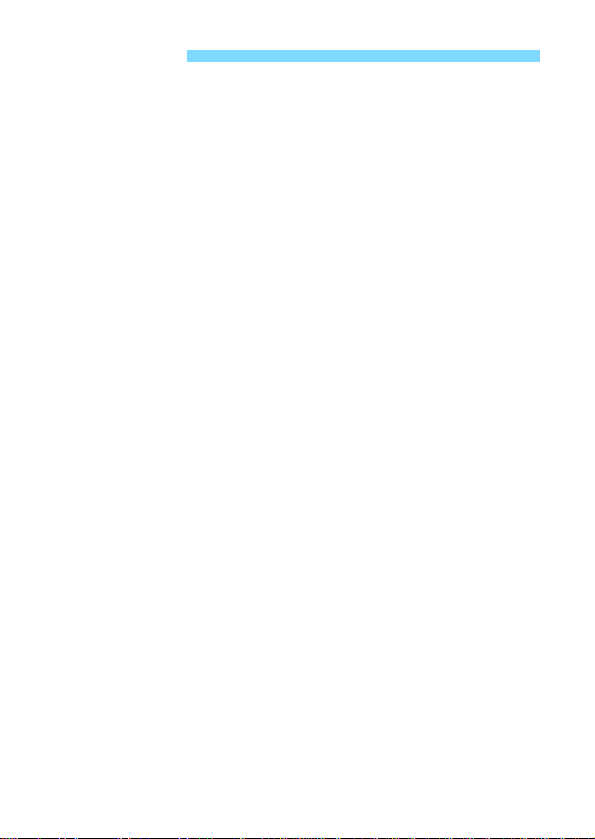
Introduction
The EOS REBEL SL1/EOS 100D is a digital single-lens reflex camera
featuring a fine-detail CMOS sensor with approx. 18.0 effective
megapixels, DIGIC 5, high-precision and high-speed 9-point AF,
approx. 4 fps continuous shooting, Live View shooting, and Full HighDefinition (Full HD) movie shooting.
Before Starting to Shoot, Be Sure to Read the Following
To avoid botched pictures and accidents, first read the “Safety
Precautions” (p.353-355) and “Handling Precautions” (p.20-21).
Refer to This Manual while Using the Camera to Further
Familiarize Yourself with the Camera
While reading this manual, take a few test shots and see how they
come out. You can then better understand the camera.
Testing the Camera Before Use and Liability
After shooting, play images back and check whether they have been
properly recorded. If the camera or memory card is faulty and the
images cannot be recorded or downloaded to a computer, Canon
cannot be held liable for any loss or inconvenience caused.
Copyrights
Copyright laws in your country may prohibit the use of your recorded
images or copyrighted music and images with music in the memory
card for anything other than private enjoyment. Also be aware that
certain public performances, exhibitions, etc., may prohibit photography
even for private enjoyment.
2

Compatible Cards
The camera can use the following cards regardless of capacity:
• SD memory cards
• SDHC memory cards*
• SDXC memory cards*
* UHS-I cards supported.
Cards that Can Record Movies
When shooting movies, use a large-capacity SD card rated SD
Speed Class 6 “ ” or higher.
If you use a slow-writing card when shooting movies, the movie may
not be recorded properly. Also, if you play back a movie on a card
with a slow reading speed, the movie may not play back properly.
If you want to shoot still photos while shooting a movie, you will need
an even faster card.
To check the card’s reading/writing speed, refer to the card
manufacturer’s Web site.
In this manual, “card” refers to SD memory cards, SDHC memory
cards, and SDXC memory cards.
* The camera does not come with a card for recording images/
movies. Please purchase it separately.
3
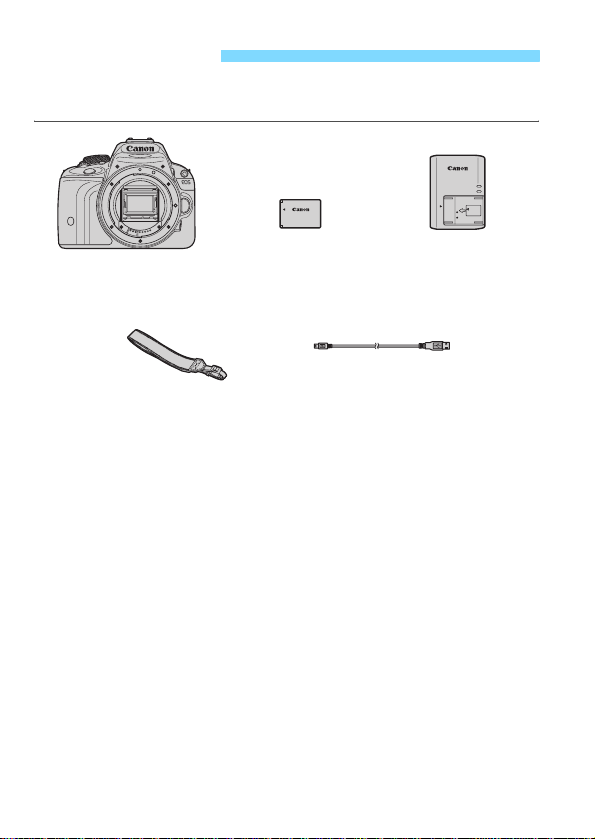
Item Check List
Before starting, check that all the following items have been included
with your camera. If anything is missing, contact your dealer.
Battery Pack
Camera
(with eyecup and body cap)
Wide Strap
* Battery Charger LC-E12 or LC-E12E is provided. (The LC-E12E comes with a
power cord.)
The Instruction Manuals and CD-ROMs provided are listed on the next page.
If you purchased a Lens Kit, check that the lenses are included.
Depending on the Lens Kit type, lens instruction manuals may also be
included.
Be careful not to lose any of the above items.
LP-E12
(with protective cover)
Interface Cable
Battery Charger
LC-E12/LC-E12E*
4
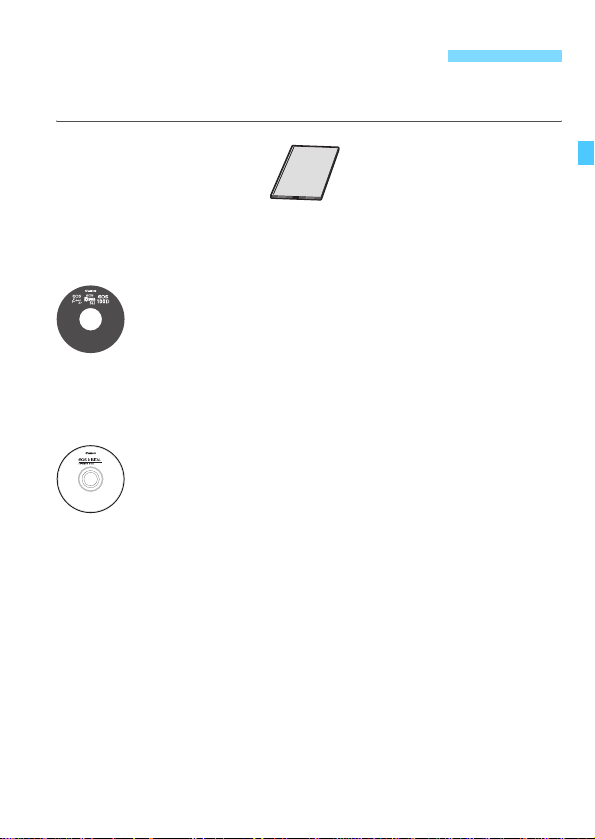
Instruction Manual and CD-ROMs
The instruction manual consists of a booklet and PDF manuals in
electronic form (provided in the CD-ROM disc).
Camera Basic
Instruction Manual
Camera Instruction Manual CD-ROM
Contains the following instruction manuals in PDF:
• Camera Instruction Manual (Detailed version)
• Quick Reference Guide
• Lens Instruction Manual
Instructions for viewing the Camera Instruction Manual
CD-ROM are on page 362.
EOS DIGITAL Solution Disk (Software CD-ROM)
Contains software such as image-editing software and
software instruction manuals in PDF format.
For more information and installation procedures of the
software, see pages 366-367.
Instructions for viewing the Software Instruction Manual
are on page 368.
5

Quick Start Guide
1
2
Insert the battery (p.32).
To charge the battery, see page 30.
Insert a card (p.32).
With the card’s label facing toward
the back of the camera, insert it into
the card slot.
White index Red index
3
4
5
6
Attach the lens (p.40).
Align the lens’ white or red index
with the camera’s index in the
matching color.
Set the lens focus mode switch
to <AF>
Set the power switch to <1>
(p.35).
When the LCD monitor displays the
(p.40).
date/time/zone setting screens, see
page 37.
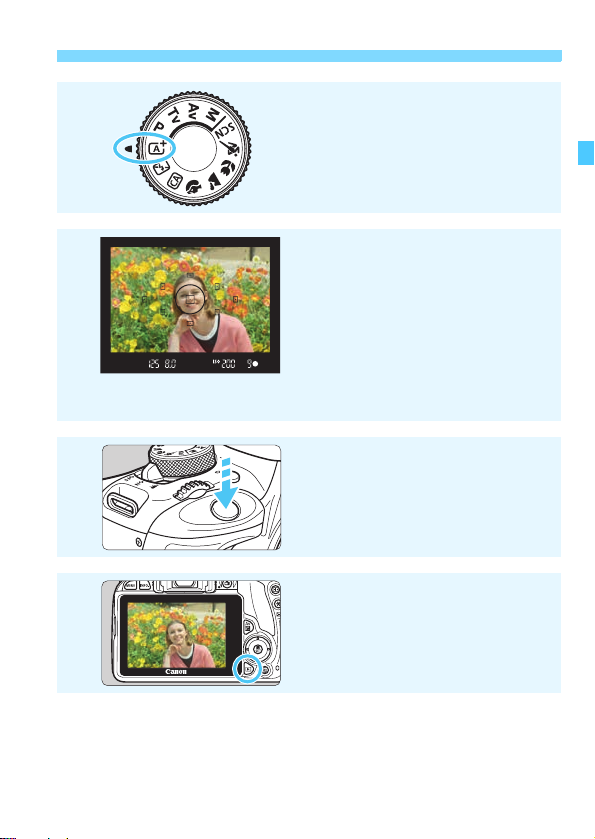
6
7
8
9
Quick Start Guide
Set the Mode Dial to <A>
(Scene Intelligent Auto)
All the necessary camera settings
will be set automatically.
Focus the subject (p.43).
Look through the viewfinder and
aim the viewfinder center over the
subject.
Press the shutter button halfway,
and the camera will focus the
subject.
If necessary, the built-in flash will be
raised automatically.
Take the picture (p.43).
Press the shutter button completely
to take the picture.
Review the picture (p.217).
The captured image will be displayed
for 2 sec. on the LCD monitor.
To display the image again, press
the <x> button (p.89).
(p.58).
To shoot while looking at the LCD monitor, see “Live View
Shooting” (p.149).
To view the images captured so far, see “Image Playback” (p.89).
To delete an image, see “Erasing Images” (p.268).
7
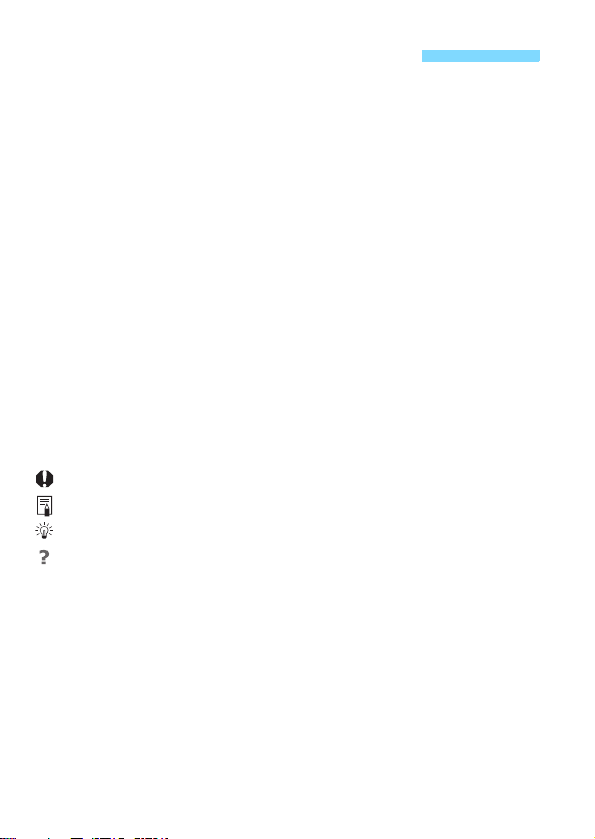
Conventions Used in this Manual
Icons in this Manual
<6> : Indicates the Main Dial.
<W><X><Y><Z> : Indicates the <S> cross keys.
<0> : Indicates the Setting button.
0, 9, 7, 8 : Indicates that the corresponding function
* In this manual, the icons and markings indicating the camera’s buttons, dials,
and settings correspond to the icons and markings on the camera and on the
LCD monitor.
3 : Indicates a function that can be changed by pressing the
<M> button and changing the setting.
M : When shown on the upper right of a page, it indicates that
the function is available only in the Creative Zone modes
(p.26).
(p.**) : Reference page numbers for more information.
: Warning to prevent shooting problems.
: Supplemental information.
: Tips or advice for better shooting.
: Problem-solving advice.
Basic Assumptions
All operations explained in this manual assume that the power switch
is <1> (p.35).
It is assumed that all the menu settings and Custom Functions are
set to their defaults.
The illustrations in this manual show the camera attached with the
EF-S18-55mm f/3.5-5.6 IS II lens as an example.
remains active for 4 sec., 6 sec., 10 sec., or
16 sec. respectively after you let go of the
button.
8
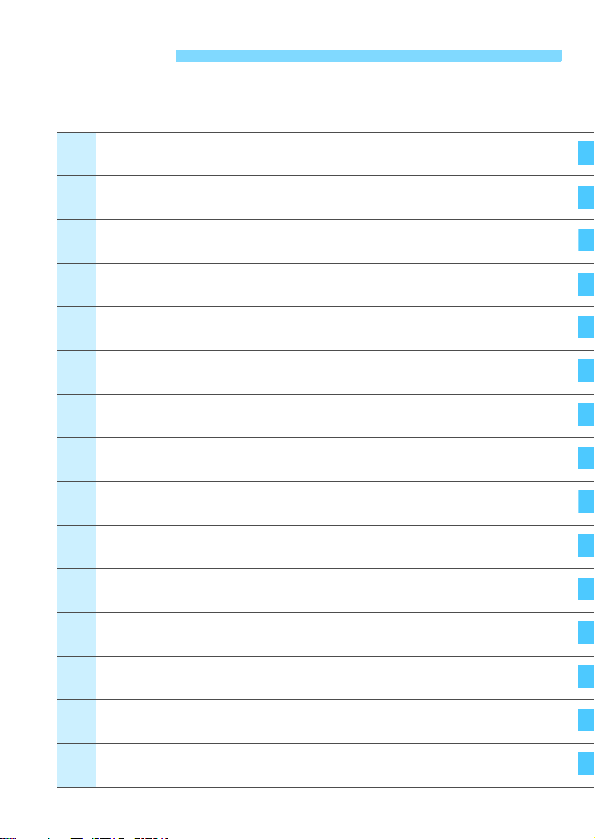
Chapters
1
456
1
11
1
1314
For first-time DSLR users, Chapters 1 and 2 explain the camera’s
basic operations and shooting procedures.
Introduction
Getting Started
Basic Shooting and Image Playback
2
Creative Shooting
3
Advanced Shooting
Shooting with the LCD Monitor
Shooting Movies
Handy Features
7
Image Playback
8
Post-Processing Images
9
Printing Images
0
Customizing the Camera
Reference
2
Viewing the CD-ROM Instruction Manuals /
Downloading Images to Your Computer
Quick Reference Guide and Index
(Live View Shooting)
2
29
57
91
113
149
181
215
241
273
281
297
307
361
369
9

Contents at a Glance
Shooting
Shoot automatically Î p.57-79 (Basic Zone modes)
Shoot continuously Î p.108 (i Continuous shooting)
Take a picture of yourself in a group
Freeze the action Îp.114 (s Shutter-priority AE)
Blur the action
Blur the background Îp.64 (C Creative Auto)
Keep the background in sharp focus
Adjust the image brightness (exposure)
Shoot in low light Îp.58, 111 (D Flash photography)
Shoot without flash Îp.63 (7 Flash Off)
Shoot fireworks at night Îp.120 (Bulb exposure)
Shoot while viewing the LCD monitor
Using Creative Filters Îp.157 (Creative filters)
Shoot movies Îp.181 (k Movie shooting)
Image Quality
Shoot with image effects matching the subject
Make a large-size print of the picture Îp.94 (73, 83, 1)
Îp.110 (j Self-timer)
Îp.116 (f Aperture-priority AE)
Îp.123 (Exposure compensation)
p.98 (ISO speed setting)
p.80 (b Flash off)
Îp.149 (A Live View shooting)
Îp.101 (Picture Style)
10

Take many pictures Îp.94 (7a, 8a, b, c)
Focusing
Change the point of focus Îp.105 (S AF point selection)
Shoot a moving subject Îp.71, 104 (AI Servo AF)
Playback
View the images on the camera Îp.89 (x Playback)
Search for pictures quickly Îp.242 (H Index display)
p.243 (I Image browsing)
Rate images Îp.248 (Ratings)
Prevent important images Îp.266 (K Image protect)
from accidental deletion
Delete unnecessary images Îp.268 (L Delete)
Auto play images and movies Îp.258 (Slide show)
View the photos or movies on a TV set
Adjust the LCD monitor brightness
Apply special effect to images Îp.274
Îp.262 (Video OUT)
Îp.218 (LCD monitor brightness)
(Creative filters
)
Printing
Print pictures easily Îp.281 (Direct printing)
11
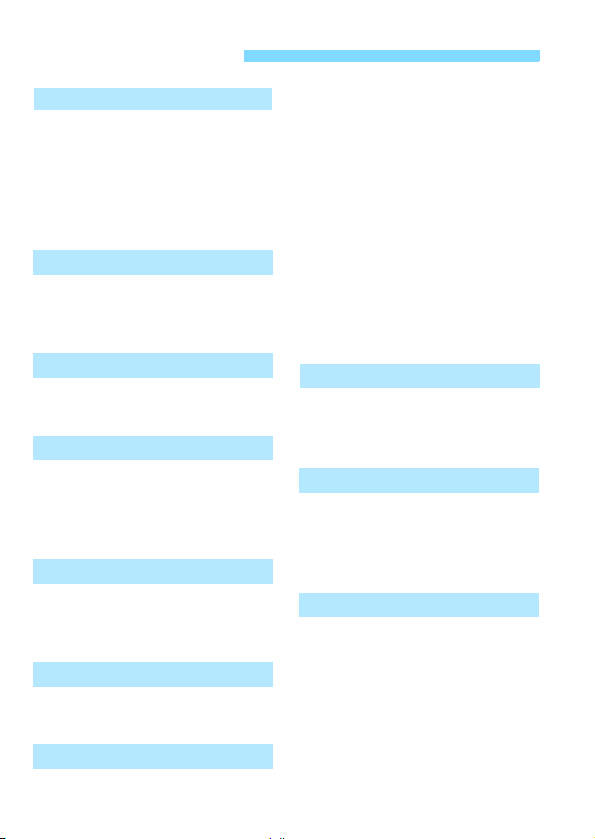
Index to Features
Power
Battery
• Charging Î p.30
• Installing/Removing Î p.32
• Battery check Î p.36
Household power outlet Î p.308
Auto power off Î p.35
Cards
Installing/Removing Î p.32
Formatting Î p.48
Release shutter without card
Î p.216
Lens
Attaching/Detaching Î p.40
Zoom Î p.41
Basic Settings
Dioptric adjustment Î p.42
Language Î p.39
Date/Time/Zone Î p.37
Beeper Î p.216
LCD Monitor
LCD auto off/on Î p.230
Brightness adjustment Î p.218
Touch screen Î p.53
Recording Images
Creating/Selecting a folder
File numbering Î p.221
Î p.219
Image Quality
Image-recording quality Î p.94
12
Picture Style Î p.101
White balance Î p.142
Color space Î p.146
Image enhancement features
• Auto Lighting Optimizer Î p.130
• Lens peripheral
illumination correction Î p.134
• Chromatic aberration
correction Î p.135
• Noise reduction for
long exposures Î p.132
• Noise reduction for
high ISO speeds Î p.131
• Highlight tone priority Î p.301
AF
AF operation Î p.103
AF point selection Î p.105
Manual focusing Î p.107
Drive
Drive mode Î p.108
Continuous shooting Î p.108
Self-timer Î p.110
Maximum burst Î p.96
Shooting
Shooting mode Î p.26
ISO speed Î p.98
Feature guide Î p.52
Bulb Î p.120
Mirror lockup Î p.147
Metering mode Î p.121
Remote control Î p.309
Quick Control Î p.44
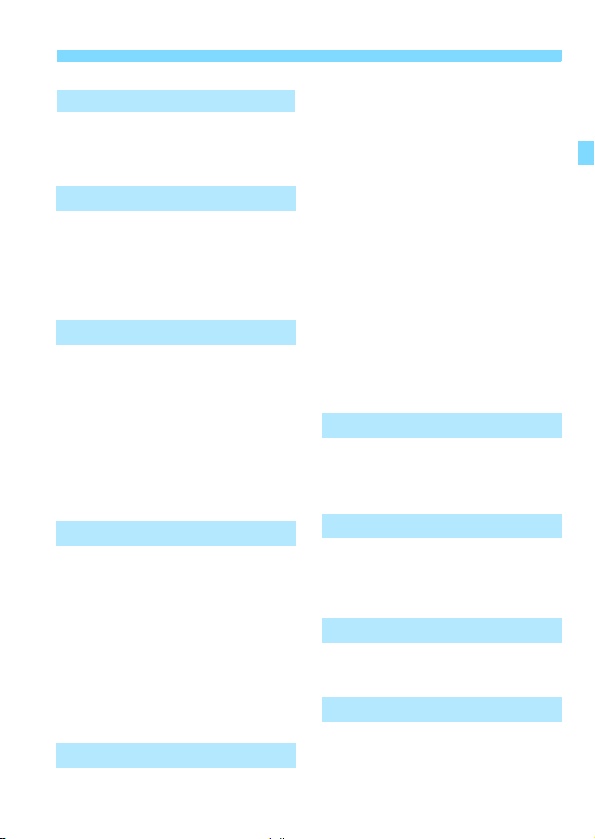
Index to Features
Exposure Adjustment
Exposure compensation Î p.123
AEB Î p.125
AE lock Î p.127
Flash
Built-in flash Î p.111
• Flash exposure
compensation Î p.124
• FE lock Î p.128
External flash Î p.311
Live View Shooting
Live View shooting Î p.149
Autofocusing (AF) methods
Continuous AF Î p.161
Touch Shutter Î p.174
Aspect ratio Î p.162
Grid display Î p.161
Quick Control Î p.155
Creative filters Î p.157
Î p.164
Movie Shooting
Movie shooting Î p.181
Movie Servo AF Î p.207
Sound recording Î p.210
Grid display Î p.209
Manual exposure Î p.185
Still photo shooting Î p.190
Quick Control Î p.192
Miniature Effect Movies Î p.195
Video snapshot Î p.197
Playback
Image review time Î p.217
Single-image display Î p.89
Shooting information display
Index display Î p.242
Image browsing (Jump display)
Magnified view Î p.244
Image rotate Î p.247
Rating Î p.248
Movie playback Î p.254
Editing out movie’s first/
last scene Î p.256
Slide show Î p.258
Viewing images on a TV set
Protect Î p.266
Erase Î p.268
Quick Control Î p.250
Î p.270
Î p.243
Î p.262
Image Editing
Creative filters Î p.274
Resize Î p.277
Cropping Î p.279
Printing
PictBridge Î p.284
Print Order (DPOF) Î p.291
Photobook Set-up Î p.295
Customization
Custom Functions (C.Fn)Î p.298
My Menu Î p.305
Software
Downloading images to a
computer Î p.364
Software instruction manual
Î p.368
13

Contents
Introduction 2
Compatible Cards............................................................................. 3
Item Check List................................................................................. 4
Instruction Manual and CD-ROMs ................................................... 5
Quick Start Guide............................................................................. 6
Conventions Used in this Manual..................................................... 8
Chapters........................................................................................... 9
Contents at a Glance...................................................................... 10
Index to Features ........................................................................... 12
Handling Precautions .....................................................................20
Nomenclature................................................................................. 22
Getting Started 29
1
Charging the Battery ...................................................................... 30
Installing and Removing the Battery and Card............................... 32
Turning on the Power..................................................................... 35
Setting the Date, Time, and Zone .................................................. 37
Selecting the Interface Language................................................... 39
Attaching and Detaching a Lens .................................................... 40
Basic Operation.............................................................................. 42
Q Quick Control for Shooting Functions....................................... 44
3 Menu Operations.................................................................. 46
Formatting the Card ....................................................................... 48
Switching the LCD Monitor Display................................................ 50
Feature Guide ................................................................................ 52
d Using the Touch Screen............................................................. 53
14
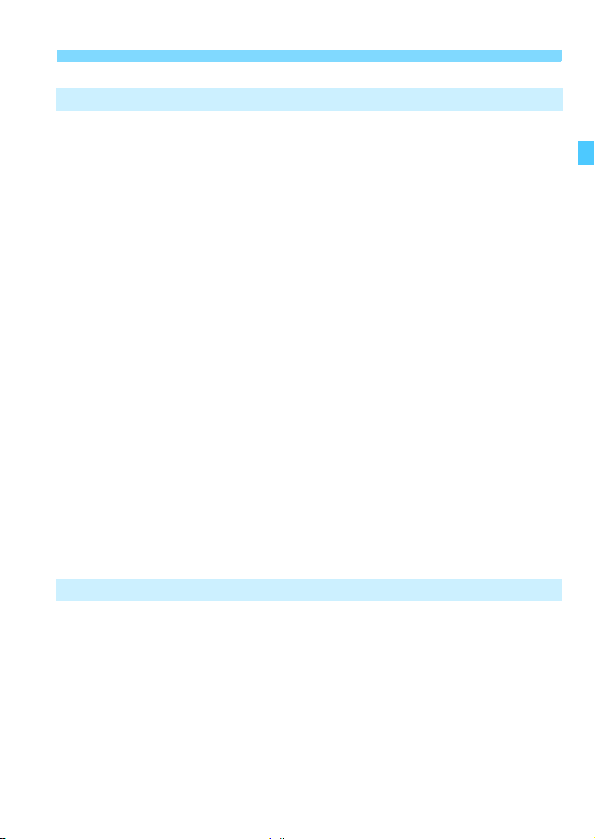
Basic Shooting and Image Playback 57
2
A Fully Automatic Shooting (Scene Intelligent Auto)...................58
A Full Auto Techniques (Scene Intelligent Auto).........................61
7 Disabling Flash .........................................................................63
C Creative Auto Shooting.............................................................64
2 Shooting Portraits ......................................................................68
3 Shooting Landscapes...............................................................69
4 Shooting Close-ups ...................................................................70
5 Shooting Moving Subjects........................................................71
8: Special Scene Mode.............................................................72
C Shooting Children ......................................................................73
P Shooting Food............................................................................74
x Shooting Candlelight Portraits ...................................................75
6 Shooting Night Portraits (With a Tripod)....................................76
F Shooting Night Scenes (Handheld)............................................77
G Shooting Backlit Scenes............................................................78
Q Quick Control.............................................................................80
Shoot by Ambience Selection.........................................................82
Shoot by Lighting or Scene Type ......... ...........................................86
x Image Playback ........................................................................89
Creative Shooting 91
3
d: Program AE...............................................................................92
Setting the Image-Recording Quality..............................................94
i: Changing the ISO Speed.......................................................98
A
Optimal Image Characteristics for the Subject (Picture Style)
f: Changing the Autofocus Operation (AF Operation)...............103
S Selecting the AF Point............................................................105
Subjects Difficult to Focus.............................................................107
MF: Manual Focus .....................................................................107
Contents
...101
15
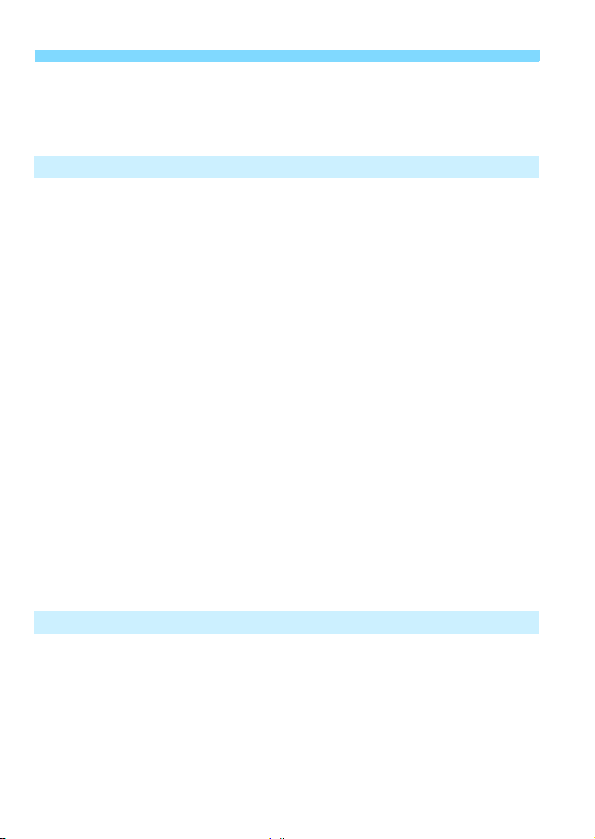
Contents
i Selecting the Drive Mode........................................................ 108
j Using the Self-timer................................................................. 110
D Using the Built-in Flash............................................................. 111
Advanced Shooting 113
4
s: Conveying the Subject’s Movement .....................................114
f: Changing the Depth of Field................................................116
Depth of Field Preview............................................................... 118
a: Manual Exposure................................................................... 119
q Changing the Metering Mode................................................. 121
Setting Exposure Compensation.................................................. 123
Auto Exposure Bracketing............................................................ 125
A Locking the Exposure ............................................................. 127
A Locking the Flash Exposure.................................................... 128
Auto Correction of Brightness and Contrast (Auto Lighting Optimizer)
Setting Noise Reduction............................................................... 131
Lens Peripheral Illumination / Chromatic Aberration Correction .. 134
A Customizing Image Characteristics (Picture Style).............. 137
A
Registering Preferred Image Characteristics (Picture Style)
Matching the Light Source (White Balance)................................. 142
u Adjusting the Color Tone for the Light Source ........................ 144
Setting the Color Reproduction Range (Color Space).................. 146
Mirror Lockup to Reduce Camera Shake..................................... 147
... 130
..... 140
Shooting with the LCD Monitor (Live View Shooting) 149
5
A Shooting with the LCD Monitor .............................................. 150
Shooting Function Settings .......................................................... 155
U Using Creative Filters ............................................................. 157
A Menu Function Settings ......................................................... 161
Using AF to Focus (AF Method)................................................... 164
x Shooting with the Touch Shutter............................................ 174
MF: Focusing Manually................................................................ 176
16
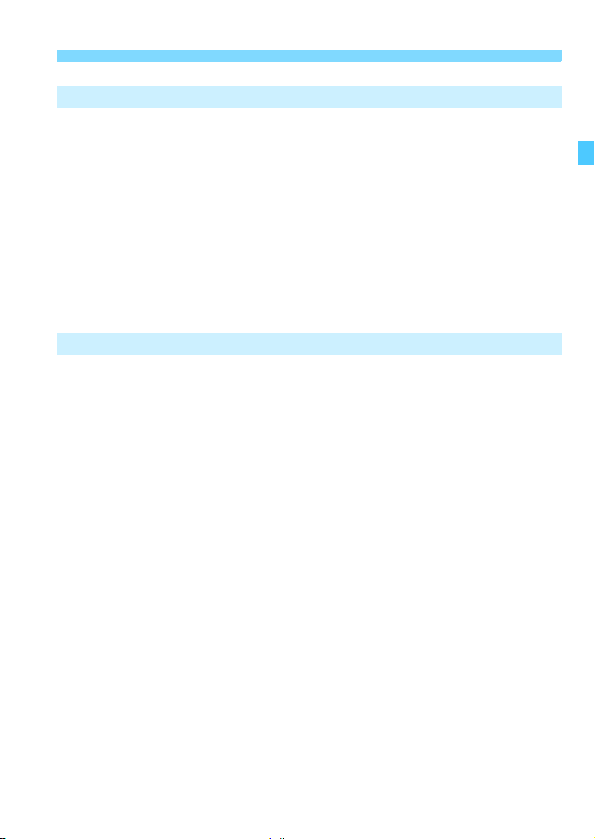
Shooting Movies 181
6
k Shooting Movies.....................................................................182
Autoexposure Shooting..............................................................182
Manual Exposure Shooting........................................................185
Shooting Still Photos..................................................................190
Shooting Function Settings...........................................................192
Setting the Movie Recording Size.................................................193
Shooting Miniature Effect Movies .................................................195
Shooting Video Snapshots............................................................197
Menu Function Settings................................................................207
Handy Features 215
7
Handy Features ............................................................................216
Disabling the Beeper..................................................................216
Card Reminder...........................................................................216
Setting the Image Review Time .................................................217
Setting the Auto Power-off Time ................................................217
Adjusting the LCD Monitor Brightness .......................................218
Creating and Selecting a Folder.................................................219
File Numbering Methods............................................................221
Setting Copyright Information.....................................................223
Auto Rotation of Vertical Images................................................225
Checking Camera Settings ........................................................226
Reverting the Camera to the Default Settings............................227
Preventing the LCD Monitor from Turning Off Automatically......230
Changing the Shooting Settings Screen Color...........................230
Setting the Flash...........................................................................231
f Automatic Sensor Cleaning....................................................236
Appending Dust Delete Data ........................................................237
Manual Sensor Cleaning...............................................................239
Contents
17
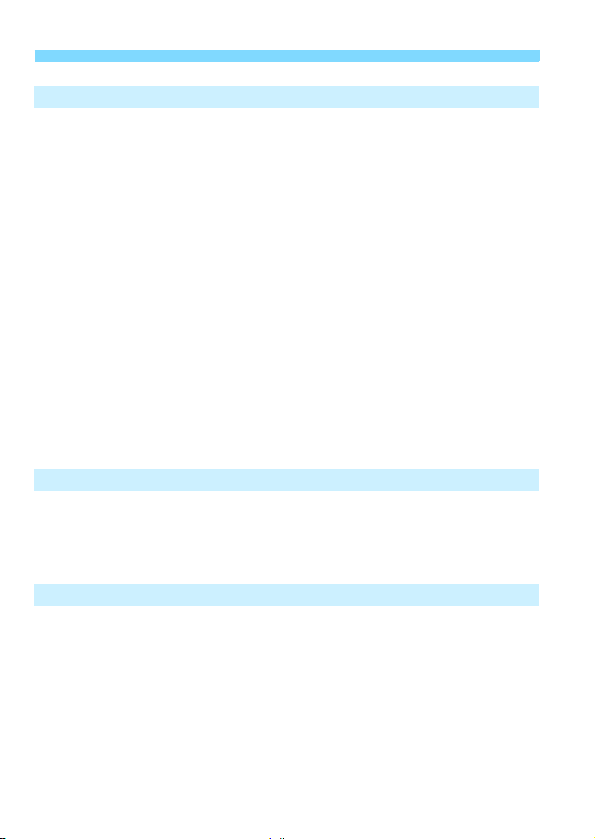
Contents
Image Playback 241
8
H I Searching for Images Quickly............................................ 242
u/y Magnified View................................................................... 244
d Playing Back with the Touch Screen........................................ 245
b Rotating the Image.................................................................. 247
Setting Ratings............................................................................. 248
Q Quick Control for Playback..................................................... 250
k Enjoying Movies..................................................................... 252
k Playing Movies....................................................................... 254
X Editing a Movie’s First and Last Scenes ................................. 256
Slide Show (Auto Playback)......................................................... 258
Viewing Images on a TV Set........................................................ 262
K Protecting Images................................................................... 266
L Erasing Images........................................................................ 268
B Shooting Information Display............................................. 270
Post-Processing Images 273
9
U Applying Creative Filters......................................................... 274
S Resizing JPEG Images........................................................... 277
N Cropping JPEG Images.......................................................... 279
Printing Images 281
10
Preparing to Print ......................................................................... 282
w Printing................................................................................... 284
Cropping the Image................................................................... 289
W Digital Print Order Format (DPOF)......................................... 291
W Direct Printing of Print-Ordered Images ................................. 294
p Specifying Images for a Photobook......................................... 295
18

Customizing the Camera 297
11
Setting Custom Functions.............................................................298
Custom Function Settings.............................................................300
C.Fn I: Exposure........................................................................300
C.Fn II: Image ............................................................................301
C.Fn III: Autofocus/Drive............................................................302
C.Fn IV: Operation/Others..........................................................303
Registering My Menu..................................... .... ...........................305
Reference 307
12
Using a Household Power Outlet..................................................308
Remote Control Shooting..............................................................309
External Speedlites.......................................................................311
H Using Eye-Fi Cards.................................................................313
Function Availability Table According to Shooting Mode..............316
System Map........................................ .... ... ...................................322
Menu Settings...............................................................................324
Troubleshooting Guide................................... .... ... ........................331
Error Codes...................................................................................343
Specifications................................................................................344
Safety Precautions........................................................................353
Viewing the CD-ROM Instruction Manuals /
13
Downloading Images to Your Computer 361
Viewing the Camera Instruction Manual CD-ROM .......................362
Downloading Images to a Computer.............................................364
Software Overview........................................................................366
Installing the Software...................................................................367
Software Instruction Manual.........................................................368
Contents
Quick Reference Guide and Index 369
14
Quick Reference Guide.................................................................370
Index.............................................................................................382
19
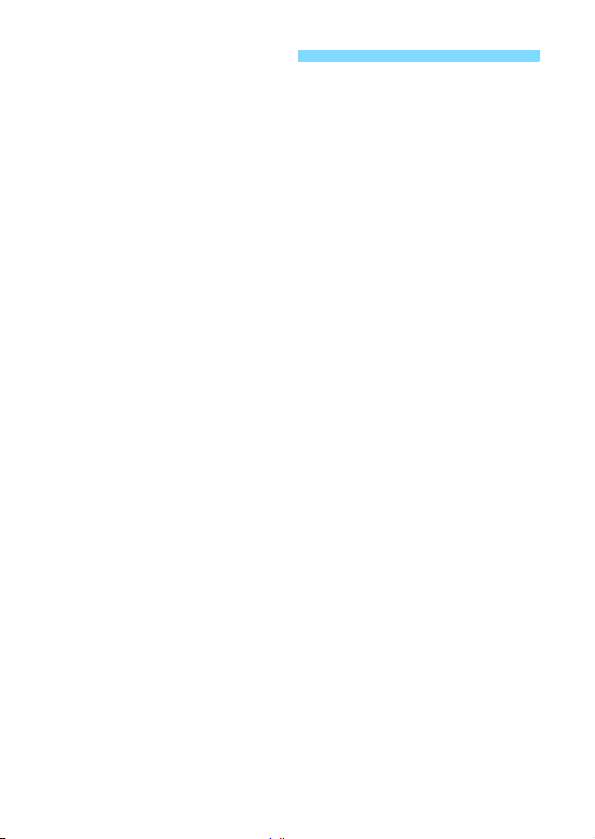
Handling Precautions
Camera Care
This camera is a precision instrument. Do not drop it or subject it to physical
shock.
The camera is not waterproof and cannot be used underw ater. If you
accidentally drop the camera into water, promptly consult the nearest Canon
Service Center. Wipe off any water droplets with a dry and clean cloth. If the
camera has been exposed to salty air, wipe it with a well-wrung wet cloth.
Never leave the camera near anything having a strong magnetic field such
as a magnet or electric motor. Also avoid using or leaving the camera near
anything emitting strong radio waves, such as a large antenna. Strong
magnetic fields can cause camera misoperation or destroy image data.
Do not leave the camera in excessive heat, such as in a car in direct
sunlight. High temperatures can cause the camera to malfunction.
The camera contains precision electronic circuitry. Never attempt to
disassemble the camera yourself.
Do not block the mirror operation with your finger, etc. Doing so may cause a
malfunction.
Use a blower to blow away dust on the lens, viewfinder, reflex mirror, and
focusing screen. Do not use cleaners that contain organic solvents to clean
the camera body or lens. For stubborn dirt, take the camera to the nearest
Canon Service Center.
Do not touch the camera’s electrical contacts with your fingers. This is to prevent
the contacts from corroding. Corroded contacts can cause camera misoperation.
If the camera is suddenly brought in from the cold into a warm room,
condensation may form on the camera and internal parts. To prevent
condensation, first put the camera in a sealed plastic bag and let it adjust to
the warmer temperature before taking it out of the bag.
If condensation forms on the camera, do not use the camera. This is to avoid
damaging the camera. If there is condensation, remove the lens, card and
battery from the camera, and wait until condensation has evaporated before
using the camera.
If the camera will not be used for an extended period, remove the battery
and store the camera in a cool, dry, well-ventilated location. Even while the
camera is in storage, press the shutter button a few times once in a while to
check that the camera is still working.
Avoid storing the camera where there are chemicals that result in rust and
corrosion such as in a chemical lab.
If the camera has not been used for an extended period, test all its functions
before using it. If you have not used the camera for some time or if there is
an important shoot such as a foreign trip coming up, have the camera
checked by your Canon dealer or check the camera yourself and make sure
it is working properly.
20
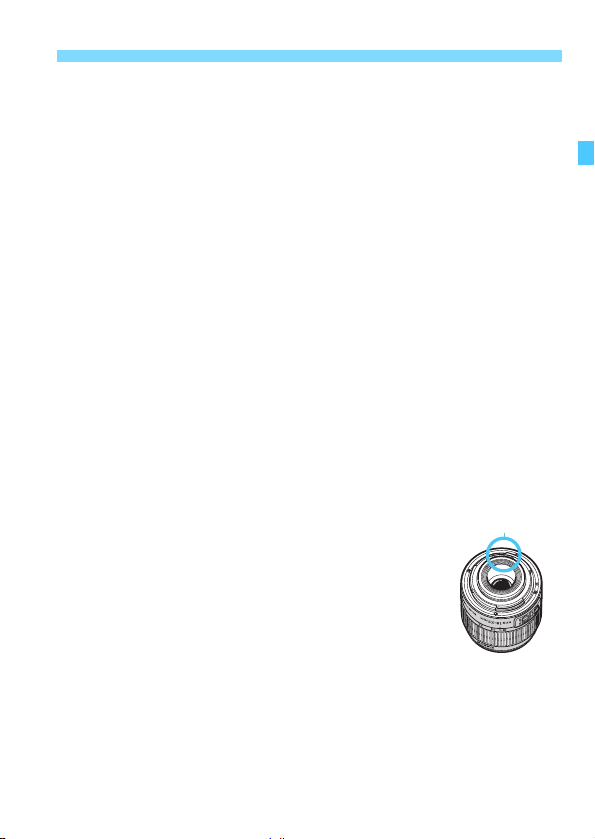
Handling Precautions
LCD Monitor
Although the LCD monitor is manufactured with very high precision
technology with over 99.99% effective pixels, there may be a few dead pixels
displaying only black or red, etc. among the remaining 0.01% or less pixels.
Dead pixels are not a malfunction. They do not affect the images recorded.
If the LCD monitor is left on for a prolonged period, screen burn-in may occur
where you see remnants of what was displayed. However, this is only
temporary and will disappear when the camera is left unused for a few days.
The LCD monitor display may seem slow in low temperatures, or look black
in high temperatures. It will return to normal at room temperature.
Cards
To protect the card and its recorded data, note the following:
Do not drop, bend, or wet the card. Do not subject it to excessive force,
physical shock, or vibration.
Do not touch the card’s electronic contacts with your fingers or anything
metallic.
Do not affix any stickers, etc., on the card.
Do not store or use the card near anything having a strong magnetic field,
such as a TV set, speakers, or magnet. Also avoid places prone to having
static electricity.
Do not leave the card in direct sunlight or near a heat source.
Store the card in a case.
Do not store the card in hot, dusty, or humid locations.
Lens
After detaching the lens from the camera, put down the lens
with the rear end up and attach the lens caps to avoid
scratching the lens surface and electrical contacts.
Contacts
Cautions regarding Prolonged Use
If you use continuous shooting, Live View shooting, or
movie shooting for a prolonged period, the camera may
become hot. This is not a malfunction.
Smudges Adhering to the Front of the Sensor
Besides dust entering the camera from outside, in rare cases lubricant from the
camera’s internal parts may adhere to the front of the sensor. If visible spot s still
remain after the automatic sensor cleaning, having the sensor cleaned by a
Canon Service Center is recommended.
21
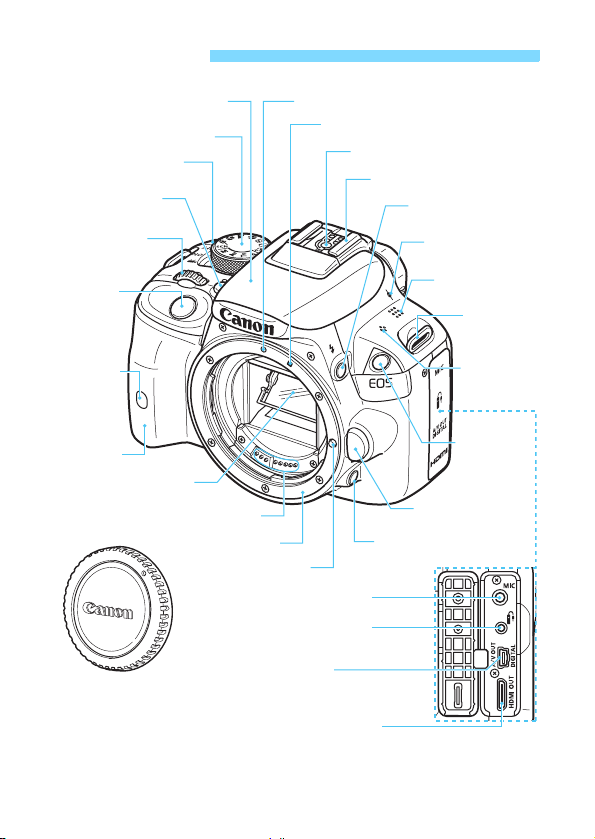
Nomenclature
Built-in flash/AF-assist beam
(p.111/106)
Mode Dial (p.26)
Power switch (p.35)
<i> ISO speed
setting button (p.98)
<6> Main Dial
Shutter button
(p.43)
Remote control
sensor
(p.147, 309)
Grip
Mirror (p.147, 239)
Body cap (p.40)
Contacts (p.21)
Lens mount
Lens lock pin
<Y> External microphone
IN terminal (p.210)
<F> Remote control terminal
(p.310)
<q/C>
Audio/video OUT/
Digital terminal (p.265, 282, 364)
<D> HDMI mini OUT
terminal (p.262)
EF Lens mount index (p.40)
EF-S Lens mount index (p.40)
Flash sync contacts
Hot shoe (p.311)
<D> Flash button
(p.111)
<V> Focal plane
mark (p.70)
Lens release button
(p.41)
Depth-of-field preview
button (p.118)
Speaker (p.254)
Strap mount
(p.29)
Microphone
(monaural)
(p.182)
Red-eye
reduction/
Self-timer
lamp
(p.112/110)
22

Nomenclature
Display-off sensor (p.50, 230) Dioptric adjustment knob (p.42)
<A> Live View shooting/
Viewfinder eyepiece
Movie shooting button (p.150/182)
Eyecup (p.310)
<B> Info button
(p.50, 89, 152, 187, 226)
<M> Menu
button (p.46)
LCD monitor/
Touch screen
(p.46, 217/
53, 245, 255)
<O> Aperture/
Exposure compensation
button (p.119/123)
<W> <X> <Y> <Z>: <S> Cross keys (p.46)
Tripod socket
<x> Playback button (p.89)
<Q/0> Quick Control button/
Setting button (p.44/46)
Battery compartment (p.32)
Card slot (p.32)
<A/Hy> AE lock/
FE lock button/
Index/Reduce button
(p.127/128/242/244, 279, 289)
<S/u>
AF point selection/
Magnify button
(p.105/244, 279, 289)
Access lamp
(p.33)
DC cord hole
(p.308)
Card slot/
Battery compartment
cover (p.32)
Card slot/
Battery compartment
cover release lever (p.32)
<L> Erase button (p.268)
23

Nomenclature
A
Shooting Settings (in Creative Zone modes, p.26)
Exposure level indicator
Exposure compensation
amount (p.123)
AEB range (p.125)
Shooting mode
Picture Style (p.101)
F operation (p.103)
X
One-Shot AF
9
AI Focus AF
Z
AI Servo AF
MF
Manual Focus
Quick Control icon (p.44)
Battery check (p.36)
zxcn
Eye-Fi transmission status (p.313)
Drive/Self-timer (p.108, 110)
u Single shooting
i Continuous shooting
B Silent single shooting
M Silent continuous shooting
Q Self-timer:10 sec/Remote control
l Self-timer:2 sec
q Self-timer:Continuous
Shutter speed
White balance (p.142)
Q Auto
W Daylight
E Shade
R Cloudy
Y Tungsten light
U White fluorescent light
I Flash
O Custom
Aperture
Main Dial pointer
Auto Lighting Optimizer (p.130)
ISO speed (p.98)
Highlight tone priority
(p.301)
y Flash exposure
compensation (p.123)
Metering mode (p.121)
q Evaluative metering
w Partial metering
r Spot metering
e Center-weighted
average metering
Image-recording
quality (p.94)
73 Large/Fine
83 Large/Normal
74 Medium/Fine
84 Medium/Normal
7a Small 1/Fine
8a Small 1/Normal
b Small 2 (Fine)
c Small 3 (Fine)
1+73
RAW+Large/Fine
1 RAW
Number of possible shots
Number of possible shots
during WB bracketing
Self-timer countdown
Multi Shot Noise Reduction (p.131)
u White balance correction (p.144)
B White balance bracketing (p.145)
GPS connection indicator
The display will show only the settings currently applied.
24
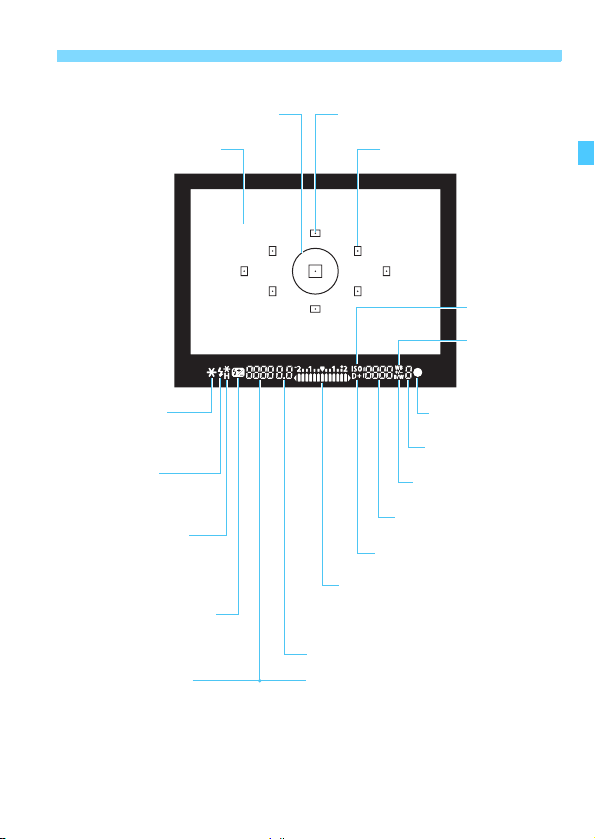
Viewfinder Information
Spot metering circle
Nomenclature
AF point activation indicator <•>
Focusing screen
<A> AE lock/
AEB in-progress
<D> Flash-ready
Improper FE lock warning
<e> High-speed sync
(FP flash)
<d> FE lock/FEB in-progress
<y> Flash exposure
compensation
Shutter speed
FE lock (FEL)
Busy (buSY)
Built-in flash recycling (D buSY)
AF points
<o>
confirmation light
Max. burst
<0> Monochrome
shooting
ISO speed
<A> Highlight tone priority
Exposure level indicator
Exposure compensation amount
AEB range
Red-eye reduction lamp-on indicator
Aperture
Card full warning (FuLL)
Card error warning (Card)
No card warning (Card)
<i>
ISO speed
<u>
White balance
correction
Focus
The display will show only the settings currently applied.
25
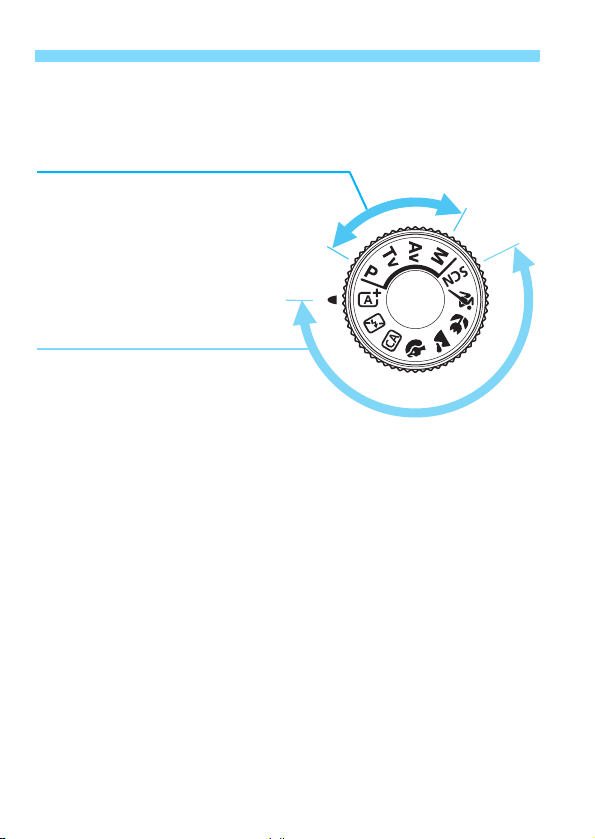
Nomenclature
Mode Dial
The Mode Dial includes the Basic Zone modes and Creative Zone
modes.
Creative Zone
These modes give you more control for
shooting various subjects.
d : Program AE (p.92)
s : Shutter-priority AE (p.114)
f : Aperture-priority AE (p.116)
a : Manual exposure (p.119)
Basic Zone
All you do is press the shutter button.
The camera sets everything to suit the
subject or scene.
A : Scene Intelligent Auto (p.58)
7 : Flash Off (p.63)
C : Creative Auto (p.64)
2 : Portrait (p.68)
3 : Landscape (p.69)
4 : Close-up (p.70)
5 : Sports (p.71)
8 : Special scene (p.72)
C : Kids (p.73)
P : Food (p.74)
x : Candlelight (p.75)
6 : Night Portrait (p.76)
F : Handheld Night Scene (p.77)
G : HDR Backlight Control (p.78)
26
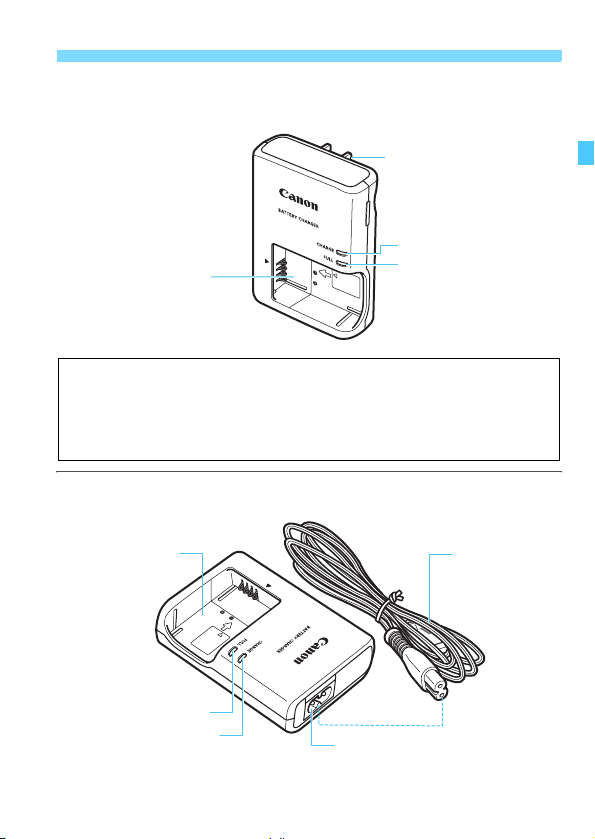
Nomenclature
Battery Charger LC-E12
Charger for Battery Pack LP-E12 (p.30).
Power plug
Charge lamp
Battery pack slot
IMPORTANT SAFETY INSTRUCTIONS-SAVE THESE INSTRUCTIONS.
DANGER-TO REDUCE THE RISK OF FIRE OR ELECTRIC SHOCK,
CAREFULLY FOLLOW THESE INSTRUCTIONS.
For connection to a supply not in the U.S.A., use an attachment plug adapter
of the proper configuration for the power outlet, if needed.
Full-charge lamp
Battery Charger LC-E12E
Charger for Battery Pack LP-E12 (p.30).
Battery pack slot
Full-charge lamp
Charge lamp
Power cord
Power cord socket
27

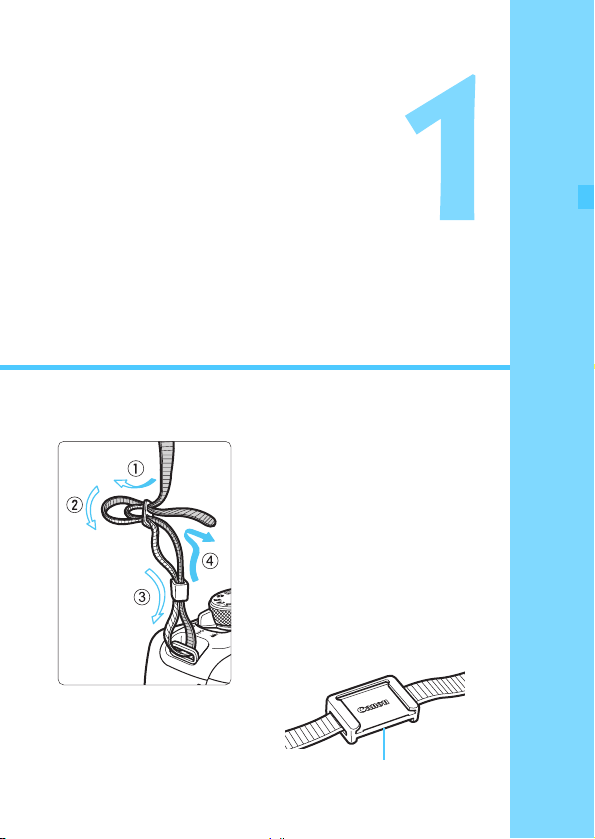
Getting Started
This chapter explains preparatory steps before you start
shooting and basic camera operations.
Attaching the Strap
Pass the end of the strap through
the camera’s strap mount eyelet
from the bottom. Then pass it
through the strap’s buckle as shown
in the illustration. Pull the strap to
take up any slack and make sure
the strap will not loosen from the
buckle.
The eyepiece cover is also
attached to the strap (p.310).
Eyepiece cover
29

Charging the Battery
Remove the protective cover.
1
Attach the battery.
2
As shown in the illustration, attach the
To detach the battery, follow the
battery securely to the charger.
above procedure in reverse.
LC-E12
LC-E12E
It takes approx. 2 hours to fully recharge a completely
exhausted battery at room temperature (23°C / 73°F). The time
required to recharge the battery will vary greatly depending on
the ambient temperature and the battery’s remaining capacity.
For safety reasons, recharging in low temperatures (5
°
F - 50°F) will take longer (up to approx. 4 hours).
41
30
Recharge the battery.
3
For LC-E12
As shown by the arrow, flip out the
battery charger’s prongs and insert
the prongs into a power outlet.
For LC-E12E
Connect the power cord to the
charger and insert the plug into a
power outlet.
X Recharging starts automatically and
the charge lamp lights up in orange.
X When the battery is fully recharged,
the full-charge lamp will light up in
green.
°
C - 10°C /
