Page 1

SELPHY
Beginner’s Guide
Simple Steps for Basic Operation
Make Everyone Smile “Recipes” for Printing
ENGLISH
CDI-E347-010 © 2007 CANON INC. PRINTED IN CHINA
Page 2

Preserve Your
Memories with SELPHY
You can easily edit and print family photos
to preserve your precious memories, all with your SELPHY printer.
Initial printing
Things to Prepare
Cartridge
• Compact Power Adapter
(Postcard size is used in
this section.)
2
•
Power Cord
•
A Memory Card•
Page 3

Simple Steps for
Basic Operations
Printing images from the memory card using steps A through E.
Load the cartridge
*
Protective paper
Slide the cover lever up to open the cartridge cover
Remove the cleaner unit
Load the cartridge
Close the cartridge cover
The ink and paper integrated cartridges for the SELPHY ES series are called Easy Photo Packs.*
3
Page 4

Connect the printer to a power source and
turn on the power
Ensure there is at
least 15 cm (6 in.) of
free space front and
back, and at least 10
cm (4 in.) either side.
15 cm (6 in.)
15 cm (6 in.)
To power outlet
10 cm (4 in.)
Insert the power cord to the compact power adapter and plug
the other end into a power outlet
Connect the compact power adapter to the printer
Press until the power lamp lights green to turn on the
power
4
Page 5

Set the display language
ES2
ES20
Press and select [Printer Setup] with or , and
press
Select [Language] and press
Press , , or to select the language you wish to set
and press
The selected language is set and the display returns to [Printer
Setup].
5
Page 6

Insert the memory card into the printer
Open the card slot cover
Insert a memory card into the appropriate card slot
Images saved on the memory card are displayed on the LCD
monitor.
Compatible Memory Cards
CF/microdrive Slot SD/miniSD/MMC+ Slot
CompactFlash Card• SD Memory Card• microSD Card
Microdrive• miniSD Card• microSDHC Card
xD-Picture Card
• SDHC Memory Card• MMCmobile Card
MS/MS Duo Slot
Memory Stick• MMCplus Card•
Memory Stick PRO• HC MMCplus Card•
Memory Stick Duo•
Memory Stick PRO Duo•
Memory Stick micro
•
*
miniSDHC Card• MMCmicro Card
MultiMediaCard• RS-MMC Card
*
For memory cards requiring an adapter, be sure to first insert the memory card
into the adapter before inserting the adapter into the appropriate card slot. If
you insert the memory card into a card slot without first inserting into an adapter,
you may not be able to remove the memory card from the printer.
6
•
•
•
•
•
*
*
*
*
*
Card adapter required.*
Page 7

Print
ES2
ES20
Press , , or to select the image you wish to print
Press or to select the number of copies to print
Press
Printing starts
ES2’s Easy-Scroll Wheel
You can also use the Easy-Scroll Wheel to select an image.
7
Page 8

How to print with the date
Follow the instructions indicated below before selecting images.
Press
Select [Print Settings] in the menu screen and set the date
Press or to select [Print
Settings] and press .
Press or to set [Date] to
[On].
Press
Date setting with [On] is saved.
You can now select an image you wish to print with the date and
print it.
8
Page 9
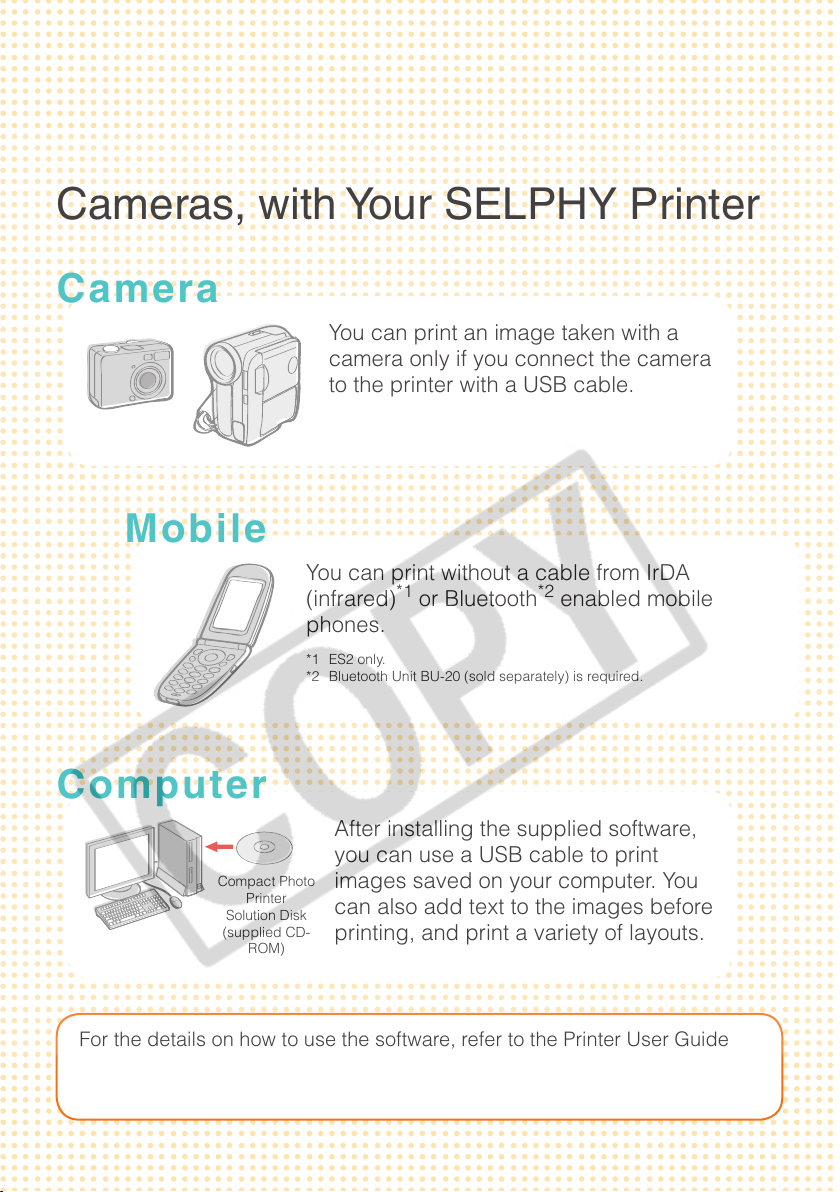
Print from Mobile Phones and
Computers, as well as Digital
Cameras, with Your SELPHY Printer
Camera
You can print an image taken with a
camera only if you connect the camera
to the printer with a USB cable.
Mobile
You can print without a cable from IrDA
(infrared)*1 or Bluetooth*2 enabled mobile
phones.
*1 ES2 only.
*2 Bluetooth Unit BU-20 (sold separately) is required.
Computer
After installing the supplied software,
you can use a USB cable to print
Compact Photo
Printer
Solution Disk
(supplied CD-
ROM)
For the details on how to use the software, refer to the Printer User Guide
after installing it from the supplied CD-ROM. Installation instructions for the
Printer User Guide are on page 12 of this guide.
images saved on your computer. You
can also add text to the images before
printing, and print a variety of layouts.
9
Page 10

10
What You Can Do with
Your SELPHY Printer
Add Frames Add Clip Art Stamps
Print with Effects
(ES2 only)
Create a Calendar
Print a Picture Diary
Add a Speech Bubble
Create ID Photos
Print a Movie
Enjoy printing images with your SELPHY printer.
Creative Print
Page 11

Print Settings
Print the Date Print the Image Number
Add Borders to an Image Print after Selecting
a Page Layout
Print after Correcting
Red-Eye
You can enlarge and print a portion of an image
For the details on the functions of the printer, refer to the Printer
User Guide after installing it from the supplied CD-ROM. Installation
instructions for the Printer User Guide are on page 12 of this guide.
Print after Adjusting
the Brightness
Print in Sepia, or Black
and White
11
Page 12

Printer User Guide
For details about the functions introduced in this book, refer to the Printer
User Guide that is included in the supplied CD-ROM.
The following topics are covered.
Usage details
-
Useful functions
-
Supplied software
-
Installing the Printer User Guide
Adobe Reader is required to view the Printer User Guide.*
12
Page 13

Separately Sold Products
Ink and paper integrated cartridge.
The cartridge differs depending on the paper
size and ink type. Please refer to the table
below.
Cartridge
Paper Size Ink Type
Postcard size
(100 × 148 mm)
(4 × 6 in.)
L size
(89 × 119 mm)
(3.5 × 4.7 in.)
Card size
(54 × 86 mm)
(2.1 × 3.4 in.)
* Card-sized label sheets.
Color
Color
Color
Battery Pack NB-ES1L
Name
(Product No.)
Easy Photo Pack E-P100 100
Easy Photo Pack E-P50 50
BW Easy Photo Pack E-P25BW 25 Gray
Easy Photo Pack E-L100 100
Easy Photo Pack E-L50 50
Easy Photo Pack E-C25 25
Easy Photo Pack E-C25L
*
No. of
Sheets
25
Color of Cartridge
Green
Blue
Orange
You can print outdoors, or at locations without
a power outlet (ES2 only).
You can print wirelessly from a Bluetooth-
enabled mobile phone.
Bluetooth Unit BU-20
13
Page 14

Safety Precautions
Use this equipment correctly according to the following precautions to avoid the risk of injury, re,
electrical shock, malfunction or other hazards. Equipment refers to the printer and compact power
adapter.
The safety precautions noted on the following pages are intended to instruct you in the safe and
correct operation of the printer to prevent injuries or damage to yourself or other persons.
WARNING
Do not play the supplied CD-ROM(s) in any CD player that does not support data CD-
ROMs.
Playing the CD-ROM(s) in an audio CD player (music player) could damage
the speakers. It is also possible to suffer from hearing loss from listening with
headphones to the loud sounds of a CD-ROM played on a music CD player.
Equipment
WARNING
Store the equipment in a place where it cannot be reached by children.
Do not disassemble or modify the equipment.
If the equipment is dropped or the casing becomes damaged, do not continue operation.
Stop operating the equipment immediately if it emits smoke or noxious fumes.
Do not allow water or other liquids to enter the interior of the equipment.
If the equipment is subjected to water droplets or damp salty air, gently wipe it with a soft,
absorbent cloth.
Do not insert or drop metallic objects or ammable substances into the equipment interior.
Immediately switch off the printer power and remove the power cord from the power outlet. (If
powering it by battery, remove the battery.)
Do not touch metal parts of devices or the power plug during thunderstorms.
Immediately stop using the equipment and distance yourself from it.
Do not use ammable solvents such as alcohol, benzine, or paint thinner to clean the
equipment.
Do not rest heavy objects on the power cord or plug, pull on it with excessive force or
damage it.
Do not use a power source (compact power adapter, battery) that is not specied for the
equipment.
Remove the power cord on a regular periodic basis and wipe away the dust and dirt that
collects on the plug, the exterior of the power outlet and the surrounding area.
14
Page 15

Do not handle the power cord if your hands are wet.
CAUTIONS
Do not stick any part of your hand into the printer interior.
Do not use or store the equipment in the following types of places.
Humid or dusty areas, places subject to heavy vibrations, places near ames, places subject to
strong sunlight, or hot places such as an automobile trunk or dashboard.
Do not attach metallic pins or allow dirt to collect on the power plug or recharging
connectors.
Do not excessively pull or bend the power cord.
Do not use the compact power adapter for any other equipment except this printer, use it
beyond its rated capacity or voltage, or leave the plug partially inserted into a power outlet.
Do not open the cartridge cover during printing.
If you do so, printing will stop.
•
Paper moves back and forth in the printer during printing. Placing your hand in the way of the
•
moving paper may result in injury.
Unplug the equipment when you are not using it.
Leaving the equipment plugged in during prolonged periods of non-use poses risk of electric
shock or re.
15
Page 16

Battery (ES2 only)
WARNING
Do not place the battery pack near a heat source or expose it to direct ame or heat.
The battery pack should not be immersed in water.
Do not attempt to disassemble, alter or apply heat to the battery pack.
Avoid dropping or subjecting the battery pack to severe impacts that could damage the
casing.
Use only recommended battery pack and accessories.
There is a risk of the battery exploding or leaking. In the event that a battery leaks and the eyes,
mouth, skin or clothing contact these leaked substances, immediately ush with water.
When you are not using the printer, remove the battery and store it properly.
Do not place anything, such as tablecloths, carpets, bedding or cushions, on top of the
battery charger while it is charging.
There is a risk of heat generation or deformation if it is left connected for a long period of time.
Before you discard a battery, cover the terminals with tape or other insulators to prevent
direct contact with other objects.
Contact with the metallic components of other materials in waste containers may lead to re or
explosions.
CAUTIONS
RISK OF EXPLOSION IF BATTERY IS REPLACED BY AN INCORRECT TYPE.
DISPOSE OF USED BATTERIES ACCORDING TO LOCAL REGULATION.
16
Page 17

You Think There is a Problem
If the solutions below do not remedy your problem, contact the retail outlet or a Canon customer
support center.
Printer and Power Source
Power will not turn on
Has the plug come out of the power outlet?•
Is the connector of the compact power adapter securely connected to the printer’s
•
DC IN terminal?
Did you try pressing for a long time?•
Battery Pack
Is the battery sufciently charged?
•
When installing it, did you press on the battery until it clicked into place?
•
Printing Problems
Cannot Print
Is the printer power turned on?•
Is the printer connected to more than one device?
•
Do not simultaneously connect to a camera, memory card or computer.
Is the cartridge loaded correctly?•
Is the ink sheet slack?•
Has the printer overheated?
•
The printer will temporarily stop when it exceeds a certain temperature. This is not a
malfunction. Wait until the temperature drops and the printer resumes. A message will
appear on the computer display if you are connected to a computer when this happens, but
you should wait until printing resumes without cancelling the print.
Printing from Memory Cards
Is the memory card inserted all the way into the slot with the label facing upward?
•
Do the images conform to the Design rule for Camera File system?
•
Some memory cards require a specic adapter. Have you inserted the memory card
•
directly into the card slot without rst inserting the card into the adapter?
Printing from Cameras
Is the printer connected to the camera correctly?
•
Does the rmware of the Canon-brand camera support the printer?
•
17
Page 18

Cannot Print (continued from previous page)
Does the camera battery have sufcient charge?
•
Replace the battery with a fully charged (or new) battery, or use the compact power
adapter for the camera.
Printing from Computers
Did you install the printer driver according to the correct procedures?
•
Is the printer connected directly to a port on the computer with the USB cable?
•
The printer may not operate correctly if it is connected to a USB hub.
Problems Exclusive to Windows
Is the printer set to ofine?
•
Right-click the printer icon and use the ofine setting.
Problems Exclusive to Macintosh
Is the printer registered on the Printer List?•
Image Does Not Appear When Memory Card is Inserted
Is the memory card inserted all the way into the correct slot with the label facing up? •
Do the images conform to the Design rule for Camera File system?•
Some memory cards require a specic adapter. Have you inserted the memory card
•
directly into the card slot without rst inserting the card into the adapter?
Cannot Print the Date
Printing from Memory Cards
Is the date imprint option set?
•
If you are using DPOF settings, the date imprint settings are congured on the camera.
Printing from mobile phones
When using IrDA or Bluetooth, the date will not be printed.•
Printing from Cameras
Is the date imprint option set to [Off] on the camera?
•
If the setting is [Default], the printer settings are reected.
Cannot Print Cleanly
Is the ink sheet or paper dirty?•
Is dirt lodged within the printer?•
Has condensation formed within the printer?
•
Leave it to dry at room temperature for a while.
Is it placed near a device with a strong electromagnetic or magnetic eld?
•
Set it at least one meter (3 ft.) apart.
18
Page 19

Colors on the Computer Display and the Print are Different
Color generation methods are different for computer displays and printers.
•
Moreover, the variance may be attributable to the environment in which the display
is viewed (color and strength of the light), or to the display’s color adjustment
settings.
After using the computer to cancel a print in progress, an image that had
already been printed was printed again when resumed printing.
Are you using a Macintosh computer?
•
When you restart printing on a Macintosh after canceling, an already printed image may
print again when printing resumes.
Paper Problems
Frequent Paper Jams
Has too much paper been left in the print receptacle?
•
Do not leave more than 50 sheets in the print receptacle.
Has the ejected paper fallen over?
•
Paper jams occur if ejected paper falls over (lean forward). Remove the jammed paper.
Cannot Print the Specied No. of Prints.
Is the printer’s power being turned on and off repeatedly?
•
The printer initialization consumes ink. There may not be enough ink left for the allotted
sheets in the set.
Is the ink sheet being pulled?
•
Do not forcefully pull out the ink sheet.
Print is not ejected.
Has paper jammed inside the printer?
•
Remove the jammed paper.
Is the print receptacle cover open?
•
If the print receptacle cover does not open automatically and paper gets jammed, press the
print receptacle button on the left side of the operation panel to open the print receptacle
cover and remove the jammed paper.
19
Page 20

Error Messages
The power button of the printer blinks or lights red and a message is displayed on the LCD monitor
if any error occurs during printing. If a problem occurs while the printer is connected to the camera,
the camera’s LCD monitor may display an error message.
Power Button
Blinks red
An error (e.g. paper jam) preventing printing from restarting has occurred. Turn the
•
printer off then back on again, and try printing again.
There is a problem with the battery and it cannot be charged. Replace with a
•
different battery, or use a compact power adapter for the printer (ES2 only).
Blinks orange
Battery pack depleted. Change it with a fully charged battery pack or recharge the
•
current battery pack. You can also use the printer’s compact power adapter.
Temperature is not within the operating temperature range for charging (ES2 only).
•
Charge within 5 - 40 °C (41 – 104 °F).
Lights red
Check the error message on the LCD monitor.•
LCD Monitor
No paper/ink
Paper jam
20
Check that the cartridge is correctly installed.•
Make sure that the cartridge contains paper/ink.•
If paper is not feeding correctly, remove the cartridge, and manually remove any
•
paper remaining in the printer.
Press the to eject the paper. If the paper is not ejected, turn the power off
•
and turn it on again. If the printer fails to eject the paper, contact a Canon Customer
Support center for assistance.
Page 21

Ink Error
Remove the cartridge from the printer, take up the slack in the ink sheet, and
•
then reload the cartridge. If the cartridge is stuck in the printer, contact a Canon
Customer Support center for assistance.
Recharge the printer battery
Change it with a fully charged battery pack or recharge the battery pack. You can
•
also use the printer’s compact power adapter.
Cannot print! / Could not print XX images
The following images cannot be printed.
•
An image with a data size that is too big. Images larger than 8000 × 8000 pixels cannot
–
be printed
An image that is corrupted
–
An image other than JPEG
–
When you want to print an image with the printer connected to the camera, check
•
if the size of the image matches the recording pixels of the image in the camera. If
the size is not appropriate, resize the image and convert it as necessary to a JPEG
image that the camera can display.
Limit the size of image les to less than 8000 × 8000 pixels.•
No Image.
Check whether there are images recorded on the memory card.•
Check whether readable image data are recorded on the memory card.•
The image le name (folder name) sometimes cannot be recognized if it contains
•
double-byte characters (Japanese, Chinese or Korean). Change double-byte
characters to single-byte alphanumeric characters.
Print data that has been edited or processed on a personal computer from the
•
personal computer.
Hardware Error
Check if there are other problems than cartridge problems.•
Turn the printer and camera power off, then turn on again. If the error message does
•
not clear, contact a Canon Customer Support center for assistance.
Cartridge cover is open
Close the cartridge cover. If the error message does not clear, turn the power off and
•
on again.
21
Page 22

This camera cannot print B/W
Insert memory card to print
Black and white printing is not possible when a camera is connected (except when
•
(PictBridge) is displayed on the LCD monitor of the camera). Insert a memory
card to print.
Cartridge has been changed
The cartridge was changed for a cartridge of a different size after the print menu was
•
displayed. Insert a cartridge of the same size or change the print settings.
Cartridge has been changed
Trim Setting Adjusted
If the cartridge is changed after the trimming settings have been made, the printer
•
automatically sets the trimming frame again to t the paper size.
Cartridge not compatible
Use a cartridge that is compatible with this printer.•
Communication error
Turn the printer, camera and computer power off, then turn on again.•
Check the Printing Images When Connected with Camera section in the Printer User
•
Guide. If the error message continues to display, contact a Canon Customer Support
center for assistance.
Disconnected
Make sure that the printer and the sender are in appropriate distance.•
Check the sender’s power supply.•
Print output tray is full
Remove accumulated paper from the print receptacle.•
22
Page 23

Cartridge incorrectly inserted or not loaded
Load the cartridge.•
Remove the cartridge and insert the cartridge all the way, then close the cartridge
•
cover.
Image too large.
Images larger than 8,000 × 8,000 pixels, or 32 MB or larger les cannot be played
•
back. Select another image.
When printing from a mobile phone (wirelessly), the maximum image le size that
•
can be transmitted is 3 MB (maximum le size varies depending on the mobile
phone).
Incompatible JPEG.
You attempted to play back or print an incompatible JPEG image. Select another
•
image.
Memory card error
Memory card has experienced an anomaly. Use another memory card.•
A memory card adapter without an inserted memory card has been inserted. Be
•
sure to insert a memory card into the adapter before inserting it into the printer. If an
empty adapter had been inserted, remove the adapter and turn the printer’s power
off and on again.
Some memory cards require a specic adapter. You have inserted the memory card
•
directly into the card slot without rst inserting the card into the adapter.
Unidentied Image
You attempted to play back or print an image with corrupted data, an image recorded
•
in a foreign camera or data type, or an image that has been edited on a computer.
Select another image.
Cannot magnify !
You attempted to magnify an image with corrupted data, an image recorded with
•
another camera or data type, or an image that has been edited on a computer, or a
movie. Select another image.
23
Page 24

Too many marks
Too many images have been marked with print settings. Mark 998 or less images.•
Cannot trim
You attempted to trim an image smaller than 640 × 480 pixels or an image with a
•
width-to-height ratio narrower than 16:9. Select another image to trim.
Image not compatible
You attempted to put a speech bubble in an image smaller than 320 × 240 pixels or
•
an image with a width-to-height-ratio narrower than 16:9. Select another image size
that allows speech bubbles to be set.
Device Not Supported
This displays when you attempt to connect an unsupported USB device, e.g. USB
•
memory. Disconnect the USB device.
This displays when you attempt to transfer an image from a mobile phone using
•
IrSimple. If your mobile phone supports another transfer method, switch to that
method and transfer the image.
Device Not Supported (HUB)
You attempted to connect an unsupported USB connector, e.g. a USB hub.
•
Disconnect the USB hub.
24
Page 25

Make everyone smile
“Recipes” for Printing
Here are some ‘recipes’ to help you create
original greeting cards or scrapbooks
to preserve those special memories.
For details on the functions used in the following pages,
refer to the Printer User Guide after installing it from
the supplied CD-ROM. Installation instructions for the
Printer User Guide are on page 12 of this guide.
25
Page 26

Sends photos as lovely postcards
Grandma, Grandpa…
It’s my birthday!
26
Page 27

Share your feelings with
Original Greeting Cards
Ingredients
Cartridge
•
(Postcard size is used for this sample.)
Marker pen
•
Decorations
[Frames] in [Creative Print]
•
or
Ulead Photo Express LE* (supplied software)
*Available for Windows Vista and Windows XP only
Instructions
l Using [Creative Print]
Press and select [Frames]
Select the image to which you wish to add the frame
Select a desired frame, then print
l Using Ulead Photo Express LE (supplied software)
Select a desired frame and the image to which you wish to
add the frame
Type a message and print the greeting card
The back of the paper is pre-printed for use as a postcard. Simply
write an address and stick a stamp on the card.
27
Page 28

Sharing my best recipes
Cooking Recipes
Postcard size paper is used in this photo.
Ingredients
•
•
•
•
Decorations
•
28
Cartridge
Mounting board,
color-paper
Marker pen
Decorations
[Multi Layout] in
[Creative Print]
Instructions
Press and select [Multi Layout]
Select the page layout and background color
Select 2 images for the recipe and print
them
Write down the menu or recipe in the white
space of the photo with a marker pen
Mount the photo on mounting board and
add decorations to your taste
As an extra touch...
Make a hole in the top corner of each finished recipe
card, and tie them together with a ring or a ribbon.
Page 29

Fond memories kept close
Home-made Calendar
Ingredients
Cartridge•
Decorations
[Calendar] in
•
[Creative Print]
Instructions
Press and select [Calendar]
Select the page layout and background
color
Set the details of the calendar
Select an image for the calendar and print
Postcard size paper is used in this photo.
29
Page 30

Make the most of your memories...
Went to the sea with a family friend for a vacation.
We swam and surfed every day,
completely forgetting about time
as we whiled away the days having a great time.
30
Created by Art&Craft DUO YOKOHAMA-AOBADAI SHOP
by KURETAKE Co.,Ltd. (m&k)
Page 31

Enhance your photo collection
Scrapbooks
Ingredients
Cartridge
•
Mounting board, color-paper
•
Scissors, glue, pens
•
Decorations
•
Instructions
Decide on a theme for your page (e.g. summer holiday,
birthday party, etc.)
Print your photos based on the theme
Minibook Sample
Select the color of mounting board for the background to go
with your photos
Design the layout of your page
Cut your photos and color-paper, arrange and mount them on
the mounting board
Add decorations and, if desired, write the title and any
comments
Combining different size photos can be visually effective.
31
Page 32

FCC Notice
(Printer, Model CD1030/CD1031 Systems)
This device complies with Part 15 of the FCC Rules. Operation is subject to the following
two conditions;
(1) this device may not cause harmful interference, and
(2) this device must accept any interference received, including interference that may
cause undesired operation.
Note: This equipment has been tested and found to comply with the limits for Class
B digital devices, pursuant to Part 15 of the FCC rules. These limits are designed to
provide reasonable protection against harmful interference in a residential installation.
This equipment generates, uses and can radiate radio frequency energy and, if not
installed and used in accordance with the instructions, may cause harmful interference
to radio communications. However, there is no guarantee that interference will not occur
in a particular installation. If this equipment does cause harmful interference to radio
or television reception, which can be determined by turning the equipment off and on,
the user is encouraged to try to correct the interference by one or more of the following
measures:
Reorient or relocate the receiving antenna.
•
Increase the separation between the equipment and receiver.
•
Connect the equipment into an outlet on a circuit different from that to which the receiver
•
is connected.
Consult the dealer or an experienced radio/TV technician for help.
•
The cable with the ferrite core provided with the digital camera must be used with this
equipment in order to comply with Class B limits in Subpart B of Part 15 of the FCC rules.
Do not make any changes or modications to the equipment unless otherwise specied
in the manual. If such changes or modications should be made, you could be required to
stop operation of the equipment.
Canon U.S.A., Inc.
One Canon Plaza, Lake Success, NY 11042, U.S.A.
Tel No. (516) 328-5600
Canadian Radio Interference Regulations
This Class B digital apparatus complies with Canadian ICES-003.
Réglementation canadienne sur les interférences radio
Cet appareil numérique de la classe B est conforme à la norme NMB-003 du Canada.
