Canon SELPHY DS700 Service Manual
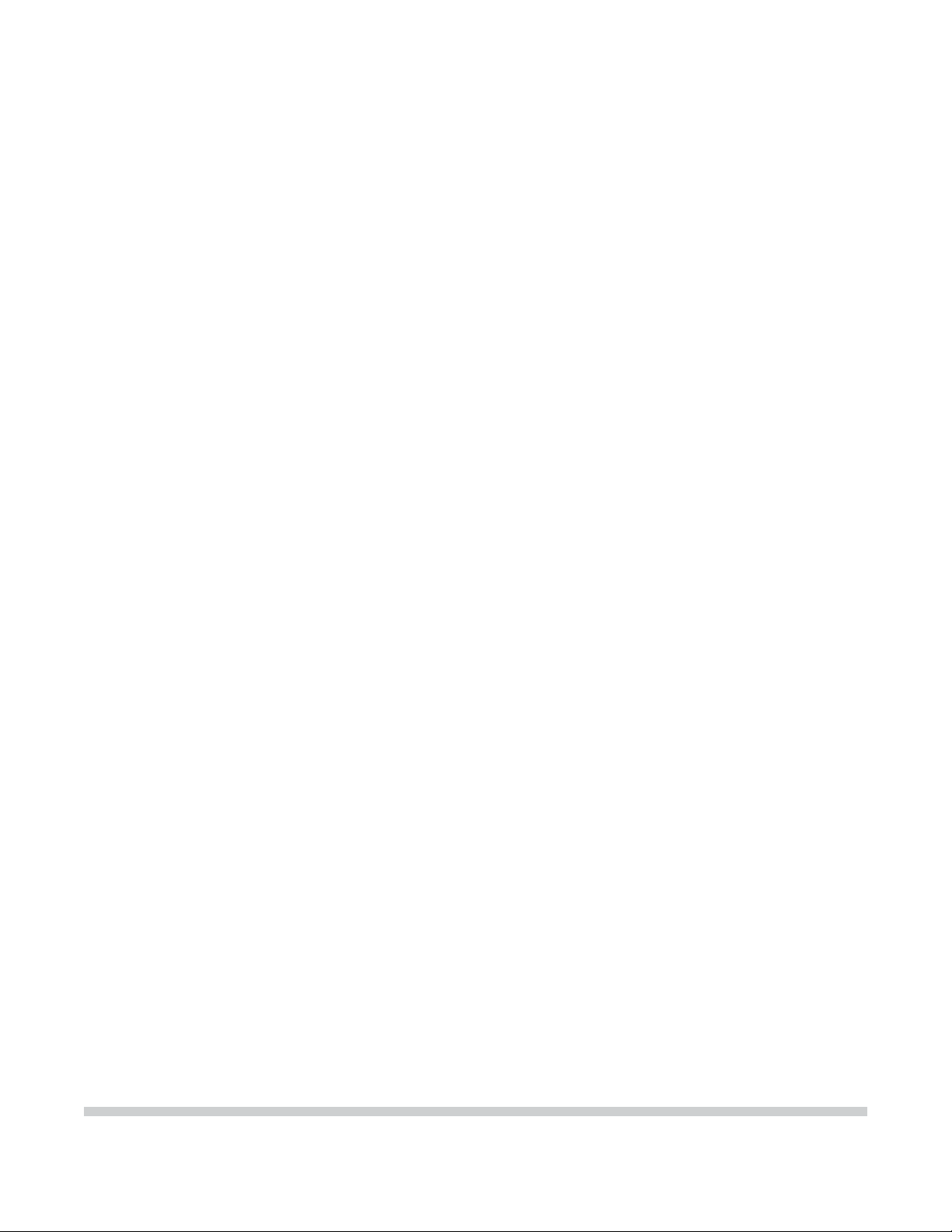
SELPHY DS700
SER VICE
MANUAL
Canon
Copyright 2004, Canon U.S.A. This technical publication is the proprietary and confidential information of Canon U.S.A. which
shall be retained for reference purposes by Authorized Service Facilities of Canon U.S.A. Its unauthorized use is prohibited.
Download Service Manual And Resetter Printer at http://printer1.blogspot.com
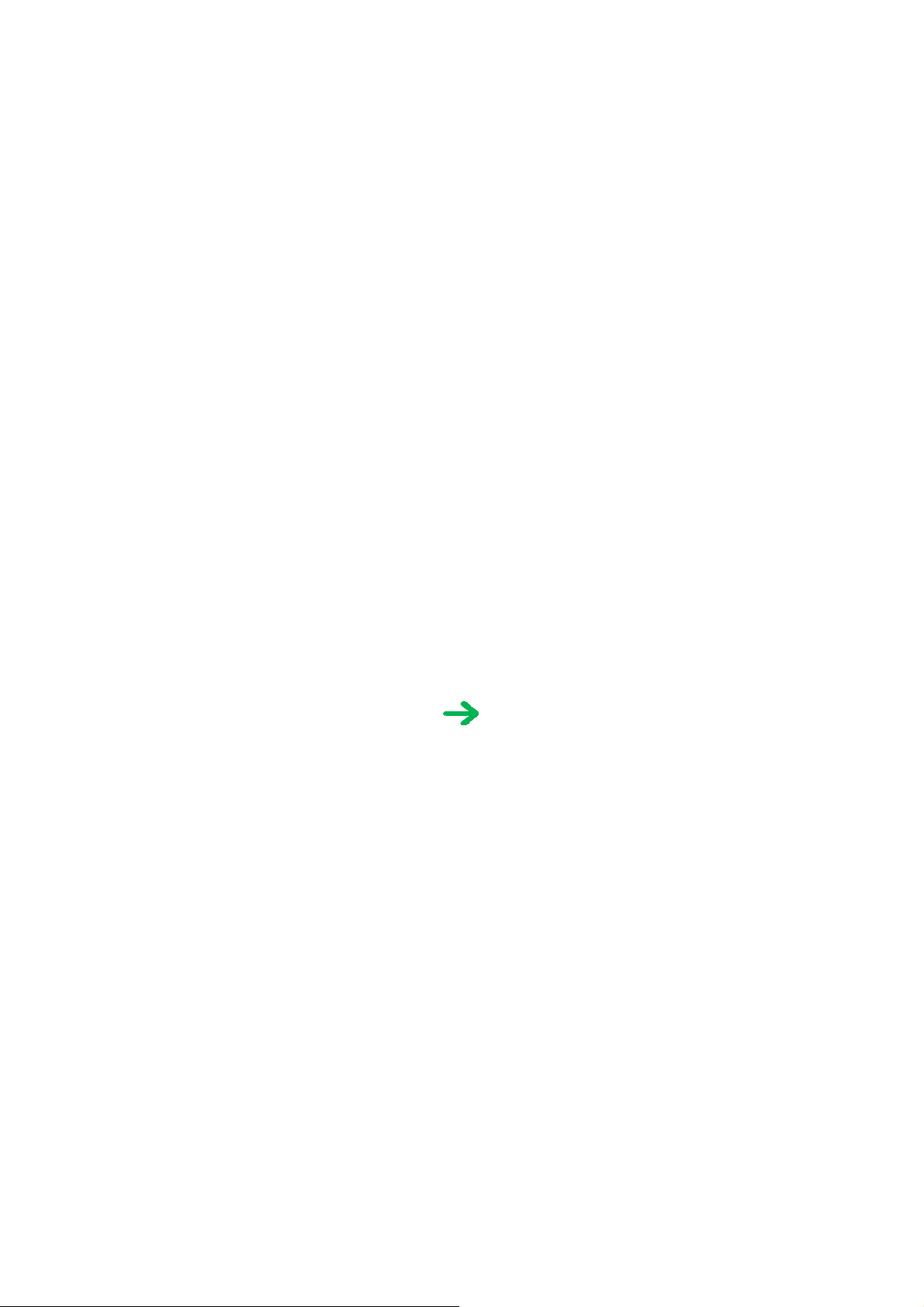
Scope
This manual has been issued by Canon Inc., to provide the service technicians of this product with the information necessary for
qualified persons to learn technical theory, installation, maintenance, and repair of products. The manual covers information
applicable in all regions where the product is sold. For this reason, it may contain information that is not applicable to your region.
Revision
This manual could include technical inaccuracies or typographical errors due to improvements or changes made to the product. When
changes are made to the contents of the manual, Canon will release technical information when necessary. When substantial changes
are made to the contents of the manual, Canon will issue a revised edition.
The following do not apply if they do not conform to the laws and regulations of the region where the manual or product is used:
Trademarks
Product and brand names appearing in this manual are registered trademarks or trademarks of the respective holders.
Copyright
All rights reserved. No parts of this manual may be reproduced in any form or by any means or translated into another language
without the written permission of Canon Inc., except in the case of internal business use.
Copyright © 2004 by Canon Inc.
CANON INC.
Inkjet SFP Quality Assurance Div.
16-1, Shimonoge 3-chome, Takatsu-ku, Kawasaki, Kanagawa 213-8512, Japan
Download Service Manual And Resetter Printer at http://printer1.blogspot.com

I. MANUAL OUTLINE
N
This manual consists of the following three parts to provide information necessary to service the SELPHY DS700:
Part 1: Maintenance
Information on maintenance and troubleshooting of the SELPHY DS700
Part 2: Technical Reference
ew technology and technical information such as FAQ's (Frequently Asked Questions) of the SELPHY DS700
Part 3: Appendix
Block diagrams and pin layouts of the SELPHY DS700
Reference:
This manual does not provide sufficient information for disassembly and reassembly procedures. Refer to the graphics in the separate
Parts Catalog.
Download Service Manual And Resetter Printer at http://printer1.blogspot.com
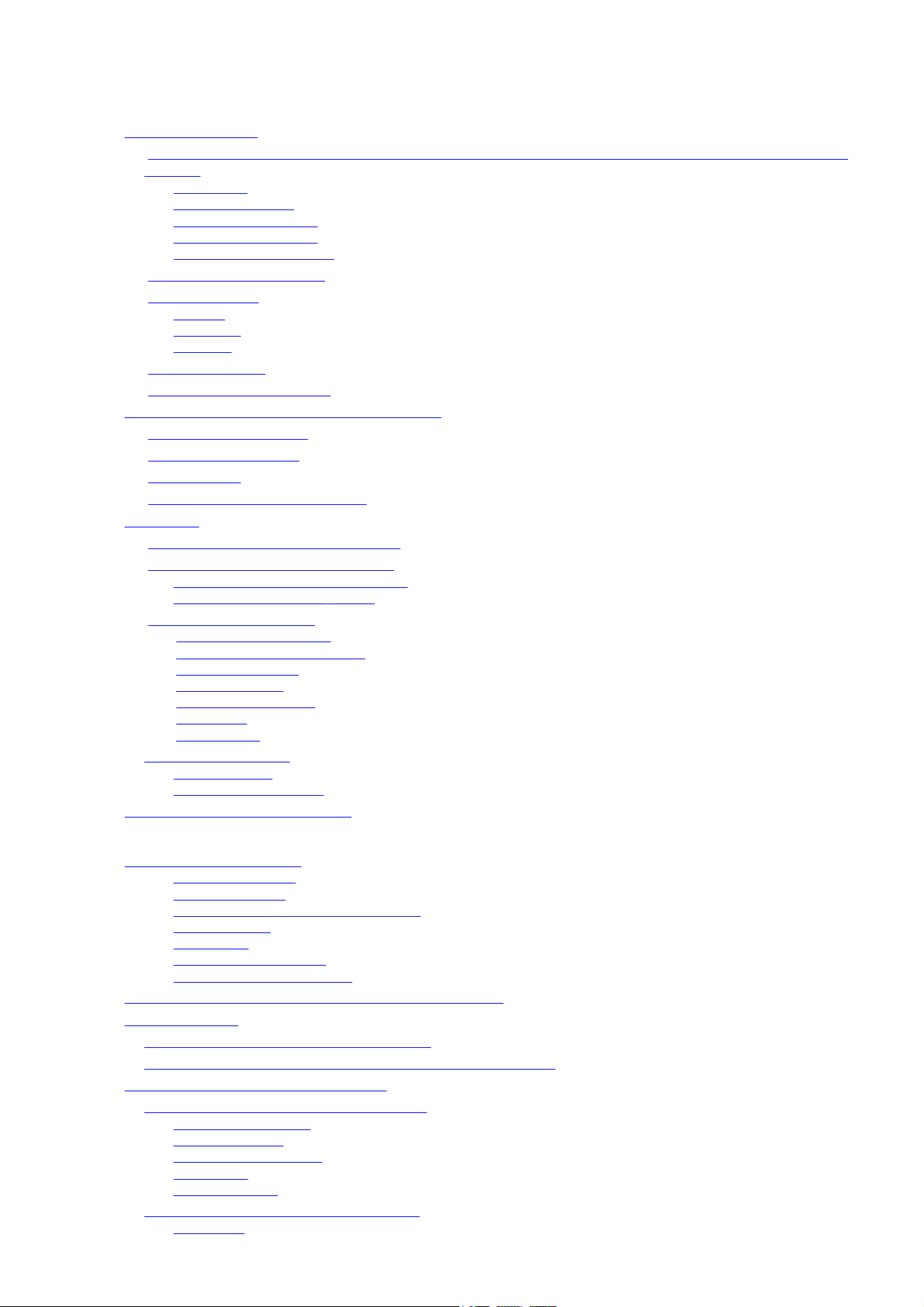
II. TABLE OF CONTENTS
Part 1: MAINTENANCE
1. MAINTENANCE
-1. Adjustment, Periodic Maintenance, Periodic Replacement Parts, and Replacement Consumables by Service
1
Engineer
(1) Adjustment
(2) Periodic maintenance
(3) Periodic replacement parts
(4) Replacement consumables
(5) Replacement of the print head
1-2. Customer Maintenance
-3. Product Life
1
(1) Printer
(2) Print head
(3) Ink tank
1-4. Special Tools
-5. Serial Number Location
1
2. LIST OF ERROR DISPLAY / INDICATIONS
-1. Operator Call Errors
2
2
-2. Service Call Errors
-3. Warnings
2
-4. Troubleshooting by Symptom
2
3. REPAIR
3
3
3-3. Adjustment / Settings
3-4. Verification Items
4. PRINTER TRANSPORTATION
-1. Notes on Service Part Replacement
-2. Special Notes on Repair Servicing
(1) Flexible cable and harness wiring, connection
(2) Notes on disassembly and re-assembly
(1) Paper feed motor adjustment
(2) Access cover gear phase adjustment
(3) Pump unit adjustment
(4) Grease application
(5) Waste ink counter setting
(6) User mode
(7) Service mode
(1) Service test print
(2) EEPROM information print
Part 2: TECHNICAL REFERENCE
1. NEW TECHNOLOGIES
(1) Robust direct printing
(2) Card direct printing
(3) PictBridge / Canon Bubble Jet Direct supporting
(4) Infrared printing
(5) New design
(6) New print head and ink tank
(7) Memory card access functionality
2. CLEANING MODE AND AMOUNT OF INK PURGED
3. PRINT MODE
-1. Resolution during Printing via Computer
3
-2. Resolution in Card Direct / Camera Direct / Infrared Printing
3
4. PHOTO DIRECT PRINT FUNCTION
-1. Host PC Memory Card Access Function
4
(1) Supported memory cards
(2) Mounting the drive
(3) Arrangement of image files
(4) Data access
(5) Card slot attribute
4-2. Memory Card Direct Printing Function
(1) Slide show
Download Service Manual And Resetter Printer at http://printer1.blogspot.com
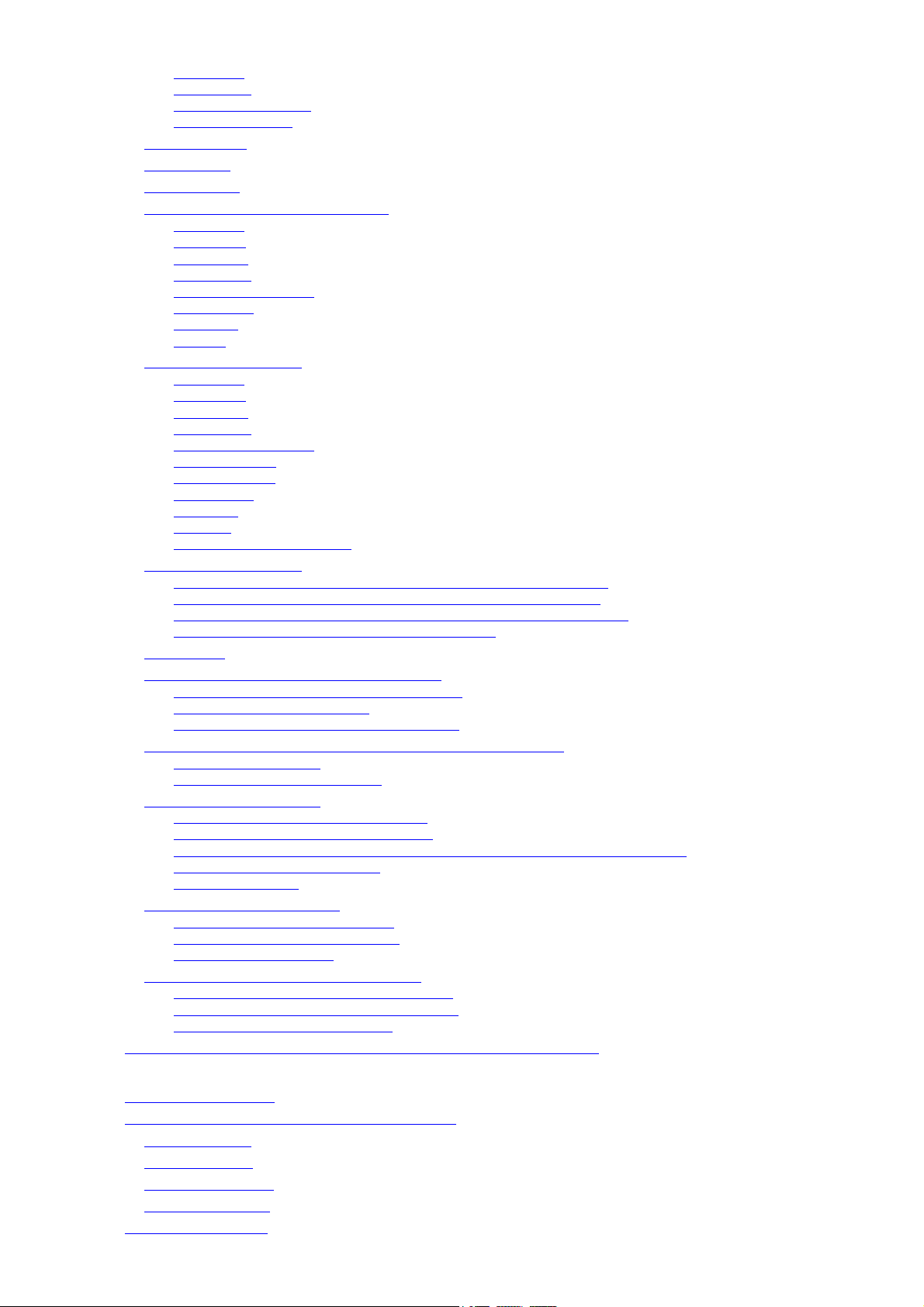
(2) Print mode
(3) Print quality
(4) Supported image formats
(5) Supported file names
4-3. File Search
4
-4. File Sort
-5. Date Print
4
4
-6. Canon Bubble Jet Direct Function
(1) Print mode
(2) Media type
(3) Print layout
(4) Print quality
(5) Image correction function
(6) Maintenance
(7) Print date
(8) Copies
4-7. PictBridge Function
(1) Print mode
(2) Media type
(3) Print layout
(4) Print quality
(5) Image correction function
(6) Image adjustment
(7) Image processing
(8) Maintenance
(9) Print date
(10) Copies
(11) Digital camera's standard setting
4-8. Exclusive Processes
(1) Exclusive processes in Memory Card Direct Printing and Digital Camera Direct Printing
(2) Exclusive process control between Direct Printing and printing from the host computer
(3) Exclusive processes in host computer memory card access and Memory Card Direct Printing
(4) Exclusive processes between the memory card and memory card
4-9. Display
-10. Card Slot-related Operations and Display
4
(1) Timing and precautions when removing the memory card
(2) Power supply/cut to the memory card
(3) Memory card removal command from the host computer
4-11. DPOF Settings in the Memory Card Direct Printing Function
(1) Supported DPOF functions
(2) Print specifications in DPOF print mode
4-12. Print Layout (Details)
(1) Selectable layout in Memory Card Direct Printing
(2) Selectable layout in Digital Camera Direct Printing
(3) Selectable layout in Infrared Printing (Direct Printing from a Mobile Phone via Infrared Communication)
(4) Layout in Memory Card Direct Printing
(5) Layout and image size
4-13. Date Print Specifications
(1) Date print in Memory Card Direct Printing
(2) Date print in Digital Camera Direct Printing
(3) Date print in Infrared Printing
4-14. Photo Number Printing Specifications
(1) Photo number printing in Memory Card Direct Printing
(2) Photo number printing in Digital Camera Direct Printing
(3) Photo number printing in Infrared Printing
5. FAQ (Problems Specific to the SELPHY DS700 and Corrective Actions)
Part 3: APPENDIX
1. BLOCK DIAGRAM
2. CONNECTOR LOCATION AND PIN LAYOUT
2
-1. Main Board
-2. Panel Board
2
-3. Front I/F Board
2
2
-4. Rear I/F Board
3. SPECIFICATIONS
Download Service Manual And Resetter Printer at http://printer1.blogspot.com
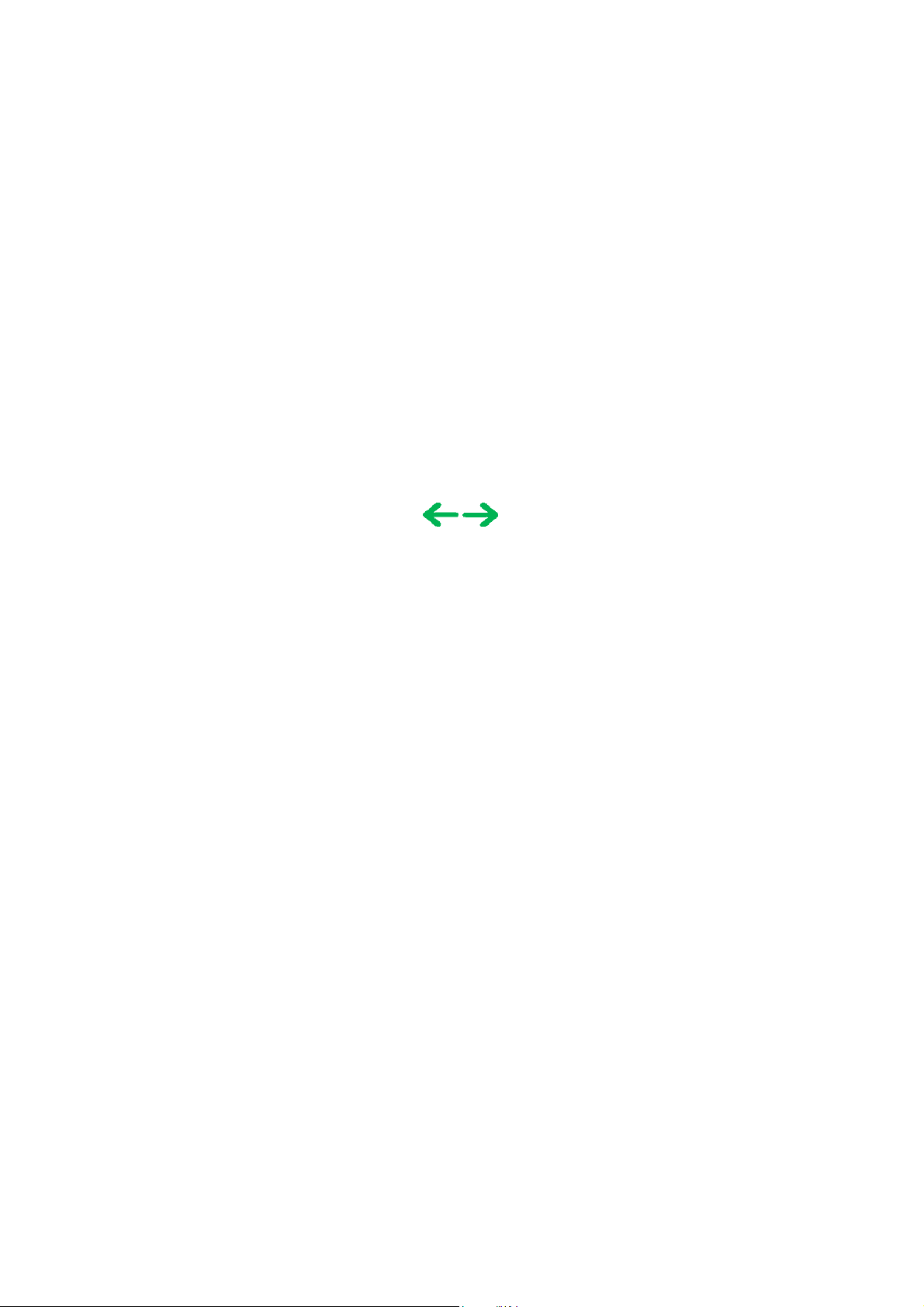
P
art 1
MAINTENANCE
Download Service Manual And Resetter Printer at http://printer1.blogspot.com
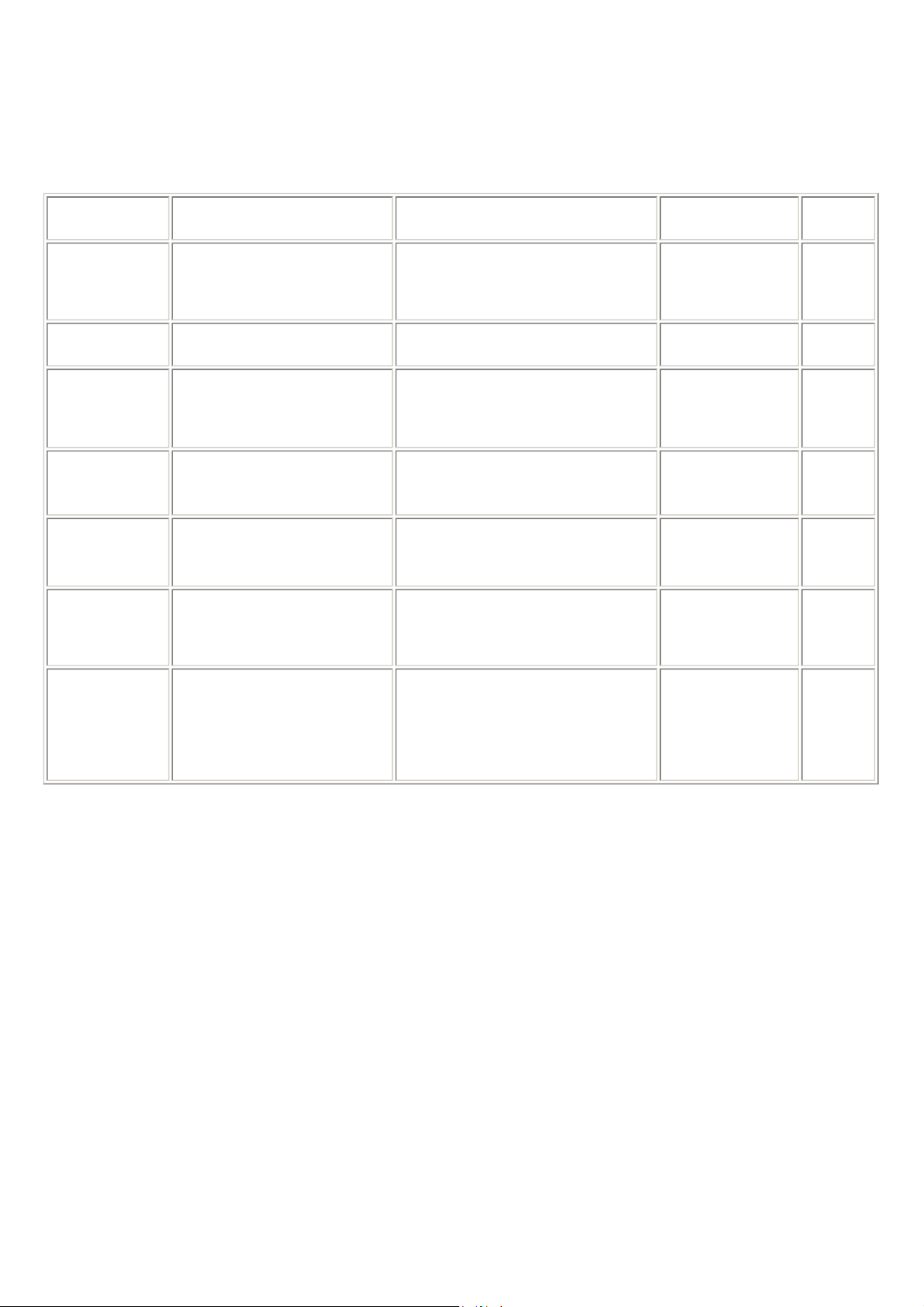
1. MAINTENANCE
1 - 1
1-1. Adjustment, Periodic Maintenance, Periodic Replacement Parts, and Replacement
Consumables by Service Engineer
(1) Adjustment
Adjustment Timing Purpose Tool
Destination
settings
(EEPROM
settings)
Language settings At logic board ass'y replacement To set the language to be displayed on
Waste ink counter
resetting
(EEPROM
settings)
Paper feed motor
ass'y position
adjustment
Access cover gear
phase adjustment
Pump unit
adjustment
At logic board ass'y replacement To set the destination.
the TV.
- At logic board ass'y replacement
- At waste ink absorber
replacement
- At paper feed motor ass'y
replacement
- At access cover unit
replacement
- At main cover unit replacement
- At pump unit replacement
- At purge tube replacement
- At pump drive gear replacement
To reset the waste ink counter.
To adjust the belt tension. (Position the
paper feed motor so that the belt is
stretched tight.)
To adjust the access cover damper.
To set an accurate ink absorption
function.
None.
TV (in the user
mode)
None.
None.
None.
None.
Approx.
time
1 min.
1 min.
1 min.
2 min.
1 min.
2 min.
Grease
application
Note: DO NOT loosen the 2 red screws on both front sides of the main chassis, adjusting the head-to-paper distance.
(2) Periodic maintenance
No periodic maintenance is necessary.
(3) Periodic replacement parts
There are no parts in this printer that require periodic replacement by a service engineer.
(4) Replacement consumables
There are no consumables that require replacement by a service engineer.
(5) Replacement of the print head
Procedures:
1) Press the Power button to turn on the printer.
2) Open the access cover.
3) Press and hold the Resume/Cancel button for 2 seconds or longer.
4) Raise the print head lock lever.
5) Replace the print head, following the instructions in the user's guide.
The red screws securing the paper feed motor ass'y may be loosened only at replacement of the paper feed motor ass'y.
=> The print head holder will move to the ink tank replacement position (to the left), and the LED blinks in green.
=> The print head holder will move to the print head replacement position (to the right), and the LED blinks in green.
=> The print head can be removed from the holder.
- At carriage unit / carriage shaft
replacement
- At access cover unit
replacement
- At feed roller ass'y replacement
To maintain sliding properties of the:
- carriage oil pad / carriage shaft,
carriage rail.
- access cover, and
- feed roller ass'y.
- GREASE EU-1
- MOLYKOTE
PG641
- FLOIL KG-107A
1 min.
Download Service Manual And Resetter Printer at http://printer1.blogspot.com

1-2. Customer Maintenance
1 - 2
Adjustment Timing Purpose Tool Approx. time
Print head cleaning When print quality
is not satisfying.
Print head deep cleaning When print quality
is not satisfying,
and not improved
by print head
cleaning.
Ink tank replacement When the ink tank
becomes empty.
(No ink error)
Print head alignment When print quality
is not satisfying.
Print head alignment value
printing
Language selection When necessary. To select the TV display
When confirming
the print head
alignment values set
in the printer.
To improve nozzle
conditions.
To improve nozzle
conditions.
--- ---
To ensure accurate dot
placement.
To confirm the current
print head alignment
values.
language.
- Remote control and connection to a
TV
- Printer button
- Computer (settings via the printer
driver)
- Remote control and connection to a
TV
- Computer (settings via the printer
driver)
- Remote control and connection to a
TV
- Computer (settings via the printer
driver)
- Remote control and connection to a
TV
- Remote control and connection to a
TV
42 sec.
82 sec.
2 min.
1 min.
25 sec.
10 sec.
Paper feed roller cleaning When paper does
not feed properly,
or the paper feed
roller is soiled.
Bottom plate cleaning
1-3. Product Life
(1) Printer
Specified print volume (I) or the years of use (II), whichever comes first.
(I) Print volume: 2,000 pages (4" x 6", borderless printing, standard photo)
(II) Years of use: 5 years
After printing is
performed on the
wrong side of
paper, or rollers
inside the printer
are extremely
soiled.
To clean the paper feed
roller.
To cleaning the bottom
plate and platen ribs.
- Printer button 2 min.
- Printer button 40 sec.
(2) Print head
Print volume: 2,000 pages (4" x 6", borderless printing, standard photo)
(3) Ink tank
BCI-16 Color: Approx. 75 pages (4" x 6", borderless printing, PP-101, standard mode printing from a computer)
Download Service Manual And Resetter Printer at http://printer1.blogspot.com
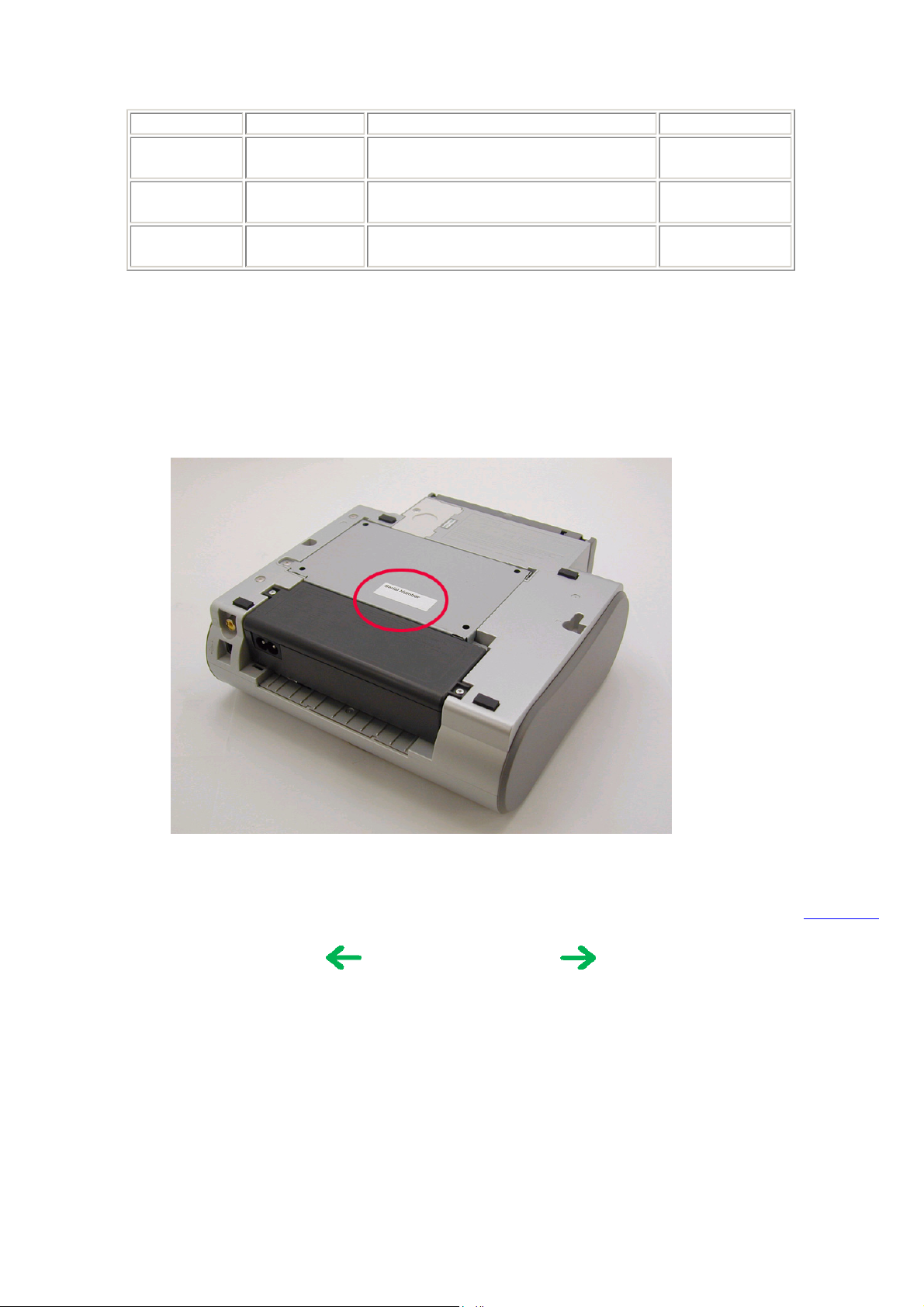
1-4. Special Tools
1 - 3
Name Tool no. Application Remarks
MOLYKOTE
PG641
CK-0562-000
To be applied to the sliding portion of the
access cover arm, and feed roller ass'y.
In common with
other models.
FLOIL KG107A
EU-1 QY9-0037-000 To be applied to the carriage oil pad, and the
QY9-0057-000 To be applied to the sliding portion of the
1-5. Serial Number Location
On the bottom shield plate.
In common with
carriage guide rail.
sliding portion of the carriage shaft.
other models.
In common with
other models.
<Part 1: MAINTENANCE>
To the top
Download Service Manual And Resetter Printer at http://printer1.blogspot.com
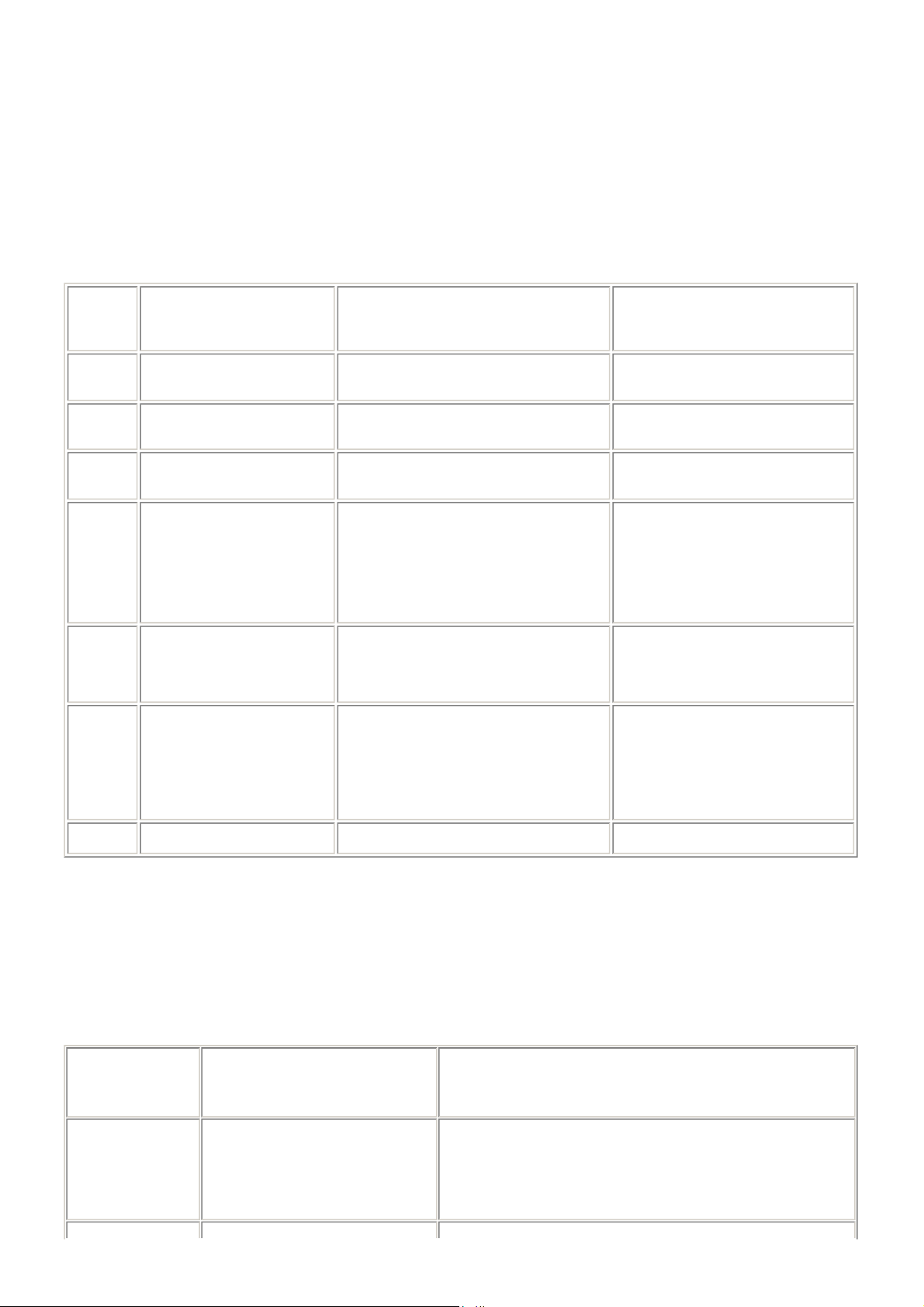
2. LIST OF ERROR DISPLAY / INDICATIONS
1 - 4
Errors and warnings are displayed by the following ways:
1) Errors are indicated by the number of times the LED blinks.
2) Errors and warnings are displayed on the TV.
3) Errors and warnings are displayed on the printer driver's Status Monitor.
2-1. Operator Call Errors
(by LED Blinking in Orange)
LED
blinking
in orange
2 times
3 times
4 times
5 times - The print head is not
Error [Error code]
No paper. (ASF) [1000]
Paper jam. [1300]
No ink tank. [1662]
installed, or it is not
properly installed. [1401]
- EEPROM data of the print
head is faulty. [1403 /
1405].
Set the paper in the ASF, and press the
Resume/Cancel button.
Remove the jammed paper, and press the
Resume/Cancel button.
Install an ink tank, and press the
Resume/Cancel button.
- Install the print head properly, and close
the access cover, or, with the print head
installed, turn the printer off and on.
- If the error is still not resolved, the print
head may be defective. Replace the print
head.
Solution Remarks
8 times Warning: The waste ink
absorber is almost full
(approx. 95% of the
maximum capacity). [1700]
9 times The connected digital camera
or digital video camera does
not support Camera Direct
Printing. [2001]
Access cover open. [1200]
2-2. Service Call Errors
(by LED Blinking in Orange and Green Alternately, or Lit in Orange)
LED alternate
blinking in orange
and green
Error [Error code]
Pressing the Resume/Cancel button will
exit the error, and enable printing.
In repair servicing, replace the ink
absorbers.
After removing the cable between the
camera and the printer, press the
Resume/Cancel button, and re-connect the
cable. If the error is still not resolved, a
non-supported camera may be connected.
Connect a supported camera.
Close the access cover.
(Replacement of listed parts, which are likely to be faulty)
The service call error, indicating the
waste ink absorber is full, is likely to
occur soon.
Solution
2 times
Carriage error [5100]
- Carriage unit (QM2-1974)
- Timing slit strip film (QC1-5153)
- Logic board ass'y (QM2-1961)
- Carriage motor ass'y (QM2-1744)
*1
Download Service Manual And Resetter Printer at http://printer1.blogspot.com
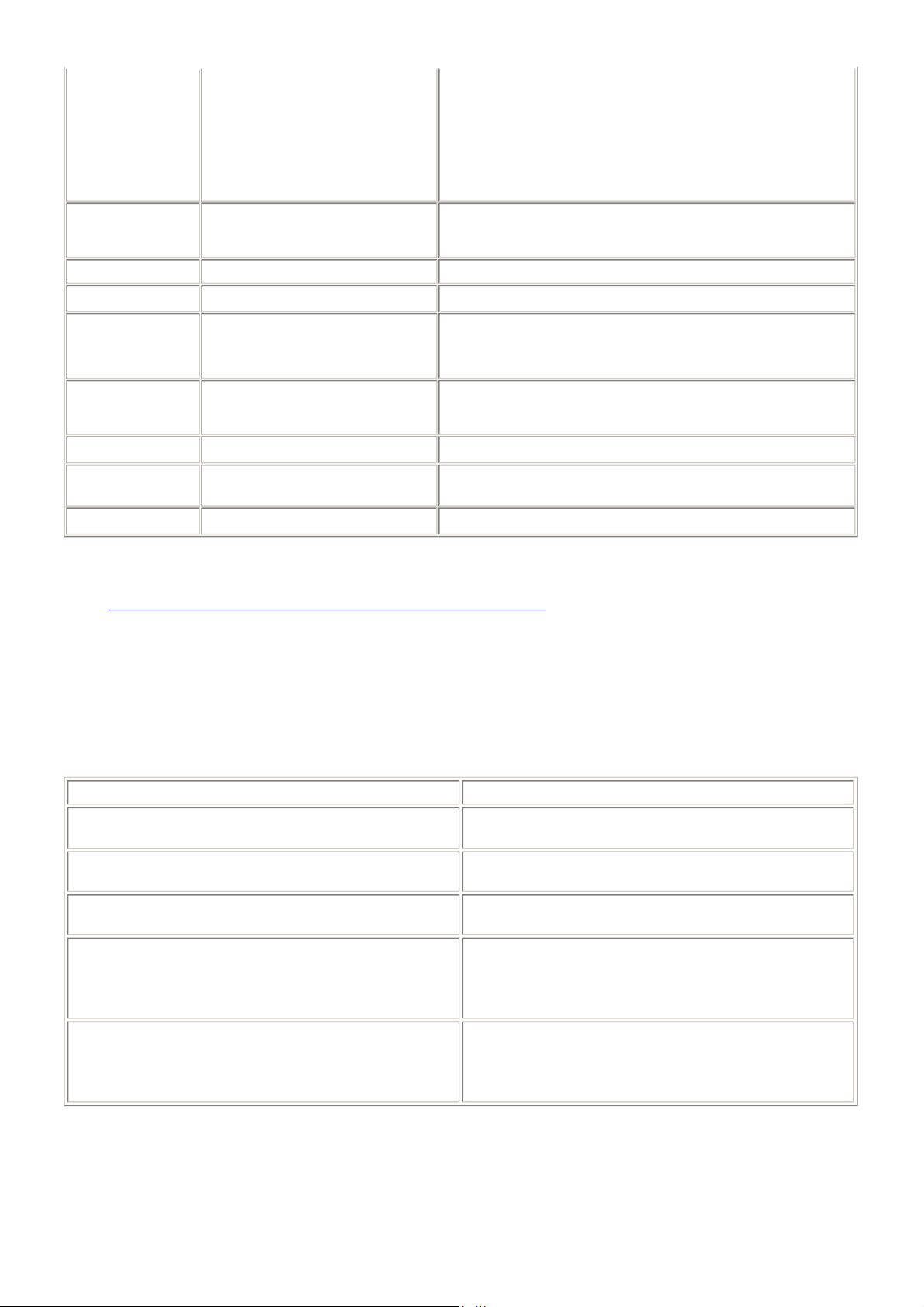
3 times
1 - 5
4 times
Paper feed error [6000]
Purge unit error [5C00]
- Timing sensor unit (QM2-1759)
- Timing slit disk ass'y (QL2-0843)
- Paper feed motor ass'y (QM2-1746)
- Feed roller ass'y (QM2-1970)
- Platen (QC1-5176/5177)
- Logic board ass'y (QM2-1961)
- Purge unit (QM2-1975)
- Logic board ass'y (QM2-1961)
*1
*1
5 times
6 times
7 times
8 times
9 times
Continuous
alternate blinking
Lights in orange
*1: Before replacement of the logic board ass'y, check the waste ink amount (by service test print or EEPROM information
print). If the waste ink amount is 7% or more, also replace the ink absorbers (QC1-5195 / 5196 / 5566 / 5567 / 5568 ) when
replacing the logic board ass'y.
[See Section 3
ASF cam sensor error [5700] - Sheet feed unit (QM2-1964)
Internal temperature error [5400]
Waste ink absorber full [5B00] - Ink absorber (QC1-5195 / 5196 / 5566 / 5567 / 5568)
Print head temperature rise error
[5200]
EEPROM error [6800]
ROM error
- Logic board ass'y (QM2-1961)
- After replacement of the ink absorber, reset the EEPROM
(waste ink amount value) on the logic board ass'y.
- Print head (QY6-0056)
- Logic board ass'y (QM2-1961)
- Logic board ass'y (QM2-1961)
- Logic board ass'y (QM2-1961)
*1
*1
*1
*1
RAM error
-3. Adjustment / Settings, (7) Service mode, for details.]
- Logic board ass'y (QM2-1961)
*1
2-3. Warnings
Printer (displayed via the Status Monitor or on the TV, no LED indication):
Ink low warning 1 (approx. half level)
Ink low warning 2 (low remaining ink, display of "!" in the
warning)
Ink low warning 3 (ink level unknown, display of "?" in the
warning)
Print head temperature rise
Protection against excess rise of the print head temperature If the print head temperature exceeds the specified limit, a
*1: If the warning is displayed, the carriage does not move to the ink tank replacement position when the access cover is
opened.
Displayed warning Remarks
The warning is displayed only when printer driver's Low Ink
Warning Setting is enabled.
The warning is displayed only when printer driver's Low Ink
Warning Setting is enabled.
The warning is displayed only when printer driver's Low Ink
Warning Setting is enabled.
If the print head temperature is high when the access cover is
opened, the warning is displayed.
When the print head temperature falls below the specified
temperature, the warning is released.
Wait is inserted during printing,
When the print head temperature falls below the specified
temperature, the warning is released.
*1
Download Service Manual And Resetter Printer at http://printer1.blogspot.com
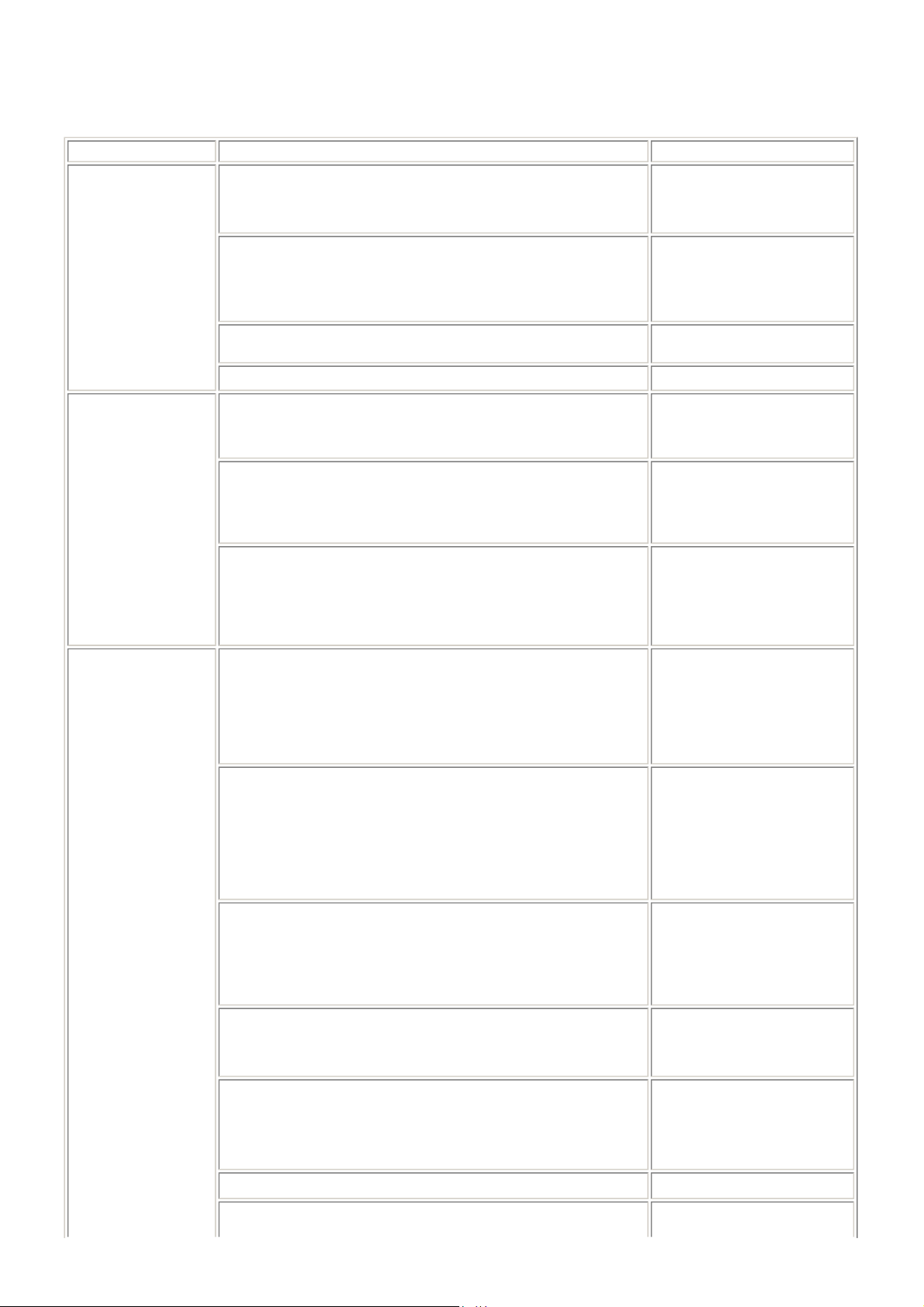
1 - 6
2-4. Troubleshooting by Symptom
Symptom Solution
The power does not turn on.
The power turns off immediately after power-on.
The print head is not recognized.
Faulty operation
Paper feed problems
Unsatisfactory print
quality
The print head does not return to the home position.
Strange noise. Remove foreign material, or
Printing stops mid-way.
Multiple sheets feed.
Paper does not feed.
Paper feeds at an angle. Remove foreign material, or
No printing, or no color ejected. Replace the
Printing is faint, or white lines appear on printouts even after print
head cleaning.
Line(s) not included in the print data appears on printouts.
Paper gets smeared.
A part of a line is missing on printouts. Replace the
Color hue is incorrect.
Printing is incorrect.
Non-ejection of ink.
Replace the
- AC adapter, or
- logic board ass'y*1.
Remove and re-install the print
head, or replace the
- print head, or
- logic board ass'y*1.
attach a removed part if any.
Replace the logic board ass'y*1.
Replace the
- sheet feed unit, or
- output tray unit.
Remove foreign material, or
replace the
- sheet feed unit, or
- output tray unit.
adjust the paper guide, or
replace the
- sheet feed unit, or
- output tray unit.
- ink tank,
- print head*2,
- logic board ass'y*1, or
- purge unit.
Remove and re-install the print
head, or replace the
- ink tank,
- print head*2,
- purge unit, or
- logic board ass'y*1.
Feed several sheets of paper,
perform bottom plate
cleaning
clean the paper path with
cotton swab or cloth.
*3
, or
- ink tank, or
- print head*2.
Replace the
- ink tank, or
- print head*2, or
perform print head alignment.
Replace the logic board ass'y*1.
Replace the
Download Service Manual And Resetter Printer at http://printer1.blogspot.com
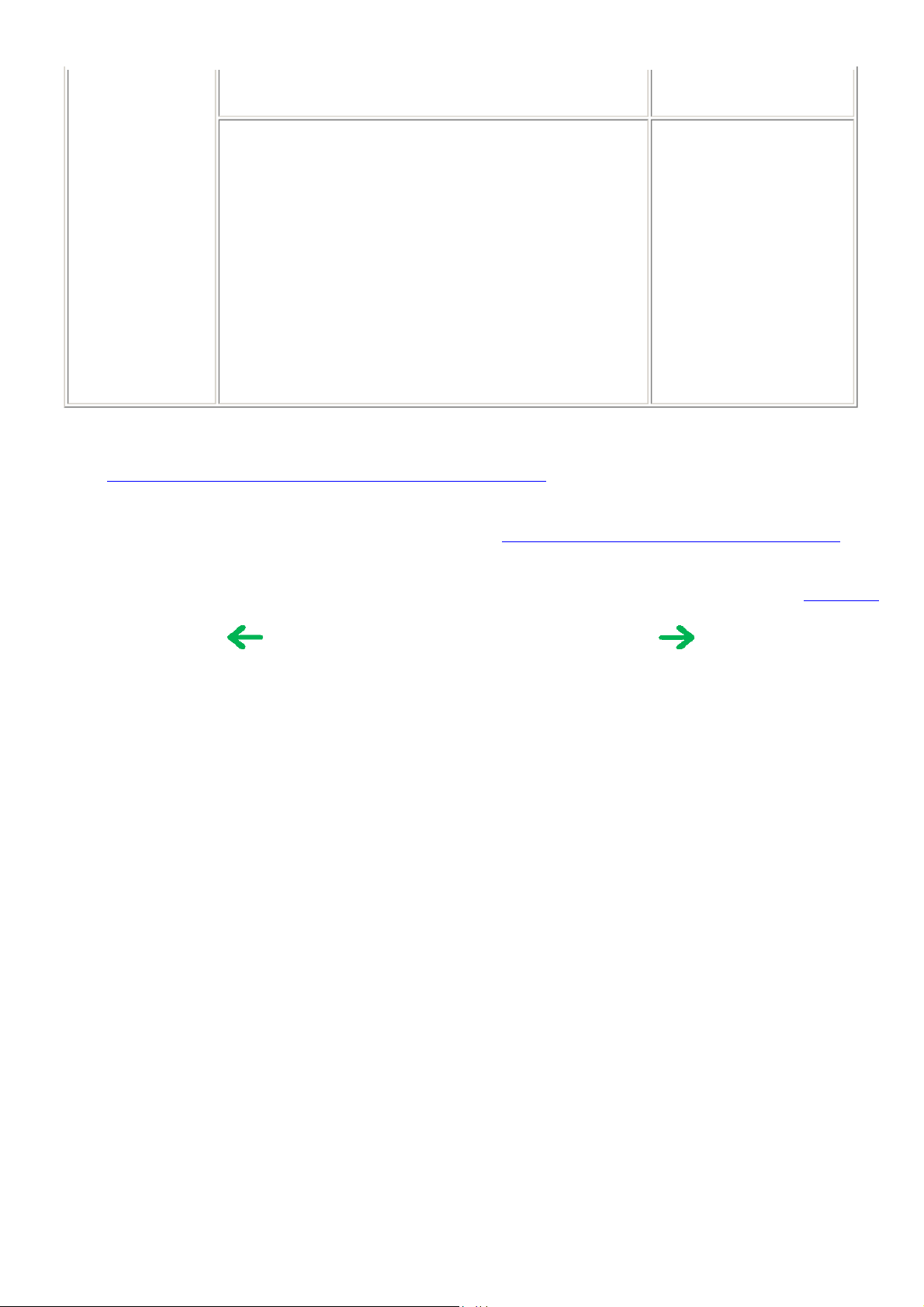
- ink tank, or
1 - 7
- print head*2.
Graphic or text is enlarged on printouts. When enlarged in the carriage
movement direction, clean
grease or oil off the timing slit
strip film, or replace the
- timing slit strip film,
- carriage unit, or
- logic board ass'y*1.
When enlarged in the paper
feed direction, clean grease or
oil off the timing slit disk ass'y,
or replace the
- timing slit disk ass'y,
- timing sensor unit, or
- logic board ass'y*1.
*1: Before replacement of the logic board ass'y, check the waste ink amount (by service test print or EEPROM information
print). If the waste ink amount is 7% or more, also replace the ink absorbers (QC1-5195 / 5196 / 5566 / 5567 / 5568 ) when
replacing the logic board ass'y.
[See Section 3
*2: Replace the print head only after the print head deep cleaning is performed 2 times, and when the problem persists.
*3: To perform bottom plate cleaning, with the printer power turned on, press and hold the Resume/Cancel button until the
Power lamp blinks 5 times, then release the button. For details, see Section 3
-3. Adjustment / Settings, (7) Service mode, for details.]
-3. Adjustment / Settings, (6) User mode.
To the top
<Part 1: 2. LIST OF ERROR DISPLAY / INDICATION>
Download Service Manual And Resetter Printer at http://printer1.blogspot.com
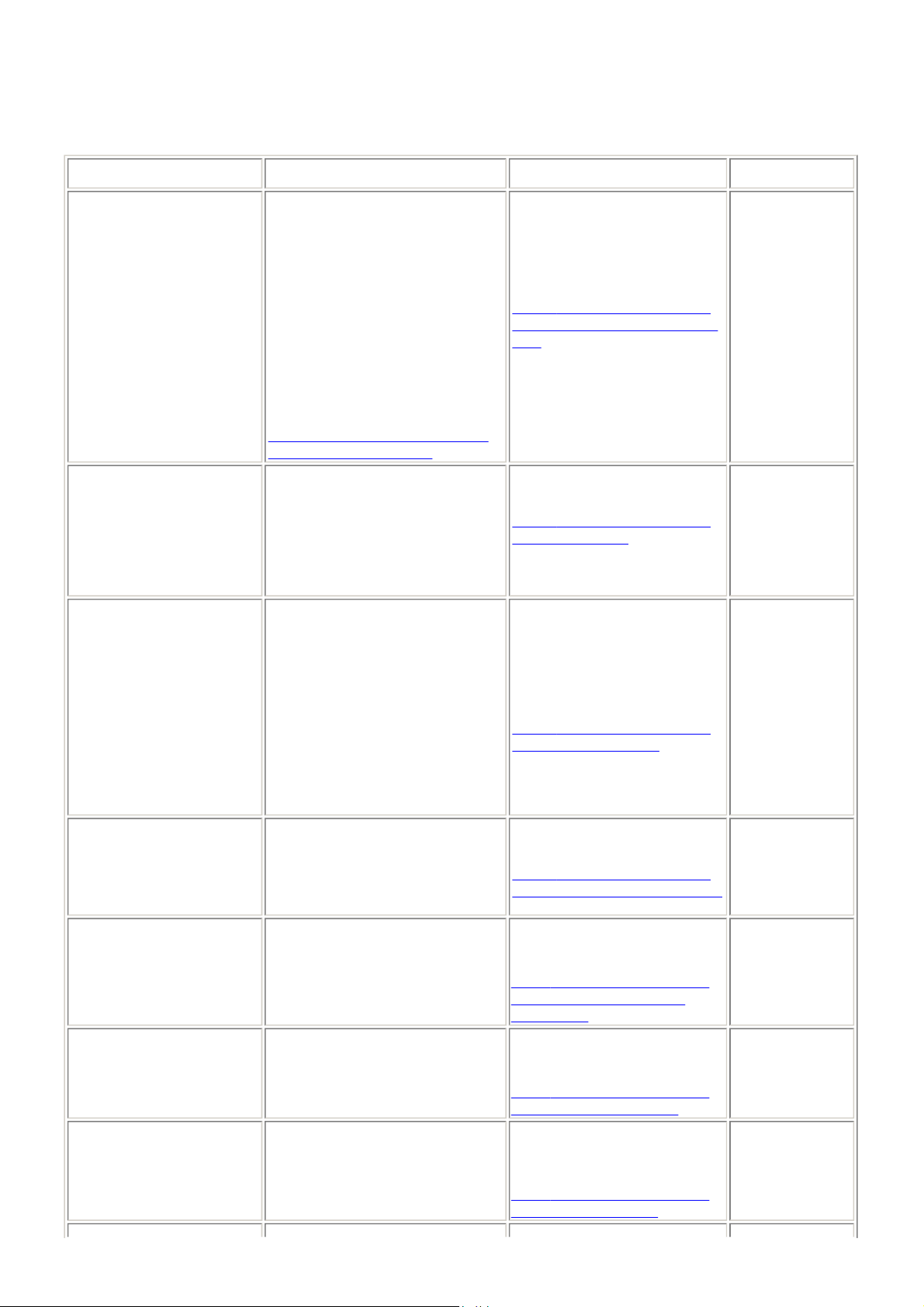
3. REPAIR
1 - 8
3-1. Notes on Service Part Replacement
Service part
Logic board ass'y
(QM2-1961)
Ink absorber
(QC1-5195 / 5196 / 5566 /
5567 / 5568)
Notes on replacement
- Before removal of the logic board
ass'y, remove the power cord, and
allow for to sit approx. 1 minute
(for discharge of capacitor's
accumulated charges), to prevent
damage to the logic board ass'y.
- Before replacement, check the
waste ink amount (by service test
print or EEPROM information
print). If the waste ink amount is
7% or more, also replace the ink
absorbers when replacing the logic
board ass'y.
[See 3-3. Adjustment / Settings, (7)
Service mode, for details.]
*1
Adjustment / settings Operation check
After replacement:
1. Initialize the EEPROM.
2. Reset the waste ink counter.
3. Set the destination in the
EEPROM.
[See 3
-3. Adjustment / Settings,
(7) Service mode, for details of 1
to 3]
4. Set the TV display language in
the user mode.
5. Perform the print head
alignment in the user mode.
After replacement:
1. Reset the waste ink counter.
[See 3
-3. Adjustment / Settings,
(7) Service mode.]
- Service test print
- EEPROM
information print
- Printing via USB
connection
- Digital Camera
Direct Printing
- Memory Card
Direct Printing
- Infrared Printing
- Connection to the
TV
- Service test print
- EEPROM
information print
Carriage unit
(QM2-1974)
Paper feed motor ass'y
(QM2-1746)
Access cover unit
(QM2-1982)
Main cover unit
(QM2-1955)
Pump unit (QM2-1979),
Purge Tube (QC1-5555),
Pump Drive Gear (QC1-5253)
Carriage shaft
(QC1-5150)
- The red screws securing the paper
feed motor are allowed to be
loosened. (For any purposes other
than paper feed motor replacement,
DO NOT loosen them.)
At replacement:
1. Apply grease to the entire
surface of the carriage oil
pads (2 pcs.).
2. Apply grease to the sliding
portions.
-3. Adjustment / Settings,
[See 3
(4) Grease application.]
After replacement:
1. Perform the print head
alignment in the user mode.
After replacement:
1. Adjust the paper feed motor.
[See 3
-3. Adjustment / Settings,
(1) Paper feed motor adjustment.]
After replacement:
Adjust the phase of the access
cover arm and access cover gear.
[See 3-3. Adjustment / Settings,
(2) Access cover gear phase
adjustment.]
After replacement:
Perform the pump unit
adjustment.
[See 3-3. Adjustment / Settings,
(3) Pump unit adjustment.]
At replacement:
1. Apply grease to the sliding
portions.
[See 3-3. Adjustment / Settings,
(4) Grease application.]
- Service test print
- Service test print
- Opening and
closing of the
access cover
- Service test print
- Service test print
Download Service Manual And Resetter Printer at http://printer1.blogspot.com

Timing slit strip film
1 - 9
(QC1-5153)
Timing slit disk ass'y
(QL2-0843)
- Upon contact with the film, wipe the
film with ethanol.
- Confirm no grease is on the film.
(Wipe off any grease thoroughly
with ethanol.)
- Do not bend the film.
After replacement:
1. Perform the print head
alignment in the user mode.
- Service test print
Print head
(QY6-0056)
*1: General notes:
- Make sure that the flexible cables and wires in the harness are in the proper position and connected correctly.
-2. Special Notes on Repair Servicing, (1) Flexible cable and harness wiring, connection, for details.]
[See 3
- Do not drop the ferrite core, as it may damage the core.
- Protect electrical parts from damage due to static electricity.
- Before removing a unit, after removing the power cord, allow the printer to sit for approx. 1 minute (for capacitor
discharging to protect the logic board ass'y from damages).
- Do not touch the timing slit strip film and timing slit disk ass'y. No grease or abrasion is allowed.
- Protect the units from becoming soiled with ink.
- Protect the housing from scratches.
- Exercise caution with the red screws, as follows:
i. The red screws of the paper feed motor may be loosened only at replacement of the paper feed motor ass'y (DO
NOT loosen them in other cases).
ii. DO NOT loosen the red screws on both front sides of the main chassis, securing the carriage guide rail positioning
(they are not adjustable in servicing).
After replacement:
1. Perform the print head
alignment in the user mode.
- Service test print
To the top
<Part 1: 3. REPAIR, 3-1>
Download Service Manual And Resetter Printer at http://printer1.blogspot.com
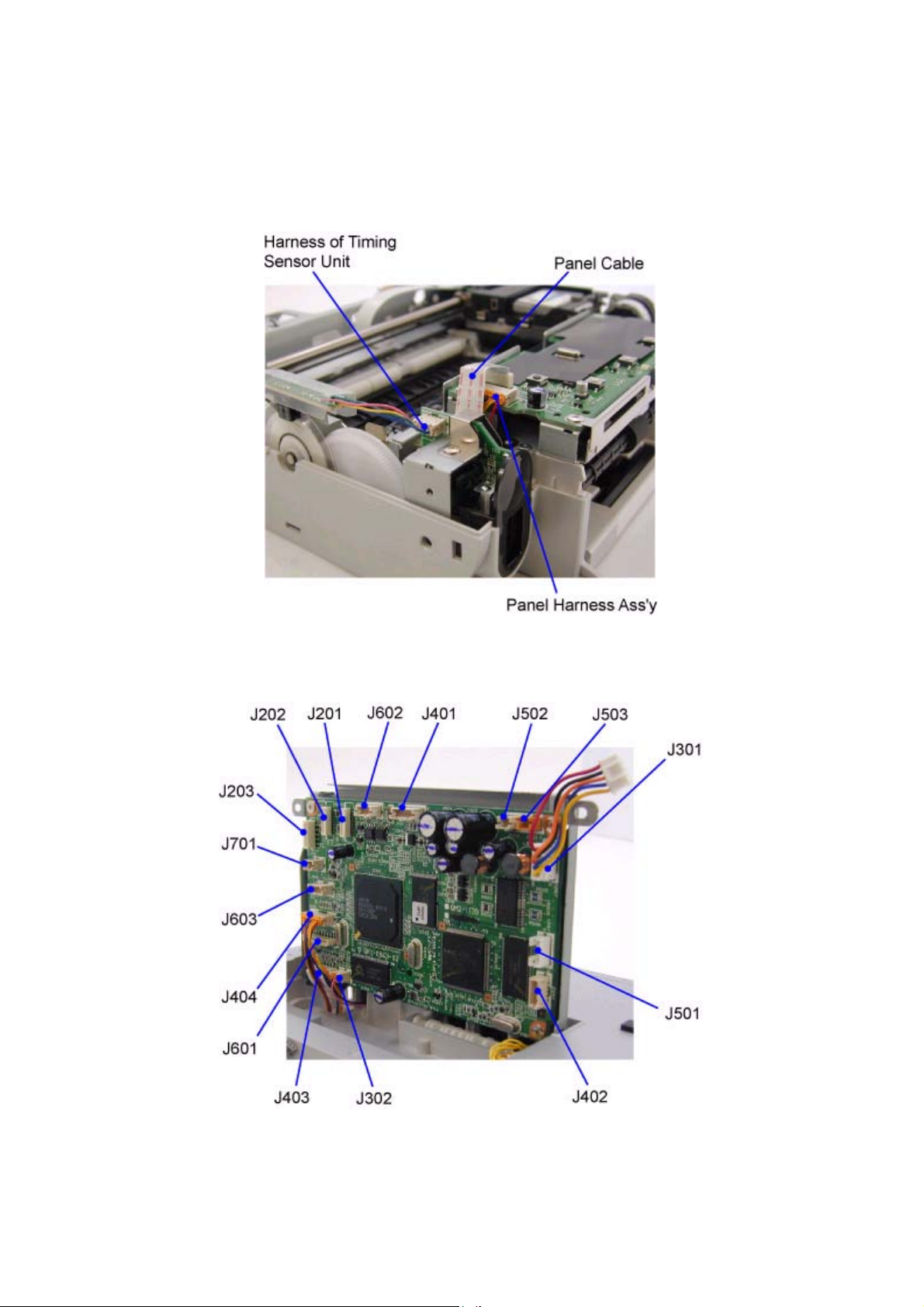
3-2. Special Notes on Repair Servicing
t
1 - 10
(1) Flexible cable and harness wiring, connection
Exercise care when handling the flexible cables and harness wiring. Improper wiring or connection may cause a short-circuit,
and may lead to ignition or emission of smoke.
(I) Panel board ass'y and front I/F unit wiring
(II) Logic board ass'y wiring
J201, J202, J203: Carriage FCC cable connectors
J301: DC Harness ass'y connector
J302: Battery holder ass'y harness connector
J401: PE sensor and PG sensor connector
J402: Connected to the PF/ASF sensor inside the sheet feed uni
Download Service Manual And Resetter Printer at http://printer1.blogspot.com
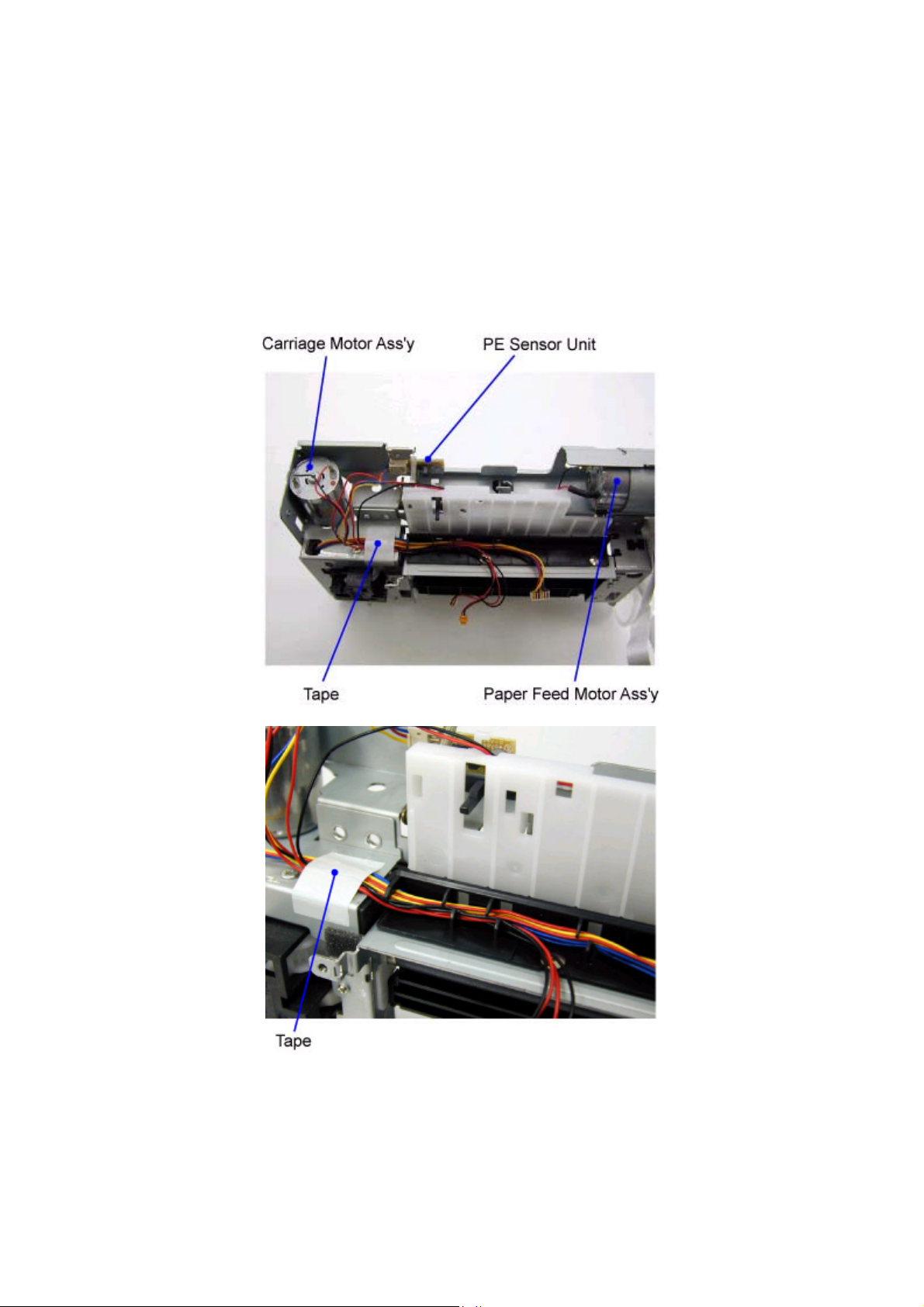
J403: Panel cable connector
1 - 11
J404: Panel harness ass'y connector
J501: Connected to the AP motor harness inside the sheet feed unit
J502: Paper feed motor ass'y connector
J503: Carriage motor ass'y connector
J601: IR cable connector
J602: USB harness ass'y connector
J603: DSC harness ass'y connector
J701: Video harness ass'y connector
(III) Printer unit wiring
<Enlarged View>
Download Service Manual And Resetter Printer at http://printer1.blogspot.com
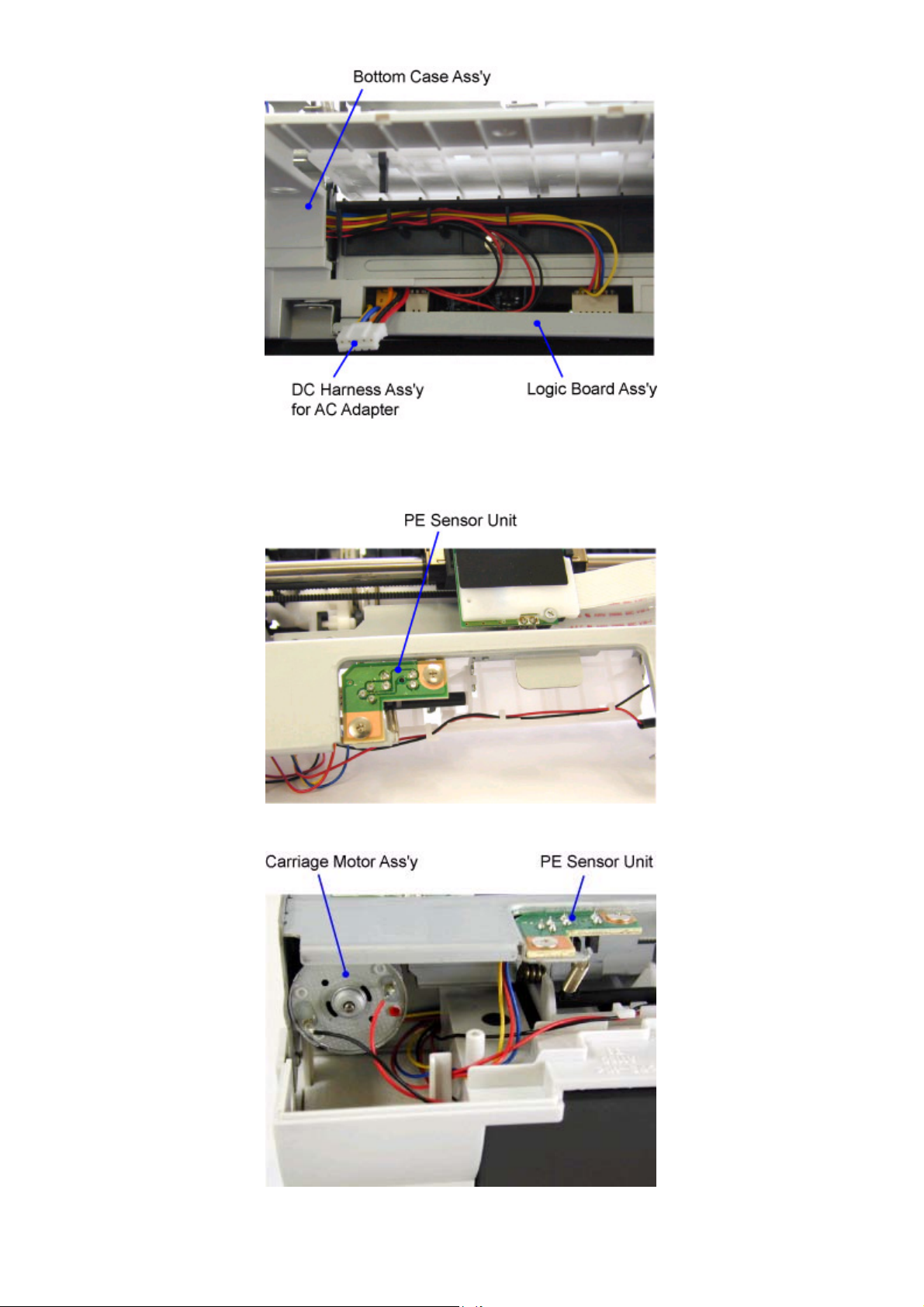
1 - 12
<Wiring of Logic Board Ass'y assembled in Bottom Case Ass'y>
(IV) Paper feed motor ass'y wiring
(V) Carriage motor ass'y and PE sensor harness wiring
Download Service Manual And Resetter Printer at http://printer1.blogspot.com
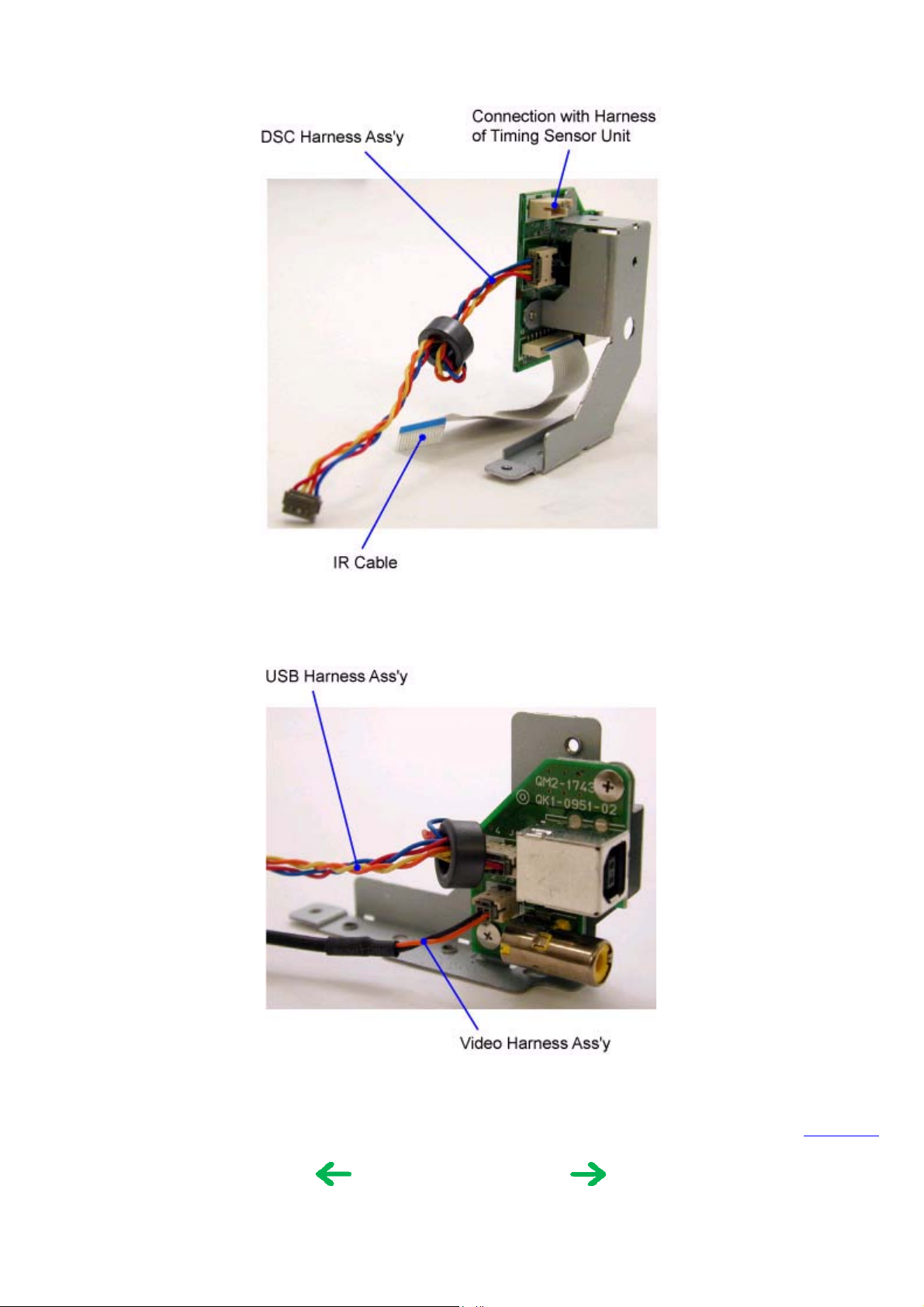
(VI) Front I/F unit wiring
1 - 13
(VII) Rear I/F unit wiring
To the top
<Part 1: 3. REPAIR, 3-2, (1)>
Download Service Manual And Resetter Printer at http://printer1.blogspot.com

(2) Notes on disassembly and re-assembly
1 - 14
z
AC adapter and logic board ass'y removal
1) Remove the 4 screws indicated by the arrow in the figure below. Position the DS700 so that it stands on the output tray
unit, as shown below, to facilitate servicing.
2) Remove the DC harness ass'y, and AC adapter.
3) Remove the harnesses and cables from the logic board ass'y, leaving J402 and J501 on the left side and J601, J403, and
J302 on the right side connected so that further work can be done easily.
Note: For removal of harnesses or cables with few pins, use a pair of tweezers to avoid damaging the connectors.
Download Service Manual And Resetter Printer at http://printer1.blogspot.com
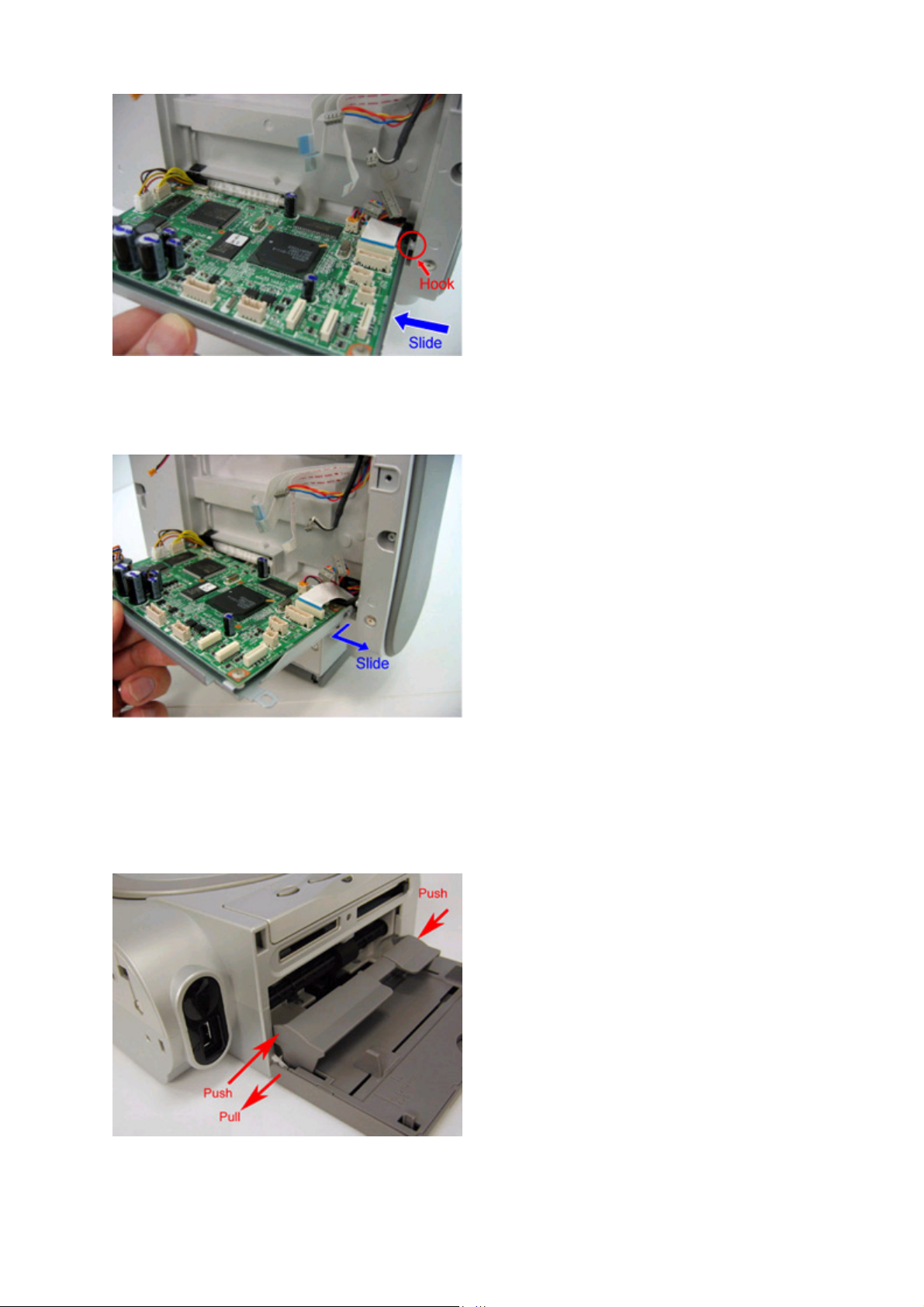
4) Hold the logic board ass'y in a horizontal position, and slide it to the left to release the hook on the right side.
1 - 15
5) Pull and slide the right side of the logic board ass'y to the right, to release the hook on the left side.
Then, remove the remaining harnesses and cables from the logic board ass'y.
Note: For removal of harnesses or cables with few pins, use a pair of tweezers to avoid damaging the connectors.
z
Output tray unit removal
1) Push the left and right sides of the paper output tray inward to release the hooks.
2) Pull the left side of the paper support outward to release the hook.
Download Service Manual And Resetter Printer at http://printer1.blogspot.com

z
1 - 16
Side cover R ass'y removal
Remove the screw from the bottom case.
z
Side cover L removal
Remove the screw from the bottom case.
z
Main cover unit removal
Remove 2 screws from the left side and 2 screws from the right side.
<Right Side> <Left Side>
Download Service Manual And Resetter Printer at http://printer1.blogspot.com
