Canon SELPHY CP710, SELPHY CP510 User Guide
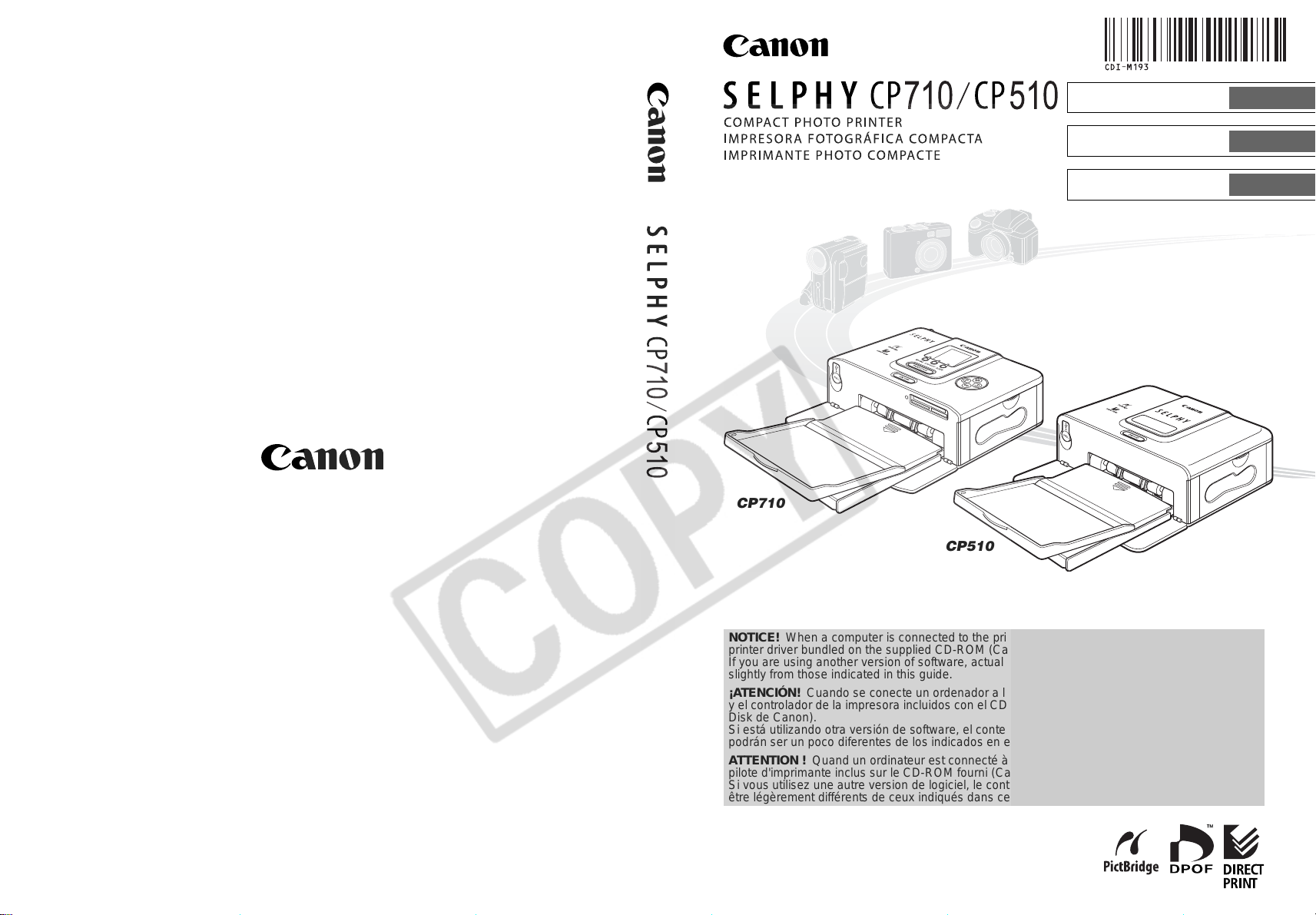
User Guide
ENGLISH
CP710
CP510
Guía del usuario
Guide d'utilisation
ESPAÑOL
FRANÇAIS
CDI-M193-010 xx05xxxx © 2005 CANON INC. PRINTED IN JAPAN
IMPRIMÉ AU JAPON
NOTICE! When a computer is connected to the printer, be sure to install the software and the
printer driver bundled on the supplied CD-ROM (Canon CP Printer Solution Disk).
If you are using another version of software, actual screen contents and procedures may differ
slightly from those indicated in this guide.
¡ATENCIÓN! Cuando se conecte un ordenador a la impresora, asegúrese de instalar el software
y el controlador de la impresora incluidos con el CD-ROM suministrado (disco CP Printer Solution
Disk de Canon).
Si está utilizando otra versión de software, el contenido real de la pantalla y los procedimientos
podrán ser un poco diferentes de los indicados en esta guía.
ATTE NT ION ! Quand un ordinateur est connecté à l'imprimante, veillez à installer le logiciel et le
pilote d'imprimante inclus sur le CD-ROM fourni (Canon CP Printer Solution Disk).
Si vous utilisez une autre version de logiciel, le contenu réel de l'écran et les procédures peuvent
être légèrement différents de ceux indiqués dans ce guide.
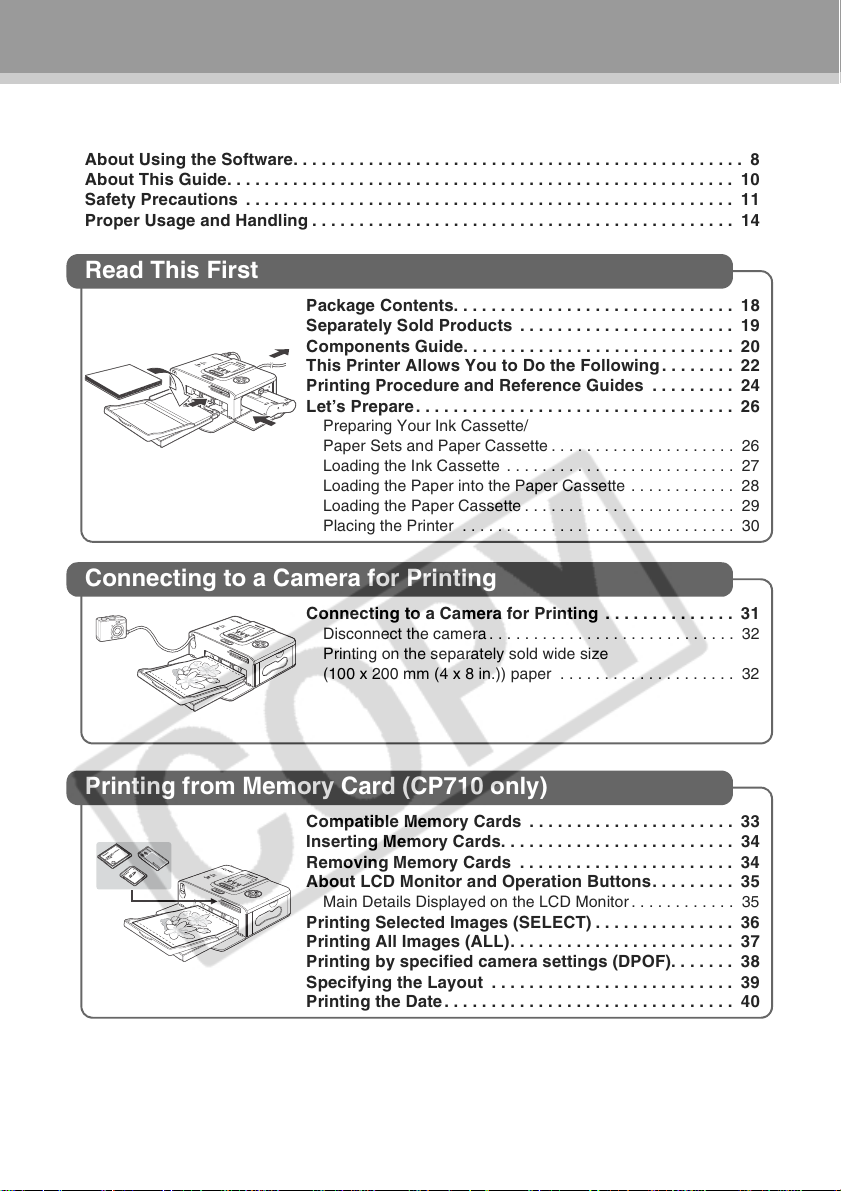
Contents
Quick Start. . . . . . . . . . . . . . . . . . . . . . . . . . . . . . . . . . . . . . . . . . . . . . . . . . . . . . . . . . . . . . 2
Before You Begin . . . . . . . . . . . . . . . . . . . . . . . . . . . . . . . . . . . . . . . . . . . . . . . . . . . . . . . . 6
About Using the Software. . . . . . . . . . . . . . . . . . . . . . . . . . . . . . . . . . . . . . . . . . . . . . . . 8
About This Guide. . . . . . . . . . . . . . . . . . . . . . . . . . . . . . . . . . . . . . . . . . . . . . . . . . . . . . 10
Safety Precautions . . . . . . . . . . . . . . . . . . . . . . . . . . . . . . . . . . . . . . . . . . . . . . . . . . . . 11
Proper Usage and Handling . . . . . . . . . . . . . . . . . . . . . . . . . . . . . . . . . . . . . . . . . . . . . 14
Read This First
Package Contents. . . . . . . . . . . . . . . . . . . . . . . . . . . . . . 18
Separately Sold Products . . . . . . . . . . . . . . . . . . . . . . . 19
Components Guide. . . . . . . . . . . . . . . . . . . . . . . . . . . . . 20
This Printer Allows You to Do the Following. . . . . . . . 22
Printing Procedure and Reference Guides . . . . . . . . . 24
Let’s Prepare. . . . . . . . . . . . . . . . . . . . . . . . . . . . . . . . . . 26
Preparing Your Ink Cassette/
Paper Sets and Paper Cassette . . . . . . . . . . . . . . . . . . . . . 26
Loading the Ink Cassette . . . . . . . . . . . . . . . . . . . . . . . . . . 27
Loading the Paper into the Paper Cassette . . . . . . . . . . . . 28
Loading the Paper Cassette . . . . . . . . . . . . . . . . . . . . . . . . 29
Placing the Printer . . . . . . . . . . . . . . . . . . . . . . . . . . . . . . . 30
Connecting to a Camera for Printing
Connecting to a Camera for Printing . . . . . . . . . . . . . . 31
Disconnect the camera . . . . . . . . . . . . . . . . . . . . . . . . . . . . 32
Printing on the separately sold wide size
(100 x 200 mm (4 x 8 in.)) paper . . . . . . . . . . . . . . . . . . . . 32
Printing from Memory Card (CP710 only)
Compatible Memory Cards . . . . . . . . . . . . . . . . . . . . . . 33
Inserting Memory Cards. . . . . . . . . . . . . . . . . . . . . . . . . 34
Removing Memory Cards . . . . . . . . . . . . . . . . . . . . . . . 34
About LCD Monitor and Operation Buttons. . . . . . . . . 35
Main Details Displayed on the LCD Monitor. . . . . . . . . . . . 35
Printing Selected Images (SELECT) . . . . . . . . . . . . . . . 36
Printing All Images (ALL). . . . . . . . . . . . . . . . . . . . . . . . 37
Printing by specified camera settings (DPOF). . . . . . . 38
Specifying the Layout . . . . . . . . . . . . . . . . . . . . . . . . . . 39
Printing the Date. . . . . . . . . . . . . . . . . . . . . . . . . . . . . . . 40
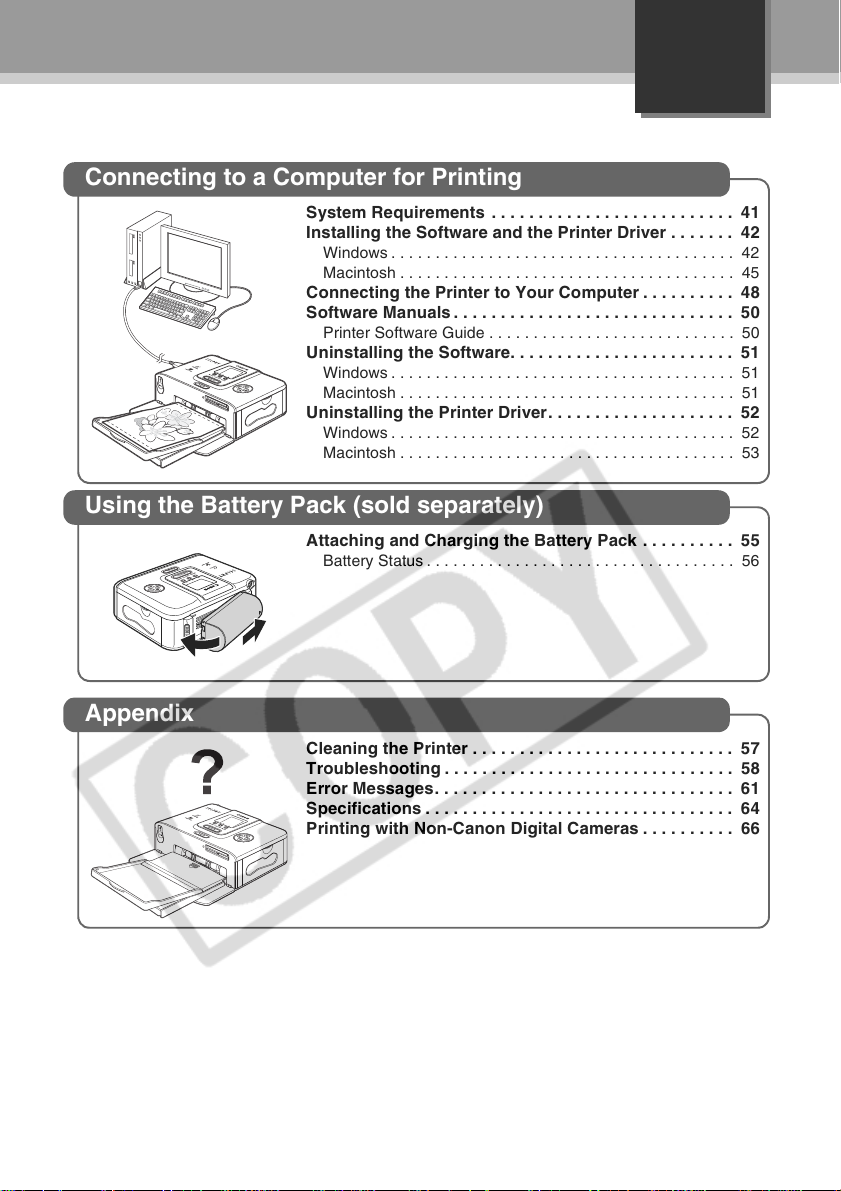
Connecting to a Computer for Printing
System Requirements . . . . . . . . . . . . . . . . . . . . . . . . . . 41
Installing the Software and the Printer Driver . . . . . . . 42
Windows . . . . . . . . . . . . . . . . . . . . . . . . . . . . . . . . . . . . . . . 42
Macintosh . . . . . . . . . . . . . . . . . . . . . . . . . . . . . . . . . . . . . . 45
Connecting the Printer to Your Computer . . . . . . . . . . 48
Software Manuals . . . . . . . . . . . . . . . . . . . . . . . . . . . . . . 50
Printer Software Guide . . . . . . . . . . . . . . . . . . . . . . . . . . . . 50
Uninstalling the Software. . . . . . . . . . . . . . . . . . . . . . . . 51
Windows . . . . . . . . . . . . . . . . . . . . . . . . . . . . . . . . . . . . . . . 51
Macintosh . . . . . . . . . . . . . . . . . . . . . . . . . . . . . . . . . . . . . . 51
Uninstalling the Printer Driver. . . . . . . . . . . . . . . . . . . . 52
Windows . . . . . . . . . . . . . . . . . . . . . . . . . . . . . . . . . . . . . . . 52
Macintosh . . . . . . . . . . . . . . . . . . . . . . . . . . . . . . . . . . . . . . 53
Using the Battery Pack (sold separately)
Attaching and Charging the Battery Pack . . . . . . . . . . 55
Battery Status. . . . . . . . . . . . . . . . . . . . . . . . . . . . . . . . . . . 56
English
Appendix
Cleaning the Printer . . . . . . . . . . . . . . . . . . . . . . . . . . . . 57
Troubleshooting . . . . . . . . . . . . . . . . . . . . . . . . . . . . . . . 58
Error Messages. . . . . . . . . . . . . . . . . . . . . . . . . . . . . . . . 61
Specifications . . . . . . . . . . . . . . . . . . . . . . . . . . . . . . . . . 64
Printing with Non-Canon Digital Cameras . . . . . . . . . . 66
1
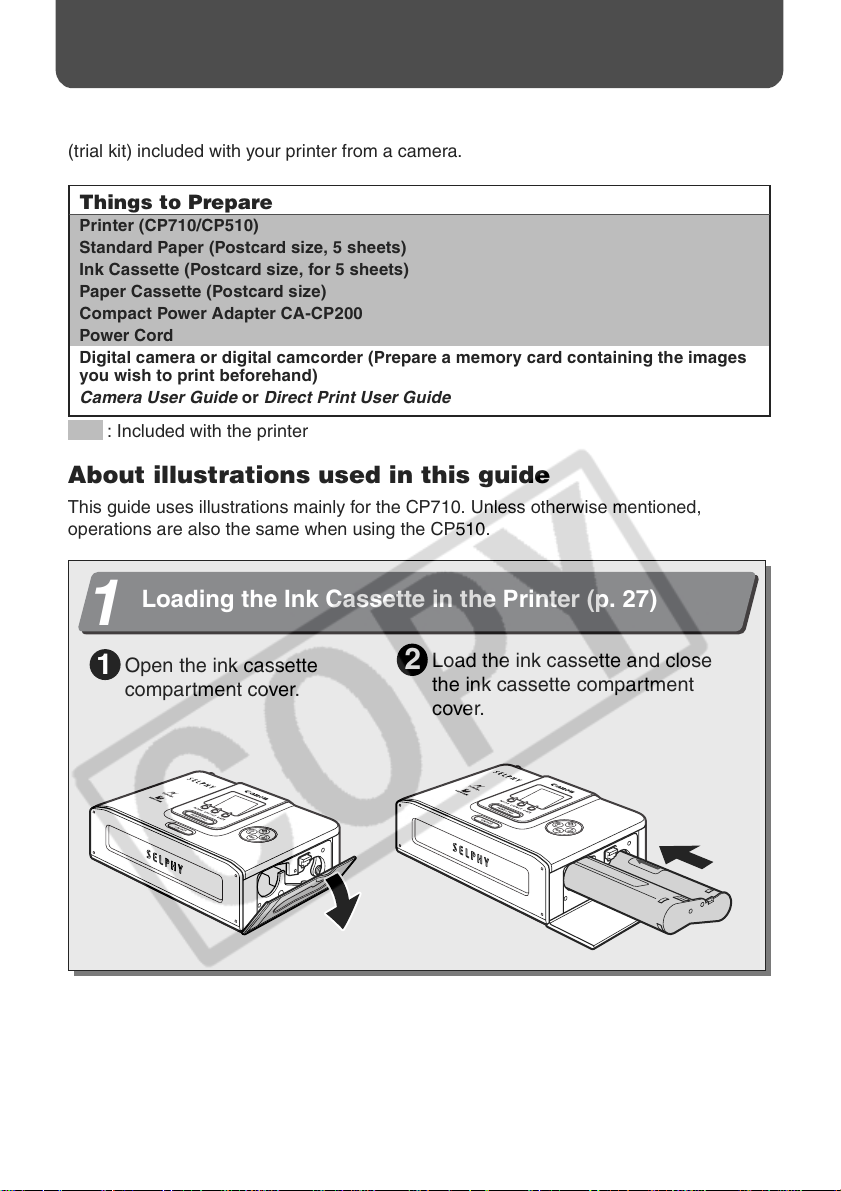
Quick Start
Let’s start by printing on postcard size paper.
This section explains the procedures required to print with the paper and the ink cassette
(trial kit) included with your printer from a camera.
Things to Prepare
Printer (CP710/CP510)
Standard Paper (Postcard size, 5 sheets)
Ink Cassette (Postcard size, for 5 sheets)
Paper Cassette (Postcard size)
Compact Power Adapter CA-CP200
Power Cord
Digital camera or digital camcorder (Prepare a memory card containing the images
you wish to print beforehand)
Camera User Guide or Direct Print User Guide
: Included with the printer
About illustrations used in this guide
This guide uses illustrations mainly for the CP710. Unless otherwise mentioned,
operations are also the same when using the CP510.
Loading the Ink Cassette in the Printer (p. 27)
1
Load the ink cassette and close
Open the ink cassette
1
compartment cover.
2
the ink cassette compartment
cover.
2
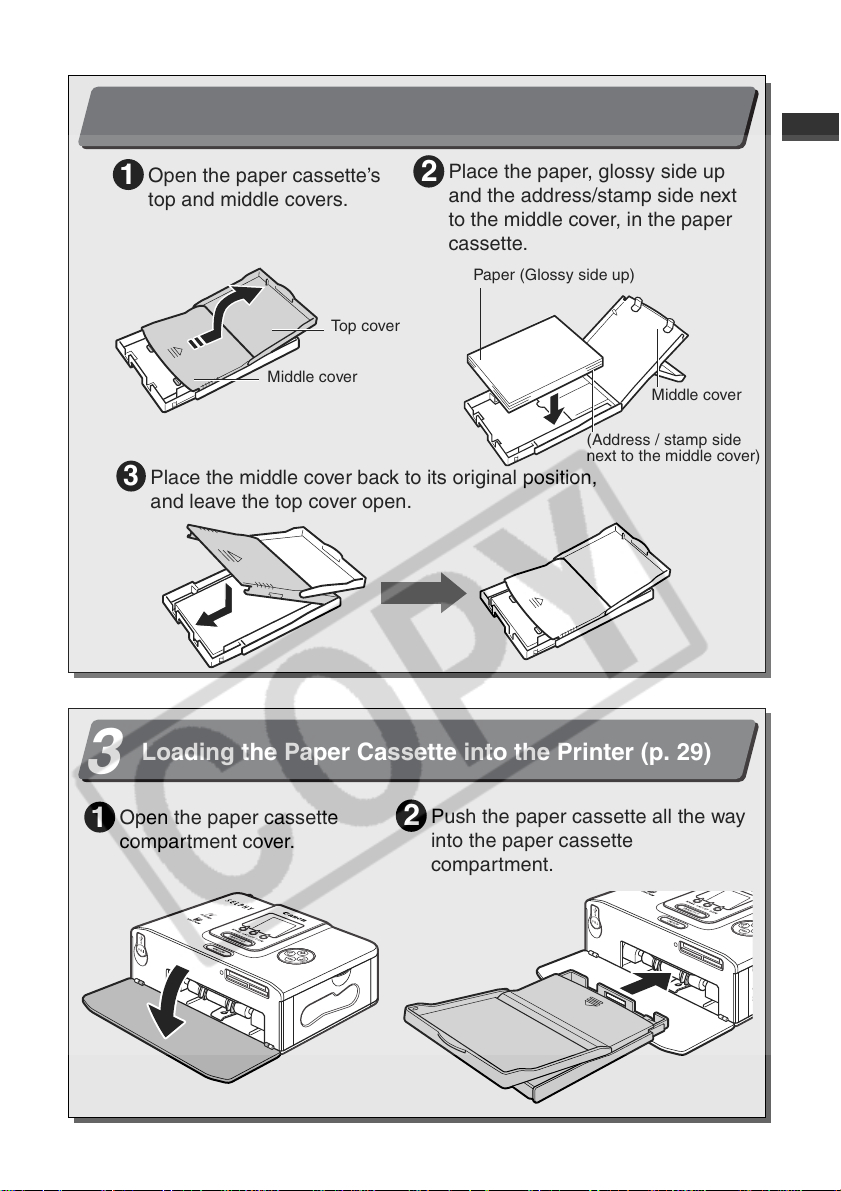
Loading the paper into the Paper Cassette (p. 28)
2
Place the paper, glossy side up
Open the paper cassette’s
1
top and middle covers.
Top cover
2
and the address/stamp side next
to the middle cover, in the paper
cassette.
Paper (Glossy side up)
Place the middle cover back to its original position,
3
and leave the top cover open.
Loading the Paper Cassette into the Printer (p. 29)
3
Open the paper cassette
1
compartment cover.
Middle cover
Middle cover
(Address / stamp side
next to the middle cover)
Push the paper cassette all the way
2
into the paper cassette
compartment.
3
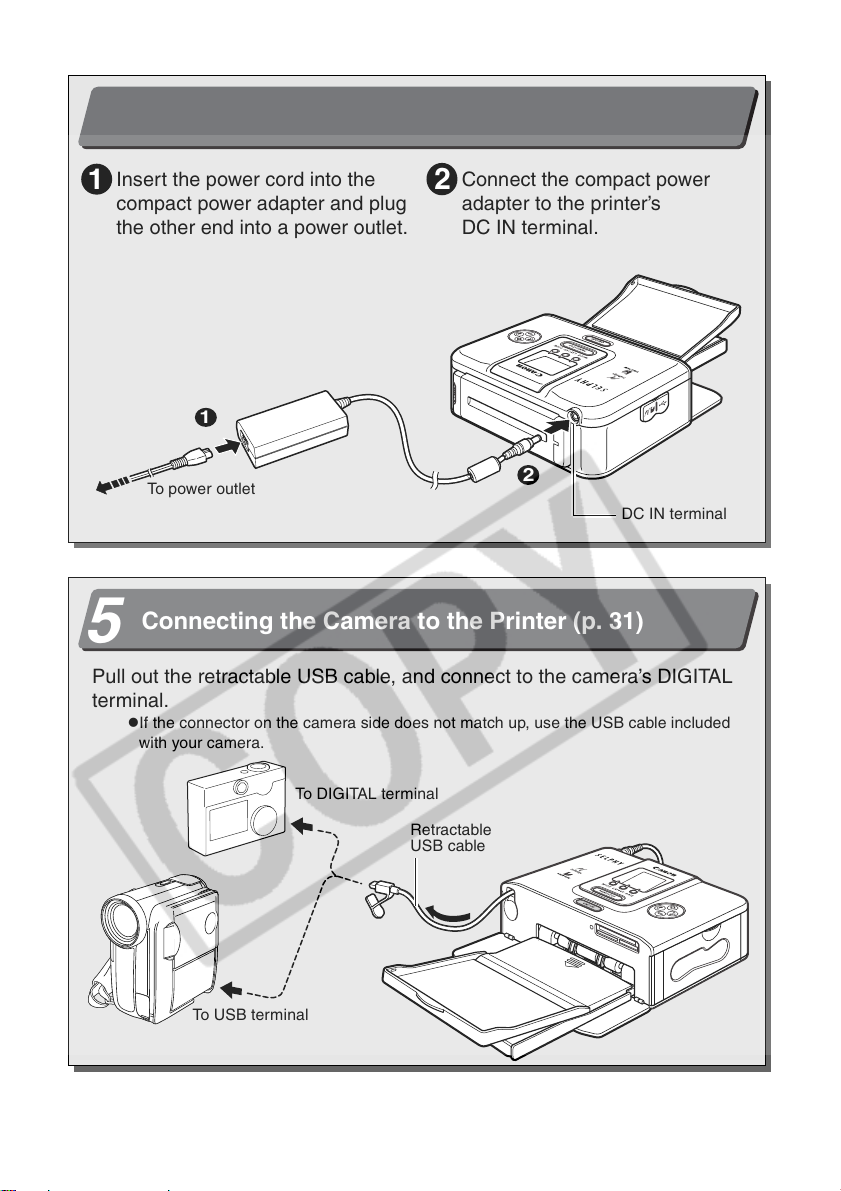
Quick Start (Continued)
Connecting the Printer to a Power Source (p. 30)
4
Insert the power cord into the
1
compact power adapter and plug
the other end into a power outlet.
1
To power outlet
Connecting the Camera to the Printer (p. 31)
5
Pull out the retractable USB cable, and connect to the camera’s DIGITAL
terminal.
z
If the connector on the camera side does not match up, use the USB cable included
with your camera.
Connect the compact power
2
adapter to the printer’s
DC IN terminal.
2
DC IN terminal
To DIGITAL terminal
Retractable
USB cable
To USB terminal
4
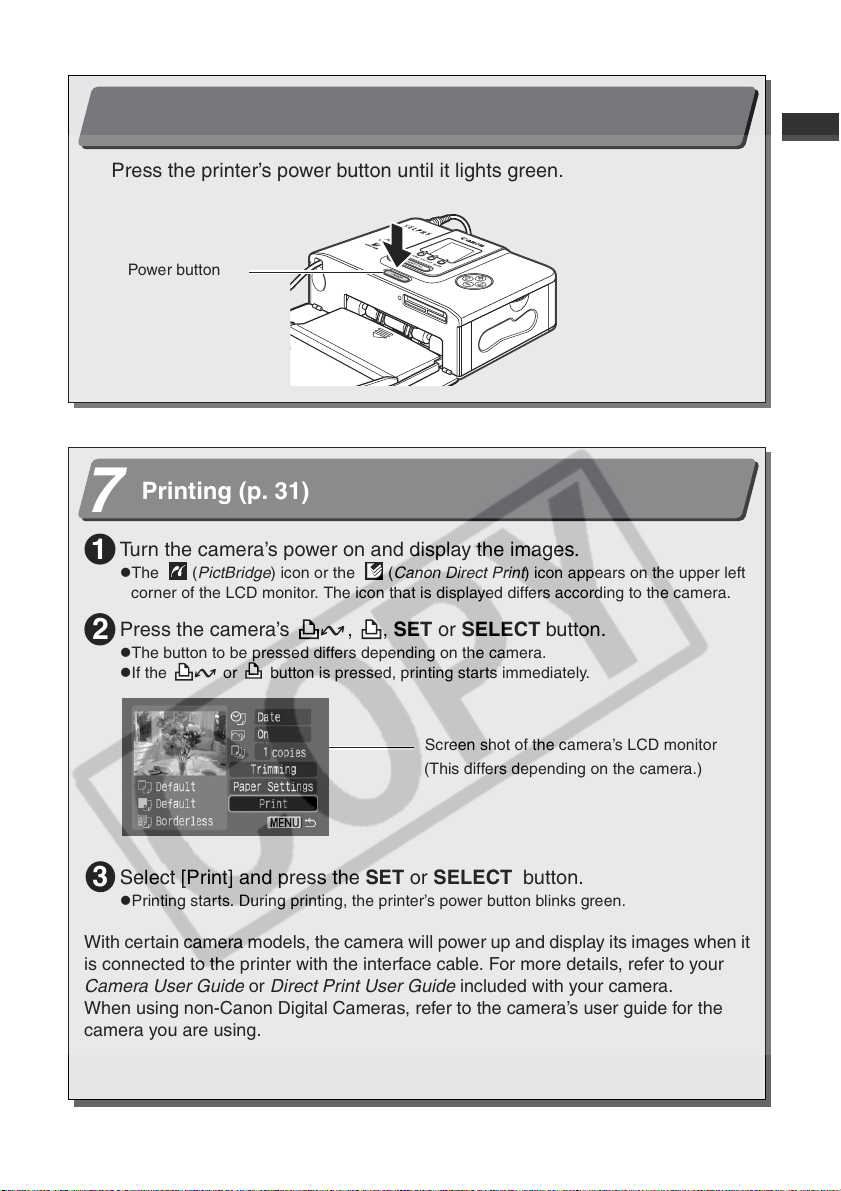
Turning On the Power (p. 31)
6
Press the printer’s power button until it lights green.
Power button
Printing (p. 31)
7
Turn the camera’s power on and display the images.
1
z
The (PictBridge) icon or the (Canon Direct Print) icon appears on the upper left
corner of the LCD monitor. The icon that is displayed differs according to the camera.
Press the camera’s , , SET or SELECT button.
2
z
The button to be pressed differs depending on the camera.
z
If the or button is pressed, printing starts immediately.
Screen shot of the camera’s LCD monitor
(This differs depending on the camera.)
Select [Print] and press the SET or SELECT button.
3
z
Printing starts. During printing, the printer’s power button blinks green.
With certain camera models, the camera will power up and display its images when it
is connected to the printer with the interface cable. For more details, refer to your
Camera User Guide or Direct Print User Guide included with your camera.
When using non-Canon Digital Cameras, refer to the camera’s user guide for the
camera you are using.
5
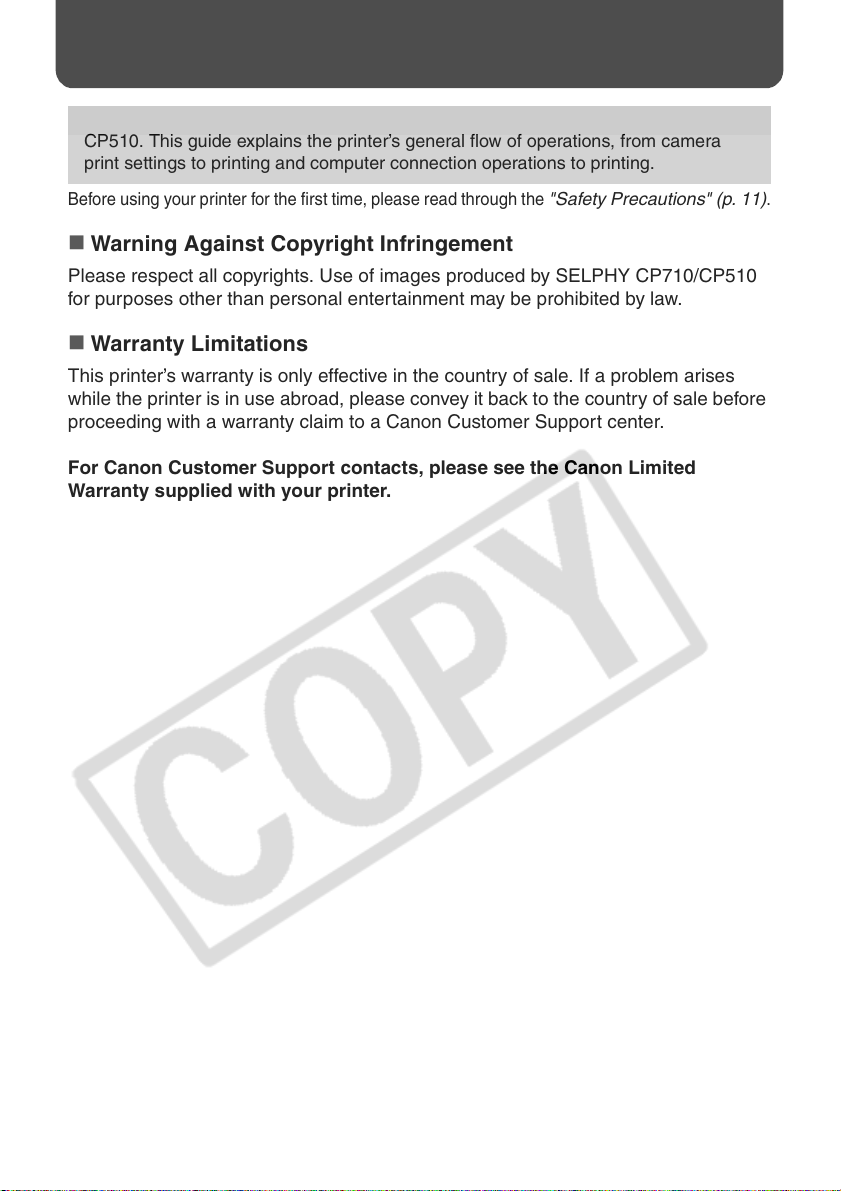
Before You Begin
Thank you for your purchase of the Canon Compact Photo Printer SELPHY CP710/
CP510. This guide explains the printer’s general flow of operations, from camera
print settings to printing and computer connection operations to printing.
Before using your printer for the first time, please read through the
Warning Against Copyright Infringement
Please respect all copyrights. Use of images produced by SELPHY CP710/CP510
for purposes other than personal entertainment may be prohibited by law.
Warranty Limitations
This printer’s warranty is only effective in the country of sale. If a problem arises
while the printer is in use abroad, please convey it back to the country of sale before
proceeding with a warranty claim to a Canon Customer Support center.
For Canon Customer Support contacts, please see the Canon Limited
Warranty supplied with your printer.
"Safety Precautions" (p. 11)
.
6
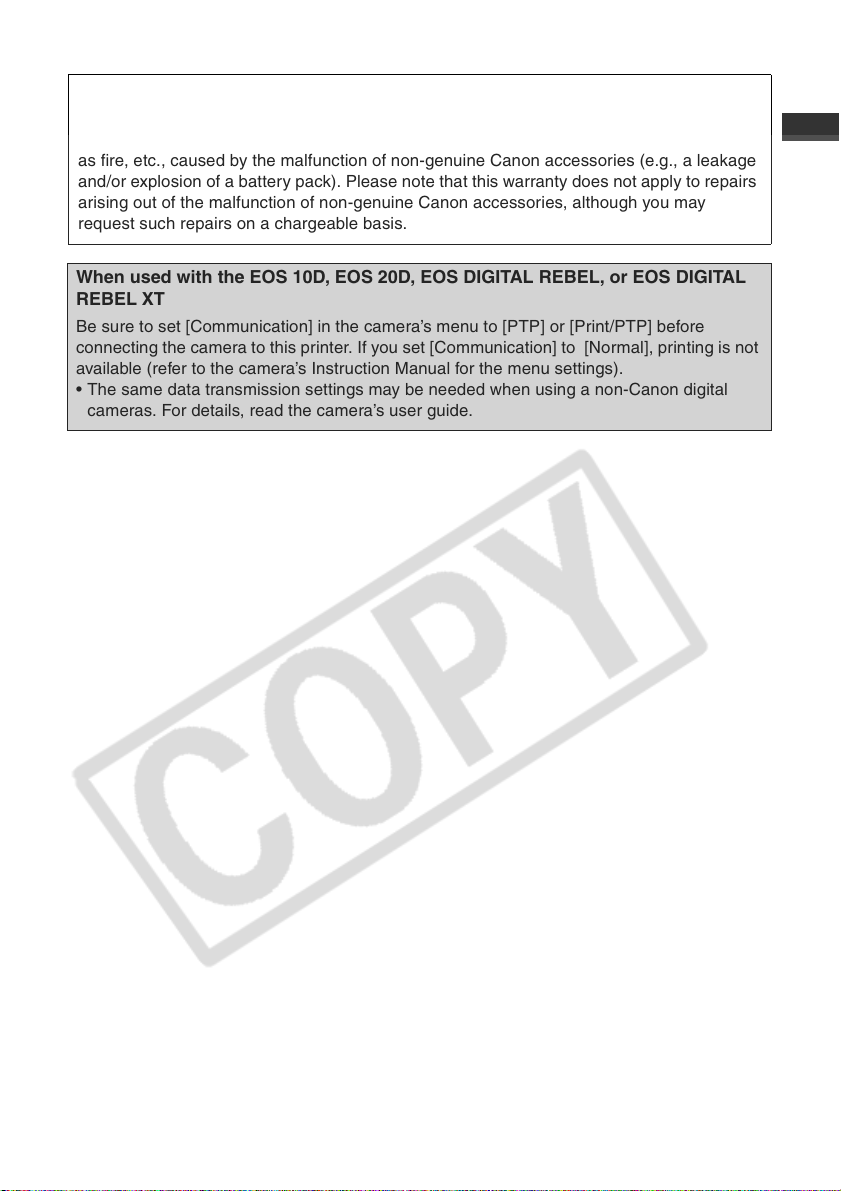
.
Use of genuine Canon accessories is recommended.
This product is designed to achieve excellent performance when used with genuine Canon
accessories. Canon shall not be liable for any damage to this product and/or accidents such
as fire, etc., caused by the malfunction of non-genuine Canon accessories (e.g., a leakage
and/or explosion of a battery pack). Please note that this warranty does not apply to repairs
arising out of the malfunction of non-genuine Canon accessories, although you may
request such repairs on a chargeable basis.
When used with the EOS 10D, EOS 20D, EOS DIGITAL REBEL, or EOS DIGITAL
REBEL XT
Be sure to set [Communication] in the camera’s menu to [PTP] or [Print/PTP] before
connecting the camera to this printer. If you set [Communication] to [Normal], printing is not
available (refer to the camera’s Instruction Manual for the menu settings).
• The same data transmission settings may be needed when using a non-Canon digital
cameras. For details, read the camera’s user guide.
7
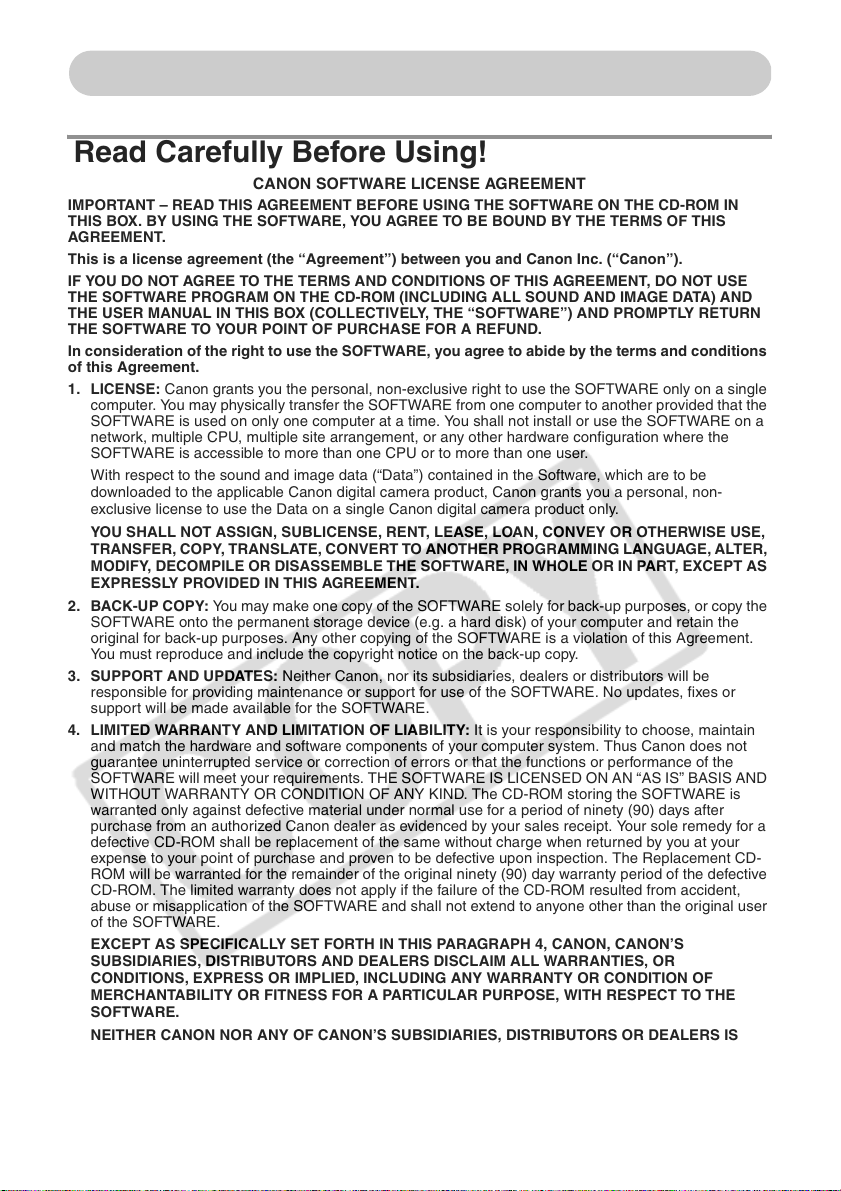
About Using the Software
Read Carefully Before Using!
CANON SOFTWARE LICENSE AGREEMENT
IMPORTANT – READ THIS AGREEMENT BEFORE USING THE SOFTWARE ON THE CD-ROM IN
THIS BOX. BY USING THE SOFTWARE, YOU AGREE TO BE BOUND BY THE TERMS OF THIS
AGREEMENT.
This is a license agreement (the “Agreement”) between you and Canon Inc. (“Canon”).
IF YOU DO NOT AGREE TO THE TERMS AND CONDITIONS OF THIS AGREEMENT, DO NOT USE
THE SOFTWARE PROGRAM ON THE CD-ROM (INCLUDING ALL SOUND AND IMAGE DATA) AND
THE USER MANUAL IN THIS BOX (COLLECTIVELY, THE “SOFTWARE”) AND PROMPTLY RETURN
THE SOFTWARE TO YOUR POINT OF PURCHASE FOR A REFUND.
In consideration of the right to use the SOFTWARE, you agree to abide by the terms and conditions
of this Agreement.
1. LICENSE: Canon grants you the personal, non-exclusive right to use the SOFTWARE only on a single
computer. You may physically transfer the SOFTWARE from one computer to another provided that the
SOFTWARE is used on only one computer at a time. You shall not install or use the SOFTWARE on a
network, multiple CPU, multiple site arrangement, or any other hardware configuration where the
SOFTWARE is accessible to more than one CPU or to more than one user.
With respect to the sound and image data (“Data”) contained in the Software, which are to be
downloaded to the applicable Canon digital camera product, Canon grants you a personal, non-
exclusive license to use the Data on a single Canon digital camera product only.
YOU SHALL NOT ASSIGN, SUBLICENSE, RENT, LEASE, LOAN, CONVEY OR OTHERWISE USE,
TRANSFER, COPY, TRANSLATE, CONVERT TO ANOTHER PROGRAMMING LANGUAGE, ALTER,
MODIFY, DECOMPILE OR DISASSEMBLE THE SOFTWARE, IN WHOLE OR IN PART, EXCEPT AS
EXPRESSLY PROVIDED IN THIS AGREEMENT.
2. BACK-UP COPY: You may make one copy of the SOFTWARE solely for back-up purposes, or copy the
SOFTWARE onto the permanent storage device (e.g. a hard disk) of your computer and retain the
original for back-up purposes. Any other copying of the SOFTWARE is a violation of this Agreement.
You must reproduce and include the copyright notice on the back-up copy.
3. SUPPORT AND UPDATES: Neither Canon, nor its subsidiaries, dealers or distributors will be
responsible for providing maintenance or support for use of the SOFTWARE. No updates, fixes or
support will be made available for the SOFTWARE.
4. LIMITED WARRANTY AND LIMITATION OF LIABILITY: It is your responsibility to choose, maintain
and match the hardware and software components of your computer system. Thus Canon does not
guarantee uninterrupted service or correction of errors or that the functions or performance of the
SOFTWARE will meet your requirements. THE SOFTWARE IS LICENSED ON AN “AS IS” BASIS AND
WITHOUT WARRANTY OR CONDITION OF ANY KIND. The CD-ROM storing the SOFTWARE is
warranted only against defective material under normal use for a period of ninety (90) days after
purchase from an authorized Canon dealer as evidenced by your sales receipt. Your sole remedy for a
defective CD-ROM shall be replacement of the same without charge when returned by you at your
expense to your point of purchase and proven to be defective upon inspection. The Replacement CD-
ROM will be warranted for the remainder of the original ninety (90) day warranty period of the defective
CD-ROM. The limited warranty does not apply if the failure of the CD-ROM resulted from accident,
abuse or misapplication of the SOFTWARE and shall not extend to anyone other than the original user
of the SOFTWARE.
EXCEPT AS SPECIFICALLY SET FORTH IN THIS PARAGRAPH 4, CANON, CANON’S
SUBSIDIARIES, DISTRIBUTORS AND DEALERS DISCLAIM ALL WARRANTIES, OR
CONDITIONS, EXPRESS OR IMPLIED, INCLUDING ANY WARRANTY OR CONDITION OF
MERCHANTABILITY OR FITNESS FOR A PARTICULAR PURPOSE, WITH RESPECT TO THE
SOFTWARE.
NEITHER CANON NOR ANY OF CANON’S SUBSIDIARIES, DISTRIBUTORS OR DEALERS IS
LIABLE FOR ANY DAMAGES HOWSOEVER CAUSED, INCLUDING WITHOUT LIMITATION,
DIRECT, CONSEQUENTIAL OR INCIDENTAL LOSS OR DAMAGE INCLUDING LOSS OF PROFITS,
EXPENSE OR INCONVENIENCE HOWSOEVER CAUSED OR ARISING OUT OF THE SOFTWARE
OR THE USE THEREOF.
8
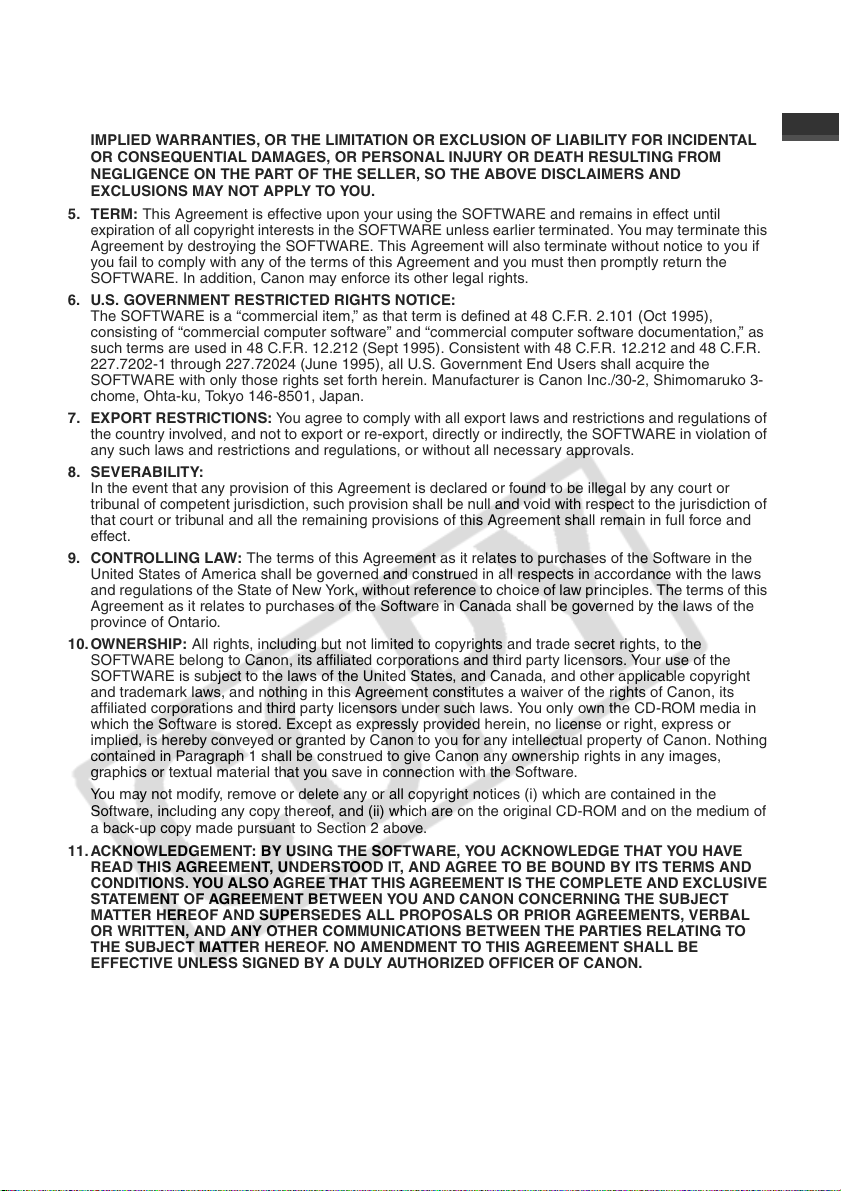
NEITHER CANON, NOR ANY OF CANON’S SUBSIDIARIES, DISTRIBUTORS OR DEALERS
SHALL HAVE ANY OBLIGATION TO INDEMNIFY YOU AGAINST ANY CLAIM OR SUIT BROUGHT
BY A THIRD PARTY ALLEGING THAT THE SOFTWARE OR THE USE THEREOF INFRINGES ANY
INTELLECTUAL PROPERTY OF SUCH THIRD PARTY.
SOME STATES, PROVINCES OR LEGAL JURISDICTIONS DO NOT ALLOW THE EXCLUSION OF
IMPLIED WARRANTIES, OR THE LIMITATION OR EXCLUSION OF LIABILITY FOR INCIDENTAL
OR CONSEQUENTIAL DAMAGES, OR PERSONAL INJURY OR DEATH RESULTING FROM
NEGLIGENCE ON THE PART OF THE SELLER, SO THE ABOVE DISCLAIMERS AND
EXCLUSIONS MAY NOT APPLY TO YOU.
5. TERM: This Agreement is effective upon your using the SOFTWARE and remains in effect until
expiration of all copyright interests in the SOFTWARE unless earlier terminated. You may terminate this
Agreement by destroying the SOFTWARE. This Agreement will also terminate without notice to you if
you fail to comply with any of the terms of this Agreement and you must then promptly return the
SOFTWARE. In addition, Canon may enforce its other legal rights.
6. U.S. GOVERNMENT RESTRICTED RIGHTS NOTICE:
The SOFTWARE is a “commercial item,” as that term is defined at 48 C.F.R. 2.101 (Oct 1995),
consisting of “commercial computer software” and “commercial computer software documentation,” as
such terms are used in 48 C.F.R. 12.212 (Sept 1995). Consistent with 48 C.F.R. 12.212 and 48 C.F.R.
227.7202-1 through 227.72024 (June 1995), all U.S. Government End Users shall acquire the
SOFTWARE with only those rights set forth herein. Manufacturer is Canon Inc./30-2, Shimomaruko 3-
chome, Ohta-ku, Tokyo 146-8501, Japan.
7. EXPORT RESTRICTIONS: You agree to comply with all export laws and restrictions and regulations of
the country involved, and not to export or re-export, directly or indirectly, the SOFTWARE in violation of
any such laws and restrictions and regulations, or without all necessary approvals.
8. SEVERABILITY:
In the event that any provision of this Agreement is declared or found to be illegal by any court or
tribunal of competent jurisdiction, such provision shall be null and void with respect to the jurisdiction of
that court or tribunal and all the remaining provisions of this Agreement shall remain in full force and
effect.
9. CONTROLLING LAW: The terms of this Agreement as it relates to purchases of the Software in the
United States of America shall be governed and construed in all respects in accordance with the laws
and regulations of the State of New York, without reference to choice of law principles. The terms of this
Agreement as it relates to purchases of the Software in Canada shall be governed by the laws of the
province of Ontario.
10.OWNERSHIP: All rights, including but not limited to copyrights and trade secret rights, to the
SOFTWARE belong to Canon, its affiliated corporations and third party licensors. Your use of the
SOFTWARE is subject to the laws of the United States, and Canada, and other applicable copyright
and trademark laws, and nothing in this Agreement constitutes a waiver of the rights of Canon, its
affiliated corporations and third party licensors under such laws. You only own the CD-ROM media in
which the Software is stored. Except as expressly provided herein, no license or right, express or
implied, is hereby conveyed or granted by Canon to you for any intellectual property of Canon. Nothing
contained in Paragraph 1 shall be construed to give Canon any ownership rights in any images,
graphics or textual material that you save in connection with the Software.
You may not modify, remove or delete any or all copyright notices (i) which are contained in the
Software, including any copy thereof, and (ii) which are on the original CD-ROM and on the medium of
a back-up copy made pursuant to Section 2 above.
11.ACKNOWLEDGEMENT: BY USING THE SOFTWARE, YOU ACKNOWLEDGE THAT YOU HAVE
READ THIS AGREEMENT, UNDERSTOOD IT, AND AGREE TO BE BOUND BY ITS TERMS AND
CONDITIONS. YOU ALSO AGREE THAT THIS AGREEMENT IS THE COMPLETE AND EXCLUSIVE
STATEMENT OF AGREEMENT BETWEEN YOU AND CANON CONCERNING THE SUBJECT
MATTER HEREOF AND SUPERSEDES ALL PROPOSALS OR PRIOR AGREEMENTS, VERBAL
OR WRITTEN, AND ANY OTHER COMMUNICATIONS BETWEEN THE PARTIES RELATING TO
THE SUBJECT MATTER HEREOF. NO AMENDMENT TO THIS AGREEMENT SHALL BE
EFFECTIVE UNLESS SIGNED BY A DULY AUTHORIZED OFFICER OF CANON.
9
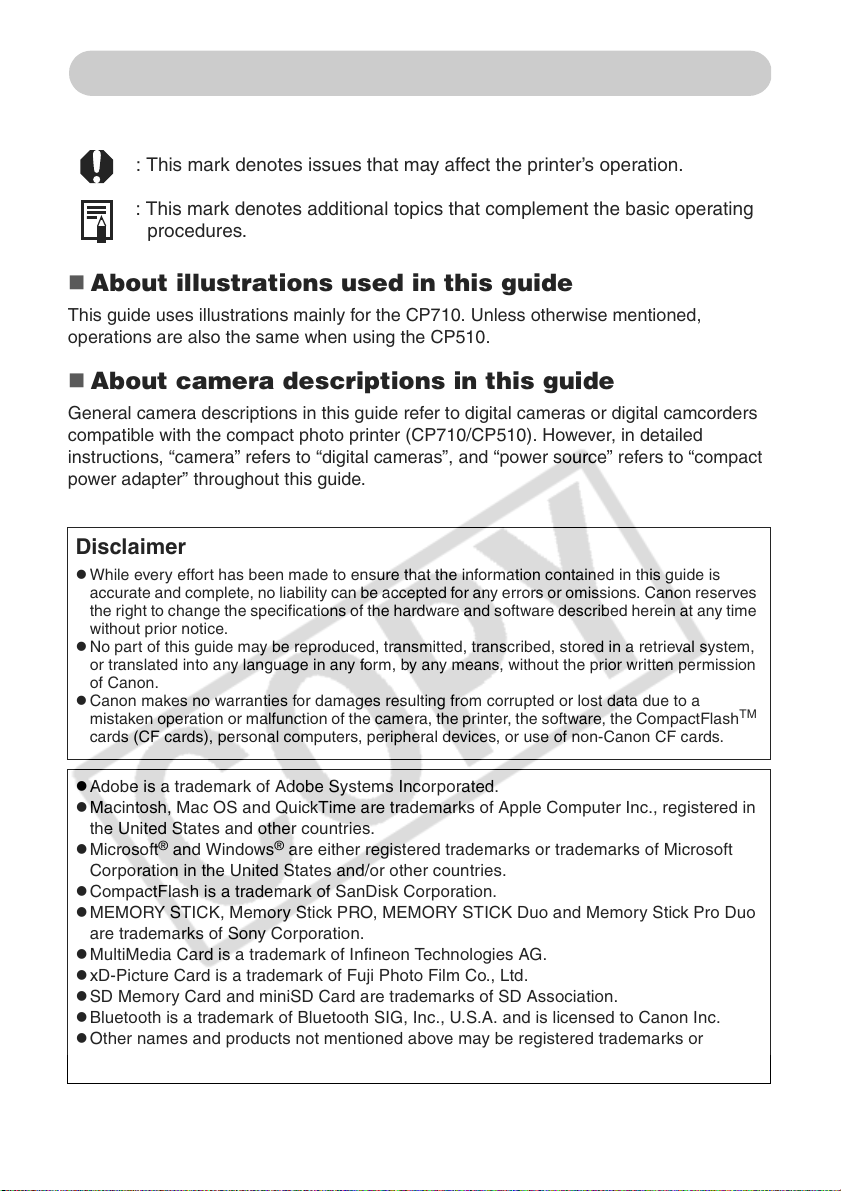
About This Guide
Symbols Used
: This mark denotes issues that may affect the printer’s operation.
: This mark denotes additional topics that complement the basic operating
procedures.
About illustrations used in this guide
This guide uses illustrations mainly for the CP710. Unless otherwise mentioned,
operations are also the same when using the CP510.
About camera descriptions in this guide
General camera descriptions in this guide refer to digital cameras or digital camcorders
compatible with the compact photo printer (CP710/CP510). However, in detailed
instructions, “camera” refers to “digital cameras”, and “power source” refers to “compact
power adapter” throughout this guide.
Disclaimer
z
While every effort has been made to ensure that the information contained in this guide is
accurate and complete, no liability can be accepted for any errors or omissions. Canon reserves
the right to change the specifications of the hardware and software described herein at any time
without prior notice.
z
No part of this guide may be reproduced, transmitted, transcribed, stored in a retrieval system,
or translated into any language in any form, by any means, without the prior written permission
of Canon.
z
Canon makes no warranties for damages resulting from corrupted or lost data due to a
mistaken operation or malfunction of the camera, the printer, the software, the CompactFlash
cards (CF cards), personal computers, peripheral devices, or use of non-Canon CF cards.
TM
z
Adobe is a trademark of Adobe Systems Incorporated.
z
Macintosh, Mac OS and QuickTime are trademarks of Apple Computer Inc., registered in
the United States and other countries.
z
Microsoft® and Windows® are either registered trademarks or trademarks of Microsoft
Corporation in the United States and/or other countries.
z
CompactFlash is a trademark of SanDisk Corporation.
z
MEMORY STICK, Memory Stick PRO, MEMORY STICK Duo and Memory Stick Pro Duo
are trademarks of Sony Corporation.
z
MultiMedia Card is a trademark of Infineon Technologies AG.
z
xD-Picture Card is a trademark of Fuji Photo Film Co., Ltd.
z
SD Memory Card and miniSD Card are trademarks of SD Association.
z
Bluetooth is a trademark of Bluetooth SIG, Inc., U.S.A. and is licensed to Canon Inc.
z
Other names and products not mentioned above may be registered trademarks or
trademarks of their respective companies.
10
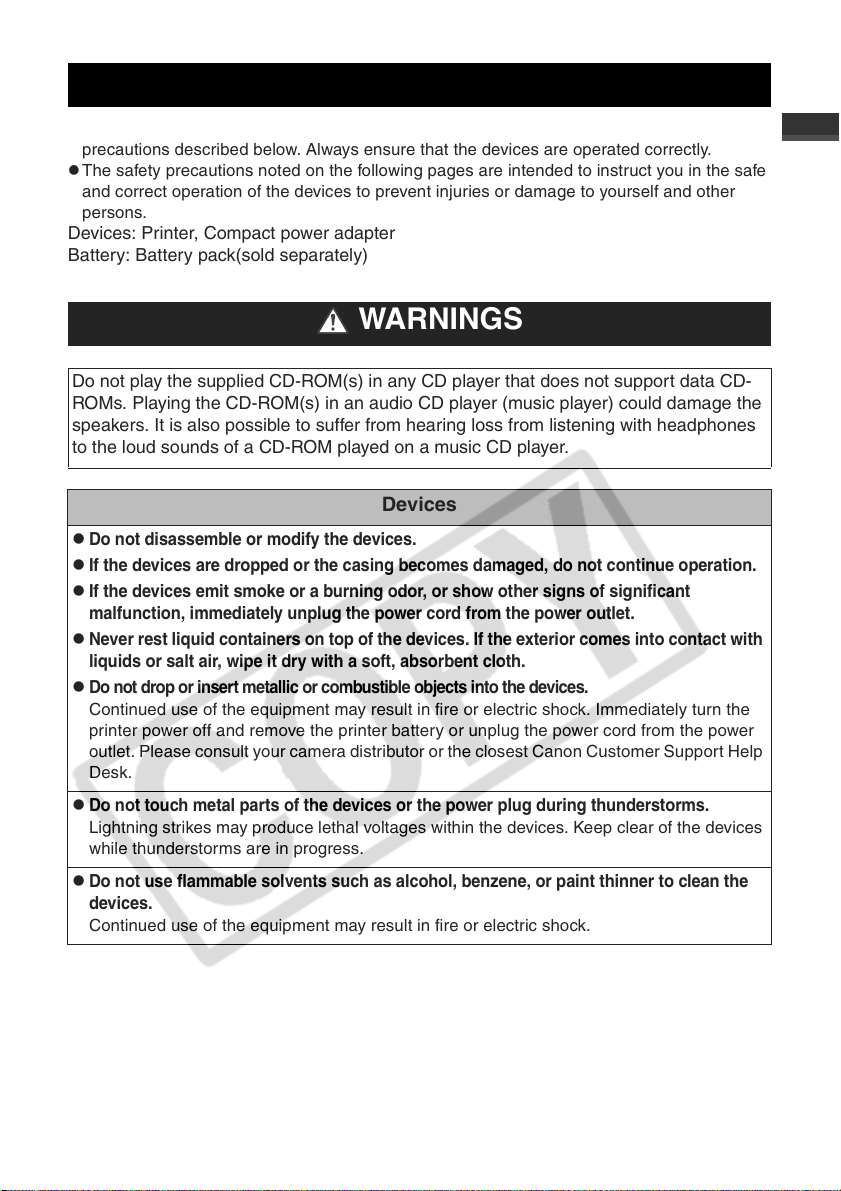
Safety Precautions
z
Before using the devices, please ensure that you have read and understood the safety
precautions described below. Always ensure that the devices are operated correctly.
z
The safety precautions noted on the following pages are intended to instruct you in the safe
and correct operation of the devices to prevent injuries or damage to yourself and other
persons.
Devices: Printer, Compact power adapter
Battery: Battery pack(sold separately)
WARNINGS
Do not play the supplied CD-ROM(s) in any CD player that does not support data CD-
ROMs. Playing the CD-ROM(s) in an audio CD player (music player) could damage the
speakers. It is also possible to suffer from hearing loss from listening with headphones
to the loud sounds of a CD-ROM played on a music CD player.
Devices
z
Do not disassemble or modify the devices.
z
If the devices are dropped or the casing becomes damaged, do not continue operation.
z
If the devices emit smoke or a burning odor, or show other signs of significant
malfunction, immediately unplug the power cord from the power outlet.
z
Never rest liquid containers on top of the devices. If the exterior comes into contact with
liquids or salt air, wipe it dry with a soft, absorbent cloth.
z
Do not drop or insert metallic or combustible objects into the devices.
Continued use of the equipment may result in fire or electric shock. Immediately turn the
printer power off and remove the printer battery or unplug the power cord from the power
outlet. Please consult your camera distributor or the closest Canon Customer Support Help
Desk.
z
Do not touch metal parts of the devices or the power plug during thunderstorms.
Lightning strikes may produce lethal voltages within the devices. Keep clear of the devices
while thunderstorms are in progress.
z
Do not use flammable solvents such as alcohol, benzene, or paint thinner to clean the
devices.
Continued use of the equipment may result in fire or electric shock.
11
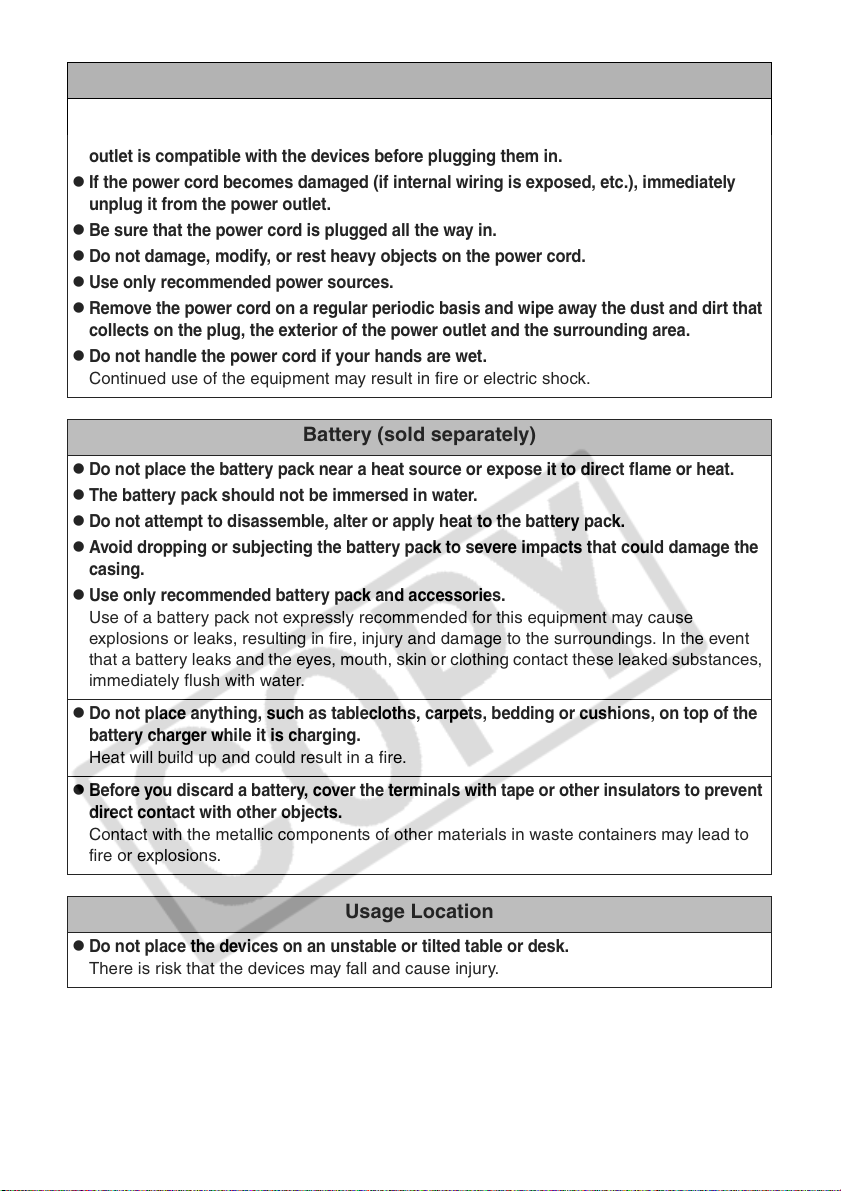
Power
z
Do not exceed the cable and power outlet ratings when operating this product. Do not
operate this product outside of the specified voltage rating. Check that the voltage of the
outlet is compatible with the devices before plugging them in.
z
If the power cord becomes damaged (if internal wiring is exposed, etc.), immediately
unplug it from the power outlet.
z
Be sure that the power cord is plugged all the way in.
z
Do not damage, modify, or rest heavy objects on the power cord.
z
Use only recommended power sources.
z
Remove the power cord on a regular periodic basis and wipe away the dust and dirt that
collects on the plug, the exterior of the power outlet and the surrounding area.
z
Do not handle the power cord if your hands are wet.
Continued use of the equipment may result in fire or electric shock.
Battery (sold separately)
z
Do not place the battery pack near a heat source or expose it to direct flame or heat.
z
The battery pack should not be immersed in water.
z
Do not attempt to disassemble, alter or apply heat to the battery pack.
z
Avoid dropping or subjecting the battery pack to severe impacts that could damage the
casing.
z
Use only recommended battery pack and accessories.
Use of a battery pack not expressly recommended for this equipment may cause
explosions or leaks, resulting in fire, injury and damage to the surroundings. In the event
that a battery leaks and the eyes, mouth, skin or clothing contact these leaked substances,
immediately flush with water.
z
Do not place anything, such as tablecloths, carpets, bedding or cushions, on top of the
battery charger while it is charging.
Heat will build up and could result in a fire.
z
Before you discard a battery, cover the terminals with tape or other insulators to prevent
direct contact with other objects.
Contact with the metallic components of other materials in waste containers may lead to
fire or explosions.
Usage Location
z
Do not place the devices on an unstable or tilted table or desk.
There is risk that the devices may fall and cause injury.
12
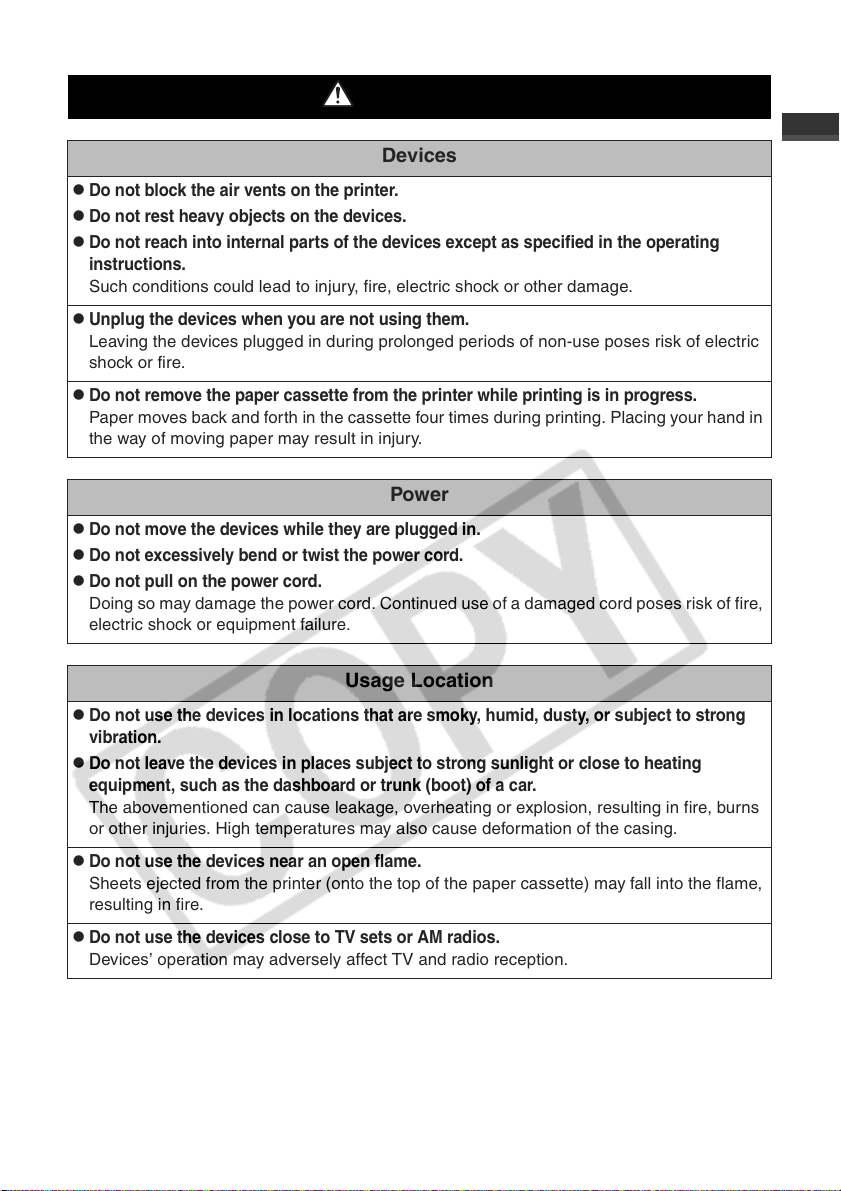
CAUTIONS
Devices
z
Do not block the air vents on the printer.
z
Do not rest heavy objects on the devices.
z
Do not reach into internal parts of the devices except as specified in the operating
instructions.
Such conditions could lead to injury, fire, electric shock or other damage.
z
Unplug the devices when you are not using them.
Leaving the devices plugged in during prolonged periods of non-use poses risk of electric
shock or fire.
z
Do not remove the paper cassette from the printer while printing is in progress.
Paper moves back and forth in the cassette four times during printing. Placing your hand in
the way of moving paper may result in injury.
Power
z
Do not move the devices while they are plugged in.
z
Do not excessively bend or twist the power cord.
z
Do not pull on the power cord.
Doing so may damage the power cord. Continued use of a damaged cord poses risk of fire,
electric shock or equipment failure.
Usage Location
z
Do not use the devices in locations that are smoky, humid, dusty, or subject to strong
vibration.
z
Do not leave the devices in places subject to strong sunlight or close to heating
equipment, such as the dashboard or trunk (boot) of a car.
The abovementioned can cause leakage, overheating or explosion, resulting in fire, burns
or other injuries. High temperatures may also cause deformation of the casing.
z
Do not use the devices near an open flame.
Sheets ejected from the printer (onto the top of the paper cassette) may fall into the flame,
resulting in fire.
z
Do not use the devices close to TV sets or AM radios.
Devices’ operation may adversely affect TV and radio reception.
13
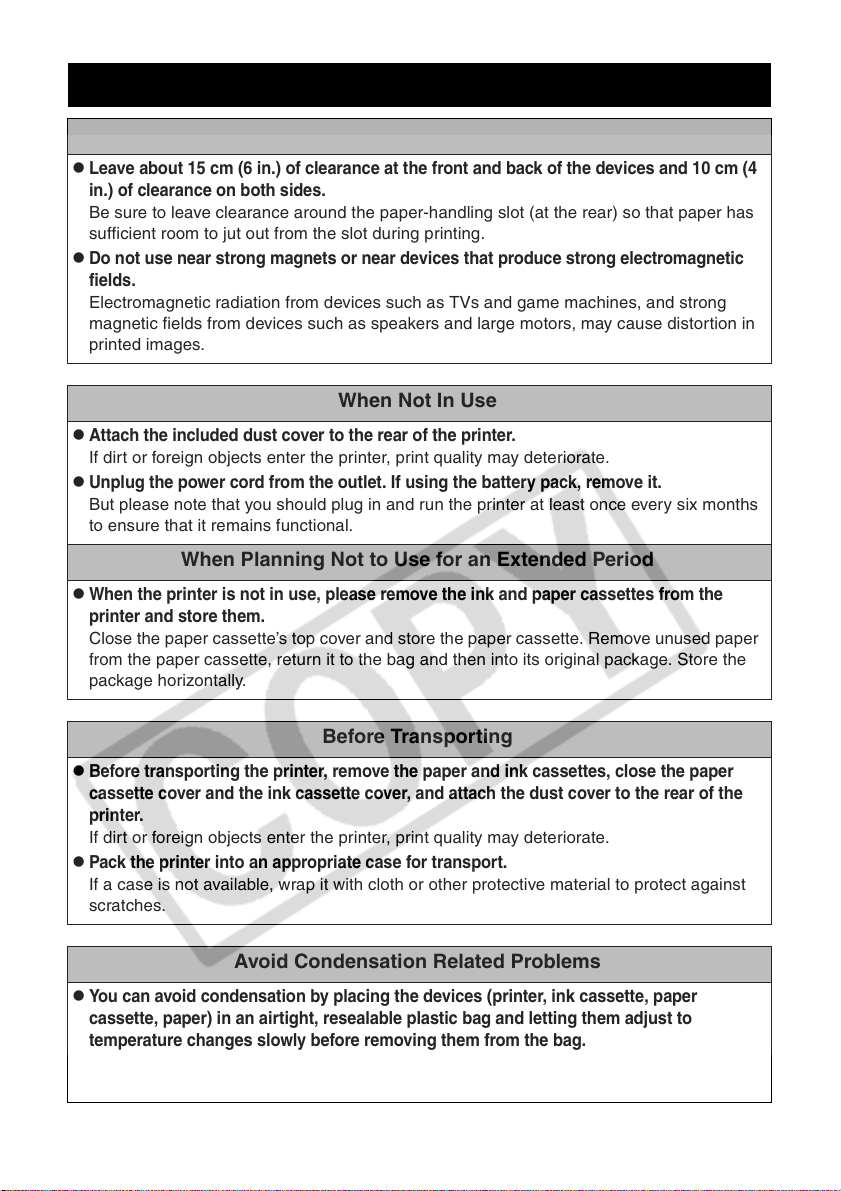
Proper Usage and Handling
Usage Location
z
Leave about 15 cm (6 in.) of clearance at the front and back of the devices and 10 cm (4
in.) of clearance on both sides.
Be sure to leave clearance around the paper-handling slot (at the rear) so that paper has
sufficient room to jut out from the slot during printing.
z
Do not use near strong magnets or near devices that produce strong electromagnetic
fields.
Electromagnetic radiation from devices such as TVs and game machines, and strong
magnetic fields from devices such as speakers and large motors, may cause distortion in
printed images.
When Not In Use
z
Attach the included dust cover to the rear of the printer.
If dirt or foreign objects enter the printer, print quality may deteriorate.
z
Unplug the power cord from the outlet. If using the battery pack, remove it.
But please note that you should plug in and run the printer at least once every six months
to ensure that it remains functional.
When Planning Not to Use for an Extended Period
z
When the printer is not in use, please remove the ink and paper cassettes from the
printer and store them.
Close the paper cassette’s top cover and store the paper cassette. Remove unused paper
from the paper cassette, return it to the bag and then into its original package. Store the
package horizontally.
Before Transporting
z
Before transporting the printer, remove the paper and ink cassettes, close the paper
cassette cover and the ink cassette cover, and attach the dust cover to the rear of the
printer.
If dirt or foreign objects enter the printer, print quality may deteriorate.
z
Pack the printer into an appropriate case for transport.
If a case is not available, wrap it with cloth or other protective material to protect against
scratches.
Avoid Condensation Related Problems
z
You can avoid condensation by placing the devices (printer, ink cassette, paper
cassette, paper) in an airtight, resealable plastic bag and letting them adjust to
temperature changes slowly before removing them from the bag.
Moving the devices rapidly between hot and cold temperatures may cause condensation
(water droplets) to form on their external and internal surfaces.
14
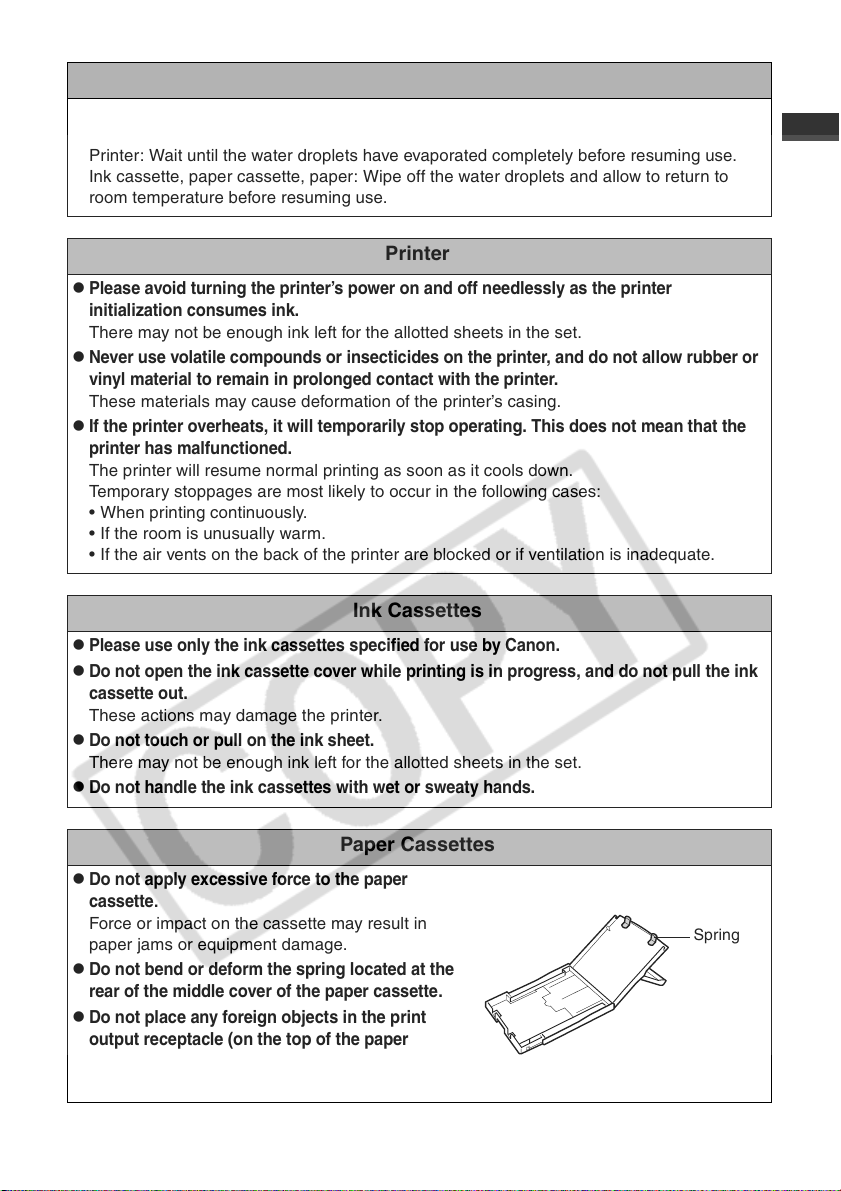
If condensation Forms Inside the Devices
z
Stop using the devices immediately.
Continued use may damage the equipment.
Printer: Wait until the water droplets have evaporated completely before resuming use.
Ink cassette, paper cassette, paper: Wipe off the water droplets and allow to return to
room temperature before resuming use.
Printer
z
Please avoid turning the printer’s power on and off needlessly as the printer
initialization consumes ink.
There may not be enough ink left for the allotted sheets in the set.
z
Never use volatile compounds or insecticides on the printer, and do not allow rubber or
vinyl material to remain in prolonged contact with the printer.
These materials may cause deformation of the printer’s casing.
z
If the printer overheats, it will temporarily stop operating. This does not mean that the
printer has malfunctioned.
The printer will resume normal printing as soon as it cools down.
Temporary stoppages are most likely to occur in the following cases:
• When printing continuously.
• If the room is unusually warm.
• If the air vents on the back of the printer are blocked or if ventilation is inadequate.
Ink Cassettes
z
Please use only the ink cassettes specified for use by Canon.
z
Do not open the ink cassette cover while printing is in progress, and do not pull the ink
cassette out.
These actions may damage the printer.
z
Do not touch or pull on the ink sheet.
There may not be enough ink left for the allotted sheets in the set.
z
Do not handle the ink cassettes with wet or sweaty hands.
Paper Cassettes
z
Do not apply excessive force to the paper
cassette
Force or impact on the cassette may result in
paper jams or equipment damage.
z
Do not bend or deform the spring located at the
rear of the middle cover of the paper cassette.
z
Do not place any foreign objects in the print
output receptacle (on the top of the paper
cassette).
This area is for paper only.
.
Spring
15
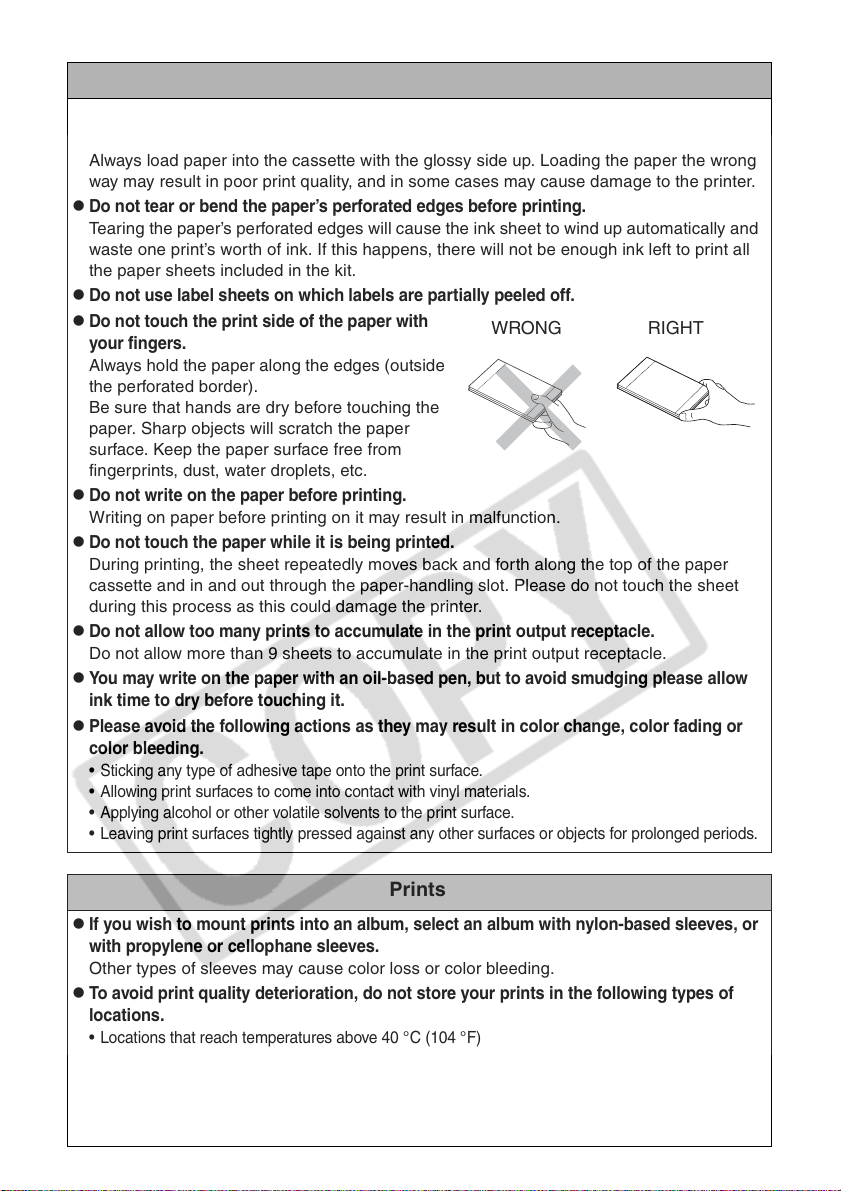
Paper
z
Please use only the paper types specified for use by Canon.
z
Paper must be printed on the glossy side (the side without any printed markings).
Always load paper into the cassette with the glossy side up. Loading the paper the wrong
way may result in poor print quality, and in some cases may cause damage to the printer.
z
Do not tear or bend the paper’s perforated edges before printing.
Tearing the paper’s perforated edges will cause the ink sheet to wind up automatically and
waste one print’s worth of ink. If this happens, there will not be enough ink left to print all
the paper sheets included in the kit.
z
Do not use label sheets on which labels are partially peeled off.
z
Do not touch the print side of the paper with
your fingers.
Always hold the paper along the edges (outside
the perforated border).
Be sure that hands are dry before touching the
paper. Sharp objects will scratch the paper
surface. Keep the paper surface free from
fingerprints, dust, water droplets, etc.
z
Do not write on the paper before printing.
Writing on paper before printing on it may result in malfunction.
z
Do not touch the paper while it is being printed.
During printing, the sheet repeatedly moves back and forth along the top of the paper
cassette and in and out through the paper-handling slot. Please do not touch the sheet
during this process as this could damage the printer.
z
Do not allow too many prints to accumulate in the print output receptacle.
Do not allow more than 9 sheets to accumulate in the print output receptacle.
z
You may write on the paper with an oil-based pen, but to avoid smudging please allow
ink time to dry before touching it.
z
Please avoid the following actions as they may result in color change, color fading or
color bleeding.
• Sticking any type of adhesive tape onto the print surface.
• Allowing print surfaces to come into contact with vinyl materials.
• Applying alcohol or other volatile solvents to the print surface.
• Leaving print surfaces tightly pressed against any other surfaces or objects for prolonged periods.
WRONG RIGHT
Prints
z
If you wish to mount prints into an album, select an album with nylon-based sleeves, or
with propylene or cellophane sleeves.
Other types of sleeves may cause color loss or color bleeding.
z
To avoid print quality deterioration, do not store your prints in the following types of
locations.
• Locations that reach temperatures above 40 °C (104 °F)
• Humid or dusty locations
• Locations exposed to direct sunlight.
z
Color change may occur over time in accordance with conditions of storage. Canon
assumes no liability for color changes.
16
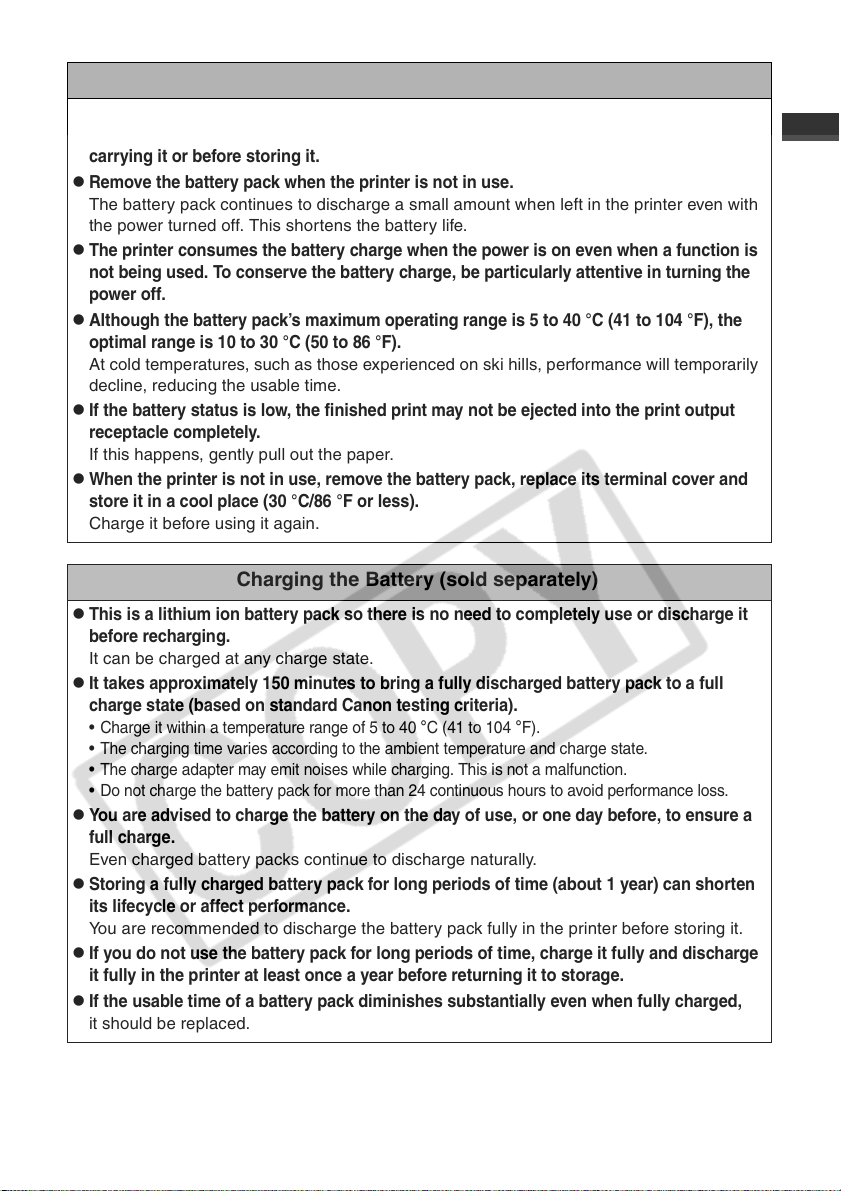
Battery (sold separately)
z
Do not carry or store the battery pack with metal objects with sharp edges, such as
paper clips and pins. Always put the terminal cover on the battery pack’s terminal when
carrying it or before storing it.
z
Remove the battery pack when the printer is not in use.
The battery pack continues to discharge a small amount when left in the printer even with
the power turned off. This shortens the battery life.
z
The printer consumes the battery charge when the power is on even when a function is
not being used. To conserve the battery charge, be particularly attentive in turning the
power off.
z
Although the battery pack’s maximum operating range is 5 to 40 °C (41 to 104 °F), the
optimal range is 10 to 30 °C (50 to 86 °F).
At cold temperatures, such as those experienced on ski hills, performance will temporarily
decline, reducing the usable time.
z
If the battery status is low, the finished print may not be ejected into the print output
receptacle completely.
If this happens, gently pull out the paper.
z
When the printer is not in use, remove the battery pack, replace its terminal cover and
store it in a cool place (30 °C/86 °F or less).
Charge it before using it again.
Charging the Battery (sold separately)
z
This is a lithium ion battery pack so there is no need to completely use or discharge it
before recharging.
It can be charged at any charge state.
z
It takes approximately 150 minutes to bring a fully discharged battery pack to a full
charge state (based on standard Canon testing criteria).
• Charge it within a temperature range of 5 to 40 °C (41 to 104 °F).
• The charging time varies according to the ambient temperature and charge state.
• The charge adapter may emit noises while charging. This is not a malfunction.
• Do not charge the battery pack for more than 24 continuous hours to avoid performance loss.
z
You are advised to charge the battery on the day of use, or one day before, to ensure a
full charge.
Even charged battery packs continue to discharge naturally.
z
Storing a fully charged battery pack for long periods of time (about 1 year) can shorten
its lifecycle or affect performance.
You are recommended to discharge the battery pack fully in the printer before storing it.
z
If you do not use the battery pack for long periods of time, charge it fully and discharge
it fully in the printer at least once a year before returning it to storage.
z
If the usable time of a battery pack diminishes substantially even when fully charged,
it should be replaced.
17
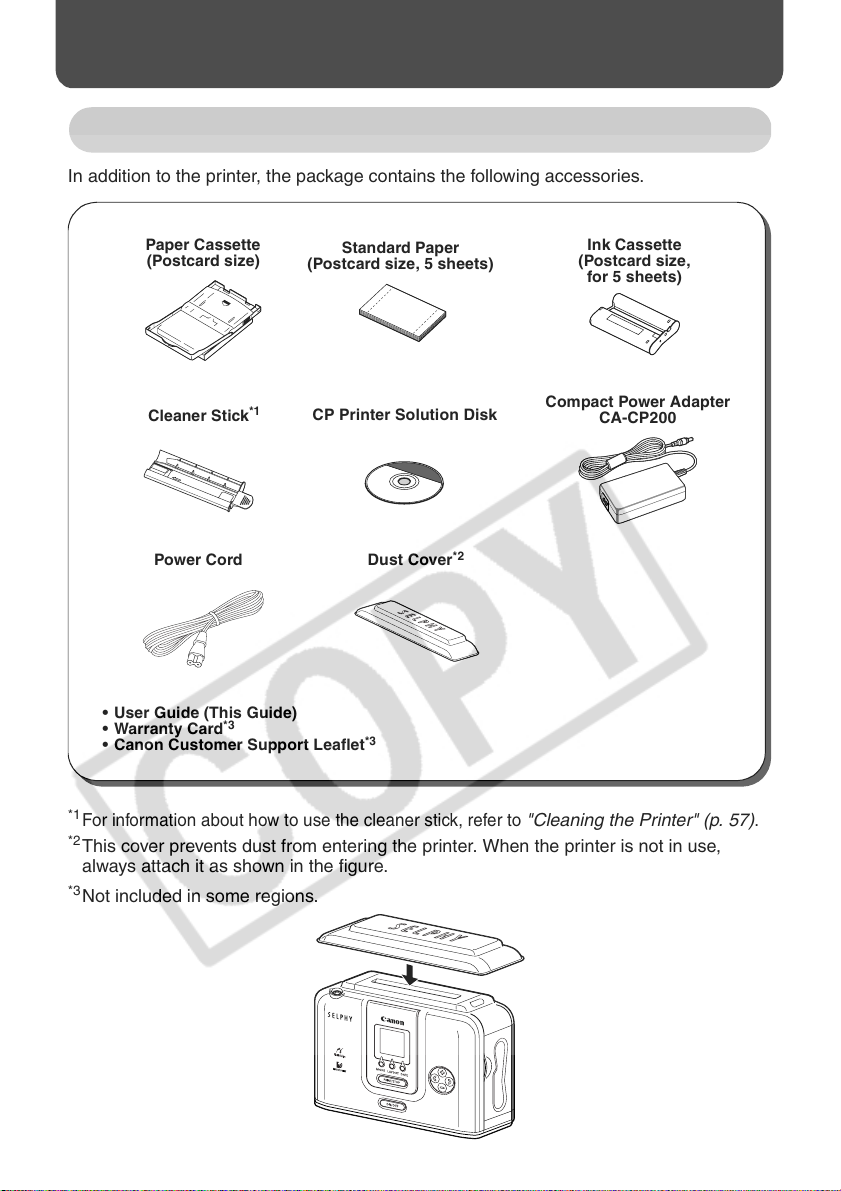
Read This First
Package Contents
In addition to the printer, the package contains the following accessories.
Paper Cassette
(Postcard size)
Cleaner Stick
Power Cord
• User Guide (This Guide)
• Warranty Card
• Canon Customer Support Leaflet
*1
For information about how to use the cleaner stick, refer to
*2
This cover prevents dust from entering the printer. When the printer is not in use,
*1
*3
Standard Paper
(Postcard size, 5 sheets)
CP Printer Solution Disk
Dust Cover
*3
*2
"Cleaning the Printer" (p. 57)
Ink Cassette
(Postcard size,
for 5 sheets)
Compact Power Adapter
CA-CP200
always attach it as shown in the figure.
*3
Not included in some regions.
.
18
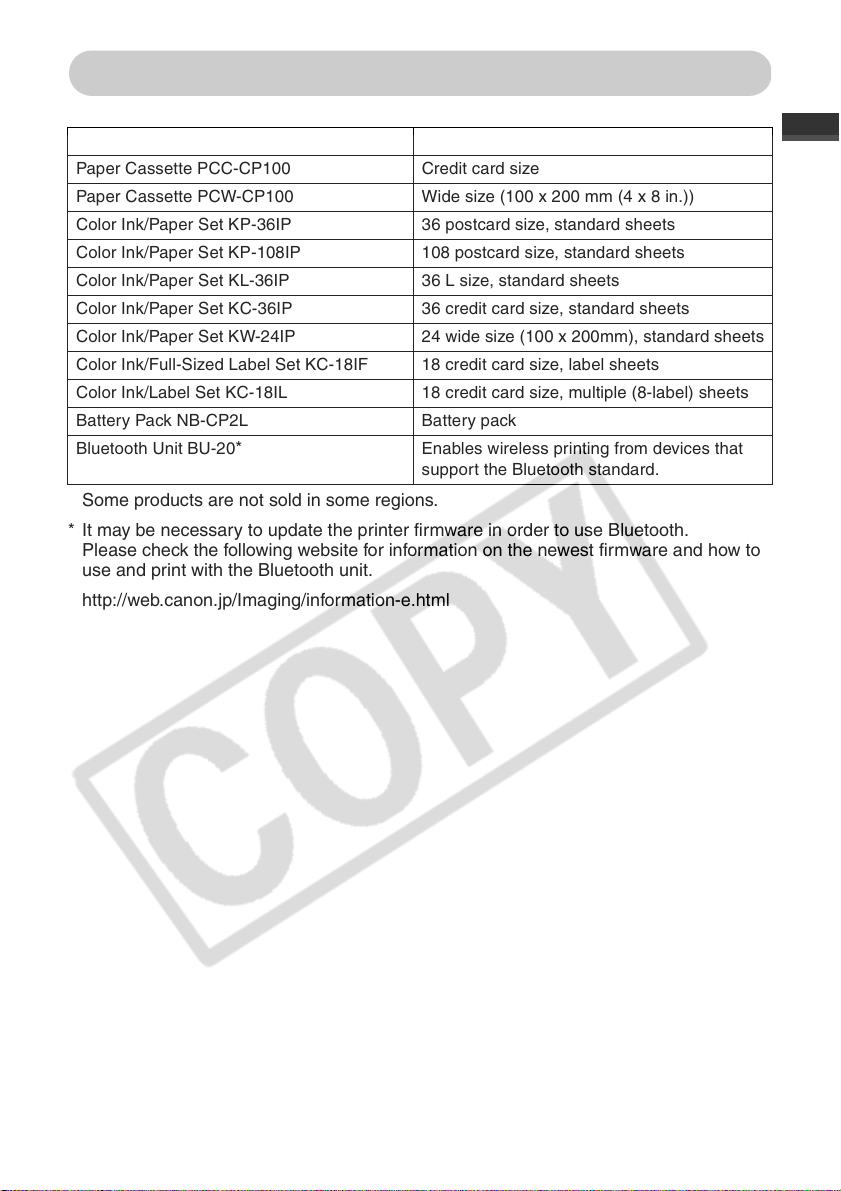
Separately Sold Products
Paper Cassette PCL-CP100 L size
Paper Cassette PCC-CP100 Credit card size
Paper Cassette PCW-CP100 Wide size (100 x 200 mm (4 x 8 in.))
Color Ink/Paper Set KP-36IP 36 postcard size, standard sheets
Color Ink/Paper Set KP-108IP 108 postcard size, standard sheets
Color Ink/Paper Set KL-36IP 36 L size, standard sheets
Color Ink/Paper Set KC-36IP 36 credit card size, standard sheets
Color Ink/Paper Set KW-24IP 24 wide size (100 x 200mm), standard sheets
Color Ink/Full-Sized Label Set KC-18IF 18 credit card size, label sheets
Color Ink/Label Set KC-18IL 18 credit card size, multiple (8-label) sheets
Battery Pack NB-CP2L Battery pack
Bluetooth Unit BU-20
Some products are not sold in some regions.
* It may be necessary to update the printer firmware in order to use Bluetooth.
Please check the following website for information on the newest firmware and how to
use and print with the Bluetooth unit.
http://web.canon.jp/Imaging/information-e.html
* Enables wireless printing from devices that
support the Bluetooth standard.
19
