Page 1
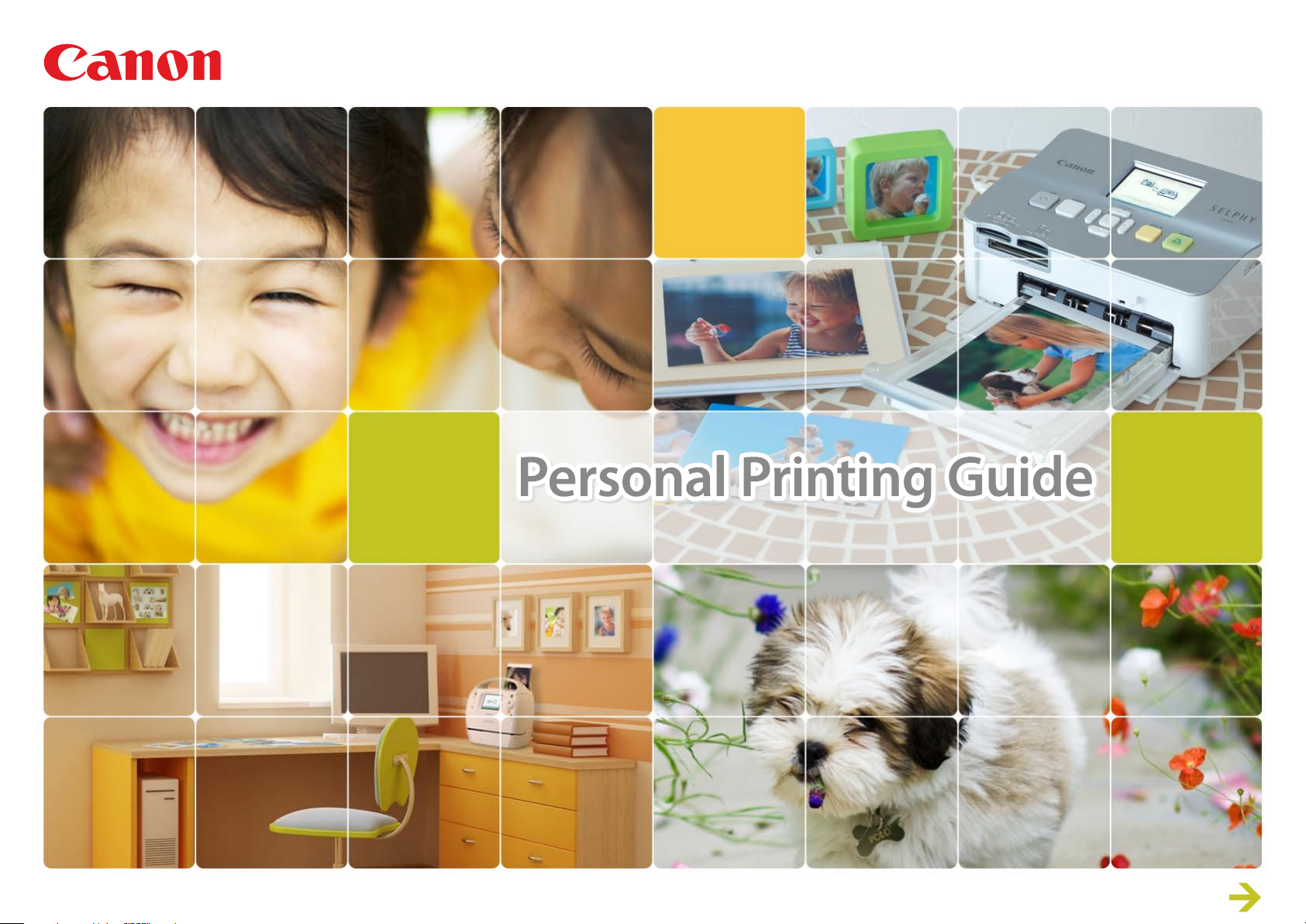
Here’s how you can print pictures just by connecting your camera to a Canon Printer
PPG 2
CDP-E079-010 © CANON INC. 2010
1
Page 2
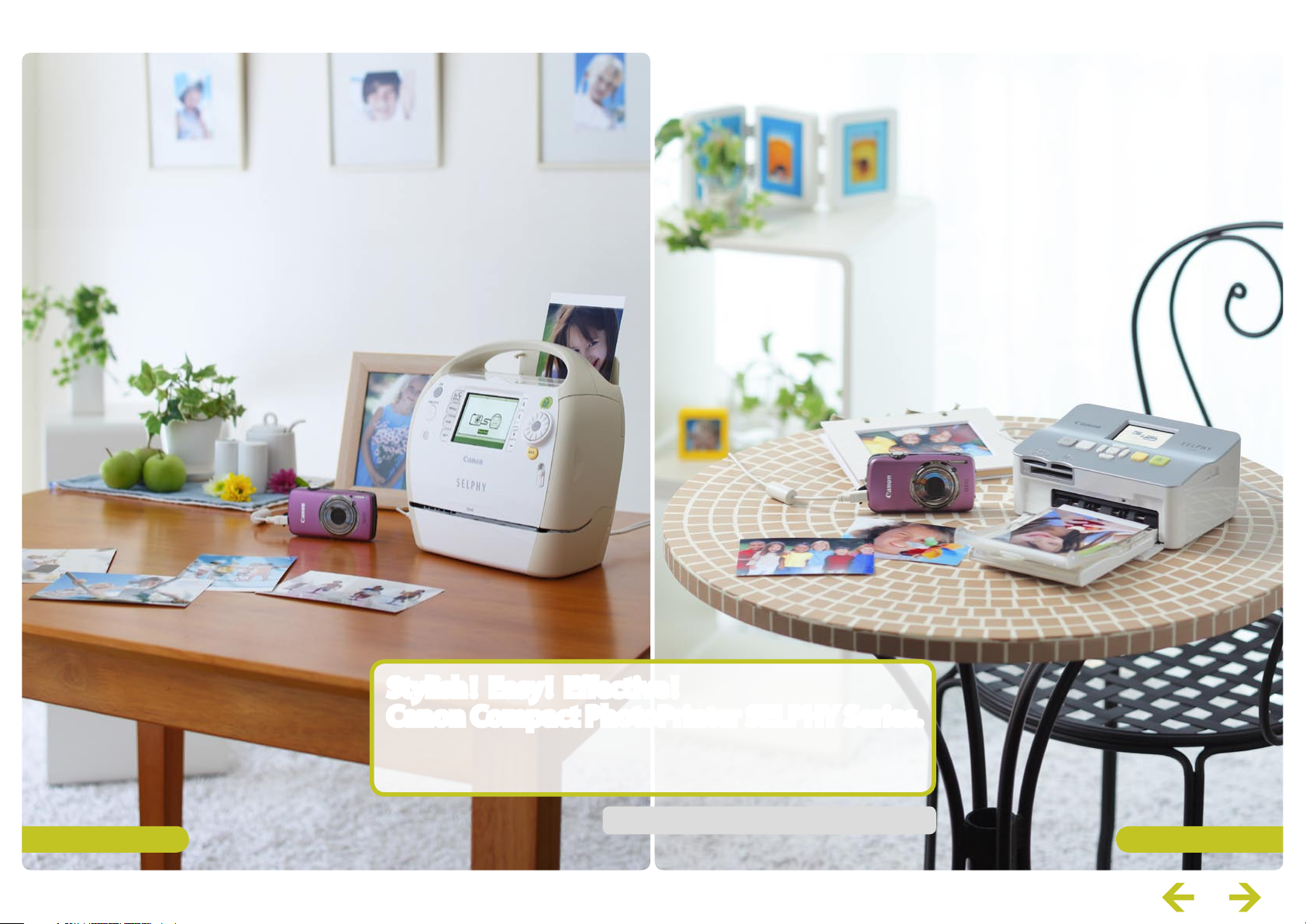
Canon Compact Photo Printer SELPHY Series
Personal Printing Guide
Stylish! Easy ! Effective!
Canon Compact PhotoPrinter SELPHY Series.
Want to print right away? Want to print with the kids? Want to print without a PC?
Now you can print great photos anywhere. Just connect your camera, that’s it!
The color of the printer may differ depending on the region.
SELPHY CP SeriesSELPHY ES Series
2
Page 3

Simply connect to SELPHY printers to print photos
1
Connect
Connect the camera to a
SELPHY printer using the USB
cable that came with your
Canon camera, and turn them
both on.
3
Print
Make sure you select [Print]
on the camera's screen and
press the FUNC./SET button.
If you press the FUNC./SET button
*
during printing, printing stops.
Personal Printing Guide
If an error message appears…
!
Follow the on-screen instructions
.
If [File Error] appears, you have selected a
photo that is not printable. Photos from
other cameras or images that have been
altered using computer software may not
be printable.
.
If [Print error] appears, turn the printer off
and on again and repeat the setting.
For troubleshooting details, see the Printer
User Guide.
2
Select
Select the photo you wish to print
and press the FUNC./SET button.
Press the FUNC./SET button twice for certain
*
models.
See next page for
detailed settings.
When using a camera with touchscreen operations:
After choosing an image to print, touch FUNC., then touch
. Touch [Print] on the screen that appears to print.
3
Page 4
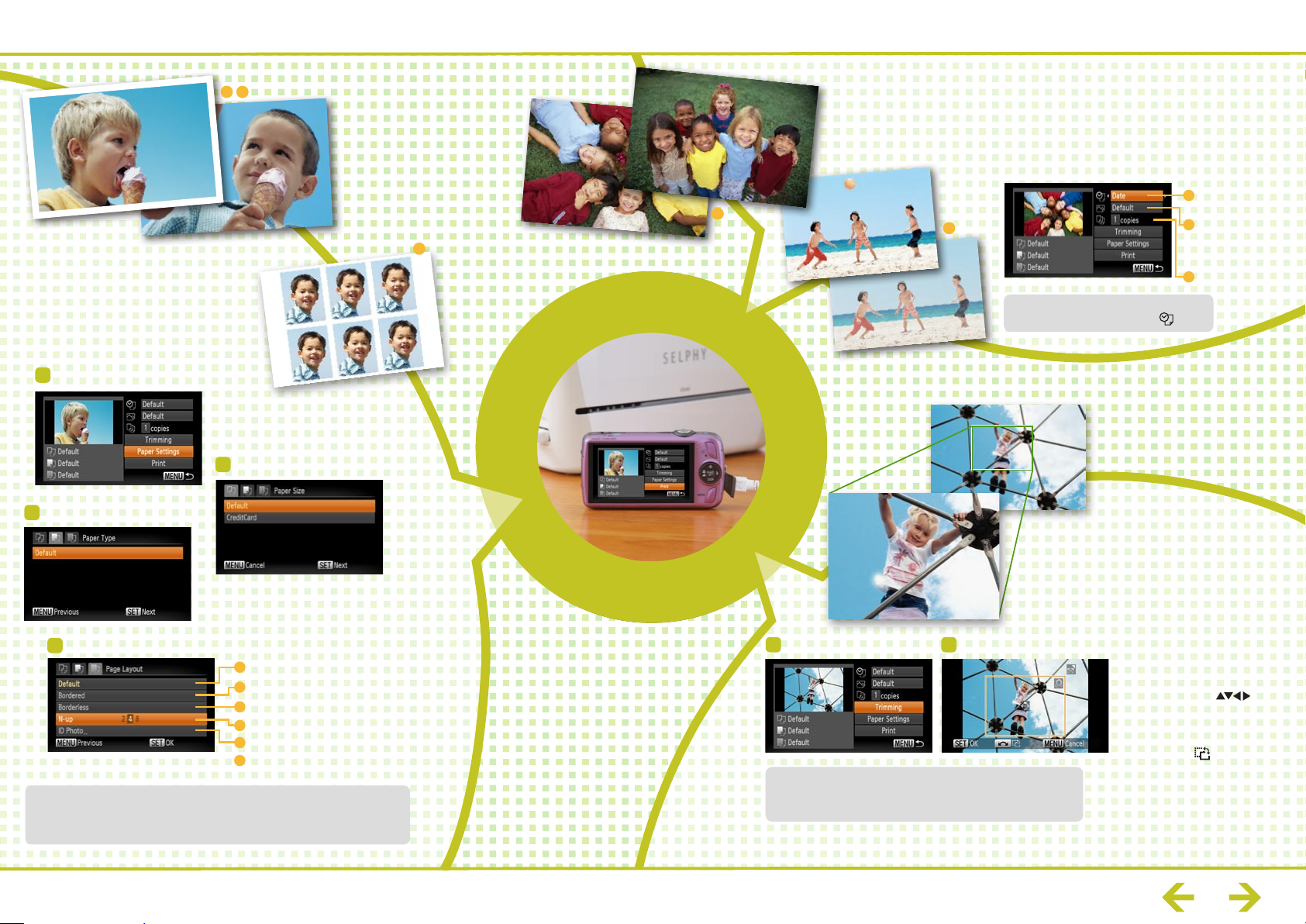
You have many ways to print photos with a SELPHY – 1
Personal Printing Guide
Select the paper size
and layout you want
for your prints.
Select [Paper Settings]
1
Press the FUNC./SET button
3
B ,
C
Select paper size
2
Manage your photos with dates and numbers.
Better prints with special print effects.
Select number of prints to share with friends.
101-2015
07/15/08
E
G
H
When photos were taken with dates
*
embedded, select [Off ] for
Date and photo
G
number
H
Optimize d printing
through the u se of
camera inf o and
red-e ye correction
I
Number of p rints
.
Select layout
4
A
Print using th e set-up on the printer
B
With borders
Borderless
C
D
Print multiple photos on one sheet
E
Print ID photos
[Fixed Size] Select print size
F
[ID Photo] can only be selected when the images were shot in the
*
camera's L (Large) recording pixel setting.
[Fixed Size] can be selected in L, Postcard, and Wide size only.
*
When [Default] is selected,
*
printing uses the settings
on the printer.
Trim images for
better looking photos.
Select [Trimming] Set printing area
1 2
Images smaller than 640X480 pixels cannot be trimmed.
*
Trimming photos with embedded dates may not show
*
the dates properly.
•
To change size of frame: use
Zoom lever or Zoom button
•
To move frame: use
buttons or drag the frame
•
To rotate frame: press the DISP.
or SET but ton, or turn the Control
Dial* or touch [
•
Set trimmi ng area: press the SET
or MENU button*, or touch [OK]
Operation differs depending
*
on camera models. Follow the
instruc tions shown on the bot tom
part of the screen.
]
4
Page 5

You have many ways to print photos with a SELPHY – 2
Select your favorite images from
movies and print.
Personal Printing Guide
Print all the photos you select on one sheet (DPOF).
Image data management is easy with indexed prints!
Select photos to print
Select photos on camera
1
Connect the camera to
2
the printer
Change print settings
Select photos by pressing the
*
MENU button and using the
See the Camera User Guide for
details.
tab.
920-0001
8"45
16"90
25"35
18"59
27"04
10"14
1"69
20"28
28"73
11"8 3
3"38
30"42
13"52
21"97
5"07
6"76
15"21
23"66
32" 11
Printing directly from a memory card is easy too.
By inserting a memory card in
a SELPHY, you can enjoy layout
printing, tone adjustment
(My Color), automatic image
adjustment, and other functions.
With the SELPHY ES series, you
can add frames around photos,
insert stamp patterns and speech
balloons, or make calendars.
What you can do depends on the printer model. See the Canon website or product brochures for details.
*
5
Page 6

Canon Inkjet Printers (PIXMA Series)
You can print with many types of paper from business cards
to A4 with Canon Inkjet Printers (PIXMA Series)
You can print on many types of paper with various size and layout options.
You can also copy and scan with very versatile all-in-one printers.
What you can do depends on the printer model.
*
See the Canon website or product brochures.
You can use many types of
paper to print.
Personal Printing Guide
Full range of image correction and
printing effects!
Default
On
Off
Face
Vivid
NR
Vivid+NR
Red-Eye 1
Red-Eye 2
: Print with printer setting s
: Automatic ally adjusts for optimized settings
: No printin g correction
: Lightens up faces when back-lit
: Greene r leaves on trees and bluer seas and skies
: Noise red uction
: Both [Vivid] and [NR] On
: Correct red-eyes
: All [NR], [Face] and [Red-Eye 1] On
If an error message appears…
!
Follow the instructions as they appear on screen
* If [File Error] appears, you have selected a photo that is not printable. Photos from other
cameras or images that have been altered using computer software may not be printable.
* If [Print error] appears, check the paper size settings.
If this message appears when the settings are correct, turn the printer off and on again.
* If [Ink absorber full] appears, contact Canon Customer Service for an ink absorber replacement.
If the Error light on the printer is blinking or an error message appears, be sure to check the
Printer User Guide.
6
