Page 1
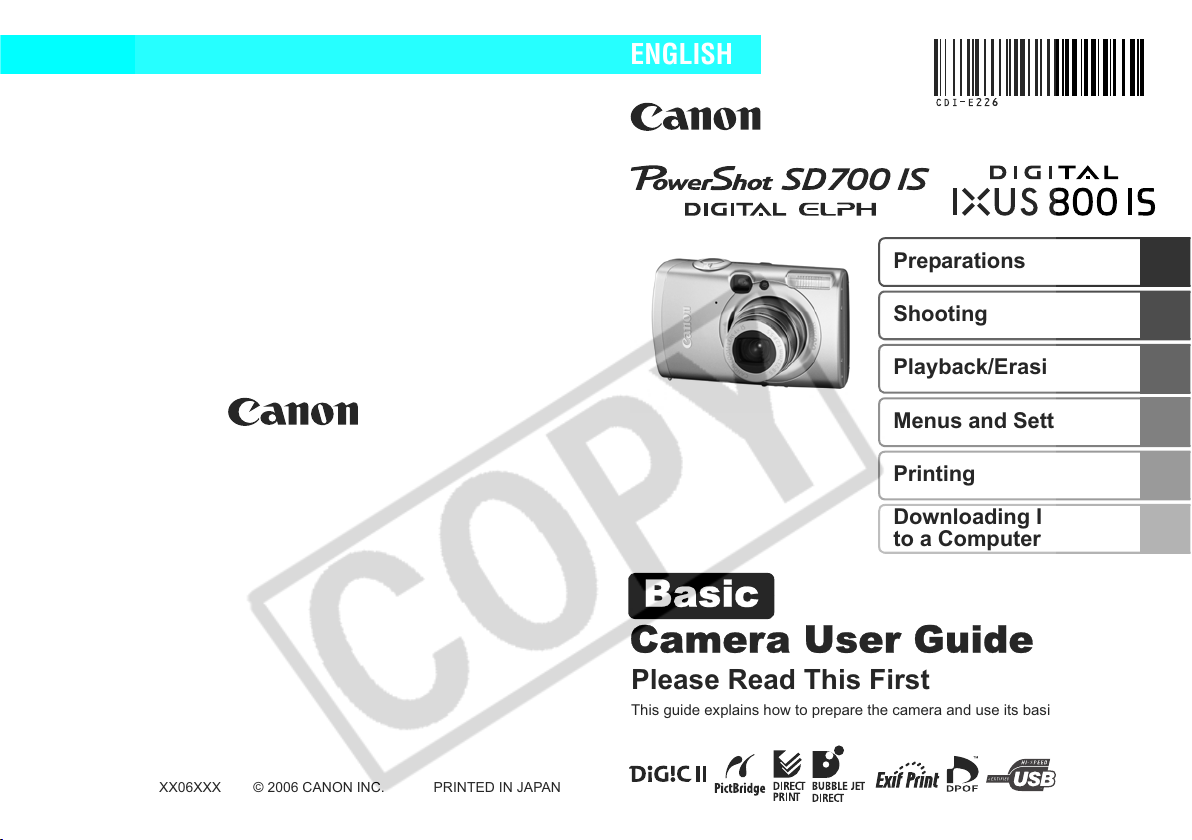
Camera User Guide
ENGLISH
Basic
Preparations
Shooting
Playback/Erasing
Menus and Settings
Printing
Downloading Images
to a Computer
CDI-E226-010 XX06XXX
Please Read This First
This guide explains how to prepare the camera and use its basic features.
© 2006 CANON INC. PRINTED IN JAPAN
Page 2
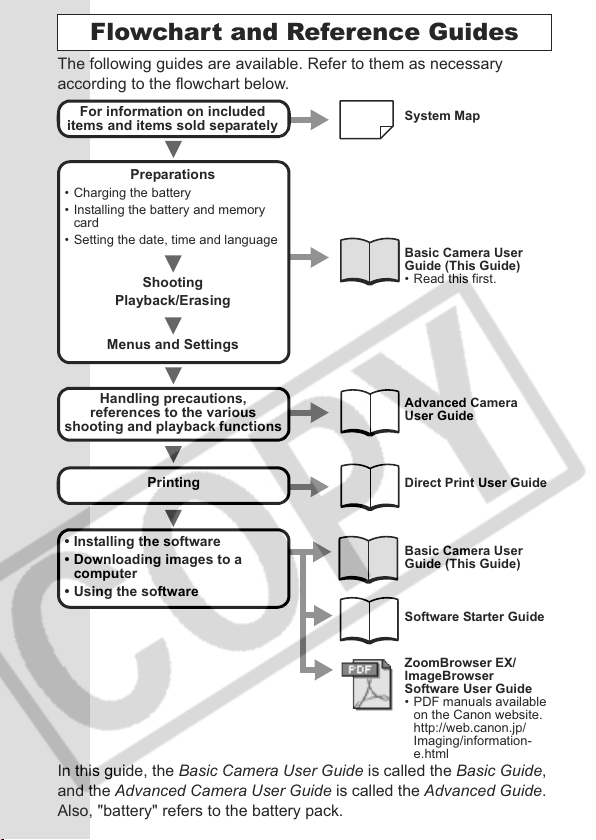
Flowchart and Reference Guides
The following guides are available. Refer to them as necessary
according to the flowchart below.
For information on included
items and items sold separately
System Map
• Charging the battery
• Installing the battery and memory
card
• Setting the date, time and language
Shooting
Basic Camera User
Guide (This Guide)
• Read this first.
Playback/Erasing
Menus and Settings
Preparations
Handling precautions,
references to the various
shooting and playback functions
Printing
• Installing the software
• Downloading images to a
computer
Advanced Camera
User Guide
Direct Print User Guide
Basic Camera User
Guide (This Guide)
• Using the software
Software Starter Guide
ZoomBrowser EX/
ImageBrowser
Software User Guide
• PDF manuals available
on the Canon website.
http://web.canon.jp/
Imaging/information-
e.html
In this guide, the Basic Camera User Guide is called the Basic Guide,
and the Advanced Camera User Guide is called the Advanced Guide.
Also, "battery" refers to the battery pack.
Page 3
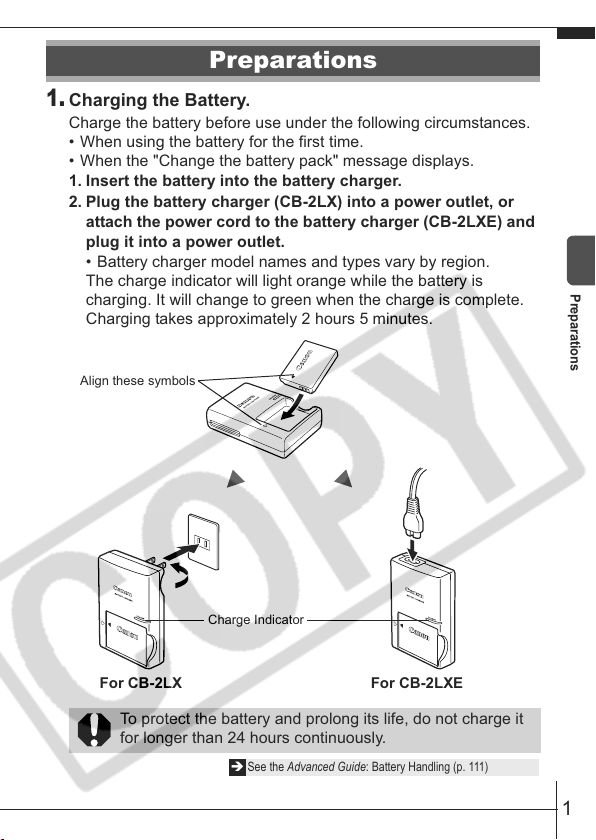
Preparations
1.
Charging the Battery.
Charge the battery before use under the following circumstances.
• When using the battery for the first time.
• When the "Change the battery pack" message displays.
1. Insert the battery into the battery charger.
2. Plug the battery charger (CB-2LX) into a power outlet, or
attach the power cord to the battery charger (CB-2LXE) and
plug it into a power outlet.
• Battery charger model names and types vary by region.
The charge indicator will light orange while the battery is
charging. It will change to green when the charge is complete.
Charging takes approximately 2 hours 5 minutes.
Align these symbols
Charge Indicator
Preparations
For CB-2LX For CB-2LXE
To protect the battery and prolong its life, do not charge it
for longer than 24 hours continuously.
Î See the Advanced Guide: Battery Handling (p. 111)
1
Page 4
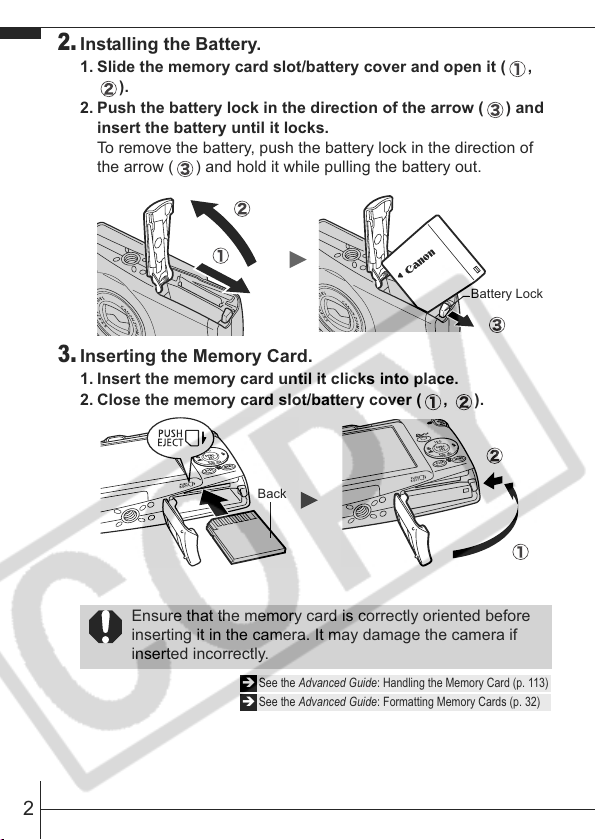
2.
Installing the Battery.
1. Slide the memory card slot/battery cover and open it ( ,
).
2. Push the battery lock in the direction of the arrow ( ) and
insert the battery until it locks.
To remove the battery, push the battery lock in the direction of
the arrow ( ) and hold it while pulling the battery out.
Battery Lock
3.
Inserting the Memory Card.
1. Insert the memory card until it clicks into place.
2. Close the memory card slot/battery cover ( , ).
Back
Ensure that the memory card is correctly oriented before
inserting it in the camera. It may damage the camera if
inserted incorrectly.
Î See the Advanced Guide: Handling the Memory Card (p. 113)
Î See the Advanced Guide: Formatting Memory Cards (p. 32)
2
Page 5
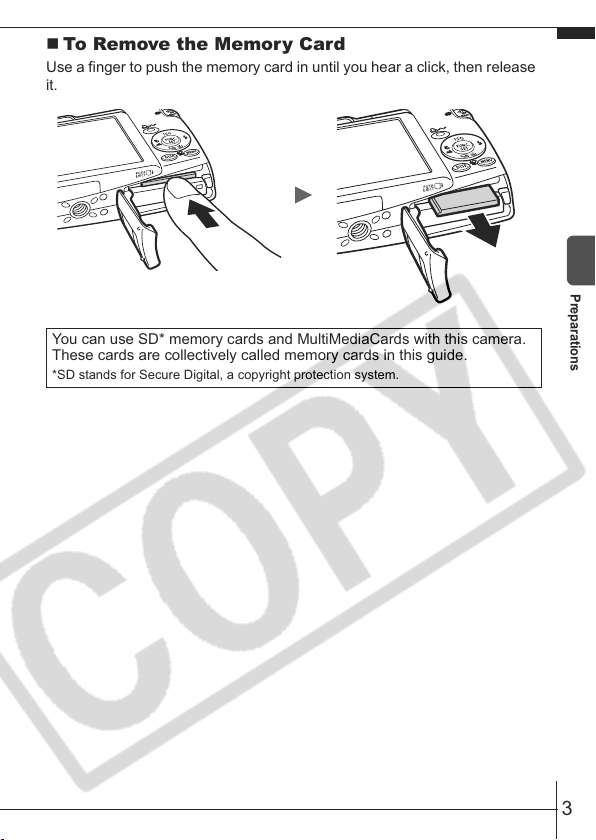
To Remove the Memory Card
Use a finger to push the memory card in until you hear a click, then release
it.
You can use SD* memory cards and MultiMediaCards with this camera.
These cards are collectively called memory cards in this guide.
*SD stands for Secure Digital, a copyright protection system.
Preparations
3
Page 6
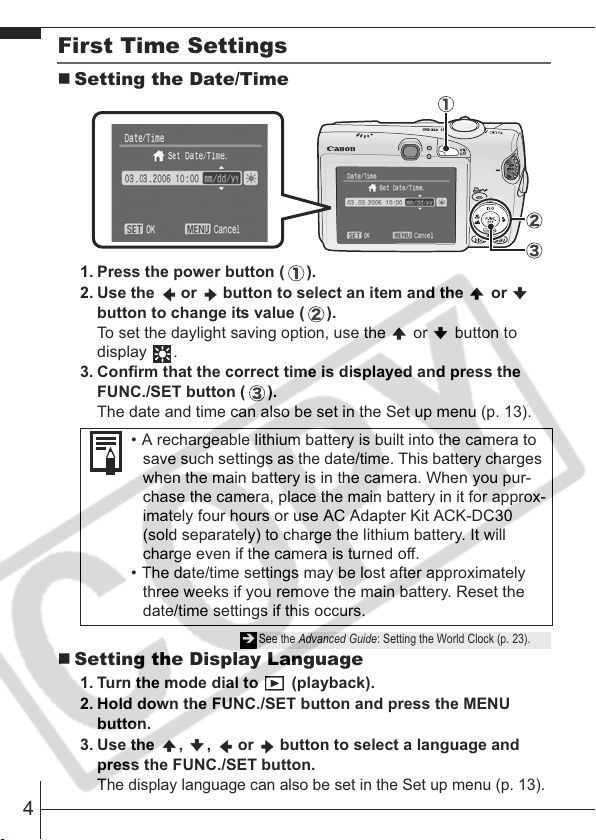
First Time Settings
Setting the Date/Time
1. Press the power button ( ).
2. Use the or button to select an item and the or
button to change its value ( ).
To set the daylight saving option, use the or button to
display .
3. Confirm that the correct time is displayed and press the
FUNC./SET button ( ).
The date and time can also be set in the Set up menu (p. 13).
• A rechargeable lithium battery is built into the camera to
save such settings as the date/time. This battery charges
when the main battery is in the camera. When you pur-
chase the camera, place the main battery in it for approx-
imately four hours or use AC Adapter Kit ACK-DC30
(sold separately) to charge the lithium battery. It will
charge even if the camera is turned off.
• The date/time settings may be lost after approximately
three weeks if you remove the main battery. Reset the
date/time settings if this occurs.
Î See the Advanced Guide: Setting the World Clock (p. 23).
Setting the Display Language
1. Turn the mode dial to (playback).
2. Hold down the FUNC./SET button and press the MENU
button.
3. Use the , , or button to select a language and
press the FUNC./SET button.
The display language can also be set in the Set up menu (p. 13).
4
Page 7
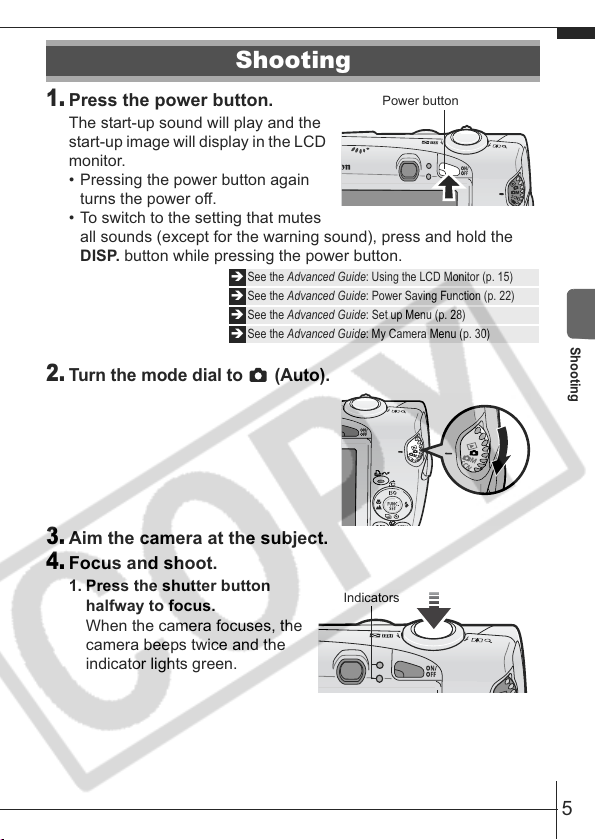
Shooting
1.
Press the power button.
The start-up sound will play and the
start-up image will display in the LCD
monitor.
• Pressing the power button again
turns the power off.
• To switch to the setting that mutes
all sounds (except for the warning sound), press and hold the
DISP. button while pressing the power button.
2.
Turn the mode dial to (Auto).
3.
Aim the camera at the subject.
4.
Focus and shoot.
1. Press the shutter button
halfway to focus.
When the camera focuses, the
camera beeps twice and the
indicator lights green.
Î See the Advanced Guide: Using the LCD Monitor (p. 15)
Î See the Advanced Guide: Power Saving Function (p. 22)
Î See the Advanced Guide: Set up Menu (p. 28)
Î See the Advanced Guide: My Camera Menu (p. 30)
Power button
Indicators
Shooting
5
Page 8
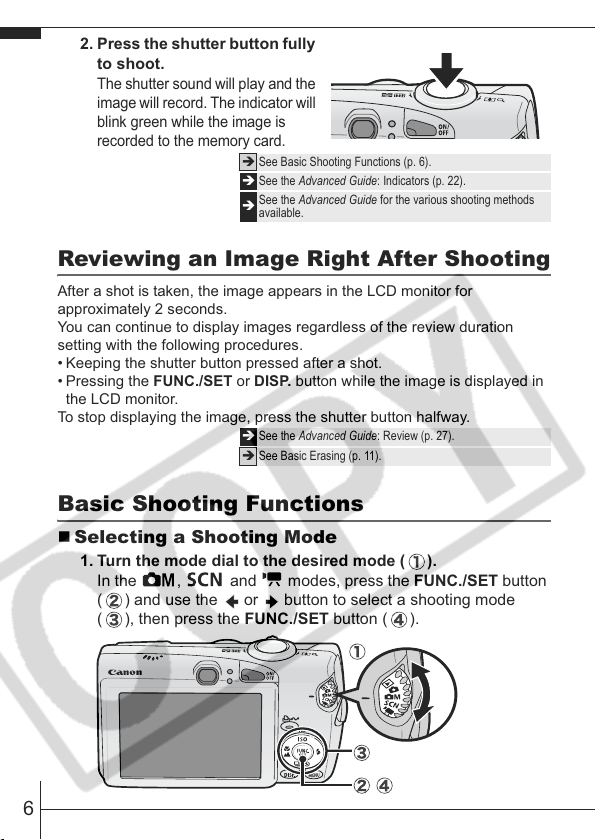
2. Press the shutter button fully
to shoot.
The shutter sound will play and the
image will record. The indicator will
blink green while the image is
recorded to the memory card.
Î See Basic Shooting Functions (p. 6).
Î See the Advanced Guide: Indicators (p. 22).
See the Advanced Guide for the various shooting methods
Î
available.
Reviewing an Image Right After Shooting
After a shot is taken, the image appears in the LCD monitor for
approximately 2 seconds.
You can continue to display images regardless of the review duration
setting with the following procedures.
• Keeping the shutter button pressed after a shot.
•Pressing the FUNC./SET or DISP. button while the image is displayed in
the LCD monitor.
To stop displaying the image, press the shutter button halfway.
Î See the Advanced Guide: Review (p. 27).
Î See Basic Erasing (p. 11).
Basic Shooting Functions
Selecting a Shooting Mode
1. Turn the mode dial to the desired mode ( ).
In the , and modes, press the FUNC./SET button
( ) and use the or button to select a shooting mode
( ), then press the FUNC./SET button ( ).
6
Page 9
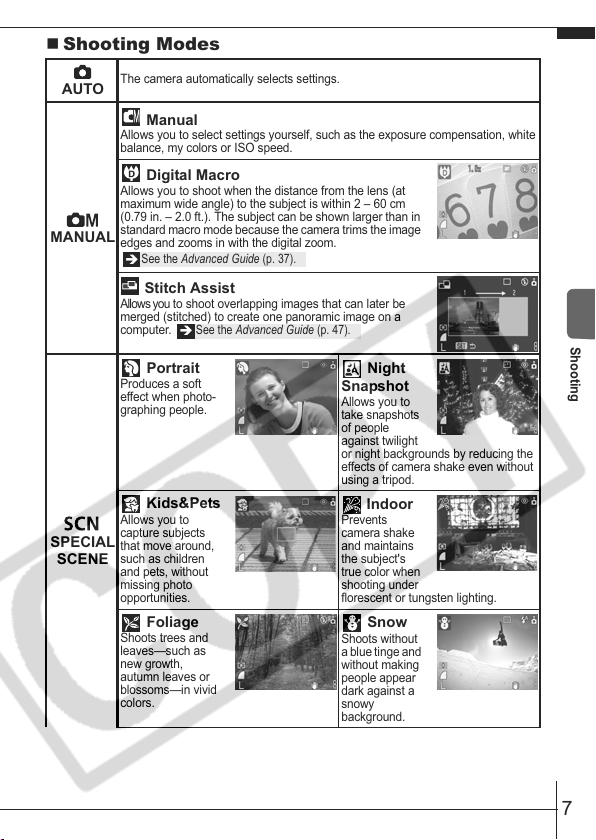
Shooting Modes
The camera automatically selects settings.
AUTO
Manual
Allows you to select settings yourself, such as the exposure compensation, white
balance, my colors or ISO speed.
Digital Macro
Allows you to shoot when the distance from the lens (at
maximum wide angle) to the subject is within 2 – 60 cm
(0.79 in. – 2.0 ft.). The subject can be shown larger than in
MANUAL
SPECIAL
SCENE
standard macro mode because the camera trims the image
edges and zooms in with the digital zoom.
See the Advanced Guide (p. 37).
Î
Stitch Assist
Allows you to shoot overlapping images that can later be
merged (stitched) to create one panoramic image on a
computer.
Produces a soft
effect when photo-
graphing people.
See the Advanced Guide (p. 47).
Î
Portrait
Kids&Pets
Allows you to
capture subjects
that move around,
such as children
and pets, without
missing photo
opportunities.
Foliage
Shoots trees and
leaves—such as
new growth,
autumn leaves or
blossoms—in vivid
colors.
Night
Snapshot
Allows you to
take snapshots
of people
against twilight
or night backgrounds by reducing the
effects of camera shake even without
using a tripod.
Indoor
Prevents
camera shake
and maintains
the subject's
true color when
shooting under
florescent or tungsten lighting.
Snow
Shoots without
a blue tinge and
without making
people appear
dark against a
snowy
background.
Shooting
7
Page 10

Beach
Shoots without
making people
appear dark near
water or sand
where reflected
sunlight is strong.
Fireworks
Captures
fireworks in the
sky sharply and
at optimal
exposure.
Underwater
Appropriate for shooting images with Waterproof Case
SPECIAL
SCENE
MOVIE
WP-DC5 (sold separately). This mode uses an optimal
white balance setting to reduce bluish tones and record
images with a natural hue.
Color
Accent
Use this option to
have only the color
specified in the LCD
monitor remain and
to transform all others to black and white.
Î See the Adv anced Guide (p. 63).
Shoots a movie when you press the shutter button.
You can select from the following modes: [ Standard]; [ Fast Frame Rate]
suitable for sports or fast motion; [ Compact] convenient for email
attachments; [ Color Accent] for recording all colors in black and white except
for the selected color; and [ Color Swap] for recording a selected color as a
different color.
See the Advanced Guide (p. 43).
Î
Color
Swap
Use this option
to transform a
color specified
in the LCD
monitor into another.
Î See the Adv anced Guide (p. 64).
• The shutter speed is slow in mode. Always use a tripod
to avoid camera shake.
• In , , , , , , or mode, the ISO speed
may increase and cause noise in the image depending on
the scene being shot.
• In mode, shoot with the subject 1 m (3.3 ft.) or more from
the end of the lens.
• To shoot underwater, install the camera in Waterproof Case
WP-DC5 (sold separately).
• We recommend you use Waterproof Case WP-DC5 for
shooting at ski resorts or beaches.
8
Page 11

Using the Zoom
1.
Press the zoom lever toward or .
The zoom can be adjusted from 35 – 140 mm (focal length) in
35mm film equivalent terms.
Wide Angle: Zooms
out from the subject.
Telephoto: Zooms
in on the subject.
Using the Flash
1.
Press the button to cycle through flash settings.
Flash settings cannot be used
in some shooting modes.
Auto
Shooting
Auto Red-eye Reduction
Red-eye Reduction On
On
Off
Slow synchro
Red-eye reduction
This feature reduces the effect of
light reflecting back from the eyes
and making them appear red.
Slow synchro
The flash timing is adjusted to a
slow shutter speed, allowing you
to shoot night scenes.
You are recommended to shoot with the camera attached
to a tripod or other device if the camera shake warning
icon appears.
See the Advanced Guide: Functions Available in Each
Î
Shooting Mode (p. 136).
9
Page 12

Shooting Close-Ups/Infinity Shots
1.
Press the / button to switch modes.
To cancel the macro/infinity mode: press the / button to
remove or from the display.
These settings cannot be set
in some shooting modes.
Macro
Use this mode to shoot close-ups of flowers or small items.
Image Area at Minimum Shooting Distance from End of Lens to Subject
• Maximum wide angle setting: 30 × 22 mm (1.2 × 0.87 in.)
Minimum shooting distance: 2 cm (0.79 in.)
• Maximum telephoto setting: 110 × 82 mm (4.3 × 3.2 in.)
Minimum shooting distance: 40 cm (1.3 ft.)
Infinity
Use this mode to record subjects 3 m (9.8 ft.) or more from the end of
the lens.
• Use the LCD monitor to compose close-ups in macro
mode since images composed with the viewfinder may
be off-center.
• The exposure may not be optimal when the flash is used
in macro mode.
See the Advanced Guide: Functions Available in Each
Î
Shooting Mode (p. 136).
10
Page 13

Playback
1.
Turn the mode dial to
(playback) ( ).
The last recorded image will appear in
the LCD monitor.
2.
Use the or button to display
the image you wish to view ( ).
Use the button to move to the
previous image and the button to
move the next image.
Holding the button down advances the images more rapidly, but
shows them less clearly.
See the Advanced Guide for the various playback methods
Î
available
Erasing
1.
In the playback mode,
use the or button
to select an image to
erase ( ) and press
the button ( ).
2.
Confirm that [Erase] is
selected and press the FUNC./SET
button ( ).
To exit instead of erasing, select [Cancel].
Please note that erased images cannot be recovered.
Exercise adequate caution before erasing an image.
Î See the Advanced Guide: Erasing All Images (p. 88).
Playback/Erasing
11
Page 14

Menus and Settings
Settings for the shooting or playback modes or such camera settings as
the print settings, date/time and sounds are set using the FUNC. menu or
the Rec., Play, Print, Set up or My Camera menu.
FUNC. Menu
This menu sets many of the common shooting functions.
Turn the mode dial to , , or .
Press the FUNC./SET button.
Use the or button to select a menu item.
• Some items may not be selectable in some shooting modes.
Use the or button to select an option for the menu item.
• You can select further options with the MENU button for some
options.
• After selecting an option, you can press the shutter button to
shoot immediately. After shooting, this menu will appear again,
allowing you to adjust the settings easily.
Press the FUNC./SET button.
Î See the Advanced Guide: Menu List (p. 27).
12
Page 15

Rec., Play, Print, Set up and My Camera Menus
Convenient settings for shooting, playback or printing can be set with these
menus.
(Rec.) Menu
You can switch
between menus
with the or
button when this
part is selected.
• This example shows the Rec. menu.
• In playback mode, the Play, Print, Set up and My Camera menus
display.
Press the MENU button.
Use the or button to switch between menus.
• You can also use the zoom lever to switch between menus.
Use the or button to select a menu item.
• Some items may not be selectable in some shooting modes.
Use the or button to select an option.
• Menu items followed by an ellipsis (...) can only be set after
pressing the FUNC./SET button to display the next menu.
Press the FUNC./SET button again to confirm the setting.
Press the MENU button.
Î See the Advanced Guide: Menu List (p. 27).
(Set up) Menu
(My Camera) Menu
Menus and Settings
13
Page 16

Printing
You can easily print by connecting the camera to a direct print compatible
printer*1 with a cable and simply pressing the button on the camera.
1.
Connect the camera to a Direct Print compatible printer
and turn on the printer's power.
Canon Brand Printers
SELPHY CP Series
Compact Photo Printers*
Camera
*1 Since this camera uses a standard protocol (PictBridge), you can use it with other
PictBridge-compliant printers in addition to Canon-brand printers.
*2 You can also use card photo printers such as the CP-10/CP-100/CP-200/CP-300.
Interface Cable
PIXMA Series/SELPHY DS
Series Bubble Jet Printers
14
2
Page 17

2.
Set the camera to the playback mode, turn on the
power and confirm that , or is displayed in the
upper left of the LCD monitor ( ).
• The button will light blue.
• The displayed icon will vary according to the printer model.
3.
Use the or button to select an image to print ( ) and
press the button ( ).
The button will blink blue and printing will start.
See the Advanced Guide: Setting the DPOF Print Settings (p. 89).
Î
Î See the Direct Print User Guide
Î See the user guide for your printer
Printing
15
Page 18

Camera to Computer Connection
Downloading Images to a Computer
The following methods can be used to download images recorded by the
camera to a computer. Some methods, depending on the OS used, may
not be available. Please read System Requirements (p. 17) in advance.
Supplied Software Install It Do Not Install It
Downloading Method
OS Windows 98
Second Edition (SE)
Windows 2000
Windows Me
Windows XP
Mac OS X
Computer
Procedure
zz
zz
zz
zzz
zzz
Camera
Procedure
Computer
Procedure
–
–
–
Computer System
Requirements
Connecting the Camera to
a Computer
Downloading Images to
a Computer
•Basic Guide (p. 17)
•Software Starter Guide
•Basic Guide (p. 19)
•Basic Guide (pp. 20–21)
•Software Starter Guide
Using a Memory Card Reader
A memory card reader can be used with all the operating systems listed
above. See the Software Starter Guide for details.
16
•Windows® XP
and Mac OS X
Users leaflet
Page 19

System Requirements
Please install the software on a computer meeting the following minimum
requirements.
Windows
OS
Computer Model
CPU
RAM
Interface
Free Hard Disk
Space
Display
Macintosh
OS
Computer Model
CPU
RAM
Interface
Free Hard Disk
Space
Display
Windows 98 Second Edition (SE)
Windows Me
Windows 2000 Service Pack 4
Windows XP (including Service Pack 1 and Service Pack 2)
The above OS should be pre-installed on computers with built-in USB
ports.
Pentium 500 MHz or higher processor
Windows 98 SE/Windows Me 128 MB or more
Windows 2000/Windows XP 256 MB or more
USB
• Canon Utilities
- ZoomBrowser EX 200 MB or more
- PhotoStitch 40 MB or more
• Canon Camera TWAIN Driver 25 MB or more
• Canon Camera WIA Driver 25 MB or more
• ArcSoft PhotoStudio 50 MB or more
1,024 x 768 pixels/High Color (16 bit) or better
Mac OS X (v10.2–v10.4)
The above OS should be pre-installed on computers with built-in USB
ports.
PowerPC G3/G4/G5
256 MB or more
USB
• Canon Utilities
- ImageBrowser 200 MB or more
- PhotoStitch 40 MB or more
• ArcSoft PhotoStudio 50 MB or more
1,024 x 768 pixels/32,000 Colors or better
Downloading Images to a Computer
17
Page 20

Preparing to Download Images
Ensure that you install the software first before connecting the
camera to the computer.
Items to Prepare
• Camera and computer
• Canon Digital Camera Solution Disk supplied with the camera
• Interface cable supplied with the camera
1.
Install the software.
1. Place the Canon Digital Camera Solution Disk in the
computer's CD-ROM drive.
Digital Camera Installer] icon in the
CD-ROM window. When the installer
panel appears, click [Install].
2. Click [Easy Installation].
the setup type and click [Next].
Proceed with the installation while
reviewing installation settings.
3. When the installation is finished, the
[Finish] or [Restart] button appears.
Click the one that appears.
4. When the screen returns to the desktop display, remove the
Canon Digital Camera Solution Disk from the CD-ROM
drive.
Double-click the [Canon
Select [Easy Installation] as
When the installation is
finished, click [OK].
18
Page 21

2.
Connecting the camera to a computer.
1. Connect the supplied interface cable to the computer's USB
port and to the camera's DIGITAL terminal.
Lift up the left edge of the camera's DIGITAL terminal cover with
a fingernail and plug the interface cable in all the way.
USB Port
DIGITAL Terminal
Interface Cable
Interface Cable
2. Turn the camera's mode dial to
(playback) and turn on the power.
The camera and computer will be able
to communicate.
Always grasp the sides of the connector when
disconnecting the interface cable from the camera's
DIGITAL terminal.
If the Digital Signature Not Found window appears,
click [Yes]. The USB driver will automatically finish installing
onto the computer when you attach the camera and open a
connection.
Downloading Images to a Computer
19
Page 22

Downloading Images to a Computer
A window allowing you to set the preferences will appear when a
connection is established between the camera and computer.
1.
Select [Canon CameraWindow]
and click [OK] (first time only).
If the window to the right does
not appear, click the [Start]
menu and select [All Programs]
or [Programs], followed by
[Canon Utilities],
[CameraWindow], [PowerShot -
IXY - IXUS - DV 6] and
[CameraWindow].
2.
Download the images.
• Download the images using the camera or the computer.
• By default, the downloaded images are saved into the [My
Pictures] folder.
Downloading Images Using the Camera
(p. 22).
Downloading Images Using a Computer.
By default, all images that have yet to be
downloaded will download.
You can set the type of image to
download and the destination folder.
20
Thumbnails (small versions) of the
downloaded images will display in the
ZoomBrowser EX Main Window. By
default, the downloaded images are
saved into subfolders according to their
shooting dates.
Page 23

Downloading Images to a Computer
The following window will appear when you establish a connection
between the camera and computer.
CameraWindow] icon on the Dock (the bar which appears at the bottom of
the desktop).
1.
Download the images.
• Download the images using the camera or the computer.
• By default, the downloaded images are saved into the [Pictures]
folder.
Downloading Images Using the Camera
(p. 22).
Downloading Images Using a Computer.
By default, all images that have yet to be
downloaded will download.
You can set the type of image to
download and the destination folder.
Thumbnails (small versions) of the
downloaded images will display in the
ImageBrowser Browser Window. By
default, the downloaded images are
saved into folders according to their
shooting dates.
If it fails to appear, click the [Canon
Downloading Images to a Computer
21
Page 24

Downloading Images Using the Camera
(Direct Transfer)
Use this method to download images using camera operations.
Install the supplied software and adjust the computer settings before using
this method for the first time (p. 18).
All Images
New Images
DPOF Trans.
Images
Select & Transfer
Wall pap er
1.
Confirm that the Direct Transfer
menu is displayed on the camera's
LCD monitor.
• The button will light blue.
• Press the MENU button if the Direct
Transfer menu fails to appear.
All Images/New Images/DPOF Trans. Images
2.
Select , or and press the
button.
• The images will download. The
button will blink blue while downloading
is in progress. The display will return to
the Direct Transfer menu when the
download is complete.
• To cancel the download, press the FUNC./SET button.
Transfers and saves all images to the computer.
Transfers and saves to the computer only the
images that have not been previously
transferred.
Transfers and saves to the computer only the
images with DPOF Transfer Order settings
(Advanced Guide, p.92).
Transfers and saves single images to the
computer as you view and select them.
Transfers and saves single images to the
computer as you view and select them. The
transferred images display on the computer
desktop.
Direct Transfer Menu
22
Page 25

Select & Transfer/Wallpaper
2.
Select or and press the button (or the
FUNC./SET button).
3.
Select images to download and press the button
(or the FUNC./SET button).
• The images will download. The
button will blink blue while downloading
is in progress.
• Images can also be selected during
index playback (Advanced Guide p.74).
• Press the MENU button to return to the
Direct Transfer menu.
Only JPEG images can be downloaded as wallpaper for a
computer. On the Windows platform, the files are
automatically created as BMP images.
The option selected with the button is retained even
when the camera's power is turned off.
The previous setting will be in effect the next time the
Direct Transfer menu is displayed. The image selection
screen will appear directly when the [Select & Transfer] or
the [Wallpaper] option was last selected.
Downloading Images to a Computer
23
Page 26

MEMO
24
Page 27

Safety Precautions
Be sure to read, understand and follow the safety precautions below
when using the camera, in order to prevent injury, burns or electrical
shock to yourself and others.
Be sure to also read the safety precautions listed in the
Advanced Camera User Guide.
Warnings
• Do not trigger the flash in close proximity to human or animal eyes.
• Store this equipment out of the reach of children and infants.
• Avoid dropping or subjecting the camera to severe impacts. Do not
touch the flash portion of the camera if it has been damaged.
• Stop operating the equipment immediately if it emits smoke or noxious-
fumes.
• Do not handle the power cord if your hands are wet.
• Use only recommended batteries and accessories.
• The battery charger and compact power adapter are designed for exclu-
sive use with your camera. Do not use it with other products or batteries.
Caution
• Do not sit with the camera in a back pocket as it may cause the camera
to malfunction or damage the LCD monitor.
