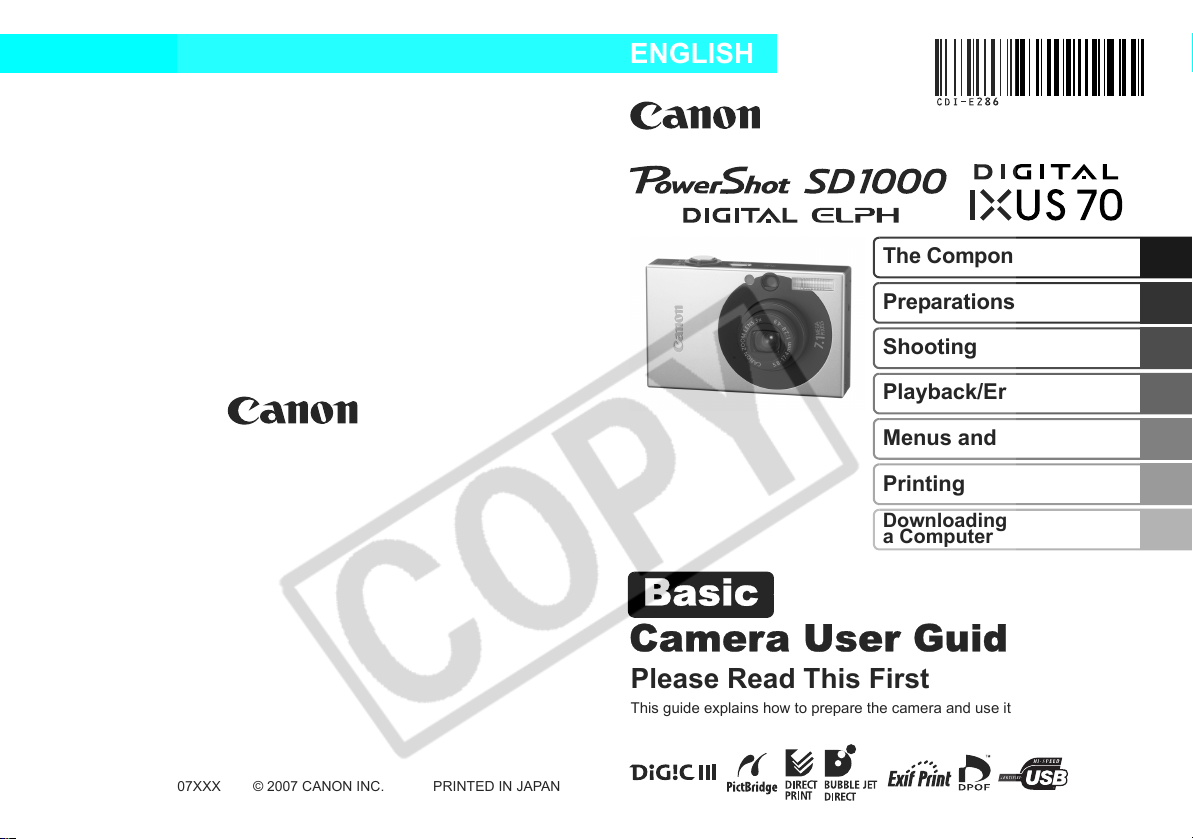
ENGLISH
Basic
The Components Guide
Preparations
Shooting
Playback/Erasing
Menus and Settings
Printing
Downloading Images to
a Computer
CDI-E286-010 XX07XXX
Camera User Guide
Please Read This First
This guide explains how to prepare the camera and use its basic features.
© 2007 CANON INC. PRINTED IN JAPAN
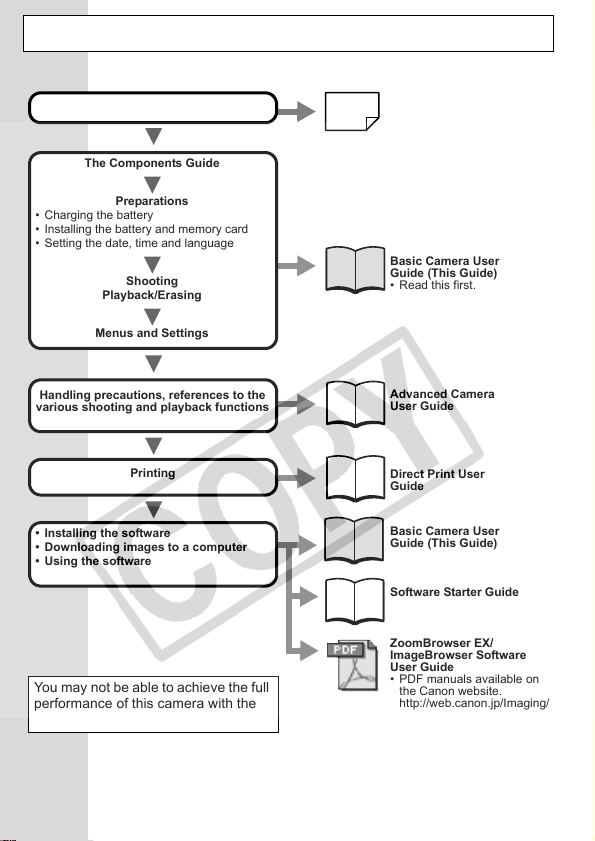
Flowchart and Reference Guides
The following guides are available. Refer to them as necessary according to the
flowchart below.
For information on included items and
items sold separately
The Components Guide
System Map
• Charging the battery
• Installing the battery and memory card
• Setting the date, time and language
Handling precautions, references to the
various shooting and playback functions
• Installing the software
• Downloading images to a computer
• Using the software
You may not be able to achieve the full
performance of this camera with the
included memory card.
In this guide, the Basic Camera User Guide is called the Basic Guide, and the Advanced
Camera User Guide is called the Advanced Guide. Also, "battery" refers to the battery pack.
Preparations
Shooting
Playback/Erasing
Menus and Settings
Printing
Basic Camera User
Guide (This Guide)
• Read this first.
Advanced Camera
User Guide
Direct Print User
Guide
Basic Camera User
Guide (This Guide)
Software Starter Guide
ZoomBrowser EX/
ImageBrowser Software
User Guide
• PDF manuals available on
the Canon website.
http://web.canon.jp/Imaging/
information-e.html
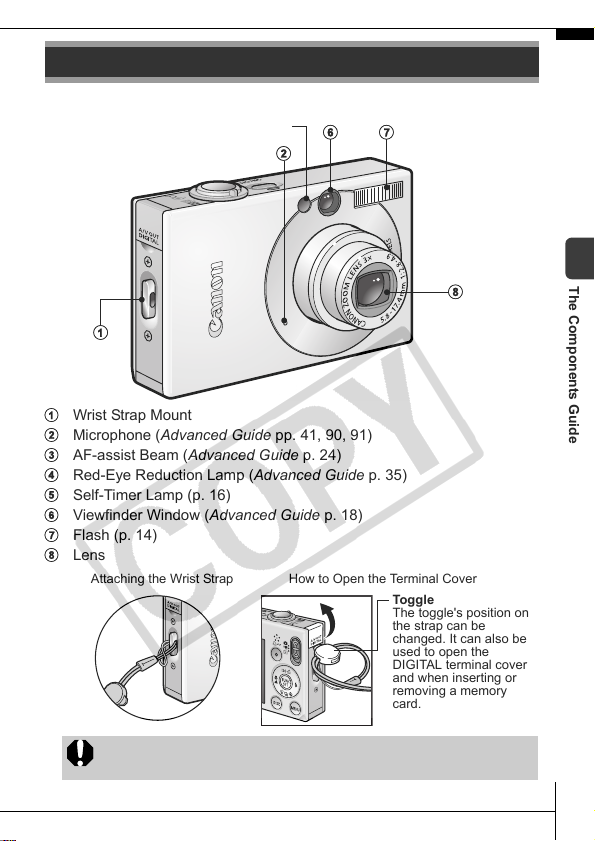
The Components Guide
Front View
cde
fg
b
a
a Wrist Strap Mount
b Microphone (Advanced Guide pp. 41, 90, 91)
c AF-assist Beam (Advanced Guide p. 24)
d Red-Eye Reduction Lamp (Advanced Guide p. 35)
e Self-Timer Lamp (p. 16)
f Viewfinder Window (Advanced Guide p. 18)
g Flash (p. 14)
h Lens
Attaching the Wrist Strap How to Open the Terminal Cover
In order to avoid dropping the camera, wear the wrist strap
when using the camera.
h
Toggle
The toggle's position on
the strap can be
changed. It can also be
used to open the
DIGITAL terminal cover
and when inserting or
removing a memory
card.
The Components Guide
1
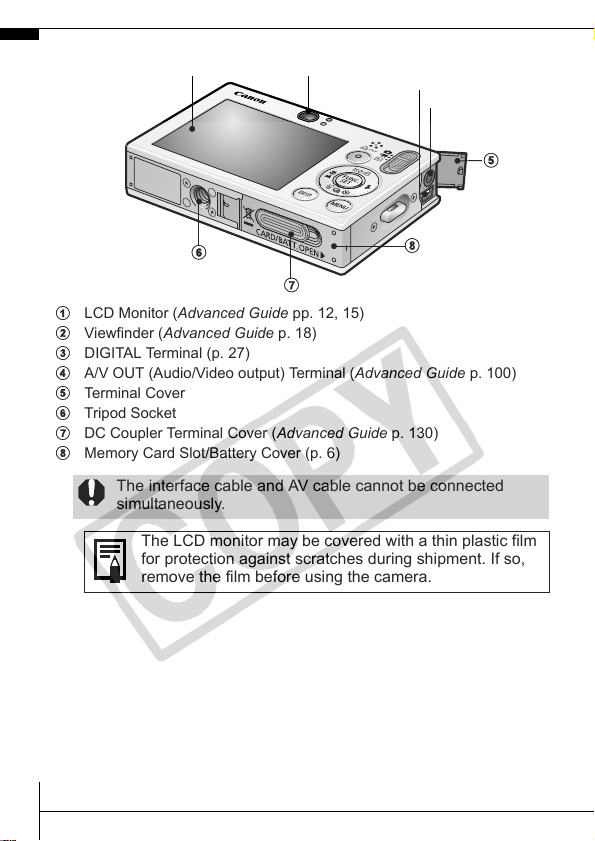
Back View
ab
c
d
e
f
h
g
a LCD Monitor (Advanced Guide pp. 12, 15)
b Viewfinder (Advanced Guide p. 18)
c DIGITAL Terminal (p. 27)
d A/V OUT (Audio/Video output) Terminal (Advanced Guide p. 100)
e Terminal Cover
f Tripod Socket
g DC Coupler Terminal Cover (Advanced Guide p. 130)
h Memory Card Slot/Battery Cover (p. 6)
The interface cable and AV cable cannot be connected
simultaneously.
The LCD monitor may be covered with a thin plastic film
for protection against scratches during shipment. If so,
remove the film before using the camera.
2
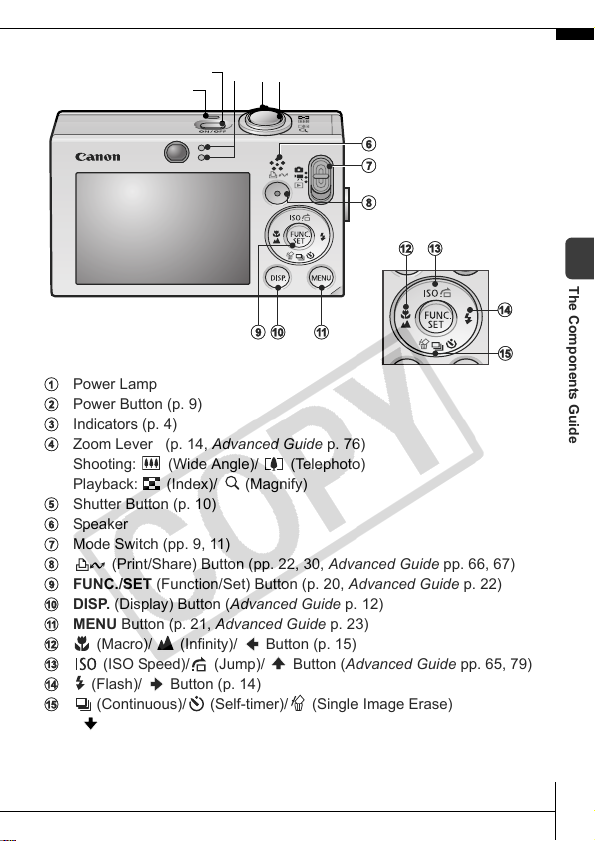
Controls
b
a
a Power Lamp
b Power Button (p. 9)
c Indicators (p. 4)
d Zoom Lever (p. 14, Advanced Guide p. 76)
Shooting: (Wide Angle)/ (Telephoto)
Playback: (Index)/ (Magnify)
e Shutter Button (p. 10)
f Speaker
g Mode Switch (pp. 9, 11)
h (Print/Share) Button (pp. 22, 30, Advanced Guide pp. 66, 67)
i FUNC./SET (Function/Set) Button (p. 20, Advanced Guide p. 22)
j DISP. (Display) Button (Advanced Guide p. 12)
k MENU Button (p. 21, Advanced Guide p. 23)
l (Macro)/ (Infinity)/ Button (p. 15)
m (ISO Speed)/ (Jump)/ Button (Advanced Guide pp. 65, 79)
n (Flash)/ Button (p. 14)
o (Continuous)/ (Self-timer)/ (Single Image Erase)
/ Button (pp. 16, 19, Advanced Guide p. 36)
dec
ij
f
g
h
lm
n
k
o
The Components Guide
3
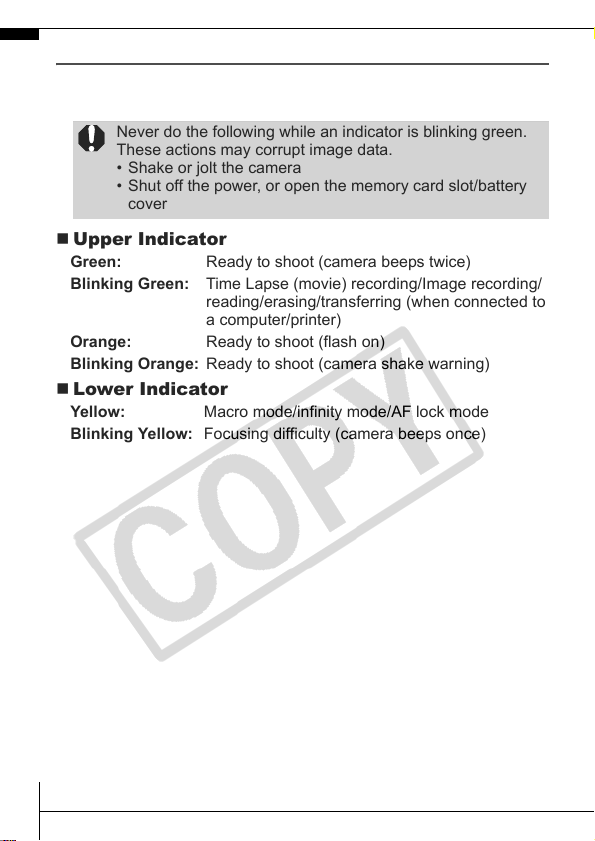
Indicators
The camera indicators light or blink under the following
circumstances.
Never do the following while an indicator is blinking green.
These actions may corrupt image data.
• Shake or jolt the camera
• Shut off the power, or open the memory card slot/battery
cover
Upper Indicator
Green: Ready to shoot (camera beeps twice)
Blinking Green: Time Lapse (movie) recording/Image recording/
Orange: Ready to shoot (flash on)
Blinking Orange: Ready to shoot (camera shake warning)
Lower Indicator
Yellow: Macro mode/infinity mode/AF lock mode
Blinking Yellow: Focusing difficulty (camera beeps once)
reading/erasing/transferring (when connected to
a computer/printer)
4
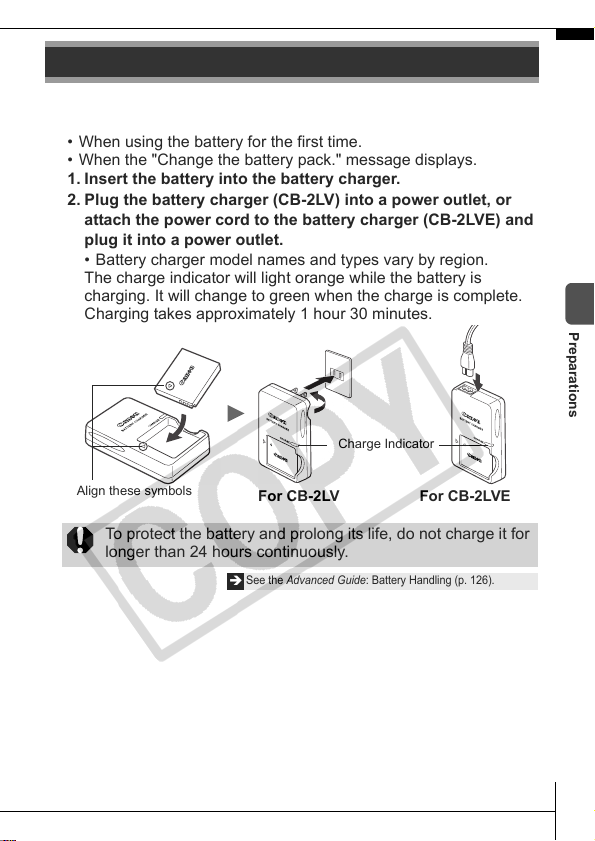
Preparations
1.
Charging the Battery.
Charge the battery before use under the following circumstances.
• When using the battery for the first time.
• When the "Change the battery pack." message displays.
1. Insert the battery into the battery charger.
2. Plug the battery charger (CB-2LV) into a power outlet, or
attach the power cord to the battery charger (CB-2LVE) and
plug it into a power outlet.
• Battery charger model names and types vary by region.
The charge indicator will light orange while the battery is
charging. It will change to green when the charge is complete.
Charging takes approximately 1 hour 30 minutes.
Charge Indicator
Preparations
Align these symbols
To protect the battery and prolong its life, do not charge it for
longer than 24 hours continuously.
For CB-2LV For CB-2LVE
See the Advanced Guide: Battery Handling (p. 126).
Î
5
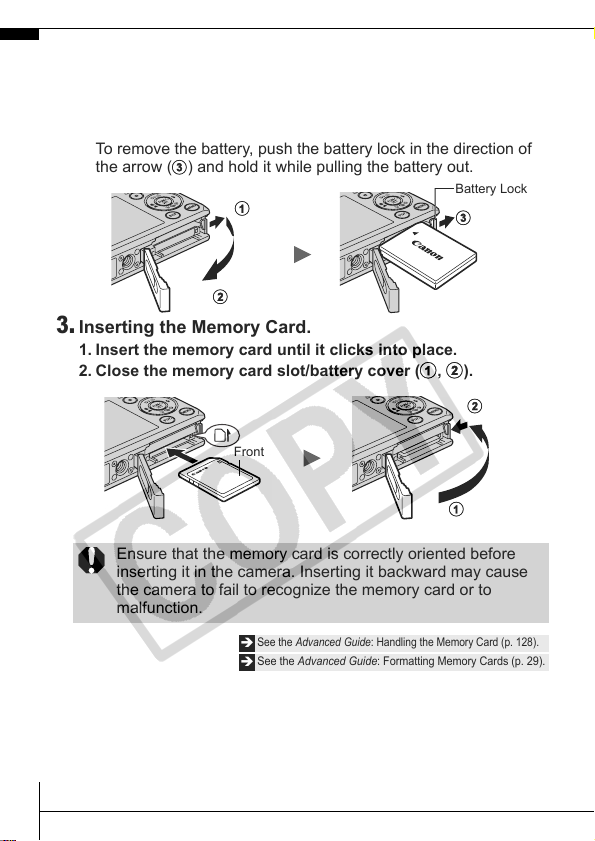
2.
Installing the Battery.
1. Slide the memory card slot/battery cover and open it (a,
b).
2. Push the battery lock in the direction of the arrow (
insert the battery until it locks.
To remove the battery, push the battery lock in the direction of
the arrow (c) and hold it while pulling the battery out.
Battery Lock
a
b
3.
Inserting the Memory Card.
1. Insert the memory card until it clicks into place.
2. Close the memory card slot/battery cover (
Front
Ensure that the memory card is correctly oriented before
inserting it in the camera. Inserting it backward may cause
the camera to fail to recognize the memory card or to
malfunction.
See the Advanced Guide: Handling the Memory Card (p. 128).
Î
See the Advanced Guide: Formatting Memory Cards (p. 29).
Î
c
a, b).
b
a
c) and
6
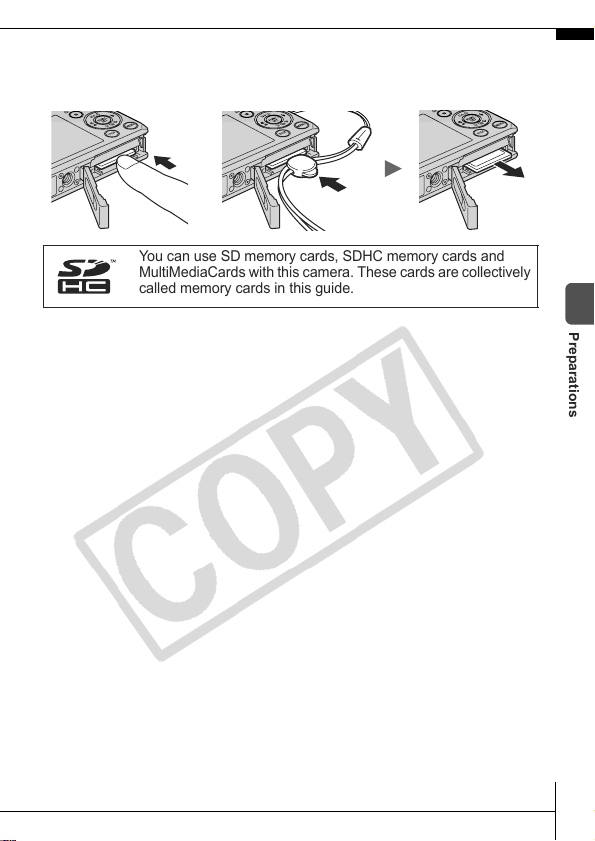
To Remove the Memory Card
Push the memory card with your finger or the toggle on the wrist strap
until the memory card clicks and then release it.
You can use SD memory cards, SDHC memory cards and
MultiMediaCards with this camera. These cards are collectively
called memory cards in this guide.
Preparations
7
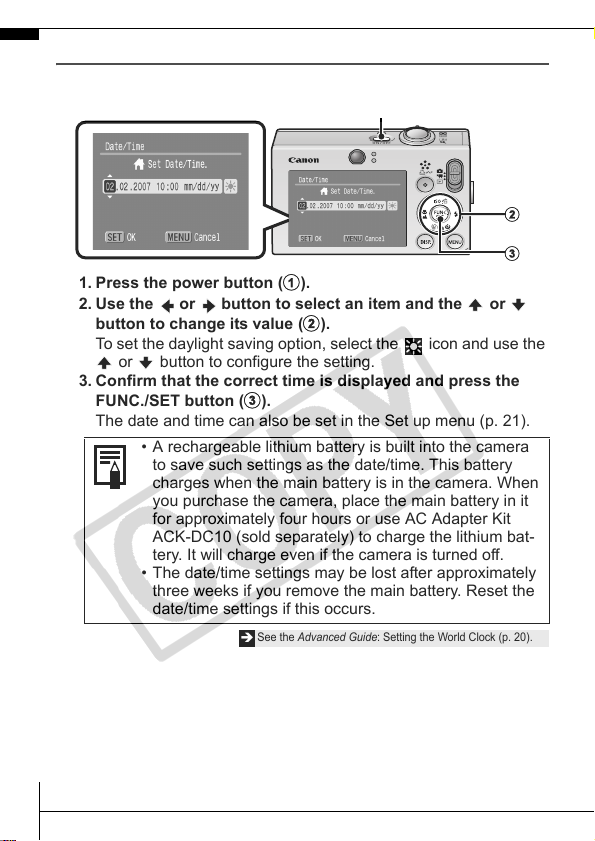
First Time Settings
Setting the Date/Time
a
1. Press the power button (a).
2. Use the or button to select an item and the or
button to change its value (
To set the daylight saving option, select the icon and use the
or button to configure the setting.
3. Confirm that the correct time is displayed and press the
FUNC./SET button (
The date and time can also be set in the Set up menu (p. 21).
• A rechargeable lithium battery is built into the camera
to save such settings as the date/time. This battery
charges when the main battery is in the camera. When
you purchase the camera, place the main battery in it
for approximately four hours or use AC Adapter Kit
ACK-DC10 (sold separately) to charge the lithium bat-
tery. It will charge even if the camera is turned off.
• The date/time settings may be lost after approximately
three weeks if you remove the main battery. Reset the
date/time settings if this occurs.
Î
b).
c).
See the Advanced Guide: Setting the World Clock (p. 20).
b
c
8
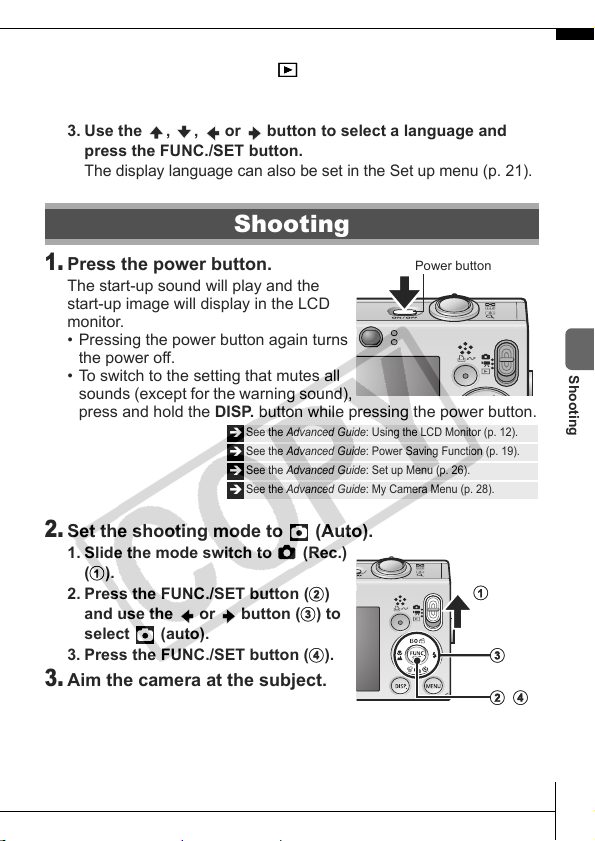
Setting the Display Language
1. Slide the mode switch to (playback).
2. Hold down the FUNC./SET button and press the MENU
button.
3. Use the ,
press the FUNC./SET button.
The display language can also be set in the Set up menu (p. 21).
, or button to select a language and
Shooting
1.
Press the power button.
The start-up sound will play and the
start-up image will display in the LCD
monitor.
• Pressing the power button again turns
the power off.
• To switch to the setting that mutes all
sounds (except for the warning sound),
press and hold the DISP. button while pressing the power button.
2.
Set the shooting mode to (Auto).
1. Slide the mode switch to (Rec.)
(a).
2. Press the FUNC./SET button (b)
and use the or button (c) to
select (auto).
3. Press the FUNC./SET button (d).
3.
Aim the camera at the subject.
See the Advanced Guide: Using the LCD Monitor (p. 12).
Î
See the Advanced Guide: Power Saving Function (p. 19).
Î
See the Advanced Guide: Set up Menu (p. 26).
Î
See the Advanced Guide: My Camera Menu (p. 28).
Î
Power button
Shooting
a
c
b d
9
