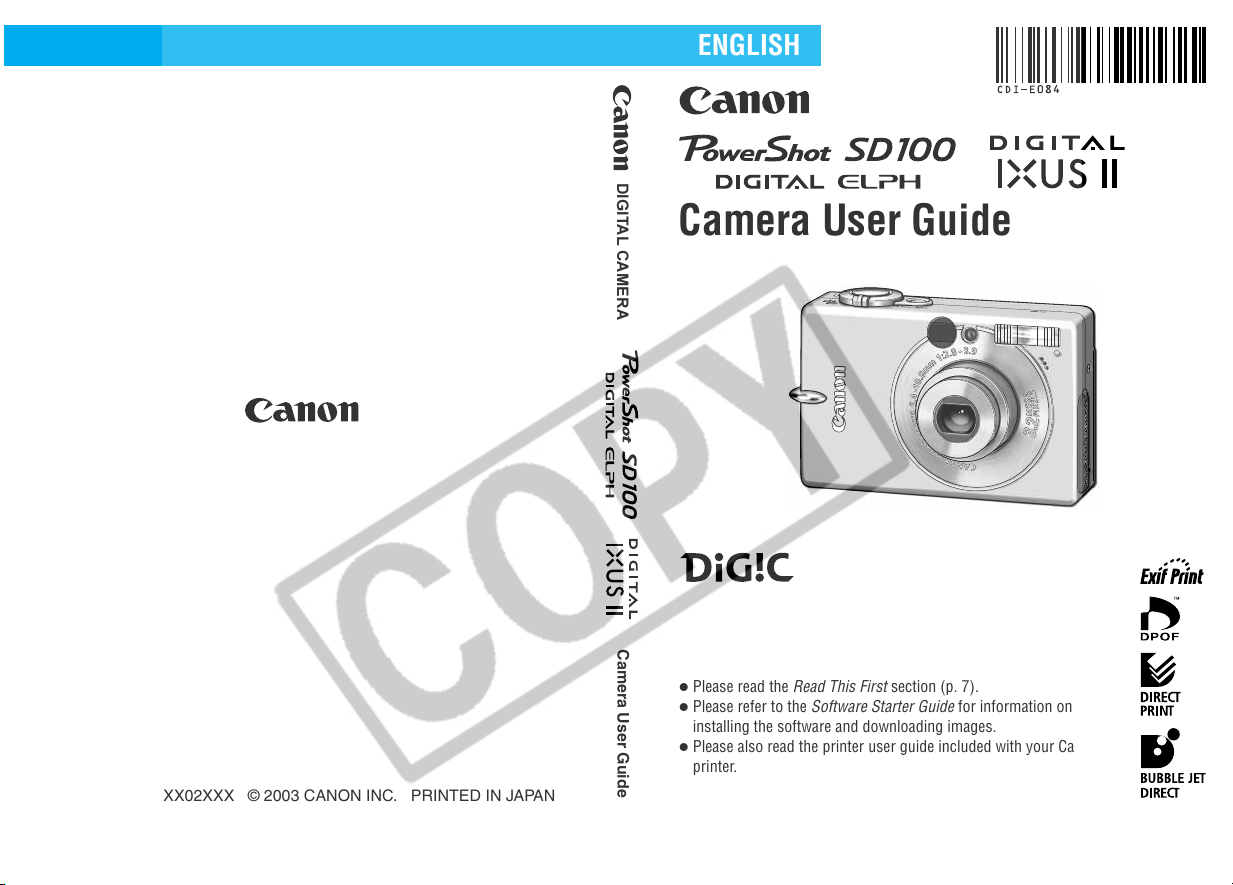
DIGITAL CAMERA
ENGLISH
Camera User Guide
CDI-E084-010 XX02XXX © 2003 CANON INC. PRINTED IN JAPAN
Camera User Guide
Please read the Read This First section (p. 7).
Please refer to the Software Starter Guide for information on
installing the software and downloading images.
Please also read the printer user guide included with your Canon
printer.
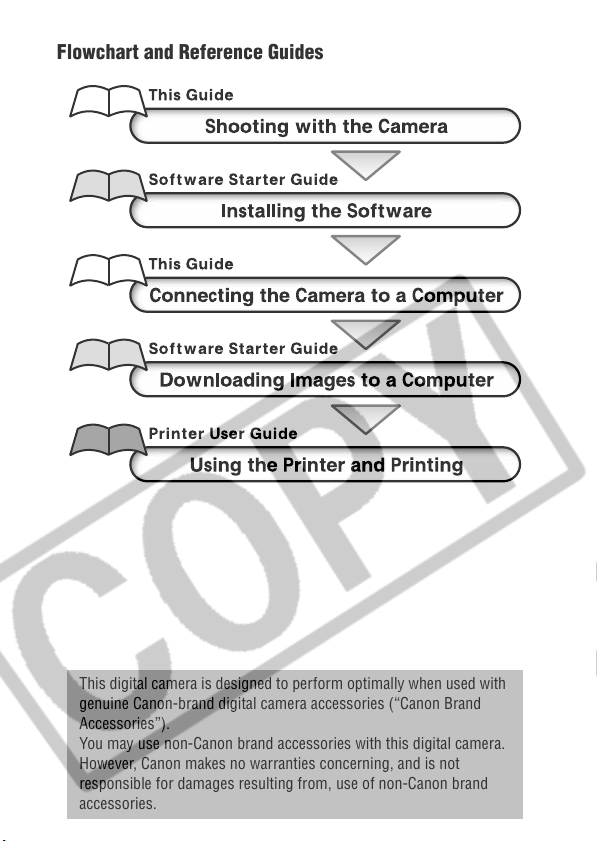
Flowchart and Reference Guides
This digital camera is designed to perform optimally when used with
genuine Canon-brand digital camera accessories (“Canon Brand
Accessories”).
You may use non-Canon brand accessories with this digital camera.
However, Canon makes no warranties concerning, and is not
responsible for damages resulting from, use of non-Canon brand
accessories.
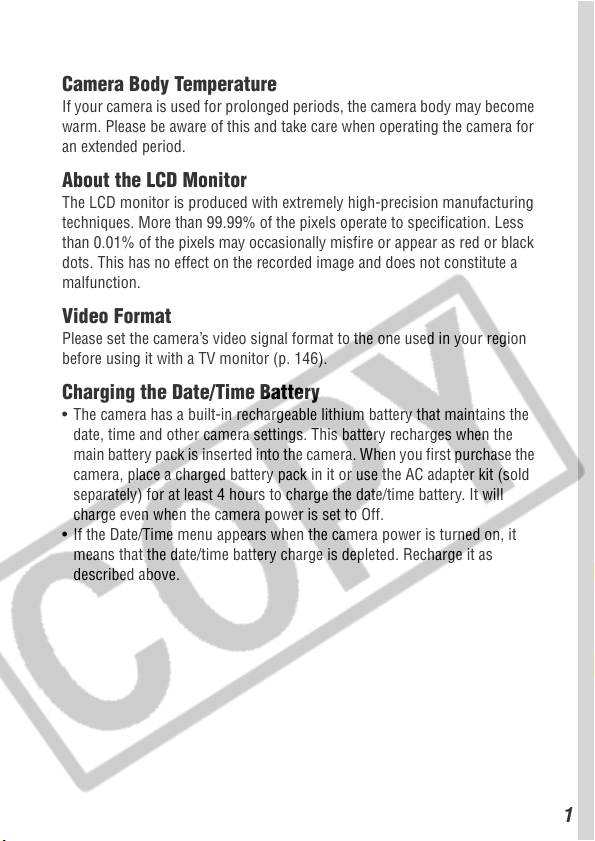
Camera Body Temperature
If your camera is used for prolonged periods, the camera body may become
warm. Please be aware of this and take care when operating the camera for
an extended period.
About the LCD Monitor
The LCD monitor is produced with extremely high-precision manufacturing
techniques. More than 99.99% of the pixels operate to specification. Less
than 0.01% of the pixels may occasionally misfire or appear as red or black
dots. This has no effect on the recorded image and does not constitute a
malfunction.
Video Format
Please set the camera’s video signal format to the one used in your region
before using it with a TV monitor (p. 146).
Charging the Date/Time Battery
• The camera has a built-in rechargeable lithium battery that maintains the
date, time and other camera settings. This battery recharges when the
main battery pack is inserted into the camera. When you first purchase the
camera, place a charged battery pack in it or use the AC adapter kit (sold
separately) for at least 4 hours to charge the date/time battery. It will
charge even when the camera power is set to Off.
• If the Date/Time menu appears when the camera power is turned on, it
means that the date/time battery charge is depleted. Recharge it as
described above.
1
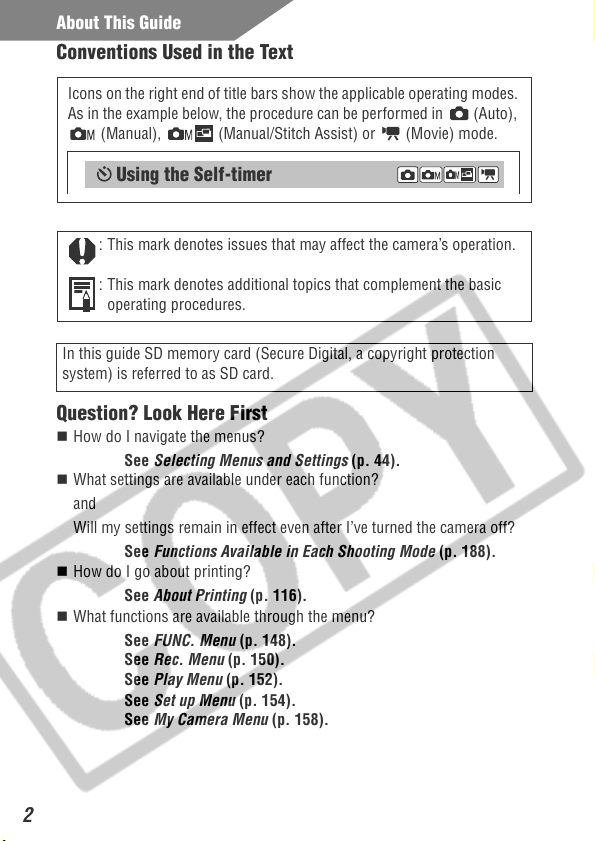
About This Guide
Conventions Used in the Text
Icons on the right end of title bars show the applicable operating modes.
As in the example below, the procedure can be performed in (Auto),
(Manual), (Manual/Stitch Assist) or (Movie) mode.
Using the Self-timer
: This mark denotes issues that may affect the camera’s operation.
: This mark denotes additional topics that complement the basic
operating procedures.
In this guide SD memory card (Secure Digital, a copyright protection
system) is referred to as SD card.
Question? Look Here First
How do I navigate the menus?
What settings are available under each function?
How do I go about printing?
What functions are available through the menu?
See Selecting Menus and Settings (p. 44).
and
Will my settings remain in effect even after I’ve turned the camera off?
See Functions Available in Each Shooting Mode (p. 188).
See About Printing (p. 116).
See FUNC. Menu (p. 148).
See Rec. Menu (p. 150).
See Play Menu (p. 152).
See Set up Menu (p. 154).
See My Camera Menu (p. 158).
2
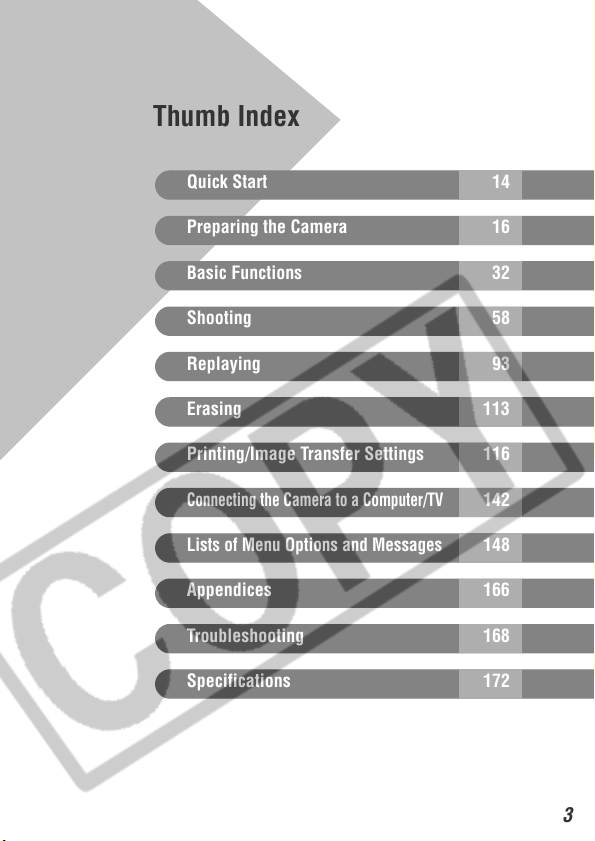
Thumb Index
Quick Start 14
Preparing the Camera 16
Basic Functions 32
Shooting 58
Replaying 93
Erasing 113
Printing/Image Transfer Settings 116
Connecting the Camera to a Computer/TV
Lists of Menu Options and Messages
Appendices 166
Troubleshooting 168
Specifications 172
142
148
3
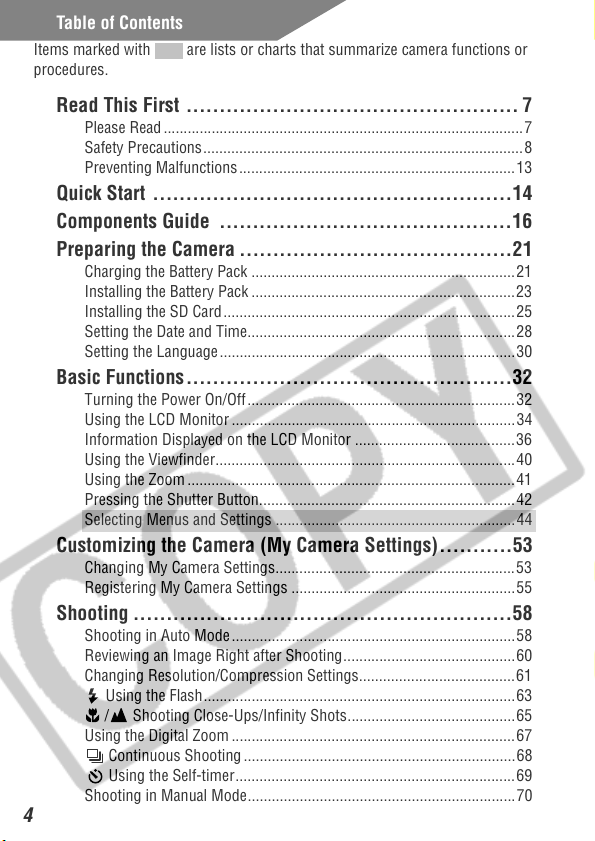
Table of Contents
Items marked with are lists or charts that summarize camera functions or
procedures.
Read This First .................................................. 7
Please Read ..........................................................................................7
Safety Precautions................................................................................8
Preventing Malfunctions.....................................................................13
Quick Start ......................................................14
Components Guide ............................................16
Preparing the Camera .........................................21
Charging the Battery Pack .................................................................. 21
Installing the Battery Pack ..................................................................23
Installing the SD Card .........................................................................25
Setting the Date and Time...................................................................28
Setting the Language ..........................................................................30
Basic Functions.................................................32
Turning the Power On/Off ...................................................................32
Using the LCD Monitor .......................................................................34
Information Displayed on the LCD Monitor ........................................36
Using the Viewfinder...........................................................................40
Using the Zoom ..................................................................................41
Pressing the Shutter Button................................................................ 42
Selecting Menus and Settings ............................................................44
Customizing the Camera (My Camera Settings)...........53
Changing My Camera Settings............................................................53
Registering My Camera Settings ........................................................55
Shooting .........................................................58
Shooting in Auto Mode .......................................................................58
Reviewing an Image Right after Shooting...........................................60
Changing Resolution/Compression Settings.......................................61
Using the Flash..............................................................................63
/ Shooting Close-Ups/Infinity Shots..........................................65
Using the Digital Zoom .......................................................................67
Continuous Shooting ....................................................................68
Using the Self-timer...................................................................... 69
Shooting in Manual Mode...................................................................70
4
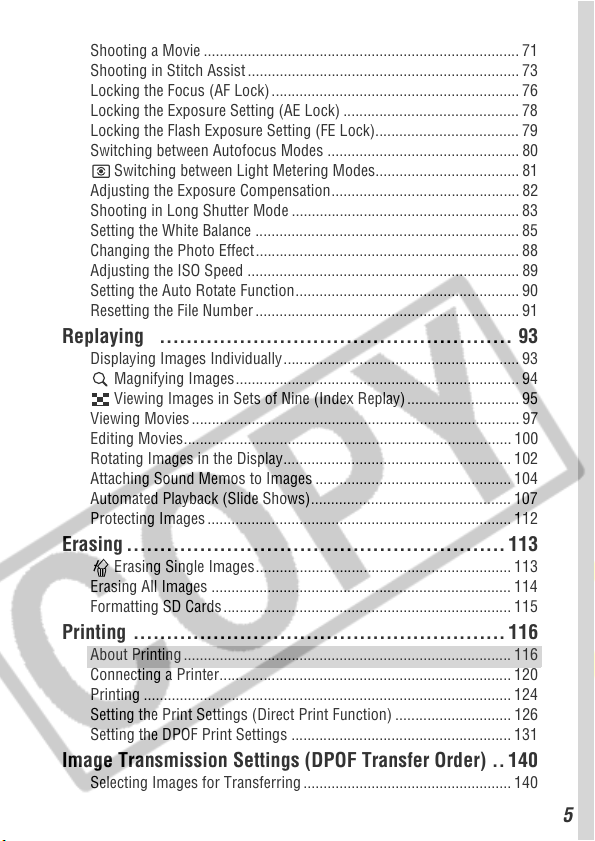
Shooting a Movie ............................................................................... 71
Shooting in Stitch Assist .................................................................... 73
Locking the Focus (AF Lock) .............................................................. 76
Locking the Exposure Setting (AE Lock) ............................................ 78
Locking the Flash Exposure Setting (FE Lock).................................... 79
Switching between Autofocus Modes ................................................ 80
Switching between Light Metering Modes.................................... 81
Adjusting the Exposure Compensation ............................................... 82
Shooting in Long Shutter Mode ......................................................... 83
Setting the White Balance .................................................................. 85
Changing the Photo Effect .................................................................. 88
Adjusting the ISO Speed .................................................................... 89
Setting the Auto Rotate Function........................................................ 90
Resetting the File Number .................................................................. 91
Replaying ..................................................... 93
Displaying Images Individually ........................................................... 93
Magnifying Images....................................................................... 94
Viewing Images in Sets of Nine (Index Replay) ............................ 95
Viewing Movies .................................................................................. 97
Editing Movies.................................................................................. 100
Rotating Images in the Display......................................................... 102
Attaching Sound Memos to Images ................................................. 104
Automated Playback (Slide Shows).................................................. 107
Protecting Images ............................................................................ 112
Erasing ......................................................... 113
Erasing Single Images ................................................................ 113
Erasing All Images ........................................................................... 114
Formatting SD Cards ........................................................................ 115
Printing ........................................................ 116
About Printing .................................................................................. 116
Connecting a Printer......................................................................... 120
Printing ............................................................................................ 124
Setting the Print Settings (Direct Print Function) ............................. 126
Setting the DPOF Print Settings ....................................................... 131
Image Transmission Settings (DPOF Transfer Order) .. 140
Selecting Images for Transferring .................................................... 140
5
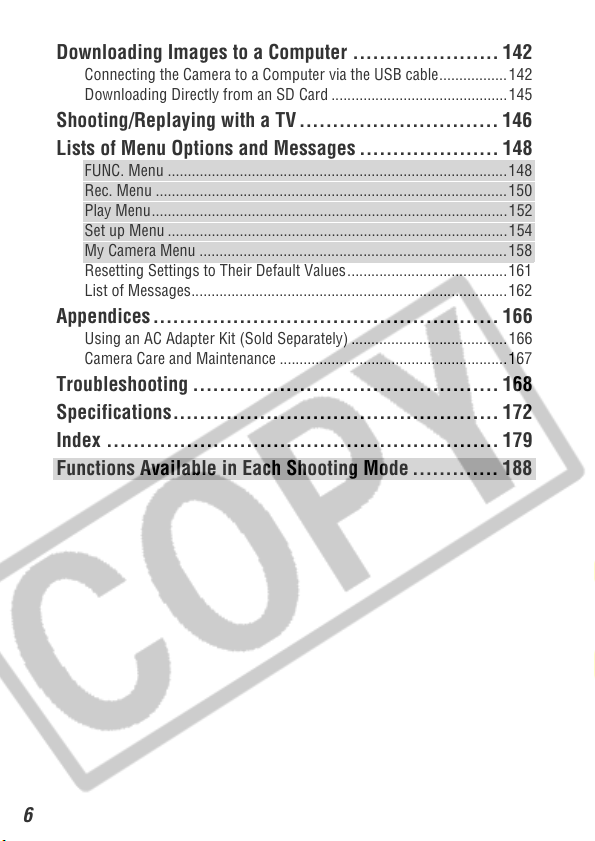
Downloading Images to a Computer ...................... 142
Connecting the Camera to a Computer via the USB cable................. 142
Downloading Directly from an SD Card ............................................145
Shooting/Replaying with a TV .............................. 146
Lists of Menu Options and Messages ..................... 148
FUNC. Menu .....................................................................................148
Rec. Menu ........................................................................................150
Play Menu.........................................................................................152
Set up Menu .....................................................................................154
My Camera Menu ............................................................................. 158
Resetting Settings to Their Default Values........................................ 161
List of Messages...............................................................................162
Appendices.................................................... 166
Using an AC Adapter Kit (Sold Separately) .......................................166
Camera Care and Maintenance ......................................................... 167
Troubleshooting .............................................. 168
Specifications................................................. 172
Index ........................................................... 179
Functions Available in Each Shooting Mode ............. 188
6
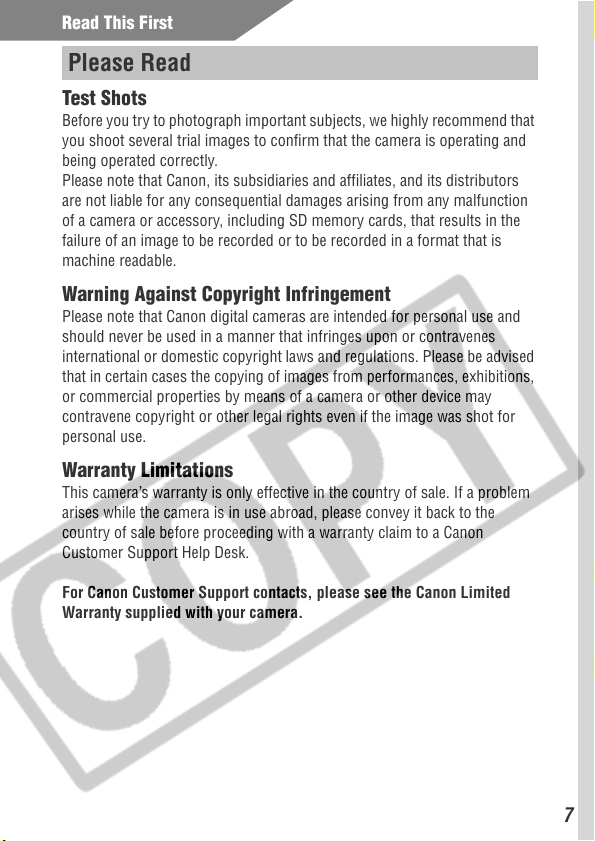
Read This First
Please Read
Test Shots
Before you try to photograph important subjects, we highly recommend that
you shoot several trial images to confirm that the camera is operating and
being operated correctly.
Please note that Canon, its subsidiaries and affiliates, and its distributors
are not liable for any consequential damages arising from any malfunction
of a camera or accessory, including SD memory cards, that results in the
failure of an image to be recorded or to be recorded in a format that is
machine readable.
Warning Against Copyright Infringement
Please note that Canon digital cameras are intended for personal use and
should never be used in a manner that infringes upon or contravenes
international or domestic copyright laws and regulations. Please be advised
that in certain cases the copying of images from performances, exhibitions,
or commercial properties by means of a camera or other device may
contravene copyright or other legal rights even if the image was shot for
personal use.
Warranty Limitations
This camera’s warranty is only effective in the country of sale. If a problem
arises while the camera is in use abroad, please convey it back to the
country of sale before proceeding with a warranty claim to a Canon
Customer Support Help Desk.
For Canon Customer Support contacts, please see the Canon Limited
Warranty supplied with your camera.
7
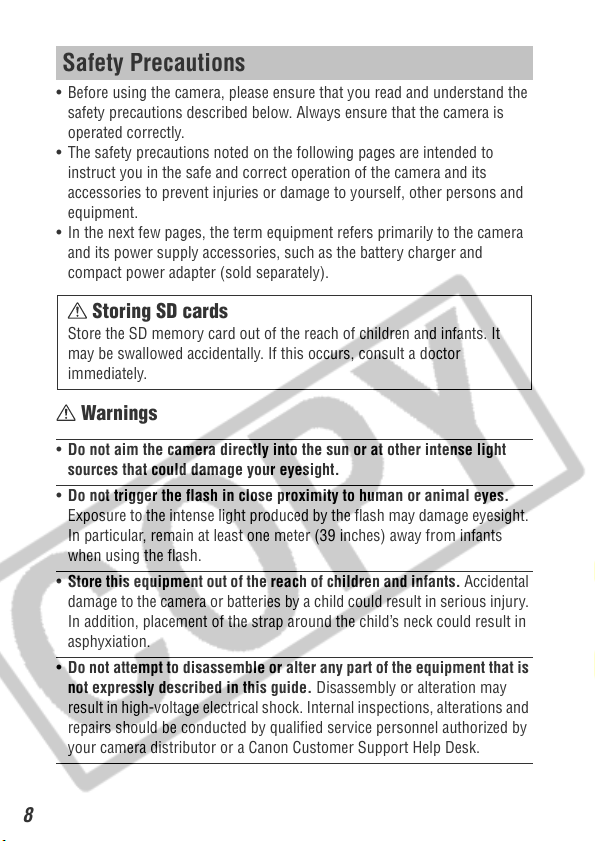
Safety Precautions
• Before using the camera, please ensure that you read and understand the
safety precautions described below. Always ensure that the camera is
operated correctly.
• The safety precautions noted on the following pages are intended to
instruct you in the safe and correct operation of the camera and its
accessories to prevent injuries or damage to yourself, other persons and
equipment.
• In the next few pages, the term equipment refers primarily to the camera
and its power supply accessories, such as the battery charger and
compact power adapter (sold separately).
Storing SD cards
Store the SD memory card out of the reach of children and infants. It
may be swallowed accidentally. If this occurs, consult a doctor
immediately.
Warnings
• Do not aim the camera directly into the sun or at other intense light
sources that could damage your eyesight.
• Do not trigger the flash in close proximity to human or animal eyes.
Exposure to the intense light produced by the flash may damage eyesight.
In particular, remain at least one meter (39 inches) away from infants
when using the flash.
• Store this equipment out of the reach of children and infants. Accidental
damage to the camera or batteries by a child could result in serious injury.
In addition, placement of the strap around the child’s neck could result in
asphyxiation.
• Do not attempt to disassemble or alter any part of the equipment that is
not expressly described in this guide. Disassembly or alteration may
result in high-voltage electrical shock. Internal inspections, alterations and
repairs should be conducted by qualified service personnel authorized by
your camera distributor or a Canon Customer Support Help Desk.
8
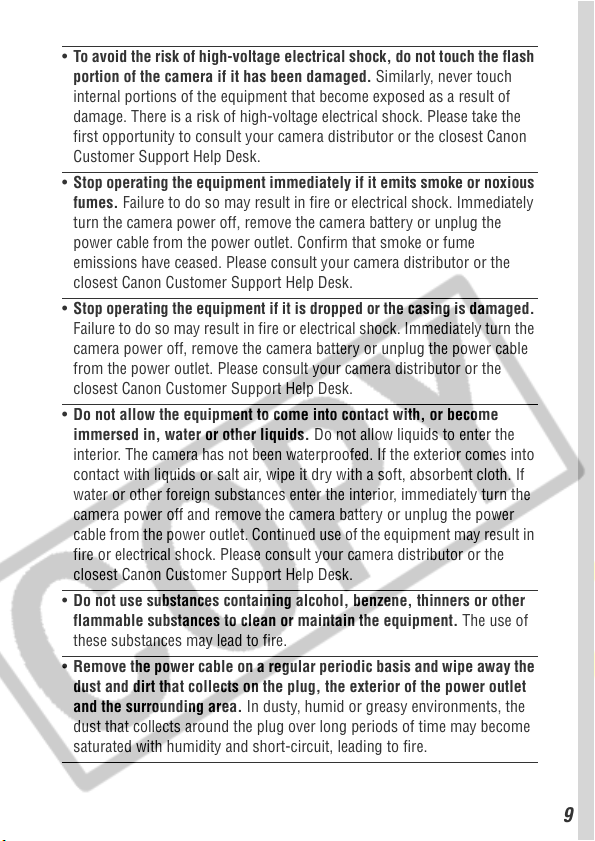
• To avoid the risk of high-voltage electrical shock, do not touch the flash
portion of the camera if it has been damaged. Similarly, never touch
internal portions of the equipment that become exposed as a result of
damage. There is a risk of high-voltage electrical shock. Please take the
first opportunity to consult your camera distributor or the closest Canon
Customer Support Help Desk.
• Stop operating the equipment immediately if it emits smoke or noxious
fumes. Failure to do so may result in fire or electrical shock. Immediately
turn the camera power off, remove the camera battery or unplug the
power cable from the power outlet. Confirm that smoke or fume
emissions have ceased. Please consult your camera distributor or the
closest Canon Customer Support Help Desk.
• Stop operating the equipment if it is dropped or the casing is damaged.
Failure to do so may result in fire or electrical shock. Immediately turn the
camera power off, remove the camera battery or unplug the power cable
from the power outlet. Please consult your camera distributor or the
closest Canon Customer Support Help Desk.
• Do not allow the equipment to come into contact with, or become
immersed in, water or other liquids. Do not allow liquids to enter the
interior. The camera has not been waterproofed. If the exterior comes into
contact with liquids or salt air, wipe it dry with a soft, absorbent cloth. If
water or other foreign substances enter the interior, immediately turn the
camera power off and remove the camera battery or unplug the power
cable from the power outlet. Continued use of the equipment may result in
fire or electrical shock. Please consult your camera distributor or the
closest Canon Customer Support Help Desk.
• Do not use substances containing alcohol, benzene, thinners or other
flammable substances to clean or maintain the equipment. The use of
these substances may lead to fire.
• Remove the power cable on a regular periodic basis and wipe away the
dust and dirt that collects on the plug, the exterior of the power outlet
and the surrounding area. In dusty, humid or greasy environments, the
dust that collects around the plug over long periods of time may become
saturated with humidity and short-circuit, leading to fire.
9
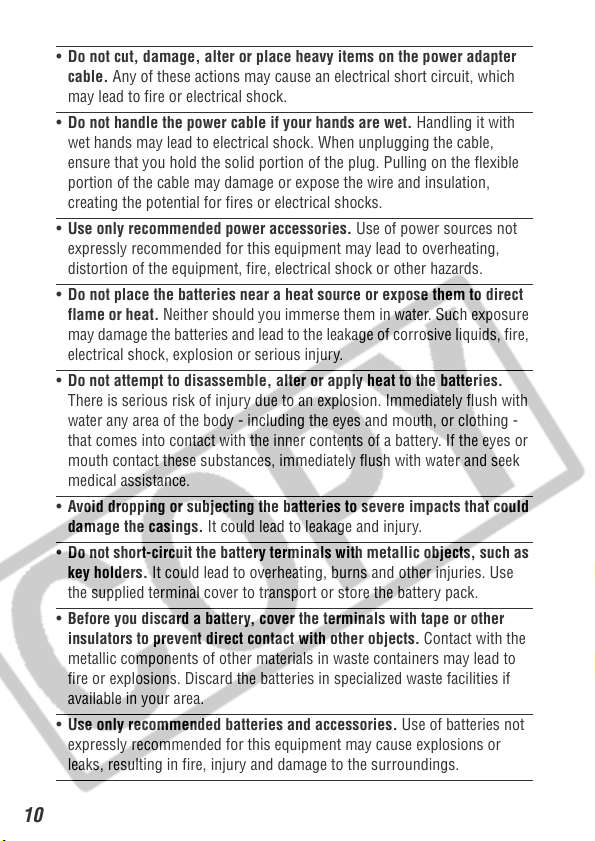
• Do not cut, damage, alter or place heavy items on the power adapter
cable. Any of these actions may cause an electrical short circuit, which
may lead to fire or electrical shock.
• Do not handle the power cable if your hands are wet. Handling it with
wet hands may lead to electrical shock. When unplugging the cable,
ensure that you hold the solid portion of the plug. Pulling on the flexible
portion of the cable may damage or expose the wire and insulation,
creating the potential for fires or electrical shocks.
• Use only recommended power accessories. Use of power sources not
expressly recommended for this equipment may lead to overheating,
distortion of the equipment, fire, electrical shock or other hazards.
• Do not place the batteries near a heat source or expose them to direct
flame or heat. Neither should you immerse them in water. Such exposure
may damage the batteries and lead to the leakage of corrosive liquids, fire,
electrical shock, explosion or serious injury.
• Do not attempt to disassemble, alter or apply heat to the batteries.
There is serious risk of injury due to an explosion. Immediately flush with
water any area of the body - including the eyes and mouth, or clothing -
that comes into contact with the inner contents of a battery. If the eyes or
mouth contact these substances, immediately flush with water and seek
medical assistance.
• Avoid dropping or subjecting the batteries to severe impacts that could
damage the casings. It could lead to leakage and injury.
• Do not short-circuit the battery terminals with metallic objects, such as
key holders. It could lead to overheating, burns and other injuries. Use
the supplied terminal cover to transport or store the battery pack.
• Before you discard a battery, cover the terminals with tape or other
insulators to prevent direct contact with other objects. Contact with the
metallic components of other materials in waste containers may lead to
fire or explosions. Discard the batteries in specialized waste facilities if
available in your area.
• Use only recommended batteries and accessories. Use of batteries not
expressly recommended for this equipment may cause explosions or
leaks, resulting in fire, injury and damage to the surroundings.
10
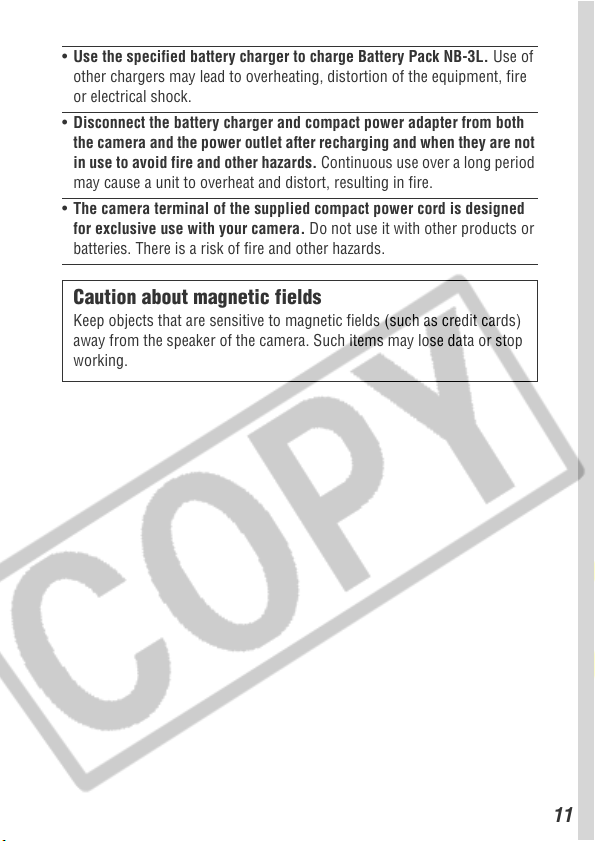
• Use the specified battery charger to charge Battery Pack NB-3L. Use of
other chargers may lead to overheating, distortion of the equipment, fire
or electrical shock.
• Disconnect the battery charger and compact power adapter from both
the camera and the power outlet after recharging and when they are not
in use to avoid fire and other hazards. Continuous use over a long period
may cause a unit to overheat and distort, resulting in fire.
• The camera terminal of the supplied compact power cord is designed
for exclusive use with your camera. Do not use it with other products or
batteries. There is a risk of fire and other hazards.
Caution about magnetic fields
Keep objects that are sensitive to magnetic fields (such as credit cards)
away from the speaker of the camera. Such items may lose data or stop
working.
11
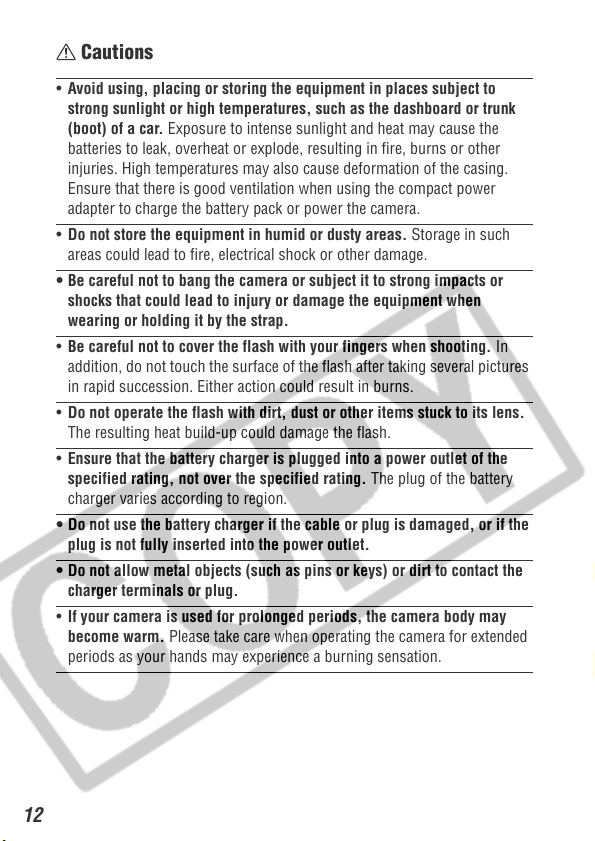
Cautions
• Avoid using, placing or storing the equipment in places subject to
strong sunlight or high temperatures, such as the dashboard or trunk
(boot) of a car. Exposure to intense sunlight and heat may cause the
batteries to leak, overheat or explode, resulting in fire, burns or other
injuries. High temperatures may also cause deformation of the casing.
Ensure that there is good ventilation when using the compact power
adapter to charge the battery pack or power the camera.
• Do not store the equipment in humid or dusty areas. Storage in such
areas could lead to fire, electrical shock or other damage.
• Be careful not to bang the camera or subject it to strong impacts or
shocks that could lead to injury or damage the equipment when
wearing or holding it by the strap.
• Be careful not to cover the flash with your fingers when shooting. In
addition, do not touch the surface of the flash after taking several pictures
in rapid succession. Either action could result in burns.
• Do not operate the flash with dirt, dust or other items stuck to its lens.
The resulting heat build-up could damage the flash.
• Ensure that the battery charger is plugged into a power outlet of the
specified rating, not over the specified rating. The plug of the battery
charger varies according to region.
• Do not use the battery charger if the cable or plug is damaged, or if the
plug is not fully inserted into the power outlet.
• Do not allow metal objects (such as pins or keys) or dirt to contact the
charger terminals or plug.
• If your camera is used for prolonged periods, the camera body may
become warm. Please take care when operating the camera for extended
periods as your hands may experience a burning sensation.
12
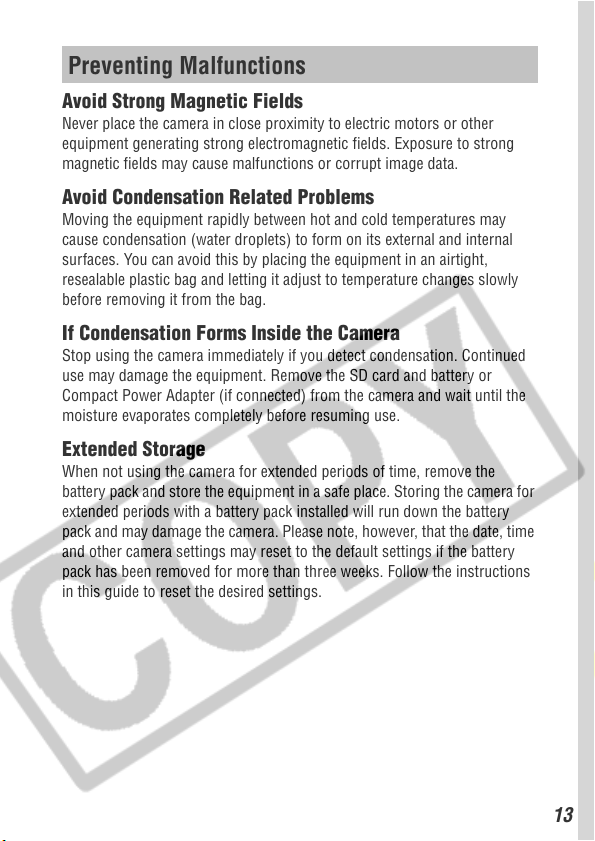
Preventing Malfunctions
Avoid Strong Magnetic Fields
Never place the camera in close proximity to electric motors or other
equipment generating strong electromagnetic fields. Exposure to strong
magnetic fields may cause malfunctions or corrupt image data.
Avoid Condensation Related Problems
Moving the equipment rapidly between hot and cold temperatures may
cause condensation (water droplets) to form on its external and internal
surfaces. You can avoid this by placing the equipment in an airtight,
resealable plastic bag and letting it adjust to temperature changes slowly
before removing it from the bag.
If Condensation Forms Inside the Camera
Stop using the camera immediately if you detect condensation. Continued
use may damage the equipment. Remove the SD card and battery or
Compact Power Adapter (if connected) from the camera and wait until the
moisture evaporates completely before resuming use.
Extended Storage
When not using the camera for extended periods of time, remove the
battery pack and store the equipment in a safe place. Storing the camera for
extended periods with a battery pack installed will run down the battery
pack and may damage the camera. Please note, however, that the date, time
and other camera settings may reset to the default settings if the battery
pack has been removed for more than three weeks. Follow the instructions
in this guide to reset the desired settings.
13
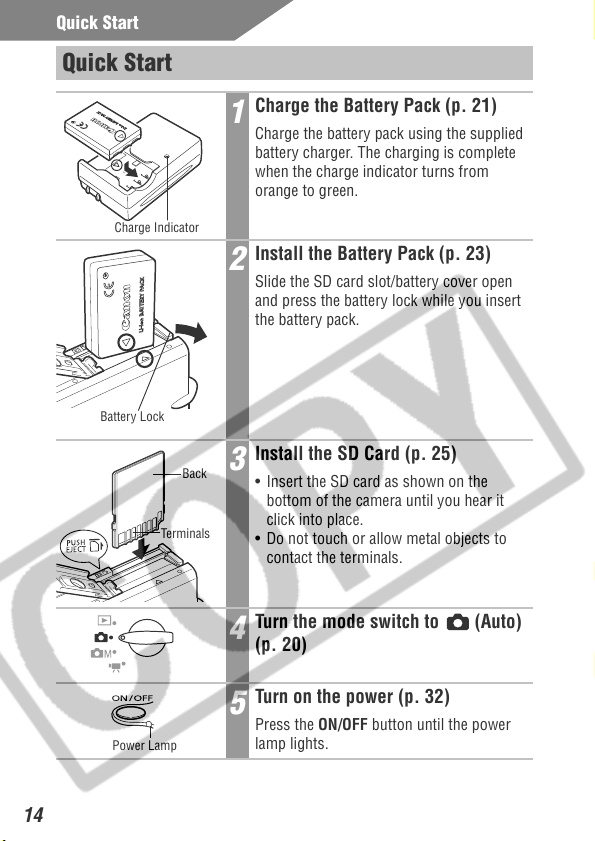
Quick Start
Quick Start
Charge Indicator
Battery Lock
Back
Ter mi nal s
Charge the Battery Pack (p. 21)
1
Charge the battery pack using the supplied
battery charger. The charging is complete
when the charge indicator turns from
orange to green.
Install the Battery Pack (p. 23)
2
Slide the SD card slot/battery cover open
and press the battery lock while you insert
the battery pack.
Install the SD Card (p. 25)
3
• Insert the SD card as shown on the
bottom of the camera until you hear it
click into place.
• Do not touch or allow metal objects to
contact the terminals.
14
Power Lamp
Turn the mode switch to (Auto)
4
(p. 20)
Turn on the power (p. 32)
5
Press the ON/OFF button until the power
lamp lights.
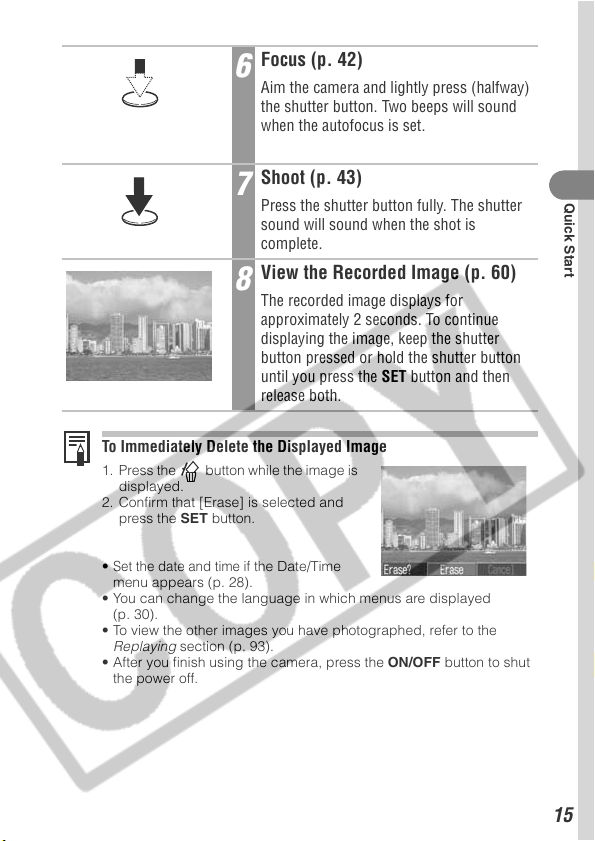
Focus (p. 42)
6
Aim the camera and lightly press (halfway)
the shutter button. Two beeps will sound
when the autofocus is set.
Shoot (p. 43)
7
Press the shutter button fully. The shutter
sound will sound when the shot is
complete.
View the Recorded Image (p. 60)
8
The recorded image displays for
approximately 2 seconds. To continue
displaying the image, keep the shutter
button pressed or hold the shutter button
until you press the SET button and then
release both.
To Immediately Delete the Displayed Image
1. Press the button while the image is
displayed.
2. Confirm that [Erase] is selected and
press the SET button.
Quick Start
Set the date and time if
•
menu appears (p. 28).
• You can change the language in which menus are displayed
(p. 30).
• To view the other images you have photographed, refer to the
Replaying section (p. 93).
• After you finish using the camera, press the ON/OFF button to shut
the power off.
the Date/Time
15

Components Guide
Front View
Viewfinder Window (p. 40)
AF-assist Beam (p. 43)
Red-Eye Reduction Lamp (p. 63)
Self-timer Lamp (p. 69)
Flash (p. 63)
Microphone (p. 104)
DIGITAL Terminal
(pp. 121, 143)
A/V OUT (Audio/Visual
OUT) Terminal (p. 146)
Lens
The following cables are used to connect the camera to a computer or
printer.
• Computer (p. 143)
USB Interface Cable IFC-300PCU (supplied with camera)
• Direct Print Compatible Printer (CP series, sold separately) (p. 121)
Direct Interface Cable DIF-100
(supplied with direct print compatible printers)
• Direct Print Compatible Bubble Jet Printer (sold separately) (p. 122)
Please refer to your Bubble Jet printer Quick Start Guide.
Please refer to the System Map supplied with the camera for direct print
compatible printers.
16
Terminal Cover
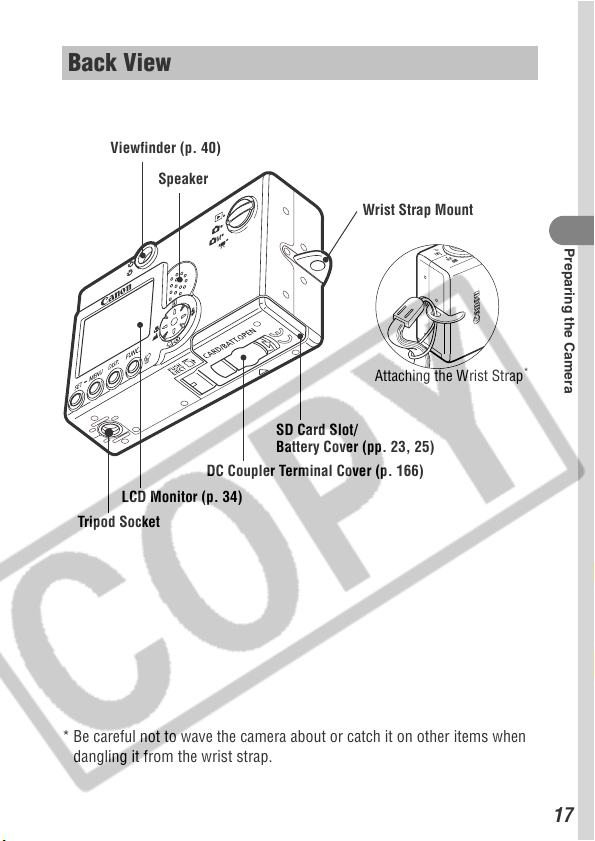
Back View
Viewfinder (p. 40)
Speaker
Wrist Strap Mount
Preparing the Camera
Attaching the Wrist Strap
SD Card Slot/
Battery Cover (pp. 23, 25)
DC Coupler Terminal Cover (p. 166)
LCD Monitor (p. 34)
Tripod Socket
* Be careful not to wave the camera about or catch it on other items when
dangling it from the wrist strap.
*
17
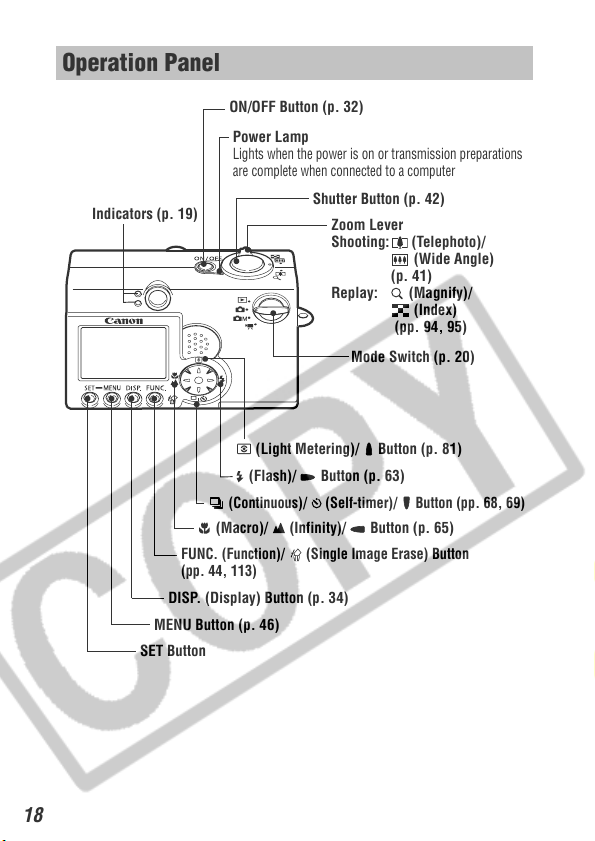
Operation Panel
Indicators (p. 19)
FUNC. (Function)/ (Single Image Erase) Button
(pp. 44, 113)
DISP. (Display) Button (p. 34)
MENU Button (p. 46)
SET Button
ON/OFF Button (p. 32)
Power Lamp
Lights when the power is on or transmission preparations
are complete when connected to a computer
Shutter Button (p. 42)
Zoom Lever
Shooting: (Telephoto)/
(Wide Angle)
(p. 41)
Replay: (Magnify)/
(Index)
(pp. 94, 95)
Mode Switch (p. 20)
(Light Metering)/ Button (p. 81)
(Flash)/ Button (p. 63)
(Continuous)/ (Self-timer)/ Button (pp. 68, 69)
(Macro)/ (Infinity)/ Button (p. 65)
18
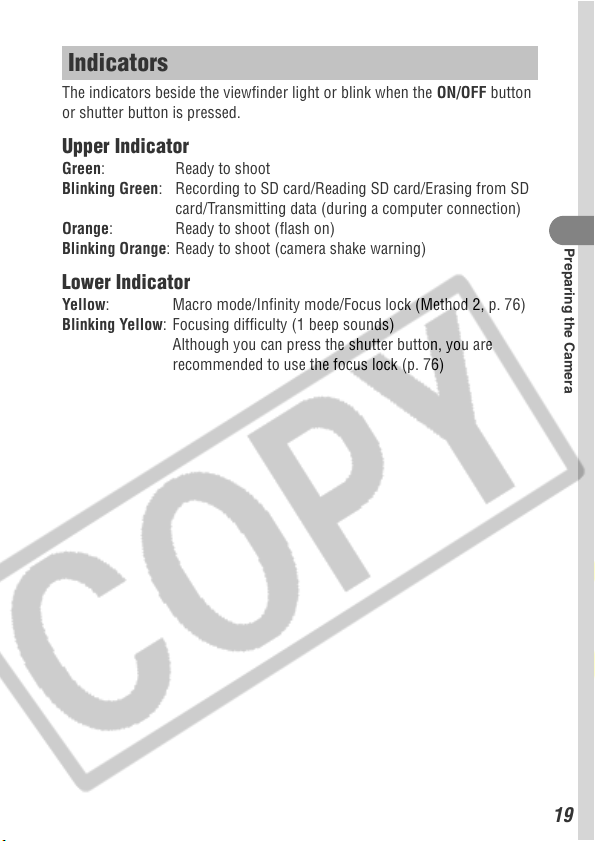
Indicators
The indicators beside the viewfinder light or blink when the ON/OFF button
or shutter button is pressed.
Upper Indicator
Green: Ready to shoot
Blinking Green: Recording to SD card/Reading SD card/Erasing from SD
card/Transmitting data (during a computer connection)
Orange: Ready to shoot (flash on)
Blinking Orange: Ready to shoot (camera shake warning)
Lower Indicator
Yellow: Macro mode/Infinity mode/Focus lock (Method 2, p. 76)
Blinking Yellow: Focusing difficulty (1 beep sounds)
Although you can press the shutter button, you are
recommended to use the focus lock (p. 76)
Preparing the Camera
19
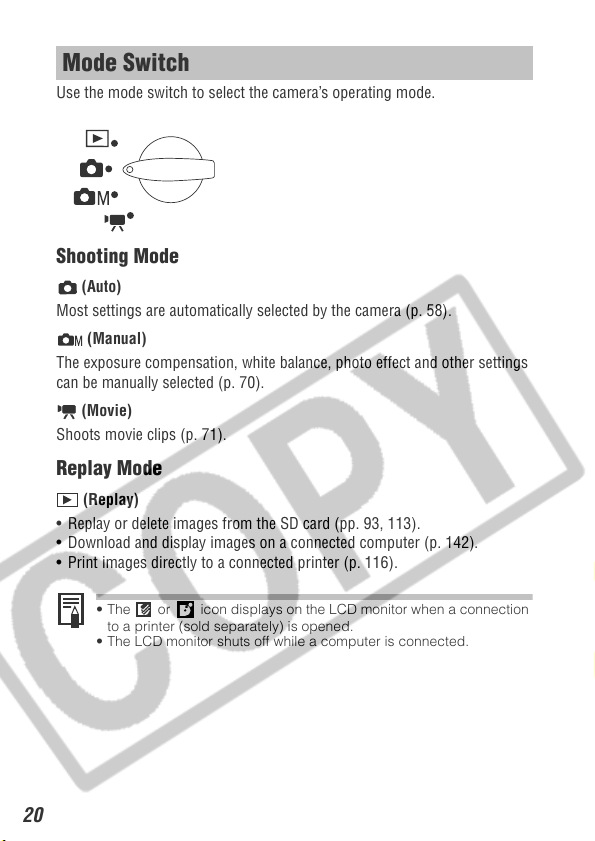
Mode Switch
Use the mode switch to select the camera’s operating mode.
Shooting Mode
(Auto)
Most settings are automatically selected by the camera (p. 58)
(Manual)
The exposure compensation, white balance, photo effect and other settings
can be manually selected (p. 70)
(Movie)
Shoots movie clips (p. 71)
.
.
Replay Mode
(Replay)
• Replay or delete images from the SD card (pp. 93, 113)
• Download and display images on a connected computer (p. 142)
• Print images directly to a connected printer (p. 116).
• The or icon displays on the LCD monitor when a connection
to a printer (sold separately) is opened.
• The LCD monitor shuts off while a computer is connected.
.
.
.
20
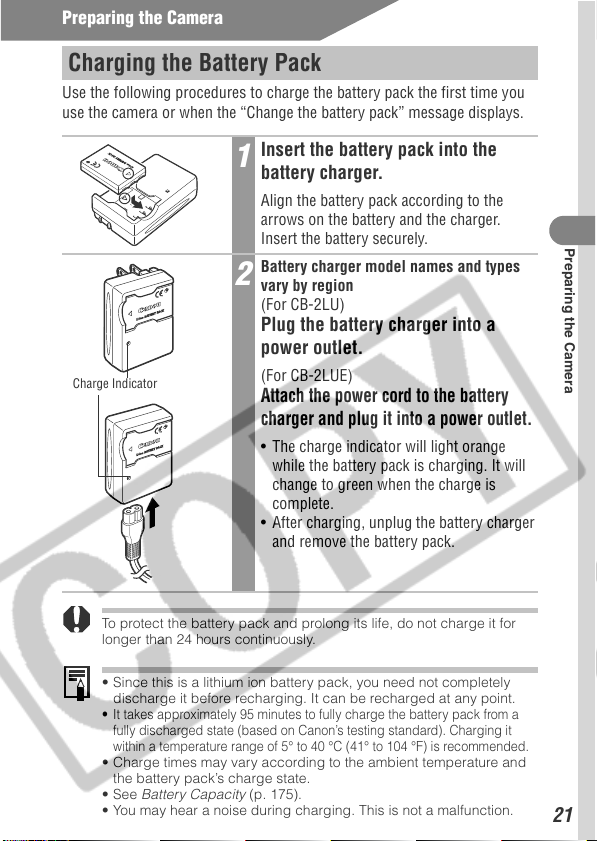
Preparing the Camera
Charging the Battery Pack
Use the following procedures to charge the battery pack the first time you
use the camera or when the “Change the battery pack” message displays.
Insert the battery pack into the
1
battery charger.
Align the battery pack according to the
arrows on the battery and the charger.
Insert the battery securely.
Battery charger model names and types
2
vary by region
(For CB-2LU)
Plug the battery charger into a
power outlet.
Charge Indicator
(For CB-2LUE)
Attach the power cord to the battery
charger and plug it into a power outlet.
• The charge indicator will light orange
while the battery pack is charging. It will
change to green when the charge is
complete.
• After charging, unplug the battery charger
and remove the battery pack.
Preparing the Camera
To protect the battery pack and prolong its life, do not charge it for
longer than 24 hours continuously.
• Since this is a lithium ion battery pack, you need not completely
discharge it before recharging. It can be recharged at any point.
• It takes approximately 95 minutes to fully charge the battery pack from a
fully discharged state (based on Canon’s testing standard). Charging it
within a temperature range of 5° to 40 °C (41° to 104 °F) is recommended.
• Charge times may vary according to the ambient temperature and
the battery pack’s charge state.
•See Battery Capacity (p. 175).
• You may hear a noise during charging. This is not a malfunction.
21
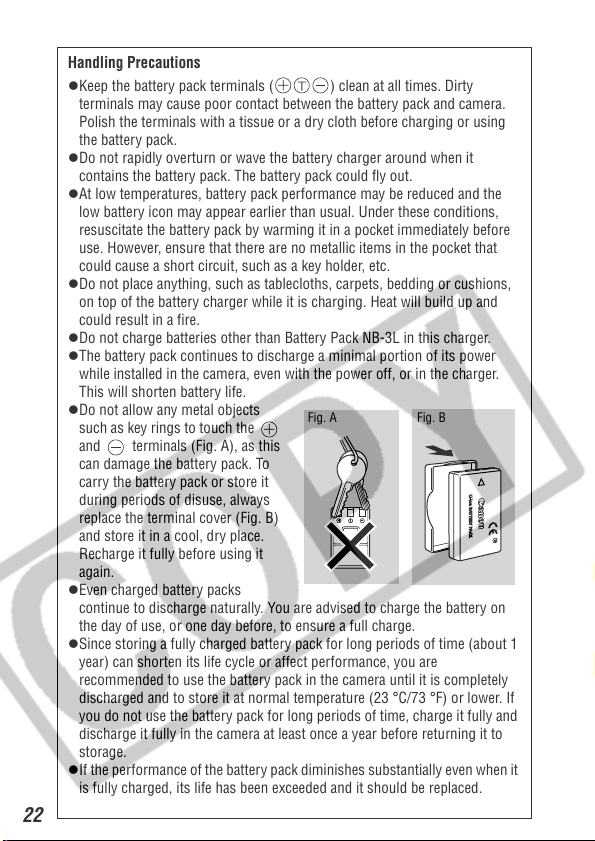
Handling Precautions
Keep the battery pack terminals ( ) clean at all times. Dirty
terminals may cause poor contact between the battery pack and camera.
Polish the terminals with a tissue or a dry cloth before charging or using
the battery pack.
Do not rapidly overturn or wave the battery charger around when it
contains the battery pack. The battery pack could fly out.
At low temperatures, battery pack performance may be reduced and the
low battery icon may appear earlier than usual. Under these conditions,
resuscitate the battery pack by warming it in a pocket immediately before
use. However, ensure that there are no metallic items in the pocket that
could cause a short circuit, such as a key holder, etc.
Do not place anything, such as tablecloths, carpets, bedding or cushions,
on top of the battery charger while it is charging. Heat will build up and
could result in a fire.
Do not charge batteries other than Battery Pack NB-3L in this charger.
The battery pack continues to discharge a minimal portion of its power
while installed in the camera, even with the power off, or in the charger.
This will shorten battery life.
Do not allow any metal objects
such as key rings to touch the
and terminals (Fig. A), as this
can damage the battery pack. To
carry the battery pack or store it
during periods of disuse, always
replace the terminal cover (Fig. B)
and store it in a cool, dry place.
Recharge it fully before using it
again.
Even charged battery packs
continue to discharge naturally. You are advised to charge the battery on
the day of use, or one day before, to ensure a full charge.
Since storing a fully charged battery pack for long periods of time (about 1
year) can shorten its life cycle or affect performance, you are
recommended to use the battery pack in the camera until it is completely
discharged and to store it at normal temperature (23 °C/73 °F) or lower. If
you do not use the battery pack for long periods of time, charge it fully and
discharge it fully in the camera at least once a year before returning it to
storage.
If the performance of the battery pack diminishes substantially even when it
is fully charged, its life has been exceeded and it should be replaced.
Fig. A Fig. B
22
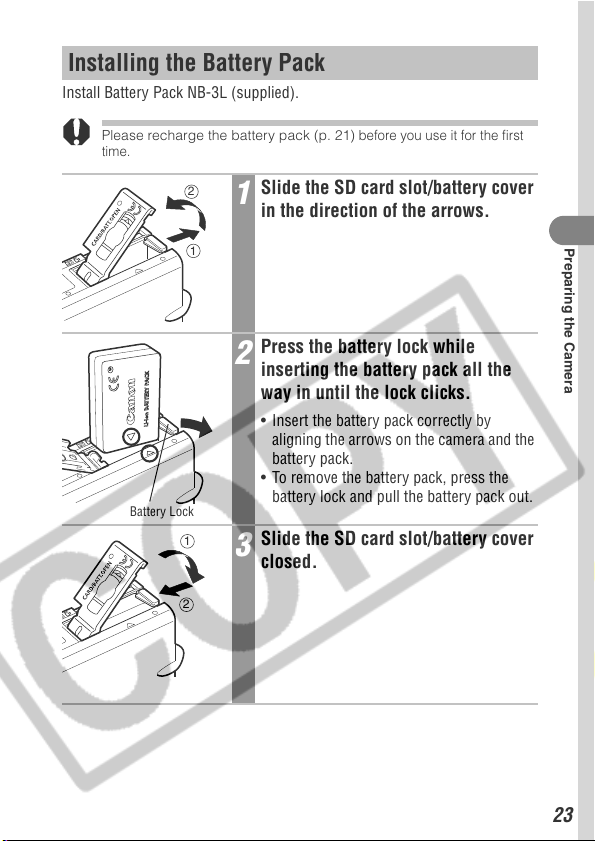
Installing the Battery Pack
Install Battery Pack NB-3L (supplied).
Please recharge the battery pack (p. 21)
time.
2
1
Slide the SD card slot/battery cover
1
in the direction of the arrows.
Press the battery lock while
2
inserting the battery pack all the
way in until the lock clicks.
• Insert the battery pack correctly by
aligning the arrows on the camera and the
battery pack.
• To remove the battery pack, press the
Battery Lock
1
2
battery lock and pull the battery pack out.
Slide the SD card slot/battery cover
3
closed.
before you use it for the first
Preparing the Camera
23
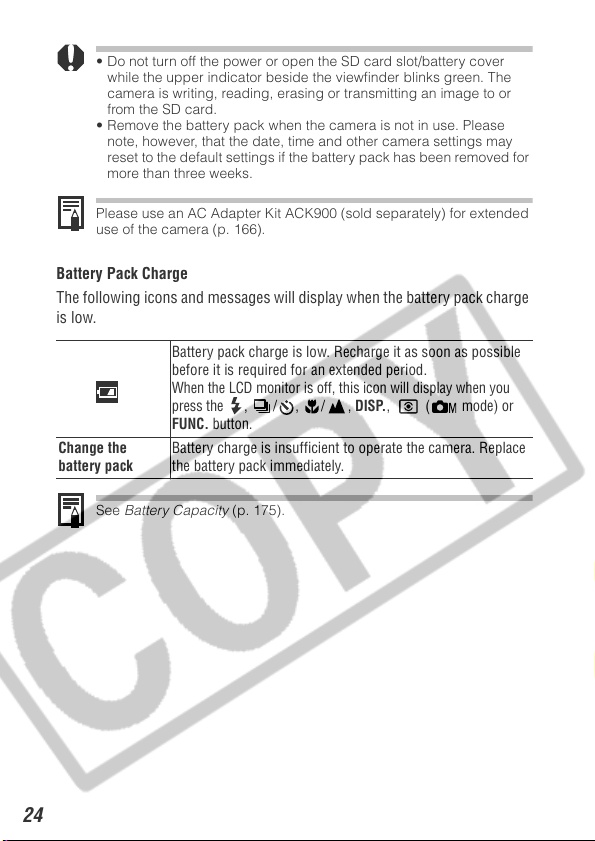
• Do not turn off the power or open the SD card slot/battery cover
while the upper indicator beside the viewfinder blinks green. The
camera is writing, reading, erasing or transmitting an image to or
from the SD card.
• Remove the battery pack when the camera is not in use. Please
note, however, that the date, time and other camera settings may
reset to the default settings if the battery pack has been removed for
more than three weeks.
Please use an AC Adapter Kit ACK900 (sold separately) for extended
use of the camera (p. 166)
.
Battery Pack Charge
The following icons and messages will display when the battery pack charge
is low.
Battery pack charge is low. Recharge it as soon as possible
before it is required for an extended period.
When the LCD monitor is off, this icon will display when you
press the , / , / ,
FUNC.
Change the
battery pack
See Battery Capacity (p. 175).
Battery charge is insufficient to operate the camera. Replace
the battery pack immediately.
button.
DISP.
, ( mode) or
24
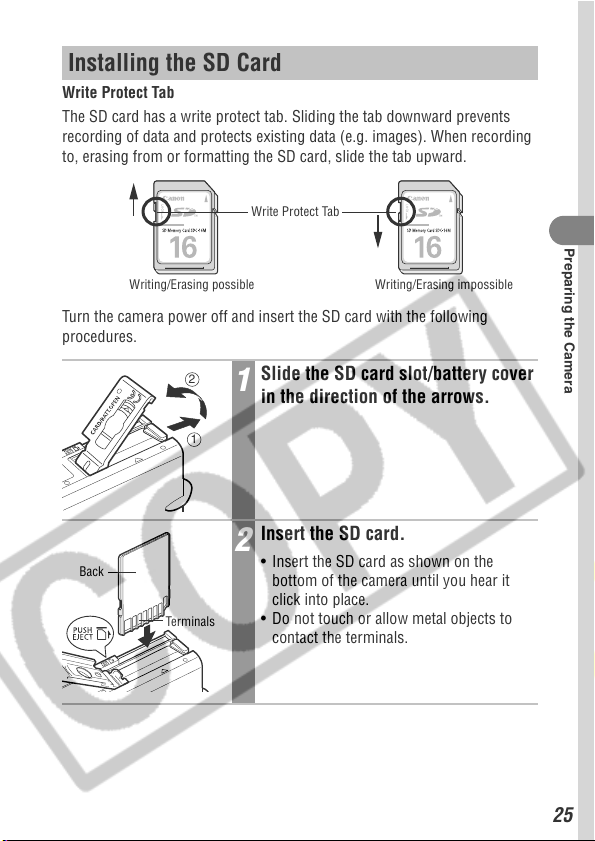
Installing the SD Card
Write Protect Tab
The SD card has a write protect tab. Sliding the tab downward prevents
recording of data and protects existing data (e.g. images). When recording
to, erasing from or formatting the SD card, slide the tab upward.
Write Protect Tab
Writing/Erasing possible Writing/Erasing impossible
Turn the camera power off and insert the SD card with the following
procedures.
Preparing the Camera
Back
2
1
Ter mi nal s
Slide the SD card slot/battery cover
1
in the direction of the arrows.
Insert the SD card.
2
• Insert the SD card as shown on the
bottom of the camera until you hear it
click into place.
• Do not touch or allow metal objects to
contact the terminals.
25
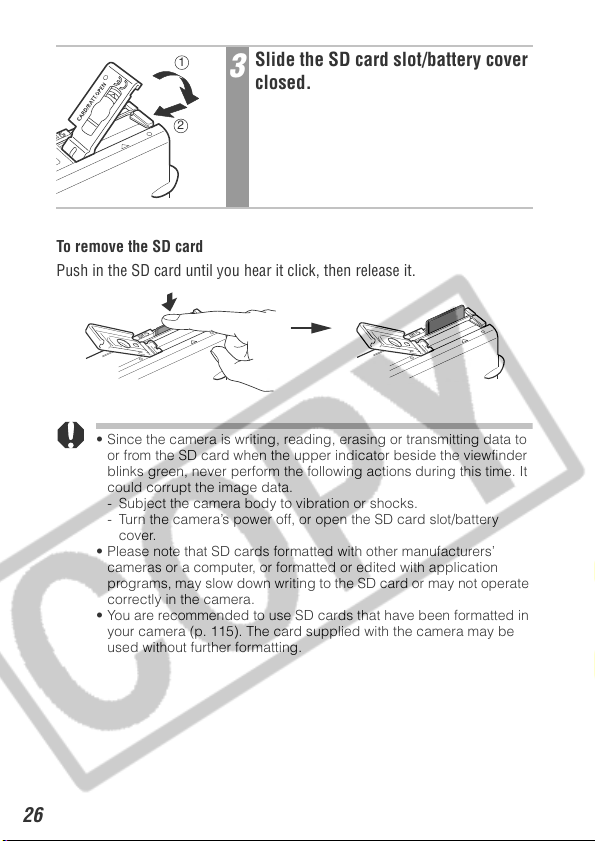
1
2
Slide the SD card slot/battery cover
3
closed.
To remove the SD card
Push in the SD card until you hear it click, then release it.
• Since the camera is writing, reading, erasing or transmitting data to
or from the SD card when the upper indicator beside the viewfinder
blinks green, never perform the following actions during this time. It
could corrupt the image data.
- Subject the camera body to vibration or shocks.
- Turn the camera’s power off, or open the SD card slot/battery
cover.
• Please note that SD cards formatted with other manufacturers’
cameras or a computer, or formatted or edited with application
programs, may slow down writing to the SD card or may not operate
correctly in the camera.
• You are recommended to use SD cards that have been formatted in
your camera (p. 115). The card supplied with the camera may be
used without further formatting.
26
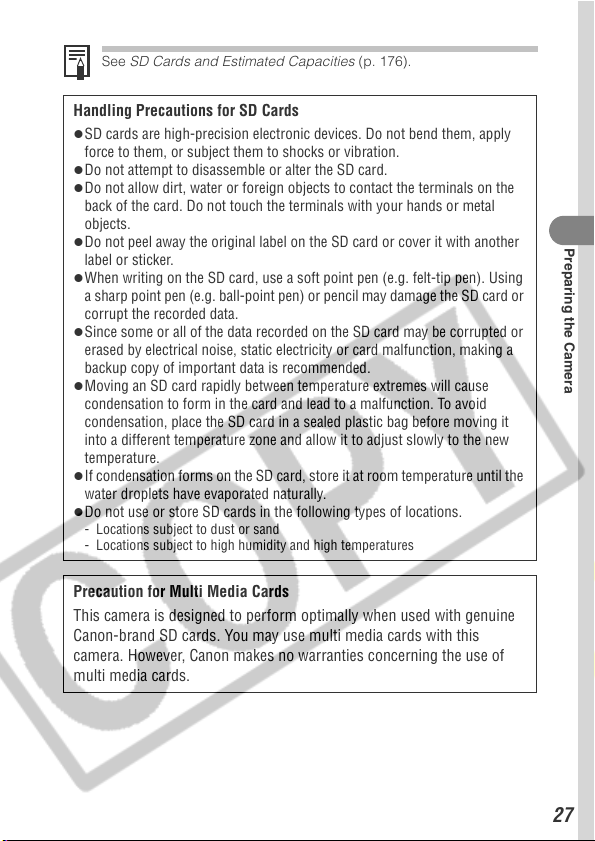
See SD Cards and Estimated Capacities (p. 176).
Handling Precautions for SD Cards
SD cards are high-precision electronic devices. Do not bend them, apply
force to them, or subject them to shocks or vibration.
Do not attempt to disassemble or alter the SD card.
Do not allow dirt, water or foreign objects to contact the terminals on the
back of the card. Do not touch the terminals with your hands or metal
objects.
Do not peel away the original label on the SD card or cover it with another
label or sticker.
When writing on the SD card, use a soft point pen (e.g. felt-tip pen). Using
a sharp point pen (e.g. ball-point pen) or pencil may damage the SD card or
corrupt the recorded data.
Since some or all of the data recorded on the SD card may be corrupted or
erased by electrical noise, static electricity or card malfunction, making a
backup copy of important data is recommended.
Moving an SD card rapidly between temperature extremes will cause
condensation to form in the card and lead to a malfunction. To avoid
condensation, place the SD card in a sealed plastic bag before moving it
into a different temperature zone and allow it to adjust slowly to the new
temperature.
If condensation forms on the SD card, store it at room temperature until the
water droplets have evaporated naturally.
Do not use or store SD cards in the following types of locations.
- Locations subject to dust or sand
- Locations subject to high humidity and high temperatures
Precaution for Multi Media Cards
This camera is designed to perform optimally when used with genuine
Canon-brand SD cards. You may use multi media cards with this
camera. However, Canon makes no warranties concerning the use of
multi media cards.
Preparing the Camera
27
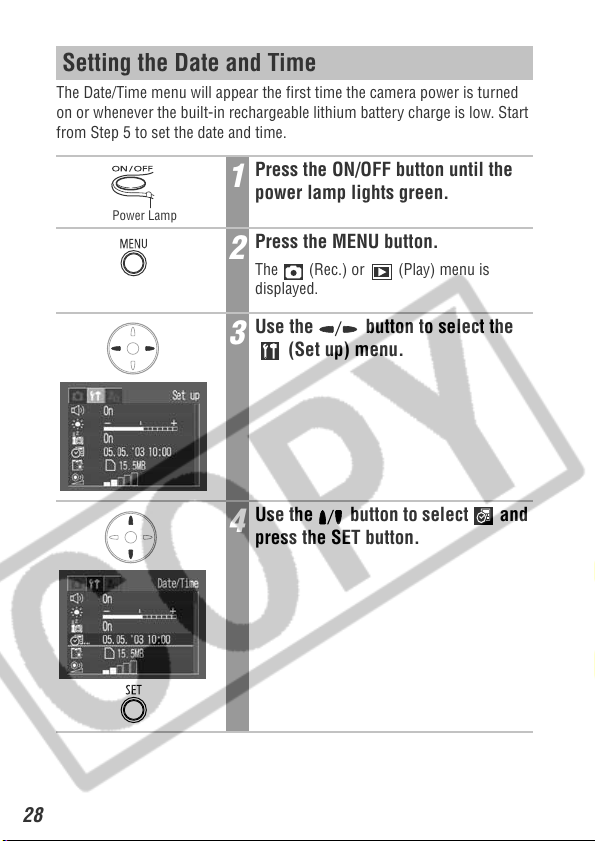
Setting the Date and Time
The Date/Time menu will appear the first time the camera power is turned
on or whenever the built-in rechargeable lithium battery charge is low. Start
from Step 5 to set the date and time.
Press the ON/OFF button until the
1
power lamp lights green.
Power Lamp
Press the MENU button.
2
The (Rec.) or (Play) menu is
displayed.
Use the button to select the
3
(Set up) menu.
Use the button to select and
4
press the SET button.
28
