Page 1

WHITEPAPER:
imageRUNNER ADVANCE AND
imageRUNNER ADVANCE DX SECURITY
Page 2
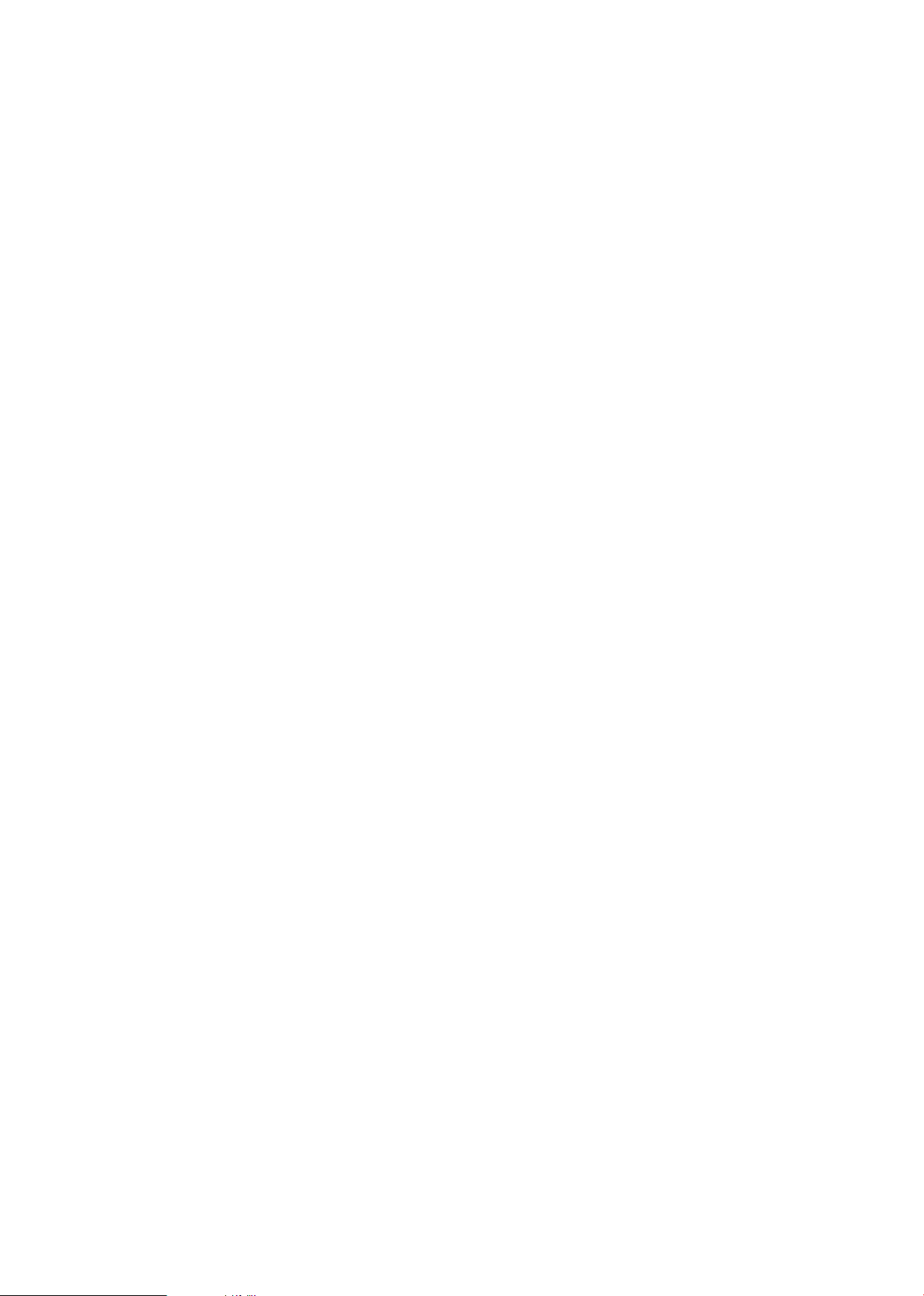
Page 3
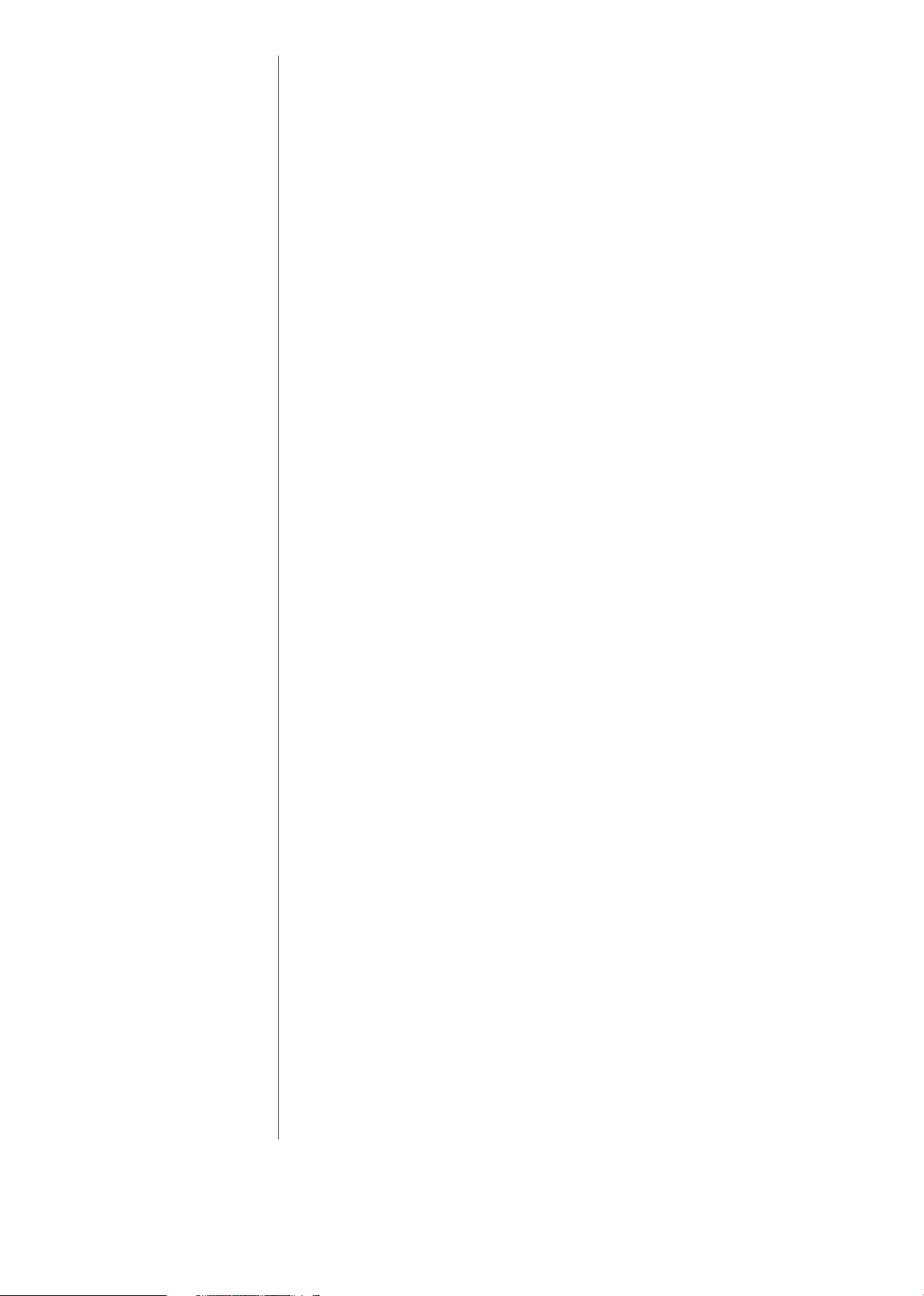
INTENT OF THIS DOCUMENT
Canon recognizes the importance of information security and the challenges that
your organization faces. This white paper provides information security facts for
Canon Multi Function Devices (MFD) imageRUNNER ADVANCE / imageRUNNER
ADVANCE DX / imagePRESS C165 systems (hereafter called imageRUNNER
ADVANCE). It provides details on imageRUNNER ADVANCE security technology
for networked and stand-alone environments, as well as an overview of Canon’s
device architecture, framework and product technologies as related to document
and information security.
This White Paper is primarily intended for the administrative personnel of a
customer charged with responsibility for the configuration and maintenance of
imageRUNNER ADVANCE systems. The information in this document may be
used to more clearly understand the many imageRUNNER ADVANCE securityrelated configuration capabilities offered by Canon. The imageRUNNER
ADVANCE system offers a number of standard and optional capabilities that,
when used by a customer, can help facilitate effective management and security
of data processed and stored by the system. Ultimately, it is the customer’s
responsibility to select the method(s) most appropriate for securing their
information.
Canon does not warrant that use of the information contained within this
document will prevent malicious attacks or prevent misuse of your imageRUNNER
ADVANCE systems.
Products shown with optional accessories/equipment. The features reviewed in
this white paper include both standard and optional solutions for imageRUNNER
ADVANCE systems. Specifications and availability subject to change without
notice.
4 | DEVICE SECURITY WHITEPAPER
Page 4
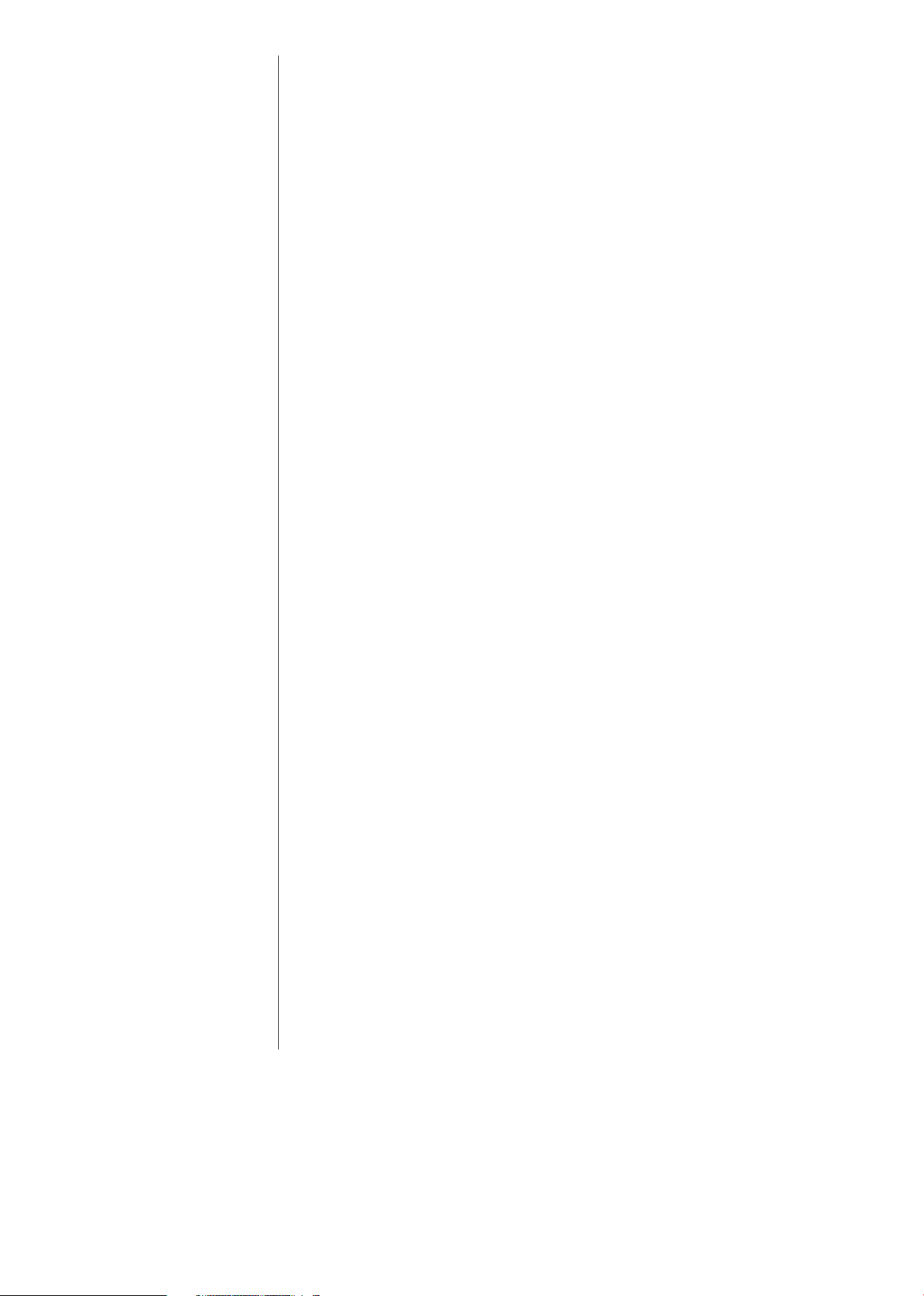
00
Contents
Introduction ...........................................................................................2
Device Security ..................................................................................... 5
Data Security ........................................................................................ 17
Network Security ...............................................................................32
Security Monitoring & Management ..........................................47
Logging & Auditing .......................................................................... 49
Canon Solutions & Regulatory Requirements .......................52
Conclusion ........................................................................................... 54
Appendix ...............................................................................................55
Disclaimer ............................................................................................. 61
1 | DEVICE SECURITY WHITEPAPER
Page 5
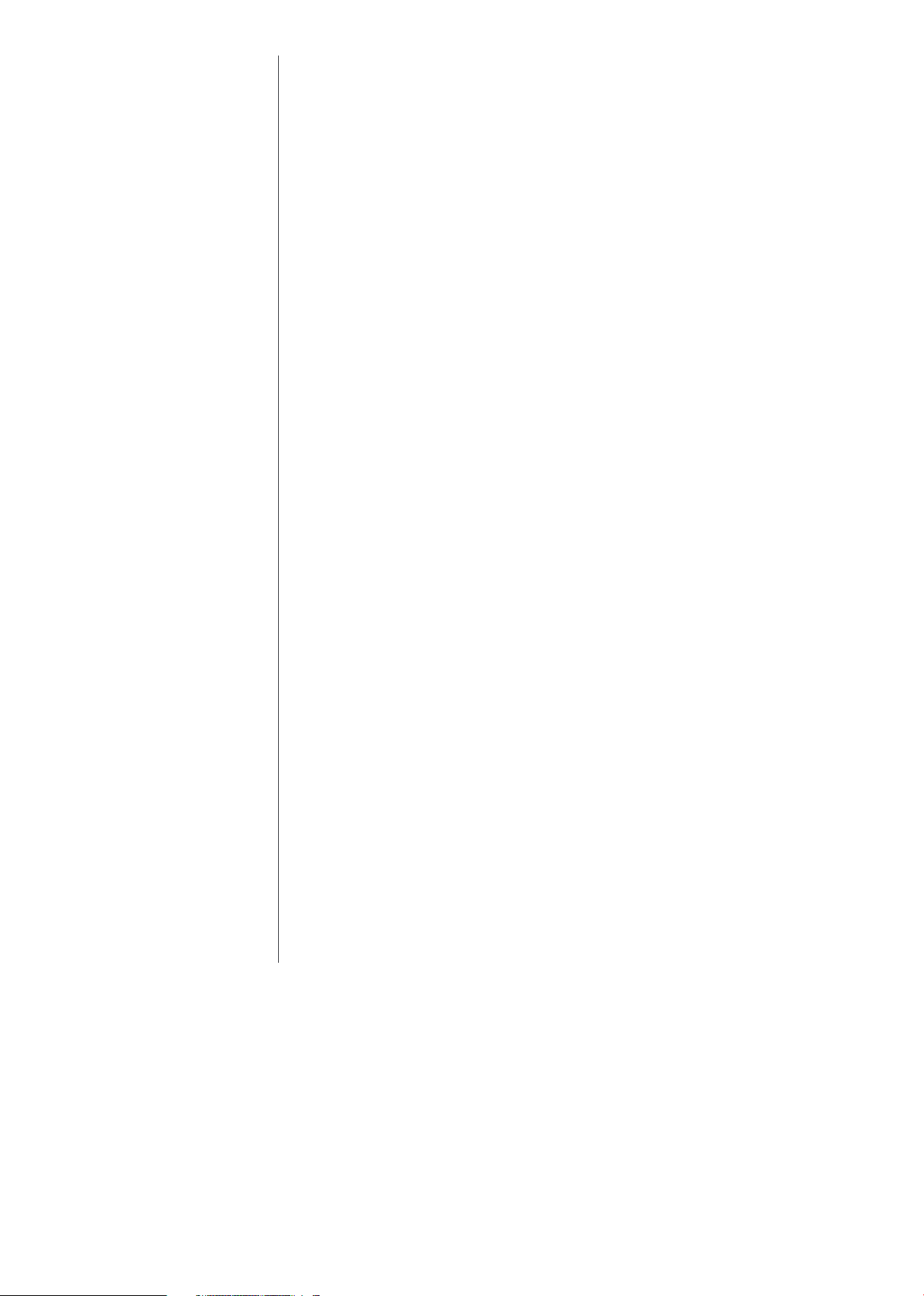
01
Introduction
Security Market Overview
In today’s digital world, risks to networks and devices come in more forms and
from more directions than ever before. From identity theft and intellectual
property loss to infection by viruses and Trojan horses, IT administrators today
find themselves playing an additional role of security officer to adequately protect
information and assets from threats from the outside as well as within.
Nearly every day destructive threats emerge, and undiscovered vulnerabilities are
exposed, proving that you can never be too secure. IT administrators need a
holistic security strategy that can be applied at every level of the organization
— from servers, desktops and devices such as MFDs, to the networks that connect
them all.
As if the risks to computers, networks and devices weren’t difficult enough to
address, increased governmental regulations add an additional layer of strict
compliance standards that must be met. Legislation such as the General Data
Protection Regulation and Sarbanes-Oxley Act (SOX), Financial Conduct
Authority (FCA) all require that IT administrators ensure the confidentiality,
integrity and availability information receives the utmost attention.
Imaging & Printing Security Overview
Any networked Multifunction Device is potentially at risk of being attacked
through the network. For this reason, MFDs require security measures just like
PCs. Techniques of malicious adversaries evolve every day, and it is required not
only to take actions against existing attack methods but also to provide a multilayered defence with multiple proactive protection methods. Furthermore,
because an MFD is also a document handling device, in addition to IT device
security measures, document-specific security measures such as preventing
printout leakage is also required.
The Canon imageRUNNER ADVANCE Security White Paper has been designed to
provide detailed information on how imageRUNNER ADVANCE systems can
address a wide variety of security concerns. Canon imageRUNNER ADVANCE
systems offer many standard security capabilities, as well as a number of
advanced security options that may be added for a higher level of confidentiality,
integrity and availability of your mission critical information.
Canon continues to take information security measures to gain customer’s trust
and to be proactive in acquiring and maintaining third-party accreditation.
2 | DEVICE SECURITY WHITEPAPER
Page 6
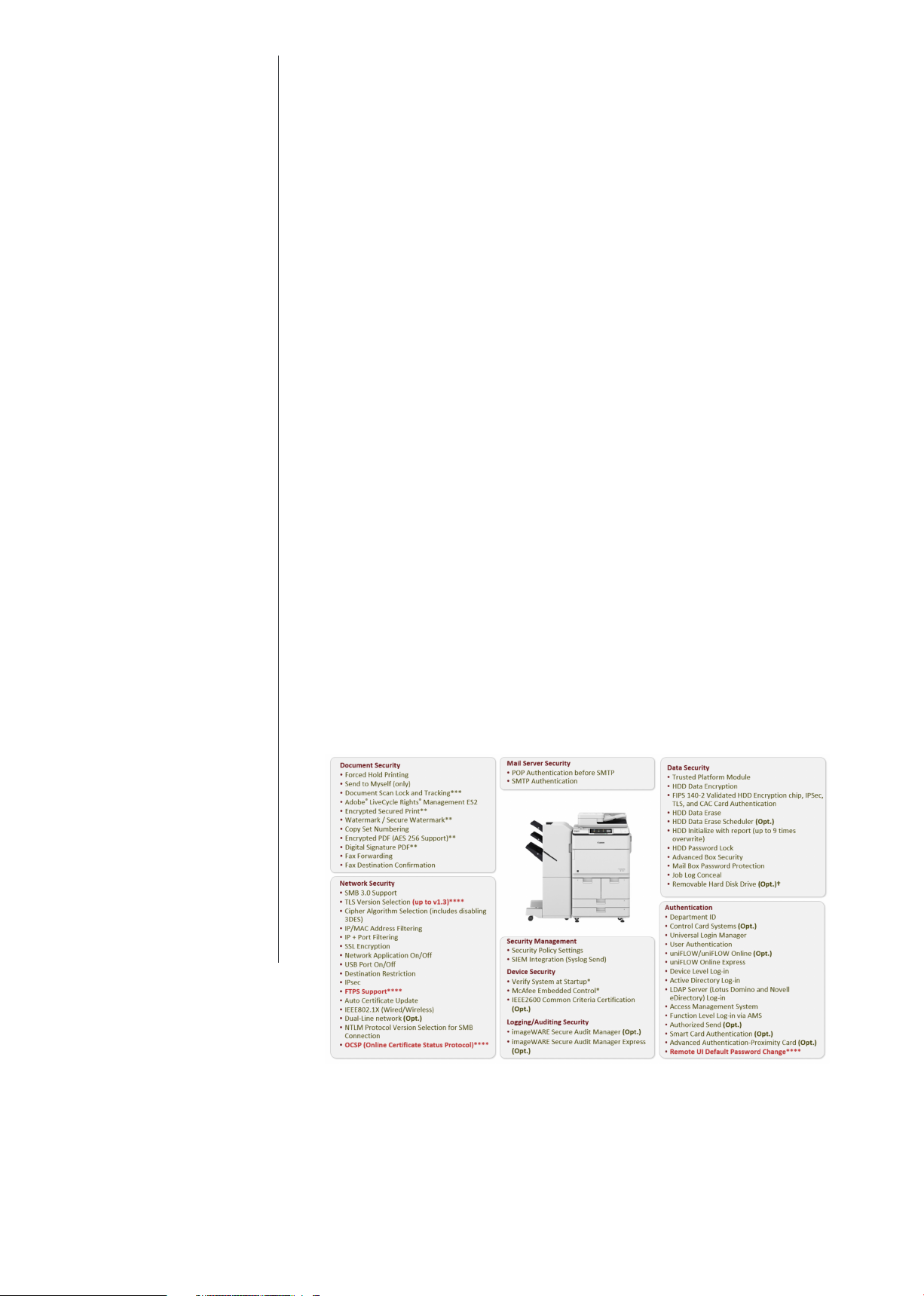
01
Introduction
Key Security Concentration Areas
Canon recognizes the vital need to help prevent data loss, protect against
unwanted device use, and mitigate the risk of information being compromised. As
a result, all imageRUNNER ADVANCE systems include many standard security
features to help safeguard information. Canon imageRUNNER ADVANCE security
capabilities fall into five key areas:
• Device Security
• Data Security
• Network Security
• Security Monitoring / Management Tools
• Logging & Auditing
NOTE: Please refer to Table 9.2 in Appendix for the Security Features Table
illustrating Device compatibility, and where a feature is standard or optional on
the device.
Canon dedicates a significant amount of time and resources to continually
improve the security capabilities of its imageRUNNER ADVANCE devices.
Numerous robust capabilities are available for administrators to restrict access to
the device’s features and functions at a granular level, while maintaining high
availability and productivity.
3 | DEVICE SECURITY WHITEPAPER
Page 7
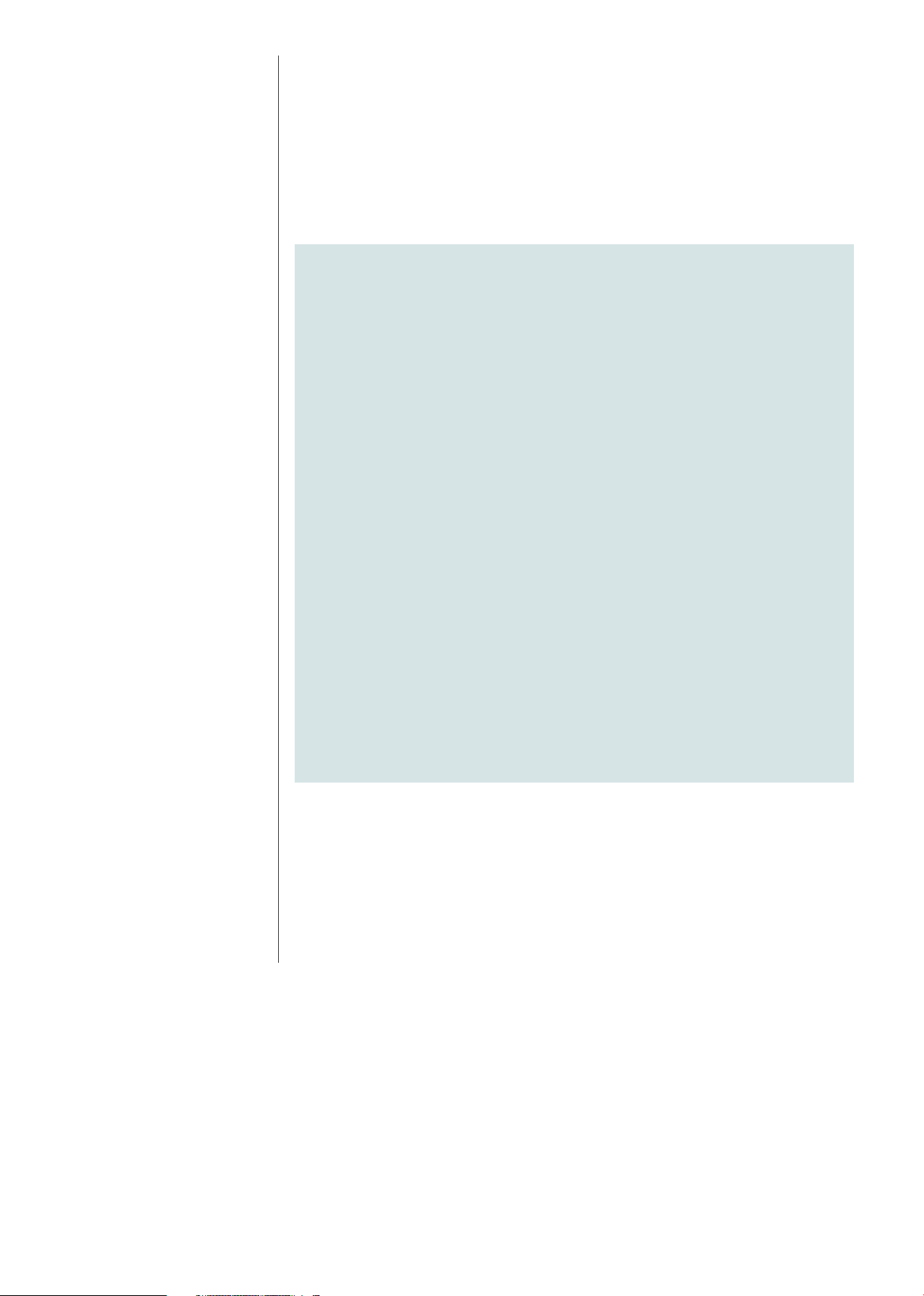
01
Introduction
Note:
Depending on the model, some features are within the standard feature
set of the device, while others require additional accessories. Document
Scan Lock and Tracking***, Encrypted Secure Print, Secure Watermark
Encrypted PDF**, Fax, Control Card System, Removable HDD***, HDD
Data Erase Scheduler, and IEEE2600 Common Criteria Certification are
available as options. IEEE2600 Common Criteria Certification may not be
available at time of launch. Check the price list for availability.
*Only available with 3rd edition models and imageRUNNER ADVANCE DX models . McAfee
Embedded Control requires Unified Firmware Platform v3.9 or later
**Standard with DX models, 3rd edition and 2nd edition models. Optional with 1st edition
models.
***Not available on imageRU NNER ADVANCE DX models.
****Standard with DX models. Available on 3rd edition, 2nd edition and 1st edition models with
Unified Firmware Platform V3.10.
†There is no Removable HDD Kit option for DX models, but DX models (excluding C3700
Series) can have their H DD removed. When the connector reaches its ser vice life, it must be
purchased and replaced by a service technician.
4 | DEVICE SECURITY WHITEPAPER
Page 8
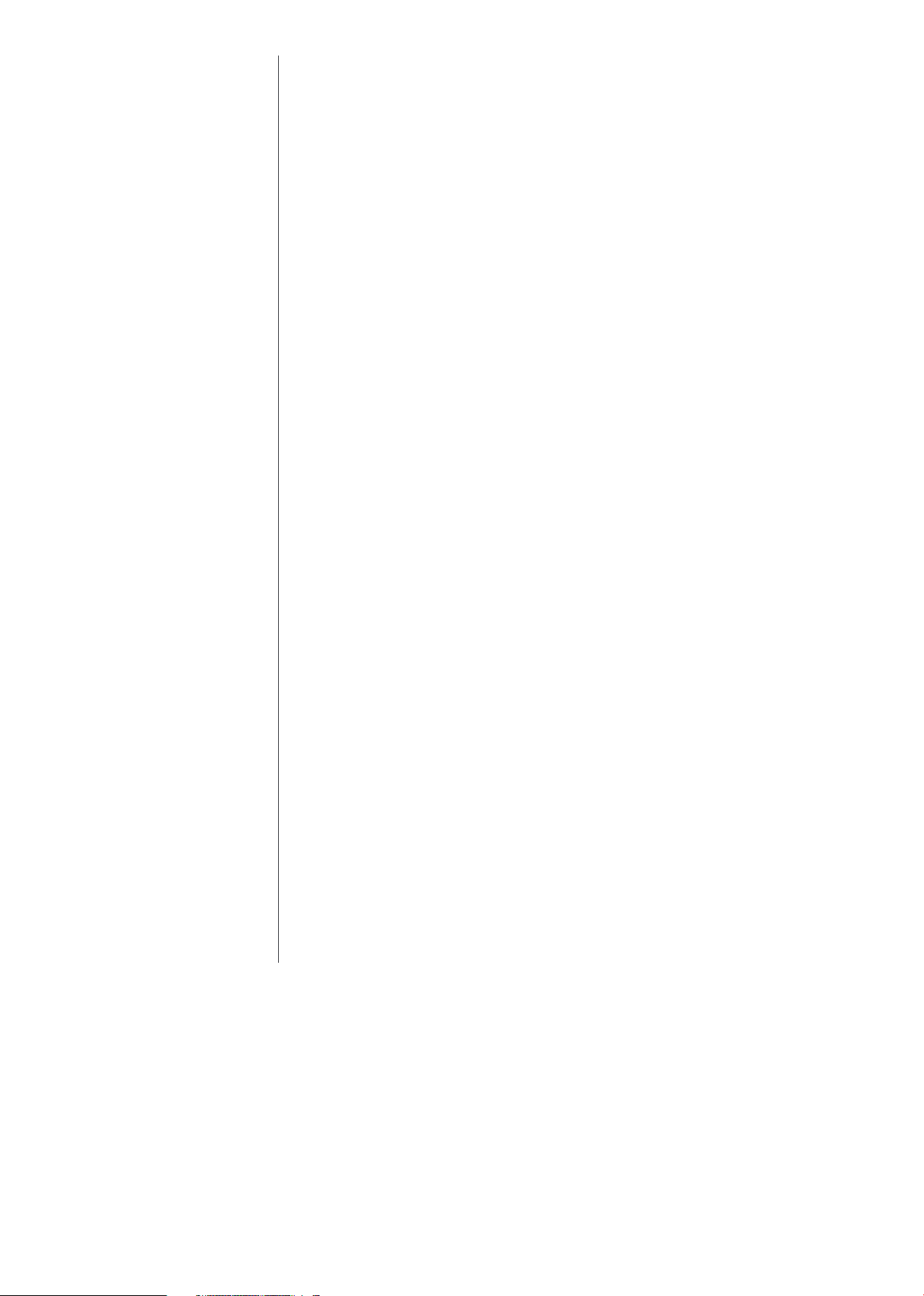
02
Device
Security
imageRUNNER ADVANCE Controller Security
The imageRUNNER ADVANCE series is built upon a platform that provides
powerful enhancements to security and productivity. The architecture centres on
an operating system powered by an embedded version of Linux, which is quickly
becoming the most widely adopted platform for sophisticated devices. The source
version used by imageRUNNER ADVANCE devices has been hardened by
removing all unnecessary drivers and services so that only the ones essential to its
operation are included.
The nature of embedded Linux and the hardening of the operating system
drastically reduce the exposure to exploits as compared to a desktop or server
version of a Linux or Windows operating system. Canon strives to develop
products that meet or exceed our customer’s security requirements. Some of the
security related activities include independent testing by security consulting
companies of Canon imageRUNNER ADVANCE devices during various phases of
the development process to flush out any potential vulnerability prior to
production. Also, Canon has collaborated with industry initiatives, such as the
development of the IEEE 2600 CC Certification standards for hardcopy device
and system security.
Authentication
Canon imageRUNNER ADVANCE systems include a number of authentication
options which administrators can use to ensure that only approved walk-up and
network-based users can access the device and its functions, such as print, copy
and Scan and Send features. Beyond limiting access to only authorized users,
authentication also provides the ability to control usage of colour output, and total
print counts by department or user.
Device-Based Authentication
uniFLOW Online Express
uniFLOW Online Express is a server-less and Cloud-based login application for
imageRUNNER ADVANCE devices (standard on third generation imageRUNNER
ADVANCE), which provides an easy and convenient solution for user
authentication. Ideal for small to medium size businesses, uniFLOW Online
Express’ simple user authentication includes card log-in (requires an additional
option), PIN code, or user name and password, using local or Active Directory
(AD), with minimal IT requirements. Utilising AMS (Access Management System),
found on all imageRUNNER ADVANCE devices, uniFLOW Online Express allows
comprehensive control of access on a per-user basis. In addition, uniFLOW Online
Express delivers simplified tracking, allowing organizations to obtain a simple
overview of user or device usage activity.
5 | DEVICE SECURITY WHITEPAPER
Page 9
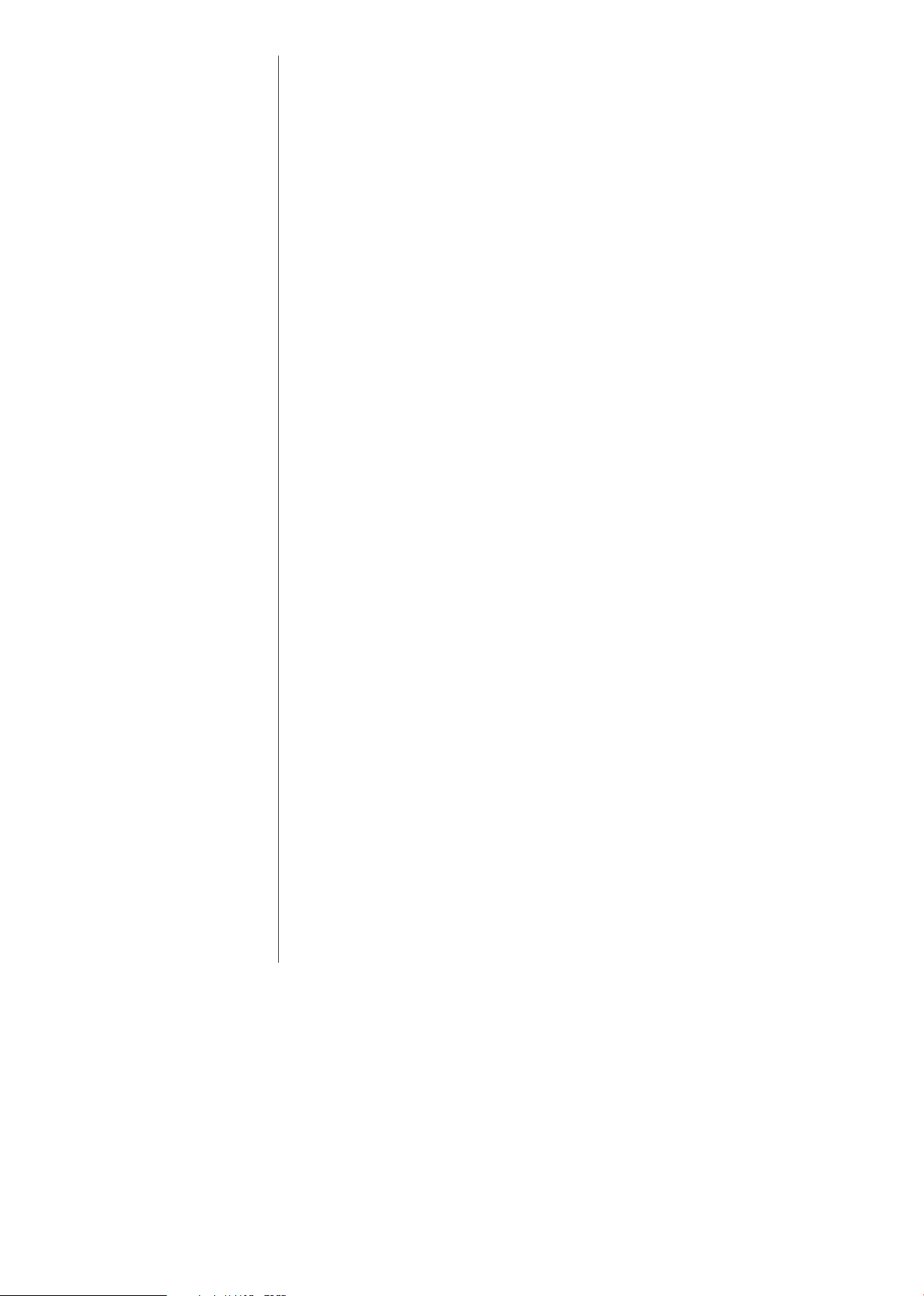
02
Device
Security
User Authentication (UA)
The User Authentication (UA) is a new Multifunctional Embedded Application
Platform, known asMEAP, ogin service which is available on the imageRUNNER
ADVANCE C3300 Series, third generation imageRUNNER ADVANCE,
imageRUNNER ADVANCE DX and imagePRESS C165 model. User Authentication
combines the SSO-H and Department ID functions available on other
imageRUNNER ADVANCE Models. UA can manage up to 5,000 user accounts
within 1,000 department codes.
Department ID Mode
An embedded feature within imageRUNNER ADVANCE systems, the Department
ID Management mode permits administrators to control device access. If
Department ID authentication is enabled, end users are required to enter a fourdigit password before they are able to access the device. Up to 1,000 Department
IDs can be configured and each can be configured with device function
limitations, such as limiting, printing, copying and access to Advance Boxes, Mail
Boxes and facsimile.
Access to Advanced Boxes, Mail Boxes, and Scan and Send (if applicable) can
each be turned “On” or “Off” from the Limit Functions screen located under
Department ID Management.
The settings can be made under Settings / Registration >Management Settings
> User Management > Department ID Management
Single Sign-On Hybrid (SSO-H) Login
Single Sign-On Hybrid (SSO-H) is a Multifunctional Embedded Application
Platform (MEAP) login service that can be used stand-alone with user data
registered locally on the device or in conjunction with an Active Directory (AD)
network environment. SSO-H supports the following modes:
• Local Device Authentication – with credentials stored in the device
• Domain Authentication – in this mode, user authentication can be linked to
an Active Directory environment on the network
• Domain Authentication + Local Device Authentication
When used in Domain Authentication mode, a user must successfully authenticate
using valid credentials on the system’s control panel, Remote UI utility, or web
browser when accessed via a network prior to gaining access to any of the device
functions.
6 | DEVICE SECURITY WHITEPAPER
Page 10
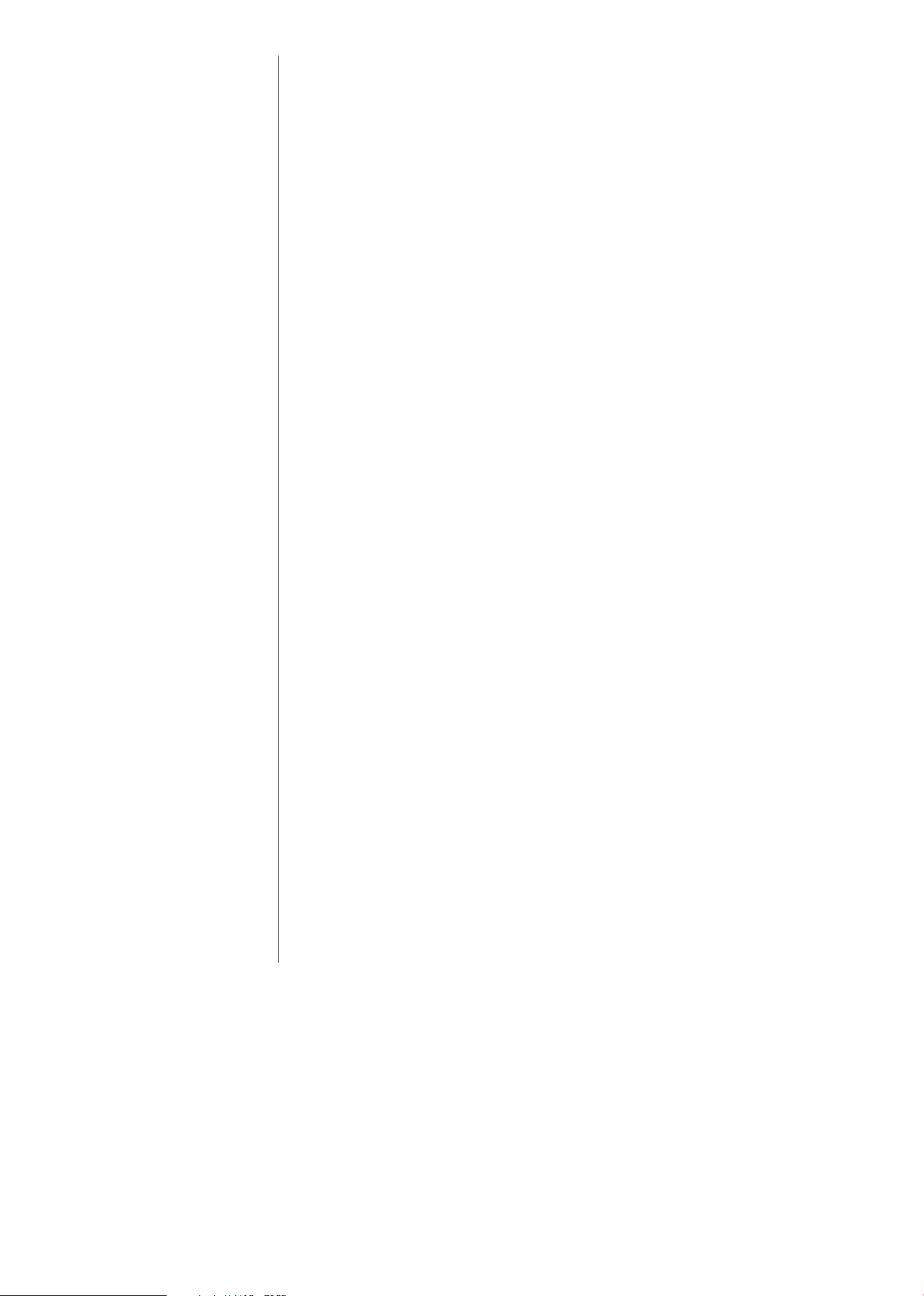
02
Device
Security
SSO-H ships as standard with MEAP capable imageRUNNER ADVANCE systems*
and can support up to 200 trusted domains plus the users that belong to the
same domain as the device. Canon imageRUNNER ADVANCE systems also ship
with SSO-H, which supports direct authentication against an Active Directory
domain using Kerberos or NTLMv2 as the authentication protocol. SSO-H does not
require any additional software to perform the user authentication as it is able to
directly communicate with the Active Directory domain controllers. In Local
Device Authentication mode, SSO-H can support up to 5,000 users. For a
combined use of Domain Authentication and Local Device Authentication, an
LDAP server can be configured instead of Domain Authentication.
*This feature is not pre-packaged on third generation imageRUNNER ADVANCE models, imageRUNNER
ADVANCE DX and imagePRESS C165.
Card-Based Authentication
uniFLOW Card Authentication
When combined with the optional uniFLOW, imageRUNNER ADVANCE systems
are able to securely authenticate users through contactless cards, chip cards,
magnetic cards and PIN codes. uniFLOW supports HID Prox, MIFARE, Legic, Hitag
and Magnetic cards natively using its own reader, as well as others through
custom integrations. Certain models of RF Ideas Card Readers can also be
integrated to support authentication using radio-frequency identification
(RFID) cards.
Access Control
Canon imageRUNNER ADVANCE systems support a number of access control
options to help you manage the use of device settings and functions in addition to
specific capabilities of certain functions. Canon offers solutions that can lock
down the entire device, or simply lock down specific functions (e.g. Send-toEmail), while leaving other applications available for general use. With the power
and flexibility of MEAP, some solutions can be customized to meet your
specific requirements.
Access Management System
The Access Management System, which is standard on imageRUNNER ADVANCE
systems, can be used to tightly control access to device functionality. Restrictions
can be assigned to users and groups, to restrict entire functions or restrict specific
features within a function. Access restrictions are managed in units called “roles”.
Roles contain information that determines which of the various functions of the
device may be used or not.
7 | DEVICE SECURITY WHITEPAPER
Page 11
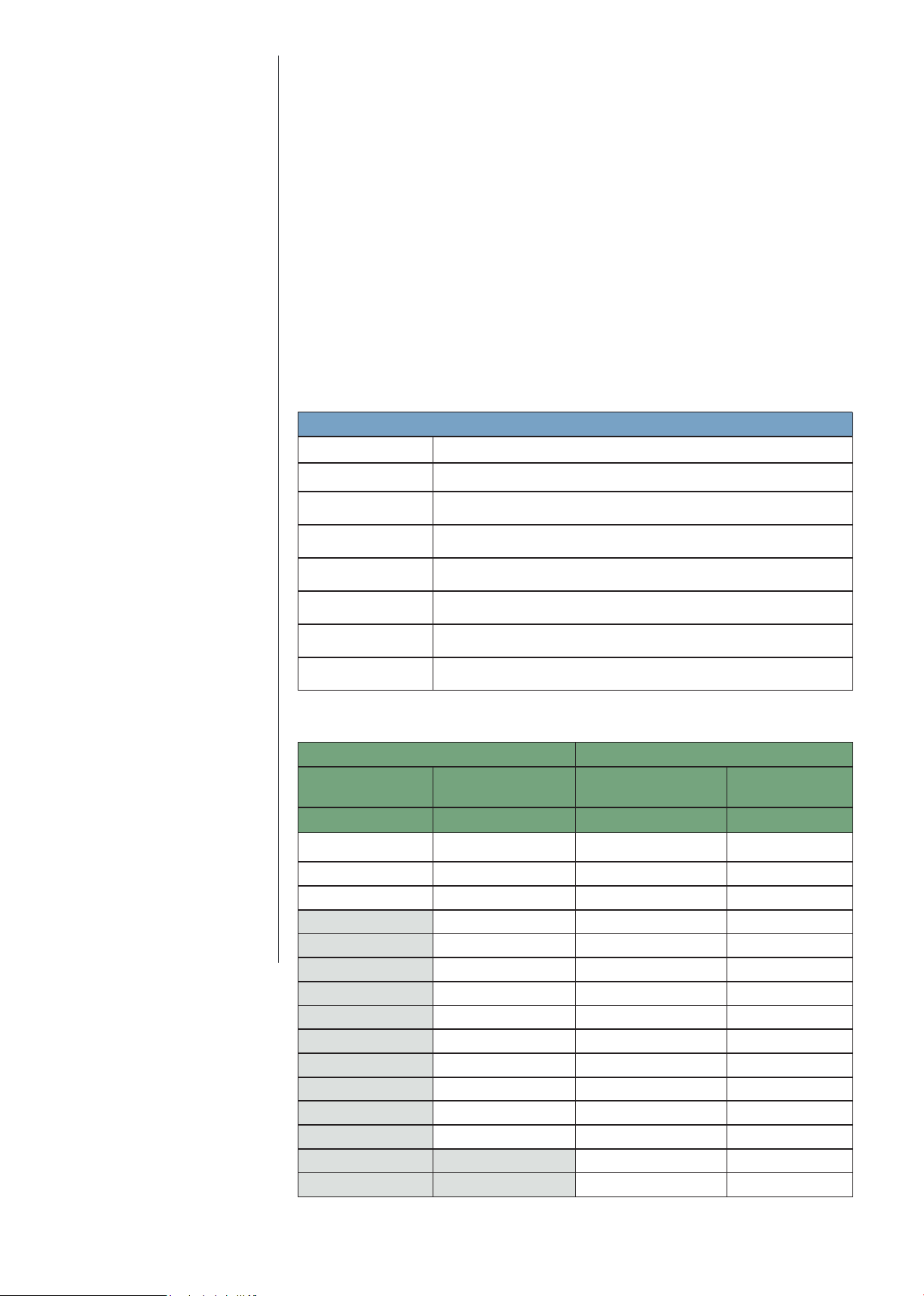
02
Device
Security
Roles can be set up based on individual user’s job title or responsibilities or by
group, enabling the administrator to create roles specific to certain departments
or workgroups. Since the administrator is not limited to restricting all or none of a
particular function, the roles can be as specific as is required for a number of
business needs. Beyond the Base roles which contain default access restrictions,
up to 100 new Custom roles can be registered for up to 5,000 users (when user is
used). The administrator can also define whether to allow unregistered users to
log in as guests and then specify settings for guest user’s roles. The following
describes the various Base access levels (roles) that are available:
Privileges by Access Level
Predefined Role Access Privileges
Administrator
Network Manager/Admin
Device Manager/Admin
Power User
General User
Limited User
Guest
Given privileges to operate all device functions.
Network manager mainly manages the settings related to the network under
Settings/Registration.
Device Manager can specify settings related to management settings for
paper type and function settings for Send/Receive.
Given privileges to operate all device functions, except managing the
device itself.
Given privileges to operate all device functions, except managing the device
itself and specifying/registering address book.
Restricted from device management, all send functions and only allowed
2-sided printing and copying.
Restricted from device management, all send functions and only allowed
2-sided printing and copying.
The following functions and features can be restricted:
Gen 2 Gen 3 / DX
Dep ID w/o AMS (with
any Auth (DA, SSO-H or
ULM)
MAX 3 functions
Store/Access Files, Fax/i-Fax
inbox
Send/Fax
Other
Auth (SSO-H or ULM) Auth (UA) w/o AMS Max 32
MAX 32 functions MAX 32 functions MAX 32 functions
Copy Copy Copy
Scan and Sent Scan and Sent Scan and Sent
Fax Fax Fax
Secured Print Secured Print Secured Print
Access Store Files Access Store Files Access Store Files
Scan and Store Scan and Store Scan and Store
Fax/i-Fax Inbox Fax/i-Fax Inbox Fax/i-Fax Inbox
Hold Hold Hold
Scanner Scanner Scanner
Printer Printer Printer
Tutorial Tutorial Tutorial
Web Access Web Access Web Access
MEAP Applications Dest./Fwd. Setting Dest./Fwd. Setting
Web Access favorite Web Access favorite
MEAP Applications MEAP Applications
functions
Auth (UA or ULM) w/
AMS
8 | DEVICE SECURITY WHITEPAPER
Page 12
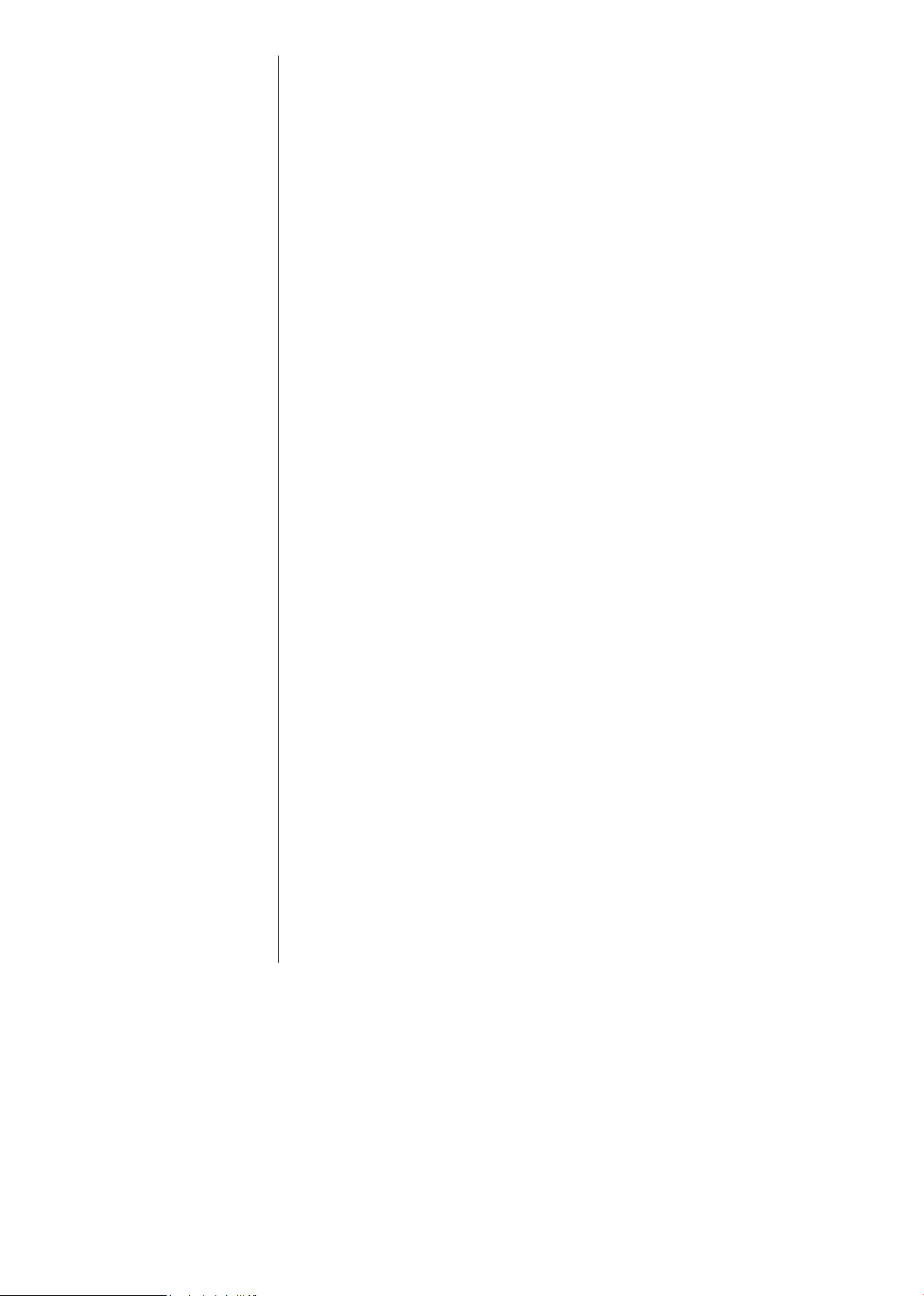
02
Device
Security
When the Access Management System has been enabled, users must log in to the
device using ULM, UA or SSO-H user authentication. Access Management System
supports authentication through local device authentication as well as Active
Directory using SSO-H, which includes support for Kerberos Authentication. Once
a user logs into the device with their user name and password, the device can
determine which roles are assigned to that particular user. Restrictions are applied
based on the assigned roles. If an entire function is restricted, it will appear greyed
out to the user after authentication.
Function Level Authentication
Canon imageRUNNER ADVANCE systems offer the ability to limit the use of
specific functions by authorized users by requiring authentication to use sensitive
functions with Function Level Authentication. Function Level Authentication is a
part of Access Management System and works with ULM, UA, or SSO-H for
authentication. It enables administrators to choose precisely which functions are
permitted by walk-up and network users without entering credentials versus the
ones that require a user to login. For example, administrators may choose to allow
all users to make black-and-white copies while prompting users to login if they
choose to output colour or use the Scan and Send function.
9 | DEVICE SECURITY WHITEPAPER
Page 13
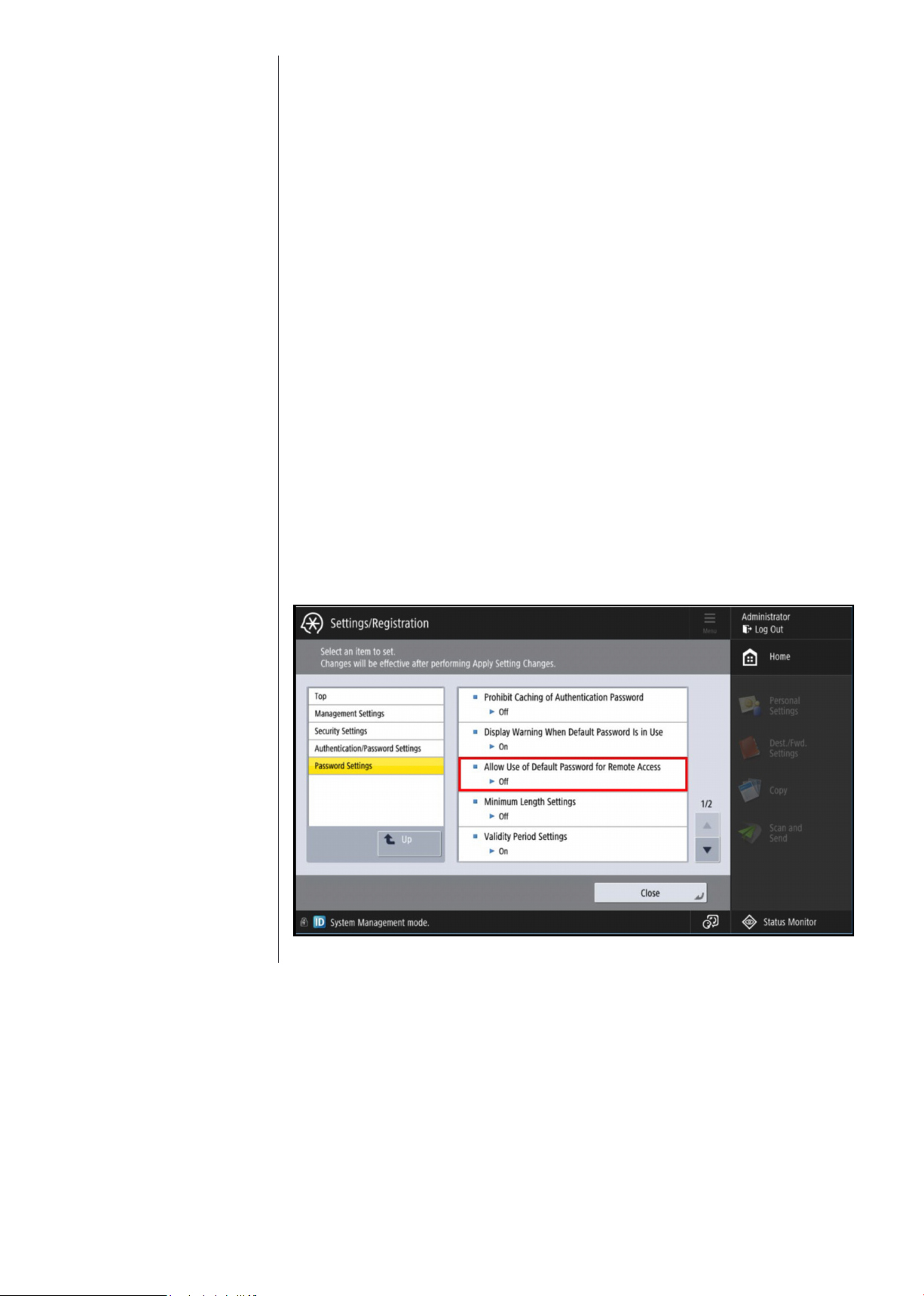
02
Device
Security
Password-Protected System Settings
As a standard feature, imageRUNNER ADVANCE systems setup screens support
password protection to restrict device setting changes from the control panel and
Remote UI tool. System Administrators can set network information, system
configuration, enable, and disable network and printing protocols among many
other options. Canon highly recommends setting an administrator password at
time of installation since it controls critical device settings.
Remote UI Default Password Change
To ensure good security practice, unique passwords should be used for each
device or require the user to change the default password to a unique password
before use. This prevents trivial remote access to the device until the default
password/PIN for the Administrator/System Manager account is changed. This
changes the ability to access the Remote UI through your web browser when the
default password/PIN of “7654321” is currently set on the device. Depending on
the series of device, access to the RUI will be prevented or the RUI will be disabled
until the default password is changed.
10 | DEVICE SECURITY WHITEPAPER
Page 14
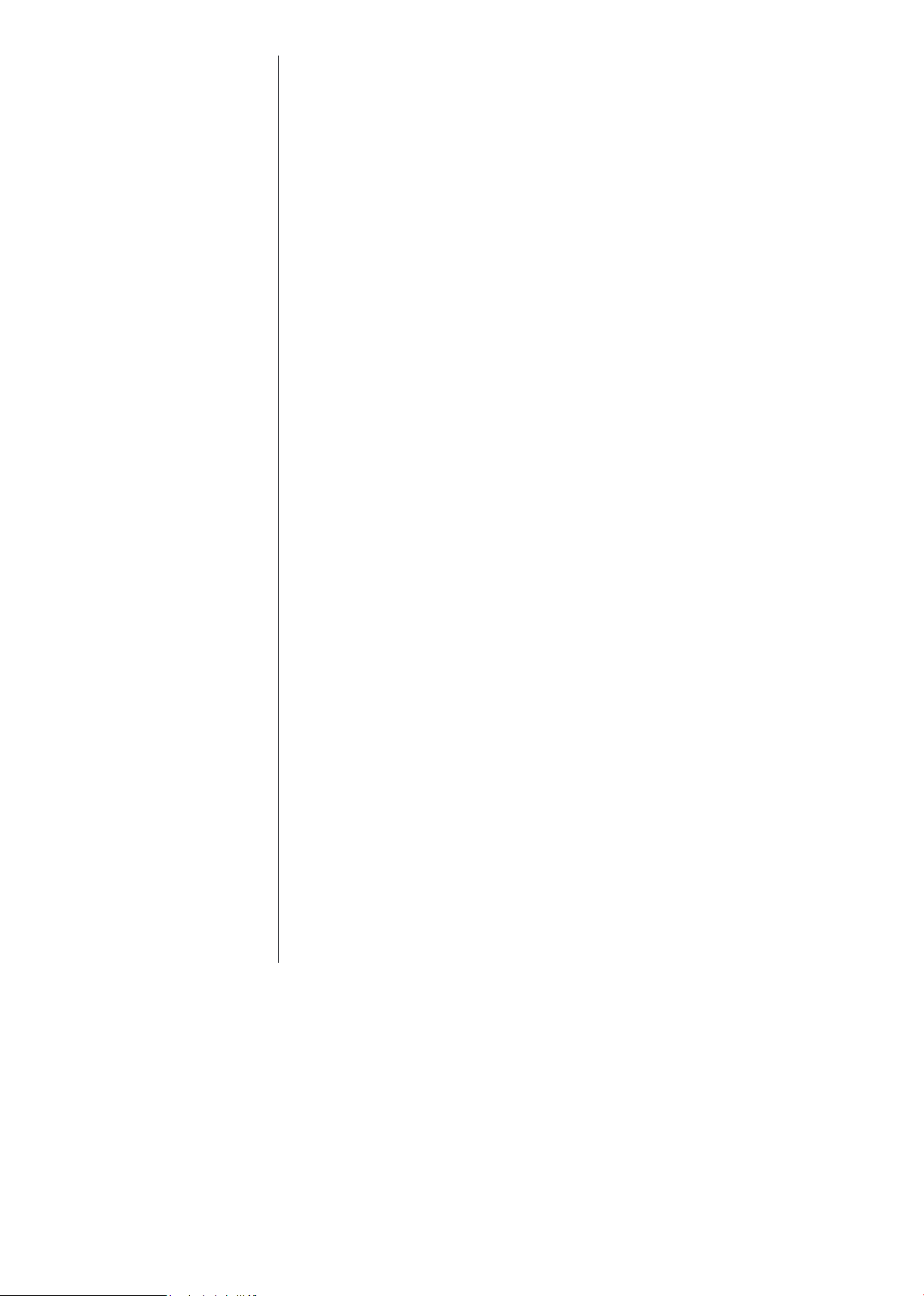
02
Device
Security
Scan and Send Security
On devices that have Scan and Send enabled, certain information such as fax
numbers and e-mail addresses may be considered confidential and sensitive. For
these devices, there are additional security features to prevent confidential
information from being accessed.
Address Book Password
Administrative and individual passwords can be set for Address Book
Management functions. A system administrator can define the specific Address
Book data that can be viewed by users, effectively masking private details. This
password may be set separately so individuals other than the System Manager can
administer the Address Book.
By setting a password for an Address Book, the ability to Store, Edit, or Erase
individual and group e-mail addresses in the Address Book is restricted.
Therefore, only individuals with the correct password for an Address Book will be
able to make modifications.
This is not the same functionality when password protecting an Address Book.
Administrators who are looking to Import/Export an Address Book, can elect to
set a password when exporting the File. That password is then required to Import
the Address Book. The Address Book Import/Export function is available through
the Remote UI utility.
Access Code for Address Book
End-users will also have the capacity to place an access number code on
addresses in the Address Book. When registering an address, users can then enter
an Access Number to restrict the display of that entry in the Address Book. This
function limits the display and use of an address in the Address Book to those
users who have the correct code. The Access Number can be turned on or off,
depending on the level of security the end-user finds necessary.
Settings/Registration > Set Destination > Register Destinations > Register New
Destinations, from here the user can register a new e-mail address, fax number,
I-Fax, file or group address and set an access code for that specific address entry
in the address book.
Destination Restriction Function
Data transmission to a new destination through the Scan and Send and Fax
function can be restricted, prohibiting transmissions to locations other than the
destinations registered or permitted by the System Manager.
By restricting sending of faxes, e-mails, I-faxes, and files to new destinations using
the procedure below, data can only be sent to previously registered destinations.
As you can no longer enter or send to new destinations, setting this mode with an
Address Book PIN increases security when sending. Sending is only allowed in the
following cases when this mode is set:
• If you specify a destination stored in the Address Book
• If you specify a destination obtained via an LDAP server
• If you specify a destination by pressing a one-touch button
• If you recall stored [Favourite Settings] including destinations
• If you select [Send to Myself]
11 | DEVICE SECURITY WHITEPAPER
Page 15
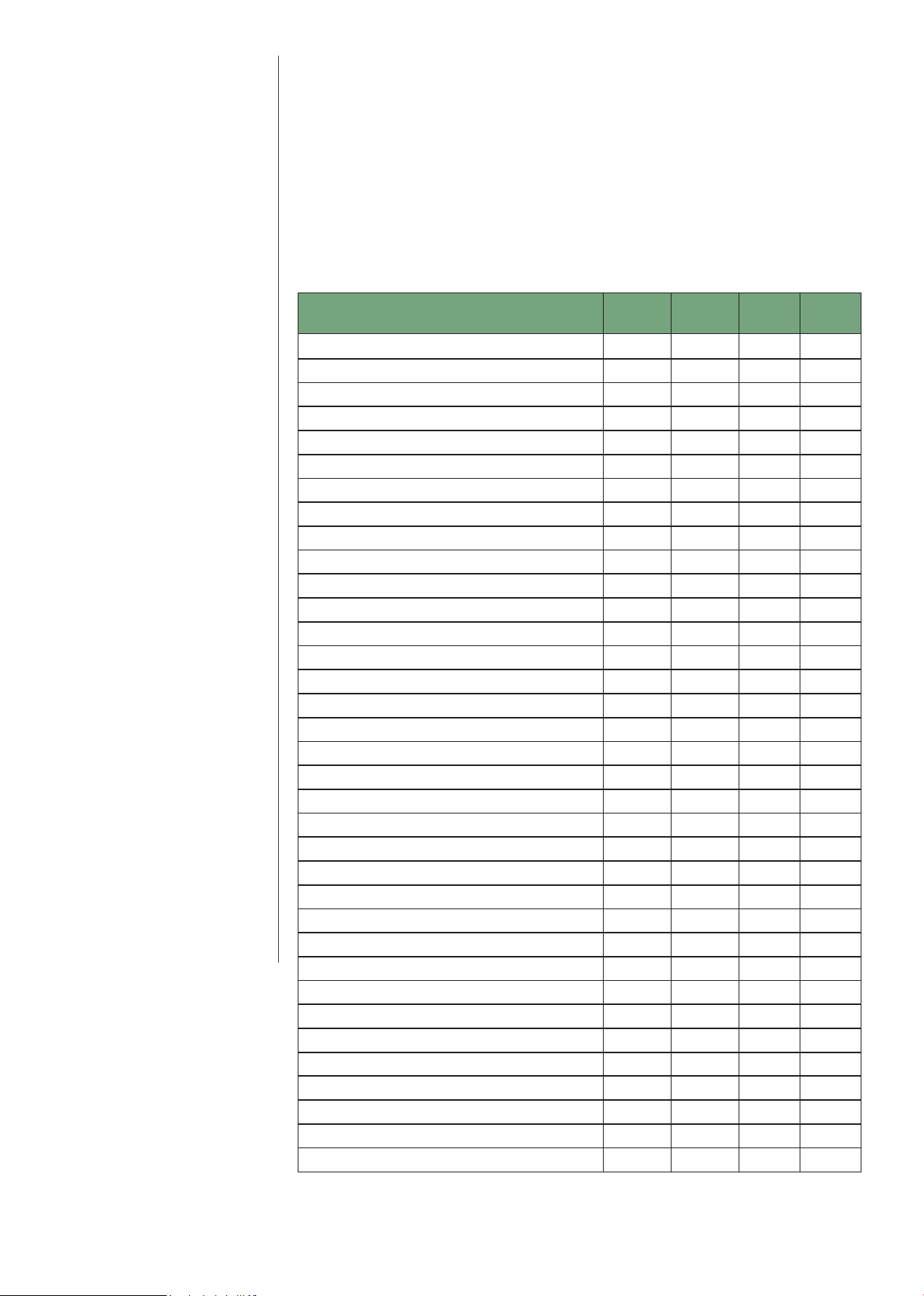
02
Device
Security
SMB Protocol Support Chart (Send to SMB)
Series
iR 1435 / 1435+ series YES YES - -
iR 1643 series YES YES YES -
iR 2500 series YES - - YES
iR 1700 series YES - - YES
iR ADV 400iF/500iF YES - - YES
iR ADV 3200 series YES - - YES
iR ADV 4000 series YES - - YES
iR ADV 4200 series YES - - YES
iR ADV 715iF II/III series YES YES YES -
iR ADV 4500/II/III series YES YES* YES* -
iR ADV DX 4700 series YES YES YES -
iR ADV 6000 series YES - - YES
iR ADV 6200 series YES - - YES
iR ADV 6500/II/III series YES YES* YES* -
iR ADV DX 6700 series YES YES YES -
iR ADV 8000 series YES - - YES
iR ADV 8200 series YES - - YES
iR ADV 8500/II/III series YES YES* YES* -
iR ADV DX 8700 series YES YES YES -
iR ADV C250iF/C350iF YES - - YES
iR ADV C255iF/C355iF YES YES* YES* -
iR ADV C256iF/II/III C356iF/II/III YES YES* YES* -
iR ADV C3300 series YES YES - YES
iR ADV C3500/II/III series YES YES* YES* -
iR ADV DX C3700 series YES YES YES -
iR ADV C5000 series YES - - YES
iR ADV C5200 series YES - - YES
iR ADV C5500/II/III series YES YES* YES* -
iR ADV C5700 series YES YES YES -
iR ADV C7000 series YES - - YES
iR ADV C7200 series YES - - YES
iR ADV C7500/II/III series YES YES* YES* -
iR ADV DX C7700 series YES YES YES -
iR ADV C475iF III series YES YES YES -
imagePRESS C165 YES YES YES -
SMB 1.0
supported
SMB 2.0
supported
SMB 3.0
supported
Special FW
For
SMB2.0/3.0
12 | DEVICE SECURITY WHITEPAPER
Page 16
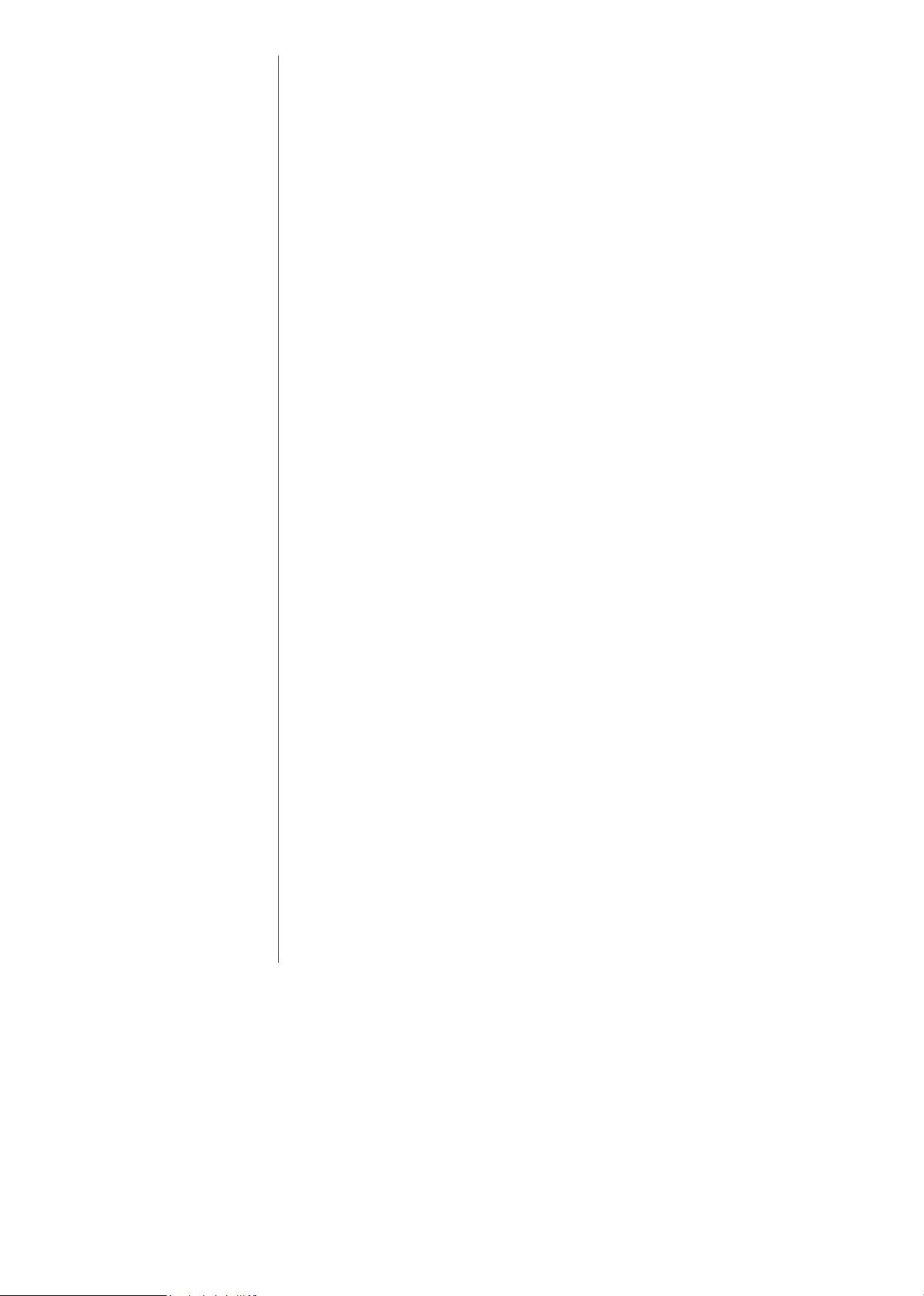
02
Device
Security
Print Driver Security Features
Print Job Accounting
A standard feature in Canon’s printer drivers, print job accounting requires users
to enter an administrator-defined password prior to printing, thereby restricting
device access to those who are authorized to print. Printing restrictions can be set
using Department ID credentials, User Account Credentials, or through the Access
Management System.
Custom Driver Configuration Tool
Administrators can create custom driver profiles for users to limit access to print
features and specify default settings, thereby protecting the device against
unauthorized use, enforcing internal policies and better controlling output costs.
Security conscious settings that can be defined and enforced include duplex
output, secure print, B&W only on colour devices, watermarks and custom print
profiles, as well as hiding any desired functions.
USB Block
USB Block allows the System Administrator to help protect the imageRUNNER
ADVANCE systems against unauthorized access through the built-in USB
interface. Access to the device’s USB interface for desktop access and the device’s
host mode for other USB devices can each be permitted or disabled.
Go to Settings / Registration > Preferences > External Interface > USB Settings.
All imageRUNNER ADVANCE models and select imageRUNNER models have the
ability to restrict USB usage for memory, but allow USB usage for peripherals such
as keyboards and card readers. Canon’s USB feature provides the capability to
view and print from the devices only for non-executable files, such as .pdf, .jpg, .
tiff, and .png. Executable files cannot be performed on the device, and this
prevents viruses from spreading if being accessed.
Third Party MEAP Application and Development
Canon actively collaborates with leading third-party software companies to
develop custom solutions for imageRUNNER ADVANCE systems, known as MEAP
applications. Each MEAP enabled device includes a number of safeguards to help
ensure the security and integrity of information stored on the device.
Access to the Software Development Kit for MEAP is tightly restricted and
controlled through licensing. Once an application has been developed, it is
thoroughly reviewed by Canon to ensure that it meets strict guidelines for
operability and security. Following the review, the application is digitally signed
with a special encrypted signature to protect the integrity of the application. If the
application is modified in any way, the signature code will not match, and the
application will not be permitted to run on the device. These safety measures
make it virtually impossible for an altered or rogue MEAP application to be
executed on an imageRUNNER ADVANCE system.
13 | DEVICE SECURITY WHITEPAPER
Page 17
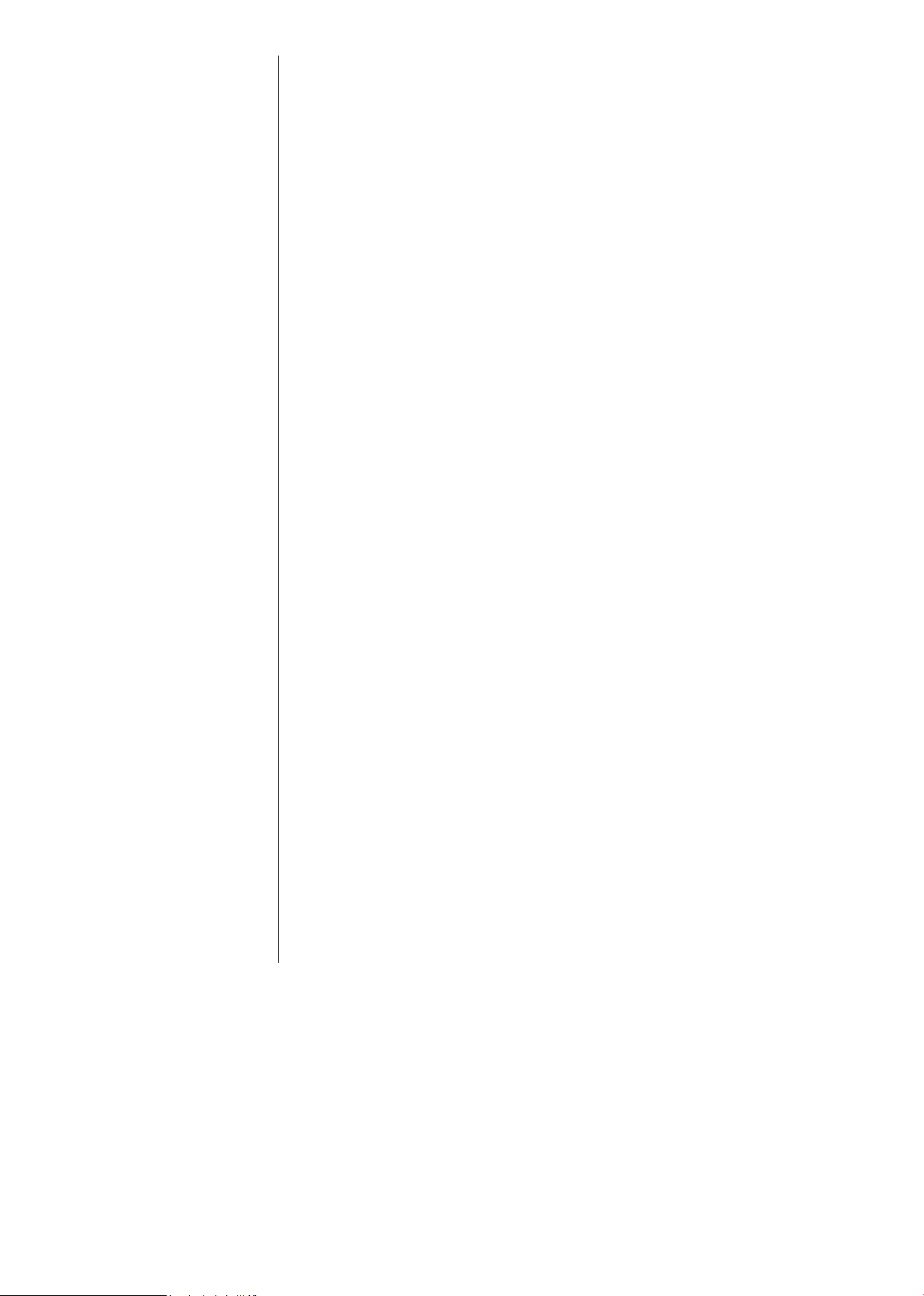
02
Device
Security
Security Measures to Protect Against Malware and
Tampering of Firmware/Applications
Since its inception, the imageRUNNER ADVANCE series has been designed with
security in mind. Security measures to protect against malware/firmware
tampering have been implemented that do not allow for installation or execution
of programs without a digital signature applied by Canon when updating
firmware, executing processes or installing MEAP applications. In order to further
assist in the prevention of data disclosure due to unknown or springboard attacks,
additional security enhancements have been made for the third generation
imageRUNNER ADVANCE 3rd edition, imageRUNNER ADVANCE DX and
imagePRESS C165.
The following program tampering detection function is introduced to counter
unknown attacks:
• Verify System at Startup
• McAfee Embedded Control
Note: These features are only available on third generation imageRUNNER ADVANCE 3rd edition
models, imageRUNNER ADVANCE DX and imagePRESS C165, and must be enabled. McAfee Embedded
Control requires Unified Firmware Platform (UFP) v3.9 or later
Verify System at Startup
Once enabled, the Verify System at Startup function runs a process during startup
to verify that tampering of boot code, OS, firmware and MEAP applications has
not occurred. If tampering of one of these areas is detected, the system will not
start. By using the hardware as the ‘Root of Trust’, enhanced security against
software tampering is provided. Furthermore, standard cryptographic
technologies (hash, digital signature) are used for verification.
In order to use this function, the administrator should set “Verify System at
Startup” to ON
• Settings/Registration > Management Settings > Security Settings > Verify
System at Startup
When this function is turned ON, warmup time is increased because the
verification process is performed when the device is started. However, it does not
affect the time to wake up from sleep mode or the restore time for quick startup,
because the verification process is only performed at device startup.
If tampering of boot code, OS, firmware or MEAP applications is detected, the
device boot process is halted and an error code is displayed on the control panel.
In order to recover from that state, it may be necessary to reinstall the firmware
and/or MEAP application.
(Default: OFF).
14 | DEVICE SECURITY WHITEPAPER
Page 18
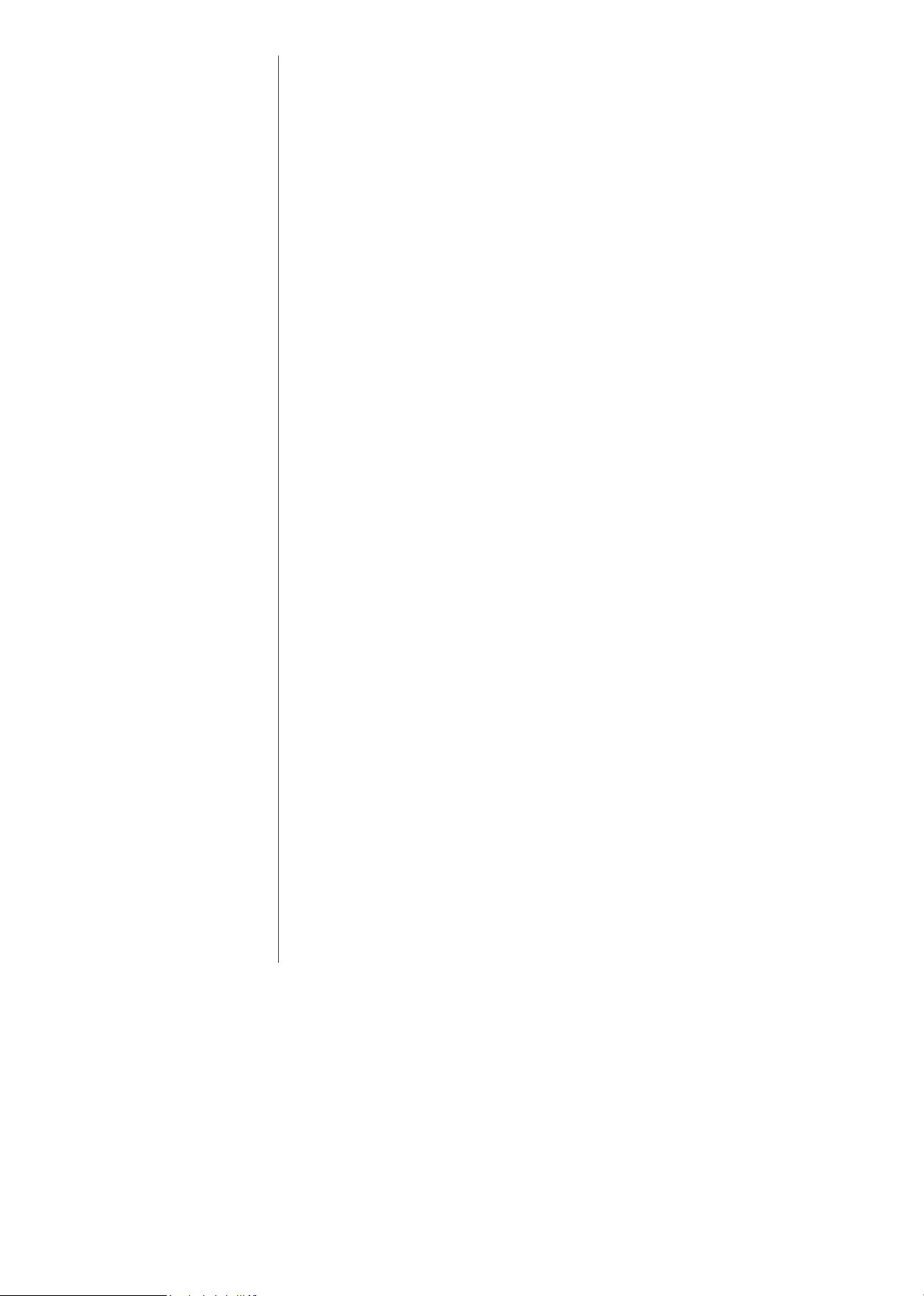
02
Device
Security
McAfee Embedded Control
Once enabled, McAfee Embedded Control allows only known programs contained
in the dynamic whitelist to be executed on the MFD. Other programs not listed in
the whitelist are considered unauthorized and will not be permitted to execute.
This helps prevent worms, viruses, spyware, and other malware from
compromising the device. A log of all prevented executions is available in the
Audit Log when Runtime Intrusion Detection is enabled. McAfee Embedded
Control delivers the following:
• Provides file integrity of Canon authorized firmware/applications against the
whitelist to help prevent tampering.
• Helps prevent the execution of unknown software code (malware) not on the
whitelist.
• Helps prevent unauthorized rewriting of registered software modules.
• Detects tampering of the whitelist itself.
• Permits only authorized system processes to implement changes on device.
To turn on McAfee Embedded Control, it is necessary to turn on Verify System at
Startup
The administrator will also need to set “McAfee Embedded Control” to ON
OFF)
(Default OFF).
• Settings/Registration > Management Settings > Security Settings > Verify
System at Startup
(Default
.
• Settings/Registration > Management Settings > Security Settings > McAfee
Embedded Control
15 | DEVICE SECURITY WHITEPAPER
Page 19
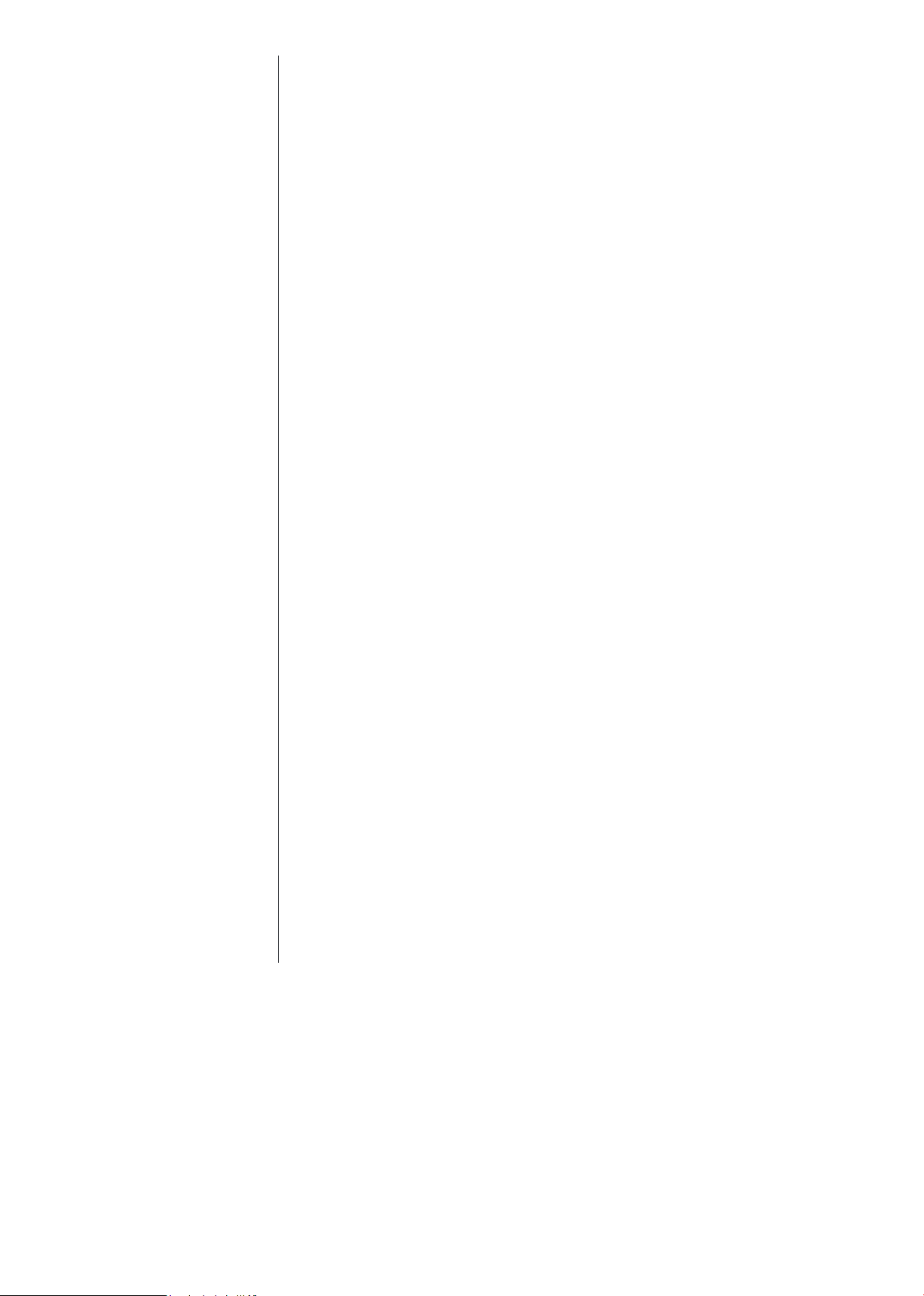
02
Device
Security
Whitelists are created in each storage partition in which native device software
modules are installed. McAfee Embedded Control checks the value held in the
whitelist in advance of the module executing, and verifies the value generated by
the execution of the module during operation. If the two values match, the
verification is successful. If the two values do not match, the verification is
unsuccessful, and execution of the module fails. The following outlines what will
occur if the verification is unsuccessful:
(a) The firmware verification process begins when the execution module
registered in whitelist is started. If verification fails, the execution is blocked
and an error code (E614-xxxx) is displayed.
(b) When attempted execution of a non-registered software module is detected,
the execution stops and the event is reported in the audit log.
(c) When attempts to rewrite or delete a registered software module located on
the whitelist is detected, the attempt is blocked and a record of the error
code is saved in the audit log.
(d) Validation of the whitelist itself is performed at startup of any software
module. If tampering of the whitelist is detected, the execution is blocked and
an error code is displayed. The error code is displayed according to the
location of the software module where tampering was detected.
• Error code example: (E614-xxxx for firmware, E602-xxxx for MEAP
application)
(e) The whitelist is updated as required when the system firmware is updated or
when authorized MEAP applications are installed. In order to maintain
consistency, when the software module is updated, the whitelist itself and the
transaction log recording the change history of the whitelist are also updated.
Audit Log Related to Runtime System Protection Function
All recordable activities related to the Verify System at Startup and Runtime
Intrusion Detection with McAfee Embedded Control processes are listed in the
Device Management Log and can be notified in real time to a Security Admin
through integration with a SIEM system.
16 | DEVICE SECURITY WHITEPAPER
Page 20
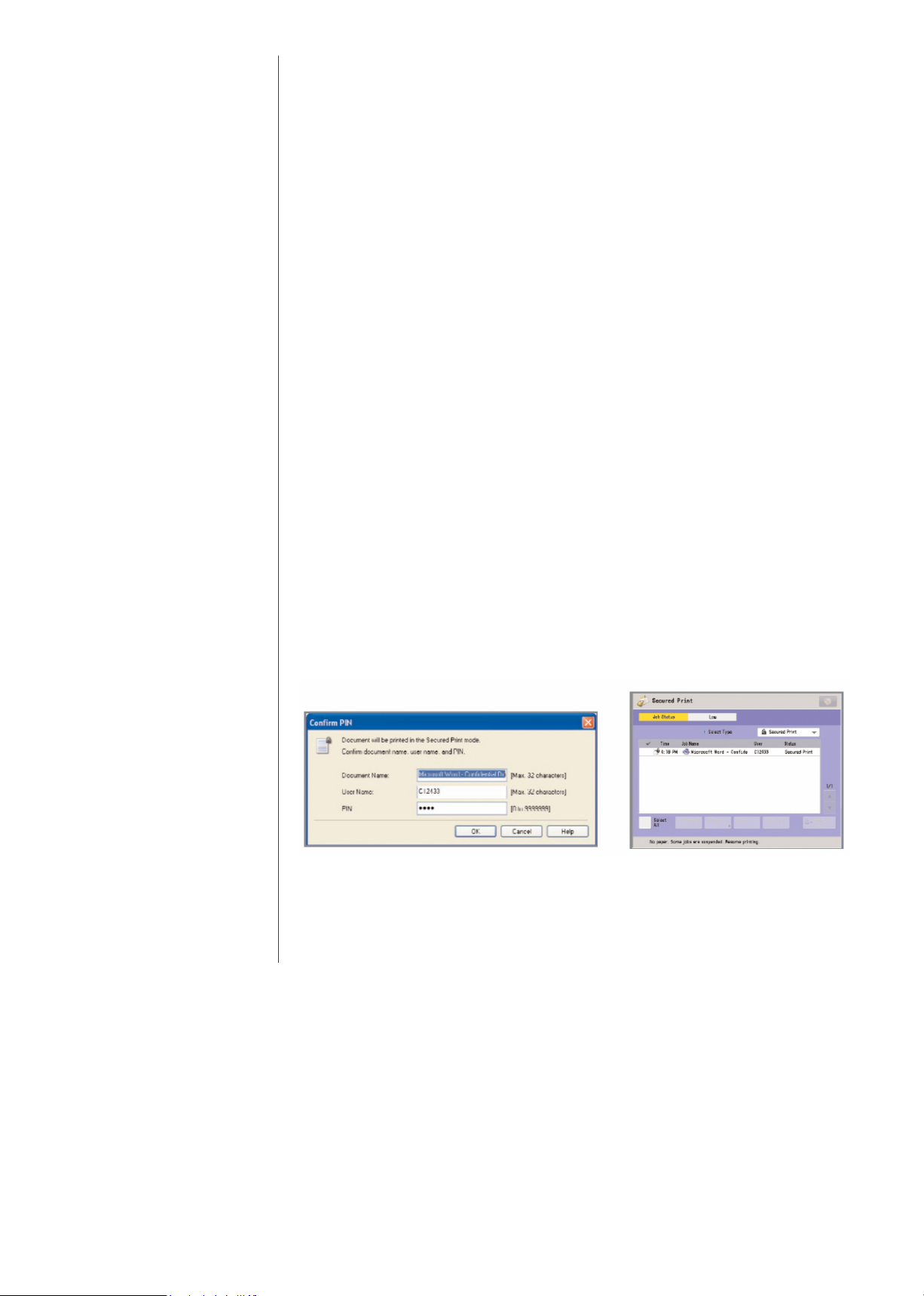
03
Data
Security
Protecting your organization’s confidential information is a mission that Canon
takes seriously. From your documents, faxes and e-mails to the underlying data on
the internal hard disk drive and in memory, Canon has built in many controls to
help ensure that your information does not become compromised.
Secure Printing
Secured Print / Encrypted Secured Print
Encrypted Secured Print and Secured Print are print functions that hold a job in
queue until the user enters the appropriate password at the device. This ensures
that the user is in close proximity before the document is printed and minimises
unattended documents left at the device. The imageRUNNER ADVANCE system
requires the user to set a password in the print driver window when sending a
print job from a connected PC. The same password is also required for releasing
the job at the device. When using the Encrypted Secured Print software*, security
is further enhanced by using AES 256-Bit Encryption to protect the print job data
while in transit across the network. On systems equipped with the optional
Encrypted Secured Print, administrators can use the print job restriction feature to
permit only encrypted print jobs at the designated device.
*the third Generation imageRUNN ER ADVANCE, imageRUN NER ADVANCE DX and imagePRESS C165
has this feature as standard.
Secured Print Screen from the Printer Driver Print Jobb Status Screen
uniFLOW Secure Print
Exclusive to Canon is uniFLOW, which is optional modular software designed to
reduce costs, improve productivity and enhance security. From a security
perspective, uniFLOW provides secure printing capabilities by holding jobs at the
server until released by the user at any desired imageRUNNER ADVANCE system.
From their desktop, users print documents by choosing the uniFLOW server as
the printer. At the chosen device, users can be authenticated using a wide variety
of supported methods. If successful, access to the uniFLOW MEAP client
application from the device’s control panel is granted and the required job(s) can
be selected and released from their queue of pending documents.
17 | DEVICE SECURITY WHITEPAPER
Page 21

03
Data
Security
Forced Hold Printing
Canon third generation imageRUNNER ADVANCE, imageRUNNER ADVANCE DX
and imagePRESS C165 models come with an enhancement of the “Secure
Printing” function, where IT administrators can enforce secure print for all, or
select users. The setting only needs to be changed in the Settings/Registration
screen on the local device UI. Print driver settings do not need to be changed.
Rules can be set up based on certain conditions (unknown owner, owner name, IP
address, and/or port) to hold as a regular document, print immediately or cancel).
Administrators can set how long documents in job hold will be held (from 10 min
– 72 hours) and can choose whether to auto delete after printing or keep until
expiration or manual deletion.
With Forced Hold Printing, IT Administrators can help reduce the amount of
wasted prints, by requiring users to release their jobs after submitting them to the
printer, which can reduce the amount of uncollected printouts around the MFD.
Forced Hold Printing also helps to ensure that the user receives their desired
output the first time, by allowing the user to preview their job, change print
settings from the hold queue, and even print a sample file before printing an
entire job.
18 | DEVICE SECURITY WHITEPAPER
Page 22

03
Data
Security
The chart below details the key differences between Forced Hold Printing, Secure
Print, and Job Hold.
Supported Models Gen2: N/A
Gen3: All models
imagePRESS Lite C165
DX: All models
Purpose of function To prevent information
Set by IT Manager User User
Set from Settings/Registration, RUI Print Driver Settings/Registration to
Type of Setting Per device Per job Per job
Access from [Print] button Gen2: [Secure Print] button
Authentication With Auth, only your job is
Preview and Print /
Change Settings
PIN input to print N/A Yes but can be skipped when
Job Capacity Total 4GB, 2,000 files/per
Job Storage Period
*default
leakage forcefully
displayed in a personal job
list
Yes (UFR II, PLC and PS) Gen2: N/A
device, No per-user limit
<10> (min.), <20> (min.),
<30> (min.), *<1> (hr.), <2>
(hr.), <3> (hr.), <6> (hr.),
<12> (hr.), <1> (days), <2>
(days), <3> (days)
Gen2: All models
Gen3: All models
imagePRESS C165
DX: All models
To prevent information
leakage on per job basis with
user initiation
Third Gen: [Print] button
With Auth, only your job is
displayed in a personal job
list
Third Gen: YES (UFR, PCL
and PS)
authenticated
Total 4GB, 2,000 files/per
device, No per-user limit
<10> (min.), <20> (min.),
<30> (min.), *<1> (hr.), <2>
(hr.), <3> (hr.), <6> (hr.), <12>
(hr.), <1> (days), <2> (days),
<3> (days)
Gen2: iR-ADV 8200/
C7200/C9200 Series
Gen3: iR-ADV
8500/6500/4500/
C7500/C5500 Series
imagePRESS Lite C165
DX: iR-ADV DX
8700/6700/4700/
C7700 Series
To print a trial before
starting a large print
job, print documents in
the order of priority, or
print after viewing the
final settings
turn on
[Hold] funciton
Printer Driver (select
“Hold”)
[Hold] button
N/A
Yes
N/A
BW model: 2,000 files
CL model: 1,500 files
(2,000 from Third
Generation)
<0> (hr.), <1> (hr.), <2>
(hr.), <3> (hr.), <6> (hr.),
<12> (hr.), <1> (days),
<2> (days), <3> (days),
<7> (days), <30> (days)
• “Gen2” refers to Second Generation imageRUNNER ADVANCE C9200 Series, C7200
Series, C5200 Series C3300 Series, C2200 Series, C350iF/C250iF, 8200 Series, 6200
Series 4200 Series, 500iF/400iF
• “Gen3” refers to Third Generation imageRUNNER ADVANCE 8500 Series, 6500 Series,
4500 Series, C5500 Series, C7500 Series, C3500 Series, C355iF/C255iF, C356iF/C256iF
• “DX” refers to imageRUNNER ADVANCE DX 8700 Series, 6700 Series, 4700 Series,
C7700 Series, C3700 Series
19 | DEVICE SECURITY WHITEPAPER
Page 23

03
Data
Security
Document Storage Space Protection
Mail Box Security
Each imageRUNNER ADVANCE system ships standard with Mail Boxes for storage
of scanned and printed data. Mail Box security is provided by the ability to
designate a unique password for access. Once a document is stored in the Mail
Box (if the Mail Box is password protected), a user must enter their password to
retrieve documents.
Advanced Box Security
The Advanced Box feature enables the imageRUNNER ADVANCE system to serve
as a file sharing storage space. Users can save files in a shared folder, or within
their own personal space in their native file format such as Word or PDF. Each
user’s personal space is protected with security credentials and requires the user
to login prior to gaining access. Users can also store documents for others to
access within the shared folder and any sub-folders.
Advanced Box also allows users to access their stored files from their desktop
using Windows Explorer by mapping the folder as a network drive. Upon mapping
or accessing the folder, the user will be prompted to authenticate through a
Windows login box.
Administrators can manage the Advanced Box feature through the Remote UI
interface and perform the following actions:
• Create user accounts and define type (Admin vs. End User)
• Activate authentication and enable Personal Space
• Register network devices for remote access
• Select the file formats allowed for storage (printable format only, common
Oce formats, or all).
By limiting to printable formats only, such as TIFF, JPEG and PDF, the risk of
viruses that are commonly attached to .exe files is reduced. Also, the Advanced
Box can be scanned by anti-virus software when shared as a network drive.
To prevent the storage of executable files that may contain viruses and other
malicious code, system administrators can restrict the types of documents that
can be saved to only printable formats, such as PDF, TIFF, and JPEG.
20 | DEVICE SECURITY WHITEPAPER
Page 24

03
Data
Security
Document Security Capabilities
Watermark / Secure Watermark
To discourage the unauthorized copying or sending of confidential information,
imageRUNNER ADVANCE systems support the ability to embed user-defined text
within the background of any print or copy job. When duplicates are made by
photocopying, the secure watermark appears. Secure Watermark feature can be
set for all print jobs or assigned by the user through the print driver. Users can
also define custom or pre-set watermarks to appear in any position on
copied output.
Encrypted PDF
The Encrypted PDF mode enables users to encrypt, set password and define
permissions for PDF files that are sent to an e-mail address or file server for
enhanced security. Only users who enter the correct password can open, print, or
change the received PDF file.
Encrypted PDF mode can be used only if an e-mail address or file server is
specified as the destination. If a fax number, I-fax address, or inbox is specified as
the destination, a user cannot send the job as an encrypted PDF file. Encrypted
PDF files can be saved using 40bit RC4, 128bit RC4 or the 128bit AES algorithms.
When sending with Encrypted PDF 128bit AES, Acrobat 7.0 or later is required to
open the PDF file. With the imageRUNNER ADVANCE devices Encrypted PDF
offers AES 256-bit support.
*Encr ypted PDF is standard on 2nd edition, 3rd edition, imageRUN NER ADVANCE DX and
imagePRESS C165
21 | DEVICE SECURITY WHITEPAPER
Page 25

03
Data
Security
Digital Signature PDF (Device and User Signature)
Within Scan and Send, users can add digital signatures that verify the source and
authenticity of a PDF or XPS document. When recipients open a PDF or XPS file
that has been saved with a digital signature, they can view the document’s
properties to review the signature’s contents including the Certificate Authority,
system product name, serial number and the Time/Date stamp of when it was
created. If the signature is a device signature it will also contain the name of the
device that created the document, while a user signature verifies the identity of
the authenticated user that sent or saved the document.
The Device Signature PDF and the Device Signature XPS mode use the device
signature certificate and key pair inside the machine to add a digital signature to
the document, which enables the recipient to verify the device that scanned it. If
the optional Digital User Signature PDF kit is activated, users can install a digital
signature that embeds their name and e-mail address to confirm their identity as
the source of the document and provides notification if changes have been made.
In order to use Digital User Signature Mode, SSO authentication must be enabled
and a valid certificate installed on the device.
Canon imageRUNNER ADVANCE systems also support a feature called PDF
Visible Digital Signature, which forces the display of the digital signature on the
first page of the PDF file rather than recipients having to open the document’s
properties. Users can select the visible signature from the Scan and Send screen.
This not only makes the digital signature more prominent, but also ensures that
the digital signature appears on any printed versions of the document.
*Device Signature is standard on 2nd edition
Send to Myself (only)
Another feature in the imageRUNNER ADVANCE series applies to document
distribution solutions, called Send to Myself (only). This new feature allows
administrators to configure the device so that users are only able to Scan and
Send documents to their own e-mail or personal folder. This document
distribution security feature prevents information leakage by disallowing walk-up
users to type in just any email address to send scanned documents.
* “Folder and E-mail information have to be registered in user account in authentication system.
22 | DEVICE SECURITY WHITEPAPER
Page 26

03
Data
Security
Copy Set Numbering
All imageRUNNER ADVANCE systems support the ability to add copy set
numbers to copied and printed output in a user-defined region on the page. Copy
set numbering offers a means to track documents by the set number that a
recipient receives.
A wide variety of device and network security features are standard on
imageRUNNER ADVANCE systems. Canon recognizes that each customer’s needs
are different, therefore Canon offers various advanced security options to assist
companies in meeting their internal privacy goals and address regulatory
guidelines that may be applicable to certain environments.
These options have been developed in accordance with the extended security
requests of key customers and government agencies. Canon offers advanced
security features that protect data stored on the device and during transmission.
Data Storage
HDD and RAM Data Protection
All imageRUNNER ADVANCE systems require hard disk and RAM for their normal
operation. The partitions on the imageRUNNER ADVANCE hard disk are
formatted with one of the following types of file systems:
• iR File System
• FAT 32-Compatible File System
The “iR File System” is a Canon proprietary file system that was designed solely
for the processing of image files in a fast and efficient manner. This file system is
not compatible with commonly used PC file systems, and therefore analysing its
data at the sector level is extremely difficult.
The “FAT32 Compatible File-System” is the file system used by the imageRUNNER
ADVANCE for the disk areas that store the system firmware, MEAP applications,
Mail Box and Advance Box files.
In general, it is difficult to analyse the data on these file systems at the sector
level, however, Canon recognizes that highly motivated and experienced attackers
may try to obtain information from environments where sensitive information is
processed, by analysing the hard disks from these devices. In order to help protect
your sensitive and confidential information Canon imageRUNNER ADVANCE
systems include a standard hard disk format utility, as well as more advanced
optional accessories, such as the HDD Data Erase Kit and/or HDD Data Encryption
Kit. With the second and third generation imageRUNNER ADVANCE devices, HDD
Data Erase comes as standard.
* Some imageRUNNER ADVANCE systems that are configured with the optional HDD Mirroring Kit for
external Print Controller may contain more than one disk
23 | DEVICE SECURITY WHITEPAPER
Page 27

03
Data
Security
Standard HDD Initialize
Best practices, and often company policies, usually recommend that systems be
completely wiped by the system administrator prior to the device being
reallocated to a new location or prior to the end of lease or at the end of its lease.
The Hard Disk Drive Initialize feature, which is standard on all imageRUNNER
ADVANCE systems, overwrites all user data areas on the hard disk.
Overwrite mode supported for the HDD Initialize function include:
• Overwrite once with null (default)
• Overwrite once with random data
• Overwrite three times with random data
• Overwrite three times in the following order (DoD Standard):
• Fixed value
• Complement number of fixed value
• Random data
• Overwrite nine times with random data
Overwritten information includes:
• Data stored in Mail Boxes and Advanced Box
• Data stored in Fax/I-Fax Inbox (Confidential Fax Inbox/Memory RX Inbox)
• Address data stored in the Address Book
• Scan settings registered for the Sending function
• Mode Memory settings registered for the Copy or Mail Box function
• MEAP applications
• Data saved from MEAP applications
• The password for the SMS (Service Management Service) login service of
MEAP
• User authentication information registered in the Local Device Authentication
system of UA or SSO-H (Single Sign-On H)
• Unsent documents (reserved documents and documents set with the
Delayed Send mode)
• Job history
• Settings/Registration settings
• Forms registered for the Superimpose Image mode
• Registered forwarding settings
• Key Pair and Server Certificate registered in [Certificate Settings] in [Device
Management] in Management Settings (from the Settings/Registration
screen)
After the HDD Initialize the device will print a report with device serial number,
device name, erase mode, date and time of erasing, firmware version.
24 | DEVICE SECURITY WHITEPAPER
Page 28

03
Data
Security
HDD Data Encryption Function
The HDD Data Encryption Kit (standard on third generation imageRUNNER
ADVANCE, imageRUNNER ADVANCE DX and imagePRESS C165 devices), which
has achieved Common Criteria Certification of Evaluation Assurance Level 2
(EAL2), ensures that all data stored on the internal disk drive is protected using
industry-standard algorithms. The HDD Data Encryption Kit for imageRUNNER
ADVANCE systems uses a dedicated plug-in board that encrypts every byte of
data before it is committed to the disk using the 256-bit AES (Advanced
Encryption Standard) algorithm. The HDD Encryption chip has been updated to
obtain FIPS 140-2 validation (only for Third Generation imageRUNNER ADVANCE,
imageRUNNER ADVANCE DX and imagePRESS C165)
The Federal Information Processing Standard (FIPS) Publication 140-2, (FIPS
PUB140-2), is a U.S. government computer security standard used to accredit
cryptographic modules.
The title is Security Requirements for Cryptographic Modules.
FIPS 140-2 Validation
imageRUNNER ADVANCE (Gen2/3), imageRUNNER ADVANCE DX and
imagePRESS C165 have cryptographic modules accredited by FIPS140-2
certification (level 1).
The following functions conform to FIPS140-2 using the cryptographic modules.
<Gen2/3>
• IPSec
<Gen3 Only>
• TLS
• MEAP application (MEAP application implemented to use FIPS provider only)
• HDD encryption chip
Though IPSec always operated in the FIPS mode on third generation
imageRUNNER ADVANCE, imageRUNNER ADVANCE DX and imagePRESS C165
devices, a setting must be specified from the UI screen or the Remote UI for TLS
to format encryption method and MEAP to FIPS 140-2.
25 | DEVICE SECURITY WHITEPAPER
Page 29

03
Data
Security
Additional Secure Cipher Algorithms Supported
Encryption algorithms have been added to encryption modules used by MEAP
applications (Java Cryptography Extension : JCE). Expanding the encryption
algorithms used by MEAP applications enables the machine to support requests
for a wider range of encryption algorithms.
Conventional Encryption Algorithms FIPS Encryption Algorithms
Message digest
Message authentication code
Common key encryption
Public key encryption
Key pair generation
Common key generation
Key sharing
Random number generation
Digital signing
MD4, MD5, SHA-1, SHA224/256/384/512
HMAC-MD5, HMAC-SHA1, HMACSHA224, 356, 384, 512
DES, 3DES, RC4, AES (CBC,CFB,CTS,
GCM)
RSA RSA (2048 bit ~)
RSA, ECDSA, DSA RSA (2048 bit ~), ECDSA,
PBKDF2 With HmacSHA1
PBKDF2 With HmacSHA224
PBKDF2 With HmacSHA256
PBKDF2 With HmacSHA384
PBKDF2 With HmacSHA512
ECDH, DH ECDH
DSASHA/DSADES DSASHA/DSADES
SHA1/MD2/MD5/SHA224/SHA256/
SHA384/SHA512 with RSA
SHA-1, SHA-224/256/384/512
HMAC-SHA1, HMAC-SHA224, 356,
384, 512
3DES, AES (CBC,CFB, GCM)
DSA (2048 bit ~)
PBKDF2 With HmacSHA1
PBKDF2 With HmacSHA224
PBKDF2 With HmacSHA256
PBKDF2 With HmacSHA384
PBKDF2 With HmacSHA512
DH (2048 bit ~)
SHA1/SHA224/SHA256/SHA384/
SHA512 with RSA
Key pair, format
SHA1 with DSA
SHA1/SHA224/SHA256/SHA384/
SHA512/ with ECDSA
PKCS#12 PKCS#12
SHA1 with DSA
SHA1/SHA224/SHA256/SHA384/
SHA512/ with ECDSA
26 | DEVICE SECURITY WHITEPAPER
Page 30

03
Data
Security
HDD Data Erase Function
The HDD Data Erase Kit (now standard on second and third generation
imageRUNNER ADVANCE models, imageRUNNER ADVANCE DX and
imagePRESS C165) enables system administrators to configure their
imageRUNNER ADVANCE to overwrite the internal image server hard disk and
erase previous data as part of routine job processing. The technology can be set
to overwrite:
1. Once with null data,
2. Once with random data,
3. Three times with random data,
4. Overwrite three times in the following order (DoD Standard - DoD 5220.22-M
compliant):
a. Fixed value
b. Complement number of fixed value
c. Random data
Standard DoD 5220.22-M is a data clearing and sanitizing method used to
overwrite existing information on a hard drive. This method will prevent all
software and hardware based file recovery methods from lifting information from
the hard drive.
HDD Data Erase Scheduler MEAP
The optional HDD Data Erase Scheduler MEAP application adds more
functionality to the existing HDD overwriting functions allowing administrators to
now schedule when to overwrite the Canon device’s HDD. Additionally, the HDD
Data Erase Scheduler generates a printed confirmation report upon completion of
the HDD data erase. This MEAP application meets the customer requirements for
easier and more automated HDD erasing and the need for a printed confirmation
that this important security function has been executed.
Key features include:
• Set daily, weekly and monthly schedule for overwriting HDD data
• Overwrite HDD data on-demand by the push of a button
• Receive a printed or emailed confirmation report upon execution of
scheduled or on-demand overwriting
The HDD Data Erase Scheduler will overwrite up to 3 times, depending on how the
HDD Data Erase Function is activated on the device. Users can select the
overwrite mode in the device settings.
27 | DEVICE SECURITY WHITEPAPER
Page 31

03
Data
Security
Removable HDD Kit
The imageRUNNER Removable HDD Data Kit option (no longer available)
provides a means for system administrators to physically lock the device’s internal
hard disk drive into the system during normal operation, thereby decreasing the
risk of theft. Once the device has been powered down, the drive can be unlocked
and removed for storage in a secure location. There is no Removable HDD Kit
option for DX models, but DX models (excluding C3700 Series) can have their
HDD removed. When the connector reaches its service life, it must be purchased
and replaced by a service technician. Parts are as follows:
Model Part Number
iR-ADV DX C3500
iR-ADV DX C7700
iR-ADV DX 4700
iR-ADV DX 6700
iR-ADV DX 8700
Job Log Conceal Function
The standard Job Log Conceal function ensures that jobs processed through the
device are not visible to a walk up user or through the Remote UI. The Job Log
information although concealed, is still accessible by the administrator, who can
print the Job Log to show copy, fax, print and scan usage on the device. The
administrator can select [On] or [Off] for Job Log Conceal under Settings /
Registration > Management Settings > Device Management > Display Log.
When [On] is selected, the job log is displayed. If Job Log Display is set to [Off],
the following features and settings will not be displayed on screen or activated:
• Copy, send, fax, and, print log from System Monitor
• Receive from system monitor Send Activity management report when
equipped with Canon’s optional Scan and Send Kit.
• Fax Activity management report
• Auto print is set to [O] disabling the Daily Send & Fax Activity Report
FK4-4075
FK4-2497
FK4-6476
FK4-2497
FK4-2497
The default setting for Job Log Conceal is [O].
28 | DEVICE SECURITY WHITEPAPER
Page 32

03
Data
Security
Trusted Platform Module (TPM)
Every imageRUNNER ADVANCE system includes a Trusted Platform Module
(TPM), a tamper-resistant open standards security chip that is responsible for
encrypting and decrypting information such as passwords, certificates, IDs and
cryptographic keys. TPM protects information on the internal hard disk drive by
storing the encryption key in a separate location. Once enabled, the device will
not launch if the TPM chip is removed to protect against physical attacks.
TPM functionality is disabled by default. The feature can be enabled on Canon
imageRUNNER ADVANCE devices within the Additional Functions menu. Once
enabled, it is important to back up the TPM key in the event of failure through
USB memory which must be then stored in a safe and secure location.
HDD Password Lock
The imageRUNNER ADVANCE Series offer a feature called HDD Lock. HDD Lock
provides the capability of securing the HDD with a Password making it difficult to
access the data that is stored on the hard disk to be accessed. If the HDD is
physically removed from the device, its data cannot be accessed via a PC. This
feature does not encrypt the hard drive.
Data in Transit
Encrypted PDF
The Encrypted PDF feature of imageRUNNER ADVANCE systems support
40-bit/128-bit RC4 encryption and 128-bit AES (Advanced Encryption Standard)
for greater security when sending documents. When sending a 128-bit AES
encrypted PDF, Acrobat 7.0 or later is required to open the file. For the
imageRUNNER ADVANCE devices, 256-Bit AES encrypted PDF is supported.
For more information, please refer to the Document Security section, under
Information Security.
29 | DEVICE SECURITY WHITEPAPER
Page 33

03
Data
Security
Fax Security
Super G3 Fax Board and Multi Line Fax Board
Canon imageRUNNER ADVANCE systems that support Super G3 fax capabilities
with the optional Super G3 Fax Board installed can be connected to the Public
Switched Telephone Network for sending and receiving of fax data. In order to
maintain the security of customer’s networks in relation to this potential interface,
Canon has designed its Super G3 Fax Boards to function in accordance with the
following security considerations:
Super G3 Fax Board Communication Mechanism
The modem on the Super G3 Fax Boards does not have Data Modem capability,
but only Fax Modem capability. As a result, TCP/IP communication through the
phone line is impossible. In addition, there is no functional module such as a
Remote Access Service that enables communication between a phone line and a
network connection within the device.
Fax Transmission
The PC Fax function can fax documents from the PC via Network, using a Fax
driver that runs on the PC. However, data transfer from the PC via Network to the
device and data transfer (FAX transmission) from the phone line via the G3 FAX
board is structurally separated.
Fax Received
Although a received fax document can be accessed from the network through the
Confidential Fax Mail Box function inherent in the device or automatically
forwarded to a network, it is not possible to breach the network in either instance
as these capabilities are afforded following completion of facsimile
communication. Since the data stored in the Confidential Fax Mail Box is in a
format proprietary to Canon, there is no threat of virus infection. Even if the
device receives a data file pretending to be a FAX image data but contains a virus,
the received data must be decoded first. While trying to decode the virus the
phone line will be disconnected with a decode error and the received data will be
discarded. The Super G3 Fax Boards cannot receive data files, they are only
capable of receiving and decoding facsimile transmissions. As a result, virus-laden
files sent to an imageRUNNER ADVANCE system via its phone line connection
cannot be processed.
30 | DEVICE SECURITY WHITEPAPER
Page 34

03
Data
Security
Other Fax Features
Allow/Restrict Fax Driver Transmissions
Device can be configured to allow (default) or restrict sending fax transmissions
via a PC Fax driver. To set this function, go to: [Function Settings][Send][Fax
Settings][Allow Fax Driver TX]
Allow/Restrict Sending from History (Job Log)
The device can be configured to allow (default) or restrict recalling the last three
addresses, scan settings, or send settings used, for sending.
To set this function, go to: [Function Settings] [Send][Common Settings][Restrict
Resending from Log] ON: Prohibit fax redialling OFF: Allow fax redialling (Default)
Fax Forwarding / Mailbox Fax Forwarding
The Fax Forwarding function allows imageRUNNER ADVANCE systems equipped
with a fax board to forward inbound fax transmissions to specific recipients. This
is done by setting predetermined conditions or storing faxes in a secure Memory
Reception Inbox for later printing rather than permitting incoming messages to
pile up in an open output tray.
Advanced Box Fax Forwarding & Fax Received Notification
Similar to the Fax Forwarding function, imageRUNNER ADVANCE systems
support the capability to define separate forwarding rules based on the line upon
which the fax was received. Each fax can be routed to a specific shared or
personal space Advanced Box location, database, file server, Confidential Fax
inbox or another fax device. When used in conjunction with the Job Forwarding to
Advanced Box function, the Fax Received Notification feature sends an e-mail to
designated recipients to immediately alert them of a new fax.
Fax Destination Confirmation
To help prevent faxed documents from being inadvertently sent to the wrong
destination, imageRUNNER ADVANCE systems offer a Confirm Entered Fax
Number feature for additional protection. When enabled on the device by an
administrator, users will be prompted to re-enter the recipient’s fax number prior
to sending in order to confirm that it matches the original one specified. If the fax
numbers do not match, the user will be prompted to enter the original number
again and re-confirm.
Fax Storage Space
Fax Mail Box and Advanced Box Fax Security
Incoming faxes on imageRUNNER ADVANCE systems can be automatically routed
to a designated Mail Box or Advanced Box, which can be password-protected to
prevent the contents from being viewed by unauthorized individuals.
31 | DEVICE SECURITY WHITEPAPER
Page 35

04
Network
Security
Network and Print Security
Canon imageRUNNER ADVANCE systems include a number of configurable
network security features that assist in securing information when networking
printing is installed. Standard network security features include the ability to
permit only authorized users and groups to access and print to the device, limiting
device communications to designated IP/MAC addresses, and controlling the
availability of individual network protocols and ports as desired.
Enabling/Disabling Protocols/Applications
Through Canon’s device setup and installation utilities, network administrators are
provided with the ability to configure the specific device protocols and service
ports that are accessible. As a result, unwanted device communication and system
access via specific transport protocols can be effectively blocked. Canon
imageRUNNER ADVANCE systems have the ability to disable unused TCP/IP ports
to further secure the devices. Disabling ports affects the available functions and
applications on the device. Configurable ports* include:
imageRUNNER ADVANCE Port Summary (see next page)
32 | DEVICE SECURITY WHITEPAPER
Page 36

04
Network
Security
imageRUNNER ADVANCE Port Summary
Name Port Default Description Setting
TCP
LPD LPD 515 ON LPD print [Preferences]->[Network]->[TCP/IP Settings]->[LPD Print Settings]
RAW 9100 ON RAW print [Preferences]->[Network]->[TCP/IP Settings]->[RAW Print Settings]
HTTP 80 ON World Wide Web HTTP [Preferences]->[Network]->[TCP/IP Settings]->[Use HTTP]
[Preferences]->[Network]->[TCP/IP Settings]->[Confirm Dept. ID PIN]
[Preferences]->[Network]->[TCP/IP Settings]->[IPP Print Settings]->[Use
SSL]
HTTPS 443 OFF HTTP over TLS/SSL
HTTP (MEAP) 8000 ON World Wide Web HTTP for MEAP [Preferences]->[Network]->[TCP/IP Settings]->[Use HTTP]
HTTPS (MEAP) 8443 OFF (*1), ON (*2) World Wide Web HTTP for MEAP [System Settings] -> [MEAP Settings] -> [Use SSL]
SMTP 25 OFF Simple Mail Tranfer Protocol
IPP 631 OFF Internet Printing Protocol [Preferences]->[Network]->[TCP/IP Settings]->[IPP Print Settings]
FTP 21 OFF File Transfer Protocol
netbios-ssn 139 OFF NETBIOS Session Service (SMB) [Preferences]->[Network]->[SMB Server Settings]->[Use SMB Server]
CIFS 445 OFF CIFS [Preferences]->[Network]->[SMB Server Settings]->[Use SMB Server]
VNC 5900 OFF Canon VNC port [Management Setting]>[License/Other]>[Remote Operation Setting]
SSO-H 0000-1010 OFF
RemoteConsole 19001 OFF
Remote Fax 20317 OFF Remote Fax
WSDScan 60000 OFF WSDScan
SIP 5060 OFF IP FAX [Preferences]->[Network]->[TCP/IP Settings]->[SIP Settings]
SIP REGIST (TLS) 5061 OFF IP FAX -
t38 49152 OFF IP FAX [Preferences]->[Network]->[TCP/IP Settings]->[SIP Settings]
UDP
SNMP 161 ON SNMP
SLP 427 OFF Service Location Protocol
WSD 3702 OFF WSD WS-Discovery
IPsec 500 OFF IPsec IKEv1
IPsec 4500 OFF IPsec IKEv1
BMLinkS 1900 OFF BMLinkS Discovery
mDNS 5355 OFF mDNS / mDNS-SD
SIP 5060 OFF IP FAX [Preferences]->[Network]->[TCP/IP Settings]->[SIP Settings]
RTP 5004 OFF IP FAX [Preferences]->[Network]->[TCP/IP Settings]->[SIP Settings]
RTCP RTP+1(5005) OFF IP FAX -
t38 49152 OFF IP FAX [Preferences]->[Network]->[TCP/IP Settings]->[SIP Settings]
The port opened only
while transmitting data.
airfax event 29400 - AiR FAX Event Just while AiRFax is sending
smb 31050-79 - SMB Printing Data Just while SMB is printing
SSO-H 1-65535 -
DIS 1025-65535 -
Single Sign-On Hybrid (Only when
SSO-H Login Service is selected)
JVM RemoteConsole
(Debug for MEAP Application)
Single Sign-On Hybrid (Only when
SSO-H Login Service is selected
Authentication data sending)”
DSL Installer Service
(Communicate with ESM)
[Set Destination]->[Make Remote Add. Book Open]->[Make Address Book
Open]
[Management Settings]->[Device Settings]->[Device Information Delivery
Settings]->[Restrict Receiving for Each Function]
[Function Settings]->[Send]->[E-Mail/I-FAX Settings]->[Communication
Settings]->[Authent./Encryption]->[Allow SSL(SMTP Receive)]
[Function Settings] -> [Send] -> [E-mail/I-Fax Settings] -> [Communication
Settings] -> [SMTP RX]
COPIER>OPTION>Network> SMTPRXPN
COPIER>OPTION>Network> SMTPTXPN
[Preferences]->[Network]->[TCP/IP Settings]->[FTP Print Settings]->[Use
FTP Printing]
[SMS]System Management>Enhanced Sys. App
[MEAP Developer’s Dialog]Remote Console Functions
[Function Settings]->[Send]->[FAX Settings]->[Remote FAX
Settings]->[Use Remote FAX]
[Preferences]->[Network]->[TCP/IP Settings]->[WSD Settings]->[Use WSD
Scan Func]
[Preferences]->[Network]->[SNMP Settings]->[Use SNMPv.1]
[Preferences]->[Network]->[SNMP Settings]->[Use SNMPv.3]
[Preferences]->[Network]->[TCP/IP Settings]->[Multicast Discovery
Settings]->[Response]
[Preferences]->[Network]->[TCP/IP Settings]->[WSD Print Settings]->[Use
WSD]
[Preferences]->[Network]->[TCP/IP Settings]->[IPsec Settings]->[Use
IPsec]
[Preferences]->[Network]->[TCP/IP Settings]->[IPsec Settings]->[Use
IPsec]
[Preferences]->[Network]->[TCP/IP Settings]->[BMLinkS Settings]->[Use
BMLinkS]
[Preferences]->[Network]->[DNS Settings]->[mDNS Settings]->[Use mDNS
IPv4]
[Preferences]->[Network]->[DNS Settings]->[mDNS Settings]->[Use mDNS
IPv6]
[SMS]System Management>Enhanced Sys. App
MEAP Enterprise Service Manager
33 | DEVICE SECURITY WHITEPAPER
Page 37

04
Network
Security
IP Address Filtering
The imageRUNNER ADVANCE Series support two types of IP Address Filtering as
described below. Third Generation allows for the choice between Type1 and Type2
.Second Generation only allows for “IP Address Filtering Type 2(Receiving and
Transmitting Packets)”.
• IP Address Filtering Type1 (Receiving Packets)
IP Address Filtering Type 1 is a function to permit or reject reception of packets
from the specified IP Addresses. Administrators can decide to enable IP Filtering
for the RX Print and Setting/Browsing functions, and can specify filtering options
(Permit/Reject).
Up to eight individual IP addresses or IP address ranges can be specified. The
default value of all options for this feature is “Disable” (permit reception).
The target applications (protocols) and the number of addresses that may be
specified are as follows:
Category
RX Print
Setting/Browing
• IP Address Filtering Type 2 (Receiving and Transmitting Packets )
IP Address Filtering Type 2 is a function to permit or reject reception (RX) and
transmission (TX) of packets to and from the specified IP Addresses. There is no
distinction between “RX/Print” and “Setting/Browsing” as there is with IP Address
Filtering Type 1.
Conventional Encryption
Algorithms
Permit IPv4 : 8, IPv6 : 8
Reject IPv4 : 8, IPv6 : 8
Permit IPv4 : 8, IPv6 : 8 SNMP, HTTP (RUI), SLP
Reject IPv4 : 8, IPv6 : 8
FIPS Encryption
Algorithms
LPD, RAW, SMB, FTP
HTTP (IPP), PDF, SMTP,
BMLinkS, WSD
A maximum of 16 addresses may be registered for RX packets and TX packets,
respectively. Note that IPv4 addresses and IPv6 addresses are registered
separately.
The previous distinction between “RX/Print” and “Setting/Browsing” no
longer exists.
The setup required for filtering involves configuration of the default policy (either
Reject or Permit), followed by registration of the IP addresses to be exempt.
34 | DEVICE SECURITY WHITEPAPER
Page 38

04
Network
Security
If the default policy is to “Permit,” then the IP addresses you want to reject must
be registered. Conversely, if the default policy is to “Reject,” then the IP addresses
you want to permit must be registered. The default value for the default policy is
to “Permit” for both reception and transmission.
• Port Number Blocking Function
This function controls (rejects or permits) data reception for the specified port
number.
Since port numbers can also be specified for the IP Address Filtering Function, the
default policy is subordinate to the IP Address Filtering Function.
In other words, if the default policy is to permit, then port numbers to reject
should be specified, and if the default policy is to reject, then the port numbers to
permit should be specified.
Initial value for the default policy is “Permit”.
Remote UI Login Time Out Period Setting
Only available on Third Generation, imageRUNNER ADVANCE DX series and imagePRESS C165.
Requires Unified Firmware Platform (UFP) v3.10
This function gives some flexibility for users to set time out period for remote
login. Previously Time out period setting after logging in to Remote UI was fixed
at 15 minutes. With this function, setting value can be set from 15min to 150min.
(Default settings: 15min)
[Settings/Registration] > [Preferences] > [Network Settings] > [Session Settings]
> [Timeout After Logging in to Remote UI] *This can be set up only from RUI (not
supported from local UI)
Media Access Control (MAC) Filtering
MAC address filtering is useful for smaller networks where administrators can
manage controls for specific systems, regardless of the subnet to which they
happen to be connected. For environments using Dynamic Host Configuration
Protocol (DHCP) for IP address assignments, MAC address filtering can avoid
issues that are caused when DHCP leases expire and a new IP address is issued to
a system. As with IP address filters, MAC address filters can be used to allow or
deny access to specific addresses.
Up to 100 MAC addresses can be registered and easily added, edited, or deleted
through the Remote UI interface. MAC address filters take a higher priority than
the IP address filters; so necessary systems can be allowed or denied, even if the
system’s IP address would dictate otherwise. The imageRUNNER ADVANCE
Series support two types MAC address filtering: Type 1 filters received packets
(RX) and Type 2 filters received (TX) and transmitted packets (TX).
35 | DEVICE SECURITY WHITEPAPER
Page 39

04
Network
Security
SSL/TLS Encryption
Many organizations are quite diligent about protecting data as it is transferred
between PCs and servers or from one PC to another. However, when it comes to
transmitting that same data to and from the MFD device, it is almost always sent
in clear text. As a result, it may be possible to capture all the data as it is sent to
the printer via the network. Canon helps mitigate this dilemma by providing
Secure Socket Layer (SSL 3.0) encryption and Transport Layer Security (TLS
1.0/1.1/1.2) (for support of some transmissions to and from the imageRUNNER
ADVANCE device, such as Internet protocol Printing (IPP), Internet-fax (I-fax),
Remote UI, Web Access and DIDF.
The imageRUNNER ADVANCE series supports Transport Layer Security, which is
a connection-type transport layer protocol for HTTP security. It provides
authentication and encryption, as well as detects alternations. Common practice is
that a TLS server submits CA certificates with specific expiration dates while a
client verifies its authenticity.
First Generation
iR ADVANCE
C9000 Series, C7000
Series, C5000 Series,
C2000 Series,4000
Series, 6000 Series,
8000 Series,
SSL 3.0 Supported Supported Not Supported Not Supported
TLS 1.0 Supported Supported Supported Supported
TLS 1.1/1.2 Supported Supported Supported Supported
TLS 1.3 Not Supported Not Supported Supported Supported
Second Generation
iR ADVANCE
C9200 Series, C7200
Series, C5200 Series
C3300 Series, C2200
Series C350iF/C250iF,
8200 Series, 6200
Series, 4200 Series,
500iF/400iF
Third Generation
iR ADVANCE
8500 Series, 6500
Series, 4500 Series,
C5500 Series, C7500
Series, C3500 Series,
C355iF/C255iF,
C356iF/C256iF 715iF
Series/C475iF Series
imagePRESS C165
iR ADVANCE DX
8700 Series, 6700
Series, 4700 Series,
C7700 Series,
C3700 Series
36 | DEVICE SECURITY WHITEPAPER
Page 40

04
Network
Security
TLS Version Selection
Only available on Third Generation, imageRUNNER ADVANCE DX series and imagePRESS C165.
Requires Unified Firmware Platform (UFP) v3.10
Administrators can specify TLS versions for encrypted communication. Previously,
TLS 1.0, 1.1, and 1.2 were all enabled, but now both a version upper limit and
version lower limit can be specified to restrict the available protocol versions. TLS
1.3 can be set on Gen3 3rd Edition, DX series and imagePRESS C165 (Unified
Firmware Platform V3.10 required). If a vulnerability is discovered in an old
version(s) of TLS, the administrator can disable that version in the device to help
maintain security.
Note: When TLS1.3 is set, it may be unable to communicate depending on the
destination’s version. For example, some web browsers version do not support
TLS 1.3. Therefore, if the upper limit and lower limit of TLS versions are both set to
TSL1.3, these browsers fail to access to the device with TLS. Also, TLS 1.3 may not
be supported with some MEAP applications, including uniFLOW.
To modify TLS versions, go to: Preferences > Network > TCP/IP Settings > TLS
Settings > Specify Allowed Versions
Communication fails if the MEAP app communication server does not support the
TLS version specified with “Settings/Registration”.
37 | DEVICE SECURITY WHITEPAPER
Page 41

04
Network
Security
Cipher Algorithm Selection (Including disabling 3DES)
(Only available on Third Generation)
The administrator can strengthen security by adapting IPSec and TLS encryption
algorithms to their operation policy. Cypher algorithm selection enables the
selection of encryption algorithms/signing algorithms for TLS communication.
This setting has been added for restricting AES-CBC/GCM key lengths to 256 bit
when using IPSec. Previously, 128 bit/256 bit could be selected together, but now
security can be enhanced by restricting to 256 bit only.
User mode settings allows to select cipher suites to be used. The administrator
can put it together with a choice of TLS version, encryption algorithm, key
distribution algorithm, signature algorithm and HMAC algorithm. In this way, it
prevents the algorithm that users do not want to use from being chosen it.. (If the
combination of version and algorithm cannot be used, the error screen pops up
when pressing “OK”)
Version Encryption Algorithm
TLS 1.0 AES CBC (256 bit) RSA RSA SHA 1
TLS 1.1 AES GCM (256 bit) ECDHE ECDSA SHA 256
TLS 1.2 3DES CBC X25519 (*1) SHA 384
AES CBC (128 bit)
TLS 1.3
(*1): Selectable only with TLS1.3
Flow of IPSec Settings
An “Only Allow 256-bit for AES Key Length” button has been added to the IPSec
policy settings screen (Preferences > Network > TCP/IP Settings > IPSec Settings).
AES GCM (128
CHACHA20_
POLY1305 (*1)
Key Exchange
Algorithm
Signature Algorithm HMAC Algorithm
38 | DEVICE SECURITY WHITEPAPER
Page 42

04
Network
Security
Flow of TLS Settings
Encryption/signing algorithms can be selected on the TLS algorithm settings
screen (Preferences > Network > TCP/IP Settings > TLS Settings).
IPv6 Support
IPv6 support, which is available in all imageRUNNER ADVANCE systems, provides
a more secure network infrastructure, improved traffic routing and easier
management for administrators than IPv4.
IPSec Support
Canon imageRUNNER ADVANCE systems support IPSec, which allows users to
utilize IPSec (Internet Protocol Security) to help ensure the privacy and security of
information sent to and from the device, while in transit over unsecured networks.
With the imageRUNNER ADVANCE devices, IPSec Support is standard, and it is
built directly into the firmware and no optional “Boards” are required.
IPSec is a suite of protocols for securing IP communications. IPSec supports
secure exchange of packets at the IP layer, where the packets in the data stream
are authenticated and encrypted. It encrypts traffic so that the traffic cannot be
read by parties other than those for whom it is intended, it also ensures that the
traffic has not been modified along its path and is from a trusted party, and
protects against replay of the secure session. The IPSec functionality of the device
only supports transport mode, therefore authentication and encryption is only
applied to the data part of the IP packets.
39 | DEVICE SECURITY WHITEPAPER
Page 43

04
Network
Security
Authentication and Encryption Method:
One of the following methods must be set for the device.
• AH (Authentication Header)
A protocol for certifying authentication by detecting modifications to the
communicated data, including the IP header. The communicated data is not
encrypted.
• ESP (Encapsulating Security Payload)
A protocol that provides confidentiality via encryption while certifying the
integrity and authentication of only the payload part of communicated data.
Key Exchange Protocol
Supports IKEv1 (Internet Key Exchange version 1) for exchanging keys based on
ISAKMP (Internet Security Association and Key Management Protocol). IKE
includes two phases; in phase 1 the SA used for IKE (IKE SA) is created, and in
phase 2 the SA used for IPSec (IPSec SA) is created.
To set authentication with the pre-shared key method, it is necessary to decide
upon a pre-shared key in advance, which is a keyword (24 characters or less) used
for both devices to send and receive data. Use the control panel of the device to
set the same pre-shared key as the destination to perform IPSec communications
with, and perform authentication with the pre-shared key method.
To select authentication with the digital signature method, it is necessary to install
a key pair file and CA certificate file created on a PC in advance using the Remote
UI, and then register the installed files using the control panel of the device.
Authentication is conducted with the destinations for IPSec communication using
the CA certificate.
The types of key pair and CA certificate that can be used for authentication with
the digital signature method are indicated below.
• RSA and ECDSA algorithm
• X.509 certificate
• PKCS#12 format key pair
40 | DEVICE SECURITY WHITEPAPER
Page 44

04
Network
Security
FTPS Support
Only available on Third Generation and imageRUNNER ADVANCE DX series and imagePRESS C165.
Requires Unified Firmware Platform (UFP) v3.10
Canon imageRUNNER ADVANCE series support the FTPS function defined in
RFC2228 and RFC4217 using TLS for additional security on FTP send function.
Executes TLS communication when FTPS is specified as the send destination, and
ends with error code #801 if TLS communication fails. It enables users to securely
use by encrypting FTP communication.
FTPS can be used by using “ftps://host name/” when TLS is enabled on entering
the host name of the file server/Advanced Box which transmits data.
Network Authentication
Authentication mechanism used by the network applications and their support
statuses are described below.
Plain CRAM-MD5 LM NTLM NTLMv2 Kerberos
IFAX/SMTP
AUTH
SMB Send/
Browse
SMB Advanced
Box
o
(Plain/Login)
x x o o o x
x x o o o x
o x o x o
Wireless LAN
Canon imageRUNNER ADVANCE systems support wireless networking. Third
generation imageRUNNER ADVANCE devices now come standard with Wireless
LAN support. Wireless LAN is IPv6 compliant and supports the latest wireless
encryption standards, including WEP, WPA and WPA2, in addition to support for
the IEEE802.1X authentication standard.
The first generation and second generation imageRUNNER ADVANCE models can
connect to wireless networks via the Silex Wireless Bridge SX-2500CG. This
device Includes security features such as Open System or Shared Key support
withWired Equivalent Privacy (WEP) encoding, WPA (Wi-Fi Protected Access)
Personal (WPA-PSK) with a choice of TKIP or AES encryption methods, and
WPA2, which adds Advanced Encryption Standard (AES) to encryption.
41 | DEVICE SECURITY WHITEPAPER
Page 45

04
Network
Security
IEEE 802.1X (Wireless and Wired supported)
Canon imageRUNNER ADVANCE systems support IEEE 802.1x, which is a
standard protocol for port-based Network Access Control. The protocol provides
authentication to devices attached to a LAN port and establishes a point-to-point
connection only if authentication is successful.
IEEE 802.1X functionality is already supported by many Ethernet switches, and
can prevent guest, rogue, or unmanaged systems that cannot perform a
successful authentication from connecting to your network.
Dual-Line
Only available on Third Generation and imageRUNNER ADVANCE DX series
By setting wireless LAN as a sub-line in addition to wired LAN, it is possible to use
the wired LAN and the wireless LAN in infrastructure mode at the same time.
Wireless LAN direct mode and wired LAN can operate at the same time.
Wireless LAN infrastructure mode and wireless LAN direct mode can operate at
the same time.
With the sub-line, the following functions available in main line cannot be used:
Gateway setting, DNS name resolution, IPv6 communication, AutoIP setting,
802.1X authentication, IPsec and send/receive filter setting using arbitrary rule.
Sub-line allows access for specific communication only.
• SNMP • LPD • RAW • HTTP/HTTPS(TLS) • mDNS • IPP • DHCPv4 • WSD
• CPCA (UDP 47545 for both transmission and reception, TCP 9013 for both
transmission and reception)
The imageRUNNER ADVANCE provides separation between the Primary LAN and
Secondary LAN preventing the routing of data between the two. As such, nodes
connected to both LANs, which are different networks, are unable to
communicate with each other through this device, directly or indirectly.
42 | DEVICE SECURITY WHITEPAPER
Page 46

04
Network
Security
Certificate Issue Request Function (Simple Certificate
Enrollment Protocol: SCEP)
Certificate issue request function is a function for the device (MFD), which is a
client, to obtain a public key certificate to certificate management server.
SCEP is used as the protocol to exchange data via network. In the following, the
certificate management server to send certificate issue request to is called a
SCEP server.
This function is used, in cases, for example, where device key pair used by a large
amount of devices is updated automatically without a direct intervention of an
administrator to reduce the management cost of the administrator. In an
environment where IEEE802.1X communication is made by using device key pair
issued from in-house certificate management server (SCEP server), there are
certificates that expire in a short time such as in several months. In such cases, it
is possible to update MFD at specified time using a timer rather than to update
MFD one by one manually from remote UI.
Certificate issue request function has the following functionalities:
• Perform communication setting required for certificate issue request
function, setting for key certificate and setting for timer from remote UI.
• Based on the instruction from the remote UI, the device generates key pair
and CSR (Certificate Signing Request), sends such data to SCEP server as
the certificate issue request (in data format PKCS#7) by SCEP, and registers
it to the device as the certificate associated with the key pair generated
when the certificate issue request is sent after receiving a public key
certificate from SCEP server.
• At the time set by the timer, the device sends a certificate issue request to
SCEP server with the same means as described above, receives a certificate
from SCEP server and registers it to the device.
OCSP (Online Certificate Status Protocol)
Only available on Third Generation and imageRUNNER ADVANCE DX series and imagePRESS C165.
Requires Unified Firmware Platform (UFP) v3.10
To comply with RFC6960, the OCSP client feature is supported to allow real time
validation of certificate revocation status online. A new OCSP function is added to
Settings/Registration (both Local UI/emote UI). Previously, it needed to register
the Certificate Revocation List (CRL) in the device, when checking validity of the
certificate revocation status for an encryption protocol (TLS). With OCSP
function, the device does not need to have a CRL (Certificate Revocation List) to
validate the certificate status in real time.
43 | DEVICE SECURITY WHITEPAPER
Page 47

04
Network
Security
Embedded Web Browser
This WEB browser displays the HTML contents obtained from a WEB server on the
user interface of the copier’s control panel. This Web browser uses “WebKit” as
the rendering engine.
The following security-related settings are available:
• TLS Version • Using of JavaScript • Displaying HTTPS/HTTP-mixed Pages
SNMP Community String
Community Strings are like passwords for the management elements of network
devices. There is a community string which is used for read-only access to a
network element. The default value for this community string for most network
devices is often “public”. Using this community string an application can retrieve
data from the imageRUNNER ADVANCE system’s Management Information Base
(MIB) elements. There is also a read-write community string, and its default value
is usually “private.” Using the read-write community string, an application can
actually change values for MIB variables.
Canon imageRUNNER ADVANCE systems use public and private as the default
SNMP community strings, but these may be renamed to a user-defined value to
provide some obfuscation. In addition, the systems support SNMPv3, which
provides greater security by protecting data against tampering, ensuring access is
limited to authorized users through authentication and encrypting data sent over
a network.
To modify SNMP community strings go to Settings / Registration > Preferences >
Network > SNMP Settings.
44 | DEVICE SECURITY WHITEPAPER
Page 48

04
Network
Security
Scan and Send - Virus Concerns for E-mail Reception
For imageRUNNER ADVANCE systems with Scan and Send capabilities
enabled, the device will always discard any attached viruses in e-mail messages
upon receipt.
Scan and Send-enabled devices support POP3 and SMTP as e-mail reception
protocols. When data is received, the e-mail text is separated from any file
attachments, and only JPEG/TIFF image files among the attached files are printed
and transferred.
There are three possible scenarios that are explored:
• Data with a virus attached in the e-mail:
All file attachments except for ‘JPEG/TIFF” files received in the e-mail are
discarded immediately after reception.
• Viruses pretending to be JPEG/TIFF files:
The imageRUNNER ADVANCE system compresses the ‘JPEG/TIFF’ format at
reception and after regenerating the image encodes the image again. When
processed correctly, the original image is discarded and a new image is created,
printed, and transferred. If an error occurs during the process, the data from the
‘JPEG/TIFF’ file is not transferred but is discarded, and a message notifying the
user of the error is added to the e-mail text and is printed.
• Text within e-mail is a virus:
E-mail text data gives the Date, From, Message-Id, To, or Subject data written at
the top of the received e-mail for printing and transfer. The e-mail text data is
comprised of character strings. If binary data such as data with a virus is used in
the e-mail text, the data will be damaged and data with a virus will be discarded.
Even if the data with a virus is visible data with a script format, it is not possible to
recognize it as a script because Date, From, Message-Id, To, or Subject data is
attached at the top.
Mail Server Security
When the Scan and Send on imageRUNNER ADVANCE devices is enabled, the
internal mail service is enabled and supports the POP, SMTP APOP, SMTP over
SSL, POP3 over SSL protocols. To protect the service against attack or improper
use, administrators can enable additional security features such as SMTP
Authentication and POP Authentication before SMTP.
45 | DEVICE SECURITY WHITEPAPER
Page 49

04
Network
Security
SMTP Authentication
To prevent unauthorized users from making use of the device’s internal SMTP
server, administrators can enable SMTP Authentication and designate a username
and password to connect to the server.
In addition, administrators can enable SSL for all SMTP send and receive
operations.
POP Authentication before SMTP
As an additional layer of security, imageRUNNER ADVANCE systems support the
ability for administrators to enable or disable the POP Authentication before
SMTP feature. POP Authentication before SMTP forces a successful login to a POP
server prior to being able to send mail via SMTP.
46 | DEVICE SECURITY WHITEPAPER
Page 50

05
Security
Monitoring &
Management
Tools
Canon provides a number of tools to help organizations enforce their internal
company policies and meet regulatory requirements. Whether a single
imageRUNNER ADVANCE system is deployed, or a fleet of them, these solutions
provide the ability to audit usage and limit access to features and functions
enterprise-wide—at the group and user-level.
Security Policy Settings
As document, user, and information security become more important to
organizations, administrators need to be sure that the various settings are
organized in a central location that can be password protected and managed.
Third generation imageRUNNER ADVANCE models have a centralized location,
accessible using the Remote User Interface, where administers are able to do
the following:
• Set passwords for access to security policy settings
• Access and review current security settings
• Edit and save changes to security policies
• Export security settings and push updates to other third generation
imageRUNNER ADVANCE models.
This functionality enables organizations the ability to separate security
administration and device administration. Device administrators wouldn’t
automatically have access to security settings once a password is created.
Third generation imageRUNNER ADVANCE models have a centralized location
where security administrators can access and manage various security settings.
This is accessible from the Remote User Interface, where administrators are able
to do the following
Security Policy Settings can be established for one device then exported as a file
for use with other devices, or shared using iW EMC + Device Configuration
Management Plug-in.
47 | DEVICE SECURITY WHITEPAPER
Page 51

05
Security
Monitoring &
Management
Tools
Security Policy Settings
imageWARE Enterprise Management Console
imageWARE Enterprise Management Console (EMC) is a highly scalable webbased management utility for administrators that delivers a streamlined,
centralized point of control for all devices installed across enterprises. The
software makes it easier for organizations to securely manage one or more
imageRUNNER ADVANCE systems remotely across a network. To aid in
implementing and managing an MFD infrastructure, imageWARE Enterprise
Management Console facilitates the secure distribution of device configuration
information and address books using SSL encryption.
Device Configuration Management Plug-in
Allows administrators to configure device and interface settings as required and
push the settings out to multiple devices. Provides the ability to back-up or
restore detailed device settings to help save significant time and resources for IT
departments.
Device Application Management Plug-in
Enables MEAP applications to be updated, managed, and deployed remotely to a
fleet with a single procedure.
Device Firmware Update Plug-In
Allows administrators to push out firmware updates to the fleet.
Security Policy Management Plug-In
Provides security policy monitoring by delivery task schedule and its settings.
Credential Management Plug-In
Enables to maintain certificates and password and is useful to keep settings that
could impact device security up to date.
Restricting Device Setup Screens
Administrators can lock-out access to device setup screens for unauthorized users
from the control panel and Remote UI utility in an effort to protect its
configuration information.
Access Management System
The Access Management System enables the ability for administrators to restrict
access to the features of the system at the device or function level. If device
authentication is used, users will need to login prior to accessing the Main Menu. If
Function Level Authentication in the Access Management System is used, users
will be prompted for their credentials to use certain, often sensitive device
features.
48 | DEVICE SECURITY WHITEPAPER
Page 52

06
Logging &
Auditing
Few security procedures can completely prevent the intentional leak of
confidential information while maintaining high productivity, but if an occurrence
does happen it is important to be able to trace it to the source. Canon has
implemented a number of technologies to provide administrators with powerful
ways to discourage leaks and investigate unauthorized access.
Audit Log
An audit log is a chronological sequence of audit records to automatically track
every action undertaken by users, developers, and administrators for the system
(Who does what and when?). These records are used to monitor system usage to
determine compliance with regulations, security standards, enterprise policies,
etc., as well as to prove usage effectiveness as audit trails.
The following logs are available:
• User authentication log/user management log
• Network connection log IPSec/TLS (only for Third Generation
imageRUNNER ADVANCE)
• Mail Box authentication/document operation log
• Advanced Box save document operation log
• MEAP application management log (4200/C3300/Third Generation
supported)
• Software registration/update log
• Mail Box backup log
• Device management log (device startup/shutdown log, user mode setting
change log, key certification/operation log, data import/export log,
access privileges change for SNMP V3 MIB that contains user information)
• Job history log
• Send/receive data log
• Audit/management log
• Import/export data log
49 | DEVICE SECURITY WHITEPAPER
Page 53

06
Logging &
Auditing
From the imageRUNNER ADVANCE 4200 series onward, the following audit logs
are supported.
SSL network connection log Log when SSL negotiations fail
Log when some operations are performed in the service
Service mode operation log
System maintenance log (only for C3300 and Third
Generation imageRUNNER ADVANCE)
S/MIME certificate log
DCM data log Log of importing/exporting additional categories
Authenticated print log
Group management log Log of managing group information
Security policy log
Settings/Registration operation log Log of using additional Settings/Registration items
mode
Log of operations performed when starting in the safe
mode
Log of installing updates and MEAP applications from USB
Log of registering/generating/deleting certificates for S/
MIME
Log of storing/deleting documents with authenticated
print
Log of authenticating and registering the security policy
password
Note: - The Mail Box backup log is not supported on the imageRUNNER
ADVANCE C 3300/C350/C250/C2200/500/400 series.
Audit Log Management
Audit Log Collection feature has 3 main functions:
1. Audit Log Management Function
Uses the Esplet function to collect the audit logs that are stored within the
device, which it then stores in its own storage area. The Audit Log
Management Function also provides a log deletion function.
2. Audit Log Export Function
Provides a means for the stored logs to be exported into a CSV-format
file, using the Servlet function. The resulting CSV file can then be used by
the administrator as a basis for auditing based on the usage records from
the device.
3. Audit Log Syslog Send Function
50 | DEVICE SECURITY WHITEPAPER
Page 54

06
Logging &
Auditing
Audit Log Syslog Send Function
Audit Log Collection feature has 3 main functions:
Audit Log Collection feature has a function to convert the collected log to Syslog
format and send to Syslog server. Format and process flow of Syslog to be sent
conform to RFC5424, RFC5425 and RFC5426. Events for which Syslog Send is
made are the ones to obtain audit log.
If audit log collection is made while “Use Syslog Send” is checked, Syslog Send
process of log is performed. (Settings/Registration > Management Settings >
Device Management > Export/Clear Audit Log > Syslog Settings)
At that timing, audit log collection process is performed first. Then, collected
audit logs are sent to Syslog server using selected protocol (TCP/UDP/TCP
(TLS)). Even if Syslog Send is enabled, it is still possible to make manual/automatic
export.
The format of Syslog message to be sent conforms to RFC5424 and has the
following structure:
HEADER SP STRUCTURED-DATA SP MSG
SP: space
[HEADER part]
HEADER par t consists of the followings:
<PRI> VERSION SP TIMESTAMP SP HOSTNAME SP APP-NAME SP PROCID SP MSGID
- PRI: (Facilit y value selected by user) * 8 + Severity value (level of
importance. If the result column of the audit log is OK, Info: 6. If
no good, Error: 3)
-> If LPR is selected and the log is OK, it will be 6 * 8 + 6 = 54.
- VERSION: A numeric value “ 1” is entered
- TIMESTAMP: The value of the time column of the audit log is
obtained and converted to UTC format
-> Example: 2017-08-07T12:00:00Z
- HOSTNAME: IP address of the device (sender)
- APP-NAME PROCID: Unused and “-” (hyphen) is placed
- MSGID: Audit log number
[STRACTURED-DATA part]
STRACTURED-DATA part is not used, thus “-” (hyphen) is placed.
imageWARE Secure Audit Manager Express (iW SAM Express)
Canon imageWARE Secure Audit Manager Express (iWSAM) is an optional
security solution as part of uniFLOW. In combination with uniFLOW (on premise)
solutions, iW SAM Express allows to monitor on job logs and image data and
allows to set alerts based on specific rules of document distribution indicated by
the administrator. This permits to monitor if documents are shared outside of
access permissions and take measures to correct for any unpermitted access
to documentation.
51 | DEVICE SECURITY WHITEPAPER
Page 55

07
Canon
Solutions &
Regulatory
Requirements
Canon is dedicated to providing the most secure multifunctional printers available
on the market today. Many of our products meet or exceed the requirements of
government agencies and private entities as they relate to security certifications
and industry regulations.
Common Criteria
The US Department of Defense required a broad group of commercial hardware/
software suppliers to have their products evaluated using a standard known as
Common Criteria to determine its fitness for the department’s use.
ISO 15408 (otherwise known as Common Criteria (CC)) is an international
standard for computer security certification developed by governments of the
U.S., U.K., Canada, Germany, France and the Netherlands. It provides assurance
that IT security has been evaluated with a unified defined set of criteria
commensurate to the target environment for use. The agreement between
countries is officially known as the Arrangement on the Mutual Recognition of
Common Criteria Certificates in the field of IT Security. It states that each
participant will recognize evaluations performed using the Common Criteria
evaluation methodology where product certificates have been issued by the
Mutually Recognized producing nations for EAL1-EAL4 evaluations. Evaluation
Assurance components found in EAL5-EAL7 are not part of the mutual
recognition arrangement.
The list of Common Criteria Recognition Arrangement members currently includes
Australia, Austria, Canada, Czech Republic, Denmark, Finland, France, Germany,
Greece, Hungary, India, Israel, Italy, Japan, Republic of Korea, Netherlands, New
Zealand, Norway, Singapore, Spain, Sweden, Turkey, Malaysia, Pakistan, Qatar,
United Kingdom and United States.
Common Criteria Certification
The Common Criteria for Information Technology Security Evaluation (CC), ISO/
IEC 15408 Standard, defines general concepts and principles of IT security
evaluation and presents a general model of evaluation. It presents constructs for
expressing IT security objectives, for selecting and defining IT security
requirements, and for writing high-level specifications for products and systems. It
specifies information security functional requirements and seven predefined
assurance packages, known as Evaluated Assurance Levels (EALs), against which
products’ functions are tested and evaluated.
EALs provide both the vendor and user with flexibility to define functional and
assurance requirements that are unique to their operating environments and to
obtain an evaluated product best suited to those needs.
Hardware and software companies around the world use the Common Criteria
(CC) evaluation program to provide a means of comparison for the level of
assurance that their products provide. As a cautionary note, while the evaluation
program is very effective at validating a manufacturer’s claims, it does not
measure the overall security capabilities or vulnerabilities as a whole. Therefore,
Common Criteria certification should be one of many considerations when
choosing security-related products instead of being considered the
de-facto standard.
52 | DEVICE SECURITY WHITEPAPER
Page 56

07
Canon
Solutions &
Regulatory
Requirements
IEEE 2600 Common Criteria Certification
IEEE Std. 2600 TM-2009 or “IEEE Standard for a Protection Profile in Operational
Environment A/B” (referred to as IEEE 2600, hereafter) Protection Profile is a
global information security standard for hard copy devices that require a relatively
high level of document security, operational accountability and information
assurance. IEEE 2600 defines requirement specifications for office use as well as
government agencies where high level of assurance is required. The IEEE 2600
Common Criteria certification evaluates whether security functions provided by
products and technology are properly implemented. The IEEE 2600 Protection
Profile is part of a suite of standards developed by the Hardcopy Device and
System Security Working Group, sponsored by the IEEE Information Assurance
Standards Committee of the IEEE Computer Society. Canon participated in the
development of the P2600 suite of Protection Profiles as a member of the
Hardcopy Device and System Security Working Group.
With specified processes, configurations and settings implemented upon
installation, the imageRUNNER ADVANCE line will be certified within 6 months of
each product launch, to achieve and maintain the necessary security requirements
as defined in the IEEE 2600 standard.
Certified Device- Canon’s imageRUNNER ADVANCE models can be considered an
IEEE 2600 CC Certified model when the following options are installed and active
on the device:
• iR-ADV Security Kit for IEEE 2600
o IEEE 2600 License Certificate
o Bootable CD with certified system software
o IEEE 2600 User Manual CD
o Installation Manual
• HDD Data Encryption & Mirroring Kit standard on Third Generation
imageRUNNER ADVANCE products.
After installation and configuration is completed, an end user can verify and check
a device configuration screen to verify that it is an IEEE 2600 Common Criteria
certified configuration.
Please note, various settings made at installation might require disabling functions
or features of the device to achieve and maintain certification.
Given the common controller architecture used by Canon’s imageRUNNER
ADVANCE architecture, the imageRUNNER ADVANCE Series models, when
equipped with necessary accessories, along with specific installations and
configurations, can be considered compliant with the IEEE 2600 standard,
although they have not been submitted for certification.
53 | DEVICE SECURITY WHITEPAPER
Page 57

08
Conclusion
Since initially introduced, the Canon printers and MFPs have grown in both the
breadth and depth of features and functions. As with any networked device,
imaging and printing devices must be included within the broader context of the
company’s overall security strategy to help ensure the confidentiality, integrity
and availability of information.
When properly deployed, the devices can be effectively protected against
vulnerabilities from either malicious or unintentional use. Combined with advanced
monitoring and management tools for auditing and centralized administration, the
systems can meet the demand for increased productivity and strong security.
Each customer’s needs are different, and while the security of corporate data is
ultimately the responsibility of the customer, Canon can offer additional services
and expertise to enhance the security levels, from device initial set-up to its end of
life. While these suggestions assist in enhancing device security, internal company
security policies should ultimately dictate which security measures are
appropriate for implementation within a specific environment.
1. Security-related services
Canon offers services focused on enhancing the protection of your
information, especially useful when there’s a lack of in-house expertise
or resources.
2. Device hardening service
Offering pre-configuration of security focused settings and functions on
your i-SENSYS or imageRUNNER device before it is delivered and
connected to your network.
3. Data removal service
Offering permanent deletion of both physical and digital data when
devices reach end-of-life, including documented evidence upon
completion of service.
Canon is committed to helping our customers meet their objectives related to
security of their critical information and is continuing to develop new technologies
in this area. For more information, please visit:
https://www.canon-europe.com/support/product-security
Please find model-level detail regarding security support on the available
Security Matrix document.
54 | DEVICE SECURITY WHITEPAPER
Page 58

09
Appendix
Canon Security Recommendations Quick Reference
Each customer’s needs are different, and while the security of corporate data is
ultimately the responsibility of the customer, the security technologies outlined
below may help support your organization’s information security needs. The
following actions are recommended by Canon as appropriate first steps in securing
an imageRUNNER ADVANCE system for most environments. Canon offers an MFD
Hardening Guide that details the configuration options to provide sufficient
information to enable you to discuss the most appropriate settings for your
environment. For more information please contact your Canon representative.
1. Choose a form of User Authentication and/or Access Control
2. Set the system administrator ID and password
3. Disable unused ports and applications (e.g. FTP, RUI)
4. Set passwords for Mail Boxes and Advanced Boxes
5. Restrict printing and RUI access to specific IP or MAC addresses
6. Set passwords for Address Book management
7. Change the SNMP community strings
8. Disable the USB port if unused
9. Utilize Optional Hard Disk Drive Erase Kit or Hard Disk Drive Encryption
Kit to ensure integrity of data stored on internal Hard Disk Drives
10. Monitor the devices using imageWARE EMC
While these suggestions assist in enhancing device security, internal company
security policies should ultimately dictate which security measures are appropriate
for implementation within a specific environment.
55 | DEVICE SECURITY WHITEPAPER
Page 59

09
Appendix
Canon imageRUNNER ADVANCE Security Features
Supported Device List
Product Family
Security Features
Security Management
Security Policy Settings NA Standard
Device Based Authentication
Device-Based Standard Standard
Active Directory/SSO Standard Standard
Universal Login Manager Optional Standard
Card Based Authentication
Proximity Card or CAC/PIV Optional Optional
Access Control
Password Protected System Setting Standard Standard
Access Management System Standard Standard
USB Block Standard Standard
Data Security
TPM (Trusted Platform Module) Standard Standard
Hard Drive Password Lock Standard Standard
Hard Drive Data Format (EOL) Standard (9x) Standard (9x)
Hard Drive Data Erase Standard Standard
Hard Drive Data Erase Scheduler MEAP Optional * Optional
Hard Drive Data Encryption Optional (Common Criteria Certified) Standard (FIPS 140-2 Validated)
Hard Copy and System Security Optional (IEEE2600 Common Critieria)** Optional (IEEE2600 Common Critieria)**
Removable Hard Drive Kit Optional *** Optional ***
Document Security
Secure Print (Driver Based) Standard Standard
Secure Print (Server/Serverless) Optional Optional
Mail Box Security Standard / NA ▲ Standard
Encrypted PDF Optional Optional
Document Scan Lock Optional <1 Optional
Network Security
Port Management, IP Address & MAC
Filtering
IPSEC Standard Standard
Cipher Algorithm Selection NA Standard
TLS1.1/1.2/1.3 Support and SSL3.0 Disabled NA ▲ ▲ Standard
FTPS NA Standard
Certifications
Common Criteria IEEE 2600 Optional/NA Optional **
FIPS 140-2 IPSEC/CAC/PIV IPSEC/CAC/PIV/HDD Encryption/TLS
Second Generation imageRUNNER
ADVANCE
C9200 Series, C7200 Series, C5200
Series, C3300 Series, C2200 Series,
C350iF/C250iF, 8200 Series, 6200
Series, 4200 Series, 500iF/400iF
Standard Standard
Third Generation imageRUNNER
ADVANCE
C7500 Series, C5500 Series, C3500
Series, C355/C255iF, 8500 Series,
6500 Series, 4500 Series
* image RUNN ER ADVANCE C 5200 S eries with f irmware V 1 7.10 or highe r.
** IEEE 2 600 Kit s may not be ava ilable a t the same ti me of prod uct rele ase; che ck with you r Canon Au thorized D ealer f or availab ility.
*** Not ava ilable w ith the ima geRU NNER ADVAN CE 500 iF/400iF and C 350iF/C250i F Series .
▲ Not avail able with th e image RUNN ER ADVANCE C 2200 S eries , 500iF/400 iF, and C3 50iF/C25 0iF Ser ies.
▲ ▲ Not avail able with th e image RUNN ER ADVANCE C 2200 S eries , 8200 Se ries, 62 00 Seri es, and 4 200 Ser ies
56 | DEVICE SECURITY WHITEPAPER
Page 60

09
Appendix
Product Family
Security Features
Security Management
Security Policy Settings Standard Standard
Device Based Authentication
Device-Based Standard Standard
Active Directory/SSO Standard Standard
Universal Login Manager Standard Standard
Card Based Authentication
Proximity Card or CAC/PIV Optional Optional
uniFLOW Online Express Able to upgrade Standard
Access Control
Password Protected System Setting Standard Standard
Access Management System Standard Standard
USB Block Standard Standard
Data Security
TPM (Trusted Platform Module) Standard Standard
Hard Drive Password Lock Standard Standard
Hard Drive Data Format (EOL) Standard (9x) Standard (9x)
Hard Drive Data Erase Standard Standard
Hard Drive Data Erase Scheduler MEAP Optional Optional
Hard Drive Data Encryption Standard (FIPS 140-2 Validated) Standard (FIPS 140-2 Validated)
Hard Copy and System Security Optional (IEEE2600 Common Critieria)** Optional (IEEE2600 Common Critieria)**
Removable Hard Drive Kit Optional / NA ** Optional / NA **
Document Security
Secure Print (Driver Based) Standard Standard
Encrypted Secure Print (Driver Based) Optional Standard
Secure Print (Server/Serverless) Optional Optional
Secure Watermark Optional Standard
Mail Box Security Standard Standard
Encrypted PDF (AES 256 support) Optional Standard
Device Digital Signature PDF Optional Standard
Document Scan Lock Optional Optional / NA ***
Network Security
Port Management, IP Address & MAC
Filtering
IPSEC Standard Standard
Cipher Algorithm Selection Standard Standard
TLS1.1/1.2/1.3 Support and SSL3.0 Disabled Standard Standard
FTPS Standard Standard
Certifications
Common Criteria IEEE 2600 Optional * Optional *
FIPS 140-2 IPSEC/CAC/PIV/HDD Encryption/TLS IPSEC/CAC/PIV/HDD Encryption/TLS
Third Generation imageRUNNER
ADVANCE
C7500 Series, C5500 Series, C3500
Series, C355/C255iF, 8500 Series,
6500 Series, 4500 Series
Standard Standard
Third Generation imageRUNNER
ADVANCE 2nd Edition
C7500 II Series, C5500 II Series,
C3500 II Series, C356iF II Series,
8500 II Series, 6500 II Series, 4500 II
Series, 715iF II Series
*IEEE 2 600 Kit s may not be ava ilable a t the same t ime of prod uct rel ease; che ck with you r Canon Au thorized D ealer f or availab ility.
** Not available with the imageRUNNER ADVANCE 715iF/615iF/525iF, C355iF/C255iF and C356iF II/C256iF II Series.
*** Not ava ilable w ith the ima geRU NNER ADVAN CE 715 iF/615iF/52 5iF.
57 | DEVICE SECURITY WHITEPAPER
Page 61

09
Appendix
Product Family
Security Features
Device Management
Verify System at Startup NA Standard
McAfee Embedded Control NA Standard
Security Management
Security Policy Settings Standard Standard
Device Based Authentication
Device-Based Standard Standard
Active Directory/SSO Standard Standard
Universal Login Manager Standard Standard
Card Based Authentication
Proximity Card or CAC/PIV Optional Optional
uniFLOW Online Express Standard Standard
Access Control
Password Protected System Setting Standard Standard
Access Management System Standard Standard
USB Block Standard Standard
Data Security
TPM (Trusted Platform Module) Standard Standard
Hard Drive Password Lock Standard Standard
Hard Drive Data Format (EOL) Standard (9x) Standard (9x)
Hard Drive Data Erase Standard Standard
Hard Drive Data Erase Scheduler MEAP Optional Optional
Hard Drive Data Encryption Standard (FIPS 140-2 Validated) Standard (FIPS 140-2 Validated)
Hard Copy and System Security Optional (IEEE2600 Common Critieria)* Optional (IEEE2600 Common Critieria)*
Removable Hard Drive Kit Optional / NA ** Optional / NA **
Document Security
Secure Print (Driver Based) Standard Standard
Encrypted Secure Print (Driver Based) Standard Standard
Secure Print (Server/Serverless) Optional Optional
Secure Watermark Standard Standard
Mail Box Security Standard Standard
Encrypted PDF (AES 256 support) Standard Standard
Device Digital Signature PDF Standard Standard
Document Scan Lock Optional / NA *** Optional / NA ***
Network Security
Port Management, IP Address & MAC
Filtering
IPSEC Standard Standard
Cipher Algorithm Selection Standard Standard
TLS1.1/1.2/1.3 Support and SSL3.0 Disabled Standard Standard
FTPS Standard Standard
Certifications
Common Criteria IEEE 2600 Optional * Optional *
FIPS 140-2 IPSEC/CAC/PIV/HDD Encryption/TLS IPSEC/CAC/PIV/HDD Encryption/TLS
Third Generation imageRUNNER
ADVANCE 2nd Edition
C7500 II Series, C5500 II Series,
C3500 II Series, C356iF II Series,
8500 II Series, 6500 II Series, 4500
II Series, 715iF II Series
Standard Standard
Third Generation imageRUNNER
ADVANCE 3rd Edition, imagePRESS Lite
C7500 III Series, C5500 III Series,
C3500 III Series, C356iF III Series,
8500 III Series, 6500 III Series, 4500
III Series, 715iF III Series, C475iF III
Series, C165
*IEEE 2 600 Kit s may not be ava ilable a t the same t ime of prod uct rel ease; che ck with you r Canon Au thorized D ealer f or availab ility.
** Not avai lable wit h the imag eRUN NER ADVANC E 715i F/615iF/525 iF, C356 iF, C475iF Se ries.
*** Not ava ilable w ith the ima geRU NNER ADVAN CE 715 iF/615iF/52 5iF, C475iF S eries .
58 | DEVICE SECURITY WHITEPAPER
Page 62

09
Appendix
Product Family
Security Features
Device Management
Verify System at Startup Standard Standard
McAfee Embedded Control Standard Standard
Security Management
Security Policy Settings Standard Standard
Device Based Authentication
Device-Based Standard Standard
Active Directory/SSO Standard Standard
Universal Login Manager Standard Standard
Card Based Authentication
Proximity Card or CAC/PIV Optional Optional
uniFLOW Online Express Standard Standard
Access Control
Password Protected System Setting Standard Standard
Access Management System Standard Standard
USB Block Standard Standard
Data Security
TPM (Trusted Platform Module) Standard Standard
Hard Drive Password Lock Standard Standard
Hard Drive Data Format (EOL) Standard (9x) Standard (9x)
Hard Drive Data Erase Standard Standard
Hard Drive Data Erase Scheduler MEAP Optional Optional
Hard Drive Data Encryption Standard (FIPS 140-2 Validated) Standard (FIPS 140-2 Validated)
Hard Copy and System Security Optional (IEEE2600 Common Critieria)* Optional (IEEE2600 Common Critieria)*
Removable Hard Drive Kit Optional / NA ** NA ***
Document Security
Secure Print (Driver Based) Standard Standard
Encrypted Secure Print (Driver Based) Standard Standard
Secure Print (Server/Serverless) Optional Optional
Secure Watermark Standard Standard
Mail Box Security Standard Standard
Encrypted PDF (AES 256 support) Standard Standard
Device Digital Signature PDF Standard Standard
Document Scan Lock Optional / NA *** NA
Network Security
Port Management, IP Address & MAC
Filtering
IPSEC Standard Standard
Cipher Algorithm Selection Standard Standard
TLS1.1/1.2/1.3 Support and SSL3.0 Disabled Standard Standard
FTPS Standard Standard
Certifications
Common Criteria IEEE 2600 Optional * Optional *
FIPS 140-2 IPSEC/CAC/PIV/HDD Encryption/TLS IPSEC/CAC/PIV/HDD Encryption/TLS
Third Generation imageRUNNER
ADVANCE 3rd Edition, imagePRESS
Lite
C7500 III Series, C5500 III Series,
C3500 III Series, C356iF III Series,
8500 III Series, 6500 III Series, 4500
III Series, 715iF III Series, C475iF III
Series, C165
Standard Standard
imageRUNNER ADVANCE DX
C7700 Series, C3700 Series, 8700
Series, 6700 Series, 4700 Series
*IEEE 2 600 Kit s may not be ava ilable a t the same t ime of prod uct rel ease; che ck with you r Canon Au thorized D ealer f or availab ility.
** Not avai lable wit h the imag eRUN NER ADVANC E 715i F/615iF/525 iF, C356 iF, C475iF Se ries.
*** Not ava ilable w ith the ima geRU NNER ADVAN CE 715 iF/615iF/52 5iF, C475iF S eries .
**** Th ere is no Re movable H DD Data K it option fo r image RUNN ER ADVANCE DX se ries. H owever, DX model s (excluding C 3700 se ries) can
remove HD D when con nector r eaches l ife ser vice par ts to repla ce the conn ector m ust be pur chased .
59 | DEVICE SECURITY WHITEPAPER
Page 63

09
Appendix
IEEE 2600 CC Functional Requirements
Functional Requirements Purpose Functions supported by iR-ADV
User recognition/authentication
1
function
2 Access control of device function
3 Remaining data deletion function
Protection function for user data in the
4
nonvolatile memory (such as HDD)
5 Protection function for network data
Protection function for user data
6
transfer
Access control function for jobs
7 Audit log generation function To audit user operation
8 Self-test function
To prevent unauthorized use by
unregistered persons
To prevent an unauthenticated user
from executing the digital MFD
functions for which the user does not
have the privilege.
To prevent temporary data in a
device (such as image data generated
by a job) from being reused
To prevent leakage of information
due to the HDD unit taken away
To prevent LAN data from being
stolen
To counter the attacks by the abuse
of Fax
Blocking invalid access to a user
document
To ensure that the main security
functions are normal
User Authentication (UA)
AMS: Access Management System
HDD complete deletion function
HDD encryption function
IPsec
Stop a transfer function
Controlling access to inboxes by
password and printing by storing a job
due to secured print
Job log/User authentication log/Mail
Box operation log/Device
management log
Self-test of encryption module
60 | DEVICE SECURITY WHITEPAPER
Page 64

10
Disclaimer
The information provided in this document is the most current information
available at the time of its creation. Canon hereby expressly disclaims all
warranties of any kind, express or implied, statutory or non-statutory, in relation to
the information provided in this document.
In no event shall Canon, Canon’s subsidiaries or partners, affiliates, their licensors,
distributors or dealers be liable for any direct, special, consequential, incidental or
indirect damages of any kind (including without limitation loss of profits or data or
personal injury), whether or not Canon, Canon’s subsidiaries or affiliates, their
licensors, distributors or dealers have been advised of the possibility of such
damages, and Canon, Canon’s subsidiaries or affiliates, their licensors, distributors
or dealers shall not be liable for any claim against you by a third party arising out
of the use or performance of canon’s products or information referenced herein.
Regulatory Disclaimer:
Statements made in this document are the opinions of Canon Europe. None of
these statements should be construed to customers or Canon Europe’s partners
as a legal advice, as Canon Europe does not provide legal counsel or compliance
consultancy, including without limitation, Sarbanes Oxley or the GDPR. Each
customer must have its own qualified counsel determine the suitability of a
particular solution for the regulatory and statutory compliance.
All specifications and availability are subject to change without notice.
61 | DEVICE SECURITY WHITEPAPER
Page 65

Canon Inc.
canon.com
Canon Europe Ltd.
canon-europe.com
English Edition
© Canon Europa N.V. 2020
