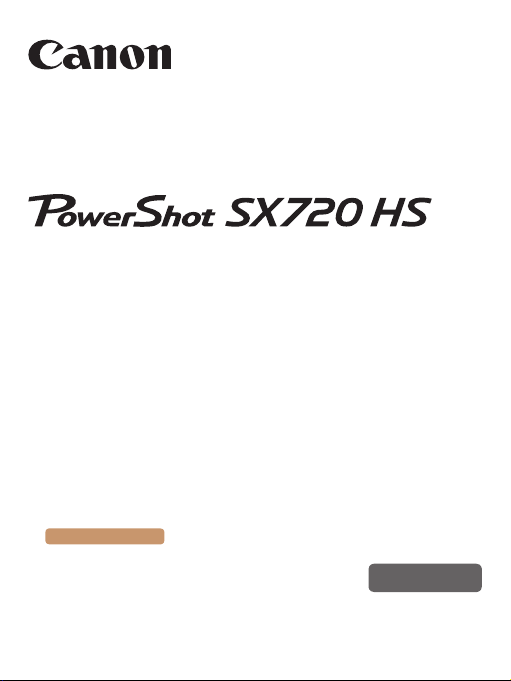
Camera User Guide
● Make sure you read this guide, including the “Safety
Precautions” (=
● Reading this guide will help you learn to use the camera
properly.
● Store this guide safely so that you can use it in the future.
Switching Between Pages
Click the button on the top of the screen.
ç
Contents
© CANON INC. 2016 CT0-D091-000-F101-B
21) section, before using the camera.
: return to the Contents.
ENGLISH
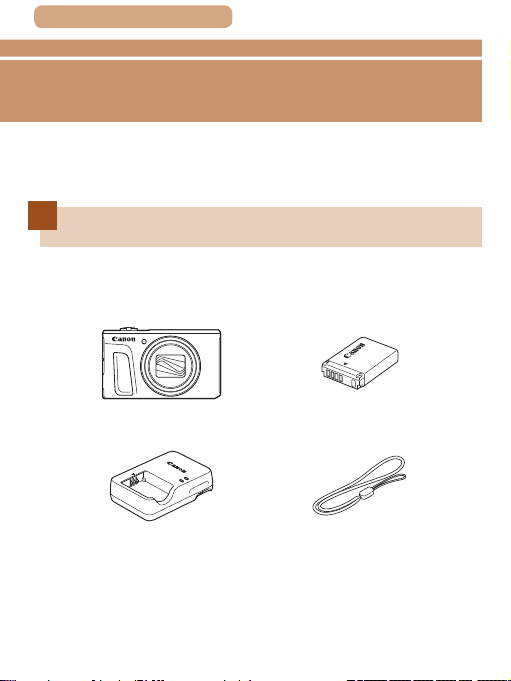
ç Contents
Before Use
Initial Information
Package Contents
Before use, make sure the following items are included in the
package.
If anything is missing, contact your camera retailer.
2
=
3).
Battery Pack
NB-13L*
Wrist Strap
Camera
Battery Charger
CB-2LH/CB-2LHE
* Do not peel off the adhesive covering from a battery pack.
● Printed matter is also included.
● A memory card is not included (
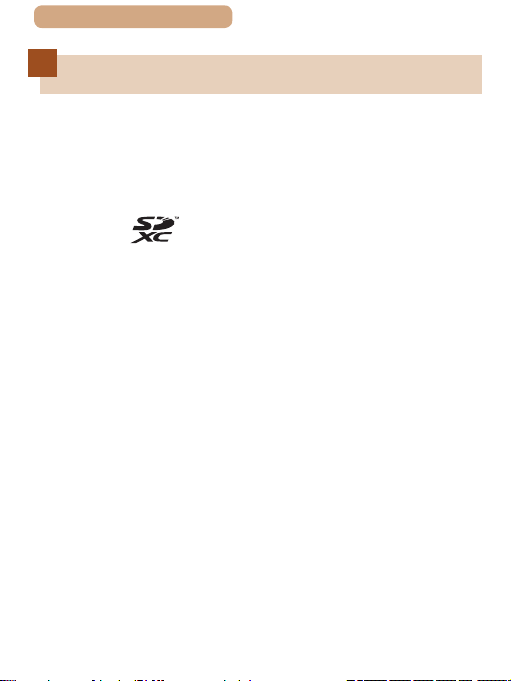
ç Contents
Compatible Memory Cards
The following memory cards (commercially available) can be
used, regardless of capacity.
● SD memory cards*
● SDHC memory cards*1*
● SDXC memory cards*1*
*1 Cards conforming to SD standards. However, not all memory cards
have been veried to work with the camera.
*2 UHS-I memory cards are also supported.
1
2
2
3
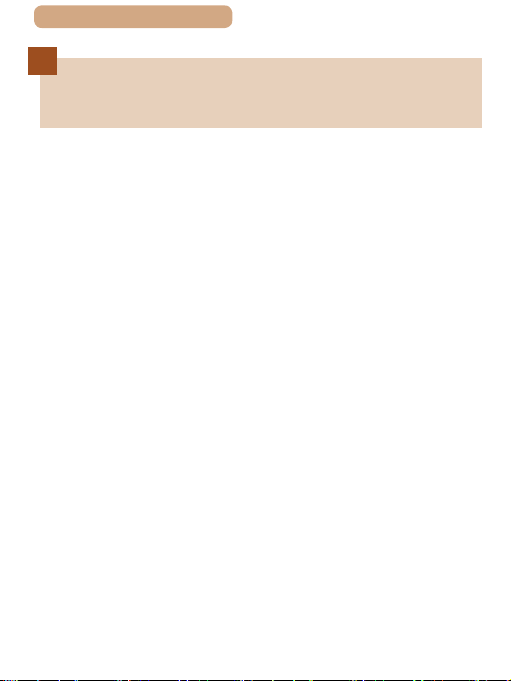
ç Contents
Preliminary Notes and Legal
Information
● Take and review some test shots initially to make sure the
images were recorded correctly. Please note that Canon Inc.,
its subsidiaries and afliates, and its distributors are not liable
for any consequential damages arising from any malfunction
of a camera or accessory, including memory cards, that result
in the failure of an image to be recorded or to be recorded in a
way that is machine readable.
● Images recorded by the camera shall be for personal use.
Refrain from unauthorized recording that infringes on copyright
law, and note that even for personal use, photography
may contravene copyright or other legal rights at some
performances or exhibitions, or in some commercial settings.
● The camera warranty is valid only in the area of purchase. In
case of camera problems while abroad, return to the area of
purchase before contacting a Canon Customer Support Help
Desk.
● Although the screen (monitor) is produced under extremely
high-precision manufacturing conditions and more than
99.99% of the pixels meet design specications, in rare cases
some pixels may be defective or may appear as red or black
dots. This is not a malfunction. This will not affect recorded
images.
● When the camera is used over an extended period, it may
become warm. This does not indicate damage.
4
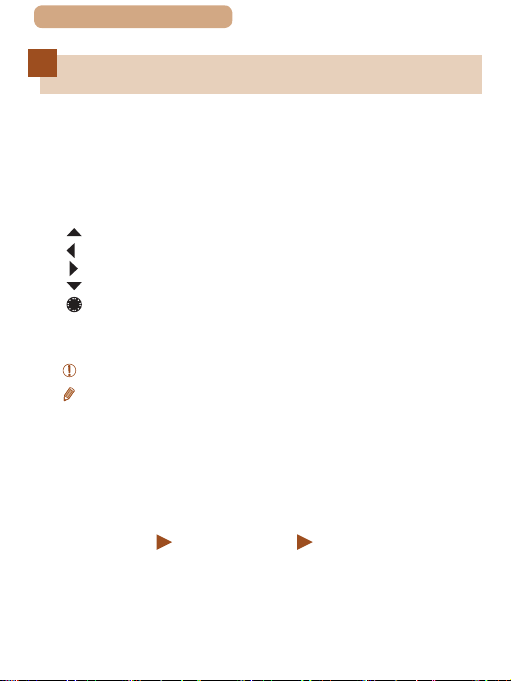
ç Contents
Conventions in This Guide
● In this guide, icons are used to represent the corresponding
camera buttons and dials on which they appear or which they
resemble.
● The following camera buttons and controls are represented
by icons. Numbers in parentheses indicate the numbers of
corresponding controls in “Part Names” (
[ ] Up button (12) on back
[ ] Left button (8) on back
[ ] Right button (13) on back
[ ] Down button (15) on back
[ ] Control dial (7) on back
● Shooting modes and on-screen icons and text are indicated in
brackets.
: Important information you should know
●
: Notes and tips for expert camera use
●
●= xx: Pages with related information (in this example, “xx”
represents a page number)
● Instructions in this guide apply to the camera under default
settings.
● For convenience, all supported memory cards are simply
referred to as the “memory card”.
● The symbols “
indicate how the function is used—whether for still images or
movies.
Still Images” and “ Movies” below titles
=
6).
5

ç Contents
(
(
(4) (5) (6) (7) (8) (9) (10)
(
(11)
Part Names
)
1
)
2
)
3
6
(1) Microphone
(2) Lamp
(3) Lens
(4) Zoom lever
Shooting: [
Playback: [
(5) Movie button
(6) Shutter button
* Used with NFC feature (
(telephoto)] /
(wide angle)]
[
(magnify)] /
(index)]
[
=
248).
(13)
(12)
(7) Power button
(8) Flash
(N-Mark)*
(9)
(Flash pop up)] switch
(10) [
(Framing Assist – Seek)]
(11) [
button
(12) Serial number (Body number)
(13) Tripod socket
(14) Memory card/battery cover
(15) Strap mount
(14)
(15)
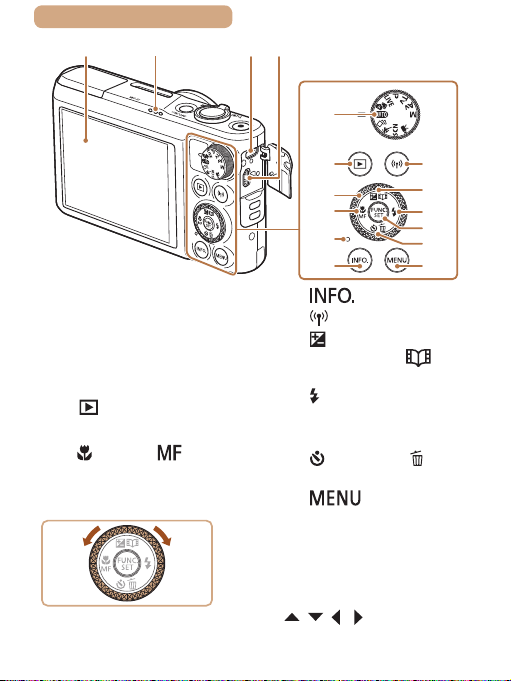
ç Contents
(1) (2) (3) (4)
7
(5)
(1) Screen (Monitor)
(2) Speaker
(3) DIGITAL terminal
(4) HDMI
(5) Mode dial
(6) [
(7) Control dial
(8) [
(9) Indicator
TM
terminal
(Playback)] button
(Macro)] / [ (Manual
focus)] / Left button
(6)
(7)
(8)
(9)
(10)
(10) [
(11) [
(12) [
(13) [
(14) FUNC./SET (Function/Set)
(15) [
(16) [
(Information)] button
(Wi-Fi)] button
(Exposure
compensation)] /[
Highlights)] / Up button
(Flash)] / Right button
button
(Self-timer)] / [ (Single-
image erase)] / Down button
] button
(11)
(12)
(13)
(14)
(15)
(16)
(Story
● Turning the control dial is one
way to choose setting items,
switch images, and perform
other operations. Most of these
operations are also possible with
the [ ][ ][ ][ ] buttons.
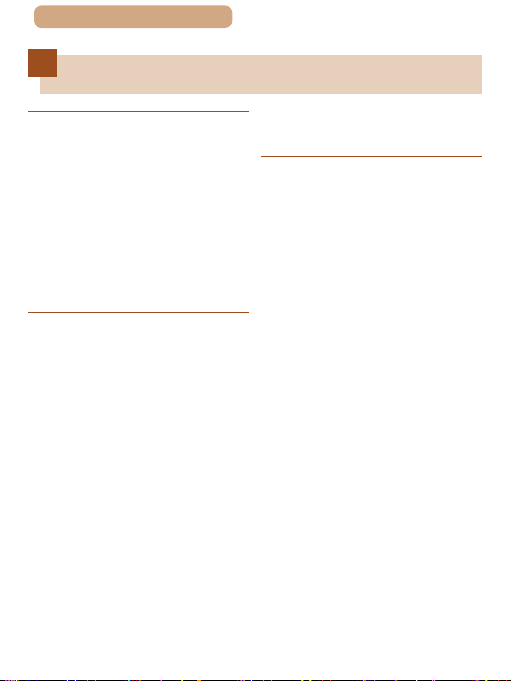
ç Contents
Table of Contents
8
Before Use
Initial Information ����������������� 2
Package Contents���������������������������� 2
Compatible Memory Cards ������������� 3
Preliminary Notes and Legal
Information ��������������������������������������� 4
Conventions in This Guide ������������� 5
Part Names ��������������������������������������� 6
Common Camera Operations ������� 17
Safety Precautions ������������������������ 21
Basic Guide
Basic Operations ���������������� 27
Initial Preparations ������������������������ 28
Attaching the Strap ������������� 28
Holding the Camera ������������ 28
Charging the Battery
Pack �������������������������������������� 29
Inserting the Battery Pack
and Your Memory Card
(Commercially Available) ���� 31
Removing the Battery Pack
and Memory Card ............ 33
Setting the Date and Time �� 33
Changing the Date and
Time ................................. 35
Display Language ��������������� 36
Trying the Camera Out ������������������38
Shooting (Smart Auto) �������� 38
Viewing ��������������������������������� 41
Erasing Images ................ 43
Advanced Guide
Camera Basics �������������������� 44
On/Off���������������������������������������������� 45
Power-Saving Features (Auto
Power Down) ����������������������� 46
Power Saving in Shooting
Mode ................................ 46
Power Saving in Playback
Shutter Button�������������������������������� 47
Shooting Modes ����������������������������� 48
Shooting Display Options ������������� 49
Using the FUNC� Menu ������������������ 50
Using the Menu Screen ����������������� 52
On-Screen Keyboard ��������������������� 54
Indicator Display ���������������������������� 56
Clock ����������������������������������������������� 57
Mode ................................ 46
Auto Mode / Hybrid Auto
Mode �������������������������������� 58
Shooting with Camera-Determined
Settings������������������������������������������� 59
Shooting (Smart Auto) �������� 59
Shooting in Hybrid Auto
Mode ������������������������������������� 63
Digest Movie Playback .... 64
Still Images/Movies .......... 65
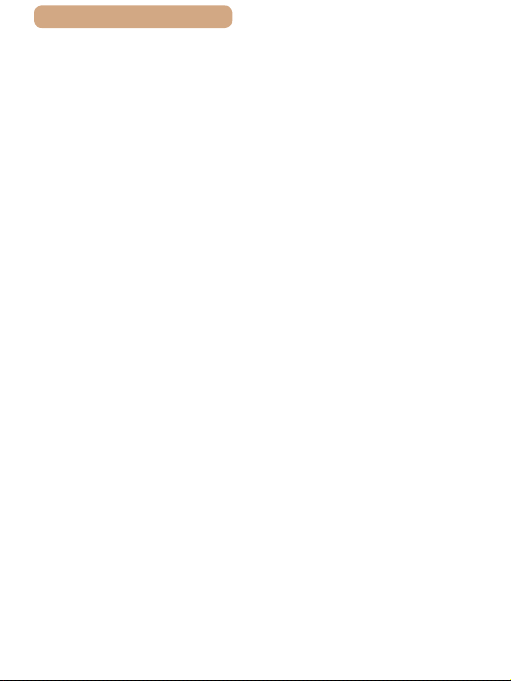
ç Contents
Still Images ...................... 65
Movies ............................. 66
Scene Icons ������������������������� 67
Continuous Shooting
Scenes ............................. 69
Image Stabilization Icons ��� 70
On-Screen Frames �������������� 71
Common, Convenient Features���� 72
Zooming In Closer on
Subjects (Digital Zoom) ������ 72
Easily Reacquiring Subjects
after Manual Zooming
(Framing Assist – Seek) ������ 74
Zooming Automatically
According to the Movement
of the Subject (Auto
Zoom) ����������������������������������� 76
Adjusting the Constant Face
Display Size ..................... 78
Easily Reacquiring Subjects
with Auto Zooming (Seek
Assist) ���������������������������������� 80
Using the Self-Timer ����������� 82
Using the Self-Timer to
Avoid Camera Shake ....... 83
Customizing the Self-
Timer ................................ 84
Continuous Shooting ���������� 85
Image Display during
Using Face ID ��������������������������������� 88
Playback .......................... 87
Personal Information ���������� 88
Registering Face ID
Information �������������������������� 89
9
Shooting ������������������������������� 92
Checking and Editing
Registered Information ������� 94
Overwriting and Adding
Face Information .............. 96
Erasing Registered
Image Customization Features����� 99
Helpful Shooting Features ���������� 104
Customizing Camera
Operation �������������������������������������� 109
Information ....................... 98
Changing the Aspect
Ratio ������������������������������������� 99
Changing Image Resolution
(Size) ����������������������������������� 100
Guidelines for Choosing
Resolution Based on Paper
Size (for 4:3 Images) ..... 100
Correcting Greenish Image
Areas from Mercury
Lamps ��������������������������������� 101
Changing Movie Image
Quality �������������������������������� 102
Displaying Grid Lines ������� 104
Magnifying the Area in
Focus ���������������������������������� 105
Deactivating Auto Level ���� 106
Changing the IS Mode
Settings ������������������������������ 107
Deactivating Image
Stabilization ................... 107
Recording Movies with
Subjects at the Same Size
Shown before Recording �� 108
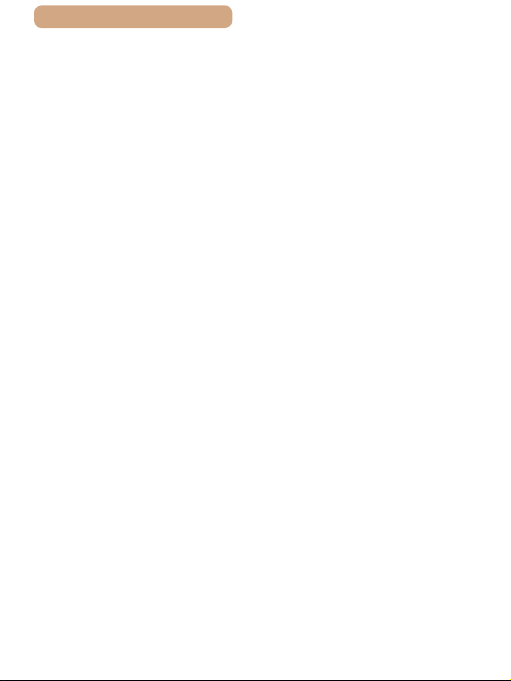
ç Contents
Deactivating the AF-Assist
Beam ���������������������������������� 109
Preventing the Red-Eye
Reduction Lamp from
Lighting Up ������������������������ 110
Changing the Image Display
Style after Shots �����������������111
Changing the Image Display
Period after Shots ...........111
Changing the Screen
Displayed after Shots..... 112
Other Shooting Modes ����� 11 4
Brightness / Color Customization
(Live View Control) ���������������������� 115
Applying Effects Automatically
(Creative Shot) ����������������������������� 116
Enjoying a Variety of Images
from Each Shot ������������������ 11 6
Choosing Effects ��������������� 11 7
Recording Movies with a
Variety of Effects ��������������� 118
Creative Shot Movie
Moving Subjects (Sports) ����������� 120
Specic Scenes ��������������������������� 122
Applying Special Effects ������������� 125
Playback ........................ 11 9
Shooting with a Fish-Eye
Lens Effect (Fish-Eye
Effect) ��������������������������������� 126
Shots Resembling Miniature
Models (Miniature
Effect) ��������������������������������� 127
Playback Speed and
Estimated Playback Time
(for One-Minute Clips) ... 128
10
Shooting with a Toy Camera
Effect (Toy Camera
Effect) ��������������������������������� 130
Shooting with a Soft Focus
Effect ���������������������������������� 131
Shooting in
Monochrome ���������������������� 132
Special Modes for Other
Purposes �������������������������������������� 133
Auto Shooting after Face
Detection (Smart
Shutter) ������������������������������ 133
Auto Shooting after Smile
Detection (Smile) ........... 133
Auto Shooting after Wink
Detection (Wink Self-
Timer) ............................ 135
Auto Shooting after
Detecting New Person
Recording Various Movies ����������139
(Face Self-Timer) ........... 137
Recording Movies in
Standard Mode ������������������ 139
Recording Movies with
Smoother Motion ........... 140
Locking or Changing
Image Brightness before
Recording ...................... 140
Disabling Auto Slow
Shutter ........................... 141
Correcting Severe Camera
Shake............................. 142
Sound Settings ������������������ 143
Deactivating the Wind
Filter ............................... 143
Using the Attenuator ...... 143

ç Contents
Recording Movies in Short
Clip Mode ��������������������������� 144
Playback Effects ............ 145
Recording iFrame
Movies �������������������������������� 146
P Mode ������������������������������� 147
Shooting in Program AE ([P]
Mode) �������������������������������������������� 148
Image Brightness (Exposure) ����� 149
Adjusting Image Brightness
(Exposure
Compensation) ������������������ 149
Locking Image Brightness /
Exposure (AE Lock) ���������� 149
Changing the Metering
Method ������������������������������� 150
Changing the ISO Speed �� 151
Correcting Image Brightness
(i-Contrast) ������������������������� 152
Image Colors �������������������������������� 153
Capturing Natural Colors
(White Balance) ����������������� 153
Custom White Balance .. 154
Changing Image Color Tones
(My Colors) ������������������������ 155
Shooting Range and Focusing ��� 158
Custom Color ................. 157
Shooting Close-Ups
(Macro) ������������������������������� 158
Shooting in Manual Focus
Mode ����������������������������������� 159
Easily Identifying the Focus
Area (MF Peaking)......... 161
Digital Tele-Converter ������� 162
11
Changing the AF Frame
Mode ����������������������������������� 163
Center ............................ 163
Face AiAF ...................... 164
Choosing Subjects to Focus
On (Tracking AF) ........... 165
Shooting with Servo
AF .................................. 167
Changing the Focus
Setting �������������������������������� 168
Shooting with the AF
Lock ������������������������������������ 169
Shooting Continuously as the
Camera Keeps the Subject in
Focus ���������������������������������� 170
Flash ��������������������������������������������� 171
Changing the Flash
Mode ����������������������������������� 171
Auto ............................... 171
On .................................. 172
Slow Synchro ................. 172
Off .................................. 172
Adjusting the Flash Exposure
Compensation ������������������� 173
Shooting with the FE
Lock ������������������������������������ 174
Other Settings ������������������������������ 175
Changing the Compression
Ratio (Image Quality) �������� 175
Changing the IS Mode
Settings ������������������������������ 176
Tv, Av, and M mode ���������� 177
Specic Shutter Speeds ([Tv]
Mode) �������������������������������������������� 178
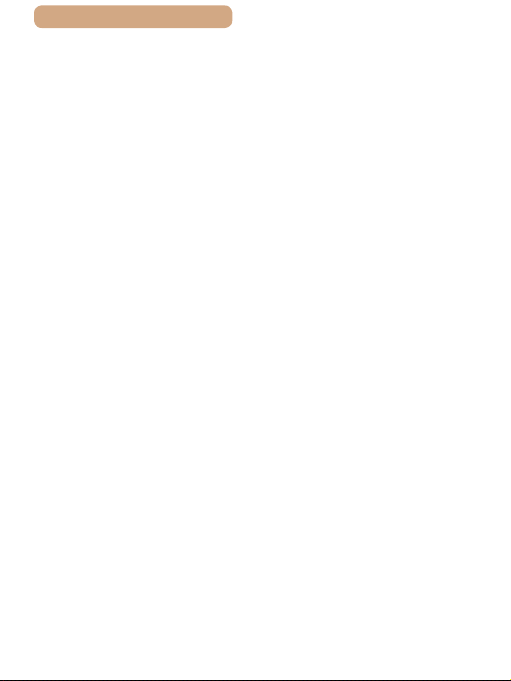
ç Contents
Specic Aperture Values ([Av]
Mode) �������������������������������������������� 180
Specic Shutter Speeds and
Aperture Values ([M] Mode) ��������182
Adjusting the Flash
Output �������������������������������� 184
Playback Mode ����������������� 185
Viewing ����������������������������������������� 186
Switching Display
Modes ��������������������������������� 188
Overexposure Warning (for
Image Highlights) ........... 189
Histogram ...................... 190
GPS Information
Display ........................... 190
Viewing Short Movies
Recorded in Creative
Shot Mode (Creative Shot
Movies) ������������������������������� 191
Viewing Short Movies
Created When Shooting Still
Images (Digest Movies) ���� 192
Viewing by Date ............. 193
Checking People Detected in
Face ID ������������������������������� 194
Browsing and Filtering Images �� 195
Navigating through Images in
an Index ������������������������������ 195
Finding Images Matching
Specied Conditions �������� 196
Viewing Individual Images in
a Group ������������������������������ 198
Editing Face ID Information �������� 200
Changing Names ��������������� 200
12
Erasing Names ������������������ 201
Image Viewing Options ��������������� 202
Magnifying Images ������������ 202
Viewing Slideshows ���������� 203
Changing Slideshow
Settings .......................... 204
Auto Playback of Related
Images (Smart Shufe) ����� 204
Protecting Images������������������������ 206
Using the Menu ����������������� 206
Choosing Images
Individually ������������������������ 207
Selecting a Range ������������� 208
Protecting All Images at
Once ����������������������������������� 210
Clearing All Protection at
Erasing Images ���������������������������� 211
Rotating Images ��������������������������� 215
Tagging Images as Favorites ������218
Once .............................. 210
Erasing Multiple Images at
Once ����������������������������������� 212
Choosing a Selection
Method ........................... 212
Choosing Images
Individually ..................... 212
Selecting a Range ......... 213
Specifying All Images at
Once .............................. 214
Using the Menu ����������������� 216
Deactivating Auto
Rotation ������������������������������ 217
Using the Menu ����������������� 218
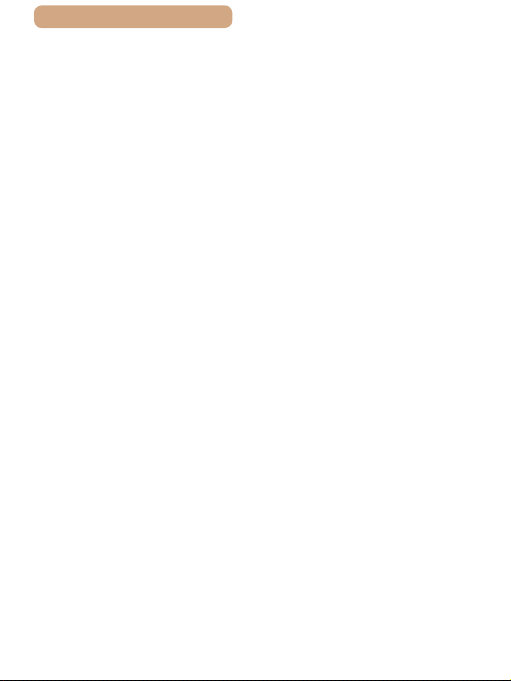
ç Contents
Editing Still Images���������������������� 220
Resizing Images ���������������� 220
Cropping ���������������������������� 222
Changing Image Color Tones
(My Colors) ������������������������ 224
Correcting Image Brightness
(i-Contrast) ������������������������� 225
Correcting Red-Eye ����������� 227
Editing Movies ����������������������������� 229
Reducing File Sizes ���������� 231
Erasing Movie Chapters ��� 232
Viewing Albums (Story
Highlights) ������������������������������������ 234
Choosing Themes for
Albums ........................... 234
Adding Background Music to
Albums ������������������������������� 237
Creating Your Own
Albums ������������������������������� 239
Combining Short Clips ���������������� 242
Wi-Fi Functions ���������������� 245
Available Wi-Fi Features �������������246
Sending Images to a
Smartphone ���������������������������������� 247
Sending Images to an NFCCompatible Smartphone ��� 248
Connecting via NFC When
Camera Is Off or in Shooting
Mode .............................. 249
Connecting via NFC When
Camera Is in Playback
Mode .............................. 253
Adding a Smartphone ������ 254
13
Using Another Access
Point ����������������������������������� 259
Previous Access Points ���� 260
Saving Images to a Computer ���� 261
Preparing to Register a
Computer ��������������������������� 261
Installing the Software ... 261
Conguring the Computer
for a Wi-Fi Connection
(Windows Only) ............. 263
Saving Images to a
Connected Computer �������� 264
Conrming Access Point
Compatibility .................. 264
Using WPS-Compatible
Access Points ................ 266
Connecting to Listed Access
Points ............................. 270
Previous Access
Sending Images to a Registered
Web Service ��������������������������������� 273
Printing Images Wirelessly from a
Connected Printer������������������������ 281
Sending Images to Another
Camera������������������������������������������ 284
Image Sending Options��������������� 287
Points ............................. 272
Registering Web
Services ����������������������������� 273
Registering CANON iMAGE
GATEWAY .....................274
Registering Other Web
Services ......................... 278
Uploading Images to Web
Services ����������������������������� 279
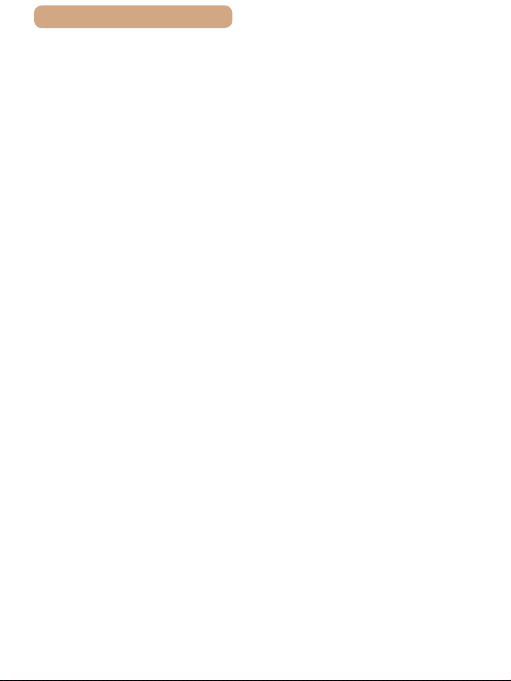
ç Contents
Sending Multiple Images �� 287
Selecting a Range ......... 288
Sending Images Tagged as
Favorites ........................ 289
Notes on Sending
Images �������������������������������� 290
Choosing the Number of
Recording Pixels (Image
Size) ������������������������������������ 290
Adding Comments ������������ 291
Sending Images Automatically
(Image Sync) �������������������������������� 292
Initial Preparations ������������ 292
Preparing the Camera ... 292
Preparing the
Computer ....................... 293
Sending Images ����������������� 294
Viewing Images Sent
via Image Sync on Your
Using a Smartphone to View
Camera Images and Control the
Camera������������������������������������������ 297
Editing or Erasing Wi-Fi
Settings����������������������������������������� 300
Smartphone ................... 295
Geotagging Images on the
Camera ������������������������������� 297
Shooting Remotely ����������� 298
Editing Connection
Information ������������������������ 300
Changing a Device
Nickname ....................... 301
Erasing Connection
Information ..................... 302
14
Changing the Camera
Nickname ��������������������������� 302
Returning the Wi-Fi Settings
to Default ���������������������������� 303
Setting Menu ��������������������� 305
Adjusting Basic Camera
Functions�������������������������������������� 306
Silencing Camera
Operations ������������������������� 306
Adjusting the Volume��������307
Hiding Hints and Tips ������� 307
Date and Time �������������������� 308
World Clock ����������������������� 308
Lens Retraction Timing ���� 310
Using Eco Mode ���������������� 310
Power-Saving
Adjustment ������������������������ 311
Screen Brightness ������������ 312
Hiding the Start-Up
Screen �������������������������������� 313
Formatting Memory
Cards ���������������������������������� 313
Low-Level Formatting .... 315
File Numbering ������������������ 316
Date-Based Image
Storage ������������������������������� 317
Metric / Non-Metric
Display ������������������������������� 317
Checking Certication
Logos ��������������������������������� 318
Display Language ������������� 318
Adjusting Other Settings �� 319
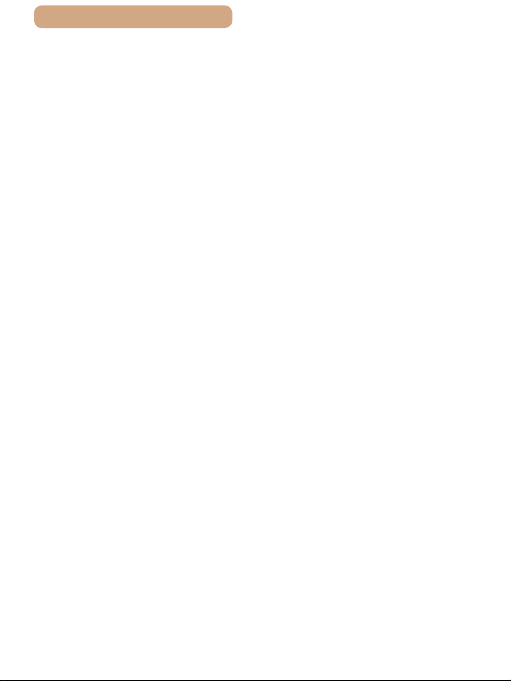
ç Contents
Restoring Default Camera
Settings ������������������������������ 319
Accessories ���������������������� 320
System Map ���������������������������������� 321
Optional Accessories ������������������ 323
Power Supplies ����������������� 323
Other Accessories ������������� 324
Printers ������������������������������� 325
Photo Storage �������������������� 325
Using Optional Accessories ������� 326
Playback on a TV ��������������� 326
Playback on a High-
Inserting and Charging the Battery
Pack ���������������������������������������������� 328
Using the Software ���������������������� 331
Printing Images ���������������������������� 335
Denition TV .................. 326
Using a Computer to Charge
the Battery ..................... 330
Computer Connections via a
Cable ���������������������������������� 331
Checking Your Computer
Environment................... 331
Installing the Software ... 331
Saving Images to a
Computer ��������������������������� 332
Easy Print ��������������������������� 335
Conguring Print
Settings ������������������������������ 337
Cropping Images before
Printing........................... 338
Choosing Paper Size and
Layout before Printing ... 339
15
Available Layout
Options .......................... 341
Printing ID Photos .......... 341
Printing Movie Scenes ������ 342
Movie Printing Options... 343
Adding Images to the Print
List (DPOF) ������������������������ 343
Conguring Print
Settings .......................... 344
Setting Up Printing for
Individual Images ........... 345
Setting Up Printing for a
Range of Images ........... 346
Setting Up Printing for All
Images ........................... 347
Clearing All Images from the
Print List ......................... 347
Printing Images Added to
the Print List (DPOF) ..... 348
Adding Images to a
Photobook ������������������������� 348
Choosing a Selection
Method ........................... 349
Adding Images
Individually ..................... 349
Adding All Images to a
Photobook...................... 350
Removing All Images from a
Photobook...................... 350
Appendix ��������������������������� 351
Troubleshooting���������������������������352
On-Screen Messages ������������������ 361
On-Screen Information ���������������� 366
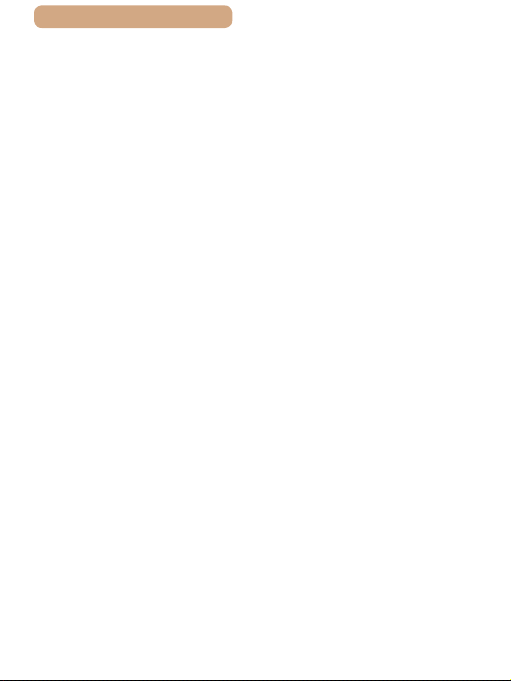
ç Contents
Shooting (Information
Display) ������������������������������ 366
Battery Level .................. 367
Playback (Detailed
Information Display) ��������� 368
Summary of Movie Control
Functions and Menu Tables ��������371
Handling Precautions ������������������ 402
Specications ������������������������������ 403
Index ��������������������������������������������� 411
Panel.............................. 370
Functions Available in Each
Shooting Mode ������������������ 371
FUNC� Menu ����������������������� 377
Shooting Tab����������������������383
Set Up Tab �������������������������� 398
Playback Tab����������������������399
Print Tab ����������������������������� 400
Playback Mode FUNC�
Menu ����������������������������������� 400
Camera ������������������������������� 403
Number of Shots/Recording
Time, Playback Time ..... 407
Shooting Range ............. 407
Number of Shots per
Memory Card ................. 408
Recording Time per Memory
Card ............................... 409
Battery Pack NB-13L ..... 410
Battery Charger CB-2LH/
CB-2LHE........................ 410
Compact Power Adapter
CA-DC30/CA-DC30E..... 410
16
Wi-Fi (Wireless LAN)
Precautions ���������������������������������� 416
Radio Wave Interference
Precautions ������������������������ 417
Security Precautions �������� 418
Trademarks and
Licensing........................ 420
Disclaimer ...................... 421
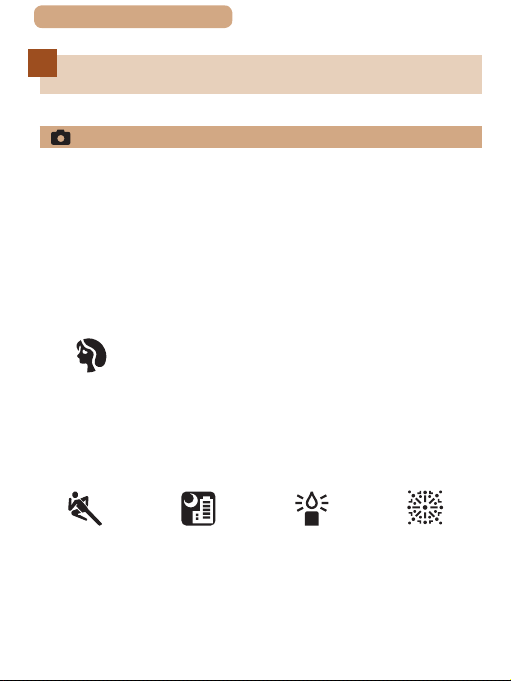
ç Contents
Common Camera Operations
Shoot
● Use camera-determined settings (Auto Mode, Hybrid Auto
Mode)
=
-
59, =
63
● See several effects applied to each shot, using camera-
determined settings (Creative Shot Mode)
=
116
-
Shooting people well
Portraits
(=
122)
Matching specic scenes
17
Sports
(=
120)
Night Scenes
(=
122)
Low Light
(=
122)
Fireworks
(=
122)
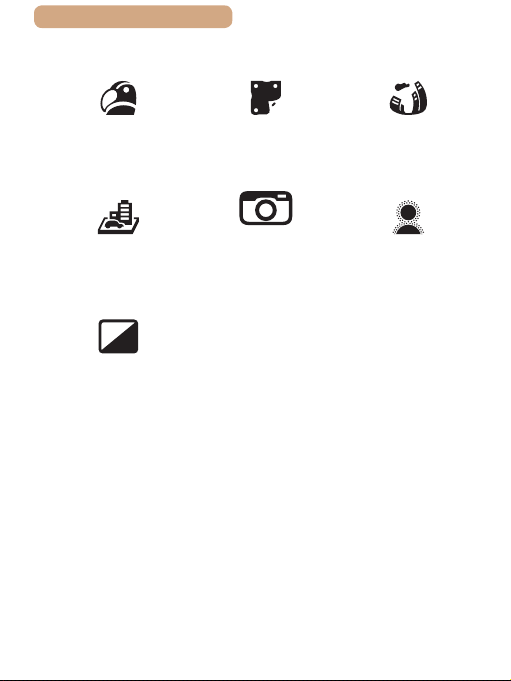
ç Contents
Applying special effects
18
Vivid Colors
(=
125)
Miniature Effect
(=
127)
Monochrome
(=
132)
● Focus on faces
=
-
59, =
122, =
● Without using the ash (Flash Off)
=
59
-
● Include yourself in the shot (Self-Timer)
=
82, =
-
● Movie clips and photos together (Movie Digest)
=
-
137
63
Poster Effect
Toy Camera
164
(=
Effect
(=
125)
Fish-Eye Effect
130)
(=
126)
Soft Focus
(=
131)
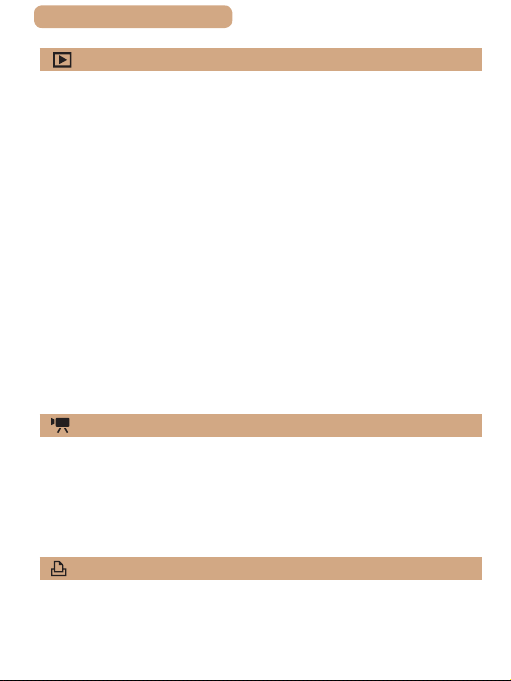
ç Contents
View
● View images (Playback Mode)
=
-
186
● Automatic playback (Slideshow)
=
203
-
● On a TV
=
326
-
● On a computer
=
331
-
● Browse through images quickly
=
195
-
● Erase images
=
211
-
● Create an album automatically
=
234
-
Record/View Movies
● Record movies
=
-
59, =
139
● View movies (Playback Mode)
=
186
-
Print
19
● Print pictures
=
-
335
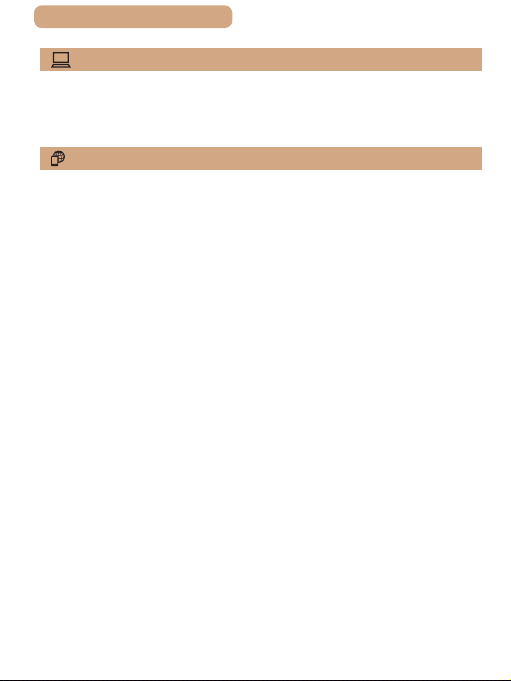
ç Contents
Save
● Save images to a computer
=
-
332
Use Wi-Fi Functions
● Send images to a smartphone
=
-
247
● Share images online
=
273
-
● Send images to a computer
=
292
-
20
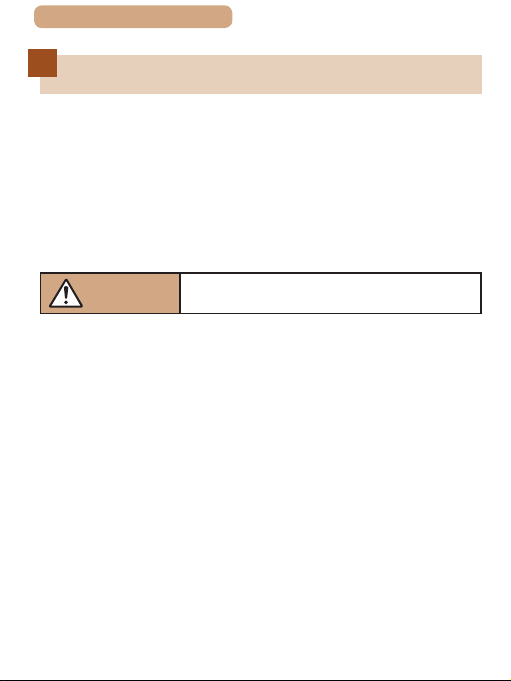
ç Contents
21
Safety Precautions
● Before using the product, ensure that you read the safety
precautions described below. Always ensure that the product is
used correctly.
● The safety precautions noted here are intended to prevent
you and other persons from being injured or incurring property
damage.
● Be sure to also check the guides included with any separately
sold accessories you use.
Warning
● Do not trigger the ash in close proximity to people’s eyes.
Exposure to the intense light produced by the ash could damage
eyesight. In particular, remain at least 1 meter (3.3 feet) away from
infants when using the ash.
● Store this equipment out of the reach of children and infants.
A strap wound around a child’s neck may result in asphyxiation.
If your product uses a power cord, mistakenly winding the cord
around a child’s neck may result in asphyxiation.
● Use only recommended power sources.
● Do not disassemble, alter, or apply heat to the product.
● Do not peel off the adhesive covering, if the battery pack has it.
● Avoid dropping or subjecting the product to severe impacts.
● Do not touch the interior of the product if it is broken, such as
when dropped.
Denotes the possibility of serious injury
or death.
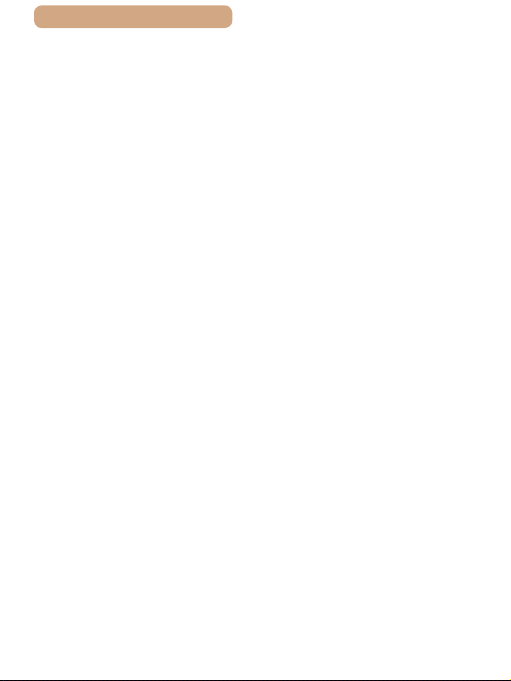
ç Contents
● Stop using the product immediately if it emits smoke or a
strange smell, or otherwise behaves abnormally.
● Do not use organic solvents such as alcohol, benzine, or
thinner to clean the product.
● Avoid contact with liquid, and do not allow liquid or foreign
objects inside.
This could result in electrical shock or re.
If the product gets wet, or if liquid or foreign objects get inside,
remove the battery pack/batteries or unplug immediately.
● If your model has a viewnder or interchangeable lens, do not
look through the viewnder or lens at bright light sources (such
as the sun on a clear day, or a bright articial light source).
This may damage your eyesight.
● When using products with interchangeable lenses, do not
leave the camera with a lens attached or a lens itself out in
direct sunlight without the lens cap on.
This may cause a re to start.
● Do not touch the product during thunderstorms if it is plugged
in.
This could result in electrical shock or re. Immediately stop using
the product and distance yourself from it.
● Use only the recommended battery pack/batteries.
● Do not place the battery pack/batteries near or in direct ame.
This may cause the battery pack/batteries to explode or leak,
resulting in electrical shock, re, or injuries. If leaking battery
electrolyte comes into contact with eyes, mouth, skin, or clothing,
immediately ush with water.
22
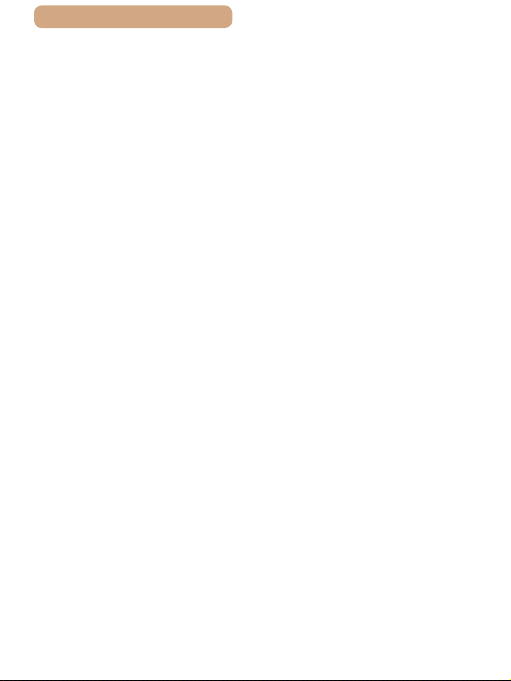
ç Contents
● If the product uses a battery charger, note the following
precautions.
- Remove the plug periodically and, using a dry cloth, wipe
away any dust and dirt that has collected on the plug, the
exterior of the power outlet, and the surrounding area.
- Do not insert or remove the plug with wet hands.
- Do not use the equipment in a manner that exceeds the
rated capacity of the electrical outlet or wiring accessories.
Do not use if the plug is damaged or not fully inserted in the
outlet.
- Do not allow dust or metal objects (such as pins or keys) to
contact the terminals or plug.
- Do not cut, damage, alter, or place heavy items on the power
cord, if your product uses one.
This could result in electrical shock or re.
● Turn the camera off in places where camera use is prohibited.
The electromagnetic waves emitted by the camera may interfere
with the operation of electronic instruments and other devices.
Exercise adequate caution when using the product in places
where use of electronic devices is restricted, such as inside
airplanes and medical facilities.
● Do not allow the camera to maintain contact with skin for
extended periods.
Even if the camera does not feel hot, this may cause lowtemperature burns, manifested in redness of the skin or blistering.
Use a tripod in hot places, or if you have poor circulation or
insensitive skin.
23
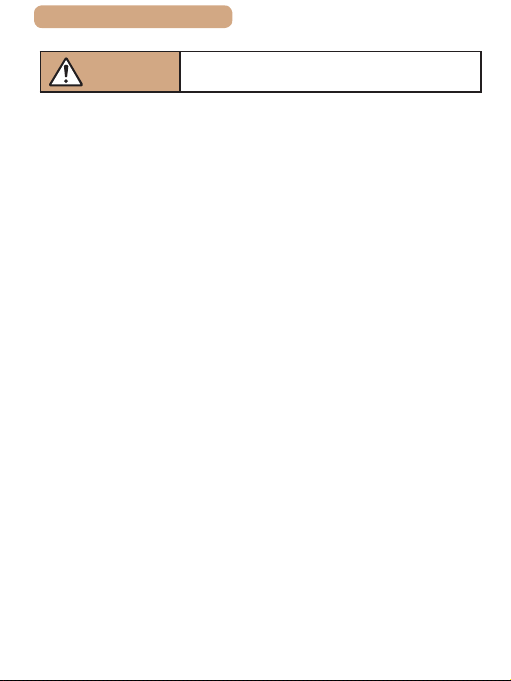
ç Contents
24
Caution
● When carrying the product by the strap, be careful not to bang
it, subject it to strong impacts or shocks, or let it get caught on
other objects.
● Be careful not to bump or push strongly on the lens.
This could lead to injury or damage the camera.
● Be careful not to subject the screen to strong impacts.
If the screen cracks, injury may result from the broken fragments.
● When using the ash, be careful not to cover it with your
ngers or clothing.
This could result in burns or damage to the ash.
● Avoid using, placing, or storing the product in the following places:
- Places subject to direct sunlight
- Places subject to temperatures above 40 °C (104 °F)
- Humid or dusty places
These could cause leakage, overheating, or an explosion of the
battery pack/batteries, resulting in electrical shock, re, burns, or
other injuries.
Overheating and damage may result in electrical shock, re,
burns, or other injuries.
● The slideshow transition effects may cause discomfort when
viewed for prolonged periods.
● When using optional lenses, lens lters, or lter adapters (if
applicable), be sure to attach these accessories rmly.
If the lens accessory becomes loose and falls off, it may crack,
and the shards of glass may lead to cuts.
Denotes the possibility of injury.
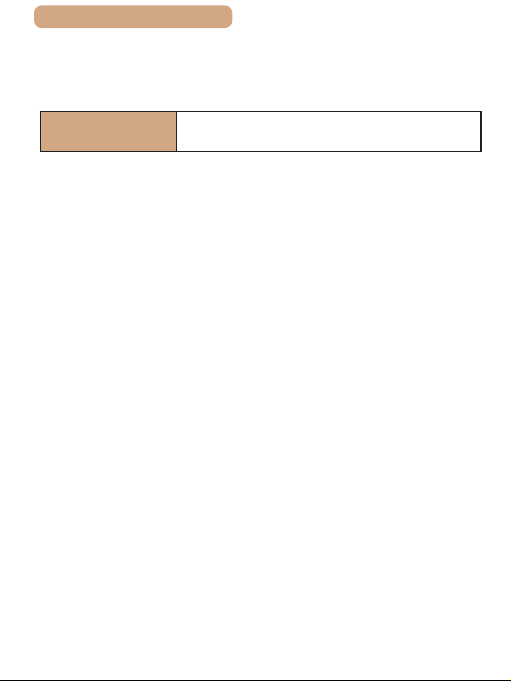
ç Contents
● On products that raise and lower the ash automatically, make
sure to avoid pinching your ngers with the lowering ash.
This could result in injury.
25
Caution
● Do not aim the camera at intense light sources, such as the
sun on a clear day or an intense articial light source.
Doing so may damage the image sensor or other internal
components.
● When using the camera on a sandy beach or at a windy
location, be careful not to allow dust or sand to enter the
camera.
● On products that raise and lower the ash automatically, do not
push the ash down or pry it open.
This may cause the product to malfunction.
● Wipe off any dust, grime, or other foreign matter on the ash
with a cotton swab or cloth.
The heat emitted from the ash may cause foreign matter to
smoke or the product to malfunction.
● Remove and store the battery pack/batteries when you are not
using the product.
Any battery leakage that occurs may cause product damage.
● Before you discard the battery pack/batteries, cover the
terminals with tape or other insulators.
Contacting other metal materials may lead to re or explosions.
Denotes the possibility of property
damage.
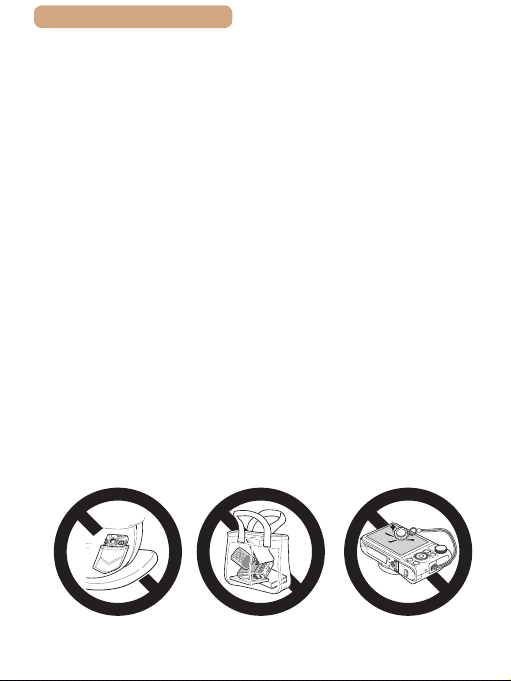
ç Contents
● Unplug any battery charger used with the product when not in
use. Do not cover with a cloth or other objects when in use.
Leaving the unit plugged in for a long period of time may cause it
to overheat and distort, resulting in re.
● Do not leave any dedicated battery packs near pets.
Pets biting the battery pack could cause leakage, overheating, or
explosion, resulting in product damage or re.
● If your product uses multiple batteries, do not use batteries that
have different levels of charge together, and do not use old and
new batteries together. Do not insert the batteries with the +
and – terminals reversed.
This may cause the product to malfunction.
● Do not sit down with the camera in your pant pocket.
Doing so may cause malfunctions or damage the screen.
● When putting the camera in your bag, ensure that hard objects
do not come into contact with the screen. Also close the screen
(so that it faces the body), if your product’s screen closes.
● Do not attach any hard objects to the product.
Doing so may cause malfunctions or damage the screen.
26
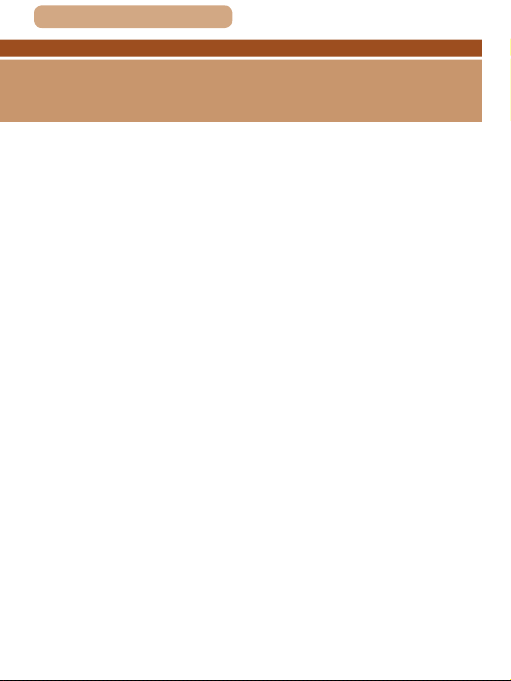
ç Contents
27
Basic Guide
Basic Operations
Basic information and instructions, from initial preparations
to shooting and playback
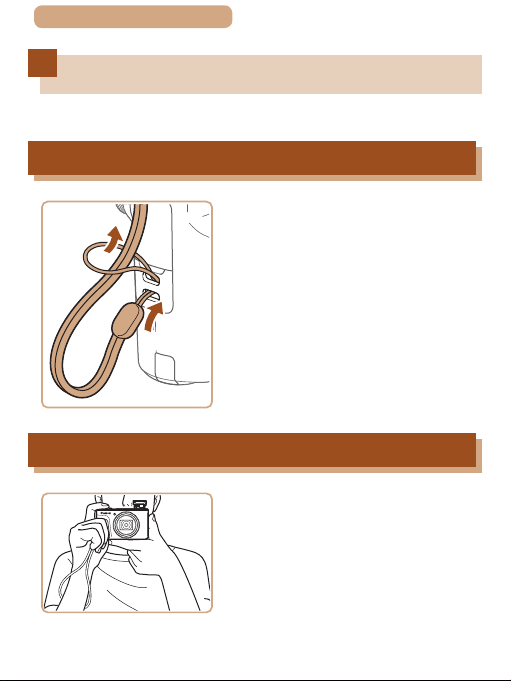
ç Contents
Initial Preparations
Prepare for shooting as follows.
Attaching the Strap
28
(2)
(1)
Holding the Camera
● Thread the end of the strap
through the strap mount (1), and
then pull the other end of the
strap through the loop on the
threaded end (2).
● Place the strap around your wrist.
● When shooting, keep your arms
close to your body and hold the
camera securely to prevent it
from moving. If you have raised
the ash, do not rest your ngers
on it.
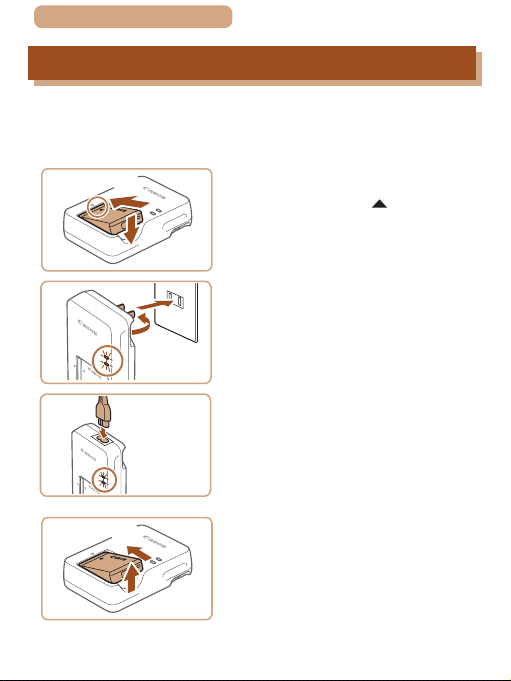
ç Contents
CB-2LHE
CB-2LH
29
Charging the Battery Pack
Before use, charge the battery pack with the included charger. Be
sure to charge the battery pack initially, because the camera is not
sold with the battery pack charged.
Insert the battery pack�
(1)
(2)
1
● After aligning the marks on the
battery pack and charger, insert
the battery pack by pushing it in
(1) and down (2).
(2)
(1)
(1)
(2)
Charge the battery pack�
2
● CB-2LH: Flip out the plug (1) and
plug the charger into a power
outlet (2).
● CB-2LHE: Plug the power cord
into the charger, then plug the
other end into a power outlet.
● The charging lamp turns orange,
and charging begins.
● When charging is nished, the
lamp turns green.
Remove the battery pack�
3
● After unplugging the battery
charger, remove the battery pack
by pushing it in (1) and up (2).
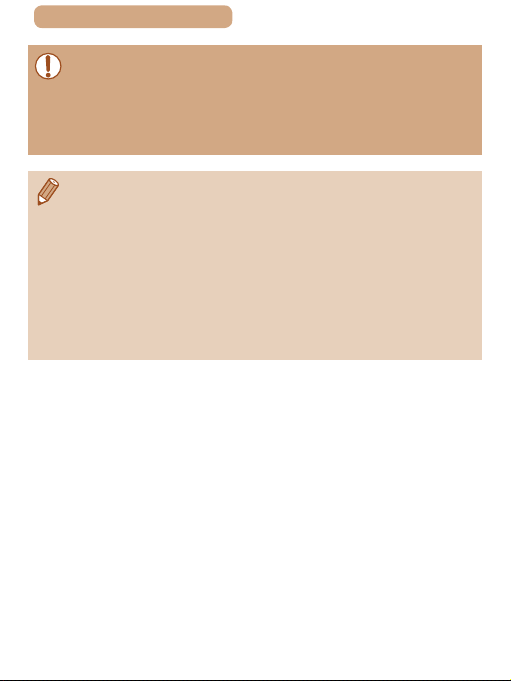
ç Contents
● To protect the battery pack and keep it in optimal condition, do not
charge it continuously for more than 24 hours.
● For battery chargers that use a power cord, do not attach
the charger or cord to other objects. Doing so could result in
malfunction or damage to the product.
● For details on charging time and the number of shots and
recording time possible with a fully charged battery pack, see
“Number of Shots/Recording Time, Playback Time” (
● Charged battery packs gradually lose their charge, even when
they are not used. Charge the battery pack on (or immediately
before) the day of use.
● The charger can be used in areas with 100 – 240 V AC power
(50/60 Hz). For power outlets in a different format, use a commercially
available adapter for the plug. Never use an electrical transformer
designed for traveling, which may damage the battery pack.
=
407).
30

ç Contents
31
Inserting the Battery Pack and Your Memory
Card (Commercially Available)
Insert the included battery pack and a memory card (commercially
available).
Note that before using a memory card that is new or has been
formatted in another device, you should format the memory card
with this camera (=
(2)
(1)
313).
(1)
(2)
Open the cover�
1
● Slide the switch (1) and open the
cover (2).
Insert the battery pack�
2
● Holding the battery pack with the
terminals in the position shown,
hold the battery lock toward (1)
and insert the battery pack toward
(2) until the lock clicks shut.
● If you insert the battery pack
facing the wrong way, it cannot be
locked into the correct position.
Always conrm that the battery
pack is facing the right way and
locks when inserted.

ç Contents
Check your card’s write-
3
(1)
protect switch and insert the
memory card�
● Recording is not possible on
memory cards with a write-protect
switch when the switch is in the
(2)
(2)
(1)
● For guidelines on how many shots or hours of recording can be
saved on one memory card, see “Number of Shots per Memory
=
408).
Card” (
locked position. Move the switch
toward (1).
● Insert the memory card with the
label (2) facing as shown until it
clicks into place.
● Make sure the memory card
is facing the right way when
you insert it. Inserting memory
cards facing the wrong way may
damage the camera.
Close the cover�
4
● Lower the cover (1) and hold it
down as you slide the switch,
until it clicks into the closed
position (2).
32

ç Contents
33
Removing the Battery Pack and Memory Card
Remove the battery pack�
● Open the cover and press the
battery lock in the direction of the
arrow.
● The battery pack will pop up.
Remove the memory card�
● Push the memory card in until it
clicks, and then slowly release it.
● The memory card will pop up.
Setting the Date and Time
Set the current date and time correctly as follows if the [Date/Time]
screen is displayed when you turn the camera on. Information you
specify this way is recorded in image properties when you shoot,
and it is used when you manage images by shooting date or print
images showing the date.
Turn the camera on�
1
● Press the power button.
● The [Date/Time] screen is
displayed.

ç Contents
Set the date and time�
2
● Press the [ ][ ] buttons to
choose an option.
● Press the [
the [ ] dial to specify the date
and time.
● When nished, press the [
button.
Specify your home time zone�
3
● Press the [ ][ ] buttons to
choose your home time zone.
Finish the setup process�
4
● Press the [ ] button when
nished. After a conrmation
message, the setting screen is no
longer displayed.
● To turn off the camera, press the
power button.
● Unless you set the date, time, and home time zone, the [Date/
Time] screen will be displayed each time you turn the camera on.
Specify the correct information.
][ ] buttons or turn
34
]

ç Contents
35
● To set daylight saving time (1 hour ahead), choose [ ] in step 2
and then choose [
] dial.
the [
] by pressing the [ ][ ] buttons or turning
Changing the Date and Time
Adjust the date and time as follows.
Access the menu screen�
1
● Press the [ ] button.
Choose [Date/Time]�
2
● Move the zoom lever to choose
the [ ] tab.
● Press the [
the [ ] dial to choose [Date/
Time], and then press the [ ]
button.
Change the date and time�
3
● Follow step 2 in “Setting the Date
and Time” (=
settings.
● Press the [
close the menu screen.
][ ] buttons or turn
33) to adjust the
] button to

ç Contents
● The camera has a built-in date/time battery (backup battery).
Date/time settings can be retained for about 3 weeks after the
battery pack is removed.
● The date/time battery will be charged in about 4 hours once you
insert a charged battery pack even if the camera is left off.
● Once the date/time battery is depleted, the [Date/Time] screen will
be displayed when you turn the camera on. Set the correct date
and time as described in “Setting the Date and Time” (
Display Language
Change the display language as needed.
Enter Playback mode�
1
● Press the [ ] button.
Access the setting screen�
2
● Press and hold the [ ] button,
and then immediately press the
[ ] button.
=
33).
36

ç Contents
Set the display language�
3
● Press the [ ][ ][ ][ ] buttons
or turn the [ ] dial to choose a
language, and then press the [ ]
button.
● Once the display language has
been set, the setting screen is no
longer displayed.
37
● The current time is displayed if you wait too long in step 2 after
pressing the [
In this case, press the [
repeat step 2.
● You can also change the display language by pressing the
[
] button before you press the [ ] button.
] button to dismiss the time display and
] button and choosing [Language ] on the [ ] tab.

ç Contents
38
Trying the Camera Out
Still Images
Follow these instructions to turn the camera on, shoot still images
or movies, and then view them.
Shooting (Smart Auto)
For fully automatic selection of the optimal settings for specic scenes,
simply let the camera determine the subject and shooting conditions.
Turn the camera on�
1
● Press the power button.
● The startup screen is displayed.
Enter [ ] mode�
2
● Set the mode dial to [ ].
● Aim the camera at the subject.
The camera will make a slight
clicking noise as it determines the
scene.
● Icons representing the scene and
image stabilization mode are
displayed in the upper left of the
screen.
● Frames displayed around any
detected subjects indicate that
they are in focus.
Movies

ç Contents
Compose the shot�
3
● To zoom in and enlarge the
subject, move the zoom lever
toward [ ] (telephoto), and to
zoom away from the subject,
move it toward [ ] (wide angle).
Shoot�
4
Shooting Still Images
1) Focus�
● Press the shutter button lightly,
halfway down. The camera beeps
twice after focusing, and frames
are displayed to indicate image
areas in focus.
● If [Raise the ash] is displayed,
move the [
ash. It will re when shooting.
If you prefer not to use the ash,
push it down with your nger, into
the camera.
] switch to raise the
39

ç Contents
(1)
40
2) Shoot�
● Press the shutter button all the
way down.
● As the camera shoots, a shutter
sound is played, and in low-light
conditions when you have raised
the ash, it res automatically.
● Keep the camera still until the
shutter sound ends.
● After displaying your shot, the
camera will revert to the shooting
screen.
Recording Movies
1) Start recording�
● Press the movie button. The
camera beeps once as recording
begins, and [ Rec] is displayed
with the elapsed time (1).
● Black bars are displayed on the
top and bottom edges of the
screen, and the subject is slightly
enlarged. The black bars indicate
image areas not recorded.
● Frames displayed around any
detected faces indicate that they
are in focus.
● Once recording begins, take your
nger off the movie button.

ç Contents
2) Finish recording�
● Press the movie button again
to stop recording. The camera
beeps twice as recording stops.
41
Viewing
After shooting images or movies, you can view them on the screen
as follows.
Enter Playback mode�
1
● Press the [ ] button.
● Your last shot is displayed.
Choose an image�
2
● To view the previous image, press
the [ ] button or turn the [ ] dial
counterclockwise. To view the
next image, press the [ ] button
or turn the [ ] dial clockwise.
● Press and hold the [
to browse through images quickly.
][ ] buttons

ç Contents
42
● To access this screen (Scroll
Display mode), turn the [ ] dial
rapidly. In this mode, turn the [ ]
dial to browse through images.
● To return to single-image display,
press the [
] button.
● Movies are identied by a [
icon. To play movies, go to step 3.
Play movies�
3
● Press the [ ] button, choose [ ]
(either press the [ ][ ] buttons
or turn the [ ] dial), and then
press the [ ] button again.
● Playback now begins, and after
the movie is nished, [
displayed.
● To adjust the volume, press the
][ ] buttons during playback.
[
● To switch to Shooting mode from Playback mode, press the
shutter button halfway.
]
] is

ç Contents
43
Erasing Images
You can choose and erase unneeded images one by one. Note
that erased images cannot be recovered. Be sure that you want to
erase images before using this option.
Choose an image to erase�
1
● Press the [ ][ ] buttons or turn
the [ ] dial to choose an image.
Erase the image�
2
● Press the [ ] button.
● After [Erase?] is displayed, press
][ ] buttons or turn the [ ]
the [
dial to choose [Erase], and then
press the [ ] button.
● The current image is now erased.
● To cancel erasure, press the
][ ] buttons or turn the [ ]
[
dial to choose [Cancel], and then
press the [ ] button.
● You can choose multiple images to erase at once (=
212).

ç Contents
Advanced Guide
Camera Basics
Other basic operations and more ways to enjoy your
camera, including shooting and playback options
44

ç Contents
On/Off
Shooting Mode
● Press the power button to turn
the camera on and prepare for
shooting.
● To turn the camera off, press the
power button again.
Playback Mode
● Press the [ ] button to turn the
camera on and view your shots.
● To turn the camera off, press the
] button again.
[
● To switch to Playback mode from Shooting mode, press the
] button.
[
● To switch to Shooting mode from Playback mode, press the
shutter button halfway (
● The lens will be retracted after about one minute once the camera
is in Playback mode. You can turn the camera off when the lens is
retracted by pressing the [
=
47).
] button.
45

ç Contents
46
Power-Saving Features (Auto Power Down)
As a way to conserve battery power, the camera automatically
deactivates the screen (Display Off) and then turns itself off after a
specic period of inactivity.
Power Saving in Shooting Mode
The screen is automatically deactivated after about one minute
of inactivity. In about two more minutes, the lens is retracted and
the camera turns itself off. To activate the screen and prepare for
shooting when the screen is off but the lens is still out, press the
shutter button halfway (=
Power Saving in Playback Mode
The camera turns itself off automatically after about ve minutes
of inactivity.
47).
● You can deactivate Auto Power Down and adjust the timing of
Display Off, if you prefer (
● Power saving is not active while the camera is connected to other
devices via Wi-Fi (
=
332).
(
=
311).
=
245), or when connected to a computer

ç Contents
Shutter Button
To ensure your shots are in focus, always begin by holding the
shutter button halfway down, and once the subject is in focus,
press the button all the way down to shoot.
In this manual, shutter button operations are described as
pressing the button halfway or all the way down.
Press halfway� (Press lightly
1
to focus�)
● Press the shutter button halfway.
The camera beeps twice, and
frames are displayed around
image areas in focus.
Press all the way down�
2
(From the halfway position,
press fully to shoot�)
● The camera shoots, as a shutter
sound is played.
● Keep the camera still until the
shutter sound ends.
● Images may be out of focus if you shoot without initially pressing
the shutter button halfway.
● Length of shutter sound playback varies depending on the time
required for the shot. It may take longer in some shooting scenes,
and images will be blurry if you move the camera (or the subject
moves) before the shutter sound ends.
47

ç Contents
(
(
(
(
6
(7)
Shooting Modes
Use the mode dial to access each shooting mode.
)
1
)
2
)
3
)
4
(5)
(1) Live View Control Mode
Customize image brightness
or colors when shooting
=
115).
(
(2) Auto Mode / Hybrid Auto
Mode
Fully automatic shooting, with
camera-determined settings
=
38, =
(
(3) Creative Shot Mode
You can capture multiple
images with effects using
camera-determined settings
=
116).
(
(4) Sports Mode
Shoot continuously as the
camera focuses on moving
subjects (
59, =
=
120).
63).
(5) Special Scene Mode
(6) Movie Mode
(7) P, Tv, Av, and M Modes
48
(
)
Shoot with settings designed
for specic scenes, or add a
variety of effects (
For shooting movies
=
139).
(
You can also shoot movies
when the mode dial is not
set to Movie mode, simply by
pressing the movie button.
Take a variety of shots using
your preferred settings
=
147, =
(
177).
=
122).

ç Contents
49
Shooting Display Options
Press the [ ] button to view other information on the screen,
or to hide the information. For details on the information displayed,
see “On-Screen Information” (=
● Screen brightness is automatically increased by the night view
function when you are shooting under low light, making it easier
to check how shots are composed. However, on-screen image
brightness may not match the brightness of your shots. Note that
any on-screen image distortion or jerky subject motion will not
affect recorded images.
● For playback display options, see “Switching Display Modes”
=
188).
(
366).
Information Display
No Information Display

ç Contents
(1)(2)
50
Using the FUNC� Menu
Congure commonly used shooting functions through the FUNC.
menu as follows.
Note that menu items and options vary depending on the shooting
mode (=
377).
Access the FUNC� menu�
1
● Press the [ ] button.
Choose a menu item�
2
● Press the [ ][ ] buttons or turn
the [ ] dial to choose a menu
item (1), and then press the [ ]
or [ ] button.
● Available options (2) are listed
next to menu items, on the right.
● Depending on the menu item,
functions can be specied simply
by pressing the [
or another screen is displayed for
conguring the function.
Choose an option�
3
● Press the [ ][ ] buttons or turn
the [ ] dial to choose an option.
] or [ ] button,

ç Contents
● Items labeled with a [ ] icon
can be congured by pressing the
[ ] button.
● To return to the menu items,
press the [
Finish the setup process�
4
● Press the [ ] button.
● The screen before you pressed
the [
displayed again, showing the
option you congured.
] button.
] button in step 1 is
51
● To undo any accidental setting changes, you can restore the
camera’s default settings (
=
319).

ç Contents
52
Using the Menu Screen
Congure a variety of camera functions through the menu screen
as follows. Menu items are grouped by purpose on tabs, such as
shooting [ ], playback [ ], and so on. Note that available menu
items vary depending on the selected shooting or playback mode
(=
383 – =
399).
Access the menu screen�
1
● Press the [ ] button.
Choose a tab�
2
● Move the zoom lever to choose
a tab.
● After you have pressed the
][ ] buttons or turned the
[
[ ] dial to choose a tab initially,
you can switch between tabs by
pressing the [ ][ ] buttons.

ç Contents
Choose a menu item�
3
● Press the [ ][ ] buttons or turn
the [ ] dial to choose a menu
item.
● For menu items with options
not shown, rst press the [
or [ ] button to switch screens,
and then either press the
[ ][ ] buttons or turn the [ ]
dial to select the menu item.
● To return to the previous screen,
press the [
Choose an option�
4
● Press the [ ][ ] buttons to
choose an option.
Finish the setup process�
5
● Press the [ ] button to
return to the screen displayed
before you pressed the [ ]
button in step 1.
] button.
53
]
● To undo any accidental setting changes, you can restore the
camera’s default settings (
=
319).

ç Contents
(1)
54
On-Screen Keyboard
Use the on-screen keyboard to enter information for Face ID
(=
88), Wi-Fi connections (=
length and type of information you can enter varies depending on
the function you are using.
266), and so on. Note that the
Entering Characters
● Press the [ ][ ][ ][ ] buttons
or turn the [ ] dial to choose a
character, and then press the [ ]
button to enter it.
● The amount of information you
can enter (1) varies depending on
the function you are using.
Moving the Cursor
● Choose [ ] or [ ] and press the
[ ] button.
Entering Line Breaks
● Choose [ ] and press the
[ ] button.
Switching Input Modes
● To switch to numbers or symbols,
choose [ ] and press the
[ ] button.
● To switch between uppercase and
lowercase letters, choose [
press the [ ] button.
] and

ç Contents
55
● Available input modes vary
depending on the function you
are using.
Deleting Characters
● Choose [ ] and press the [ ]
button. The previous character
will be deleted.
● Choosing [
the [ ] button will erase ve
characters at a time.
Conrming Input and Returning
to the Previous Screen
● Press the [ ] button.
] and holding down

ç Contents
Indicator Display
56
The indicator on the back of the camera (=
blinks depending on the camera status.
Color
Green Blinking
Orange On Charging via USB
Indicator
Status
● When the indicator blinks green, never turn the camera off, open
the memory card/battery cover, or shake or jolt the camera. This
may corrupt images or damage the camera or memory card.
Camera Status
Starting up, recording/reading/transmitting
images, shooting long exposures
=
178, =
(
a computer (=
transmitting via Wi-Fi, or display off
(=
182), connected to
46, =
310, =
6) lights up or
332), connecting/
311)

ç Contents
Clock
You can check the current time.
● Press and hold the [
● The current time appears.
● If you hold the camera vertically
while using the clock function,
it will switch to vertical display.
Press the [
the [ ] dial to change the display
color.
● Press the [
cancel the clock display.
● When the camera is off, press and hold the [ ] button, then
press the power button to display the clock.
][ ] buttons or turn
] button again to
57
] button.

ç Contents
58
Auto Mode / Hybrid Auto
Mode
Convenient mode for easy shots with greater control over
shooting

ç Contents
59
Shooting with CameraDetermined Settings
For fully automatic selection of the optimal settings for specic scenes,
simply let the camera determine the subject and shooting conditions.
Shooting (Smart Auto)
Still Images
Turn the camera on�
1
● Press the power button.
● The startup screen is displayed.
Enter [ ] mode�
2
● Set the mode dial to [ ].
● Aim the camera at the subject.
The camera will make a slight
clicking noise as it determines the
scene.
● Icons representing the scene
and image stabilization mode are
displayed in the upper left of the
=
screen (
● Frames displayed around any
detected subjects indicate that
they are in focus.
67, =
70).
Movies

ç Contents
(1)
(2)
Compose the shot�
3
● To zoom in and enlarge the
subject, move the zoom lever
toward [ ] (telephoto), and to
zoom away from the subject,
move it toward [ ] (wide angle).
(A zoom bar (1) showing the zoom
position is displayed, along with
the range of focus (2).)
● To zoom in or out quickly, move
the zoom lever all the way toward
] (telephoto) or [ ] (wide
[
angle), and to zoom in or out
slowly, move it just a little in the
desired direction.
Shoot�
4
Shooting Still Images
1) Focus�
● Press the shutter button halfway.
The camera beeps twice after
focusing, and frames are
displayed to indicate image areas
in focus.
● Several frames are displayed
when multiple areas are in focus.
60

ç Contents
(1)
61
● If [Raise the ash] is displayed,
move the [ ] switch to raise the
ash. It will re when shooting.
If you prefer not to use the ash,
push it down with your nger, into
the camera.
2) Shoot�
● Press the shutter button all the
way down.
● As the camera shoots, a shutter
sound is played, and in low-light
conditions when you have raised
the ash, it res automatically.
● Keep the camera still until the
shutter sound ends.
● After displaying your shot, the
camera will revert to the shooting
screen.
Recording Movies
1) Start recording�
● Press the movie button. The
camera beeps once as recording
begins, and [ Rec] is displayed
with the elapsed time (1).
● Black bars are displayed on the
top and bottom edges of the
screen, and the subject is slightly
enlarged. The black bars indicate
image areas not recorded.

ç Contents
● Frames displayed around any
detected faces indicate that they
are in focus.
● Once recording begins, take your
nger off the movie button.
2)
Resize the subject and
recompose the shot as needed�
● To resize the subject, repeat the
operations in step 3.
However, note that the sound
of camera operations will be
recorded. Note that movies shot
at zoom factors shown in blue will
look grainy.
● When you recompose shots, the
focus, brightness, and colors will
be automatically adjusted.
3) Finish recording�
● Press the movie button again
to stop recording. The camera
beeps twice as recording stops.
● Recording will stop automatically
when the memory card becomes
full.
● The ash ring during shots indicates that the camera has
automatically attempted to ensure optimal colors in the main
subject and background (Multi-area White Balance).
62

ç Contents
Shooting in Hybrid Auto Mode
63
Still Images
You can make a short movie of the day just by shooting still
images. The camera records 2 – 4-second clips of scenes before
each shot, which are later combined in a digest movie.
Clips recorded in this mode may be included in Story Highlights
albums (=
234).
Enter [ ] mode�
1
● Follow step 2 in “Shooting (Smart
Auto)” (=
Compose the shot�
2
● Follow steps 3 – 4 in “Shooting
(Smart Auto)” (=
compose the shot and focus.
● For more impressive digest
movies, aim the camera at
subjects about four seconds
before shooting still images.
Shoot�
3
● Follow step 4 in “Shooting (Smart
Auto)” (= 59) to shoot a still image.
● The camera records both a still
image and movie clip. The clip,
which ends with the still image
and a shutter sound, forms a
single chapter in the digest movie.
59) and choose [ ].
59) to
Movies

ç Contents
● Battery life is shorter in this mode than in [ ] mode, because
digest movies are recorded for each shot.
● A digest movie may not be recorded if you shoot a still image
immediately after turning the camera on, choosing [
operating the camera in other ways.
● Sounds and vibrations from operating the camera will be recorded
in digest movies.
● Digest movie quality is [ ] and cannot be changed.
● Sounds are not played when you press the shutter button halfway
or trigger the self-timer (
● Digest movies are saved as separate movie les in the following
cases even if they were recorded on the same day in [
- The digest movie le size reaches approximately 4 GB, or the
total recording time reaches approximately 16 minutes and
40 seconds.
- The digest movie is protected (
- Daylight saving time (
are changed.
- A new folder is created (
● Recorded shutter sounds cannot be modied or erased.
● If you prefer to record digest movies without still images, adjust
the setting in advance. Choose MENU (
[Digest Type] > [No Stills].
● Individual chapters can be edited (
=
306).
=
=
206).
33) or time zone (=
=
317).
=
232).
=
52) > [ ] tab >
] mode, or
] mode.
308) settings
Digest Movie Playback
64
Display a still image shot in [ ] mode to play the digest movie
created on the same day, or specify the date of the digest movie to
play (=
193).

ç Contents
Still Images/Movies
65
● If the camera makes no operating sounds, it may have been
turned on while holding down the [
sounds again, press the [
] tab, and then press the [ ][ ] buttons to choose [Off].
the [
] button. To activate
] button and choose [Mute] on
Still Images
● A blinking [ ] icon warns that images are more likely to be
blurred by camera shake. In this case, mount the camera on a
tripod or take other measures to keep it still.
● If your shots are dark despite the ash ring, move closer to the
subject. For details on the ash range, see “Camera” (
● The subject may be too close if the camera only beeps once
when you press the shutter button halfway. For details on the
range of focus (shooting range), see “Shooting Range” (
● To reduce red-eye and to assist in focusing, the lamp may be lit
when shooting in low-light conditions.
● A blinking [
indicates that shooting is not possible until the ash has nished
recharging. Shooting can resume as soon as the ash is ready,
so either press the shutter button all the way down and wait, or
release it and press it again.
● The shutter sound will not be played when the Sleeping and
Babies (Sleeping) icons (
● Although you can shoot again before the shooting screen
is displayed, your previous shot may determine the focus,
brightness, and colors used.
] icon displayed when you attempt to shoot
=
67) are displayed.
=
403).
=
407).

ç Contents
(1)
● You can change how long images are displayed after shots
=
111) .
(
Movies
● Keep your ngers away from the microphone (1) while recording
movies. Blocking the microphone may prevent audio from being
recorded or may cause the recording to sound mufed.
● Avoid touching camera controls other than the movie button when
shooting movies, because sounds made by the camera will be
recorded.
● Once movie recording begins, the image display area changes
and subjects are enlarged to allow for correction of signicant
camera shake. To record subjects at the same size shown before
recording, follow the steps in “Recording Movies with Subjects at
the Same Size Shown before Recording” (
● Audio is recorded in stereo.
=
108).
66

ç Contents
Scene Icons
67
Still Images
Movies
In [ ] and [ ] modes, shooting scenes determined by the camera
are indicated by the icon displayed, and corresponding settings are
automatically selected for optimal focusing, subject brightness, and color.
Depending on the scene, continuous images may be shot (=
Subject
People
Moving People
Shadows on Face
Smiling
Sleeping
Babies
Smiling Babies
Sleeping Babies
Moving Children
Other Subjects
Other Moving Subjects
Other Close-Range
Subjects
*1 Tripod used.
The background color of icons is light blue when the background is a blue sky,
*2
dark blue when the background is dark, and gray for all other backgrounds.
*3 The background color of icons is light blue when the background is a
blue sky, and gray for all other backgrounds.
Normal Backlit Dark*1Sunsets Spotlights
2
*
3
*
2
*
3
*
2
*
3
*
3
*
2
*
3
*
2
*
3
*
2
*
Background
3
*
3
– – –
*
– – – –
3
– – –
*
3
– – –
*
3
– – –
*
3
– – –
*
3
– – –
*
3
– – –
*
3
*
3
– – –
*
3
– –
*
69).
–

ç Contents
68
● The background color of [ ], [ ], [ ], [ ], and [ ] is dark
blue, and the background color of [ ] is orange.
● For movies, only People, Other Subjects, and Other Close-
Range Subjects icons are displayed.
] mode, icons are only displayed for People, Shadows
● In [
on Face, Other Subjects, and Other Close-Range Subjects.
● For self-timer shots, icons are not displayed for the following
subjects: moving, smiling, or sleeping people; smiling or
sleeping babies; moving children; and other moving subjects.
● Icons are not displayed for smiling or sleeping subjects and
] (=
moving children in drive modes other than [
=
85), and when [Hg Lamp Corr.] is set to [On] and scenes
are automatically corrected (=
101).
69,
● Backlit icons are not displayed for moving children and smiling
people when the ash is set to [
].
● Icons for babies (including smiling and sleeping babies) and
moving children are displayed when [Face ID] is set to [On]
and faces of registered babies (less than two years old) or
=
children (2 – 12 years old) are detected (
beforehand that the date and time are correct (=
● Depending on the scene, the scene icon may not match actual
shooting conditions, or it may not be possible to shoot with your
expected effect, color, or brightness. Try shooting in [
=
147).
(
89). Conrm
33).
] mode

ç Contents
69
Continuous Shooting Scenes
If you shoot a still image when the following scene icons are
displayed, the camera will shoot continuously. If you press the
shutter button halfway when one of the following icons in the table
is displayed, [ ], [ ], or [ ] icon will be displayed to inform you
that the camera will shoot continuous images.
Smiling
(including
Babies)
Consecutive images are captured, and
the camera analyzes details such as facial
expressions to save the image determined to be
the best.
Sleeping
(including
Babies)
Beautiful shots of sleeping faces, created by
combining consecutive shots to reduce camera
shake and image noise.
The AF-assist beam will not light up, the ash will
not re. The shutter sound will not be played.
Children
So you don’t miss a photo opportunity of children
who move around, the camera will capture three
consecutive images for each shot.
● In some scenes, expected images may not be saved, and images
may not look as expected.
● Focus, image brightness, and color are determined by the rst
shot.
● When you want to shoot single images only, press the [ ] button,
choose [
] in the menu, and then select [ ].

ç Contents
Image Stabilization Icons
70
Still Images
Movies
Optimal image stabilization for the shooting conditions (Intelligent
IS) is automatically applied, and the following icons are displayed.
Image stabilization for still images (Normal)
Image stabilization for still images when panning
(Panning)*
Corrects the angle shake or shift shake when you take a
macro shot (Hybrid IS). During movie recording, [ ] is
displayed, furthermore, [ ] corrects the camera shake.
Image stabilization for movies, reducing strong camera
shake, as when shooting while walking (Dynamic)
Image stabilization for slow camera shake, such as when
shooting movies at telephoto (Powered)
No image stabilization, because the camera is mounted
on a tripod or held still by other means. However, during
movie recording, [ ] is displayed, and image stabilization
to counteract wind or other sources of vibration is used
(Tripod IS).
* Displayed when you pan, following moving subjects with the camera.
When you follow subjects moving horizontally, image stabilization only
counteracts vertical camera shake, and horizontal stabilization stops.
Similarly, when you follow subjects moving vertically, image stabilization
only counteracts horizontal camera shake.
● To cancel image stabilization, set [IS Mode] to [Off] (=
this case, an IS icon is not displayed.
] mode, no [ ] icon is displayed.
● In [
176). In

ç Contents
On-Screen Frames
71
Still Images
In [ ] mode, a variety of frames are displayed once the
camera detects subjects you are aiming the camera at.
● A white frame is displayed around the subject (or person’s
face) determined by the camera to be the main subject, and
gray frames are displayed around other detected faces.
Frames follow moving subjects within a certain range to
keep them in focus. However, if the camera detects subject
movement, only the white frame will remain on the screen.
● When you are pressing the shutter button halfway and the
camera detects subject movement, a blue frame is displayed,
and the focus and image brightness are constantly adjusted
(Servo AF).
● Depending on the scene or subject, no frames may be displayed,
frames may not displayed around desired subjects, or frames may
be displayed on the background or similar areas. Try shooting in
] mode (=
[
147).
Movies

ç Contents
(1)
Common, Convenient Features
Zooming In Closer on Subjects (Digital Zoom)
72
Still Images
When distant subjects are too far away to enlarge using the optical
zoom, use digital zoom for up to about 160x enlargement.
Move the zoom lever
1
toward [ ]�
● Hold the lever until zooming
stops.
● Zooming stops at the largest
possible zoom factor (before
the image becomes noticeably
grainy), which is then indicated on
the screen.
Move the zoom lever toward
2
[ ] again�
● The camera zooms in even closer
on the subject.
● (1) is the current zoom factor.
Movies

ç Contents
● Moving the zoom lever will display the zoom bar (which indicates
the zoom position). The zoom bar is color-coded to indicate the
zoom range.
- White range: optical zoom range where the image will not
appear grainy.
- Yellow range: digital zoom range where the image is not
noticeably grainy (ZoomPlus).
- Blue range: digital zoom range where the image will appear
grainy.
● Because the blue range will not be available at some recording
pixel settings (
achieved by following step 1.
=
100), the maximum zoom factor can be
73
● To deactivate digital zoom, choose MENU (=
[Digital Zoom] > [Off].
52) > [ ] tab >

ç Contents
Easily Reacquiring Subjects after Manual
Zooming (Framing Assist – Seek)
74
Still Images
If you lose track of a subject while zooming in, you can nd it more
easily by temporarily zooming out.
Look for the lost subject�
1
● Press and hold the [ ] button.
● The camera zooms out and
displays a white frame around the
area previously shown (before
you pressed the [
Reacquire the subject�
2
● Aim the camera so that the
subject enters the white frame,
and then release the [ ] button.
● The previous magnication is now
restored, so that the area within
the white frame lls the screen
again.
] button).
Movies

ç Contents
● Some shooting information is not displayed while the camera is
zoomed out.
● During movie shooting, the white frame is not displayed if you
press the [
camera operating sounds will be recorded.
● If you prefer to shoot at the zoom factor of the screen in step 1,
press the shutter button all the way down.
● You can adjust the zoom factor that the camera reverts to when
you release the [
the white frame while you hold the [
● To adjust the area displayed when the [
access MENU (
choose one of the three options.
● The zoom factor cannot be changed with the [
you press the shutter button all the way down in self-timer mode
=
(
] button. Also note that a changed zoom factor and
82).
] button by moving the zoom lever to resize
=
52) > [ ] tab > [ Display Area], and
] button.
] button is pressed,
] button after
75

ç Contents
Zooming Automatically According to the
Movement of the Subject (Auto Zoom)
76
Still Images
The camera automatically zooms in and out to keep the detected
face (=
164) at a constant size on the screen. If the person
moves closer, the camera will automatically zoom out, and vice
versa. This size can also be adjusted, as needed.
Enter [ ] Auto mode�
1
● Press and release the [ ] button
quickly.
] is displayed.
● [
● A white frame is displayed when
a face is detected. The camera
will zoom automatically to t the
person (subject) in the screen.
● When multiple faces are detected,
the main subject is displayed in a
white frame and the other faces
(maximum of two) are displayed
in gray frames. The camera will
zoom automatically to t multiple
people in the screen.
Shoot�
2
● The frames are displayed even
after taking the shot and the
camera will zoom automatically.
Movies

ç Contents
● To cancel this mode, press the
[ ] button again. [ Auto: Off] is
displayed.
● A face may not be displayed at a constant size relative to the
screen at some zoom factors, or if the person’s head is tilted or
facing the camera indirectly.
● During movie recording, a changed zoom factor and camera
operating sounds are recorded.
● When
● The camera will not auto zoom to t multiple people in the screen
● Auto zoom cannot be used while using the continuous shooting
● If multiple faces are detected in step 1, press the [ ] button to
● If the person detected by the camera moves toward the edge of
● The zoom factor cannot be changed after you press the shutter
● Depending on the shoot conditions and the subject’s movement,
● When the camera cannot detect a face, move the zoom to any
Auto is on, some shooting information is not displayed,
and some shooting settings cannot be congured.
when multiple faces are detected while shooting a movie.
function.
choose the face for automatic zooming.
the screen, the camera zooms out to keep the person in view.
=
button all the way down in self-timer mode (
the face size may not maintained in order to t the subject on the
screen.
position and stop the zoom until the face is detected.
82).
77

ç Contents
Adjusting the Constant Face Display Size
● When [ Auto: On] is set, press
the [ ][ ] buttons to choose the
desired option.
● The camera zooms automatically
to keep faces at the specied
size.
The camera will auto zoom according to the
movement of the person (subject) to keep the
Auto
Face
Upper Body
Whole Body
Manual
person in the screen.
When multiple faces are detected, the camera
will auto zoom to keep multiple people in the
screen.
Keep faces large enough to show facial
expressions clearly.
Keep faces small enough to show the person’s
upper body.
Keep faces small enough to show the person’s
entire body.
Keep faces at the size specied by moving the
zoom lever. Move the zoom lever, and then
release the zoom lever once the desired size has
been obtained.
78

ç Contents
79
● The face size can also be adjusted in MENU (=
● You can zoom in or out with the zoom lever when [Face], [Upper
● You can clear your specied face size during movie recording by
● Face sizes cannot be changed during movie recording.
Auto Settings] > [ Auto Zoom]. You can choose [Off]
tab > [
to deactivate this feature and use only the feature described in
“Easily Reacquiring Subjects with Auto Zooming (Seek Assist)”
=
80).
(
Body], or [Whole Body] is selected, but the original zoom factor
will be restored in a few seconds after you release the lever.
pressing the [
] button.
52) > [ ]

ç Contents
Easily Reacquiring Subjects with Auto
Zooming (Seek Assist)
80
Still Images
If zooming in causes you to lose track of a subject, and you move
the camera to look for them, the camera can automatically zoom
out to help you nd the subject.
Enter [ ] Auto mode
1
(= 76)�
Look for the lost subject�
2
● When you move the camera to
look for the subject, the camera
zooms out to help you nd it.
Reacquire the subject�
3
● Once you nd the subject and
stop moving the camera, the
camera zooms in again.
Movies

ç Contents
Shoot�
4
● To cancel this mode, press the
[ ] button again. [ Auto: Off] is
displayed.
● The camera does not zoom out automatically while [ ] is
displayed around a detected face, even if you move the camera.
● When the feature described in “Zooming Automatically According
to the Movement of the Subject (Auto Zoom)” (
deactivated, [
camera automatically zooms out when moved.
● Zooming is not possible while the shutter button is pressed
halfway.
● To deactivate this feature and use only the feature described in
“Zooming Automatically According to the Movement of the Subject
(Auto Zoom)” (
Auto Settings] > [Seek Assist] > [Off].
[
] is displayed around a detected face, and the
=
76), choose MENU (=
=
76) is
52) > [ ] tab >
81

ç Contents
Using the Self-Timer
82
Still Images
With the self-timer, you can include yourself in group photos or
other timed shots. The camera will shoot about 10 seconds after
you press the shutter button.
Congure the setting.
1
● Press the [ ] button, choose [ ]
(either press the [ ][ ] buttons or
turn the [ ] dial), and then press
the [ ] button.
● Once the setting is complete, [
is displayed.
Shoot�
2
● For Still Images: Press the shutter
button halfway to focus on the
subject, and then press it all the
way down.
● For Movies: Press the movie
button.
Movies
]

ç Contents
● Once you start the self-timer, the
lamp will blink and the camera will
play a self-timer sound.
● Two seconds before the shot, the
blinking and sound will speed up.
(The lamp will remain lit in case
the ash res.)
● To cancel shooting after you have
triggered the self-timer, press the
] button.
[
● To restore the original setting,
choose [
] in step 1.
83
Using the Self-Timer to Avoid Camera Shake
Still Images
This option delays shutter release until about two seconds after you
have pressed the shutter button. If the camera is unsteady while
you are pressing the shutter button, it will not affect your shot.
● Follow step 1 in “Using the Self-
=
Timer” (
● Once the setting is complete, [
is displayed.
● Follow step 2 in “Using the Self-
Timer” (
82) and choose [ ].
=
82) to shoot.
Movies
]

ç Contents
84
Customizing the Self-Timer
Still Images
You can specify the delay (0 – 30 seconds) and number of shots
(1 – 10).
Choose [ ]�
1
● Following step 1 in “Using the
Self-Timer” (=
and press the [ ] button.
Congure the setting.
2
● Press the [ ][ ] buttons to
choose the delay time or number
of shots.
● Press the [
the [ ] dial to choose a value,
and then press the [ ] button.
● Once the setting is complete, [
is displayed.
● Follow step 2 in “Using the Self-
Timer” (
● For movies recorded using the self-timer, recording begins after
your specied delay time, but specifying the number of shots has
no effect.
82), choose [ ]
][ ] buttons or turn
=
82) to shoot.
Movies
]

ç Contents
● When you specify multiple shots, image brightness and white
balance are determined by the rst shot. More time is required
between shots when the ash res or when you have specied
to take many shots. Shooting will stop automatically when the
memory card becomes full.
● When a delay longer than two seconds is specied, two seconds
before the shot, the lamp blinking and self-timer sound will speed
up. (The lamp will remain lit in case the ash res.)
Continuous Shooting
85
Still Images
In [ ] mode, hold the shutter button all the way down to shoot
continuously.
For details on the continuous shooting speed, see “Camera”
(=
403).
Congure the setting.
1
● Press the [ ] button, choose
in the menu, and then choose
] (=
50).
[
● Once the setting is complete, [
is displayed.
Movies
[
]
]

ç Contents
Shoot�
2
● Hold the shutter button all the way
down to shoot continuously.
● During continuous shooting, the focus, exposure, and colors are
locked at the position/level determined when you pressed the
shutter button halfway.
● Cannot be used with the self-timer (
● Shooting may stop momentarily or continuous shooting may slow
down depending on shooting conditions, camera settings, and the
zoom position.
● As more shots are taken, shooting may slow down.
● Shooting may slow down if the ash res.
● Multi-area White Balance (
Lamp Corr.] (
=
101) is set to [Off] and cannot be changed.
=
82).
=
101) is not available. Similarly, [Hg
86

ç Contents
87
Image Display during Playback
Each set of images shot continuously is managed as a single
group, and only the rst image in that group will be displayed. To
indicate that the image is part of a group, [ ] is displayed in
the upper left of the screen.
● If you erase a grouped image (=
are also erased. Be careful when erasing images.
● Grouped images can be played back individually (=
ungrouped (
● Protecting (
the group.
● Grouped images can be viewed individually when played back
using Image Search (
case, images are temporarily ungrouped.
● The following actions are not available for grouped images:
editing Face ID information (
tagging as favorites (
=
(
adding to a photobook (
view grouped images individually (
=
(
=
198).
=
206) a grouped image will protect all images in
=
335), setting up individual image printing (=
198) rst.
=
211), all images in the group
195) or Smart Shufe (=
=
200), magnifying (=
218), editing (=
=
348). To do these things, either
220), printing
345), or
=
198) or cancel grouping
198) and
204). In this
202),

ç Contents
88
Using Face ID
If you register a person ahead of time, the camera will detect that
person’s face, and prioritize focus, brightness, and color for that
person when shooting. In [ ] mode, the camera can detect
babies and children based on registered birthdays and optimize
settings for them when shooting.
This function is also useful when searching for a specic
registered person among a large number of images (=
Registering people ahead of time is also a good way to let you
extract them easily for a Story Highlights album (=
Personal Information
● Information such as images of a face (face info) registered
with Face ID, and personal information (name, birthday) will
be saved on the camera. Additionally, when registered people
are detected, their names will be recorded in still images.
When using the Face ID function, be careful when sharing the
camera or images with others, and when posting images online
where many others can view them.
● When disposing of a camera or transferring it to another
person after using Face ID, be sure to erase all information
(registered faces, names, and birthdays) from the camera
=
98).
(
196).
234).

ç Contents
89
Registering Face ID Information
You can register information (face info, names, and birthdays) for
up to 12 people to use with Face ID.
Access the setting screen�
1
● Press the [ ] button,
choose [Face ID Settings] on the
[ ] tab, and then press the [ ]
button (=
● Press the [ ][ ] buttons or turn
the [ ] dial to choose [Add to
Registry], and then press the [ ]
button.
52).
● Press the [
the [ ] dial to choose [Add a
New Face], and then press the
[ ] button.
][ ] buttons or turn

ç Contents
Register face information�
2
● Aim the camera so that the face
of the person you want to register
is inside the gray frame at the
center of the screen.
● A white frame on the person’s
face indicates that the face is
recognized. Make sure a white
frame is displayed on the face,
and then shoot.
● If the face is not recognized, you
cannot register face information.
● After [Register?] is displayed,
press the [
the [ ] dial to choose [OK], and
then press the [ ] button.
● The [Edit Prole] screen is
displayed.
Register the person’s name
3
and birthday�
● Press the [ ] button to access
the keyboard, and then enter the
name (=
][ ] buttons or turn
54).
90

ç Contents
● To register a birthday, on the [Edit
Prole] screen, choose [Birthday]
(either press the [ ][ ] buttons
or turn the [ ] dial), and then
press the [ ] button.
● Press the [
choose an option.
● Press the [
the [ ] dial to specify the date.
● When nished, press the [
button.
Save the settings�
4
● Press the [ ][ ] buttons or turn
the [ ] dial to choose [Save], and
then press the [ ] button.
● After a message is displayed,
press the [
the [ ] dial to choose [Yes], and
then press the [ ] button.
Continue registering face
5
][ ] buttons to
][ ] buttons or turn
][ ] buttons or turn
information�
● To register up to 4 more points of
face information (expressions or
angles), repeat step 2.
● Registered faces are more easily
recognized if you add a variety of
face information. In addition to a
head-on angle, add a slight side
angle, a shot when smiling, and
shots inside and outside.
91
]

ç Contents
● The ash will not re when following step 2.
● If you do not register a birthday in step 3, Babies or Children icons
=
67) will not be displayed in [ ] mode.
(
92
● You can overwrite registered face info, and add face info later if
you have not lled all 5 face info slots (
=
89).
Shooting
If you register a person ahead of time, the camera will prioritize
that person as the main subject, and optimize focus, brightness,
and color for that person when shooting.
● When you point the camera
toward people, the names of
up to 3 registered people will
be displayed when they are
detected.
● Shoot.
● Displayed names will be recorded
in still images. The names of
detected people (maximum total
of 5) will be recorded, even if the
names are not displayed.
● People other than those registered may be mistakenly detected
as the registered person if they share similar facial features.

ç Contents
● Registered people may not be correctly detected if the captured
image or scene differs drastically from the registered face
information.
● If a registered face is not detected, or not easily detected,
overwrite registered information with new face info. Registering
face info right before shooting will allow for easier detection of
registered faces.
● If a person is mistakenly detected as another person and you
continue shooting, you can edit or erase the name recorded in the
image during playback (
● Because faces of babies and children change quickly as they
grow, you should update their face info regularly (
● If you don’t want names to be recorded in still images, choose
[Face ID Settings] on the [
choose [Off].
● You can check names recorded in images in the playback screen
(simple information display) (
] mode, names are not displayed on the shooting screen,
● In [
but they will be recorded in still images.
● Names recorded in continuous shooting (
continue to be recorded in the same position as the rst shot.
Names are recorded in the same position as the rst shot for
additional shots, even if subjects move.
=
200).
=
] tab, choose [Face ID], and then
=
188).
=
85, =
89).
170)
93

ç Contents
Checking and Editing Registered Information
Access the [Check/Edit Info]
1
screen�
● Following step 1 in “Registering
Face ID Information” (=
choose [Check/Edit Info] and
press the [ ] button.
Choose a person to check or
2
edit their information�
● Press the [ ][ ][ ][ ] buttons
or turn the [ ] dial to choose the
person whose information you
want to check or edit, and then
press the [ ] button.
Check or edit the information
3
as needed�
● To check a name or birthday,
choose [Edit Prole] (either press
the [ ][ ] buttons or turn the
[ ] dial), and then press the [ ]
button. On the screen displayed,
you can edit the name or
birthday as described in step 3 of
“Registering Face ID Information”
(=
89).
89),
94

ç Contents
● To check face information, choose
[Face Info List] (either press
the [ ][ ] buttons or turn the
[ ] dial), and then press the [ ]
button. Press the [ ] button on
the screen displayed, choose
face information to erase by
pressing the [ ][ ][ ][ ] buttons
or turning the [ ] dial, and
then press the [ ] button. After
[Erase?] is displayed, press the
[ ][ ] buttons or turn the [ ] dial
to choose [OK], and then press
the [ ] button to erase the face
information.
● Even if you change names in [Edit Prole], the names recorded in
previously shot images will remain the same.
95

ç Contents
96
Overwriting and Adding Face Information
You can overwrite existing face information with new face info. You
should update face information regularly, especially with babies
and children, as their faces change quickly as they grow.
You can also add face information when all 5 face info slots have
not been lled.
Access the [Add Face Info]
1
screen�
● Following step 1 in “Registering
Face ID Information” (=
choose [Add Face Info] and press
the [ ] button.
Choose a person to overwrite
2
their face info�
● Press the [ ][ ][ ][ ] buttons
or turn the [ ] dial to choose the
name of the person whose face
info you want to overwrite, and
then press the [ ] button.
● If ve items of face info have
already been registered, a
message will be displayed.
Choose [OK] (either press the
][ ] buttons or turn the [ ] dial),
[
and then press the [ ] button.
● If less than ve items of face info
are registered, go to step 4 to add
face information.
89),

ç Contents
Choose the face info to
3
97
overwrite�
● Press the [ ][ ][ ][ ] buttons
or turn the [ ] dial to choose the
face info to overwrite, and then
press the [ ] button.
Register face information�
4
● Follow step 2 in “Registering
Face ID Information” (=
shoot, and then register the new
face information.
● Registered faces are more easily
recognized if you add a variety of
face information. In addition to a
head-on angle, add a slight side
angle, a shot when smiling, and
shots inside and outside.
● You cannot add face information if all 5 information slots are lled.
Follow the steps above to overwrite face information.
● You can follow the above steps to register new face info when
there is at least one slot open; however, you cannot overwrite
any face information. Instead of overwriting face info, rst erase
unwanted existing info (
information (
=
=
89) as needed.
94), and then register new face
89) to

ç Contents
Erasing Registered Information
You can erase information (face info, names, and birthdays)
registered to Face ID. However, names recorded in previously
shot images will not be erased.
Access the [Erase Info]
1
screen�
● Follow step 1 in “Registering Face
ID Information” (=
choose [Erase Info].
Choose a person to erase
2
their information�
● Press the [ ][ ][ ][ ] buttons
or turn the [ ] dial to choose the
name of the person to erase, and
then press the [ ] button.
● After [Erase?] is displayed, press
][ ] buttons or turn the
the [
[ ] dial to choose [OK], and then
press the [ ] button.
89) and
98
● If you erase a registered person’s info, you will not be able to
display their name (
search for images that include them (
● You can also erase names in image information (=
=
194), overwrite their info (=
=
196).
200), or
201).

ç Contents
Image Customization Features
Changing the Aspect Ratio
99
Still Images
Change the image aspect ratio (ratio of width to height) as follows.
● Press the [
[ ] in the menu, and choose the
desired option (=
● Once the setting is complete,
the screen aspect ratio will be
updated.
● To restore the original setting,
repeat this process but
choose [
Used for display on widescreen HDTVs or similar display
devices.
Same aspect ratio as 35mm lm. Used for printing images
at 5 x 7-inch or postcard sizes.
Native aspect ratio of the camera screen. Used for display on
standard-denition televisions or similar display devices. Also
used for printing images at 3.5 x 5-inch or A-series sizes.
Square aspect ratio.
] button, choose
].
50).
Movies

ç Contents
● Not available in [ ] mode.
Changing Image Resolution (Size)
100
Still Images
Choose from 4 levels of image resolution, as follows. For guidelines
on how many shots at each resolution setting can t on a memory
card, see “Number of Shots per Memory Card” (=
● Press the [
[ ] in the menu, and choose the
desired option (=
● The option you congured is now
displayed.
● To restore the original setting,
repeat this process but
choose [
408).
] button, choose
].
50).
Movies
Guidelines for Choosing Resolution Based on
Paper Size (for 4:3 Images)
A2 (16.5 x 23.4 in.)
A3 – A5 (11.7 x 16.5 – 5.8 x 8.3 in.)
3.5 x 5 in., 5 x 7 in., Postcard
For e-mailing and similar purposes
