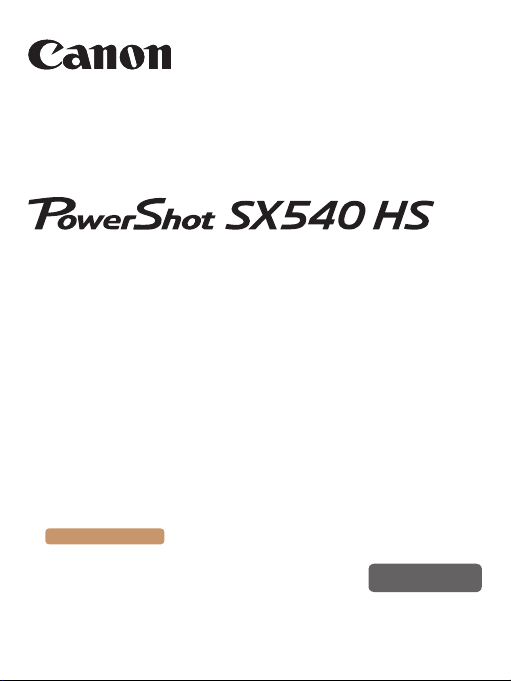
Camera User Guide
● Make sure you read this guide, including the “Safety
Precautions” (=
● Reading this guide will help you learn to use the camera
properly.
● Store this guide safely so that you can use it in the future.
Switching Between Pages
Click the button on the top of the screen.
ç
Contents
© CANON INC. 2016 CT0-D028-000-F101-B
21) section, before using the camera.
: return to the Contents.
ENGLISH
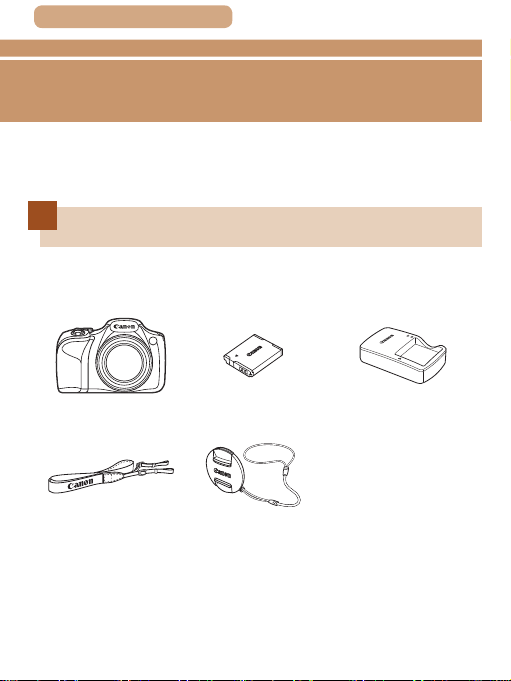
ç Contents
Before Use
Initial Information
Package Contents
Before use, make sure the following items are included in the
package.
If anything is missing, contact your camera retailer.
2
Camera
Neck Strap
* Do not peel off the adhesive covering from a battery pack.
● Printed matter is also included.
● A memory card is not included (
Battery Pack
NB-6LH*
Lens Cap
(with cord)
=
3).
Battery Charger
CB-2LY/CB-2LYE
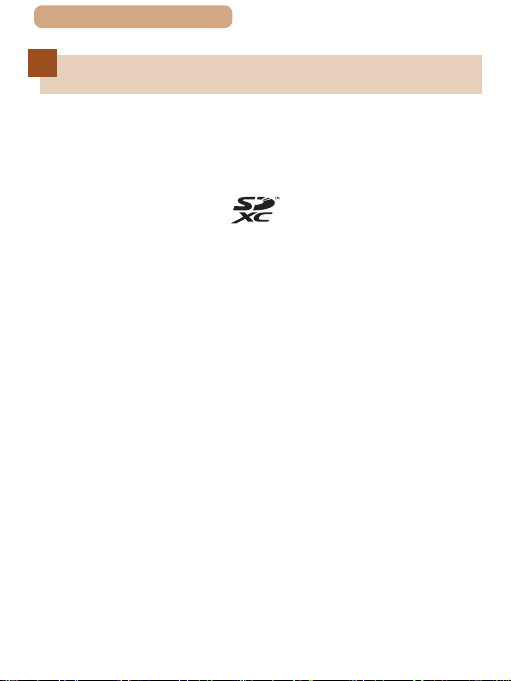
ç Contents
Compatible Memory Cards
The following memory cards (commercially available) can be
used, regardless of capacity.
● SD memory cards*
● SDHC memory cards*
● SDXC memory cards*
* Cards conforming to SD standards. However, not all memory cards have
been veried to work with the camera.
3
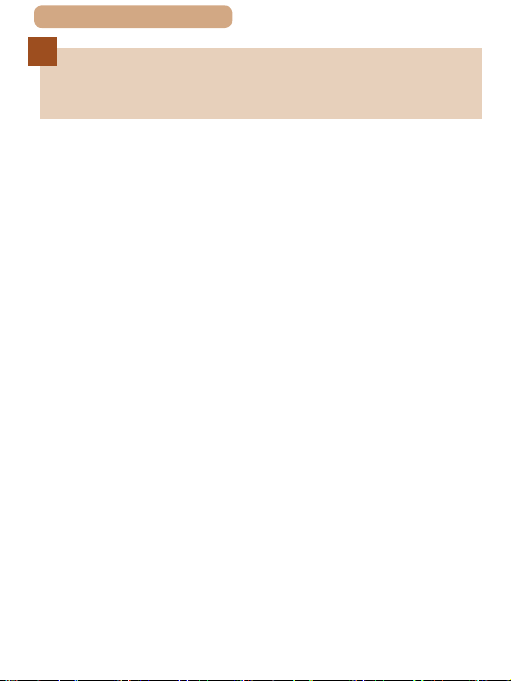
ç Contents
Preliminary Notes and Legal
Information
● Take and review some test shots initially to make sure the
images were recorded correctly. Please note that Canon Inc.,
its subsidiaries and afliates, and its distributors are not liable
for any consequential damages arising from any malfunction
of a camera or accessory, including memory cards, that result
in the failure of an image to be recorded or to be recorded in a
way that is machine readable.
● Images recorded by the camera shall be for personal use.
Refrain from unauthorized recording that infringes on copyright
law, and note that even for personal use, photography
may contravene copyright or other legal rights at some
performances or exhibitions, or in some commercial settings.
● The camera warranty is valid only in the area of purchase. In
case of camera problems while abroad, return to the area of
purchase before contacting a Canon Customer Support Help
Desk.
● Although the screen (monitor) is produced under extremely
high-precision manufacturing conditions and more than
99.99% of the pixels meet design specications, in rare cases
some pixels may be defective or may appear as red or black
dots. This does not indicate camera damage or affect recorded
images.
● When the camera is used over an extended period, it may
become warm. This does not indicate damage.
4
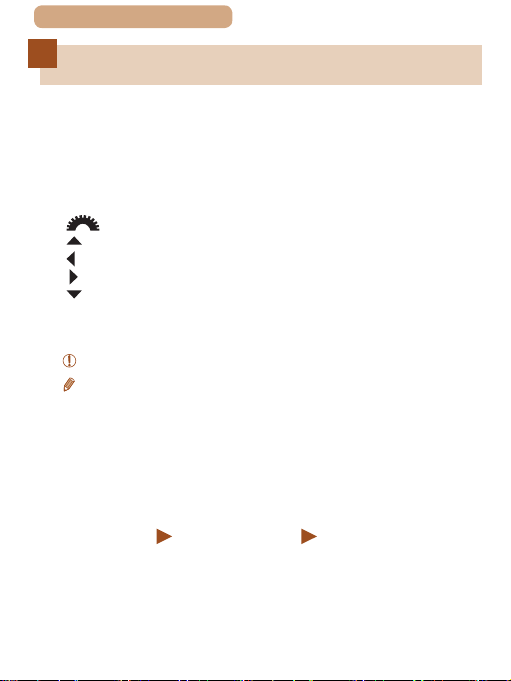
ç Contents
Conventions in This Guide
● In this guide, icons are used to represent the corresponding
camera buttons and dials on which they appear or which they
resemble.
● The following camera buttons and controls are represented by
icons. Also, () shows the number of the part as found in “Part
Names” (
[ ] Front dial (3) on front
[ ] Up button (13) on back
[ ] Left button (14) on back
[ ] Right button (16) on back
[ ] Down button (17) on back
● Shooting modes and on-screen icons and text are indicated in
brackets.
●
●
=
●
represents a page number)
● Instructions in this guide apply to the camera under default
settings.
● For convenience, all supported memory cards are simply
referred to as the “memory card”.
● The symbols “
indicate how the function is used – whether for still images or
movies.
=
6).
: Important information you should know
: Notes and tips for expert camera use
xx: Pages with related information (in this example, “xx”
Still Images” and “ Movies” below titles
5
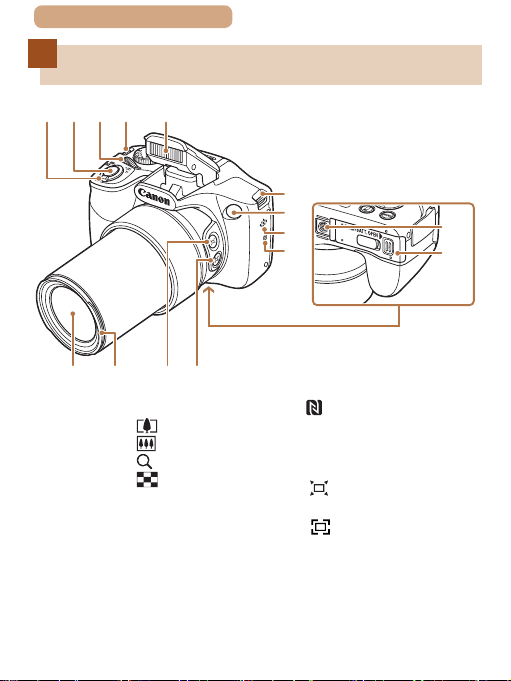
ç Contents
Part Names
(5)
(4)(3)(2)(1)
(9)
(10) (11)
(1) Zoom lever
Shooting: [
[
Playback: [
[
(2) Shutter button
(3) Front dial
(4) Strap mount
(5) Flash
(6) Lamp
(7) Speaker
* Used with NFC features (
(telephoto)] /
(wide angle)]
(magnify)] /
(index)]
(12)
=
(4)
(6)
(7)
(8)
(N-Mark)*
(8)
(9) Lens
(10) Lens hood/filter adapter
mount
(11) [
button
(12) [
button
(13) Tripod socket
(14) Memory card/battery cover
249).
6
(13)
(14)
(Framing Assist – Seek)]
(Framing Assist – Lock)]
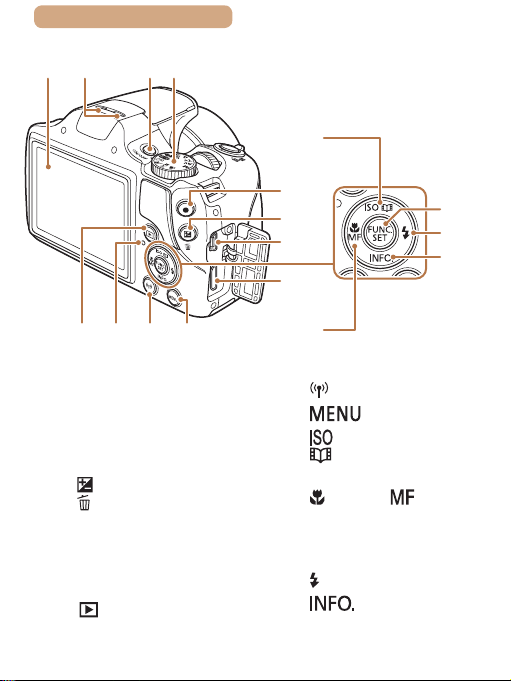
ç Contents
(1) (3) (4)
(2)
7
(13)
(11) (12)(9) (10)
(1) Screen (Monitor)
(2) Microphone
(3) Power button
(4) Mode Dial
(5) Movie button
(Exposure compensation)] /
(6) [
(Single-image erase)]
[
button
(7) AV OUT (Audio/video output) /
DIGITAL terminal
TM
(8) HDMI
(9) [
terminal
(Playback)] button
(5)
(6)
(7)
(8)
(14)
(10) Indicator
(11) [
(Wi-Fi)] button
(12) [
(13) [
(14) [
(15) FUNC./SET (Function/Set)
(16) [
(17) [
(Menu)] button
(ISO speed)] /
(Story Highlights)] / Up
[
button
(Macro)] / [ (Manual
focus)] / Left button
button
(Flash)] / Right button
(Information)] / Down
button
(15)
(16)
(17)
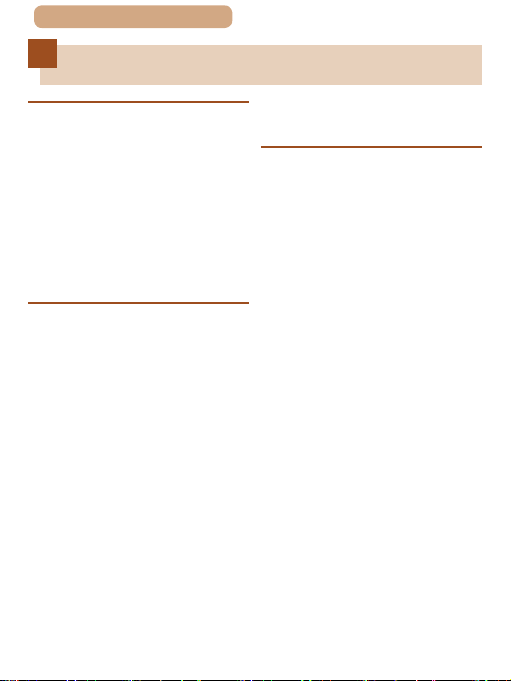
ç Contents
Table of Contents
8
Before Use
Initial Information ����������������� 2
Package Contents���������������������������� 2
Compatible Memory Cards ������������� 3
Preliminary Notes and Legal
Information ��������������������������������������� 4
Conventions in This Guide ������������� 5
Part Names ��������������������������������������� 6
Common Camera Operations ������� 17
Safety Precautions ������������������������ 21
Basic Guide
Basic Operations ���������������� 27
Initial Preparations ������������������������ 28
Attaching Accessories �������� 28
Holding the Camera ������������ 29
Charging the Battery
Pack �������������������������������������� 29
Inserting the Battery Pack
and Your Memory Card
(Commercially Available) ���� 32
Removing the Battery Pack
and Memory Card ............ 34
Setting the Date and Time �� 35
Changing the Date and
Time ................................. 37
Display Language ��������������� 38
Trying the Camera Out ������������������40
Shooting (Smart Auto) �������� 40
Viewing ��������������������������������� 43
Erasing Images ................ 45
Advanced Guide
1 Camera Basics ���������������� 46
On/Off���������������������������������������������� 47
Power-Saving Features (Auto
Power Down) ����������������������� 48
Power Saving in Shooting
Mode ................................ 48
Power Saving in Playback
Shutter Button�������������������������������� 49
Shooting Modes ����������������������������� 50
Shooting Display Options ������������� 51
Using the FUNC� Menu ������������������ 52
Using the Menu Screen ����������������� 54
On-Screen Keyboard ��������������������� 56
Indicator Display ���������������������������� 58
Clock ����������������������������������������������� 59
Mode ................................ 48
2 Auto Mode / Hybrid Auto
Mode �������������������������������� 60
Shooting with Camera-Determined
Settings������������������������������������������� 61
Shooting (Smart Auto) �������� 61
Shooting in Hybrid Auto
Mode ������������������������������������� 66
Digest Movie Playback .... 67
Still Images/Movies .......... 68
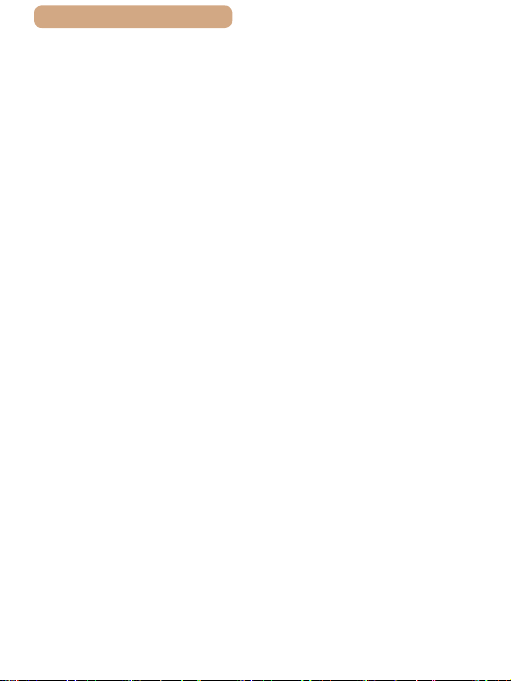
ç Contents
Still Images ...................... 68
Movies ............................. 69
Scene Icons ������������������������� 70
Continuous Shooting
Scenes ............................. 72
Image Stabilization Icons ��� 73
On-Screen Frames �������������� 74
Common, Convenient Features���� 75
Zooming In Closer on
Subjects (Digital Zoom) ������ 75
Easily Reacquiring Subjects
after Manual Zooming
(Framing Assist – Seek) ������ 77
Preventing a Subject from
Being Lost after Manual
Zooming (Framing Assist –
Lock) ������������������������������������� 79
Zooming Automatically
According to the Movement
of the Subject (Auto
Zoom) ����������������������������������� 81
Adjusting the Constant Face
Display Size ..................... 83
Easily Reacquiring Subjects
with Auto Zooming (Seek
Assist) ���������������������������������� 84
Using the Self-Timer ����������� 86
Using the Self-Timer to
Avoid Camera Shake ....... 87
Customizing the Self-
Timer ................................ 88
Continuous Shooting ���������� 90
Image Display during
Playback ������������������������������� 92
9
Using Face ID ��������������������������������� 93
Personal Information ���������� 93
Registering Face ID
Information �������������������������� 94
Shooting ������������������������������� 97
Checking and Editing
Registered Information ������� 98
Overwriting and Adding
Face Information ............ 100
Erasing Registered
Image Customization Features��� 103
Helpful Shooting Features ���������� 107
Information ..................... 102
Changing the Aspect
Ratio ����������������������������������� 103
Changing Image Resolution
(Image Size) ����������������������� 104
Guidelines for Choosing
Resolution Based on Paper
Size (for 4:3 Images) ..... 104
Correcting Greenish
Image Areas from Mercury
Lamps ��������������������������������� 105
Changing Movie Image
Quality �������������������������������� 106
Displaying Grid Lines ������� 107
Magnifying the Area in
Focus ���������������������������������� 108
Deactivating Auto Level ���� 109
Changing the IS Mode
Settings ������������������������������ 11 0
Deactivating Image
Stabilization ................... 11 0
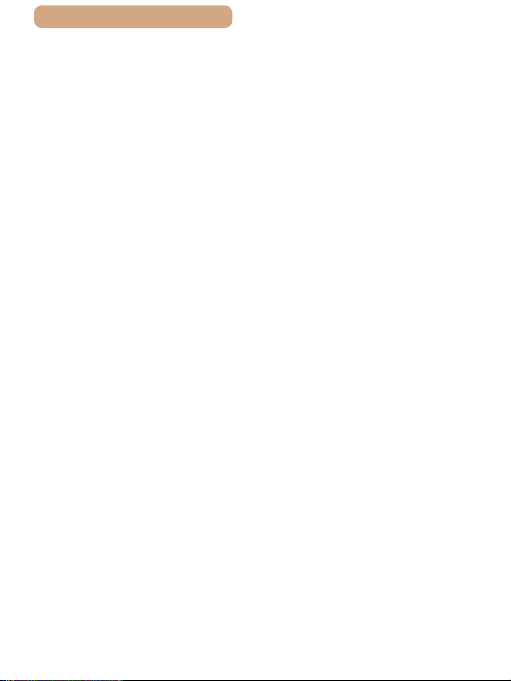
ç Contents
Recording Movies with
Subjects at the Same Size
Shown before Shooting �����111
Customizing Camera
Operation �������������������������������������� 11 2
Deactivating the AF-Assist
Beam ���������������������������������� 112
Preventing the Red-Eye
Reduction Lamp from
Lighting Up ������������������������ 113
Changing the Image Display
Style after Shots ���������������� 11 4
Changing the Image Display
Period after Shots .......... 114
Changing the Screen
Displayed after Shots..... 115
3 Other Shooting
Modes ���������������������������� 116
Brightness / Color Customization
(Live View Control) ���������������������� 117
Enjoying a Variety of Images from
Each Shot (Creative Shot)����������� 118
Enjoying a Variety of Images
from Each Shot ������������������ 11 8
Choosing Effects ��������������� 120
Recording Movies with a
Variety of Effects ��������������� 120
Creative Shot Movie
Shooting Moving Subjects
(Sports) ����������������������������������������� 122
Specic Scenes ��������������������������� 124
Applying Special Effects ������������� 127
Playback ........................ 121
10
Shooting with a Fish-Eye
Lens Effect (Fish-Eye
Effect) ��������������������������������� 128
Shots Resembling Miniature
Models (Miniature
Effect) ��������������������������������� 129
Playback Speed and
Estimated Playback Time
(for One-Minute Clips) ... 130
Shooting with a Toy Camera
Effect (Toy Camera
Effect) ��������������������������������� 132
Shooting with a Soft Focus
Effect ���������������������������������� 133
Shooting in
Monochrome ���������������������� 134
Special Modes for Other
Purposes �������������������������������������� 135
Auto Shooting after Face
Detection (Smart
Shutter) ������������������������������ 135
Auto Shooting after Smile
Detection........................ 135
Using the Wink Self-
Timer .............................. 137
Using the Face Self-
Shooting Various Movies ������������141
Timer .............................. 139
Shooting Movies in Standard
Mode ����������������������������������� 141
Locking or Changing
Image Brightness before
Shooting......................... 142
Disabling Auto Slow
Shutter �������������������������������� 143
Sound Settings ������������������ 144
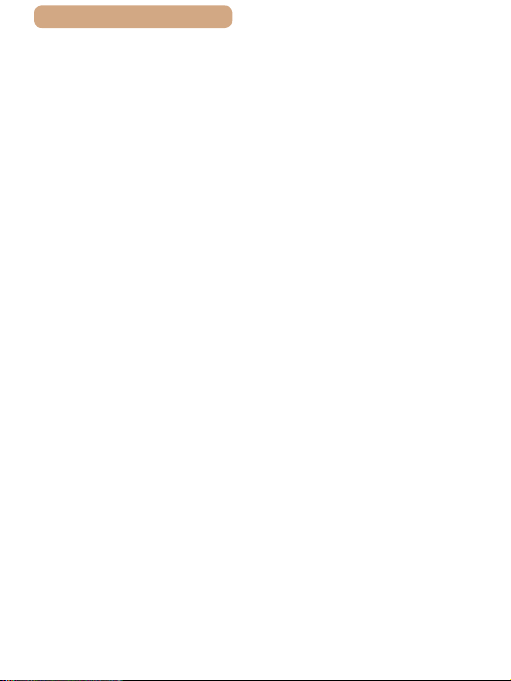
ç Contents
Disabling the Wind Filter 144
Using the Attenuator ...... 144
Shooting Short Clip ���������� 145
Playback Effect .............. 146
Shooting iFrame Movies ��� 146
4 P Mode ��������������������������� 148
Shooting in Program AE ([P]
Mode) �������������������������������������������� 149
Image Brightness (Exposure) ����� 150
Adjusting Image Brightness
(Exposure
Compensation) ������������������ 150
Locking Image Brightness /
Exposure (AE Lock) ���������� 150
Changing the Metering
Method ������������������������������� 151
Changing the ISO Speed �� 152
Correcting Image Brightness
(i-Contrast) ������������������������� 153
Image Colors �������������������������������� 154
Capturing Natural Colors
(White Balance) ����������������� 154
Custom White Balance .. 155
Changing Image Color Tones
(My Colors) ������������������������ 156
Shooting Range and Focusing ��� 159
Custom Color ................. 158
Shooting Close-Ups
(Macro) ������������������������������� 159
Shooting in Manual Focus
Mode ����������������������������������� 160
Easily Identifying the Focus
Area (MF Peaking)......... 161
11
Digital Tele-Converter ������� 162
Changing the AF Frame
Mode ����������������������������������� 163
Center ............................ 163
Face AiAF ...................... 164
Choosing Subjects to Focus
On (Tracking AF) ........... 165
Shooting with Servo
AF .................................. 167
Changing the Focus
Setting �������������������������������� 169
Shooting with the AF
Lock ������������������������������������ 170
Shooting Continuously as the
Camera Keeps the Subject in
Focus ���������������������������������� 171
Flash ��������������������������������������������� 172
Changing the Flash
Mode ����������������������������������� 172
Auto ............................... 173
On .................................. 173
Slow Synchro ................. 173
Off .................................. 173
Adjusting the Flash Exposure
Compensation ������������������� 174
Shooting with the FE
Lock ������������������������������������ 175
Other Settings ������������������������������ 176
Changing the Compression
Ratio (Image Quality) �������� 176
5 Tv, Av, and M Mode �������177
Specic Shutter Speeds ([Tv]
Mode) �������������������������������������������� 178

ç Contents
Specic Aperture Values ([Av]
Mode) �������������������������������������������� 180
Specic Shutter Speeds and
Aperture Values ([M] Mode) ��������182
Adjusting the Flash
Output �������������������������������� 184
6 Playback Mode �������������� 185
Viewing ����������������������������������������� 186
Switching Display
Modes ��������������������������������� 189
Overexposure Warning (for
Image Highlights) ........... 189
Histogram ...................... 190
GPS Information
Display ........................... 190
Viewing Short Movies
Recorded in Creative
Shot Mode (Creative Shot
Movies) ������������������������������� 191
Viewing Short Movies
Created When Shooting Still
Images (Digest Movies) ���� 192
Viewing by Date ............. 193
Checking People Detected in
Face ID ������������������������������� 194
Browsing and Filtering Images �� 195
Navigating through Images in
an Index ������������������������������ 195
Finding Images Matching
Specied Conditions �������� 196
Using the Front Dial to Jump
between Images ���������������� 198
Viewing Individual Images in
a Group ������������������������������ 199
12
Editing Face ID Information �������� 201
Changing Names ��������������� 201
Erasing Names ������������������ 202
Image Viewing Options ��������������� 203
Magnifying Images ������������ 203
Viewing Slideshows ���������� 204
Changing Slideshow
Settings .......................... 205
Auto Playback of Related
Images (Smart Shufe) ����� 206
Protecting Images������������������������ 208
Using the Menu ����������������� 209
Choosing Images
Individually ������������������������ 210
Selecting a Range ������������� 211
Protecting All Images at
Once ����������������������������������� 213
Clearing All Protection at
Erasing Images ���������������������������� 214
Rotating Images ��������������������������� 218
Once .............................. 213
Erasing Multiple Images at
Once ����������������������������������� 215
Choosing a Selection
Method ........................... 215
Choosing Images
Individually ..................... 215
Selecting a Range ......... 216
Specifying All Images at
Once .............................. 217
Using the Menu ����������������� 219
Deactivating Auto
Rotation ������������������������������ 220
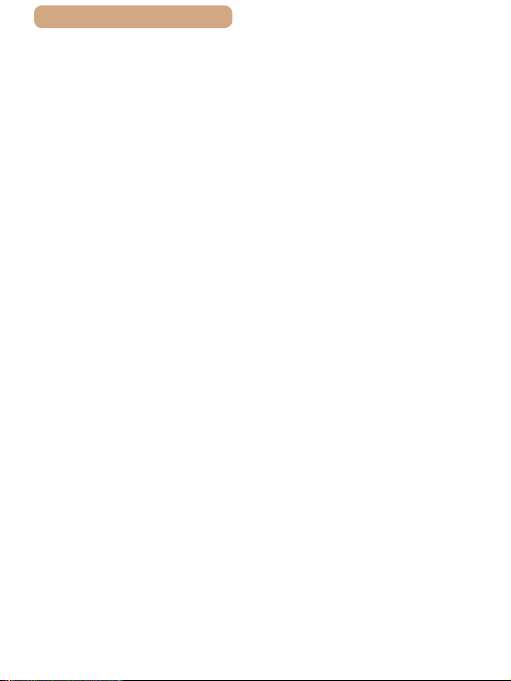
ç Contents
Tagging Images as Favorites ������221
Using the Menu ����������������� 221
Editing Still Images���������������������� 223
Resizing Images ���������������� 223
Cropping ���������������������������� 225
Changing Image Color Tones
(My Colors) ������������������������ 227
Correcting Image Brightness
(i-Contrast) ������������������������� 228
Correcting Red-Eye ����������� 230
Editing Movies ����������������������������� 232
Reducing File Sizes ���������� 234
Editing Short Movies �������� 235
Viewing an Album (Story
Highlights) ������������������������������������ 237
Extraction Conditions Which
Can be Selected When
Creating an Album ......... 237
Adding BGM to an
Album ��������������������������������� 240
Creating an Album of Your
Choice �������������������������������� 242
Combining Short Clips ���������������� 245
7 Wi-Fi Functions ������������� 247
Available Wi-Fi Features �������������248
Sending Images to a
Smartphone ���������������������������������� 249
Sending Images to an NFCCompatible Smartphone ��� 249
Connecting via NFC When
Camera Is Off or in Shooting
Mode .............................. 250
13
Connecting via NFC When
Camera Is in Playback
Mode .............................. 254
Adding a Smartphone ������� 255
Using Another Access
Point ����������������������������������� 259
Previous Access Points ���� 261
Saving Images to a Computer ���� 262
Preparing to Register a
Computer ��������������������������� 262
Installing the Software ... 262
Conguring the Computer
for a Wi-Fi Connection
(Windows Only) ............. 264
Saving Images to a
Connected Computer �������� 265
Conrming Access Point
Compatibility .................. 265
Using WPS-Compatible
Access Points ................ 267
Connecting to Listed Access
Points ............................. 271
Previous Access
Sending Images to a Registered
Web Service ��������������������������������� 274
Points ............................. 273
Registering Web
Services ����������������������������� 274
Registering CANON iMAGE
GATEWAY ..................... 275
Registering Other Web
Services ......................... 278
Uploading Images to Web
Services ����������������������������� 280
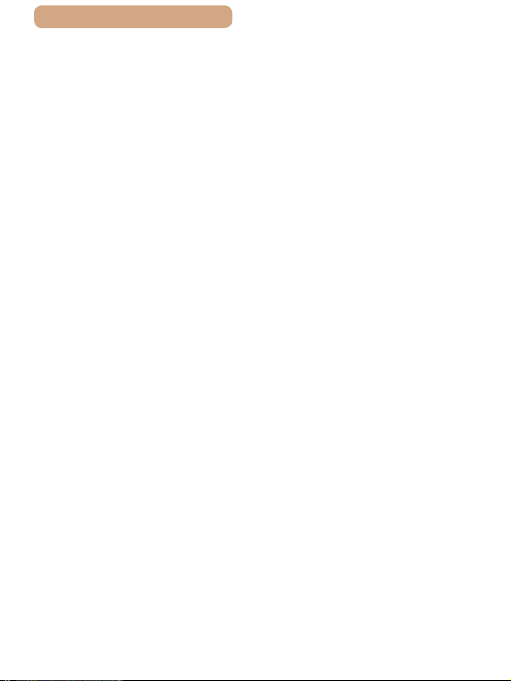
ç Contents
Printing Images Wirelessly from a
Connected Printer������������������������ 282
Sending Images to Another
Camera������������������������������������������ 285
Image Sending Options��������������� 288
Sending Multiple Images �� 288
Selecting a Range ......... 289
Sending Images Tagged as
Favorites ........................ 290
Notes on Sending
Images �������������������������������� 291
Choosing the Number of
Recording Pixels (Image
Size) ������������������������������������ 292
Adding Comments ������������ 293
Sending Images Automatically
(Image Sync) �������������������������������� 294
Initial Preparations ������������ 294
Preparing the Camera ... 294
Preparing the
Computer ....................... 295
Sending Images ����������������� 296
Viewing Images Sent
via Image Sync on Your
Using a Smartphone to View
Camera Images and Control the
Camera������������������������������������������ 299
Editing or Erasing Wi-Fi
Settings����������������������������������������� 302
Smartphone ................... 297
Geotagging Images on the
Camera ������������������������������� 299
Shooting Remotely ����������� 300
14
Editing Connection
Information ������������������������ 302
Changing a Device
Nickname ....................... 303
Erasing Connection
Information ..................... 304
Changing the Camera
Nickname ��������������������������� 304
Returning the Wi-Fi Settings
to Default ���������������������������� 306
8 Setting Menu ����������������� 307
Adjusting Basic Camera
Functions�������������������������������������� 308
Silencing Camera
Operations ������������������������� 308
Adjusting the Volume��������309
Hiding Hints and Tips ������� 309
Date and Time �������������������� 310
World Clock ����������������������� 310
Lens Retraction Timing ���� 311
Using Eco Mode ���������������� 312
Power-Saving
Adjustment ������������������������ 313
Screen Brightness ������������ 314
Hiding the Start-Up
Screen �������������������������������� 314
Formatting Memory
Cards ���������������������������������� 315
Low-Level Formatting .... 316
File Numbering ������������������ 317
Date-Based Image
Storage ������������������������������� 318
Metric / Non-Metric
Display ������������������������������� 318

ç Contents
Checking Certication
Logos ��������������������������������� 319
Display Language ������������� 319
Adjusting Other Settings �� 320
Restoring Defaults ������������ 320
9 Accessories ������������������� 321
System Map ���������������������������������� 322
Optional Accessories ������������������ 324
Power Supplies ����������������� 324
Flash Unit ��������������������������� 325
Other Accessories ������������� 325
Printer ��������������������������������� 326
Photo Storage �������������������� 327
Using Optional Accessories ������� 328
Playback on a TV ��������������� 328
Playback on a High-
Denition TV .................. 328
Playback on a Standard-
Denition TV .................. 330
Using a Lens Hood (Sold
Separately) ������������������������� 331
Using Lens Filters (Sold
Separately) ������������������������� 332
Using the Software ���������������������� 334
Computer Connections via a
Cable ���������������������������������� 334
Checking Your Computer
Environment................... 334
Installing the Software ... 334
Saving Images to a
Computer ��������������������������� 335
Printing Images ���������������������������� 338
Easy Print ��������������������������� 338
15
Conguring Print
Settings ������������������������������ 340
Cropping Images before
Printing........................... 342
Choosing Paper Size and
Layout before Printing ... 343
Available Layout
Options .......................... 344
Printing ID Photos .......... 344
Printing Movie Scenes ������ 345
Movie Printing Options... 346
Adding Images to the Print
List (DPOF) ������������������������ 346
Conguring Print
Settings .......................... 347
Setting Up Printing for
Individual Images ........... 348
Setting Up Printing for a
Range of Images ........... 349
Setting Up Printing for All
Images ........................... 350
Clearing All Images from the
Print List ......................... 350
Printing Images Added to
the Print List (DPOF) ..... 351
Adding Images to a
Photobook ������������������������� 351
Choosing a Selection
Method ........................... 352
Adding Images
Individually ..................... 352
Adding All Images to a
Photobook...................... 353
Removing All Images from a
Photobook...................... 353
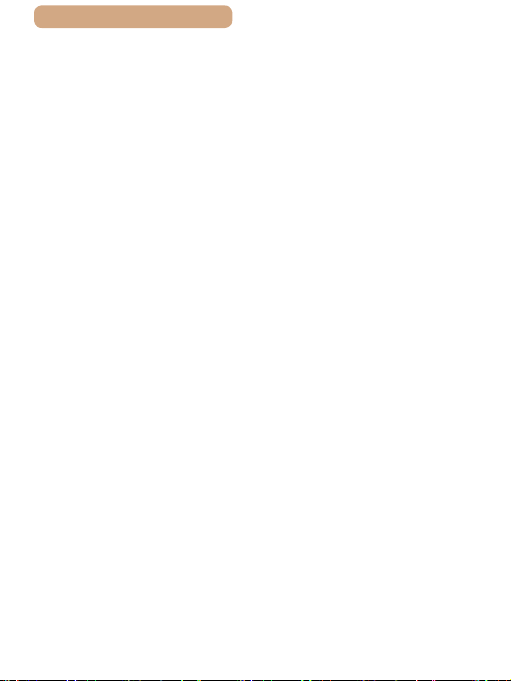
ç Contents
10
Appendix ����������������������� 354
Troubleshooting���������������������������355
On-Screen Messages ������������������ 363
On-Screen Information ���������������� 368
Shooting (Information
Display) ������������������������������ 368
Battery Level .................. 369
Playback (Detailed
Information Display) ��������� 370
Summary of Movie Control
Functions and Menu Tables ��������373
Handling Precautions ������������������ 404
Specications ������������������������������ 405
Panel.............................. 372
Functions Available in Each
Shooting Mode ������������������ 373
FUNC� Menu ����������������������� 379
Shooting Tab����������������������385
Set Up Tab �������������������������� 400
Playback Tab����������������������401
Print Tab ����������������������������� 402
Playback Mode FUNC�
Menu ����������������������������������� 403
Camera ������������������������������� 405
Number of Shots/Recording
Time, Playback Time ..... 409
Shooting Range ............. 409
Number of Shots per
Memory Card ................. 410
Recording Time per Memory
Card ............................... 411
Battery Pack NB-6LH..... 412
16
Battery Charger CB-2LY/
CB-2LYE ........................ 412
Lens Hood LH-DC60 (Sold
Index ��������������������������������������������� 413
Wi-Fi (Wireless LAN)
Precautions ���������������������������������� 418
Separately) .................... 412
Radio Wave Interference
Precautions ������������������������ 419
Security Precautions �������� 420
Trademarks and
Licensing........................ 422
Disclaimer ...................... 423
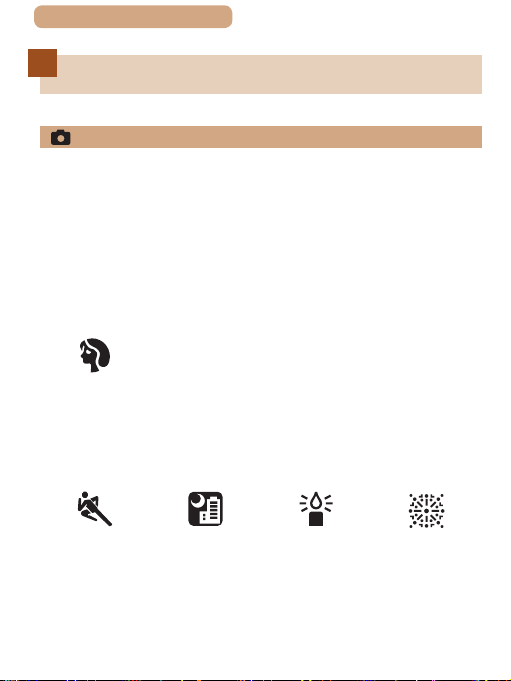
ç Contents
Common Camera Operations
Shoot
● Use camera-determined settings (Auto Mode, Hybrid Auto
Mode)
=
-
60, =
66
● See several effects applied to each shot and movie, using
camera-determined settings (Creative Shot Mode)
=
118
-
Shooting people well
Portraits
(=
124)
Matching specic scenes
17
Sports
(=
122)
Night Scenes
(=
124)
Low Light
(=
124)
Fireworks
(=
124)
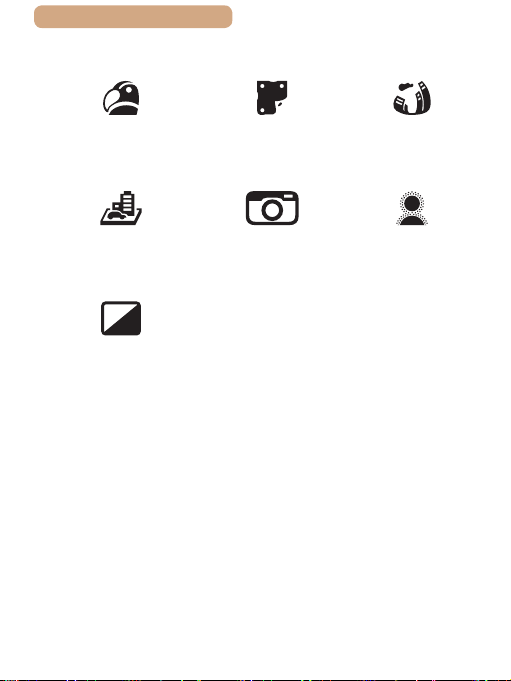
ç Contents
Applying special effects
18
Vivid Colors
(=
127)
Miniature Effect
(=
129)
Monochrome
(=
134)
● While adjusting image settings (Live View Control)
=
-
117
● Focus on faces
=
61, =
61, =
86, =
66
124, =
173
139
-
● Without using the ash (Flash Off)
=
-
● Include yourself in the shot (Self-Timer)
=
-
● Movie clips and photos together (Movie Digest)
=
-
Poster Effect
(=
127)
Toy Camera Effect
(=
132)
164
Fish-Eye Effect
Soft Focus
(=
(=
128)
133)
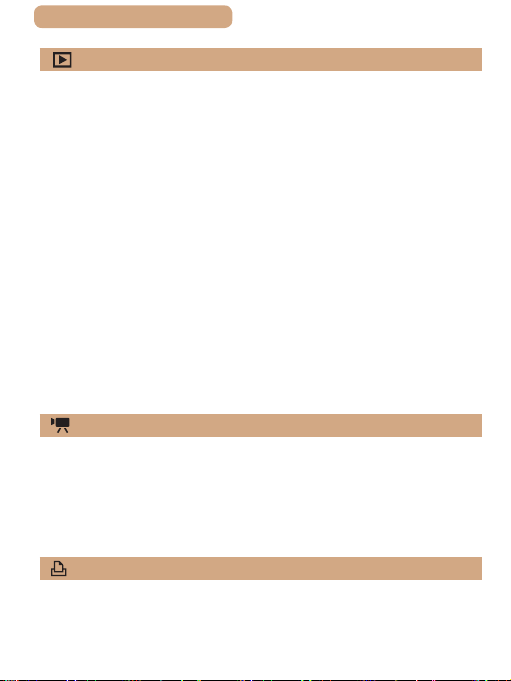
ç Contents
View
● View images (Playback Mode)
=
-
186
● Automatic playback (Slideshow)
=
204
-
● On a TV
=
328
-
● On a computer
=
334
-
● Browse through images quickly
=
195
-
● Erase images
=
214
-
● Create an album automatically
=
237
-
Shoot/View Movies
● Shoot movies
=
-
61, =
141
● View movies (Playback Mode)
=
186
-
Print
19
● Print pictures
=
-
338
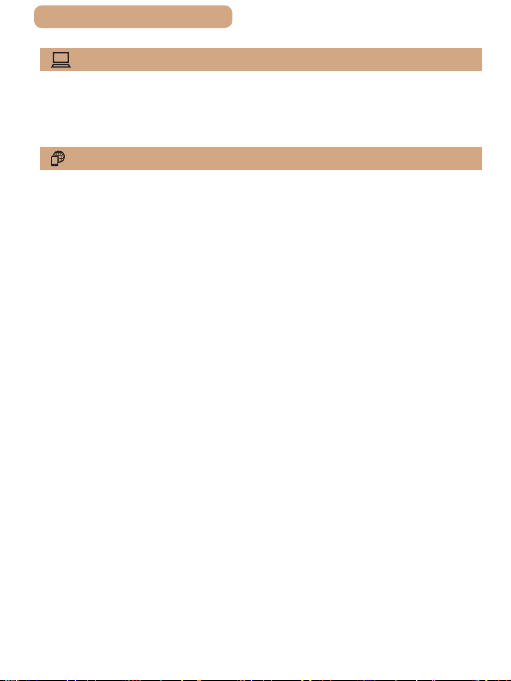
ç Contents
Save
● Save images to a computer via a cable
=
-
335
Use Wi-Fi Functions
● Send images to a smartphone
=
-
249
● Share images online
=
274
-
● Send images to a computer
=
262
-
20
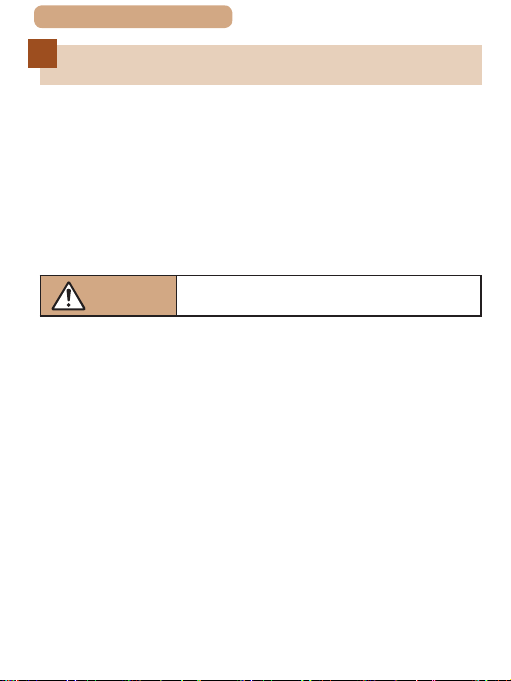
ç Contents
21
Safety Precautions
● Before using the product, ensure that you read the safety
precautions described below. Always ensure that the product is
used correctly.
● The safety precautions noted here are intended to prevent
you and other persons from being injured or incurring property
damage.
● Be sure to also check the guides included with any separately
sold accessories you use.
Warning
● Do not trigger the ash in close proximity to people’s eyes.
Exposure to the intense light produced by the ash could damage
eyesight. In particular, remain at least 1 meter (3.3 feet) away from
infants when using the ash.
● Store this equipment out of the reach of children and infants.
A strap wound around a child’s neck may result in asphyxiation.
If your product uses a power cord, mistakenly winding the cord
around a child’s neck may result in asphyxiation.
● Use only recommended power sources.
● Do not disassemble, alter, or apply heat to the product.
● Do not peel off the adhesive covering, if the battery pack has it.
● Avoid dropping or subjecting the product to severe impacts.
● Do not touch the interior of the product if it is broken, such as
when dropped.
Denotes the possibility of serious injury
or death.
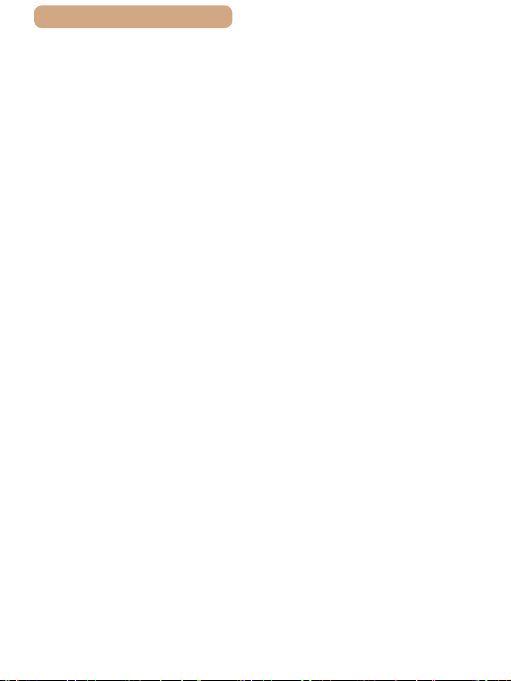
ç Contents
● Stop using the product immediately if it emits smoke or a
strange smell, or otherwise behaves abnormally.
● Do not use organic solvents such as alcohol, benzine, or
thinner to clean the product.
● Avoid contact with liquid, and do not allow liquid or foreign
objects inside.
This could result in electrical shock or re.
If the product gets wet, or if liquid or foreign objects get inside,
remove the battery pack/batteries or unplug immediately.
● Do not look through the viewnder or the lens (if your model
has a viewnder or interchangeable lens) at intense light
sources such as the sun on a clear day or an intense articial
light source.
This could damage your eyesight.
● For cameras with an interchangeable lens, do not leave the
camera or the lens in sunlight without the lens cap on.
This may cause re.
● Do not touch the product during thunderstorms if it is plugged
in.
This could result in electrical shock or re. Immediately stop using
the product and distance yourself from it.
● Use only the recommended battery pack/batteries.
● Do not place the battery pack/batteries near or in direct ame.
This may cause the battery pack/batteries to explode or leak,
resulting in electrical shock, re, or injuries. If leaking battery
electrolyte comes into contact with eyes, mouth, skin, or clothing,
immediately ush with water.
22
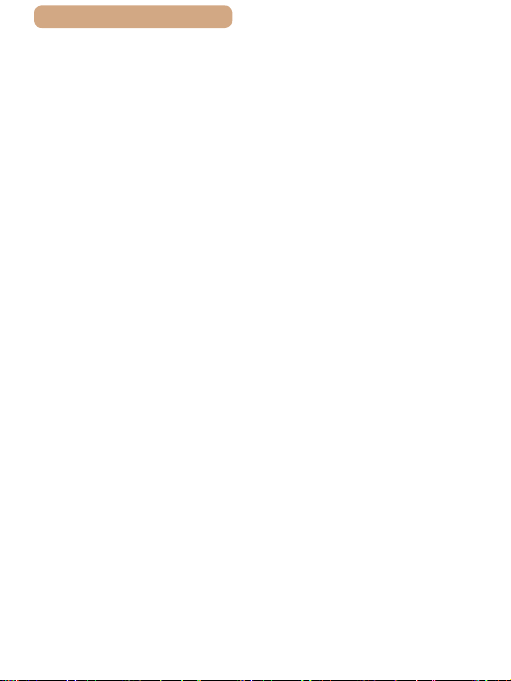
ç Contents
● If the product uses a battery charger, note the following
precautions.
- Remove the plug periodically and, using a dry cloth, wipe
away any dust and dirt that has collected on the plug, the
exterior of the power outlet, and the surrounding area.
- Do not insert or remove the plug with wet hands.
- Do not use the equipment in a manner that exceeds the
rated capacity of the electrical outlet or wiring accessories.
Do not use if the plug is damaged or not fully inserted in the
outlet.
- Do not allow dust or metal objects (such as pins or keys) to
contact the terminals or plug.
- Do not cut, damage, alter, or place heavy items on the power
cord, if your product uses one.
This could result in electrical shock or re.
● Turn the camera off in places where camera use is prohibited.
The electromagnetic waves emitted by the camera may interfere
with the operation of electronic instruments and other devices.
Exercise adequate caution when using the product in places
where use of electronic devices is restricted, such as inside
airplanes and medical facilities.
● Do not allow the camera to maintain contact with skin for
extended periods.
Even if the camera does not feel hot, this may cause lowtemperature burns, manifested in redness of the skin or blistering.
Use a tripod in hot places, or if you have poor circulation or
insensitive skin.
23
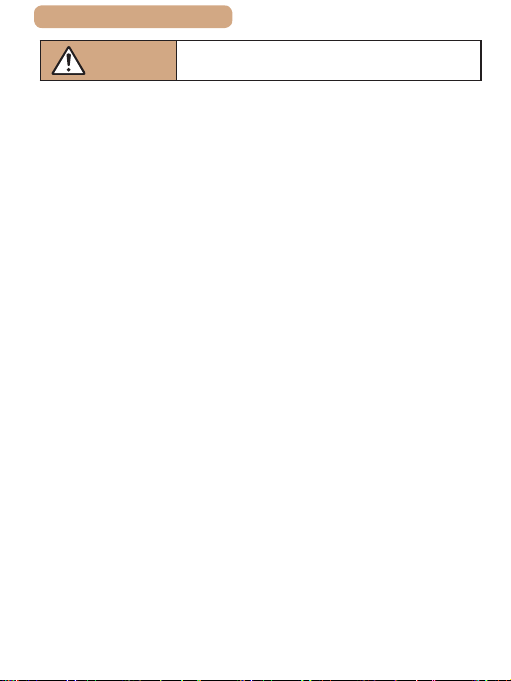
ç Contents
24
Caution
● When carrying the product by the strap, be careful not to bang
it, subject it to strong impacts or shocks, or let it get caught on
other objects.
● Be careful not to bump or push strongly on the lens.
This could lead to injury or damage the camera.
● Be careful not to give strong impact on the screen.
If the screen cracks, injury may result from the broken fragments.
● When using the ash, be careful not to cover it with your
ngers or clothing.
This could result in burns or damage to the ash.
● Avoid using, placing, or storing the product in the following places:
- Places subject to direct sunlight
- Places subject to temperatures above 40 °C (104 °F)
- Humid or dusty places
These could cause leakage, overheating, or an explosion of the
battery pack/batteries, resulting in electrical shock, re, burns, or
other injuries.
Overheating and damage may result in electrical shock, re,
burns, or other injuries.
● The slideshow transition effects may cause discomfort when
viewed for prolonged periods.
● When using optional lenses, lens lters, or lter adapters (if
applicable), be sure to attach these accessories rmly.
If the lens accessory becomes loose and falls off, it may crack,
and the shards of glass may lead to cuts.
Denotes the possibility of injury.
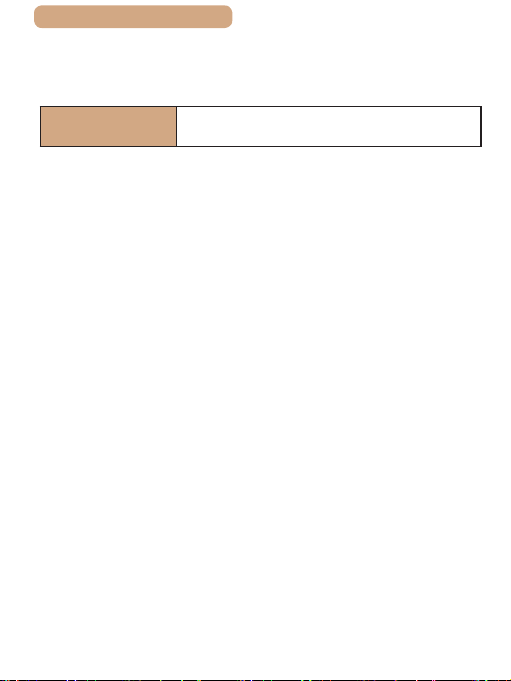
ç Contents
● On products that raise and lower the ash automatically, make
sure to avoid pinching your ngers with the lowering ash.
This could result in injury.
25
Caution
● Do not aim the camera at intense light sources, such as the
sun on a clear day or an intense articial light source.
Doing so may damage the image sensor or other internal
components.
● When using the camera on a sandy beach or at a windy
location, be careful not to allow dust or sand to enter the
camera.
● On products that raise and lower the ash automatically, do not
push the ash down or pry it open.
This may cause the product to malfunction.
● Wipe off any dust, grime, or other foreign matter on the ash
with a cotton swab or cloth.
The heat emitted from the ash may cause foreign matter to
smoke or the product to malfunction.
● Remove and store the battery pack/batteries when you are not
using the product.
Any battery leakage that occurs may cause product damage.
● Before you discard the battery pack/batteries, cover the
terminals with tape or other insulators.
Contacting other metal materials may lead to re or explosions.
Denotes the possibility of property
damage.
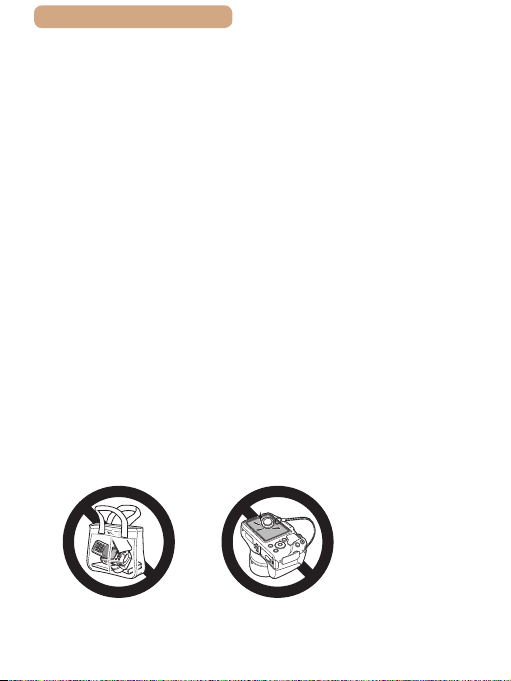
ç Contents
● Unplug any battery charger used with the product when not in
use. Do not cover with a cloth or other objects when in use.
Leaving the unit plugged in for a long period of time may cause it
to overheat and distort, resulting in re.
● Do not leave any dedicated battery packs near pets.
Pets biting the battery pack could cause leakage, overheating, or
explosion, resulting in product damage or re.
● If your product uses multiple batteries, do not use batteries that
have different levels of charge together, and do not use old and
new batteries together. Do not insert the batteries with the +
and – terminals reversed.
This may cause the product to malfunction.
● Do not sit down with the camera in your pant pocket.
Doing so may cause damage to the screen.
● When putting the camera in your bag, ensure that hard objects
do not come into contact with the screen. Also close the screen
(so that it faces the body), if your product’s screen closes.
● Do not attach any hard objects to the product.
Doing so may cause damage to the screen.
26
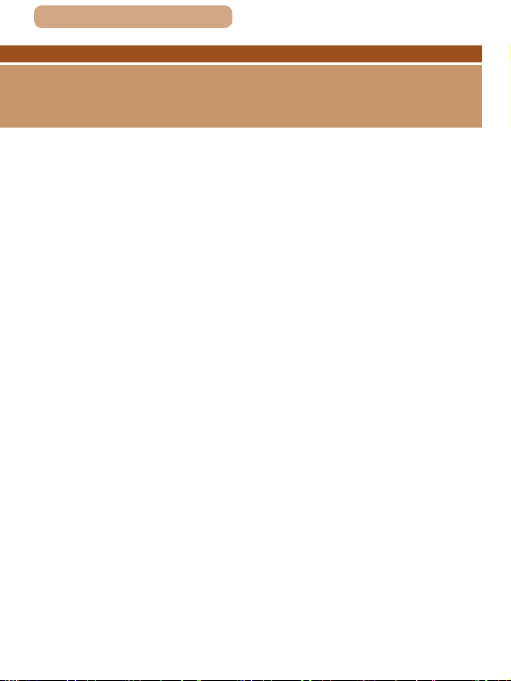
ç Contents
27
Basic Guide
Basic Operations
Basic information and instructions, from initial preparations
to shooting and playback
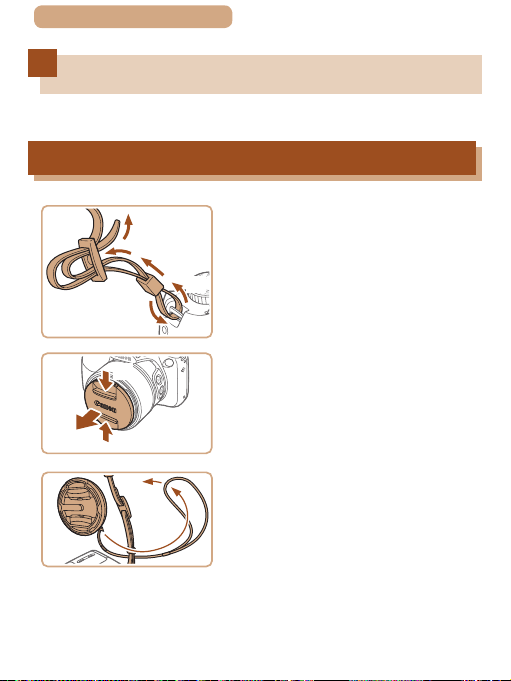
ç Contents
Initial Preparations
Prepare for shooting as follows.
Attaching Accessories
28
(2)
(1)
(1)
(4)
(1)
(5)
(3)
(2)
Attach the strap�
1
● Attach the included strap to the
camera as shown.
● On the other side of the camera,
attach the strap the same way.
Attach the lens cap�
2
● Remove the lens cap from the
lens and attach the lens cap cord
to the strap.
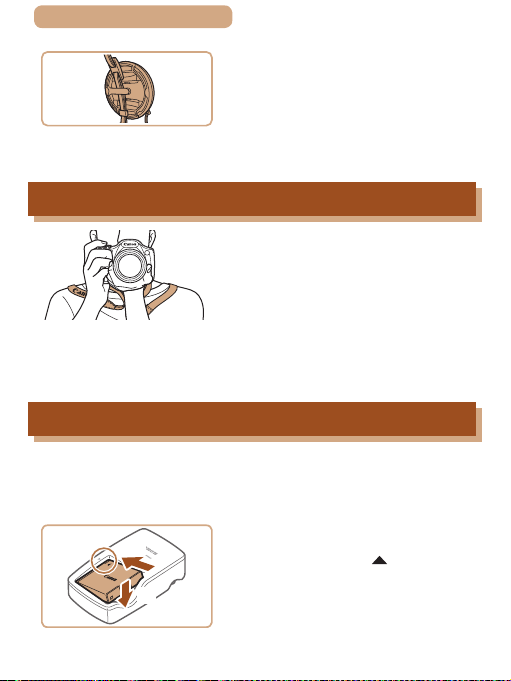
ç Contents
● Always remove the lens cap
before turning the camera on. Try
clipping the lens cap to the neck
strap when the cap is not in use.
● Keep the lens cap on the lens
when the camera is not in use.
29
Holding the Camera
● Place the strap around your neck.
● When shooting, keep your arms
close to your body and hold the
camera securely to prevent it
from moving. If you have raised
the ash, do not rest your ngers
on it.
Charging the Battery Pack
Before use, charge the battery pack with the included charger. Be
sure to charge the battery pack initially, because the camera is not
sold with the battery pack charged.
Insert the battery pack�
(1)
(2)
1
● After aligning the marks on the
battery pack and charger, insert
the battery pack by pushing it in
(1) and down (2).
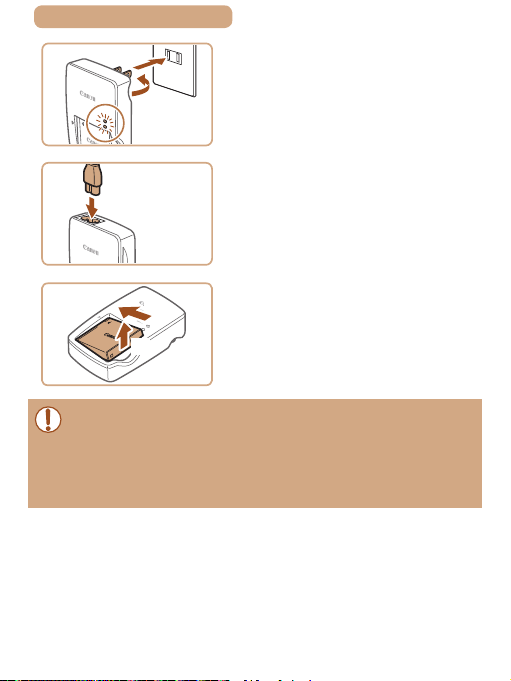
ç Contents
(2)
Charge the battery pack�
2
● CB-2LY: Flip out the plug (1) and
(1)
CB-2LY
CB-2LYE
(1)
(2)
● To protect the battery pack and keep it in optimal condition, do not
charge it continuously for more than 24 hours.
● For battery chargers that use a power cord, do not attach
the charger or cord to other objects. Doing so could result in
malfunction or damage to the product.
plug the charger into a power
outlet (2).
● CB-2LYE: Plug the power cord
into the charger, then plug the
other end into a power outlet.
● The charging lamp turns orange,
and charging begins.
● When charging is nished, the
lamp turns green.
Remove the battery pack�
3
● After unplugging the battery
charger, remove the battery pack
by pushing it in (1) and up (2).
30
