Canon POWERSHOT SD880 Manual
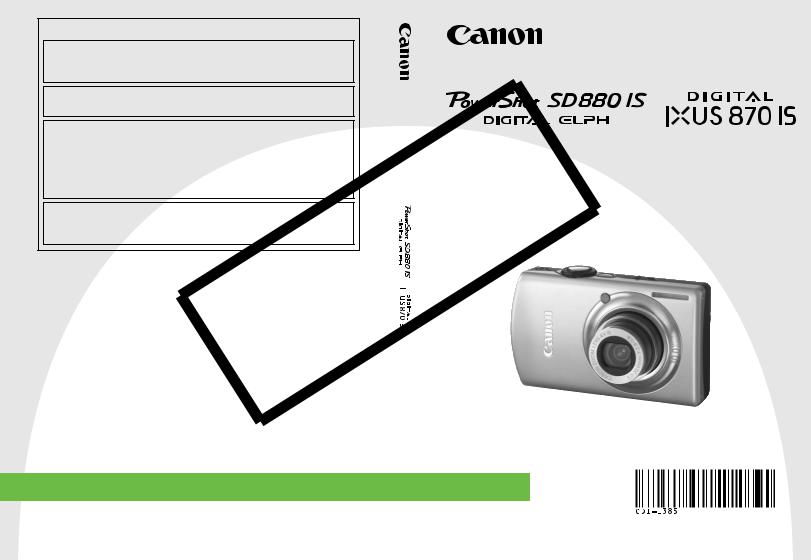
Camera User Guide
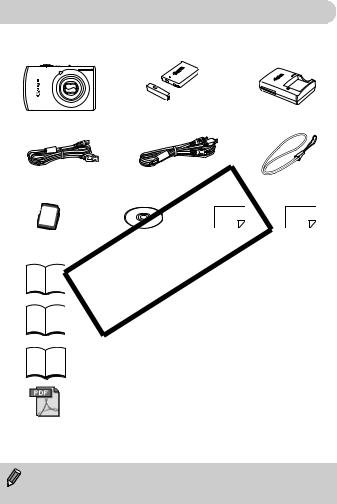
Checking the Package Contents
Check if the following items are included in your camera package. If anything is missing, contact the retailer where you purchased the camera.
Camera |
Battery Pack NB-5L |
Battery Charger |
|
(with Terminal Cover) |
CB-2LX/CB-2LXE |
||
|
|||
Interface Cable |
AV Cable |
Wrist Strap |
|
IFC-400PCU |
AVC-DC400 |
||
WS-DC7 |
|||
|
|
Memory Card
(32 MB)
COPY |
|
Canon Digital Camera |
Warranty |
Solution Disk |
Card |
amera User Guide (This Guide)
Direct Print User Guide
Read when you want to connect the camera to separately) and print.
Software Starter Guide
“Canon Customer
Support” leaflet
a printer (sold
Read when you want to connect the camera to a computer.
Detailed user guides (PDF format) for using the included ZoomBrowser EX and ImageBrowser programs are available on the Canon website (English only): http://web.canon.jp/imaging/information-e.html
“Use of Genuine Canon Accessories Recommended” Leaflet.
•You can use the included memory card to try out your new camera and take some test shots.
•Adobe Reader is required to view the PDF manuals.
2
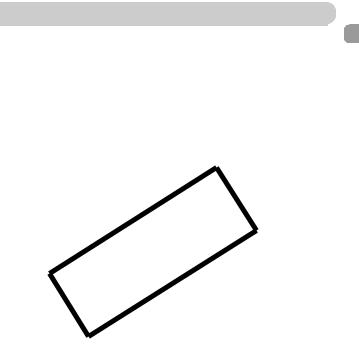
Read This First
Test Shots
Take some initial test shots and play them back to make sure the images were recorded correctly. Please note that Canon Inc., its subsidiaries and affiliates, and its distributors are not liable for any consequential damages arising from any malfunction of a camera or accessory, including memory cards, that results in the failure of an image to be recorded or to be recorded in a way that is machine readable.
Warning Against Copyright Infringement
The images recorded with this camera are intended for personal use. Do not record images that infringe upon copyright laws without the prior permission of the copyright holder. Please be advised that in certain cases the copying of images from performances, exhibitions, or commercial properties by means of a camera or other device may contravene copyright or other legal rights even if the image was shot for personal use.
Warranty LimitationsCOPY
This camera’s warranty is only effective in the country of sale. If there is a problem with the camera while abroad, please return it back to the country of sale before proceeding with a warranty claim to a Canon Customer Support Help Desk. For Canon Customer Support contacts, please see the customer support list supplied with your camera.
LCD Monitor
The LCD monitor is produced with extremely high-precision manufacturing techniques. More than 99.99% of the pixels operate to specification, but occasionally non-performing pixels may appear as bright or dark dots. The camera is not damaged. This also has no effect on the recorded image.
Camera Body Temperature
Please take care when operating the camera for an extended period as the camera body may become warm. The camera is not damaged.
Memory Cards
This camera can use various types of memory cards. These are collectively referred to as memory cards in this guide.
3
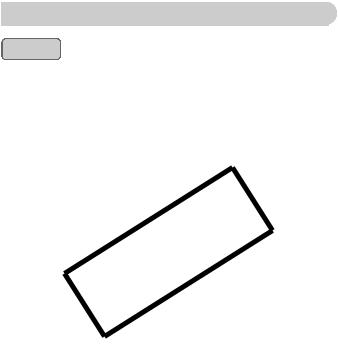
What Do You Want to Do?
Shoot |
|
|
|
|
|
● Shoot, leaving it to the camera to make settings . . |
. . |
. . . . . . . . 21 |
|||
● Shoot various scenes . . . . |
. . . . . . . . . . . |
. . . . . . . . |
.4. . . . . 54 – 56 |
||
- Take good shots of people |
|
|
|
||
I F V w P |
|||||
Portraits |
With nightscapes |
Kids and pets |
At the beach |
|
With snowscapes |
(p. 54) |
(p. 54) |
(p. 54) |
(p. 55) |
|
(p. 55) |
- Take good landscapes |
|
|
|
|
|
|
O |
|
U |
|
|
|
Foliage |
|
Sunsets |
||
|
COPY |
|
|
||
|
(p. 55) |
|
(p. 55) |
||
- Shoot various other scenes |
|
|
|
||
H t y S Z |
|||||
Indoors |
Fireworks |
Aquarium |
Under water |
|
Low light |
(p. 55) |
(p. 56) |
(p. 56) |
(p. 56) |
|
(p. 56) |
● Focus on faces . . . . . . . . . |
. . . . . . . . . . . |
. . . . . . . . |
. |
21, 62, 78, 81 |
|
● Shoot in places where I cannot use the flash |
|
|
|||
(turn off the flash) . . . . . . . |
. . . . . . . . . . . |
. . . . . . . . |
. . |
. . . . . . . . 57 |
|
● Shoot pictures with me in them too (self-timer). . . . . |
. |
. . . . . 61, 62 |
|||
● Insert the date and time into my shots . . |
. . . . . . . . . |
. |
. . . . . . . . 60 |
||
● Take close-up pictures of subjects (macro shooting) . |
. . . . . . . . 63 |
||||
● Take close up pictures of subjects using the zoom |
|
|
|||
(digital macro shooting). . . . |
. . . . . . . . . . |
. . . . . . . . . |
. |
. . . . . . . . 64 |
|
● Take sepia toned or black and white pictures . . . . . . |
. |
. . . . . . . . 73 |
|||
● Change the size of picture I want to take |
|
|
|
||
(recording pixels). . . . . . . . . |
. . . . . . . . . . |
. . . . . . . . . |
. |
. . . . . . . . 68 |
|
● Take pictures continuously . |
. . . . . . . . . . |
. . . . . . . . . |
. |
. . . . . . . . 72 |
|
● Shoot without camera shake (image stabilization) . . |
. |
. . . . . . . 139 |
|||
● Shoot without camera shake even in low light conditions |
|||||
(High ISO Auto). . . . . . . . . . |
. . . . . . . . . . |
. . . . . . . . . |
. |
. . . . . 56, 70 |
|
4
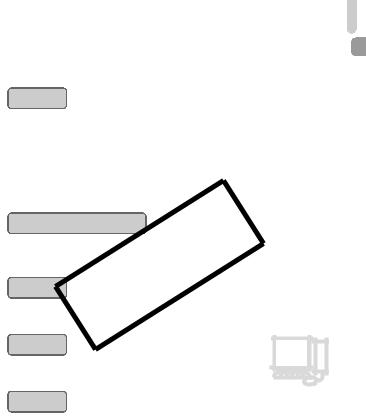
What Do You Want to Do?
● Continuously focus on subjects that move (Servo AF) . . . . . . . . 80 ● Adjust dark subjects and shoot (i-Contrast) . . . . . . . . . . . . . . . . 84
View 1
● Look at my pictures. . . . . . . . . . . . . . . . . . . . . . . . . . . . . . . . . . . 24 ● Automatically play back pictures (slideshow) . . . . . . . . . . . . . . 101 ● Look at pictures on a TV . . . . . . . . . . . . . . . . . . . . . . . . . . . . . . 106 ● Quickly search pictures . . . . . . . . . . . . . . . . . . . . . . . . . . . . . 98, 99 ● Erase pictures . . . . . . . . . . . . . . . . . . . . . . . . . . . . . . . . . . . 25, 107 ● Protect pictures from accidental erasure. . . . . . . . . . . . . . . . . . 111
Shoot/View Movies |
|
|
● Shoot movies . . . . . . . . . . . . . . . . . . . . . . . . . . . . . . . . . . . . . . . 28 |
||
● View movies . . . . . . . . . . . . . . . . . . . . . . . . . . . . . .E. . . . . . . . . . 30 |
||
|
|
|
● Easily print pictures. . . . . . . . . . . . . . . . . . . . . . . . . . . . . . . . . . . 26 |
||
Save |
COPY |
2 |
● Save images to a computer . . . . . . . . . . . . . . . . . . . . . . . . 31, 122 |
||
Other |
|
● Turn off sound . . . . . . . . . . . . . . . . . . . . . . . . . . . . . . |
. . . . . . . . . 47 |
● Use the camera abroad. . . . . . . . . . . . . . . . . . . . . . . |
3. . . . . 13, 133 |
5
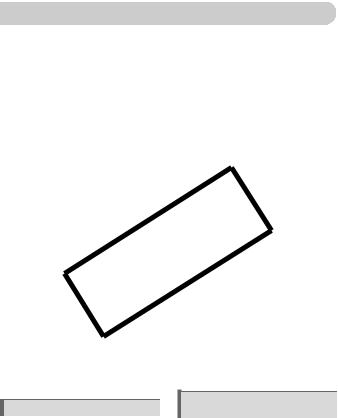
Table of Contents
Chapters 1 – 3 explain the basic operations and frequently used functions of this camera. Chapters 4 and on explain the advanced functions, letting you learn further as you read each chapter.
Checking the Package Contents ....... |
2 |
|
Changing the Sound Settings ......... |
47 |
||
Read This First .................................. |
|
3 |
|
Changing the Screen Brightness .... |
48 |
|
What Do You Want to Do? ................ |
4 |
|
Returning the Camera to Default |
|
||
LCD Monitor Precautions................... |
8 |
|
Settings ........................................... |
49 |
||
Safety Precautions............................. |
9 |
|
Formatting Memory Cards .............. |
50 |
||
|
|
|
|
Power Saving Function |
|
|
|
|
|
|
(Auto Power Down) |
51 |
|
1 Getting Started |
11 |
|||||
|
Changing the Image Display Time .. |
52 |
||||
Charging the Battery |
12 |
|
||||
|
Clock Functions |
52 |
||||
Inserting the Battery and Memory |
|
|
||||
|
|
|
|
|||
Card ................................................. |
|
14 |
|
|
|
|
|
|
3 Shooting Special |
|
|||
Setting the Date and Time |
17 |
|
|
|||
|
Scenes and Using |
|
||||
Setting the Display Language |
19 |
|
53 |
|||
|
Common Functions............ |
|||||
.............Pressing the Shutter Button |
20 |
|
K Shooting Various Scenes ...... |
54 |
||
Taking Pictures ................................ |
|
21 |
|
! Turning the Flash Off |
57 |
|
Viewing Images ............................... |
|
24 |
|
|||
Erasing Images................................ |
|
25 |
|
i Zooming in More Closely on |
58 |
|
Printing Images |
|
26 |
|
Subjects (Digital Zoom)................... |
||
|
|
Inserting the Date and Time |
60 |
|||
Shooting Movies |
|
28 |
|
|||
|
|
Ò Using the Self-Timer................... |
61 |
|||
Viewing Movies................................ |
|
30 |
|
" Using the Face Self-Timer.......... |
62 |
|
|
COPY |
|
||||
Downloading Images to a |
|
|
e Shooting Close-ups (Macro) |
63 |
||
Computer ......................................... |
|
31 |
|
|||
Accessories ..................................... |
|
36 |
|
R Zooming In on Close Subjects |
64 |
|
Separately Sold Accessories |
38 |
|
(Digital Macro)................................. |
|||
|
|
|
||||
2 Learning More...................... |
39 |
Components Guide.......................... |
40 |
Information Displayed on the |
|
Screen ............................................. |
42 |
Indicators ......................................... |
44 |
m FUNC. Menu – Basic |
|
Operations ....................................... |
45 |
n MENU – Basic Operations |
..46 |
4 Making Settings for the |
|
Images You Want................ |
65 |
G Shooting in Program AE ............. |
66 |
h Turning the Flash On................... |
67 |
u Shooting Far Away Subjects |
|
(Infinity) ........................................... |
67 |
Changing the Recording Pixels |
|
(Image Size).................................... |
68 |
6
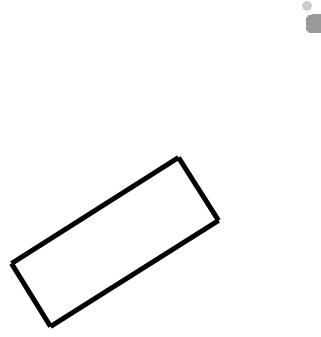
|
|
|
|
|
Table of Contents |
|
||
Changing the Image Quality |
|
|
|
|
|
|
|
|
|
|
|
6 Using Various |
|
|
|
||
(Compression Ratio)....................... |
|
68 |
|
Functions for Shooting |
91 |
|
|
|
- Changing the ISO Speed......... |
|
70 |
|
Movies.................................. |
|
|
||
Adjusting the Tone |
|
|
|
Changing the Movie Mode |
92 |
|
|
|
(White Balance) |
|
71 |
|
|
|
|||
|
|
Changing the Image Quality |
92 |
|
||||
Adjusting the Brightness |
|
|
|
|
||||
|
|
|
AE Lock/Exposure Shift |
93 |
|
|
||
(Exposure Compensation) |
|
72 |
|
|
|
|||
|
|
Other Shooting Functions |
94 |
|
|
|||
W Continuous Shooting ................. |
|
72 |
|
|
|
|||
Changing the Tone of an Image |
|
|
|
Playback Functions ......................... |
94 |
|
|
|
|
|
|
* Editing |
95 |
|
|
||
(My Colors) ..................................... |
|
|
73 |
|
|
|||
Î Shooting Using the Two Second |
|
|
|
|
|
|
||
.......................................Self-Timer |
|
|
74 |
|
7 Using Various Playback and |
|
|
|
$ Customizing the Self-Timer........ |
|
75 |
|
Other Functions .................. |
97 |
|
|
|
.......................Shooting Using a TV |
|
75 |
|
g Search Images by Sets of 9 |
|
|
|
|
Changing the Composition to Shoot |
|
|
(Index Display) ................................ |
98 |
|
|
||
(Focus Lock) ................................... |
|
|
76 |
d Searching for Images Using the |
|
|
|
|
|
|
|
|
|
Jump Display................................... |
99 |
|
|
5 Using Advanced Shooting |
|
|
|
................... Viewing Slideshows |
101 |
|
|
|
Functions ............................ |
77 |
|
Checking the Focus or People’s |
|
|
|
||
Changing the AF Frame Mode |
|
78 |
|
..........Expressions (Focus Check) |
104 |
|
|
|
|
|
k Magnifying Images ................... |
105 |
|
|
|||
Shooting With Magnified Focus |
|
|
|
+ Changing Image Transitions |
105 |
|
|
|
Display ............................................ |
|
|
79 |
|
|
|
||
% Shooting with AF Lock .............. |
|
80 |
|
Viewing Images on a TV ............... |
106 |
|
|
|
Shooting with Servo AF .................. |
|
80 |
|
/ Erasing All Images.................... |
107 |
|
|
|
|
COPY |
111 |
|
|
||||
0 Selecting the Person to |
|
|
|
: Protecting Images................... |
|
|
||
Focus On (Face Select).................. |
|
81 |
|
; Organizing Images by Category |
|
|
|
|
Changing the Metering Mode.......... |
|
82 |
|
(My Category)................................ |
113 |
|
||
& Shooting with AE Lock .............. |
|
82 |
|
\ Rotating Images........................ |
114 |
|
|
|
( Shooting with FE Lock .............. |
|
83 |
|
= Resizing Images ....................... |
115 |
|
|
|
@ Adjusting Dark Subjects and |
|
|
|
[ Trimming ................................... |
116 |
|
|
|
Shooting (i-Contrast)....................... |
|
84 |
|
? Adding Effects With the |
|
|
|
|
ΠRed-Eye Correction ................... |
|
85 |
|
My Colors Function ....................... |
117 |
|
|
|
Shooting Long Exposures............... |
|
86 |
|
@ Adjusting Dark Subjects |
118 |
|
|
|
Changing the Color and Shooting |
|
87 |
|
(i-Contrast) .................................... |
|
|
||
|
|
] Correcting Red-Eye Effect ........ |
119 |
|
|
|||
L Shooting Stitch Assist |
|
|
|
^ Attaching Sound Memos |
121 |
|
|
|
Images ............................................ |
|
|
90 |
|
|
|||
|
|
|
|
|
Transferring Images to a |
|
|
|
|
|
|
|
|
Computer....................................... |
122 |
|
|
7
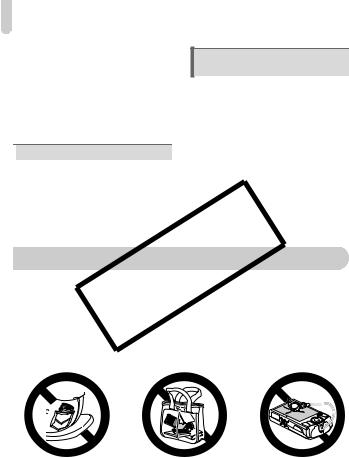
Table of Contents |
|
{ Designating Images for |
|
Transfer (DPOF) ............................ |
123 |
Print List (DPOF) ........................... |
125 |
Designating Images for Printing |
|
(DPOF) .......................................... |
126 |
_ Sound-Only Recording |
|
(Sound Recorder) .......................... |
129 |
9 Useful Information for Using |
|
the Camera ........................ |
143 |
Using Household Power................ |
144 |
Using a Supplementary Flash ....... |
144 |
You Think There is a Problem....... |
145 |
List of Messages That Appear |
|
on the Screen................................ |
148 |
 8 Customizing the Camera ..131
8 Customizing the Camera ..131
Changing Functions....................... |
132 |
Changing Shooting Functions........ |
136 |
| Changing Playback Functions .. |
140 |
5 Changing the Start-up Image or |
|
Sound (My Camera Settings) ........ |
141 |
Functions Available in Each |
|
Shooting Mode .............................. |
150 |
Menus ........................................... |
152 |
Handling Precautions .................... |
156 |
Specifications ................................ |
157 |
Index ............................................. |
160 |
•Do not sit in aCOPYchair with the camera in your pocket.
Doing so may cause malfunction or damage the LCD monitor.
•When putting the camera in your bag, ensure that hard objects do not come into contact with the LCD monitor.
If this occurs, it may cause malfunction or damage the LCD monitor.
•Do not attach accessories to the strap.
Doing so may cause malfunction or damage the LCD monitor.
8
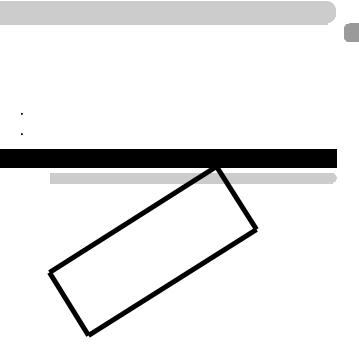
Safety Precautions
•Before using the camera, please ensure that you read the safety precautions described below and in the “Safety Precautions” section. Always ensure that the camera is operated correctly.
•The safety precautions noted on the following pages are intended to prevent injuries to yourself and other persons, or damage to the equipment.
•Be sure to also check the guides included with any separately sold accessories you use.
 Warnings Denotes the possibility of serious injury or death.
Warnings Denotes the possibility of serious injury or death.
 Cautions Denotes the possibility of injury or damage to the equipment.
Cautions Denotes the possibility of injury or damage to the equipment.
 Warnings
Warnings
Camera
•Store this equipment out of the reach of children and infants.
Strap: Putting the strap around a child’s neck could result in asphyxiation.
Memory card,COPYday/date battery: Dangerous if accidentally swallowed. If this occurs, contact a doctor immediately.
•Do not trigger the flash in close proximity to human eyes.
Exposure to the intense light produced by the flash may damage eyesight. In particular, remain at least one meter (39 inches) away from infants when using the flash.
•Do not attempt to disassemble or alter any part of the equipment that is not expressly described in this guide.
•To avoid the risk of injury, do not touch the interior of the camera if it has been dropped or otherwise damaged.
•Stop operating the camera immediately if it emits smoke, a strange smell, or otherwise behaves abnormally.
•Do not allow liquids or foreign objects to enter the camera.
This could result in fire or electrical shock.
If liquid or foreign objects come into contact with the camera interior, immediately turn the camera power off and remove the battery.
•Do not use organic solvents such as alcohol, benzine, or thinner to clean the equipment.
•Use only recommended power sources.
Battery, Battery Charger 
•Use only recommended batteries.
•Do not place the battery near or in direct flame.
•Do not let the battery come into contact with water (e.g. sea water) or other liquids.
•Do not attempt to disassemble, alter or apply heat to the battery.
9
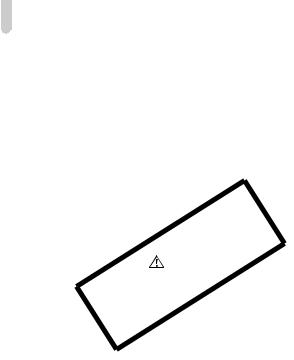
Safety Precautions
• |
Avoid dropping or subjecting the battery to severe impacts. |
|
|
This may cause explosions or leaks, resulting in fire, injury and damage to the |
|
|
surroundings. In the event that a battery leaks and the eyes, mouth, skin or clothing |
|
|
contacts these substances, immediately flush with water and seek medical assistance. |
|
|
If the battery charger becomes wet, unplug it from the outlet and consult your camera |
|
• |
distributor or the closest Canon Customer Support Help Desk. |
|
Unplug the battery charger from the power outlet after recharging is complete, |
||
• |
or when you are not using it. |
|
Do not place anything, such as cloth on top of the battery charger while it is |
||
|
charging. |
|
|
Leaving the unit plugged in for a long period of time may cause it to overheat and |
|
• |
distort, resulting in fire. |
|
Use only the specified battery charger to charge the battery. |
||
• |
Do not cut, damage, alter or place heavy items on the power cord. |
|
• |
Unplug the power cord periodically and wipe away any dust and dirt that has |
|
• |
collected on the plug, the exterior of the power outlet, and the surrounding area. |
|
Do not handle the power cord with wet hands. |
||
• |
This could result in fire or electrical shock. |
|
Before you discard batteries, cover the terminals with tape or other insulators. |
||
|
Contacting other metal materials in waste containers may lead to fire or explosions. |
|
|
|
|
|
|
|
• |
Do not aim the camera at bright light sources (the sun, etc.). |
|
• |
Doing so may cause malfunction or damage the image sensor (CCD). |
|
Be careful not to bang the camera or subject it to strong impacts or shocks |
||
• |
when hanging it by the strap. |
|
Be careful not to bump or push strongly on the lens. |
||
• |
This could lead to injury or damage the camera. |
|
When using the camera on a beach or at a windy location, be careful not to |
||
|
|
COPY |
|
allow dust or sand to enter the camera. |
|
• |
This may cause the camera to malfunction. |
|
Do not use the equipment in a manner that exceeds the rated capacity of the |
||
|
electrical outlet or wiring accessories. Do not use if the power cord or plug are |
|
• |
damaged, or if not fully plugged into the outlet. |
|
Avoid using, placing or storing the camera in the following places. |
||
|
- |
Places subject to strong sunlight. |
|
- |
Places subject to temperatures above 40° C (104° F). |
|
- |
Humid or dusty areas. |
These could cause leakage, overheating or explosion, resulting in fire, burns or other injuries. High temperatures may also cause deformation of the casing.
•Do not allow dirt or metal objects (such as pins or keys) to contact the charger terminals or plug.
This could result in fire, electrical shock or other damage.
•Do not use the flash with dirt, dust or other items stuck to the surface, or when covering the flash with your fingers or clothing.
This may cause the camera to malfunction.
10
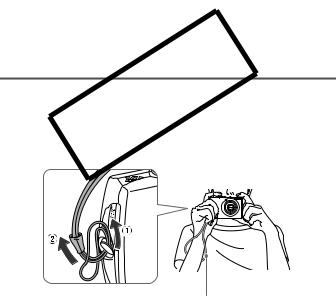
1 
Getting Started
This chapter explains preparations before shooting, how to shoot in » mode, and then how to view, erase and print the images you take. The latter part of this chapter explains how to shoot and view movies,
•Attach the includedCOPYstrap and place it around your wrist to avoid dropping the camera during use.
•Keep your arms tight against your body while holding the camera firmly by the sides. Be sure that your fingers do not block the flash.
Strap
11
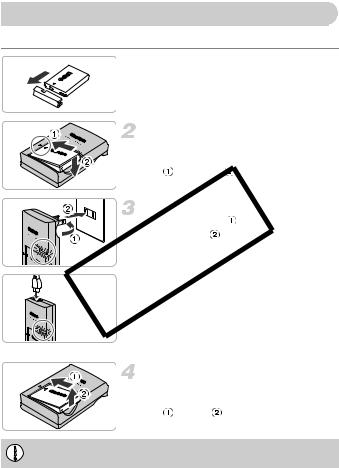
Charging the Battery
Use the included charger to charge the battery.
 Remove the cover.
Remove the cover.
Insert the battery.
● Align the S marks on the battery and |
|
charger, then insert the battery by sliding it |
|
in |
and down . |
Charge the battery.
● Flip out the plug |
and plug it into a |
power outlet |
(for CB-2LX). |
● lug the power cord into the charger, then
CB-2LX |
plug the other end into a power outlet (for |
|
|
|
CB-2LXE). |
|
XThe charge lamp lights red, and charging |
|
starts. |
|
● The charge lamp will light green when |
CB-2LXECOPYcharging has finished. Charging takes |
|
|
approx. 2 hours and 5 minutes. |
Remove the battery.
●Unplug the battery charger from the power outlet, then remove the battery by sliding it
in |
and up . |
To protect the battery and prolong its life, do not charge it for longer than 24 hours continuously.
12
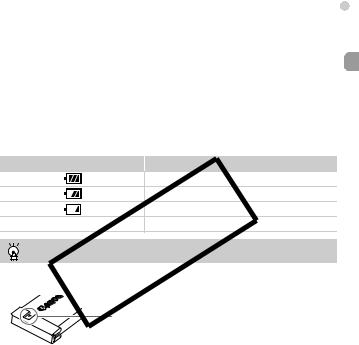
|
Charging the Battery |
|
|
Approximate Number of Shots That Can Be Taken |
|
||
|
|
|
|
Number of shots |
310 |
|
|
Playback Time (Hours) |
7 |
|
|
•The number of shots that can be taken is based on the Camera & Imaging Products Association (CIPA) measurement standard.
•Depending on the shooting conditions, the number of shots that can be taken may be less.
Battery Charge Indicator
An icon or message will appear on the screen (p. 42) indicating the battery’s charge state.
Display |
Summary |
Good.
Slightly depleted, but sufficient.
•Charge the batteryCOPYon the day, or the day before, it will be used.
Charged batteries continue to discharge naturally even if they are not used.
•How to store the battery for long periods.
Deplete and remove the battery from the camera. Attach the terminal cover and store the battery. Storing a battery without depleting it for long periods of time (about one year) may shorten its life span or affect its performance.
•The battery charger can also be used when abroad.
The charger can be used in regions that have 100 – 240 V (50/60 Hz) AC power. If the plug does not fit the outlet, use a commercially available plug adapter. Do not use devices such as electrical transformers for foreign travel because they will cause malfunctions.
•If the battery is quickly depleted even after charging, it has reached the end of its life span.
Purchase a new battery.
13
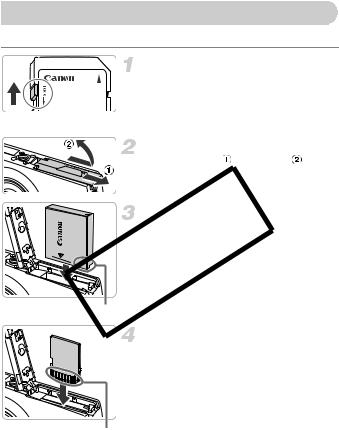
Inserting the Battery and Memory Card
Insert the included battery and memory card into the camera.
Check the card’s write-protect tab.
● If the memory card has a write-protect tab, you will not be able to take images if the tab is in the locked position. Slide the tab up until you hear a click.
Open the cover.
● Slide the cover , and open it .
Insert the battery.
COPY● Insert the battery as shown until it locks into place with a click.
● Be sure to insert the battery in the correct direction or it will not properly lock into place.
Terminals
Insert the memory card.
●Insert the memory card as shown until it locks into place with a click.
●Inserting the card in the wrong direction could damage the camera. Be sure the card is oriented correctly.
Terminals
14
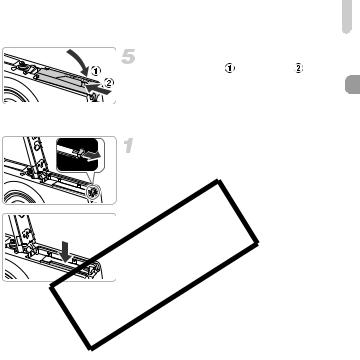
Inserting the Battery and Memory Card
Close the cover.
● Close the cover , and slide it |
until it |
locks into place with a click. |
|
Removing the Battery and Memory Card 
Remove the battery.
● Open the cover and press the battery lock
in the direction of the arrow. XThe battery will pop up.
 Remove the memory card.
Remove the memory card.
COPY● ush the memory card in until you hear a click, then slowly release it.
XThe memory card will pop up.
15

Inserting the Battery and Memory Card
Approximate Number of Shots per Memory Card
Memory Card |
32 MB (Supplied) |
2 GB |
8 GB |
Number of shots |
11 |
749 |
2994 |
•Values are based on a camera at default settings.
•The number of shots that can be taken will vary depending on camera settings, the subject and the memory card used.
Can you check the number of shots that can be taken?
You can check the number of shots that can be taken when the camera is in a Shooting Mode (p. 21).
|
COPY |
|
|
|
|
||
|
Number of shots that can be taken |
||
Compatible Memory ards |
|||
• |
SD memory cards |
||
• |
SDHC memory cards |
||
• |
MultiMediaCards |
||
• |
MMCplus memory cards |
||
• |
HC MMCplus memory cards |
||
 What is the write-protect tab?
What is the write-protect tab?
SD and SDHC memory cards have a write-protect tab. If this tab is in the locked position, [Card Locked!] will appear on the screen and you will not be able to take or erase images.
16
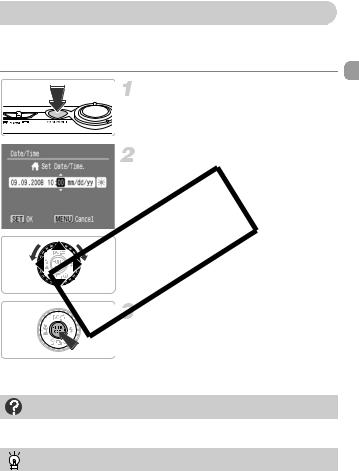
Setting the Date and Time
The Date/Time settings menu will appear the first time the camera is turned on. Since the date and time recorded into your images are based on these settings, be sure to make them.
Turn on the camera.
● Press the power button.
XThe Date/Time settings menu will appear.
Set the date and time.
●Press the qr buttons to select an option.
●Press the opbuttons or turn the Âdial to set a value.
COPYMake the setting.
● Press the m button.
XOnce the date and time have been set, the Date/Time settings menu will close.
●Pressing the power button will turn off the camera.
Reappearing Date/Time settings menu
Set the correct date and time. If you have not set the date and time, the Date/ Time settings menu will appear each time you turn on the camera.
Daylight saving time settings
In Step 2, if you select  and press the op buttons, or turn the  dial, and set
and press the op buttons, or turn the  dial, and set  , daylight saving time (plus 1 hour) will be set.
, daylight saving time (plus 1 hour) will be set.
17
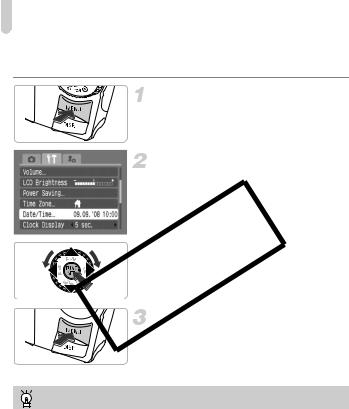
Setting the Date and Time
Changing the Date and Time 
You can change the current date and time settings.
Display the menus.
● Press the n button.
Select [Date/Time] in the 3 tab.
●Press the qr buttons to select the 3 tab.
●Press the opbuttons or turn the Âdial to select [Date/Time], then press the m button.



 COPYChange the date and time.
COPYChange the date and time.
● Follow Steps 2 and 3 on p. 17 to make the
setting.
● Pressing the n button will close the menu.
Date/Time battery
•The camera has a built-in date/time battery (backup battery) that allows the date/time settings to be retained about three weeks after the battery pack has been removed.
•By inserting a charged battery or connecting an AC adapter kit (sold separately) (p. 38), the date/time battery can be charged in about 4 hours even if the camera is not turned on.
•If the date/time battery is depleted, the Date/Time menu will appear when you turn the camera on. Follow the steps on p. 17 to set the date and time.
18
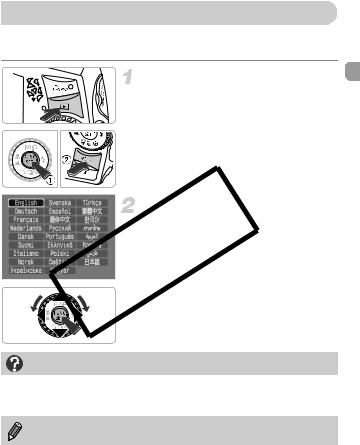
Setting the Display Language
You can change the language displayed in the LCD monitor menus and messages.
Display the language setting menu.
● Press the 1button.
● Press and hold the mbutton  , then immediately press the nbutton
, then immediately press the nbutton  .
.
Set the display language.
COPY● Press the opqrbuttons or turn the  dial to select a language, then press the mbutton.
XThe displayed language will change.
What if the clock appears when the mbutton is pressed?
The clock (p. 52) will display if the time from when you press the mbutton to when you press the nbutton in Step 1 is too long. If the clock appears, press the mbutton to remove the clock and perform Step 1 again.
You can also change the display language by pressing the nbutton, selecting the 3tab, then selecting the [Language] menu item.
19
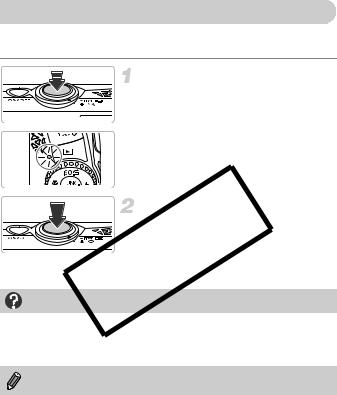
Pressing the Shutter Button
The shutter button has two stops. To take images that are in focus, be sure to first press the shutter button lightly (halfway) to focus, then take the shot.
Press halfway (lightly to the first stop).
XThe camera focuses and automatically makes necessary settings for shooting, such as adjusting brightness and color.
XWhen the camera focuses, it will beep twice and the indicator will light green.
Press fully (to the second stop).
•Since the time requiredCOPYto shoot differs depending on the scene you want to shoot, the length of the shutter sound may change.
•If the camera or subject move while the shutter sound is playing, the recorded image may be blurry. and
If you just press the shutter button fully without pausing halfway, the images you take may not be in focus.
20
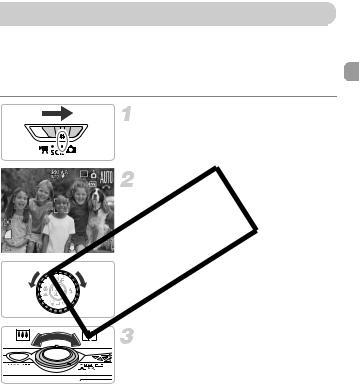
Taking Pictures
The camera can automatically make all settings so that you can take images just by pressing the shutter button.
Also, when taking pictures of people, the face will be automatically detected and focused (p. 78), and the color and the brightness will adjust to the optimum levels.
Set the 4 mode.
● Set the mode switch to 4.
Set the » mode.
● Turn the  dial to ».
COPYCompose the shot of your subject.
● Moving the zoom lever towards i will
zoom in on your subject making it appear larger. Moving the lever towards j will zoom out from your subject making it appear smaller.
XWhen faces are detected, a white frame appears on the face the camera judges to be the main subject, while gray frames appear on other detected faces.
21
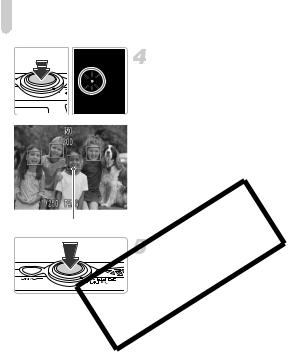
Taking Pictures
Focus.
● Press the shutter button halfway to focus. XWhen the camera focuses, it will beep
twice and the indicator will light green (orange when the flash will fire).
XA green frame will appear where the camera focused.
XSeveral AF frames will appear when the
camera focuses on more than one point.
AF Frames
COPYShoot.
● ress the shutter button fully. The camera will play the shutter sound and shoot.
XThe flash will automatically fire in low light conditions.
XThe indicator will blink green while the image is recorded to the memory card.
XThe image will appear on the screen for about two seconds.
●Even when an image is displayed, you can take a second picture by pressing the
shutter button.
22
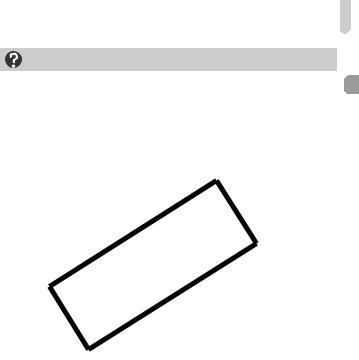
Taking Pictures
What if...
•The camera does not play any sounds?
Pressing the l button while turning on the camera power will turn off all sounds except for warning sounds. To turn on sound, press the n button, select the 3 tab, and then select the [Mute]. Use the qr buttons to select [Off].
•The image comes out dark even if the flash fired when shooting?
Subject is too far away for the flash to reach. Shoot within the effective flash range of approximately 30 cm – 4.2 m (12 in. – 13.8 ft.) at maximum wide angle, and approximately 30 cm – 2.0 m (12 in. – 6.6 ft.) at maximum telephoto.
•The lamp lights when the shutter button is pressed halfway.
To reduce red-eye and to assist in focusing, the lamp may light when shooting in dark areas (pp. 136 – 137).
•h appears on the screen and the shot cannot be taken even though the
shutter button was pressed fully.
The flash is charging.COPYKeep the shutter button pressed fully, after a while the indicator will light orange and the camera will take the shot.
23
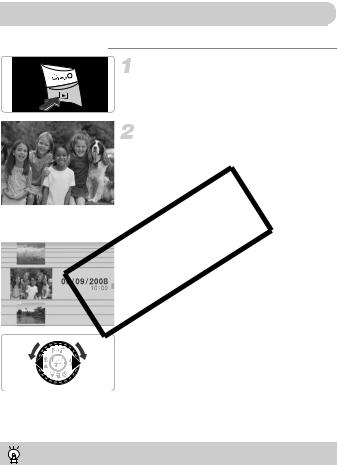
Viewing Images
You can view the images you have taken on the screen.
Set the playback mode.
● Press the 1 button.
XThe last image you took will appear.
Select an image.
● Pressing the qbutton will cycle through the images in the reverse order they were taken.
● Pressing the r button will cycle through the images in the order they were taken.
● The images change more quickly if you
keep the qr buttons pressed, but they COPY will appear coarse.
● The screen on the left will appear when you turn the Âdial. Turning it counter-clockwise displays images in the reverse order they were taken, while turning it clockwise displays images in the order they were taken.
● The central image will be displayed fullsize when you stop turning the  dial.
● Pressing the 1 button while the lens is extended will return you to the shooting
screen.
● When approximately 1 minute elapses, the lens will retract. If you press the 1 button with the lens retracted, the power will turn off.
Switching to and from playback mode
Pressing the 1 button while the camera is off, turns the camera on in playback mode. Pressing it again turns the camera off. Pressing the shutter button halfway while in playback mode will bring you to the shooting screen.
24
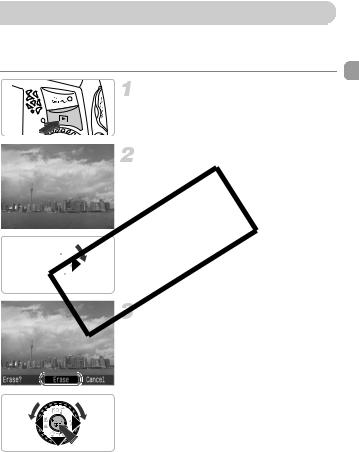
Erasing Images
You can select and erase images one at a time. Please note that erased images cannot be recovered. Exercise adequate caution before erasing an image.
Set the playback mode.
● Press the 1 button.
Select an image to erase.
●Press the qr buttons or turn the  dial to display an image to erase.





 COPYErase the image.
COPYErase the image.
● Press the button. X[Erase] appears.p
● Press the qr buttons or turn the  dial to select [Erase], then press the m
button.
XThe displayed image will be erased.
●To exit instead of erasing, press the qr buttons or turn the  dial to select [Cancel], then press the m button.
25
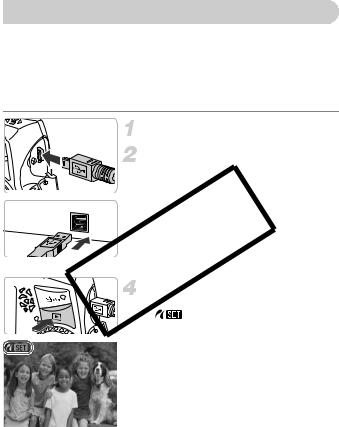
Printing Images
You can easily print the images you have taken if you connect the camera to a PictBridge compliant printer (sold separately).
Items to Prepare 
•Camera and PictBridge compliant printer (sold separately)
•Interface cable supplied with the camera (p. 2)
Turn off the camera and printer.
Connect the camera to the printer.
● Open the cover, and insert the small end of the plug firmly into the camera terminal in the direction shown.
● Insert the cable’s larger plug into the printer. For connection details, refer to the user guide provided with the printer.
 Turn on the printer.
Turn on the printer.
Press the 1 button and turn on the camera.
X |
will appear on the screen, and the |
|
c button will light blue. |
COPY |
|
26
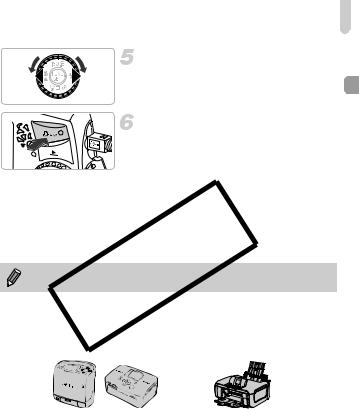
Printing Images
Select an image to print.
● Press the qr buttons or turn the  dial to select an image.
Print images.
● Press the c button.
XPrinting will start and the c button will
blink blue.
● If you want to print additional images, repeat Steps 5 and 6 after printing has completed.
● After printing has completed, turn off the COPcameraYand printer, and unplug the
interface cable.
Refer to the Direct Print User Guide for details on printing, including printing with direct print compatible printers.
Canon-Brand PictBridge Compliant Printers (Sold Separately)
By connecting your camera to one of the Canon-brand PictBridge compliant printers below, you can print your images without having to use a computer.
Compact Photo Printers |
Bubble Jet Printers |
(SELPHY Series) |
(PIXMA series) |
For more information, visit your nearest Canon retailer.
27
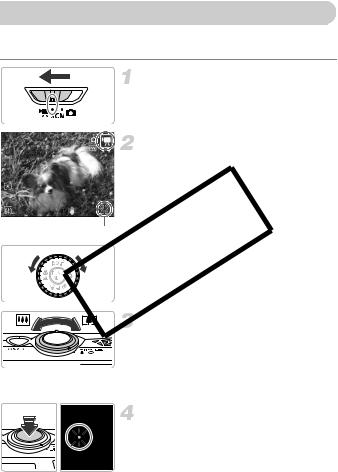
Shooting Movies
The camera can automatically make all settings so that you can shoot movies just by pressing the shutter button.
Set the E mode.
● Set the mode switch to E.
Set the X mode.
● Turn the  dial to set the mode to X.
ShootingCOPYTime
Compose the shot of your subject.
● Moving the zoom lever towards i will
zoom in on your subject making it appear larger. Moving the lever towards j will zoom out from your subject making it appear smaller.
Focus.
● Press the shutter button halfway to focus.
XWhen the camera focuses, it will beep twice and the indicator will light green.
28
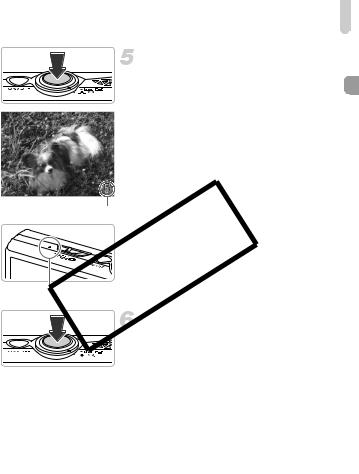
Shooting Movies
Shoot.
● Press the shutter button fully.
XThe camera will start shooting the movie, and [ Rec.] and the elapsed time will appear on the screen.
Rec.] and the elapsed time will appear on the screen.
●Once shooting begins, take your finger off the shutter button.
●If you change the composition of your shot during shooting, the focus will stay the
same, but the brightness, and tone will
automatically adjust.
Elapsed Time
● Do not touch the microphone while COPYshooting.
● Do not press any buttons other than the
shutter button. The sound that buttons
make will be recorded in the movie.
Microphone
Stop shooting.
● Press the shutter button fully again. The camera will beep once and stop shooting the movie.
XThe indicator will blink green, and the movie will record to the memory card.
XShooting will automatically stop when the memory card fills.
Estimated Shooting Times
Memory Card |
32 MB (Supplied) |
2 GB |
8 GB |
Shooting Time |
22 sec. |
23 min. 49 sec. |
1 hr. 35 min. 11 sec. |
•Shooting times are based on a camera at default settings.
•Shooting time can be checked on the screen in Step 2.
•Max. clip length is approx. 1 hour.
Recording also stops when the file size reaches 4 GB.
29
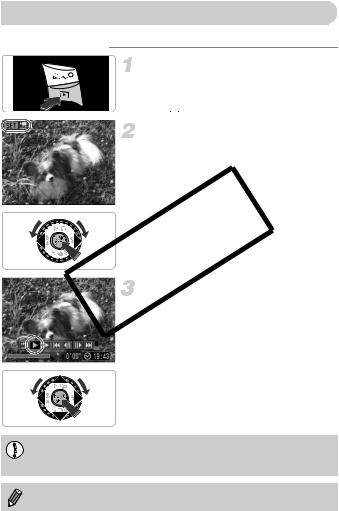
Viewing Movies
You can view the movies you have shot on the screen.
Set the playback mode.
● Press the 1 button.
XThe last movie you shot will appear. X 

 appears on movies.
appears on movies.
Select a movie.
●Press the qr buttons or turn the  dial to select a movie, then press the m button.
XThe movie control panel will appear on the screen.
COPYPlay the movie.
● Press the qr buttons or turn the  dial to select  , then press the m button.
, then press the m button.
XThe movie will play.
● You can pause/resume the movie by pressing the m button again.
●Press the op buttons to adjust the volume.
When watching a movie on a computer, frames may drop, it may not play smoothly, and the audio may stop suddenly depending on the computer’s capabilities.
For more information on the movie control panel, refer to p. 95.
30
