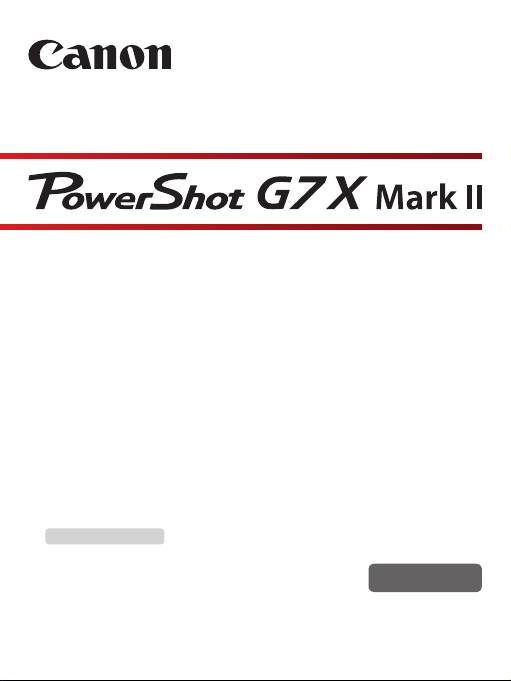
Camera User Guide
● Make sure you read this guide, including the “Safety
=
Precautions” (
● Reading this guide will help you learn to use the camera
properly.
● Store this guide safely so that you can use it in the future.
Switching Between Pages
Click the button on the top of the screen.
ç
Contents
© CANON INC. 2016 CT0-D082-000-F101-A
22) section, before using the camera.
: return to the Contents.
English
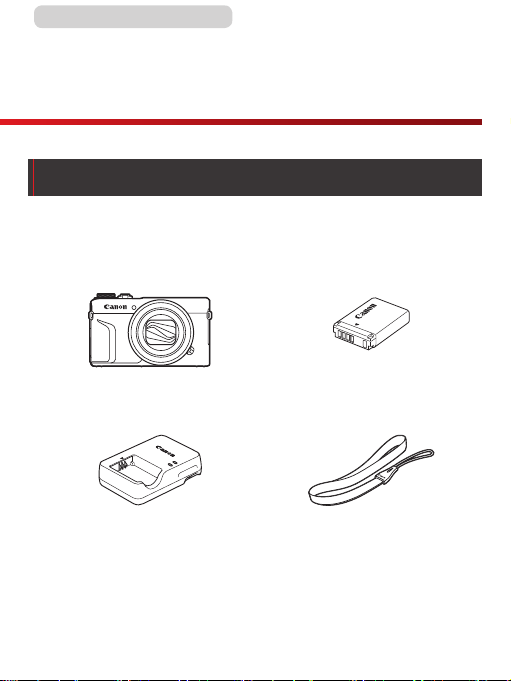
ç Contents
Before Use
Package Contents
Before use, make sure the following items are included in the
package.
If anything is missing, contact your camera retailer.
2
=
3).
Battery Pack
NB-13L*
Wrist Strap
Camera
Battery Charger
CB-2LH/CB-2LHE
* Do not peel off the adhesive covering from a battery pack.
● Printed matter is also included.
● A memory card is not included (
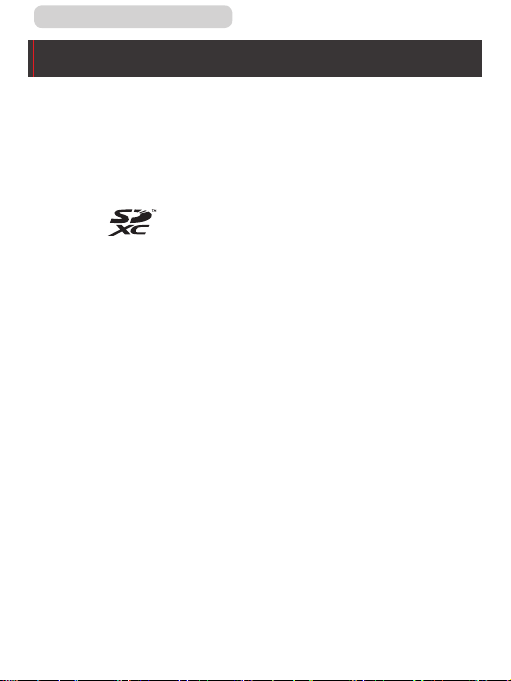
ç Contents
Compatible Memory Cards
The following memory cards (sold separately) can be used,
regardless of capacity.
● SD memory cards*
● SDHC memory cards*1*
● SDXC memory cards*1*
*1 Cards conforming to SD standards. However, not all memory cards
have been veried to work with the camera.
*2 UHS-I memory cards are also supported.
1
2
2
3
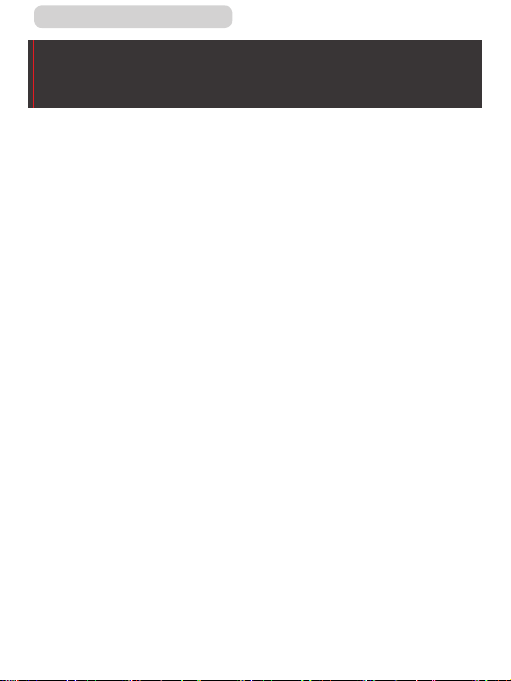
ç Contents
Preliminary Notes and Legal
Information
● Take and review some test shots initially to make sure the
images were recorded correctly. Please note that Canon Inc.,
its subsidiaries and afliates, and its distributors are not liable
for any consequential damages arising from any malfunction
of a camera or accessory, including memory cards, that result
in the failure of an image to be recorded or to be recorded in a
way that is machine readable.
● Images recorded by the camera shall be for personal use.
Refrain from unauthorized recording that infringes on copyright
law, and note that even for personal use, photography
may contravene copyright or other legal rights at some
performances or exhibitions, or in some commercial settings.
● The camera warranty is valid only in the area of purchase. In
case of camera problems while abroad, return to the area of
purchase before contacting a Canon Customer Support Help
Desk.
● Although the screen (monitor) is produced under extremely
high-precision manufacturing conditions and more than
99.99% of the pixels meet design specications, in rare cases
some pixels may be defective or may appear as red or black
dots. This is not a malfunction. This does not affect recorded
images either.
● When the camera is used over an extended period, it may
become warm. This does not indicate damage.
4
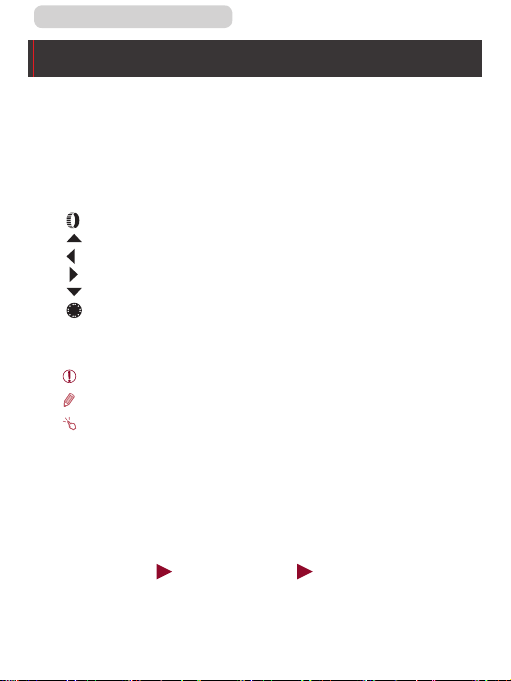
ç Contents
Conventions in This Guide
● In this guide, icons are used to represent the corresponding
camera buttons and dials on which they appear or which they
resemble.
● The following camera buttons and controls are represented
by icons. Numbers in parentheses indicate the numbers of
corresponding controls in “Part Names” (
[ ] Control ring (11) on front
[ ] Up button (9) on back
[ ] Left button (14) on back
[ ] Right button (11) on back
[ ] Down button (12) on back
[ ] Control dial (6) on back
● Shooting modes and on-screen icons and text are indicated in
brackets.
: Important information you should know
●
: Notes and tips for expert camera use
●
: Indicates touch-screen operations
●
●= xx: Pages with related information (in this example, “xx”
represents a page number)
● Instructions in this guide apply to the camera under default
settings.
● For convenience, all supported memory cards are simply
referred to as the “memory card”.
● The symbols “
indicate how the function is used—whether for still images or
movies.
Still Images” and “ Movies” below titles
=
6).
5
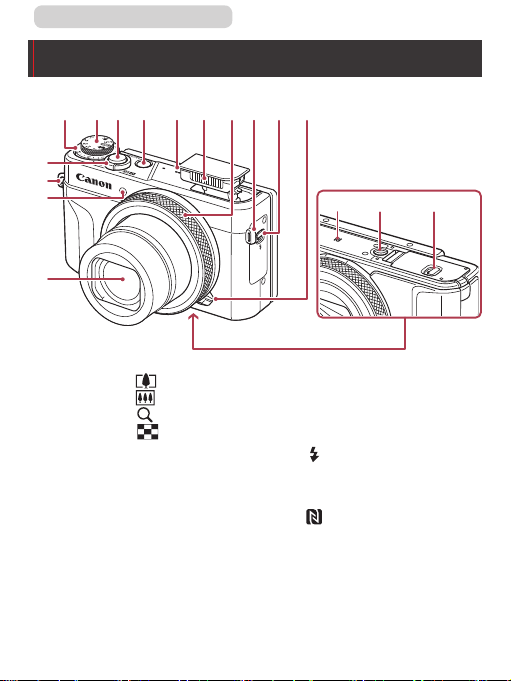
ç Contents
(
(
(
(
(8) (12) (13)(5) (11)(7)(6) (10)(9) (2)
Part Names
)
1
)
2
)
3
)
4
6
(16)(15)(14)
(1) Zoom lever
Shooting: [
[
Playback: [
(2) Strap mount
(3) Lamp
(4) Lens
(5) Exposure compensation dial
(6) Mode dial
(7) Shutter button
*1 Used with NFC features (
[
(telephoto)] /
(wide angle)]
(magnify)] /
(index)]
(8) Power button
(9) Speaker
(10) Flash
(11) Control ring
(Flash pop up)] switch
(12) [
(13) Step/Continuous selection
lever
(N-Mark)*
(14)
(15) Tripod socket
(16) Memory card/battery cover
=
327).
1
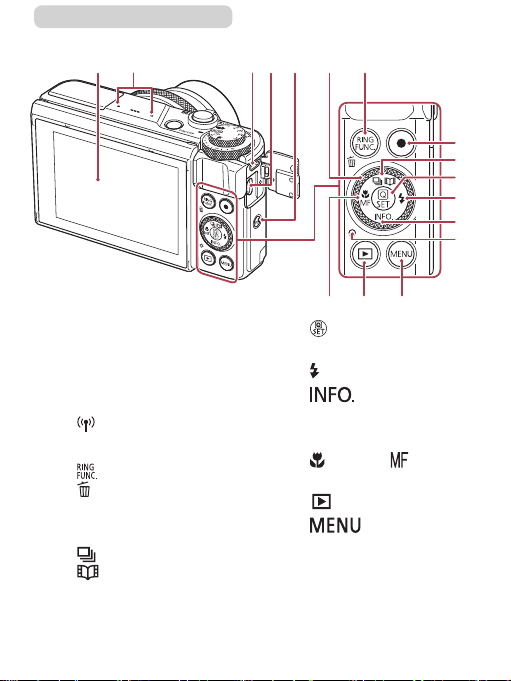
ç Contents
)
)
)
(7)
(15) (16)
(1) (3)(2) (4) (5) (6)
)
(14)
(8)
(9)
(
(
(
(
7
10
11
12
13
terminal
2
(Quick Set menu/Set)]
(10) [
button
(Flash)] / Right button
(11) [
(12) [
button
(13) Indicator
(Macro)] / [ (Manual
(14) [
focus)] / Left button
(15) [
(16) [
(Playback)] button
(Information)] / Down
(Menu)] button
(1) Screen (monitor)*
(2) Microphone
(3) DIGITAL terminal
(4) HDMI
(5) [
(6) Control dial
(7) [
(8) Movie button
(9) [
*2
TM
(Wi-Fi)] button
(Ring function selector)] /
(Single-image erase)]
[
button
(Drive mode)] /
(Story Highlights)]
[
button / Up button
Gestures may not be detected as easily if you apply a screen protector.
In this case, increase the sensitivity of the touch-screen panel
(=
401).
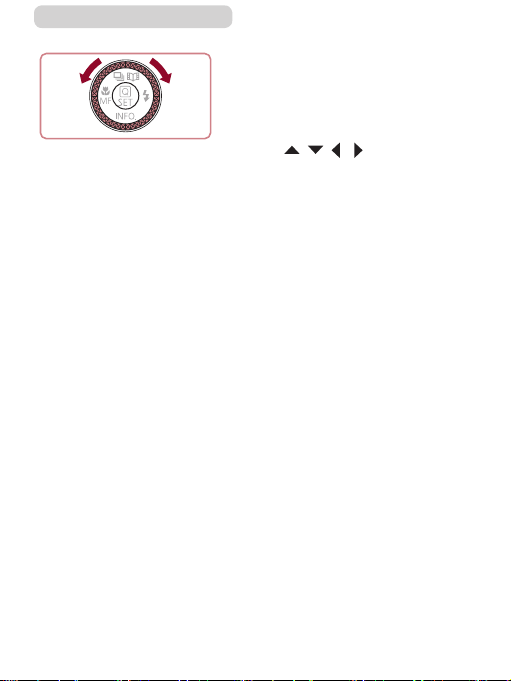
ç Contents
8
z Turning the control dial is one
way to choose setting items,
switch images, and perform
other operations. Most of these
operations are also possible with
the [ ][ ][ ][ ] buttons.
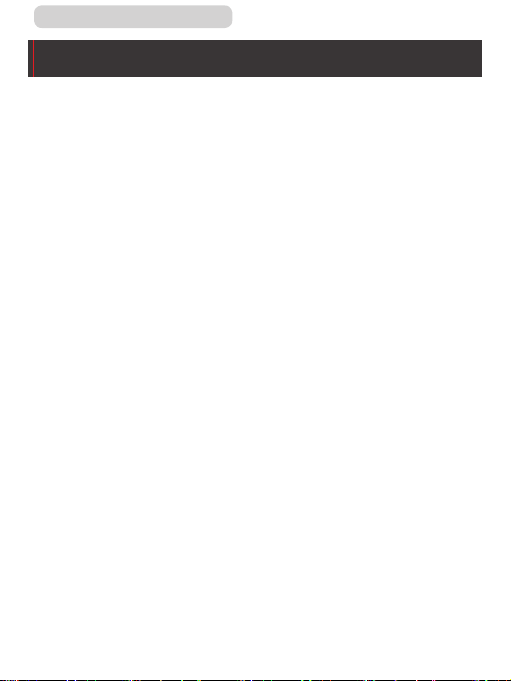
ç Contents
Table of Contents
9
Before Use
Package Contents...........................2
Compatible Memory Cards ............3
Preliminary Notes and Legal
Information ......................................4
Conventions in This Guide ............5
Part Names ......................................6
Common Camera Operations ......18
Safety Precautions .......................22
Basic Guide
Basic Operations ............... 28
Touch-Screen Operations ............29
Touching ........................................29
Dragging.........................................29
Initial Preparations .......................30
Attaching the Strap .......................30
Holding the Camera ......................30
Charging the Battery Pack ...........31
Inserting the Battery Pack and
Your Memory Card ........................33
Removing the Battery Pack and
Memory Card ...............................35
Setting the Date and Time ............36
Changing the Date and Time .......38
Display Language..........................39
Trying the Camera Out .................41
Shooting (Smart Auto) ..................41
Viewing ...........................................44
Erasing Images ............................46
Advanced Guide
Camera Basics ................... 47
On/Off.............................................48
Power-Saving Features
(Auto Power Down) .......................49
Power Saving in Shooting
Mode ............................................49
Power Saving in Playback
Mode ............................................49
Shutter Button...............................50
Shooting Modes ............................51
Adjusting the Screen (Monitor)
Angle and Orientation ...................52
Tilting the Screen Downward .......52
Tilting the Screen Upward ...........52
Shooting Display Options ............54
Using the Quick Set Menu ...........55
Using Touch-Screen Operations
to Congure Settings ....................56
Using the Menu Screen ................58
Touch-Screen Operations .............61
On-Screen Keyboard ....................62
Indicator Display ...........................64
Clock ..............................................65
Auto Mode / Hybrid Auto
Mode ............................... 66
Shooting with Camera-
Determined Settings .....................67
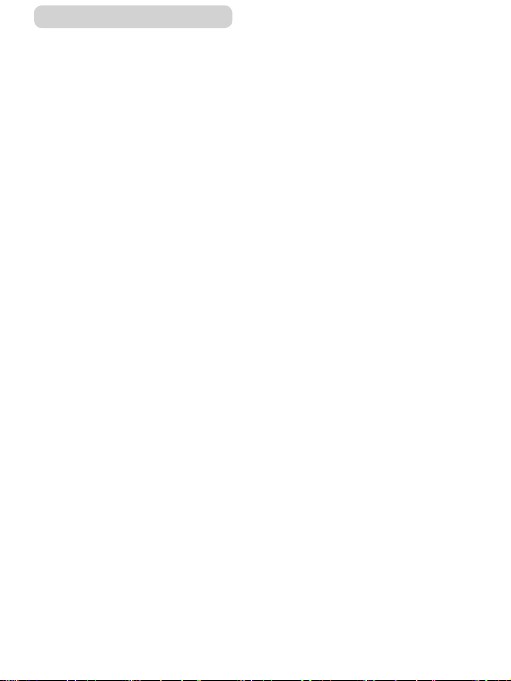
ç Contents
Shooting (Smart Auto) ..................67
Shooting in Hybrid Auto Mode .....71
Digest Movie Playback ................73
Still Images/Movies ......................74
Still Images ..................................74
Movies .........................................75
Scene Icons ...................................76
Continuous Shooting Scenes ......78
Image Stabilization Icons .............79
On-Screen Frames ........................80
Common, Convenient Features...82
Zooming In Closer on Subjects
(Digital Zoom) ................................82
Shooting at Preset Focal Lengths
(Step Zoom) ...................................83
Changing the Way the Control of
the Camera Feels with the Step/
Continuous Selection Lever .........84
Resizing the Subject with the
Control Ring...................................85
Using the Self-Timer .....................86
Using the Self-Timer to Avoid
Camera Shake .............................87
Customizing the Self-Timer .........88
Shooting by Touching the Screen
(Touch Shutter) ..............................89
Continuous Shooting ....................90
Using Face ID ................................92
Personal Information ....................92
Registering Face ID
Information.....................................93
Shooting .........................................96
10
Checking and Editing Registered
Information.....................................98
Overwriting and Adding Face
Information .................................100
Erasing Registered
Information .................................102
Image Customization
Features .......................................103
Changing the Aspect Ratio ........103
Changing Image Quality .............104
Changing Movie Image
Quality ..........................................105
For NTSC Video ........................106
For PAL Video ............................106
Helpful Shooting Features .........108
Using the Dual Axis
Electronic Level ...........................108
Deactivating Auto Level ..............109
Changing the IS Mode
Settings ........................................11 0
Deactivating Image
Stabilization ............................... 110
Recording Movies with Subjects
at the Same Size Shown before
Shooting ....................................... 111
Customizing Camera
Operation .....................................11 2
Preventing the AF-Assist
Beam from Firing.........................11 2
Preventing the Red-Eye Reduction
Lamp from Lighting Up ...............11 3
Changing the Image Display
Style after Shots ..........................11 4

ç Contents
Other Shooting Modes .... 11 5
Specic Scenes ..........................11 6
Using Functions for Underwater
Shots ............................................11 9
Shooting with an Underwater
Focus Range ............................. 119
Correcting White Balance ..........121
Applying Special Effects ............122
Shooting Yourself under Optimal
Settings (Self Portrait) ................122
Shooting Images with the
Background Blurred to Convey a
Sense of Speed (Panning) ..........124
Shooting High-Contrast Scenes
(High Dynamic Range) ................125
Adding Artistic Effects ................126
Shooting with a Fish-Eye Lens
Effect (Fish-Eye Effect) ...............127
Shots Resembling Oil Paintings
(Art Bold Effect) ...........................128
Shots Resembling Watercolors
(Water Painting Effect) ................129
Shots Resembling Miniature
Models (Miniature Effect)............130
Playback Speed and
Estimated Playback Time
(for One-Minute Clips) ...............131
Shooting with a Toy Camera
Effect (Toy Camera Effect) ..........133
Making Subjects Stand Out
(Background Defocus) ................134
Shooting with a Soft Focus
Effect ............................................135
Shooting in Monochrome
(Grainy B/W).................................136
11
Special Modes for Other
Purposes .....................................137
Shooting Starry Skies (Star).......137
Shooting People against Starry
Skies (Star Portrait) ...................137
Shooting Night Scenes under
Starry Skies (Star Nightscape) ...140
Shooting Star Trails (Star
Trails) .........................................141
Shooting Movies of Star Movement
(Star Time-Lapse Movie) ...........143
Adjusting Colors ........................149
Adjusting the Focus ...................150
Recording Various Movies .........152
Recording Movies in [ ]
Mode .............................................152
Locking or Changing Image
Brightness before recording ......153
Disabling Auto Slow Shutter ......154
Correcting Severe Camera
Shake ............................................155
Sound Settings ............................156
Deactivating the Wind Filter .......156
Using the Attenuator ..................156
Recording Short Clips ................157
Playback Effects ........................158
Shooting Time-Lapse Movies
(Time-Lapse Movie) .....................158
Recording iFrame Movies...........162
P Mode .............................. 163
Shooting in Program AE ([P]
Mode) ...........................................164
Image Brightness (Exposure) ....165
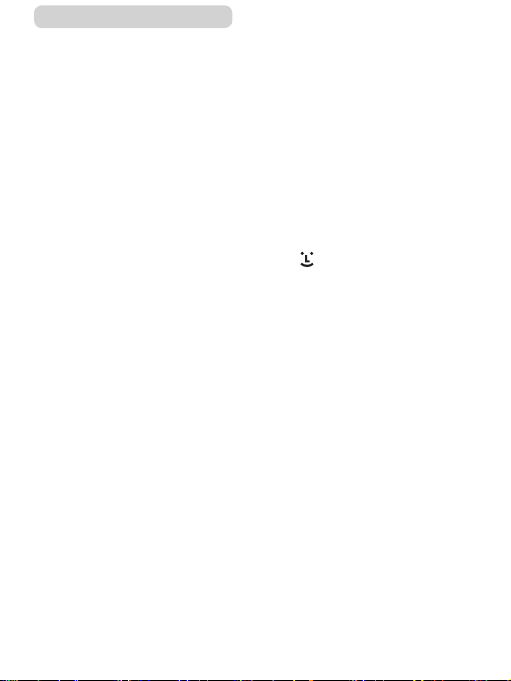
ç Contents
Adjusting Image Brightness
(Exposure Compensation)..........165
Deactivating Expo. Simulation ...165
Locking Image Brightness /
Exposure (AE Lock) ....................166
Changing the Metering Method..167
Linking the Spot AE Point
Frame to the AF Frame .............168
Changing the ISO Speed ............169
Adjusting ISO Auto Settings ......170
Changing the Noise Reduction
Level (High ISO Speed NR).........171
Auto Exposure Bracketing
(AEB Shooting) ............................171
Adjusting Auto ND Filter
Settings ........................................173
Auto Correction of Brightness
and Contrast (Auto Lighting
Optimizer).....................................174
Shooting Bright Subjects
(Highlight Tone Priority) .............175
Image Colors ...............................176
Capturing Natural Colors
(White Balance) ...........................176
Custom White Balance ..............178
Manually Correcting White
Balance ......................................180
Conguring White Balance
Color Temperature .....................182
Customizing Colors (Picture
Style).............................................183
Customizing Picture Styles ........185
Registering Customized
Picture Styles .............................188
Shooting Range and Focusing ..190
12
Shooting Close-Ups (Macro) ......190
Shooting in Manual Focus
Mode .............................................191
Easily Identifying the Focus
Area (MF Peaking) ....................193
Focus Bracketing (Focus-BKT
Mode) ........................................194
Digital Tele-Converter .................195
Choosing the AF Method ............196
1-point AF ..................................196
Moving and Resizing AF
Frames (1-point AF) ...................197
+Tracking ...............................198
Shooting with Servo AF ..............200
Changing the Focus Setting.......201
Fine-Tuning the Focus ................202
Choosing a Person to Focus On
(Face Select) ................................203
Choosing Subjects to Focus On
(Touch AF) ....................................205
Shooting with the AF Lock .........207
Flash ............................................208
Changing the Flash Mode...........208
Auto ...........................................209
On ..............................................209
Slow Synchro .............................209
Off ..............................................209
Adjusting the Flash Exposure
Compensation .............................210
Shooting with the FE Lock .........2 11
Changing the Flash Timing ........212
Other Settings .............................213
Changing Image Quality .............213
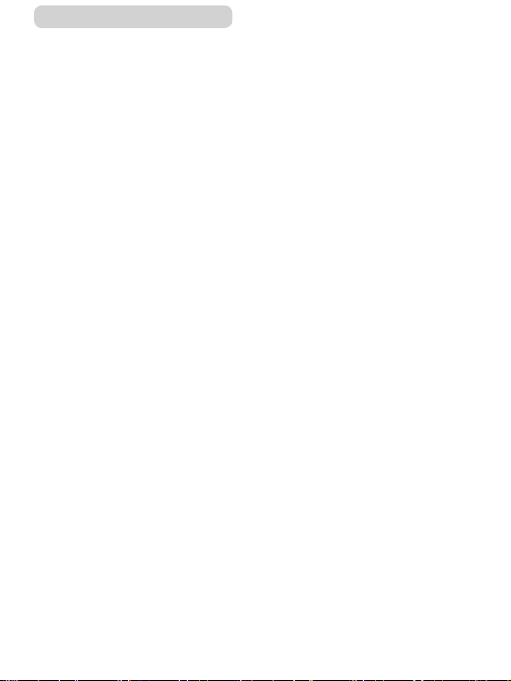
ç Contents
Capturing in RAW Format ..........214
Using the Menu .........................216
Changing the IS Mode
Settings ........................................217
Tv, Av, M, and C Mode ..... 218
Specic Shutter Speeds ([Tv]
Mode) ...........................................219
Specic Aperture Values ([Av]
Mode) ...........................................221
Specic Shutter Speeds and
Aperture Values ([M] Mode) .......223
Shooting Long Exposures
(Bulb) ...........................................226
Adjusting the Flash Output........227
Recording Movies at Specic
Shutter Speeds and Aperture
Values ..........................................229
Customization for Shooting
Styles ...........................................231
Changing Control Ring
Settings ........................................231
Functions Assignable to the Control
Ring ...........................................232
Assigning Functions to the Control
Ring ...........................................233
Customizing Display
Information...................................235
Customizing the Information
Displayed ...................................236
Assigning Functions to
Buttons .........................................237
Customizing the Quick Set
Menu ............................................239
13
Choosing Items to Include in the
Menu .............................................239
Rearranging Menu Items ...........241
Saving Shooting Settings ..........242
Settings That Can Be Saved .....242
Saving Commonly Used Shooting
Menu Items (My Menu) ................243
Playback Mode ................ 246
Viewing ........................................247
Touch-Screen Operations ..........250
Switching Display Modes ...........251
Customizing the Shooting
Information Displayed ................253
Overexposure Warning (for Image
Highlights) ..................................253
Histogram ..................................254
RGB Histogram, GPS Information
Display .......................................254
Viewing Short Movies Created
When Shooting Still Images
(Digest Movies) ............................256
Viewing by Date .........................257
Checking People Detected in
Face ID..........................................257
Browsing and Filtering
Images .........................................258
Navigating through Images in an
Index .............................................258
Touch-Screen Operations ..........259
Finding Images Matching
Specied Conditions...................259
Using the Control Ring to Jump
between Images...........................263
Touch-Screen Operations ..........264
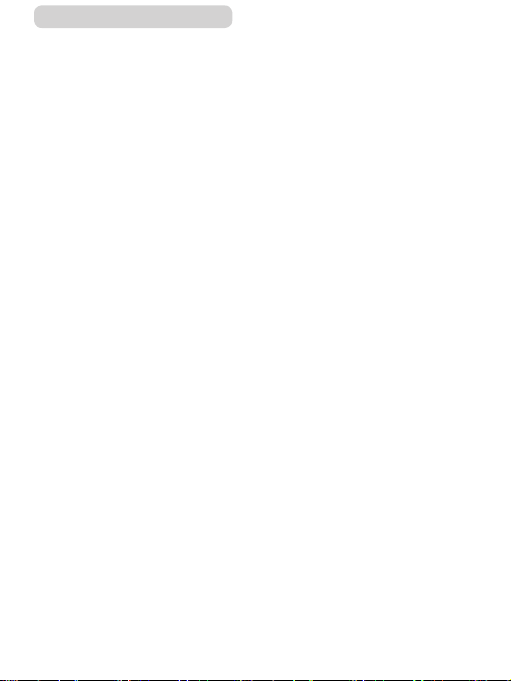
ç Contents
Viewing Individual Images in a
Group............................................264
Editing Face ID Information .......266
Changing Names .........................266
Erasing Names ............................268
Image Viewing Options ..............269
Magnifying Images ......................269
Touch-Screen Operations ..........270
Viewing Slideshows ....................271
Protecting Images.......................272
Using the Menu............................272
Choosing Images Individually....273
Selecting a Range .......................275
Protecting All Images at Once ...277
Clearing All Protection at Once ..277
Erasing Images ...........................278
Erasing Multiple Images at
Once .............................................279
Choosing a Selection Method ....279
Choosing Images Individually ....280
Selecting a Range .....................281
Specifying All Images at Once ...282
Rotating Images ..........................283
Using the Menu............................284
Deactivating Auto Rotation ........285
Tagging Images as Favorites .....286
Using the Menu............................286
Convenient Control: Touch
Actions.........................................288
Using Touch Actions
Functions .....................................288
14
Changing Touch Actions
Functions .....................................289
Assignable Functions ................290
Editing Still Images.....................291
Resizing Images ..........................291
Using the Menu............................293
Cropping ......................................294
Applying Filter Effects ................296
Correcting Red-Eye .....................298
Processing RAW Images on the
Camera.........................................300
Using the Menu............................303
Choosing Images Individually ....303
Selecting a Range .....................304
Editing Movies ............................306
Reducing File Sizes.....................309
Image Quality of Compressed
Movies .......................................309
Editing Short Movies...................310
Viewing Albums (Story
Highlights) ...................................312
Choosing Themes for Albums ... 312
Adding Background Music to
Albums .........................................316
Creating Your Own Albums ........318
Combining Short Clips ...............321
Wi-Fi Functions ...............324
Available Wi-Fi Features ............325
Sending Images to a
Smartphone .................................326
Sending Images to an NFC-
Compatible Smartphone .............327
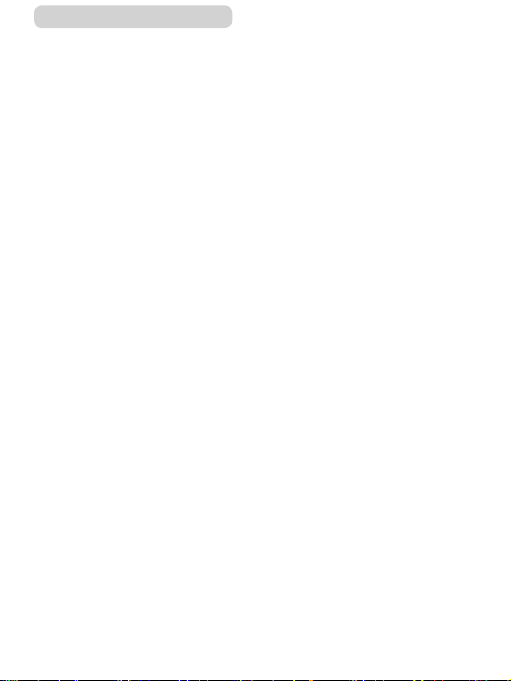
ç Contents
Connecting via NFC When Camera
Is Off or in Shooting Mode .........328
Connecting via NFC When Camera
Is in Playback Mode ..................331
Adding a Smartphone .................332
Using Another Access Point ......337
Previous Access Points ..............338
Saving Images to a Computer ...339
Preparing to Register a
Computer .....................................339
Installing the Software ...............339
Congure the computer for a Wi-Fi
connection (Windows only) ........341
Saving Images to a Connected
Computer .....................................342
Conrming Access Point
Compatibility ..............................342
Using WPS-Compatible Access
Points .........................................344
Connecting to Listed Access
Points .........................................348
Previous Access Points .............350
Sending Images to a Registered
Web Service ................................351
Registering Web Services ..........351
Registering CANON iMAGE
GATEWAY .................................352
Registering Other Web
Services .....................................356
Uploading Images to Web
Services........................................357
Printing Images Wirelessly from a
Connected Printer.......................359
Sending Images to Another
Camera.........................................362
15
Image Sending Options..............365
Sending Multiple Images ............365
Choosing Images Individually ....365
Selecting a Range .....................367
Sending Favorite Images ...........368
Notes on Sending Images ..........369
Choosing the Number of
Recording Pixels (Image Size) ...370
Adding Comments ......................370
Sending Images Automatically
(Image Sync) ...............................372
Initial Preparations ......................372
Preparing the Camera ...............372
Preparing the Computer ............373
Sending Images ...........................374
Viewing Images Sent via Image
Sync on a Smartphone ..............376
Using a Smartphone to View
Camera Images and Control the
Camera.........................................377
Geotagging Images on the
Camera .........................................377
Shooting Remotely......................378
Editing or Erasing Wi-Fi
Settings........................................380
Editing Connection
Information...................................380
Changing a Device Nickname ...381
Erasing Connection
Information .................................382
Changing the Camera
Nickname ...................................382
Returning the Wi-Fi Settings to
Default ..........................................384
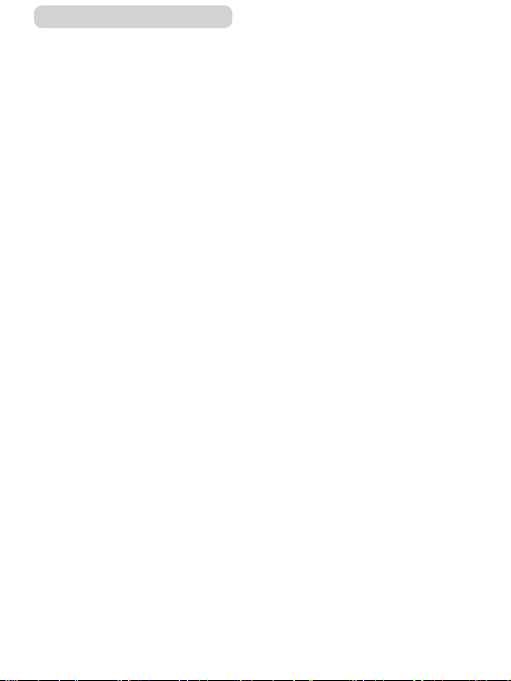
ç Contents
Setting Menu .................... 385
Adjusting Basic Camera
Functions.....................................386
Date-Based Image Storage .........386
File Numbering ............................386
Formatting Memory Cards..........387
Low-Level Formatting ................389
Changing the Video System .......390
Electronic Level Calibration .......390
Resetting the Electronic Level ...391
Start-Up Screen ...........................392
Using Eco Mode ..........................392
Power-Saving Adjustment ..........393
Screen Brightness.......................394
Switching the Color of Screen
Information...................................395
World Clock .................................395
Date and Time ..............................397
Lens Retraction Timing ..............397
Display Language........................398
Silencing Camera Operations ....399
Adjusting the Volume ..................399
Customizing Sounds...................400
Hiding Hints and Tips .................400
Listing Shooting Modes by
Icon ...............................................401
Adjusting the Touch-Screen
Panel .............................................401
Metric / Non-Metric Display ........402
Checking Certication Logos ....402
Setting Copyright Information to
Record in Images ........................403
16
Deleting All Copyright
Information .................................404
Adjusting Other Settings ............404
Restoring Default Camera
Settings ........................................404
Accessories ..................... 406
System Map .................................407
Optional Accessories .................409
Power Supplies............................409
Flash .............................................410
Other Accessories .......................4 11
Printers .........................................4 11
Photo and Movie Storage ...........412
Using Optional Accessories ......413
Playback on a TV .........................413
Inserting and Charging the Battery
Pack .............................................416
Using a Computer to Charge the
Battery .......................................419
Using the Software .....................420
Computer Connections via a
Cable.............................................421
Checking Your Computer
Environment ..............................421
Installing the Software ...............421
Saving Images to a Computer ....421
Printing Images ...........................425
Easy Print .....................................425
Conguring Print Settings..........428
Cropping Images before
Printing ......................................430
Choosing Paper Size and Layout
before Printing ...........................431
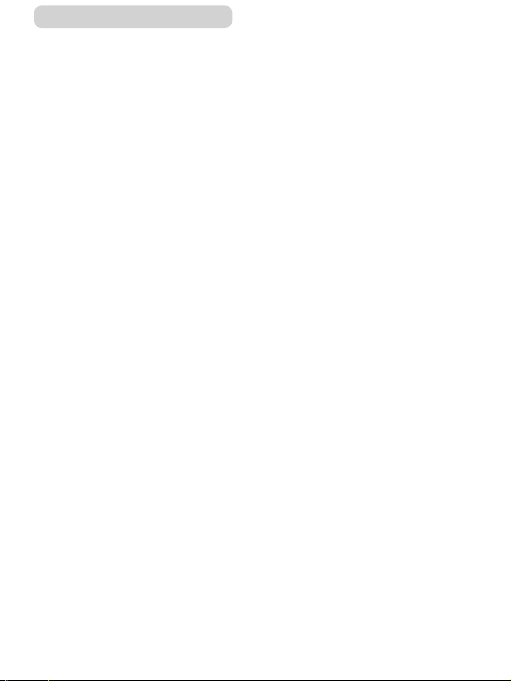
ç Contents
Available Layout Options ...........432
Printing ID Photos ......................433
Printing Movie Scenes ................434
Movie Printing Options ..............434
Adding Images to the Print List
(DPOF) ..........................................435
Conguring Print Settings ..........436
Setting Up Printing for Individual
Images .......................................437
Setting Up Printing for a Range
of Images ...................................439
Setting Up Printing for All
Images .......................................439
Clearing All Images from the
Print List .....................................440
Printing Images Added to the Print
List (DPOF) ................................440
Adding Images to a
Photobook....................................441
Choosing a Selection Method ....441
Adding Images Individually ........442
Adding All Images to a
Photobook .................................443
Removing All Images from a
Photobook .................................443
Appendix .......................... 444
Troubleshooting .........................445
On-Screen Messages .................455
On-Screen Information ...............460
Shooting (Information Display) ..460
Battery Level ..............................462
Playback (Detailed Information
Display) ........................................463
17
Summary of Movie Control
Panel .........................................465
Functions and Menu Tables .......466
Functions Available in Each
Shooting Mode ............................466
Quick Set Menu ...........................475
Shooting Tab ................................484
Set Up Tab ....................................515
My Menu Tab ................................516
Playback Tab ................................517
Handling Precautions .................519
Specications .............................520
Camera .........................................520
Number of Shots/Recording Time,
Playback Time ...........................524
Shooting Range .........................525
Number of Shots per Memory
Card ...........................................526
Recording Time per Memory
Card ...........................................527
Battery Pack NB-13L .................528
Battery Charger CB-2LH/
CB-2LHE ...................................528
Compact Power Adapter CA-DC30/
CA-DC30E .................................528
Index ............................................529
Wi-Fi (Wireless LAN)
Precautions .................................534
Radio Wave Interference
Precautions ..................................535
Security Precautions...................536
Trademarks and Licensing ........538
Disclaimer ..................................539
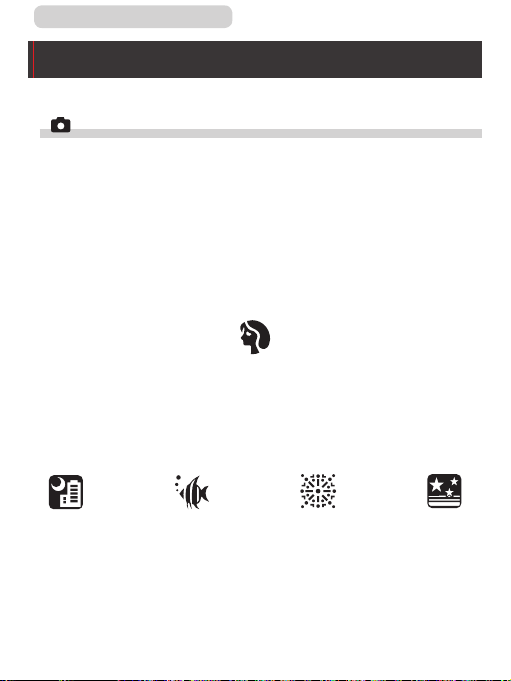
ç Contents
Common Camera Operations
Shoot
● Use camera-determined settings (Auto Mode, Hybrid Auto
Mode)
=
67, =
122
71
Portraits
(=
116)
-
● Shoot yourself under optimal settings (Self Portrait)
=
-
Shooting people well
Matching specic scenes
18
Night Scenes
(=
116)
Under Water
(=
119)
Fireworks
(=
118)
Starry Skies
(=
137)
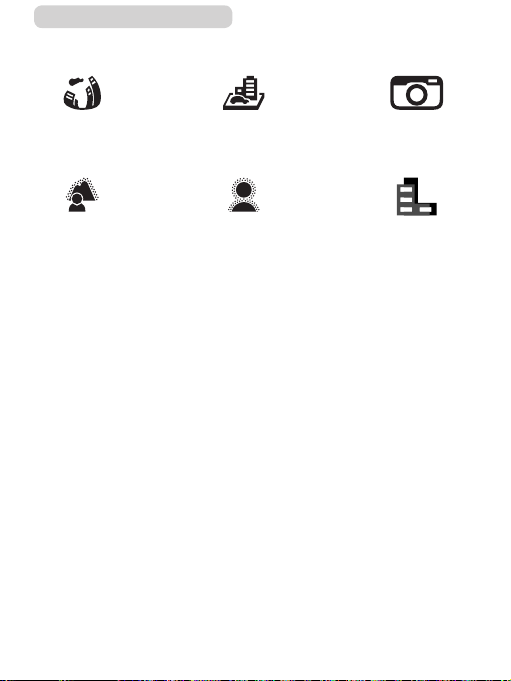
ç Contents
Applying special effects
19
Fish-Eye Effect
(=
127)
Background
Defocus
(=
134)
● Focus on faces
=
-
67, =
● Without using the ash (Flash Off)
=
67
-
● Include yourself in the shot (Self-Timer)
=
86
-
● Movie clips and photos together (Movie Digest)
=
71
-
● Shoot images with the background blurred to convey a sense
of speed
=
124
-
116, =
Miniature Effect
(=
130)
Soft Focus
(=
135)
198, =
203
Toy Camera Effect
(=
133)
Monochrome
(=
136)
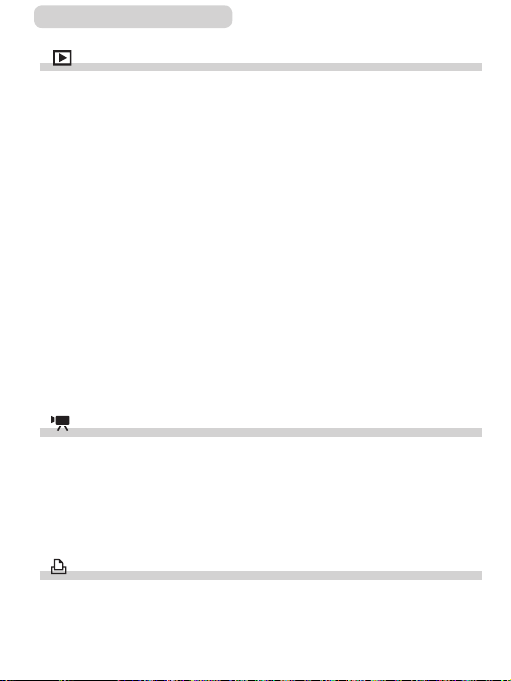
ç Contents
View
● View images (Playback Mode)
=
247
-
● Automatic playback (Slideshow)
=
271
-
● On a TV
=
413
-
● On a computer
=
421
-
● Browse through images quickly
=
258
-
● Erase images
=
278
-
● Create an album automatically
=
312
-
Record/View Movies
● Record movies
=
67, =
152, =
-
● View movies (Playback Mode)
=
247
-
Print
229
20
● Print pictures
=
425
-
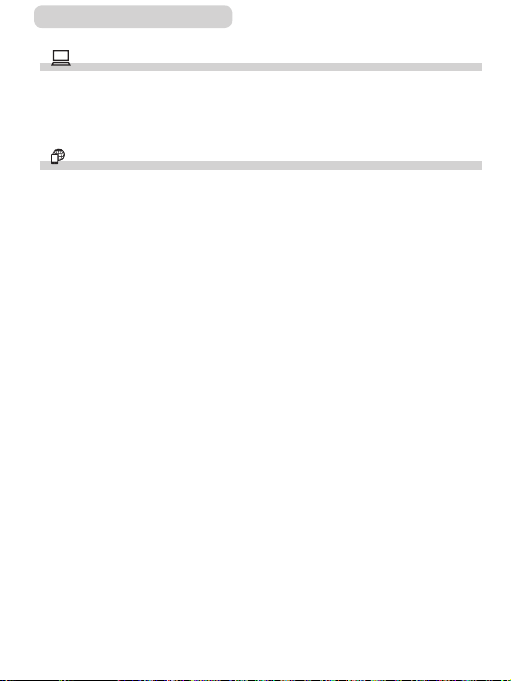
ç Contents
Save
● Save images to a computer
=
421
-
Use Wi-Fi functions
● Send images to a smartphone
=
326
-
● Share images online
=
351
-
● Send images to a computer
=
372
-
21
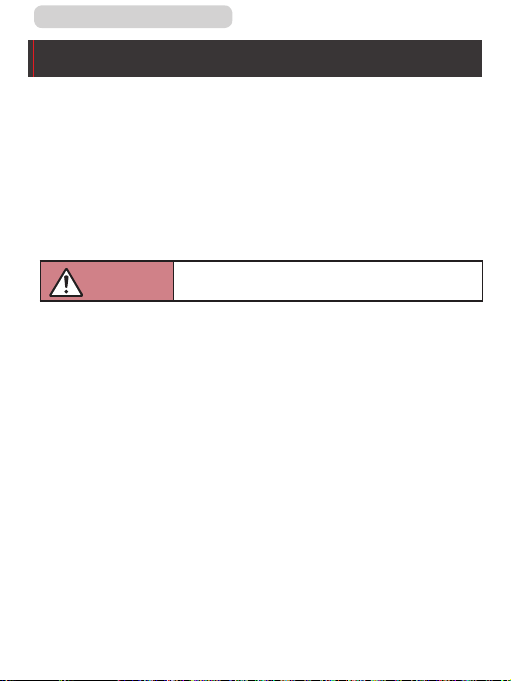
ç Contents
Safety Precautions
● Before using the product, ensure that you read the safety
precautions described below. Always ensure that the product is
used correctly.
● The safety precautions noted here are intended to prevent
you and other persons from being injured or incurring property
damage.
● Be sure to also check the guides included with any separately
sold accessories you use.
22
Warning
● Do not trigger the ash in close proximity to people’s eyes.
This could damage your eyesight. In particular, remain at least 1
meter (3.3 feet) away from infants when using the ash.
● Store this equipment out of the reach of children and infants.
A strap wound around a child’s neck may result in asphyxiation.
If your product uses a power cord, mistakenly winding the cord
around a child’s neck may result in asphyxiation.
● Use only recommended power sources.
● Do not disassemble, alter, or apply heat to the product.
● Do not peel off the adhesive covering, if the battery pack has it.
● Avoid dropping or subjecting the product to severe impacts.
● Do not touch the interior of the product if it is broken, such as
when dropped.
● Stop using the product immediately if it emits smoke or a
strange smell, or otherwise behaves abnormally.
Denotes the possibility of serious injury or death.
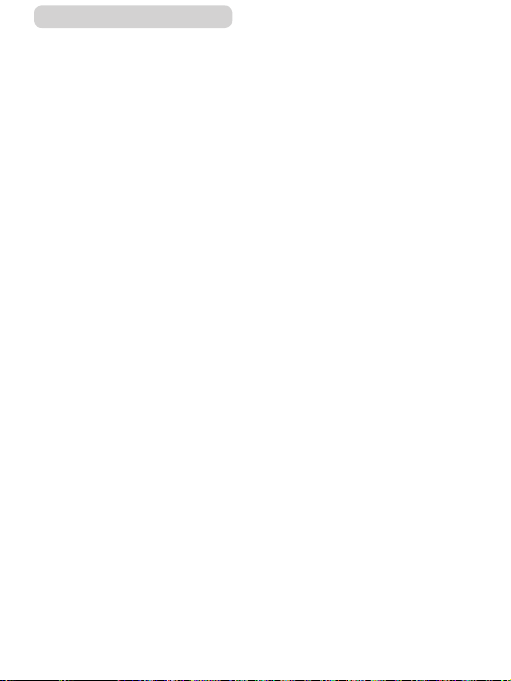
ç Contents
● Do not use organic solvents such as alcohol, benzine, or
thinner to clean the product.
● Avoid contact with liquid, and do not allow liquid or foreign
objects inside.
This could result in electrical shock or re.
If the product gets wet, or if liquid or foreign objects get inside,
remove the battery pack/batteries or unplug immediately.
● If your model has a viewnder or interchangeable lens, do not
look through the viewnder or lens at bright light sources (such
as the sun on a clear day, or a bright articial light source).
This may damage your eyesight.
● If your model has an interchangeable lens, do not leave the
lens (or the camera with the lens attached) in the sun without
the lens cap on.
This could result in a re.
● Do not touch the product during thunderstorms if it is plugged
in.
This could result in electrical shock or re. Immediately stop using
the product and distance yourself from it.
● Use only the recommended battery pack/batteries.
● Do not place the battery pack/batteries near or in direct ame.
This may cause the battery pack/batteries to explode or leak,
resulting in electrical shock, re, or injuries. If leaking battery
electrolyte comes into contact with eyes, mouth, skin, or clothing,
immediately ush with water.
23

ç Contents
● If the product uses a battery charger, note the following
precautions.
- Remove the plug periodically and, using a dry cloth, wipe
away any dust and dirt that has collected on the plug, the
exterior of the power outlet, and the surrounding area.
- Do not insert or remove the plug with wet hands.
- Do not use the equipment in a manner that exceeds the
rated capacity of the electrical outlet or wiring accessories.
Do not use if the plug is damaged or not fully inserted in the
outlet.
- Do not allow dust or metal objects (such as pins or keys) to
contact the terminals or plug.
- Do not cut, damage, alter, or place heavy items on the power
cord, if your product uses one.
This could result in electrical shock or re.
● Turn the camera off in places where camera use is prohibited.
The electromagnetic waves emitted by the camera may interfere
with the operation of electronic instruments and other devices.
Exercise adequate caution when using the product in places
where use of electronic devices is restricted, such as inside
airplanes and medical facilities.
● Do not allow the camera to maintain contact with skin for
extended periods.
Even if the camera does not feel hot, this may cause lowtemperature burns, manifested in redness of the skin or blistering.
Use a tripod in hot places, or if you have poor circulation or
insensitive skin.
24
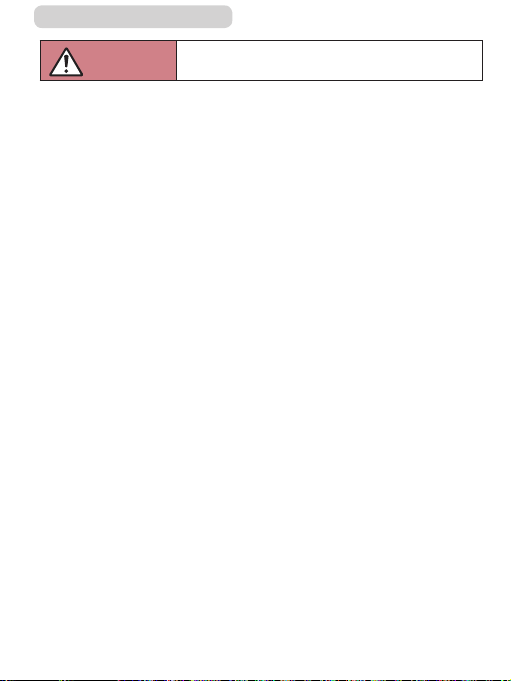
ç Contents
25
Caution
● When carrying the product by the strap, be careful not to bang
it, subject it to strong impacts or shocks, or let it get caught on
other objects.
● Be careful not to bump or push strongly on the lens.
This could lead to injury or damage the camera.
● Be careful not to subject the screen to strong impacts.
If the screen cracks, injury may result from the broken fragments.
● When using the ash, be careful not to cover it with your
ngers or clothing.
This could result in burns or damage to the ash.
● Avoid using, placing, or storing the product in the following
places:
- Places subject to direct sunlight
- Places subject to temperatures above 40 °C (104 °F)
- Humid or dusty places
These could cause leakage, overheating, or an explosion of the
battery pack/batteries, resulting in electrical shock, re, burns, or
other injuries.
Overheating and damage may result in electrical shock, re,
burns, or other injuries.
Denotes the possibility of injury.
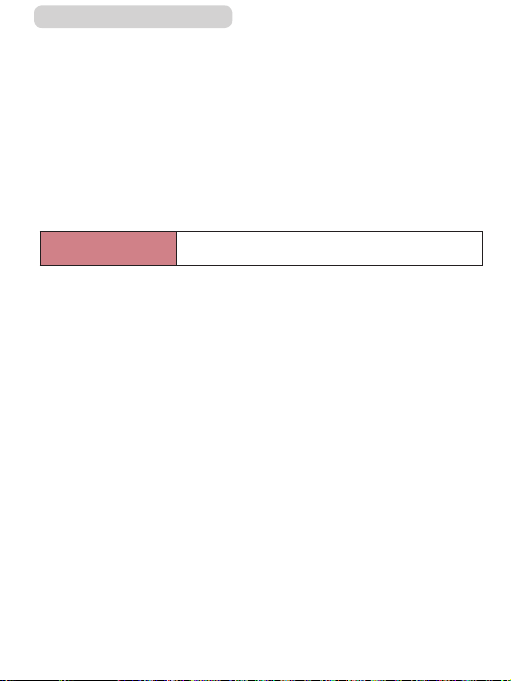
ç Contents
● The slideshow transition effects may cause discomfort when
viewed for prolonged periods.
● When using optional lenses, lens lters, or lter adapters (if
applicable), be sure to attach these accessories rmly.
If the lens accessory becomes loose and falls off, it may crack,
and the shards of glass may lead to cuts.
● On products that raise and lower the ash automatically, make
sure to avoid pinching your ngers with the lowering ash.
This could result in injury.
26
Caution
● Do not aim the camera at intense light sources, such as the
sun on a clear day or an intense articial light source.
Doing so may damage the image sensor or other internal
components.
● When using the camera on a sandy beach or at a windy
location, be careful not to allow dust or sand to enter the
camera.
● On products that raise and lower the ash automatically, do not
push the ash down or pry it open.
This may cause the product to malfunction.
● Wipe off any dust, grime, or other foreign matter on the ash
with a cotton swab or cloth.
The heat emitted from the ash may cause foreign matter to
smoke or the product to malfunction.
● Remove and store the battery pack/batteries when you are not
using the product.
Any battery leakage that occurs may cause product damage.
Denotes the possibility of property damage.
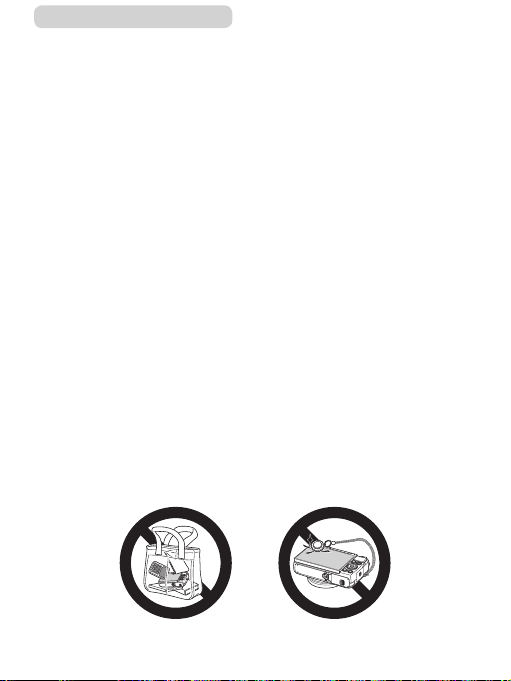
ç Contents
● Before you discard the battery pack/batteries, cover the
terminals with tape or other insulators.
Contacting other metal materials may lead to re or explosions.
● Unplug any battery charger used with the product when not in
use. Do not cover with a cloth or other objects when in use.
Leaving the unit plugged in for a long period of time may cause it
to overheat and distort, resulting in re.
● Do not leave any dedicated battery packs near pets.
Pets biting the battery pack could cause leakage, overheating, or
explosion, resulting in product damage or re.
● If your product uses multiple batteries, do not use batteries that
have different levels of charge together, and do not use old and
new batteries together. Do not insert the batteries with the +
and – terminals reversed.
This may cause the product to malfunction.
● When putting the camera in your bag, ensure that hard objects
do not come into contact with the screen. Also close the screen
(so that it faces the body), if your product’s screen closes.
● Do not attach any hard objects to the product.
Doing so may cause malfunctions or damage the screen.
27

ç Contents
Basic Guide
Basic Operations
Basic information and instructions, from initial
preparations to shooting and playback
28
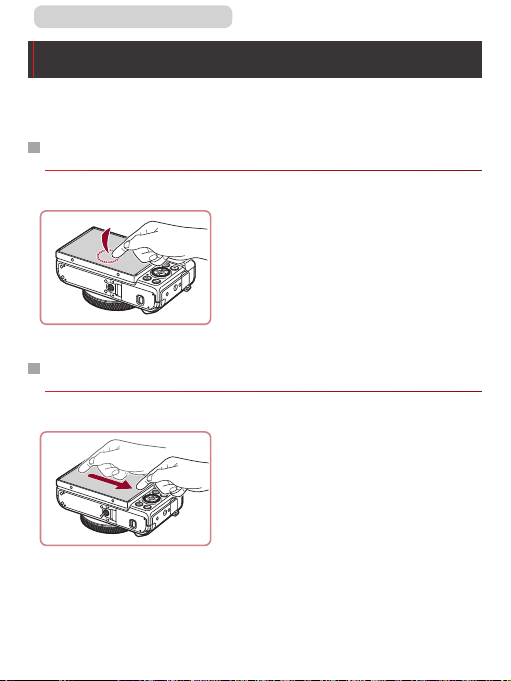
ç Contents
Touch-Screen Operations
The camera’s touch-screen panel enables intuitive operation
simply by touching or tapping the screen.
Touching
Touch the screen briey with
your nger.
z This gesture is used to shoot,
congure camera functions, and
so on.
Dragging
Touch the screen and move your
nger across it.
z This gesture is used in Playback
mode to switch to the next image,
or to change the magnied image
area, among other operations.
29
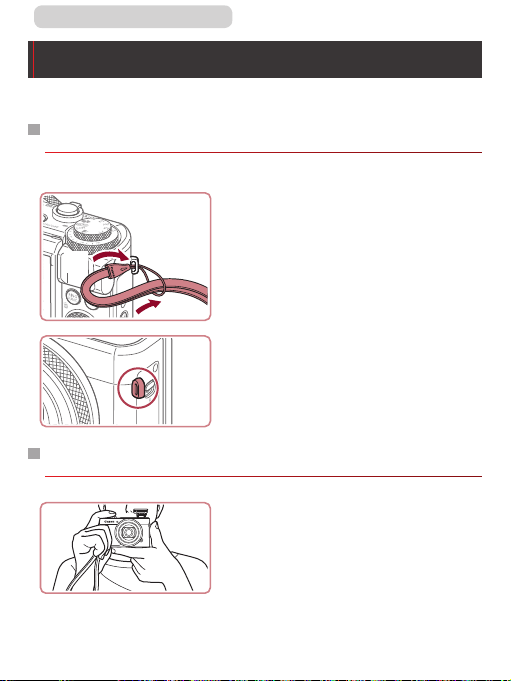
ç Contents
Initial Preparations
Prepare for shooting as follows.
Attaching the Strap
Attach the strap.
(1)
(2)
Holding the Camera
30
z Thread the end of the strap
through the strap mount (1), and
then pull the other end of the
strap through the loop on the
threaded end (2).
z The strap can also be attached to
the left side of the camera.
z Place the strap around your wrist.
z When shooting, keep your arms
close to your body and hold the
camera securely to prevent it
from moving. If you have raised
the ash, do not rest your ngers
on it.
