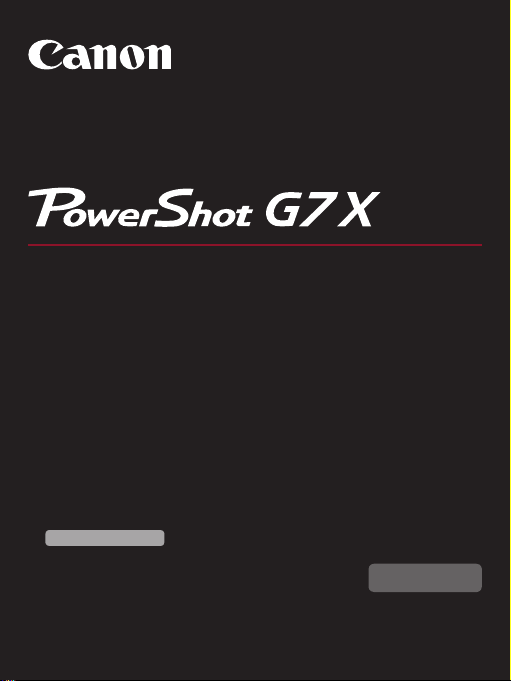
Camera User Guide
● Make sure you read this guide, including the “Safety
Precautions” (=
● Reading this guide will help you learn to use the camera
properly.
● Store this guide safely so that you can use it in the future.
Switching Between Pages
Click the button on the top of the screen.
ç
Contents
©CANON INC. 2014 CDJ-E596-010
24) section, before using the camera.
: return to the Contents.
ENGLISH
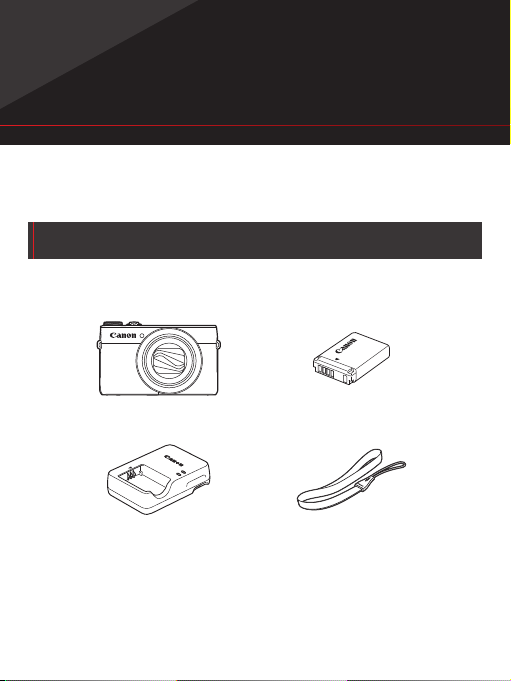
ç Contents
Before Use
Initial Information
Package Contents
Before use, make sure the following items are included in the package.
If anything is missing, contact your camera retailer.
2
Camera
Battery Charger
CB-2LH/CB-2LHE
* Do not peel off the battery pack label.
● Printed matter is also included.
● A memory card is not included (
=
3).
Battery Pack
NB-13L*
Wrist Strap
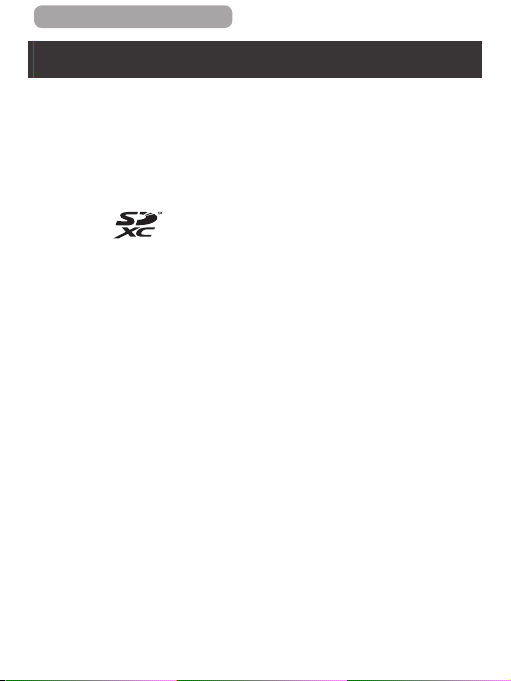
ç Contents
Compatible Memory Cards
The following memory cards (sold separately) can be used,
regardless of capacity.
● SD memory cards*
● SDHC memory cards*1*
● SDXC memory cards*1*
*1 Cards conforming to SD standards. However, not all memory cards
have been veried to work with the camera.
*2 UHS-I memory cards are also supported.
1
2
2
3
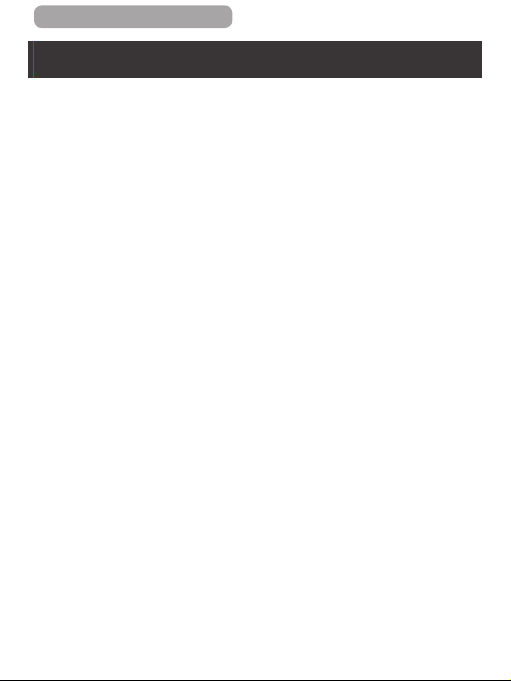
ç Contents
4
Preliminary Notes and Legal Information
● Take and review some test shots initially to make sure the
images were recorded correctly. Please note that Canon Inc.,
its subsidiaries and afliates, and its distributors are not liable
for any consequential damages arising from any malfunction
of a camera or accessory, including memory cards, that result
in the failure of an image to be recorded or to be recorded in a
way that is machine readable.
● Images recorded by the camera shall be for personal use.
Refrain from unauthorized recording that infringes on copyright
law, and note that even for personal use, photography
may contravene copyright or other legal rights at some
performances or exhibitions, or in some commercial settings.
● The camera warranty is valid only in the area of purchase. In
case of camera problems while abroad, return to the area of
purchase before contacting a Canon Customer Support Help
Desk.
● Although the LCD monitor is produced under extremely high-
precision manufacturing conditions and more than 99.99%
of the pixels meet design specications, in rare cases some
pixels may be defective or may appear as red or black dots.
This does not indicate camera damage or affect recorded
images.
● The LCD monitor may be covered with a thin plastic lm for
protection against scratches during shipment. If covered,
remove the lm before using the camera.
● When the camera is used over an extended period, it may
become warm. This does not indicate damage.
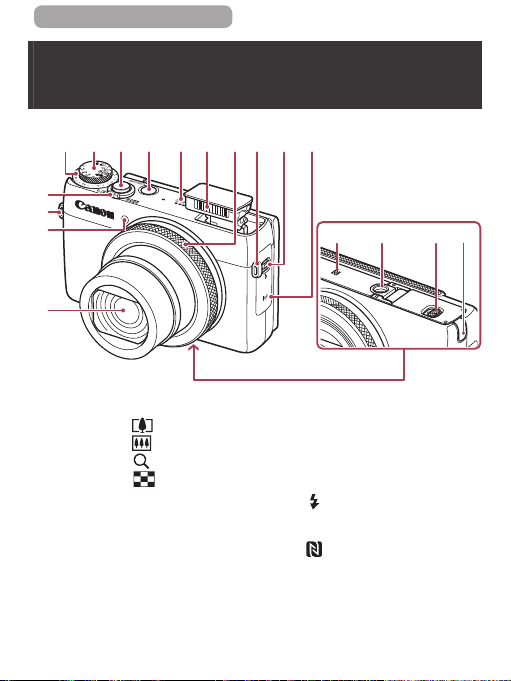
ç Contents
(
(
(
(
(8) (12)(13)(5) (11)(7)(6) (10)(9) (2)
Part Names and Conventions in This
Guide
)
1
)
2
)
3
)
4
(16)(17)(15)(14)
5
(1) Zoom lever
Shooting: [
[
Playback: [
(2) Strap mount
(3) Lamp
(4) Lens
(5) Exposure compensation dial
(6) Mode dial
(7) Shutter button
[
(telephoto)] /
(wide angle)]
(magnify)] /
(index)]
(8) Power button
(9) Speaker
(10) Flash
(11) Control ring
(Flash up)] switch
(12) [
(13) Wi-Fi antenna area
(14)
(15) Tripod socket
(16) Memory card/battery cover
(17) DC coupler terminal cover
(N-Mark)*
1
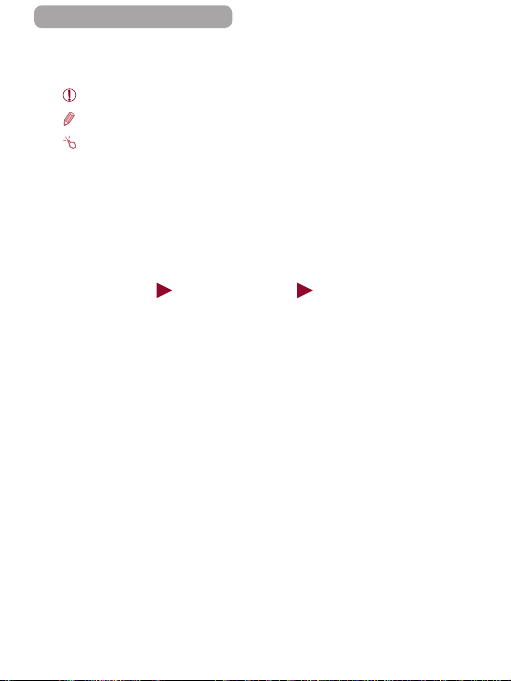
ç Contents
● Shooting modes and on-screen icons and text are indicated in
brackets.
: Important information you should know
●
: Notes and tips for expert camera use
●
: Indicates touch-screen operations
●
●=xx: Pages with related information (in this example, “xx”
represents a page number)
● Instructions in this guide apply to the camera under default
settings.
● For convenience, all supported memory cards are simply
referred to as the “memory card”.
● The symbols “
indicate how the function is used—whether for still images or
movies.
Still Images” and “ Movies” below titles
6
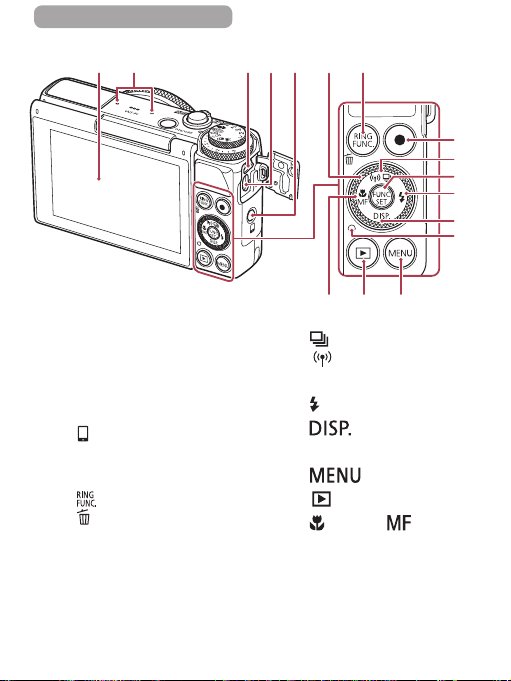
ç Contents
)
)
(7)
(1) (3)(2) (4) (5) (6)
)
(8)
(9)
(
10
(11)
(
12
(
13
(15) (14)
(16)
(1) Screen (LCD monitor)*
(2) Microphone
(3) DIGITAL terminal
(4) HDMI
(5)
(6) Control dial
(7)
(8) Movie button
*1 Used with NFC features (=
*2 Gestures may not be detected as easily if you apply a screen protector.
TM
terminal
[ (Mobile Device Connection)]
button
[ (Ring function selector)] /
(Single-image erase)] button
[
In this case, increase the sensitivity of the touch-screen panel (
2
280).
(Drive mode)] /
(9) [
(10) FUNC./SET button
(11) [
(12)
(13) Indicator
(14) [
(15) [
(16)
(Wi-Fi)] / Up button
[
(Flash)] / Right button
[ (Display)] / Down button
] button
(Playback)] button
[ (Macro)] / [ (Manual
focus)] / Left button
=
349).
7
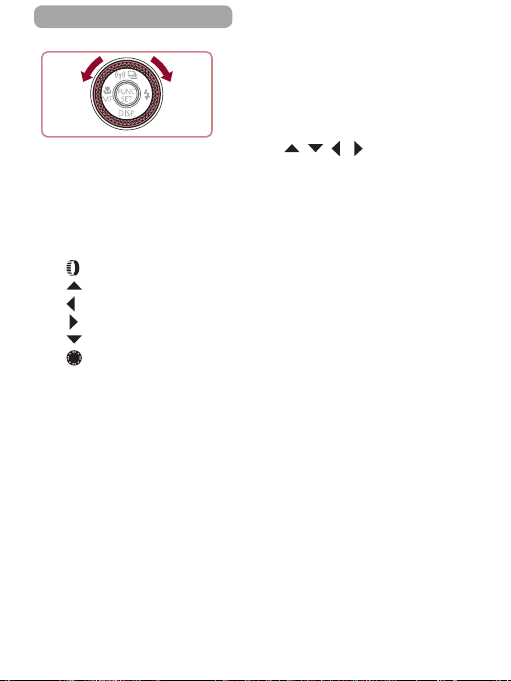
ç Contents
z Turning the control dial is one
way to choose setting items,
switch images, and perform
other operations. Most of these
operations are also possible with
the [ ][ ][ ][ ] buttons.
● In this guide, icons are used to represent the corresponding
camera buttons and dials on which they appear or which they
resemble.
● The following camera buttons and controls are represented by
icons.
] Control ring (11) on front
[
[ ] Up button (9) on back
[ ] Left button (16) on back
[ ] Right button (11) on back
[ ] Down button (12) on back
[ ] Control dial (6) on back
8
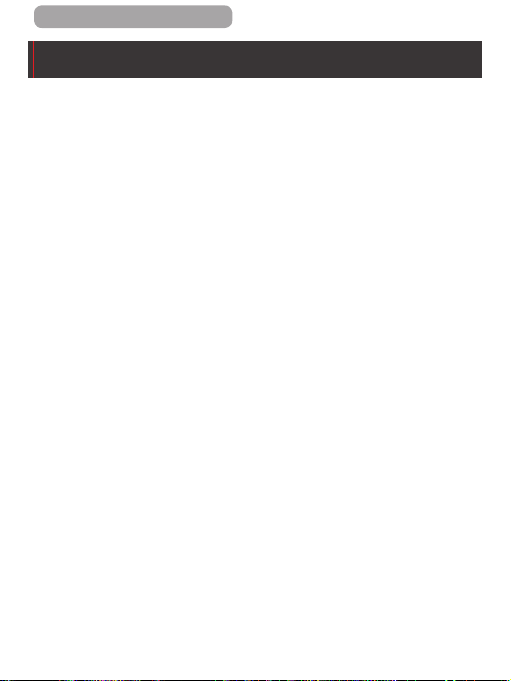
ç Contents
Table of Contents
9
Before Use
Initial Information ...............2
Package Contents .................2
Compatible Memory Cards ...3
Preliminary Notes and Legal
Information .............................4
Part Names and Conventions
in This Guide ..........................5
Common Camera
Operations ...........................20
Safety Precautions ..............24
Basic Guide
Basic Operations ..............30
Initial Preparations ..............31
Attaching the Strap ....31
Holding the Camera ...31
Charging the Battery
Pack .............................32
Inserting the Battery
Pack and Memory
Card .............................34
Removing the Battery
Pack and Memory
Card .........................36
Setting the Date and
Time .............................37
Changing the Date and
Time .........................39
Display Language ......40
Trying the Camera Out ........42
Shooting
(Smart Auto) ................42
Viewing ........................45
Touch-Screen
Operations ..................47
Erasing Images ........48
Advanced Guide
1 Camera Basics ..............49
On/Off ...................................50
Power-Saving Features
(Auto Power Down) ....51
Power Saving in
Shooting Mode ........51
Power Saving in
Shutter Button .....................52
Shooting Modes ..................53
Adjusting the Screen Angle
and Orientation ....................54
Shooting Display Options ..55
Using the FUNC. Menu ........56
Using the Menu Screen .......58
On-Screen Keyboard ...........61
Playback Mode ........51
Using Touch-Screen
Operations to Congure
Settings .......................57
Touch-Screen
Operations ..................60
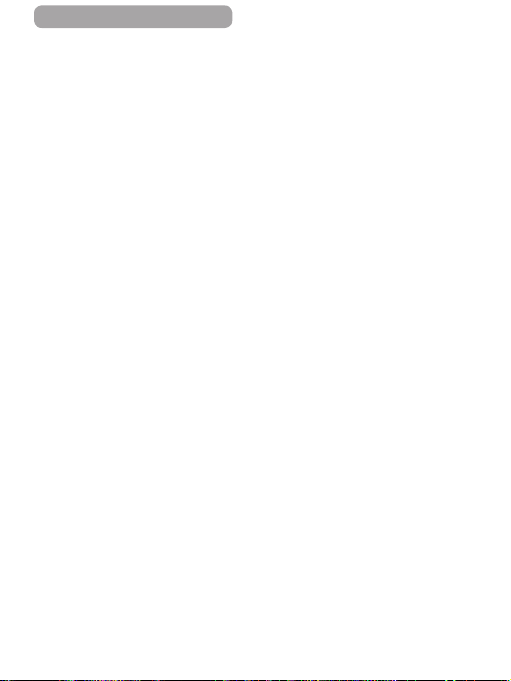
ç Contents
Indicator Display .................63
Clock .....................................64
2 Auto Mode /
Hybrid Auto Mode .........65
Shooting with Camera-
Determined Settings ...........66
Shooting
(Smart Auto) ................66
Shooting in Hybrid
Auto Mode ...................70
Digest Movie
Playback ..................71
Still Images/Movies ..72
Still Images ..............72
Movies .....................73
Scene Icons ................74
Continuous Shooting
Scenes .....................76
Image Stabilization
Icons ............................77
On-Screen Frames .....78
Common, Convenient
Features ...............................79
Zooming In Closer
on Subjects
(Digital Zoom) .............79
Shooting at Preset
Focal Lengths
(Step Zoom) ................80
Using the Self-Timer ..81
Using the Self-Timer
to Avoid Camera
Shake ......................82
10
Customizing the
Self-Timer ................83
Shooting by
Touching the Screen
(Touch Shutter) ...........84
Continuous
Shooting ......................85
Image Display during
Using Face ID .......................88
Image Customization
Features ...............................99
Playback ..................86
Personal
Information .................88
Registering Face ID
Information .................89
Shooting ......................92
Checking and Editing
Registered
Information .................94
Overwriting and Adding
Face Information ......96
Erasing Registered
Information ...............98
Changing the Aspect
Ratio ............................99
Changing Image
Resolution (Size) ......100
Guidelines for
Choosing Resolution
Based on Paper Size
(for 3:2 Images) .....100
Correcting Greenish
Image Areas from
Mercury Lamps .........101
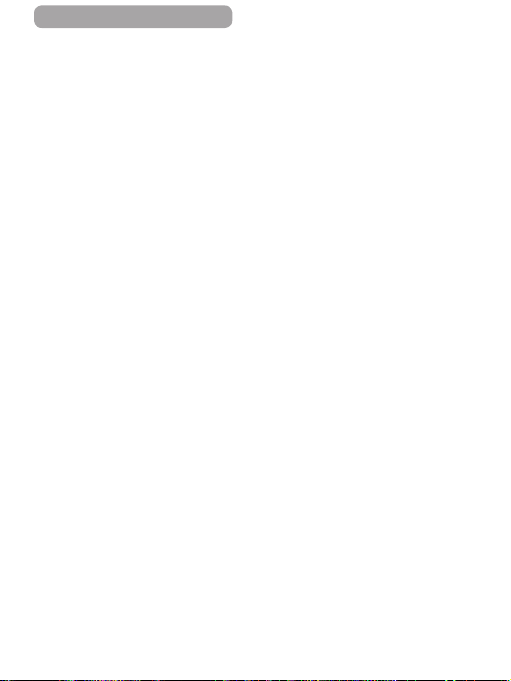
ç Contents
Changing Movie
Image Quality ............102
Helpful Shooting
Features .............................103
Using the Dual Axis
Electronic Level ........103
Magnifying the Area
in Focus ....................104
Checking for Closed
Eyes ...........................105
Customizing Camera
Operation ...........................107
Deactivating the AF-
Assist Beam ..............107
Deactivating the Red-Eye
Reduction Lamp .......108
Changing the Image
Display Style after
Shots .........................109
Changing the Image
Display Period after
Shots .....................109
Changing the
Screen Displayed
after Shots ............. 110
3 Other Shooting
Modes ............................111
Enjoying a Variety of
Images from Each Shot
(Creative Shot) ...................112
Choosing Effects ...... 113
Specic Scenes .................114
Using Functions for
Underwater Shots .... 117
11
Shooting with an
Underwater Focusing
Range .................... 117
Correcting White
Image Effects
(Creative Filters) ................120
Special Modes for Other
Purposes ............................132
Balance .................. 118
Shooting High-Contrast
Scenes (High Dynamic
Range) .......................121
Adding Artistic
Effects ....................122
Shooting with Faded
Colors (Nostalgic) ....123
Shooting with a Fish-Eye
Lens Effect (Fish-Eye
Effect) ........................124
Shots Resembling
Miniature Models
(Miniature Effect) ......125
Playback Speed and
Estimated Playback
Time (for One-Minute
Clips) .....................126
Shooting with a Toy
Camera Effect
(Toy Camera Effect)..128
Making Subjects Stand
Out (Background
Defocus) ....................129
Shooting with a Soft
Focus Effect ..............130
Shooting in
Monochrome .............131
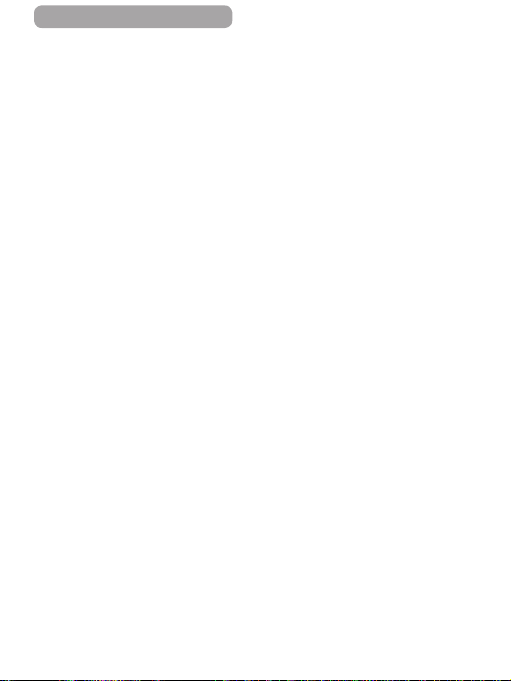
ç Contents
Auto Shooting after Face
Detection
(Smart Shutter) .........132
Auto Shooting after
Smile Detection .....132
Using the Wink
Self-Timer ..............134
Using the Face
Self-Timer ..............136
Shooting Starry Skies
(Star) ..........................138
Shooting People
against Starry Skies
(Star Portrait) .........138
Shooting Night Scenes
under Starry Skies
(Star Nightscape) ...141
Shooting Star Trails
(Star Trails) ............143
Shooting Movies of Star
Movement (Star Time-
Lapse Movie) .........145
Adjusting Colors ....149
Shooting Various Movies ..150
Shooting Movies in
Standard Mode .........150
Locking or Changing
Image Brightness
before Shooting .....151
Shooting iFrame
Movies .......................152
4 P Mode .........................153
Shooting in Program AE
([P] Mode) ...........................154
Image Brightness
(Exposure) ..........................155
12
Adjusting Image
Brightness (Exposure
Compensation) .........155
Locking Image
Brightness / Exposure
(AE Lock) ..................155
Changing the Metering
Method ......................156
Linking the Spot AE
Point Frame to the AF
Frame ....................157
Changing the ISO
Speed ........................158
Adjusting ISO Auto
Settings ..................159
Changing the Noise
Reduction Level
(High ISO NR) ...........160
Auto Exposure
Bracketing
(AEB Shooting) .........161
Correcting Image
Brightness
(i-Contrast) ................162
Dynamic Range
Correction
(DR Correction) .....163
Shadow Correct .....164
Using the ND Filter ...164
Image Colors ......................165
Adjusting White
Balance .....................165
Custom White
Balance ..................166
Manually Correcting
White Balance .......167
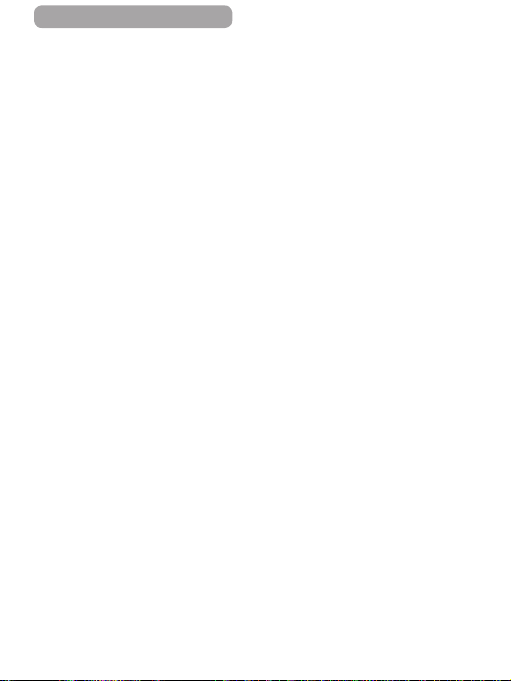
ç Contents
Changing Image Color
Tones (My Colors) ....168
Shooting Range and
Focusing ............................171
Custom Color .........170
Shooting Close-Ups
(Macro) ......................171
Shooting in Manual
Focus Mode ..............172
Easily Identifying the
Focus Area
(MF Peaking) .........174
Focus Bracketing
(Focus-BKT
Mode) ....................175
Digital
Tele-Converter ..........176
Changing the AF Frame
Mode ..........................177
1-point ....................177
Moving and Resizing AF
Frames (1-point) ....178
Face AiAF ..............179
Shooting
with Servo AF ........ 181
Changing the Focus
Setting .......................182
Choosing a Person
to Focus On
(Face Select) .............183
Choosing Subjects to
Focus On
(Touch AF) .................185
Shooting with the AF
Lock ...........................186
Shooting Continuously
as the Camera Keeps the
Subject in Focus ......187
Flash ...................................188
Changing the Flash
Mode ..........................188
Auto .......................188
On ..........................189
Slow Synchro .........189
Off ..........................189
Adjusting the Flash
Exposure
Compensation ..........190
Shooting with the FE
Lock ...........................191
Changing the Flash
Timing ........................192
Shooting RAW Images ......193
Other Settings ....................195
Changing the
Compression Ratio
(Image Quality) .........195
Changing the IS Mode
Settings .....................195
Shooting Movies with
Subjects at the Same
Size Shown before
Shooting ................197
Switching the Color
of Shooting-Screen
Information ...............198
5 Tv, Av, M, and
C Mode .........................199
Specic Shutter Speeds
([Tv] Mode) .........................200
13
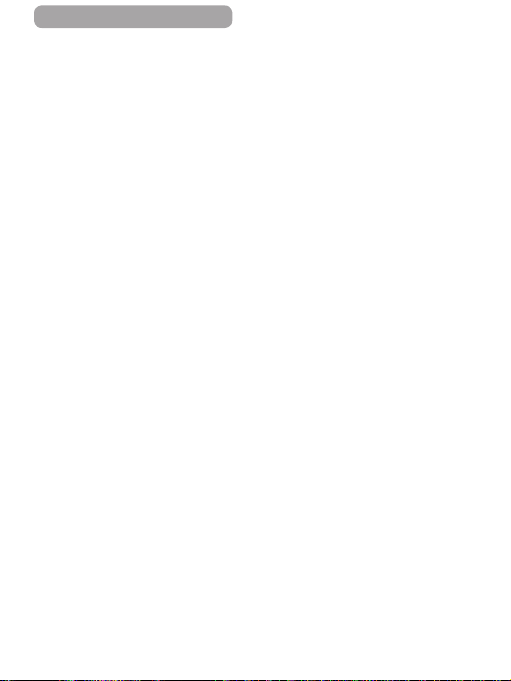
ç Contents
Specic Aperture Values
([Av] Mode) .........................202
Specic Shutter Speeds and
Aperture Values
([M] Mode) ..........................203
Adjusting the Flash
Output .......................204
Recording Movies at
Specic Shutter Speeds
and Aperture Values ..........206
Setup via Touch
Operations ................207
Customization for
Shooting Styles .................208
Changing Control
Ring Settings ............208
Functions Assignable to
the Control Ring .....209
Assigning Functions to
the Control Ring .....210
Using the Control Ring
for Adjustment .......... 211
Customizing Display
Information ...............212
Assigning Functions to
Buttons ......................213
Customizing the FUNC. Menu
(FUNC. Menu Layout) ........215
Choosing Items to
Include in the Menu ..215
Rearranging Menu
Items ......................216
Saving Shooting
Settings .....................217
14
Settings that can be
saved .....................217
Saving Commonly Used
Shooting Menu Items
(My Menu) .................218
6 Playback Mode ............221
Viewing ...............................222
Browsing and Filtering
Images ................................232
Touch-Screen
Operations .............224
Switching Display
Modes ........................226
Overexposure
Warning (for Image
Highlights) ..............227
Histogram ..............227
RGB Histogram,
GPS Information
Display ...................228
Viewing Short Movies
Created When Shooting
Still Images (Digest
Movies) ......................229
Viewing by Date .....230
Checking People
Detected in Face ID ..231
Navigating through
Images in an Index ...232
Touch-Screen
Operations .............233
Finding Images
Matching Specied
Conditions ................234
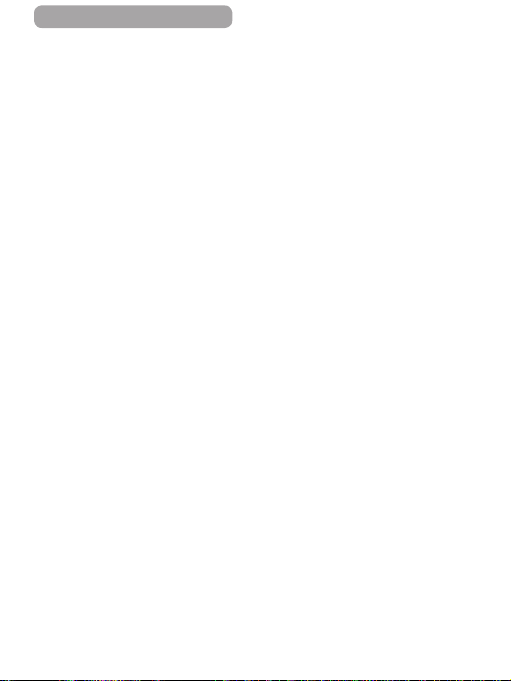
ç Contents
Using the Control
Ring to Jump
between Images .......237
Touch-Screen
Operations .............238
Viewing Individual
Images in a Group ....238
Editing Face ID
Information .........................240
Changing Names ......240
Erasing Names .........241
Image Viewing Options .....242
Magnifying Images ...242
Touch-Screen
Operations .............243
Viewing
Slideshows ...............244
Auto Playback of
Related Images
(Smart Shufe) .........245
Protecting Images .............247
Choosing a Selection
Method ......................247
Choosing Images
Individually ...............248
Selecting a Range ....249
Protecting All Images
at Once ......................251
Clearing All Protection
Erasing Images ..................252
at Once ..................251
Erasing Multiple
Images at Once .........253
Choosing a Selection
Method ...................253
15
Choosing Images
Individually .............254
Selecting a
Range ....................255
Specifying All Images
Rotating Images ................256
Tagging Images as
Favorites ............................258
Convenient Control:
Touch Actions ....................260
Editing Still Images ...........263
Editing Movies ...................272
at Once ..................255
Deactivating Auto
Rotation .....................257
Using Touch Actions
Functions ..................260
Changing Touch
Actions Functions ....261
Assignable
Functions ...............262
Resizing Images .......263
Cropping ...................265
Changing Image Color
Tones (My Colors) ....267
Correcting Image
Brightness
(i-Contrast) ................269
Correcting Red-Eye ..270
Reducing File
Sizes ..........................274
Editing Digest
Movies .......................275
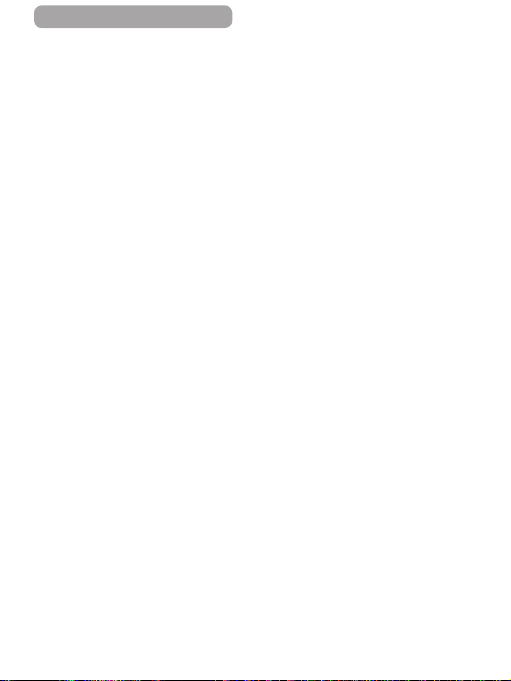
ç Contents
7 Wi-Fi Functions ...........277
Available Wi-Fi Features ...278
Sending Images to a
Smartphone .......................279
Sending to a Smartphone
Assigned to
the Button .................280
Adding a Smartphone
Using the Wi-Fi
Menu ..........................284
Using Another Access
Point ..........................288
Previous Access
Points ........................290
Saving Images to a
Computer ...........................291
Preparing to Register a
Computer ..................291
Checking Your
Computer
Environment ..........291
Installing the
Software ................292
Conguring the
Computer for a Wi-Fi
Connection
(Windows Only) .....295
Saving Images to a
Connected
Computer ..................296
Conrming Access Point
Compatibility ..........296
Using WPS-Compatible
Access Points ........297
Connecting to Listed
Access Points ........302
16
Previous Access
Sending Images to a
Registered Web Service ...305
Printing Images
Wirelessly from a
Connected Printer .............313
Sending Images to Another
Camera ...............................316
Image Sending Options ....319
Sending Images Automatically
(Image Sync) ......................323
Points .....................304
Registering Web
Services ....................305
Registering
CANON iMAGE
GATEWAY .............306
Registering Other
Web Services ........310
Uploading Images to
Web Services ............ 311
Sending Multiple
Images .......................319
Notes on Sending
Images .......................320
Choosing the Image
Resolution (Size) ......321
Adding Comments ...322
Initial Preparations ...323
Preparing the
Camera ..................323
Preparing the
Computer ...............325
Sending Images ........326
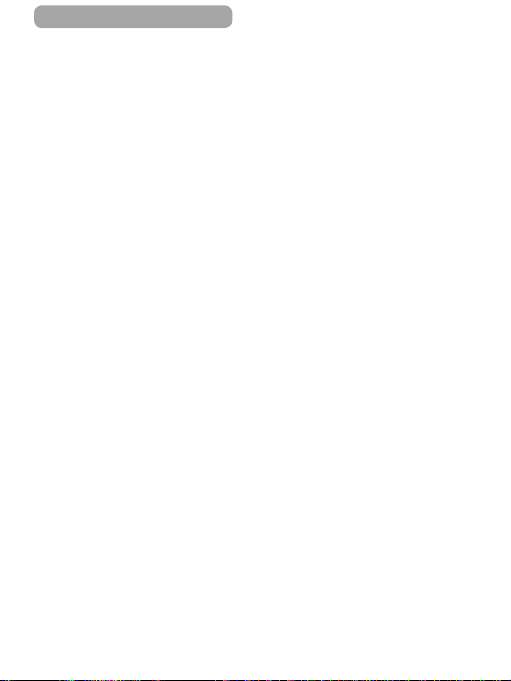
ç Contents
Using a Smartphone to
View Camera Images
and Control the Camera ....328
Geotagging Images
on the Camera ..........328
Shooting Remotely ..329
Editing or Erasing Wi-Fi
Settings ..............................331
Editing Connection
Information ...............331
Changing a Device
Nickname ...............332
Erasing Connection
Information .............333
Returning the Wi-Fi
Settings to Default ...333
8 Setting Menu ...............335
Adjusting Basic Camera
Functions ...........................336
Silencing Camera
Operations ................336
Adjusting the
Volume .......................337
Customizing
Sounds ......................337
Hiding Hints and
Tips ............................338
Date and Time ...........338
World Clock ..............339
Lens Retraction
Timing ........................340
Using Eco Mode .......341
Power-Saving
Adjustment ...............342
17
Screen Brightness ...343
Start-Up Screen ........343
Formatting Memory
Cards .........................344
Low-Level
Formatting .............345
File Numbering .........346
Date-Based Image
Storage ......................347
Metric / Non-Metric
Display ......................347
Electronic Level
Calibration ................348
Resetting the
Electronic Level .....348
Deactivating TouchScreen Operations ...349
Increasing Touch-Screen
Panel Sensitivity .......349
Setting Copyright
Information to Record
in Images ...................350
Deleting All Copyright
Information .............351
Checking Certication
Logos ........................351
Display Language ....352
Adjusting Other
Settings .....................352
Restoring Defaults ...353
9 Accessories .................354
System Map .......................355
Optional Accessories ........357
Power Supplies ........357
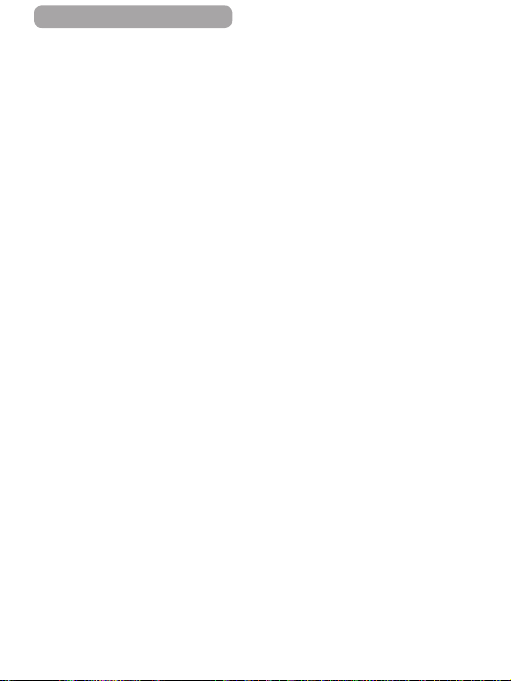
ç Contents
Flash Unit ..................358
Other Accessories ....359
Printers ......................359
Using Optional
Accessories .......................360
Playback on a TV ......360
Playback on a High-
Denition TV ..........360
Playback on a
Standard-Denition
TV ..........................362
Powering the Camera
with Household
Power ........................364
Using the Software ............366
Software ....................366
Software Instruction
Manual ...................366
Computer Connections
via a Cable ................367
Checking Your
Computer
Environment ..........367
Installing the
Software ................367
Saving Images to a
Computer ..................368
Printing Images .................371
Easy Print ..................371
Conguring Print
Settings .....................373
Cropping Images
before Printing .......375
18
Choosing Paper Size
and Layout before
Printing ..................376
Available Layout
Options ..................377
Printing ID Photos ..377
Printing Movie
Scenes .......................378
Movie Printing
Options ..................379
Adding Images to the
Print List (DPOF) ......379
Conguring Print
Settings ..................380
Setting Up Printing for
Individual Images ...381
Setting Up Printing for a
Range of Images ...383
Setting Up Printing for
All Images ..............383
Clearing All Images
from the Print List ..384
Printing Images Added
to the Print List
(DPOF) ..................384
Adding Images to a
Photobook ................385
Choosing a Selection
Method ...................385
Adding Images
Individually .............386
Adding All Images to a
Photobook .............387
Removing All Images
from a Photobook ..387
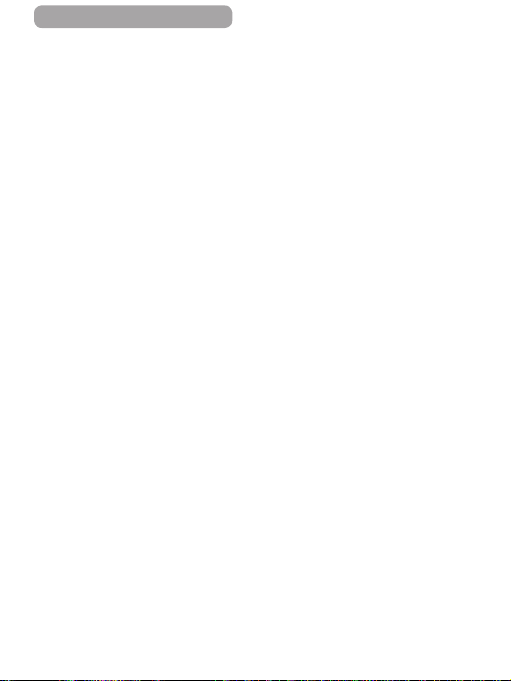
ç Contents
10
Appendix ......................388
Troubleshooting ................389
On-Screen Messages ........397
On-Screen Information .....402
Shooting (Information
Display) .....................402
Battery Level ..........403
Playback (Detailed
Information
Display) .....................404
Summary of Movie
Functions and Menu
Tables .................................407
Handling Precautions .......438
Specications ....................439
Control Panel .........406
Functions Available in
Each Shooting
Mode ..........................407
FUNC. Menu ..............412
Shooting Tab .............420
Set Up Tab .................434
My Menu Tab .............435
Playback Tab.............435
Print Tab ....................437
Camera
Specications ...........439
Wi-Fi ......................440
Digital Zoom Focal
Length (35mm
equivalent) .............440
Number of Shots/
Recording Time,
Playback Time .......441
19
Number of Shots per
Memory Card .........442
Recording Time per
Memory Card .........443
Flash Range ..........443
Shooting Range .....444
Continuous Shooting
Speed ....................444
Shutter Speed ........445
Aperture .................445
Battery Pack
NB-13L...................446
Battery Charger
Index ...................................447
Wi-Fi (Wireless LAN)
Precautions ........................453
CB-2LH/CB-2LHE ..446
Radio Wave Interference
Precautions ...............454
Security
Precautions ...............455
Trademarks and
Licensing ...............457
Disclaimer ..............458
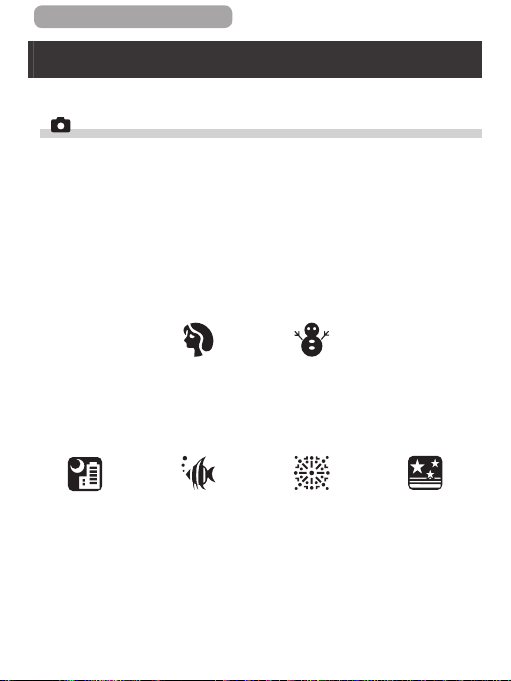
ç Contents
Common Camera Operations
Shoot
● Use camera-determined settings (Auto Mode, Hybrid Auto
Mode)
=
66, =
112
70
-
● See several effects applied to each shot, using camera-
determined settings (Creative Shot Mode)
=
-
Shooting people well
20
Portraits
(=
Matching specic scenes
Night Scenes
(=
114)
Under Water
(=
114)
114)
Against Snow
(=
114)
Fireworks
(=
114)
Starry Skies
(=
138)
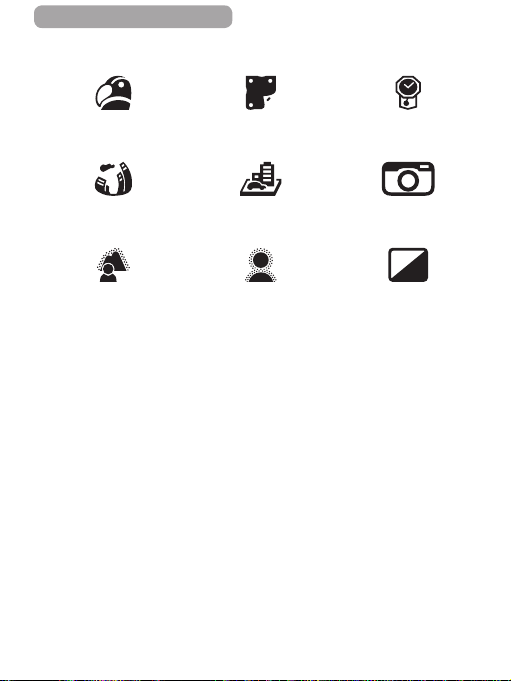
ç Contents
Applying special effects
21
Vivid Colors
(=
120)
Fish-Eye Effect
(=
124)
Background Defocus
(=
129)
● Focus on faces
=
66, =
66
81, =
88, =
70
114, =
136
231
-
● Without using the ash (Flash Off)
=
-
● Include yourself in the shot (Self-Timer)
=
-
● Use Face ID
=
-
● Movie clips and photos together (Movie Digest)
=
-
Poster Effect
(=
120)
Miniature Effect
(=
125)
Soft Focus
(=
130)
179, =
183
“Aged” Photos
(=
123)
Toy Camera Effect
(=
128)
Monochrome
(=
131)
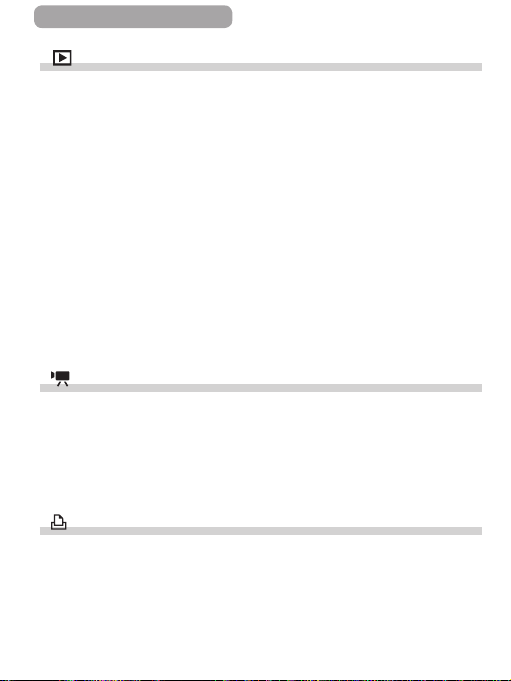
ç Contents
View
● View images (Playback Mode)
=
222
-
● Automatic playback (Slideshow)
=
244
-
● On a TV
=
360
-
● On a computer
=
367
-
● Browse through images quickly
=
232
-
● Erase images
=
252
-
Shoot/View Movies
● Shoot movies
=
66, =
150, =
-
● View movies (Playback Mode)
=
222
-
Print
● Print pictures
=
371
-
206
22
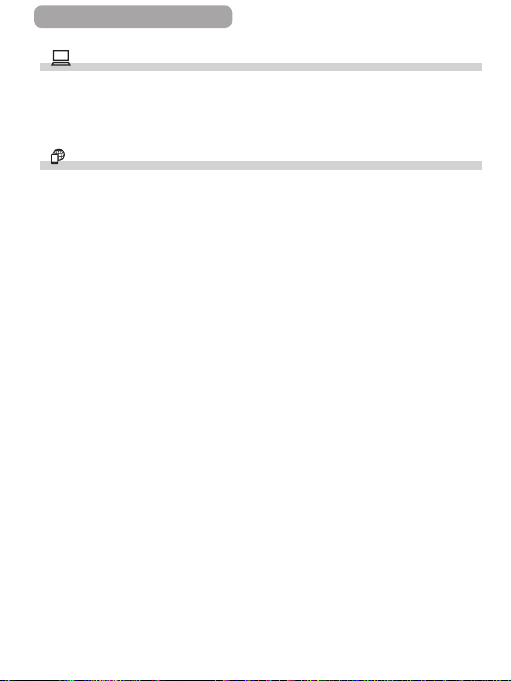
ç Contents
Save
● Save images to a computer via a cable
=
368
-
Use Wi-Fi Functions
● Send images to a smartphone
=
279
-
● Share images online
=
305
-
● Send images to a computer
=
323
-
23
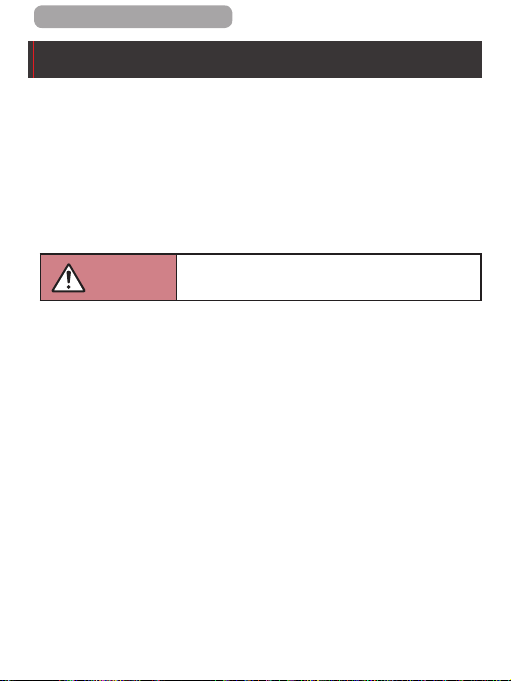
ç Contents
Safety Precautions
● Before using the product, ensure that you read the safety
precautions described below. Always ensure that the product is
used correctly.
● The safety precautions noted here are intended to prevent you and
other persons from being injured or incurring property damage.
● Be sure to also check the guides included with any separately
sold accessories you use.
24
Warning
● Do not trigger the ash in close proximity to people’s eyes.
Exposure to the intense light produced by the ash could damage
eyesight. In particular, remain at least 1 meter (3.3 feet) away from
infants when using the ash.
● Store this equipment out of the reach of children and infants.
A strap wound around a child’s neck may result in asphyxiation.
If your product uses a power cord, mistakenly winding the cord
around a child’s neck may result in asphyxiation.
● Use only recommended power sources.
● Do not disassemble, alter, or apply heat to the product.
● Do not peel off the label, if the battery pack has one.
● Avoid dropping or subjecting the product to severe impacts.
● Do not touch the interior of the product if it is broken, such as
when dropped.
Denotes the possibility of serious injury or death.
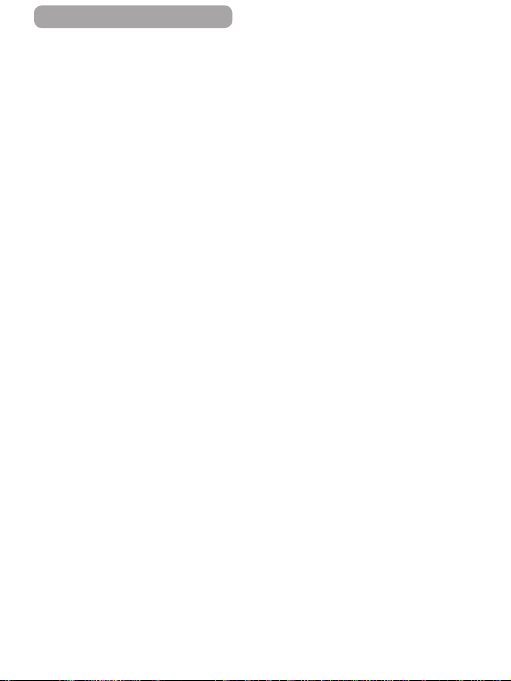
ç Contents
● Stop using the product immediately if it emits smoke or a
strange smell, or otherwise behaves abnormally.
● Do not use organic solvents such as alcohol, benzine, or
thinner to clean the product.
● Avoid contact with liquid, and do not allow liquid or foreign
objects inside.
This could result in electrical shock or re.
If the product gets wet, or if liquid or foreign objects get inside,
remove the battery pack/batteries or unplug immediately.
● Do not look through the viewnder (if your model has one) at
intense light sources, such as the sun on a clear day or an
intense articial light source.
This could damage your eyesight.
● Do not touch the product during thunderstorms if it is plugged in.
This could result in electrical shock or re. Immediately stop using
the product and distance yourself from it.
● Use only the recommended battery pack/batteries.
● Do not place the battery pack/batteries near or in direct ame.
This may cause the battery pack/batteries to explode or leak,
resulting in electrical shock, re, or injuries. If leaking battery
electrolyte comes into contact with eyes, mouth, skin, or clothing,
immediately ush with water.
25
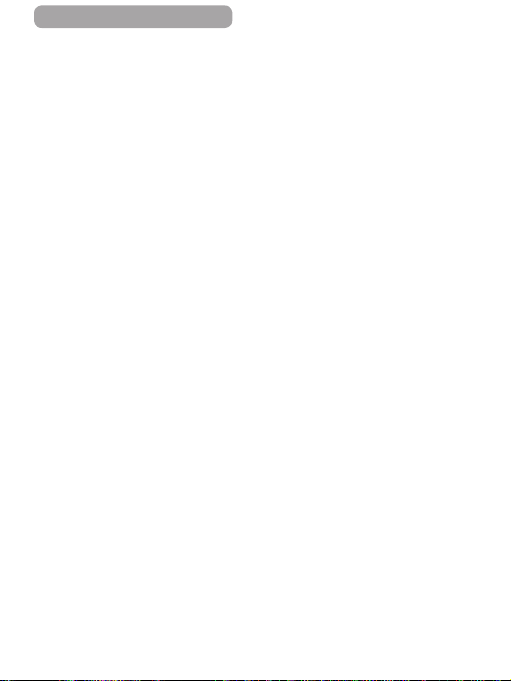
ç Contents
● If the product uses a battery charger, note the following
precautions.
- Remove the plug periodically and, using a dry cloth, wipe
away any dust and dirt that has collected on the plug, the
exterior of the power outlet, and the surrounding area.
- Do not insert or remove the plug with wet hands.
- Do not use the equipment in a manner that exceeds the
rated capacity of the electrical outlet or wiring accessories.
Do not use if the plug is damaged or not fully inserted in the
outlet.
- Do not allow dust or metal objects (such as pins or keys) to
contact the terminals or plug.
- Do not cut, damage, alter, or place heavy items on the power
cord, if your product uses one.
This could result in electrical shock or re.
● Turn the camera off in places where camera use is prohibited.
The electromagnetic waves emitted by the camera may interfere
with the operation of electronic instruments and other devices.
Exercise adequate caution when using the product in places
where use of electronic devices is restricted, such as inside
airplanes and medical facilities.
● Do not allow the camera to maintain contact with skin for extended
periods.
Even if the camera does not feel hot, this may cause lowtemperature burns, manifested in redness of the skin or blistering.
Use a tripod in hot places, or if you have poor circulation or
insensitive skin.
26
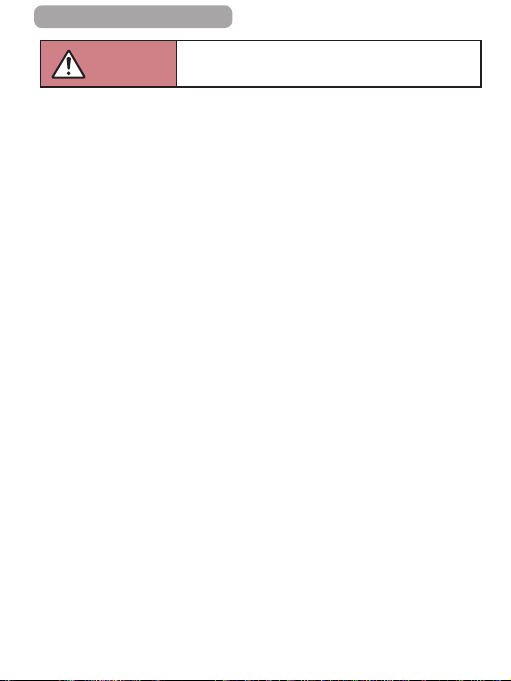
ç Contents
27
Caution
● When carrying the product by the strap, be careful not to bang
it, subject it to strong impacts or shocks, or let it get caught on
other objects.
● Be careful not to bump or push strongly on the lens.
This could lead to injury or damage the camera.
● Be careful not to subject the screen to strong impacts.
If the screen cracks, injury may result from the broken fragments.
● When using the ash, be careful not to cover it with your
ngers or clothing.
This could result in burns or damage to the ash.
● Avoid using, placing, or storing the product in the following places:
- Places subject to direct sunlight
- Places subject to temperatures above 40 °C (104 °F)
- Humid or dusty places
These could cause leakage, overheating, or an explosion of the
battery pack/batteries, resulting in electrical shock, re, burns, or
other injuries.
Overheating and damage may result in electrical shock, re,
burns, or other injuries.
● The slideshow transition effects may cause discomfort when
viewed for prolonged periods.
● When using optional lenses, lens lters, or lter adapters (if
applicable), be sure to attach these accessories rmly.
If the lens accessory becomes loose and falls off, it may crack,
and the shards of glass may lead to cuts.
Denotes the possibility of injury.
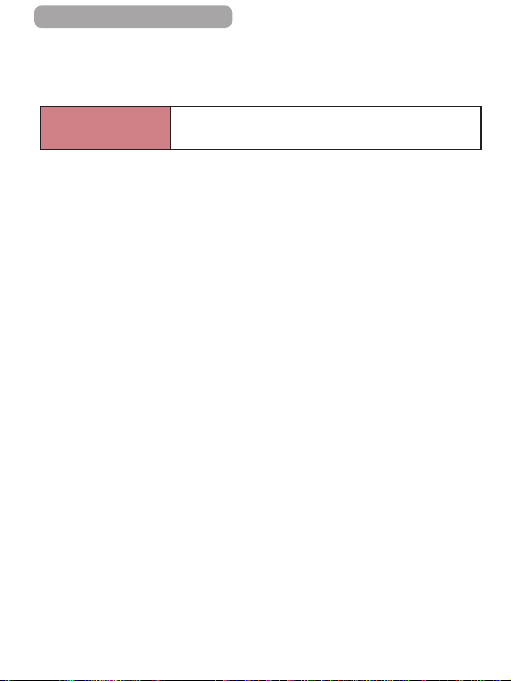
ç Contents
● On products that raise and lower the ash automatically, make
sure to avoid pinching your ngers with the lowering ash.
This could result in injury.
28
Caution
● Do not aim the camera at intense light sources, such as the
sun on a clear day or an intense articial light source.
Doing so may damage the image sensor or other internal
components.
● When using the camera on a sandy beach or at a windy location,
be careful not to allow dust or sand to enter the camera.
● On products that raise and lower the ash automatically, do not
push the ash down or pry it open.
This may cause the product to malfunction.
● Wipe off any dust, grime, or other foreign matter on the ash
with a cotton swab or cloth.
The heat emitted from the ash may cause foreign matter to
smoke or the product to malfunction.
● Remove and store the battery pack/batteries when you are not
using the product.
Any battery leakage that occurs may cause product damage.
● Before you discard the battery pack/batteries, cover the
terminals with tape or other insulators.
Contacting other metal materials may lead to re or explosions.
Denotes the possibility of property damage.
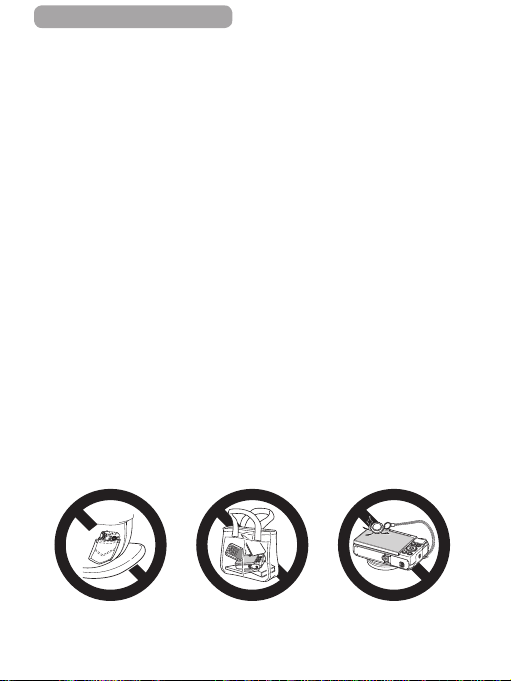
ç Contents
● Unplug any battery charger used with the product when not in
use. Do not cover with a cloth or other objects when in use.
Leaving the unit plugged in for a long period of time may cause it
to overheat and distort, resulting in re.
● Do not leave any dedicated battery packs near pets.
Pets biting the battery pack could cause leakage, overheating, or
explosion, resulting in product damage or re.
● If your product uses multiple batteries, do not use batteries that
have different levels of charge together, and do not use old and
new batteries together. Do not insert the batteries with the +
and – terminals reversed.
This may cause the product to malfunction.
● Do not sit down with the camera in your pant pocket.
Doing so may cause malfunctions or damage the screen.
● When putting the camera in your bag, ensure that hard objects
do not come into contact with the screen. Also close the screen
(so that it faces the body), if your product’s screen closes.
● Do not attach any hard objects to the product.
Doing so may cause malfunctions or damage the screen.
29
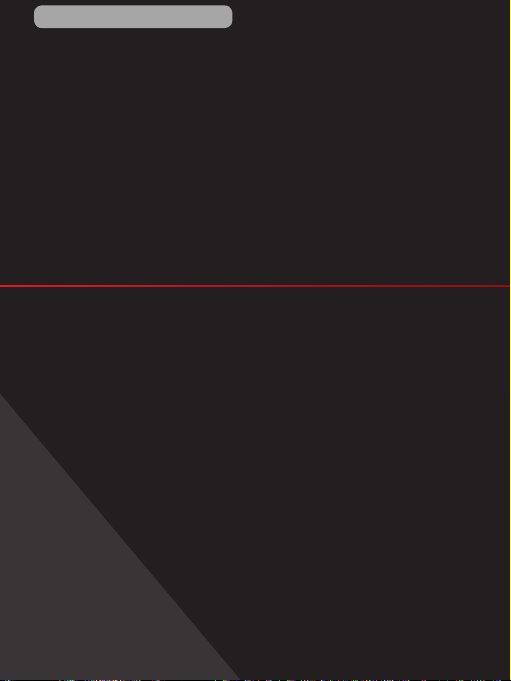
ç Contents
Basic Guide
Basic Operations
Basic information and instructions, from initial
preparations to shooting and playback
30
