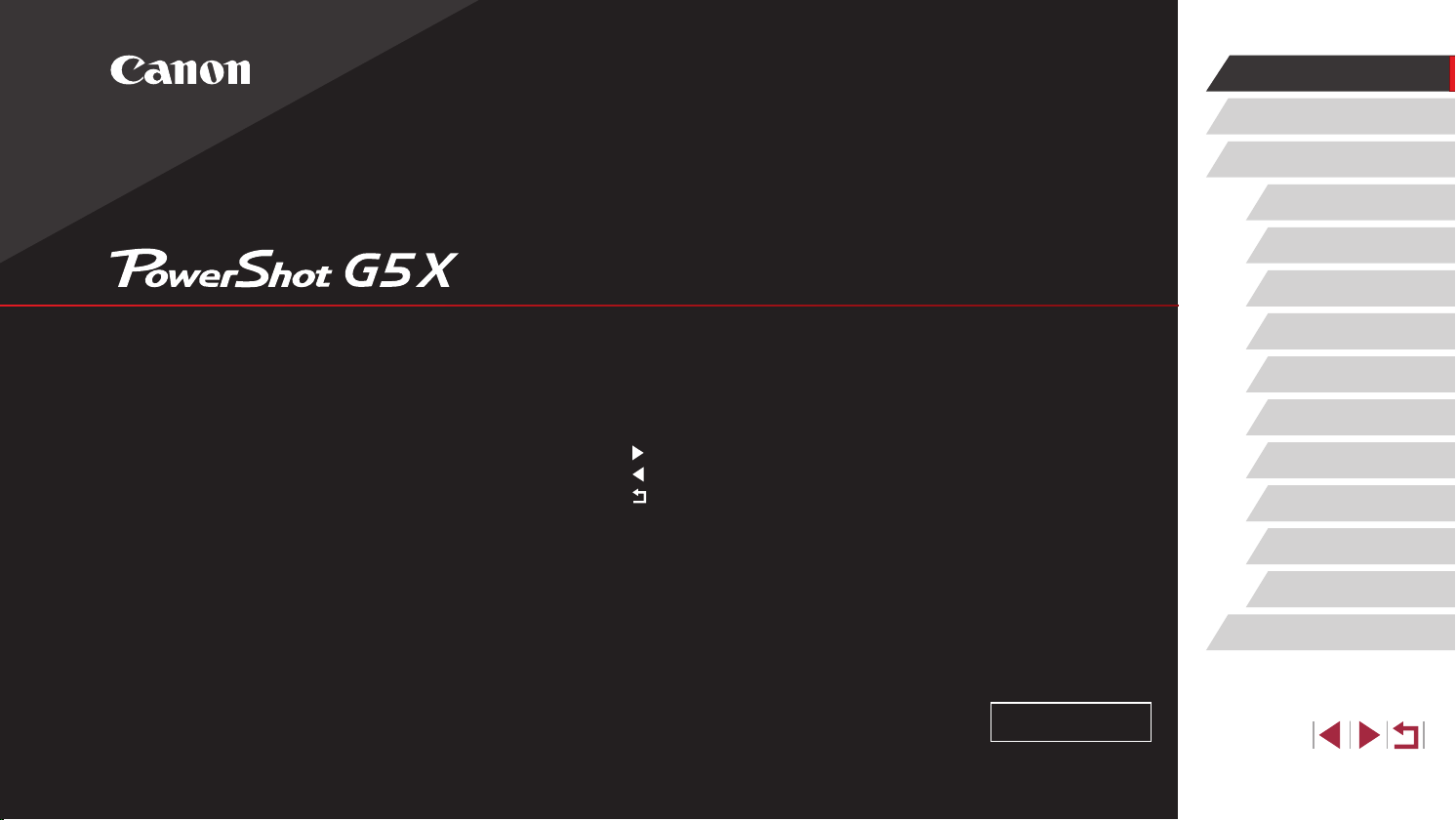
Before Use
Basic Guide
Advanced Guide
Camera Basics
Auto Mode /
Hybrid Auto Mode
Other Shooting Modes
P Mode
Camera User Guide
● Make sure you read this guide, including the “Safety Precautions”
=
14) section, before using the camera.
(
● Reading this guide will help you learn to use the camera properly.
● Store this guide safely so that you can use it in the future.
● Click the buttons in the lower right to access other pages.
: Next page
: Previous page
: Page before you clicked a link
● To jump to the beginning of a chapter, click the chapter title at right.
ENGLISH
© CANON INC. 2015 CT0-D007-000-F101-A
Tv, Av, M, and C Mode
Playback Mode
Wi-Fi Functions
Setting Menu
Accessories
Appendix
Index
1
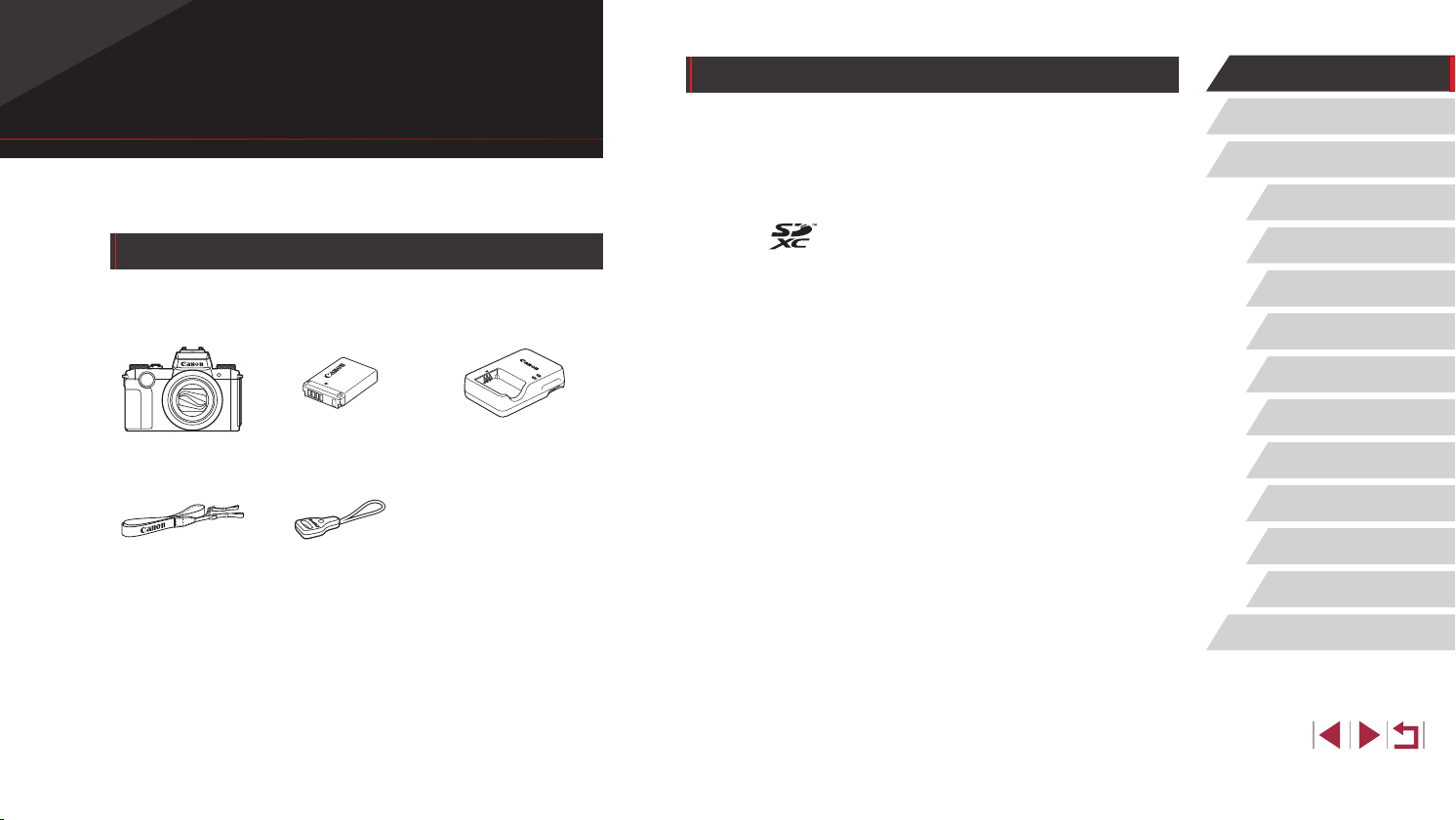
Compatible Memory Cards
Before Use
Before Use
Initial Information
Package Contents
Before use, make sure the following items are included in the package.
If anything is missing, contact your camera retailer.
Camera
Neck Strap Strap Adapter
* Do not peel off the adhesive covering from a battery pack.
● Printed matter is also included.
● A memory card is not included (
Battery Pack
NB-13L*
=
2).
Battery Charger
CB-2LH/CB-2LHE
The following memory cards (sold separately) can be used, regardless of
capacity.
● SD memory cards*
● SDHC memory cards *1*
● SDXC memory cards*1*
*1 Cards conforming to SD standards. However, not all memory cards have been
veried to work with the camera.
*2 UHS-I memory cards are also supported.
1
2
2
Basic Guide
Advanced Guide
Camera Basics
Auto Mode /
Hybrid Auto Mode
Other Shooting Modes
P Mode
Tv, Av, M, and C Mode
Playback Mode
Wi-Fi Functions
Setting Menu
Accessories
Appendix
Index
2
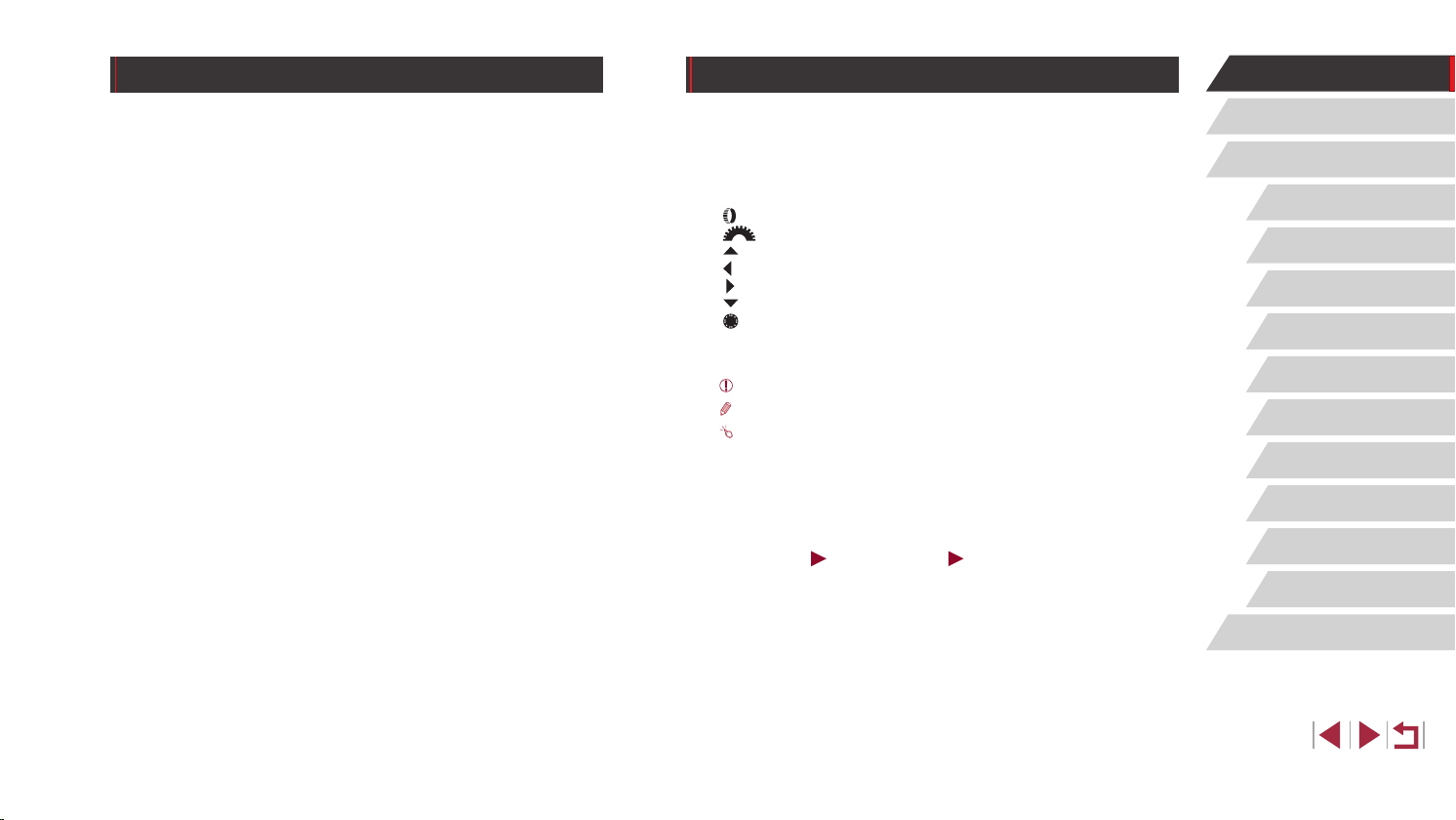
Preliminary Notes and Legal Information
Conventions in This Guide
Before Use
● Take and review some test shots initially to make sure the images
were recorded correctly. Please note that Canon Inc., its subsidiaries
and afliates, and its distributors are not liable for any consequential
damages arising from any malfunction of a camera or accessory,
including memory cards, that result in the failure of an image to be
recorded or to be recorded in a way that is machine readable.
● Images recorded by the camera shall be for personal use. Refrain
from unauthorized recording that infringes on copyright law, and note
that even for personal use, photography may contravene copyright
or other legal rights at some performances or exhibitions, or in some
commercial settings.
● The camera warranty is valid only in the area of purchase. In case of
camera problems while abroad, return to the area of purchase before
contacting a Canon Customer Support Help Desk.
● Although the screen (monitor) and viewnder are produced under
extremely high-precision manufacturing conditions and more than
99.99% of the pixels meet design specications, in rare cases some
pixels may be defective or may appear as red or black dots. This does
not indicate camera damage or affect recorded images.
● When the camera is used over an extended period, it may become
warm. This does not indicate damage.
● In this guide, icons are used to represent the corresponding camera
buttons and dials on which they appear or which they resemble.
● The following camera buttons and controls are represented by icons.
Numbers in parentheses indicate the numbers of corresponding
=
controls in “Part Names” (
4).
[ ] Control ring (13) on front
[ ] Front dial (3) on front
[ ] Up button (11) on back
[ ] Left button (12) on back
[ ] Right button (17) on back
[ ] Down button (19) on back
[ ] Control dial (18) on back
● Shooting modes and on-screen icons and text are indicated in
brackets.
: Important information you should know
●
: Notes and tips for expert camera use
●
: Indicates touch-screen operations
●
●= xx: Pages with related information (in this example, “xx” represents
a page number)
● Instructions in this guide apply to the camera under default settings.
● For convenience, all supported memory cards are simply referred to as
the “memory card”.
● The symbols “
Still Images” and “ Movies” below titles indicate
how the function is used—whether for still images or movies.
Basic Guide
Advanced Guide
Camera Basics
Auto Mode /
Hybrid Auto Mode
Other Shooting Modes
P Mode
Tv, Av, M, and C Mode
Playback Mode
Wi-Fi Functions
Setting Menu
Accessories
Appendix
Index
3
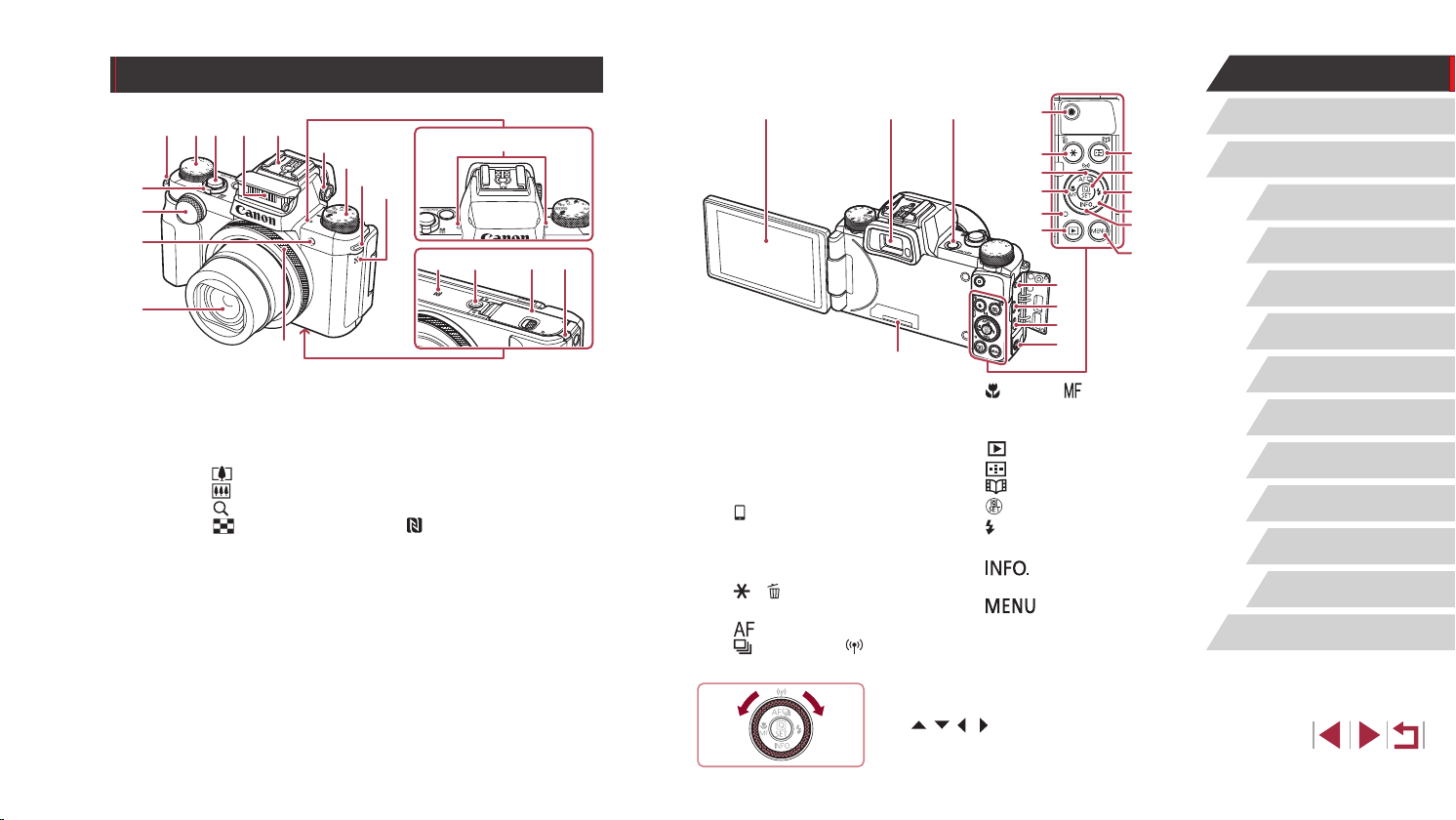
)
)
)
)
)
)
8
Part Names
(
(
(
(9)
(8)(7)(6)(5)
(
13
(2)(1)
(10)
(14)
(11)
134).
(5)
(12)
(16)
(15) (17) (18)
(9) Hot shoe
(10) Diopter adjustment dial
(11) Mode dial
(12) Speaker
(13) Control ring
(14) Microphone
(15)
(16) Tripod socket
(17) Memory card/battery cover
(18) DC coupler terminal cover
(N-Mark)*
1
=
164).
(1) Screen (monitor)*
(2) Viewfinder
(3) Power button
(4) Remote switch terminal
(5) DIGITAL terminal
(6) HDMI
(7) [
(8) Serial number (Body number)
(9) Movie button
(10) [
(11) [
TM
(Mobile Device Connection)]
button
] / [ (Single-image erase)]
button
(One Shot/Servo)] /
(Drive mode)] / [ (Wi-Fi)] /
[
Up button
2
terminal
)
4
)
3
)
2
)
1
(
)
(1) Lens
(2) Lamp
(3) Front dial
(4) Zoom lever
Shooting: [
Playback: [
(5) Strap mount
(6) Exposure compensation dial
(7) Shutter button
(8) Flash
(telephoto)] /
(wide angle)]
[
(magnify)] /
(index)]
[
*1 Used with NFC features (
*2 Gestures may not be detected as easily if you apply a screen protector. In this
case, increase the sensitivity of the touch-screen panel (
=
(3)
(9)
(10)
(11)
(12)
(13)
(14)
(4)
(5)
(6)
(7)
(
)
(Macro)] / [ (Manual focus)]
(12) [
/ Left button
(13) Indicator
(14) [
(15) [
(16) [
(17) [
(18) Control dial
(19) [
(20) [
(Playback)] button
(AF frame selector)] /
(Story Highlights)] button
[
(Quick Set menu/Set)] button
(Flash)] / Right button
(Information)] / Down
button
] button
z You can turn the control dial to perform
most of the operations possible with the
[ ][ ][ ][ ] buttons, such as choosing
items and switching images.
(
15
(
16
(
17
(
18
(
19
(
20
Before Use
Basic Guide
Advanced Guide
Camera Basics
Auto Mode /
Hybrid Auto Mode
Other Shooting Modes
P Mode
Tv, Av, M, and C Mode
Playback Mode
Wi-Fi Functions
Setting Menu
Accessories
Appendix
Index
4
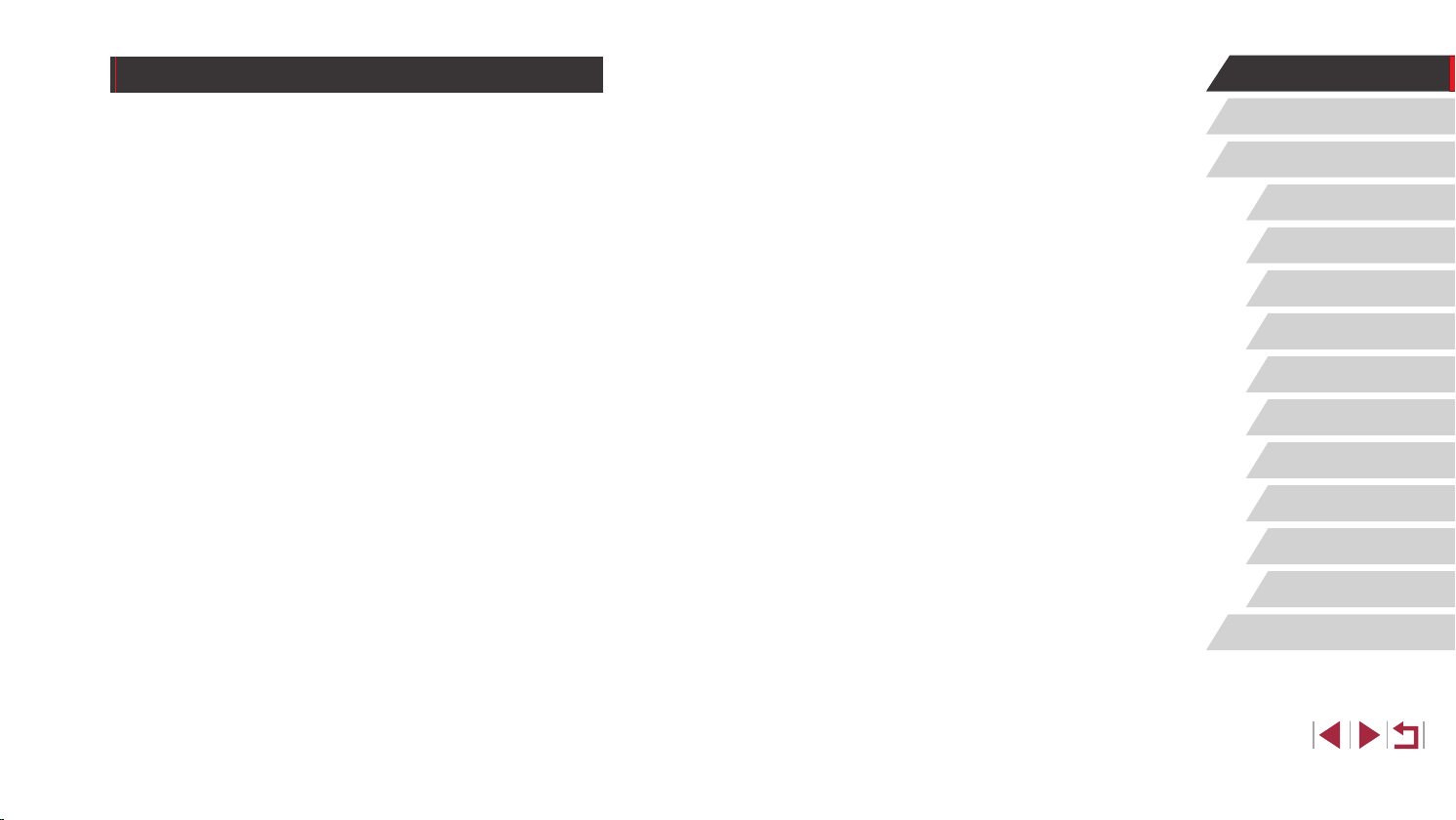
Table of Contents
Before Use
Initial Information .............................................................. 2
Package Contents .................................................................... 2
Compatible Memory Cards....................................................... 2
Preliminary Notes and Legal Information ................................. 3
Conventions in This Guide ....................................................... 3
Part Names .............................................................................. 4
Common Camera Operations ................................................ 12
Safety Precautions ................................................................. 14
Basic Guide
Basic Operations............................................................. 17
Touch-Screen Operations....................................................... 17
Touching ....................................................................................17
Dragging ....................................................................................17
Initial Preparations.................................................................. 18
Attaching the Strap ....................................................................18
Holding the Camera ...................................................................18
Charging the Battery Pack .........................................................18
Inserting the Battery Pack and Your Memory Card ...................19
Removing the Battery Pack and Memory Card ..................... 20
Using the Screen .......................................................................20
Adjusting the Screen Angle and Orientation ..........................20
Setting the Date and Time .........................................................20
Changing the Date and Time .................................................21
Display Language ......................................................................22
Trying the Camera Out ........................................................... 22
Shooting (Smart Auto) ...............................................................22
Viewing ......................................................................................24
Erasing Images .....................................................................25
Advanced Guide
Camera Basics ................................................................ 26
On/Off ..................................................................................... 26
Power-Saving Features (Auto Power Down) ............................. 27
Power Saving in Shooting Mode ...........................................27
Power Saving in Playback Mode ........................................... 27
Shutter Button ........................................................................ 27
Using the Viewnder .............................................................. 28
Shooting Modes ..................................................................... 29
Shooting Display Options ....................................................... 29
Using the Quick Set Menu...................................................... 30
Using Touch-Screen Operations to Congure Settings .............30
Using the Menu Screen .......................................................... 31
Touch-Screen Operations ..........................................................32
On-Screen Keyboard.............................................................. 32
Indicator Display ..................................................................... 33
Clock ...................................................................................... 34
Auto Mode / Hybrid Auto Mode ...................................... 35
Shooting with Camera-Determined Settings .......................... 35
Shooting (Smart Auto) ...............................................................35
Shooting in Hybrid Auto Mode ...................................................37
Digest Movie Playback ..........................................................38
Still Images/Movies ...............................................................38
Still Images ............................................................................38
Movies ...................................................................................38
Scene Icons ...............................................................................39
Continuous Shooting Scenes ................................................ 40
Image Stabilization Icons ...........................................................40
Before Use
Basic Guide
Advanced Guide
Camera Basics
Auto Mode /
Hybrid Auto Mode
Other Shooting Modes
P Mode
Tv, Av, M, and C Mode
Playback Mode
Wi-Fi Functions
Setting Menu
Accessories
Appendix
Index
5
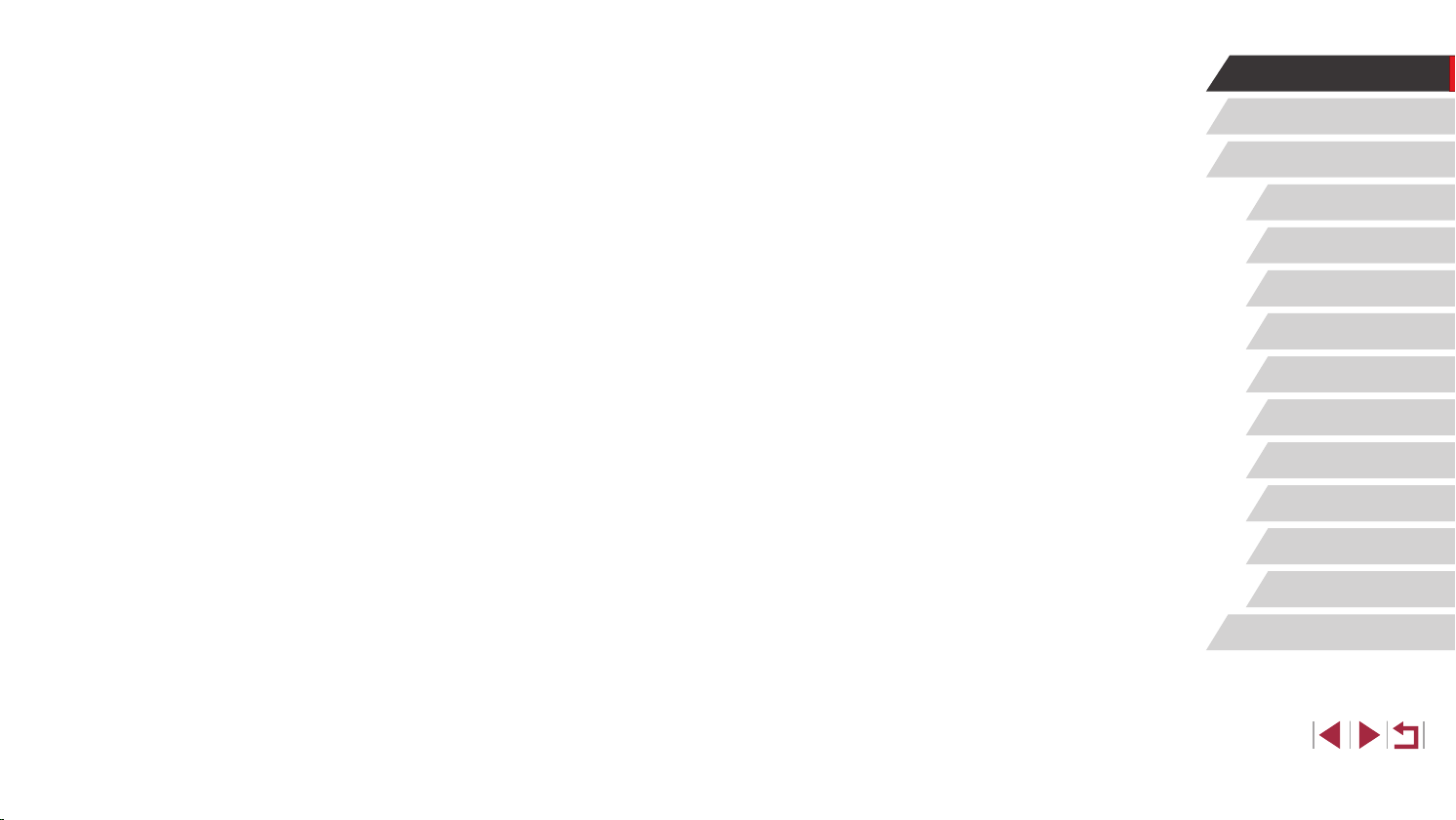
On-Screen Frames ....................................................................41
Common, Convenient Features ............................................. 41
Zooming In Closer on Subjects (Digital Zoom) .......................... 41
Shooting at Preset Focal Lengths (Step Zoom) ........................42
Using the Self-Timer ..................................................................42
Using the Self-Timer to Avoid Camera Shake .......................43
Customizing the Self-Timer ...................................................43
Shooting by Touching the Screen (Touch Shutter) ....................43
Continuous Shooting .................................................................44
Image Display during Playback ............................................. 44
Using Face ID......................................................................... 45
Personal Information .................................................................45
Registering Face ID Information ................................................ 46
Shooting ....................................................................................47
Checking and Editing Registered Information ........................... 48
Overwriting and Adding Face Information .............................48
Erasing Registered Information ............................................. 49
Image Customization Features .............................................. 50
Changing the Aspect Ratio ........................................................50
Changing Image Quality ............................................................ 50
Correcting Greenish Image Areas from Mercury Lamps ...........51
Changing Movie Image Quality .................................................51
For NTSC Video ....................................................................51
For PAL Video ........................................................................52
Helpful Shooting Features ...................................................... 52
Using the Dual Axis Electronic Level .........................................52
Magnifying the Area in Focus ....................................................53
Checking for Closed Eyes .........................................................53
Deactivating Auto Level .............................................................54
Changing the IS Mode Settings ................................................. 54
Deactivating Image Stabilization ...........................................54
Recording Movies with Subjects at the Same Size Shown
before Shooting .........................................................................55
Customizing Camera Operation ............................................. 55
Preventing the AF-Assist Beam from Firing ...............................55
Preventing the Red-Eye Reduction Lamp from Lighting Up ...... 56
Changing the Image Display Style after Shots .......................... 56
Changing the Image Display Period after Shots ...................56
Changing the Screen Displayed after Shots .........................57
Other Shooting Modes .................................................... 58
Applying Effects Automatically (Creative Shot) ...................... 58
Enjoying a Variety of Images from Each Shot ...........................58
Choosing Effects .......................................................................59
Recording Movies with a Variety of Effects................................59
Creative Shot Movie Playback ..............................................59
Specic Scenes ...................................................................... 60
Applying Special Effects ......................................................... 61
Shooting Yourself under Optimal Settings (Self Portrait) ...........61
Shooting High-Contrast Scenes (High Dynamic Range) ........... 62
Adding Artistic Effects ............................................................63
Shooting with Faded Colors (Nostalgic) .................................... 63
Shooting with a Fish-Eye Lens Effect (Fish-Eye Effect) ............63
Shots Resembling Miniature Models (Miniature Effect) .............64
Playback Speed and Estimated Playback Time
(for One-Minute Clips) ...........................................................64
Shooting with a Toy Camera Effect (Toy Camera Effect) ...........65
Making Subjects Stand Out (Background Defocus) .................. 65
Shooting with a Soft Focus Effect ..............................................66
Shooting in Monochrome ...........................................................66
Special Modes for Other Purposes ........................................ 67
Shooting Starry Skies (Star) ......................................................67
Shooting People against Starry Skies (Star Portrait) ............67
Before Use
Basic Guide
Advanced Guide
Camera Basics
Auto Mode /
Hybrid Auto Mode
Other Shooting Modes
P Mode
Tv, Av, M, and C Mode
Playback Mode
Wi-Fi Functions
Setting Menu
Accessories
Appendix
Index
6
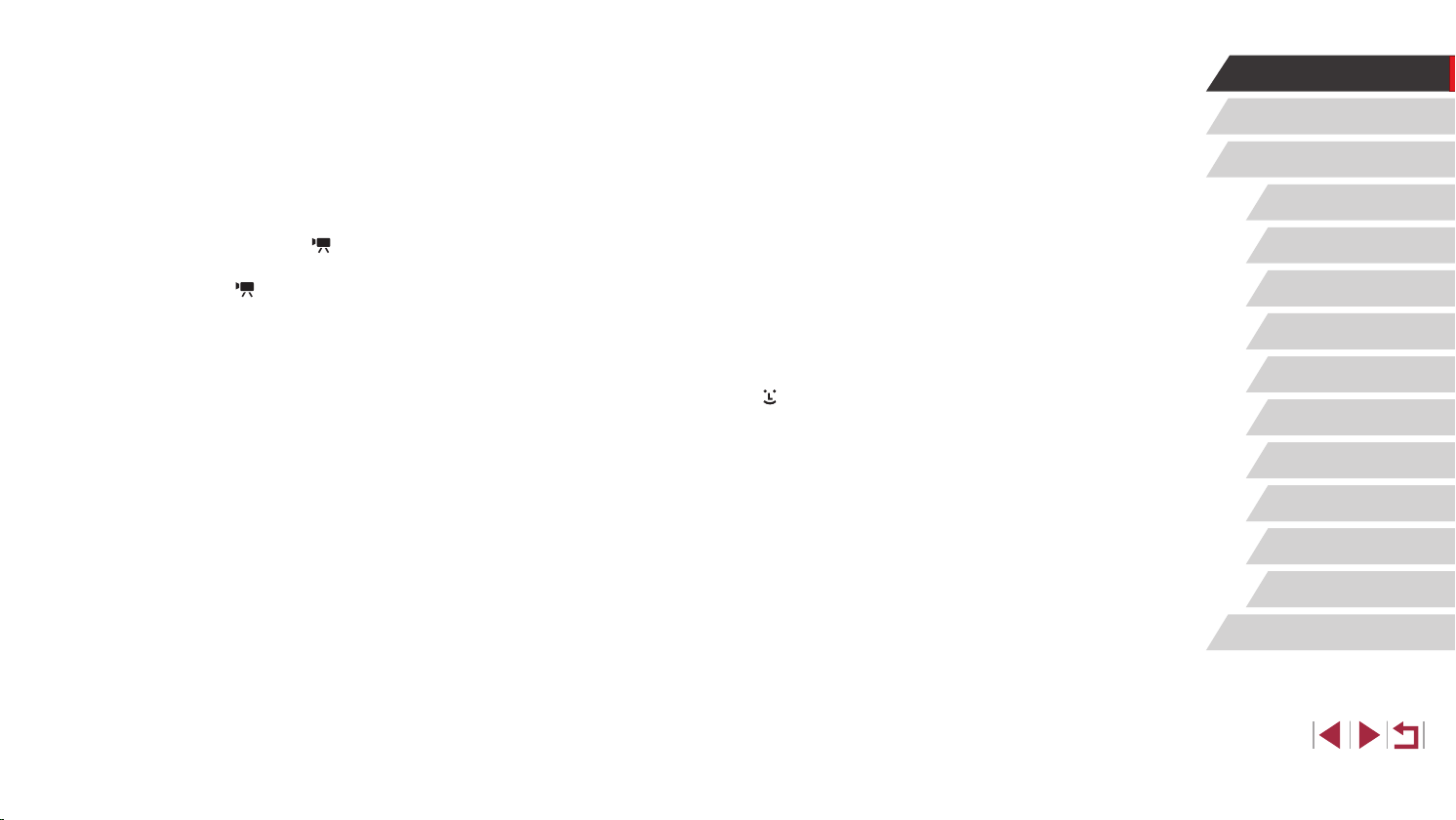
Shooting Night Scenes under Starry Skies
(Star Nightscape) ..................................................................68
Shooting Star Trails (Star Trails) ...........................................69
Shooting Movies of Star Movement
(Star Time-Lapse Movie) .......................................................70
Adjusting Colors ....................................................................72
Adjusting the Focus ...............................................................72
Recording Various Movies ...................................................... 73
Recording Movies in [ ] Mode ................................................. 73
Locking or Changing Image Brightness before Recording .... 74
Disabling
Auto Slow Shutter .................................................74
Correcting Severe Camera Shake ............................................. 75
Sound Settings ..........................................................................75
Deactivating the Wind Filter ..................................................75
Using the Attenuator ..............................................................75
Recording Short Clips ................................................................75
Playback Effects ....................................................................76
Recording iFrame Movies .......................................................... 76
P Mode ............................................................................. 77
Shooting in Program AE ([P] Mode) ....................................... 77
Image Brightness (Exposure) ................................................. 78
Adjusting Image Brightness (Exposure Compensation) ............ 78
Locking Image Brightness / Exposure (AE Lock) ...................... 78
Changing the Metering Method ................................................. 78
Linking the Spot AE Point Frame to the AF Frame ................79
Changing the ISO Speed ...........................................................79
Adjusting ISO Auto Settings ..................................................80
Changing the Noise Reduction Level (High ISO NR) ................ 80
Auto Exposure Bracketing (AEB Shooting) ............................... 80
Dynamic Range Correction (DR Correction) ......................... 81
Shadow Correct .....................................................................81
Adjusting Auto ND Filter Settings ..............................................81
Image Colors .......................................................................... 82
Capturing Natural Colors (White Balance) ................................82
Custom White Balance ..........................................................82
Manually Correcting White Balance ......................................82
Changing Image Color Tones (My Colors) ................................83
Custom Color.........................................................................84
Shooting Range and Focusing ............................................... 84
Shooting Close-Ups (Macro) ..................................................... 84
Shooting in Manual Focus Mode ............................................... 85
Easily Identifying the Focus Area (MF Peaking) ....................86
Focus Bracketing (Focus-BKT Mode) ...................................86
Digital Tele-Converter ................................................................87
Choosing the AF Method ...........................................................87
1-point AF ..............................................................................87
Moving and Resizing AF Frames (1-point AF) .......................88
+Tracking ............................................................................88
Shooting with Servo AF .............................................................89
Changing the Focus Setting ...................................................... 89
Choosing a Person to Focus On (Face Select) ......................... 89
Choosing Subjects to Focus On (Touch AF) ..............................90
Shooting with the AF Lock .........................................................91
Flash....................................................................................... 91
Changing the Flash Mode .........................................................91
Auto .......................................................................................91
On ..........................................................................................91
Slow Synchro ........................................................................92
Off .......................................................................................... 92
Adjusting the Flash Exposure Compensation ............................92
Shooting with the FE Lock .........................................................93
Changing the Flash Timing ........................................................93
Other Settings ........................................................................ 94
Changing Image Quality ............................................................ 94
Before Use
Basic Guide
Advanced Guide
Camera Basics
Auto Mode /
Hybrid Auto Mode
Other Shooting Modes
P Mode
Tv, Av, M, and C Mode
Playback Mode
Wi-Fi Functions
Setting Menu
Accessories
Appendix
Index
7
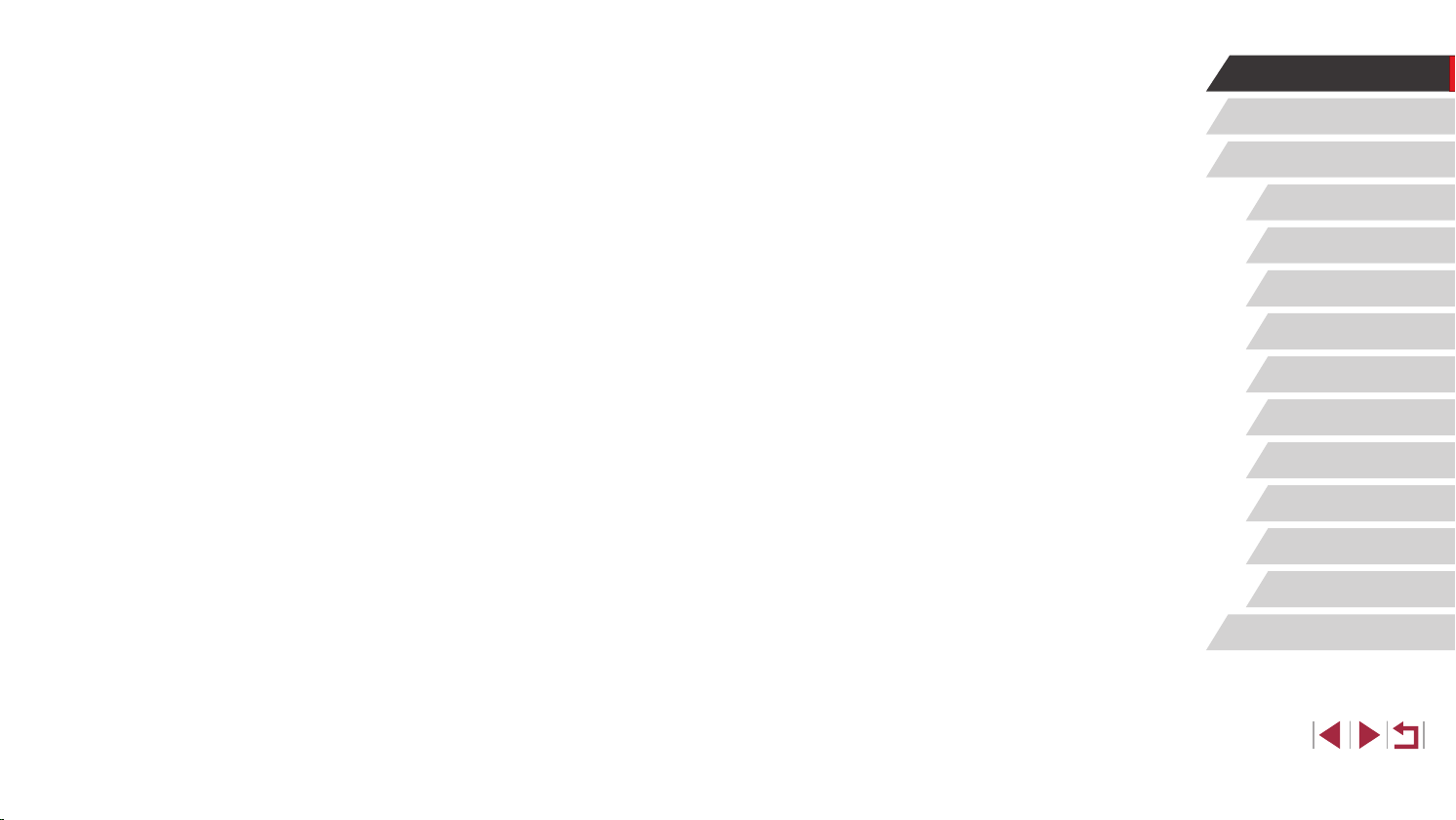
Capturing in RAW Format .....................................................94
Using the Menu .....................................................................95
Changing the IS Mode Settings ................................................. 95
Tv, Av, M, and C Mode ..................................................... 96
Specic Shutter Speeds ([Tv] Mode)...................................... 96
Specic Aperture Values ([Av] Mode) ..................................... 97
Specic Shutter Speeds and Aperture Values ([M] Mode) ..... 97
Shooting Long Exposures (Bulb)............................................ 98
Adjusting the Flash Output ..................................................... 99
Recording Movies at Specic Shutter Speeds and Aperture
Values ..................................................................................... 99
Customizing Controls and Display ....................................... 100
Customizing Display Information ............................................. 100
Customizing the Information Displayed ............................... 101
Assigning Functions to Controls .............................................. 101
Customizing the Quick Set Menu ......................................... 102
Choosing Items to Include in the Menu ................................... 102
Rearranging Menu Items .....................................................103
Saving Shooting Settings ..................................................... 103
Settings That Can Be Saved ...............................................103
Saving Commonly Used Shooting Menu Items (My Menu) ..... 104
Playback Mode .............................................................. 105
Viewing ................................................................................. 105
Touch-Screen Operations ....................................................106
Switching Display Modes .........................................................107
Overexposure Warning (for Image Highlights) ....................107
Histogram ............................................................................107
RGB Histogram, GPS Information Display .......................... 107
Viewing Short Movies Recorded in Creative Shot Mode
(Creative Shot Movies) ............................................................108
Viewing Short Movies Created When Shooting Still Images
(Digest Movies) ........................................................................108
Viewing by Date ...................................................................109
Checking People Detected in Face ID ..................................... 109
Browsing and Filtering Images ............................................. 109
Navigating through Images in an Index ................................... 109
Touch-Screen Operations .................................................... 11 0
Finding Images Matching Specied Conditions ....................... 11 0
Using the Front Dial to Jump between Images ........................ 111
Touch-Screen Operations .................................................... 111
Viewing Individual Images in a Group ..................................... 112
Editing Face ID Information ...................................................11 3
Changing Names ..................................................................... 11 3
Erasing Names ........................................................................ 113
Image Viewing Options .........................................................114
Magnifying Images .................................................................. 114
Touch-Screen Operations .................................................... 11 4
Viewing Slideshows ................................................................. 11 4
Protecting Images .................................................................11 5
Using the Menu ....................................................................... 115
Choosing Images Individually .................................................. 11 6
Selecting a Range ................................................................... 116
Protecting All Images at Once ................................................. 117
Clearing All Protection at Once ...........................................117
Erasing Images .....................................................................11 8
Erasing Multiple Images at Once ............................................. 11 8
Choosing a Selection Method ............................................. 11 8
Choosing Images Individually .............................................. 11 9
Selecting a Range ............................................................... 119
Specifying All Images at Once ............................................. 11 9
Rotating Images ................................................................... 120
Using the Menu .......................................................................120
Before Use
Basic Guide
Advanced Guide
Camera Basics
Auto Mode /
Hybrid Auto Mode
Other Shooting Modes
P Mode
Tv, Av, M, and C Mode
Playback Mode
Wi-Fi Functions
Setting Menu
Accessories
Appendix
Index
8
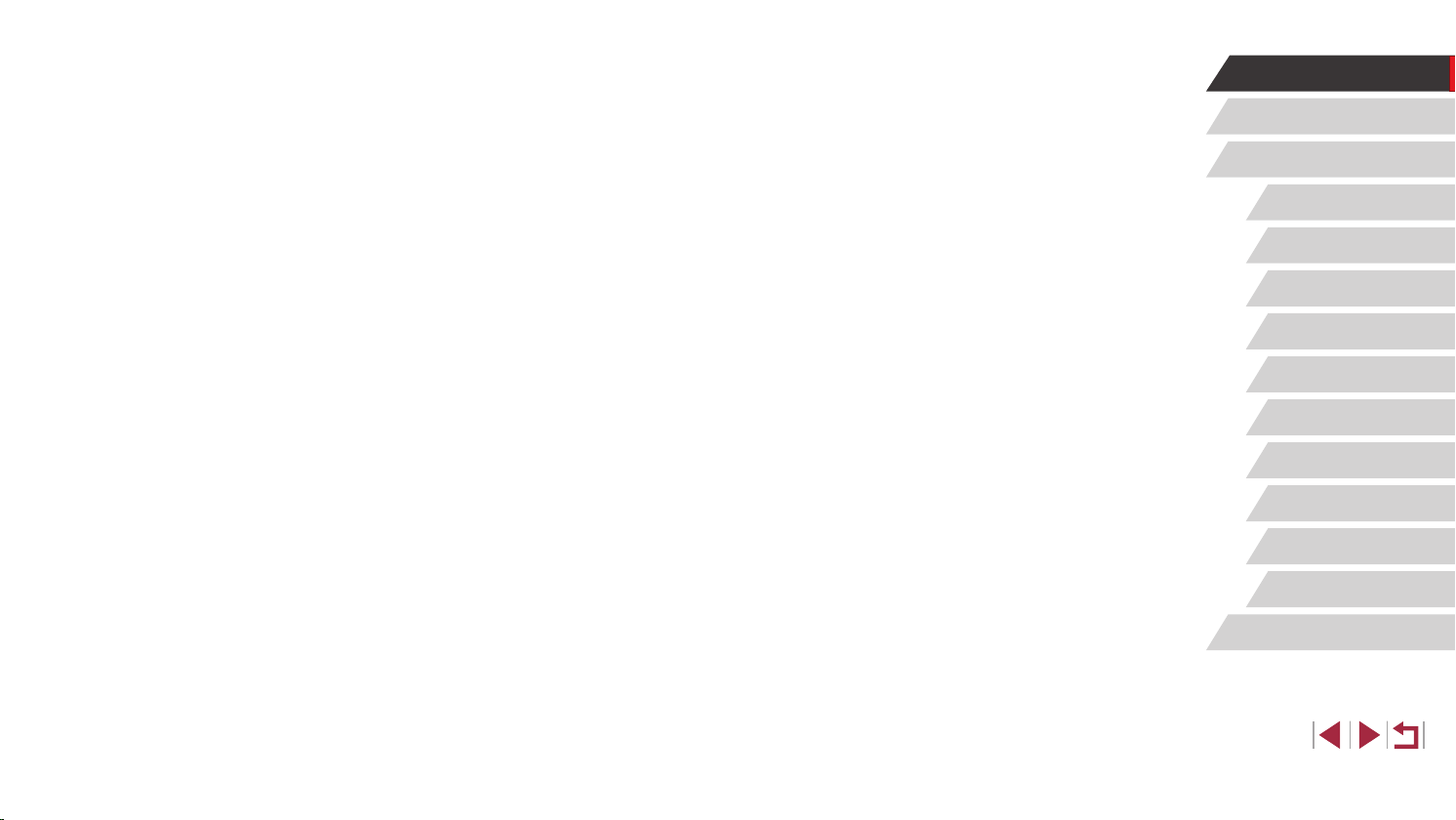
Deactivating Auto Rotation ......................................................120
Tagging Images as Favorites ............................................... 121
Using the Menu .......................................................................121
Convenient Control: Touch Actions ...................................... 122
Using Touch Actions Functions ................................................ 122
Changing Touch Actions Functions .........................................122
Assignable Functions ..........................................................122
Editing Still Images ............................................................... 123
Resizing Images ......................................................................123
Using the Menu .......................................................................123
Cropping ..................................................................................124
Changing Image Color Tones (My Colors) ..............................125
Correcting Image Brightness (i-Contrast) ................................ 125
Correcting Red-Eye .................................................................126
Editing Movies ...................................................................... 127
Reducing File Sizes .................................................................128
Image Quality of Compressed Movies ................................128
Erasing Movie Chapters ..........................................................128
Viewing Albums (Story Highlights) ....................................... 129
Choosing Themes for Albums .............................................129
Adding Background Music to Albums ......................................130
Creating Your Own Albums ......................................................131
Combining Short Clips.......................................................... 132
Wi-Fi Functions ............................................................. 133
Available Wi-Fi Features ...................................................... 133
Sending Images to a Smartphone ........................................ 134
Sending Images to an NFC-Compatible Smartphone ............. 134
Connecting via NFC When Camera Is Off or
in Shooting Mode ................................................................134
Connecting via NFC When Camera Is in Playback Mode ... 136
Sending to a Smartphone Assigned to the Button ...................136
Adding a Smartphone Using the Wi-Fi Menu .......................... 137
Using Another Access Point ....................................................139
Previous Access Points ...........................................................139
Saving Images to a Computer .............................................. 140
Preparing to Register a Computer ........................................... 140
Checking Your Computer Environment ...............................140
Installing the Software .........................................................140
Conguring the Computer for a Wi-Fi Connection
(Windows Only) ...................................................................141
Saving Images to a Connected Computer ...............................141
Conrming Access Point Compatibility ................................141
Using WPS-Compatible Access Points ...............................142
Connecting to Listed Access Points ....................................144
Previous Access Points .......................................................144
Sending Images to a Registered Web Service ..................... 145
Registering Web Services .......................................................145
Registering CANON iMAGE GATEWAY ..............................145
Registering Other Web Services .........................................147
Uploading Images to Web Services ........................................147
Printing Images Wirelessly from a Connected Printer .......... 148
Sending Images to Another Camera .................................... 149
Image Sending Options ........................................................ 150
Sending Multiple Images .........................................................150
Choosing Images Individually .............................................. 150
Selecting a Range ...............................................................151
Sending Favorite Images ....................................................151
Notes on Sending Images .......................................................152
Choosing the Number of Recording Pixels (Image Size) ........ 152
Adding Comments ...................................................................152
Sending Images Automatically (Image Sync) ....................... 153
Initial Preparations ...................................................................153
Preparing the Camera .........................................................153
Before Use
Basic Guide
Advanced Guide
Camera Basics
Auto Mode /
Hybrid Auto Mode
Other Shooting Modes
P Mode
Tv, Av, M, and C Mode
Playback Mode
Wi-Fi Functions
Setting Menu
Accessories
Appendix
Index
9
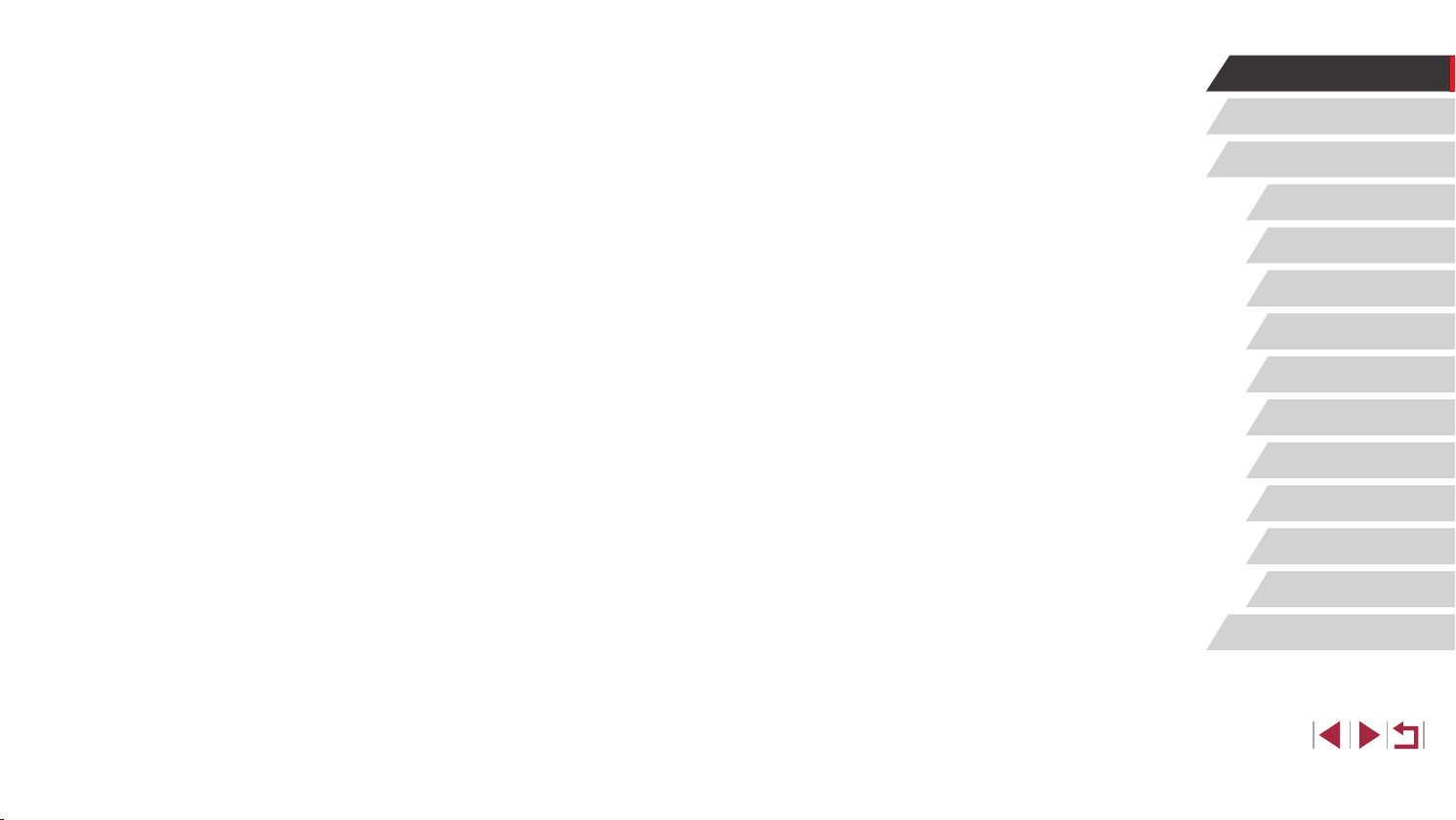
Preparing the Computer ......................................................153
Sending Images .......................................................................154
Viewing Images Sent via Image Sync on a Smartphone.....154
Using a Smartphone to View Camera Images and Control
the Camera........................................................................... 155
Geotagging Images on the Camera ........................................155
Shooting Remotely ..................................................................155
Editing or Erasing Wi-Fi Settings.......................................... 156
Editing Connection Information ...............................................156
Changing a Device Nickname ............................................. 157
Erasing Connection Information .......................................... 157
Changing the Camera Nickname ........................................157
Returning the Wi-Fi Settings to Default ................................... 158
Setting Menu .................................................................. 159
Adjusting Basic Camera Functions ...................................... 159
Date-Based Image Storage .....................................................159
File Numbering ........................................................................159
Formatting Memory Cards .......................................................160
Low-Level Formatting ..........................................................160
Changing the Video System ....................................................160
Electronic Level Calibration .....................................................161
Resetting the Electronic Level ............................................. 161
Switching the Color of Screen Information .............................. 161
Using Eco Mode ......................................................................161
Power-Saving Adjustment .......................................................162
Screen Brightness ...................................................................162
World Clock .............................................................................162
Date and Time .........................................................................163
Lens Retraction Timing ............................................................163
Display Language ....................................................................163
Silencing Camera Operations .................................................. 163
Adjusting the Volume ...............................................................164
Customizing Sounds ................................................................164
Start-Up Screen .......................................................................164
Hiding Hints and Tips ...............................................................164
Adjusting the Touch-Screen Panel ..........................................164
Metric / Non-Metric Display .....................................................164
Checking Certication Logos ................................................... 165
Setting Copyright Information to Record in Images ................. 165
Deleting All Copyright Information .......................................165
Adjusting Other Settings ..........................................................165
Restoring Default Camera Settings ......................................... 165
Accessories ................................................................... 167
System Map ......................................................................... 168
Optional Accessories ............................................................ 169
Power Supplies ........................................................................169
Flash Units ...............................................................................169
Other Accessories ...................................................................170
Printers ....................................................................................170
Photo and Movie Storage ........................................................170
Using Optional Accessories.................................................. 170
Playback on a TV ....................................................................170
Powering the Camera with Household Power ......................... 171
Inserting and Charging the Battery Pack.............................. 172
Using a Computer to Charge the Battery ............................173
Using a Remote Switch (Sold Separately) ..............................174
Using an External Flash (Sold Separately) .............................. 174
Speedlite EX Series ............................................................174
Using Speedlite Bracket SB-E2 (Sold Separately) .............. 175
Camera Settings Available with an External Flash
(Sold Separately) .................................................................175
Using the Software ............................................................... 176
Computer Connections via a Cable ......................................... 176
Before Use
Basic Guide
Advanced Guide
Camera Basics
Auto Mode /
Hybrid Auto Mode
Other Shooting Modes
P Mode
Tv, Av, M, and C Mode
Playback Mode
Wi-Fi Functions
Setting Menu
Accessories
Appendix
Index
10
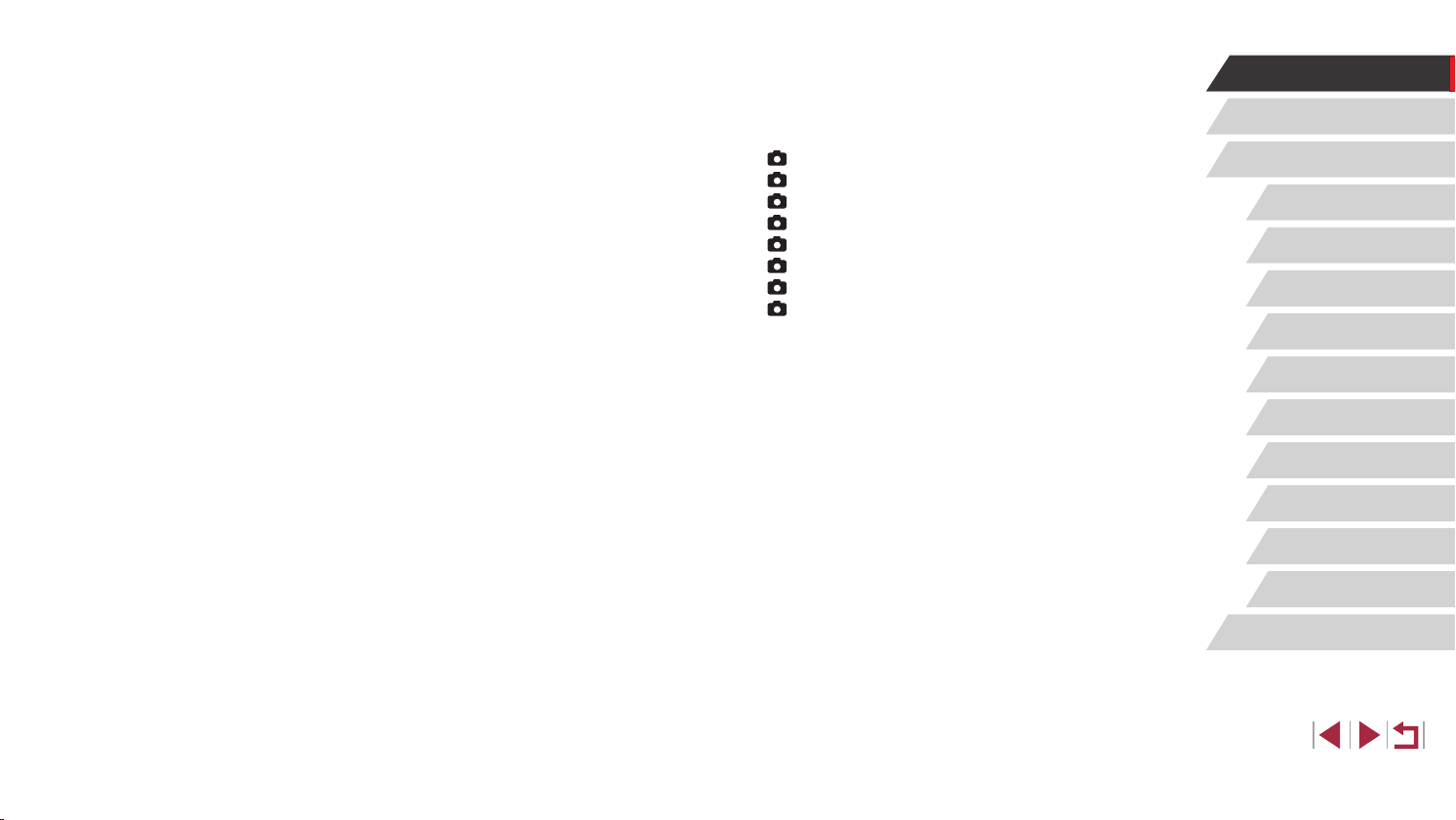
Checking Your Computer Environment ...............................176
Installing the Software .........................................................177
Saving Images to a Computer ................................................. 177
Printing Images .................................................................... 178
Easy Print ................................................................................178
Conguring Print Settings ........................................................179
Cropping Images before Printing ......................................... 180
Choosing Paper Size and Layout before Printing ...............180
Available Layout Options .....................................................181
Printing ID Photos ...............................................................181
Printing Movie Scenes .............................................................181
Movie Printing Options ........................................................181
Adding Images to the Print List (DPOF) .................................. 182
Conguring Print Settings .................................................... 182
Setting Up Printing for Individual Images ............................182
Setting Up Printing for a Range of Images .......................... 183
Setting Up Printing for All Images ........................................183
Clearing All Images from the Print List ................................183
Printing Images Added to the Print List (DPOF) ..................183
Adding Images to a Photobook ...............................................184
Choosing a Selection Method .............................................184
Adding Images Individually .................................................. 184
Adding All Images to a Photobook ......................................184
Removing All Images from a Photobook .............................184
Appendix ........................................................................ 185
Troubleshooting .................................................................... 185
On-Screen Messages........................................................... 189
On-Screen Information ......................................................... 191
Shooting (Information Display) ................................................ 191
Battery Level .......................................................................191
Playback (Detailed Information Display) .................................. 192
Summary of Movie Control Panel ........................................ 193
Functions and Menu Tables ................................................. 193
Functions Available in Each Shooting Mode ...........................193
Quick Set Menu .......................................................................196
Shooting Tab ............................................................................199
1] Tab .............................................................................199
[
2] Tab .............................................................................201
[
3] Tab .............................................................................202
[
4] Tab .............................................................................203
[
5] Tab .............................................................................204
[
6] Tab .............................................................................206
[
7] Tab .............................................................................206
[
8] Tab .............................................................................207
[
Set Up Tab ...............................................................................207
My Menu Tab ...........................................................................208
Playback Tab ...........................................................................208
Print Tab ..................................................................................209
Handling Precautions ........................................................... 209
Specications ....................................................................... 210
Camera ....................................................................................210
Number of Shots/Recording Time, Playback Time .................. 211
Shooting Range ....................................................................... 2 11
Number of Shots per Memory Card ......................................... 212
Recording Time per Memory Card ..........................................212
Battery Pack NB-13L ...............................................................213
Battery Charger CB-2LH/CB-2LHE ......................................... 213
Compact Power Adapter CA-DC30/CA-DC30E ......................213
Index..................................................................................... 214
Wi-Fi (Wireless LAN) Precautions ........................................ 216
Radio Wave Interference Precautions .....................................216
Security Precautions ................................................................216
Trademarks and Licensing ..................................................217
Disclaimer ............................................................................217
Before Use
Basic Guide
Advanced Guide
Camera Basics
Auto Mode /
Hybrid Auto Mode
Other Shooting Modes
P Mode
Tv, Av, M, and C Mode
Playback Mode
Wi-Fi Functions
Setting Menu
Accessories
Appendix
Index
11
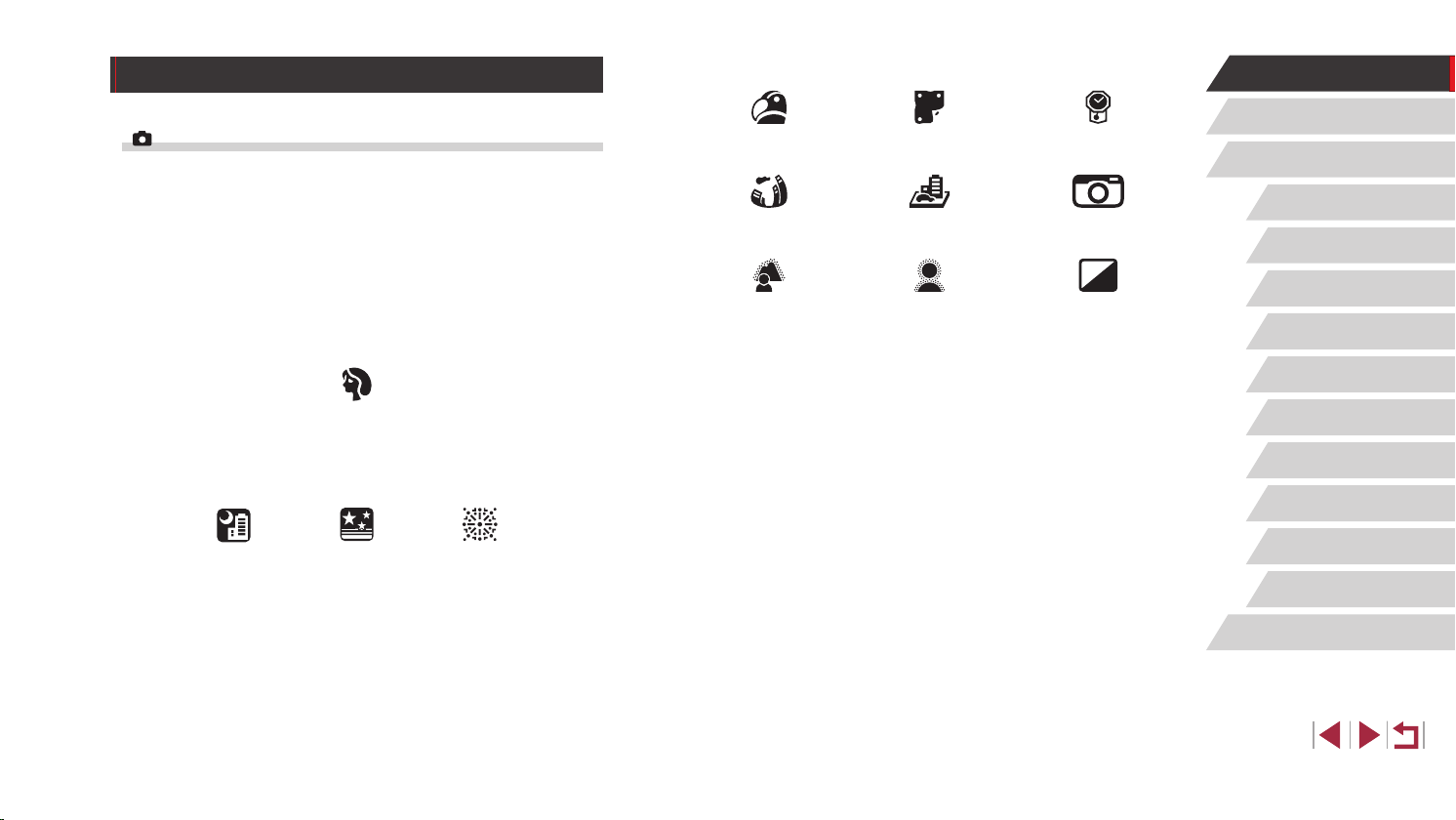
Common Camera Operations
Shoot
● Use camera-determined settings (Auto Mode, Hybrid Auto Mode)
=
35, =
58
61
37
Portraits
(=
60)
-
● See several effects applied to each shot, using camera-determined
settings (Creative Shot Mode)
=
-
● Shoot yourself under optimal settings (Self Portrait)
=
-
Shooting people well
Matching specic scenes
Applying special effects
Vivid Colors
(=
61)
Fish-Eye Effect
(=
63)
Background Defocus
(=
65)
Poster Effect
(=
61)
Miniature Effect
(=
64)
Soft Focus
(=
66)
● Focus on faces
=
35, =
60, =
88, =
-
89
● Without using the ash (Flash Off)
=
35
-
● Include yourself in the shot (Self-Timer)
=
42
-
● Movie clips and photos together (Movie Digest)
=
37
-
“Aged” Photos
(=
63)
Toy Camera Effect
(=
65)
Monochrome
(=
66)
Before Use
Basic Guide
Advanced Guide
Camera Basics
Auto Mode /
Hybrid Auto Mode
Other Shooting Modes
P Mode
Tv, Av, M, and C Mode
Playback Mode
Wi-Fi Functions
Setting Menu
Night Scenes
(=
60)
Starry Skies
(=
67)
Fireworks
(=
60)
Accessories
Appendix
Index
12
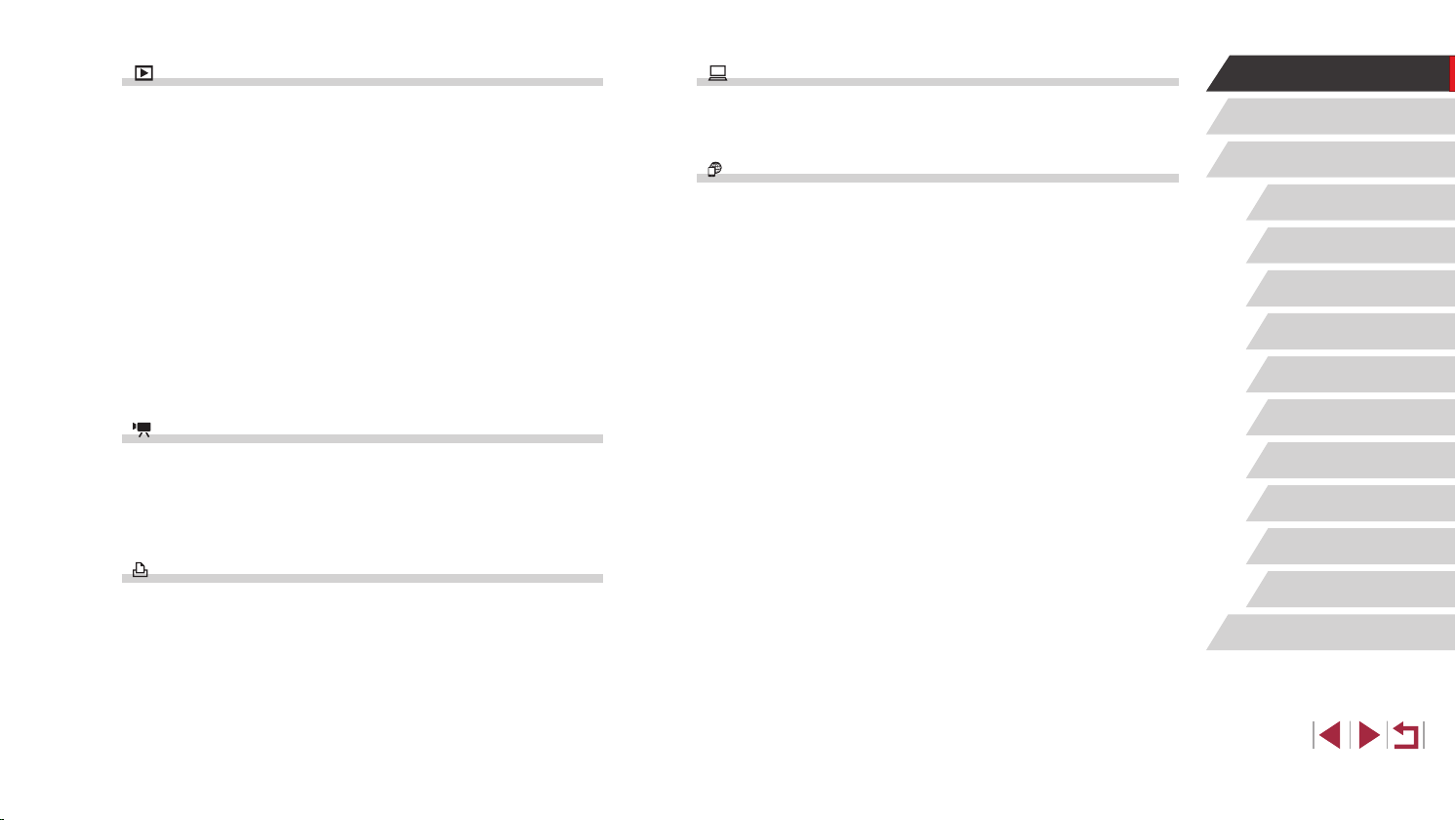
View
Save
Before Use
● View images (Playback Mode)
=
105
-
● Automatic playback (Slideshow)
=
114
-
● On a TV
=
170
-
● On a computer
=
176
-
● Browse through images quickly
=
109
-
● Erase images
=
118
-
● Create an album automatically
=
129
-
Record/View Movies
● Record movies
=
35, =
73, =
-
99
● View movies (Playback Mode)
=
105
-
Print
● Print pictures
=
178
-
● Save images to a computer
=
177
-
Use Wi-Fi Functions
● Send images to a smartphone
=
134
-
● Share images online
=
145
-
● Send images to a computer
=
153
-
Basic Guide
Advanced Guide
Camera Basics
Auto Mode /
Hybrid Auto Mode
Other Shooting Modes
P Mode
Tv, Av, M, and C Mode
Playback Mode
Wi-Fi Functions
Setting Menu
Accessories
Appendix
Index
13
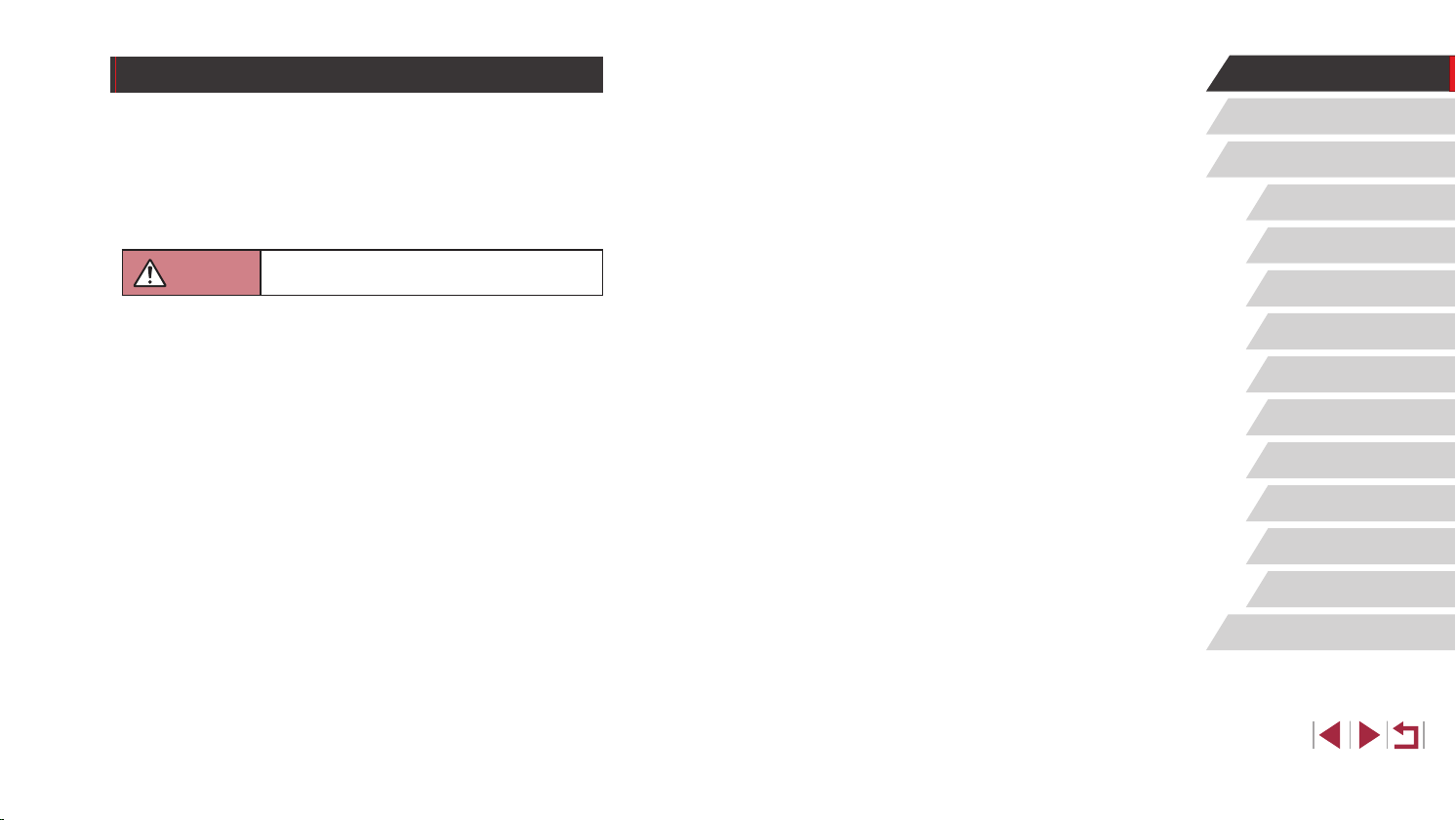
Safety Precautions
● Before using the product, ensure that you read the safety precautions
described below. Always ensure that the product is used correctly.
● The safety precautions noted here are intended to prevent you and
other persons from being injured or incurring property damage.
● Be sure to also check the guides included with any separately sold
accessories you use.
Warning
● Do not trigger the ash in close proximity to people’s eyes.
Exposure to the intense light produced by the ash could damage
eyesight. In particular, remain at least 1 meter (3.3 feet) away from infants
when using the ash.
● Store this equipment out of the reach of children and infants.
A strap wound around a child’s neck may result in asphyxiation.
If your product uses a power cord, mistakenly winding the cord around a
child’s neck may result in asphyxiation.
The hot shoe cover is dangerous if swallowed. If this occurs, contact a
doctor immediately.
● Use only recommended power sources.
● Do not disassemble, alter, or apply heat to the product.
● Do not peel off the adhesive covering, if the battery pack has it.
● Avoid dropping or subjecting the product to severe impacts.
● Do not touch the interior of the product if it is broken, such as when
dropped.
● Stop using the product immediately if it emits smoke or a strange
smell, or otherwise behaves abnormally.
● Do not use organic solvents such as alcohol, benzine, or thinner to
clean the product.
Denotes the possibility of serious injury or death.
● Avoid contact with liquid, and do not allow liquid or foreign objects
inside.
This could result in electrical shock or re.
If the product gets wet, or if liquid or foreign objects get inside, remove the
battery pack/batteries or unplug immediately.
● If your model has a viewnder or interchangeable lens, do not look
through the viewnder or lens at bright light sources (such as the sun
on a clear day, or a bright articial light source).
This may damage your eyesight.
● If your model has an interchangeable lens, do not leave the lens (or
the camera with the lens attached) in the sun without the lens cap on.
This could result in a re.
● Do not touch the product during thunderstorms if it is plugged in.
This could result in electrical shock or re. Immediately stop using the
product and distance yourself from it.
● Use only the recommended battery pack/batteries.
● Do not place the battery pack/batteries near or in direct ame.
This may cause the battery pack/batteries to explode or leak, resulting in
electrical shock, re, or injuries. If leaking battery electrolyte comes into
contact with eyes, mouth, skin, or clothing, immediately ush with water.
● If the product uses a battery charger, note the following precautions.
- Remove the plug periodically and, using a dry cloth, wipe away any
dust and dirt that has collected on the plug, the exterior of the power
outlet, and the surrounding area.
- Do not insert or remove the plug with wet hands.
- Do not use the equipment in a manner that exceeds the rated
capacity of the electrical outlet or wiring accessories. Do not use if
the plug is damaged or not fully inserted in the outlet.
- Do not allow dust or metal objects (such as pins or keys) to contact
the terminals or plug.
- Do not cut, damage, alter, or place heavy items on the power cord, if
your product uses one.
This could result in electrical shock or re.
Before Use
Basic Guide
Advanced Guide
Camera Basics
Auto Mode /
Hybrid Auto Mode
Other Shooting Modes
P Mode
Tv, Av, M, and C Mode
Playback Mode
Wi-Fi Functions
Setting Menu
Accessories
Appendix
Index
14
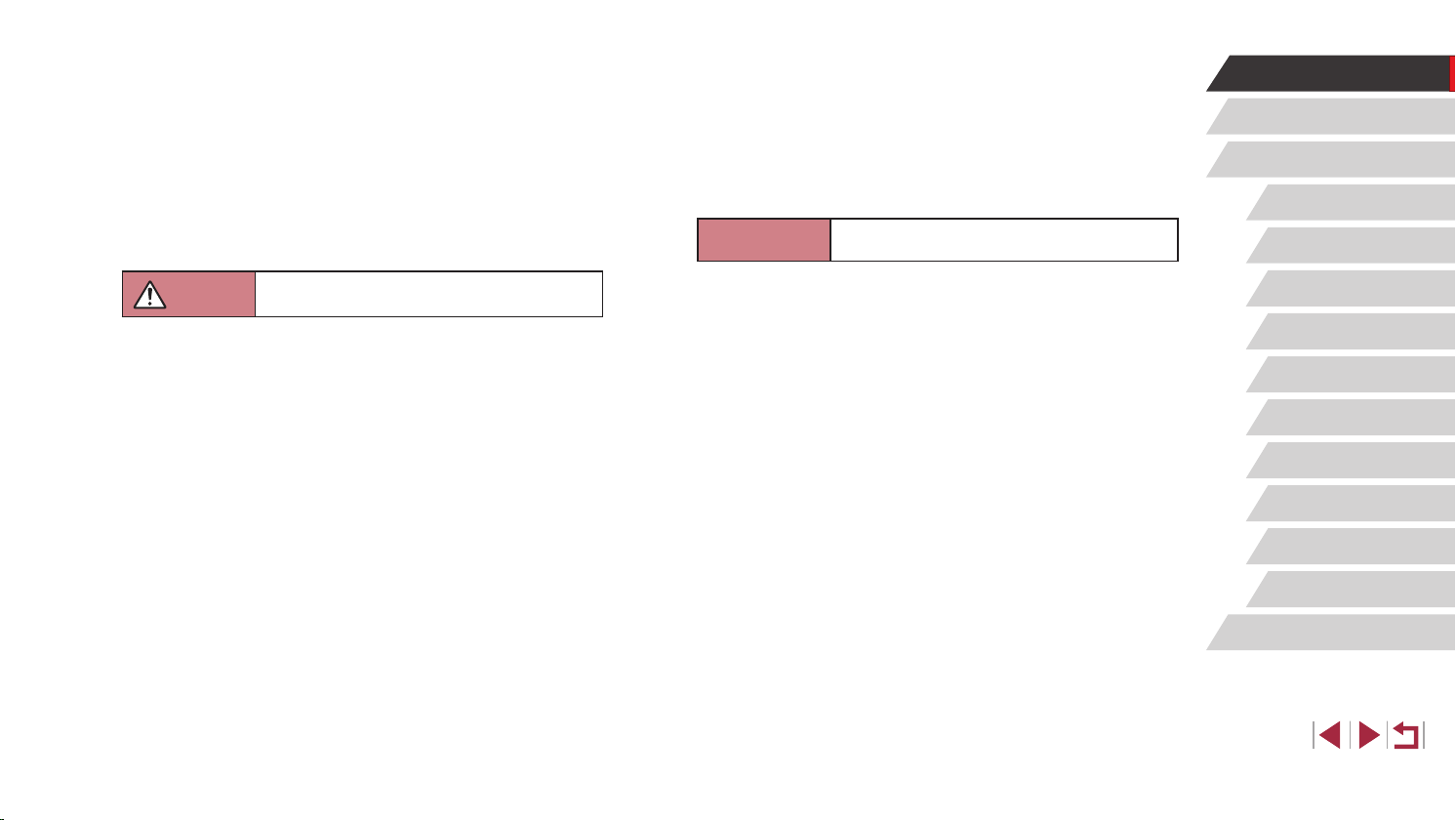
● Turn the camera off in places where camera use is prohibited.
The electromagnetic waves emitted by the camera may interfere with the
operation of electronic instruments and other devices. Exercise adequate
caution when using the product in places where use of electronic devices
is restricted, such as inside airplanes and medical facilities.
● Do not allow the camera to maintain contact with skin for extended
periods.
Even if the camera does not feel hot, this may cause low-temperature
burns, manifested in redness of the skin or blistering. Use a tripod in hot
places, or if you have poor circulation or insensitive skin.
● When using optional lenses, lens lters, or lter adapters (if
applicable), be sure to attach these accessories rmly.
If the lens accessory becomes loose and falls off, it may crack, and the
shards of glass may lead to cuts.
● On products that raise and lower the ash automatically, make sure to
avoid pinching your ngers with the lowering ash.
This could result in injury.
Caution
Denotes the possibility of property damage.
Before Use
Basic Guide
Advanced Guide
Camera Basics
Auto Mode /
Hybrid Auto Mode
Caution
Denotes the possibility of injury.
● When carrying the product by the strap, be careful not to bang it,
subject it to strong impacts or shocks, or let it get caught on other
objects.
● Be careful not to bump or push strongly on the lens.
This could lead to injury or damage the camera.
● Be careful not to subject the screen to strong impacts.
If the screen cracks, injury may result from the broken fragments.
● When using the ash, be careful not to cover it with your ngers or
clothing.
This could result in burns or damage to the ash.
● Avoid using, placing, or storing the product in the following places:
- Places subject to direct sunlight
- Places subject to temperatures above 40 °C (104 °F)
- Humid or dusty places
These could cause leakage, overheating, or an explosion of the battery
pack/batteries, resulting in electrical shock, re, burns, or other injuries.
Overheating and damage may result in electrical shock, re, burns, or
other injuries.
● The slideshow transition effects may cause discomfort when viewed
for prolonged periods.
● Do not aim the camera at intense light sources, such as the sun on a
clear day or an intense articial light source.
Doing so may damage the image sensor or other internal components.
● When using the camera on a sandy beach or at a windy location, be
careful not to allow dust or sand to enter the camera.
● On products that raise and lower the ash automatically, do not push
the ash down or pry it open.
This may cause the product to malfunction.
● Wipe off any dust, grime, or other foreign matter on the ash with a
cotton swab or cloth.
The heat emitted from the ash may cause foreign matter to smoke or the
product to malfunction.
● Remove and store the battery pack/batteries when you are not using
the product.
Any battery leakage that occurs may cause product damage.
● Before you discard the battery pack/batteries, cover the terminals with
tape or other insulators.
Contacting other metal materials may lead to re or explosions.
● Unplug any battery charger used with the product when not in use. Do
not cover with a cloth or other objects when in use.
Leaving the unit plugged in for a long period of time may cause it to
overheat and distort, resulting in re.
Other Shooting Modes
P Mode
Tv, Av, M, and C Mode
Playback Mode
Wi-Fi Functions
Setting Menu
Accessories
Appendix
Index
15
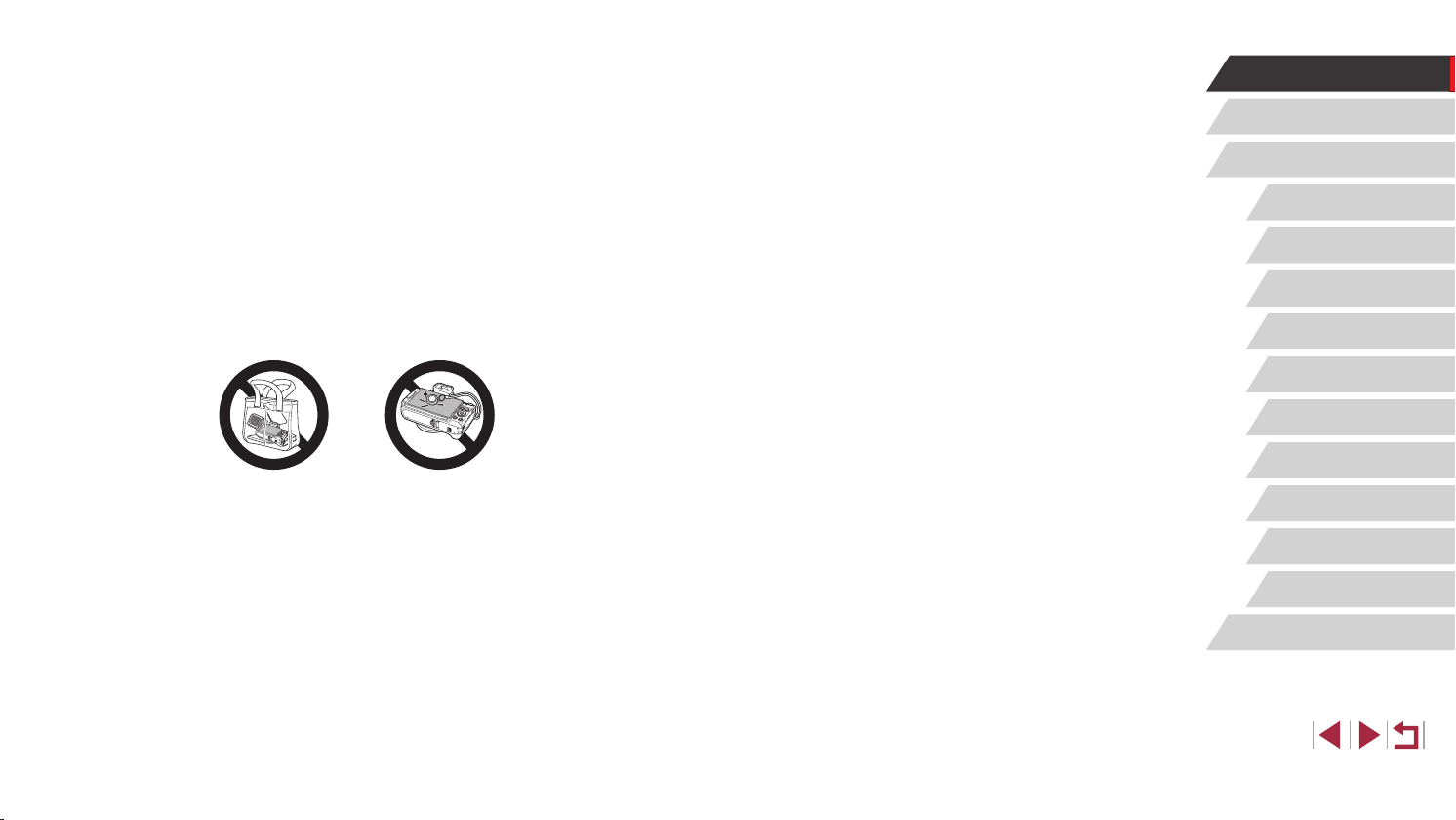
● Do not leave any dedicated battery packs near pets.
Pets biting the battery pack could cause leakage, overheating, or
explosion, resulting in product damage or re.
● If your product uses multiple batteries, do not use batteries that
have different levels of charge together, and do not use old and
new batteries together. Do not insert the batteries with the + and –
terminals reversed.
This may cause the product to malfunction.
● When putting the camera in your bag, ensure that hard objects do not
come into contact with the screen. Also close the screen (so that it
faces the body), if your product’s screen closes.
● Do not attach any hard objects to the product.
Doing so may cause malfunctions or damage the screen.
Before Use
Basic Guide
Advanced Guide
Camera Basics
Auto Mode /
Hybrid Auto Mode
Other Shooting Modes
P Mode
Tv, Av, M, and C Mode
Playback Mode
Wi-Fi Functions
Setting Menu
Accessories
Appendix
Index
16
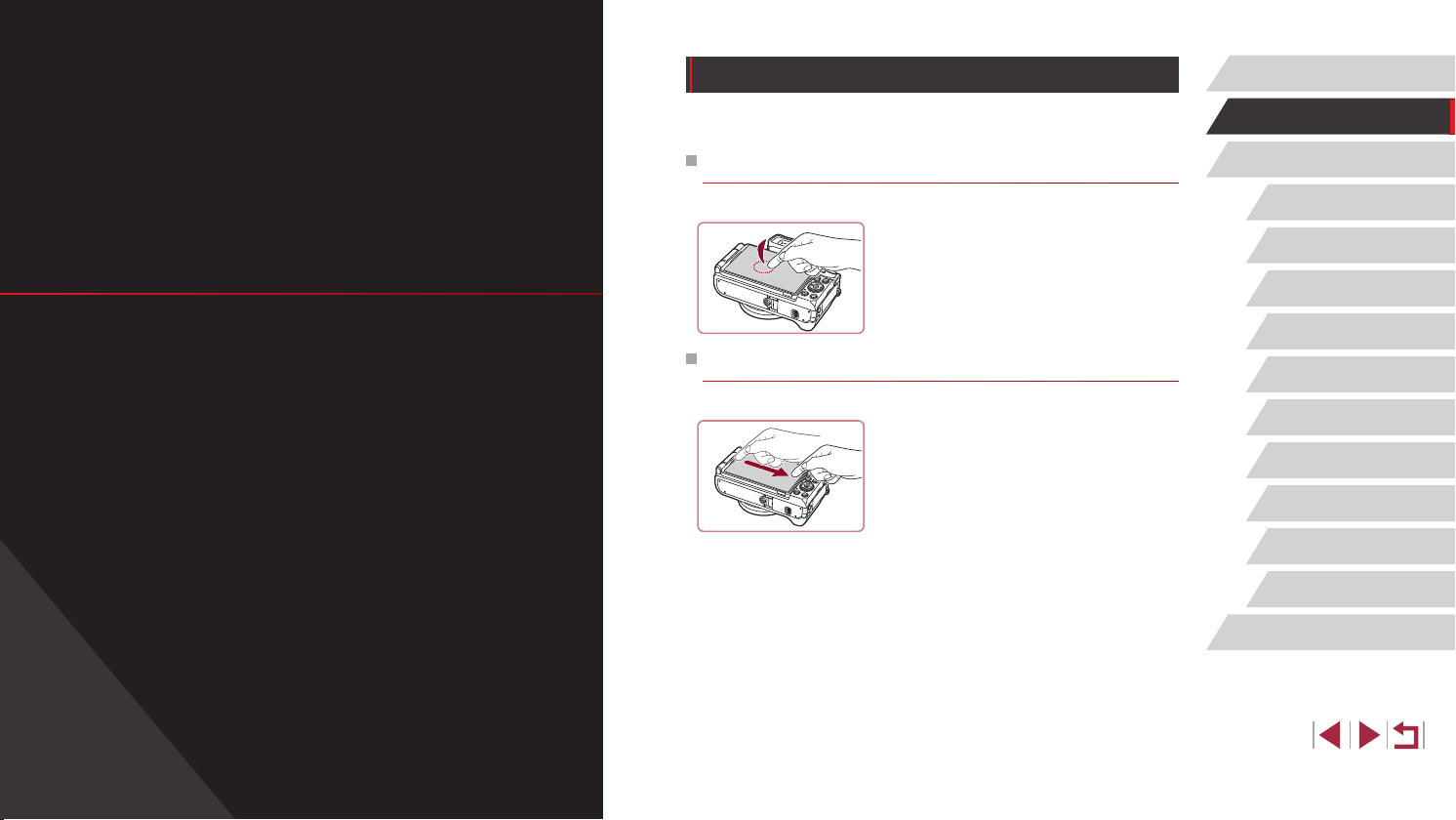
Touch-Screen Operations
Before Use
Basic Guide
Basic Operations
Basic information and instructions, from initial
preparations to shooting and playback
The camera’s touch-screen panel enables intuitive operation simply by
touching or tapping the screen.
Touching
Touch the screen briey with your
nger.
z This gesture is used to shoot, congure
camera functions, and so on.
Dragging
Touch the screen and move your nger
across it.
z This gesture is used in Playback mode
to switch to the next image, or to change
the magnied image area, among other
operations.
Basic Guide
Advanced Guide
Camera Basics
Auto Mode /
Hybrid Auto Mode
Other Shooting Modes
P Mode
Tv, Av, M, and C Mode
Playback Mode
Wi-Fi Functions
Setting Menu
Accessories
Appendix
Index
17
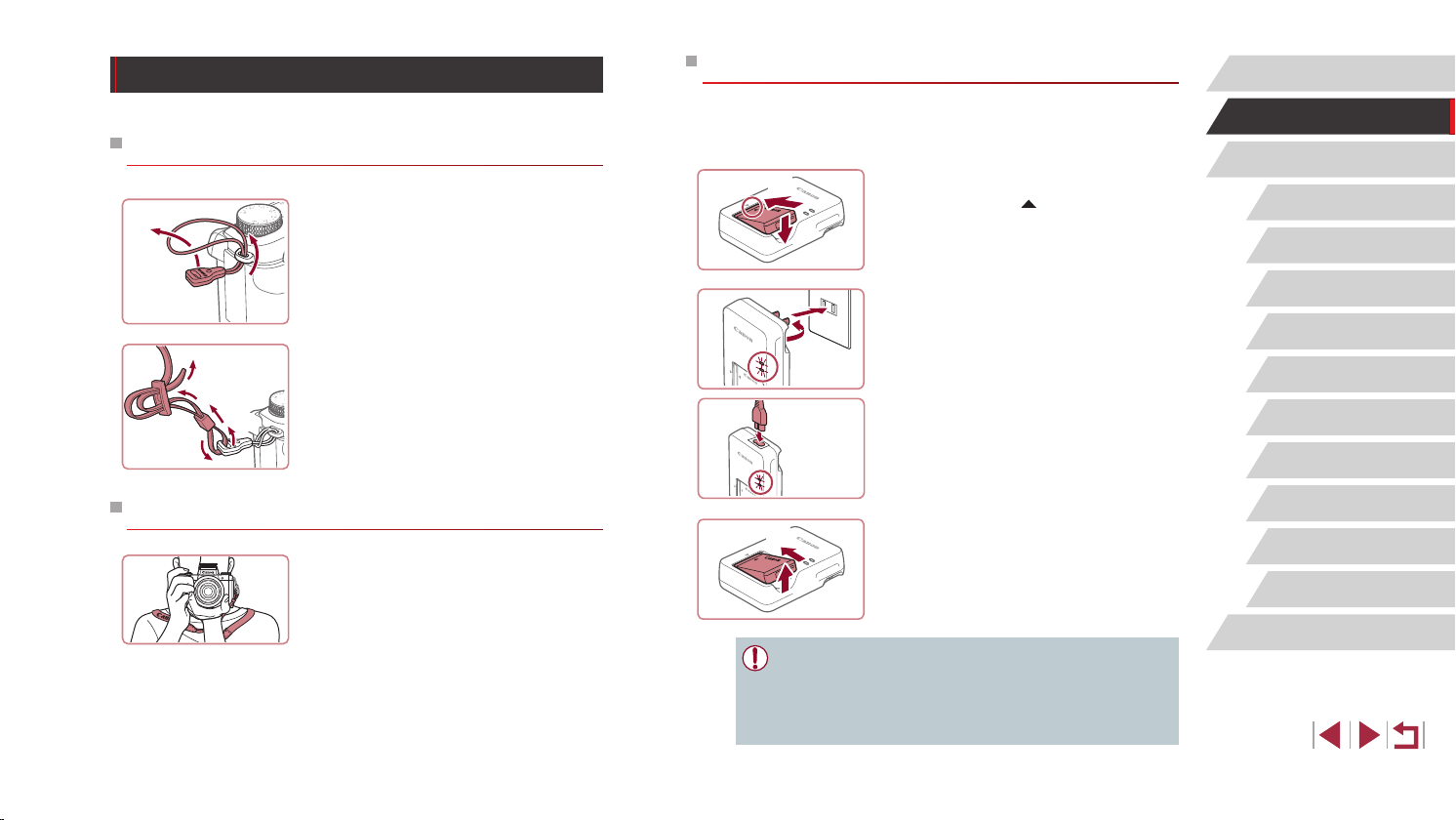
CB-2LHE
(5)
Initial Preparations
Prepare for shooting as follows.
Attaching the Strap
1
(2)
(1)
2
(4)
(3)
(2)
(1)
Holding the Camera
Attach the strap adapter.
z Attach the included strap adapter to the
camera as shown.
z On the other side of the camera, attach
the adapter the same way.
Attach the strap.
z Attach the included strap to the camera
as shown.
z On the other side of the camera, attach
the strap the same way.
z Place the strap around your neck.
z When shooting, keep your arms close to
your body and hold the camera securely
to prevent it from moving. If you have
raised the ash, do not rest your ngers
on it.
Charging the Battery Pack
Before use, charge the battery pack with the included charger. Be sure to
charge the battery pack initially, because the camera is not sold with the
battery pack charged.
Insert the battery pack.
(1)
(2)
(2)
(1)
CB-2LH
(1)
(2)
● To protect the battery pack and keep it in optimal condition, do not
charge it continuously for more than 24 hours.
● For battery chargers that use a power cord, do not attach
the charger or cord to other objects. Doing so could result in
malfunction or damage to the product.
1
z After aligning the marks on the battery
pack and charger, insert the battery pack
by pushing it in (1) and down (2).
Charge the battery pack.
2
z CB-2LH: Flip out the plug (1) and plug
the charger into a power outlet (2).
z CB-2LHE: Plug the power cord into the
charger, then plug the other end into a
power outlet.
z The charging lamp turns orange, and
charging begins.
z When charging is nished, the lamp turns
green.
Remove the battery pack.
3
z After unplugging the battery charger,
remove the battery pack by pushing it in
(1) and up (2).
Before Use
Basic Guide
Advanced Guide
Camera Basics
Auto Mode /
Hybrid Auto Mode
Other Shooting Modes
P Mode
Tv, Av, M, and C Mode
Playback Mode
Wi-Fi Functions
Setting Menu
Accessories
Appendix
Index
18
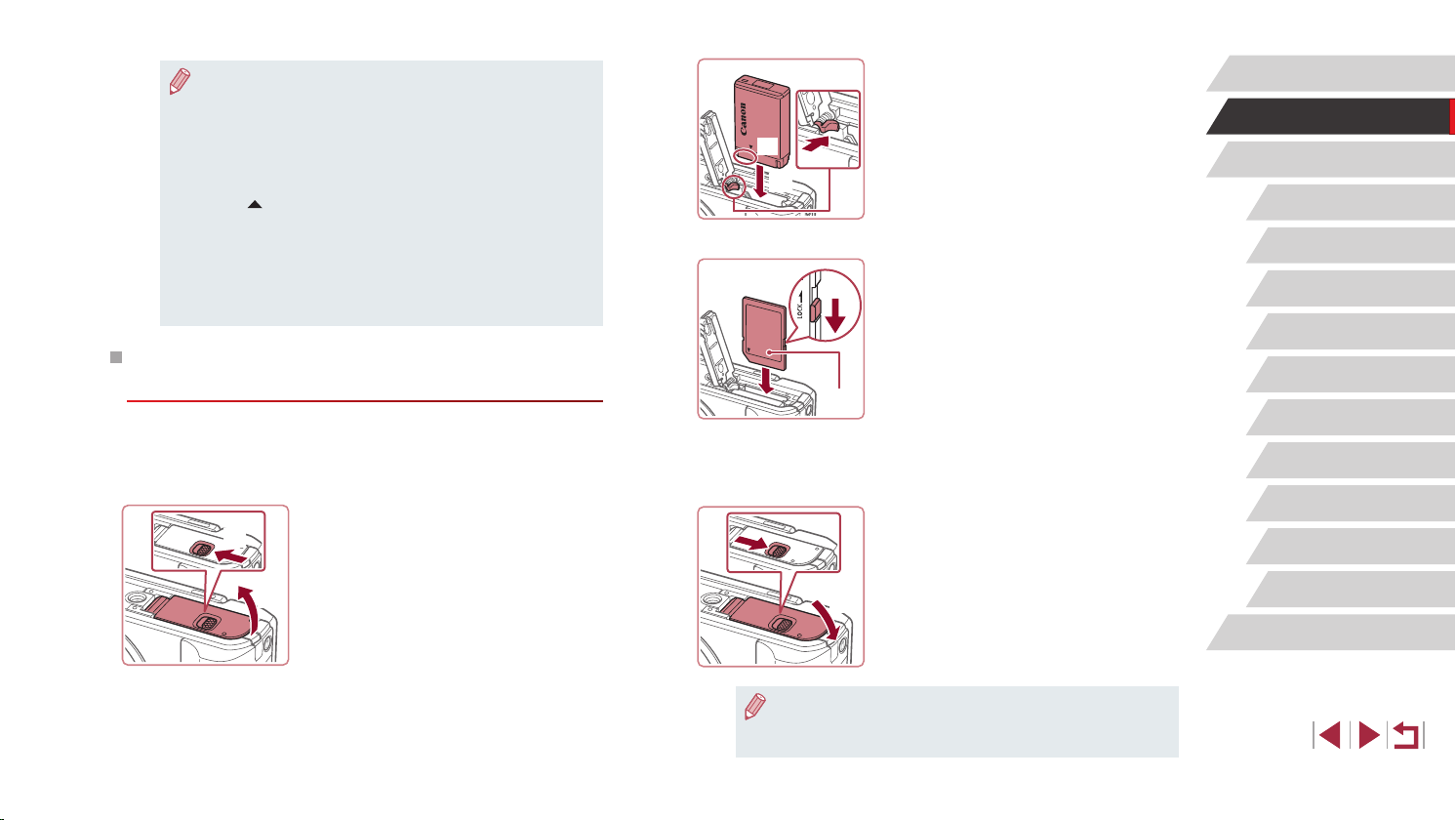
● For details on charging time and the number of shots and
recording time possible with a fully charged battery pack, see
“Number of Shots/Recording Time, Playback Time” (
● Charged battery packs gradually lose their charge, even when
they are not used. Charge the battery pack on (or immediately
before) the day of use.
● As a visual reminder of the charge status, attach the battery cover
visible on a charged battery pack and concealed on an
with
uncharged one.
● The charger can be used in areas with 100 – 240 V AC power
(50/60 Hz). For power outlets in a different format, use a
commercially available adapter for the plug. Never use an
electrical transformer designed for traveling, which may damage
the battery pack.
=
211).
Inserting the Battery Pack and Your Memory
Card
Insert the included battery pack and a memory card (sold separately).
Note that before using a memory card that is new or has been formatted
in another device, you should format the memory card with this camera
(=
160).
Open the cover.
1
(1)
(2)
z Slide the switch (1) and open the cover
(2).
(1)
(3)
(2)
(2)
(1)
(2)
(1)
Insert the battery pack.
2
z Holding the battery pack with the terminals
in the position shown (1), hold the battery
lock toward (2) and insert the battery pack
toward (3) until the lock clicks shut.
z If you insert the battery pack facing the
wrong way, it cannot be locked into the
correct position. Always conrm that the
battery pack is facing the right way and
locks when inserted.
Check your card’s write-protect
3
switch and insert the memory card.
z Recording is not possible on memory
cards with a write-protect switch when the
switch is in the locked position. Move the
switch toward (1).
z Insert the memory card with the label (2)
facing as shown until it clicks into place.
z Make sure the memory card is facing the
right way when you insert it. Inserting
memory cards facing the wrong way may
damage the camera.
Close the cover.
4
z Lower the cover (1) and hold it down as
you slide the switch, until it clicks into the
closed position (2).
Before Use
Basic Guide
Advanced Guide
Camera Basics
Auto Mode /
Hybrid Auto Mode
Other Shooting Modes
P Mode
Tv, Av, M, and C Mode
Playback Mode
Wi-Fi Functions
Setting Menu
Accessories
Appendix
Index
● For guidelines on how many shots or hours of recording can be
saved on one memory card, see “Number of Shots per Memory
=
212).
Card” (
19
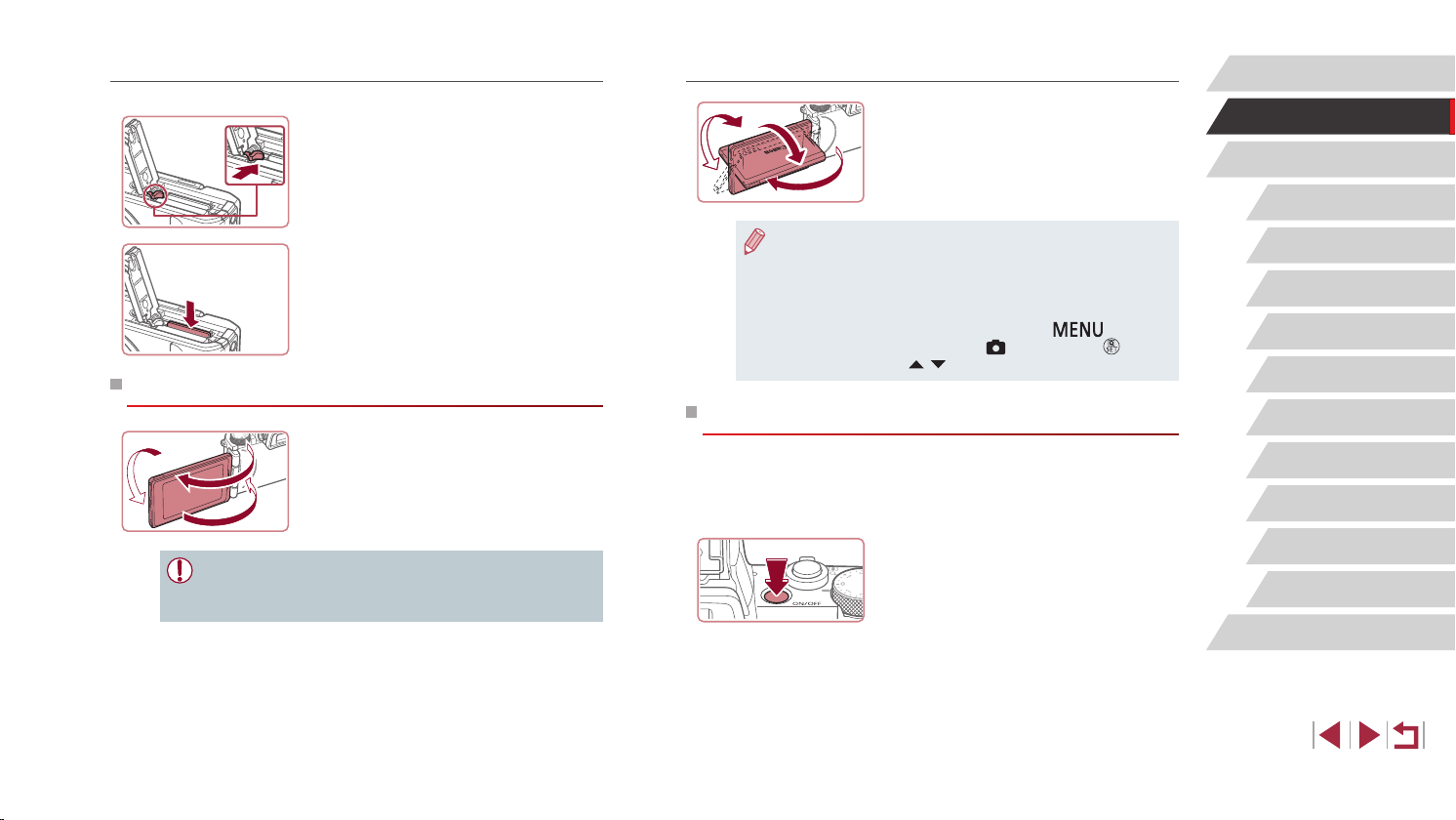
Removing the Battery Pack and Memory Card
Adjusting the Screen Angle and Orientation
Before Use
Using the Screen
(2)
(1)
(3)
● The screen can only open to approximately 175° in direction (1).
Be careful not to open the screen any further than this, as it will
damage the camera.
Remove the battery pack.
z Open the cover and press the battery
lock in the direction of the arrow.
z The battery pack will pop up.
Remove the memory card.
z Push the memory card in until it clicks,
and then slowly release it.
z The memory card will pop up.
z Open the screen (1) and rotate it toward
the lens 180° (2).
z Close the screen in this orientation (3).
z You can adjust the angle and orientation
of the screen as needed, to suit shooting
conditions.
z To protect the screen when the camera
is not in use, always keep it closed and
facing the camera body.
● Open the screen to activate it when the camera is on. This will
deactivate the viewnder. Similarly, close the screen (facing the
camera body) to deactivate it and activate the viewnder.
● When including yourself in shots, you can view a mirror image
of yourself by rotating the screen around toward the front of the
camera. To cancel reverse display, press the [
choose [Reverse Display] on the [
and then press the [
][ ] buttons to choose [Off].
1] tab, press the [ ] button,
] button,
Setting the Date and Time
Set the current date and time correctly as follows if the [Date/Time] screen
is displayed when you turn the camera on. Information you specify this
way is recorded in image properties when you shoot, and it is used when
you manage images by shooting date or print images showing the date.
Turn the camera on.
1
z Press the power button.
z The [Date/Time] screen is displayed.
Basic Guide
Advanced Guide
Camera Basics
Auto Mode /
Hybrid Auto Mode
Other Shooting Modes
P Mode
Tv, Av, M, and C Mode
Playback Mode
Wi-Fi Functions
Setting Menu
Accessories
Appendix
Index
20
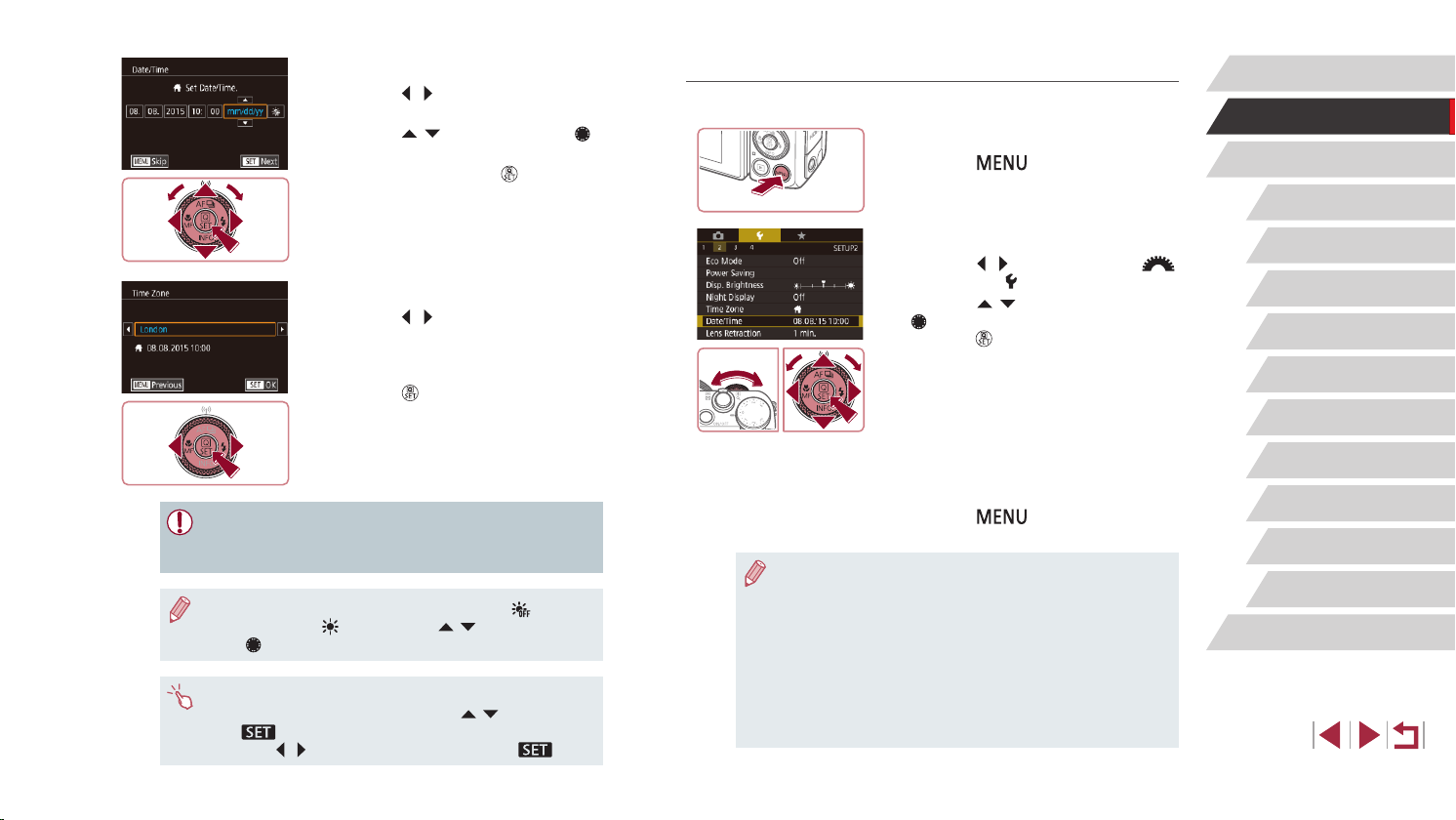
Set the date and time.
2
z Press the [ ][ ] buttons to choose an
item.
z Press the [
][ ] buttons or turn the [ ]
dial to specify the date and time.
z When nished, press the [
] button.
Changing the Date and Time
Adjust the date and time as follows.
1
z Press the [ ] button.
Before Use
Basic Guide
Access the menu screen.
Advanced Guide
Camera Basics
Specify your home time zone.
3
z Press the [ ][ ] buttons to choose your
home time zone.
Finish the setup process.
4
z Press the [ ] button when nished.
After a conrmation message, the setting
screen is no longer displayed.
z To turn off the camera, press the power
button.
● Unless you set the date, time, and home time zone, the [Date/
Time] screen will be displayed each time you turn the camera on.
Specify the correct information.
● To set daylight saving time (1 hour ahead), choose [ ] in step 2
and then choose [
] dial.
the [
● You can also set the date and time by touching the desired item
on the screen in step 2 and then touching [
]. Similarly, you can also set your home time zone by
by [
touching [
] by pressing the [ ][ ] buttons or turning
][ ], followed
][ ] on the screen in step 3, followed by [ ].
Choose [Date/Time].
2
z Press the [ ][ ] buttons or turn the [ ]
dial to choose [ 2] tab.
z Press the [
][ ] buttons or turn the
[ ] dial to choose [Date/Time], and then
press the [ ] button.
Change the date and time.
3
z Follow step 2 in “Setting the Date and
Time” (=
z Press the [
20) to adjust the settings.
] button to close the
menu screen.
● Date/time settings can be retained for about 3 weeks by the
camera’s built-in date/time battery (backup battery) after the
battery pack is removed.
● The date/time battery will be charged in about 4 hours once you
insert a charged battery pack or connect the camera to an AC
adapter kit (sold separately,
off.
● Once the date/time battery is depleted, the [Date/Time] screen will
be displayed when you turn the camera on. Set the correct date
and time as described in “Setting the Date and Time” (
=
169), even if the camera is left
=
20).
Auto Mode /
Hybrid Auto Mode
Other Shooting Modes
P Mode
Tv, Av, M, and C Mode
Playback Mode
Wi-Fi Functions
Setting Menu
Accessories
Appendix
Index
21
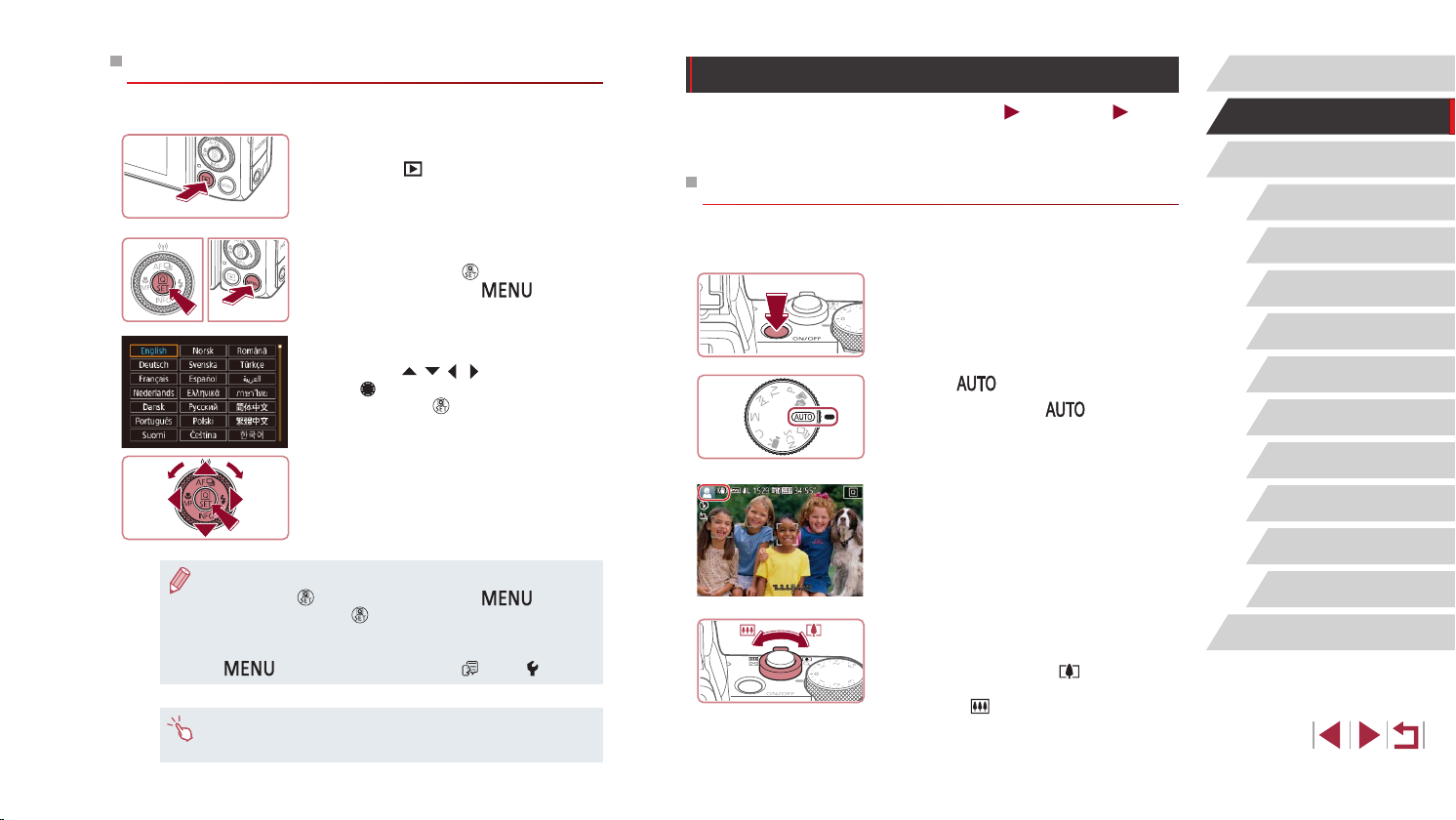
Display Language
Change the display language as needed.
Enter Playback mode.
1
z Press the [ ] button.
Access the setting screen.
2
z Press and hold the [ ] button, and then
immediately press the [ ] button.
Set the display language.
3
z Press the [ ][ ][ ][ ] buttons or turn
the [ ] dial to choose a language, and
then press the [ ] button.
z Once the display language has been set,
the setting screen is no longer displayed.
● The current time is displayed if you wait too long in step 2 after
pressing the [
In this case, press the [
repeat step 2.
● You can also change the display language by pressing the
[
● You can also set the display language by touching a language on
the screen in step 3 and then touching it again.
] button before you press the [ ] button.
] button to dismiss the time display and
] button and choosing [Language ] on the [ 3] tab.
Trying the Camera Out
Still Images
Follow these instructions to turn the camera on, shoot still images or
movies, and then view them.
Shooting (Smart Auto)
For fully automatic selection of the optimal settings for specic scenes,
simply let the camera determine the subject and shooting conditions.
Turn the camera on.
1
z Press the power button.
z The startup screen is displayed.
Enter [ ] mode.
2
z Set the mode dial to [ ].
z Aim the camera at the subject. The
camera will make a slight clicking noise
as it determines the scene.
z Icons representing the scene and image
stabilization mode are displayed in the
upper left of the screen.
z Frames displayed around any detected
subjects indicate that they are in focus.
Compose the shot.
3
z To zoom in and enlarge the subject, move
the zoom lever toward [ ] (telephoto),
and to zoom away from the subject, move
it toward [ ] (wide angle).
Movies
Before Use
Basic Guide
Advanced Guide
Camera Basics
Auto Mode /
Hybrid Auto Mode
Other Shooting Modes
P Mode
Tv, Av, M, and C Mode
Playback Mode
Wi-Fi Functions
Setting Menu
Accessories
Appendix
Index
22

(1)
Shoot.
4
Shooting Still Images
1) Focus.
z Press the shutter button lightly, halfway
down. The camera beeps twice after
focusing, and frames are displayed to
indicate image areas in focus.
z If [Raise the ash] is displayed, lift the
ash with your ngers. It will re when
shooting. If you prefer not to use the
ash, push it down with your nger, into
the camera.
2) Shoot.
z Press the shutter button all the way
down.
z As the camera shoots, a shutter sound
is played, and in low-light conditions
when you have raised the ash, it res
automatically.
z Keep the camera still until the shutter
sound ends.
z After displaying your shot, the camera will
revert to the shooting screen.
Recording Movies
1) Start recording.
z Press the movie button. The camera
beeps once as recording begins, and
[ Rec] is displayed with the elapsed
time (1).
z Black bars are displayed on the top and
bottom edges of the screen, and the
subject is slightly enlarged. The black
bars indicate image areas not recorded.
z Frames displayed around any detected
faces indicate that they are in focus.
z Once recording begins, take your nger
off the movie button.
2) Finish recording.
z Press the movie button again to stop
recording. The camera beeps twice as
recording stops.
Before Use
Basic Guide
Advanced Guide
Camera Basics
Auto Mode /
Hybrid Auto Mode
Other Shooting Modes
P Mode
Tv, Av, M, and C Mode
Playback Mode
Wi-Fi Functions
Setting Menu
Accessories
Appendix
Index
23
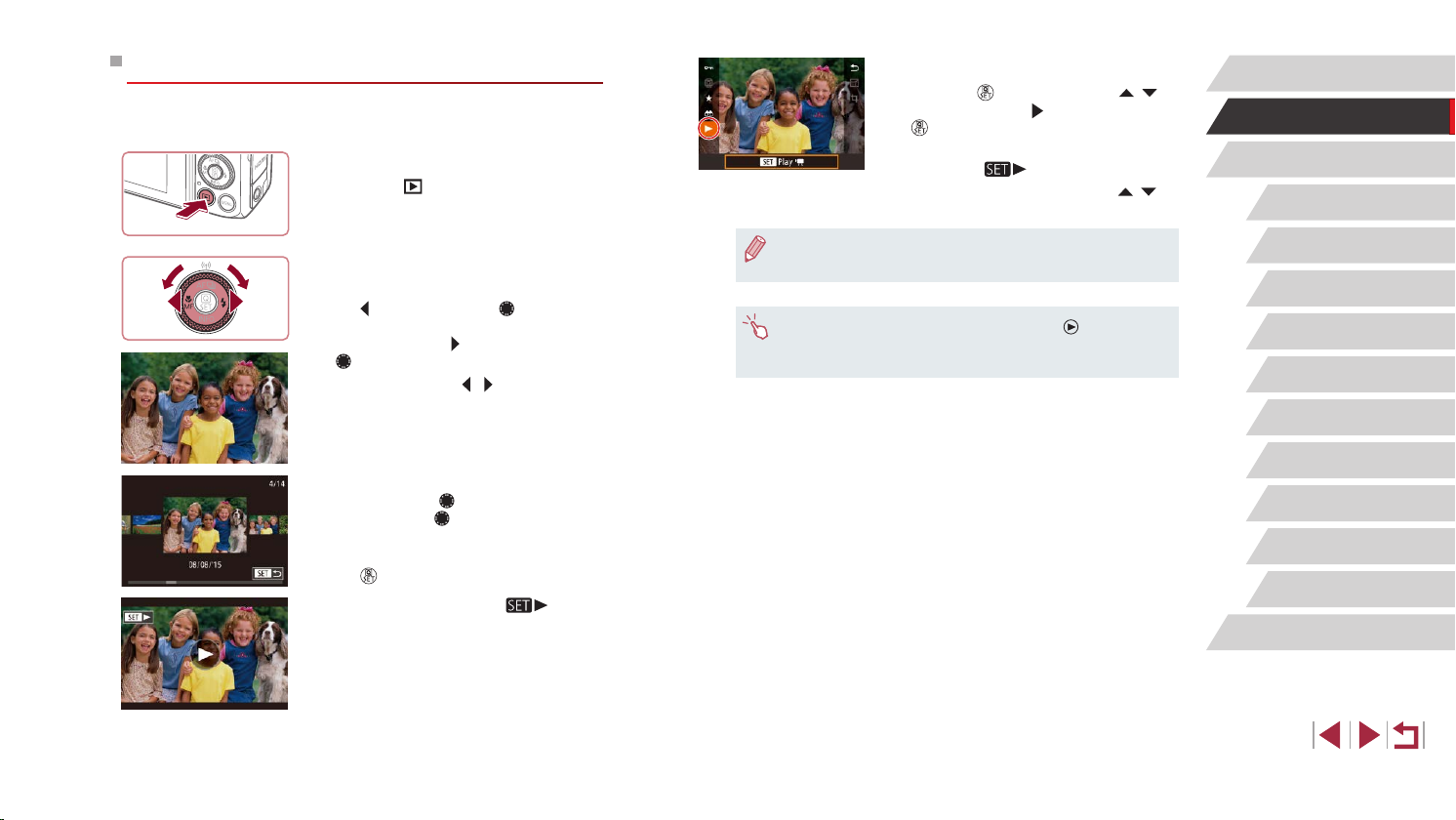
Viewing
After shooting images or movies, you can view them on the screen as
follows.
Enter Playback mode.
1
z Press the [ ] button.
z Your last shot is displayed.
Choose images.
2
z To view the previous image, press
the [ ] button or turn the [ ] dial
counterclockwise. To view the next
image, press the [
[ ] dial clockwise.
z Press and hold the [
browse through images quickly.
z To access this screen (Scroll Display
mode), turn the [
mode, turn the [ ] dial to browse through
images.
z To return to single-image display, press
] button.
the [
z Movies are identied by a [
To play movies, go to step 3.
] button or turn the
][ ] buttons to
] dial rapidly. In this
] icon.
Play movies.
3
z Press the [ ] button, press the [ ][ ]
buttons to choose [ ], and then press the
[ ] button again.
z Playback now begins, and after the movie
is nished, [
z To adjust the volume, press the [
buttons during playback.
● To switch to Shooting mode from Playback mode, press the
shutter button halfway.
● You can also start movie playback by touching [ ]. To adjust
the volume, quickly drag up or down across the screen during
playback.
] is displayed.
][ ]
Before Use
Basic Guide
Advanced Guide
Camera Basics
Auto Mode /
Hybrid Auto Mode
Other Shooting Modes
P Mode
Tv, Av, M, and C Mode
Playback Mode
Wi-Fi Functions
Setting Menu
Accessories
Appendix
Index
24
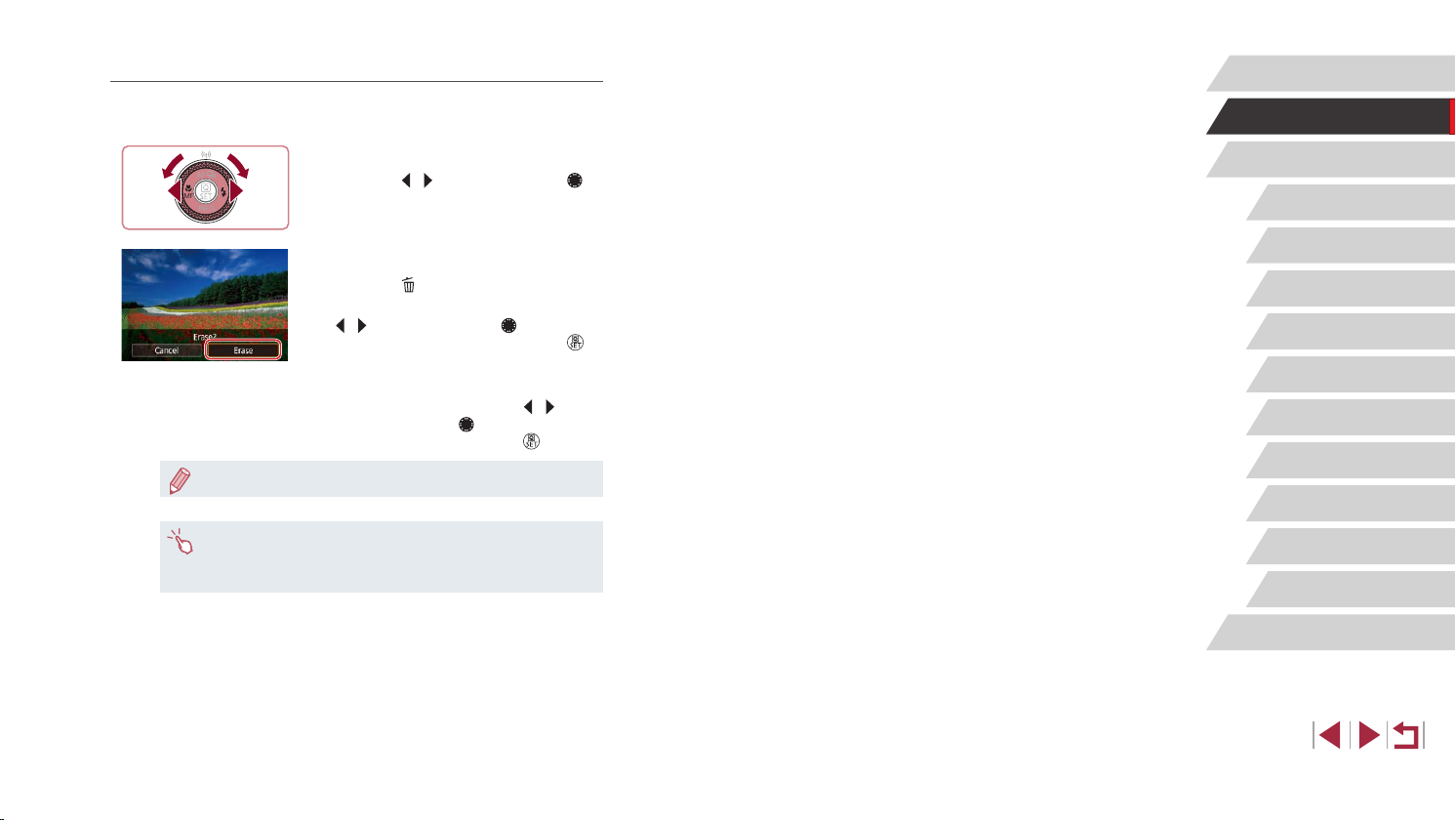
Erasing Images
You can choose and erase unneeded images one by one. Be careful
when erasing images, because they cannot be recovered.
Choose an image to erase.
1
z Press the [ ][ ] buttons or turn the [ ]
dial to choose an image.
Erase the image.
2
z Press the [ ] button.
z After [Erase?] is displayed, press the
][ ] buttons or turn the [ ] dial to
[
choose [Erase], and then press the [ ]
button.
z The current image is now erased.
z To cancel erasure, press the [
buttons or turn the [ ] dial to choose
[Cancel], and then press the [ ] button.
● You can choose multiple images to erase at once (=
118).
][ ]
Before Use
Basic Guide
Advanced Guide
Camera Basics
Auto Mode /
Hybrid Auto Mode
Other Shooting Modes
P Mode
Tv, Av, M, and C Mode
Playback Mode
Wi-Fi Functions
Setting Menu
● You can also erase the current image by touching [Erase] on the
screen in step 2.
● Images can also be erased by using Touch Actions (
=
122).
Accessories
Appendix
Index
25
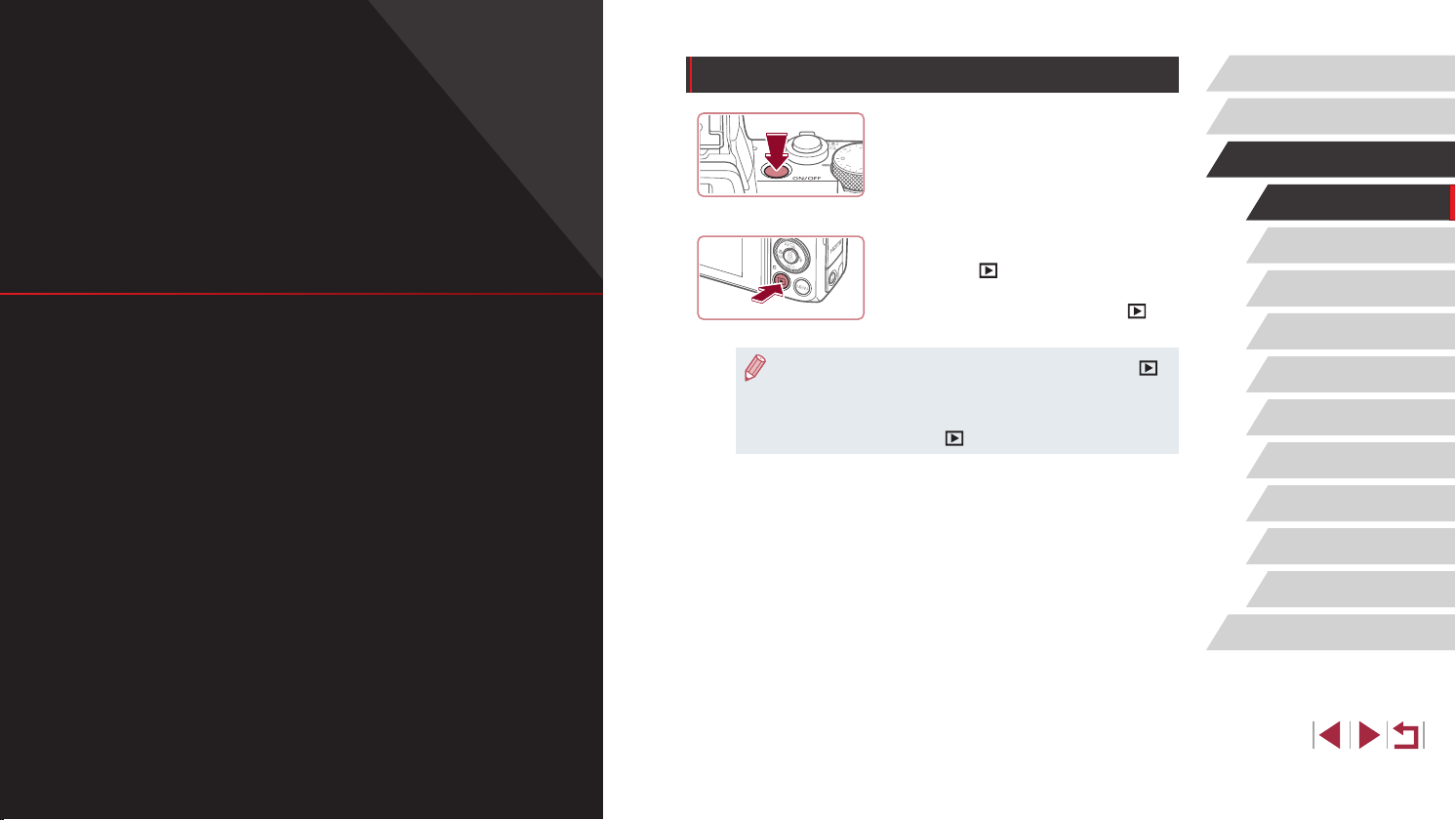
On/Off
Before Use
Advanced Guide
Camera Basics
Other basic operations and more ways to enjoy your
camera, including shooting and playback options
Shooting Mode
z Press the power button to turn the
camera on and prepare for shooting.
z To turn the camera off, press the power
button again.
Playback Mode
z Press the [ ] button to turn the camera
on and view your shots.
z To turn the camera off, press the [
button again.
● To switch to Playback mode from Shooting mode, press the [ ]
button.
● The lens will be retracted after about one minute once the camera
is in Playback mode. You can turn the camera off when the lens is
retracted by pressing the [
] button.
]
Basic Guide
Advanced Guide
Camera Basics
Auto Mode /
Hybrid Auto Mode
Other Shooting Modes
P Mode
Tv, Av, M, and C Mode
Playback Mode
Wi-Fi Functions
Setting Menu
Accessories
Appendix
Index
26
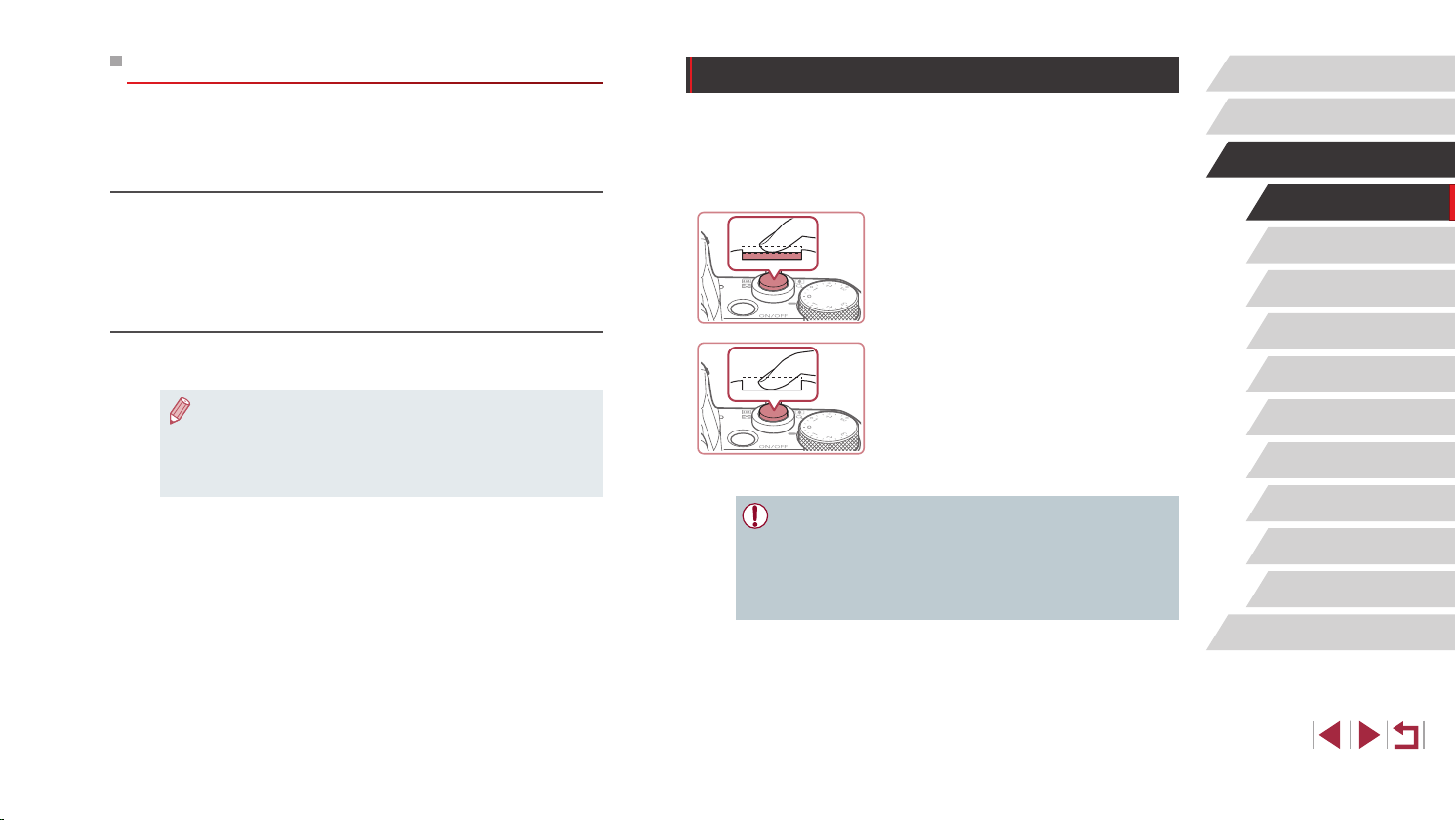
Power-Saving Features (Auto Power Down)
As a way to conserve battery power, the camera automatically deactivates
the screen (Display Off) and then turns itself off after a specic period of
inactivity.
Power Saving in Shooting Mode
The screen is automatically deactivated after about one minute of
inactivity. In about two more minutes, the lens is retracted and the camera
turns itself off. To activate the screen and prepare for shooting when
the screen is off but the lens is still out, press the shutter button halfway
(=
27).
Power Saving in Playback Mode
The camera turns itself off automatically after about ve minutes of
inactivity.
● You can deactivate Auto Power Down and adjust the timing of
Display Off, if you prefer (
● Power saving is not active while the camera is connected to other
devices via Wi-Fi (
=
177).
(
=
162).
=
133), or when connected to a computer
Shutter Button
To ensure your shots are in focus, always begin by holding the shutter
button halfway down, and once the subject is in focus, press the button all
the way down to shoot.
In this manual, shutter button operations are described as pressing the
button halfway or all the way down.
Press halfway. (Press lightly to
1
focus.)
z Press the shutter button halfway. The
camera beeps twice, and frames are
displayed around image areas in focus.
Press all the way down. (From the
2
halfway position, press fully to
shoot.)
z The camera shoots, as a shutter sound
is played.
z Keep the camera still until the shutter
sound ends.
● Images may be out of focus if you shoot without initially pressing
the shutter button halfway.
● Length of shutter sound playback varies depending on the time
required for the shot. It may take longer in some shooting scenes,
and images will be blurry if you move the camera (or the subject
moves) before the shutter sound ends.
Before Use
Basic Guide
Advanced Guide
Camera Basics
Auto Mode /
Hybrid Auto Mode
Other Shooting Modes
P Mode
Tv, Av, M, and C Mode
Playback Mode
Wi-Fi Functions
Setting Menu
Accessories
Appendix
Index
27
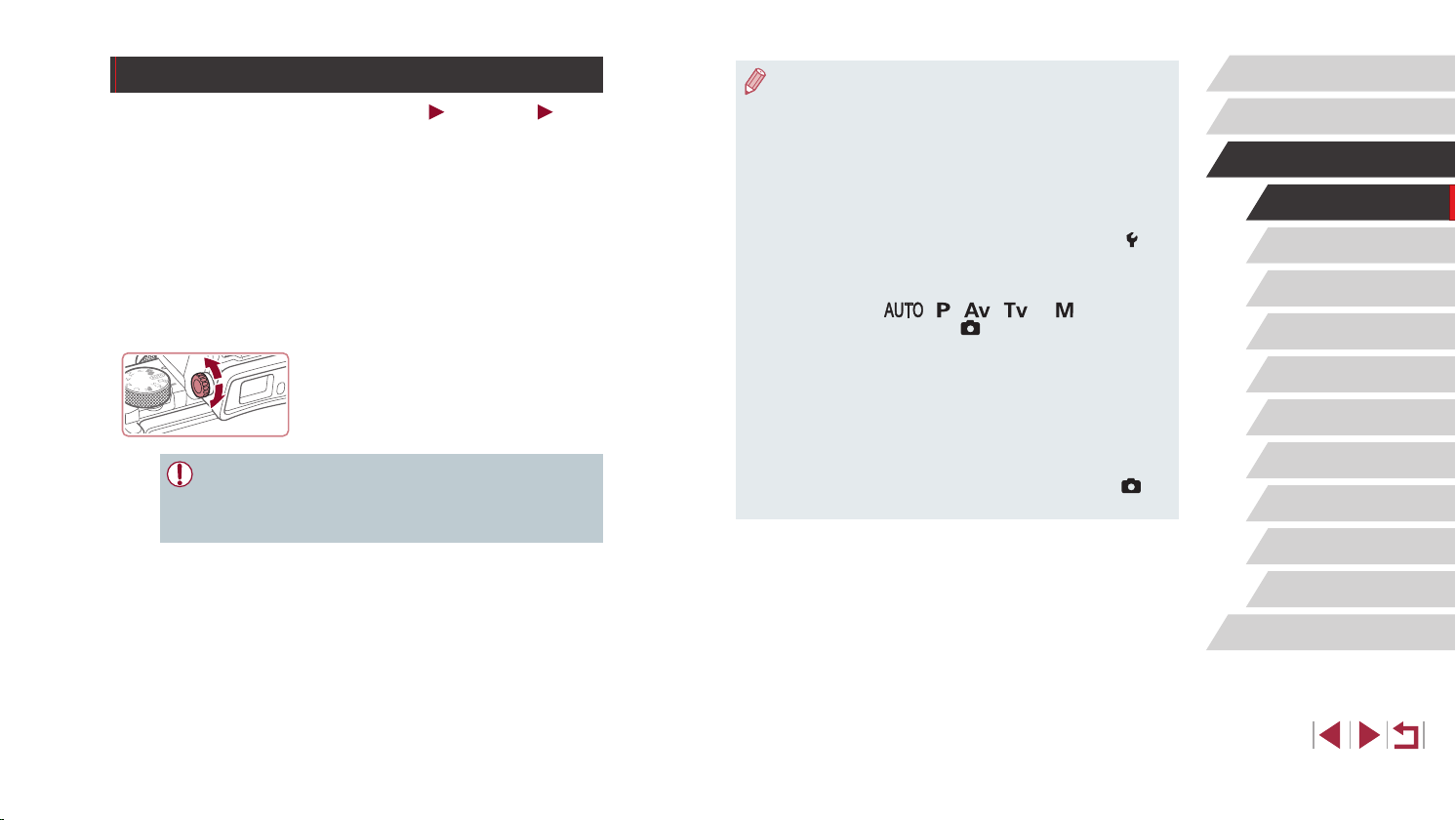
Using the Viewnder
Still Images
Shooting is easier with an electronic viewnder, which helps you
concentrate on keeping subjects in focus.
Switch between using the screen
1
and viewnder as needed.
z Moving the viewnder near your eye will
activate its display and deactivate the
camera screen.
z Moving the viewnder away from your
eye will deactivate its display and activate
the camera screen.
Adjust the diopter.
2
z Turn the dial to bring viewnder images
into sharp focus.
● The viewnder display and camera screen cannot be activated at
the same time.
● Touch operations on the camera screen are not possible while the
viewnder display is in use.
Movies
● Although the viewnder is produced under extremely high-
precision manufacturing conditions and more than 99.99% of the
pixels meet design specications, in rare cases some pixels may
be defective or may appear as red or black dots. This does not
indicate camera damage or affect recorded images.
● Some aspect ratio settings (
displayed on the top and bottom or left and right edges of the
screen. These areas will not be recorded.
● The screen will not be activated when you move your eye away
from the viewnder if you have selected MENU (
tab ► [Display settings] ► [Display Control] ► [Manual] and then
[Manual display] ► [Viewnder].
● Motion is displayed more smoothly (both on the viewnder
and screen) in [
you select MENU (
[Display priority] ► [Smooth]. At this time, setting [VF display] to
[Fast] makes motion on the viewnder even smoother but may
make motion on the screen choppier.
● Display will switch to the camera screen during Wi-Fi
communication (
displayed (
● You can congure display brightness (
and camera screen separately.
● To reduce the shooting screen, choose MENU (
tab ► [VF display format] ► [Display 2].
=
32).
=
=
50) will cause black bars to be
=
31) ► [ 1]
], [ ], [ ], [ ], or [ ] mode when
=
31) ► [ 1] tab ► [Display Mode] ►
133) or when the on-screen keyboard is
=
162) for the viewnder
=
31) ► [ 1]
Before Use
Basic Guide
Advanced Guide
Camera Basics
Auto Mode /
Hybrid Auto Mode
Other Shooting Modes
P Mode
Tv, Av, M, and C Mode
Playback Mode
Wi-Fi Functions
Setting Menu
Accessories
Appendix
Index
28
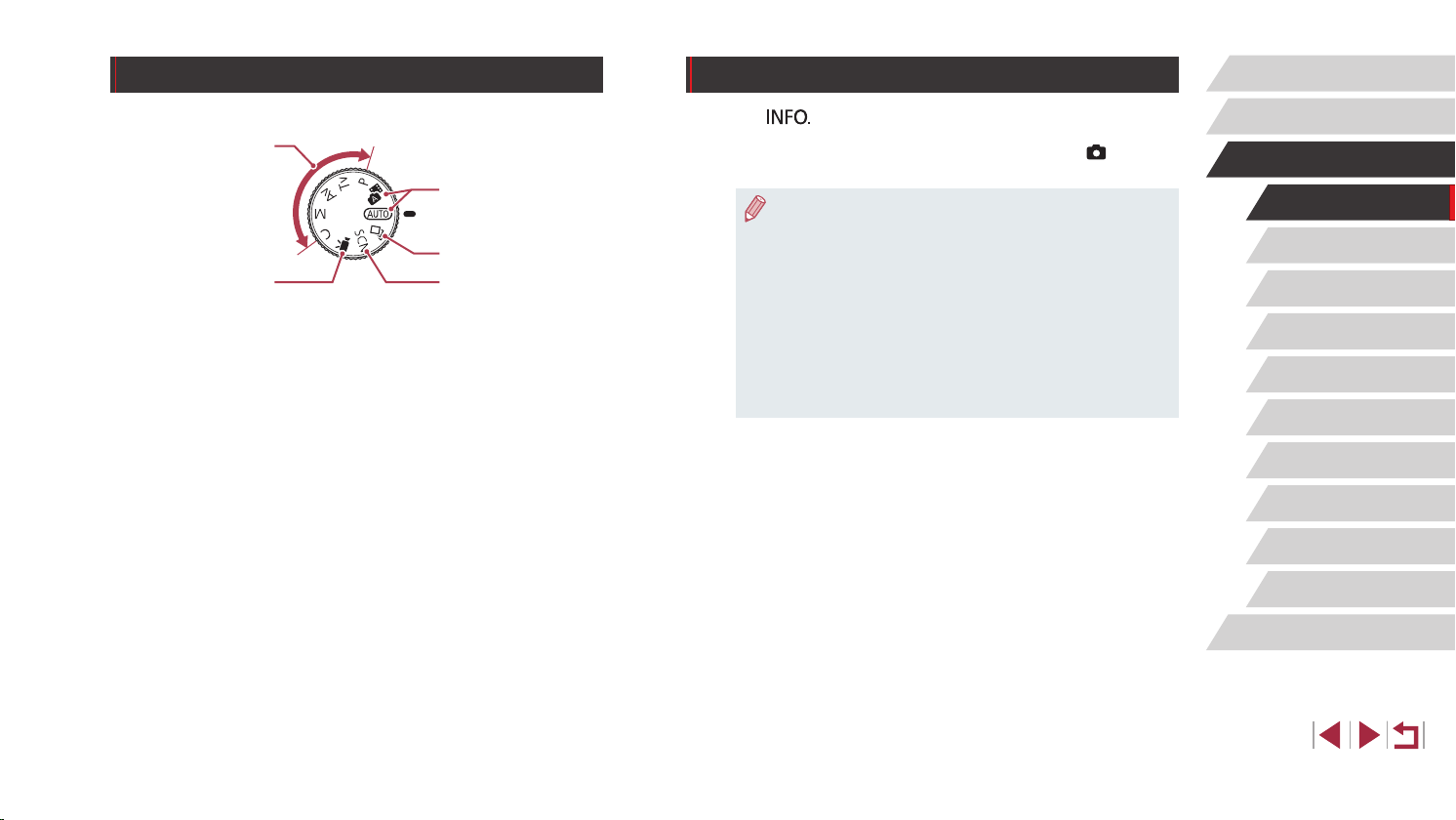
Shooting Modes
(1)
(
2
)
)
5
)
Shooting Display Options
Before Use
Use the mode dial to access each shooting mode.
)
(1) P, Tv, Av, M, and C Modes
Take a variety of shots using
your preferred settings (
=
96).
(2) Movie Mode
For shooting movies (
=
99).
You can also shoot movies when
the mode dial is not set to Movie
mode, simply by pressing the
movie button.
=
=
73,
77,
(3) Auto Mode / Hybrid Auto Mode
Fully automatic shooting, with
camera-determined settings
=
22, =
(
(4) Creative Shot Mode
See several effects applied to
each shot automatically (
(5) Special Scene Mode
Shoot with settings designed for
specic scenes, or add a variety of
effects (
(
3
(
4
(
35, =
=
60).
37).
=
58).
Press the [ ] button to show or hide the grid lines and electronic
level.
To congure the on-screen display in greater detail, access [ 1] tab ►
[Shooting information display] (=
● Open the screen to activate it when the camera is on. This will
deactivate the viewnder. Similarly, close the screen (facing
the camera body) to deactivate it and activate the viewnder
=
20).
(
● Screen brightness is automatically increased by the night view
function when you are shooting under low light, making it easier
to check how shots are composed. However, on-screen image
brightness may not match the brightness of your shots. Note that
any on-screen image distortion or jerky subject motion will not
affect recorded images.
● For playback display options, see “Switching Display Modes”
=
107).
(
100).
Basic Guide
Advanced Guide
Camera Basics
Auto Mode /
Hybrid Auto Mode
Other Shooting Modes
P Mode
Tv, Av, M, and C Mode
Playback Mode
Wi-Fi Functions
Setting Menu
Accessories
Appendix
Index
29
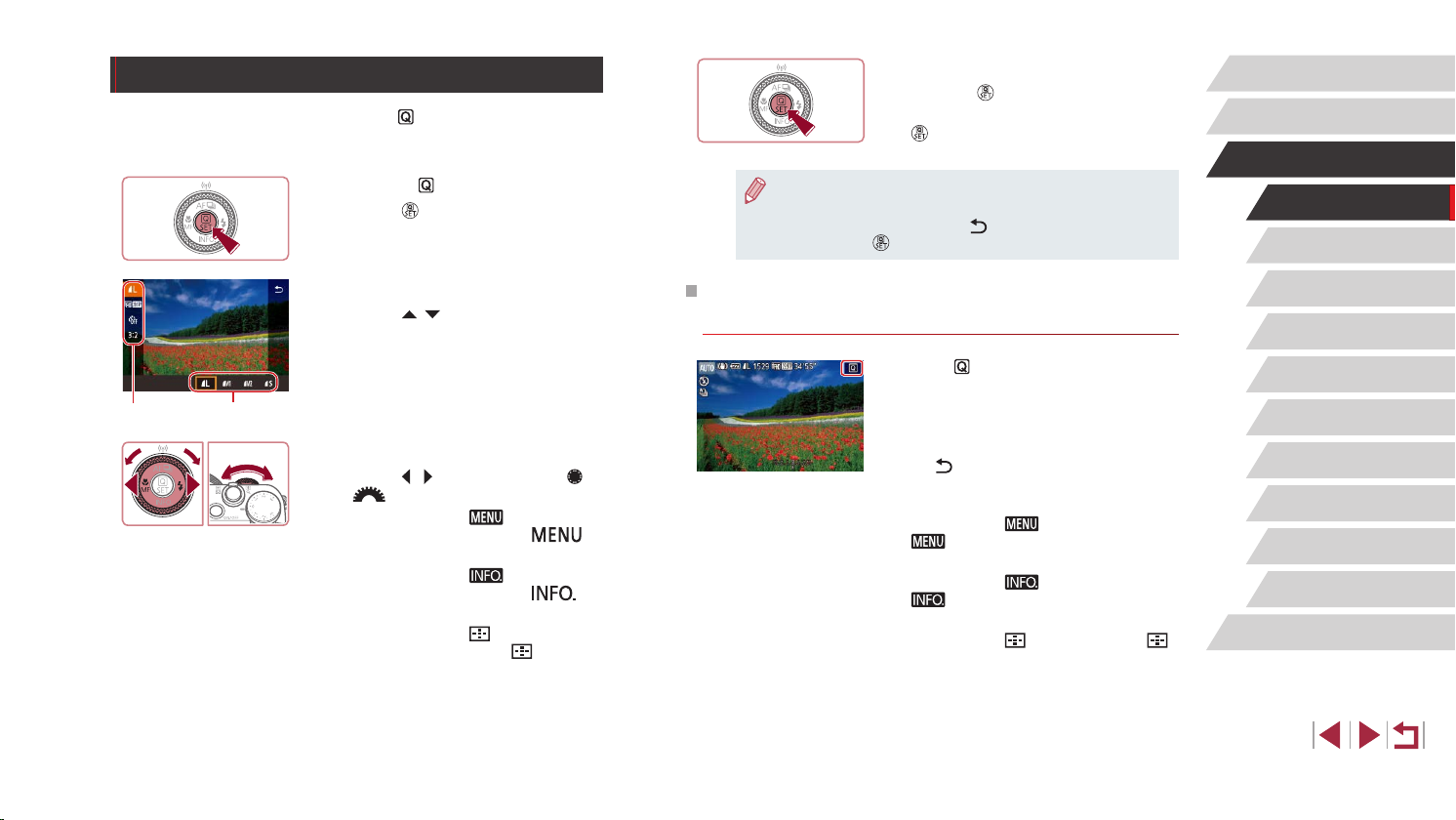
Using the Quick Set Menu
(1) (2)
Congure commonly used functions in the (Quick Set) menu.
Note that menu items and options vary depending on the shooting mode
(=
196).
Access the menu.
1
z Press the [ ] button.
Conrm your choice and exit.
4
z Press the [ ] button.
z The screen before you pressed the
] button in step 1 is displayed again,
[
showing the option you congured.
● To undo any accidental setting changes, you can restore the
camera’s default settings (
● You can also exit by choosing [
pressing the [
] button.
=
165).
] in the menu items and
Before Use
Basic Guide
Advanced Guide
Camera Basics
Auto Mode /
Hybrid Auto Mode
Choose a menu item.
2
z Press the [ ][ ] buttons to choose a
menu item (1).
z Available options (2) are shown at the
bottom of the screen.
Choose an option.
3
z Press the [ ][ ] buttons or turn the [ ]
or [ ] dial to choose an option.
z Items labeled with a [
be congured by pressing the [ ]
button.
z Items labeled with a [
be congured by pressing the [ ]
button.
z Items labeled with a [
congured by pressing the [ ] button.
] icon can
] icon can
] icon can be
Using Touch-Screen Operations to Congure
Settings
z Touch [ ] in the upper right of the screen
to access the Quick Set menu.
z Touch a menu item and then an option to
complete the setting.
z To return to the previous screen, touch
] menu item, or touch the selected
the [
option again.
z You can access the screen for items
labeled with a [
[ ].
z You can access the screen for items
labeled with a [
[ ].
z You can access the screen for items
labeled with a [
] icon by touching
] icon by touching
] icon by touching [ ].
Other Shooting Modes
P Mode
Tv, Av, M, and C Mode
Playback Mode
Wi-Fi Functions
Setting Menu
Accessories
Appendix
Index
30
