Page 1
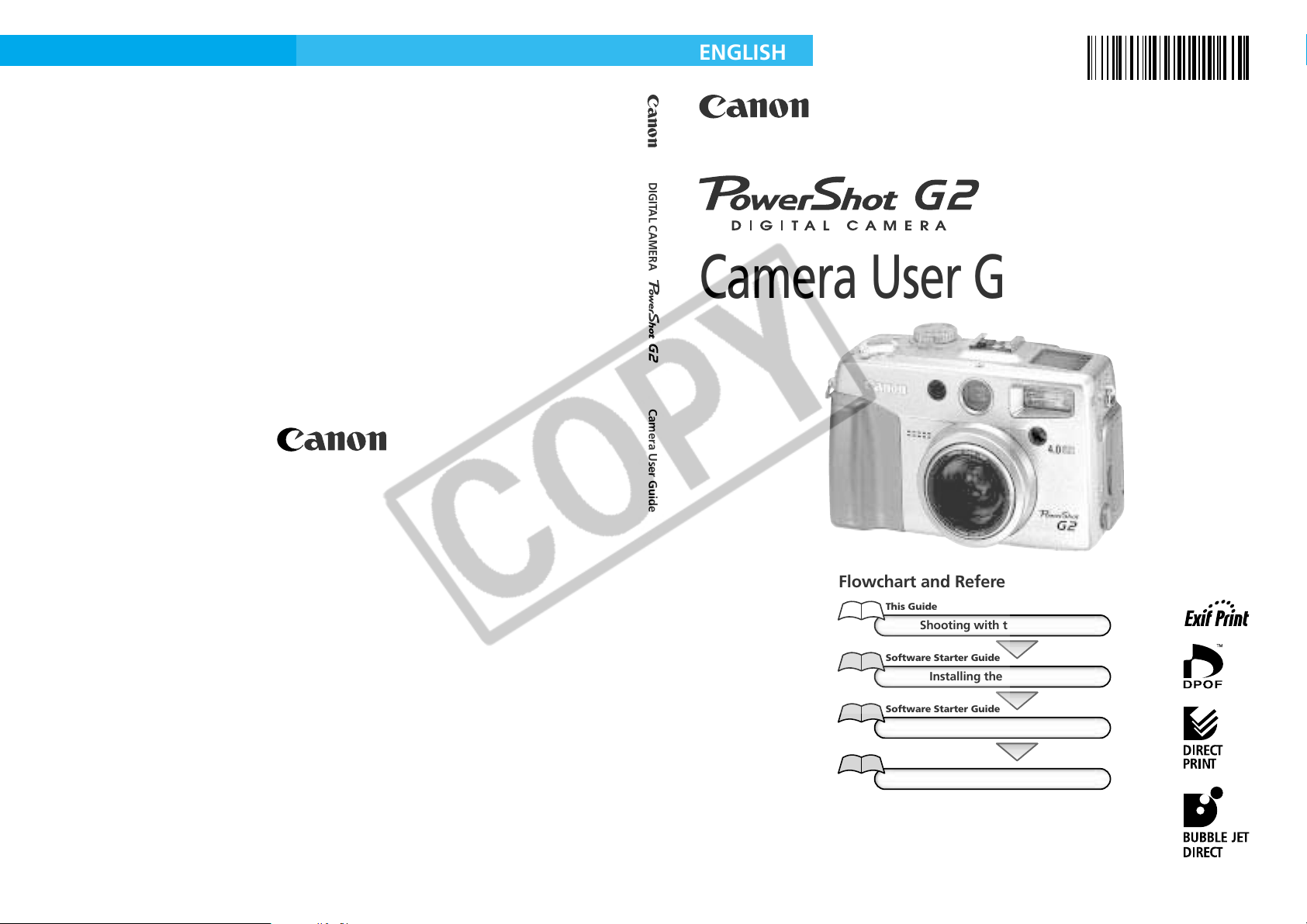
ENGLISH
DIGITAL CAMERA
Camera User Guide
Camera User Guide
CDI-E056
CDI-E056-010 XXXXNiXX © 2002 CANON INC. PRINTED IN JAPAN
Flowchart and Reference Guides
This Guide
Shooting with the Camera
Software Starter Guide
Installing the Software
Software Starter Guide
Connecting the Camera to a Computer
Software Starter Guide
Downloading Images to a Computer
• Please start by reading the Precaution on the reverse side of this cover.
• Please see the User Guide that accompanies each printer.
Page 2
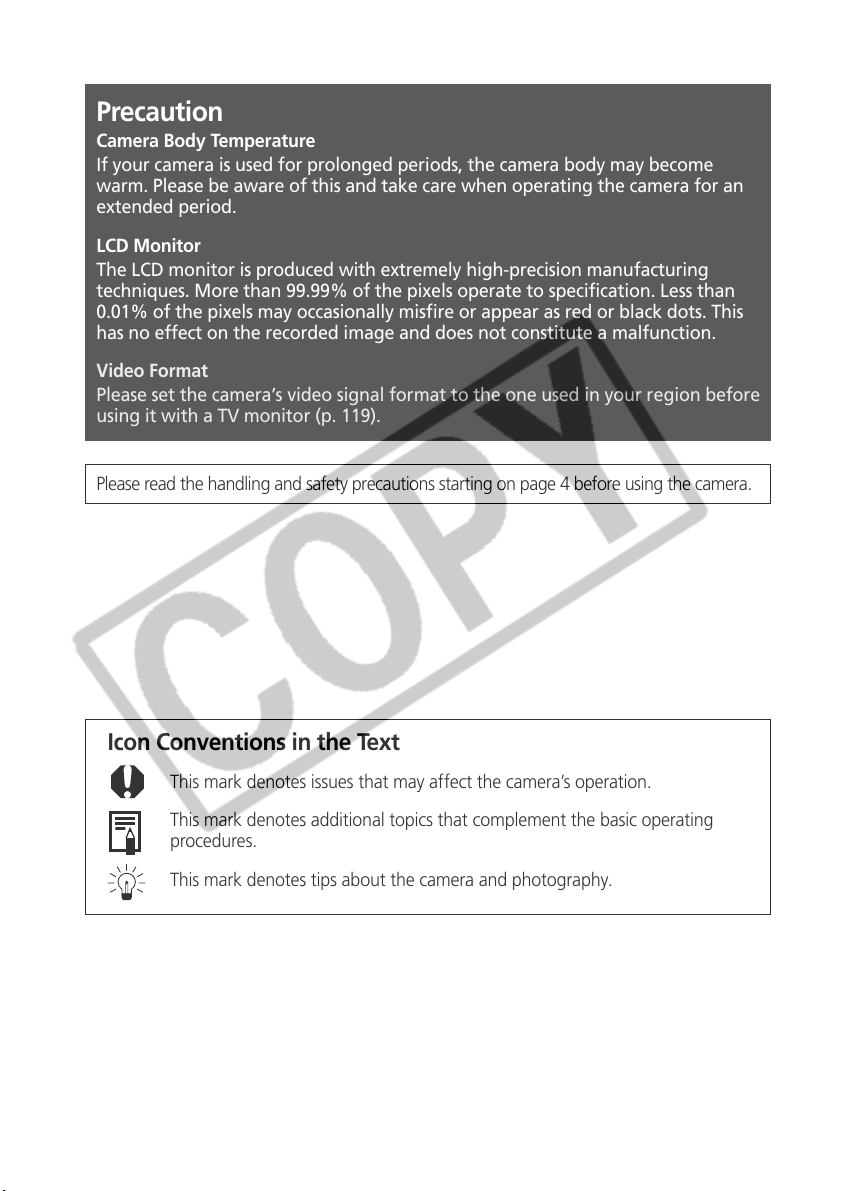
Precaution
Camera Body Temperature
If your camera is used for prolonged periods, the camera body may become
warm. Please be aware of this and take care when operating the camera for an
extended period.
LCD Monitor
The LCD monitor is produced with extremely high-precision manufacturing
techniques. More than 99.99% of the pixels operate to specification. Less than
0.01% of the pixels may occasionally misfire or appear as red or black dots. This
has no effect on the recorded image and does not constitute a malfunction.
Video Format
Please set the camera’s video signal format to the one used in your region before
using it with a TV monitor (p. 119).
Please read the handling and safety precautions starting on page 4 before using the camera.
Icon Conventions in the Text
This mark denotes issues that may affect the camera’s operation.
This mark denotes additional topics that complement the basic operating
procedures.
This mark denotes tips about the camera and photography.
Trademark Acknowledgements
• Canon and PowerShot are trademarks of Canon, Inc.
• CompactFlash is a trademark of SanDisk Corporation.
• Other names and products not mentioned above may be registered trademarks or
trademarks of their respective companies.
Copyright ©2002 Canon Inc. All rights reserved.
Page 3
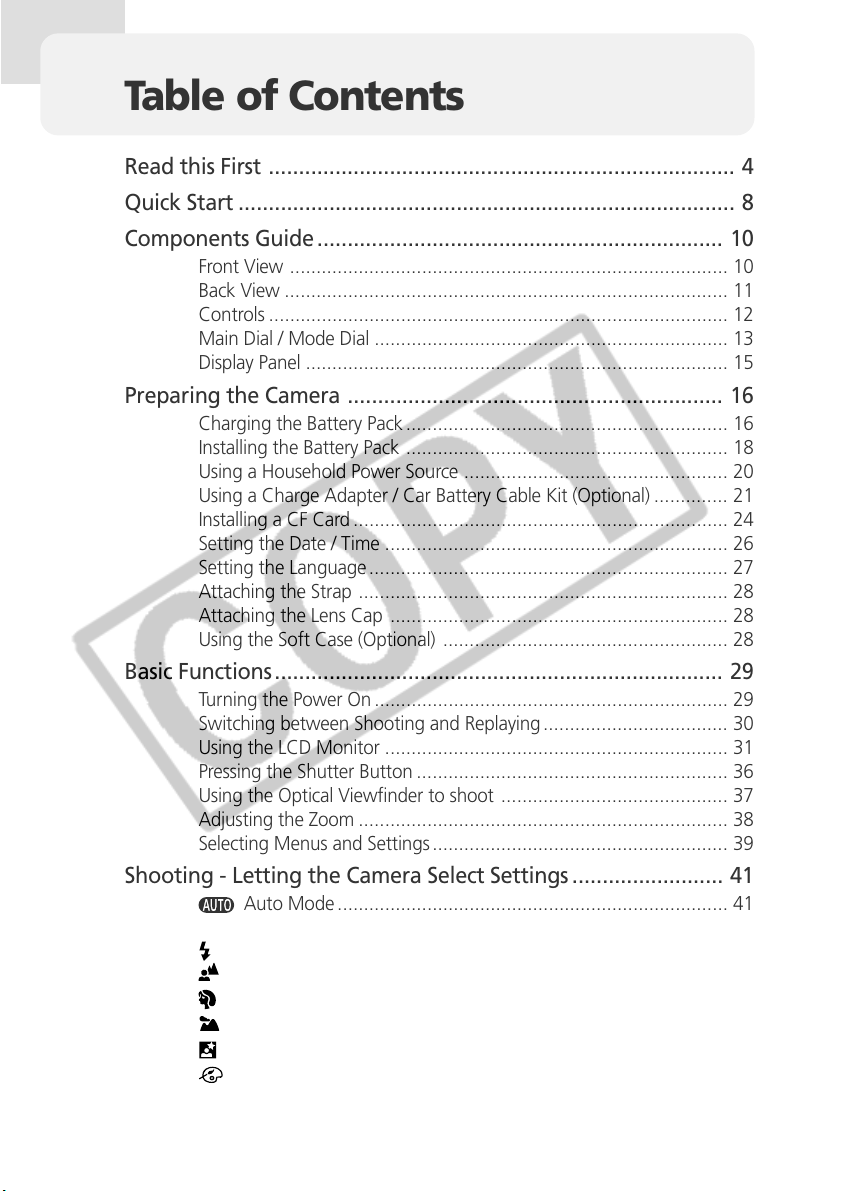
Table of Contents
Read this First ............................................................................. 4
Quick Start .................................................................................. 8
Components Guide ................................................................... 10
Front View ................................................................................... 10
Back View .................................................................................... 11
Controls ....................................................................................... 12
Main Dial / Mode Dial ................................................................... 13
Display Panel ................................................................................ 15
Preparing the Camera .............................................................. 16
Charging the Battery Pack ............................................................. 16
Installing the Battery Pack ............................................................. 18
Using a Household Power Source .................................................. 20
Using a Charge Adapter / Car Battery Cable Kit (Optional) .............. 21
Installing a CF Card ....................................................................... 24
Setting the Date / Time ................................................................. 26
Setting the Language .................................................................... 27
Attaching the Strap ...................................................................... 28
Attaching the Lens Cap ................................................................ 28
Using the Soft Case (Optional) ...................................................... 28
Basic Functions .......................................................................... 29
Turning the Power On ................................................................... 29
Switching between Shooting and Replaying ................................... 30
Using the LCD Monitor ................................................................. 31
Pressing the Shutter Button ........................................................... 36
Using the Optical Viewfinder to shoot ........................................... 37
Adjusting the Zoom ...................................................................... 38
Selecting Menus and Settings ........................................................ 39
Shooting - Letting the Camera Select Settings ......................... 41
Auto Mode .......................................................................... 41
Checking an Image Right after Shooting ........................................ 42
Using the Built-In Flash ......................................................... 43
Pan Focus Mode .................................................................. 46
Portrait Mode ...................................................................... 46
Landscape Mode ................................................................. 47
Night Scene Mode ............................................................... 47
Changing the Color Effect .................................................... 48
Table of Contents 1
Page 4
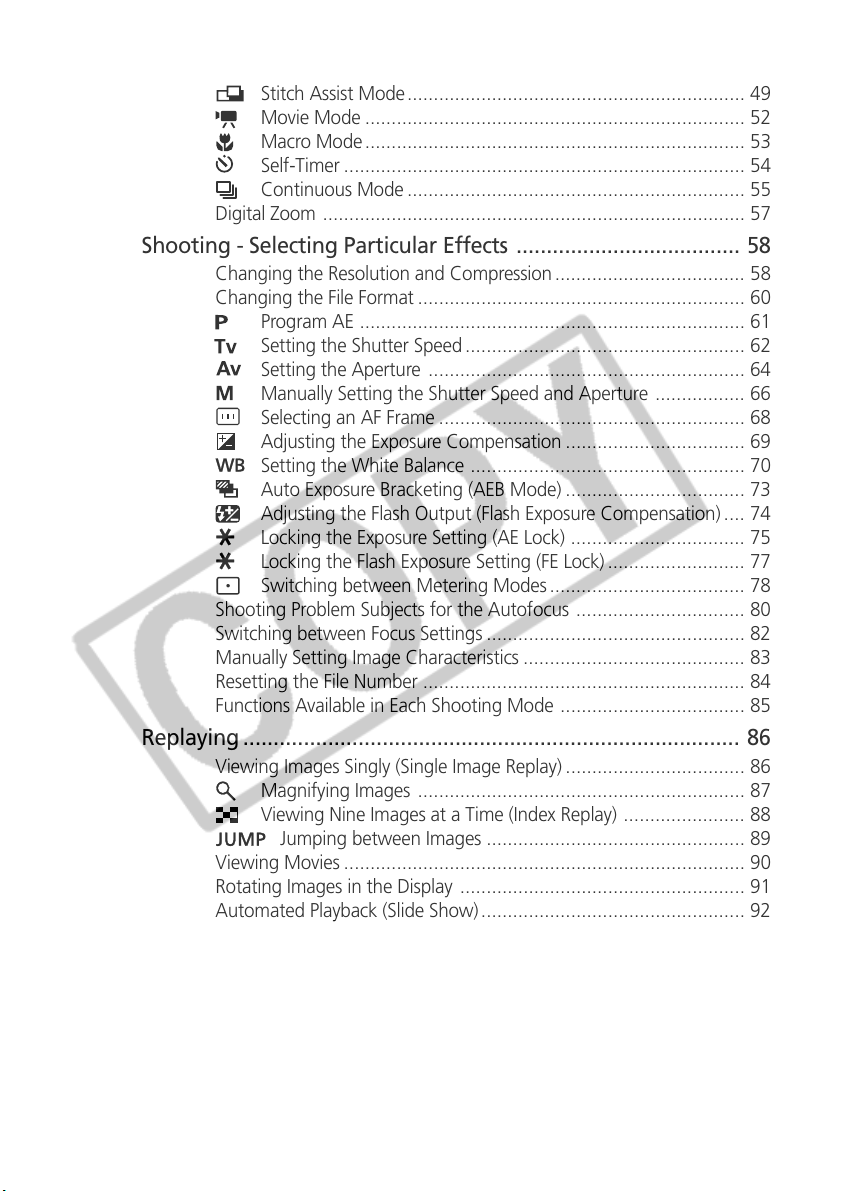
Stitch Assist Mode................................................................ 49
Movie Mode ........................................................................ 52
Macro Mode........................................................................ 53
Self-Timer ............................................................................ 54
Continuous Mode ................................................................ 55
Digital Zoom ................................................................................ 57
Shooting - Selecting Particular Effects ..................................... 58
Changing the Resolution and Compression .................................... 58
Changing the File Format .............................................................. 60
Program AE ......................................................................... 61
Setting the Shutter Speed ..................................................... 62
Setting the Aperture ............................................................ 64
Manually Setting the Shutter Speed and Aperture ................. 66
Selecting an AF Frame .......................................................... 68
Adjusting the Exposure Compensation .................................. 69
Setting the White Balance .................................................... 70
Auto Exposure Bracketing (AEB Mode) .................................. 73
Adjusting the Flash Output (Flash Exposure Compensation) .... 74
Locking the Exposure Setting (AE Lock) ................................. 75
Locking the Flash Exposure Setting (FE Lock) .......................... 77
Switching between Metering Modes ..................................... 78
Shooting Problem Subjects for the Autofocus ................................ 80
Switching between Focus Settings ................................................. 82
Manually Setting Image Characteristics .......................................... 83
Resetting the File Number ............................................................. 84
Functions Available in Each Shooting Mode ................................... 85
Replaying .................................................................................. 86
Viewing Images Singly (Single Image Replay) .................................. 86
Magnifying Images .............................................................. 87
Viewing Nine Images at a Time (Index Replay) ....................... 88
Jumping between Images ................................................. 89
Viewing Movies ............................................................................ 90
Rotating Images in the Display ...................................................... 91
Automated Playback (Slide Show) .................................................. 92
Protecting Images ......................................................................... 96
Erasing ...................................................................................... 97
Erasing Images Singly .................................................................... 97
Erasing All Images ........................................................................ 98
Formatting a CF Card ................................................................... 99
2 Table of Contents
Page 5
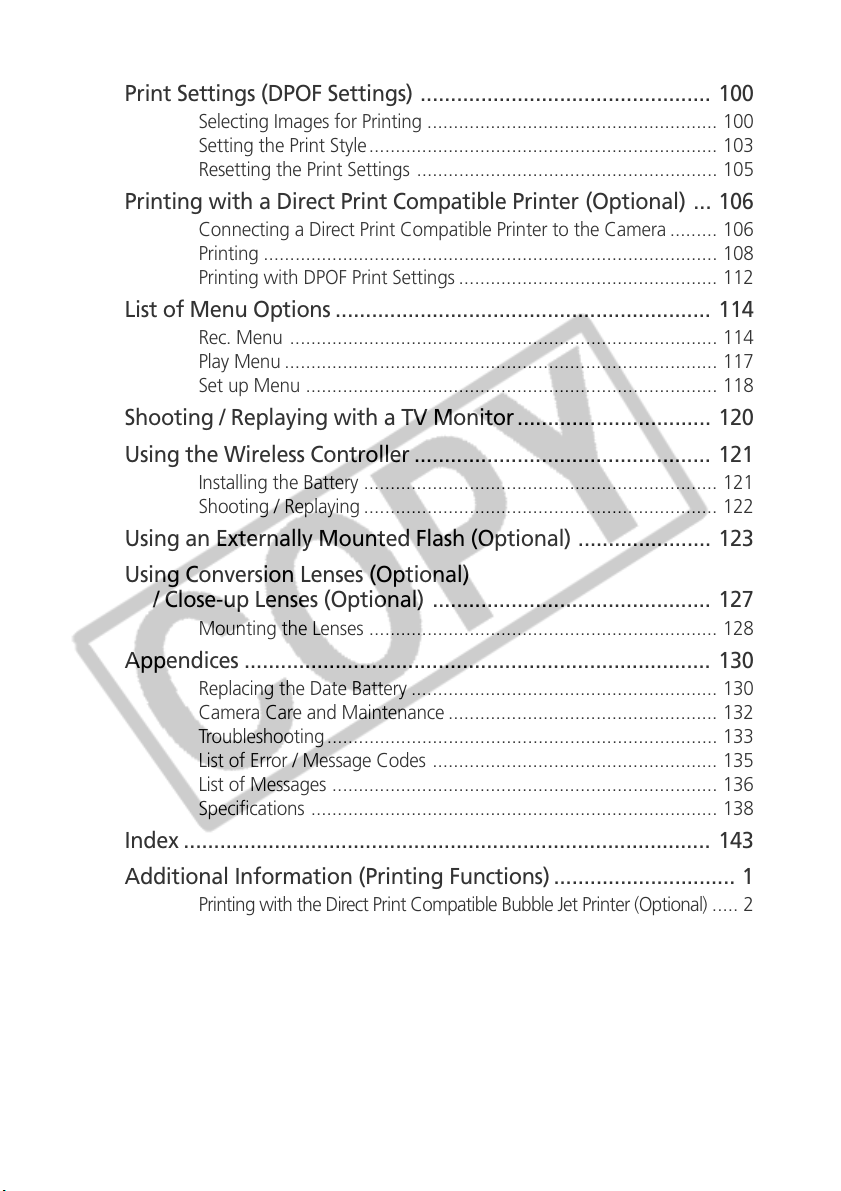
Print Settings (DPOF Settings) ................................................ 100
Selecting Images for Printing ....................................................... 100
Setting the Print Style.................................................................. 103
Resetting the Print Settings ......................................................... 105
Printing with a Direct Print Compatible Printer (Optional) ... 106
Connecting a Direct Print Compatible Printer to the Camera ......... 106
Printing ...................................................................................... 108
Printing with DPOF Print Settings ................................................. 112
List of Menu Options .............................................................. 114
Rec. Menu ................................................................................. 114
Play Menu .................................................................................. 117
Set up Menu .............................................................................. 118
Shooting / Replaying with a TV Monitor ................................ 120
Using the Wireless Controller ................................................. 121
Installing the Battery ................................................................... 121
Shooting / Replaying ................................................................... 122
Using an Externally Mounted Flash (Optional) ...................... 123
Using Conversion Lenses (Optional)
/ Close-up Lenses (Optional) .............................................. 127
Mounting the Lenses .................................................................. 128
Appendices ............................................................................. 130
Replacing the Date Battery .......................................................... 130
Camera Care and Maintenance ................................................... 132
Troubleshooting .......................................................................... 133
List of Error / Message Codes ...................................................... 135
List of Messages ......................................................................... 136
Specifications ............................................................................. 138
Index ....................................................................................... 143
Additional Information (Printing Functions) .............................. 1
Printing with the Direct Print Compatible Bubble Jet Printer (Optional) ..... 2
Connecting Bubble Jet Printer to the Camera .......................... 2
Printing ................................................................................. 4
Printing with DPOF Settings .................................................... 9
List of Messages (Continued from p. 137) ...................................... 11
Table of Contents 3
Page 6
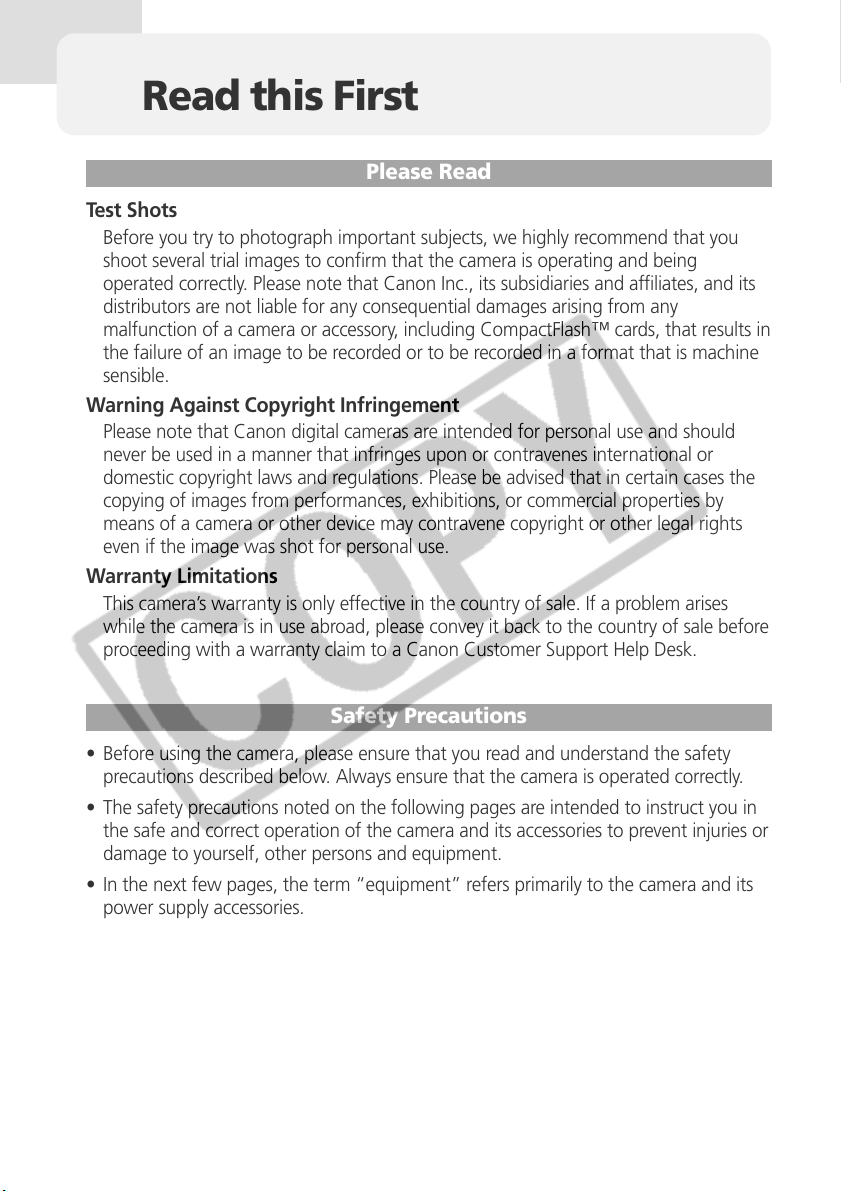
Read this First
Please Read
Test Shots
Before you try to photograph important subjects, we highly recommend that you
shoot several trial images to confirm that the camera is operating and being
operated correctly. Please note that Canon Inc., its subsidiaries and affiliates, and its
distributors are not liable for any consequential damages arising from any
malfunction of a camera or accessory, including CompactFlash™ cards, that results in
the failure of an image to be recorded or to be recorded in a format that is machine
sensible.
Warning Against Copyright Infringement
Please note that Canon digital cameras are intended for personal use and should
never be used in a manner that infringes upon or contravenes international or
domestic copyright laws and regulations. Please be advised that in certain cases the
copying of images from performances, exhibitions, or commercial properties by
means of a camera or other device may contravene copyright or other legal rights
even if the image was shot for personal use.
Warranty Limitations
This camera’s warranty is only effective in the country of sale. If a problem arises
while the camera is in use abroad, please convey it back to the country of sale before
proceeding with a warranty claim to a Canon Customer Support Help Desk.
Safety Precautions
• Before using the camera, please ensure that you read and understand the safety
precautions described below. Always ensure that the camera is operated correctly.
• The safety precautions noted on the following pages are intended to instruct you in
the safe and correct operation of the camera and its accessories to prevent injuries or
damage to yourself, other persons and equipment.
• In the next few pages, the term “equipment” refers primarily to the camera and its
power supply accessories.
4 Read This First
Page 7
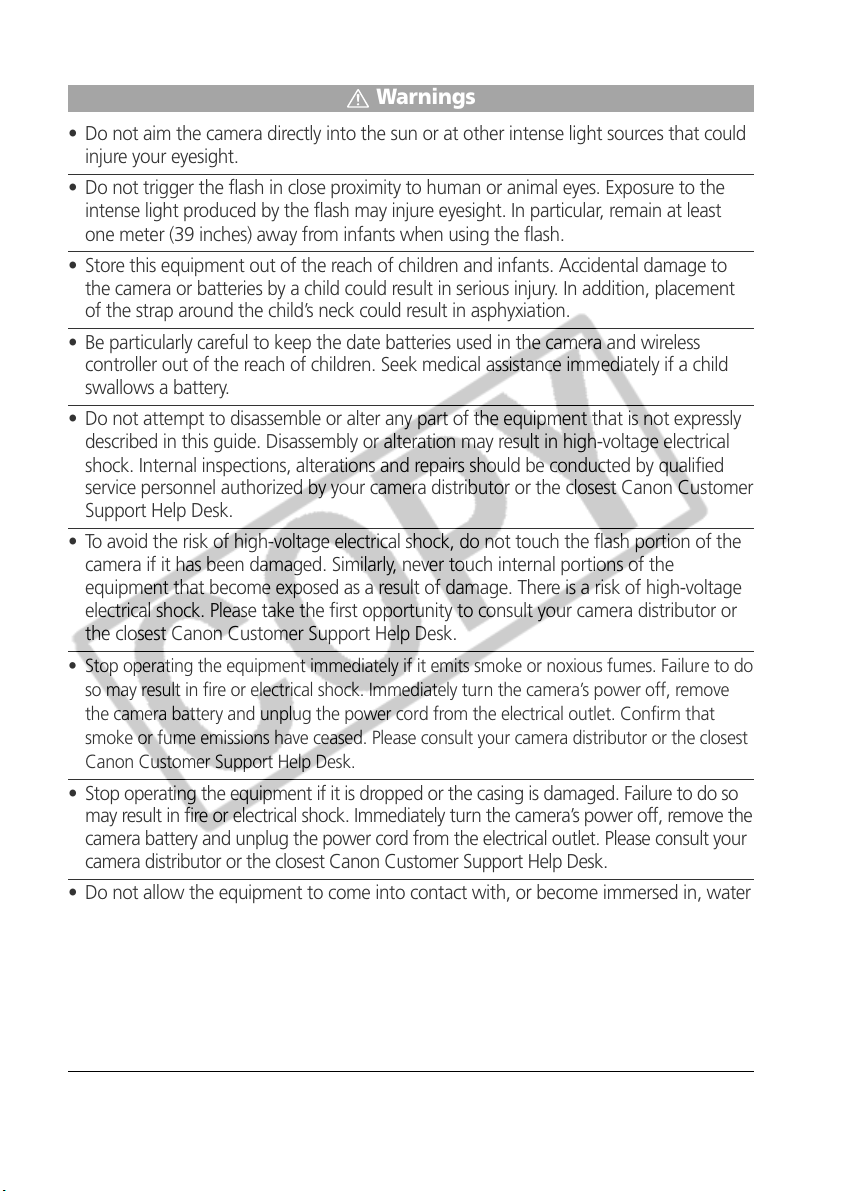
Warnings
• Do not aim the camera directly into the sun or at other intense light sources that could
injure your eyesight.
• Do not trigger the flash in close proximity to human or animal eyes. Exposure to the
intense light produced by the flash may injure eyesight. In particular, remain at least
one meter (39 inches) away from infants when using the flash.
• Store this equipment out of the reach of children and infants. Accidental damage to
the camera or batteries by a child could result in serious injury. In addition, placement
of the strap around the child’s neck could result in asphyxiation.
• Be particularly careful to keep the date batteries used in the camera and wireless
controller out of the reach of children. Seek medical assistance immediately if a child
swallows a battery.
• Do not attempt to disassemble or alter any part of the equipment that is not expressly
described in this guide. Disassembly or alteration may result in high-voltage electrical
shock. Internal inspections, alterations and repairs should be conducted by qualified
service personnel authorized by your camera distributor or the closest Canon Customer
Support Help Desk.
• To avoid the risk of high-voltage electrical shock, do not touch the flash portion of the
camera if it has been damaged. Similarly, never touch internal portions of the
equipment that become exposed as a result of damage. There is a risk of high-voltage
electrical shock. Please take the first opportunity to consult your camera distributor or
the closest Canon Customer Support Help Desk.
• Stop operating the equipment immediately if it emits smoke or noxious fumes. Failure to do
so may result in fire or electrical shock. Immediately turn the camera’s power off, remove
the camera battery and unplug the power cord from the electrical outlet. Confirm that
smoke or fume emissions have ceased. Please consult your camera distributor or the closest
Canon Customer Support Help Desk.
• Stop operating the equipment if it is dropped or the casing is damaged. Failure to do so
may result in fire or electrical shock. Immediately turn the camera’s power off, remove the
camera battery and unplug the power cord from the electrical outlet. Please consult your
camera distributor or the closest Canon Customer Support Help Desk.
• Do not allow the equipment to come into contact with, or become immersed in, water
or other liquids. Do not allow liquids to enter the interior. The camera has not been
waterproofed. If the exterior comes into contact with liquids or salt air, wipe it dry with
a soft, absorbent cloth. If water or other foreign substances enter the interior,
immediately turn the camera’s power off and remove the camera battery or unplug the
power cord from the electrical outlet. Continued use of the equipment may result in
fire or electrical shock. Please consult your camera distributor or the closest Canon
Customer Support Help Desk.
Read This First 5
Page 8
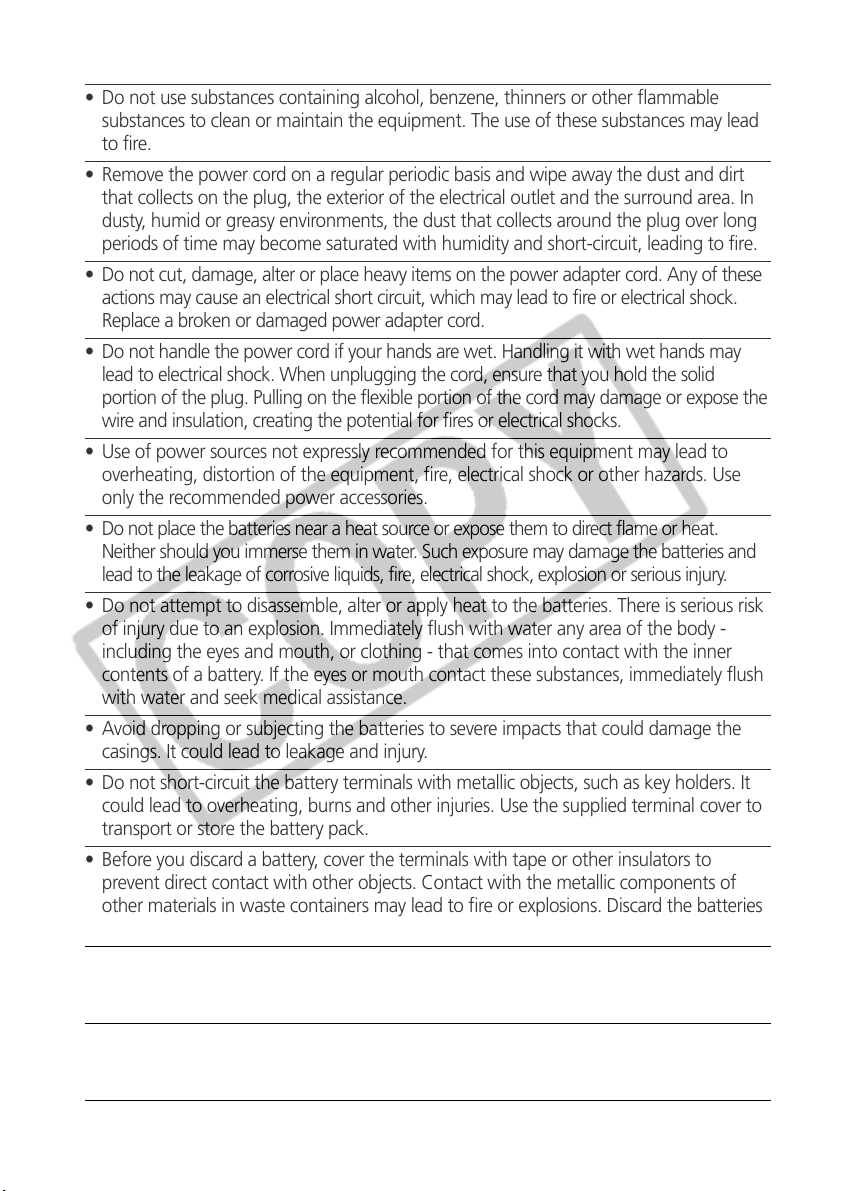
• Do not use substances containing alcohol, benzene, thinners or other flammable
substances to clean or maintain the equipment. The use of these substances may lead
to fire.
• Remove the power cord on a regular periodic basis and wipe away the dust and dirt
that collects on the plug, the exterior of the electrical outlet and the surround area. In
dusty, humid or greasy environments, the dust that collects around the plug over long
periods of time may become saturated with humidity and short-circuit, leading to fire.
• Do not cut, damage, alter or place heavy items on the power adapter cord. Any of these
actions may cause an electrical short circuit, which may lead to fire or electrical shock.
Replace a broken or damaged power adapter cord.
• Do not handle the power cord if your hands are wet. Handling it with wet hands may
lead to electrical shock. When unplugging the cord, ensure that you hold the solid
portion of the plug. Pulling on the flexible portion of the cord may damage or expose the
wire and insulation, creating the potential for fires or electrical shocks.
• Use of power sources not expressly recommended for this equipment may lead to
overheating, distortion of the equipment, fire, electrical shock or other hazards. Use
only the recommended power accessories.
• Do not place the batteries near a heat source or expose them to direct flame or heat.
Neither should you immerse them in water. Such exposure may damage the batteries and
lead to the leakage of corrosive liquids, fire, electrical shock, explosion or serious injury.
• Do not attempt to disassemble, alter or apply heat to the batteries. There is serious risk
of injury due to an explosion. Immediately flush with water any area of the body -
including the eyes and mouth, or clothing - that comes into contact with the inner
contents of a battery. If the eyes or mouth contact these substances, immediately flush
with water and seek medical assistance.
• Avoid dropping or subjecting the batteries to severe impacts that could damage the
casings. It could lead to leakage and injury.
• Do not short-circuit the battery terminals with metallic objects, such as key holders. It
could lead to overheating, burns and other injuries. Use the supplied terminal cover to
transport or store the battery pack.
• Before you discard a battery, cover the terminals with tape or other insulators to
prevent direct contact with other objects. Contact with the metallic components of
other materials in waste containers may lead to fire or explosions. Discard the batteries
in specialized waste facilities if available in your area.
• Use of batteries not expressly recommended for this equipment may cause explosions
or leaks, resulting in fire, injury and damage to the surroundings. Use only
recommended batteries and accessories.
• Disconnect the compact power adapter from both the camera and electrical outlet after
recharging and when the camera is not in use to avoid fires and other hazards. Continuous
use over a long period of time may cause the unit to overheat and distort, resulting in fire.
6 Read This First
Page 9
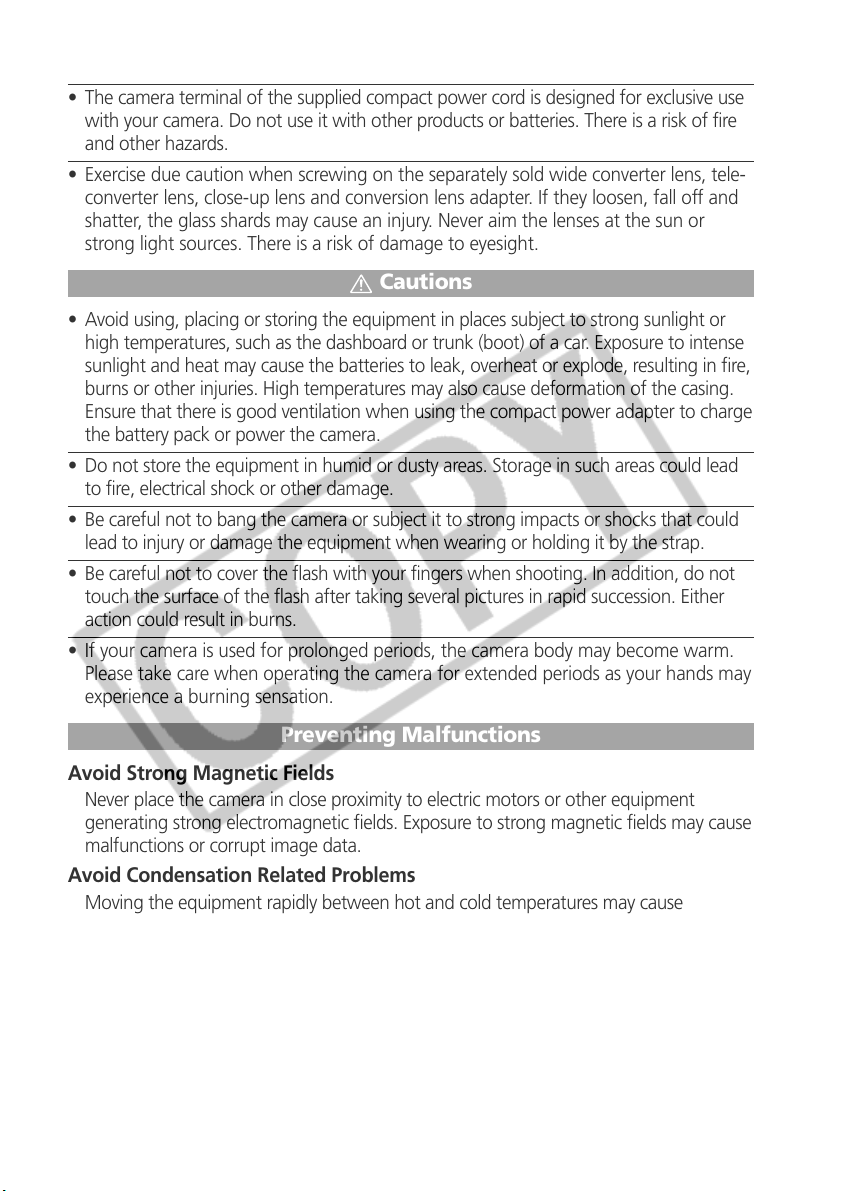
• The camera terminal of the supplied compact power cord is designed for exclusive use
with your camera. Do not use it with other products or batteries. There is a risk of fire
and other hazards.
• Exercise due caution when screwing on the separately sold wide converter lens, tele-
converter lens, close-up lens and conversion lens adapter. If they loosen, fall off and
shatter, the glass shards may cause an injury. Never aim the lenses at the sun or
strong light sources. There is a risk of damage to eyesight.
Cautions
• Avoid using, placing or storing the equipment in places subject to strong sunlight or
high temperatures, such as the dashboard or trunk (boot) of a car. Exposure to intense
sunlight and heat may cause the batteries to leak, overheat or explode, resulting in fire,
burns or other injuries. High temperatures may also cause deformation of the casing.
Ensure that there is good ventilation when using the compact power adapter to charge
the battery pack or power the camera.
• Do not store the equipment in humid or dusty areas. Storage in such areas could lead
to fire, electrical shock or other damage.
• Be careful not to bang the camera or subject it to strong impacts or shocks that could
lead to injury or damage the equipment when wearing or holding it by the strap.
• Be careful not to cover the flash with your fingers when shooting. In addition, do not
touch the surface of the flash after taking several pictures in rapid succession. Either
action could result in burns.
• If your camera is used for prolonged periods, the camera body may become warm.
Please take care when operating the camera for extended periods as your hands may
experience a burning sensation.
Preventing Malfunctions
Avoid Strong Magnetic Fields
Never place the camera in close proximity to electric motors or other equipment
generating strong electromagnetic fields. Exposure to strong magnetic fields may cause
malfunctions or corrupt image data.
Avoid Condensation Related Problems
Moving the equipment rapidly between hot and cold temperatures may cause
condensation (water droplets) to form on its external and internal surfaces. You can
avoid this by placing the equipment in an airtight, resealable plastic bag and letting it
adjust to temperature changes slowly before removing it from the bag.
If Condensation Forms Inside the Camera
Stop using the camera immediately if you detect condensation. Continued use may
damage the equipment. Remove the CF card and battery or Compact Power Adapter
(if connected) from the camera and wait until the moisture evaporates completely
before resuming use.
Read This First 7
Page 10
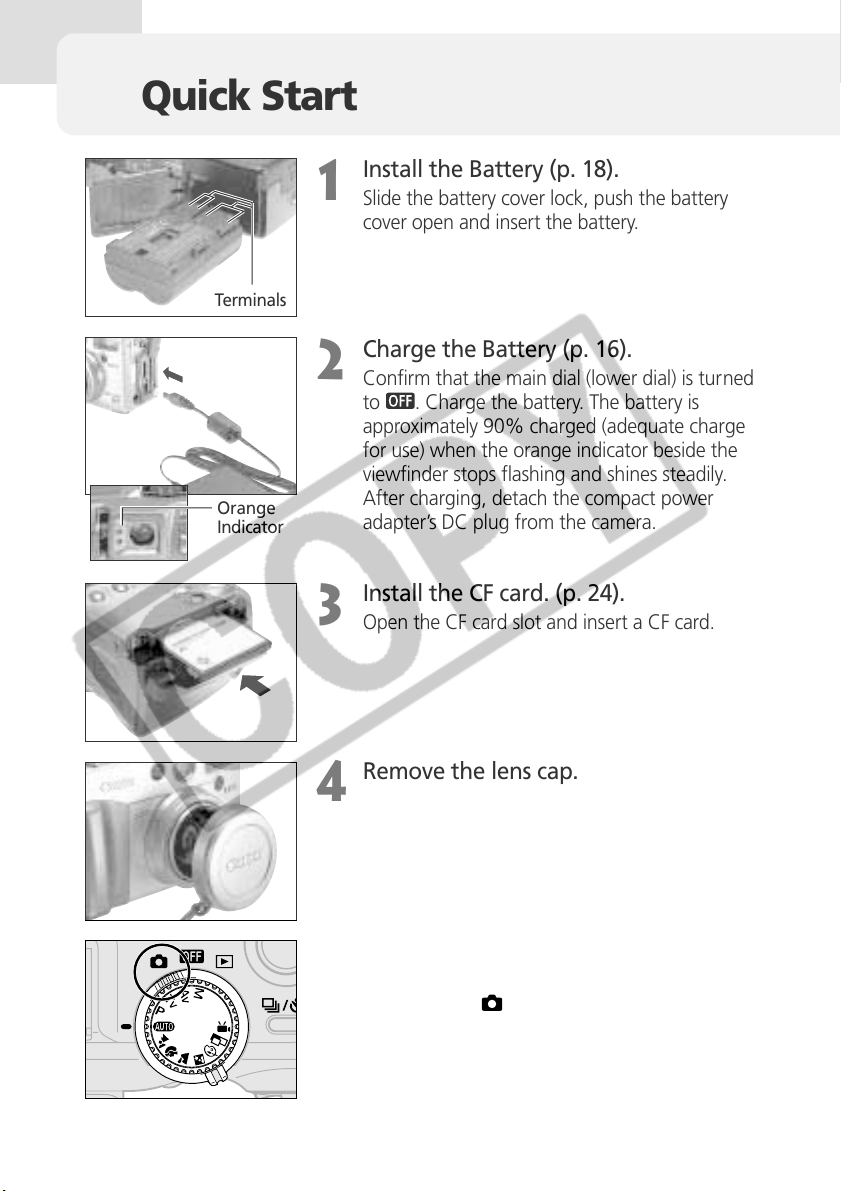
Quick Start
1
Terminals
2
Orange
Indicator
3
Install the Battery (p. 18).
Slide the battery cover lock, push the battery
cover open and insert the battery.
Charge the Battery (p. 16).
Confirm that the main dial (lower dial) is turned
. Charge the battery. The battery is
to
approximately 90% charged (adequate charge
for use) when the orange indicator beside the
viewfinder stops flashing and shines steadily.
After charging, detach the compact power
adapter’s DC plug from the camera.
Install the CF card. (p. 24).
Open the CF card slot and insert a CF card.
8 Quick Start
Remove the lens cap.
4
Turn the power on (p. 29).
5
Open the LCD monitor and turn the main dial
(lower dial) to
(shooting).
Page 11
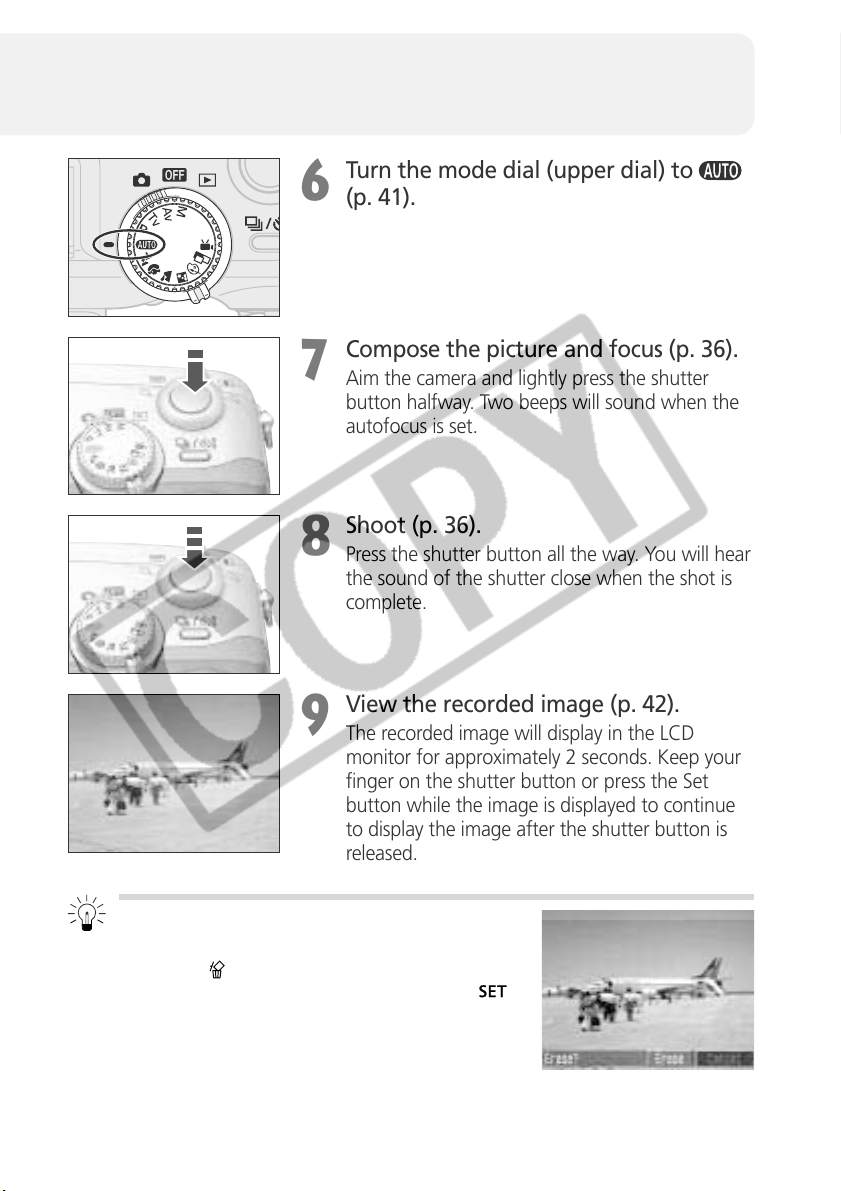
Turn the mode dial (upper dial) to
6
(p. 41).
Compose the picture and focus (p. 36).
7
Aim the camera and lightly press the shutter
button halfway. Two beeps will sound when the
autofocus is set.
Shoot (p. 36).
8
Press the shutter button all the way. You will hear
the sound of the shutter close when the shot is
complete.
View the recorded image (p. 42).
9
The recorded image will display in the LCD
monitor for approximately 2 seconds. Keep your
finger on the shutter button or press the Set
button while the image is displayed to continue
to display the image after the shutter button is
released.
To Immediately Delete the Displayed
Image
1. Press the button while the image is displayed.
2. Confirm that [Erase] is selected and press the
button.
Quick Start 9
Page 12
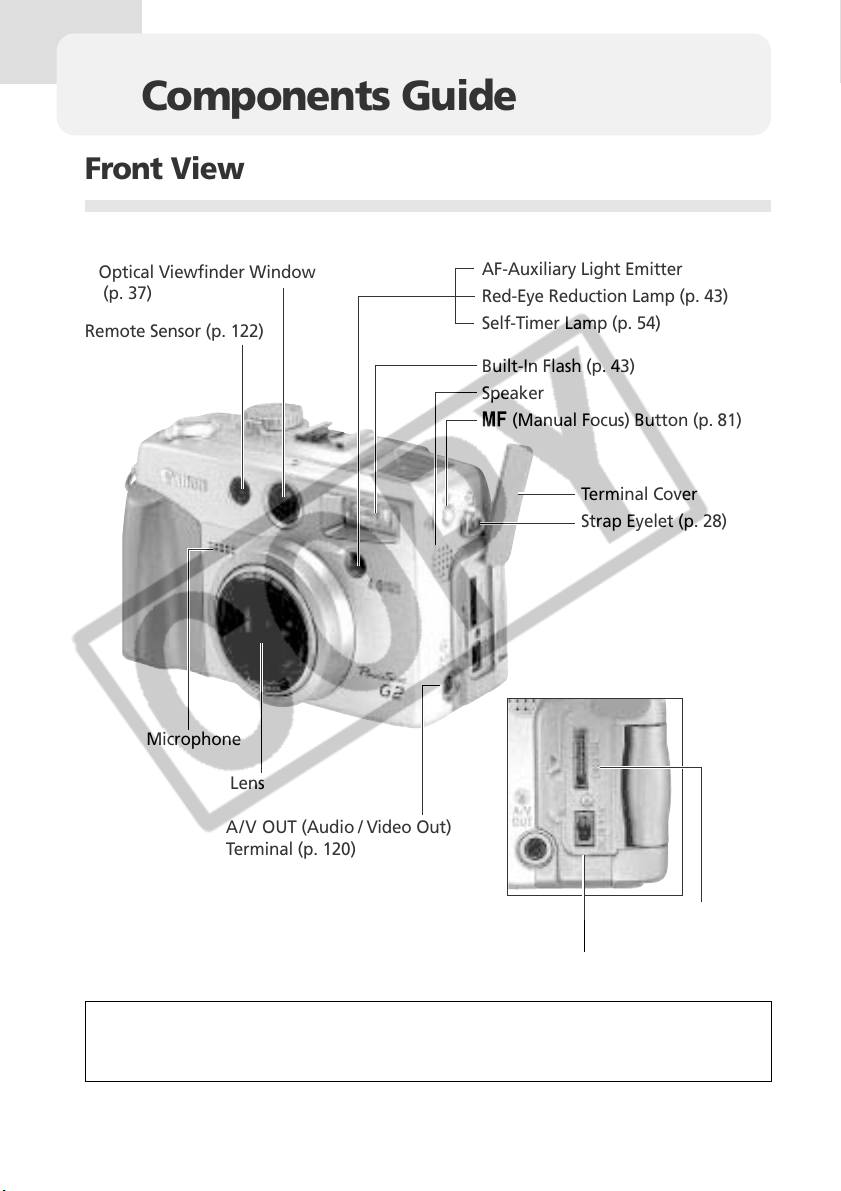
Components Guide
Front View
Optical Viewfinder Window
(p. 37)
Remote Sensor (p. 122)
Microphone
Lens
A/V OUT (Audio / Video Out)
Terminal (p. 120)
AF-Auxiliary Light Emitter
Red-Eye Reduction Lamp (p. 43)
Self-Timer Lamp (p. 54)
Built-In Flash (p. 43)
Speaker
(Manual Focus) Button (p. 81)
Terminal Cover
Strap Eyelet (p. 28)
DIGITAL Terminal*
(p. 106)
DC IN Terminal (p. 20)
* To connect the camera to a computer, use the supplied USB cable. To connect it to
optional Card Photo Printer CP-10, use Direct Interface Cable DIF-200, which is
supplied with the printer.
10 Components Guide
Page 13

Back View
Viewfinder (p. 37)
Strap Eyelet (p. 28)
CF Card Slot Cover
(p. 24)
Battery Cover (p. 18)
Battery Cover Lock (p. 18)
Tripod Socket
Components Guide 11
Page 14
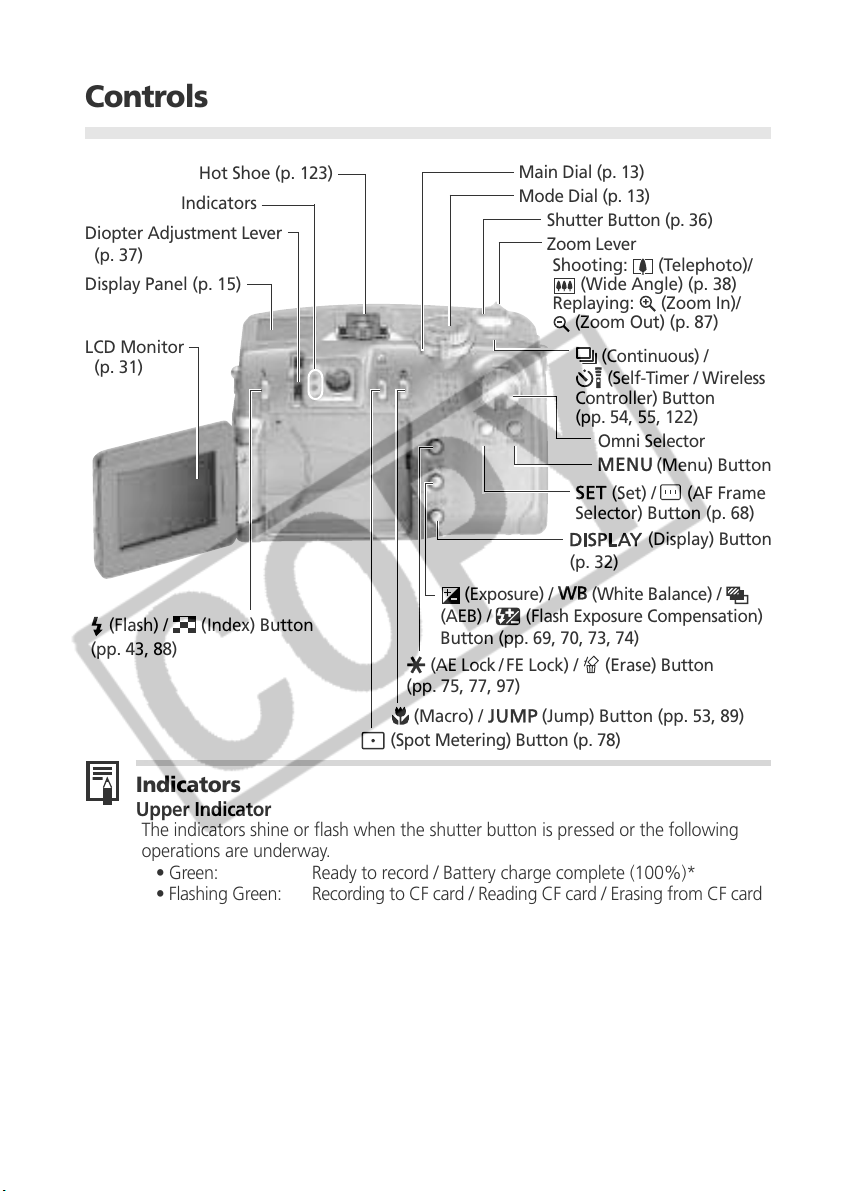
Controls
Hot Shoe (p. 123)
Indicators
Diopter Adjustment Lever
(p. 37)
Display Panel (p. 15)
LCD Monitor
(p. 31)
(Flash) / (Index) Button
(pp. 43, 88)
Main Dial (p. 13)
Mode Dial (p. 13)
Shutter Button (p. 36)
Zoom Lever
Shooting:
(Wide Angle) (p. 38)
Replaying:
(Zoom Out) (p. 87)
(Continuous) /
(Self-Timer / Wireless
Controller) Button
(pp. 54, 55, 122)
Omni Selector
(Set) / (AF Frame
Selector) Button (p. 68)
(Display) Button
(p. 32)
(Exposure) /
(AEB) / (Flash Exposure Compensation)
Button (pp. 69, 70, 73, 74)
(AE Lock/ FE Lock) / (Erase) Button
(pp. 75, 77, 97)
(Macro) /
(Spot Metering) Button (p. 78)
(White Balance) /
(Jump) Button (pp. 53, 89)
(Telephoto)/
(Zoom In)/
(Menu) Button
Indicators
Upper Indicator
The indicators shine or flash when the shutter button is pressed or the following
operations are underway.
• Green: Ready to record / Battery charge complete (100%)*
• Flashing Green: Recording to CF card / Reading CF card / Erasing from CF card
/ Transmitting data (during a computer connection)
• Orange: Ready to record (flash on) /
Battery charge adequate (approx. 90%)*
• Flashing Orange: Ready to record (camera shake warning) / Battery is charging
(flashing frequency will vary with the charge state)*
* Effective only when attached to the compact power adapter.
Lower Indicator
• Yellow: Macro mode / Manual focus mode
• Flashing Yellow: Focusing difficulty (although you can press the shutter button,
try using a focus lock or adjusting the focus manually, p. 80)
12 Components Guide
Page 15
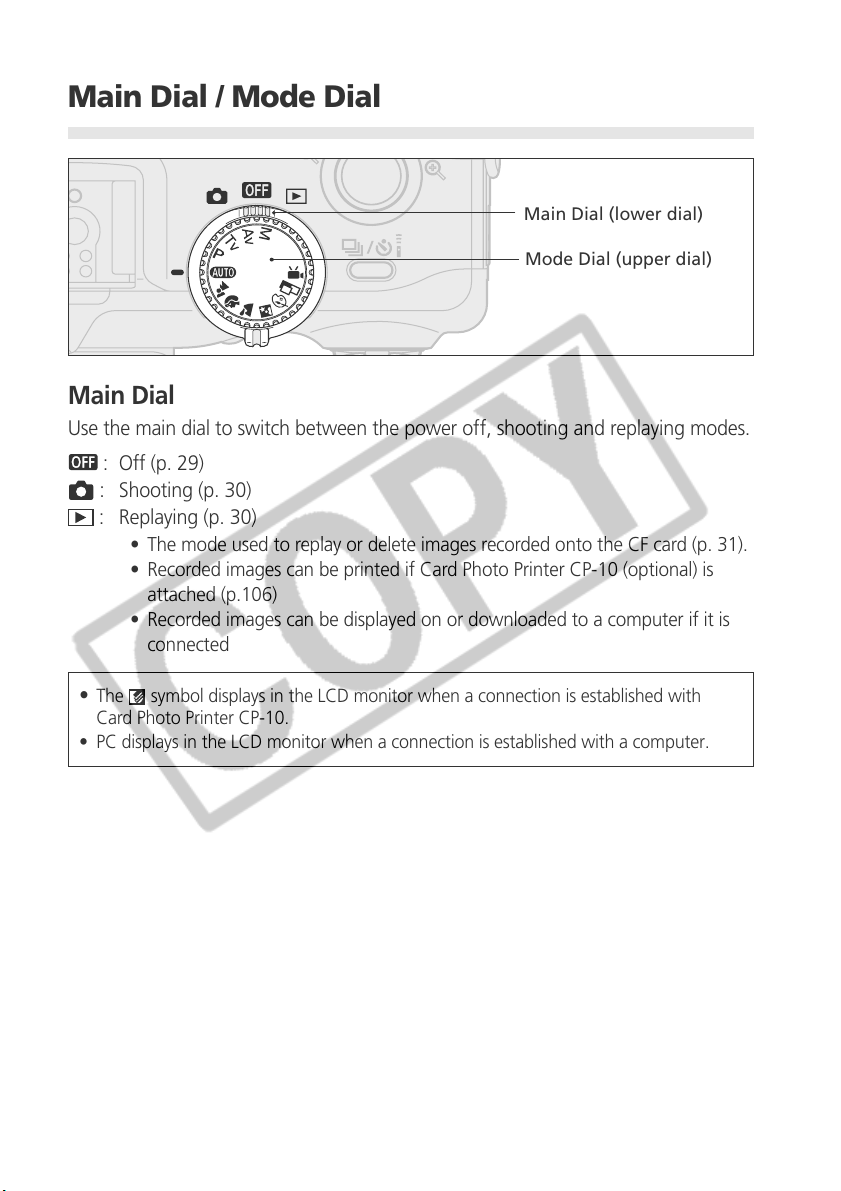
Main Dial / Mode Dial
Main Dial (lower dial)
Mode Dial (upper dial)
Main Dial
Use the main dial to switch between the power off, shooting and replaying modes.
: Off (p. 29)
: Shooting (p. 30)
: Replaying (p. 30)
• The mode used to replay or delete images recorded onto the CF card (p. 31).
• Recorded images can be printed if Card Photo Printer CP-10 (optional) is
attached (p.106)
• Recorded images can be displayed on or downloaded to a computer if it is
connected
•
The symbol displays in the LCD monitor when a connection is established with
Card Photo Printer CP-10.
• PC displays in the LCD monitor when a connection is established with a computer.
Components Guide 13
Page 16
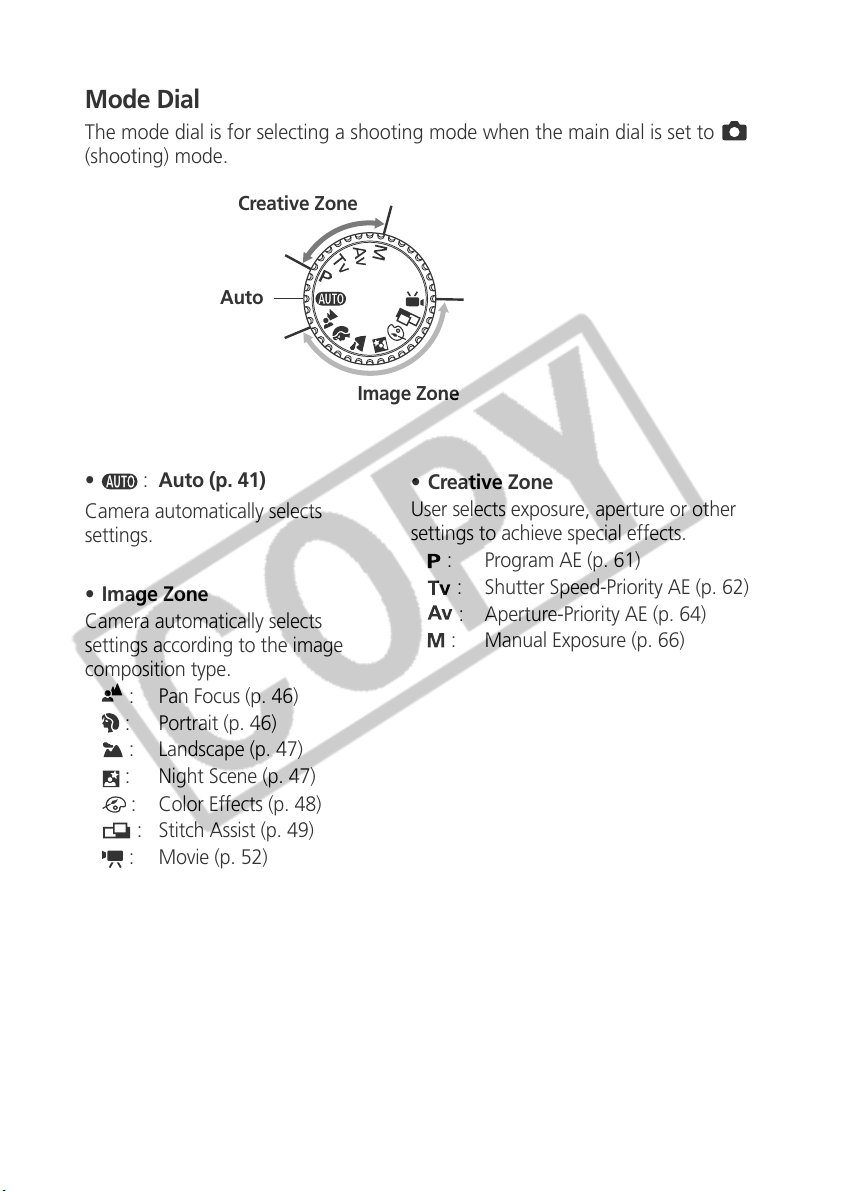
Mode Dial
The mode dial is for selecting a shooting mode when the main dial is set to
(shooting) mode.
Creative Zone
Auto
Image Zone
• : Auto (p. 41)
Camera automatically selects
settings.
• Image Zone
Camera automatically selects
settings according to the image
composition type.
: Pan Focus (p. 46)
: Portrait (p. 46)
: Landscape (p. 47)
: Night Scene (p. 47)
: Color Effects (p. 48)
: Stitch Assist (p. 49)
: Movie (p. 52)
• Creative Zone
User selects exposure, aperture or other
settings to achieve special effects.
: Program AE (p. 61)
: Shutter Speed-Priority AE (p. 62)
: Aperture-Priority AE (p. 64)
: Manual Exposure (p. 66)
14 Components Guide
Page 17
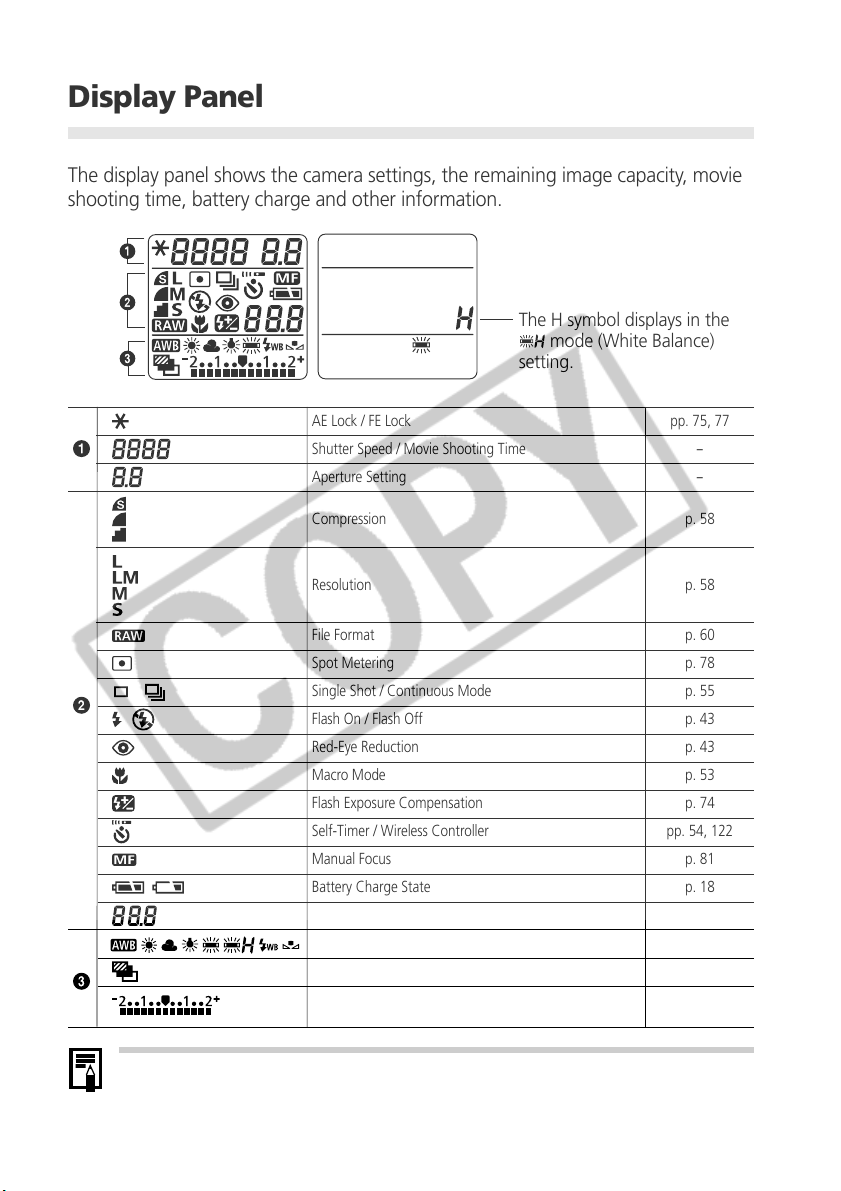
Display Panel
The display panel shows the camera settings, the remaining image capacity, movie
shooting time, battery charge and other information.
The H symbol displays in the
mode (White Balance)
setting.
AE Lock / FE Lock
Shutter Speed / Movie Shooting Time
Aperture Setting
Compression
Resolution
File Format
Spot Metering
Single Shot / Continuous Mode
Flash On / Flash Off
Red-Eye Reduction
Macro Mode
Flash Exposure Compensation
Self-Timer / Wireless Controller
Manual Focus
Battery Charge State
Remaining Image Capacity / Message Code / Error Code
White Balance Settings
AEB
Exposure Compensation Level / AEB Level /
Flash Exposure Compensation Level
pp. 75, 77
-
-
p. 58
p. 58
p. 60
p. 78
p. 55
p. 43
p. 43
p. 53
p. 74
pp. 54, 122
p. 81
p. 18
p. 136
p. 70
p. 73
pp. 69, 73, 74
• The diagram above shows all the icons appearing at once. Nor mally, only the icons
applicable to the selected mode and camera state appear.
Components Guide 15
Page 18
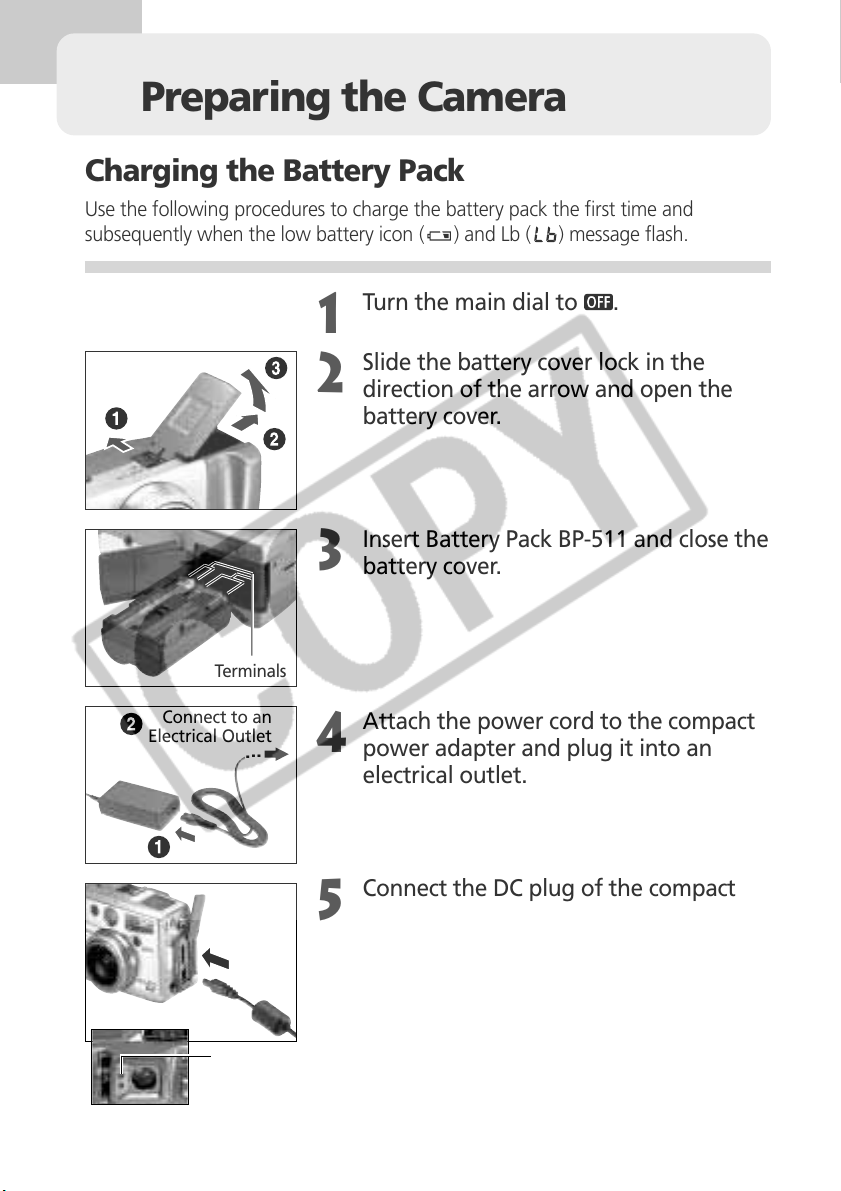
Preparing the Camera
Charging the Battery Pack
Use the following procedures to charge the battery pack the first time and
subsequently when the low battery icon (
Turn the main dial to .
) and Lb ( ) message flash.
1
Slide the battery cover lock in the
2
direction of the arrow and open the
battery cover.
Insert Battery Pack BP-511 and close the
3
battery cover.
Terminals
Connect to an
Electrical Outlet
16 Preparing the Camera
.
.
.
Orange
Indicator
Attach the power cord to the compact
4
power adapter and plug it into an
electrical outlet.
Connect the DC plug of the compact
5
power adapter to the camera’s DC IN
terminal.
• The indicator beside the viewfinder will flash
orange while the battery pack is charging and
change to steady orange when it is
approximately 90% charged, which is adequate
for use. If it is charged for approximately 2 more
hours, it will become fully charged and the
indicator will switch to green.
Page 19
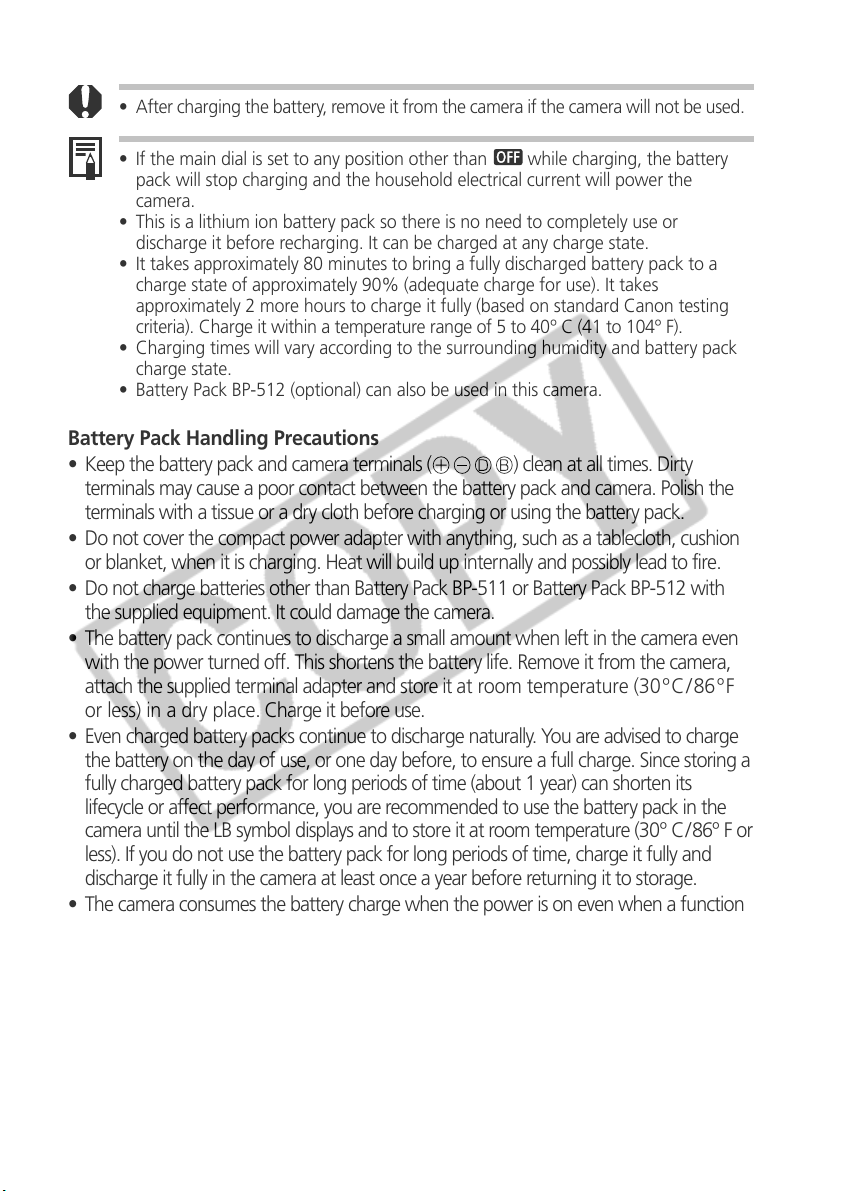
• After charging the battery, remove it from the camera if the camera will not be used.
• If the main dial is set to any position other than while charging, the battery
pack will stop charging and the household electrical current will power the
camera.
• This is a lithium ion battery pack so there is no need to completely use or
discharge it before recharging. It can be charged at any charge state.
• It takes approximately 80 minutes to bring a fully discharged battery pack to a
charge state of approximately 90% (adequate charge for use). It takes
approximately 2 more hours to charge it fully (based on standard Canon testing
criteria). Charge it within a temperature range of 5 to 40º C (41 to 104º F).
• Charging times will vary according to the surrounding humidity and battery pack
charge state.
• Battery Pack BP-512 (optional) can also be used in this camera.
Battery Pack Handling Precautions
• Keep the battery pack and camera terminals (
) clean at all times. Dirty
terminals may cause a poor contact between the battery pack and camera. Polish the
terminals with a tissue or a dry cloth before charging or using the battery pack.
• Do not cover the compact power adapter with anything, such as a tablecloth, cushion
or blanket, when it is charging. Heat will build up internally and possibly lead to fire.
• Do not charge batteries other than Battery Pack BP-511 or Battery Pack BP-512 with
the supplied equipment. It could damage the camera.
• The battery pack continues to discharge a small amount when left in the camera even
with the power turned off. This shortens the battery life. Remove it from the camera,
attach the supplied terminal adapter and store it at room temperature (30º C/86 ºF
or less) in a dry place. Charge it before use.
• Even charged battery packs continue to discharge naturally. You are advised to charge
the battery on the day of use, or one day before, to ensure a full charge. Since storing a
fully charged battery pack for long periods of time (about 1 year) can shorten its
lifecycle or affect performance, you are recommended to use the battery pack in the
camera until the LB symbol displays and to store it at room temperature (30º C/86º F or
less). If you do not use the battery pack for long periods of time, charge it fully and
discharge it fully in the camera at least once a year before returning it to storage.
• The camera consumes the battery charge when the power is on even when a function
is not being used. To conserve the battery charge, be particularly attentive in turning the
power off.
• Although the battery pack’s maximum operating range is 0 to 40º C (32 to 104º F), the
optimal range is 10 to 30º C (50 to 86º F). At cold temperatures, such as those
experienced on ski hills, performance will temporarily decline, reducing the usable time
before recharging.
• If the usable time of a battery pack diminishes substantially even when fully charged, it
should be replaced.
Preparing the Camera 17
Page 20
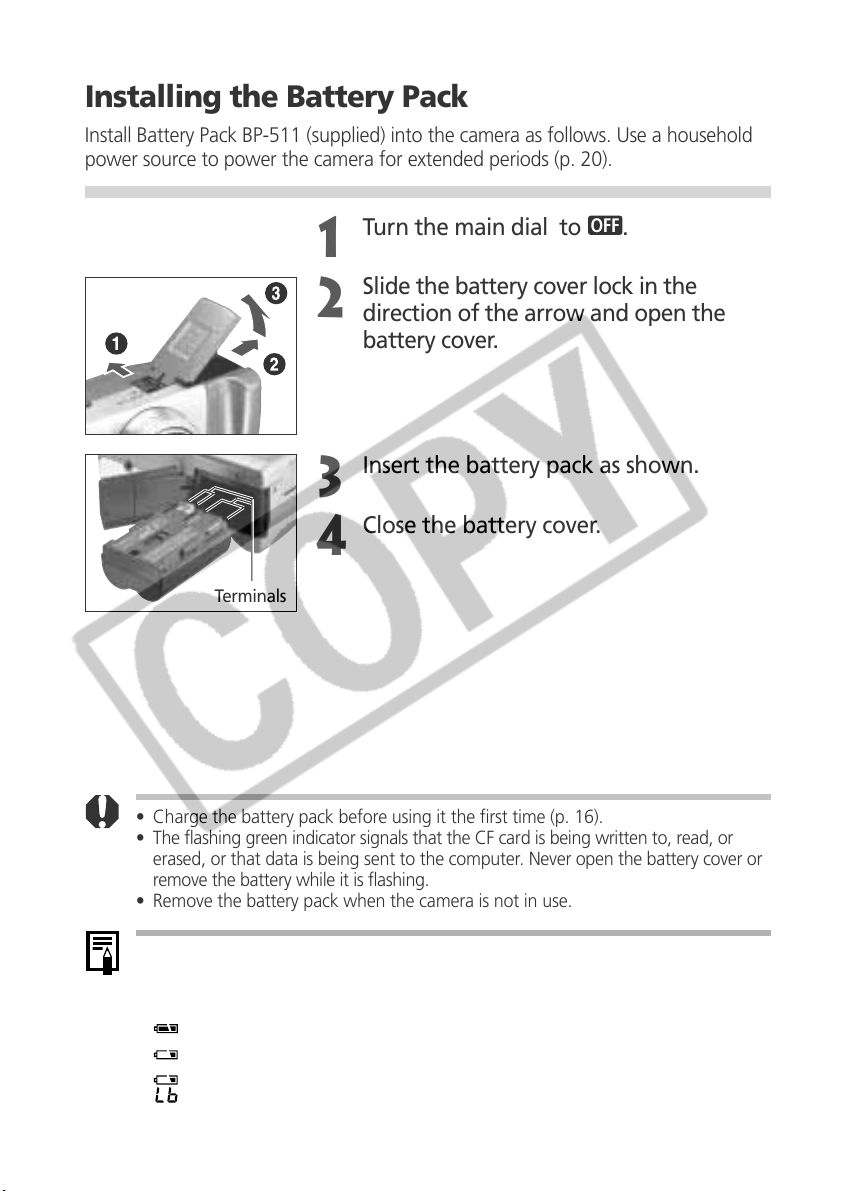
Installing the Battery Pack
Install Battery Pack BP-511 (supplied) into the camera as follows. Use a household
power source to power the camera for extended periods (p. 20).
Turn the main dial to .
1
Slide the battery cover lock in the
2
direction of the arrow and open the
battery cover.
Insert the battery pack as shown.
3
Close the battery cover.
4
Terminals
• Charge the battery pack before using it the first time (p. 16).
• The flashing green indicator signals that the CF card is being written to, read, or
erased, or that data is being sent to the computer. Never open the battery cover or
remove the battery while it is flashing.
• Remove the battery pack when the camera is not in use.
Battery Status Symbols
• The following icons indicate the battery status. These icons will not appear while
the camera is plugged into a household power source.
(Steady): Sufficient battery charge
(Flashing): Low battery
(Flashing): Replace or recharge battery
18 Preparing the Camera
Page 21

Battery Performance
Number of Images Shot
LCD Monitor On
Battery Pack BP-511/BP-512 (full charged)
• The data above reflects standard Canon testing conditions. The actual figures will vary according to the shooting
conditions and settings.
• Movie data is excluded.
• At low temperatures, the battery pack performance may diminish and the low battery icon appear very rapidly.
In these circumstances, the performance can be improved by warming the battery pack in a pocket before use.
Approx. 400 images
LCD Monitor Off
Approx. 1000 images
<Test Conditions>
Shooting: Room temperature (23º C, 73º F), alternating maximum wide angle and maximum telephoto shots at
Replaying: Room temperature (23º C, 73º F), continuous playback at one image per 5 seconds. CF car d used.
20-second intervals with flash fired once every four shots and camera power turned off and on every
eighth shot. CF card used.
Replay Time
Approx. 300 minutes
Preparing the Camera 19
Page 22
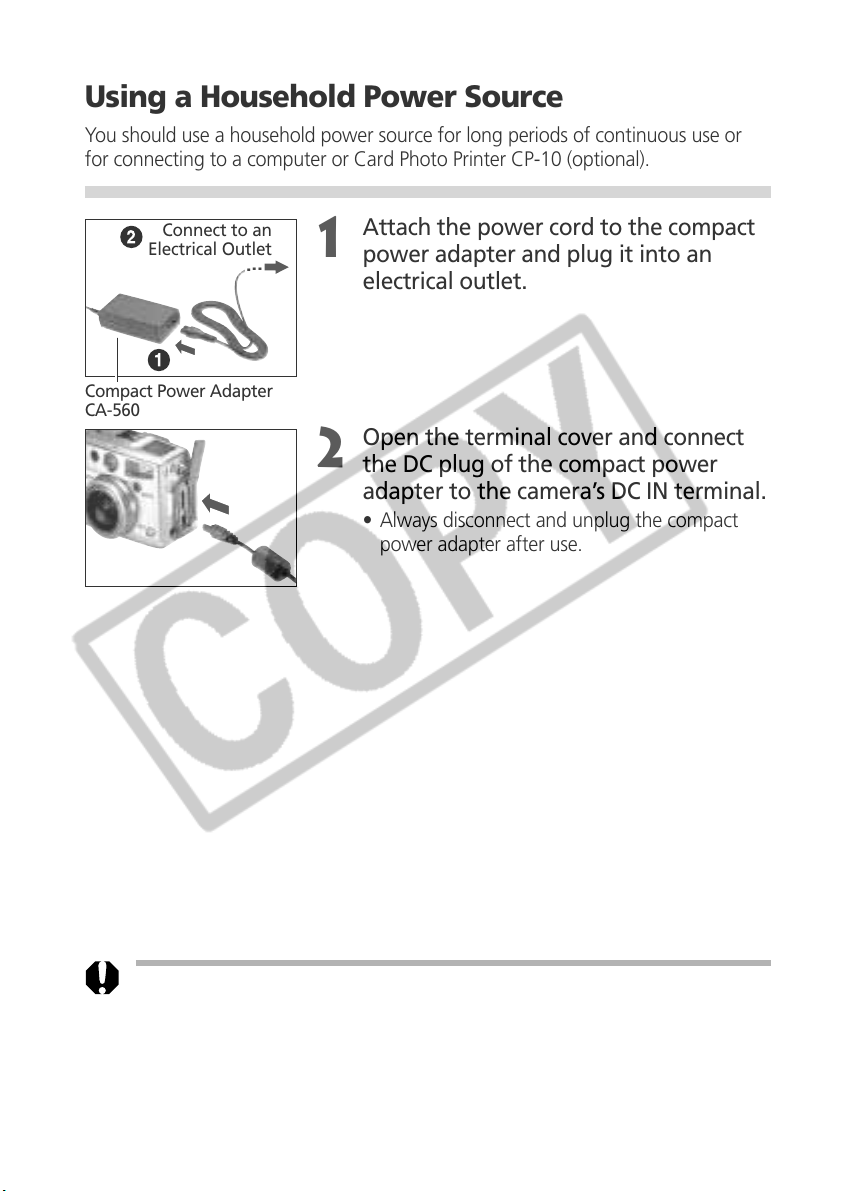
Using a Household Power Source
You should use a household power source for long periods of continuous use or
for connecting to a computer or Card Photo Printer CP-10 (optional).
Connect to an
Electrical Outlet
Compact Power Adapter
CA-560
.
.
.
Attach the power cord to the compact
1
power adapter and plug it into an
electrical outlet.
Open the terminal cover and connect
2
the DC plug of the compact power
adapter to the camera’s DC IN terminal.
• Always disconnect and unplug the compact
power adapter after use.
• Always turn the camera’s power off before connecting or disconnecting the
compact power adapter.
• The battery cannot be charged while the compact power adapter is being used to
run the camera (main dial is set to any position other than Off).
• Do not use Compact Power Adapter CA-560 with any devices other than those
for which Battery Pack BP-511 or Battery Pack BP-512 are specified.
20 Preparing the Camera
Page 23
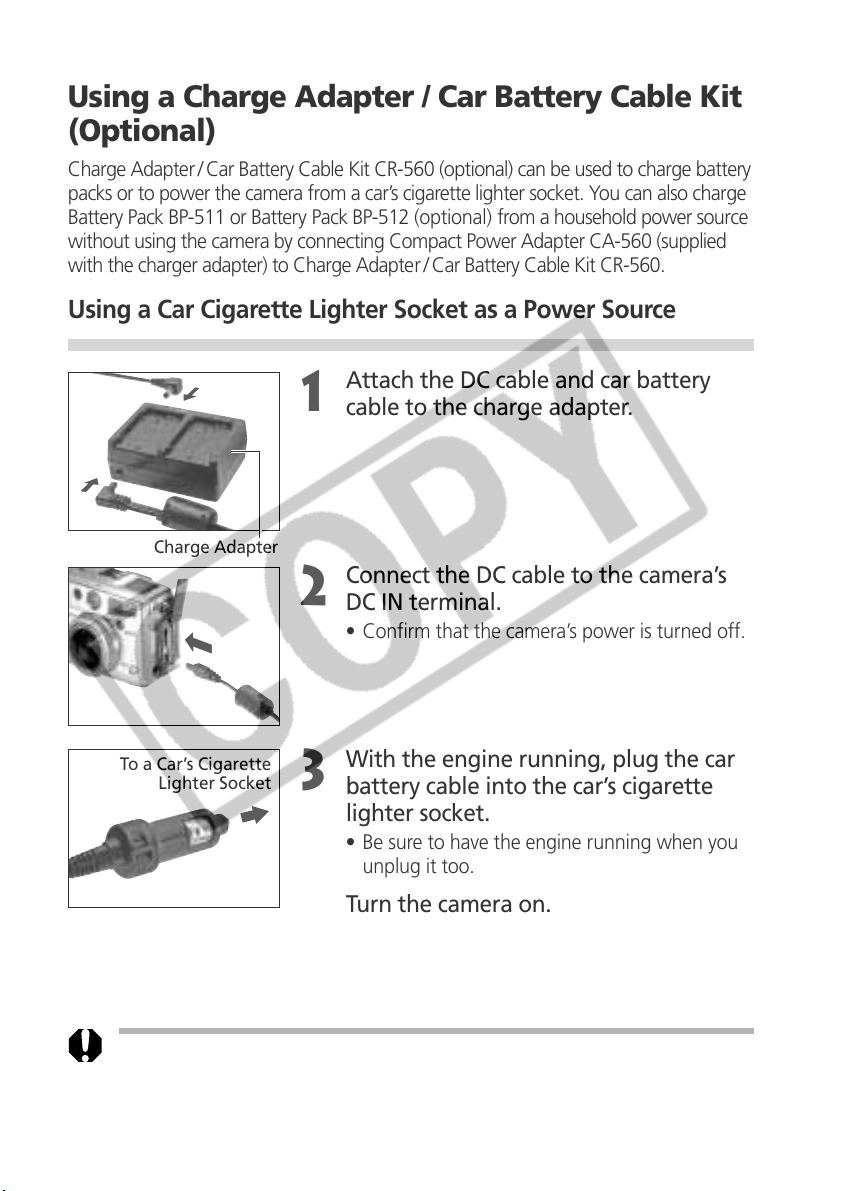
Using a Charge Adapter / Car Battery Cable Kit
(Optional)
Charge Adapter /Car Battery Cable Kit CR-560 (optional) can be used to charge battery
packs or to power the camera from a car’s cigarette lighter socket. You can also charge
Battery Pack BP-511 or Battery Pack BP-512 (optional) from a household power source
without using the camera by connecting Compact Power Adapter CA-560 (supplied
with the charger adapter) to Charge Adapter / Car Battery Cable Kit CR-560.
Using a Car Cigarette Lighter Socket as a Power Source
Attach the DC cable and car battery
1
cable to the charge adapter.
Charge Adapter
Connect the DC cable to the camera’s
2
DC IN terminal.
• Confirm that the camera’s power is turned off.
To a Car’s Cigarette
Lighter Socket
With the engine running, plug the car
3
battery cable into the car’s cigarette
lighter socket.
• Be sure to have the engine running when you
unplug it too.
Turn the camera on.
4
• Always ensure that the car’s engine is running when you use Charge Adapter / Car
Battery Cable Kit CR-560. Use of the kit without the engine running may flatten
the car battery. Always unplug the kit before turning off the engine.
Preparing the Camera 21
Page 24
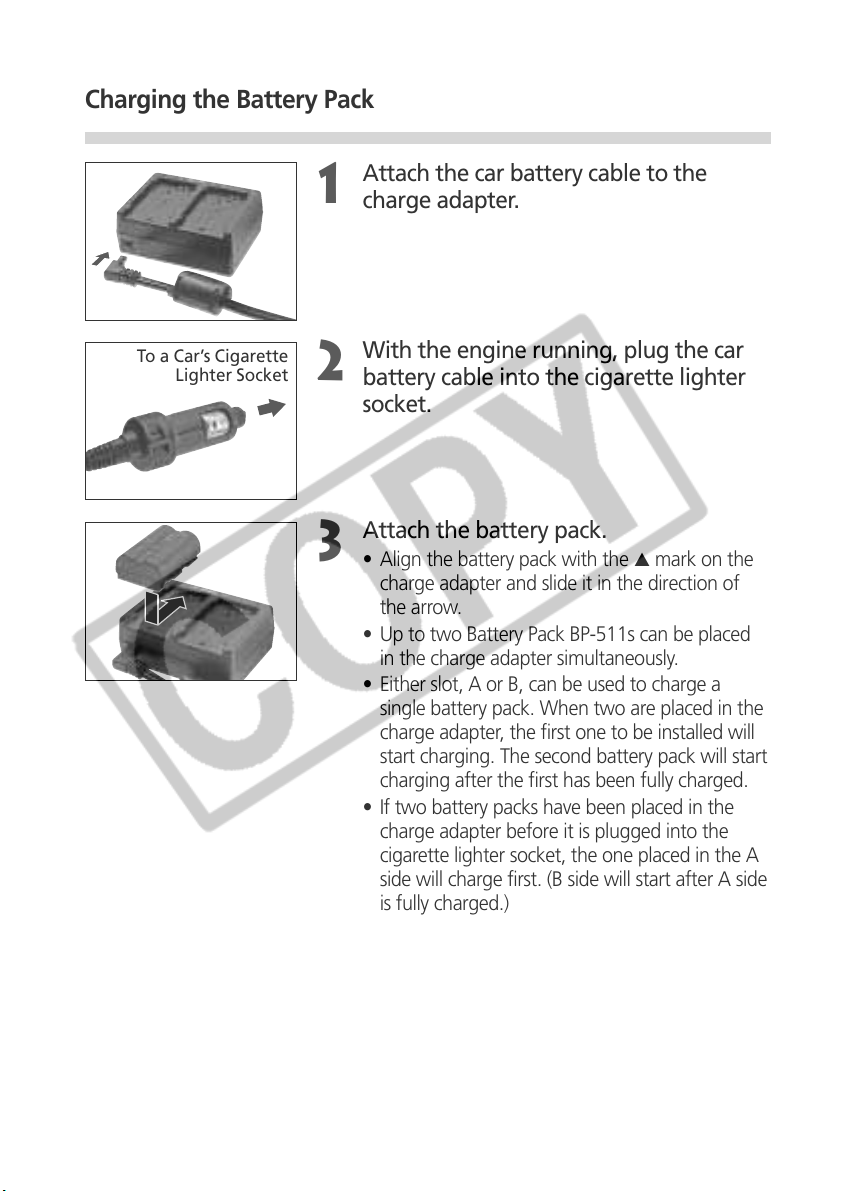
Charging the Battery Pack
Attach the car battery cable to the
1
charge adapter.
To a Car’s Cigarette
Lighter Socket
With the engine running, plug the car
2
battery cable into the cigarette lighter
socket.
Attach the battery pack.
3
• Align the battery pack with the ▲ mark on the
charge adapter and slide it in the direction of
the arrow.
• Up to two Battery Pack BP-511s can be placed
in the charge adapter simultaneously.
• Either slot, A or B, can be used to charge a
single battery pack. When two are placed in the
charge adapter, the first one to be installed will
start charging. The second battery pack will start
charging after the first has been fully charged.
• If two battery packs have been placed in the
charge adapter before it is plugged into the
cigarette lighter socket, the one placed in the A
side will charge first. (B side will start after A side
is fully charged.)
• The red light will flash while a battery pack is
charging and shine steady when it is charged.
• It takes approximately 80 minutes to charge a
single battery pack.
22 Preparing the Camera
After charging, remove the battery pack.
4
• Remove the battery pack by sliding it in the
opposite direction from which it was installed.
Page 25
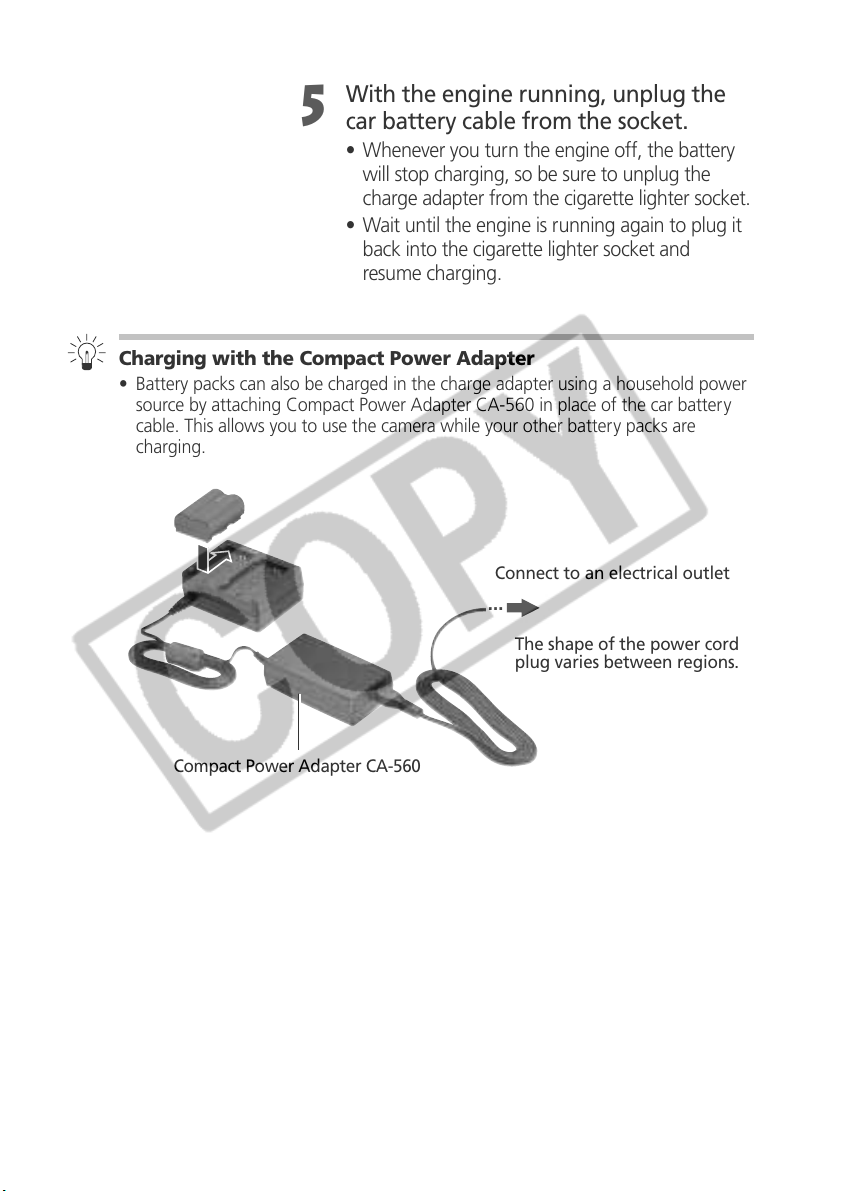
With the engine running, unplug the
5
car battery cable from the socket.
• Whenever you turn the engine off, the battery
will stop charging, so be sure to unplug the
charge adapter from the cigarette lighter socket.
• Wait until the engine is running again to plug it
back into the cigarette lighter socket and
resume charging.
Charging with the Compact Power Adapter
• Battery packs can also be charged in the charge adapter using a household power
source by attaching Compact Power Adapter CA-560 in place of the car battery
cable. This allows you to use the camera while your other battery packs are
charging.
Connect to an electrical outlet
...
The shape of the power cord
plug varies between regions.
Compact Power Adapter CA-560
Preparing the Camera 23
Page 26
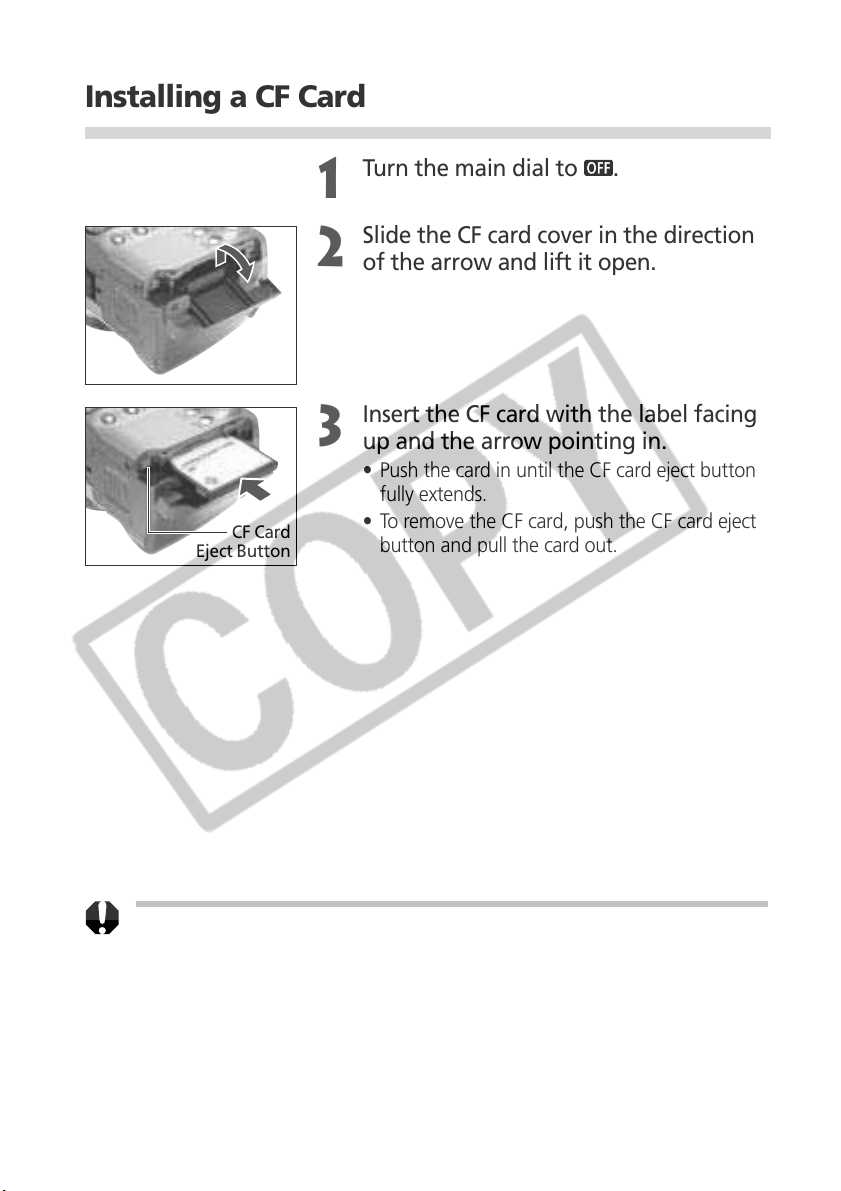
Installing a CF Card
Turn the main dial to .
1
Slide the CF card cover in the direction
2
of the arrow and lift it open.
Insert the CF card with the label facing
3
up and the arrow pointing in.
• Push the card in until the CF card eject button
CF Card
Eject Button
• To remove the CF card, push the CF card eject
fully extends.
button and pull the card out.
• When the camera’s indicator flashes green, the camera is writing, reading, erasing
or transmitting an image to or from the card. Do not perform the following, for
image data may be lost or corrupted:
- Subject the camera body to shocks or vibrations
- Turn off the camera’s power or open the battery cover
- Open the CF card slot cover or remove the CF card
• Never open the CF card slot cover when the power is on.
• Please note that CF cards formatted in or edited with other manufacturer’s
cameras or application programs may not operate correctly in the camera.
24 Preparing the Camera
Page 27
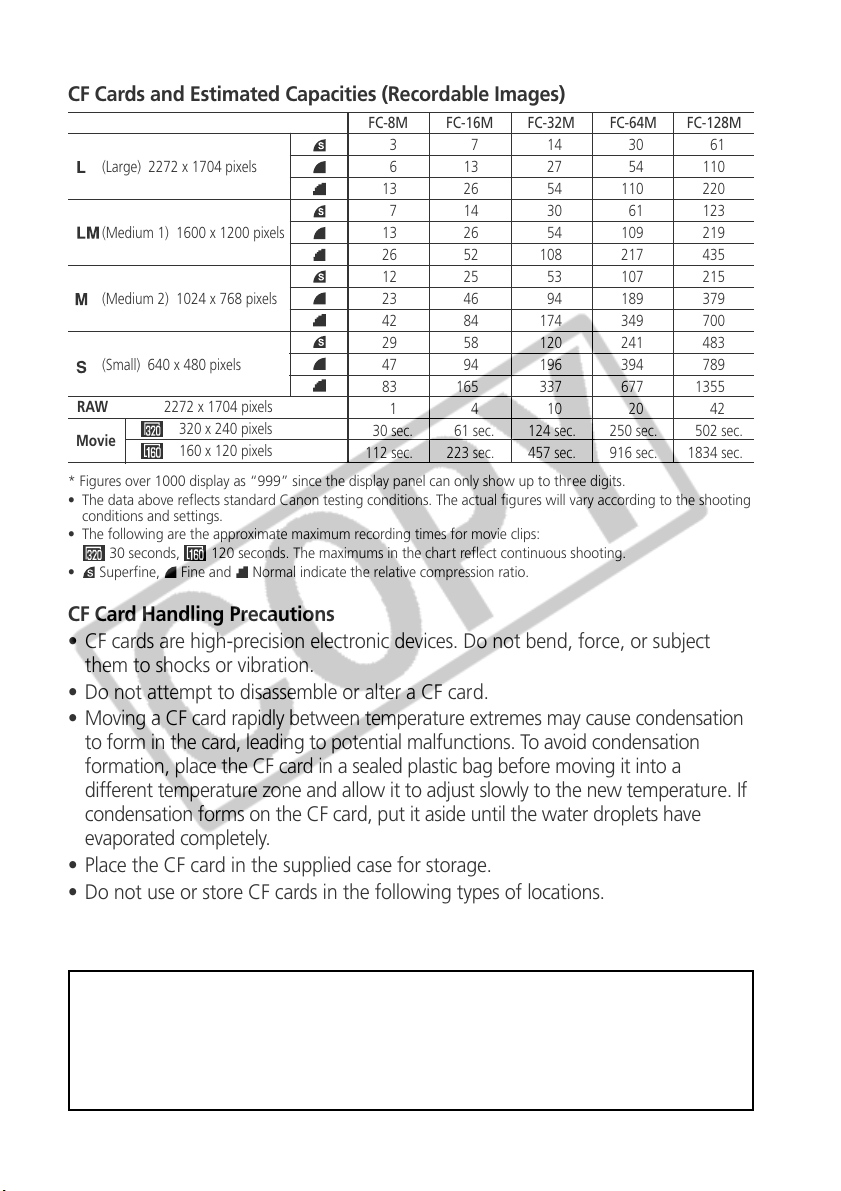
CF Cards and Estimated Capacities (Recordable Images)
FC-8M
(Large) 2272 x 1704 pixels
13
(Medium 1) 1600 x 1200 pixels
(Medium 2) 1024 x 768 pixels
(Small) 640 x 480 pixels
RAW 2272 x 1704 pixels
Movie
* Figures over 1000 display as “999” since the display panel can only show up to three digits.
• The data above reflects standard Canon testing conditions. The actual figures will vary according to the shooting
conditions and settings.
• The following are the approximate maximum recording times for movie clips:
•
Superfine, Fine and Normal indicate the relative compression ratio.
320 x 240 pixels
160 x 120 pixels
30 seconds, 120 seconds. The maximums in the chart reflect continuous shooting.
13
26
12
23
42
29
47
83
30 sec.
112 sec.
FC-16M
3
6
7
1
13
26
14
26
52
25
46
84
58
94
165
61 sec.
223 sec.
FC-32M
7
4
14
27
54
30
54
108
53
94
174
120
196
337
10
124 sec.
457 sec.
FC-64M
110
109
217
107
189
349
241
394
677
250 sec.
916 sec.
30
54
61
20
FC-128M
61
110
220
123
219
435
215
379
700
483
789
1355
42
502 sec.
1834 sec.
CF Card Handling Precautions
• CF cards are high-precision electronic devices. Do not bend, force, or subject
them to shocks or vibration.
• Do not attempt to disassemble or alter a CF card.
• Moving a CF card rapidly between temperature extremes may cause condensation
to form in the card, leading to potential malfunctions. To avoid condensation
formation, place the CF card in a sealed plastic bag before moving it into a
different temperature zone and allow it to adjust slowly to the new temperature. If
condensation forms on the CF card, put it aside until the water droplets have
evaporated completely.
• Place the CF card in the supplied case for storage.
• Do not use or store CF cards in the following types of locations.
- Locations subject to dust or sand
- Locations subject to high humidity and high temperatures
Microdrives are a recording medium with a hard disk. Their merits are a large
capacity and a low price per megabite of capacity. However, they are relatively
more susceptible to vibrations and shocks than CF cards, which use durable flash
memories. Please be careful, therefore, not to subject the camera to vibrations or
shocks when using a microdrive, especially while recording or replaying.
Preparing the Camera 25
Page 28
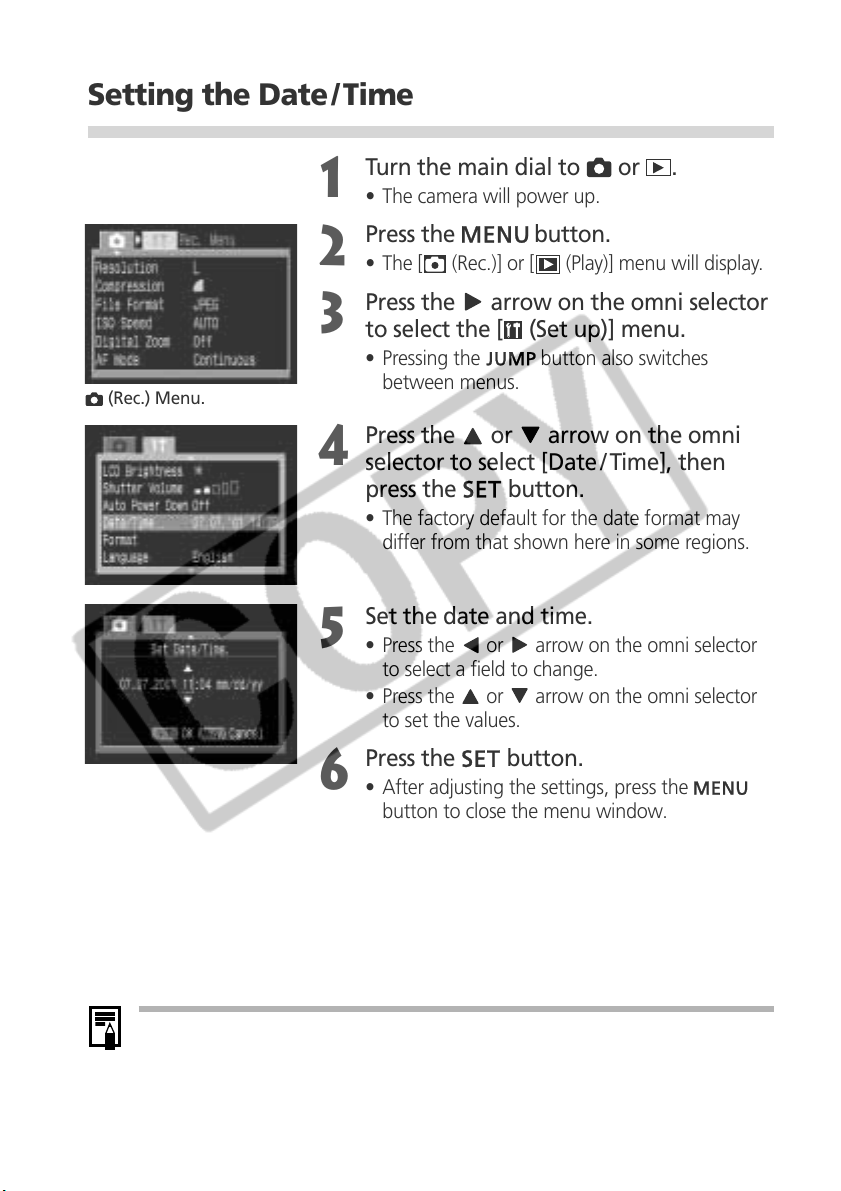
Setting the Date / Time
Turn the main dial to or .
1
• The camera will power up.
Press the button.
2
• The [ (Rec.)] or [ (Play)] menu will display.
(Rec.) Menu.
Press the
3
to select the [ (Set up)] menu.
• Pressing the
between menus.
Press the or
4
selector to select [Date / Time], then
press the
• The factory default for the date format may
differ from that shown here in some regions.
Set the date and time.
5
• Press the or arrow on the omni selector
to select a field to change.
• Press the
to set the values.
Press the
6
• After adjusting the settings, press the
button to close the menu window.
arrow on the omni selector
button also switches
arrow on the omni
button.
or arrow on the omni selector
button.
• If the Set Date/Time menu appears when the camera is turned on, it means that
the date battery (button battery) charge is low and that the settings have been
lost. Reset the date and time after you replace the date battery (p. 130).
• The date can be set up to the year 2030.
26 Preparing the Camera
Page 29
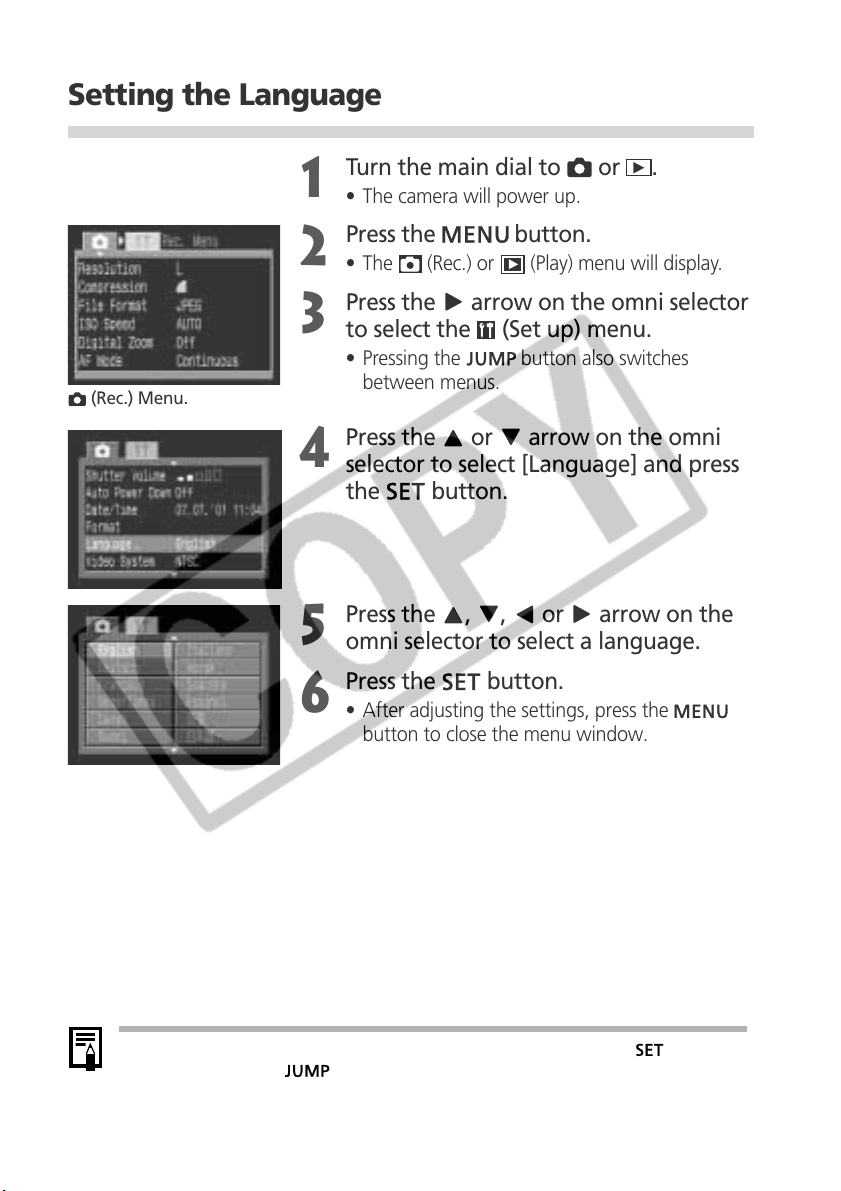
Setting the Language
Turn the main dial to or .
1
• The camera will power up.
Press the button.
2
• The (Rec.) or (Play) menu will display.
(Rec.) Menu.
Press the
3
to select the (Set up) menu.
• Pressing the
between menus.
Press the or arrow on the omni
4
selector to select [Language] and press
the
Press the , , or arrow on the
5
omni selector to select a language.
Press the
6
• After adjusting the settings, press the
button to close the menu window.
arrow on the omni selector
button also switches
button.
button.
• In replay mode, you can display the language menu by holding the button
while you press the
(optional) is connected.
button, except when Card Photo Printer CP-10
Preparing the Camera 27
Page 30
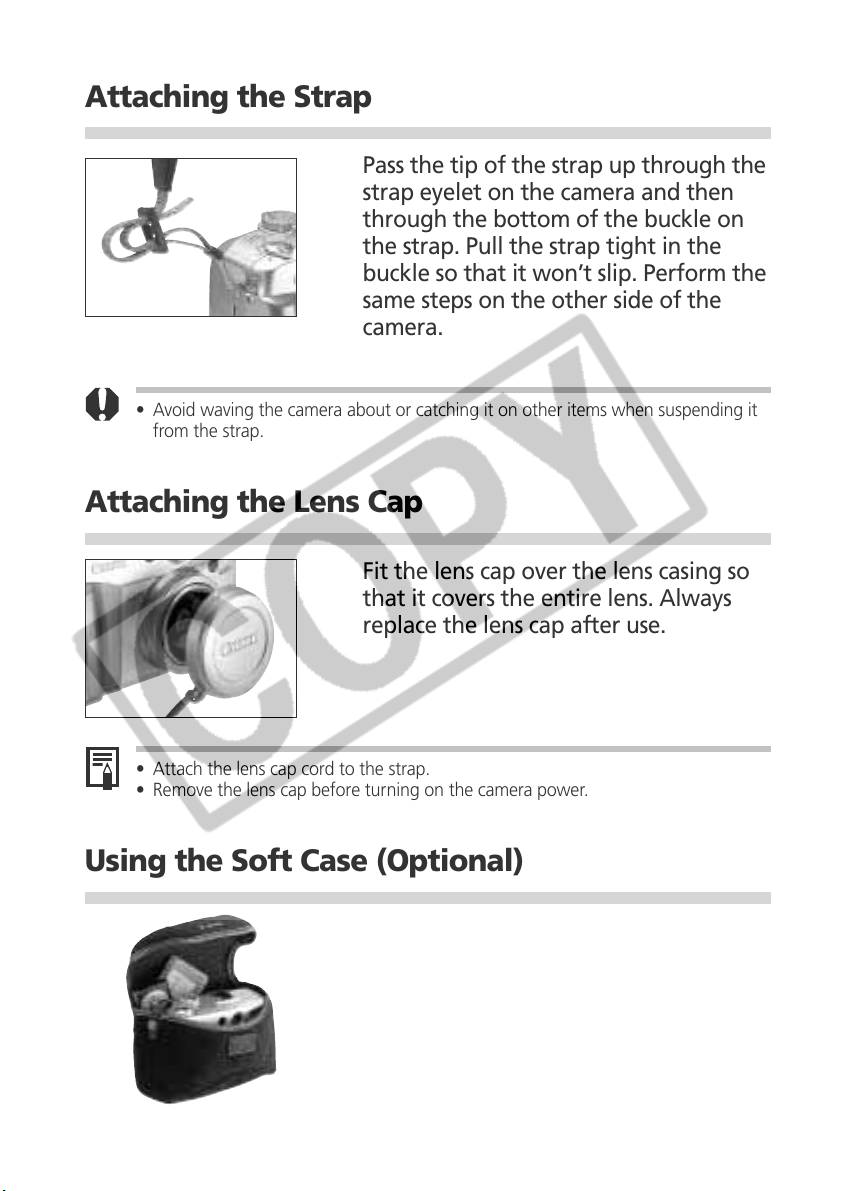
Attaching the Strap
Pass the tip of the strap up through the
strap eyelet on the camera and then
through the bottom of the buckle on
the strap. Pull the strap tight in the
buckle so that it won’t slip. Perform the
same steps on the other side of the
camera.
• Avoid waving the camera about or catching it on other items when suspending it
from the strap.
Attaching the Lens Cap
Fit the lens cap over the lens casing so
that it covers the entire lens. Always
replace the lens cap after use.
• Attach the lens cap cord to the strap.
• Remove the lens cap before turning on the camera power.
Using the Soft Case (Optional)
The soft case can be used to carry the
camera, CF card and the wireless
controller.
• Optional soft case appearance and
specifications may vary according to region.
28 Preparing the Camera
Page 31

Basic Functions
Turning the Power On
Turn the main dial left or right from the
Example of the main dial
turned to
(Shooting).
1
position.
• The power is off when the main dial is set to
the
• You will hear a startup sound and see the
startup window when the power comes on,
except when the LCD monitor is closed or shut
off, or the PC cable or AV cable is connected.
(To adjust the Startup Sound, see p.118)
position, and on in any other positions.
• will appear in the display panel and a warning beep will sound if you tur n on
the camera with the lens cap on. If this occurs, remove the lens cap and turn the
camera off and back on.
• Be careful not to touch the lens when shooting. Please also refrain from forcing
the lens with fingers or other objects. It could lead to malfunctions or damage the
camera. If the camera will not focus or
warning beep sounds, turn the camera off and back on.
appears in the display panel and a
Basic Functions 29
Page 32

Power Save Function
The camera features a power save function that turns the camera off under the
following conditions when it is set to on.
Shooting Mode: powers down approximately 3 minutes after a control is last
accessed. The LCD monitor will shut off approximately 3
minutes after a control is last accessed even if the power
save function is turned off.
Replaying Mode: powers down approximately 5 minutes after a control is last
accessed.
Card Photo Printer CP-10 (optional) Connection:
powers down approximately 5 minutes after a control is last
accessed on the camera or something is printed on the printer.
PC Connection: displays a warning message on the computer screen
approximately 5 minutes after a control is last accessed.
The camera will power down if no controls are used after
1 additional minute.
It will not activate when the camera is powered from a
household power source.
• Pressing the shutter button halfway will restore power when the camera shuts
down with the power save function.
• Please note that the camera continues to consume a minimal amount of power
even when the power save function shuts it down.
• The power save function is disabled while a slide show plays on the camera (p. 86).
• You can turn off the power save function in the Set up menu (p. 104).
Switching between Shooting and Replaying
30 Basic Functions
Shooting
• Turn the main dial to .
Replaying
• Open the LCD monitor and turn the main dial
. If you switch rapidly to replay mode
to
directly from shooting mode, the lens may not
retract. This is convenient when you wish to
shoot again after checking or deleting an
image immediately after it is shot.
• Be careful not to touch the lens while in replay
mode.
Page 33

Using the LCD Monitor
The LCD monitor can be used to confirm an image during shooting, to replay
recorded images or to adjust menu settings. It can be opened to the following
range of positions.
• Opened left to right 180 degrees. It locks
temporarily at 90 degrees.
• Tilted forward 180 degrees toward the lens or
backward 90 degrees.
• The LCD monitor will automatically turn off
when it clicks shut against the camera body.
For protection, always close the LCD monitor
after use.
Notice Concerning Shooting
When using this camera to shoot scenes containing extremely bright subjects, a
vertical, red bar of light may appear on the LCD monitor. It will not be recorded
when shooting still photos, but will be when shooting movies. This is a normal
occurrence in devices containing CCDs and does not constitute a malfunction.
• Prevent the DC cable from touching the LCD monitor when the camera is
connected to a household power source.
31
Page 34

The LCD monitor can also be positioned as below.
Open the LCD monitor left 180 degrees
1
and tilt it 180 degrees toward the lens.
• In this position, icons and messages do not
appear on the LCD monitor.
• The image shown on the LCD monitor is
automatically flipped and reversed so that it
appears correctly from in front of the lens.
Fold the LCD monitor back against the
2
camera body.
• Fold it until it clicks into place against the camera
body. If it is not fully closed, the image will appear
reversed and icons and messages will not display.
• Icons and messages will appear and images will
show properly (not reversed) when the LCD
monitor is folded right against the camera until
it clicks.
Switching between Display Modes
Pressing the button switches the LCD monitor display mode.
Shooting
• Each time the Display button is pressed, the LCD monitor cycles to the next mode
in the following order: display on (no information) ➞ display on (information
view)* ➞ display off.
*Depending on the LCD monitor’s position, the information view may not display.
• You can also set the LCD monitor display settings in the shooting mode while an
image is being reviewed right after being taken by first pressing the
and then the
button.
button
• The display mode is memorized when the camera is tur ned off. It assumes the last
mode when it is turned on again. When the LCD monitor is used for shooting and
the low battery icon
automatically turn on the next time the camera is started.
• Changing the shooting mode will cause the LCD monitor to display r elevant
information for about six seconds when it is turned on regardless of whether the
information view mode is on or off.
• Setting the mode dial to
whether it is set to on or off.
32 Basic Functions
appears, however, the LCD monitor may not
, or turns on the LCD monitor regardless of
Page 35

• The camera shake war ning icon will appear at the center of the LCD monitor in
low light conditions while the camera is preparing to shoot. When this icon
appears, use the flash or fix the camera to a tripod to shoot.
Replaying
• The LCD monitor turns on when the main dial is turned to
• Pressing the
Single Replay: Simple Display
button switches the information view mode.
Detailed Display No Display
.
Index Replay: Simple Display
No Display
Information Displayed on the LCD Monitor
The LCD monitor displays information in the shooting or replaying mode, such as
the camera settings, remaining image capacity and shooting date / time.
Shooting
Spot Metering
Frame
AF Frame
Aperture Setting
MF (Manual Focus)
Indicator
Shutter Speed
Recordable Images or
Recordable Movie Time (sec.)
The following displays in information view.
( )
... ...
L M1 M2 S
(Red)
4.3x 5.3x 6.7x 8.2x 11x
• The appearance of icons in the display panel and LCD monitor
may differ.
• The icons in the shaded boxes above display even when the LCD
monitor’s information view is turned off.
• In addition to the above, the AF frame, spot metering frame,
shutter speed, aperture setting and MF indicator (when manual
focus is selected), are displayed as in the example to the left.
* Zoom powers reflect the combined optical and digital zoom
effects. These figures display when the digital zoom is activated.
Shooting Mode
Flash
Drive Mode
Metering Mode
White Balance
Exposure Level
AEB Mode
Flash Exposure
Compensation
Compression Settings
Resolution Settings
File Format
AE Lock / FE Lock
Movie Recording Mode
Macro Mode
Manual Focus
Zoom Power*
Camera Shake Warning
Low Battery
p. 14
p. 43
pp. 54, 55
p. 78
p. 70
p. 69
p. 73
p. 74
p. 58
p. 58
p. 60
pp. 75, 77
p. 52
p. 53
p. 81
p. 57
p. 33
p. 16
33
Page 36

Replaying
Image Number
and Total
(Displayed
Image / Total)
File Number
Shooting
Date / Time
In simple display mode, the following information
displays.
Compression Settings
L M1 M2 S
• In addition to the above, the file number, image number and
shooting date/time are displayed as in the example to the left.
Resolution Settings
File Format
Movie
Protection Status
p. 58
p. 58
p. 60
p. 52
p. 96
In the detailed display mode, the following
information also displays.
Aperture Setting
Shutter Speed
ISO Speed Setting
About the Histogram
The histogram is a graph that allows you to judge the brightness of the recorded
image. The greater the bias toward the left in the graph, the darker the image.
The greater the bias toward to the right, the brighter the image. If the image is
dark, adjust the exposure compensation to a positive number. Similarly, adjust the
exposure compensation to a
negative number if the
image is bright (p. 63).
Overexposure Warning
In detailed display mode, overexposed portions of the image flash. You can use
the histogram as a guide to set the exposure compensation to a negative setting
and retake the image.
( )
... ...
• In addition to the above, the ISO speed, shutter speed, aperture
setting, histogram and overexposure warning are displayed.
Shooting Mode
Resolution Settings
Exposure Level
White Balance
Metering Mode
Flash Exposure
Compensation
Macro Mode
Manual Focus
p. 14
p. 58
p. 69
p. 70
p. 78
p. 74
p. 53
p. 81
Dark Image Balanced Image Bright Image
34 Basic Functions
Page 37

The following information may also appear with some image files.
Audio file is attached (wav file).
An audio file other than a wav file or a file with an unrecognized format is attached.
A JPEG file not supported by “Design rule for Camera File system” standards.
A file with an unrecognized format.
• Please note that image information recorded by this camera may not display
correctly on other cameras and image information recorded by other cameras may
not display correctly on this camera.
Basic Functions 35
Page 38

Pressing the Shutter Button
The shutter button features a two-stage action.
Pressing Halfway
Pressing halfway automatically sets the exposure,
focus and white balance.
• The indicators shine or flash as follows.
- Green: Metering complete (two beeps sound)
- Orange: Flash will fire
Indicator
AF Frame
- Flashing Orange: Camera shake warning/
Insufficient exposure
- Yellow: Macro mode/Manual focus mode
- Flashing Yellow: Focusing difficulty (single
beep sounds)
*Use the focus lock or focus manually to shoot
when the indicator flashes yellow (p. 80).
• The AF frame appears as follows when the LCD
monitor is on.
- Green: Metering complete
- Yellow: Focusing difficulty
Pressing Fully
Pressing fully releases the shutter.
• You will hear the shutter sound when the shot
is complete. Do not move the camera until you
hear this sound. The upper indicator will flash
green while the image is recording onto the CF
card.
• If the orange or yellow indicator flashes while you pr ess halfway, you can still press
fully to take the shot.
• Images are first saved into the camera’s internal memory before being recorded
onto the CF card, allowing the next images to be taken immediately as long as
sufficient space is available in the internal memory.
• The beep and shutter sound can be set On / Of f in the Set up menu (p. 118).
• When the shutter sound is set to Of f, but the beep is set to On, one beep will
sound when the shutter button is fully pressed.
• There is no shutter sound in movie mode.
36 Basic Functions
Page 39

Using the Optical Viewfinder to Shoot
The camera is equipped with an optical viewfinder.
Viewfinder
• Compose images so that the autofocus
crosshairs in the center of the viewfinder is
Diopter
Adjustment
Lever
aimed directly at the subject.
• You can adjust the viewfinder with the diopter
adjustment lever to adapt to your vision so that
the subject appears in crisp focus.
• The viewfinder has a field of vision of
approximately 84%.
The Parallax Phenomenon
Please note that the actual image may differ from the image seen in the optical
viewfinder due to the physical separation between the viewfinder and lens. This is
called the parallax phenomenon and is more noticeable the closer the subject is to
the lens. In some cases, portions of images shot up close that appear in the
viewfinder will not appear in the recorded image. You are recommended to use
the LCD monitor to shoot images up close.
Shooting with an Off-Center AF Frame Selected
You should always use the LCD monitor to compose images when you have
selected an off-center AF frame (p. 68).
37
Page 40

Adjusting the Zoom
The zoom can be adjusted from 34 mm to 102 mm (equivalent to 35 mm film
format).
Telephoto / Wide Angle
• Press the zoom lever toward to zoom in
(telephoto).
• Press the zoom lever toward
(wide angle).
Digital Zoom
• An image already zoomed with the optical
zoom lens can be further zoomed digitally up to
an approximate factor of 11 for shooting (p. 57).
to zoom out
• The digital zoom cannot be used with the LCD monitor tur ned off or in the ,
or modes.
• The more the image is zoomed digitally, the coarser its image quality becomes.
38 Basic Functions
Page 41

Selecting Menus and Settings
Menus are used to adjust shooting, replaying, date / time and beep sound settings.
Watch the LCD monitor while performing the following procedures.
Press the
1
• In mode, the [ (Rec.)] menu will appear.
mode, the [ (Play)] menu will appear.
In
Press the or arrow on the omni
2
selector to switch between menu tabs.
• Pressing the
menu, while the
(Rec.)] or [ (Play)] menu.
[
• Pressing the
between the menu tabs.
Press the or arrow on the omni
3
selector to select a menu item.
Press the or arrow on the omni
4
selector to select setting contents.
• Press the button for items followed by an
ellipsis (...) and then select a setting. Press the
button again to confirm the setting.
button.
arrow displays the [ (Set up)]
arrow displays either the
button also switches
Press the
5
• Pressing the button closes the menu
and makes the settings take effect.
• In shooting mode, the menu can be closed by
pressing the shutter button halfway.
button.
Basic Functions 39
Page 42

Menu Settings and Factory Defaults
This chart shows the options for each menu and the default settings.
Rec. Menu
(Red)
Play Menu
(Blue)
Set up Menu
(Yellow)
Menu Item
Resolution (excluding movies)
Resolution (movies)
Compression
File Format
ISO Speed
Digital Zoom
(1)
AF Mode
Light Metering
Spot AE Point
Cont. Shooting
Review
File No. Reset
Contrast
Sharpness
Saturation
Protect
Rotate
Erase all
Slide Show
Print Order
Beep
LCD Brightness
Shutter Volume (Shooting)
Playback Vol. (Replaying)
Auto Power Down
Date/Time
Format
Language
Video System
L
2272 x 1704* / M11600 x 1200 /
M2
320 x 240 / 160 x 120
(Superfine) / (Fine*) / (Normal)
JPEG* / RAW
50* / 100 / 200 / 400 / AUTO
On/Off*
Continuous* / Single
Evaluative metering /
Center-weighted averaging
Center* / AF Point
* /
Off / 2 sec.*/ 10 sec.
On / Off*
-
/ 0* / +
-
/ 0* / +
-
/ 0* / +
Turns image protection on and off
Rotates the image in the display
Erases all images on the CF card
Replays selected images as in a slide show
Sets the print settings
On* / Off
Normal / Bright*
Off / 1 / 2* / 3 / 4 / 5
Off / 1 / 2 / 3* / 4 / 5
On* / Off
Sets the date and time
Formats (initializes) the CF card
"
English / Deutsch / Français / Nederlands / Dansk /
Suomi / Italiano / Norsk / Svenska / Español /
Chinese / Japanese
NTSC / PAL
Available Settings
1024 x 768 / S640 x 480
* Default values. Default languages and video system settings vary between regions.
(1)
The setting is set to Single when the optical viewfinder is used without the LCD monitor.
• Some menu items are not available in certain shooting modes.
Reference
Page
p. 58
p. 58
p. 58
p. 60
p. 83
p. 57
p. 82
p. 78
p. 78
p. 55
p. 42
p. 84
p. 83
p. 83
p. 83
p. 96
p. 91
p. 98
p. 92
p. 100
p. 36
p. 118
p. 36
p. 90
p. 118
p. 26
p. 99
p. 27
p. 119
40 Basic Functions
Page 43

Shooting - Letting the Camera
Select Settings
Auto Mode
In this mode, all you have to do is press the shutter button and let the camera do
everything else.
Turn the mode dial to .
1
Aim the camera at the subject.
2
Operate the zoom lever to achieve the
3
desired composition (relative subject
size in the viewfinder).
Press the shutter button halfway (p. 36).
4
• Two beeps will sound when the camera has
finished metering and the indicator beside the
viewfinder will shine green or orange. If the LCD
monitor is on, the AF frame will appear green.
• The shutter speed and aperture settings are
automatically determined and show in the
display panel. They also appear on the LCD
monitor if it is on.
• The yellow indicator will flash and the beep will
sound one time if the subject is difficult to
focus upon. The AF frame will also appear
yellow.
AF Frame
Press the shutter button all the way
5
(p. 36).
• You will hear the sound of the shutter when
the shutter activates.
• The picture will appear for 2 seconds in the
LCD monitor if it is open.
Shooting - Letting the Camera Select Settings 41
Page 44

• You can change the following settings.
L
- Resolution:
- Compression:
- Flash:
- Drive Method: Single* / Self-Timer
- Macro: Off* / On
- Digital Zoom: Off* / On
- AF Mode: Continuous* / Single
- Review: Off / 2 sec* / 10 sec.
- File No. Reset: Off* / On
* Default settings
• With the Review function, you can change the length of time images show in the
LCD monitor after shooting, or set it so they do not show at all (p. 39).
(Large)* / M1(Medium 1) / M2 (Medium 2) / S (Small)
(Superfine) / (Fine)* / (Normal)
(Red-Eye Reduction Auto)* / (Auto) / (Off)
Checking an Image Right after Shooting
Checking the Image
The following explains ways to view the photographed image in addition to
viewing it for 2 seconds in the LCD monitor when it has been opened.
Keeping the Shutter Button Pressed
The image will continue to display in the LCD monitor as long as you keep the
shutter button fully depressed.
Pressing the
If you press the
Button
button while the image is displayed in the LCD monitor, it will
continue to display even after the shutter button is released. Press the shutter
button halfway again to stop displaying it.
• You can perform the following while images are displayed.
- Erasing Images (p. 9)
- Displaying Images in the Detailed Display Mode (p. 33)
- Magnifying Images (p. 87)
42 Shooting - Letting the Camera Select Settings
Page 45

Changing the Image Display Duration
The length of time images are displayed with the Review function can be switched
from 2 seconds to 10 seconds or off.
In the [ (Rec.)] menu, select [Review].
1
• See Selecting Menus and Settings (p. 39).
Select a Review setting and press the
2
• With the [Off] option, the image will not
• With the [2 sec.] or [10 sec.] options, the image
• You can display the image longer than the 2-
• Another picture can be taken even while the
• The setting is memorized even when the camera power is tur ned off.
button.
automatically display.
automatically displays for the set duration even
if the shutter button is released.
or 10-second duration by keeping the shutter
button depressed or by pressing the
while it is displayed.
last is displayed.
button
Using the Built-In Flash
Use the built-in flash according to the guidelines below.
(Red-eye reduction, Auto)
(Auto)*
(Red-eye reduction, Flash on)
(Flash on)
(Flash off)
* No icon appears in the display panel in Auto mode.
The flash fires automatically as required by the lighting level, and
the red-eye reduction lamp fires each time the main flash fires
The flash fires automatically as required by the lighting level.
The red-eye reduction lamp and the flash always fire.
The flash always fires.
The flash does not fire.
Shooting - Letting the Camera Select Settings 43
.
Page 46

Press the button to switch between
1
flash modes.
• The selected flash mode will show in the
display panel. It will also appear on the LCD
monitor if it is on.
Shoot the image.
2
• The flash will fire if the indicator beside the
viewfinder shines orange when the shutter
button is pressed halfway.
• Shooting procedures are the same as for the
Auto mode (p. 41).
Built-in Flash Settings
The flash cannot be used with some shooting modes.
(Red-eye reduction,
Auto)
(Auto)
(Red-eye reduction,
Flash on)
(Flash on)
(Flash off)
●
*
●
●
*
●
-
●
-
●
●
●
* Default setting.
●
Setting selection is possible.
▲
Setting can only be selected for the first image.
-
Setting selection is not possible.
-
●
-
-
●
●
*
●
●
●
●
*
●
●
●
●
●
●
●
●
●
*
●
-
-
●
●
*
-
●
●
●
-
-
-
▲
*
▲
●
*
-
●
●
●
●
●
*
●
*
-
-
-
●
●
●
●
●
*
●
*
44 Shooting - Letting the Camera Select Settings
Page 47

• The fastest shutter speed for flash synchronization is 1/250 second. The camera
automatically resets the shutter speed to 1/250 second if a faster speed is selected.
• The flash may take up to approximately 10 seconds to charge in some cases.
Actual times will vary according to usage and the battery charge.
• The flash intensity is automatically adjusted except in the
• In the
• The flash setting is saved when the camera is tur ned off in the
shooting modes.
• The flash will fire twice. A pre-flash will fire and will be followed by the main flash.
The pre-flash is used by the camera to obtain the subject’s exposure data so that
the main flash can be set to the optimal intensity for the shot.
mode, the flash fires at full intensity.
mode.
, , and
About the Red-Eye Reduction Function
• Light reflecting back from eyes can make them appear red when the flash is used
in dark areas. Under these conditions, use the red-eye reduction mode. For this
mode to be effective, the subject must be looking right at the red-eye reduction
lamp. Try asking them to look directly at the lamp. Even better results can be
obtained by shooting with the lens set to the wide angle, increasing the lighting in
indoor settings or approaching closer to the subject.
Shooting - Letting the Camera Select Settings 45
Page 48

Pan Focus Mode
This mode fixes the focus so that shot can be taken quickly when the shutter
button is pressed. Use this mode when you do not want to miss a shot, but you
cannot predetermine the subject’s position or focal distance. The focal length is
preset to the maximum wide angle setting.
Turn the mode dial to .
1
• Shooting procedures are the same as for the
Auto mode (p. 41).
.
* The zoom, focus lock, manual focus, macro, AEB, AE lock, FE lock, AF frame, light
metering, AF mode, file format (RAW), and image adjustment (ISO speed,
contrast, sharpness, and saturation) settings cannot be adjusted in this mode.
• Shots can be taken within the range of 65 cm (25.6 in. ) at maximum wide angle
to infinity in this mode.
Portrait Mode
Use this mode when you want the subject to appear sharp and the background to
fade.
Turn the mode dial to .
1
• Shooting procedures are the same as for the
Auto mode (p. 41).
.
• The AEB, AE lock, FE Lock, AF frame, light metering, file format (RAW), and image
adjustment (ISO speed, contrast, sharpness and saturation) settings cannot be adjusted
in this mode.
• To best achieve the effect of the background gradually fading, compose the image so
that the upper half of the subject’s body fills most of the viewfinder or LCD monitor.
• The background gets increasingly indistinct the more you adjust the focal length
toward telephoto.
46 Shooting - Letting the Camera Select Settings
Page 49

Landscape Mode
Use this mode to shoot expansive landscape scenes.
Turn the mode dial to .
1
• Shooting procedures are the same as for the
Auto mode (p. 41).
• The macro, AEB, AE lock, FE Lock, AF frame, light metering, file format (RAW),
and image adjustment (ISO speed, contrast, sharpness and saturation) settings
cannot be adjusted in this mode.
• Since a slow shutter speed is often selected in mode, use a tripod to shoot if
(camera shake warning) icon appears in the LCD monitor.
the
Night Scene Mode
Use this mode to capture human subjects against the backdrop of an evening sky or
night scene. The people are illuminated with light from the flash while the backdrop
is captured at a slow shutter speed so that both appear correctly exposed.
Turn the mode dial to .
1
• Shooting procedures are the same as for the
Auto mode (p. 41).
• The macro, AEB, AE lock, FE Lock, AF frame, light metering, file format (RAW),
and image adjustment (ISO speed, contrast, sharpness and saturation) settings
cannot be adjusted in this mode.
• Always use a tripod to prevent camera shake in this mode.
• Warn people to stay still for a few seconds after the flash fires because of the slow
shutter speed.
• Optional EX series Speedlites (p. 123) can also be used to shoot in
• Using the
mode in daylight will produce an effect similar to that of the mode.
Shooting - Letting the Camera Select Settings 47
mode.
Page 50

Changing the Color Effect
You can shoot with different color effects.
(Vivid)
(Neutral)
(Sepia)
(B/W)
Emphasizes the contrast and color saturation to record in bold color.
Tones down the contrast and color saturation to record neutral hues.
Records in sepia tones.
Records in black and white.
Open the LCD monitor and turn the
1
mode dial to .
• The LCD monitor will turn on and display the
color effects menu.
Select a color effect with the or
2
arrow of the omni selector.
Press the
3
• You can also press the shutter button directly
to shoot instead of pressing the
Shoot the image.
4
• Shooting procedures are the same as for the
Auto mode (p. 41).
• If you press the
Setup menu will display and allow you to
change the setting again.
•The AEB, AE lock, FE lock, AF frame, light metering, file format (RAW), and image
adjustment (ISO speed, contrast, sharpness, and saturation) settings cannot be
adjusted in this mode.
• The white balance cannot be set when the
48 Shooting - Letting the Camera Select Settings
button.
button after shooting, the
(sepia) or (B /W) mode is selected.
button.
Page 51

Stitch Assist Mode
Use this mode to shoot a series of overlapping frames for merging (stitching) into a
large panoramic image on the computer.
VerticalHorizontal
2 x 2
• Please use the bundled PhotoStitch program to merge the images on a computer.
Framing a Subject
PhotoStitch detects the overlapping portions of adjoining images and merges
them. When composing shots, try to include a distinctive item (landmark, etc.) in
the overlapping portions.
Shooting - Letting the Camera Select Settings 49
Page 52

• Compose each frame so that it overlaps 30 to 50% of the adjoining image. Try to
keep the vertical misalignment to within 10% of the image height.
• Do not include moving items in the overlap.
• Do not try to stitch images that include both distant and close items. Objects may
appear warped or doubled up.
To Shoot a Distant Subject
As shown below, swivel the camera around its axis
to take successive shots.
Horizontal:
swivel left to right
or vice versa
Vertical:
swivel up and down
or vice versa
To Shoot a Close
Subject
Slide the camera (move
the camera parallel to
the subject) to take
successive shots.
Shooting
Images can be shot in the following 5 sequences in Stitch Assist mode.
Horizontally, left to right
Horizontally, right to left
Vertically, bottom to top
Vertically, top to bottom
Clockwise starting at the top left
Open the LCD monitor and turn the
1
mode dial to .
• The LCD monitor will turn on.
50 Shooting - Letting the Camera Select Settings
Page 53

Sequence
Select the shooting sequence with the
2
3
4
5
or
arrow of the omni selector and
press the
• You can also press the shutter button directly
to shoot instead of pressing the
Shoot the first image.
• The exposure and white balance settings are
set and locked with the first image.
Compose and shoot the second image
so that it overlaps the first.
• Minor discrepancies in the overlap can be
corrected with the software.
• An image can be retaken. Press the
arrow of the omni selector to return to that
frame.
Use the same procedures to shoot the
remaining frames.
• A maximum of 26 images can be recorded
either horizontally or vertically.
button.
button.
or
Sequence
• The digital zoom, flash (red-eye reduction auto, auto, red-eye reduction),
continuous, AEB, AE lock, FE lock, AF frame, light metering, file format (RAW),
and image adjustment (ISO speed, contrast, sharpness, and saturation) settings
cannot be adjusted in this mode.
• A TV cannot be used as the monitor for shooting in this mode.
• The zoom, flash (on / off), resolution, exposure, white balance* and flash exposure
compensation settings can only be adjusted for the first image. The selected
settings are applied to the subsequent images and cannot be changed.
* A custom white balance setting cannot be set in mode. To use a custom white
balance setting, first set it in another shooting mode.
• If you close the LCD monitor while shooting, it will close the Stitch Assist mode
session at that point. If you open the LCD monitor again, and attempt to shoot in
Stitch Assist mode, it will start a new sequence beginning with image number 1.
Press the
6
Shooting - Letting the Camera Select Settings 51
button after the last shot.
Page 54

Movie Mode
Use this mode to shoot movie frames. You can select between the 320 x 240
(default setting) or 160 x 120 resolution settings in the
Open the LCD monitor and turn the
1
mode dial to .
• The LCD monitor will turn on and display the
recordable movie time (seconds).
Press the shutter button all the way.
2
• Shooting and sound recording will start
simultaneously.
• During the shooting, the elapsed time will
show in the display panel and a red circle will
appear in the upper right of the LCD monitor.
Press the shutter button all the way to
3
stop recording the movie.
• The maximum length of individual movie clips
(approximately 15 frames / second) is about 30
seconds* at the
seconds* at the
automatically after this time elapses or when
the CF card becomes full.
* These figures reflect standard shooting conditions established by
Canon. Actual times may vary according to the subject and
shooting conditions.
(Rec.) menu (p. 58).
setting and about 120
setting. The clip will end
• Be careful not to touch the microphone while shooting.
• The AE, AF, white balance, and zoom settings are set and locked to the settings of
the first frame.
• If the indicator flashes green after a shoot, this indicates that the movie is being
written to the CF card. You cannot shoot until it stops flashing.
• The digital zoom, flash, continuous mode, AEB, flash exposure compensation, AF
frame, AE lock, FE Lock, metering method, AF mode (single), compression, file
format (RAW), and image adjustment (ISO speed, contrast, sharpness and
saturation) settings cannot be adjusted in this mode.
• Sound is recorded monaurally.
• There is no shutter sound in movie mode.
• QuickTime 3.0 or higher is required to replay movie files (AVI / Motion JPEG) on a
computer.
52 Shooting - Letting the Camera Select Settings
Page 55

Macro Mode
Use the macro mode to shoot close-ups of subjects in the range of 6 to 70 cm
(2.4 in. to 2.3 ft.) at maximum wide angle and 20 to 70 cm (7.9 in. to 2.3 ft.) at
maximum telephoto.
Press the
1
• The LCD monitor will turn on.
button.
Press the button.
2
• The icon will show in the display panel or the
LCD monitor.
• Press the
mode.
button again to cancel the macro
Shoot the image.
3
• The indicator beside the viewfinder will shine
yellow when the shutter button is pressed
halfway.
• Shooting procedures are the same as for the
Auto mode (p. 41).
• The macro mode cannot be selected in the , and shooting modes.
• Please use the separately sold Macro Ring Lite MR-14EX for flash photography in
the macro mode. Shoot from a focal distance greater than 20 cm (8 in.). To shoot
closer, use the
or mode and set the aperture to a higher value.
• Always use the LCD monitor to compose images in macro mode. The parallax
phenomenon may cause images composed with the optical viewfinder to be offcenter.
• When the lens is zoomed to the maximum wide angle, the recordable area is
approximately 60 x 82 mm (2.36 x 3.2 in.) at the closest focal distance, and at
maximum telephoto, it is approximately 62 x 84 mm (2.44 x 3.2 in.), roughly the
size of a business card. If optional Close-up Lens 250D (p. 128) is used in macro
mode, the recordable area is approximately 38 x 50 mm (1.5 x 2 in.) at
maximum telephoto.
• Turning the camera off cancels the setting.
Shooting - Letting the Camera Select Settings 53
Page 56

Self-Timer
You can take pictures with the self-timer in any shooting mode.
Press the button.
1
• Press the
icon in the display panel. The icon will
the
also appear in the LCD monitor if it is on.
• You can cancel the self-timer by pressing the
button until the icon disappears.
Shoot the image.
2
• When the shutter button is pressed all the way,
the self-timer lamp flashes and activates the
shutter approximately 10 seconds later. The
flashing gets faster 2 seconds before the
shutter activates.
• Shooting procedures are the same as for the
Auto mode (p. 37).
button several times to display
• Turning the camera off cancels the setting.
54 Shooting - Letting the Camera Select Settings
Page 57

Continuous Mode
Use this mode to shoot successive frames while the shutter button is pressed fully.
Use this mode to view the images as you shoot continuously. The shutter interval is longer in this mode
than the mode.
Use this mode to shoot continuously with a short shutter interval. The camera’s internal memory will
become full faster in this mode than the mode when many frames are shot or when high image
quality settings are selected.
Press the button.
1
• Press the button several times to display
the
icon in the display panel. The icon will
also appear in the LCD monitor if it is on.
• You can cancel the continuous mode by
pressing the
disappears.
In the [ (Rec.)] menu, select [Cont.
2
Shooting].
• See Selecting Menus and Settings (p. 35).
Select or and press the
3
button.
button until the
icon
Press the shutter button halfway to
4
lock the focus.
Press the shutter button all the way to
5
shoot.
• Shooting will cease when the shutter button is
released.
• The shoot speed is approximately 1.5 frames /
second* in
mode.
in
* Large/Fine, LCD monitor off mode. (These figures
reflect standard Canon testing conditions. The actual
figures will vary according to the shooting conditions
and settings.)
Shooting - Letting the Camera Select Settings 55
mode and 2.5 frames/ second*
Page 58

• This mode cannot be selected in the , or shooting mode.
mode, images do not appear on the LCD monitor as they are shot.
•In
• An externally mounted flash will not fire in this mode.
• The built-in flash can be used, but the interval between images will lengthen to
accommodate the flash recharge time.
• Successive frames can be shot until the CF card is filled.
• The interval between frames may lengthen somewhat when the inter nal memory
gets full.
• Turning the camera off restores the standard shooting mode. However, the
selected continuous shooting option will remain effective the next time continuous
shooting is activated, making it possible to skip steps 2 and 3 above if you wish to
use the same option.
56 Shooting - Letting the Camera Select Settings
Page 59

Digital Zoom
Images can be zoomed up to approximately 11 times with the combined optical
and digital zoom functions.
Zoom Setting
Press the
1
LCD monitor on.
Turn the mode dial to any shooting
2
mode except for , or .
In the [ (Rec.)] menu, select [Digital
3
Zoom].
• See Selecting Menus and Settings (p. 39).
Select [On] and press the
4
button.
Move the zoom lever in the direction of
5
the symbol.
• The lens will zoom to the maximum optical
telephoto setting and stop. Release the lever
and move it toward the
can further zoom it digitally to 4.3, 5.3, 6.7,
8.2 or 11 times.
• Move it toward the
out.
Shoot the image.
6
• Shooting procedures are the same as for the
Auto mode (p. 41).
button to turn the
symbol again. You
symbol to zoom back
• This mode cannot be selected in the , or shooting modes or for the
RAW file format.
• Images become coarser the more they are digitally zoomed.
• The digital zoom On/Off setting is memorized even when the camera power is
turned off so you can skip steps 3 and 4 if you wish to use the same option the
next time.
Shooting - Letting the Camera Select Settings 57
Page 60

Shooting - Selecting Particular
Effects
Camera settings-such as image resolution and compression, shutter speed and
-
aperture
Changing the Resolution and Compression
You can change the resolution and compression (excluding movies) settings to
suit the purpose of the image you are about to shoot. The resolution gets higher
in the order S (Small), M2 (Medium 2), M1 (Medium 1), and L (Large). Use a
higher resolution if you wish to make a large print. Conversely, use a lower
resolution if you wish to print on small objects, such as labels, to send images
electronically, or to fit more images on a CF card.
The compression gets higher in the order
Select
more images on a CF card. The
standard shots. To record the CCD output without compression, select the RAW
file format (p. 60).
L
LM
(M1)
M
(M2)
S
The symbol in brackets ( ) is shown on the LCD monitor.
can be freely changed for shooting.
• Please see “Auto Mode” (p. 41) for shooting procedures once you have changed a
setting.
(Superfine), (Fine) and (Normal).
(Superfine) for a higher quality image, or (Normal) if you wish to fit
(Fine) setting provides adequate quality for
Resolution
Large
Medium 1
Medium 2
Small
2272 x 1704 pixels
1600 x 1200 pixels
1024 x 768 pixels
640 x 480 pixels
Compression
Superfine
Fine
Normal
You can select from among the following resolutions to shoot movies.
Resolution
320 x 240 pixels
160 x 120 pixels
Turn the mode dial to a shooting mode
1
other than .
In the [ (Rec.)] menu, select [Resolution]
2
or [Compression].
• See Selecting Menus and Settings (p. 39).
58 Shooting - Selecting Particular Effects
Page 61

Resolution (excluding movies)
Select a resolution or compression
3
setting and press the
• The number of recordable images or time will
display at the bottom right of the menu.
Other Modes Movie Mode
button.
Recordable Images
Recordable Movie Time
(Sec.)
• The selected resolution and compression
settings will show in the display panel.
Compression
Shoot the image.
4
Approximate File Size for One Image
2002 KB
1002 KB
570 KB
249 KB
Compression
1116 KB
558 KB
320 KB
150 KB
2862 KB
240 KB/sec.
60 KB/sec.
556 KB
278 KB
170 KB
84 KB
mode)
Settings change to those of the next mode
Settings do not change
Settings change to those of the next mode
Settings do not change
Settings change to those of the next mode
Resolution
L 2272 x 1704 pixels
LM (M1) 1600 x 1200 pixels
M (M2) 1024 x 768 pixels
S 640 x 480 pixels
RAW 2272 x 1704 pixels
Movie
• This figure reflects standard shooting conditions established by Canon. Actual figures may vary according to the
subject and shooting conditions.
• Please see the list of CF cards and their approximate capacities (p. 25).
320 x 240 pixels
160 x 120 pixels
•In mode, the resolution can be set for the first frame only.
• The resolution and compression settings are affected by the shooting mode
selection as follows (only the resolution in
Next Shooting ModeInitial Shooting Mode Resolution and Compression after Change
• The resolution and compression settings are memorized even when the camera
power is turned off.
Shooting - Selecting Particular Effects 59
Page 62

Changing the File Format
The recording file format can be switched to the RAW format. With the standard
JPEG file format, the camera processes images after capturing them to produce
optimal results. This format compresses images so that more can be stored on a
single CF card. However, the compression is irreversible, meaning that the original
image data cannot be recovered after processing. In contrast, the RAW format
records the image data as captured by the camera’s CCD without further
processing. RAW images are compressed, but the compression is reversible* so that
a high-quality image can be obtained from the decompressed file without any loss
of image quality. In addition, although a RAW file is larger than an equivalent JPEG
file, it is still only approximately one-quarter the size** of an uncompressed RGB
TIFF format file, making it relatively compact.
With standard uncompressed file formats, such as RGB TIFF, images are processed
in the camera and require further processing by retouching software to adjust the
image parameters, which reduces image quality. With the RAW format, however,
the original data can be used in special software* to adjust the image parameters
(white balance, contrast, sharpness and saturation) making it possible to maintain
the image quality while making changes. The resolution (2272 x 1704) and
compression settings cannot be adjusted for these images.
* The bundled software can be used to open or adjust the parameters of images recorded in the RAW file format.
Please consult the Software Starter Guide for details.
** As measured by standard Canon test conditions.
Turn the mode dial to , , or .
1
In the [ (Rec.)] menu, select [File Format].
2
• See Selecting Menus and Settings (p. 35).
• Recordable Images
Select [RAW] and press the button.
3
• The icon will show in the display panel.
Shoot the image.
4
• The RAW file format can only be selected in the , , and modes.
60 Shooting - Selecting Particular Effects
Page 63

Program AE
Use the program AE mode to have the camera automatically set the shutter speed
and aperture settings to match the brightness of the scene.
Turn the mode dial to .
1
Shoot the image.
2
• The shutter speed and aperture settings will be
set automatically and shown in the display
panel. They will also appear in the LCD monitor
if it is on.
• The correct exposure has been set if the shutter
speed and aperture settings do not blink in the
display panel.
• If a correct exposure cannot be obtained, the shutter speed and aperture settings
blink in the display panel and show in red in the LCD monitor. Use the following
methods to shoot.
- Use the flash.
- Adjust the exposure using spot metering, exposure compensation or flash
exposure compensation.
- Switch the shooting mode to
Differences and Similarities between the and Modes.
• Both modes automatically select the shutter speed and aper ture settings.
• The following settings can be adjusted in
- Exposure Compensation - White Balance
- AEB Mode - Flash Exposure Compensation
- Built-In Flash (Red-Eye Reduction On / On)
- Continuous Mode - File Format Settings
- Image Adjustment (ISO Speed, Contrast, Sharpness and Saturation) Settings
- Light Metering Method - Manual Focus
- AF Frame - AE Lock
- FE Lock
(Manual).
mode, but not in mode.
Shooting - Selecting Particular Effects 61
Page 64

Setting the Shutter Speed
When you set the shutter speed in the shutter speed-priority AE mode, the camera
automatically selects an aperture setting to match the brightness. Faster shutter
speeds allow you to catch an instantaneous image of a moving subject while slower
speeds create a flowing effect and allow you to shoot without a flash in dark areas.
Turn the mode dial to .
1
• The shutter speed will show in the display
panel. It will also appear on the LCD monitor if
it is on.
Press the
2
selector to select a speed.
Shoot the Image.
3
• The correct exposure has been set if the shutter
speed and aperture settings do not blink in the
display panel.
or
arrow on the omni
62 Shooting - Selecting Particular Effects
Page 65

• If the aperture value is flashing in the display panel or shown in
red in the LCD monitor, the image is under- or overexposed
(insufficient light). Adjust the shutter speed using the
or
arrow on the omni selector until the flashing stops or the
aperture value display turns to white.
• The nature of CCD image sensors is such that noise in the recorded image
increases at slow shutter speeds. This camera, however, applies special processing
to images shot at shutter speeds slower than 1.3 seconds to eliminate the noise,
thereby producing high-quality images. Nevertheless, a certain amount of
processing time may be required before the next image can be shot.
• The aperture presets to F8.0 when the shutter speed is set to 1/1000 second.
• Please note that camera shake becomes a factor at low shutter speeds. If the
camera shake warning
appears in the center of the LCD monitor, secure the
camera to a tripod to shoot.
Shutter Speed Display
The shutter speeds from 1000 to 4 in the display are actually the denominator of a
fraction of a second. For example, 160 indicates a speed of 1/160 second. For
slower speeds, quote marks indicate the decimal place, so that 0"3 indicates 0.3
second and 2" indicates 2 seconds.
1000 800 640 500 400 320 250 200 160 125 100
80 60 50 40 30 25 20 15 13 10 8 6 5 4
0"3 0"4 0"5 0"6 0"8 1" 1"3 1"6 2" 2"5 3"2 4"
5" 6" 8" 10" 13" 15"
The display of shutter speeds from 1/4 to 1/1000 second differs between the
display panel and LCD monitor.
Shutter Speed
Display Panel
LCD Monitor
1/1000 sec.
1/1000
. . .
1/4 sec.
. . . . . . . . .
. . .
1/4
. . .
. . .
0.8 sec.
0"8
. . .
. . .
15 sec.
15"
Shooting - Selecting Particular Effects 63
Page 66

Setting the Aperture
When you set the aperture in the aperture-priority AE mode, the camera
automatically selects a shutter speed to match the brightness. Selecting a lower
aperture value (opening the aperture) allows you to fade the background and
create a beautiful portrait. A higher aperture value (closing it) brings the entire
range from foreground to background into focus. The larger the aperture value,
the greater the range of the image brought into clear focus.
Turn the mode dial to .
1
• The aperture setting will show in the display
panel. It will also appear on the LCD monitor if
it is on.
Press the or arrow on the omni
2
selector to select a value.
Shoot the image.
3
• The correct exposure has been set if the shutter
speed and aperture settings do not blink in the
display panel.
64 Shooting - Selecting Particular Effects
Page 67

• If the shutter speed is flashing in the display panel or shown in
red in the LCD monitor, the image is under- or overexposed
(insufficient light). Adjust the aperture value using the
or
arrow on the omni selector until the flashing stops or the
shutter speed display turnes to white.
• F2.0 and F2.2 cannot be selected when the focal length has been set to the
maximum telephoto setting with the zoom lever.
• Please note that camera shake becomes a factor at low shutter speeds. If the
camera shake warning
appears in the center of the LCD monitor, secure the
camera to a tripod to shoot.
• The following chart shows the relationship between the aperture value and
maximum shutter speed.
Aperture Value
F2.0 - 3.2
F3.5 - 4.5
F5.0 - 7.1
F8.0
Maximun Shutter Speed
1/500
1/640
1/800
1/1000
* When using a flash in this mode, the slowest shutter speed is 1/ 60 second.
Aperture Setting Display
The larger the aperture value, the smaller the lens aperture.
F2.0 F2.2 F2.5 F2.8 F3.2 F3.5 F4.0 F4.5 F5.0 F5.6
F6.3 F7.1 F8.0
The display of aperture settings differs between the display panel and LCD monitor.
Aperture Value
Display Panel
LCD Monitor
F2.0
F2.0
. . .
. . .
. . .
F8.0
F8.0
Shooting - Selecting Particular Effects 65
Page 68

Manually Setting the Shutter Speed and
Aperture
You can manually set the shutter speed and aperture to achieve a particular effect.
This is convenient for shooting fireworks and other images for which it is difficult to
set the correct exposure automatically.
Turn the mode dial to .
1
• The shutter speed and aperture setting will
show in the display panel. They will also appear
on the LCD monitor if it is on.
Press the
2
selector to select a shutter speed.
Press the or
3
selector to select an aperture setting.
Shoot the image.
4
• When you press the shutter button halfway, the
exposure compensation bar displays in the
display panel and a number in the LCD monitor
indicates the difference between standard
exposure* and the selected exposure. If the
difference is more than ± 2 steps, the LCD
monitor and display panel show the following.
- LCD monitor: a red “-2” or “+ 2”
- Display panel: the underscore
value on the exposure compensation bar
blinks.
* The standard exposure is calculated by the AE function
according to the selected metering method.
or
arrow on the omni
arrow on the omni
■
beneath the
66 Shooting - Selecting Particular Effects
Page 69

• The exposure compensation, AE Lock, FE Lock, flash exposure compensation, AEB
and ISO speed (Auto) settings cannot be adjusted in this mode.
• The 1/1000 second shutter speed can be selected when the aperture is set to F8.0.
• If you wish to change the exposure, press the
to adjust the shutter speed, or the
or
or
arrow on the omni selector
arrow to adjust the aperture.
• The LCD monitor will not darken if you select a fast shutter speed, set the flash to
(Red-Eye Reduction Auto) or (Flash On) to shoot a subject in a dark place, or
attach an external flash, so that you can check the image before shooting.
Shooting - Selecting Particular Effects 67
Page 70

Selecting an AF Frame
The AF frame indicates the area of the composition on which the camera focuses.
You can select one AF frame from among the three available. This is convenient for
focusing accurately on an off-center subject to obtain the composition you desire.
Press the button.
1
• The selected AF frame will appear in the display
panel. The three AF frames will also appear in
the LCD monitor if it is on.
Press the or arrow on the omni
2
selector to chose an AF frame.
• The selected frame will appear green.
Press the button.
3
• You can also press the shutter button directly
instead of the
selected AF frame.
Shoot the image.
button to shoot with the
4
AF Frame
• This function can only be selected in the , , and shooting modes. The
center AF frame is used for all other shooting modes. The selected setting is not
memorized when the camera power is turned off. Consequently, the center AF
frame is selected again the next time the camera is turned on.
• Since the AF frame setting remains in effect while the camera is left on even if the
LCD monitor is turned off, it is advisable to keep the LCD monitor on while
shooting with this function.
• When the Spot AE Point is selected as the light metering method, you can use the
selected AF frame as the Spot AE Point (p. 78).
• For an explanation of the AF frame colors, please refer to page 36.
68 Shooting - Selecting Particular Effects
Page 71

Adjusting the Exposure Compensation
Adjust the exposure compensation setting to avoid making the subject too dark
when it is backlit or shot against a bright background.
Press the button once.
1
• The exposure compensation bar will appear in
the display panel. The bar will also appear in
the LCD monitor if it is on.
Press the or arrow on the omni
2
selector to select a setting.
• The settings can be adjusted in 1/3 steps in the
-
range of
2EV to +2EV.
Press the
3
• You can also take the picture with the set
exposure compensation value by pressing the
shutter button directly instead of the
button.
• To cancel the exposure compensation, press
or arrow on the omni selector to
the
reset it to
Shoot the image.
4
• If you pressed the shutter button at Step 3,
the exposure compensation bar will reappear
after the shot, allowing you to change the
setting for the next shot.
• This setting cannot be adjusted in the and shooting modes. In mode, it
can only be adjusted for the first image.
button.
.
• The selected shooting mode will determine whether or not the exposure
compensation setting is cancelled when the camera is turned off (p. 85).
Shooting - Selecting Particular Effects 69
Page 72

Setting the White Balance
When the white balance mode is set to match the light source, the camera can
reproduce colors more accurately. Set the white balance mode to a natural or
artificial light setting according to the circumstances.
Auto
Daylight
Cloudy
Tungsten
Fluorescent
Fluorescent H
Flash
Custom
Settings are automatically set by the camera
For recording outdoors on a bright day
For recording under overcast, shady or twilight skies
For recording under tungsten and bulb-type 3-wavelength fluorescent lighting
For recording under warm-white, cool-white or warm-white (3-wavelength)
fluorescent lighting
For recording under daylight fluorescent, or daylight fluorescent-type 3-wavelength
fluorescent lighting
For flash photography
For setting a custom value with a white sheet of paper, etc., to obtain the optimal
white balance for the conditions
Press the button twice.
1
• The current white balance mode will appear in
the display panel. The white balance settings
menu will appear in the LCD monitor if it is on.
Press the or arrow on the omni
2
selector to select a setting.
• Please see the next page regarding the
custom setting.
Press the
3
• You can also take the picture in the set white
balance mode by pressing the shutter button
directly instead of the
Shoot the image.
4
• If you pressed the shutter button at Step 3,
the current white balance mode will reappear
after the shot, allowing you to change the
setting for the next shot.
70 Shooting - Selecting Particular Effects
button.
button.
Page 73

• This setting cannot be adjusted in the and (sepia or B/ W) shooting
modes. In
• The selected shooting mode will determine whether or not the white balance
setting is cancelled when the camera is turned off (p. 85).
mode, it can only be adjusted for the first image.
Setting a Custom White Balance
You can set a custom white balance to obtain the optimal setting for the shooting
conditions by having the camera evaluate a subject such as a white piece of paper,
a white cloth or a photo-quality gray card.
Press the button twice.
1
• The current white balance mode will appear in
the display panel. The WB settings menu will
appear in the LCD monitor if it is on.
Press the or arrow on the omni
2
selector to select .
Aim the camera at the gray card, white
3
paper or cloth and press the button.
• Aim the camera so that the white sheet, white
cloth or gray card completely fills the frame on
the LCD monitor screen or the entire viewfinder
before pressing the
button, the camera reads the white
the
balance data.
Press the button.
4
• You can also take the picture with the white
balance set to the selected value by pressing
the shutter button directly instead of the
button.
Shooting - Selecting Particular Effects 71
button. When you press
Page 74

Shoot the image.
5
• If you pressed the shutter button at Step 4,
the white balance mode will reappear after
the shot, allowing you to change the setting
for the next shot.
• To set and use a custom white balance setting, it is advisable to select the
shooting mode and set the exposure compensation and flash exposure
compensation to zero (±0). The correct white balance may not be obtained when
the exposure is incorrect (image is completely black or white).
• It is also desirable to use the LCD monitor to compose the shot and to zoom in to
the maximum telephoto setting.
• Since the white data cannot be read in the
another shooting mode first before selecting the
• If the flash fires when setting a custom white balance with the flash set to auto or
red-eye reduction auto, use the flash when you go to shoot too. The correct white
balance cannot be obtained unless the flash is used consistently. To ensure
consistency, set the flash to on or off as appropriate.
• The selected custom white balance setting will be memorized even when the
camera’s power is turned off.
mode, pre-set the white balance in
mode.
72 Shooting - Selecting Particular Effects
Page 75

Auto Exposure Bracketing (AEB Mode)
In this mode, the camera automatically changes the exposure within a set range to
take three shots after you press the shutter button once. You can adjust AEB settings
in 1/3EV steps within the range of -2EV to +2EV of the standard exposure setting.
AEB settings can be combined with exposure compensation settings (p. 69) to extend
the adjustment range. The images are shot in the following order: Standard
exposure, underexposure and overexposure.
Press the button three
1
times.
• The icon and the exposure compensation bar
will appear in the display panel. The exposure
compensation bar will also appear in the LCD
monitor if it is on.
Press the or arrow on the omni
2
selector to expand or contract the
range.
• The arrow expands the range, the arrow
contracts it.
Press the
3
• You can also take the picture with the set
exposure compensation value by pressing the
shutter button without pressing the
button.
• To cancel the AEB setting, reset it to
Shoot the image.
4
• If you pressed the shutter button at Step 3,
the icon and the exposure compensation bar
will reappear after the shot, allowing you to
change the setting for the next shot.
• The AEB mode cannot be used for flash photography. If the flash fires, only one
image gets recorded.
• This function can only be selected in the , and shooting modes.
• The selected AEB setting will be memorized even when the camera’s power is
turned off.
Shooting - Selecting Particular Effects 73
button.
.
Page 76

Adjusting the Flash Output
(Flash Exposure Compensation)
You can adjust the flash output for flash photography.
Press the button four
1
times.
• The icon and the flash exposure
compensation bar will appear in the display
panel. The flash exposure compensation bar
will also appear in the LCD monitor if it is on.
Press the or arrow on the omni
2
selector to expand or contract the
range.
• The flash exposure compensation can be adjusted
in 1/3 steps within a range of -2EV to +2EV.
Press the
3
• You can also take the picture with the set flash
exposure compensation value by pressing the
shutter button directly instead of the
• To cancel the setting, press the
on the omni selector to reset it to
Shoot the image.
4
• If you pressed the shutter button at Step 3,
the
compensation bar will reappear after the shot,
allowing you to change the setting for the
next shot.
• This setting cannot be adjusted in the , and shooting modes. In
mode, it can only be adjusted for the first image.
• The selected shooting mode will determine whether or not the flash exposure
compensation setting is memorized even when the camera power is turned off (p. 85).
• The flash exposure compensation mode only functions with the built-in flash or an
externally mounted EX series Speedlite or a Macro Ring Lite (p. 123).
• In the
adjust the output of an EX series Speedlite or the Macro Ring Lite.
shooting mode, the built-in flash will only fire at full intensity, but you can
button.
button.
or arrow
.
icon and the flash exposure
74 Shooting - Selecting Particular Effects
Page 77

Locking the Exposure Setting (AE Lock)
You can set the exposure and focus separately. This is effective when the contrast is
too strong between the subject and background or when a subject is backlit. For
an explanation of how different combinations of light metering options and a
selected AF frame affect where the AE lock is metered, see page 76.
Press the button to turn on
1
the LCD monitor.
Focus on the subject on which you wish
2
to lock the exposure setting.
• Press the shutter button halfway.
Press the button.
3
• The exposure setting will lock (AE Lock) and the
icon will appear in the display panel and
LCD monitor.
• Pressing any button other than the shutter
button or omni selector cancels the AE lock.
AE Lock Icon
Recompose the image and shoot.
4
Shooting - Selecting Particular Effects 75
Page 78

• The AE lock function cannot be used when the optical viewfinder is used to shoot.
• This function can only be selected in the , and shooting modes.
• The automatically selected combinations of shutter speeds and aper ture values can
be freely changed without altering the exposure with the following procedures.
1 Turn the mode dial to
2 Press the
, or .
button to turn on the LCD monitor.
3 Focus on the subject on which you wish to lock the exposure.
4 Press the
- The exposure setting will lock and the
button.
icon will appear in the display panel
and LCD monitor.
5 Press the
or
arrows on the omni selector until the desired shutter speed or
aperture value is reached.
6 Recompose the image and shoot.
The setting will cancel after the shot is taken.
Exposure Metering Position for the AE/FE Lock According to Different Light
Metering Options when an AF Frame is Selected (Creative Shooting Modes)
Light Metering Option
Evaluative Metering
Center-Weighted Averaging
Spot AE Point
Center
AF Point
AF Frame Is Selected
AE/FE locks at the exposure metered within the selected AF frame
AE/FE locks at the exposure metered in the center AF frame
AE/FE locks at the exposure metered in the spot AE point at the center
AE/FE locks at the exposure metered in the spot AE point corresponding to the
selected AF frame
76 Shooting - Selecting Particular Effects
Page 79

Locking the Flash Exposure Setting (FE Lock)
You can lock the flash exposure so that the exposure settings are correctly set for
a particular portion of your subject. For an explanation of how different
combinations of light metering options and a selected AF frame affect where the
FE lock is metered, see page 76.
Press the button to turn on
1
the LCD monitor.
Set the built-in flash to fire.
2
• If you are using an externally mounted flash,
please refer to its manual for setting
instructions.
Focus on the subject on which you wish
3
to lock the flash exposure setting.
• Press the shutter button halfway.
Press the
4
• The flash exposure compensation setting will
lock (FE lock) and the
LCD monitor and display panel.
• The flash will fire a pre-flash and lock the flash
exposure to the required intensity to illuminate
the subject. (Each time you press the
the flash exposure locks at the required intensity
for that composition).
• Pressing any button other than the shutter
button or omni selector cancels the FE lock.
Recompose the image and shoot.
5
• As the example to the left shows, a backlit
subject can be shot at the correct exposure if
the FE lock is set when the camera is aimed at
a non-backlit portion of the subject.
• This function can only be selected in the , and shooting modes.
• The FE lock only functions with the built-in flash, an exter nally mounted EX series
Speedlite or a Macro Ring Lite (p. 123).
button.
icon will appear in the
button,
Shooting - Selecting Particular Effects 77
Page 80

Switching between Metering Modes
You can switch between metering modes to shoot. Evaluative metering is the
default mode.
Appropriate for standard shooting conditions, including backlit scenes.
The camera divides images into several zones for metering. The camera
evaluates the complex lighting conditions, such as the position of the
subject, the brightness, the direct light, and the backlighting, and adjusts
the settings to the correct exposure for the main subject.
Averages the exposure from the entire image, but places more weight on
the subject at the center. Use this mode when the subject is backlit or
surrounded by bright light.
Meters the area within the spot AE point frame at the center of the LCD
monitor.
Meters the spot AF point corresponding to the selected AF frame.
Metering Mode
Spot AE Point
Evaluative
Metering
Center-Weighted
Averaging
Center
AF Point
Selecting a Light Metering Option
Turn the mode dial to , , or .
1
In the [ (Rec.)] menu, select [Light
2
Metering].
• See Selecting Menus and Settings (p. 39).
Select the [
3
[
(Center-Weighted Averaging)]
option.
• The symbol of the selected option will appear
in the LCD monitor.
Press the
4
78 Shooting - Selecting Particular Effects
(Evaluative Metering)] or
button.
Page 81

Selecting a Spot AE Point Option
Turn the mode dial to , , or .
1
In the [ (Rec.)] menu, select [Spot AE
2
Point].
• See Selecting Menus and Settings (p. 39).
Select the [Center] or [AF Point] option.
3
Press the button.
4
• The spot AE point setting will take effect. Press
button and shoot the image.
the
Switching to Spot AE Point Metering
Turn the mode dial to , , or .
1
Press the button.
2
• With each push of the button, metering
switches between the light metering and spot
AE point methods.
• When a spot AE point is selected, the
symbol will appear in the display panel. When
the center option is selected, the spot AE point
frame appears at the center of the LCD
monitor, and when the AF point option is
selected it appears on the inside of the selected
AF frame.
Shoot the image.
3
• This function can only be selected in the , , and shooting modes.
• The setting is cancelled when the camera power is tur ned off. However, the
option selected in the menu remains selected.
• Since the display panel shows the same symbol for the light metering options, you
can look at the LCD monitor to tell which option is currently selected.
Shooting - Selecting Particular Effects 79
Page 82

Shooting Problem Subjects for the Autofocus
The autofocus may not work well on the following types of subject.
- Subjects with extremely low contrast to the surroundings
- Subjects mixing close and far objects
- Subjects with extremely bright objects at the center of the composition
- Subjects that are moving quickly
To shoot these subjects, first aim the camera at an object at a similar distance, lock the
focus and recompose the image with the desired subject, or use the manual focus.
• When shooting through glass, approach as close as possible to avoid reflections off
the glass.
Shooting with Focus Lock
Focus Lock Method 1
Aim the center of the viewfinder (or the selected AF frame in
1
the LCD monitor if it is on) at an object at a similar distance to
the subject you wish to shoot.
Press the shutter button halfway to lock the focus.
2
• The AE setting will also lock when you do this. The exposure may
occasionally be incorrect if the difference between the target subject and
the subject of the focus lock is too great. In that case, shoot with Method 2
below or use the AE lock to shoot.
Keep it pressed while you recompose and press the shutter
3
button all the way to shoot the image.
Focus Lock Method 2
Press the button to turn on the LCD monitor.
1
Aim the center of the LCD monitor (or the selected AF frame) at
2
an object at a similar distance to the subject you wish to shoot.
Press the shutter button halfway to lock the focus. Keep it
3
pressed and press the MF button.
• The icon will appear in the display panel and the icon in the LCD monitor.
• The focus setting will lock even if the shutter button and MF button are released.
• Pressing the MF button a second time cancels the focus lock.
80 Shooting - Selecting Particular Effects
Page 83

Recompose the image and press the shutter button all the
4
way to shoot the image.
• Method 2 is convenient because you can let go of the shutter button to recompose
the image.
Shooting in Manual Focus Mode
The focus can be manually set.
Press the button to turn the
1
LCD monitor on.
Press and hold the MF button and press
MF indicator
2
the
• The focus will lock and the icon will show
• The MF indicator shows approximate figures.
• Adjust the focus with the
• Pressing the MF button a second time cancels
or arrow on the omni selector.
in the display panel. The
indicator will appear in the LCD monitor. If an
AF frame has been selected, the portion of the
image in that frame will appear magnified*.
* Except in the , modes, when the digital zoom
is activated, or a TV is used as the display.
Use them as a shooting guideline only.
the omni selector until the image appears
focused in the LCD monitor.
the manual focus mode.
icon and MF
or arrow on
Shoot the image.
3
• This setting cannot be adjusted in the and shooting mode.
• You can use manual focus in the macro focal range (6 to 70 cm (2.4 in. to 2.3 ft.)
at maximum wide angle and 20 to 70 cm (7.9 in. to 2.3 ft.) at maximum
telephoto).
• The MF indicator units become finer in the macro focal range.
Shooting - Selecting Particular Effects 81
Page 84

Switching between Focus Settings
You can switch between focus settings to shoot.
Continuous
Single
The camera is continually focusing on whatever it is aimed even when the shutter
button is not pressed, allowing you to shoot without missing opportunities.
The camera only focuses when the shutter button is pressed halfway, conserving
battery power.
In the [ (Rec.)] menu, select [AF Mode].
1
• See Selecting Menus and Settings (p. 39).
Select [Continuous] or [Single] and
2
press the
Shoot the image.
button.
3
• These settings cannot be adjusted in the shooting mode.
• When the LCD monitor is off, the setting locks in the Single mode.
• The setting is memorized even when the camera power is tur ned off.
82 Shooting - Selecting Particular Effects
Page 85

Manually Setting Image Characteristics
The ISO speed, contrast, sharpness and saturation settings can be adjusted for shooting.
In the [ (Rec.)] menu, select one of
1
the above items.
• See Selecting Menus and Settings (p. 39).
Select a value for the item and press
2
the
ISO speed
• Switch speeds when you are shooting in dark
areas or want to use a fast shutter speed.
• You can select from 50, 100, 200, 400 and
AUTO.
• The default setting is ISO 50.
• Higher ISO speeds increase the image noise. To
take clean images, use as low an ISO speed as
possible.
Contrast
• Select from - (Weak), 0 (Neutral) and + (Strong).
• This function allows you to adjust the degree of
brightness.
button.
Sharpness
• Select from - (Weak), 0 (Neutral) and + (Strong).
• This function allows you to adjust how sharply
outlines are defined.
Saturation
• Select from - (Low), 0 (Neutral) and + (High)
• This function allows you to adjust the color
depth.
Shoot the image.
3
• These functions can only be selected in the , , and shooting modes. In
mode, however, the ISO speed cannot be set to [Auto].
the
• These settings are memorized even when the camera power is tur ned off.
Shooting - Selecting Particular Effects 83
Page 86

Resetting the File Number
You can select the way file numbers are assigned.
File number is reset to the start (100-0001) each time a new CF card is inserted. New images recorded on
On
CF cards with existing files are assigned the next available number.
The file number of the last image to be shot is memorized so that images recorded to a new CF card start
Off
from the next number.
In the [ (Rec.)] menu, select [File No.
1
Reset].
• See Selecting Menus and Settings (p. 39).
Select [On] or [Off] and press the
2
button.
• Setting the [File No. Reset] to [Off] is useful for avoiding file name duplication
when images are downloaded to a computer.
About File Numbers
• Images are assigned file numbers from 0001 to 9900 and organized in folders usually
containing up to 100 images. Folders are assigned numbers from 100 to 998.
0001 0002
100
0101 0102
101
9801 9802
198
Folder numbers cannot contain 99 in the last two digits.
0001 0002
200
0099
0199
9899
0099
0100
0200
9900
0100
Since images shot in continuous mode or Stitch Assist mode are always saved in
the same folder, some folders may contain 101 or more images.
84 Shooting - Selecting Particular Effects
Page 87

Functions Available in Each Shooting Mode
This chart shows the functions available in each shooting mode.
Reference
●
●
*
●
●
●
Auto
Red-Eye Reduction,
Auto
Flash Red-Eye Reduction,
Flash On
On
Off
Macro Mode
Single Shot
Drive Mode Continuous
Self-Timer
AF Frame
Exposure Compensation
White Balance
AEB Mode
Flash Exposure Compensation
AE Lock / FE Lock
Spot AE Point
Light Metering
Spot AE Point Frame
Manual Focus
Large
Medium 1
Resolution
Medium 2
Small
Movie (320/ 160)
Superfine
Compression Fine
Normal
File Format
JPEG
RAW
ISO Speed
Digital Zoom Function
Focus Settings
Continuous
Single
Contrast, Sharpness, Saturation
* Default setting. ● Setting selection is possible.
▲ Setting can only be selected for the first image.
(Shaded Area) Setting is memorized even when the camera power is turned off.
(1)
AF frame is fixed at the center position.
(3)
Please refer to page 74.
(5)
[Auto] cannot be selected.
●
*
●
●
*
-
●
●
-
●
●
●
●
●
-
●
●
-
●
-
-
-
-
-
-
-
-
-
-
●
●
●
●
-
●
●
●
●
-
-
●
●
●
-
●
*
●
*
*
●
●
●
●
●
(1)
(1)
(1)
-
-
●
●
●
●
-
-
●
●
-
-
-
-
-
-
-
-
●
-
*
●
●
*
*
●
●
●
●
●
●
-
-
●
●
*
*
*
●
●
●
●
●
●
-
-
(4)
(4)
(4)
-
-
-
●
*
*
-
●
●
-
-
-
●
●
●
●
*
●
●
●
●
●
●
●
*
●
●
-
-
●
●
*
●
*
●
●
●
●
●
●
●
(1)
(1)
-
-
-
●
●
●
●
●
●
-
-
-
●
●
●
-
-
-
-
-
-
-
-
-
-
-
-
●
●
●
●
●
●
*
*
●
●
●
●
●
●
●
●
●
-
-
-
●
●
●
*
*
●
●
●
●
●
●
●
●
●
-
-
-
(4)
(4)
-
-
-
●
●
●
*
*
●
●
●
●
●
●
-
-
-
-
(2)
(4)
-
●
-
-
-
-
*
-
-
-
▲
▲
*
●
*
●
●
*
*
*
●
●
-
-
●
●
(1)
(1)
(1)
-
-
▲
●
(2)
▲
●
-
-
-
▲
-
-
-
-
-
-
-
-
●
●
▲
*
*
-
▲
-
▲
-
▲
-
-
●
●
-
*
*
●
-
-
●
-
●
-
-
(4)
(4)
(3)
-
-
-
-
*
●
*
●
●
-
-
-
-
●
-
-
●
●
●
●
●
●
●
*
*
●
●
●
●
●
*
*
●
●
●
●
●
●
●
●
●
●
●
●
●
●
●
●
●
●
●
●
●
●
●
●
●
●
●
●
●
●
●
●
●
●
●
●
●
●
●
*
*
●
●
●
●
●
●
●
●
●
●
●
●
-
-
-
●
●
●
*
*
●
●
●
●
●
●
*
*
●
●
●
●
●
●
●
●
●
●
●
●
*
*
●
●
●
●
●
●
●
●
●
Setting selection is not possible.
The [sepia] and [B/W] options cannot be selected.
ISO 50-100 equivalents are set automatically.
Page
-
-
p. 43
●
●
*
*
●
●
p. 53
*
*
●
-
●
p. 55
●
p. 54
●
p. 68
-
p. 69
●
p. 70
-
p. 73
(3)
-
p. 74
-
p. 75, 77
●
p. 78
●
p. 78
●
p. 79
●
p. 81
*
*
●
●
●
p. 58
●
-
●
*
*
●
p. 58
●
*
*
●
p. 60
●
(5)
●
p. 83
●
p. 57
*
*
●
p. 82
●
p. 83
●
Shooting - Selecting Particular Effects 85
Page 88

Replaying
Viewing Images Singly (Single Image Replay)
You can view the recorded images in the LCD monitor.
Open the LCD monitor.
1
• The LCD monitor can be freely opened to any
position (p. 31).
Turn the main dial to .
2
• The last recorded image will display (Single
Image Replay).
Press the
3
selector to move between images.
• The arrow moves to the previous image and
the
down moves more rapidly between images,
but the images will not appear as clearly.
• Press the
• Press the
• You can change the language displayed on the LCD monitor if you hold the
button and press the
however, when Card Photo Printer CP-10 (optional) is connected.)
86 Replaying
button to show the data for the displayed image (p. 34).
button to delete the displayed image (p. 9).
button (p. 27). (This shortcut cannot be accessed,
or
arrow on the omni
arrow to the next. Holding the button
Page 89

Magnifying Images
In single image replay, the displayed image can be magnified by an approximate
factor of 3 or 6.
Turn the main dial to .
1
Move the zoom lever toward the
2
symbol.
• The display cycles to the next magnification
level (approximately 3 and then 6 times) each
time the zoom lever is moved toward the
symbol.
Magnified
approximately
3 times
Approximate
position
• Press the
selector to move the magnified area around
the image.
, , or arrows on the omni
Magnified
approximately
6 times
Approximate
position
Move the zoom lever toward the
3
symbol.
• When the magnification is set to approximately
6 times, it returns to the 3-times setting with
the first shift of the lever and back to standard
single image replay mode with the second.
• The magnification function does not work for movies or in the index replay mode.
• You can magnify an image while it is displayed in the LCD monitor in shooting
mode immediately after it is shot.
Replaying 87
Page 90

Viewing Nine Images at a Time (
Up to nine images can be viewed at once in Index Replay.
Open the LCD monitor.
1
• The LCD monitor can be freely opened to any
position (p. 31).
Turn the main dial to .
2
Press the button.
3
• Nine images will display at once (Index Replay).
Press the , , or arrows on the
4
omni selector to change the image
selection.
Index Replay
)
Movie Frame
Selected Image
Press the button.
5
• Index replay cancels and the display reverts to
single image replay.
• Press the button to show the data for the displayed image (p. 34).
88 Replaying
• Pressing the
arrow in this row
displays the previous
set of nine images.
• Pressing the
arrow in this row
displays the next set
of nine images.
Page 91

Jumping between Images
The display can be advanced or set back 9 images in either single image replay or
index replay.
Turn the main dial to and select
1
either single image replay or index
replay.
Jump Bar
Jump Bar
Press the
2
• The jump bar will display.
The displayed image(s) will change.
button.
3
Single Replay
• Press the
to jump 9 images behind or ahead.
• Hold the
arrow on the omni selector to jump to the first
or last image.
Index Replay
• Press the
to jump to the previous or next set of nine
images.
• Hold the
arrow on the omni selector to jump to the first
or last set of nine images.
Press the button.
4
• The jump bar will cease displaying and the
jump mode will cancel.
or arrow on the omni selector
button and press the or
or arrow on the omni selector
button and press the or
Replaying 89
Page 92

Viewing Movies
You can replay the images shot in mode.
Open the LCD monitor.
1
• The LCD monitor can be freely opened to any
position (p. 31).
Turn the main dial to .
2
• Movies cannot be viewed in index replay.
Press the
3
selector to display an image shot in
mode.
Press the
4
• The movie images and sound will play.
• When a movie has finished playing, it will stop
and display the last frame. If the
pressed in this state, the movie will start playing
from the first frame.
Pausing and Resuming Play
• Press the
it again to resume.
Next / Previous
• Press the
to stop the movie and display the previous or
next image or movie.
or
arrow on the omni
button.
button to pause the movie. Press
or arrow on the omni selector
button is
• You may experience frame dropping and audio breakup when replaying a movie
on a computer with insufficient system resources.
• The volume at which movies replay can be adjusted in the Play menu (p. 118).
• Please adjust the audio sound level on the TV when viewing movie files on a TV.
90 Replaying
Page 93

Rotating Images in the Display
Images can be rotated 90º and 270º clockwise in the LCD monitor.
Original 90º 270º
In the [ (Play)] menu, select [Rotate]
1
and press the
• See Selecting Menus and Settings (p. 39).
button.
Press the
2
selector to select an image you want to
rotate and press the
• The image cycles to the next orientation (90º ➞
270º ➞ original) each time the
pressed.
Press the button.
3
• The Play menu will display again. Press the
• Movie images cannot be rotated.
• When images are downloaded to a computer, the orientation of images rotated
by the camera will depend upon the software used to download the images.
• Images can be magnified when rotated (p. 87).
or
arrow on the omni
button.
button is
button again to close the menu.
Replaying 91
Page 94

Automated Playback (Slide Show)
Starting a Slide Show
All images, or a selection of images, can be displayed one-by-one in an automated
slide show.
All Images
Slide Show 1 - 3
Plays all the images on the CF card in order
Plays the images selected for each show in order
In the [ (Play)] menu, select [Slide
1
Show] and press the
• See Selecting Menus and Settings (p. 39).
• The slide show menu will display.
button.
Press the or
2
selector to select [Program]. Press the
or
arrow to select between [All
Images] or any one of slide [Show 1]-
[Show 3].
Press the or arrow on the omni
3
selector to select [Start] and press the
button.
• The slide show will start and automatically stop
when the show is done.
Pausing and Resuming a Slide Show
• Press the
it again to resume.
Fast Forward / Rewinding a Slide Show
• Press the
to move on to the previous or next image.
Stopping a Slide Show
• Press the
stop it and display the slide show menu.
or arrow on the omni selector
arrow on the omni
button to pause the show. Press
button during a slide show to
92 Replaying
Page 95

Press the button.
4
• The Slide Show menu will display again. Press
the
button again to close the menu.
• Movie images play for the length of time that they were recorded regardless of the
time set in the slide show settings.
• The power save function is disabled while a slide show plays on the camera (p. 30).
Replaying 93
Page 96

Selecting Images for Slide Shows
You can mark images for inclusion in slide shows 1-3. Up to 100 images may be
marked per slide show. Images display in the order of their selection.
Display the slide show menu.
1
Press the arrow on the omni
2
selector to select [Program]. Press the
or arrow to select [Show 1],
[Show 2] or [Show 3].
• A bright green bar will appear beside a show
already containing images.
Press the , or arrow on the
3
omni selector to choose [Select] and
press the
Mark images to include in the show.
4
Single Replay
• Move between images with the
arrow on the omni selector and mark or
remove marks from images with the
arrow.
• The selection number and a bright green bar
will show at the top of marked images.
Index Replay
• Press the
images).
• Press the
to select an image and mark or remove marks
from images with the
• The selection number and a bright green bar
will show at the bottom of marked images.
• You can deselect all the images in a show by
pressing the
or arrow and pressing the
the
button again.
button.
or
and
button to switch to index replay (3
or arrow on the omni selector
and arrow.
button, selecting [OK] with
94 Replaying
Press the
5
• The image selection screen will close.
button.
Page 97

Adjusting the Play Time and Repeat Settings
You can change the play time for all the images in a show and have the show
repeat itself continuously.
Play Time
Repeat
Sets the duration that each image in a slide show is displayed. The options are any one of 3-10
seconds, 15 seconds, 30 seconds and Manual.
Sets whether the slide show stops when all the slides have been displayed or continues to display
until stopped.
Display the slide show menu.
1
Press the or arrow on the omni
2
selector to select [Set up] and press the
button.
Press the or arrow on the omni
3
selector to select [Play Time] or
[Repeat].
Press the
4
selector to select a setting.
Play Time
• Select a play time with the
the omni selector.
or
arrow on the omni
or arrow on
Repeat
• Select [On] or [Off] with the
the omni selector.
Press the
5
• The set up menu will close.
• The display interval may vary somewhat for some images.
• Slide shows can be easily edited on a computer with the bundled software.
button.
or arrow on
Replaying 95
Page 98

Protecting Images
You can protect important images from accidental erasure.
In the [ (Play)] menu, select [Protect]
1
and press the
• See Selecting Menus and Settings (p. 39).
Press the or arrow on the omni
2
selector to move to and select an image
you want to protect and press the
button.
• The icon will appear on protected images.
• To remove the protection, click the
again (in protection mode).
• You can make image selection easier by
toggling between single replay and index
replay with the
Press the button.
3
• The protect window will close.
button.
button.
button
• Please note that formatting (initializing) a CF card (p. 99) erases all its data,
including protected images and other types of data. Please check the contents of a
CF card before formatting it.
96 Replaying
Page 99

Erasing
Erasing Images Singly
• Please note that erased images cannot be recovered. Exercise adequate caution
before erasing a file.
Turn the main dial to [ ].
1
Press the
2
selector to select the image you wish to
erase and press the button.
Press the
3
selector to select [Erase] and press the
button
• To cancel instead of erasing, select [Cancel] and
press the
or
arrow on the omni
or
arrow on the omni
button.
• Protected images cannot be erased with the erase function (p. 96).
Erasing 97
Page 100

Erasing All Images
• Please note that erased images cannot be recovered. Exercise adequate caution
before erasing a file.
In the [ (Play)] menu, select [Erase all]
1
and press the
• See Selecting Menus and Settings (p. 35)
button.
Press the
2
selector to select [OK] and press the
button.
• To cancel instead of erasing, select [Cancel] and
press the
or
arrow on the omni
button.
• Protected images cannot be erased with the erase function (p. 96).
98 Erasing
