Canon PowerShot A610, PowerShot A620 Basic User Guide

ENGLISH
Basic
Preparation
Shooting
Playback/Erasing
Menus and Settings
Printing
Downloading Images
to a Computer
CDI-E189-010 © 2005 CANON INC. PRINTED IN CHINA
Camera User Guide
Please Read This First
This guide explains how to prepare the camera and use its basic features.
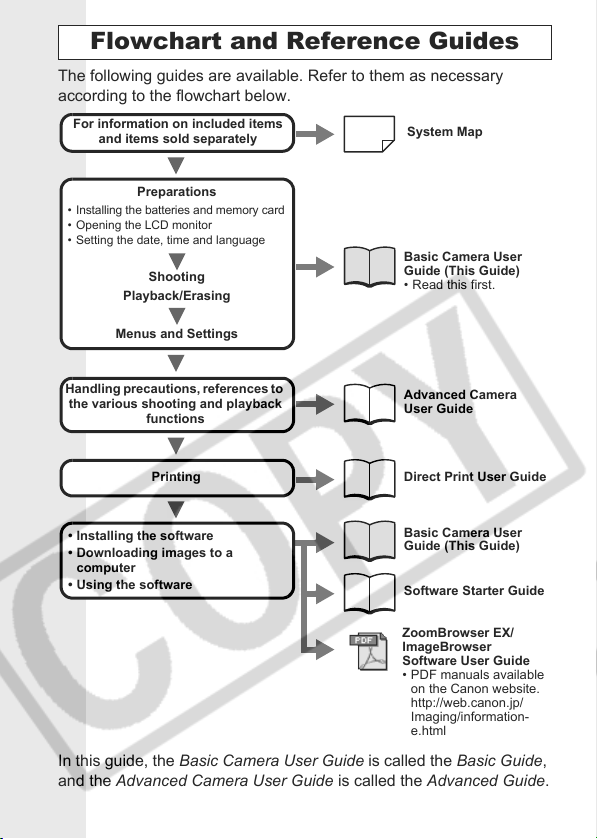
Flowchart and Reference Guides
The following guides are available. Refer to them as necessary
according to the flowchart below.
For information on included items
and items sold separately
System Map
• Installing the batteries and memory card
• Opening the LCD monitor
• Setting the date, time and language
Handling precautions, references to
the various shooting and playback
• Installing the software
• Downloading images to a
computer
• Using the software
Preparations
Shooting
Playback/Erasing
Menus and Settings
functions
Printing
Basic Camera User
Guide (This Guide)
• Read this first.
Advanced Camera
User Guide
Direct Print User Guide
Basic Camera User
Guide (This Guide)
Software Starter Guide
ZoomBrowser EX/
ImageBrowser
Software User Guide
• PDF manuals available
on the Canon website.
http://web.canon.jp/
Imaging/information-
e.html
In this guide, the Basic Camera User Guide is called the Basic Guide,
and the Advanced Camera User Guide is called the Advanced Guide.

Preparations
1.
Installing the batteries.
1. Slide the battery cover lock in the direction of the arrow and
open the cover.
2. Insert the supplied 4 AA-size alkaline batteries, or
separately sold AA-size NiMH batteries.
Negative end (–)
Positive end (+)
Preparations
3. Close the battery cover.
2.
Inserting the Memory Card.
1. Slide the memory card slot cover in the direction of the
arrow and open it.
2. Insert the memory card until it clicks into place.
3. Close the memory card slot cover.
Ensure that the memory card is correctly oriented before
inserting it in the camera. It may damage the camera if
inserted incorrectly.
Î See the Advanced Guide: Battery Handling (p. 105)
Î See the Advanced Guide: Handling the Memory Card (p. 107)
Î See the Advanced Guide: Formatting Memory Cards (p. 21)
1

To Remove the Memory Card
Use a finger to push the memory card in until you hear a click, then
release it.
You can use SD* memory cards and MultiMediaCards with this camera.
These cards are collectively called memory cards in this guide.
* SD stands for Secure Digital, a copyright protection system.
2
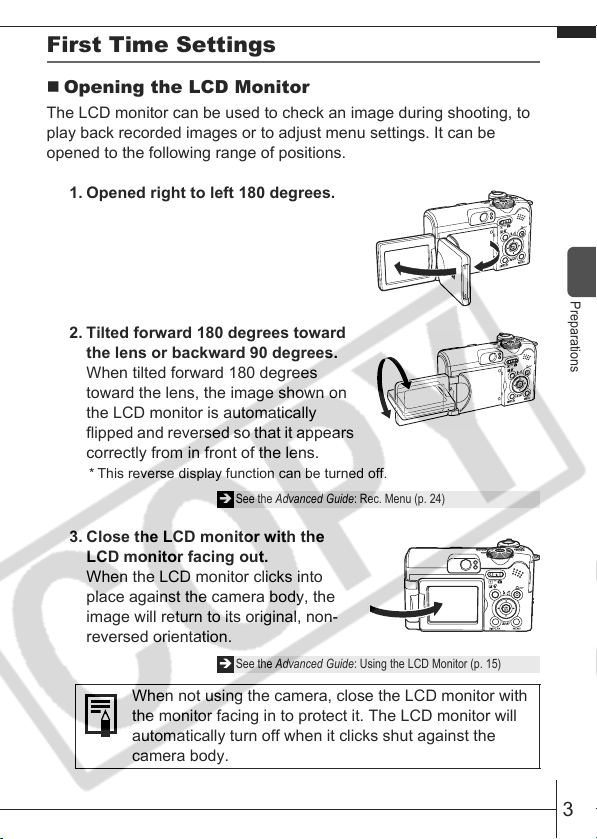
First Time Settings
Opening the LCD Monitor
The LCD monitor can be used to check an image during shooting, to
play back recorded images or to adjust menu settings. It can be
opened to the following range of positions.
1. Opened right to left 180 degrees.
2. Tilted forward 180 degrees toward
the lens or backward 90 degrees.
When tilted forward 180 degrees
toward the lens, the image shown on
the LCD monitor is automatically
flipped and reversed so that it appears
correctly from in front of the lens.
* This reverse display function can be turned off.
Î See the Advanced Guide: Rec. Menu (p. 24)
3. Close the LCD monitor with the
LCD monitor facing out.
When the LCD monitor clicks into
place against the camera body, the
image will return to its original, non-
reversed orientation.
Î See the Advanced Guide: Using the LCD Monitor (p. 15)
When not using the camera, close the LCD monitor with
the monitor facing in to protect it. The LCD monitor will
automatically turn off when it clicks shut against the
camera body.
Preparations
3
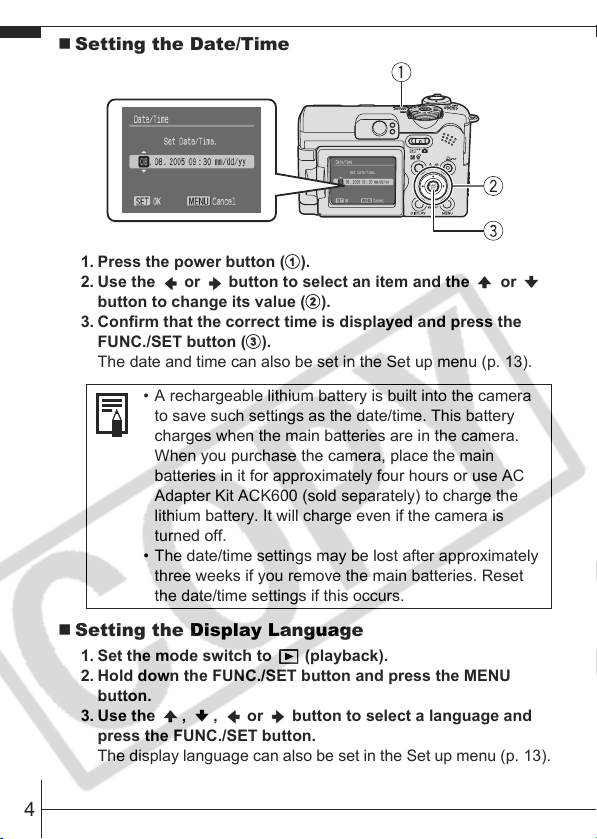
Setting the Date/Time
1. Press the power button (a).
2. Use the or button to select an item and the or
button to change its value (b).
3. Confirm that the correct time is displayed and press the
FUNC./SET button (c).
The date and time can also be set in the Set up menu (p. 13).
• A rechargeable lithium battery is built into the camera
to save such settings as the date/time. This battery
charges when the main batteries are in the camera.
When you purchase the camera, place the main
batteries in it for approximately four hours or use AC
Adapter Kit ACK600 (sold separately) to charge the
lithium battery. It will charge even if the camera is
turned off.
• The date/time settings may be lost after approximately
three weeks if you remove the main batteries. Reset
the date/time settings if this occurs.
Setting the Display Language
1. Set the mode switch to (playback).
2. Hold down the FUNC./SET button and press the MENU
button.
3. Use the ,
press the FUNC./SET button.
The display language can also be set in the Set up menu (p. 13).
, or button to select a language and
4
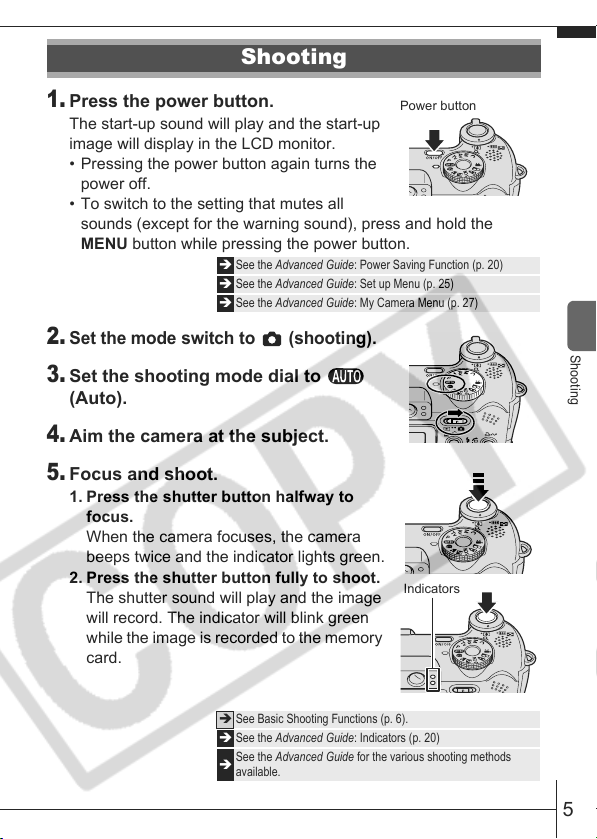
Shooting
1.
Press the power button.
The start-up sound will play and the start-up
image will display in the LCD monitor.
• Pressing the power button again turns the
power off.
• To switch to the setting that mutes all
sounds (except for the warning sound), press and hold the
MENU button while pressing the power button.
Î See the Advanced Guide: Power Saving Function (p. 20)
Î See the Advanced Guide: Set up Menu (p. 25)
Î See the Advanced Guide: My Camera Menu (p. 27)
2.
Set the mode switch to (shooting).
3.
Set the shooting mode dial to
(Auto).
4.
Aim the camera at the subject.
5.
Focus and shoot.
1. Press the shutter button halfway to
focus.
When the camera focuses, the camera
beeps twice and the indicator lights green.
2. Press the shutter button fully to shoot.
The shutter sound will play and the image
will record. The indicator will blink green
while the image is recorded to the memory
card.
Power button
Indicators
Shooting
Î See Basic Shooting Functions (p. 6).
Î See the Advanced Guide: Indicators (p. 20)
See the Advanced Guide for the various shooting methods
Î
available.
5
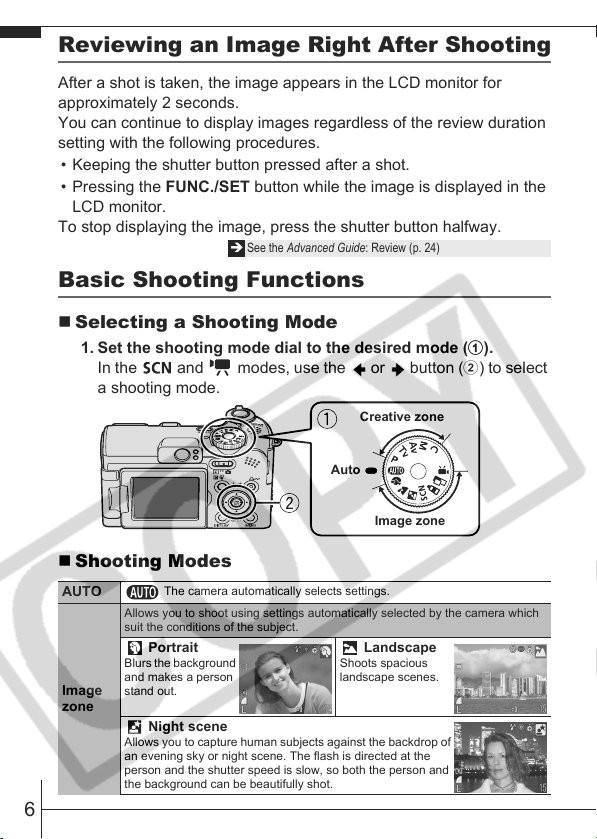
Reviewing an Image Right After Shooting
After a shot is taken, the image appears in the LCD monitor for
approximately 2 seconds.
You can continue to display images regardless of the review duration
setting with the following procedures.
• Keeping the shutter button pressed after a shot.
• Pressing the FUNC./SET button while the image is displayed in the
LCD monitor.
To stop displaying the image, press the shutter button halfway.
Î See the Advanced Guide: Review (p. 24)
Basic Shooting Functions
Selecting a Shooting Mode
1. Set the shooting mode dial to the desired mode (a).
In the and modes, use the or button (b) to select
a shooting mode.
Creative zone
Auto
Image zone
Shooting Modes
AUTO
Image
zone
6
The camera automatically selects settings.
Allows you to shoot using settings automatically selected by the camera which
suit the conditions of the subject.
Portrait
Blurs the background
and makes a person
stand out.
Night scene
Allows you to capture human subjects against the backdrop of
an evening sky or night scene. The flash is directed at the
person and the shutter speed is slow, so both the person and
the background can be beautifully shot.
Landscape
Shoots spacious
landscape scenes.
