Canon PowerShot A60, PowerShot A70 User Guide
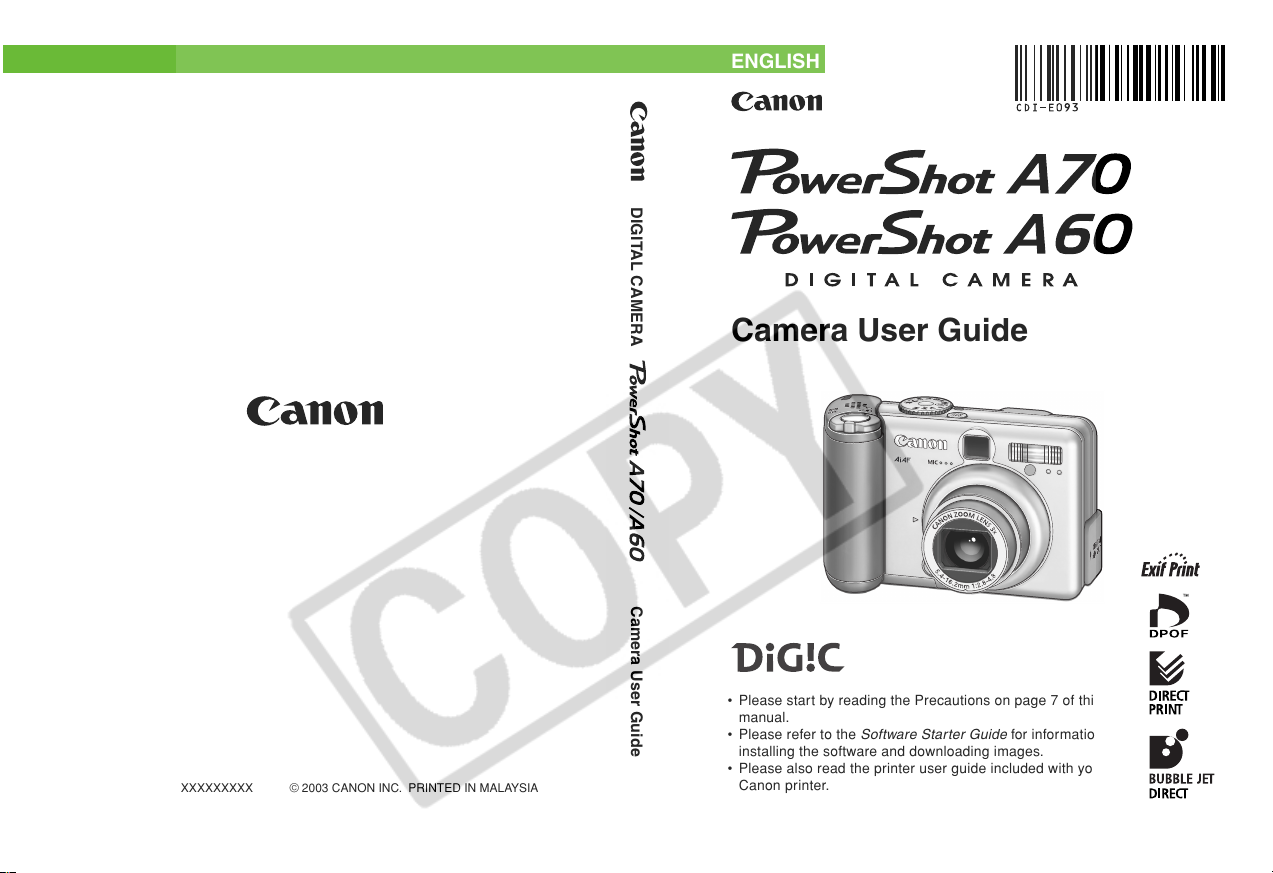
ENGLISH
DIGITAL CAMERA Camera User Guide
Camera User Guide
CDI-E093-010 XXXXXXXXX © 2003 CANON INC. PRINTED IN MALAYSIA
XXXXXXX
• Please start by reading the Precautions on page 7 of this
manual.
• Please refer to the
installing the software and downloading images.
• Please also read the printer user guide included with your
Canon printer.
Software Starter Guide
for information on
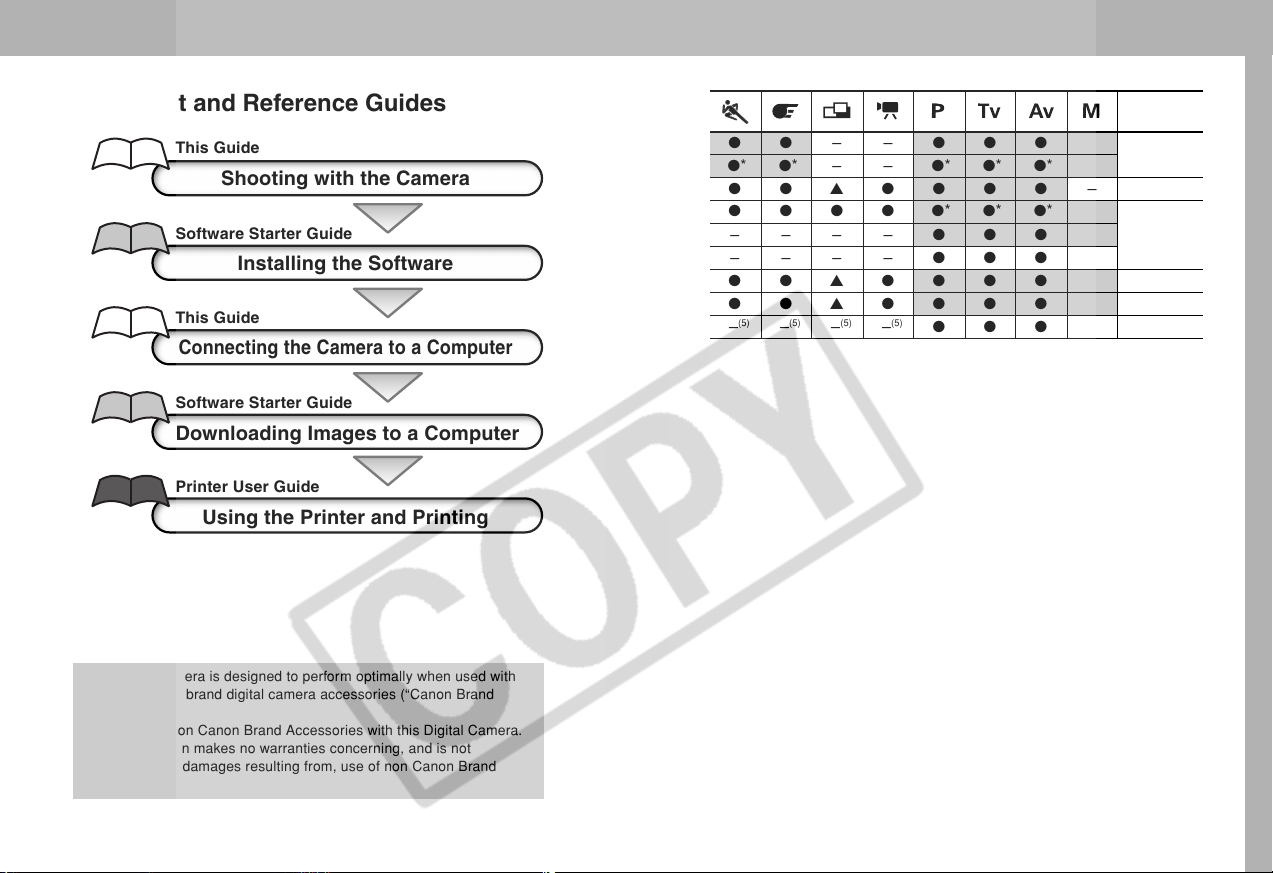
Flowchart and Reference Guides
This Guide
Digital Zoom
Exposure Compensation – ●●● ●●▲●●●●– 101
Light Metering
System
White Balance
Photo Effect
ISO Speed
Shooting with the Camera
Evaluative Metering
Software Starter Guide
This Guide
Center-Weighted Averaging
Spot Metering –––– ––––●●●●
Installing the Software
(3)
Connecting the Camera to a Computer
Software Starter Guide
Downloading Images to a Computer
Printer User Guide
Using the Printer and Printing
This digital camera is designed to perform optimally when used with
genuine Canon brand digital camera accessories (“Canon Brand
Accessories”).
You may use non Canon Brand Accessories with this Digital Camera.
However, Canon makes no warranties concerning, and is not
responsible for damages resulting from, use of non Canon Brand
Accessories.
i
On ●●●● ●● ––●●●●
Off ●* ●* ●* ●* ●* ●*– – ●* ●* ●* ●*
●●●● ●●●● ●* ●* ●* ●*
–––– ––––●●●● 99
(4)
–
– ●●● ●●▲●●●●● 108
(5)
–
Reference
Page
●●● ●●▲●●●●● 103
(5)
(5)
–
–
–
(5)
–
(5)
(5)
(5)
–
–
(5)
–
●●● ●
(6)
85
110
227
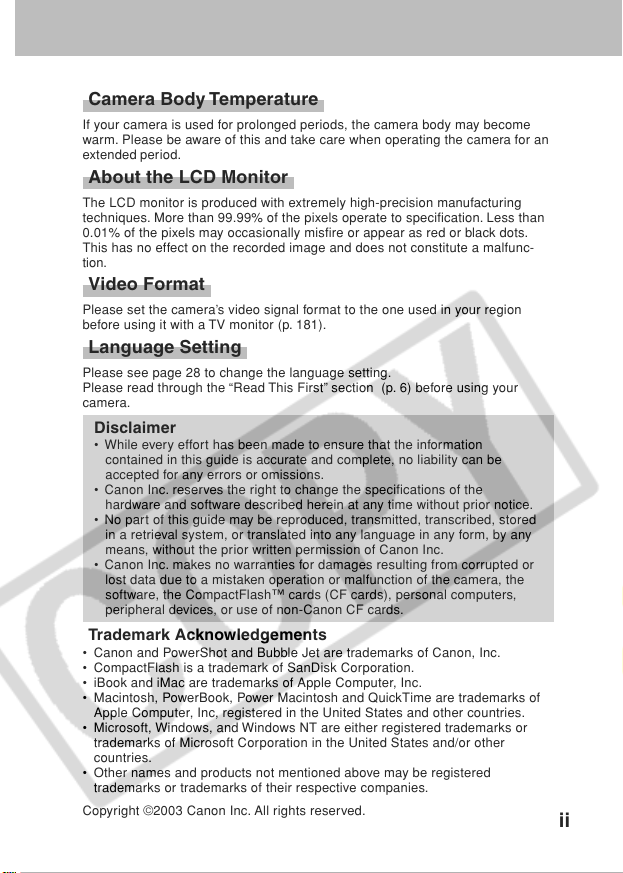
Camera Body Temperature
If your camera is used for prolonged periods, the camera body may become
warm. Please be aware of this and take care when operating the camera for an
extended period.
About the LCD Monitor
The LCD monitor is produced with extremely high-precision manufacturing
techniques. More than 99.99% of the pixels operate to specification. Less than
0.01% of the pixels may occasionally misfire or appear as red or black dots.
This has no effect on the recorded image and does not constitute a malfunc-
tion.
Video Format
Please set the camera’s video signal format to the one used in your region
before using it with a TV monitor (p. 181).
Language Setting
Please see page 28 to change the language setting.
Please read through the “Read This First” section (p. 6) before using your
camera.
Disclaimer
• While every effort has been made to ensure that the information
contained in this guide is accurate and complete, no liability can be
accepted for any errors or omissions.
• Canon Inc. reserves the right to change the specifications of the
hardware and software described herein at any time without prior notice.
• No part of this guide may be reproduced, transmitted, transcribed, stored
in a retrieval system, or translated into any language in any form, by any
means, without the prior written permission of Canon Inc.
• Canon Inc. makes no warranties for damages resulting from corrupted or
lost data due to a mistaken operation or malfunction of the camera, the
software, the CompactFlash™ cards (CF cards), personal computers,
peripheral devices, or use of non-Canon CF cards.
Trademark Acknowledgements
• Canon and PowerShot and Bubble Jet are trademarks of Canon, Inc.
• CompactFlash is a trademark of SanDisk Corporation.
• iBook and iMac are trademarks of Apple Computer, Inc.
• Macintosh, PowerBook, Power Macintosh and QuickTime are trademarks of
Apple Computer, Inc, registered in the United States and other countries.
• Microsoft, Windows, and Windows NT are either registered trademarks or
trademarks of Microsoft Corporation in the United States and/or other
countries.
• Other names and products not mentioned above may be registered
trademarks or trademarks of their respective companies.
Copyright ©2003 Canon Inc. All rights reserved.
ii
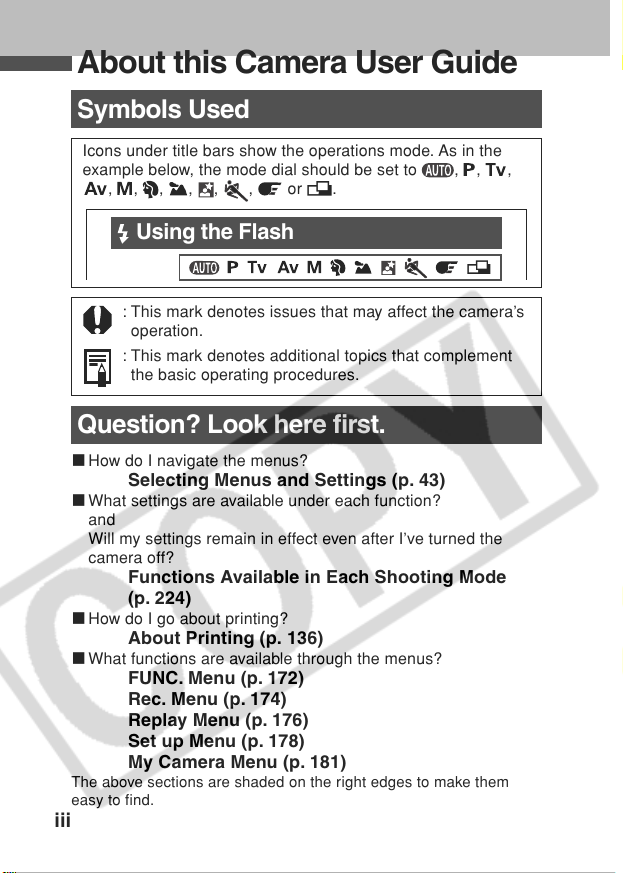
About this Camera User Guide
Symbols Used
Icons under title bars show the operations mode. As in the
example below, the mode dial should be set to
, , , , ,
, or .
, , ,
Using the Flash
: This mark denotes issues that may affect the camera’s
operation.
: This mark denotes additional topics that complement
the basic operating procedures.
Question? Look here first.
3 How do I navigate the menus?
Selecting Menus and Settings (p. 43)
3 What settings are available under each function?
and
Will my settings remain in effect even after I’ve turned the
camera off?
Functions Available in Each Shooting Mode
(p. 224)
3 How do I go about printing?
About Printing (p. 136)
3 What functions are available through the menus?
FUNC. Menu (p. 172)
Rec. Menu (p. 174)
Replay Menu (p. 176)
Set up Menu (p. 178)
My Camera Menu (p. 181)
The above sections are shaded on the right edges to make them
easy to find.
iii
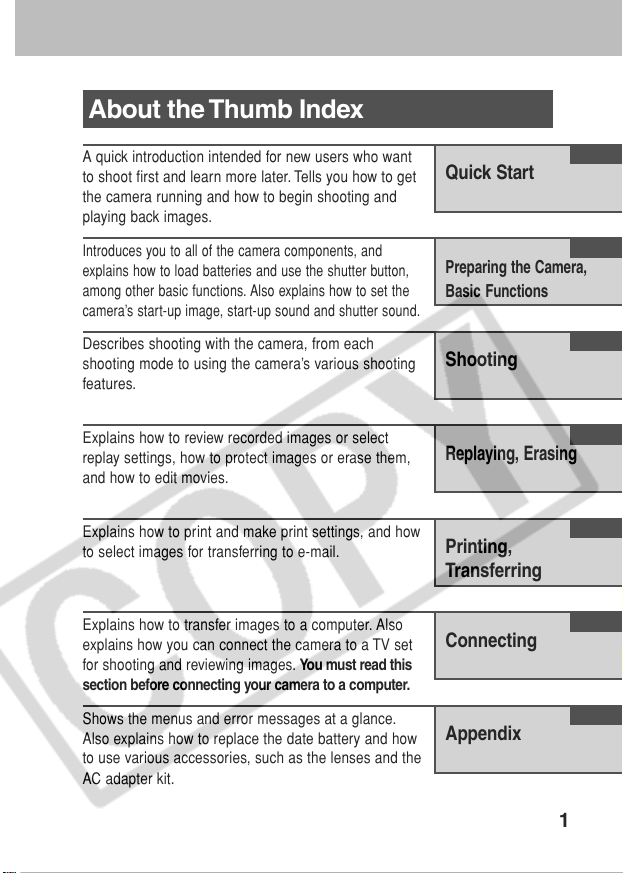
About the Thumb Index
A quick introduction intended for new users who want
to shoot first and learn more later. Tells you how to get
the camera running and how to begin shooting and
playing back images.
Introduces you to all of the camera components, and
explains how to load batteries and use the shutter button,
among other basic functions. Also explains how to set the
camera’s start-up image, start-up sound and shutter sound.
Describes shooting with the camera, from each
shooting mode to using the camera’s various shooting
features.
Explains how to review recorded images or select
replay settings, how to protect images or erase them,
and how to edit movies.
Explains how to print and make print settings, and how
to select images for transferring to e-mail.
Quick Start
Preparing the Camera,
Basic Functions
Shooting
Replaying, Erasing
Printing,
Transferring
Explains how to transfer images to a computer. Also
explains how you can connect the camera to a TV set
for shooting and reviewing images. You must read this
section before connecting your camera to a computer.
Shows the menus and error messages at a glance.
Also explains how to replace the date battery and how
to use various accessories, such as the lenses and the
AC adapter kit.
Connecting
Appendix
1
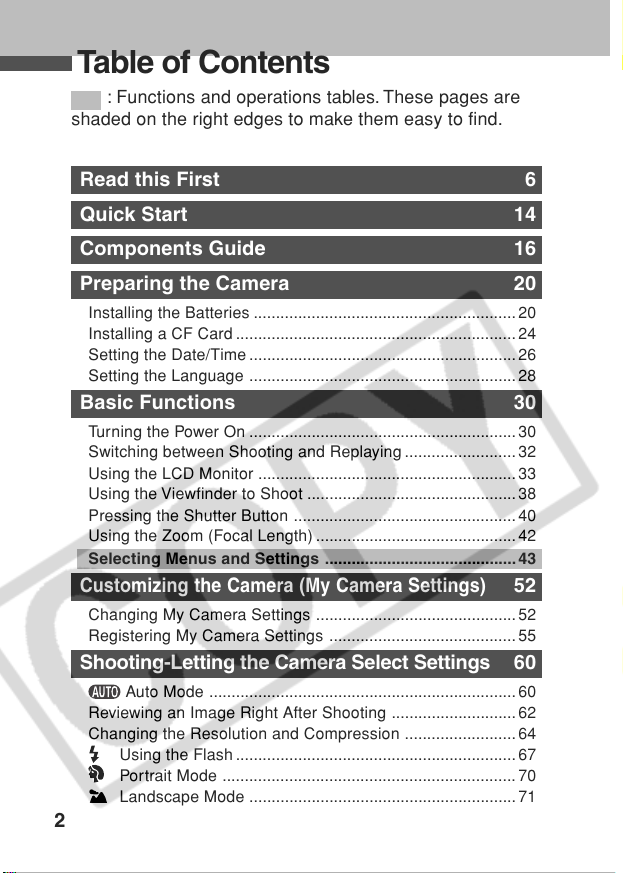
Table of Contents
: Functions and operations tables. These pages are
shaded on the right edges to make them easy to find.
Read this First 6
Quick Start 14
Components Guide 16
Preparing the Camera 20
Installing the Batteries ...........................................................20
Installing a CF Card ...............................................................24
Setting the Date/Time ............................................................26
Setting the Language ............................................................ 28
Basic Functions 30
Tu r ning the Power On ............................................................30
Switching between Shooting and Replaying ......................... 32
Using the LCD Monitor .......................................................... 33
Using the Viewfinder to Shoot ...............................................38
Pressing the Shutter Button .................................................. 40
Using the Zoom (Focal Length) ............................................. 42
Selecting Menus and Settings ........................................... 43
Customizing the Camera (My Camera Settings)
Changing My Camera Settings ............................................. 52
Registering My Camera Settings .......................................... 55
Shooting-Letting the Camera Select Settings 60
Auto Mode ..................................................................... 60
Reviewing an Image Right After Shooting ............................62
Changing the Resolution and Compression ......................... 64
Using the Flash ............................................................... 67
Portrait Mode ..................................................................70
Landscape Mode ............................................................ 71
2
52
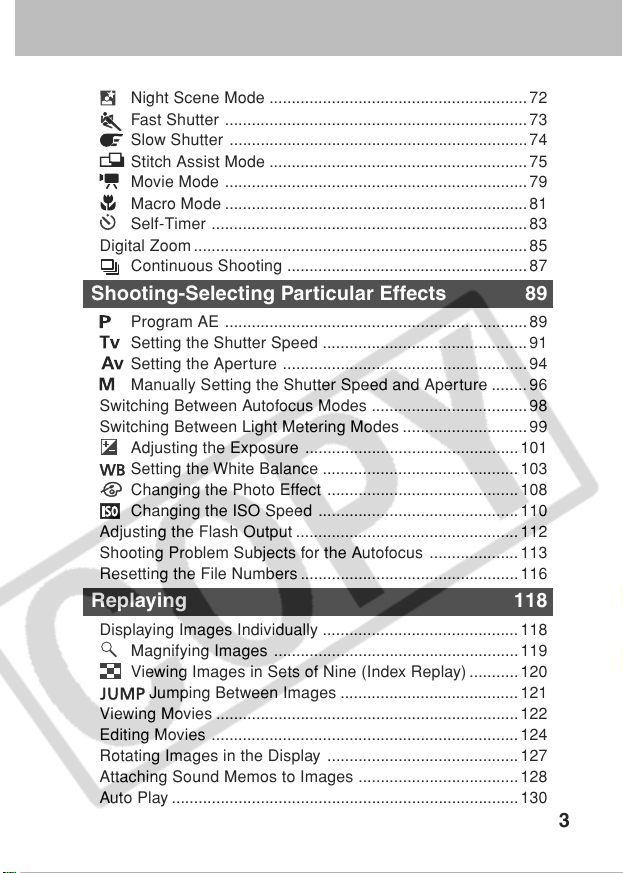
Night Scene Mode ..........................................................72
Fast Shutter .................................................................... 73
Slow Shutter ...................................................................74
Stitch Assist Mode ..........................................................75
Movie Mode .................................................................... 79
Macro Mode ....................................................................81
Self-Timer ....................................................................... 83
Digital Zoom ........................................................................... 85
Continuous Shooting ...................................................... 87
Shooting-Selecting Particular Effects 89
Program AE .................................................................... 89
Setting the Shutter Speed .............................................. 91
Setting the Aperture ....................................................... 94
Manually Setting the Shutter Speed and Aperture ........ 96
Switching Between Autofocus Modes ...................................98
Switching Between Light Metering Modes ............................99
Adjusting the Exposure ................................................101
Setting the White Balance ............................................103
Changing the Photo Effect ........................................... 108
Changing the ISO Speed .............................................110
Adjusting the Flash Output ..................................................112
Shooting Problem Subjects for the Autofocus .................... 113
Resetting the File Numbers .................................................116
Replaying 118
Displaying Images Individually ............................................118
Magnifying Images .......................................................119
Viewing Images in Sets of Nine (Index Replay)........... 120
Jumping Between Images ........................................121
Viewing Movies ....................................................................122
Editing Movies ..................................................................... 124
Rotating Images in the Display ........................................... 127
Attaching Sound Memos to Images .................................... 128
Auto Play .............................................................................. 130
3
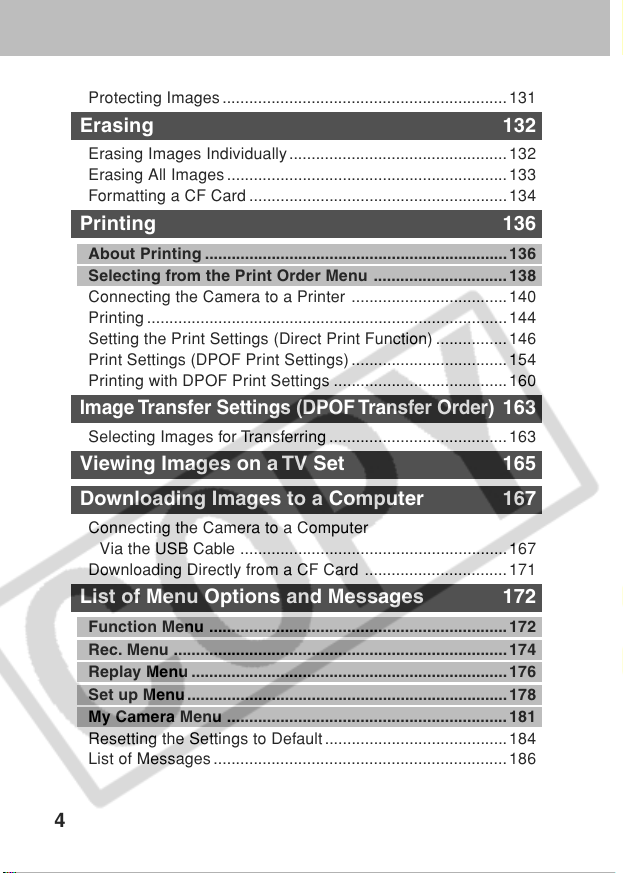
Protecting Images ................................................................ 131
Erasing 132
Erasing Images Individually................................................. 132
Erasing All Images ............................................................... 133
Formatting a CF Card ..........................................................134
Printing 136
About Printing ....................................................................136
Selecting from the Print Order Menu .............................. 138
Connecting the Camera to a Printer ...................................140
Printing .................................................................................144
Setting the Print Settings (Direct Print Function) ................146
Print Settings (DPOF Print Settings) ...................................154
Printing with DPOF Print Settings .......................................160
Image Transfer Settings (DPOF Transfer Order)
Selecting Images for Transferring ........................................163
163
Viewing Images on a TV Set 165
Downloading Images to a Computer 167
Connecting the Camera to a Computer
Via the USB Cable ............................................................ 167
Downloading Directly from a CF Card ................................ 171
List of Menu Options and Messages 172
Function Menu ................................................................... 172
Rec. Menu ...........................................................................174
Replay Menu ....................................................................... 176
Set up Menu........................................................................ 178
My Camera Menu ............................................................... 181
Resetting the Settings to Default......................................... 184
List of Messages .................................................................. 186
4
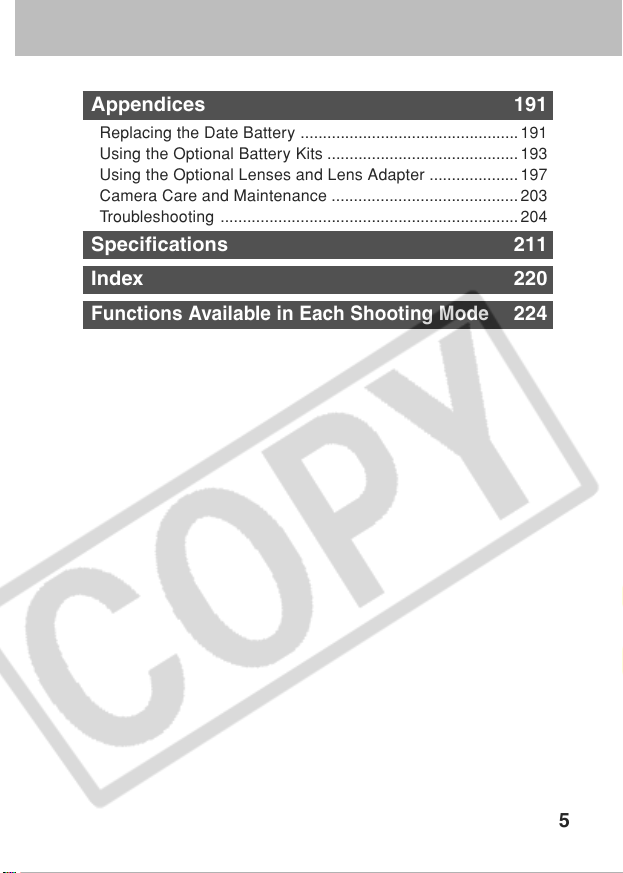
Appendices 191
Replacing the Date Battery ................................................. 191
Using the Optional Battery Kits ........................................... 193
Using the Optional Lenses and Lens Adapter .................... 197
Camera Care and Maintenance .......................................... 203
Troubleshooting ...................................................................204
Specifications 211
Index 220
Functions Available in Each Shooting Mode
224
5
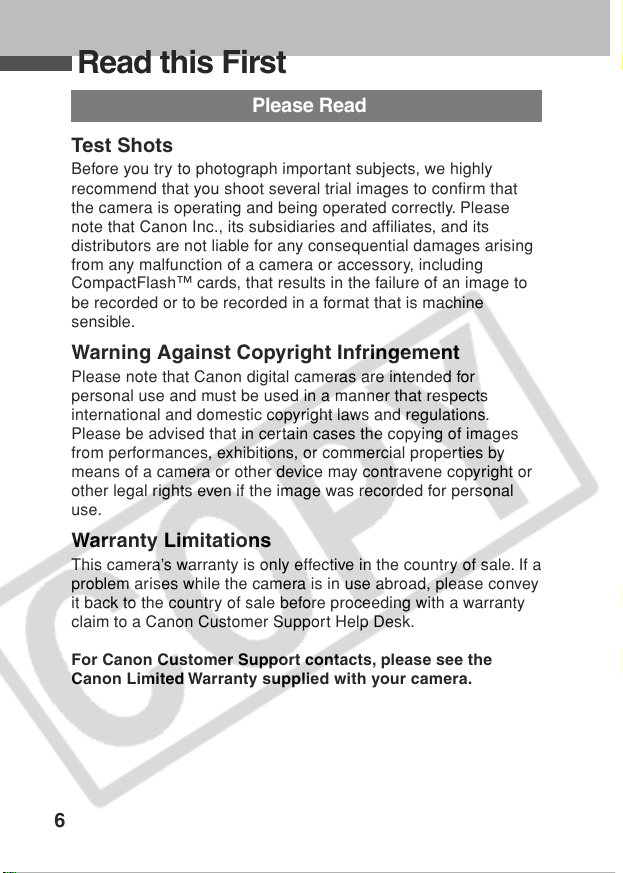
Read this First
Please Read
Test Shots
Before you try to photograph important subjects, we highly
recommend that you shoot several trial images to confirm that
the camera is operating and being operated correctly. Please
note that Canon Inc., its subsidiaries and affiliates, and its
distributors are not liable for any consequential damages arising
from any malfunction of a camera or accessory, including
CompactFlash™ cards, that results in the failure of an image to
be recorded or to be recorded in a format that is machine
sensible.
Warning Against Copyright Infringement
Please note that Canon digital cameras are intended for
personal use and must be used in a manner that respects
international and domestic copyright laws and regulations.
Please be advised that in certain cases the copying of images
from performances, exhibitions, or commercial properties by
means of a camera or other device may contravene copyright or
other legal rights even if the image was recorded for personal
use.
Warranty Limitations
This camera’s warranty is only effective in the country of sale. If a
problem arises while the camera is in use abroad, please convey
it back to the country of sale before proceeding with a warranty
claim to a Canon Customer Support Help Desk.
For Canon Customer Support contacts, please see the
Canon Limited Warranty supplied with your camera.
6
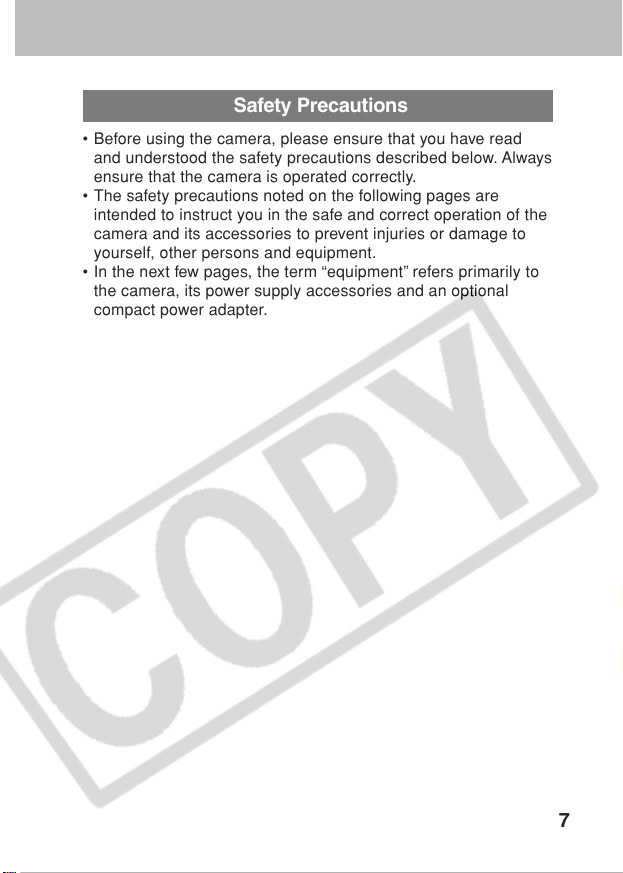
Safety Precautions
• Before using the camera, please ensure that you have read
and understood the safety precautions described below. Always
ensure that the camera is operated correctly.
• The safety precautions noted on the following pages are
intended to instruct you in the safe and correct operation of the
camera and its accessories to prevent injuries or damage to
yourself, other persons and equipment.
• In the next few pages, the term “equipment” refers primarily to
the camera, its power supply accessories and an optional
compact power adapter.
7
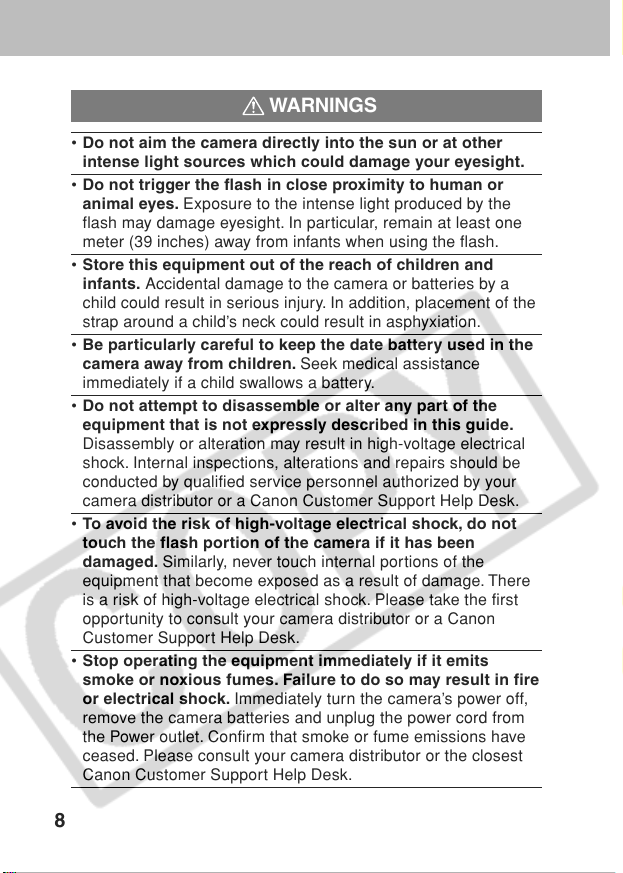
WARNINGS
• Do not aim the camera directly into the sun or at other
intense light sources which could damage your eyesight.
• Do not trigger the flash in close proximity to human or
animal eyes. Exposure to the intense light produced by the
flash may damage eyesight. In particular, remain at least one
meter (39 inches) away from infants when using the flash.
• Store this equipment out of the reach of children and
infants. Accidental damage to the camera or batteries by a
child could result in serious injury. In addition, placement of the
strap around a child’s neck could result in asphyxiation.
• Be particularly careful to keep the date battery used in the
camera away from children. Seek medical assistance
immediately if a child swallows a battery.
• Do not attempt to disassemble or alter any part of the
equipment that is not expressly described in this guide.
Disassembly or alteration may result in high-voltage electrical
shock. Internal inspections, alterations and repairs should be
conducted by qualified service personnel authorized by your
camera distributor or a Canon Customer Support Help Desk.
• To avoid the risk of high-voltage electrical shock, do not
touch the flash portion of the camera if it has been
damaged. Similarly, never touch internal portions of the
equipment that become exposed as a result of damage. There
is a risk of high-voltage electrical shock. Please take the first
opportunity to consult your camera distributor or a Canon
Customer Support Help Desk.
• Stop operating the equipment immediately if it emits
smoke or noxious fumes. Failure to do so may result in fire
or electrical shock. Immediately turn the camera’s power off,
remove the camera batteries and unplug the power cord from
the Power outlet. Confirm that smoke or fume emissions have
ceased. Please consult your camera distributor or the closest
Canon Customer Support Help Desk.
8
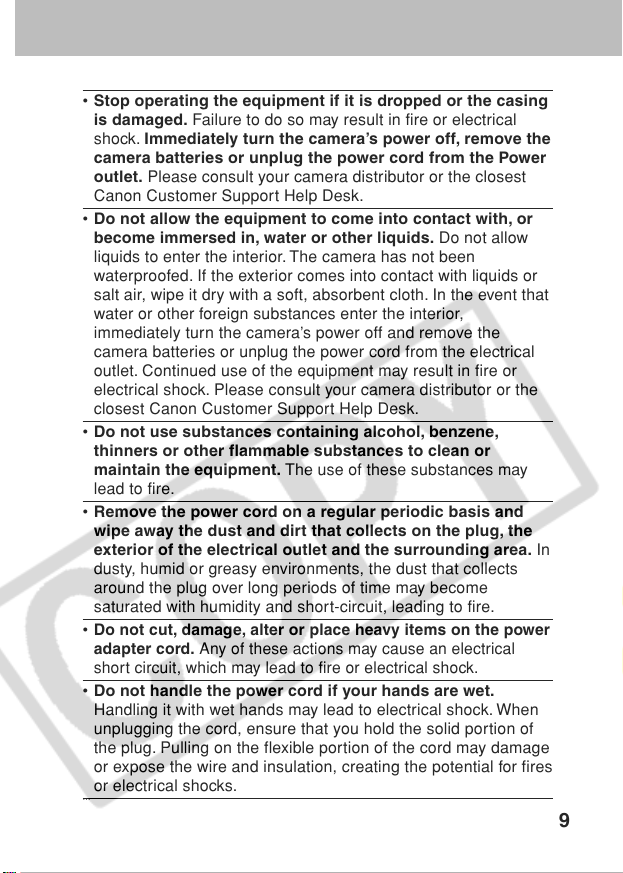
• Stop operating the equipment if it is dropped or the casing
is damaged. Failure to do so may result in fire or electrical
shock. Immediately turn the camera’s power off, remove the
camera batteries or unplug the power cord from the Power
outlet. Please consult your camera distributor or the closest
Canon Customer Support Help Desk.
• Do not allow the equipment to come into contact with, or
become immersed in, water or other liquids. Do not allow
liquids to enter the interior. The camera has not been
waterproofed. If the exterior comes into contact with liquids or
salt air, wipe it dry with a soft, absorbent cloth. In the event that
water or other foreign substances enter the interior,
immediately turn the camera’s power off and remove the
camera batteries or unplug the power cord from the electrical
outlet. Continued use of the equipment may result in fire or
electrical shock. Please consult your camera distributor or the
closest Canon Customer Support Help Desk.
• Do not use substances containing alcohol, benzene,
thinners or other flammable substances to clean or
maintain the equipment. The use of these substances may
lead to fire.
• Remove the power cord on a regular periodic basis and
wipe away the dust and dirt that collects on the plug, the
exterior of the electrical outlet and the surrounding area. In
dusty, humid or greasy environments, the dust that collects
around the plug over long periods of time may become
saturated with humidity and short-circuit, leading to fire.
•
Do not cut, damage, alter or place heavy items on the power
adapter cord. Any of these actions may cause an electrical
short circuit, which may lead to fire or electrical shock.
• Do not handle the power cord if your hands are wet.
Handling it with wet hands may lead to electrical shock. When
unplugging the cord, ensure that you hold the solid portion of
the plug. Pulling on the flexible portion of the cord may damage
or expose the wire and insulation, creating the potential for fires
or electrical shocks.
…
9
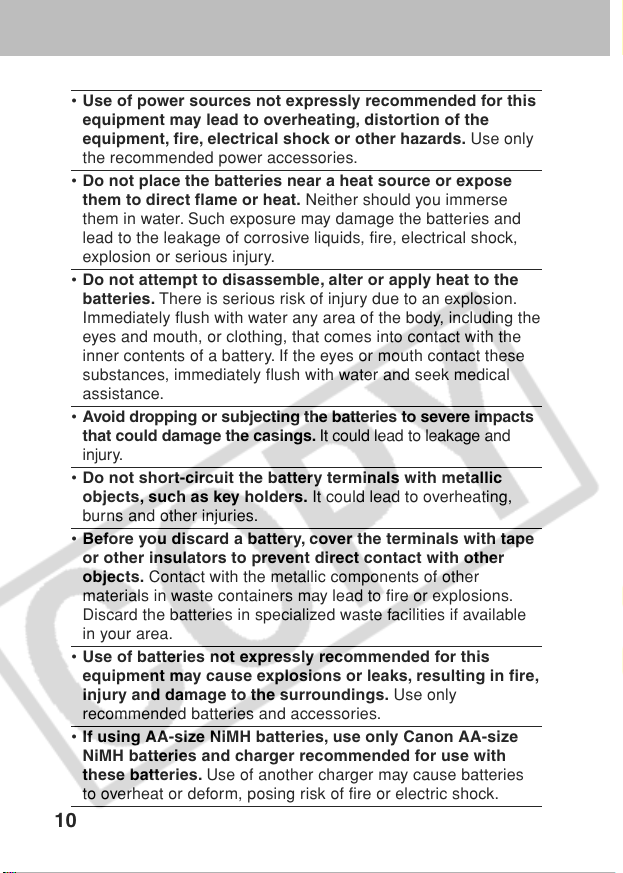
• Use of power sources not expressly recommended for this
equipment may lead to overheating, distortion of the
equipment, fire, electrical shock or other hazards. Use only
the recommended power accessories.
• Do not place the batteries near a heat source or expose
them to direct flame or heat. Neither should you immerse
them in water. Such exposure may damage the batteries and
lead to the leakage of corrosive liquids, fire, electrical shock,
explosion or serious injury.
• Do not attempt to disassemble, alter or apply heat to the
batteries. There is serious risk of injury due to an explosion.
Immediately flush with water any area of the body, including the
eyes and mouth, or clothing, that comes into contact with the
inner contents of a battery. If the eyes or mouth contact these
substances, immediately flush with water and seek medical
assistance.
• Avoid dropping or subjecting the batteries to severe impacts
that could damage the casings. It could lead to leakage and
injury.
• Do not short-circuit the battery terminals with metallic
objects, such as key holders. It could lead to overheating,
burns and other injuries.
• Before you discard a battery, cover the terminals with tape
or other insulators to prevent direct contact with other
objects. Contact with the metallic components of other
materials in waste containers may lead to fire or explosions.
Discard the batteries in specialized waste facilities if available
in your area.
• Use of batteries not expressly recommended for this
equipment may cause explosions or leaks, resulting in fire,
injury and damage to the surroundings. Use only
recommended batteries and accessories.
• If using AA-size NiMH batteries, use only Canon AA-size
NiMH batteries and charger recommended for use with
these batteries. Use of another charger may cause batteries
to overheat or deform, posing risk of fire or electric shock.
10
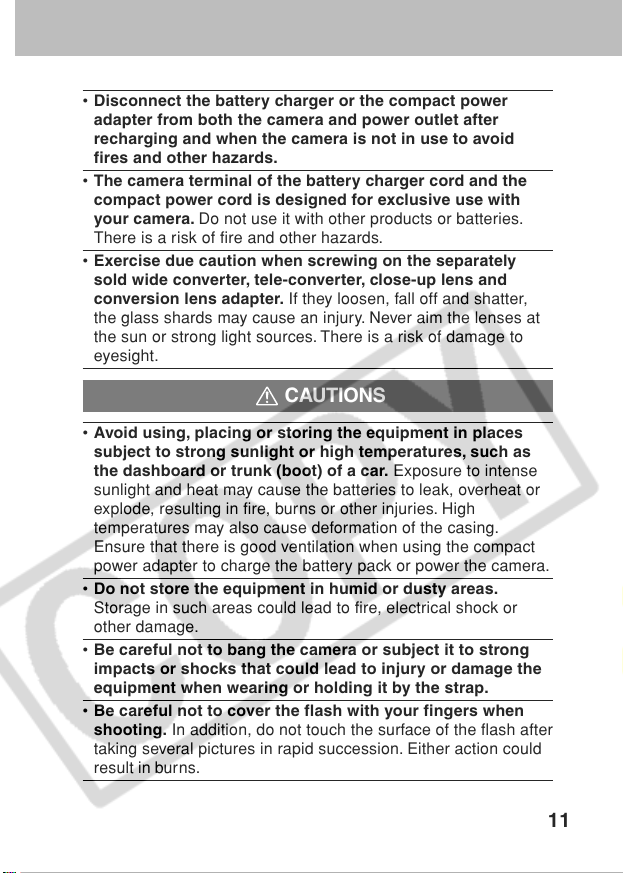
• Disconnect the battery charger or the compact power
adapter from both the camera and power outlet after
recharging and when the camera is not in use to avoid
fires and other hazards.
• The camera terminal of the battery charger cord and the
compact power cord is designed for exclusive use with
your camera. Do not use it with other products or batteries.
There is a risk of fire and other hazards.
• Exercise due caution when screwing on the separately
sold wide converter, tele-converter, close-up lens and
conversion lens adapter. If they loosen, fall off and shatter,
the glass shards may cause an injury. Never aim the lenses at
the sun or strong light sources. There is a risk of damage to
eyesight.
CAUTIONS
• Avoid using, placing or storing the equipment in places
subject to strong sunlight or high temperatures, such as
the dashboard or trunk (boot) of a car. Exposure to intense
sunlight and heat may cause the batteries to leak, overheat or
explode, resulting in fire, burns or other injuries. High
temperatures may also cause deformation of the casing.
Ensure that there is good ventilation when using the compact
power adapter to charge the battery pack or power the camera.
• Do not store the equipment in humid or dusty areas.
Storage in such areas could lead to fire, electrical shock or
other damage.
• Be careful not to bang the camera or subject it to strong
impacts or shocks that could lead to injury or damage the
equipment when wearing or holding it by the strap.
• Be careful not to cover the flash with your fingers when
shooting. In addition, do not touch the surface of the flash after
taking several pictures in rapid succession. Either action could
result in burns.
11
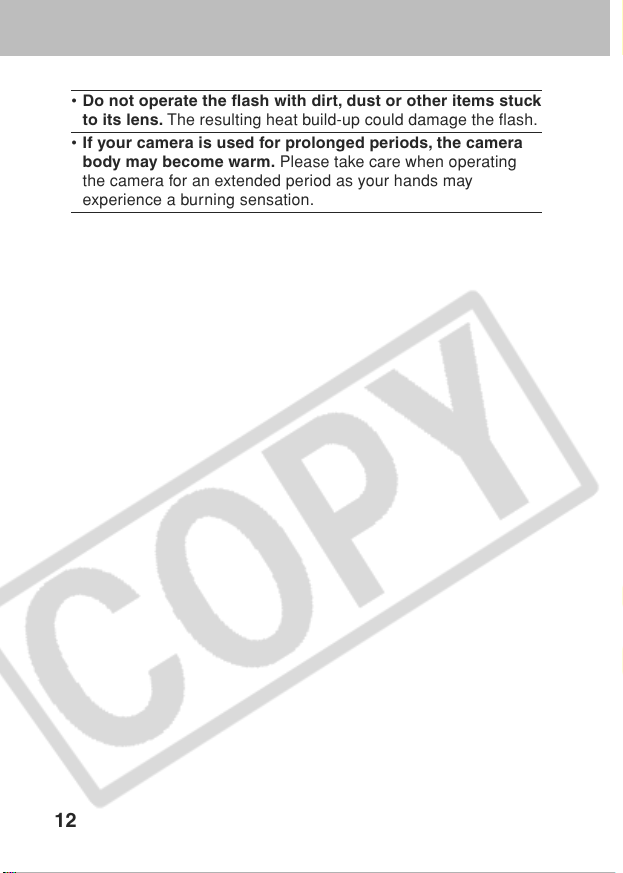
• Do not operate the flash with dirt, dust or other items stuck
to its lens. The resulting heat build-up could damage the flash.
• If your camera is used for prolonged periods, the camera
body may become warm. Please take care when operating
the camera for an extended period as your hands may
experience a burning sensation.
12
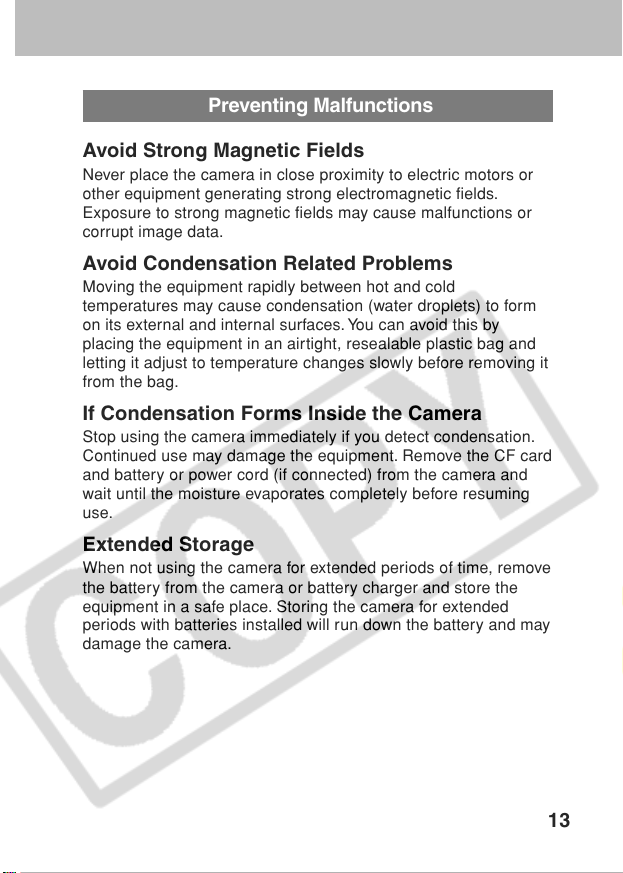
Preventing Malfunctions
Avoid Strong Magnetic Fields
Never place the camera in close proximity to electric motors or
other equipment generating strong electromagnetic fields.
Exposure to strong magnetic fields may cause malfunctions or
corrupt image data.
Avoid Condensation Related Problems
Moving the equipment rapidly between hot and cold
temperatures may cause condensation (water droplets) to form
on its external and internal surfaces. You can avoid this by
placing the equipment in an airtight, resealable plastic bag and
letting it adjust to temperature changes slowly before removing it
from the bag.
If Condensation Forms Inside the Camera
Stop using the camera immediately if you detect condensation.
Continued use may damage the equipment. Remove the CF card
and battery or power cord (if connected) from the camera and
wait until the moisture evaporates completely before resuming
use.
Extended Storage
When not using the camera for extended periods of time, remove
the battery from the camera or battery charger and store the
equipment in a safe place. Storing the camera for extended
periods with batteries installed will run down the battery and may
damage the camera.
13
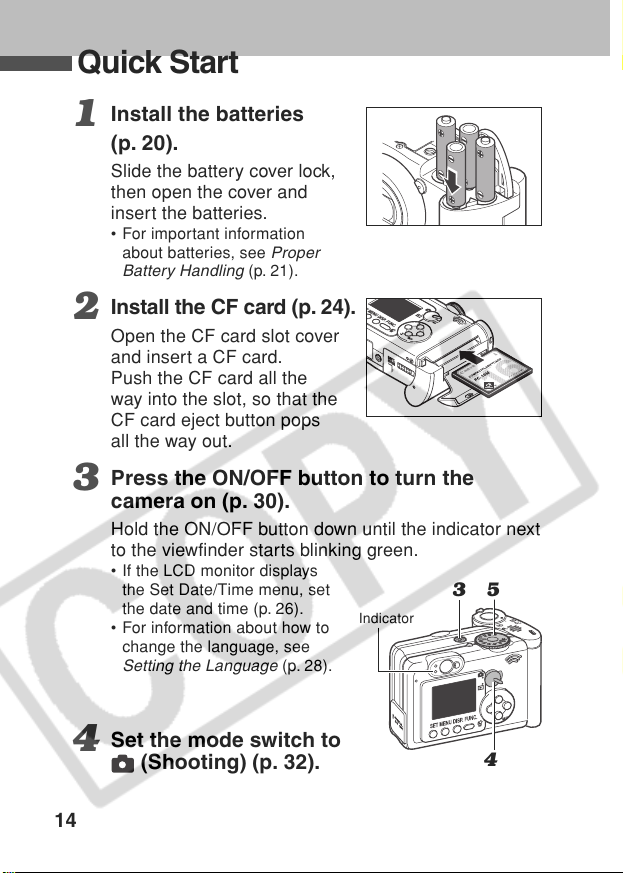
Quick Start
Install the batteries
1
(p. 20).
Slide the battery cover lock,
then open the cover and
insert the batteries.
•For important information
about batteries, see
Battery Handling
Install the CF card (p. 24).
2
Open the CF card slot cover
and insert a CF card.
Push the CF card all the
way into the slot, so that the
CF card eject button pops
all the way out.
Press the ON/OFF button to turn the
3
camera on (p. 30).
Hold the ON/OFF button down until the indicator next
to the viewfinder starts blinking green.
• If the LCD monitor displays
the Set Date/Time menu, set
the date and time (p. 26).
•For information about how to
change the language, see
Setting the Language
Proper
(p. 21).
Indicator
(p. 28).
35
Set the mode switch to
4
(Shooting) (p. 32).
14
4
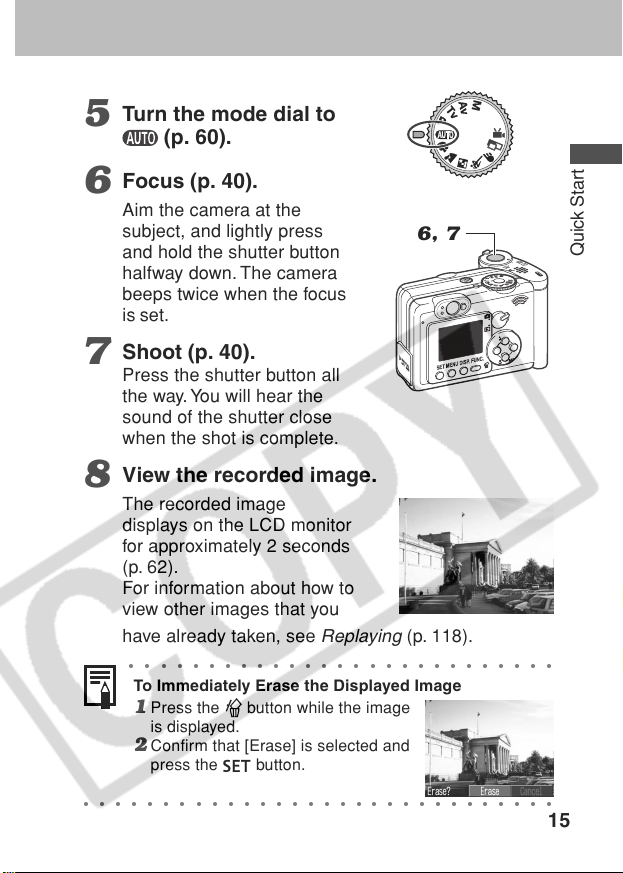
Turn the mode dial to
5
(p. 60).
Focus (p. 40).
6
Aim the camera at the
subject, and lightly press
and hold the shutter button
halfway down. The camera
beeps twice when the focus
is set.
Shoot (p. 40).
7
Press the shutter button all
the way. You will hear the
sound of the shutter close
when the shot is complete.
View the recorded image.
8
The recorded image
displays on the LCD monitor
for approximately 2 seconds
(p. 62).
For information about how to
view other images that you
have already taken, see
○○○○○○○○○○○○○○○○○○○○○○○○○○○
To Immediately Erase the Displayed Image
Replaying
6, 7
(p. 118).
1 Press the button while the image
is displayed.
2 Confirm that [Erase] is selected and
press the
○○○○○○○○○○○○○○○○○○○○○○○○○○○○○○
button.
Quick Start
15
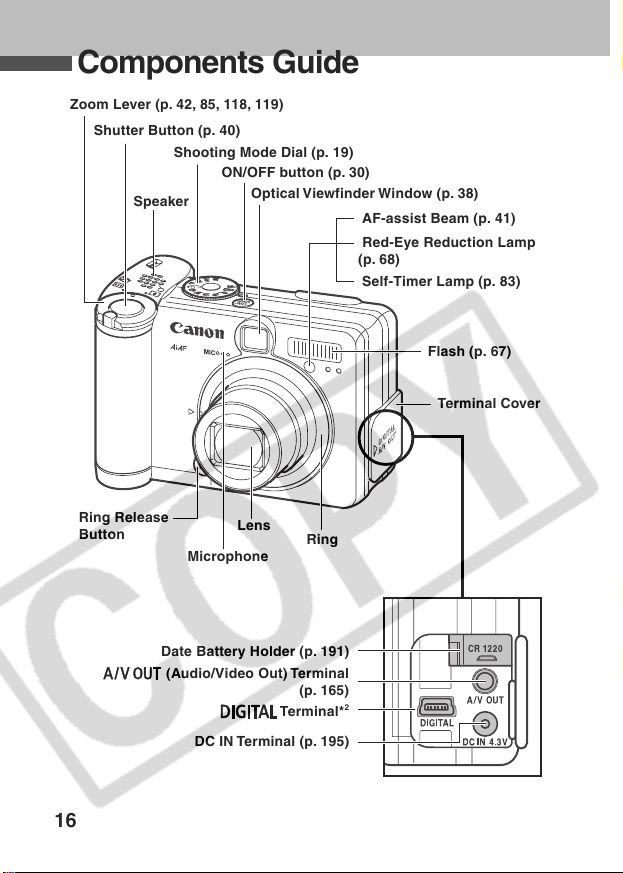
Components Guide
Zoom Lever (p. 42, 85, 118, 119)
Shutter Button (p. 40)
Shooting Mode Dial (p. 19)
ON/OFF button (p. 30)
Speaker
Optical Viewfinder Window (p. 38)
AF-assist Beam (p. 41)
Red-Eye Reduction Lamp
(p. 68)
Self-Timer Lamp (p. 83)
Flash (p. 67)
Terminal Cover
Ring Release
Button
16
Lens
Microphone
Date Battery Holder (p. 191)
(Audio/Video Out) Terminal
DC IN Terminal (p. 195)
Ring
(p. 165)
Terminal*
2
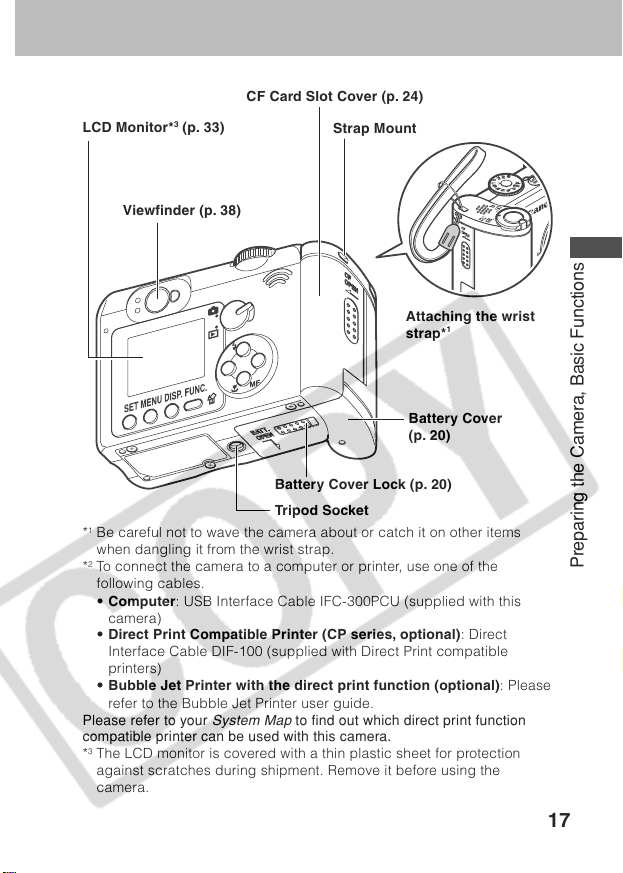
CF Card Slot Cover (p. 24)
3
LCD Monitor*
(p. 33)
Strap Mount
Viewfinder (p. 38)
Attaching the wrist
1
strap*
Battery Cover
(p. 20)
Battery Cover Lock (p. 20)
Tripod Socket
*1Be careful not to wave the camera about or catch it on other items
when dangling it from the wrist strap.
2
*
To connect the camera to a computer or printer, use one of the
following cables.
• Computer: USB Interface Cable IFC-300PCU (supplied with this
camera)
• Direct Print Compatible Printer (CP series, optional): Direct
Interface Cable DIF-100 (supplied with Direct Print compatible
printers)
• Bubble Jet Printer with the direct print function (optional): Please
refer to the Bubble Jet Printer user guide.
Please refer to your
compatible printer can be used with this camera.
3
*
The LCD monitor is covered with a thin plastic sheet for protection
System Map
to find out which direct print function
against scratches during shipment. Remove it before using the
camera.
Preparing the Camera, Basic Functions
17
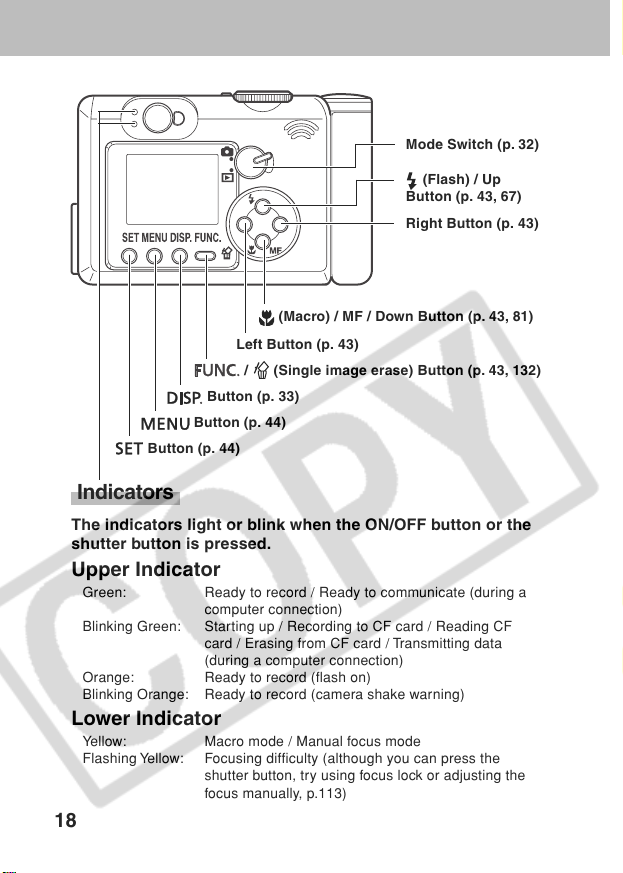
Mode Switch (p. 32)
(Flash) / Up
Button (p. 43, 67)
Right Button (p. 43)
(Macro) / MF / Down Button (p. 43, 81)
Left Button (p. 43)
/ (Single image erase) Button (p. 43, 132)
Button (p. 33)
Button (p. 44)
Button (p. 44)
Indicators
The indicators light or blink when the ON/OFF button or the
shutter button is pressed.
Upper Indicator
Green: Ready to record / Ready to communicate (during a
Blinking Green: Starting up / Recording to CF card / Reading CF
Orange: Ready to record (flash on)
Blinking Orange: Ready to record (camera shake warning)
computer connection)
card / Erasing from CF card / Transmitting data
(during a computer connection)
Lower Indicator
Yellow: Macro mode / Manual focus mode
Flashing Yellow: Focusing difficulty (although you can press the
shutter button, try using focus lock or adjusting the
focus manually, p.113)
18
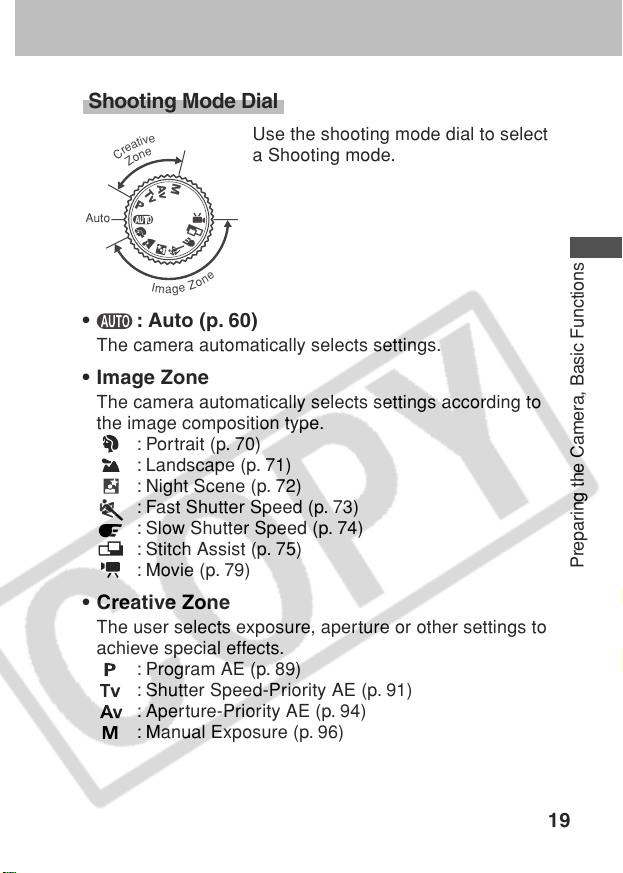
Shooting Mode Dial
Use the shooting mode dial to select
a Shooting mode.
e
n
o
Auto
e
v
i
t
a
e
r
e
n
C
o
Z
Z
I
m
e
a
g
• : Auto (p. 60)
The camera automatically selects settings.
• Image Zone
The camera automatically selects settings according to
the image composition type.
: Portrait (p. 70)
: Landscape (p. 71)
: Night Scene (p. 72)
: Fast Shutter Speed (p. 73)
: Slow Shutter Speed (p. 74)
: Stitch Assist (p. 75)
: Movie (p. 79)
• Creative Zone
The user selects exposure, aperture or other settings to
achieve special effects.
: Program AE (p. 89)
: Shutter Speed-Priority AE (p. 91)
: Aperture-Priority AE (p. 94)
: Manual Exposure (p. 96)
Preparing the Camera, Basic Functions
19
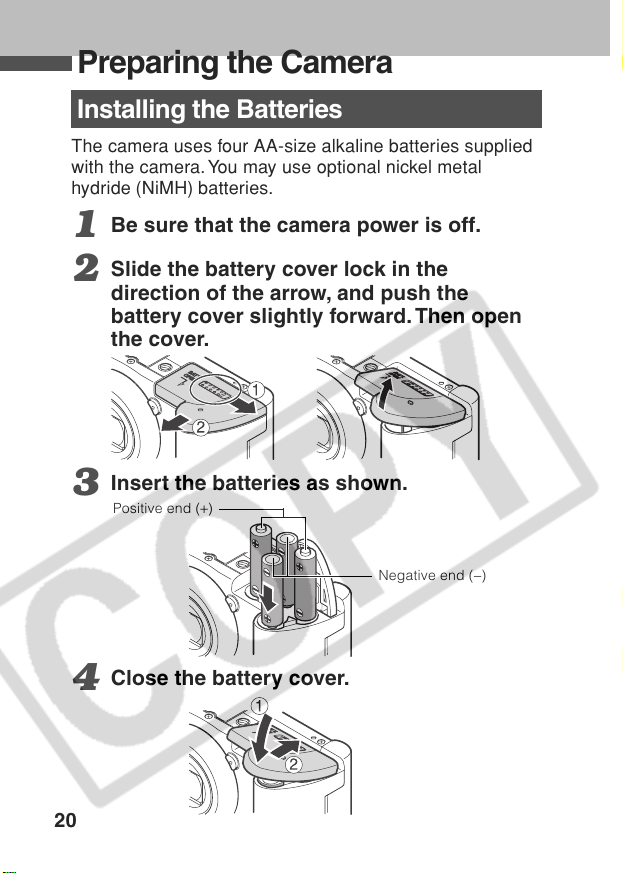
Preparing the Camera
Installing the Batteries
The camera uses four AA-size alkaline batteries supplied
with the camera. You may use optional nickel metal
hydride (NiMH) batteries.
Be sure that the camera power is off.
1
Slide the battery cover lock in the
2
direction of the arrow, and push the
battery cover slightly forward. Then open
the cover.
Insert the batteries as shown.
3
Positive end (+)
Negative end (−)
Close the battery cover.
4
20
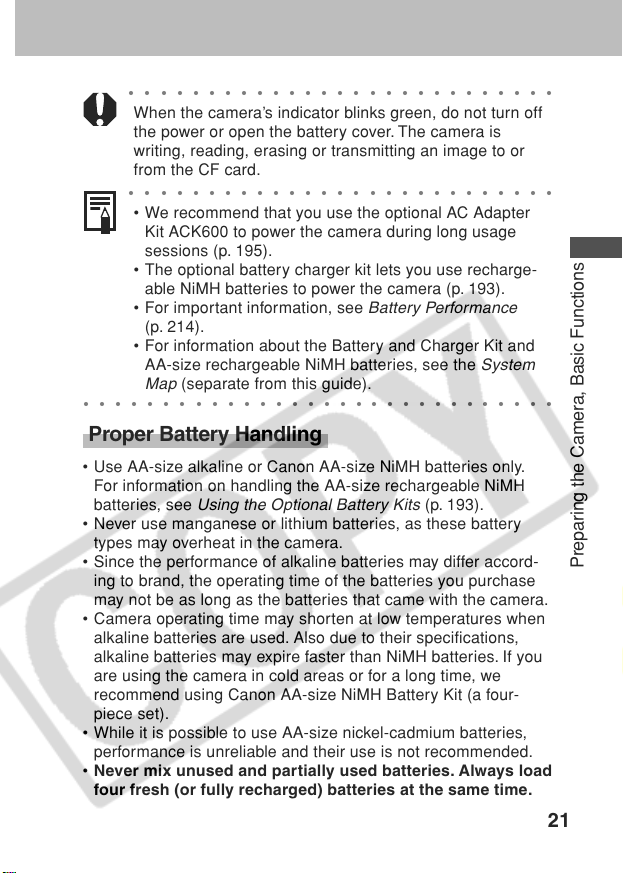
○○○○○○○○○○○○○○○○○○○○○○○○○○○
When the camera’s indicator blinks green, do not turn off
the power or open the battery cover. The camera is
writing, reading, erasing or transmitting an image to or
from the CF card.
○○○○○○○○○○○○○○○○○○○○○○○○○○○
•We recommend that you use the optional AC Adapter
Kit ACK600 to power the camera during long usage
sessions (p. 195).
• The optional battery charger kit lets you use recharge-
able NiMH batteries to power the camera (p. 193).
•For important information, see
Battery Performance
(p. 214).
•For information about the Battery and Charger Kit and
AA-size rechargeable NiMH batteries, see the
Map
○○○○○○○○○○○○○○○○○○○○○○○○○○○○○○
(separate from this guide).
System
Proper Battery Handling
• Use AA-size alkaline or Canon AA-size NiMH batteries only.
For information on handling the AA-size rechargeable NiMH
batteries, see
•Never use manganese or lithium batteries, as these battery
types may overheat in the camera.
• Since the performance of alkaline batteries may differ accord-
ing to brand, the operating time of the batteries you purchase
may not be as long as the batteries that came with the camera.
• Camera operating time may shorten at low temperatures when
alkaline batteries are used. Also due to their specifications,
alkaline batteries may expire faster than NiMH batteries. If you
are using the camera in cold areas or for a long time, we
recommend using Canon AA-size NiMH Battery Kit (a four-
piece set).
• While it is possible to use AA-size nickel-cadmium batteries,
performance is unreliable and their use is not recommended.
• Never mix unused and partially used batteries. Always load
four fresh (or fully recharged) batteries at the same time.
Using the Optional Battery Kits
(p. 193).
Preparing the Camera, Basic Functions
21
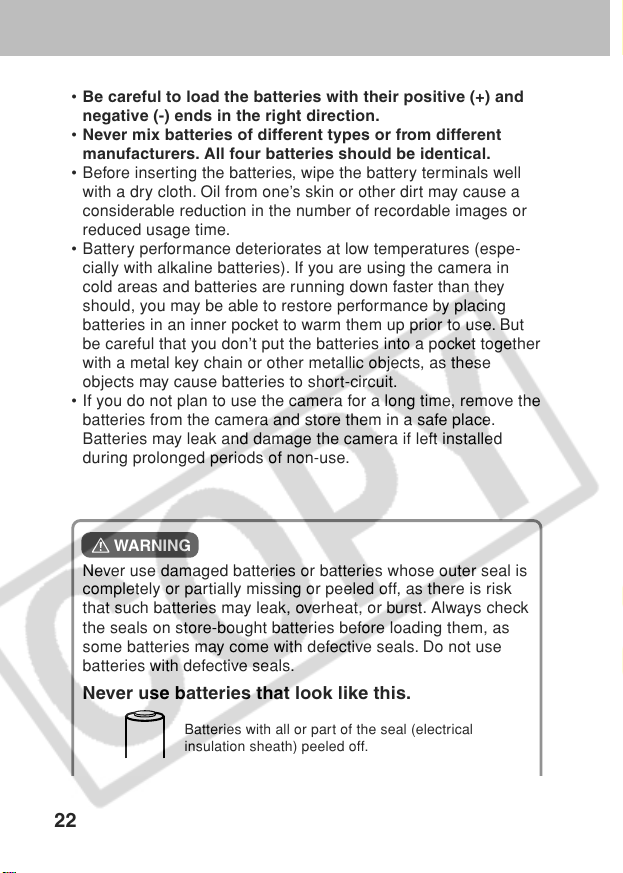
• Be careful to load the batteries with their positive (+) and
negative (-) ends in the right direction.
• Never mix batteries of different types or from different
manufacturers. All four batteries should be identical.
• Before inserting the batteries, wipe the battery terminals well
with a dry cloth. Oil from one’s skin or other dirt may cause a
considerable reduction in the number of recordable images or
reduced usage time.
• Battery performance deteriorates at low temperatures (espe-
cially with alkaline batteries). If you are using the camera in
cold areas and batteries are running down faster than they
should, you may be able to restore performance by placing
batteries in an inner pocket to warm them up prior to use. But
be careful that you don’t put the batteries into a pocket together
with a metal key chain or other metallic objects, as these
objects may cause batteries to short-circuit.
• If you do not plan to use the camera for a long time, remove the
batteries from the camera and store them in a safe place.
Batteries may leak and damage the camera if left installed
during prolonged periods of non-use.
WARNING
Never use damaged batteries or batteries whose outer seal is
completely or partially missing or peeled off, as there is risk
that such batteries may leak, overheat, or burst. Always check
the seals on store-bought batteries before loading them, as
some batteries may come with defective seals. Do not use
batteries with defective seals.
Never use batteries that look like this.
22
Batteries with all or part of the seal (electrical
insulation sheath) peeled off.
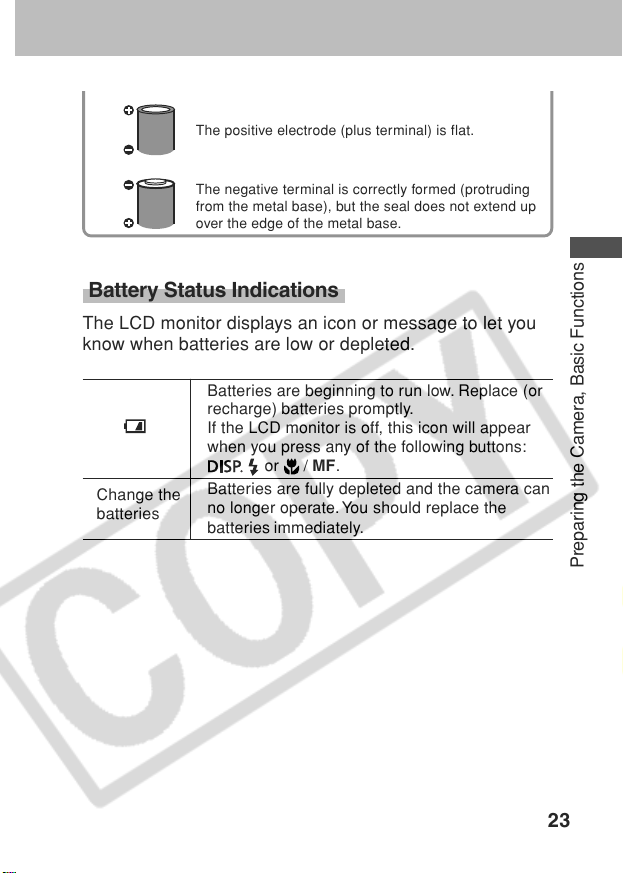
The positive electrode (plus terminal) is flat.
The negative terminal is correctly formed (protruding
from the metal base), but the seal does not extend up
over the edge of the metal base.
Battery Status Indications
The LCD monitor displays an icon or message to let you
know when batteries are low or depleted.
Batteries are beginning to run low. Replace (or
recharge) batteries promptly.
If the LCD monitor is off, this icon will appear
when you press any of the following buttons:
or / MF.
Change the
batteries
Batteries are fully depleted and the camera can
no longer operate. You should replace the
batteries immediately.
Preparing the Camera, Basic Functions
23
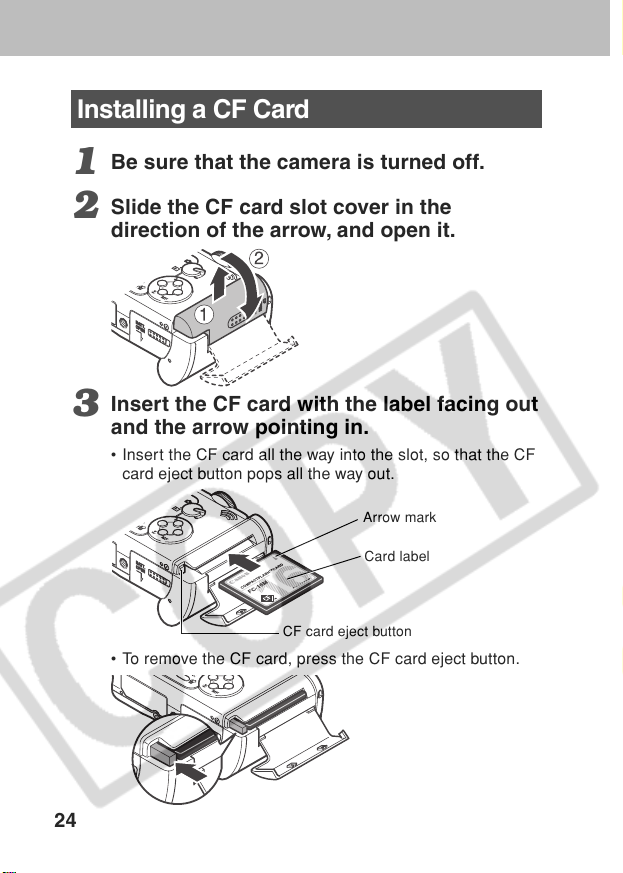
Installing a CF Card
Installing a CF Card
Be sure that the camera is turned off.
1
Slide the CF card slot cover in the
2
direction of the arrow, and open it.
Insert the CF card with the label facing out
3
and the arrow pointing in.
• Inser t the CF card all the way into the slot, so that the CF
card eject button pops all the way out.
Arrow mark
Card label
CF card eject button
•To remove the CF card, press the CF card eject button.
24
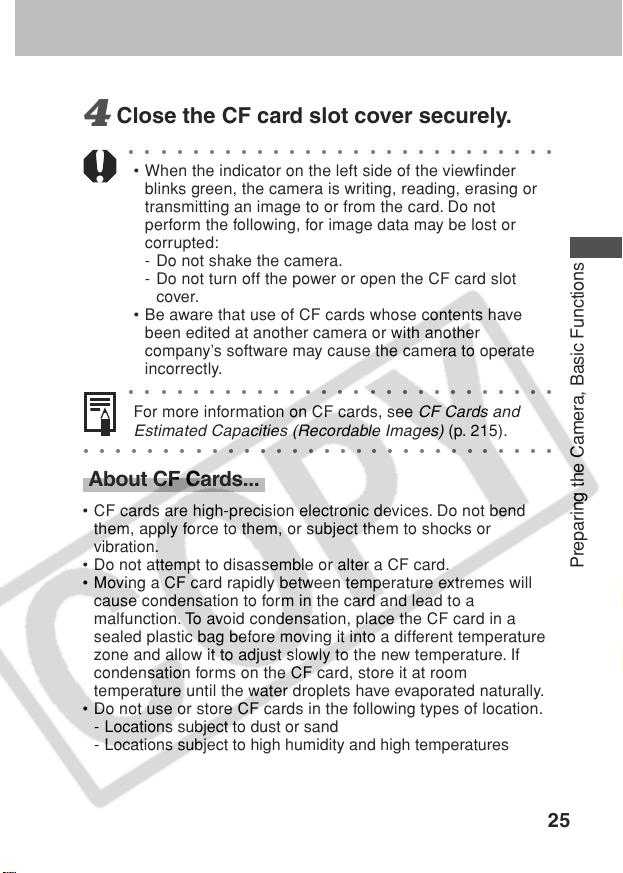
Close the CF card slot cover securely.
4
○○○○○○○○○○○○○○○○○○○○○○○○○○○
• When the indicator on the left side of the viewfinder
blinks green, the camera is writing, reading, erasing or
transmitting an image to or from the card. Do not
perform the following, for image data may be lost or
corrupted:
- Do not shake the camera.
- Do not turn off the power or open the CF card slot
cover.
• Be aware that use of CF cards whose contents have
been edited at another camera or with another
company’s software may cause the camera to operate
incorrectly.
○○○○○○○○○○○○○○○○○○○○○○○○○○○
For more information on CF cards, see
Estimated Capacities (Recordable Images)
○○○○○○○○○○○○○○○○○○○○○○○○○○○○○○
CF Cards and
(p. 215).
About CF Cards...
• CF cards are high-precision electronic devices. Do not bend
them, apply force to them, or subject them to shocks or
vibration.
• Do not attempt to disassemble or alter a CF card.
•Moving a CF card rapidly between temperature extremes will
cause condensation to form in the card and lead to a
malfunction. To avoid condensation, place the CF card in a
sealed plastic bag before moving it into a different temperature
zone and allow it to adjust slowly to the new temperature. If
condensation forms on the CF card, store it at room
temperature until the water droplets have evaporated naturally.
• Do not use or store CF cards in the following types of location.
- Locations subject to dust or sand
- Locations subject to high humidity and high temperatures
Preparing the Camera, Basic Functions
25
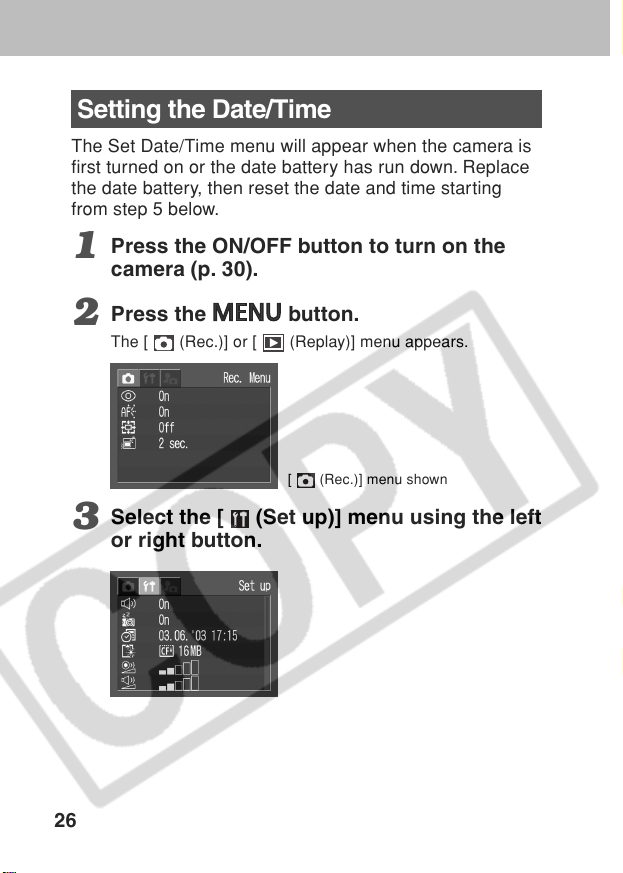
Setting the Date/Time
The Set Date/Time menu will appear when the camera is
first turned on or the date battery has run down. Replace
the date battery, then reset the date and time starting
from step 5 below.
Press the ON/OFF button to turn on the
1
camera (p. 30).
Press the
2
The [ (Rec.)] or [ (Replay)] menu appears.
Select the [ (Set up)] menu using the left
3
or right button.
26
button.
[ (Rec.)] menu shown
