Page 1
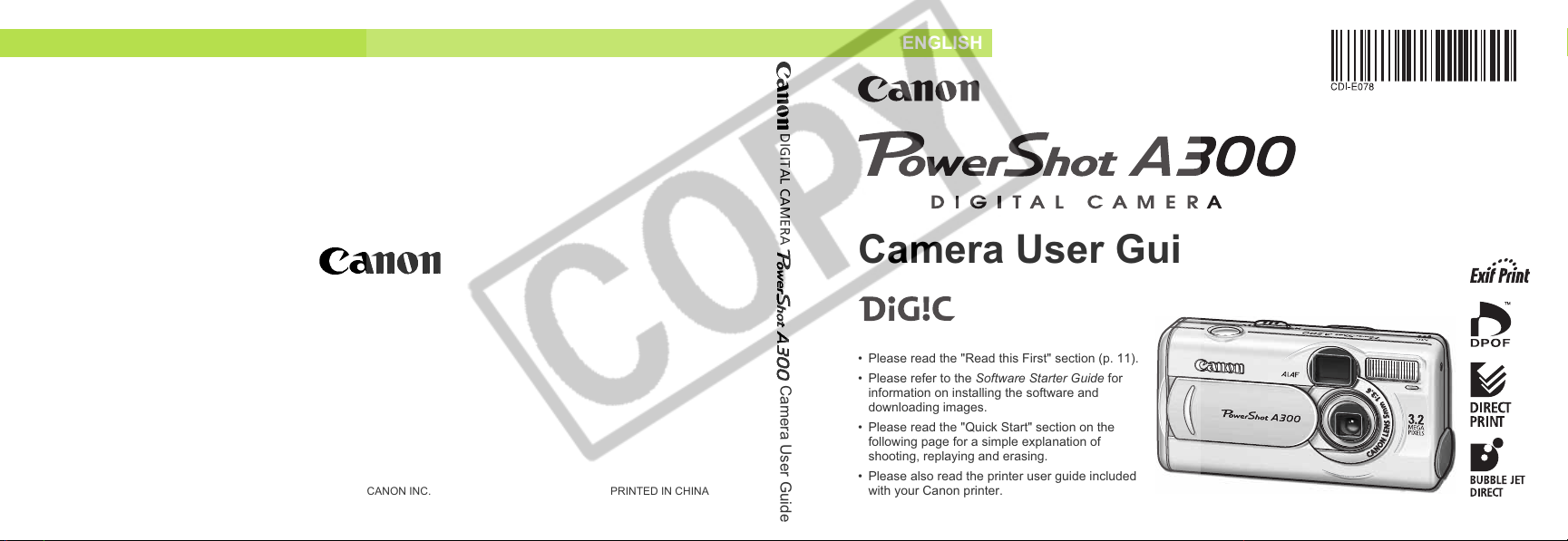
CDI-E078-010 © 2003 CANON INC. PRINTED IN CHINA
ENGLISH
DIGITAL CAMERA Camera User Guide
Camera User Guide
• Please read the "Read this First" section (p. 11).
• Please refer to the Software Starter Guide for
information on installing the software and
downloading images.
• Please read the "Quick Start" section on the
following page for a simple explanation of
shooting, replaying and erasing.
• Please also read the printer user guide included
with your Canon printer.
Page 2

Quick Start
Install the batteries and CF card (p. 18)
Open the CF card slot / battery cover and insert
a CF card and batteries.
Set the shooting mode switch to
(Still image) and set the focus.
Aim the camera at the subject, and lightly press the
shutter button half way. The camera beeps twice when it
is focused.
2
Open the lens cover and slide it
in the direction of
the power on.
The indicator next to the viewfinder starts blinking
green.
• When the date / time set up menu is displayed,
refer to page 23.
• For information about how to
change the language, see "Setting
the Language" (p. 24).
the arrow to turn
(p. 26)
(p. 33)
Page 3
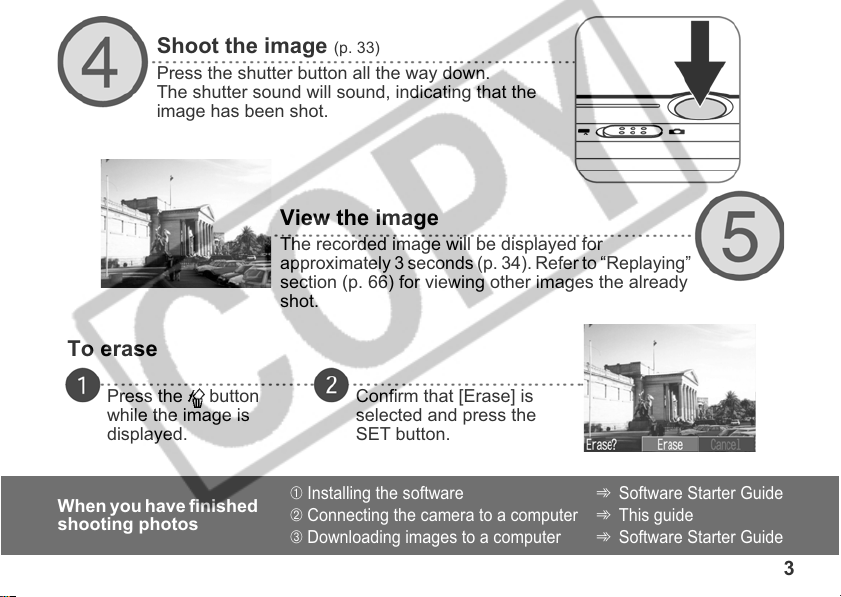
To erase
Shoot the image (p. 33)
Press the shutter button all the way down.
The shutter sound will sound, indicating that the
image has been shot.
View the image
The recorded image will be displayed for
approximately 3 seconds (p. 34). Refer to “Replaying”
section (p. 66) for viewing other images the already
shot.
Press the button
while the image is
displayed.
When you have finished
shooting photos
Confirm that [Erase] is
selected and press the
SET button.
➀
Installing the software
➁
Connecting the camera to a computer➾This guide
➂
Downloading images to a computer➾Software Starter Guide
➾
Software Starter Guide
3
Page 4
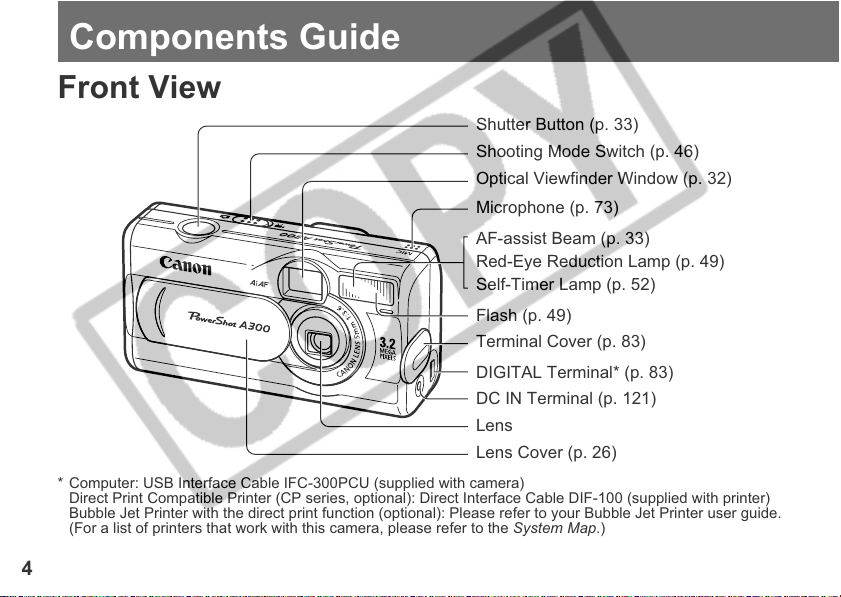
Components Guide
Front View
Shutter Button (p. 33)
Shooting Mode Switch (p. 46)
Optical Viewfinder Window (p. 32)
Microphone (p. 73)
AF-assist Beam (p. 33)
Red-Eye Reduction Lamp (p. 49)
Self-Timer Lamp (p. 52)
Flash (p. 49)
Terminal Cover (p. 83)
DIGITAL Terminal* (p. 83)
DC IN Terminal (p. 121)
Lens
Lens Cover (p. 26)
* Computer: USB Interface Cable IFC-300PCU (supplied with camera)
Direct Print Compatible Printer (CP series, optional): Direct Interface Cable DIF-100 (supplied with printer)
Bubble Jet Printer with the direct print function (optional): Please refer to your Bubble Jet Printer user guide.
(For a list of printers that work with this camera, please refer to the System Map.)
4
Page 5
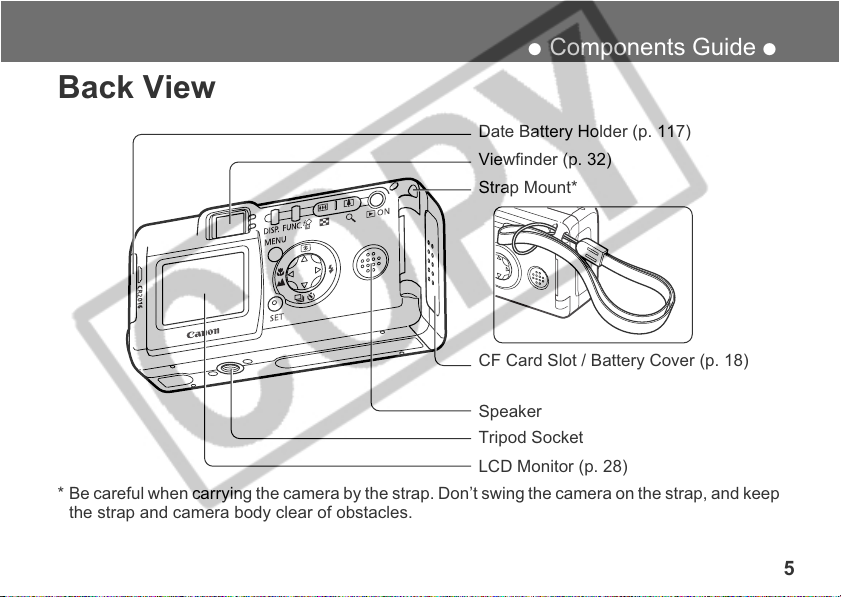
● Components Guide ●
Back View
Date Battery Holder (p. 117)
Viewfinder (p. 32)
Strap Mount*
CF Card Slot / Battery Cover (p. 18)
Speaker
Tripod Socket
LCD Monitor (p. 28)
* Be careful when carrying the camera by the strap. Don’t swing the camera on the strap, and keep
the strap and camera body clear of obstacles.
5
Page 6
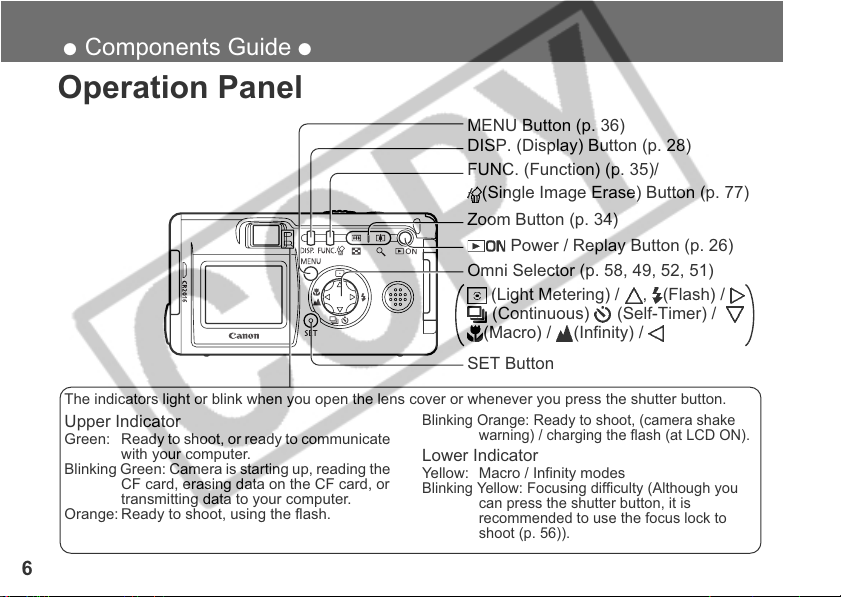
● Components Guide ●
Operation Panel
MENU Button (p. 36)
DISP. (Display) Button (p. 28)
FUNC. (Function) (p. 35)/
(Single Image Erase) Button (p. 77)
Zoom Button (p. 34)
Power / Replay Button (p. 26)
Omni Selector (p. 58, 49, 52, 51)
(Light Metering) / , (Flash) /
(Continuous) (Self-Timer) /
(Macro) / (Infinity) /
SET Button
The indicators light or blink when you open the lens cover or whenever you press the shutter button.
Upper Indicator
Green: Ready to shoot, or ready to communicate
with your computer.
Blinking Green: Camera is starting up, reading the
CF card, erasing data on the CF card, or
transmitting data to your computer.
Orange: Ready to shoot, using the flash.
6
Blinking Orange: Ready to shoot, (camera shake
warning) / charging the flash (at LCD ON).
Lower Indicator
Yellow: Macro / Infinity modes
Blinking
Yellow: Focusing difficulty (Although you
can press the shutter button, it is
recommended to use the focus lock to
shoot (p. 56)).
Page 7
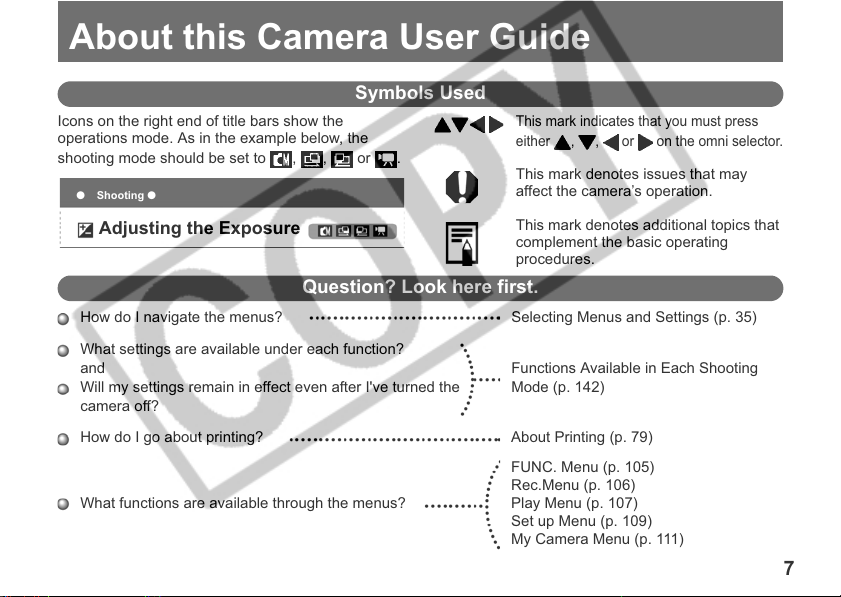
About this Camera User Guide
Symbols Used
Icons on the right end of title bars show the
operations mode. As in the example below, the
shooting mode should be set to , , or .
● Shooting ●
Adjusting the Exposure
Question? Look here first.
How do I navigate the menus? Selecting Menus and Settings (p. 35)
What settings are available under each function?
and Functions Available in Each Shooting
Will my settings remain in effect even after I've turned the Mode (p. 142)
camera off?
How do I go about printing? About Printing (p. 79)
What functions are available through the menus? Play Menu (p. 107)
This mark indicates that you must press
either , , or on the omni selector.
This mark denotes issues that may
affect the camera’s operation.
This mark denotes additional topics that
complement the basic operating
procedures.
FUNC. Menu (p. 105)
Rec.Menu (p. 106)
Set up Menu (p. 109)
My Camera Menu (p. 111)
7
Page 8
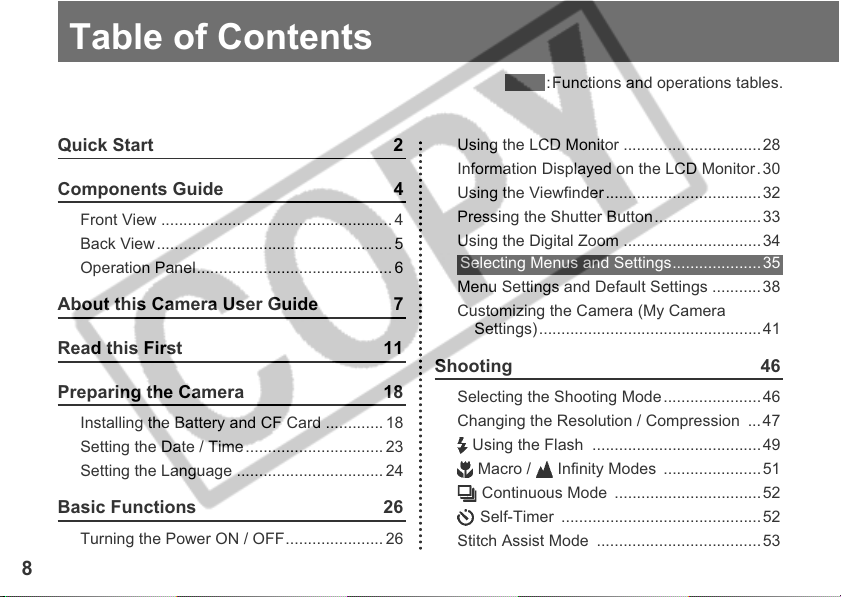
Table of Contents
:Functions and operations tables.
Quick Start 2
Components Guide 4
Front View .................................................... 4
Back View..................................................... 5
Operation Panel............................................ 6
About this Camera User Guide 7
Read this First 11
Preparing the Camera 18
Installing the Battery and CF Card ............. 18
Setting the Date / Time............................... 23
Setting the Language ................................. 24
Basic Functions 26
Turning the Power ON / OFF...................... 26
8
Using the LCD Monitor ...............................28
Information Displayed on the LCD Monitor.30
Using the Viewfinder...................................32
Pressing the Shutter Button........................33
Using the Digital Zoom ...............................34
Selecting Menus and Settings.................... 35
Menu Settings and Default Settings ...........38
Customizing the Camera (My Camera
Settings)..................................................41
Shooting 46
Selecting the Shooting Mode......................46
Changing the Resolution / Compression ...47
Using the Flash ......................................49
Macro / Infinity Modes ......................51
Continuous Mode .................................52
Self-Timer .............................................52
Stitch Assist Mode .....................................53
Page 9
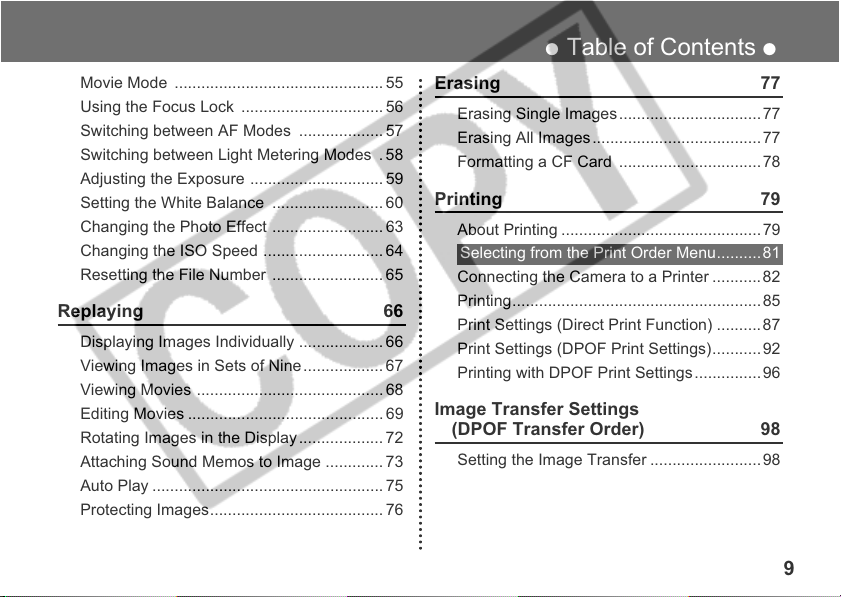
Movie Mode ............................................... 55
Using the Focus Lock ................................ 56
Switching between AF Modes ...................57
Switching between Light Metering Modes . 58
Adjusting the Exposure .............................. 59
Setting the White Balance .........................60
Changing the Photo Effect ......................... 63
Changing the ISO Speed ........................... 64
Resetting the File Number ......................... 65
Replaying 66
Displaying Images Individually ................... 66
Viewing Images in Sets of Nine.................. 67
Viewing Movies .......................................... 68
Editing Movies ............................................69
Rotating Images in the Display................... 72
Attaching Sound Memos to Image ............. 73
Auto Play ....................................................75
Protecting Images....................................... 76
● Table of Contents ●
Erasing 77
Erasing Single Images................................77
Erasing All Images......................................77
Formatting a CF Card ................................ 78
Printing 79
About Printing .............................................79
Selecting from the Print Order Menu.......... 81
Connecting the Camera to a Printer ...........82
Printing........................................................ 85
Print Settings (Direct Print Function) ..........87
Print Settings (DPOF Print Settings)........... 92
Printing with DPOF Print Settings...............96
Image Transfer Settings
(DPOF Transfer Order) 98
Setting the Image Transfer .........................98
9
Page 10
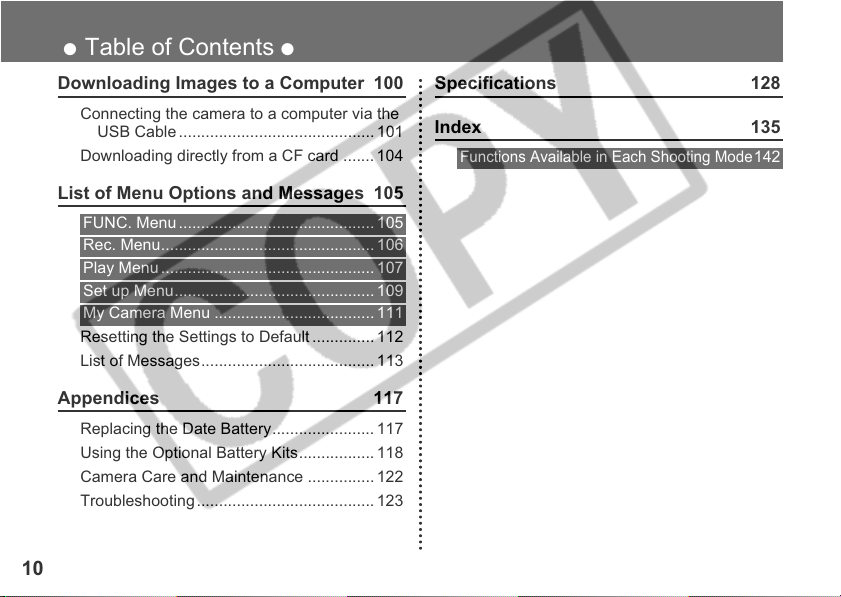
● Table of Contents ●
Downloading Images to a Computer 100
Connecting the camera to a computer via the
USB Cable ............................................ 101
Downloading directly from a CF card ....... 104
List of Menu Options and Messages 105
FUNC. Menu ............................................ 105
Rec. Menu................................................ 106
Play Menu ................................................ 107
Set up Menu............................................. 109
My Camera Menu .................................... 111
Resetting the Settings to Default .............. 112
List of Messages....................................... 113
Appendices 117
Replacing the Date Battery....................... 117
Using the Optional Battery Kits................. 118
Camera Care and Maintenance ............... 122
Troubleshooting........................................ 123
10
Specifications 128
Index 135
Functions Available in Each Shooting Mode
142
Page 11
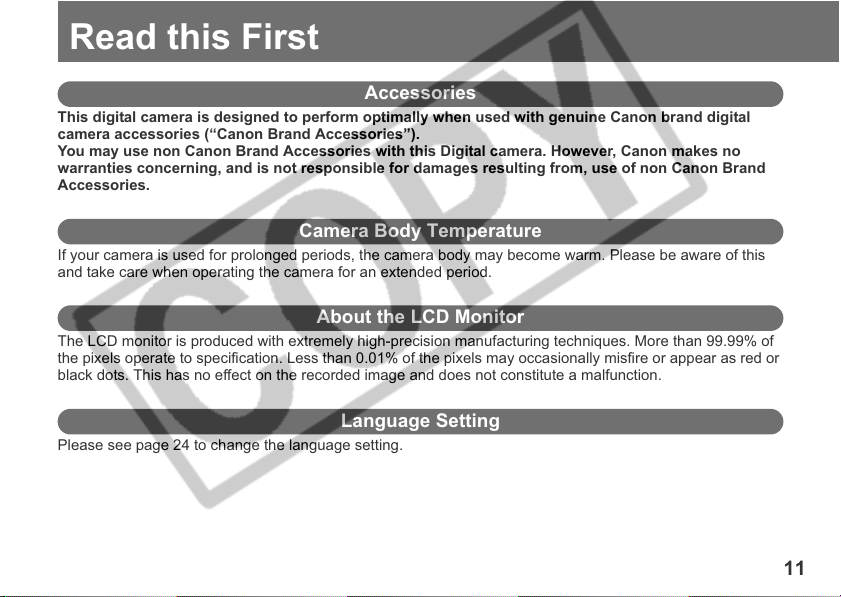
Read this First
Accessories
This digital camera is designed to perform optimally when used with genuine Canon brand digital
camera accessories (“Canon Brand Accessories”).
You may use non Canon Brand Accessories with this Digital camera. However, Canon makes no
warranties concerning, and is not responsible for damages resulting from, use of non Canon Brand
Accessories.
Camera Body Temperature
If your camera is used for prolonged periods, the camera body may become warm. Please be aware of this
and take care when operating the camera for an extended period.
About the LCD Monitor
The LCD monitor is produced with extremely high-precision manufacturing techniques. More than 99.99% of
the pixels operate to specification. Less than 0.01% of the pixels may occasionally misfire or appear as red or
black dots. This has no effect on the recorded image and does not constitute a malfunction.
Language Setting
Please see page 24 to change the language setting.
11
Page 12
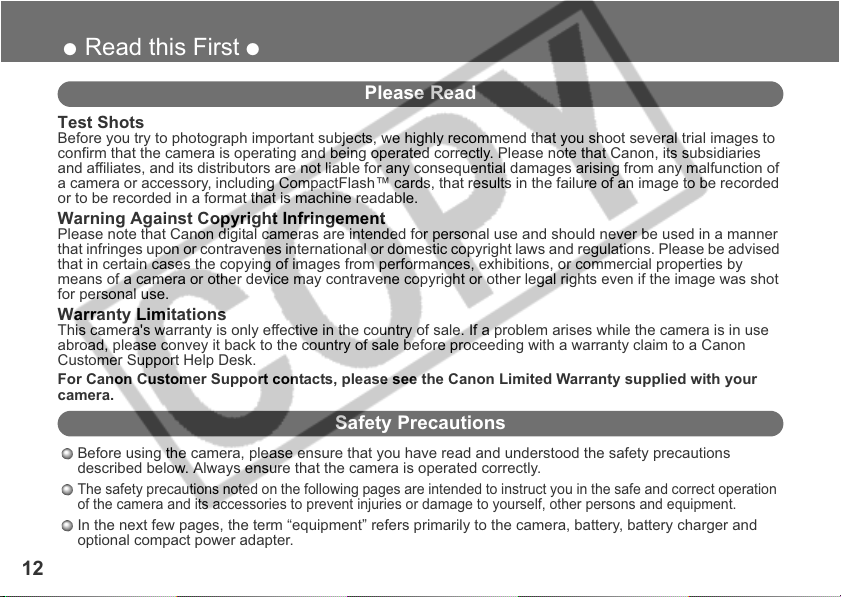
● Read this First ●
Please Read
Test Shots
Before you try to photograph important subjects, we highly recommend that you shoot several trial images to
confirm that the camera is operating and being operated correctly. Please note that Canon, its subsidiaries
and affiliates, and its distributors are not liable for any consequential damages arising from any malfunction of
a camera or accessory, including CompactFlash™ cards, that results in the failure of an image to be recorded
or to be recorded in a format that is machine readable.
Warning Against Copyright Infringement
Please note that Canon digital cameras are intended for personal use and should never be used in a manner
that infringes upon or contravenes international or domestic copyright laws and regulations. Please be advised
that in certain cases the copying of images from performances, exhibitions, or commercial properties by
means of a camera or other device may contravene copyright or other legal rights even if the image was shot
for personal use.
Warranty Limitations
This camera's warranty is only effective in the country of sale. If a problem arises while the camera is in use
abroad, please convey it back to the country of sale before proceeding with a warranty claim to a Canon
Customer Support Help Desk.
For Canon Customer Support contacts, please see the Canon Limited Warranty supplied with your
camera.
Safety Precautions
Before using the camera, please ensure that you have read and understood the safety precautions
described below. Always ensure that the camera is operated correctly.
The safety precautions noted on the following pages are intended to instruct you in the safe and correct operation
of the camera and its accessories to prevent injuries or damage to yourself, other persons and equipment.
In the next few pages, the term “equipment” refers primarily to the camera, battery, battery charger and
optional compact power adapter.
12
Page 13
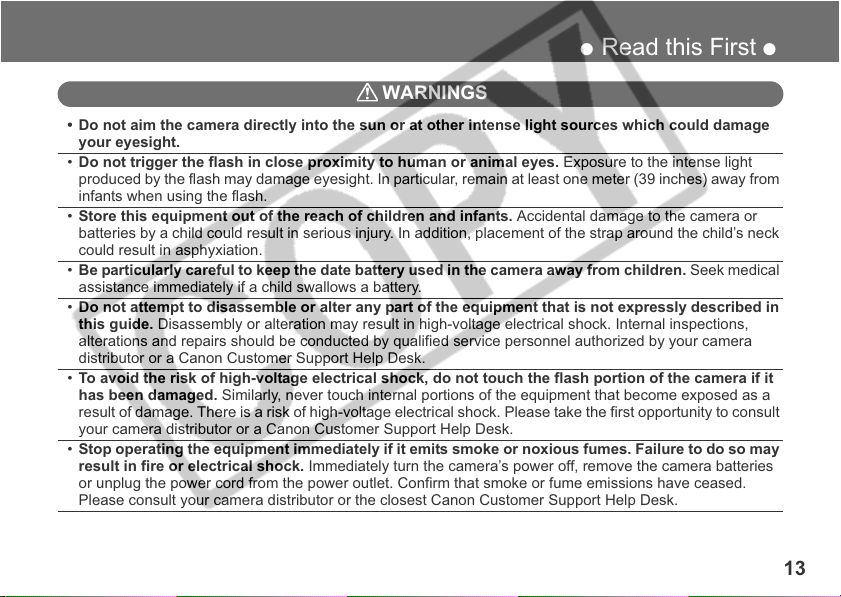
● Read this First ●
WARNINGS
• Do not aim the camera directly into the sun or at other intense light sources which could damage
your eyesight.
• Do not trigger the flash in close proximity to human or animal eyes. Exposure to the intense light
produced by the flash may damage eyesight. In particular, remain at least one meter (39 inches) away from
infants when using the flash.
• Store this equipment out of the reach of children and infants. Accidental damage to the camera or
batteries by a child could result in serious injury. In addition, placement of the strap around the child’s neck
could result in asphyxiation.
• Be particularly careful to keep the date battery used in the camera away from children. Seek medical
assistance immediately if a child swallows a battery.
• Do not attempt to disassemble or alter any part of the equipment that is not expressly described in
this guide. Disassembly or alteration may result in high-voltage electrical shock. Internal inspections,
alterations and repairs should be conducted by qualified service personnel authorized by your camera
distributor or a Canon Customer Support Help Desk.
• To avoid the risk of high-voltage electrical shock, do not touch the flash portion of the camera if it
has been damaged. Similarly, never touch internal portions of the equipment that become exposed as a
result of damage. There is a risk of high-voltage electrical shock. Please take the first opportunity to consult
your camera distributor or a Canon Customer Support Help Desk.
• Stop operating the equipment immediately if it emits smoke or noxious fumes. Failure to do so may
result in fire or electrical shock. Immediately turn the camera’s power off, remove the camera batteries
or unplug the power cord from the power outlet. Confirm that smoke or fume emissions have ceased.
Please consult your camera distributor or the closest Canon Customer Support Help Desk.
13
Page 14
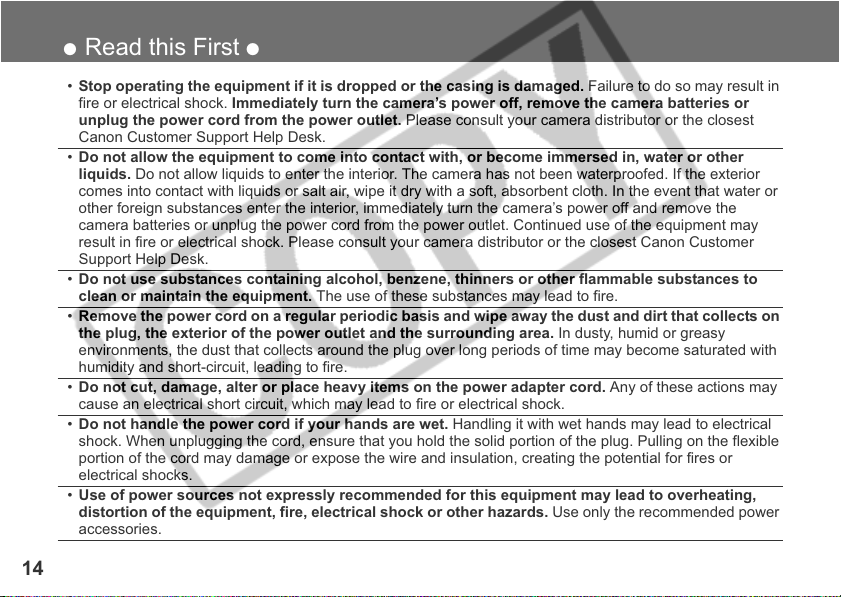
● Read this First ●
• Stop operating the equipment if it is dropped or the casing is damaged. Failure to do so may result in
fire or electrical shock. Immediately turn the camera’s power off, remove the camera batteries or
unplug the power cord from the power outlet. Please consult your camera distributor or the closest
Canon Customer Support Help Desk.
• Do not allow the equipment to come into contact with, or become immersed in, water or other
liquids. Do not allow liquids to enter the interior. The camera has not been waterproofed. If the exterior
comes into contact with liquids or salt air, wipe it dry with a soft, absorbent cloth. In the event that water or
other foreign substances enter the interior, immediately turn the camera’s power off and remove the
camera batteries or unplug the power cord from the power outlet. Continued use of the equipment may
result in fire or electrical shock. Please consult your camera distributor or the closest Canon Customer
Support Help Desk.
• Do not use substances containing alcohol, benzene, thinners or other flammable substances to
clean or maintain the equipment. The use of these substances may lead to fire.
• Remove the power cord on a regular periodic basis and wipe away the dust and dirt that collects on
the plug, the exterior of the power outlet and the surrounding area. In dusty, humid or greasy
environments, the dust that collects around the plug over long periods of time may become saturated with
humidity and short-circuit, leading to fire.
• Do not cut, damage, alter or place heavy items on the power adapter cord. Any of these actions may
cause an electrical short circuit, which may lead to fire or electrical shock.
• Do not handle the power cord if your hands are wet. Handling it with wet hands may lead to electrical
shock. When unplugging the cord, ensure that you hold the solid portion of the plug. Pulling on the flexible
portion of the cord may damage or expose the wire and insulation, creating the potential for fires or
electrical shocks.
• Use of power sources not expressly recommended for this equipment may lead to overheating,
distortion of the equipment, fire, electrical shock or other hazards. Use only the recommended power
accessories.
14
Page 15

● Read this First ●
• Do not place the batteries near a heat source or expose them to direct flame or heat. Neither should
you immerse them in water. Such exposure may damage the batteries and lead to the leakage of corrosive
liquids, fire, electrical shock, explosion or serious injury.
• Do not attempt to disassemble, alter or apply heat to the batteries. There is serious risk of injury due to
an explosion. Immediately flush with water any area of the body, including the eyes and mouth, skin or
clothing, that comes into contact with the inner contents of a battery.
• Avoid dropping or subjecting the batteries to severe impacts that could damage the casings. It
could lead to leakage and injury.
• Do not short-circuit the battery terminals with metallic objects, such as key holders. It could lead to
overheating, burns and other injuries.
• Before you discard a battery, cover the terminals with tape or other insulators to prevent direct
contact with other objects. Contact with the metallic components of other materials in waste containers
may lead to fire or explosions. Discard the batteries in specialized waste facilities if available in your area.
• Use of batteries not expressly recommended for this equipment may cause explosions or leaks,
resulting in fire, injury and damage to the surroundings. Use only recommended batteries and
accessories.
• If using AA-size NiMH batteries, use only Canon AA-size NiMH batteries and the charger
recommended for use with these batteries. Use of another charger may cause batteries to overheat or
deform, posing risk of fire or electric shock.
• Disconnect the battery charger or compact power adapter from both the camera and power outlet
after recharging and when the camera is not in use to avoid fires and other hazards.
• The camera terminal of the battery charger cord and the compact power cord is designed for
exclusive use with your camera. Do not use it with other products or batteries. There is a risk of fire and
other hazards.
15
Page 16
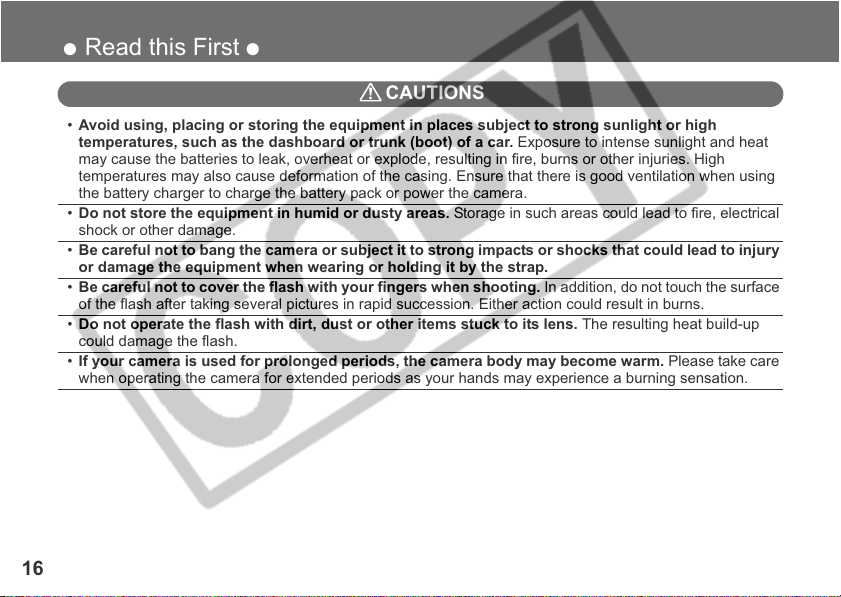
● Read this First ●
CAUTIONS
• Avoid using, placing or storing the equipment in places subject to strong sunlight or high
temperatures, such as the dashboard or trunk (boot) of a car. Exposure to intense sunlight and heat
may cause the batteries to leak, overheat or explode, resulting in fire, burns or other injuries. High
temperatures may also cause deformation of the casing. Ensure that there is good ventilation when using
the battery charger to charge the battery pack or power the camera.
• Do not store the equipment in humid or dusty areas. Storage in such areas could lead to fire, electrical
shock or other damage.
• Be careful not to bang the camera or subject it to strong impacts or shocks that could lead to injury
or damage the equipment when wearing or holding it by the strap.
• Be careful not to cover the flash with your fingers when shooting. In addition, do not touch the surface
of the flash after taking several pictures in rapid succession. Either action could result in burns.
• Do not operate the flash with dirt, dust or other items stuck to its lens. The resulting heat build-up
could damage the flash.
• If your camera is used for prolonged periods, the camera body may become warm. Please take care
when operating the camera for extended periods as your hands may experience a burning sensation.
16
Page 17
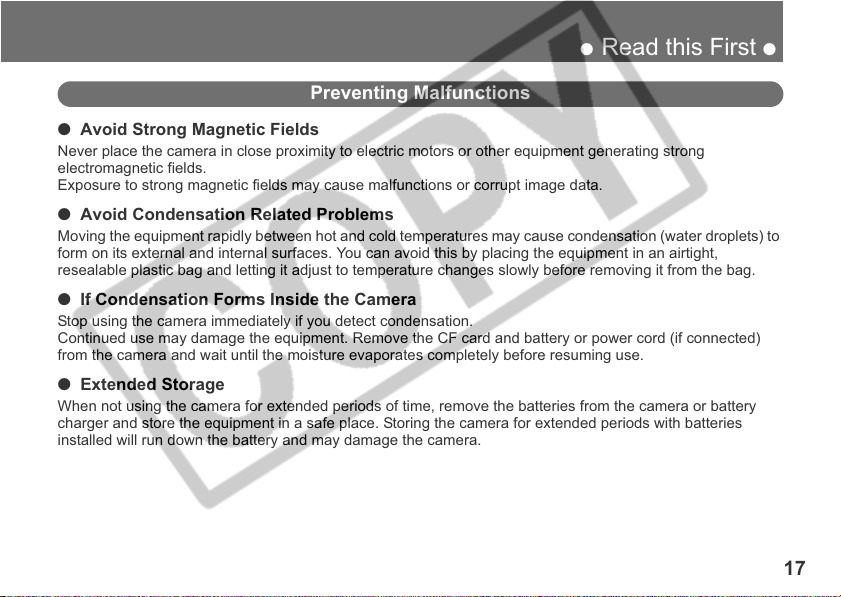
● Read this First ●
Preventing Malfunctions
● Avoid Strong Magnetic Fields
Never place the camera in close proximity to electric motors or other equipment generating strong
electromagnetic fields.
Exposure to strong magnetic fields may cause malfunctions or corrupt image data.
● Avoid Condensation Related Problems
Moving the equipment rapidly between hot and cold temperatures may cause condensation (water droplets) to
form on its external and internal surfaces. You can avoid this by placing the equipment in an airtight,
resealable plastic bag and letting it adjust to temperature changes slowly before removing it from the bag.
● If Condensation Forms Inside the Camera
Stop using the camera immediately if you detect condensation.
Continued use may damage the equipment. Remove the CF card and battery or power cord (if connected)
from the camera and wait until the moisture evaporates completely before resuming use.
● Extended Storage
When not using the camera for extended periods of time, remove the batteries from the camera or battery
charger and store the equipment in a safe place. Storing the camera for extended periods with batteries
installed will run down the battery and may damage the camera.
17
Page 18
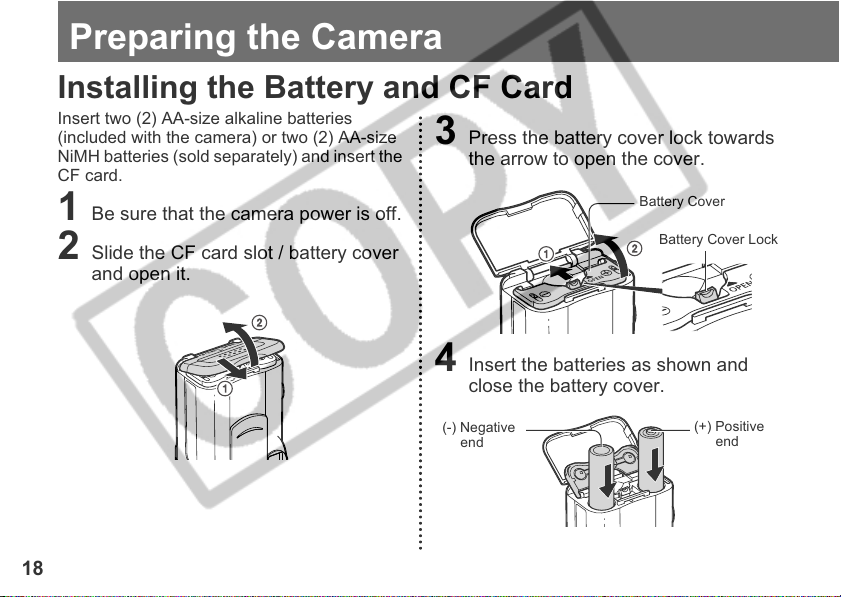
Preparing the Camera
Installing the Battery and CF Card
Insert two (2) AA-size alkaline batteries
(included with the camera) or two (2) AA-size
NiMH batteries (sold separately) and insert the
CF card.
3 Press the battery cover lock towards
the arrow to open the cover.
1 Be sure that the camera power is off.
2 Slide the CF card slot / battery cover
and open it.
4 Insert the batteries as shown and
close the battery cover.
Battery Cover
Battery Cover Lock
18
(-) Negative
end
(+) Positive
end
Page 19
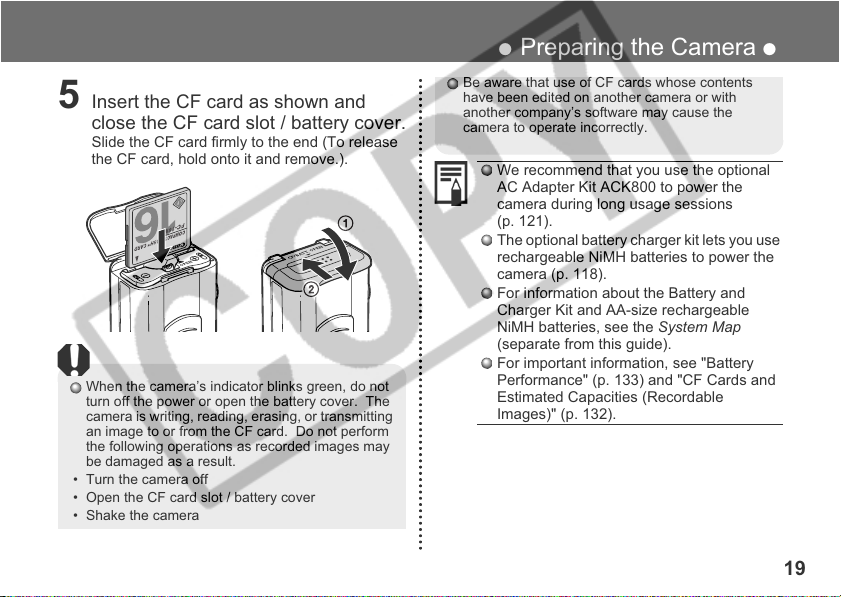
5 Insert the CF card as shown and
close the CF card slot / battery cover.
Slide the CF card firmly to the end (To release
the CF card, hold onto it and remove.).
When the camera’s indicator blinks green, do not
turn off the power or open the battery cover. The
camera is writing, reading, erasing, or transmitting
an image to or from the CF card. Do not perform
the following operations as recorded images may
be damaged as a result.
• Turn the camera off
• Open the CF card slot / battery cover
• Shake the camera
● Preparing the Camera ●
Be aware that use of CF cards whose contents
have been edited on another camera or with
another company’s software may cause the
camera to operate incorrectly.
We recommend that you use the optional
AC Adapter Kit ACK800 to power the
camera during long usage sessions
(p. 121).
The optional battery charger kit lets you use
rechargeable NiMH batteries to power the
camera (p. 118).
For information about the Battery and
Charger Kit and AA-size rechargeable
NiMH batteries, see the System Map
(separate from this guide).
For important information, see "Battery
Performance" (p. 133) and "CF Cards and
Estimated Capacities (Recordable
Images)" (p. 132).
19
Page 20
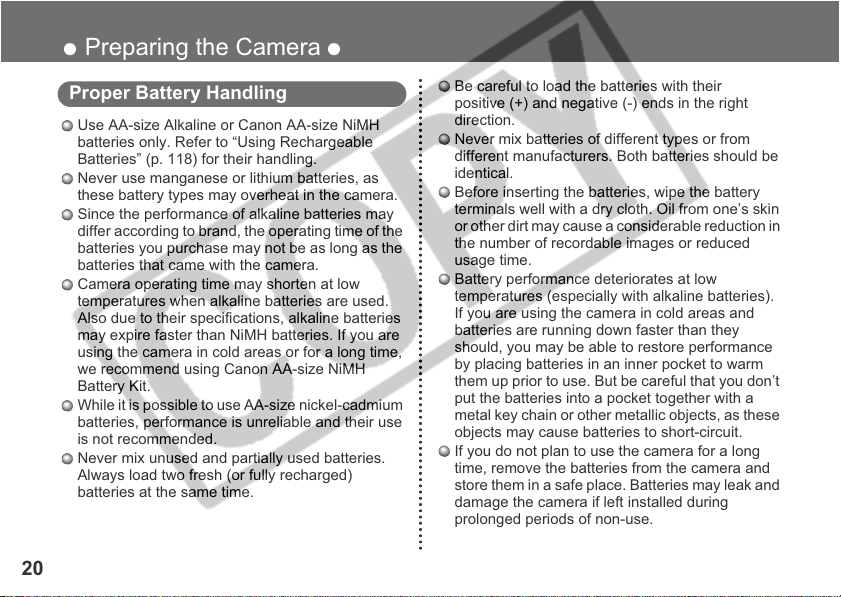
● Preparing the Camera ●
Proper Battery Handling
Use AA-size Alkaline or Canon AA-size NiMH
batteries only. Refer to “Using Rechargeable
Batteries” (p. 118) for their handling.
Never use manganese or lithium batteries, as
these battery types may overheat in the camera.
Since the performance of alkaline batteries may
differ according to brand, the operating time of the
batteries you purchase may not be as long as the
batteries that came with the camera.
Camera operating time may shorten at low
temperatures when alkaline batteries are used.
Also due to their specifications, alkaline batteries
may expire faster than NiMH batteries. If you are
using the camera in cold areas or for a long time,
we recommend using Canon AA-size NiMH
Battery Kit.
While it is possible to use AA-size nickel-cadmium
batteries, performance is unreliable and their use
is not recommended.
Never mix unused and partially used batteries.
Always load two fresh (or fully recharged)
batteries at the same time.
20
Be careful to load the batteries with their
positive (+) and negative (-) ends in the right
direction.
Never mix batteries of different types or from
different manufacturers. Both batteries should be
identical.
Before inserting the batteries, wipe the battery
terminals well with a dry cloth. Oil from one’s skin
or other dirt may cause a considerable reduction in
the number of recordable images or reduced
usage time.
Battery performance deteriorates at low
temperatures (especially with alkaline batteries).
If you are using the camera in cold areas and
batteries are running down faster than they
should, you may be able to restore performance
by placing batteries in an inner pocket to warm
them up prior to use. But be careful that you don’t
put the batteries into a pocket together with a
metal key chain or other metallic objects, as these
objects may cause batteries to short-circuit.
If you do not plan to use the camera for a long
time, remove the batteries from the camera and
store them in a safe place. Batteries may leak and
damage the camera if left installed during
prolonged periods of non-use.
Page 21
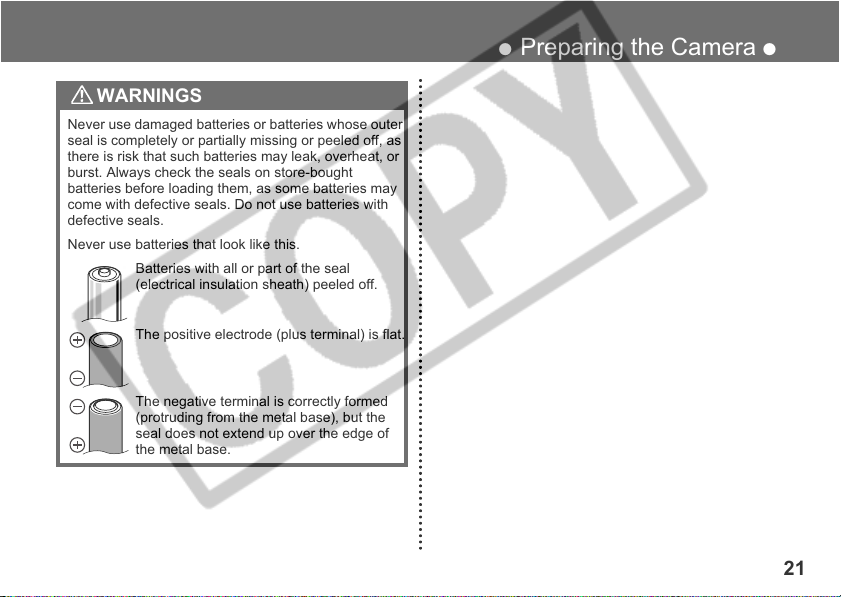
WARNINGS
Never use damaged batteries or batteries whose outer
seal is completely or partially missing or peeled off, as
there is risk that such batteries may leak, overheat, or
burst. Always check the seals on store-bought
batteries before loading them, as some batteries may
come with defective seals. Do not use batteries with
defective seals.
Never use batteries that look like this.
Batteries with all or part of the seal
(electrical insulation sheath) peeled off.
The positive electrode (plus terminal) is flat.
The negative terminal is correctly formed
(protruding from the metal base), but the
seal does not extend up over the edge of
the metal base.
● Preparing the Camera ●
21
Page 22
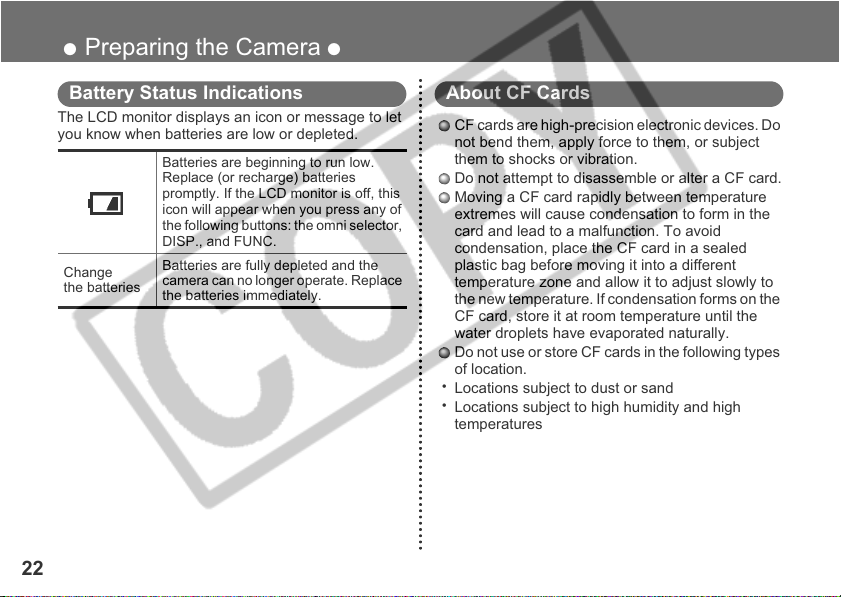
● Preparing the Camera ●
Battery Status Indications
The LCD monitor displays an icon or message to let
you know when batteries are low or depleted.
Batteries are beginning to run low.
Replace (or recharge) batteries
promptly. If the LCD monitor is off, this
icon will appear when you press any of
the following buttons: the omni selector,
DISP., and FUNC.
Change
the batteries
Batteries are fully depleted and the
camera can no longer operate. Replace
the batteries immediately.
22
About CF Cards
CF cards are high-precision electronic devices. Do
not bend them, apply force to them, or subject
them to shocks or vibration.
Do not attempt to disassemble or alter a CF card.
Moving a CF card rapidly between temperature
extremes will cause condensation to form in the
card and lead to a malfunction. To avoid
condensation, place the CF card in a sealed
plastic bag before moving it into a different
temperature zone and allow it to adjust slowly to
the new temperature. If condensation forms on the
CF card, store it at room temperature until the
water droplets have evaporated naturally.
Do not use or store CF cards in the following types
of location.
•
Locations subject to dust or sand
•
Locations subject to high humidity and high
temperatures
Page 23
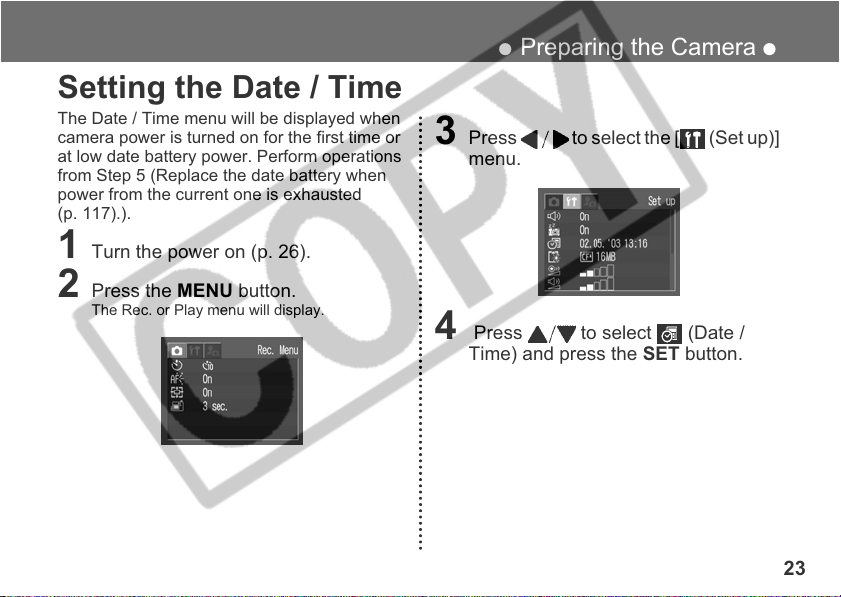
Setting the Date / Time
The Date / Time menu will be displayed when
camera power is turned on for the first time or
at low date battery power. Perform operations
from Step 5 (Replace the date battery when
power from the current one is exhausted
(p. 117).).
1 Turn the power on (p. 26).
2 Press the MENU button.
The Rec. or Play menu will display.
● Preparing the Camera ●
3 Press to select the [ (Set up)]
menu.
4 Press to select (Date /
Time) and press the SET button.
23
Page 24
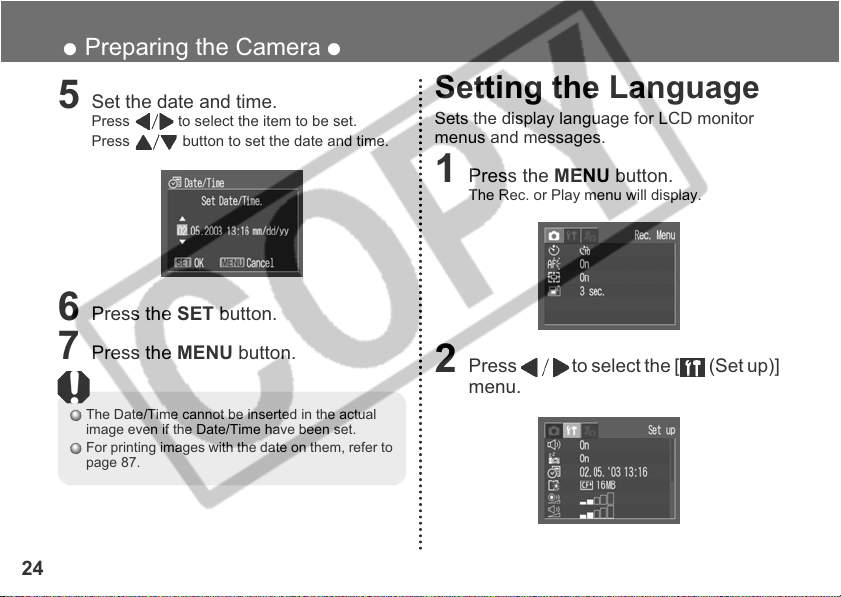
● Preparing the Camera ●
5 Set the date and time.
Press to select the item to be set.
Press button to set the date and time.
6 Press the SET button.
7 Press the MENU button.
The Date/Time cannot be inserted in the actual
image even if the Date/Time have been set.
For printing images with the date on them, refer to
page 87.
24
Setting the Language
Sets the display language for LCD monitor
menus and messages.
1 Press the MENU button.
The Rec. or Play menu will display.
2 Press to select the [ (Set up)]
menu.
Page 25
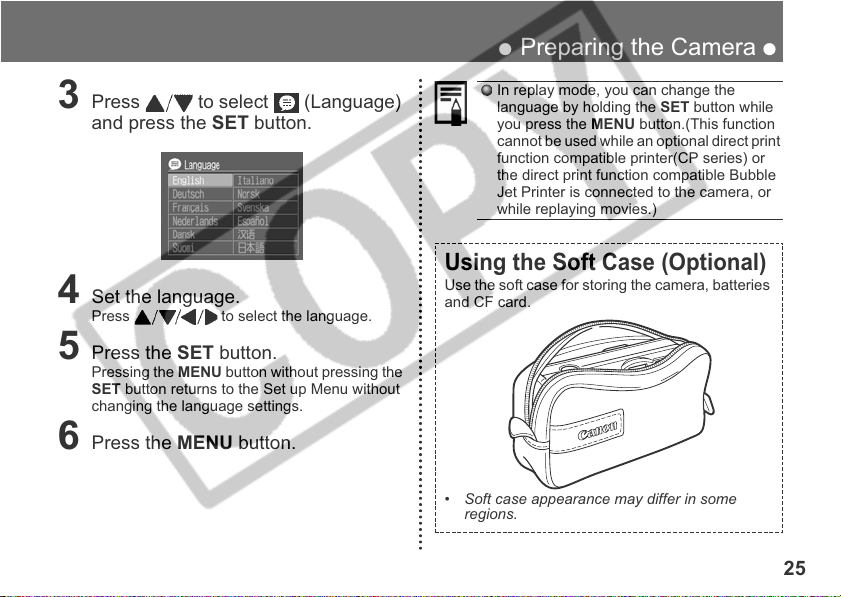
● Preparing the Camera ●
3 Press to select (Language)
and press the SET button.
4 Set the language.
Press to select the language.
5 Press the SET button.
Pressing the MENU button without pressing the
SET button returns to the Set up Menu without
changing the language settings.
6 Press the MENU button.
In replay mode, you can change the
language by holding the SET button while
you press the MENU button.(This function
cannot be used while an optional direct print
function compatible printer(CP series) or
the direct print function compatible Bubble
Jet Printer is connected to the camera, or
while replaying movies.)
Using the Soft Case (Optional)
Use the soft case for storing the camera, batteries
and CF card.
• Soft case appearance may differ in some
regions.
25
Page 26
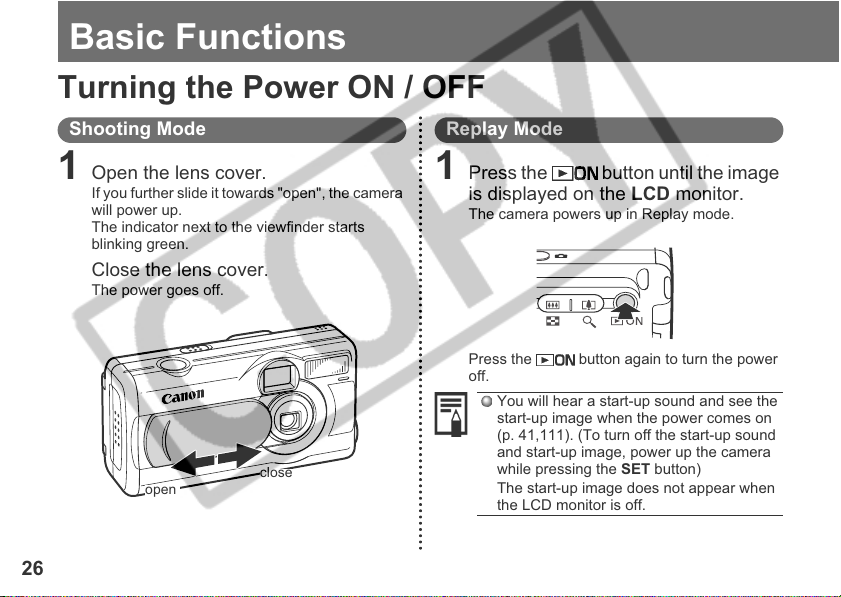
Basic Functions
Turning the Power ON / OFF
Shooting Mode
1 Open the lens cover.
If you further slide it towards "open", the camera
will power up.
The indicator next to the viewfinder starts
blinking green.
Close the lens cover.
The power goes off.
open
26
close
Replay Mode
1 Press the button until the image
is displayed on the LCD monitor.
The camera powers up in Replay mode.
Press the button again to turn the power
off.
You will hear a start-up sound and see the
start-up image when the power comes on
(p. 41,111). (To turn off the start-up sound
and start-up image, power up the camera
while pressing the SET button)
The start-up image does not appear when
the LCD monitor is off.
Page 27
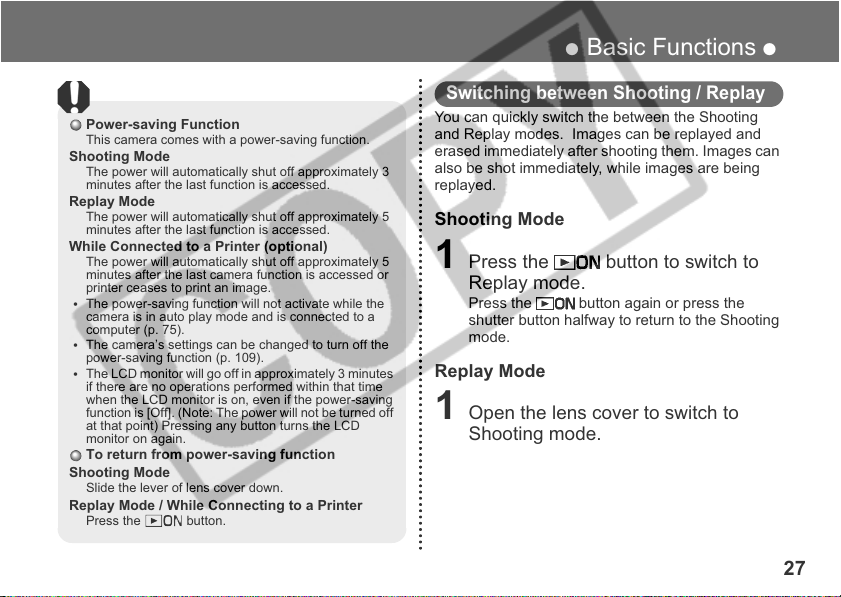
Power-saving Function
This camera comes with a power-saving function.
Shooting Mode
The power will automatically shut off approximately 3
minutes after the last function is accessed.
Replay Mode
The power will automatically shut off approximately 5
minutes after the last function is accessed.
While Connected to a Printer (optional)
The power will automatically shut off approximately 5
minutes after the last camera function is accessed or
printer ceases to print an image.
The power-saving function will not activate while the
•
camera is in auto play mode and is connected to a
computer (p. 75).
The camera’s settings can be changed to turn off the
•
power-saving function (p. 109).
The LCD monitor will go off in approximately 3 minutes
•
if there are no operations performed within that time
when the LCD monitor is on, even if the power-saving
function is [Off]. (Note: The power will not be turned off
at that point) Pressing any button turns the LCD
monitor on again.
To return from power-saving function
Shooting Mode
Slide the lever of lens cover down.
Replay Mode / While Connecting to a Printer
Press the button.
● Basic Functions ●
Switching between Shooting / Replay
You can quickly switch the between the Shooting
and Replay modes. Images can be replayed and
erased immediately after shooting them. Images can
also be shot immediately, while images are being
replayed.
Shooting Mode
1 Press the button to switch to
Replay mode.
Press the button again or press the
shutter button halfway to return to the Shooting
mode.
Replay Mode
1 Open the lens cover to switch to
Shooting mode.
27
Page 28
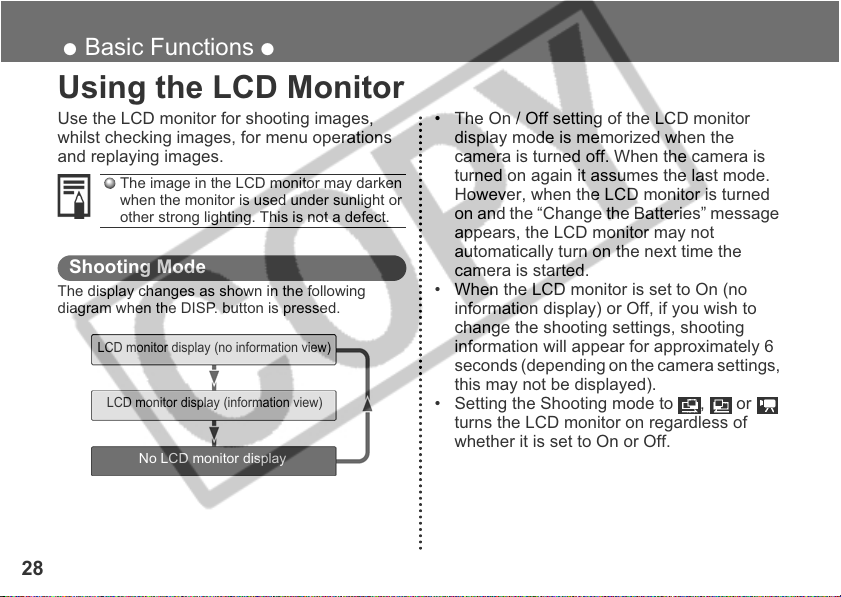
● Basic Functions ●
Using the LCD Monitor
Use the LCD monitor for shooting images,
whilst checking images, for menu operations
and replaying images.
The image in the LCD monitor may darken
when the monitor is used under sunlight or
other strong lighting. This is not a defect.
Shooting Mode
The display changes as shown in the following
diagram when the DISP. button is pressed.
LCD monitor display (no information view)
LCD monitor display (information view)
No LCD monitor display
28
• The On / Off setting of the LCD monitor
display mode is memorized when the
camera is turned off. When the camera is
turned on again it assumes the last mode.
However, when the LCD monitor is turned
on and the “Change the Batteries” message
appears, the LCD monitor may not
automatically turn on the next time the
camera is started.
• When the LCD monitor is set to On (no
information display) or Off, if you wish to
change the shooting settings, shooting
information will appear for approximately 6
seconds (depending on the camera settings,
this may not be displayed).
• Setting the Shooting mode to , or
turns the LCD monitor on regardless of
whether it is set to On or Off.
Page 29
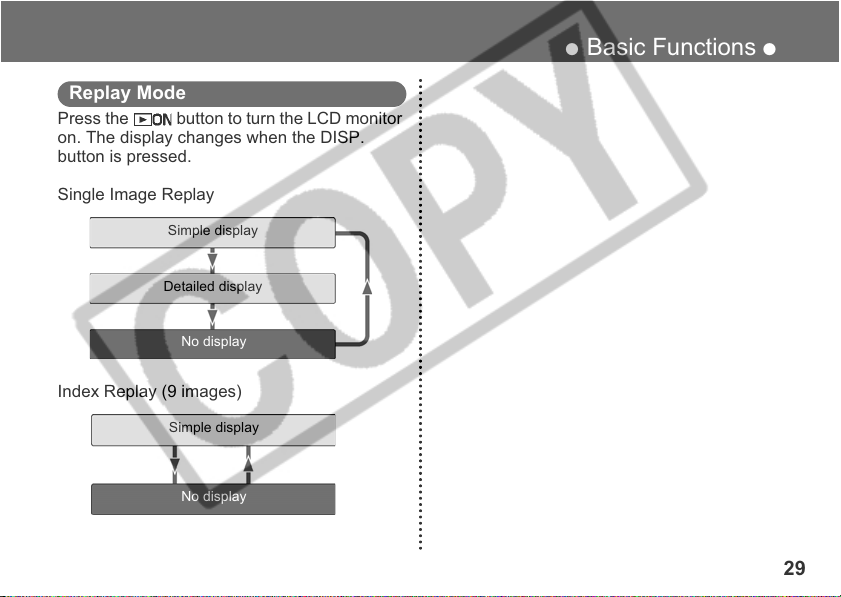
Replay Mode
Press the button to turn the LCD monitor
on. The display changes when the DISP.
button is pressed.
Single Image Replay
Simple display
Detailed display
No display
Index Replay (9 images)
Simple display
No display
● Basic Functions ●
29
Page 30
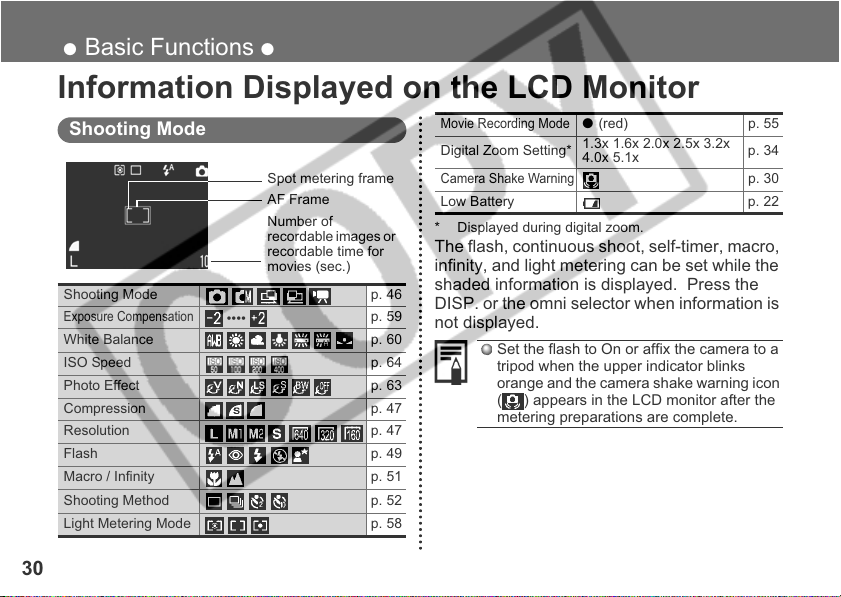
● Basic Functions ●
Information Displayed on the LCD Monitor
Shooting Mode
Spot metering frame
AF Frame
Number of
recordable images or
recordable time for
movies (sec.)
Shooting Mode
Exposure Compensation
White Balance p. 60
ISO Speed p. 64
Photo Effect p. 63
Compression
Resolution
Flash p. 49
Macro / Infinity p. 51
Shooting Method p. 52
Light Metering Mode p. 58
••••
30
p. 46
p. 59
p. 47
p. 47
Movie Recording Mode
Digital Zoom Setting*
Camera Shake Warning
Low Battery p. 22
* Displayed during digital zoom.
The flash, continuous shoot, self-timer, macro,
infinity, and light metering can be set while the
shaded information is displayed. Press the
DISP. or the omni selector when information is
not displayed.
Set the flash to On or affix the camera to a
tripod when the upper indicator blinks
orange and the camera shake warning icon
( ) appears in the LCD monitor after the
metering preparations are complete.
● (red) p. 55
1.3x 1.6x 2.0x 2.5x 3.2x
4.0x 5.1x
p. 34
p. 30
Page 31

Replay Mode (Simple Display)
The following information is displayed for the
Simple Display.
• File no. •Image no. (Replay image no. / total)
• Shooting date / time •Compression ( )
• Resolution ( )
• Movie ( ) •Protection status ( )
Replay Mode (Detailed Display)
The following information is also displayed for
the Detailed Display.
Shooting Mode p. 46
Exposure Compensation
White Balance p. 60
ISO Speed ISO 50 100 200 400 p. 64
Photo Effect p. 63
Resolution (Movies) p. 47
Flash p. 49
Metering Mode p. 58
Macro / Infinity p. 51
••• •••
p. 59
● Basic Functions ●
The recording time for movies is also
displayed.
The following information may be displayed,
depending on the image.
Sound file (WAVE file) is attached.
An audio file other than a wave file, or a
file with unrecognized format, is
attached.
A JPEG file not supported by “Design
rule for Camera File system” standards.
RAW file format
Unrecognizable file formats
Please note that image information recorded by
this camera may not display correctly on other
cameras and image information recorded by other
cameras may not display correctly on this camera.
31
Page 32

● Basic Functions ●
Using the Viewfinder
You can reduce power consumption by turning
off the LCD monitor and shooting images with
the viewfinder.
1 Align the subject with the center of the
optical viewfinder and shoot.
32
About the AF Function
This camera employs AiAF (artificial
intelligence autofocus) technology which
uses a broad metering field to calculate the
focal distance with high precision. It delivers
a crisp focus even when the photographic
subject is slightly off-center (
Image Seen in Viewfinder vs. Recorded Image
Please note that the actual image may differ
from the image seen in the optical
viewfinder due to the physical separation
between the viewfinder and lens. This is
called the parallax phenomenon and is
more noticeable the closer the subject is to
the lens. In some cases, portions of images
shot up close that appear in the viewfinder
will not appear in the recorded image.
Please use the LCD monitor to shoot
images up close.
p. 57).
Page 33

Pressing the Shutter Button
You can press the shutter button all the way
down or halfway.
Pressing Halfway
Automatically sets the
exposure, focus and
white balance. The
camera beeps twice
when settings are
completed, then the
upper indicator lights
green (orange when the
flash has been selected
(p. 6).).
Pressing Fully
The shutter sounds
once, and the image is
shot. The upper
indicator blinks green
while the image is being
recorded to the CF card.
(p. 6)
● Basic Functions ●
You cannot shoot an image while the flash
is charging up.
AF-assist Beam
The AF-assist beam will sometimes emit
when the shutter button is pressed halfway
to assist focusing in certain conditions, i.e.
dark conditions.
The AF-assist beam can be turned off
(
p. 106). If animals are your subject, turn off
the beam when shooting in the dark to avoid
startling them.
• If the AF-assist beam is turned off, it may
become more difficult for the camera to
focus.
• Even if the AF-assist beam is turned off,
if the flash is on red eye reduction auto
or is in slow synchro mode, the red eye
reduction indicator may emit.
33
Page 34

● Basic Functions ●
Reviewing an Image Right After Shooting
The images that have been shot will be
displayed for approximately 3 to 10 seconds*,
even when the shutter button is released right
after the image has been taken. You can also
check the image with the following steps.
* The display time can be changed (p. 106).
• Keeping the shutter button pressed.
• Pressing the SET button while the image is
displayed in the LCD monitor.
Press the shutter button halfway again to
stop displaying it and to continue shooting.
You can erase the images while they are
displayed (p. 77).
34
Using the Digital Zoom
When the LCD monitor is on, you can digitally
zoom in on a subject. Images can be zoomed
up to approximately 5.1 times.
Adjust Zoom
Button: The subject
will be enlarged.
Button: The subject
will be reduced.
The digital zoom can be set to [Off]
(p. 106).
The image will appear grainier as the image
is digitally zoomed.
Digital zoom is unavailable in some modes (p. 143).
Page 35

Selecting Menus and Settings
Use the menus as shown below to operate the
camera's basic settings used for shooting and
replaying. You can carry out the settings by
either using the FUNC. button or the MENU
button.
Settings with the FUNC. Button (shooting mode only)
3 Press to select the settings you
wish to set.
1 Press the FUNC. button.
4 Press the FUNC. button.
The menu will close.
You can shoot with the selected
settings if you press the shutter button
• Icons enabling you to change the settings will
appear on the left of the LCD monitor.
• The icons displayed indicate the current
settings.
immediately after step 3.
2 Press to select a menu item.
● Basic Functions ●
35
Page 36

● Basic Functions ●
Settings with the MENU button
1 Press the MENU button.
The menu appears.
In
modes
• Differs slightly depending
on the shooting mode.
In mode
2 Press to select the Rec. / Play,
Set up or My Camera menu.
3 Press to select a menu item.
36
4 Press to select the settings you
wish to set.
For items with [...] next to them, click
the SET button and carry out the
settings from the next displayed
menu. Once the settings are
complete, press the SET button again
and confirm these settings.
5 Press the MENU button.
In the shooting mode, you can also
close the menu by pressing the
shutter button halfway.
Page 37

● Basic Functions ●
Menu Display Change the Menu
FUNC. Menu
Shooting
Mode
FUNC. Menu
Rec. / Play / Set up / My Camera Menu
Shooting
Mode
Rec. Menu
Differs slightly depending
Replay
Mode
on the shooting mode
Play Menu
Menus can be switched whenever the or
button is pressed.
Set and
Confirm
My Camera MenuSet up Menu
End
37
Page 38

● Basic Functions ●
Menu Settings and Default Settings
This chart shows the options for each menu and the default settings.
Items set with the FUNC. button
Menu Items Available Settings
Exposure Compensation -2 – ±0* – +2 p. 59
White Balance
ISO Speed AUTO / 50* / 100 / 200 / 400 p. 64
Photo Effect
Compression
Resolution
Items set with the MENU button
Menu Items Available Settings
AiAF
Self-timer 10sec* / 2sec
AF-assist Beam
(red)
Digital Zoom
Rec. Menu
Review
38
* / / / / / /
*
/ / / / /
/ * /
(Still picture) *
On* / Off p. 57
On* / Off p. 106
On* / Off p. 34
Off / 3sec* – 10sec (settings in seconds) p. 34
/ / / (Movie) / */
*Default Settings
Reference
Pages
p. 60
p. 63
p. 47
p. 47
Reference
Pages
p. 52
Page 39

Items set with the MENU button
Menu Items Available Settings
Beep
Auto Power Down
Date / Time
Format
Shutter Volume
Playback Vol.
Start-up Vol.
Operation Vol.
Selftimer Vol.
Set up Menu (Yellow)
File No. Reset
Language
On* / Off p. 109
On* / Off p. 109
Sets the date / time p. 23
Formats the CF card p. 78
Off / 1 / 2* / 3 / 4 / 5 p. 109
Off / 1 / 2* / 3 / 4 / 5 p. 109
Off / 1 / 2* / 3 / 4 / 5 p. 110
Off / 1 / 2* / 3 / 4 / 5 p. 110
Off / 1 / 2* / 3 / 4 / 5 p. 110
On / Off* p. 110
English* / Deutsch / Français / Nederlands / Dansk / Suomi /
Italiano / Norsk / Svenska / Español / Chinese / Japanese
● Basic Functions ●
*Default Settings
Reference
Pages
p. 24
39
Page 40

● Basic Functions ●
Items set with the MENU button
Menu Items Available Settings
Protect
Rotate
Sound Memo
Erase All
Auto Play
Print Order
Play Menu (Blue)
Transfer Order
Theme / * / /
Start-up Image
Start-up Sound
Operation Sound
(Purple)
Selftimer Sound / * / /
Shutter Sound
My Camera Menu
• Some menu items are unavailable in certain shooting modes.
• In My Camera Menu's ( ) and ( ), you can set up your favorite picture and sound. For details, refer to
"Registering My Camera Settings (p. 43)", or to your Software Starter Guide.
• The default for all of the settings changed by the menu and button operations except for [Date / Time] and
[Language] can be restored all at once (p. 112).
Turns image protection On and Off p. 76
Rotates the displayed the image p. 72
Attaches a sound memo to images p. 73
Erases all images p. 77
Automatically replays images p. 75
Sets the print order p. 92
Sets the transfer settings p. 98
/ * / /
/ * / /
/ * / /
/ * / /
40
*Default Settings
Reference
Pages
p. 111
p. 111
p. 111
p. 111
p. 111
p. 111
Page 41

● Basic Functions ●
Customizing the Camera (My Camera Settings)
My Camera allows you to customize the start-up image and start-up, shutter, operation and self-
timer sounds. Each menu item has three choices.
Example: Start-up image
The option features science fiction related images and sounds. The option features
animals.
41
Page 42

● Basic Functions ●
Changing My Camera Settings
1 Press the MENU button.
The menu will appear.
In
mode
• Differs slightly depending
on the shooting mode.
In mode
2 Select a [ (My Camera)] menu with
.
42
3 Select a menu item with , and
the contents you wish to set with
.
4 Press the MENU button.
If you select [Theme] in step 3, you can
select a consistent theme for each of the My
Camera settings.
If the Beep option in the Set up menu is set
to [On], the beep sounds even if each sound
item is individually set to [Off] in the My
Camera menu.
Page 43

● Basic Functions ●
Registering My Camera Settings
Images recorded onto the CF card and newly
recorded sounds can be added as My Camera
settings to the and menu items. You can
also use the supplied software to upload your
computer's images and sounds to the camera.
1 Press the button.
2 Press the MENU button.
The menu will appear.
3 Select a [ (My Camera)] menu with
.
4 Select a menu item with , and
choose and with .
will be displayed.
5 Press the DISP. button.
Start-up Image Go to step 6
Start-up Sound, Shutter Sound, Operation
Sound, and Self-Timer Sound Go to step 7
43
Page 44

● Basic Functions ●
6 Select the image you wish to register
with , and press the SET button.
Proceed to step 9
7 Select (Record) with , and
press the SET button.
Recording will start.
Once the time is up, recording will automatically
stop.
Start-up Sound: 1 second, Operation Sound: 0.3 second,
Self-Timer Sound: 2 seconds, Shutter Sound: 0.3 second
44
8 Select (Record) with , and
press the SET button.
9 Select OK with , and press the
SET button.
10Press the MENU button.
Sounds recorded with the movie and sound memo
functions (p. 73) cannot be added as My Camera
settings.
When you register new My Camera settings, the
previously registered settings are erased.
Page 45

File Format of My Camera Settings
My Camera settings should conform to the
below file formats. However, CF card images
shot with this camera can be registered as My
Camera settings regardless of the below
formats.
• Start-up Image
- Recording Format: JPEG (baseline JPEG)
- Sampling Rate: 4:2:0 or 4:2:2
- Image Size: 320 x 240 pixels
- File Capacity: 20KB or less
• Start-up, Operation, Self-timer and Shutter
Sounds
- Recording Format: WAVE (monaural)
- Quantization Bits: 8bit
- Sampling Frequency:
11.025kHz or 8.000kHz
● Basic Functions ●
- Recording Time
11.025 kHz 8.000 kHz
Start-up Sound 1.0 sec. or less 1.3 sec. or less
Operation Sound 0.3 sec. or less 0.4 sec. or less
Self-timer Sound 2.0 sec. or less 2.0 sec. or less
Shutter Sound 0.3 sec. or less 0.4 sec. or less
Any file formats other than those described above
cannot be used with this camera.
As example of this function is to record "Say
Cheese", as the self-timer sound so the
camera will replay this sound 2 seconds before
the photo is taken. You could also record
cheerful music to bring out the natural smiles of
your subjects, or so they can strike a pose
fitting the music. In these ways you can
customize your camera by creating and adding
new My Camera settings.
See the supplied Software Starter Guide for
more information on creating and adding to
the My Camera Settings files.
45
Page 46

Shooting
Selecting the Shooting Mode
The following modes are available with this
camera.
Auto
Manual
Stit ch
Assist
Movie
The details on settings for each mode are kept
even if the shooting mode is changed.
When the power is turned off, the settings are
also retained for certain shooting modes, but
not for others (p. 142).
Movie Still image
46
The camera automatically makes
most of the settings for you.
You can manually adjust the
exposure, white balance, and other
settings before shooting.
For shooting panorama
composition images
For shooting movies
Selecting , , or
1 Set the shooting mode switch to .
The shooting mode selected is the same as
when the camera was last turned off.
2 Press the SET button.
3 Select the shooting mode with ,
and press the SET button.
Selecting
1 Set the shooting mode switch to .
This will switch to movie mode.
Page 47

● Shooting ●
Changing the Resolution / Compression
You can change the resolution and compression (excluding movies) settings to suit your purpose.
Resolution Purpose
(Large)
(Medium 1)
(Medium 2)
(Small)
* Paper sizes vary according to region.
• Movies can be shot with the following resolution.
2048 x 1536 pixels
1600 x 1200 pixels
1024 x 768 pixels • Print card size 86 x 54 mm (3.4 x 2.1 in.) prints
640 x 480 pixels
Compression Purpose
Superfine
Fine • Shoot normal quality images
Normal • Shoot more images
Resolution
640 x 480 pixels
320 x 240 pixels
160 x 120 pixels
Large
Small
High Quality
Normal
• Print A4 size* 210 x 297 mm (8.3 x 11.7 in.) or larger prints
• Print letter size 216 x 279 mm (8.5 x 11 in.) or larger prints
• Print postcard size 148 x 100 mm (6 x 4 in.) prints
• Print L size 119 x 89 mm (4.7 x 3.5 in.) prints
• Send images via e-mail
• Shoot more images
• Shoot higher quality images
47
Page 48

● Shooting ●
1 Press the FUNC. button.
2 Select * or * with .
*The current setting is displayed.
Example: Compression
3 Select the compression or resolution
with .
Example: Compression
48
4 Press the FUNC. button.
See "Functions Available in Each Shooting
Mode" (p. 142).
For information on necessary space per
image (approximate), types of CF cards and
the number of images per card see,
“Specifications” (p. 132, 133).
Page 49

Using the Flash
● Shooting ●
Auto
Red-Eye
Reduction,
Auto
Flash On The flash will fire.
Flash Off The flash will not fire.
Slow-
Synchro
The flash fires automatically as
required by the light level.
The flash may fire automatically
as required by the light level. The
red-eye reduction indicator fires
with each shot.
The flash timing is adjusted to
slow shutter speeds. This
reduces the chance that the
background will be dark when
shots are taken at night or in
rooms with artificial lighting. The
red-eye reduction indicator fires
with each shot. Use of a tripod is
recommended.
1 Press ( on the omni selector) as
necessary to select the desired flash
mode.
—
—
—
—
: Available
: Available only for the first image
2 Shoot the image.
The flash will fire when the indicator lights
orange. (It won't fire if set to )
Shots cannot be taken while the flash is
charging.
49
Page 50

● Shooting ●
If the flash is used in macro mode, the light may not
be controlled correctly. In this case, set a higher
ISO sensitivity or use other lightings instead of
using the flash.
When shooting with a high ISO sensitivity and
using the built-in flash, there is more of a chance of
overexposure the closer you are to the subject.
Please note that a slow shutter speed will be
selected in dark places when the flash is set to off
or slow synchro. Be careful to avoid camera shake
under these conditions.
• Shooting in Mode
Be careful to hold the camera still to avoid camera
shake.
• Shooting in or / Mode
Fix the camera to a tripod since the shutter speed
will be slower than in the mode.
If an image is dark in mode, reshooting in
mode will make it brighter.
The flash may take approximately 10 seconds to
charge. The LCD monitor, if it is on, will go off
after the indicator flashes orange while
recharging. The LCD monitor will come back on
after the indicator lights a steady orange when
recharging is completed.
50
Recharging time may vary according to shooting
conditions and battery charge levels.
The flash fires twice. A preparatory pre-flash is
followed by the main flash. The exposure
readings obtained from the subject with the pre-
flash are used to set the optimal flash intensity
for the main flash, which is used to shoot the
image.
Red-Eye Reduction
Light reflecting back from the eyes may appear
red when the flash is used in dark places. Use
the auto red-eye reduction* for these situations.
For this mode to be effective, the subject must be
looking right at the red-eye reduction indicator.
Try asking them to look at the red-eye indicator.
Even better results can be obtained by
increasing the lighting in indoor settings or
coming closer to the subject.
The shutter will not activate for approximately 1
second after the red-eye reduction indicator
fires, even when the shutter button is pressed all
the way down in order to improve the effect. If
you want to have more immediate shutter
response, set the flash setting to either , or
.
Page 51

Macro / Infinity Modes
● Shooting ●
Macro
Infinity
Use this mode when the distance
from the lens tip to the subject is 5
to 20 cm (2 to 7.9 in.).
Use this mode to shoot
landscapes. Also use this mode
for compositions combining both
near and distant objects.
1 Press the / ( on the omni
selector) to display or .
—
: Available
: Available only for the first image
2 Shoot the image.
If the flash is used in macro mode, the light may not
be controlled correctly. In this case, set a higher
ISO sensitivity or use other lightings instead of
using the flash.
Use the LCD monitor for shooting in macro
mode. Subjects framed in the viewfinder
when in macro mode may not appear in the
final image as intended due to the parallax
phenomenon.
The recordable area at the closest focal
distance is approximately 56 x 42 mm (2.2
x 1.7 in.).
51
Page 52

● Shooting ●
Continuous Mode
The camera shoots continuously at
approximately 2.2 frames per second* (Large/
Fine, LCD monitor off) while the shutter button
is held down.
* The figures reflect Canon’s testing standard.
The actual figures will vary according to the
shooting conditions and settings.
1 Press the / ( on the omni
selector) as necessary so that
appears on the LCD monitor.
2 Shoot the image.
If internal memory becomes full, intervals
between shots may lengthen slightly.
If you are using the flash, shots are taken
more slowly to allow time for the flash to
recharge.
52
Self-Timer
1 Press the / ( on the omni
selector) as necessary so that or
appears on the LCD monitor.
2 Shoot the image.
• The self-timer starts when the shutter button
is pressed and the self-timer indicator blinks.
The image will be shot after the number of
seconds set in the menu have elapsed
(p. 106). The blinking will speed up
approximately 2 seconds before the shutter
activates.
Page 53

Stitch Assist Mode
Use this mode when taking shots that you want
to combine into a panorama. To create the
panorama itself, you must stitch the images
together on your computer.
There are two stitch assist modes based on the
shooting direction as shown in the following.
Left→right
Right→left
Shoots horizontally from left to right.
Shoots horizontally from right to left.
● Shooting ●
To create the panorama at your computer,
use the PhotoStitch software that came with
your camera.
Framing a Subject
The PhotoStitch program detects the
overlapping portions of adjoining images and
merges them. When shooting, try to include a
distinctive item (landmark) in the overlapping
portions.
• Compose each frame so that it overlaps 30
to 50 % of the adjoining image. Try to keep
the vertical misalignment to within 10 % of
the image height.
• Do not include moving items in the overlap.
53
Page 54

● Shooting ●
• Do not try to stitch images that include both
distant and close items. Objects may appear
warped or doubled up.
• Make the brightness in each image
consistent. The final image will appear
unnatural if the difference in brightness is
too great.
• Pan (swivel) the camera to take successive
shots.
• To shoot close-ups, slide the camera over
the subject, keeping it parallel as you move.
54
Shooting
1 Shoot the first image.
2 Shoot the next image so that it
overlaps the first image.
• Minor discrepancies in the overlapping
portions can be corrected when the images
are stitched together.
• Press the to return to a previous image
that you want to reshoot.
3 Shoot the next images in the same
way.
You can shoot up to 26 images.
4 Press the SET button to end the
shooting.
See "Functions Available in Each Shooting
Mode" (p. 142).
The settings for the first image shot are
applied for all subsequent images.
Page 55

Movie Mode
The resolution can be set to [ (640 x 480)],
[ (320 x 240)], or [ (160 x 120)]. (p. 47)
1 Press the shutter button all the way to
start recording movie images.
• The recording time (in seconds) and a red
circle appear in the LCD monitor during
shooting.
• During the shooting , sound is simultaneously
recorded.
2 Press the shutter button all the way
again to stop the recording.
• The maximum length of a movie clip (approx.
15 frames/sec) is : approx. 30 seconds*,
: approx. 3 minutes, : approx. 3 minutes
(According to Canon’s standardized tests).
* Using an optional Canon FC-256 MH CF
Card (not sold in some regions). When using
the CF card supplied with the camera. The
maximum length is approximately 14 sec.
These times may vary with the subject and
shooting conditions. Recording will automati-
cally stop when the maximum is reached or
when the CF card runs out of free capacity.
● Shooting ●
Please be careful not to touch the microphone
while shooting.
The exposure, focus and white balance are fixed to
the settings value (of the first frame) when shooting
starts.
After shooting, the green indicator blinks while
recording to the CF card. You cannot shoot images
at this time.
See "Functions Available in Each Shooting
Mode" (p. 142).
Sound is recorded monaurally.
During the shooting of a movie clip, the
shutter sound will not be heard.
QuickTime 3.0 or later is required to replay
movie files (AVI / Motion JPEG) on a
computer. QuickTime (for Windows) is
included on the Canon Digital Camera
Solution Disk. On the Macintosh platform,
this program is generally bundled with Mac
OS 8.5 or later operating systems.
55
Page 56

● Shooting ●
Using the Focus Lock
The following types of subjects may not be
suited to autofocus photography. Use the focus
lock in these situations.
• Subjects with extremely low contrast to the
surroundings
• Subjects with extremely bright objects at the
center of the composition
• Subjects that are moving quickly
• Subjects through glass
Try to shoot as close to the glass as possible
to reduce the chances of light reflecting back
off the glass.
56
1 Aim the camera so that a subject at
the same focal distance as the main
subject is centered in the viewfinder
or in the AF frame displayed on the
LCD monitor.
2 Press and hold the shutter button
halfway, and wait until the camera
beeps twice.
3 Re-aim the camera direction to
compose the shot as desired and
press the shutter button all the way.
Page 57

Switching between AF Modes
While the AF function is set to AiAF, you can
change it to the center AF frame.
The camera automatically selects
an AF frame from five AF frames to
On
focus on according to the shooting
conditions.
Focus is selected for the center of
the AF frame. This helps you to
Off
make sure that the focus is exactly
where you want it.
1 In the [Rec.] menu, select (AiAF).
See "Selecting Menus and Settings" (p. 35).
2 Press to select [On] or [Off].
3 Press the MENU button.
Press the shutter button instead of the MENU
button to shoot an image with the set AF mode.
The center AF frame mode is used when
the digital zoom is activated.
● Shooting ●
57
Page 58

● Shooting ●
Switching between Light Metering Modes
You can switch between metering modes to
58
shoot.
Evaluative
Light Metering
Center-
Weighted
Averaging
Spot AE Point
Appropriate for standard shooting
conditions, including backlit
scenes. The camera divides
images into several zones for light
metering. It evaluates the
complex lighting conditions, such
as the position of the subject, the
brightness, the direct light, and
the backlighting, and adjusts the
settings to the correct exposure
for the main subject.
Averages the light metered from
the entire frame, but gives
greater weight to the subject
matter at the center.
Meters the area within the spot
AE point at the center of the
LCD monitor. Use this mode
when the subject is backlit or
surrounded by strong light.
1 Press ( on the omni selector) as
necessary to display either , , or
.
2 Shoot the image.
Page 59

Adjusting the Exposure
If you are shooting against a bright background
or strong backlight, you may need to correct
the exposure so that the subject doesn’t come
out too dark.
1 Press the FUNC. button and select
* with .
*The current settings is displayed.
● Shooting ●
2
Press to adjust the compensation.
• The settings can be adjusted in 1/3 steps in
the range -2 to +2.
• You can check the results of the
compensation by viewing the image on the
LCD monitor when it is on.
• You can shoot another image immediately
after making a setting. You can check the
result of your setting as the image will be
displayed again after shooting.
3 Press the FUNC. button.
If you wish to turn compensation off, set the
compensation value to 0.
59
Page 60

● Shooting ●
Setting the White Balance
When the white balance is set to match the
light source, the camera can reproduce colors
more accurately.
Auto
Daylight
Cloudy
Tungsten
Fluorescent
Fluorescent H
Custom
60
The camera sets the white balance
automatically according to shooting
conditions.
Use when shooting outdoors in sunlight
on a clear day.
Use when shooting outdoors and the
sunlight is not enough such as under
cloudy skies, in shade or at dusk.
For recording under tungsten and bulb-
type 3-wavelength fluorescent lighting.
For recording under warm-white, cool-
white or warm-white (3-wavelength)
fluorescent lighting.
For recording under daylight fluorescent,
or daylight fluorescent-type (3-
wavelength) fluorescent lighting.
For setting a custom value with a white
sheet of paper, etc., to obtain the optimal
white balance for the conditions.
1 Press the FUNC. button and select
* with .
*The current settings is displayed.
2 Press to select white balance.
• See page 61 for the option.
• A shot can be taken immediately by pressing
the shutter button. The menu will reappear
after the shot, allowing you to adjust the
setting.
3 Press the FUNC. button.
The white balance cannot be set when
(sepia) or (B / W) photo effect is
selected.
Page 61

● Shooting ●
Setting a Custom White Balance
You can set a custom white balance to obtain
the optimal setting for the shooting conditions
by having the camera evaluate an object, such
as a piece of white paper or cloth or a photo-
quality gray card that you wish to establish as
the standard white color.
1 Press the FUNC. button and select
* with .
*The current settings is displayed.
2 Select with .
3 Aim the camera at a piece of white
paper or cloth, and press the SET
button.
• Aim the camera so that the white paper, cloth
or gray card completely fills the frame at the
center of the LCD monitor or the entire optical
viewfinder before pressing the SET button.
The camera reads the white balance data
when you press the SET button.
• You can shoot right after setting the white
balance. The menu displays again after the
shot, allowing you to change the settings,
easily.
4 Press the FUNC. button.
61
Page 62

● Shooting ●
62
To set and use a custom white balance
setting, it is advisable to select the
shooting mode and set the exposure
compensation to zero ( ). The correct
white balance may not be obtained when
the exposure is incorrect (image is
completely black or white).
Since the white balance data cannot be
read in and modes, preset the white
balance in another shooting mode.
Set the flash on or off when setting a
custom white balance. The white balance
may not be accurate if the setting conditions
and shooting conditions are not the same. If
the flash fires when setting a custom white
balance with the flash set to or ,
ensure that you also use the flash when you
go to shoot.
The custom white balance setting is not
cancelled even if settings are reset to
default settings. (p. 112)
Page 63

Changing the Photo Effect
An image can be recorded in a different Photo
Effect Mode.
Effect Off
Vivid
Neutral
Low
Sharpening
Sepia Records images in sepia tones.
B/W
Records normally with this
setting.
Emphasizes the contrast and
color saturation to record in bold
colors.
Tones down the contrast and
color saturation to record neutral
hues.
Records subjects with softened
outlines.
Records images in black and
white.
1 Press the FUNC. button, and select
2 Select the photo effect with .
3 Press the FUNC. button.
● Shooting ●
* with .
*The current settings is displayed.
• If the LCD monitor is on, you can check the
photo effect by viewing the image on the LCD
monitor.
• A shot can be taken immediately by pressing
the shutter button. The menu will reappear
after the shot, allowing you to adjust the
setting.
63
Page 64

● Shooting ●
Changing the ISO Speed
Change the ISO speed when you wish to shoot
in a dark area or use a fast shutter speed.
1 Press the FUNC. button, and select
* with .
*The current settings is displayed.
2 Press to select the ISO speed.
3 Press the FUNC. button.
64
Higher ISO speeds increase the image
noise. To take clean images, use as low an
ISO speed as possible.
Although the AUTO setting selects the
optimal speed, it will automatically raise the
speed when the shooting condition limits
are reached. It will also raise the speed
when the light from the flash is insufficient to
illuminate the subject matter.
Page 65

Resetting the File Number
Select the set up method for the file number.
The camera resets the file number to 100-0001
each time you insert a new (unused) CF card.
On
If you insert a card that already contains some
images, numbering resumes from the next
available number.
The camera remembers the last file number,
Off
and starts numbering from the next number
when you insert a new CF card.
1 In the [Set up] menu, select (File
No. Reset).
See "Selecting Menus and Settings" (p. 35).
2 Press to select [On] or [Off] and
press the MENU button.
● Shooting ●
Setting the File No. Reset to [Off] is useful
for avoiding file name duplication when
images are downloaded to a computer.
About File and Folder Numbers
Images are assigned file numbers from
0001 to 9900, and folders are assigned
folder numbers from 100 to 998
(Folder numbers cannot contain 99 in the
last two digits).
Folder File Capacity
Each folder usually contains up to 100
images. However, since images shot in
or / are always saved into the same
folder, a folder may contain more than 100
images. The number of images may also
exceed 100 if a folder contains images
copied from a computer or images shot with
other cameras. Please note, however, that
the images in folders containing 2001 or
more images cannot be replayed in this
camera.
65
Page 66

Replaying
Displaying Images Individually
Use this feature to view recorded images one
at a time on the LCD monitor (Single Image
Replay).
1 Press the button.
The last image shot is displayed.
2 Press to switch the displayed
image.
Hold down to display images
continuously.
Magnifying Images
1 Press the button during single
replay.
The image enlarges gradually by up to 10 times.
66
Approximate Location
of the Magnified Area
• When you hold down the SET button and
press the button, the image enlarges in the
order: approximately 2.5 times
approximately 5 times → approximately 10
times.
• Press to change the display
position vertically and horizontally.
• To return to normal-size display, press the
button several times.
Movies cannot be enlarged.
→
Page 67

Viewing Images in Sets of Nine
View nine images at once on the LCD monitor
(Index View) so that you can search the image
quickly.
Changing the Displayed Images
1 Press the button while the index is
1 Press the button.
Nine images appear at a time.
being replayed.
2 Press to change the image.
● Replaying ●
2 Press to select the
image.
3 Press the button for an image you
want to zoom.
• Hold the SET button and press the to
jump to the first or last image.
• Press the button to go to index replay.
67
Page 68

● Replaying ●
Viewing Movies
Replay movies you shot.
1 Press to select the movie.
A movie displays with the icon on it.
3 Select with , and press the
SET button.
The movie images and sound will play.
• You can adjust the volume with .
• When a movie has finished replaying, it will
display the last frame.
Pausing and Resuming Play
• Press the SET button to pause the movie.
Press it again to resume.
2 Press the SET button.
The movie replay panel appears.
68
Volume
The movie cannot be replayed when in index
replay.
Page 69

Fast Forwarding/Rewinding
Select one of the following operations with
, and press the SET button.
: Return to Single Image View
: First Frame
: Previous Frames (Rewinds if the SET
button is held down)
: Next Frame (Fast forwards if the SET
button is held down)
: Last Frames
You may experience frame dropping and audio
breakup when replaying a movie on a computer
with in sufficient system resources.
If it's in replay mode, you can also adjust the
volume of the movie from the Set up menu
(p. 109).
● Replaying ●
Editing Movies
You can delete unwanted portions from the first
or second half of the movie clip.
1 Select the movie you wish to edit, and
press the SET button.
• Viewing Movies (p. 68)
2 Select (Edit) with , and press
the SET button.
The movie editing panel and the movie editing
bar will appear.
69
Page 70

● Replaying ●
3 Select the editing method with .
: Deletes frames in the first half of the
movie
: Deletes frames in the second half of the
movie
: Reverts to the movie replay panel
4 Select the editing position with .
Editing position
70
5 Select (Replay) with , and
press the SET button.
• The temporarily edited movie will start
playing.
• The movie will stop if you press the SET
button while it is playing.
6 Select (Save) with , and
press the SET button.
• When is selected, the edited movie is not
saved and the camera reverts to replay.
Page 71

7 Select [Overwrite] or [New File] with
, and press the SET button.
• [Overwrite]: Saves the edited movie under the
same file name as the original
movie. The original data is
deleted.
• [New File]: Saves the edited movie under a
new file name. The original data
is not deleted.
• When there is not enough space left on the
CF card, only the overwrite function is
available. If this happens, appears on the
counter of the movie editing bar.
● Replaying ●
Protected movies cannot be edited.
It may take approx. 3 minutes to save an edited
movie. In case the battery runs out during that
period, the saving process may not be able to be
completed. To prevent this, it is recommended to
use unused fully charged AA size alkaline batteries
or fully charged AA-size NiMH batteries (sold
separately), or the AC Adapter Kit ACK 800 (sold
separately). (p. 121)
Movies with an original length of 2 seconds
or more can be edited.
The minimum length for movie clips is 1
second.
71
Page 72

● Replaying ●
Rotating Images in the Display
You can rotate an image by 90° or 270°
clockwise in the LCD monitor.
1 In the [Play] Menu, select (Rotate)
2 Press to select the image to be
90°
3 Press the MENU button.
0° (Original)
270°
72
and press the SET button.
See "Selecting Menus and Settings" (p. 35).
rotated and press the SET button.
Press the SET button to rotate the Image 90°,
270° and back to original orientation.
Movie images cannot be rotated.
If an image has been rotated in the camera
before being loaded onto a computer, the
particular software in use will determine
whether or not the rotation settings are
retained.
Page 73

Attaching Sound Memos to Image
In replay mode (including single replay, index
replay, and magnifying replay), you can attach
sound memos (up to 60 seconds) to an image.
The sound data are saved in WAVE format.
1 Select (sound memo) from the
[Play] menu, and press the SET
button.
See "Selecting Menus and Settings" (p. 35).
3 Select with , and press the
SET button.
• The recording starts and the elapsed time is
displayed. Speak towards the microphone of
the camera.
• To stop recording, press the SET button. To
restart recording press the SET button again.
• You can add as many sound memos as you
like until their total reaches 60 seconds.
2 Select the image to which you wish to
attach the sound memo with ,
and press the SET button.
The AV panel appears
● Replaying ●
73
Page 74

● Replaying ●
Playing the Sound Memos
Select (Replay) in step 3. The [ ] icon is
displayed to images with sound memos.
(Only when image information exists)
To stop replaying, press the SET button. To
resume replaying, press the SET button again.
You can adjust the volume with .
Erasing the Sound Memos
Select in step 3.
Erasing the Sound Memos Settings
Press the MENU button in step 3.
74
You cannot attach sound memos to movies.
You can not record or play back sound memos for
images that already have an incompatible sound
file attached. If you attempt to record or play such
images the "Incompatible WAVE format" message
will display. Incompatible sound files can be
deleted with this camera.
Sound memos for protected images cannot be
erased (p. 76).
You can also adjust the volume of the
sound memo in the Set up menu. (p. 109)
Page 75

Auto Play
Use this feature to automatically replay all of
the images in the CF card (Auto Play). The
LCD monitor displays each image for
approximately 3 seconds.
1 In the [Play] Menu, select (Auto
Play) and press the SET button.
See "Selecting Menus and Settings" (p. 35).
Auto play starts.
• As with the single image display mode,
pressing the during auto play will
advance through the images more rapidly.
● Replaying ●
Pausing and Resuming Auto Play
You can pause Auto Play at any time by
pressing the
it by pressing the
Stopping Auto Play
To stop Auto Play, press the MENU button.
SET button. You can then restart
SET button again.
The display interval may vary for some
images.
Movie images play for the length of time that
they were recorded.
The power-saving function is disabled
during Auto Play (p. 27).
75
Page 76

● Replaying ●
Protecting Images
Use the protect feature to protect important
images from accidental erasure.
1 In the [Play] Menu, select (Protect)
and press the SET button.
See "Selecting Menus and Settings" (p. 35).
2 Press to select the image you
want to protect and press the SET
button.
The icon appears on the protected image.
Protected Icon
• To release the protection, press the SET
button again.
• You can make the selection of images easier
by toggling between single replay and index
replay with the button.
76
3 Press the MENU button.
Please note that even protected images are erased
when a CF card is reformatted.
Page 77

Erasing
Remember that erased images cannot be recovered.
Be careful to avoid accidental erasures.
This function will not erase protected images (p. 76).
Erasing Single Images
1 Press the to select the image
you want to erase and press the
button.
2 Press the to select [Erase] and
press the SET button.
Select [Cancel] instead of [Erase] and press the
SET button if you decide you do not want to
erase the image.
Erasing All Images
1 In the [Play] Menu, select (Erase
all) and press the SET button.
See "Selecting Menus and Settings" (p. 35).
2 Press to select [OK] and press
the SET button.
Select [Cancel] instead of [OK] and press the
SET button if you decide you do not want to
erase the images.
77
Page 78

● Erasing ●
Formatting a CF Card
You should format a CF card when you wish to
use a new one, or when you wish to delete not
only the images in the CF card but also other
data.
Formatting a CF card will permanently erase all
data already on it, including all of its protected
images. Check the contents before formatting
cards that were previously used.
1 In the [Set up] Menu, select
(Format) and press the SET button.
See "Selecting Menus and Settings" (p. 35).
2 Press to select [OK] and press
the SET button.
78
Select [Cancel] and press the SET button to
cancel the formatting.
If the camera is not operating correctly, the
CF card may be corrupted. Formatting the
card may solve the problem.
If you are using a CF card from another
manufacturer and the card is not functioning
correctly, you may be able to correct the
problem by formatting the card.
CF cards formatted with another camera, a
computer or peripheral device may not
operate correctly. Format these cards with
this camera. If formatting in the camera
doesn’t work properly, turn the camera off
and re-insert the CF card. Then turn the
camera back on and format again.
Page 79

Printing
About Printing
This camera supports direct printing. By connecting the camera to an optional direct print
compatible printer (CP series)*
print function, you can send the image from the CF card directly to the printer using the camera
buttons. Or, you can specify the images on your CF card you want to print and how many copies
you want (DPOF*
them printed out later.
1
*
The direct print icon appears on direct print compatible CP series printers.
2
*
Digital Print Order Format.
Refer to the System Map included with this camera kit for direct print function compatible printer
(CP Series) information.
2
Print Settings), and then take the CF card to a participating photo lab to have
1
or a Bubble Jet printer (sold separately) that supports the direct
79
Page 80

● Printing ●
BJ Printer with the direct
print function
DPOF Print Settings
● Select the image you want to print
(p. 92)
● Select how many copies you want
(p. 92)
● Select the print style (p. 94)
DPOF Transfer Settings
● Select the image you want to send
through e-mail* (p. 98)
* The supplied DPOF-compliant
software is needed for actually
transferring the images.
80
Optional Canon direct
print function
compliant printer
(CP series)
Printed
images
Photo lab
Print Settings for Direct Print Function
● Select how many copies you
want (p. 87)
● Select the print style (p. 87)
● Trimming (p. 90)
Page 81

● Printing ●
Selecting from the Print Order Menu
Use the Print Order Menu as shown below to select all print settings. Make sure to keep the
camera in replay mode.
Direct Print Function - Replay
DPOF Settings - Replay
Print Order Menu
Image (p. 87)
Style
Number of copies (p. 87)
Trimming (p. 90)
Order-Number of copies (p. 92)
Set up
Reset (
Paper (p. 88)
Borders (p. 87)
Date (p. 87)
Print Type (
p. 94
Date (
File No. (
p. 95
)
)
p. 94
p. 94
)
)
81
Page 82

● Printing ●
Connecting the Camera to a Printer
Connecting to a Direct Print Function
Compatible Printer (CP Series)
Two direct interface cables are included with
Canon printers having the direct print function.
Use the DIF-100 cable with the mark on the
connector when connecting to this camera.
If you plan to print out many prints in a single
session, it is recommended that you power the
camera with AC Adapter Kit ACK800 (p. 121) or
else load fully charged NiMH batteries (p. 118) or
unused alkaline batteries before you begin.
Refer to the System Map included with this
camera kit for printer information.
Please see your printer's manual for
instructions on loading paper and installing
an ink cassette.
82
1 Turn off the Camera.
2 Attach the power cable to the printer
and plug the other end into power
supply. Or, install the printer’s
rechargeable battery.
• Depending on the type of printer you have, it
may or may not use rechargeable batteries.
Refer to your printer’s user guide.
Page 83

● Printing ●
3 Connect the camera and printer using
the direct interface cable.
• When you insert the cable, make sure the
mark of the cable faces the front of the
camera.
to Printer
DIGITAL Terminal
Direct Interface Cable
DIF-100
4 Press the printer's ON/OFF button to
turn on the power.
With the Card Photo Printer CP-10, the power
turns on when the power cord is connected to
the printer as shown in step 2.
5 Press the button to turn the
camera power on.
If the printer is correctly connected, the icon
will appear on the LCD monitor.
83
Page 84

● Printing ●
Connecting Bubble Jet Printer to the Camera
Please read the user guide supplied with your BJ
printer to see if it is compatible with the direct print
function, and for instructions on connection cables
and general operations.
1 Turn off the camera.
DIGITAL Terminal
to Printer
2 Turn the BJ printer's power on after
you have connected the power cord to
the BJ printer and inserted the other
end in a power outlet.
3 Connect the camera and printer using
the cable.
When inserting the cable, make sure the
mark faces the front of the camera.
84
Connection Cable
4 Press the button to turn the
camera power on.
If the printer is correctly connected, the icon
will appear on the LCD monitor.
Page 85

● Printing ●
On Bubble Jet printers with operation
panels, images cannot be printed through
the operation panel while the camera is
connected.
Movies cannot be played back or the
language cannot be set with SET + MENU
button when the camera is connected to a
printer.
When the printer is disconnected, the or
symbol will disappear from the LCD
monitor and the camera will revert to
standard replay mode.
Disconnecting the cable of the camera and
the printer
1. Disconnect the cable from the printer
2. Turn off the camera
3. Disconnect the cable form the camera
When disconnecting the cable from the camera's
Digital terminal, be sure to hold the connector at its
sides and pull it straight out.
Printing
* The following illustrations show examples from a
direct print function compatible printer (CP Series).
Options for the Style category will differ slightly for BJ
printers.
An image can be printed when displayed in
single replay or selected in index replay.
1 Press to select the image you
wish to print, and then press the SET
button.
2 Set the number of prints (p. 87), the
print style (p. 87) and trimming (p. 90)
settings as required.
3 Select [Print] and press the SET
button.
The image will start to print and, when it is
completely finished, the display will revert to the
replay screen.
85
Page 86

● Printing ●
Movies cannot be printed.
86
Cancel Printing
Press the SET button while printing. A
confirmation screen will appear. Press
to select [OK] and press the SET
button.
• Direct Print Function Compatible Printers
(CP Series)
A print in progress cannot be stopped.
The printer will stop after the current print
is complete and the camera will display its
replay screen at that point.
•BJ Printers
The printer will stop printing the current
image and eject the paper.
Printing Errors
An error message appears if an error
occurs for some reason during the printing
process (p. 115). Use the to select
[Cancel] or [Resume] and press the SET
button (with a BJ printer, the print will
automatically restart if the error is resolved).
• Direct Print Function Compatible Printers
(CP Series)
The [Resume] option may not appear with
some types or error. In that case, select
[Stop].
• BJ Printers with the Direct Print Function
- The [Continue] and [Stop] options may
appear with some error message.
- On BJ printers equipped with an
operation panel, an error number
displays on the panel. Please refer to
the Bubble Jet Printer Quick Start
Guide for the remedies corresponding
to the error numbers.
Page 87

Print Settings (Direct Print Function)
You can specify print settings while a printer is
connected.
Setting the Number of Copies
1 While displaying the image, press the
SET button and press to select
[copies].
Setting the Print Style
You can set the following contents.
Direct Print Function Compatible Printer (CP Series)
Standard Prints one image per page.
Image
Borders
Date
* This setting is only available for Card-Size paper.
Multiple*
Borderless
Bordered Prints with a border.
Prints eight copies of the
same image on one page.
Prints right to the edge of
the page.
Prints the image's creation
date.
2 Set the number of copies with .
You can set from 1 to 99 prints.
● Printing ●
87
Page 88

● Printing ●
Direct Print Function Compliant BJ Printer
Select the paper size
from the following:
[Card #1], [Card #2],
Paper
Borders
Date
Borderless
Bordered
[Card #3], [LTR] or [A4]
Refer to the BJ
printer's manual for
papers can be used
Prints right to the
edges of the paper
Prints with a border
Prints the image's
creation date
88
1 While displaying the image, press the
SET button. Press to select
[Style], then press the SET button.
2 Press to select [Image] (or
[Paper]), [Borders], or [Date].
Page 89

● Printing ●
3 Select with .
Image
(Direct Print Function
Compliant Printer (CP Series))
Select [Standard] or [Multiple]
Paper
(Direct Print Function
Compatible BJ Printer)
Select [Card #1], [Card #2],
[Card #3], [LTR] or [A4]
Borders
Select [Borderless] or
[Bordered].
Date
Select [On] or [Off].
4 Press the MENU button.
• If [Borderless] or [Multiple] is selected as the
print style, the top, bottom, and sides will be
cropped before printing.
Print Area Frame
89
Page 90

● Printing ●
90
If you print images marked with DPOF print
setting, the Date cannot be set. It will be
printed with the DPOF print setting. (p. 96)
If you are using a Direct Print Function
Compliant Printer (CP Series), when
[Multiple] is selected, date and borders
cannot be set. (The image will be printed
with the Date set to [Off] and the Borders
set to [Borderless].)
With the [Bordered] option, the border is
printed in practically the same space as the
recorded image.
Specifying the Printing Area (Trimming)
You can print a portion of the image.
Before Trimming
Please set the Print Style (image, paper,
borders, date, etc.) first. (p. 87)
1 While displaying the image, press the
SET button. Press to select
[Trimming] and press the SET button.
Page 91

2 Trim the image.
• Changing the Size of the Trimming Frame
• Press the or the button.
• The trimming frame can be changed to a
minimum selection of approximately half the
displayed image or a maximum selection that
is virtually the same size as the image.
• You can cancel the trimming setting by
pressing the again when the trimming
frame is already set to the maximum size.
• When printing an image that has been
magnified using the trimming option, the
image quality may become coarser and
grainier depending on the magnifying rate.
With direct print function compatible printers
(CP Series), the trimming frame displays in
red.
● Printing ●
• Setting the Position of the Trimming Frame.
• Use to position the trimming
frame.
• Rotating the Trimming Frame
• You can rotate the trimming frame by
pressing the DISP. button.
3 Press the SET button.
The trimming setting only applies to one image
The trimming setting is cancelled with the following
operations.
• Pressing the MENU button.
• When you set the trimming of another image.
• When you close the Print mode. (i.e. turn the
camera off, change the camera mode, or
disconnect the Direct Interface cable)
• When you press while the trimming frame is at
its maximum size.
91
Page 92

● Printing ●
Print Settings (DPOF Print Settings)
You can select images on a CF card for printing and specify the number of print copies in advance
using the camera. This is extremely convenient for sending the images to a photo developing
service or for printing on a direct print function compatible printer (CP series) or a direct print
function compatible BJ printer.
Selecting Images for Printing
(Standard) / (Both)
You can now select the number of copies with
. (Max. 99 copies)
1 Display the [Print Order] menu.
See "Selecting from the Print Order Menu"
(p. 81).
2 Select [Order] and press the SET
button.
3 Press to select the image.
➤ For setting images one by one
The setting method will vary according to the
print type settings ( ) (p. 94) as shown in the
following.
92
(Index)
Press to place a check mark for
selecting the image and press it again to
remove the checkmark for deselecting.
Page 93

You can set images for printing with the same
method even if the button is pressed and
changed to index replay (3-image index
replay).
➤For setting all images on the CF card
• Press the button to switch to index replay
(3-images display)
• After pressing the SET button, press
to select [Mark all]. Press the SET button
again to set for printing all images one at a
time.
• You can change the number of copies for
each image when the print type is [Standard] /
[Both]. You can remove the print settings
when the print type is [Index]. See from Step
3 for changing the settings.
• Select [Clear all] to remove all settings.
● Printing ●
4 Press the MENU button.
The mark appears on images that have had
print marks set by another DPOF-compliant
camera. These settings will be overwritten by any
print marks set by your camera.
The output of some digital printers or photo lab
services may not reflect the specified print settings.
Movies cannot be printed.
Images are printed in order from oldest to
newest by the shooting date.
A maximum of 998 images can be set per
CF card.
The number of copies cannot be set when
the [Print Type] is set to [Index]. Only one
copy can be set at [Index].
Print settings can also be assigned to
images with the bundled software programs
on a computer.
93
Page 94

● Printing ●
Setting the Print Style
You can set up the print style as follows.
Print one image per sheet.
Print index prints (multiple
reduced-size images per
page).
Print selected images both in
standard and index format.
Include the date on the print.
Include the file number on
the print.
Print
Type
Date
File No.
Standard
Index
Both
1 Display the [Print Order] menu.
See "Selecting from the Print Order Menu"
(p. 81).
2 Press to select [Set up] and
press the SET button.
94
3 Press to select the print style
(, or ).
4 Select with .
(Print Type)
Select [Standard],
[Index] or [Both].
File No.
Select [On] or [Off].
Date
Select [On] or [Off].
Page 95

● Printing ●
5 Press the MENU button.
If you have chosen (index) as the print type,
you cannot set [Date] and [File No.] to [On] at the
same time.
If you have chosen [Both] as the print type, you can
set both [Date] and [File No.] to [On], however, only
the file numbers will be printed on index prints.
The date is printed in a style set by
(p. 23).
Resetting the Print Settings
The Reset feature clears all print selections,
and resets Print Type to [Standard], Date to
[On], and File No. to [Off].
1 Display the [Print Order] menu.
See "Selecting from the Print Order Menu"
(p. 81).
2 Press to select [Reset] and
press the SET button.
3 Press to select [OK] and press
the SET button.
Select [Cancel] and press the SET button to
cancel the reset.
95
Page 96

● Printing ●
Printing with DPOF Print Settings
You can use the DPOF print settings to print
with an optional direct print function compliant
printer (CP series), or with an optional direct
print function compliant BJ printer.
3 Set the print style as required.
• See "Setting the Print Style" (p. 87).
• A print style cannot be set if the print type is
1 Display the [Print Order] menu.
See "Selecting from the Print Order Menu"
(p. 81).
2 Press to select [Print] and press
the SET button.
96
4 Press to select [OK] and
press the SET button.
The image will start to print and, when it is
completely finished, the display will revert to the
replay screen.
set to [Index] in the DPOF print setting. (you
can select the type of paper with a BJ printer)
Page 97

To print the date, set the [Date] setting in the print
order menu, in Step 2 on the previous page, to
[On]. You cannot set the date to print with the
[Style] menu in Step 3 on the previous page (p. 94).
If the print type is set to [Index], the date will not
print even if the [Date] setting is set to [On] in Step
2.
When [Print Type] is set to [Both], you can set both
the [Date] and [File Number] to [On] on your
camera. However, if you print the [Index], only the
file number will be printed. (If it's a BJ printer, when
you print the [Index], neither the date nor the file
number will be printed)
When [Print Type] is set to [Standard], the file
number is not printed.
When the Print Type is set to [Index], the
number of images that will be printed
depends on the size of the paper.
• Card Size: 20 images
• L Size: 42 images
• Postcard Size: 63 images
(For information on resolution when printing
with a BJ printer, refer to its manual)
Cancel Printing (p. 86)
Restarting Printing
● Printing ●
• In the Print Order menu, select [Resume]
using button and press the SET
button. The remaining images can be
printed.
• Printing cannot be restarted under the
following circumstances.
- If the print settings have been changed
before restarting.
- If the image for which the print settings
were set has been deleted before
restarting.
- If there was very little free space on the
CF card when the printing was
cancelled.
If these circumstances apply, you can
select [OK] in the print screen and reprint
starting from the first image. If printing
stops because the battery charge runs
out, change to an AC Adapter Kit
ACK800, or to fully charged AA-size
NiMH batteries before turning the camera
on.
Printing Errors (p. 115)
97
Page 98

Image Transfer Settings (DPOF Transfer Order)
Setting the Image Transfer
Using the camera, you can specify images you
wish to transfer and attach to e-mails. (Please
use the supplied software for actually
transferring images.) These settings are
compatible with the Digital Print Order Format
(DPOF) standards.
Selecting Images for Transferring
1 In the [Play] menu, select
(Transfer Order) and press the SET
button.
See "Selecting Menus and Settings" (p. 35).
98
The mark will display on images that have had
transfer marks set by another DPOF-compliant
camera. These settings will be overwritten by any
marks set by your camera.
2 Press to select [Order] and
press the SET button.
• You can remove all the transfer marks at
once by selecting [Reset].
Page 99

● Image Transfer Settings (DPOF Transfer Order) ●
3 Select images for transferring.
➤ For setting images one by one
• Press to select the image and mark or
remove checkmarks from images using
. The check marks are displayed when
set.
• The above method can be used even if you
press the button to switch to index replay
(3-images display).
➤ For setting all images on the CF card
• Press the button to switch to index replay
(3-images display).
• After pressing the SET button, press to
select [Mark all]. Press the SET button again
to set for printing all images one at a time.
• Select [Clear all] to remove all settings.
4 Press the MENU button.
Images are transferred in order from oldest
to newest by the shooting date.
A maximum of 998 images can be marked
per CF card.
99
Page 100

Downloading Images to a Computer
Download images taken with the camera to a computer using one of the following ways:
• Connect the camera to a computer with the USB cable
You can then download images directly from the camera to a computer.
• Directly from a CF card
Using a laptop or a card reader, you can download images directly from the CF card.
100
